LG GS108 Owner’s Manual
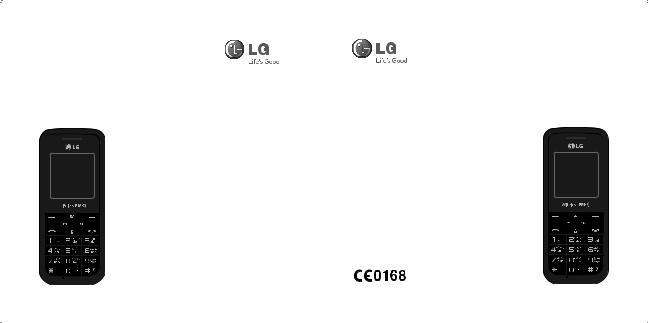
یﺰﯾﺮﮕﻧا |
|
|
|
|
|
|
|
|
|
E n g l i s h |
|
|
|
|
|||||||
E n g l i s h |
|
|
|
|
|
|
|
|
یﺰﯾﺮﮕﻧا |
|
GS108
ﻢﮨاﺮﻓ ﺖﻣﺪﺧ ﮯﮐ پآ ﺎﯾ ﺮﯿﺋو ﭧﻓﺎﺳ ﮯﮐ نﻮﻓ ﮯﮐ پآ اﺰﺟا ﮫﭽﮐ ﮯﮐ لﻮﻴﻨﻴﻣ سا ۔ﮟﻴﮨ ﮯﺘﮑﺳﻮﮨ ﻒﻠﺘﺨﻣ ﮯﺳ ظﺎﺤﻟ ﮯﮐ ہﺪﻨﻨﮐ
P/N : MMBB0366324 (1.0)
GS108
Some of the contents in this manual may differ from your phone depending on the software of the phone or your service provider.

GS108 User Guide- English
This guide will help you understand your new mobile phone. It will provide you with useful explanations of features on your phone.
Some of the contents in this manual may differ from your phone depending on the software of the phone or your service provider.
Disposal of your old appliance
1 When this crossed-out wheeled bin symbol is attached to a product it means the product is covered by the European Directive 2002/96/EC.
2All electrical and electronic products should be disposed of separately from the municipal waste stream via designated collection facilities appointed by the government or the local authorities.
3 The correct disposal of your old appliance will help prevent potential negative consequences for the environment and human health.
4 For more detailed information about disposal of your old appliance, please contact your city office, waste disposal service or the shop where you purchased the product.

Getting to know your phone
Earpiece
Display screen
Soft keys
Each of these keys performs the functions indicated by the text on the display immediately above them.
Send key
You can dial a phone number and answer incoming calls.
Navigation keys
Use for quick access to phone functions.
End/Power key
Allows you to power the phone on or off, end calls, or return to Standby Mode.
2

Installing the SIM Card and Charging the Battery
Installing the SIM Card
When you subscribe to a cellular network, you are provided with a plug-in SIM card loaded with your subscription details, such as your PIN, any optional services available and many others.
Important! › The plug-in SIM card and its contacts can be easily damaged by scratches or bending, so be careful when handling, inserting or removing the card. Keep all SIM cards out of the reach of small children.
› only 2G/2.5G SIM supported
Illustrations
1 |
Open battery cover |
1 |
2 |
Remove the battery |
|
3 |
Insert your SIM |
|
4 |
Close the battery cover |
|
5 |
Charge your battery |
|
WARNING: Do not remove the battery when the phone is switched on, as this may damage the phone.
2
3
45
3

Menu map
Messaging |
Contacts |
Call history |
1 New message |
1 Search |
1 All calls |
2 Inbox |
2 New contact |
2 Missed calls |
3 Drafts |
3 Speed dials |
3 Dialled calls |
4 Outbox |
4 Copy all |
4 Received calls |
5 Sent |
5 Delete all |
5 Call duration |
6 Listen voice mail |
6 Memory status |
|
7 Information |
|
|
7 Info messages |
|
|
8 Templates |
|
|
9 Settings |
|
|
Games |
FM radio |
Profiles |
1 Space ball |
|
1 General |
|
|
2 Silent |
|
|
3 Vibrate only |
|
|
4 Outdoor |
|
|
5 Flight mode |
|
|
6 Headset |
Tools |
Organiser |
Settings |
1 Torch |
1 Alarm |
1 Date & Time |
2 Fake call |
2 Calendar |
2 Language |
3 Calculator |
3 Memo |
3 Display |
4 Stopwatch |
4 Prayer times |
4 Call |
5 Unit converter |
|
5 Auto keylock |
6 World clock |
|
6 Security |
7 SIM Services |
|
7 Power save |
|
|
8 Network selection |
|
|
9 Reset settings |
|
|
0 Memory status |
4
Calls
Making a call
1 Key in the number using the keypad.
2 Press  to initiate the call.
to initiate the call.
3 To end the call, press  .
.
TIP! To enter + when making an international call, press and hold 0.
Making a call from your contacts
1 Press  to open the address book.
to open the address book.
2 Using the keypad, enter the first letter of the contact you want to call.
3To scroll through the contacts use up and down navigation keys. And to scroll through their different numbers use left and right navigation keys.
4 Press  to initiate the call.
to initiate the call.
Answering and rejecting a call
When your phone rings, press Accept or press  to answer the call. While your phone is ringing, select Silent to mute the ringing. This is great if you have forgotten to change your profile to Silent for a meeting.
to answer the call. While your phone is ringing, select Silent to mute the ringing. This is great if you have forgotten to change your profile to Silent for a meeting.
Press  or Reject to reject the incoming call.
or Reject to reject the incoming call.
TIP! You can change the settings on your phone to answer your calls in different ways. Press
Menu, select Settings and choose Call. Select Answer mode and choose from Any key or send key only.
5
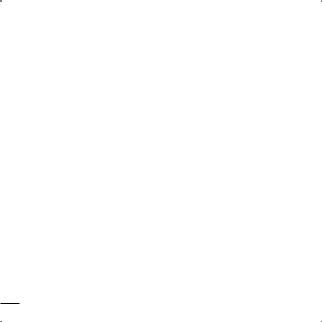
Changing the call settings
You can set the menu relevant to a call. Press Menu, select Settings and choose Call.
•Call divert – Select methods of call divert.
•Call waiting – Select active or cancel call waiting.
Checking your call history
You can check the record of all, missed, dialled, received calls and call duration. The number and name (if available) are displayed together with the date and time at which the call was made. You can also view the number of times you have called. Press Menu, select Call history.
Contacts
Searching for a contact
You can search for a contact in your contacts.
1Press Contacts and choose Search, select Contacts from the Menu screen or press  from the standby screen.
from the standby screen.
2 Using the keypad enter the first letter of the contact you want to call.
3 To scroll through the contacts and their different numbers use  and
and  .
.
6

Messaging
Sending a message
1 Press Menu, select Messaging and choose New message.
2 A new message editor will open. The default setting of the message editor is SMS mode.
3Enter your message using either the T9 predictive mode or Abc manual mode. You can switch text input mode by pressing  .
.
4 Press Options and choose Insert to add an Symbol, Template, Contact, Business card. 5 Press Send to.
6Enter the phone number or press Options and select Contacts or Recent list to open your contacts list select the number and press insert then option.
7 Press Send.
Entering text
You can enter alphanumeric characters using the phone’s keypad. For example, storing names in Contacts, writing a message and creating scheduling events in the calendar all require entering text. The following text input methods are available in the phone: T9 predictive mode, ABC manual mode and 123 mode.
Note: Some fields may allow only one text input mode (e.g. telephone number in address book fields).
7

T9 predictive mode
T9 predictive mode uses a built-in dictionary to recognise words you’re writing based on the key sequences you press. Simply press the number key associated with the letter you want to enter, and the dictionary will recognise the word once all the letters are entered.
ABC manual mode
This mode allows you to enter letters by pressing the key labeled with the required letter once, twice, three or four times until the letter is displayed.
123 mode
Type numbers using one keystroke per number. You can also add numbers while remaining in letter modes by pressing and holding the desired key.
FM radio (Wireless FM)
With embedded FM antenna, you can receive FM radio without an external earphone. You can listen to your favorite radio station anytime.
Note: In weak FM radio signal area the sensitivity can degrade with wireless and antenna mode. So it is advisable to insert the ear-mic for better and enhanced FM quality.
Listening to the radio
1 Press Menu and select FM radio.
2 Select the channel number of the station you would like to listen to.
Note: You can listen to the radio via built-in speaker. Press Options, select Listen via and choose Speaker.
8

Games
Your GS108 comes with preloaded games to keep you amused when you have time to spare. Press Menu and select Games.
Profiles
Changing your profiles
You change your profile by pressing Menu>Profiles, then choose from General, Silent, Vibrate only, Outdoor, Flight mode and Headset.
Using flight mode ( Menu > Profiles > Flight mode )
Use this function to switch the flight mode On or Off You will not be able to make calls, Connect to the internet, Send messages when Flight mode is switched On.
Organiser / Tools
Setting your alarm ( Menu > Organiser > Alarm )
You can set up to 3 alarm clocks to go off at a specified time.
Using the calendar ( Menu > Organiser > Calendar )
When you enter this menu, a calendar appears. A square cursor is located on the current date. You can move the cursor to another date using the navigation keys.
9

Adding a memo ( Menu > Organiser > Memo )
You can register your own memos here.
Prayer times ( Menu > Organiser > Prayer times )
It determines prayer times based on the city set (from settings > city settings), current date and the method set.
Torch ( Menu > Tools > Torch )
You can turn on/off the flash light.
Setting your fake call ( Menu > Tools > Fake call )
You can receive a fake call after setting time.
Using your calculator ( Menu > Tools > Calculator )
The calculator provides the basic arithmetic functions: addition, subtraction, multiplication and division.
Using the stopwatch ( Menu > Tools > Stopwatch )
This option allows you to use the function of a stopwatch.
Converting a unit ( Menu > Tools > Unit converter )
This converts many measurements into a unit you want.
10
Adding a city to your world clock ( Menu > Tools > World clock )
You can check the current time of Greenwich Mean Time (GMT) and major cities around the world.
SIM services ( Menu > Tools > SIM services )
This feature depends on SIM and the network services. In case the SIM card supports SAT (i.e. SIM Application Toolkit) services, this menu will be the operator specific service name stored on the SIM card.
Settings
Changing your date & time ( Menu > Settings > Date & Time )
You can set functions relating to the date and time.
Changing the language ( Menu > Settings > Language )
You can change the language for the display texts in your phone. This change will also affect the language input mode.
Changing your display settings ( Menu > Settings > Display )
You can change the settings for the phone display.
11

Changing your security settings ( Menu > Settings > Security )
Change your security settings to keep your GS108 and the important information it holds protected.
•PIN code request - Choose a PIN code to be requested when you turn your phone on.
•Phone lock - Choose a security code to lock your phone, When power on, When SIM changed or Immediately.
•Anti Theft Mobile Tracker - When the handset is stolen, handset sends the SMS to the numbers configured by real owner. User has to configure the ATMT settings with name, primary phone number, secondary number. User has to Set ATMT ON to activate the ATMT feature. Default ATMT code is“0000”. ATMT SMS will contain information about the stolen phone IMEI, current location & number of the person who is using that handset.
•Change codes - Change your Security code , PIN2 code or ATMT code.
Power save ( Menu > Settings > Power save )
If you set Always on, you can save the battery power when you don’t use the phone. Choose to switch the power save settings Always on, Night only or Off.
Resetting your phone ( Menu > Settings > Reset settings )
Use Reset to reset all the settings to their factory definations. You need the security code to activate this function. The default number is“0000”.
12
