LG GS108 Owner’s Manual

ﺔﻴﺑﺮﻌﻟﺍ
English
English
ﺔﻴﺑﺮﻌﻟﺍ
GS108
ﻦﻋ ﻞﻴﻟﺪﻟﺍ ﺍﺬﻫ ﻲﻓ ﺓﺩﻮﺟﻮﻤﻟﺍ ﺕﺎﻳﻮﺘﺤﻤﻟﺍ ﺾﻌﺑ ﻒﻠﺘﺨﺗ ﺪﻗ
.ﺔﻣﺪﺨﻟﺍ ﺮﻓﻮﻣ ﻭﺃ ﻒﺗﺎﻬﻟﺍ ﺞﻣﺎﻧﺮﺑ ﻰﻟﺇ
P/N : MMBB0366317 (1.0)
ﹰ
ﺍﺩﺎﻨﺘﺳﺍ ﻚﻟﺫﻭ ﻚﻔﺗﺎﻫ
GS108
Some of the contents in this manual may diff er
from your phone depending on the software of
the phone or your service provider.

-
GS108 User Guide
This guide will help you understand your new mobile phone. It will provide you with useful
explanations of features on your phone.
Some of the contents in this manual may di er from your phone depending on the
software of the phone or your service provider.
English

Getting to know your phone
Earpiece
Display screen
Soft keys
Each of these keys
performs the functions
indicated by the text on
the display immediately
above them.
Send key
You can dial a phone
number and answer
incoming calls.
2
Navigation keys
Use for quick access to
phone functions.
End/Power key
Allows you to power the
phone on or o , end calls,
or return to Standby Mode.

Installing the SIM Card and Charging the Battery
Installing the SIM Card
When you subscribe to a cellular network, you are provided with a plug-in SIM card loaded
with your subscription details, such as your PIN, any optional services available and many
others.
Important! › The plug-in SIM card and its contacts can be easily damaged by scratches or
› only 2G/2.5G SIM supported
Illustrations
1 Open battery cover
2 Remove the battery
3 Insert your SIM
4 Close the battery cover
5 Charge your battery
WARNING: Do not remove the
battery when the phone is switched on,
as this may damage the phone.
bending, so be careful when handling, inserting or removing the card. Keep all
SIM cards out of the reach of small children.
12
3
45
3

Calls
Making a call
1
Key in the number using the keypad.
2
Press to initiate the call.
3
To end the call, press .
TIP! To enter + when mak ing an international call, press and hold
Making a call from your contacts
1 Press to open the address book.
2 Using the keypad, enter the rst letter of the contact you want to call.
3 To scroll through the contacts and their di erent numbers use
4 Press
to initiate the call.
Answering and rejecting a call
When your phone rings, press Accept or press to answer the call. While your phone is
ringing, select Silent to mute the ringing. This is great if you have forgotten to change your
pro le to Silent for a meeting.
Press
or Reject to reject the incoming call.
TIP! You can change the settings on your phone to answer your calls in di erent ways. Press
Menu
, select
Settings
and choose
Call
. Select
key only
4
.
Answer mode
0
.
and .
and choose from
Any key
or
send

Changing the call settings
You can set the menu relevant to a call. Press
• Call divert – Select methods of call divert.
Call waiting – Select active or cancel call waiting.
•
Menu
, select Settings and choose Call.
Contacts
Searching for a contact
You can search for a contac t in your contacts.
1 Press Contacts and choose Search, select Contacts from the Menu screen or press
from the standby screen.
2 Using the keypad enter the rst letter of the contact you want to call.
3 To scroll through the contacts and their di erent numbers use
and .
5
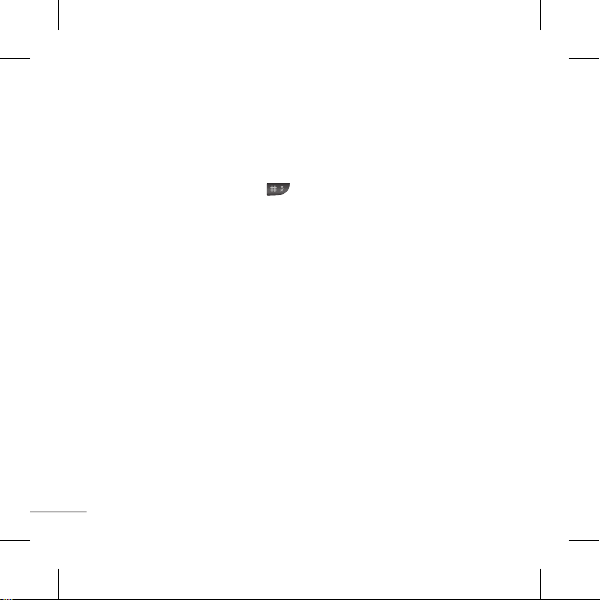
Messaging
Sending a message
1 Press Menu, select Messaging and choose New message.
2 A new message editor will open. The default setting of the message editor is SMS mode.
3 Enter your message using either the T9 predictive mode or Abc manual mode. You can
switch text input mode by pressing .
4 Press Options and choose Insert to add an Symbol, Template, Contact, Business card.
5 Press Send to.
6 Enter the phone number or press Options and select Contacts or Recent list to open your
contacts list.
7 Press Send.
Entering text
You can enter alphanumeric characters using the phone’s keypad. For example, storing
names in Contacts, writing a message and creating scheduling events in the calendar
all require entering text. The following text input methods are available in the phone: T9
predictive mode, ABC manual mode and 123 mode.
Note: Some elds may allow only one tex t input mode (e.g. telephone number in address
book elds).
T9 predictive mode
T9 predictive mode uses a built-in dictionary to recognise words you’re writing based on the
key sequences you press. Simply press the number key associated with the letter you want
to enter, and the dictionary will recognise the word once all the letters are entered.
6
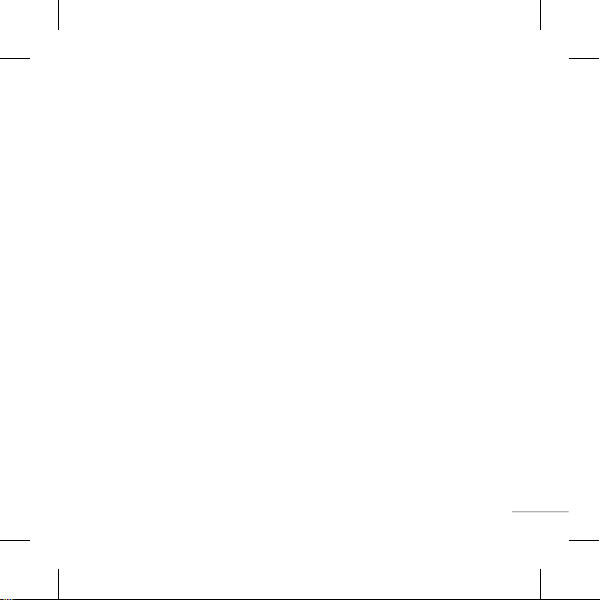
ABC manual mode
This mode allows you to enter letters by pressing the key labeled with the required letter
once, twice, three or four times until the letter is displayed.
123 mode
Type numbers using one keystroke per number. You can also add numbers while remaining
in letter modes by pressing and holding the desired key.
FM radio (Wireless FM)
With embedded FM antenna, you can receive FM radio withoutan external earphone. You
can listen to your favor radio station anytime.
Note: In weak FM radio signal area the sensitivity can degrade with wireless and antenna
mode. So it is advisable to insert the ear-mic for better and enhanced FM quality.
Listening to the radio
1 Press Menu and select FM radio.
2 Select the channel number of the station you would like to listen to.
Note: You can listen to the radio via built-in speaker. Press
Speaker
choose
.
Options
, select
Listen via
and
Games
Your GS108 comes with preloaded games to keep you amused when you have time to spare.
If you choose to download any additional games or applications they will be saved into this
folder. Press Menu and select Games.
7

Organiser / Tools
Setting your alarm ( Menu > Organiser > Alarm )
You can set up to 3 alarm clocks to go o at a speci ed time.
Using the calendar ( Menu > Organiser > Calendar )
When you enter this menu, a calendar appears. A square cursor is located on the current
date. You can move the cursor to another date using the navigation keys.
Adding a memo ( Menu > Organiser > Memo )
You can register your own memos here.
Prayer times ( Menu > Organiser > Prayer times )
It determines prayer times based on the city set (from settings > city settings), current date
and the method set.
Torch ( Menu > Tools > Torch )
You can turn on the ash light.
Using your calculator ( Menu > Tools > Calculator )
The calculator provides the basic arithmetic functions: addition, subtraction, multiplication
and division.
8

Using the stopwatch ( Menu > Tools > Stopwatch )
This option allows you to use the function of a stopwatch.
Converting a unit ( Menu > Tools > Unit converter )
This converts many measurements into a unit you want.
Adding a city to your world clock ( Menu > Tools > World clock )
You can check the current time of Greenwich Mean Time (GMT) and major cities around the
world.
SIM services ( Menu > Tools > SIM services )
This feature depends on SIM and the network services. In case the SIM card supports SAT (i.e.
SIM Application Toolkit) services, this menu will be the operator speci c service name stored
on the SIM card.
Credit transfer ( Menu > Tools > Credit transfer )
This application allows you to transfer credit from yours to another person by entering his
mobile number “ Contact” and amount to be transferred to his balance “ Credit to transfer”.
You can set security code for the application ( Menu > Tools > Credit transfer > options >
security code on ) and change password through ( Menu > Tools > Credit transfer >
options > set password )
Note: not all networks operators provide this service.
9

Settings
Changing your pro les
You change your pro le by pressing Menu>Pro les, then choose from General, Silent,
Vibrate only, Outdoor, Flight mode and Headset.
Changing your date & time ( Menu > Settings > Date & Time )
You can set functions relating to the date and time.
Changing the language ( Menu > Settings > Language )
You can change the language for the display texts in your phone. This change will also a ect
the language input mode.
Changing your display settings ( Menu > Settings > Display )
You can change the settings for the phone display.
Changing your security settings ( Menu > Settings > Security )
Change your security settings to keep your GS108 and the important information it holds
protected.
10

• PIN code request - Choose a PIN code to be requested when you turn your phone on.
• Phone lock - Choose a security code to lock your phone, When power on, When SIM
changed or Immediately.
• Anti Theft Mobile Tracker - When the handset is stolen, handset sends the SMS to the
numbers con gured by real owner. User has to con gure the ATMT settings with name,
primary phone number, secondary number. User has to Set ATMT ON to activate the ATMT
feature. Default ATMT code is “0000”. ATMT SMS will contain information about the stolen
phone IMEI, current location & number of the person who is using that handset.
• Change codes - Change your Security code or PIN2 code.
Power save ( Menu > Settings > Power save )
If you set Always on, you can save the battery power when you don’t use the phone. Choose
to switch the power save settings Always on, Night only or O .
Resetting your phone ( Menu > Settings > Reset settings )
Use Reset to reset all the settings to their factory de nitions. You need the security code to
activate this function. The default number is “0000”.
Using ight mode ( Menu > Pro les > Flight mode )
Use this function to switch the ight mode On or O You will not be able to make calls,
Connect to the internet, Send messages when Flight mode is switched On.
11
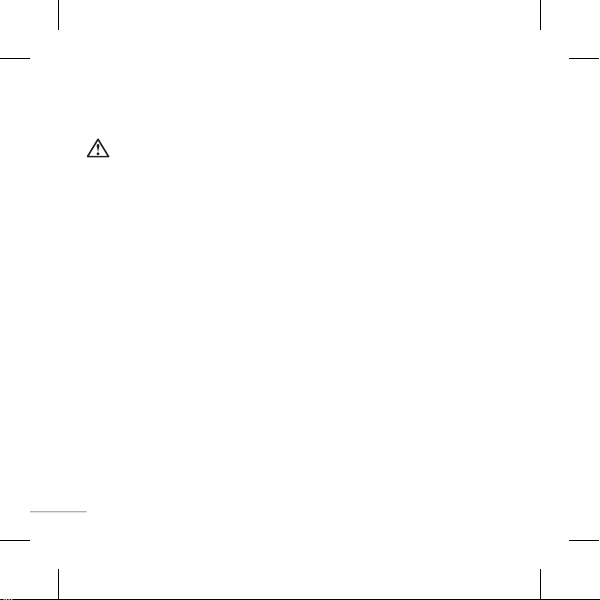
Guidelines for safe and e cient use
Please read these simple guidelines. Not following these guidelines may be dangerous or
illegal. Further detailed information is given in this manual.
WARNING
•
Mobile Phones must be switched o at all times in an aircraft.
•
Do not hold the phone in your hand while driving.
•
Do not use your phone near petrol stations, fuel depots, chemical plants or blasting
operations.
•
For your safety, use ONLY speci ed ORIGINAL batteries and chargers.
•
Do not handle the phone with wet hands while it is being charged. It may cause an
electric shock or seriously damage your phone.
•
Keep the phone in a safe place out of small children’s reach. It includes small parts which
if detached may cause a chocking hazard.
•
Do not charge the phone when it is on soft furnishings.
•
The phone should be charged in a well ventilated area.
CAUTION
•
Switch o the phone in any area where required by special regulations. For example, do
not use your phone in hospitals or it may a ect sensitive medical equipment.
•
Emergency calls may not be available under all mobile networks. Therefore, you should
never depend solely on the phone for emergency calls.
•
Only use ORIGINAL accessories to avoid damage to your phone.
•
All radio transmitters carry risks of interference with electronics in close proximity. Minor
interference may a ect TVs, radios, PCs, etc.
12
