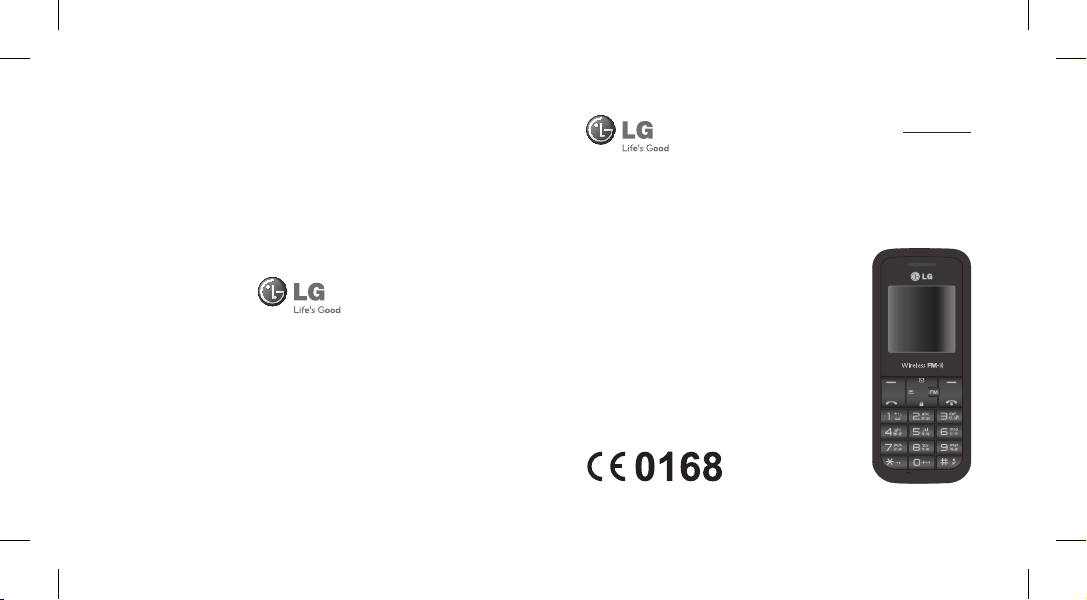
www.lg.c om P/N : MMBB0392415 (1.1)
fganh
English
fganh
LG-GS108
Some of the contents in this manual may differ
from your phone depending on the software of
the phone or your service provider.
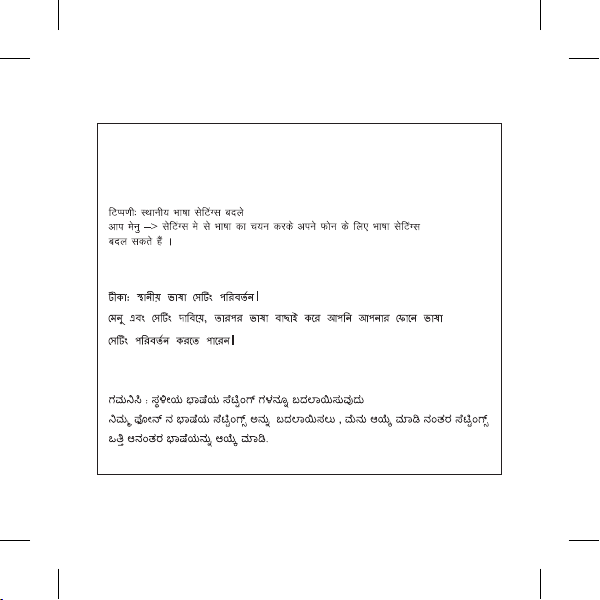
Note: Changing the local language settings.
You can change the language setting for your phone by pressing
Menu and Settings, then select Language.
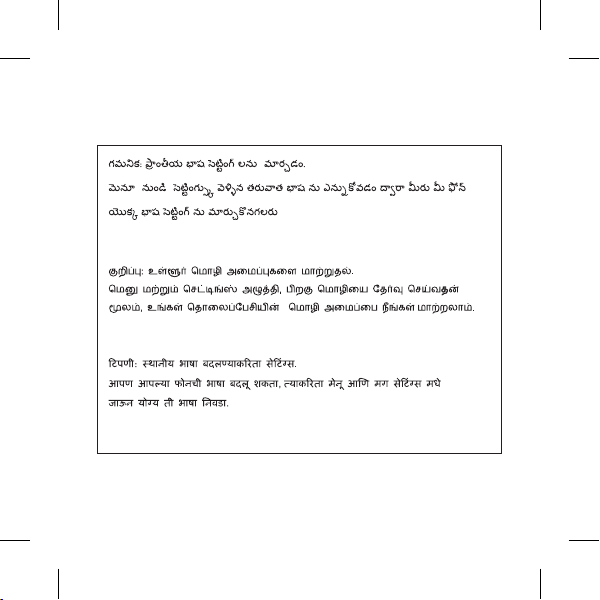
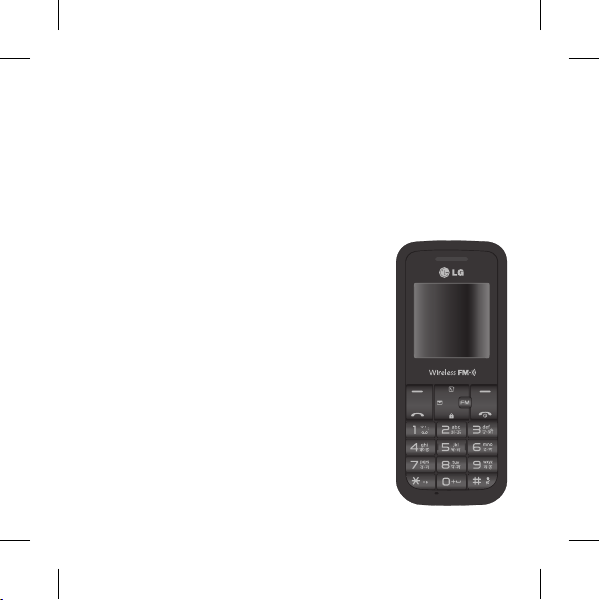
-
LG-GS108 User Guide
This guide will help you understand your new mobile phone. It will provide you with useful
explanations of features on your phone.
Some of the contents in this manual may di er from your phone depending on the
software of the phone or your service provider.
English
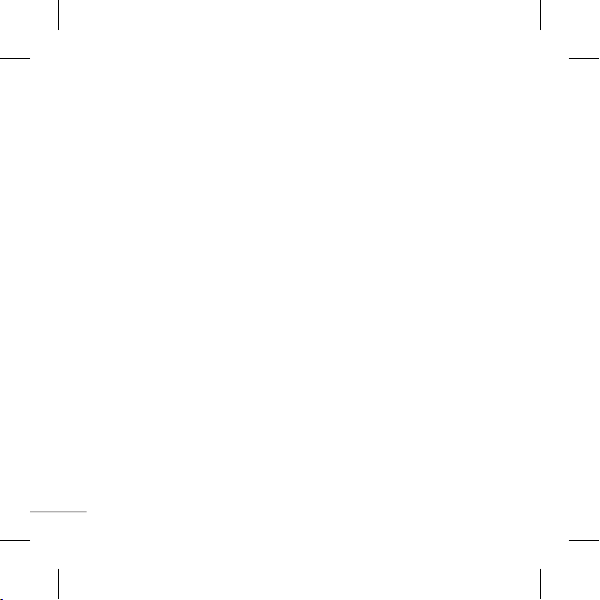
Contents
Getting to know your phone ...........................3
Installing the SIM Card and Charging the
Battery ......................................................................4
Menu map ...............................................................5
Turning Your Phone On and O ......................6
Contacts ...................................................................7
Messaging ...............................................................8
Entering text...........................................................9
Anti Theft Mobile Tracker (ATMT) ................10
FM radio (Wireless FM) ....................................11
Games .................................................................... 11
Organiser / Tools ................................................12
Pro les ................................................................... 14
Settings ................................................................. 14
Guidelines for safe and e cient use .......... 16
Technical data ..................................................... 22
2

Getting to know your phone
Earpiece
Display screen
Soft keys
Each of these keys
performs the functions
indicated by the text on
the display immediately
above them.
Send key
You can dial a phone
number and answer
incoming calls.
Alphanumeric keys
In most of the time, the
numeric keys are used
to Input number or
characters.
* Key(Symbol key)
Insert symbol when writing
a message.
0 Key
Insert space when writing
a message.
Torch
Charger & Ear port
Navigation keys
Use for quick access to
phone functions.
: Contacts
: Messaging
: FM radio
: Key lock
End/Power key
Allows you to power the
phone on or o , end calls,
or return to Standby Mode.
# Key
Long press this key to enter
Vibrate Mode
3
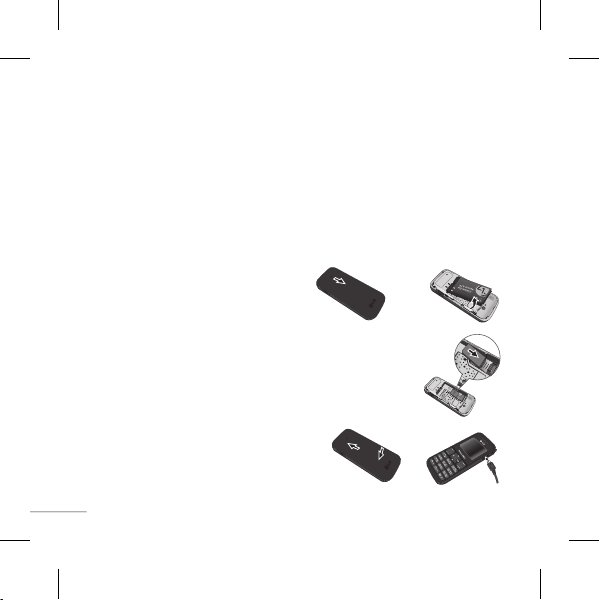
Installing the SIM Card and Charging the Battery
Installing the SIM Card
When you subscribe to a cellular network, you are provided with a plug-in SIM card loaded
with your subscription details, such as your PIN, any optional services available and many
others.
Important! › The plug-in SIM card and its contacts can be easily damaged by scratches or
› only 2G/2.5G SIM supported
Illustrations
1 Open battery cover
2 Remove the battery
3 Insert your SIM
4 Close the battery cover
5 Charge your battery
WARNING: Do not remove the
battery when the phone is switched on,
as this may damage the phone.
TIP! Turning Your Phone On and O
You can power on and power o the phone
by pressing or holding the power key.
4
bending, so be careful when handling, inserting or removing the card. Keep all
SIM cards out of the reach of small children.
12
3
45
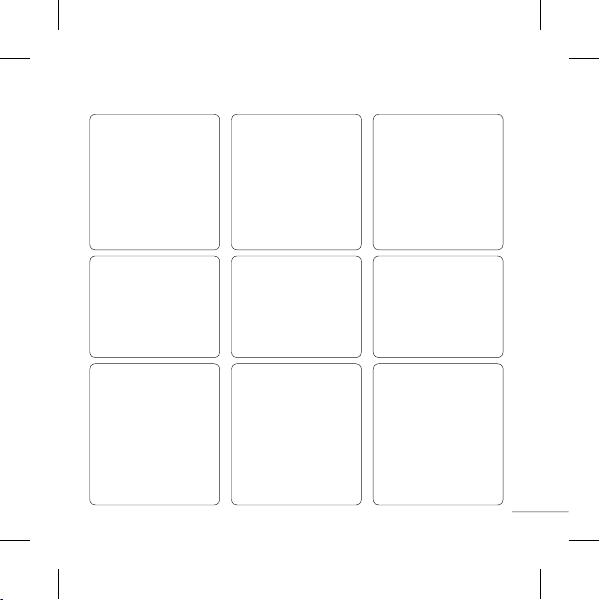
Menu map
Messaging
1 New message
2 Inbox
3 Drafts
4 Outbox
5 Sent
6 Listen voicemail
7 Info messages
8 Templates
9 Settings
Games
1 Space ball
Contacts
1 Search
2 New contact
3 Speed dials
4 Copy all
5 Delete all
6 Memory status
7 Information
FM radio Pro les
Call history
1 All calls
2 Missed calls
3 Dialled calls
4 Received calls
5 Call duration
1 General
2 Silent
3 Vibrate only
4 Outdoor
5 Flight mode
6 Headset
Tools
1 Torch
2 Fake call
3 Calculator
4 Stopwatch
5 Unit converter
6 World clock
7 SIM Services
8 Applications
Organiser
1 Alarm
2 Calendar
3 Memo
Settings
1 Date & Time
2 Language
3 Display
4 Call
5 Auto keylock
6 Security
7 Power save
8 Network selection
9 Reset settings
0 Memory status
5
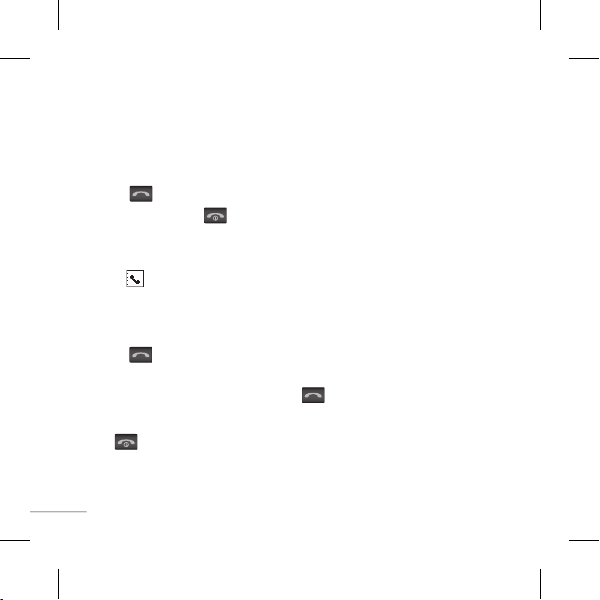
Turning Your Phone On and O
1 Press and hold the End key until the power comes on.
2 Press and hold the End key until the power goes o .
Making a call
1
Key in the number using the keypad.
2
Press to initiate the call.
3
To end the call, press .
TIP! To enter + when making an international call, press and hold
Making a call from your contacts
1 Press to open the address book.
2 Using the keypad, enter the rst letter of the contact you want to call.
3 To scroll through the contacts use up and down navigation keys. And to scroll through
their di erent numbers use left and right navigation keys.
4 Press
to initiate the call.
Answering and rejecting a call
When your phone rings, press Accept or press to answer the call. While your phone is
ringing, select Silent to mute the ringing. This is great if you have forgotten to change your
pro le to Silent for a meeting.
Press
or Reject to reject the incoming call.
TIP! You can change the settings on your phone to answer your calls in di erent ways. Press
Menu
, select
Settings
and choose
Call
. Select
key only
6
.
Answer mode
0
.
and choose from
Any key
or
send
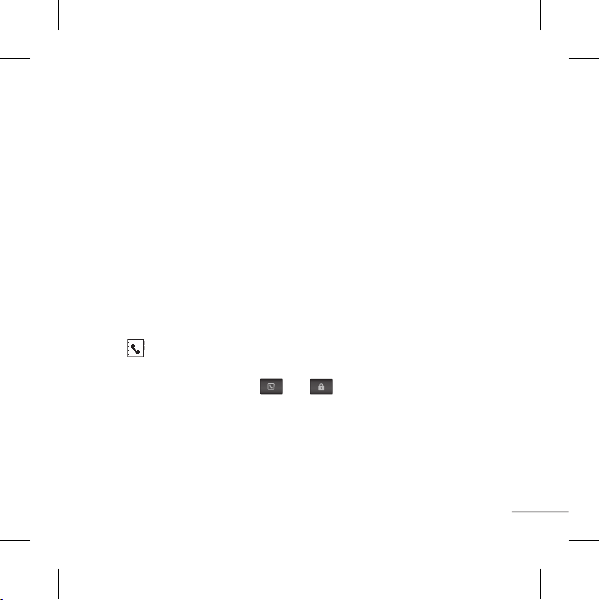
Changing the call settings
You can set the menu relevant to a call. Press
• Call divert – Select methods of call divert.
Call waiting – Select active or cancel call waiting.
•
•
Call reject – Select call reject mode and make Reject list.
Menu
, select Settings and choose Call.
Checking your call history
You can check the record of all, missed, dialled, received calls and call duration. The
number and name (if available) are displayed together with the date and time at which
the call was made. You can also view the number of times you have called. Press Menu,
select Call history.
Contacts
Searching for a contact
You can search for a contact in your contacts.
1 Press Contacts from idle and choose Search, select Contacts from the Menu screen or
press
from the standby screen.
2 Using the keypad enter the rst letter of the contact you want to call.
3 To scroll through the contacts use
and right navigation key.
• Speed dials: Assign contacts to any of keys between 2 and 8.
> SOS Message: (Speed dials-> Ok ->Key 9) An emergency message can be sent to the
prede ned number ’s (3 maximum) by long press of 9 Key. On long press of 9 key, a popup
comes, ‘Set SOS message?’. Press ‘Yes’ then type the required message and input 3 numbers
for which you want to send the message in emergency mode and press Save/Done.
and to their di erent numbers press left
7
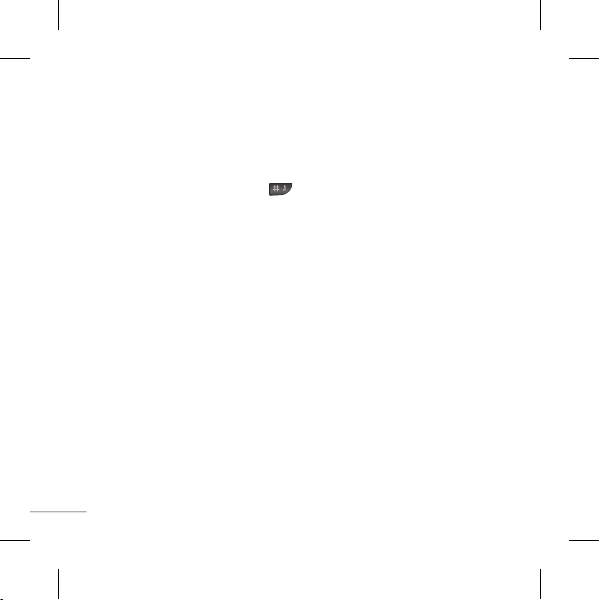
Messaging
Sending a message
1 Press Menu, select Messaging and choose New message.
2 A new message editor will open. The default setting of the message editor is SMS mode.
3 Enter your message using either the T9 predictive mode or Abc manual mode. You can
switch text input mode by pressing .
4 Press Options and choose Insert to add an Symbol, Template, Contact, Business card.
5 Press Send to from Options.
6 Enter the phone number or press Options and select Contacts or Recent list to open your
contacts list, select the number and press insert then option.
7 Press Send.
Note:
1) Move/Copy to SIM/Phone memory : Messages which are stored in Phone or SIM memory
can be moved/copied either to SIM or Phone memory.
2) Send To many : You can send SMS to many contacts at a time. ‘Send to Many’ Option will
open the contacts list, from where user send message by selecting one by one contact.
8
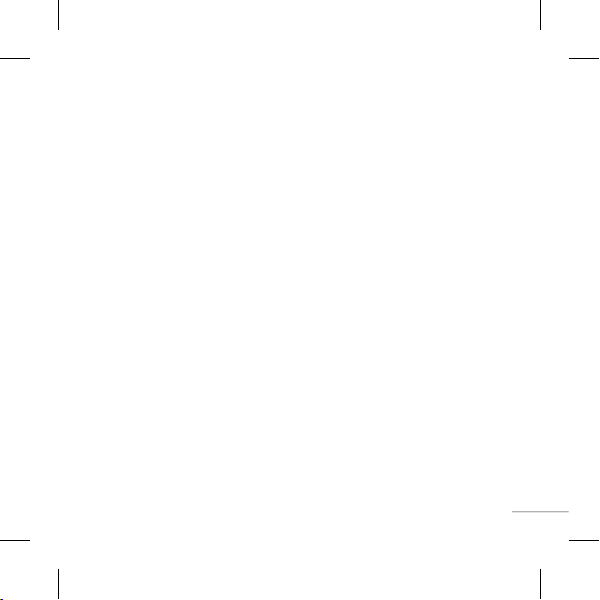
Entering text
You can enter alphanumeric characters using the phone’s keypad. For example, storing
names in Contacts, writing a message and creating schedular events in the calendar all
require entering text. The following text input methods are available in the phone: T9
predictive mode, ABC manual mode and 123 mode.
Note: Some elds may allow only one text input mode (e.g. telephone number in address
book elds).
T9 predictive mode
T9 predictive mode uses a built-in dictionary to recognise words you’re writing based on the
key sequences you press. Simply press the number key associated with the letter you want
to enter, and the dictionary will recognise the word once all the letters are entered.
ABC manual mode
This mode allows you to enter letters by pressing the key labeled with the required letter
once, twice, three or four times until the letter is displayed.
123 mode
Type numbers using one keystroke per number. You can also add numbers while remaining
in letter modes by pressing and holding the desired key.
9
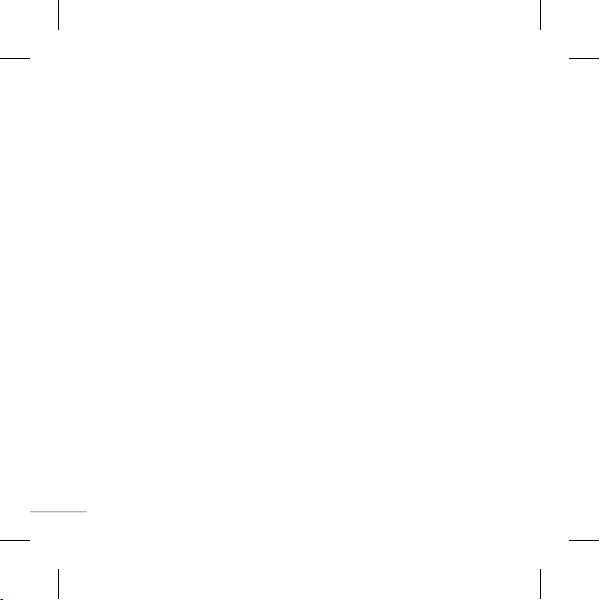
Anti Theft Mobile Tracker (ATMT)
Anti-theft mobile tracker (ATMT) allows you to track your lost phone. When someone uses
your phone without your permission, the tracking service will be activated.
You are reminded by a text message sent to the default phone number you have set, without
the unauthorized user’s knowledge. You can always activate the ATMT and con gure your
personal settings.
To activate Anti-theft mobile tracker
1 From the main menu, select Settings > Security > Anti-theft mobile tracker and press Ok.
2 Select Set ATMT and press Ok.
3 Switch On or O and press Ok.
4 Input the security code to enable or disable this function.
5 Then from the “Number for ATMT” menu, edit and save the name in Sender name and
numbers in Sending number list.
Note: The default ATMT code is “0000”. You have to enter the code before con guring the
ATMT settings.
How to set the tone
You may set up the following di erent pro les to adapt to di erent environmental conditions.
Your phone provides 4 di erent pro les.
1
Select [Pro les] from the main menu.
2
Select a pro le and press [Options - Personalise] to set the ring tone.
3
Press the left soft key [OK] and then you can set the desired ring tone. Your phone also
provides the following options to customize tones/alert types:
• Call alert type: Selects an alert type (Ring, Vibrate, Ring & Vibrate, Ring after Vibrate, and
Silent) for the ringing tone.
• Ring tones: Sets desired ring tone.
• Ring volume: Adjusts the volume of ring tone.
10
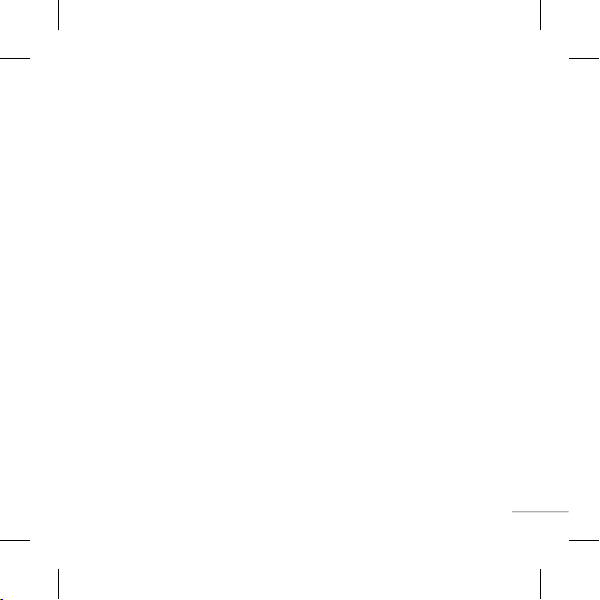
• Message alert type: Selects di erent alert types (Ring Once, Ring periodically, Ring & Vibrate.
Vibrate, Silent) for message alert tone.
• Message tones: Selects desired message alert tone.
• Message volume: Adjusts the volume of message alert tone.
• Keypad tones: Selects desired keypad tone.
• Keypad volume: Adjusts the keypad volume.
• E ect sound volume: Selects di erent volume for e ects.Eg: saving,deleting,sending via msg
etc volume
• Power on/o volume: Adjusts the volume of power on/o ring tone.
FM radio (Wireless FM)
With embedded FM antenna, you can receive FM radio without an external earphone. You
can listen to your favourite radio station anytime.
Note: In weak FM radio signal area the sensitivity can degrade with wireless and antenna
mode. So it is advisable to insert the ear-mic for better and enhanced FM quality.
Listening to the radio
1 Press Menu and select FM radio.
2 Selec t the channel number of the station you would like to listen to.
Note: You can listen to the radio via built-in speaker. Press Options, select Listen via and
choose Speaker when ear mic is inserted.
Games
Your LG-GS108 comes with preloaded games to keep you amused when you have time to
spare. Press Menu & Select Games.
11
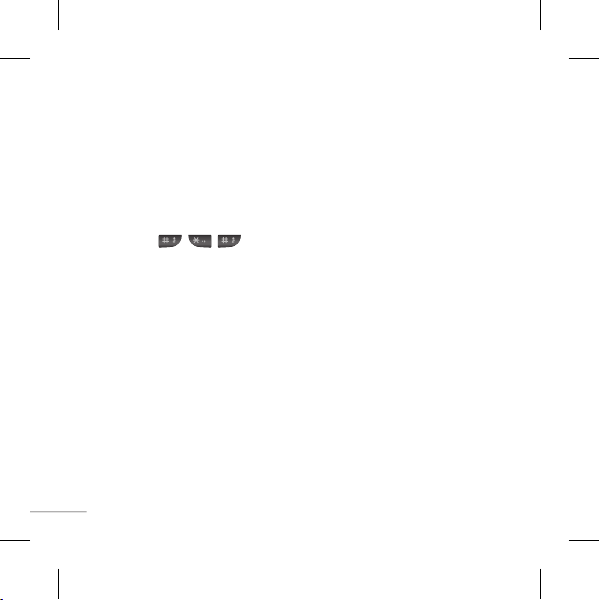
Organiser / Tools
Torch ( Menu > Tools > Torch )
You can turn on/o the ash light.
Fake call ( Menu > Tools > Fake call )
You can set a fake incoming call which will come after speci c time with name and number
you set. To set fake Call, Goto Fake call in Tools. Set fake call to ON. Select the time from the
options when the set Fake call should Invoke. Give the Name and Number from whom the
Fake call should come and nally Press save to save the settings. Now to invoke the fake call
press from idle
Setting your alarm ( Menu > Organiser > Alarm )
You can set up to 3 alarm clocks to go o at a speci ed time.
Using The Calendar (Menu>Organiser>Calendar)
When you enter this menu, a calendar appears. A square cursor is located on the current
date. You can move the cursor to another date using the navigation keys.
Adding a memo ( Menu > Organiser > Memo )
You can register your own memos here.
Using your calculator ( Menu > Tools > Calculator )
The calculator provides the basic arithmetic functions: addition, subtraction, multiplication
and division.
12
screen.
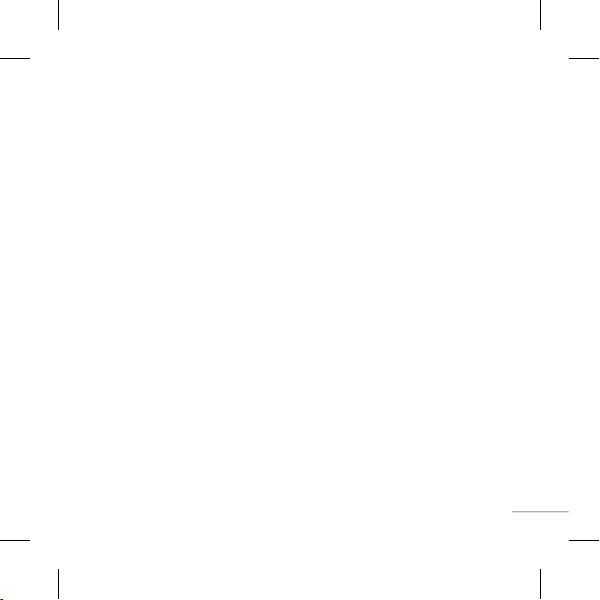
Using the stopwatch ( Menu > Tools > Stopwatch )
This option allows you to use the function of a stopwatch.
Converting a unit ( Menu > Tools > Unit converter )
This converts many measurements into a unit you want.
Adding a city to your world clock ( Menu > Tools > World clock )
You can check the current time of Greenwich Mean Time (GMT) and major cities around the
world.
SIM services ( Menu > Tools > SIM services )
This feature depends on SIM and the network services. In case the SIM card supports SAT (i.e.
SIM Application Toolkit) services, this menu will be the operator speci c service name stored
on the SIM card.
Email2SMS ( Menu > Tools > Applications > Email2SMS )
This service enables you to get your Emails to your handset as SMS. You can Read, Reply,
Forward andCompose Emails. To enable this service,Select Activate from EMail2SMS from
Tools Menu Click Next on the terms and conditions and Select “I accept” and click “Done”
Button. Type your City name and click OK. Now,Click Yes on the Popup screen to activate the
EMail2SMS application.
Expence manager( Menu > Applications > Expence manager )
This option allows you to use to track your expenses. This menu provides Daily Expense and
Monthly Expense.
13
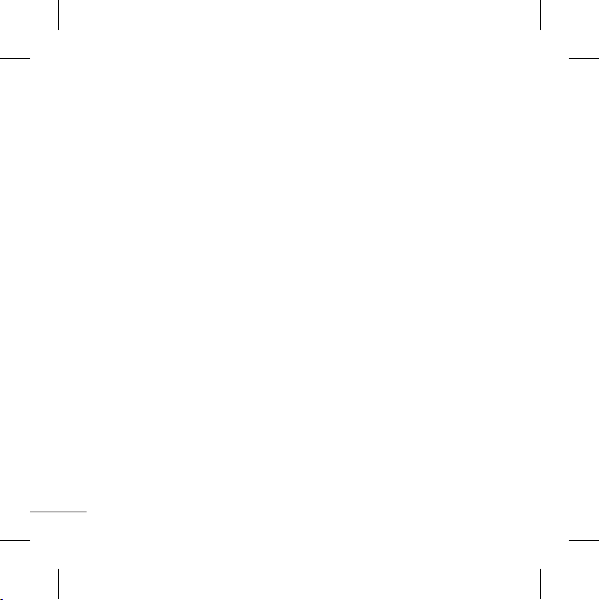
Pro les
Changing your pro les
You change your pro le by pressing Menu>Pro les, then choose from General, Silent,
Vibrate only, Outdoor, Flight mode and Headset.
Using ight mode ( Menu > Pro les > Flight mode )
Use this function to switch the ight mode On or O . You will not be able to make calls, Send
messages when Flight mode is switched On.
Settings
Changing your date & time ( Menu > Settings > Date & Time )
You can set functions relating to the date and time.
Changing the language ( Menu > Settings > Language )
You can change the language for the display texts in your phone. This change will also a ect
the language input mode.
Changing your display settings ( Menu > Settings > Display )
You can change the settings for the phone display.
14
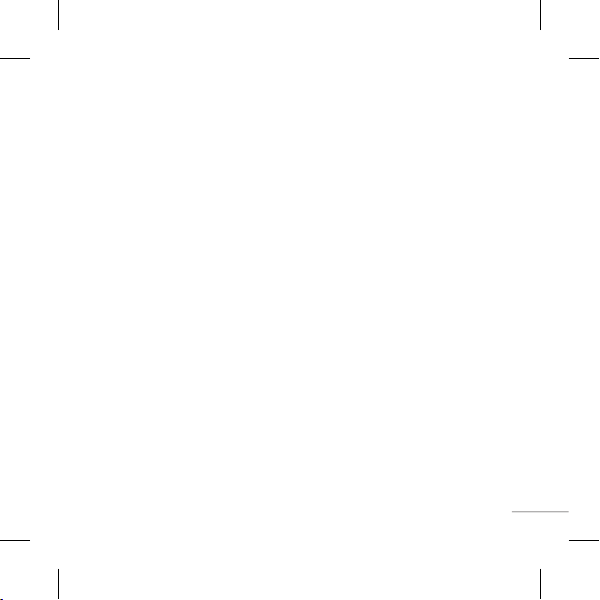
Changing your security settings ( Menu > Settings > Security )
Change your security settings to keep your LG-GS108 and the important information it holds
protected.
• PIN code request - Choose a PIN code to be requested when you turn your phone on.
• Phone lock - Choose a security code to lock your phone, When power on, When SIM
changed or Immediately.
• Anti Theft Mobile Tracker - When the handset is stolen, handset sends the SMS to the
numbers con gured by real owner. User has to con gure the ATMT settings with name,
primary phone number, secondary number. User has to Set ATMT ON to activate the ATMT
feature. Default ATMT code is “0000”. ATMT SMS will contain information about the stolen
phone IMEI, current location & number of the person who is using that handset
• Change codes - Change your Security code, PIN code, PIN2 code or ATMT code.
• Application lock - To prevent unauthorized use of phone applications, you can enable
application lock which requires user to enter a password when accessing applications.
Password is the same as the security code (Default password is 0000).
Power save ( Menu > Settings > Power save )
If you set Always on, you can save the battery power when you don’t use the phone. Choose
to switch the power save settings Always on, Night only or O .
Resetting your phone ( Menu > Settings > Reset settings )
Use Reset Settings to reset all the settings to their factory de nitions. You need the security
code to activate this function. The default number is “0000”.
15

Guidelines for safe and e cient use
Please read these simple guidelines. Not following these guidelines may be dangerous or
illegal. Further detailed information is given in this manual.
WARNING
•
Mobile Phones must be switched o at all times in an aircraft.
•
Do not hold the phone in your hand while driving.
•
Do not use your phone near petrol stations, fuel depots, chemical plants or blasting
operations.
•
For your safety, use ONLY speci ed ORIGINAL batteries and chargers.
•
Do not handle the phone with wet hands while it is being charged. It may cause an
electric shock or seriously damage your phone.
•
Keep the phone in a safe place out of small children’s reach. It includes small parts which
if detached may cause a chocking hazard.
•
Do not charge the phone when it is on soft furnishings.
•
The phone should be charged in a well ventilated area.
CAUTION
•
Switch o the phone in any area where required by special regulations. For example, do
not use your phone in hospitals or it may a ect sensitive medical equipment.
•
Emergency calls may not be available under all mobile networks. Therefore, you should
never depend solely on the phone for emergency calls.
•
Only use ORIGINAL accessories to avoid damage to your phone.
•
All radio transmitters carry risks of interference with electronics in close proximity. Minor
interference may a ect TVs, radios, PCs, etc.
•
Batteries should be disposed o in accordance with relevant legislation.
•
Do not dismantle the phone or battery.
16

Exposure to radio frequency energy
Radio wave exposure and Speci c Absorption Rate (SAR) information
This mobile phone model LG-GS108 has been designed to comply with applicable safety
requirement for exposure to radio waves. This requirement is based on scienti c guidelines
that include safety margins designed to assure this safety of all persons, regardless of age
and health.
•
The radio wave exposure guidelines employ a unit of measurement known as the Speci c
Absorption Rate, or SAR. Tests for SAR are conducted using standardized method with the
phone transmitting at its highest certi ed power level in all used frequency bands.
•
While there may be di erences between the SAR levels of various LG phone models, they
are all designed to meet the relevant guidelines for exposure to radio waves.
•
The SAR limit recommended by the international Commission on Non-Ionizing Radiation
Protection (ICNIRP), which is 2 W/Kg averaged over ten (10) gram of tissue.
•
The highest SAR value for this model phone tested by DASY4 for use at the ear is
1.20 W/Kg (10g) and when worn on the body is 0.605 W/Kg (10g).
•
SAR data information for residents in countries/regions that have adopted the SAR limit
recommended by the Institute of Electrical and Electronics Engineers (IEEE), which is 1.6
W/Kg averaged over one (1) gram of tissue.
17

Product care and maintenance
WARNING
Only use batteries, chargers and accessories approved for use with this particular phone
model. The use of any other types may invalidate any approval or warranty applying to the
phone, and may be dangerous.
•
Do not disassemble this unit. Take it to a quali ed service technician when repair work is
required.
•
Keep away from electrical appliances such as TVs, radios, and personal computers.
•
The unit should be kept away from heat sources such as radiators or cookers.
•
Do not drop.
•
Do not subject this unit to mechanical vibration or shock.
•
The coating of the phone may be damaged if covered with wrap or vinyl wrapper.
•
Use dry cloth to clean the exterior of the unit. (Do not use solvent such as benzene,
thinner or alcohol.)
•
Do not subject this unit to excessive smoke or dust.
•
Do not keep the phone next to credit cards or transport tickets; it can a ect the
information on the magnetic strips.
•
Do not tap the screen with a sharp object; otherwise, it may damage the phone.
•
Do not expose the phone to liquid or moisture.
•
Use the accessories like an earphone cautiously. Do not press the antenna unnecessarily.
18

E cient phone operation
Electronics devices
All mobile phones may get interference, which could a ect performance.
•
Do not use your mobile phone near medical equipment without requesting permission.
Avoid placing the phone over pacemakers, i.e. in your breast pocket.
•
Some hearing aids might be disturbed by mobile phones.
•
Minor interference may a ect TVs, radios, PCs, etc.
Road safety
Check the laws and regulations on the use of mobile phones in the areas when you drive.
•
Do not use a hand-held phone while driving.
•
Give full attention to driving.
•
Use a hands-free kit, if available.
•
Pull o the road and park before making or answering a call if driving conditions so
require.
•
RF energy may a ect some electronic systems in your vehicle such as car stereos and
safety equipment.
•
When your vehicle is equipped with an air bag, do not obstruct with installed or portable
wireless equipment. It can fail or cause serious injury due to improper performance.
If you are listening to music whilst out and about, please ensure that the volume is at a
reasonable level so that you are aware of your surroundings. This is particularly imperative
when near roads.
19

Avoid damage to your hearing
Damage to your hearing can occur if you are exposed to loud sound for long periods of time.
We therefore recommend that you do not turn on or o the handset close to your ear. We
also recommend that music and call volumes are set to a reasonable level.
Blasting area
Do not use the phone where blasting is in progress. Observe restrictions,and follow any
regulations or rules.
Potentially explosive atmospheres
•
Do not use the phone at a refueling point. Don’t use near fuel or chemicals.
•
Do not transport or store ammable gas, liquid, or explosives in the compartment of your
vehicle which contains your mobile phone and accessories.
In aircraft
Wireless devices can cause interference in aircraft.
•
Turn o your mobile phone before boarding any aircraft.
•
Do not use it on the aircraft without crew permission.
Children
Keep the phone in a safe place out of small children’s reach. It includes small parts which if
detached may cause a choking hazard.
Emergency calls
Emergency calls may not be available under all mobile networks. Therefore, you should
never depend solely on the phone for emergency calls. Check with your local service
provider.
20

Battery information and care
•
You do not need to completely discharge the battery before recharging. Unlike other
battery systems, there is no memory e ect that could compromise the battery’s
performance.
• Use only LG batteries and chargers. LG chargers are designed to maximize the battery
life.
• Do not disassemble or short-circuit the battery pack.
• Keep the metal contacts of the battery pack clean.
• Replace the battery when it no longer provides acceptable performance. The battery
pack maybe recharged hundreds of times until it needs replacing.
• Recharge the battery if it has not been used for a long time to maximize usability.
• Do not expose the battery charger to direct sunlight or use it in high humidity, such as
the bathroom.
• Do not leave the battery in hot or cold places, this may deteriorate the battery
performance.
• There is risk of explosion if the battery is replaced by an incorrect type.
• Dispose of used batteries according to the manufacturer’s instructions. Please recycle
when possible. Do not dispose as household waste.
If you need to replace the battery, take it to the nearest authorized LG Electronics service
•
point or dealer for assistance.
• Always unplug the charger from the wall socket after the phone is fully charged to
save unnecessary power consumption of the charger.
21

Technical data
General
Product name : LG-GS108
System : GSM 900 / DCS 1800 Dual band
Terminal Equipment
LG Electronics Inc. LG Twin Towers 20,
Yeouido-dong, Yeongdeungpo-gu, Seoul, Korea 150-721
GSM 900 / DCS 1800 Dual band Terminal Equipment
GS100, GS102, GS107, GS107b, GS108
R&TTE Directive 1999/5/EC
EN 301 489-01 V1.6.1, EN 301 489-07 v1.3.1
EN 301 511 V9.0.2
EN 50360:2001/ EN 62209-1:2006
EN 60950-1 : 2001
The conformity to above standards is veried by the following Notied Body(BABT)
BABT, Forsyth House-Churcheld Road - Walton-on-ThamesSurrey - KT12 2TD , United Kingdom
Notied Body Identication Number : 0168
Ambient Temperatures
Max : +55°C (discharging)
+45°C (charging)
Min : -10°C
LG Electronics Inc.
Veluwezoom 15, 1327 AE Almere, The Netherlands
Tel : +31 - 36- 547 – 8940, e-mail : jacob @ lge.com
Seung Hyoun, Ji / Director
19. Nov 2009
22

G-GS1
08
Œ
fganhfganh
;
nh xbZ lqfo/kkvksa ds ckjs esa mi;ksxh Li
Vhdj.k çnku djsxh-
b
gS-
g ekxZnf’kZdk vkids u, eksckby Qksu dks le>us esa vkidh enn djsxh- ;g vkidks] vkids Qksu esa
l eSU;qvy dh dqN lkexzh] Qksu ds l‚¶Vos;j ;k vkids lsok çnkrk ds vk/kkj ij] vkids Qksu ls vyx gks ldrh
gtuÿUt btdo”rNofUt-

lkexzhlkexzh
QQ
?
................................................................
3
rmb fUtzo ôƒtrv„ fUhlt ytih cixhe fUtu atso fUhlt
........
5
esuw eSi
......................................................................
6
yGh J ykfU ŒrJ³ fUhlu fUe „tr˜fUt
............................
rnà”e Nç” r˜Flu fuU W”tnhK
.......................................
8
ytvfuU VUtul fUtu at˜q ytih ck” fUhlt
.............................
9
................................................................
9
......................................................
9
v
....................................................
0
Y
)
..............................
xtul fiUmu mux fUhü
......................................................
2
lans’k
.......................................................................
.......................................................................
3
d‚y bfrgkl
...........................................................
4
........................................................................
)
..............................................
4
midj.k
/
vk;kstd
.................................................
5
çksQkby
...................................................................
6
.....................................................................
lqjf{kr vkSj l{ke mi;ksx ds fy, fn’kkfunsZ’k
...........
9
„fUlefUe zuxt
............................................................
5
V
fUtp˜ fUhlt
fUtp˜ fUt Wúth ”ult
tXTg ŒrJíx fUhlt
kxe-ƒuÜx btuctR˜ x±ifUh
FMjsfM;ks ok;jysl
ATM T

3
Qksu ?kVd Qksu ?kVd
dqathdqath
q
R
ghvem
r
mtp
e
R
Q
Å
C
y
nî
”
vYQ+kU;wesfjd dqaft;k¡vYQ+kU;wesfjd dqaft;k¡
v
,
S-
dqath¼çrhd dqath½dqath¼çrhd dqath½
lan
l
m
Rmmu
f
m
s
b
/
pktZj iksVZ
lu
V
Œgtu
k
d
0 dqath0 dqath
-
zô˘u ôf½Uel
Üx fwkUs
lbü mu ŒÀgufU fwkUse WlfuU XefU
vh rzô˘u vh r”Flu Jt˜u vtXTg
tht c„tY dY fUtgtuø fUtu fUh„e niš
usü fwkUse
tv fUtuRo lkch ztg˜ fUh mfU„u
„ƒt ytlu Jt˜e fUtp˜ fUt Wúth
u mfU„u nîš
f/kdka’k le;] vadh; dqaft;ksa
dks uacj vFkok o.kZ ntZ djus ds
mi;ksx fd;k tkrk g
fy
;jQ+ksu tSd
rJduNl fwkUse
Utul fUtgtuø „fU ÀJrh„ výka fuU r˜Y
d fUhüš
a
Z
lans’
M
qtha ykWd
bt˄/vtpJh fwkUse
ytv VUtul fUtu at˜q gt ck”
Uh mfU„u nî, fUtp˜ mbtË„ fUh
fU„u nî gt rlríf½Ug btuz bü Jtvm
t mfU„u nîš
s’k fy[krs le; çrhd
fEefyr djsa-
lans’k fy[krs le; varfj{k
lfEefyr djsa
daiu eksM ntZ djus ds fy, bl
d
ath dks nsj rd nck,a

b;jQ+ksu tSd b;jQ+ksu tSd
/ /

5
r
r
s
s
b
z
cS
c
3
4
5
D
;qfä!;qfä!
q
Q
-
5
3
mb fUtzo ôƒtrv„ fUhlt ytih cixhe fUtu atso fUhlt
mb fUtzo ôƒtrv„ fUhlt
c ytv rfUme muÖgw˜h luxJfoU fUe muJtYk ˜u„u ni, „tu ytvfUtu YfU rmb fUtzo r”gt st„t ni rsmbü ytvfUe d½tnfUe fuU çgtuhu,
imu ytvfUt rvl, Wv˜çO JifUrÖvfU muJtYk ytih fURo yàg çgtuhu ˜tuz ntu„u nîš
nÀJvqKo!
rmb fUtzo „ƒt RmfuU mkvfUtuø fUtu Fhtualu gt btuzlu mu ytmtle mu lwfUmtl výka mfU„t ni, Rmr˜Y fUtzo fUtu mkCt˜lu, Ce„h
t˜lu gt nxtlu fuU mbg mtJOtl hnüš rmb fUtzo fUtu Atuxu cåatü fUe výka mu ”qh hFüš
Rm VUtul bü
IM mbrƒo„ lné nîš
º
d doj fudkysa
SVjh ckgj fudkysa
rmb fUtzo zt˜ü
cixhe fUJh fUtu ck” fUhü
cixhe fUtu atso fUhü
tc Qksu pkyw gks rks cSVjh u fudkysa]
;ksafd ;g Qksu dks {kfr igqapk ldrk gS-
vius Qksu dks pkyw vkSj can djs]
ath nckdj ;k nck, j[kdj
vki i‚oj d
ksu dks pkyw vkSj can dj ldrs gSa

6
esuw eSiesuw eSi
lans’klans’k
u;k lans’
k
2 buc‚Dl
3
4
l
5
6
7
8 Vs
~l
9
l
3
y
4
5
6
r
7
d‚y bfrgkld‚y bfrgkl
y
2
3
y
4
y
5
y
çksQkbyçksQkby
lkekU;
3
4
5
6 g
2
y
3
5
d
6 f
7
8
2
3
2 Hkk
kk
3
4
Wy
5
d
6 lqj{kk
7 ÅtkZ cpr
q
8 us
u
9
0
r
Mªk¶V
vkmVc‚D
Hkstk x;k
o‚;l esy dks lqusa
tkudkjh lans’k
EiysV
lsfVaX
[kkstsa
a
Z
LihM Mk;
lHkh dh çfrfyfi ouk,¡
lHkh feVk,¡
eseksjh fLFkf
tkudkjh
lHkh d‚
NwVh d‚y
M‚;y dh xbZ dkW
çkIr d‚
d‚y vof/k
Lisl c‚
VWZ
QtÊ dkW
dSyD;qysVj
V
bdkà ifjorZ
o’o ?kMh
fle lsok,¡
vuqç;ksx
vykeZ
dSysaMj
eseks
”
flQZ daiu
vkmVMksj
QykbV eksM
sMlsV
F
S
çnf’kZr djsa
dk
Lor% dqaftiVy ykW
VodZ dk p;
lsfVaXl jhlsV djs
eseksjh fLFkf

yGh J ykfU ŒrJ³ fUhlu fUe „tr˜fUt

rn
à”e Nç” r˜Flu fuU W”tnhK
w
u
w
w
w
u
w
u
u
w
1) rfU„tc
fU :- fwkUse 4 fUtu 1 cth ”ctYk š
kUse 2 fUtu 2 cth ”ctYk š
r :- f
„ :- fwkUse 7 fUt
t :- fwkUse 2 fUtu 1 cth ”ctYk š
c :- fwkUse 8 fUtu 3 cth ”ctYk š
2) Grºtg
fU :- fwkUse 4 fUtu 1 cth ”ctYk š
T :- f
M :- f
„ :- f
T :- fwkUse 1 fUt
h :- fwkUse 9 fUtu 2 cth ”ctYk š
r :- fwkUse 2 fUtu 2 cth ”ctYk š
g :- fwkUse 9 fUtu 1 cth ”ctYk š
3) Òttle
s :- fwkUse 5 fUtu 3 cth ”ctYk š
T :- f
™ :- fwkUse 5 fUt
t :- fwkUse 2 fUt
l :- fwkUse 7 fUtu 5 cth ”ctYk š
e :- f
8
1 cth ”ctYk š
kUse 1 fUtu 4 cth ”ctYk š
kUse 9 fUtu 6 cth ”ctYk š
kUse 7 fUtu 1 cth ”ctYk š
4 cth ”ctYk š
kUse 1 fUtu 4 cth ”ctYk š
5 cth ”ctYk š
1 cth ”ctYk š
kUse 2 fUtu 3 cth ”ctYk š

9
ytvfuU VUtul fUtu at˜q ytih ck” fUhlt
2.2.
l
2.2.
3.3.
f
t
,
d‚y dk mÙkj nsuk vkSj vLohdkj djukd‚y dk mÙkj nsuk vkSj vLohdkj djuk
t
j
c
-
b
-
d
-
VUtul at˜q ntulu „f [mbtË„] fwkUse fUtu ”ctfUh hFüš
VUtul fUtu ck” fUhlu fuU r˜Y [mbtË„] fwkUse fUtu „c „fU ”ctfUh hFü sc „fU vtpJh ck” ntulu fUt raºt r”FtRo
”uš
Yrhgt fUtuz mrn„ VUtul lkch zt˜üš
fUtp˜ fUhlu fuU r˜Y [Cusü] fwkUse fUtu ”ctYkš
fUtp˜ vqhe ntulu vh [mbtË„] fwkUse ”ctYkš
Utp˜ fUt Wúth ”ult
c dksb çkIr dkWy vk ds Qksu fjax gks jgk gSa, „tu Wúth ”ulu fuU r˜Y [Cusü] fwkUse gt ctRø mtpÜx fwkUse
(
a)”ctYkš
x: fUtp˜ mbtË„ ntulu fuU ct”
c vkidk Qksu ctrk gS] rks d‚y dk mRrj nsus ds fy, Lohdkjsa ;k Hkstas dqath nck,¡¡- tc vkidk Qksu ct
gk gks] rks ctuk can djus ds fy, ekSu dk p;u djsa- ;fn vki fdlh ehfVax ds fy, viuh çksQkby dks ekSu ij
nyuk Hkwy x, gSa rks ,slk djuk csgrj gksxk
udfeax d‚y dks vLohdkjus ds fy, ;k vLohdkjsa nck,¡
vius d‚Yl dk fofHkUu rjhdksa ls mÙkj nsus ds fy, vki vius Qksu dh lsfVaXl cny ldrs gSa- esuw nck,¡] lsfVaXl
k p;u djsa vkSj d‚y pqusa- mRrj eksM dk p;u djsa vkSj dksbZ Hkh dqath ;k dsoy Hkstsa dqath esa ls pqusa
VUtul Jtvm rlríf½Ug btuz bü a˜t stYdtš

v
y
T
R
y
„
ABC
R
o
)
n
Œ
R
hd
ŒrJíx fUh mfU„u nîš
tXTg ŒrJíx fUhlt
tv VUtul fuU fwkUse vx˜ fUt Œgtud fUhfuU JKo ytih mkÏgt ŒrJíx fUh mfU„u nîš btuz c”˜lu fuU r˜Y, fwkUse ”ctYkš
9 btuz
m btuz mu ytv YfU JKo fuU r˜Y fuUJ˜ YfU fwkUse ”ct„u ýY Nç” r˜F mfU„u nîš fwkUsevx˜ vh ŒÀgufU fwkUse bü YfU mu
rOfU JKo ntu„u nîš T9 btuz ytvfuU Åtht ”ctRo dRo fwkUse fUe YfU ytk„rhfU Nç”fUtuN mu ôJ„: „w˜lt fUhfuU mne Nç” rlOtorh
fUh„t ni, rsmmu vthkvrhfU ABC btuz fuU bwfUtc˜u fUtVUe fUb fwkUrsgtk ”ctle vz„e nîš
u
m btuz mu ytv JtkrA„ JKo Jt˜e fwkUse fUtu YfU, ”tu, „el gt ath cth ”ct„u nî sc „fU rfU Jn JK
23 btuz (mkÏgt btuz
h mkÏgt fuU r˜Y YfU cth fwkUse ”ctfUh mkÏgtYk xtRv fUhüš
„efU btuz
m btuz bü ytv fwkUse ”ctfUh rJNuM çr
10
Œ”rNo„ lné ntu st„tš

Y
kxe-ƒuÜx btuctR˜ x±ifUh
)
R
ATM T
Fqce mu ytvfUtu yvlt btuctR˜ Ftu stlu gt Cq˜ stlu fUe rôƒr„ bü WmfuU r˜Y YfU x±irfkUd ŒKt˜e
˜tdq
q
l
v
ATM T
bü stYk š
‘6’
T
Qhpj lsV djsa
2.2.
ATM T
v
A
3.3.
ATM T
v
lqj{kk
dksM ] tk dj vius Qksu dk
A
l
murxkd ck” vh
ntu
l
fUtuz
”
n
vuqç;ksx ykWd%vuqç;ksx ykWd%
y
QtÊ dkWy%QtÊ dkWy%
vki Qad’kal dks fufn±
V le; ij QtÊ dkWy çkIr djus ds fy, lsV dj ldrs gSa
m VUtul fUe
fUhlu fUe Gb„t ŒtË„ ntu st„e niš simu ne fUtuRo ylrOfÐU„ Œgtu¢„t ytvfuU VUtul bü fUtuRo ”
fUt Œgtud fUhlt atnudt, ytvfuU VUtul mu YfU YmYbYm mk”uN sthe ntudt stu ytv Åtht vn˜u mu rlOtorh„ ”tu VUtul lkchtü
h Cus r”gt stYdtš
VUeah mux fUhü
belq fkw se cxl fUtu ”ctYk š yc fwkUse ‘9’ fUtu ”ctfUh
fkw se
”ctfUh mwhGt bü stYk š
›
fkw se ‘5’ ”ctfUh Ykxe ƒuÜx btuctR˜ x±ifUh awlüš
pkyw ;k can* ATM
uacj lsV djssa
ki vius uke o nks Qksu uacj Mky ldrs gS] ftu ij vki vius Qksu ds vukf/kd`r ç;ksx dh tkudkjh
nsuk pkgrs gSa
dksM cnysa lsV djssa
ki esuw ls lsfVaXl
ldrs gaS
tux
gr” ytv rfUme yàg rmb fUtzo fuU mtƒ yvlu VUtul fUt Œgtud fUhlt atn„u nî, „tu mwrlrëa„ fUhü rfU
š
fuU r˜Y lkch fUtu ”uN fUtuz fuU mtƒ ŒrJíx fUhlu fUe ylwNkmt fUe st„e ni (simu, Cth„ fuU r˜Y + 91 fuU ct” btuctR˜
kch)š
Rm VUtul fUt rzVUtpÖx
Qksu dk vuvf?kÑr bLreky jksdus ds yh, vuqç;ksx ykWd lfØ; dj ldrs gS A ,d ckj vuqç;ksx
kWd lfØ; gksus ij flQ± ikloM± ls gÈ vuqç;ksx eSa ços’k dj ldrs gSa A fMQ‚YV ikloM± 0000 gSa
“0000
AT MT
dksM cnysa
iš
mht rmb fUtzo ˜dtfUh VUtu
dksM cny

x
tul fiUmu mux fUhü
A
2.2.
B
A
3.3.
m
r
y
[belq-ŒtuVUtR˜-{mtbtàg gt ytWxztuh}-ÔgrÿUd„ cltYk]
lans’klans’k
08
SMS
¼
-
lans’k Hkstuklans’k Hkstuk
,d u;k lans’k laiknd [kqy tk,xk- lans’k laiknd
SMS
3
T
v
-
5
-
rhkdxtul
okà lkWDV dqaft&esuw ls çksQkby pqusa
hd nckdj oS;fÙkd`r pqusa vkSj fjaxVksu esuw pqusa
ctRø mtpÜx fwkUse [XefU] ”ctYk ytih rVUh ytv JtkrA„ rhkdxtul awl mfU„u nîš
wStJU
gr” ytv yvlu rhkdh fUtu c”˜fUh fkUvl vh mux fUhlt atn„u nî, „tu fkUvl btuz awlü gtfwkUse fUtu ”ctfUh hFüš U
hkdxtul /fwkUsevx˜/mk”uN/fUtp˜ m„foU xtul ytih ÆJrl Œc˜„t
tv rhkdxtul/fwkUsevx˜/mk”uN/fUtp˜ m„foU xtul ytih ÆJrl Œc˜„t awl mfU„u nîš
G-GS1
esuw nck,¡] lans’k p;u djsa vkSj u;k lans’k pqusa-
9 fçfMfDVo eksM ;
k ldrs gSa
fodYi nck,¡ vkSj çrhd] VsEiysV] laidZ ,oa O;olk; dkMZ tksMus ds fy, lfEefyr dk p;u djs bUgsa Hkstsa nck,¡¡
’kkVZ eSlst lfoZl½ ls lacaf/kr QaD’kal ’kkfey gSa
eksM gS-
Abc eSU;qvy eksM dk mi;ksx djrs gq, viuk lans’k fy[ksa- nckdj vki ikB bUiqV eksM ij
SMSçfØ;k dks lgt cukrk gS- lans’k laiknd dh fMQ‚YV

6
Qksu uacj ntZ djsa ;k fodYi nck,¡ vkSj viuh laidZ lwph [kksyus ds fy, laidZ ;k uohure lwph dk p;u
-
7
dà dks Hkstsadà dks Hkstsa
t
A
lans’k Qksu ls lans’k Qksu ls
SIMSIM
dks @
dks @
SIMSIM
ls Qksu dks çfrfyfi vkSj LFkkukarfjr djs %
ls Qksu dks çfrfyfi vkSj LFkkukarfjr djs %
lans
A
dksbZ laidZ [kkstukdksbZ laidZ [kkstuk
-
e
-
3
SOS
lans’klans’k
SOS
)
d
l
*
SOS
f
A
djsa- vki ,d ls vf/kd laidZ tksM+ ldrs gSa
Hkstsa nck,¡-
vki ,d le; esa dà laidksZ dks ,l,e,l Hkst ldrs gSa A a dà dks Hkstsa a fodYi pquus ls laidksZ dh lqph [kqy
k,xh] t¡gk ls ,d ds okn ,d laidksZ dks fpfãr dj ds lans’k Hkst ldrs gSa
’k tks Qksu ;k SIMeSa tek gks tkrk gS ] mls Qksu ;k SIM eSa çfrfyfi vkSj LFkkukarfjr dj ldrs gSa
vki vkids laidksaZ esa laidZ ds fy, [kkst dj ldrs gSa
liadZ nck,¡ vkSj [kkstsa pqusa] esuw LØhu esa ls laidZ dk p;u djs dhiSM dk mi;ksx djrs gq, ml laidZ dk igyk v{kj fy[ksa] ftls vki d‚y djuk pkgrs gSa- mnkgj.k ds fy,]
O c
ds fy,] rhu ckj 6 nck,¡
laidksaZ vkSj muds fofHkUu uacjksa ds ek/;e ls LØ‚y djus ds fy, Åij vkSj uhps dk mi;ksx djsa-
(esuq ls laidZ ls LihM Mk;y B-
qath 9 dks yaos le; rd nok dj ,d fu/kZkfjr lans’k ,d fu/kZkfjr uacj dks Hkstk tk ldrk gS A dqath 9 dks ycsa
e; rd nokus ls
tl dks vki lans’k Hkstuk pkgrs gks vkSj ^laj{khr djs@ lgstsa ^ çsl djsa
lans’k lsV djs * ikWi vi vkrk gS-vko’;d lans’k Vkbi djs vkSj 3 la[;k buiqV djsa ]
lans’k
3

d‚y bfrgkld‚y bfrgkl
lHkh d‚YllHkh d‚Yl
:
vki vkmVxksbax ;k bUdfeax d‚y dh lHkh lwfp;ksa dks ns[k ldrs gSa
-
NwVh gqbZ d‚YlNwVh gqbZ d‚Yl
:
M‚;y dh xbZ d‚YlM‚;y dh xbZ d‚Yl
:
-
çkIr d‚YlçkIr d‚Yl
:
-
d‚y vof/kd‚y vof/k
:
S-
)
;fn
o
ysl
uksVuksV
V
es
½-
jsfM;ks lquukjsfM;ks lquuk
-
-
uksVuksV
b
ok;jysl
)
s flXuy {ks= esa ok;jysl vkSj ,aVhuk eksM
)
)
ds
n
-
vki mÙkj u nh xbZ d‚Yl ns[k ldrs gSa-
vki vkmVxksbax d‚y ¼d‚y dh xbZ ;k ç;kl fd;k x;k½ ns[k ldrs gSa
vki çkIr gqbZa d‚y ns[k ldrs gSa
vkidks vkidh bUdfeax vkSj vkmVxksbax d‚Yl dh vof/k ns[kus dh vuqefr nsrh g
vkids [kkyh le; esa vkidk eu cgykus ds fy, vkidk LG-GS108 igys ls yksM xsEl ds lkFk vkrk gS-
Mok;jysl
Qksu dks
k;j
a Iyx Mkysa ¼;g ogh l‚dsV gksrk gS fd ftlesa vki viuk pktZj yxkrs gSa
pSuy u feys ;k pSuy LiLVrk U;wu gks] rks bZ;j&ekbd dk mi;ksx djsa - vkids
jsfM;ks lqfo/kk gS] vr:vki dHkh Hkh vius euilan jsfM;ks LVs’ku dks lqu ldrs gSa
M jsfM;ks dks vf/kd LiLVrk lquus ds fy, vkidks viuk gSMlsV yxkus dh vko’;drk gksxh- gSMlsV ds l‚ds
G-GS108 esa
esuw nck,¡ vkSj F
ml LVs’ku ds pSuy uacj dk p;u djsa] ftls vki lquuk pkgrs gSa
vki varfuZfgr Lihdj }kjk jsfM;ks lqu ldrs gSa- fodYi nck,¡] blds }kjk Lihdj ls lqusa p;u djs A-
LG-GS108 ok;jysl
Z;j&ekbd yxkus dh vko’;drk ugha gS- detksj
lkFk laosnu’khyrk fuEuh—r gks ldrh gS- csgrj vkSj mUur
h tkrh gS
jsfM;ks pqusa
dk leFkZu djrk gS- mi;ksxdrkZ dks lkekU; ifjfLFkfr;ksa esa
M jsfM;ks
xq.koÙkk ds fy, bZ;j&ekbd yxkus dh lykg
lquus ds fy,

midj.k
midj.k
/
/
vk;kstd
vk;kstd
esuw
½
-
QtÊ dkWy QtÊ dkWy
½
k
gks
s gS
d
d
fy, fu
dSysaMj dk mi;ksx djukdSysaMj dk mi;ksx djuk
½
t
i
u
-
eseks tksM+ukeseks tksM+uk
½
-
viuk vykeZ lsV djukviuk vykeZ lsV djuk
vki ,d fufnZ
í
V le; ds fy, 3 vykeZ ?kfM;ka lsV dj ldrs gSa-
viuk dSYD;wysVj mi;ksx djukviuk dSYD;wysVj mi;ksx djuk
d
-
LV‚io‚p dk mi;ksx djukLV‚io‚p dk mi;ksx djuk
;
-
bdkbZ ifjorZd djukbdkbZ ifjorZd djuk
midj.k
;
S-
fo’o ?kMhfo’o ?kMh
½
vki xzhufop ehu Vkbe ¼
G
vki V‚pZ ykbV pkyw@can dj ldrs gSa
vki QthZ dkWy lsV dj ldrs g]S tks fu/kkfZjr le; ds ckn vkids }kjk lsV fd, x, uke vkSj uacj ds lkFk miyC/
xh A QthZ dkWy lsV djus ds fy, esuq ls midj.k ls QthZ dkWy tk,¡ vSkj QthZ dkWy dks pkyw djsa QthZ dkWy dks
vki ftl oä ikuk pkgr
kWy ikuk pkgrs gSa mudk uke vkSj uacj Mkfy,- j{k.k djus ds fy, lgsts dks nck,¡A vkSj QthZ dkWy çkIr djus
c vki bl esuw esa vkrs gSa] rks ,d dSysaMj fn[kkbZ nsrk gS- orZeku fnukad ij oxkZdkj dlZj fLFkr gksrk gS- vk
sfoxs’ku dqaft;ksa dk mi;ksx djds dlZj dks fd lh vU; frfFk ij ys tk ldrs gSa
vki vius Lo;a ds eseks ;gk¡ iath—r dj ldrs gSa
SYD;wysVj esa ewyHkwr xf.krh; QaD’ku: tksM+] ?kVkuk] xq.kk vkSj Hkkx gksrs gSa
g fodYi vkidks LV‚io‚p QaD’ku ds mi;ksx dh vuqefr nsrk gS
g dbZ ekiksa dks vkidh bfPNr bdkbZ esa duoVZ djrk g
V‚pZ
esuw m.
esuw
¼esuw
QtÊ dkWy
a og le; vki lsV dj ldrs gSa Qksu esa fn, x, le; dks pqu dj ftl uacj ls QthZ
esuw
vk;kstd
¼esuw
vk;kstd
esuw
¼ esuw >
fo’o ?kMh
MT½ dk orZeku le; vkSj nqfu;k ds çeq[k lgjksa dk orZeku le; tk¡p ldrs gSa-
nck,¡A
vk;kst dSysaMj
eseks
vykeZ ½
esuw
midj.k
LV‚io‚p ½
bdkbZ ifjorZd ½
dSYD;wysVj ½
s

6
fle lsok,¡fle lsok,¡
¼ esuw
midj.k
;g lqfo/kk fle vkSj usVodZ lsokvksa ij fuHkZj gS- ;fn fle dkMZ
SAT
leFkZu djrk gS] rks ;g esuw fle dkMZ ij laxzghr v‚ijsVj fof’k
í
V lsok dk uke gksxk-
beSy2,l,e,l beSy2,l,e,l
midj.k
beSy2,l,e,lbeSy2,l,e,l
:
esa vius gSaMlV ds fy, vius beSy ikus dsfy, l{ke cukrk gS Avki Þ i<ks]mrj ns] vx
khr djldrs gSa]beSy fy[ksa Þ
d
s
f
g
A
½
;
q
e
A
çksQkbyçksQkby
viuh çksQkbYl cnyukviuh çksQkbYl cnyuk
½
-
¶ykbV eksM dk mi;ksx djuk¶ykbV eksM dk mi;ksx djuk
lans
fle lsok,¡ ½
esuw
> vuqç;ksx > beSy2,l,e,l ½
j ldrs gaS A bl lqfo/kk dks miyC?k djus ds fy, midj.k esuq ls vuqç;ksx ls beSy2,l,e,l dks lfdz; fdth;sA
vxyk vI’ku dk
vki viuh çksQkby dks cnydj lkekU;] ekSu] flQZ daiu] vkmVMksj] ¶ykbV eksM vkSj gSMlsV dj ldrs gSa
nck,s vkSj Þ eq>s Lohdkj gaS Þ vI’ku dks pqusa fQj iq.kZ dks nck,s A vius ’ksgj dk uke Mkfy, vkSj
Bd dks nckb,] vki lfdz; djuk pkgrs gs ;k ugh siqNk tk;sxk A beSy2,l,e,l lqfc/kk dks lfdz; djus ds fy,
k¡ dks pqusa
esuw m.
g fodYi vkidks vius [kpZ ij utj j[kus dk mi;ksx djus ds fy, vu
kfld [kpZ çnku djrk gSa
esuw
çksQkby
¶ykbV eksM pkyw ;k can djus ds fy, bl QaD’ku dk mi;ksx djsa- tc ¶ykbV eksM pkyw gksxk rks vki d‚y djus]
’k Hkstus esa vleFkZ gksaxs-
vuqç;ksx
esuw
çksQkby
¶ykbV eksM nck,¡
O;; çca/kd
¼vFkkZr fle ,sfIyds’ku VwyfdV½ lsokvksa dk
1
;g lsok vkidks SMS ds :i
efr nsrk gSaA bl esuq nSfud [kpZ vkSj

lsfVaXllsfVaXl
viuh fnukad vkSj le; cnyukviuh fnukad vkSj le; cnyuk
¼ esuw
½
-
kk cnyuk
kk ½
vki vius Qksu esa fMlIys ikB dh Hkk
kk cny ldrs gSa- bl ifjorZu ls Hkk
kk buiqV eksM Hkh çHkkfor gksxk-
viuh fMlIys lsfVaXl cnyukviuh fMlIys lsfVaXl cnyuk
s
-
dkWydkWy
dkWy vLohdkj dkWy vLohdkj
½
d
A
Lor% dqaftiVy ykWdLor% dqaftiVy ykWd
S
-
viuh lqj{kk lsfVaXl cnyukviuh lqj{kk lsfVaXl cnyuk
-
fiu dksM vuqjks/k
fiu dksM vuqjks/k
& tc vki viuk Qksu pkyw djsa rks vuqjks/k fd, tkus ij ,d fiu dksM pqusa-
Qksu y‚d
Qksu y‚d
& tc i‚oj v‚u gks] tc fle cnyk tk, ;k rRdky vius Qksu dks y‚d djus ds fy, ,d lqj{kk
d
-
dkWy jks/kudkWy jks/ku
fu/kZfjr Mk;y uacjfu/kZfjr Mk;y uacj
VaX
vki fnukad vkSj le; ls lacaf/kr QaD’ku lsV dj ldrs gSa
¼ esuw sVaX
VaX
¼ esuq
dkWy ½
lsfVaXl
esuq
¼ esuw
dkWy
lsfVaXl
¼ esuw
u fMlIys dh lsfVaXl cny ldrs gSa
vki Qk
esuq
vki ckà lkWDV daqft fBd] dks nckdj d‚y ds fy, laxr esuw dks lsV dj ldrs gSa-
kWy vLohdkj % dkWy vLohdkj eksM dk p;u djsa vkSj vLohdqr lwph cuk,¡
M dks dqN le; ds ckn Lopkfyr :i ls y‚d dj ldrs gSa
vki dhi
s
G-GS108 vkSj bldh egRoiw.kZ lwpuk dks jf{kr j[kus ds fy, viuh lqj{kk lsfVaXl cnfy,
ksM pqusa
frfFk vkSj le;
lsfVaXl
çnf’kZr djsa ½
dkWy vLohdkj
Lor% dqaftiVy ykWd ½
VaX
lqj{kk ½

ll
—
ll
,aVh FksDV eksckby VSªdj
,aVh FksDV eksckby VSªdj
& gSaMlsV pksjh gks tkus ij] gSaMlsV okLrfod Lokeh }kjk d‚fUQxj fd, x, uacjksa ij
SMS Hkstrk gS- mi;ksxdrkZ dks uke] çeq[k Qksu uacj] f}Rrh; uacj ds lkFk ATM
T
lsfVaXl dks d‚fUQxj djuk
gks
Þ
]
t
-
vuqç;ksx ykWdvuqç;ksx ykWd
Qksu vuqç;ksx dks vukf/kd`r mi;ksx ls cpkus ds fy,] vki vuqç;ksx ykWd l{ke dj ldrs gSa
dksM cnysadksM cnysa
d
-
ÅtkZ cprÅtkZ cpr
;
l
q
-
usVodZ p;u
usVodZ p;u
& vki usVodZ dk p;u eSa ls ,d Lopkfyr] esU;qvy vkSj ilanhnk lsV dj ldrs gS A
l
q
-
eseksjh fLFkfr
eseksjh fLFkfr
& vki Qksu] fle dkMZ ds [kkyh LFkku vkSj mi;ksx dh xbZ eseksjh dh tk¡p dj ldrs gSa-
xk-
lqfo/kk dks lfØ; djus ds fy, mi;ksxdrkZ dks
0000ß gS- ATM T SMS esa pksjh gq, Qksu
ks ml gSaMlsV dks mi;ksx dj jgk gS
vius lqj{kk dksM ;k fiu2 dksM ;k fiu dksM dks cnyus ds fy,] iqjkuk dksM ntZ djsa fQj u;k
ksM Mkysa
¼ esuw > lsfVaXl > ÅtkZ cpr ½
fn vki ges’kk pkyw] lsV djrs gSa] rks Qksu dks mi;ksx u djus ij vki cSVjh ikoj cpk ldrs gSa- vki ÅtkZ cpr
sfVaXl dks ges’kk pkyw] dsoy jkr esa ;k can ds chp fLop djus ds fy, p
Hkh lsfVaXl dks muds QSDVªh fu/kkZj.k ij jhlsV djus ds fy, jhlsV dk mi;ksx djsa- ;g QaD’ku lfØ; djus ds fy,
vkidks l
j{kk dksM dh vko’;drk gksxh- fMQ‚YV uacj Þ0000ß gS
esuw ls lsfVaXl ls lsfVaXl jhlsV djsa ½
ds ckjs esa tkudkjh] orZeku LFkku vkSj ml O;fä dk uacj gksxk
pkyw j[kuk gksxk- fMQ‚YV
usa
18
M
-
a

lqjf{kr vkSj l{ke mi;ksx ds fy, fn’kkfunsZ’klqjf{kr vkSj l{ke mi;ksx ds fy, fn’kkfunsZ’k
—
i;k ;s ljy fn’kkfunsZ’k i<+sa- bu fn’kkfunsZ’kksa dk ikyu u djuk [krjukd ;k xSjdkuwuh gks ldrk gS- vU; foLr`r
t
psrkouhpsrkouh
-
-
-
viuh lqj{kk ds fy,] fufnZ
í
V okLrfod cSVfj;k¡ vkSj pktZj gh mi;ksx djsa-
-
s
-
-
lko/kkuhlko/kkuh
mu {ks=ksa esa eksckby can j[ksa tgk¡ blds fy, fo’ks
í
k fu;e gks- mnkgj.k ds fy,] vlirkyksa esa vius Qksu dk
-
u
s
,-
-
V
-
-
kudkjh bl eSU;qvy esa nh xbZ gS-
,;jØk¶V esa eksckby Qksu gj le; vo’; gh can gksus pkfg,
xkM+h pykrs le; Qksu vius gkFk esa u j[ksa
isVªksy LVs’kal] bZa/ku fMiks] jlk;u IykaV~l ;k foLQksVd dk;ksaZ ds ikl vius Qksu dk mi;ksx u djsa
pktZ gksrs le; Qksu dks xhys gkFkksa ls u idM+sa- blls bysfDVªd ’k‚d yx ldrk gS ;k vkidk Qksu {kfrxzLr gks
ldrk gS
Qksu dks NksVs cPpksa dh igq¡p ls nwj fdlh lqjf{kr LFkku ij j[ksa- blesa ,sls dbZ Hkkx gksrs gSa] ftUgsa vyx djus ij
pk
d gksus dk [krjk gks ldrk gS Qksu dks eqyk;e QuhZpj ij pktZ u djsa
Qksu vPNs goknkj {ks= esa pktZ fd;k tkuk pkfg,
mi;ksx u djsa vU;Fkk ;g laosnu’khy fpfdRldh; midj.k dks çHkkfor dj ldrk gS
laHko gS fd vkikrdkyhu d‚Yl lHkh eksckby usVodZ~l ds rgr miyC/k u gksa- blfy,] vkidks vkikrdkyh
d‚Yl d
fy, dsoy Qksu ij gh fuHkZj ugha jguk pkfg
vius Qksu dks {kfr ls cpkus ds fy, flQZ ewy lgk;d oLrqvksa dk mi;ksx djsa
lHkh jksfM;ks VªkalehVj esa bysDVª‚fud midj.k ds ikl j[kus ls O;frdj.k dk [krjk gksrk gS- NksVk&lk O;o/kku Hkh
hoh] jsfM;ks] ihlh bR;kfn dks çHkkfor dj ldrk gS cSVfj;ksa dk fuiVku lac) dkuwuksa ds vuqlkj fd;k tkuk pkfg,
Qksu vFkok cSVjh dks u rksM+sa

mm
b
jsfM;ks ÝhDosalh ÅtkZ ds laidZ esa vkukjsfM;ks ÝhDosalh ÅtkZ ds laidZ esa vkuk
jsfM;ks rjaxksa ls laidZ vkSj LisflfQd ,CtkiZ~’ku jsV ¼
SAR
½ dh
h
b
l eksckby Qksu e‚My LG-GS108dks jsfM;ks rjaxksa ls laidZ ds fy, ykxw lqj{kk vko’;drk ds vuqikyu esa
f
q
l
x
gS-
jsfM;ks rjax laidZ fn’kkfunsZ’k LisflfQd ,CtkiZ~’ku jsV ;k
SAR
g
í
k.k okyh ekudh—r i)fr;ksa dk mi;ksx djds fd, tkrs gSa-
s
½ }kjk vuq’kaflr ,l,vkj ¼
S
s
gS-
4
}kjk tk¡psa x, bl e‚My Qksu ds fy, loksZPp
SAR
g
½
vkS
g
½ gS-
ns’kksa
/
{ks=ksa ds fuokfl;ksa ds fy,] ftUgksaus baLVhVîwV v‚Q bysfDVªdy ,aM bysDVª‚fuDl bathfu;lZ ¼
½
vuq’kaflr
SAR
S]
SAR
kg
gks
gS-
Mtkbu fd;k x;k gS- ;g vko’;drk oSKkfud fn’kkfunsZ’kksa ij vk/kkfjr gS ftlesa ,sls l
Hkh yksxksa] pkgs os fdlh Hkh vk;q ,oa LokLF; voLFkk esa gksa] dh lqj{kk dks lqfuf’pr djus ds mís’; ls fMtkbu fd;k
;k
mi;ksx djrs
Sa-SAR ds ijh{k.k] lHkh mi;ksx gksus okys ÝhDosalh cSaM~l esa Qksu ds mPpre çekf.kr {kerk Lrj ij
sas
oSls rks dbZ
Qksu e‚My ds SAR Lrj esa fHkUurk gks ldrh gS] fdarq mu lHkh dks jsfM;ks rjaxksa ls laidZ ds
fy, lac) fn’kkfun
baVjus’kuy dfe’ku v‚u u‚u&vk;uk;ftax jsfM;s’ku çksVsD’ku ¼ICNIRP
tk
fd nl ¼10½ xzke fV’;w ij vkSlru 2 W/Kg
ASY
j ’kjhj ij igus tkus ds fy, 0-605 W/Kg¼10
Z’kksa dks iwjk djus ds fy, fMtkbu fd;k x;k gS-
lhek dks Lohdkj fd;k g
tkudkj
ds :i esa igpkus tkus okyh ekiu ;wfuV dk
ewY; dku gsrq mi;ksx ds fy, 1-20 W/Kg
MsVk tkudkjh ,d ¼1½ xzke fV’;w ij vkSlru 1-6 W/
20
j{kk gkf’k, ’kkfey gSa ftUgsa
AR½ lhek]
10
}kjk
rh

mRikn dh ns[kHkky vkSj j[kj[kkomRikn dh ns[kHkky vkSj j[kj[kko
psrkouhpsrkouh
bl fo’ksík Qksu e‚My ds lkFk dsoy crkbZ xbZ cSVfj;k¡] pktZlZ vkSj lgk;d midj.kksa dk gh mi;ksx djsa- fdlh eh
n
wljs çdkj dk mi;ksx djus ij Qksu ij ykxw gksus okys vuqeksnu ;k o‚jaVh vekU; gks ldrs gSa vkSj ;g [krjuk
d
gks
-
-
-
-
S-
s
r
gS-
-
-
ldrk gS-
bl ;wfuV dks fMlvlsacy u djsa- lq/kkjus dh vko’;drk gksus ij bls ;ksX; lsok rduhf’k;u ds ikl ys tk,¡
fctyh ds midj.kksa tSls Vhoh] jsfM;ks vkSj ilZuy daI;wVj ls nwj j[ksa
;wfuV dks xehZ ds lzksrksa tSls jsfM,VlZ ;k dqdj ls nwj j[kuk pkfg,
bls fxjk,¡ ugha;wfuV dks eSdsfudy daiu ;k >Vdksa ls cpk,¡
;fn Qksu vkoj.k vFkok foukby ozsij ls <¡dk gS rks mldh dksfVax [kjkc gks ldrh g
Qksu dks ckgj ls lkQ djus ds fy, lw[ks diM+s dk mi;ksx djsa- ¼csathu] fFkuj ;k vYdksgy tSls foyk;dksa dk
mi;k
x u djsa-½
bl ;wfuV dks vR;f/kd /kq,¡ ;k /kwy esa u j[ksa Qksu dks ØsfMV dkMZ~l ;k VªkaliksVZ fVdV~l ds ikl u j[ksa; ;g pqacdh; ifê;ksa ij vafdr tkudkjh dks çHkkfo
dj ldrk
LØhu dks uqdhyh oLrq ls u ck¡/ks; vU;Fkk ;g Qksu dks uqdlku igq¡pk ldrk gS Qksu dks rjy inkFkZ ;k ueh esa u j[ksa
b;jQksu tSlh lgk;d oLrqvksa dk mi;ksx lko/kkuhiwoZd djsa- ,UVhuk vuko’;d #i ls u nck,¡

çHkkoh <ax ls Qksu dk mi;ksxçHkkoh <ax ls Qksu dk mi;ksx
bysDVª‚fuDl fMokblbysDVª‚fuDl fMokbl
l
Hkh eksckby Qksu esa #dkoV vk ldrh gS] tks dk;Z{kerk dks çHkkfor dj ldrh g
S-
v
-
S-
lM+d lqj{kklM+d lqj{kk
f
-
-
-
-
gS-
vuqi;q
-
;
pkjksa vksj ds okrkoj.k ds çfr lpsr jgsa- ;g rc fo’ks
í
k :i ls t:jh gS] tc vki jkLrs esa gksa-
fcuk vuqefr ds vius eksckby Qksu dk mi;ksx esfMdy midj.k ds ikl u djsa- Qksu dks islesdj ds ikl vFkkZr
ius ’kVZ dh Åijh tsc esa u j[ksa eksckby Qksu }kjk dqN Jo.k lqfo/kk,¡ ckf/kr gks ldrh gSa
NksVk&lk O;o/kku Hkh Vhoh] jsfM;ks] ihlh bR;kfn dks çHkkfor dj ldrk g
tu {ks=ksa esa vki xkM+h pykrs gSa] ogk¡ eksckby Qksu ds mi;ksx ls lacaf/kr dkuwuksa vkSj fu;eksa dh tkudkjh ys ysa
okgu pykrs le; gSaM&gsYM Qksu dk mi;ksx u djsaokgu pykus ij iwjk /;ku nsa
;fn miyC/k gks] rks gSaM~l&Ýh fdV dk mi;ksx djsa
;fn okgu pykrs le; vko’;d gks] rks d‚y djus ;k mÙkj nsus ls igys okgu dks lM+d ds fdukjs yxk,¡
ÅtkZ vkids okgu ds dqN bysDVª‚fud flLVEl tSls dkj LVhfj;ks vkSj lqj{kk midj.k dks çHkkfor dj ldrh
tc vkids okgu esa ,;j cSx dh lqfo/kk gks] rks yxs gq, ;k iksVsZcy ok;jysl midj.k ls O;o/kku u Mkysa- ;g
ä dk;Z ds dkj.k foQy gks ldrk gS vFkok xaHkhj pksV igq¡pk ldrk gS
fn vki ;k=k ds le; laxhr lqu jgs gSa] rks —i;k lqfuf’pr djsa fd o‚Y;we mfpr Lrj ij jgs] ftlls vki vius

vius lquus dh {kerk dks uqdlku u igq¡pk,¡vius lquus dh {kerk dks uqdlku u igq¡pk,¡
;
fn vki yacs le; rd rst /ofu lqurs gSa rks vkidh lquus dh {kerk dks {kfr igq¡p ldrh gS- blfy, ge lykg nsrs
g
e
m
-
foLQksVd {ks=foLQksVd {ks=
Q
w
laHkkfor :i ls foLQksV okys okrkoj.klaHkkfor :i ls foLQksV okys okrkoj.k
-
q
j
-
,;jØ‚¶V esa,;jØ‚¶V esa
o
-
-
Qks
sus
d
gS-
vkikrdkyhu d‚Ylvkikrdkyhu d‚Yl
l
f
-
Sa fd vki viuk gSaMlsV dku ds ikl pkyw ;k can u djsa- ge bldh Hkh lykg nsrs gSa fd laxhr vkSj d‚y o‚Y;w
fpr Lrj ij lsV gksa
ksu dk mi;ksx ,sls LFkku ij u djsa tgk¡ foLQksV gks jgs gksa- çfrca/kksa ij /;ku nsa vkSj dku
Qksu dk mi;ksx bZa/ku Hkjus ds LFkku ij u djsa- bZa/ku vFkok jlk;uksa ds utnhd bldk mi;ksx u djsa
Toyu’khy xSl] rjy inkFkZ] vFkok foLQksVdksa dks vius okgu esa tgk¡ vkidk eksckby Qksu vkSj lgk;d oLr
[kh gSa] ogk¡ u j[ksa
k;jysl fMokbl ls ,;jØ‚¶V esa ck/kk mRiUu gks ldrh gS
fdlh ,;jØ‚¶V esa tkus ls igys viuk eksckby Qksu can dj nsa
Øw dh vuqefr ds fcuk bls xzkmaM ij mi;ksx u djsa-
u dks NksVs cPpksa dh igq¡p ls nwj fdlh lqjf{kr LFkku ij j[ksa- blesa ,sls dbZ Hkkx gksrs gSa] ftUgsa gVkus ij pksd gk
k [krjk gks ldrk
aHko gS fd vkikrdkyhu d‚Yl lHkh eksckby usVodZ~l ds rgr miyC/k u gksa- blfy,] vkidks vkikrdkyhu d‚Yl ds
y, dsoy Qksu ij gh fuHkZj ugha jguk pkfg,- vius LFkkuh; lsok çnkrk ls bldh tkudkjh ysa
u o fu;eksa dk ikyu djsa-
,¡
23

cSVjh tkudkjh vkSj ns[kHkkycSVjh tkudkjh vkSj ns[kHkky
cSVjh fjpktZ djus ds igys vkidks mls iwjh rjg fMLpktZ djus dh vko’;drk ugha gS- vU; cSVjh flLVEl
d
-
-
-
c
s-
-
-
w
s
-
k
foijhr] ,slk dksbZ eseksjh çHkko ugha gS ftlls cSVjh ds çn’kZu ij vlj iM+rk gS dsoy LG cSVfj;ksa vkSj pktZlZ dk mi;ksx djsa- LG ds pktZlZ cSVjh dk thou c<+kus ds fy, gksrs gSa
cSVjh iSd dks vyx&vyx u djsa o mls ’k‚VZ&lfdZV ls cpk,¡
cSVjh iSd ds /kkrq okys fgLlksa dks lkQ j[ksa
cSVjh dk çn’kZu vis{kkuqlkj u jgus ij mls cny nsa- cSVjh iSd dks lSdM+ksa ckj jhpktZ fd;k tk ldrk gS] t
rd fd mls cnyus dh vko’;drk u gk
;fn cSVjh dks yacs le; ls mi;ksx ugha fd;k x;k gS rks mldh {kerk c<+kus ds fy, mls jhpktZ djsa cSVjh pktZj dks lh/kh /kwi esa u j[ksa ;k vf/kd ueh okyh txgksa ij tSls fd ckFk:e esa bldk mi;ksx u djsa cSVjh dks xeZ ;k BaMs LFkkuksa ij u j[ksa] blls cSVjh ds çn’kZu ij cqjk vlj gks ldrk gS
;fn cSVjh dks fdlh xyr çdkj dh cSVjh ls cnyk tkrk gS rks foLQksV dk [krjk gksrk gS
mi;ksx dh xbZ cSVjht dk fuiVku fuekZrk ds funsZ’kksa ds vuqlkj gh djsa- tc Hkh laHko gks bls jhlk;dy djsa- bls
?kjsy
dpjs dh rjg u Qsadsa ;fn vki cSVjh cnyuk pkgrs gSa rks lgk;rk ds fy, bls utnhd ds vf/k—r
d
ikl ys tk,¡
Qksu iwjh rjg pktZ gks tkus ij pktZj dks o‚y l‚dsV ls fudky nsa rkfd pktZj dh vuko’;d ÅtkZ [kir d
G bysDVª‚fuDl lsok dsaæ ;k Mhyj
s
s

5
„
fUlefUe zuxt
m
WÀvt” ltb :WÀvt” ltb :
08
d
v
vf/kdre %vf/kdre %
$
55ºc
$
4
U;uwre %U;uwre %
&
c
tbtàg
G-GS1
GSM 900 / DCS 1800 Dual ban
Terminal Equipment
rhJuNe „tvbtl
LG Electronics Inc. LG Twin Towers 20,
Yeouido-dong, Yeongdeungpo-gu, Seoul, Korea 150-721
GSM 900 / DCS 1800 Dual band Terminal Equipment
GS100, GS102, GS107, GS107b, GS108
R&TTE Directive 1999/5/EC
EN 301 489-01 V1.6.1, EN 301 489-07 v1.3.1
EN 301 511 V9.0.2
EN 50360:2001/ EN 62209-1:2006
EN 60950-1 : 2001
The conformity to above standards is veried by the following Notied Body(BABT)
BABT, Forsyth House-Churcheld Road - Walton-on-ThamesSurrey - KT12 2TD , United Kingdom
Notied Body Identication Number : 0168
fMlpkftZax
5ºc pkftZax
0º
LG Electronics Inc.
Veluwezoom 15, 1327 AE Almere, The Netherlands
Tel : +31 - 36- 547 – 8940, e-mail : jacob @ lge.com
Seung Hyoun, Ji / Director
19. Nov 2009
2


Ahm
edabad
LG
dabad-5
4
1
0
Asansol
L
(
E)
3
2
03
A
d
LG
3
2
3
0240
B
LG
Opp
5
3
4
080
Bhopal
1
l
4
5
0755
Bhub
r
LG
2
6
0674
C
L
3
0172
Chenna
LG
65510501~0
8
044
C
n
L
2
5
9
0484
Coimbatore
LG
2
3
10
0
Dehrad
LG
R
oad,Dehrad
2
3
0135
LG
2
3
0
d
LG
9
5
13
0
a
LG
3
3
14
0
LG
200
15
0
Guwaha
L
03
2
4
1
036
Hubl
LG
b
li-580030
0836
H
d
4
2
4
1
040
Ind
LG
3
7
19
073
Jaipur
L
5
2
0
r
LG
r
01824
u
L
2
4
019
r
L
3
2
23
0
a
L
2
033
Kundl
LG
2
3
25
0130
ow
L
2
260
Ludh
LG
u
dhiana.
2
0
Mumba
L
r
i
2
28
0
Nagpur
LG
2
2
07104
a
LG
a
tH
.
3299
30
0612
Pune
L
o
r
5
6
3
020
r
L
)
5
32
0
L
3
33
06
S
h
a
2
4
3
026
e
LG
C
i
7
2
35
0
V
LG
2
36
0
V
L
h
2
7
3
0
l
LG
)
2551453
38
0
EIL,233-234,PlatinumPlaza, JudgesBunglowRoad, BodakdevRoad, Ahme
GEIL,Block-E,IstFloor, PC ChattarjeeMarket, RambandhuTala,GT Road
urangaba
EIL,302CIDCONo3,OppHotel Ramgiri,Jalna Road,Aurangabad- 43100
angalore
EIL,No. 914,2nd Floor,ShriVenkateshwaraComplex,
3A VignesWarehousingCorporation,Sector-G GovindpuraIndustrial AreaJ KRoad Bhopa
aneshwa
EIL,Plot No.02,1stFlr., BapujiNagar,Bhubaneshwar -751009
handigarh
GEIL,SCO No.142-143, 3rdFloor,Sector-34AChandigarh.- 160002
EIL,AA11, 2ndAvenue,Fatima Tower, AnnaNagarWest,Chennai- 600040
i
GEIL,40/1270, VasudevaBuildings, T.D.Road, ErnakulamCochin -682011
ochi
EIL,250a,SanganurMain Road,Kannappa Nagar,Coimbatore- 641027
EIL,M -22, Mobbewala,TataCommercialCompound, DehradunSaharanpur
un
EIL,A-27, MohanCo-operative,Industrial Estate,New Delhi
Delhi
EIL,J-10, RDCRajnagarGhaziabad- 201001
Ghaziaba
EIL,Plot No-D-3&D-4,RegoBaug, AltoSantacruz,Bambolim,Goa- 40
Go
Gurgaon
EIL,II ndFlr,A Block,CentrePoint Bldg,SushantLok ,PH-I,Gurgaon- 12
6
GEIL,Shantineer Bhawan,C KAggarwalPath, Chenikurthi,Guwahati -7810
ti
EIL,603/1B, RaviNagarRoad, BehindRenuka PetrolPump,GokulRoad, Hu
i
8
LGEIL,1st Floor,Survey No.54,Pulla ReddyBuilding, VikarampuriMain RoadKharkhana,Secunderabad- 50000
yderaba
EIL,3rdflr.,304 BansiTradeCentre,581/5M.G.Road,Indore- 45200
ore
0
GEIL,B-71, SahakarMarg, LalKothi Scheme,Jaipur -30201
Jalandha
EIL,VillageKhajurla,Near HawaliResturant Jallandhar, PhagwaraHighway,GTRoad, Jallandha
GEIL,Plot No.-52,YardNo. 6,TransportNagar, Narwal,Jammu -180006
Jamm
Jodhpu
GEIL,22(1-A)/21(2-B)/2, RIICOHeavyIndustrialarea, Jodhpur- 34200
GEIL,1, Ho-Chi-Min-Sarani,6th Floor, Metro Towers,Kolkata -700071
Kolkat
EIL,SunshineEnterprises,SunderColdStorage,GtKarnal Road,Kundli -Sonipat
i
GEIL,B-537, HariKunj, KeshavNagar,Sitapur RoadLukhnow -226020
Luckn
EIL,VillageJhande,Near BadowalRailwayStation,OppferozpurRoad L
iana
GEIL,Trade Star,4th Floor,AWing, J.BNagar,Andheri KurlaRoad, Andhe
i
9
EIL,5a, RoadNo.13, BehindMsrtc Workshop,MIDCHinga,Nagpur- 440016
EIL, 2ndFloor, AnkitChandraDeepComplex,Bander Bageecha,NearSamr
Patn
GEIL,105/106, PremiumPoint, GMRoad, OppModern HighSchool,IIIrdFlo
1
Raipu
GEIL,Nathani Compound,Shyam Nagar,Katora Talab, Raipur(C.G
GEILl,402, CommerceTower,Opp. GelChurch Complex,MainRoad, Ranchi
Ranchi
LGEIL1001-1004,AsconPlaza,IIndFlr,AnandMahal Road,BehindBhulka B
4
urat
EIL,GallShopNo -206,207, 2ndFloor,SaiPlaza ,Above VijaySalesOpp.
Than
EIL,PamaComplex,DLW, LahartaraRoad,Shivdaspur,Manduadih,Varanasi UP- 221002
aranasi
ijaywada
GEIL,Door No32-2/1-7, RatnamambaStreet, PrajasaktiNagar, Vijaywada-520010,AndhraPrades
7
Waranga
EIL,HOUSENO.1-8-598/1 FIRSTFLOOR,BESIDEHDFCBANKNAKKALGUTTA,HANAMAKONDA-506001(WARANGAL
.IBPPetrolBunk,80ftRoad, 6thBlock, Koramangala- Banglore- 56009
neWonder Mall,Ghodbunder Road,Thane(West) -40060
1
Asansol- 71330
un
1
(E)Mumbai -400059
otel,Patna- 800001
,ShivajiMarg. Pune- 41100
vanSchool,Adajan,Surat- 395009
79
40040013/ 1
41
3292009/ 3292010
474055/ 32095436/ 32095437/ 32095438
41145145/41144750/41144751/30910754/3091075
4062900/ 3092938/ 395980
531430/2534280/3966525/3966526
5087389/90/5089107/3256001/325600
4
369743/2370744/2370484/4027444/402755
422
332197/ 2332195/ 2332506/ 3094613/ 309457
644213/28
11
6991411/12/1
120
811354152/ 3/ 64/ 6
832
294955/ 3294956/ 3294759
124
4047461/62/63/4272867/4047460
1
663895/2666958/2665983/266898
4250251/ 52/ 2337251/ 52
7811732/33/3
1
4065523/ 24/ 4082215
141
51111 18 / 5113028 /5105392
502667/ 508025/ 502668
1
477420/ 2477419/ 2474396/ 247438
291
742384/ 392
2883250/51/52
219201/02/0
522
757538/39/2759121
161
804413/ 19
22
8352882- 2887
35120/235122
156
6030100/ 732
771
4053171/4037470/404874
51
294026/2331815/‘3090426
1
730982/83/8
22
5472633/ 2637
542
373432/36/37
866
497283/8
870
H
1





Custome
ter
s
r Information Cen
or any query related to the after sales service and customer
upport please contact us at below details
