LG GR500FGO Owner’s Manual
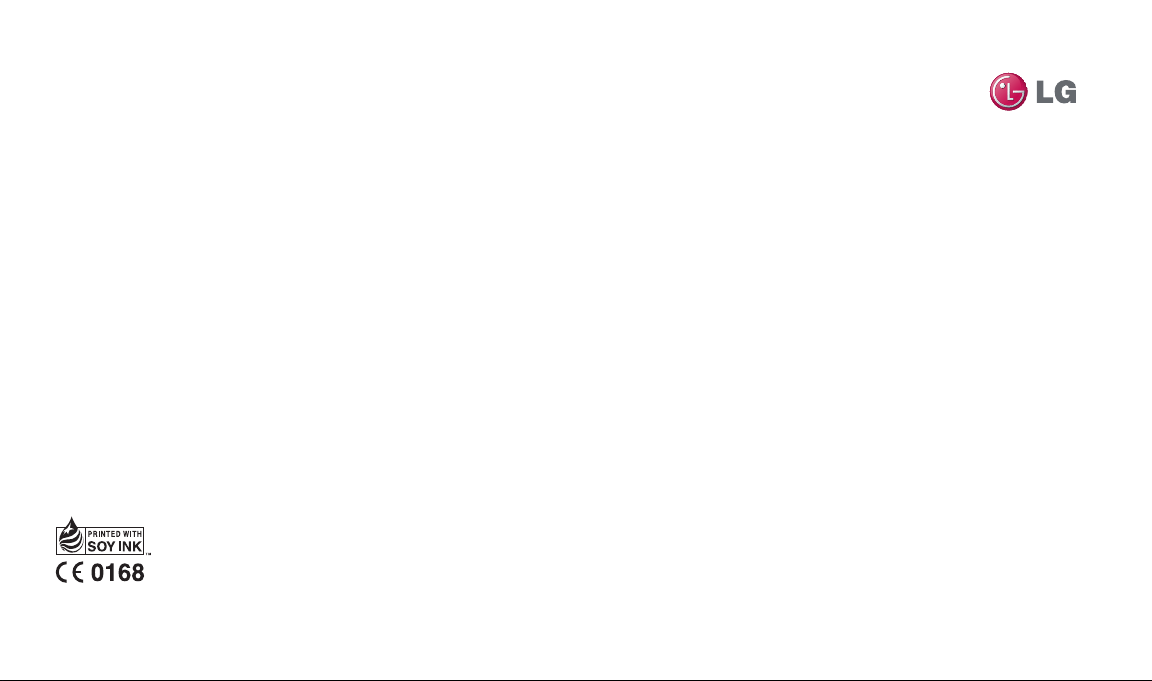
GR500f User Guide
www.lgmobile.com
MMBB0328502 (1.2) G
GR500f User Guide
ENGLISH
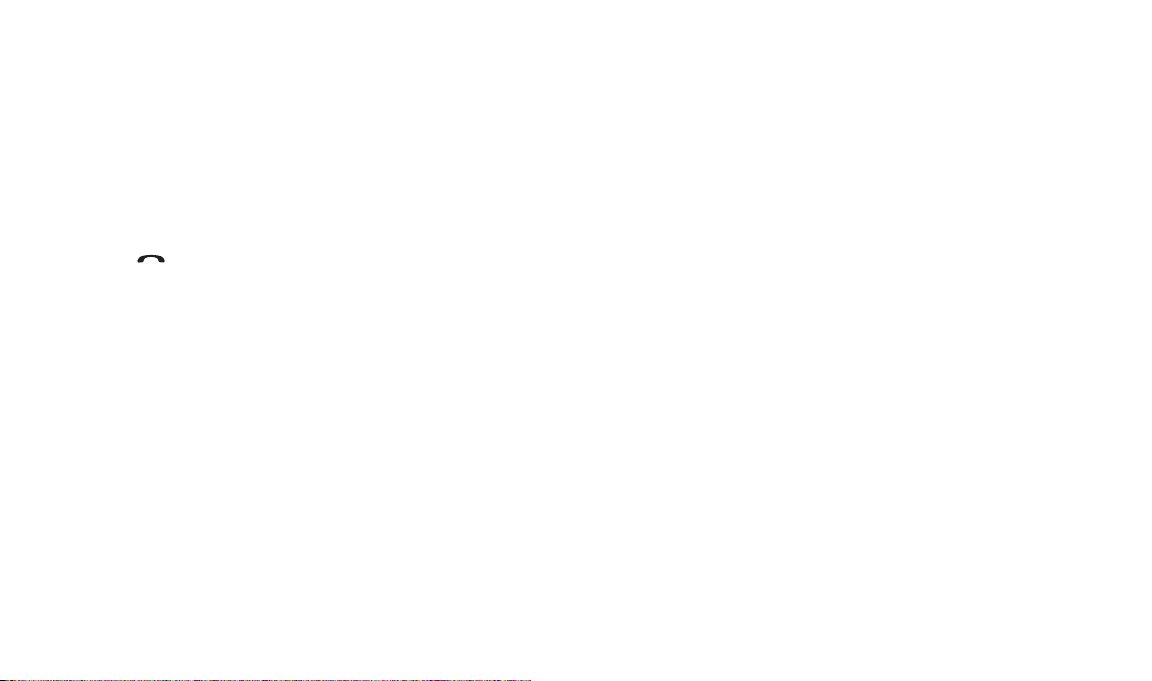
Making an Emergency call when there is
no USIM card present in the handset:
1. Enter emergency number 000 or 112
2. Press
key to activate Emergency call.
Bluetooth QD ID B014683

Some of the contents in this
manual may differ from your phone
depending on the software of the
phone or your service provider.
This handset is not recommended
for blind disability person due to
touch screen keypad.
GR500f User Guide
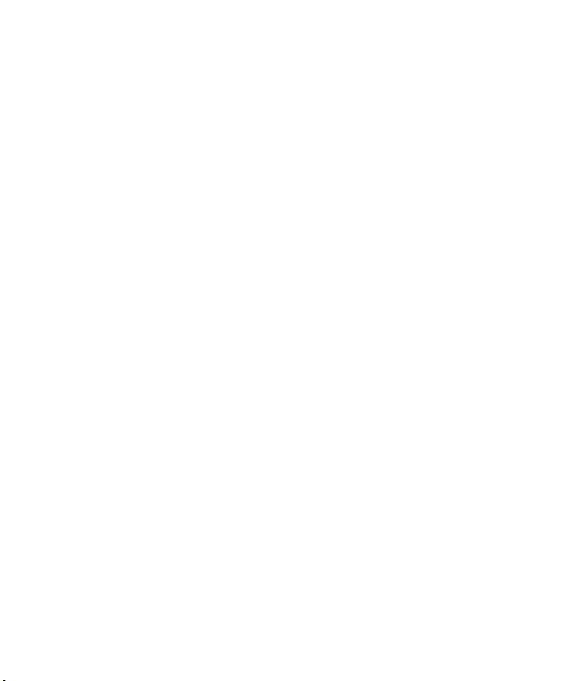
Congratulations on your purchase of the
advanced and compact GR500f phone by LG,
designed to operate with the latest digital mobile
communication technology.
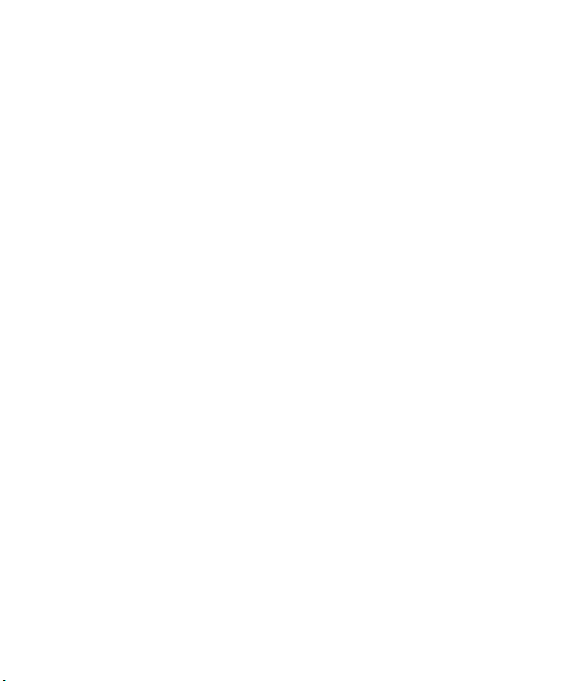
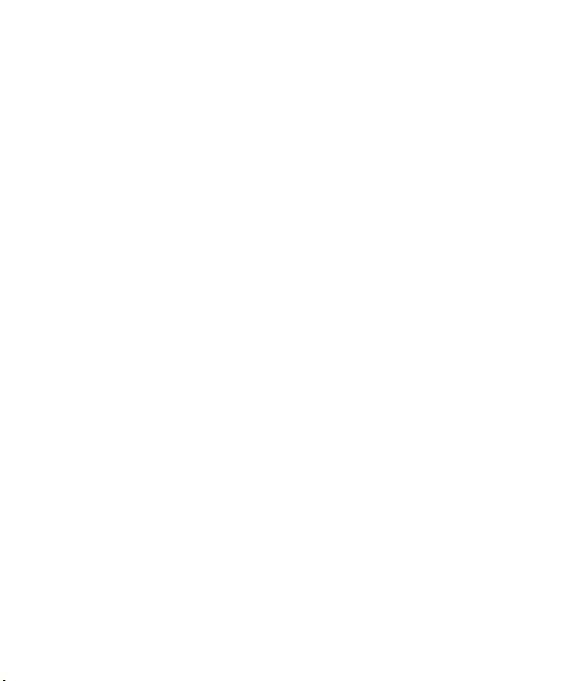
Contents
Guidelines for safe and
ecient use .....................................6
Your Phone ...................................14
Phone Components ............................. 14
Slide Open View ..................................... 15
Rear View .................................................. 16
Getting Started............................17
Installing the SIM Card and
Battery ....................................................... 17
Installing a Memory Card ................... 20
Touch Calibration .......................22
Start Up Guide ............................. 23
General Functions ...................... 24
Making a Call ........................................... 24
Answering a Call .................................... 26
Adjusting the Volume .......................... 27
Setting Proles .......................................27
Entering Text ........................................... 29
Qwerty Keypad ...................................... 32
Address Book ............................... 35
Contact List .............................................. 35
New Contact ............................................ 36
Caller Groups........................................... 37
Speed Dial ................................................ 37
Management .......................................... 38
Service Numbers ................................... 38
My Numbers ............................................ 38
In-Call Menu ................................. 39
During a Call ............................................ 39
Conference Calls .................................... 41
Your Standby Screen ................. 43
Menu Tree .....................................49
Messaging .....................................50
New Message .......................................... 50
Inbox .......................................................... 54
Drafts ......................................................... 55
Outbox ...................................................... 56
Voicemail .................................................. 57
Videomail .................................................57
Message Settings .................................. 57
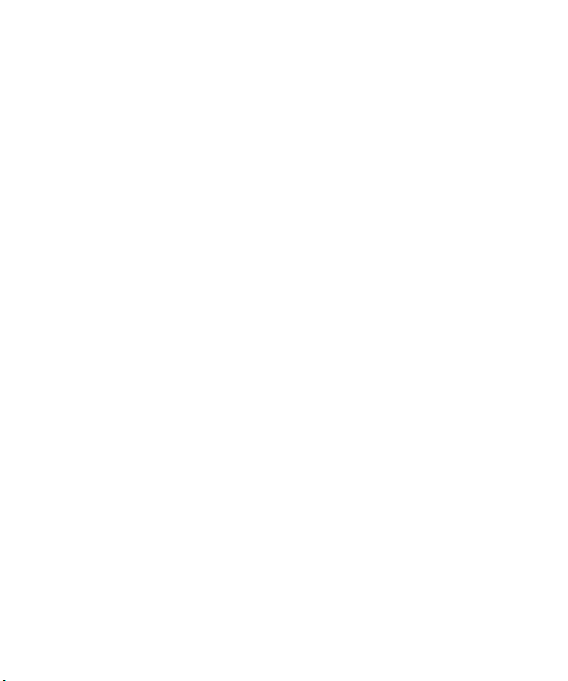
Whereis ..........................................62
Yellow .............................................64
BigPond ..........................................65
BigPond ..................................................... 65
My Place ......................................... 67
Music ...............................................68
Music Player ............................................. 68
Additional Music Services .................. 74
Applications .................................76
Shop Applications ................................. 76
Games ............................................. 77
Multimedia ...................................78
Camera ...................................................... 78
Web Pages ................................................ 83
My Stu ..........................................85
Audio ......................................................... 85
Pictures ...................................................... 85
Video .......................................................... 86
Tools ........................................................... 86
More ...........................................................94
Settings .......................................... 96
Call .............................................................. 96
Date & Time ............................................. 99
Sound ........................................................ 99
Display .....................................................100
Touch ....................................................... 102
Phone ....................................................... 102
Bluetooth®..............................................106
More .........................................................109
Accessories .................................116
Network service ........................117
Technical data ............................118
Trouble Shooting ......................120
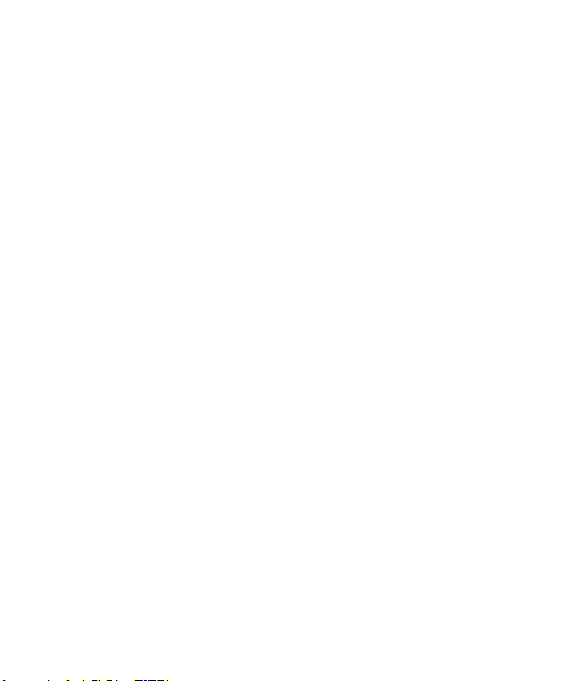
Guidelines for safe and ecient use
Please read these simple guidelines.
Not following these guidelines may
be dangerous or illegal.
Exposure to radio frequency
energy
Radio wave exposure and Specific
Absorption Rate (SAR) information
This mobile phone model GR500f
has been designed to comply with
applicable safety requirements for
exposure to radio waves. These
requirements are based on scientific
guidelines that include safety
margins designed to assure the
safety of all persons, regardless of
age and health.
• The radio wave exposure
guidelines employ a unit of
measurement known as the
Specific Absorption Rate, or SAR.
Tests for SAR are conducted using
standardised methods with the
phone transmitting at its highest
certified power level in all used
frequency bands.
LG GR500f | User Guide6
• While there may be differences
between the SAR levels of various
LG phone models, they are all
designed to meet the relevant
guidelines for exposure to radio
waves.
• The SAR limit recommended by
the International Commission on
Non-Ionizing Radiation Protection
(ICNIRP) is 2W/kg averaged over
10g of tissue.
• The highest SAR value for this
model phone tested by DASY4 for
use at the ear is 0.625 W/kg (10g)
and when worn on the body is
0.559 W/Kg(10g).
• SAR data information for
residents in countries/regions
that have adopted the SAR limit
recommended by the Institute of
Electrical and Electronics Engineers
(IEEE), which is 1.6 W/kg averaged
over 1g of tissue.
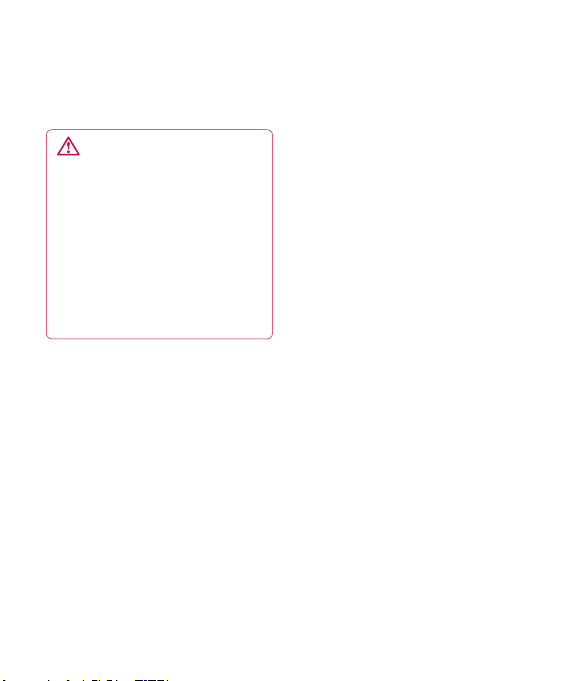
Product care and
maintenance
WARNING
Only use batteries, chargers
and accessories approved for
use with this particular phone
model. The use of any other
types may invalidate any
approval or warranty applying
to the phone, and may be
dangerous.
• Do not disassemble this unit. Take
it to a qualified service technician
when repair work is required.
• Keep away from electrical
appliances such as TVs, radios, and
personal computers.
• The unit should be kept away from
heat sources such as radiators or
cookers.
• Do not drop.
• Do not subject this unit to
mechanical vibration or shock.
• Switch off the phone in any area
where you are required by special
regulations. For example, do not
use your phone in hospitals as
it may affect sensitive medical
equipment.
• Do not handle the phone with wet
hands while it is being charged. It
may cause an electric shock and
can seriously damage your phone.
• Do not to charge a handset near
flammable material as the handset
can become hot and create a fire
hazard.
• Use a dry cloth to clean the
exterior of the unit (do not use
solvents such as benzene, thinner
or alcohol).
• Do not charge the phone when it
is on soft furnishings.
• The phone should be charged in a
well ventilated area.
7
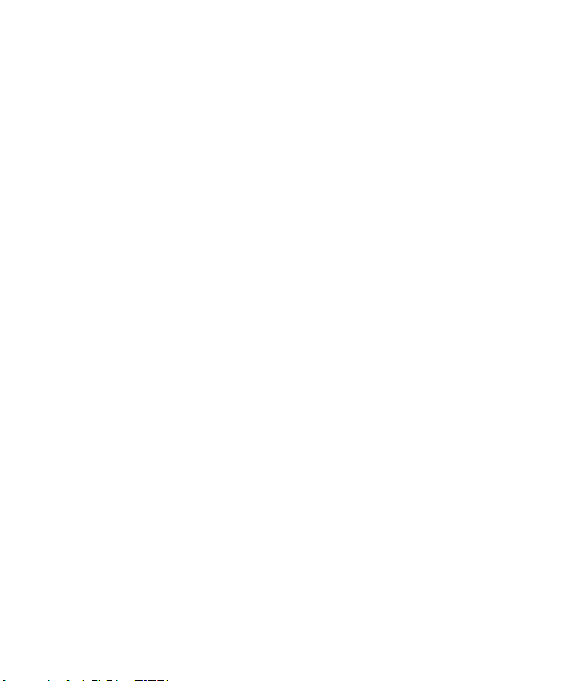
Guidelines for safe and ecient use
• Do not subject this unit to
excessive smoke or dust.
• Do not keep the phone next to
credit cards or transport tickets; it
can affect the information on the
magnetic strips.
• Do not tap the screen with a
sharp object as it may damage the
phone.
• Do not expose the phone to liquid
or moisture.
• Use the accessories like earphones
cautiously. Do not touch the
antenna unnecessarily.
LG GR500f | User Guide8
Efficient phone operation
Electronics devices
All mobile phones may get
interference, which could affect
performance.
• Do not use your mobile phone
near medical equipment
without requesting permission.
Avoid placing the phone over
pacemakers, for example, in your
breast pocket.
• Some hearing aids might be
disturbed by mobile phones.
• Minor interference may affect TVs,
radios, PCs, etc.
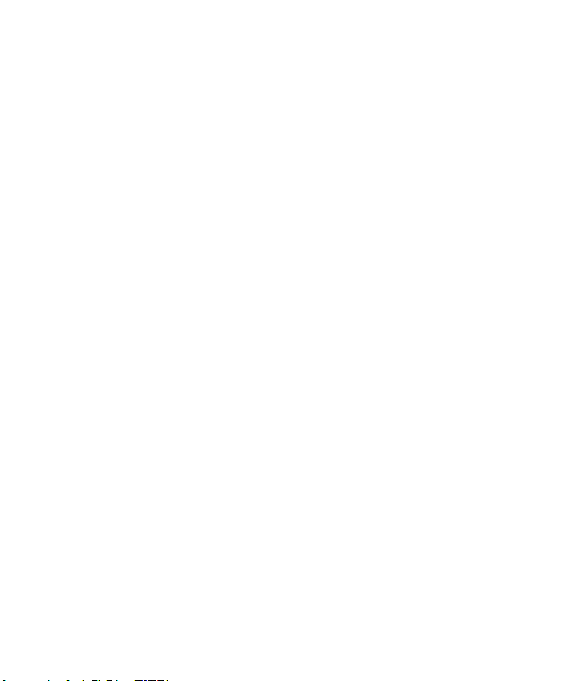
Road safety
Check the laws and regulations on
the use of mobile phones in the
area when you drive.
• Do not use a hand-held phone
while driving.
• Give full attention to driving.
• Use a hands-free kit, if available.
• Pull off the road and park before
making or answering a call if
driving conditions so require.
• RF energy may affect some
electronic systems in your vehicle
such as car stereos and safety
equipment.
• When your vehicle is equipped
with an air bag, do not obstruct
with installed or portable wireless
equipment. It can cause the air bag
to fail or cause serious injury due
to improper performance.
• If you are listening to music whilst
out and about, please ensure that
the volume is at a reasonable
level so that you are aware of your
surroundings. This is particularly
imperative when near roads.
Avoid damage to your
hearing
Damage to your hearing can occur
if you are exposed to loud sound for
long periods of time. We therefore
recommend that you do not turn on
or off the handset close to your ear.
We also recommend that music and
call volumes are set to a reasonable
level.
9
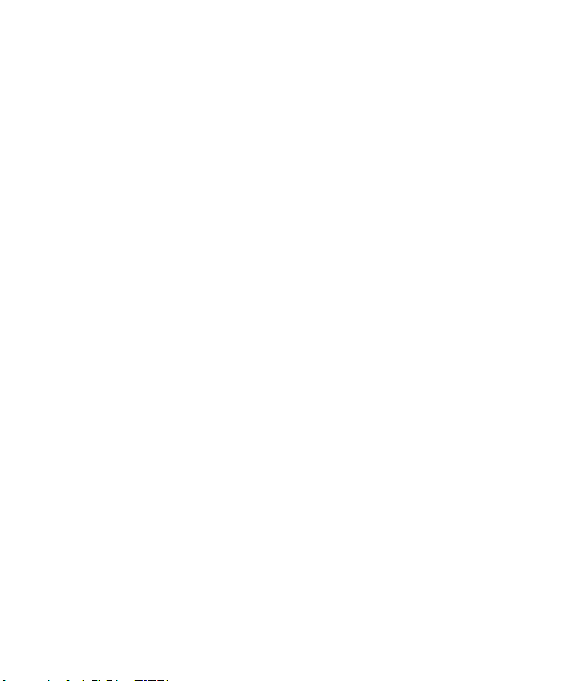
Guidelines for safe and ecient use
Glass Parts
Some parts of your mobile device
are made of glass. This glass
could break if your mobile device
is dropped on a hard surface or
receives a substantial impact. If
the glass breaks, do not touch or
attempt to remove. Stop using your
mobile device until the glass is
replaced by an authorized service
provider.
Blasting area
Do not use the phone where
blasting is in progress. Observe
restrictions, and follow any
regulations or rules.
LG GR500f | User Guide10
Potentially explosive
atmospheres
• Do not use the phone at a
refueling point.
• Do not use near fuel or chemicals.
• Do not transport or store
flammable gas, liquid, or
explosives in the same
compartment of your vehicle
as your mobile phone and
accessories.
In aircraft
Wireless devices can cause
interference in aircraft.
• Turn your mobile phone off or
activate flight mode before
boarding any aircraft.
• Do not use it on the ground
without permission from the crew.
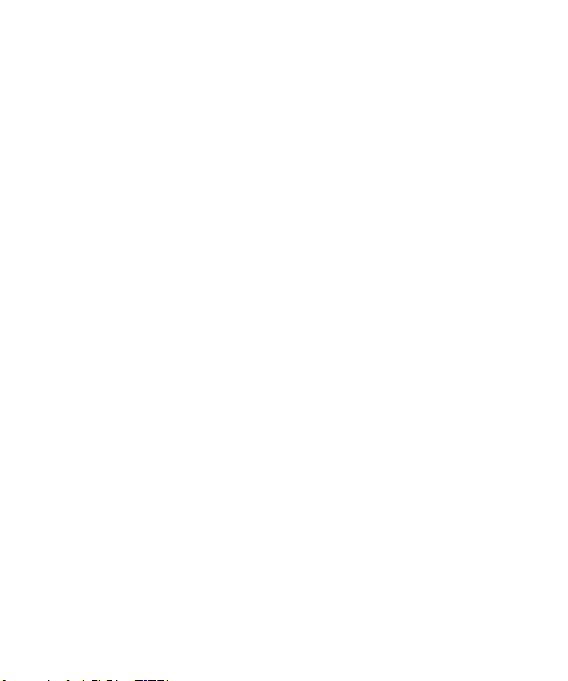
Children
Keep the phone in a safe place
out of the reach of small children.
It includes small parts which may
cause a choking hazard if detached.
Emergency calls
Emergency calls may not be available
under all mobile networks. Therefore,
you should never depend solely on
the phone for emergency calls. Check
with your local service provider.
Battery information and care
• You do not need to completely
discharge the battery before
recharging. Unlike other battery
systems, there is no memory
effect that could compromise the
battery’s performance.
• Use only LG batteries and chargers.
LG chargers are designed to
maximize the battery life.
• Do not disassemble or short-circuit
the battery pack.
• Keep the metal contacts of the
battery pack clean.
• Replace the battery when it
no longer provides acceptable
performance. The battery pack
maybe recharged hundreds of
times until it needs replacing.
• Recharge the battery if it has
not been used for a long time to
maximize usability.
• Do not expose the battery charger
to direct sunlight or use it in high
humidity, such as in the bathroom.
• Do not leave the battery in hot or
cold places, this may deteriorate
the battery performance.
• There is risk of explosion if the
battery is replaced by an incorrect
type.
• Dispose of used batteries
according to the manufacturer’s
instructions. Please recycle when
possible. Do not dispose as
household waste.
11
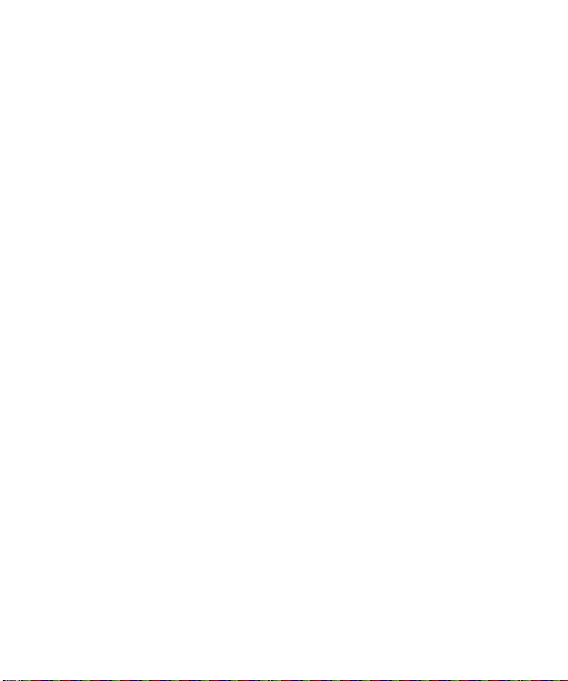
Guidelines for safe and ecient use
• If you need to replace the battery,
take it to the nearest authorized LG
Electronics service point or dealer
for assistance.
• Always unplug the charger from
the wall socket after the phone is
fully charged to save unnecessary
power consumption of the
charger.
• Actual battery life will depend on
network configuration, product
settings, usage patterns, battery
and environmental conditions.
Driver Safety Tips
Your wireless telephone gives you
the powerful ability to communicate
by voice - almost anywhere,
anytime. But an important
responsibility accompanies the
benefits of wireless phones, one
that every user must uphold.
LG GR500f | User Guide12
When driving a car, driving is your
first responsibility. When using your
wireless phone behind the wheel of
a car, practice good common sense
and remember the following tips:
• Use a hands free device. If
possible, add an additional layer
of convenience and safety to
your wireless phone with one of
the many hands free accessories
available today.
• Let the person you are speaking
with know you are driving; if
necessary, suspend the call in
heavy traffic or hazardous weather
conditions. Rain, sleet, snow, ice
and even heavy traffic can be
hazardous.
• Use your wireless phone to call
emergency services for yourself
or others. In the case of fire, traffic
accident or medical emergencies;
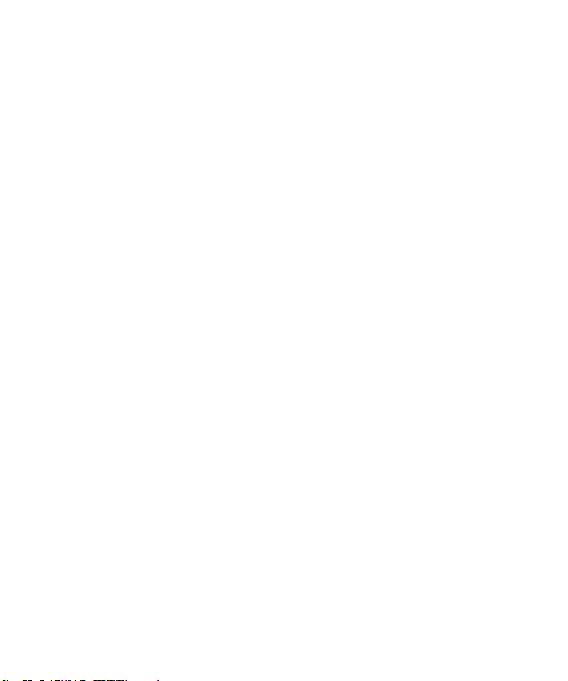
• Australia: Dial 0-0-0,
• New Zealand: Dial 1-1-1,
• International: Dial 1-1-2,
• other local emergency number.
Remember, it is a free call on your
wireless phone for emergency
services.
• Use your wireless phone to help
others in emergencies, if you see
an auto accident crime in progress
or other serious emergency
where lives are in danger, call the
emergency number, as you would
want others to do for you.
• Do not take notes or look up
phone numbers while driving.
Jotting down a “to do” list or
flipping through your address
book takes attention away from
your primary responsibility, driving
safely.
• If possible, place calls when you
are not moving or before pulling
into traffic. Try to plan calls when
you will not be driving.
• Do not engage in stressful or
emotional conversations that may
be distracting. Make people you
are talking with aware you are
driving and suspend conversations
that have the potential to divert
your attention from the road.
13

Your Phone
Phone Components
Charger/USB Port
Earpiece
Lets you hear
the caller and
automated
prompts.
Main LCD
Multi-tasking key
SEND key
Press this key in
standby mode
to quickly access
the most recent,
missed, dialed and
received calls.
END / Power
Ends or rejects a call.
Turns the phone on/off.
Press once to return to
the standby screen.
LG GR500f | User Guide14
microSD™ memory card socket
Lock /
Unlock key
Camera key
Press to start the Camera function. Press
and hold to start the Video record function.
Side volume keys
• When on the Standby screen: Allows you to set the
Ringtone and Touchtone volume. Hold the Down key to
toggle the Vibration Mode On and Off.
• During a call: Allows you to change the Earpiece volume.
• When playing background music: Allows you to change
the music volume.

Slide Open View
Text Msg
Mobile Email
VideoCall Key
Contact list
BigPond Home Key
Caps
Press to change between
Upper Case and Lower Case.
Fn
Press to input symbols and
numbers on Qwerty key pad.
Del
Deletes digits
and letters.
Press to input
“@”.
Press to input
“.com”.
Press to
move to the
Right
next row.
Up
Down
Space
Press to create a space between words.
Sym
Press to open the menu with Symbol
entry options.
Left
15
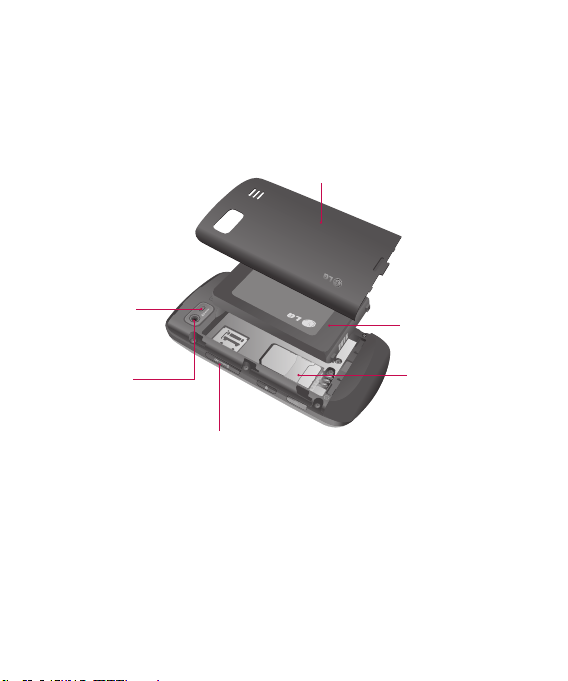
Your Phone
Rear View
Battery cover
Flash
External
camera lens
LG GR500f | User Guide16
Battery
SIM card socket
microSD™ memory
card socket
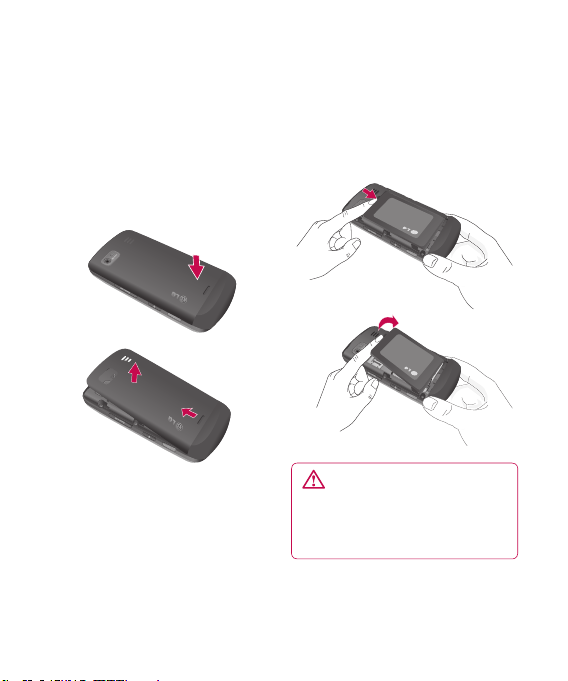
Getting Started
Installing the SIM Card and
Battery
1 Remove the battery cover
Press the battery cover release
latch. The battery cover should lift
off easily.
2 Remove the battery
Lever the bottom edge of the
battery and remove it carefully
from the battery compartment.
WARNING: Do not remove
the battery when the phone
is switched on, as this may
damage the phone.
17

Getting Started
3 Install the SIM card
Slide the SIM card into the SIM
card holder. Make sure that the
gold contact area on the card
is facing downward. To remove
the SIM card, pull it gently in the
opposite direction.
LG GR500f | User Guide18
4 Install the battery
Insert the top of the battery first
into the top edge of the battery
compartment. Ensure that the
battery contacts align with the
terminals on the phone. Press the
bottom of the battery down until
it clips into place.
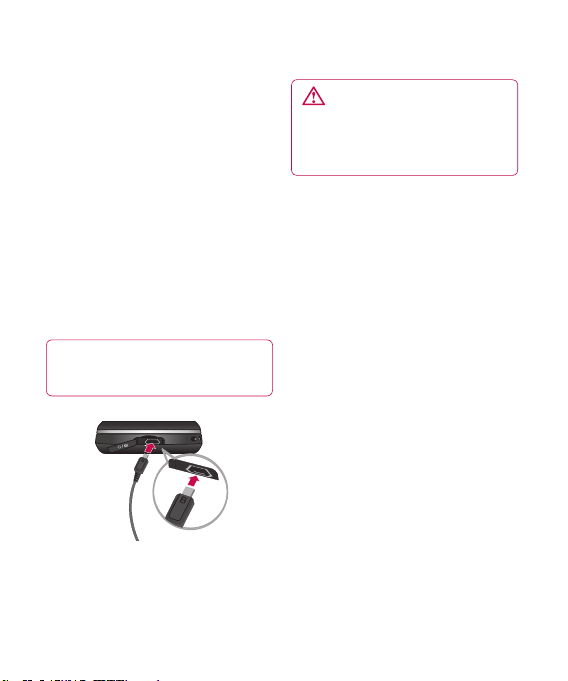
5 Charging your phone
Lift the charger port cover on the
top side of your GR500f. Insert the
charger connector to the phone
(‘B’ side of the connector has to
be facing up when connecting to
the phone) and then plug into the
wall socket. Your GR500f will need
to be charged until a message
reading “Battery full. Please
unplug charger to save energy.”
appears on the screen.
Important! You should insert
the battery before charging.
WARNING: Use of
unauthorized accessories could
damage your phone and void
your warranty.
19
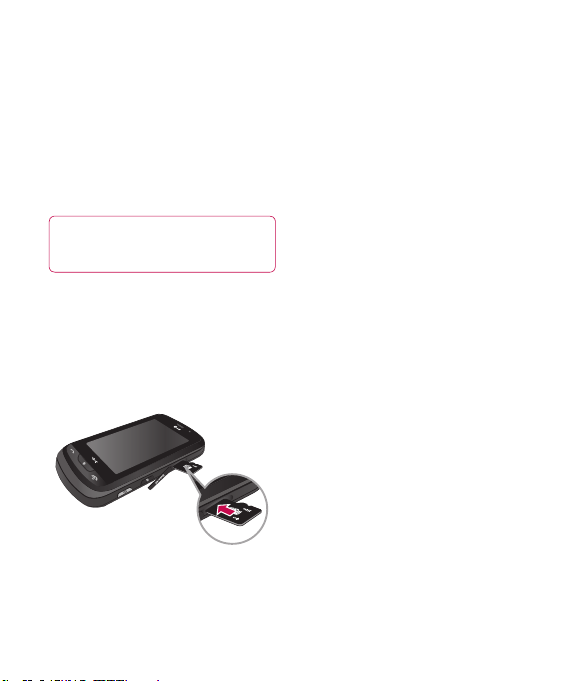
Getting Started
Installing a Memory Card
You can expand the memory
available on your phone by using a
microSD™ memory card. The GR500f
will support up to a 16 GB microSD™
memory card.
TIP! A memory card is an
optional accessory.
1 Lift the memory card cover and
insert a microSD™ card with
the gold contact area facing
downwards. Close the memory
card cover so that it clicks shut.
LG GR500f | User Guide20
Note: If your memory card has
existing content it will automatically
be filed in the correct folder. For
example, videos will be accessible
from the Videos folder. If your
memory card has protected
content (i.e. content such as songs
or graphics with Digital Rights
Management copywriting loaded
from another device), it will not
work. You will need to reformat the
memory card prior to using it with
this device.
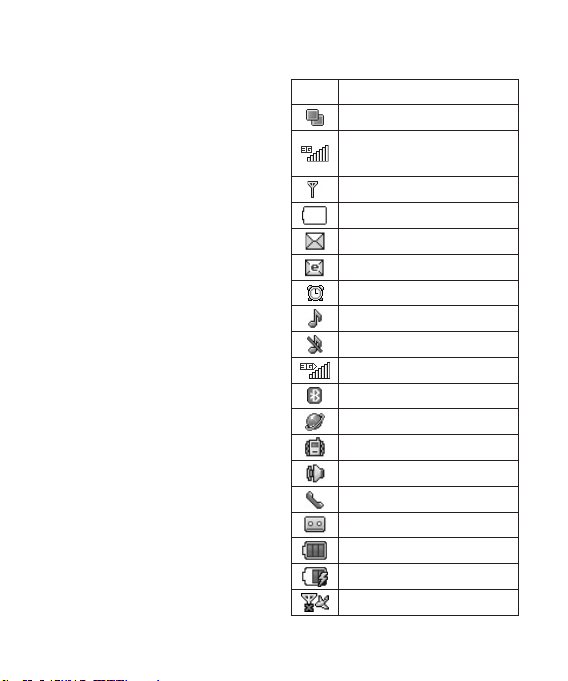
On-Screen Icons
The table below describes various
display indicators or icons that
appear on the phone's display
screen.
ICON DESCRIPTION
Multitasking
Network signal strength
(number of bars will vary)
No network signal
Battery empty
New text message
New email
An alarm is set
Normal profile in use
Silent profile in use
3G available
Bluetooth® is active
The browser is active
Vibration mode
Speakerphone
Call in Progress
Voicemail
Battery Full
Battery Charging
Flight Mode
21
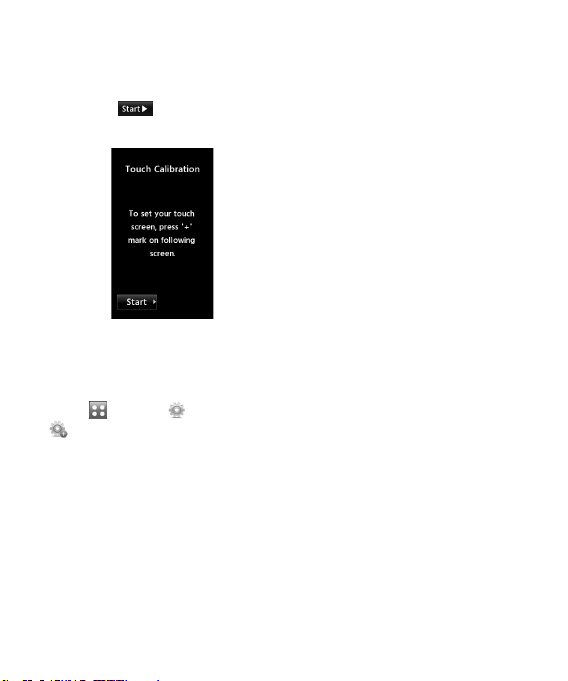
Touch Calibration
Set your touch screen for ease of
use. Touch and press the ‘+’
markers to calibrate the screen.
• Once you’ve finished calibrating
your screen, Save the settings.
Note: To reset the touch calibration,
touch , and the tab. Touch
, and choose Touch Calibration.
LG GR500f | User Guide22
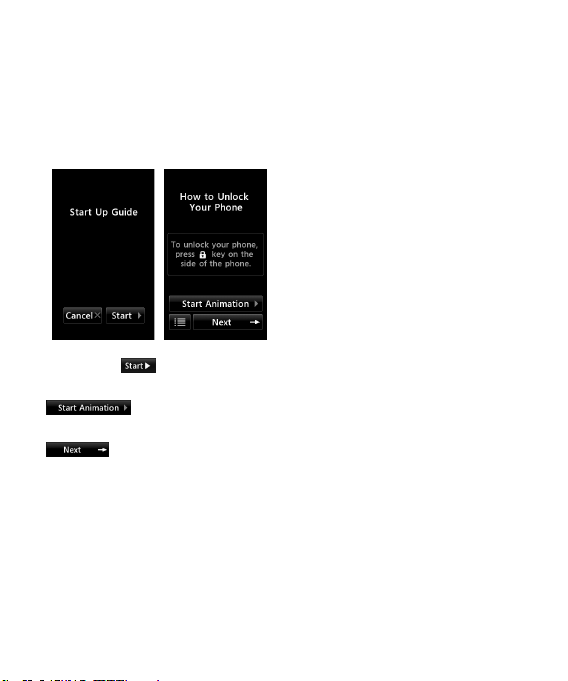
Start Up Guide
After you install SIM card and
battery, and turn on the GR500f,
you will see Start Up Guide on the
screen.
Touch Start to begin the
Start Up Guide feature. Touch
to play the animated
Guide for that subject. Or, touch
to move on to the next
Guide. Available Guides include:
• How to Unlock Your Phone
• How to Open Menu and Select
Item
• How to Scroll
• How to Navigate Between Items
• How to Rotate Screen Orientation
• How to Open Keypad and Enter
Tex t
• How to Change Home Screen
• How to Add Shortcuts on Home
Screen
• How to Add Contacts on Home
Screen
23
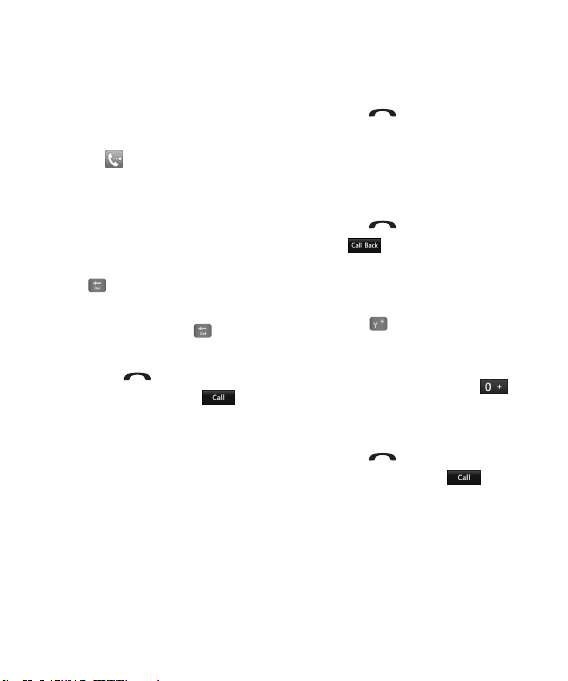
General Functions
Making a Call
1 Make sure your phone is powered
on.
2 Touch and enter a phone
number using the touch pad or
slide open the qwerty pad and
enter a phone number using the
qwerty keys. To edit a number on
the display screen, simply press
the key to erase one digit at a
time.
– Press and hold the key to
erase the entire number.
3 Press the [SEND] key to call
the number. Or touch on
the touch pad.
LG GR500f | User Guide24
Making a Call with the Send Key
1 Press the [SEND] key, and the
most recent missed, dialed and
received phone numbers will be
displayed.
2 Select the desired number.
3 Press the [SEND] key or
touch .
Making International Calls
1 When entering a phone number,
press the key and the
international access character ‘+’
will appear. When using the touch
pad to dial, touch and hold .
2 Enter the country code, area code
and the phone number.
3 Press the [SEND] key to call
the number. Or touch on
the pad.
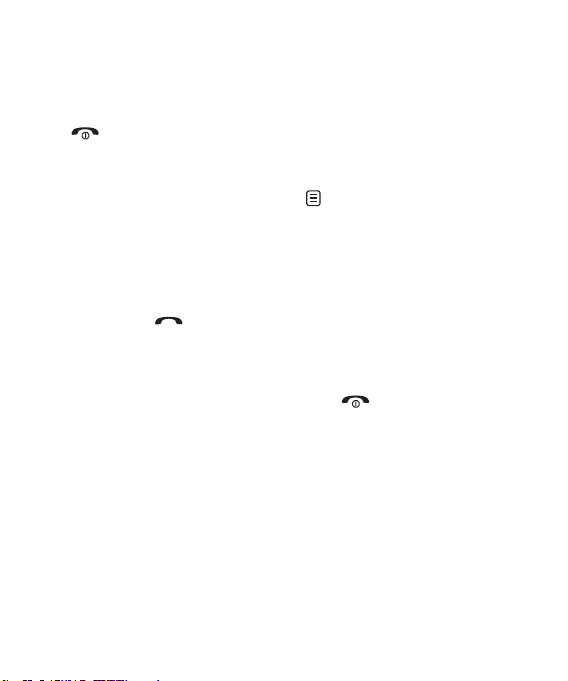
Ending a Call
When you have finished a call, press
the [END] key.
Making a Call from the Contacts
You can store frequently called
names and phone numbers in the
SIM card as well as in the phone
memory known as the Contacts.
You can dial a number by simply
selecting a name in the contacts
and pressing the [SEND] key.
Making a Video Call
You can make a video call in a
3G-covered service area if the user
you are calling also has a 3G video
phone in a 3G-covered service area.
You can also receive video calls.
To make a video call, do the
following.
1 Enter the phone number, as
before.
2 To start the video function, touch
and choose Make Video Call.
You will be notified that you will
need to close other applications
to make the video call.
3 Adjust the camera position if
necessary.
4 If you do not want to use the
speakerphone, ensure you have
the headset plugged in.
5 Press to finish the call, or
close the handset.
Note: Your Telstra NextG LG GR500f
is only designed to make video calls
in portrait orientation.
25
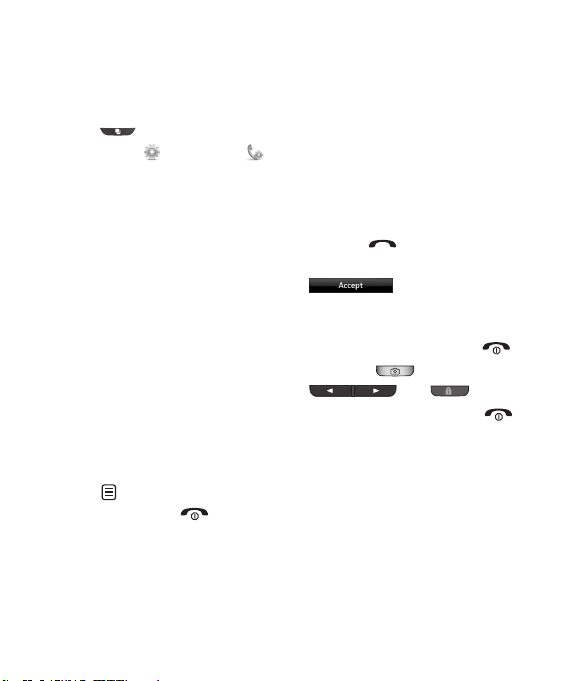
Getting Started
Changing your video call
settings
1 Press for longer or for
while, select , and choose .
2 Select Video call.
3 Choose the settings of your video
calling. Determine whether to Use
Substitute Image and select one,
switch on the Mirror (so you can
see yourself on screen).
Making a video call from
Contacts
It is easy to call anyone whose
number you have stored in your
Contacts.
Press the down navigation key to
access the contacts list. Scroll to
your chosen contact. Press the right
soft key Options and select Make
Video call. Press the key to
finish the call.
LG GR500f | User Guide26
Answering a Call
When you receive a call, the phone
rings and the phone icon appears
on the screen. If the caller can
be identified, the caller’s phone
number (or name if stored in your
Address Book) is displayed.
1 Press the [SEND] or
unlock the screen and touch
.
If Any Key has been set as the
Answer Mode, any key press will
answer a call except for the
[END] key, ,
and .
2 End the call by pressing the
[END] key.
Note: You can answer a call while
using the Address Book or other
menu features.

Adjusting the Volume
During a call, if you want to adjust
the earpiece volume, use the side
volume keys of the phone.
In the Standby screen, you can
adjust the ring volume using the
side volume keys.
Setting Profiles
Press either of the side volume keys.
You can set your Ringtone to Vibrate
All, Alarm Only or Silent All.
27

Getting Started
You can also adjust the touchtone
sound and vibration volume from
the Touchtone tab.
LG GR500f | User Guide28
Vibration Mode (Quick)
Vibration Mode can be activated by
touching and holding from the
dial pad. You can also set Vibration
Mode by pressing and holding
down side volume key as well.
