LG GR500A User Manual [en, es]

El color actual del equipo puede variar.
Guía del Usuario
AT&T. © 2009 AT&T Intellectual Property. Todos los derechos reservados.
aquí son marcas comerciales de AT&T Intellectual Property y/o compañías afiliadas a
software del teléfono o del proveedor del servicio. Todas las marcas de AT&T contenidas
Parte del contenido de este manual puede variar en el teléfono, dependiendo del
User Guide Guía del Usuario
User Guide
MMBB0368901 (1.0) G
Some of the contents in this manual may differ from your phone depending
on the software of the phone or your service provider. AT&T marks contained
herein are trademarks of AT&T Intellectual Property and/or AT&T affiliated
companies. © 2009 AT&T Intellectual Property. All rights reserved.
Actual color of the phone may vary.
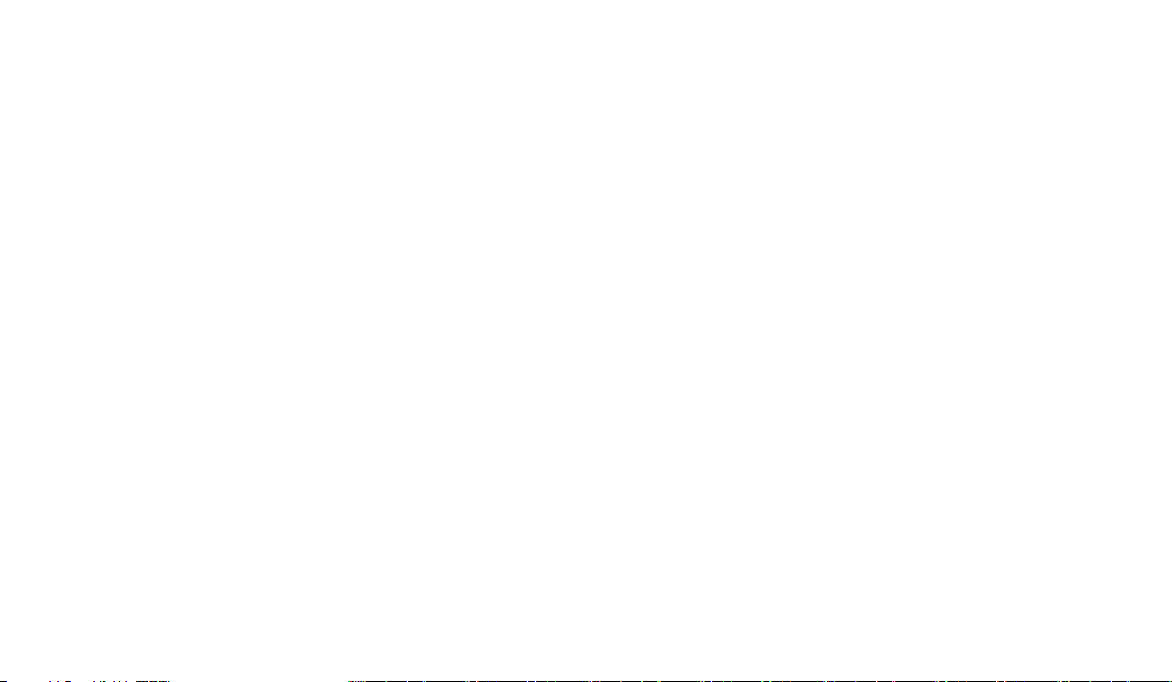
Your phone is designed to make it easy for you to access a wide variety of content. For your protection, we want
you to be aware that some applications that you enable may involve the location of your phone being shared.
For applications available through AT&T, we offer privacy controls that let you decide how an application may
use the location of your phone and other phones on your account. However, the AT&T privacy tools do not apply
to applications available outside of AT&T. Please review the terms and conditions and the associated privacy
policy for each location-based service to learn how location information will be used and protected. In addition,
your AT&T phone may be used to access the Internet and to download, and/or purchase goods, applications, and
services from AT&T or elsewhere from third parties. AT&T provides tools for you to control access to the Internet
and certain Internet content. These controls may not be available for certain devices which bypass AT&T controls.
Bluetooth QD ID B014683
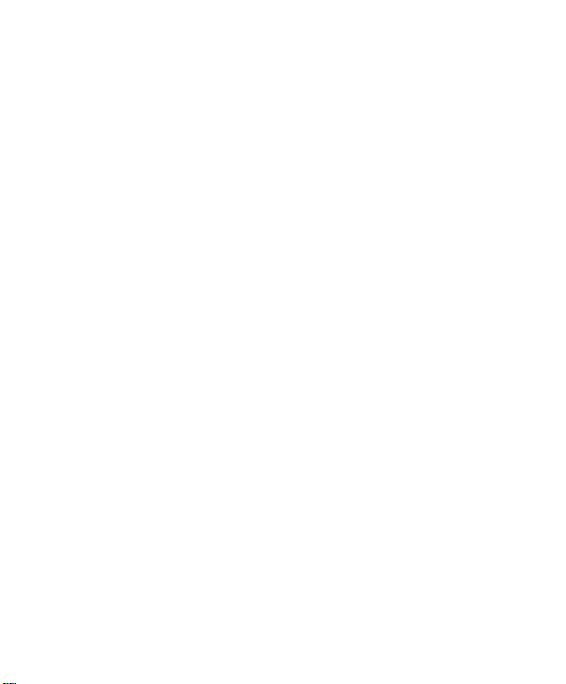
LIMITED WARRANTY STATEMENT
1. WHAT THIS WARRANTY COVERS :
LG offers you a limited warranty that the enclosed
subscriber unit and its enclosed accessories will
be free from defects in material and workmanship,
according to the following terms and conditions:
1. The limited warranty for the product extends for
TWELVE (12) MONTHS beginning on the date
of purchase of the product with valid proof of
purchase, or absent valid proof of purchase,
FIFTEEN (15) MONTHS from date of manufacture
as determined by the unit’s manufacture date code.
2. The limited warranty extends only to the original
purchaser of the product and is not assignable or
transferable to any subsequent purchaser/end user.
3. This warranty is good only to the original purchaser
of the product during the warranty period as long
as it is in the U.S, including Alaska, Hawaii, U.S.
Territories and Canada.
4. The external housing and cosmetic parts shall
be free of defects at the time of shipment and,
therefore, shall not be covered under these limited
warranty terms.
5. Upon request from LG, the consumer must provide
information to reasonably prove the date of
purchase.
6. The customer shall bear the cost of shipping the
product to the Customer Service Department of LG.
LG shall bear the cost of shipping the product back
to the consumer after the completion of service
under this limited warranty.
2. WHAT THIS WARRANTY DOES
NOT COVER :
1. Defects or damages resulting from use of the
product in other than its normal and customary
manner.
2. Defects or damages from abnormal use, abnormal
conditions, improper storage, exposure to moisture
or dampness, unauthorized modifications,
unauthorized connections, unauthorized repair,
misuse, neglect, abuse, accident, alteration,
improper installation, or other acts which are
not the fault of LG, including damage caused by
shipping, blown fuses, spills of food or liquid.
3. Breakage or damage to antennas unless caused
directly by defects in material or workmanship.
4. That the Customer Service Department at LG was
not notified by consumer of the alleged defect or
malfunction of the product during the applicable
limited warranty period.
5. Products which have had the serial number
removed or made illegible.
6. This limited warranty is in lieu of all other
warranties, express or implied either in fact or
by operations of law, statutory or otherwise,
including, but not limited to any implied warranty
of marketability or fitness for a particular use.
7. Damage resulting from use of non-LG approved
accessories.
8. All plastic surfaces and all other externally exposed
parts that are scratched or damaged due to normal
customer use.

9. Products operated outside published maximum
ratings.
10. Products used or obtained in a rental program.
11. Consumables (such as fuses).
3. WHAT LG WILL DO:
LG will, at its sole option, either repair, replace or
refund the purchase price of any unit that does
not conform to this limited warranty. LG may
choose at its option to use functionally equivalent
reconditioned, refurbished or new units or parts
or any units. In addition, LG will not re-install or
back-up any data, applications or software that
you have added to your phone. It is therefore
recommended that you back-up any such data or
information prior to sending the unit to LG to avoid
the permanent loss of such information.
4. STATE LAW RIGHTS :
No other express warranty is applicable to
this product. THE DURATION OF ANY IMPLIED
WARRANTIES, INCLUDING THE IMPLIED
WARRANTY OF MARKETABILITY, IS LIMITED TO
THE DURATION OF THE EXPRESS WARRANTY
HEREIN. LG INFOCOMM INC. SHALL NOT BE
LIABLE FOR THE LOSS OF THE USE OF THE
PRODUCT, INCONVENIENCE, LOSS OR ANY
OTHER DAMAGES, DIRECT OR CONSEQUENTIAL,
ARISING OUT OF THE USE OF, OR INABILITY
TO USE, THIS PRODUCT OR FOR ANY BREACH
OF ANY EXPRESS OR IMPLIED WARRANTY,
INCLUDING THE IMPLIED WARRANTY OF
MARKETABILITY APPLICABLE TO THIS PRODUCT.
Some states do not allow the exclusive of
limitation of incidental or consequential damages
or limitations on how long an implied warranty
lasts; so these limitations or exclusions may not
apply to you. This warranty gives you specific legal
rights and you may also have other rights which
vary from state to state.
5. HOW TO GET WARRANTY
SERVICE :
To obtain warranty service, please call or fax to
the following telephone numbers from anywhere
in the continental United States:
Tel. 1-800-793-8896 or Fax. 1-800-448-4026
Or visit www.lgeservice.com.
Correspondence may also be mailed to:
LG Electronics MobileComm U.S.A., Inc.
201 James Record Road Huntsville, AL 35824
DO NOT RETURN YOUR PRODUCT TO THE ABOVE
ADDRESS.
Please call or write for the location of the LG
authorized service center nearest you and for the
procedures for obtaining warranty claims.

User Guide

Table of Contents
Your Phone . . . . . . . . . . . . . . . . . . . . . . . . . . . . 6
Phone Components . . . . . . . . . . . . . . . . . . . . . . . . . . . . 6
Rear View . . . . . . . . . . . . . . . . . . . . . . . . . . . . . . . . . . . . 7
Slide Open View . . . . . . . . . . . . . . . . . . . . . . . . . . . . . . 8
Getting Started . . . . . . . . . . . . . . . . . . . . . . . . . 9
Installing the SIM Card and Battery . . . . . . . . . . . . . 9
Installing a Memory Card . . . . . . . . . . . . . . . . . . . . . 11
Touch Calibration . . . . . . . . . . . . . . . . . . . . . 14
Start Up Guide . . . . . . . . . . . . . . . . . . . . . . . . 15
General Functions . . . . . . . . . . . . . . . . . . . . . 16
Making a Call. . . . . . . . . . . . . . . . . . . . . . . . . . . . . . . . 16
Answering a Call . . . . . . . . . . . . . . . . . . . . . . . . . . . . 17
Adjusting the Volume . . . . . . . . . . . . . . . . . . . . . . . . . 17
Setting Profiles . . . . . . . . . . . . . . . . . . . . . . . . . . . . . . 17
Entering Text . . . . . . . . . . . . . . . . . . . . . . . . . . . . . . . . 19
Qwerty Keypad . . . . . . . . . . . . . . . . . . . . . . . . . . . . . . 22
Address Book . . . . . . . . . . . . . . . . . . . . . . . . . 24
Contact List . . . . . . . . . . . . . . . . . . . . . . . . . . . . . . . . . . 24
New Contact . . . . . . . . . . . . . . . . . . . . . . . . . . . . . . . . 25
Caller Groups . . . . . . . . . . . . . . . . . . . . . . . . . . . . . . . . 26
Speed Dial . . . . . . . . . . . . . . . . . . . . . . . . . . . . . . . . . . 26
Management . . . . . . . . . . . . . . . . . . . . . . . . . . . . . . . . 27
Service Numbers. . . . . . . . . . . . . . . . . . . . . . . . . . . . . 27
My Numbers . . . . . . . . . . . . . . . . . . . . . . . . . . . . . . . . . 27
2
In-Call Menu . . . . . . . . . . . . . . . . . . . . . . . . . 28
During a Call . . . . . . . . . . . . . . . . . . . . . . . . . . . . . . . . 28
Making a Second Call . . . . . . . . . . . . . . . . . . . . . . . . . . 28
Swapping Between Two Calls . . . . . . . . . . . . . . . . . . . . 28
Answering an Incoming Call . . . . . . . . . . . . . . . . . . . . . 28
Rejecting an Incoming Call . . . . . . . . . . . . . . . . . . . . . . . 29
Muting the Microphone . . . . . . . . . . . . . . . . . . . . . . . . . 29
Using the Speakerphone . . . . . . . . . . . . . . . . . . . . . . . . 29
Video Share Calling . . . . . . . . . . . . . . . . . . . . . . . . . . 29
Making a Video Share Call. . . . . . . . . . . . . . . . . . . . . . . 29
Answering a Video Share Call . . . . . . . . . . . . . . . . . . . . 32
Making a Video Share Call from the Video
Recording Mode or Video . . . . . . . . . . . . . . . . . . . . . . . . 33
Conference Calls . . . . . . . . . . . . . . . . . . . . . . . . . . . . . 34
Making a Second Call . . . . . . . . . . . . . . . . . . . . . . . . . . 34
Setting Up a Conference Call . . . . . . . . . . . . . . . . . . . . . 34
Activate the Conference Call on Hold . . . . . . . . . . . . . . 35
Adding Calls to the Conference Call . . . . . . . . . . . . . . . 35
Private Call in a Conference Call . . . . . . . . . . . . . . . . . . 35
Ending a Conference Call . . . . . . . . . . . . . . . . . . . . . . . . 35
Your Standby Screen . . . . . . . . . . . . . . . . . . 36
Touch Screen Tips . . . . . . . . . . . . . . . . . . . . . . . . . . . . . . 36
The Quick Keys . . . . . . . . . . . . . . . . . . . . . . . . . . . . . . . . 37
Home Screen . . . . . . . . . . . . . . . . . . . . . . . . . . . . . . . . . 38
Visual Contacts . . . . . . . . . . . . . . . . . . . . . . . . . . . . . . . . 38
Shortcuts . . . . . . . . . . . . . . . . . . . . . . . . . . . . . . . . . . . . . 40
Annunciator . . . . . . . . . . . . . . . . . . . . . . . . . . . . . . . . . . . 41
Menu Tree . . . . . . . . . . . . . . . . . . . . . . . . . . . . 42

Messaging . . . . . . . . . . . . . . . . . . . . . . . . . . . 43
New Message . . . . . . . . . . . . . . . . . . . . . . . . . . . . . . . 43
Inbox . . . . . . . . . . . . . . . . . . . . . . . . . . . . . . . . . . . . . . . 47
Conversation View . . . . . . . . . . . . . . . . . . . . . . . . . . . . . 47
Standard View . . . . . . . . . . . . . . . . . . . . . . . . . . . . . . . . 48
Drafts . . . . . . . . . . . . . . . . . . . . . . . . . . . . . . . . . . . . . . . 48
Outbox . . . . . . . . . . . . . . . . . . . . . . . . . . . . . . . . . . . . . . 49
Voicemail . . . . . . . . . . . . . . . . . . . . . . . . . . . . . . . . . . . 50
Message Settings . . . . . . . . . . . . . . . . . . . . . . . . . . . . 50
Message Alert . . . . . . . . . . . . . . . . . . . . . . . . . . . . . . . . 50
Save to . . . . . . . . . . . . . . . . . . . . . . . . . . . . . . . . . . . . . . 50
Signature . . . . . . . . . . . . . . . . . . . . . . . . . . . . . . . . . . . . . 50
Text Message . . . . . . . . . . . . . . . . . . . . . . . . . . . . . . . . . 50
Multimedia Message . . . . . . . . . . . . . . . . . . . . . . . . . . . 51
Voicemail Number . . . . . . . . . . . . . . . . . . . . . . . . . . . . . 51
Service Message . . . . . . . . . . . . . . . . . . . . . . . . . . . . . . 51
IM . . . . . . . . . . . . . . . . . . . . . . . . . . . . . . . . . . . . . . . . . . 52
Mobile Email . . . . . . . . . . . . . . . . . . . . . . . . . . . . . . . . 57
AT&T GPS . . . . . . . . . . . . . . . . . . . . . . . . . . . . 59
YELLOWPAGES.COM . . . . . . . . . . . . . . . . . . 61
MEdia Net . . . . . . . . . . . . . . . . . . . . . . . . . . . . 62
MEdia Net . . . . . . . . . . . . . . . . . . . . . . . . . . . . . . . . . . . 62
MEdia Mall . . . . . . . . . . . . . . . . . . . . . . . . . . . 64
Ringtones . . . . . . . . . . . . . . . . . . . . . . . . . . . . . . . . . . . 64
Games . . . . . . . . . . . . . . . . . . . . . . . . . . . . . . . . . . . . . . 64
Color Graphics . . . . . . . . . . . . . . . . . . . . . . . . . . . . . . . 64
Multimedia Store . . . . . . . . . . . . . . . . . . . . . . . . . . . . 64
Cool Tools/Apps . . . . . . . . . . . . . . . . . . . . . . . . . . . . . . 65
Videos . . . . . . . . . . . . . . . . . . . . . . . . . . . . . . . . . . . . . . 65
MEdia Net Home . . . . . . . . . . . . . . . . . . . . . . . . . . . . . 65
AT&T Music . . . . . . . . . . . . . . . . . . . . . . . . . . 66
Music Player . . . . . . . . . . . . . . . . . . . . . . . . . . . . . . . . 66
Additional Music Services . . . . . . . . . . . . . . . . . . . . 72
CV . . . . . . . . . . . . . . . . . . . . . . . . . . . . . . . . . . . 73
Applications . . . . . . . . . . . . . . . . . . . . . . . . . . 74
Shop Applications. . . . . . . . . . . . . . . . . . . . . . . . . . . . 74
MobiTV . . . . . . . . . . . . . . . . . . . . . . . . . . . . . . . . . . . . . 74
Mobile Banking . . . . . . . . . . . . . . . . . . . . . . . . . . . . . . 74
My-Cast Weather . . . . . . . . . . . . . . . . . . . . . . . . . . . . 74
Games . . . . . . . . . . . . . . . . . . . . . . . . . . . . . . . 75
Multimedia . . . . . . . . . . . . . . . . . . . . . . . . . . . 76
Camera . . . . . . . . . . . . . . . . . . . . . . . . . . . . . . . . . . . . . 76
Take Photo . . . . . . . . . . . . . . . . . . . . . . . . . . . . . . . . . . . . 76
Record Video . . . . . . . . . . . . . . . . . . . . . . . . . . . . . . . . . . 79
Album . . . . . . . . . . . . . . . . . . . . . . . . . . . . . . . . . . . . . . . 81
Web Pages . . . . . . . . . . . . . . . . . . . . . . . . . . . . . . . . . . 81
RSS Reader . . . . . . . . . . . . . . . . . . . . . . . . . . . . . . . . . . . 81
Bookmarks . . . . . . . . . . . . . . . . . . . . . . . . . . . . . . . . . . . . 81
Saved Pages . . . . . . . . . . . . . . . . . . . . . . . . . . . . . . . . . . 82
Recent Pages . . . . . . . . . . . . . . . . . . . . . . . . . . . . . . . . . 82
3

My Stuff . . . . . . . . . . . . . . . . . . . . . . . . . . . . . . 83
Audio . . . . . . . . . . . . . . . . . . . . . . . . . . . . . . . . . . . . . . . 83
Pictures . . . . . . . . . . . . . . . . . . . . . . . . . . . . . . . . . . . . . 83
Video . . . . . . . . . . . . . . . . . . . . . . . . . . . . . . . . . . . . . . . 84
Tools . . . . . . . . . . . . . . . . . . . . . . . . . . . . . . . . . . . . . . . . 84
Voice Recorder . . . . . . . . . . . . . . . . . . . . . . . . . . . . . . . . 84
Voice Command . . . . . . . . . . . . . . . . . . . . . . . . . . . . . . . 86
Notepad . . . . . . . . . . . . . . . . . . . . . . . . . . . . . . . . . . . . . 88
World Clock . . . . . . . . . . . . . . . . . . . . . . . . . . . . . . . . . . . 88
Tasks . . . . . . . . . . . . . . . . . . . . . . . . . . . . . . . . . . . . . . . . 90
Stopwatch . . . . . . . . . . . . . . . . . . . . . . . . . . . . . . . . . . . . 90
Tip Calculator . . . . . . . . . . . . . . . . . . . . . . . . . . . . . . . . . 91
Unit Converter . . . . . . . . . . . . . . . . . . . . . . . . . . . . . . . . . 91
Calendar . . . . . . . . . . . . . . . . . . . . . . . . . . . . . . . . . . . . . 91
Alarm Clock . . . . . . . . . . . . . . . . . . . . . . . . . . . . . . . . . . . 92
Calculator . . . . . . . . . . . . . . . . . . . . . . . . . . . . . . . . . . . . 92
More . . . . . . . . . . . . . . . . . . . . . . . . . . . . . . . . . . . . . . . . 93
Other Files . . . . . . . . . . . . . . . . . . . . . . . . . . . . . . . . . . . . 93
Memory Card . . . . . . . . . . . . . . . . . . . . . . . . . . . . . . . . . 93
Settings . . . . . . . . . . . . . . . . . . . . . . . . . . . . . . 94
Call . . . . . . . . . . . . . . . . . . . . . . . . . . . . . . . . . . . . . . . . . 94
Call Forwarding . . . . . . . . . . . . . . . . . . . . . . . . . . . . . . . . 94
Send My Number . . . . . . . . . . . . . . . . . . . . . . . . . . . . . . 94
Auto Redial . . . . . . . . . . . . . . . . . . . . . . . . . . . . . . . . . . . 94
Answer Mode . . . . . . . . . . . . . . . . . . . . . . . . . . . . . . . . . 95
Minute Minder . . . . . . . . . . . . . . . . . . . . . . . . . . . . . . . . 95
Call Waiting . . . . . . . . . . . . . . . . . . . . . . . . . . . . . . . . . . 95
Call Reject . . . . . . . . . . . . . . . . . . . . . . . . . . . . . . . . . . . . 95
Send DTMF Tones . . . . . . . . . . . . . . . . . . . . . . . . . . . . . . 96
TTY . . . . . . . . . . . . . . . . . . . . . . . . . . . . . . . . . . . . . . . . . 96
4
Time & Cost . . . . . . . . . . . . . . . . . . . . . . . . . . . . . . . . . . 96
Date & Time . . . . . . . . . . . . . . . . . . . . . . . . . . . . . . . . . 96
Sound . . . . . . . . . . . . . . . . . . . . . . . . . . . . . . . . . . . . . . . 96
Shop Tones . . . . . . . . . . . . . . . . . . . . . . . . . . . . . . . . . . . 96
Volume . . . . . . . . . . . . . . . . . . . . . . . . . . . . . . . . . . . . . . 96
Ringtone . . . . . . . . . . . . . . . . . . . . . . . . . . . . . . . . . . . . . 97
Message Tone. . . . . . . . . . . . . . . . . . . . . . . . . . . . . . . . . 97
Alert Tone . . . . . . . . . . . . . . . . . . . . . . . . . . . . . . . . . . . . 97
Keypad Tone . . . . . . . . . . . . . . . . . . . . . . . . . . . . . . . . . . 97
Power On/Off Tones . . . . . . . . . . . . . . . . . . . . . . . . . . . . 97
Display . . . . . . . . . . . . . . . . . . . . . . . . . . . . . . . . . . . . . . 98
Get New Graphics . . . . . . . . . . . . . . . . . . . . . . . . . . . . . 98
Wallpapers . . . . . . . . . . . . . . . . . . . . . . . . . . . . . . . . . . . 98
Fonts . . . . . . . . . . . . . . . . . . . . . . . . . . . . . . . . . . . . . . . . 98
Brightness . . . . . . . . . . . . . . . . . . . . . . . . . . . . . . . . . . . . 98
Backlight Timer . . . . . . . . . . . . . . . . . . . . . . . . . . . . . . . . 98
Themes . . . . . . . . . . . . . . . . . . . . . . . . . . . . . . . . . . . . . . 98
Touch . . . . . . . . . . . . . . . . . . . . . . . . . . . . . . . . . . . . . . . 99
Phone . . . . . . . . . . . . . . . . . . . . . . . . . . . . . . . . . . . . . . . 99
Languages . . . . . . . . . . . . . . . . . . . . . . . . . . . . . . . . . . . . 99
Auto Screen Lock . . . . . . . . . . . . . . . . . . . . . . . . . . . . . . 99
Set Flight Mode . . . . . . . . . . . . . . . . . . . . . . . . . . . . . . 100
Security . . . . . . . . . . . . . . . . . . . . . . . . . . . . . . . . . . . . . 100
Auto Rotation . . . . . . . . . . . . . . . . . . . . . . . . . . . . . . . . 102
Reset Settings . . . . . . . . . . . . . . . . . . . . . . . . . . . . . . . 102
Bluetooth® . . . . . . . . . . . . . . . . . . . . . . . . . . . . . . . . . 103
More . . . . . . . . . . . . . . . . . . . . . . . . . . . . . . . . . . . . . . . 105
Connection . . . . . . . . . . . . . . . . . . . . . . . . . . . . . . . . . . 105
Start Up Guide . . . . . . . . . . . . . . . . . . . . . . . . . . . . . . . 106
Touch Calibration . . . . . . . . . . . . . . . . . . . . . . . . . . . . . 106
Memory . . . . . . . . . . . . . . . . . . . . . . . . . . . . . . . . . . . . . 106

Applications . . . . . . . . . . . . . . . . . . . . . . . . . . . . . . . . . 107
Software Update . . . . . . . . . . . . . . . . . . . . . . . . . . . . . 110
Phone Information . . . . . . . . . . . . . . . . . . . . . . . . . . . . 111
Q&A . . . . . . . . . . . . . . . . . . . . . . . . . . . . . . . . 112
Accessories . . . . . . . . . . . . . . . . . . . . . . . . . 113
For Your Safety . . . . . . . . . . . . . . . . . . . . . . . 114
Safety Guidelines . . . . . . . . . . . . . . . . . . . . 118
Glossary . . . . . . . . . . . . . . . . . . . . . . . . . . . . 136
Index . . . . . . . . . . . . . . . . . . . . . . . . . . . . . . . 138
5

Your Phone
Phone Components
1
2
3
4
7
8
9
1. Charger/USB Port
2. Earpiece: Lets you hear the caller and
automated prompts.
6
5
6
10
3. Main LCD: Displays phone status icons,
menu items, web items, web information,
pictures and more in full color. You
can select menu items by touching the
corresponding icons on the touchpad.
4. SEND key: Press this key in standby mode
to quickly access the most recent, missed,
dialed and received calls.
5. END / Power: Ends or rejects a call. Turns
the phone on/off. Press once to return to
the standby screen.
6. Multi-tasking key
7. microSD™ memory card socket
8. Lock/Unlock key
9. Camera key: Press to start the Camera
function. Press and hold to start the Video
record function.
10. Side volume keys
• When on the Standby screen: Allows
you to set the Ringtone and Touchtone
volume. Hold the Down key to toggle the
Vibration Mode On and Off.
• During a call: Allows you to change the
Earpiece volume.
• When playing background music:
Allows you to change the music volume.

Rear View
Your Phone
Battery cover
Flash
External
camera lens
Battery
SIM card socket
microSD™ memory
card socket
7
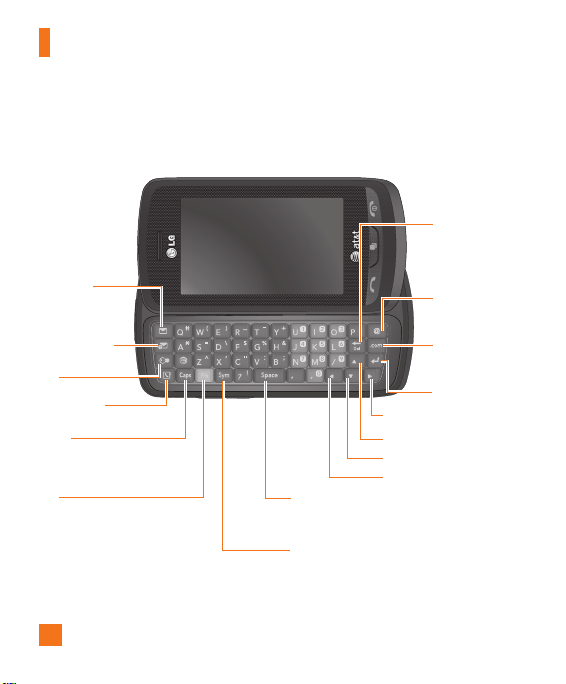
Your Phone
Slide Open View
Text Msg
Mobile Email
IM
Contact list
Caps
Press to change between
Upper Case and Lower Case.
Fn
Press to input symbols and
numbers on Qwerty key pad.
Del
Deletes digits
and letters.
Press to input
“@”.
Press to input
“.com”.
Press to move
to the next
Right
row.
Up
Down
Space
Press to create a space between words.
Sym
Press to open the menu with Symbol entry
options.
Left
8

Getting Started
Installing the SIM Card and
Battery
1. Remove the battery cover
Press down on the notch at the bottom of
the phone and slide the cover. The battery
cover should slide and lift off easily.
2. Remove the battery
Hold the top edge of the battery and using
your fingernail, lift the battery from the
battery compartment.
n
Warning
Do not remove the battery when the phone is
switched on, as this may damage the phone.
9

Getting Started
3. Install the SIM card
Slide the SIM card into the SIM card
holder. Make sure that the gold contact
area on the card is facing downward. To
remove the SIM card, pull it gently in the
opposite direction.
10
4. Install the battery
Insert the top of the battery first into the
top edge of the battery compartment.
Ensure that the battery contacts align
with the terminals on the phone. Press the
bottom of the battery down until it clips
into place.

Getting Started
5. Charging your phone
Lift the charger port cover on the top
side of your LG Xenon. Insert the charger
connector to the phone (‘B’ side of the
connector has to be facing up when
connecting to the phone) and then plug
into the wall socket. Your LG Xenon will
need to be charged until a message reading
“Battery full. Please unplug charger to save
energy.” appears on the screen.
Important!
You should insert the battery before
charging.
n
Warning
Use of unauthorized accessories could damage
your phone and void your warranty.
To use the travel charger provided with your
phone:
Installing a Memory Card
You can expand the memory available on your
phone by using a microSD™ memory card.
The LG Xenon will support up to a 16 GB
microSD™ memory card.
n
Tip
A memory card is an optional accessory.
1. Lift the memory card cover and insert a
microSD™ card with the gold contact area
facing downwards. Close the memory card
cover so that it clicks shut.
11
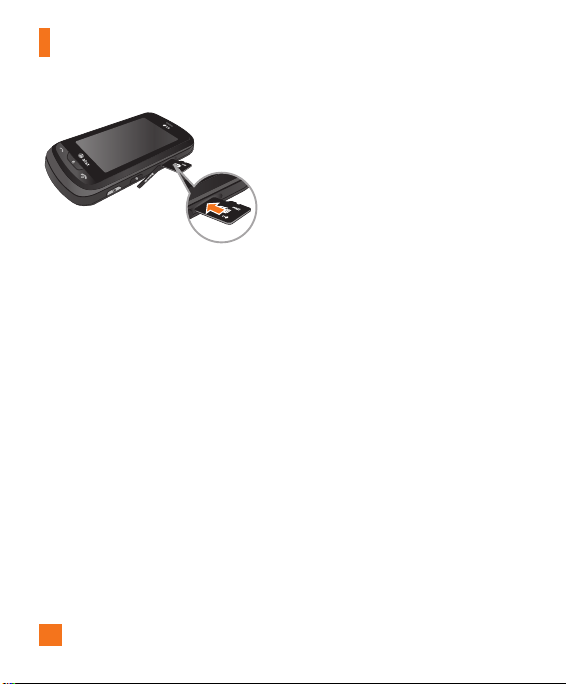
Getting Started
n
Note
If your memory card has existing content it will
automatically be filed in the correct folder. For
example, videos will be accessible from the
Videos folder. If your memory card has protected
content (i.e. content such as songs or graphics
with Digital Rights Management copywriting
loaded from another device), it will not work.
You will need to reformat the memory card prior
to using it with this device.
12

On-Screen Icons
The table below describes various display indicators or icons
that appear on the phone's display screen.
Getting Started
ICON/
INDICATOR
Multitasking
Network signal strength
(number of bars will vary)
No network signal
Battery empty
New text message
New email
An alarm is set
Normal profile in use
Silent profile in use
DESCRIPTION
ICON/
INDICATOR
3G available
Bluetooth® is active
The browser is active
Vibration mode
Speakerphone
Call in Progress
Voicemail
Battery Full
Battery Charging
Flight Mode
DESCRIPTION
13
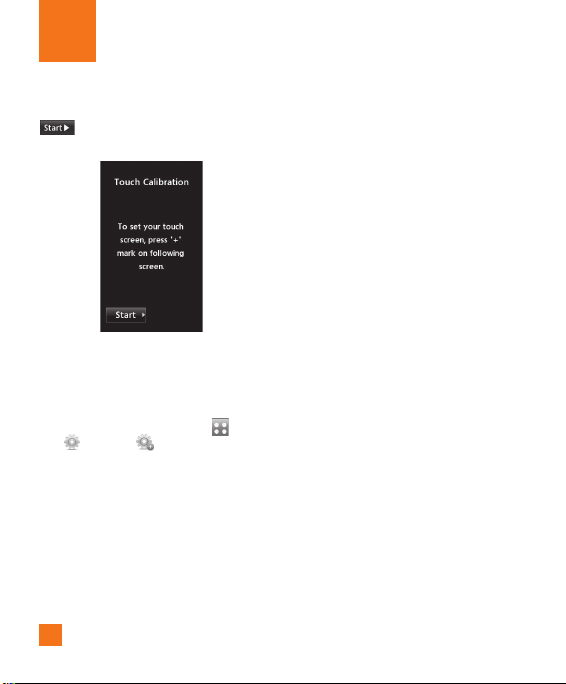
Touch Calibration
Set your touch screen for ease of use. Touch
and press the ‘+’ markers to calibrate
the screen.
]
Once you’ve finished calibrating your
screen, Save the settings.
n
Note
To reset the touch calibration, touch , and
tab. Touch , and choose Tou ch
the
Calibration.
14

Start Up Guide
After you install SIM card and battery, and
turn on the LG Xenon, you will see Start Up
Guide on the screen.
Touch Start to begin the Start Up
Guide feature. Touch to
play the animated Guide for that subject. Or,
touch to move on to the next
Guide. Available Guides include:
]
How to Unlock Your Phone
]
How to Open Menu and Select Item
]
How to Scroll
]
How to Navigate Between Items
]
How to Rotate Screen Orientation
]
How to Open Keypad and Enter Text
]
How to Change Home Screen
]
How to Add Shortcuts on Home Screen
]
How to Add Contacts on Home Screen
15

General Functions
Making a Call
1. Make sure your phone is powered on.
2. Touch
] Press and hold the key to erase the
3. Press the [SEND] key to call the
Making a Call with the Send Key
1. Press the [SEND] key, and the most
2. Select the desired number.
3. Press the
and enter a phone number using
the touch pad or slide open the qwerty pad
and enter a phone number using the qwerty
keys. To edit a number on the display
screen, simply press the
one digit at a time.
entire number.
number. Or touch on the touch pad.
recent missed, dialed and received phone
numbers will be displayed.
[SEND] key or touch
.
key to erase
16
Making International Calls
1. When entering a phone number, press
the key and the international access
character ‘+’ will appear. When using the
touch pad to dial, touch and hold .
2. Enter the country code, area code and the
phone number.
3. Press the
number. Or touch on the pad.
[SEND] key to call the
Ending a Call
When you have finished a call, press the
[END] key.
Making a Call from the Contacts
You can store frequently called names and
phone numbers in the SIM card as well as in
the phone memory known as the Contacts.
You can dial a number by simply selecting a
name in the contacts and pressing the
[SEND] key.

General Functions
Answering a Call
When you receive a call, the phone rings and
the phone icon appears on the screen. If the
caller can be identified, the caller’s phone
number (or name if stored in your Address
Book) is displayed.
1. Press the
screen and touch .
If Any Key has been set as the Answer
Mode, any key press will answer a call
except for the [END] key, ,
2. End the call by pressing the [END]
key.
n
Note
You can answer a call while using the Address
Book or other menu features.
[SEND] or unlock the
and .
Adjusting the Volume
During a call, if you want to adjust the
earpiece volume, use the side volume keys
of the phone.
In the Standby screen, you can adjust the ring
volume using the side volume keys.
Setting Profi les
Press either of the side volume keys. You can
set your Ringtone to Vibrate All, Alarm Only
or Silent All.
17

General Functions
You can also adjust the touchtone sound and
vibration volume from the Touchtone tab.
18
Vibration Mode (Quick)
Vibration Mode can be activated by touching
and holding from the dial pad. You
can also set Vibration Mode by pressing and
holding down side volume key as well.
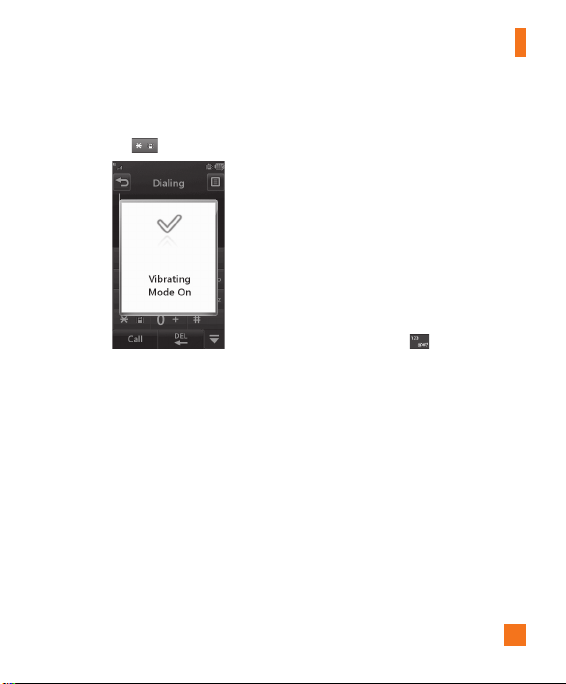
General Functions
The phone will display ‘Vibrating Mode On’.
If you would like to turn Vibration mode Off,
touch and hold again.
Signal Strength
If you are inside a building, being near a
window may give you better reception. You
can see the strength of your signal by the
signal indicator on your phone’s display
screen.
Entering Text
You can enter alphanumeric characters by
using the phone’s touch pad. For example,
storing names in the Address Book, writing a
message or scheduling events in the calendar
all require text to be entered.
The following text input modes are available
on the phone.
Using the Symbol Mode
The Symbol Mode enables you to enter
various symbols or special characters. To
enter a symbol, touch . Then select the
desired symbol.
ABC Mode
This mode allows you to enter letters by
touching the key labeled with the required
letter once, twice, three or four times until the
letter is displayed.
19

General Functions
123 Mode (Numbers Mode)
Type numbers using one keytouch per number.
To change to 123 mode in a text entry field,
touch .
Changing the Text Input Mode
You can change the text input mode by
touching pressing the Text Input Mode toggle
button on the touch screen.
Using the T9 Mode
The T9 predictive text input mode allows you
to enter words easily with a minimum number
of key presses. As you touch each key, the
phone begins to display the characters that
it thinks you are typing based on a built-in
dictionary. As new letters are added, the word
changes to reflect the most likely candidate
from the dictionary.
1.
When you are in the T9 predictive text input
mode, begin entering a word by pressing
the touch screen keys to .
Press one key per letter.
] The word changes as letters are typed
- ignore what is displayed on the screen
until the word is typed completely.
]
If the word is still incorrect after typing
completely, press on the pop up
menu to see the options. Then select the
word you want by touch.
] If the desired word is missing from the
word choices list, add it by pressing
and selecting to enter the
new word. Then press to
save the word into the built-in dictionary.
2. Enter the whole word before editing or
deleting any letters.
3. Complete each word with a space by
touching
.
20
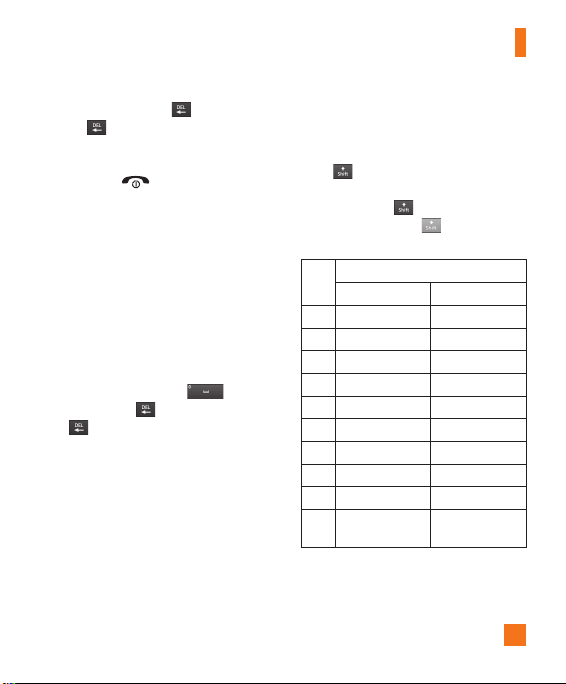
General Functions
To delete letters, touch . Touch and hold
down to erase the entire text entry.
n
Note
Pressing the [END] key will save your
unsaved message in the Drafts folder.
Using the ABC Mode
Use the touch pad keys to enter your text.
1. Touch the touch key labeled with the
required letter:
] Once for the first letter
]
Twice for the second letter
] And so on
2. To insert a space, touch
letters, touch . Touch and hold down
to erase the entire text entry.
. To delete
n Note
Refer to the table below for more information
on the characters available using the keys.
Touch to input a Upper Case letter. To
change text entry mode from Lower Case to
Upper Case, touch
twice and the key
will turn to orange color - indicating that
Caps Lock has been activated.
Characters in the Order Display
Key
Upper Case Lower Case
1 . , ' @ ? ! - : / 1 . , ' @ ? ! - : / 1
2 A B C 2 a b c 2
3 D E F 3 d e f 3
4 G H I 4 g h i 4
5 J K L 5 j k l 5
6 M N O 6 m n o 6
7 P Q R S 7 p q r s 7
8 T U V 8 t u v 8
9 W X Y Z 9 w x y z 9
0
Space Key,
0 (Long press)
Space Key,
0 (Long press)
21

General Functions
Using the 123 (Numbers) Mode
The 123 Mode enables you to enter numbers
in a text message (a telephone number,
for example) more quickly. Touch the keys
corresponding to the required digits before
manually switching back to the appropriate
text entry mode.
T9 Dictionary
The T9 Dictionary is a feature that allows the
user to add any unique or personal words to
the T9 standard language database. The T9
Dictionary function can be selected from the
Text Entry Settings by using Options .
Within the T9 Dictionary function, the user
can add, modify, delete or reset personal
words.
n
Note
You can select a different T9 language from the
same Options menu. The default setting on the
phone is the T9 disabled mode.
22
Qwerty Keypad
Text input mode using the
Qwerty Keypad
When you are required to enter text, for
example when writing a message, the keypad
will default to ABC mode. If you are entering
a number, for example when making a call,
the keypad number keys will default to
numbers. In ABC mode you can enter numbers
by first pressing and then the number
you require.
n
Note
Some fields may allow only one text input mode
(e.g. telephone number in Address Book fields).
To input a symbol in the text entry field,
press the key and select a symbol from
touch screen. Or to enter a symbol from the
qwerty keys, just press and then press
the corresponding key. To return to ABC mode,
press again.
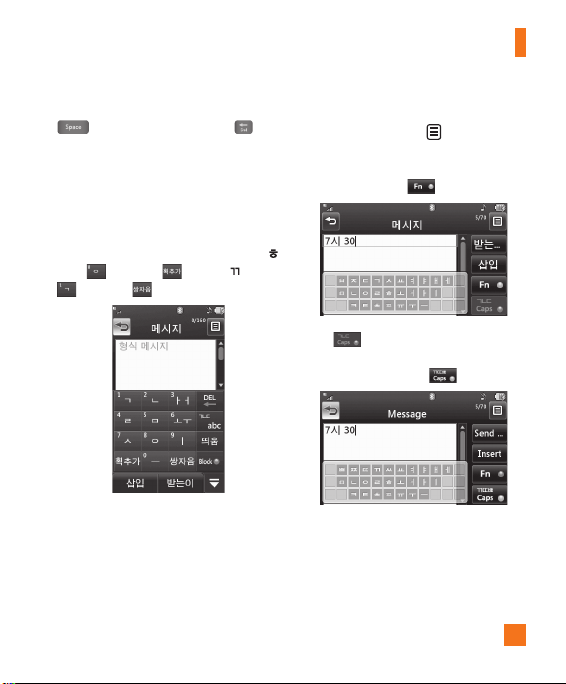
General Functions
Complete each word with a space by pressing
. To delete a character, press key.
Using the Korean Mode
Allows you to type in Korean when you set
the language to Korean.
When you use Touch Keypad
Allows you easily input the letters. To input ,
and touch . To input , touch
touch
and touch .
When you use Qwerty Keypad
Open the slide and touch
Entry Settings and Show Key Guide. You can
see the Korean key guide on the monitor. To
input numbers, touch .
Touch once, and you can see the
Korean key guide as below. To return its
normal input mode, touch again.
. Choose Text
23
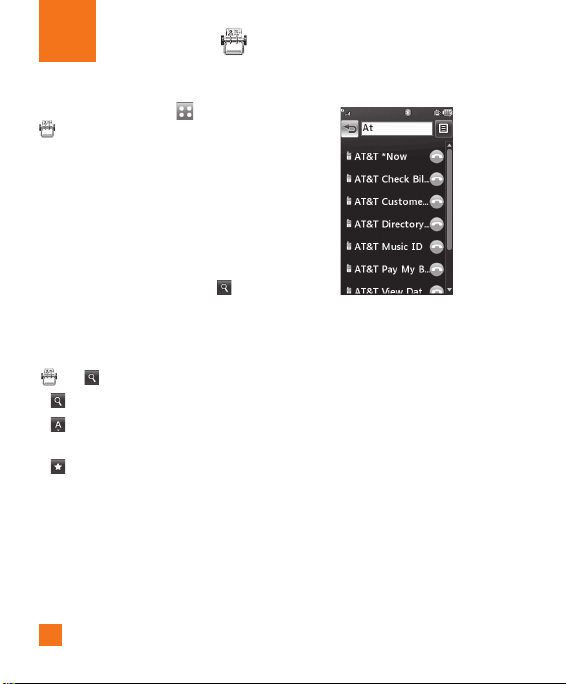
Address Book
From standby screen, touch and touch
. You will see following Address Book’s
submenus.
Contact List
This menu allows you to save and manage
contact address information. The Contact
List's functions allow you to add a new
address or search saved contact addresses
by name. To search a contact, touch and
input the contact person’s name. If you input
‘At’, it will show all contacts beginning with
‘At’ in its name. From the standby screen, you
can directly search for a contact by touching
and .
]
: Search a contact.
]
: Shows your contacts by first letter/
character.
]
: Shows your contacts designated as
Favorites.
24

Address Book
New Contact
This menu allows you to add a new contact
address. You can enter contact address
information, including: name, phone numbers,
email addresses, group information, pictures,
ringtone and a memo.
1. From the standby screen, Touch and
touch .
2. Touch
]
]
]
]
]
]
]
3. Touch to save the
to set a Picture ID for a contact
by using a saved picture from Pictures or
taking a new picture of the contact person.
Choose from No picture, Pictures or
Take New Picture. After you take a new
picture of the contact person, touch
set as the Contact Picture ID. To delete the
picture, touch , select Yes , and take a
new picture.
Enter the First name, last name or both.
Enter up to five different numbers. Touch
and you can set that number as Speed
Dial.
Enter an email address.
Select a Group for the contact.
Set the ringtone for the contact or leave it
as default ringtone.
Add memo if necessary.
Choose whether to save the contact to
Phone or SIM Card memory.
contact.
25

Address Book
Caller Groups
This menu allows you to manage group
information. By default, there are 4 groups:
Colleague, Family, Friends and School. Or you
can put a contact in No Group. You can also
configure a ring tone for a group so that the
group ring tone sounds when a call from a
specific contact address within that group is
received and there is no ring tone configured
for the specific contact address.
Speed Dial
You can assign a frequently-called contact
to a speed dial list. You can select a number
from 2 to 9 as a speed dial. You can configure
speed dial numbers for any of the 8 numbers
for a specific contact address.
]
Your Voicemail is already set to speed
dial 1. This is a default setting and can not
be changed. Touch the number you wish
to assign a speed dial contact, then touch
]
This will open your address book. Touch
the contact you would like to assign to that
number twice.
]
To call an assigned speed dial number,
touch from the Standby Screen. Then
touch and hold the assigned number; the
call will be placed to the assigned number
automatically.
.
26
