Page 1

El color actual del equipo puede variar.
Guía del Usuario
AT&T. © 2009 AT&T Intellectual Property. Todos los derechos reservados.
aquí son marcas comerciales de AT&T Intellectual Property y/o compañías afiliadas a
software del teléfono o del proveedor del servicio. Todas las marcas de AT&T contenidas
Parte del contenido de este manual puede variar en el teléfono, dependiendo del
User Guide Guía del Usuario
User Guide
MMBB0328501 (1.1) H
Some of the contents in this manual may differ from your phone depending
on the software of the phone or your service provider. AT&T marks contained
herein are trademarks of AT&T Intellectual Property and/or AT&T affiliated
companies. © 2009 AT&T Intellectual Property. All rights reserved.
Actual color of the phone may vary.
Page 2

Your phone is designed to make it easy for you to access a wide variety of content. For your protection, we want
you to be aware that some applications that you enable may involve the location of your phone being shared.
For applications available through AT&T, we offer privacy controls that let you decide how an application may
use the location of your phone and other phones on your account. However, the AT&T privacy tools do not apply
to applications available outside of AT&T. Please review the terms and conditions and the associated privacy
policy for each location-based service to learn how location information will be used and protected. In addition,
your AT&T phone may be used to access the Internet and to download, and/or purchase goods, applications, and
services from AT&T or elsewhere from third parties. AT&T provides tools for you to control access to the Internet
and certain Internet content. These controls may not be available for certain devices which bypass AT&T controls.
Bluetooth QD ID B014683
Page 3
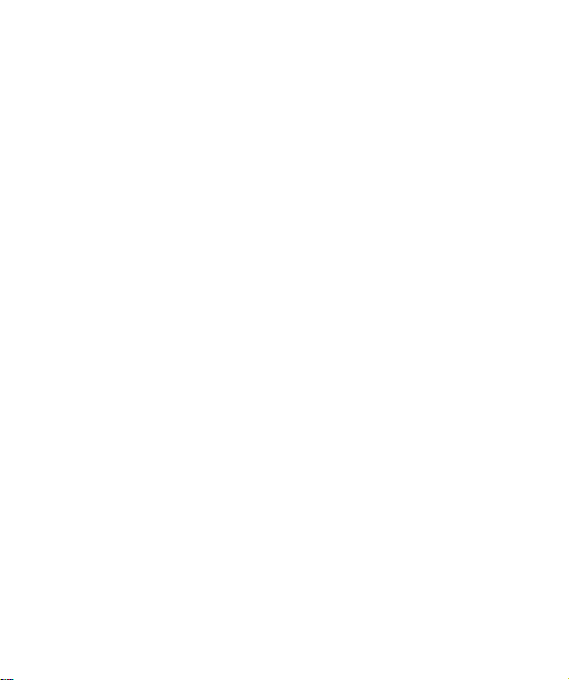
LIMITED WARRANTY STATEMENT
1. WHAT THIS WARRANTY COVERS :
LG offers you a limited warranty that the enclosed
subscriber unit and its enclosed accessories will
be free from defects in material and workmanship,
according to the following terms and conditions:
1. The limited warranty for the product extends for
TWELVE (12) MONTHS beginning on the date
of purchase of the product with valid proof of
purchase, or absent valid proof of purchase,
FIFTEEN (15) MONTHS from date of manufacture
as determined by the unit’s manufacture date code.
2. The limited warranty extends only to the original
purchaser of the product and is not assignable or
transferable to any subsequent purchaser/end user.
3. This warranty is good only to the original purchaser
of the product during the warranty period as long
as it is in the U.S, including Alaska, Hawaii, U.S.
Territories and Canada.
4. The external housing and cosmetic parts shall
be free of defects at the time of shipment and,
therefore, shall not be covered under these limited
warranty terms.
5. Upon request from LG, the consumer must provide
information to reasonably prove the date of
purchase.
6. The customer shall bear the cost of shipping the
product to the Customer Service Department of LG.
LG shall bear the cost of shipping the product back
to the consumer after the completion of service
under this limited warranty.
2. WHAT THIS WARRANTY DOES
NOT COVER :
1. Defects or damages resulting from use of the
product in other than its normal and customary
manner.
2. Defects or damages from abnormal use, abnormal
conditions, improper storage, exposure to moisture
or dampness, unauthorized modifications,
unauthorized connections, unauthorized repair,
misuse, neglect, abuse, accident, alteration,
improper installation, or other acts which are
not the fault of LG, including damage caused by
shipping, blown fuses, spills of food or liquid.
3. Breakage or damage to antennas unless caused
directly by defects in material or workmanship.
4. That the Customer Service Department at LG was
not notified by consumer of the alleged defect or
malfunction of the product during the applicable
limited warranty period.
5. Products which have had the serial number
removed or made illegible.
6. This limited warranty is in lieu of all other
warranties, express or implied either in fact or
by operations of law, statutory or otherwise,
including, but not limited to any implied warranty
of marketability or fitness for a particular use.
7. Damage resulting from use of non-LG approved
accessories.
8. All plastic surfaces and all other externally exposed
parts that are scratched or damaged due to normal
customer use.
Page 4
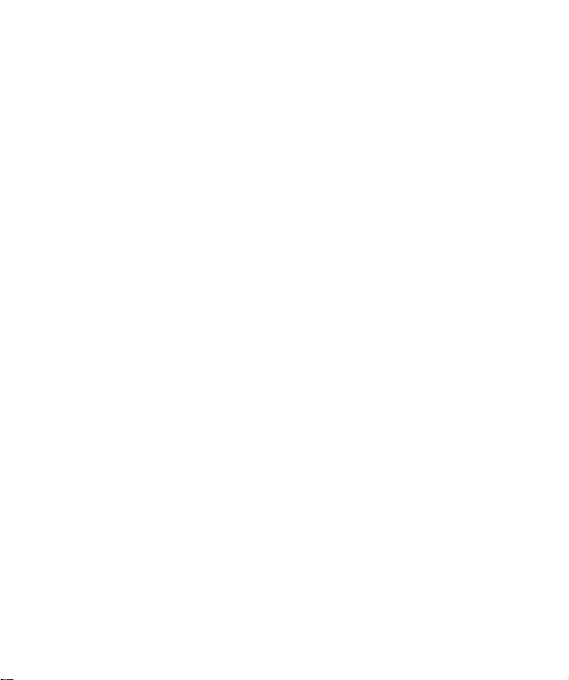
9. Products operated outside published maximum
ratings.
10. Products used or obtained in a rental program.
11. Consumables (such as fuses).
3. WHAT LG WILL DO:
LG will, at its sole option, either repair, replace or
refund the purchase price of any unit that does
not conform to this limited warranty. LG may
choose at its option to use functionally equivalent
reconditioned, refurbished or new units or parts
or any units. In addition, LG will not re-install or
back-up any data, applications or software that
you have added to your phone. It is therefore
recommended that you back-up any such data or
information prior to sending the unit to LG to avoid
the permanent loss of such information.
4. STATE LAW RIGHTS :
No other express warranty is applicable to
this product. THE DURATION OF ANY IMPLIED
WARRANTIES, INCLUDING THE IMPLIED
WARRANTY OF MARKETABILITY, IS LIMITED TO
THE DURATION OF THE EXPRESS WARRANTY
HEREIN. LG INFOCOMM INC. SHALL NOT BE
LIABLE FOR THE LOSS OF THE USE OF THE
PRODUCT, INCONVENIENCE, LOSS OR ANY
OTHER DAMAGES, DIRECT OR CONSEQUENTIAL,
ARISING OUT OF THE USE OF, OR INABILITY
TO USE, THIS PRODUCT OR FOR ANY BREACH
OF ANY EXPRESS OR IMPLIED WARRANTY,
INCLUDING THE IMPLIED WARRANTY OF
MARKETABILITY APPLICABLE TO THIS PRODUCT.
Some states do not allow the exclusive of
limitation of incidental or consequential damages
or limitations on how long an implied warranty
lasts; so these limitations or exclusions may not
apply to you. This warranty gives you specific legal
rights and you may also have other rights which
vary from state to state.
5. HOW TO GET WARRANTY
SERVICE :
To obtain warranty service, please call or fax to
the following telephone numbers from anywhere
in the continental United States:
Tel. 1-800-793-8896 or Fax. 1-800-448-4026
Or visit www.lgeservice.com.
Correspondence may also be mailed to:
LG Electronics MobileComm U.S.A., Inc.
201 James Record Road Huntsville, AL 35824
DO NOT RETURN YOUR PRODUCT TO THE ABOVE
ADDRESS.
Please call or write for the location of the LG
authorized service center nearest you and for the
procedures for obtaining warranty claims.
Page 5

User Guide
Page 6
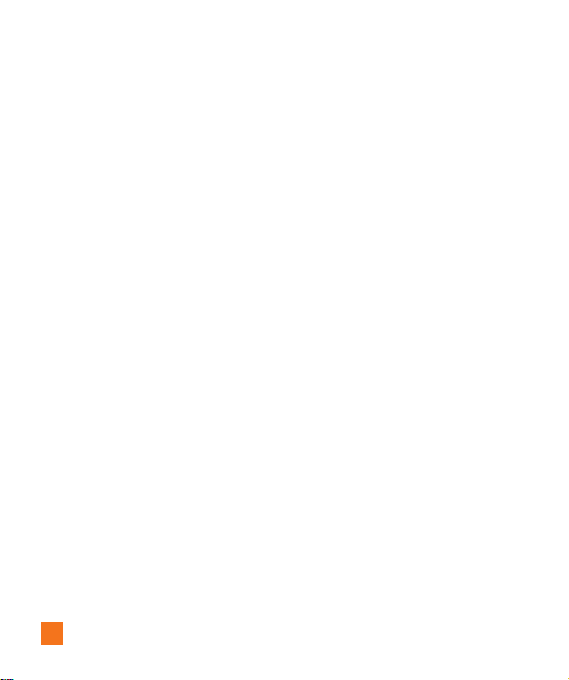
Table of Contents
Your Phone . . . . . . . . . . . . . . . . . . . . . . . . . . . . 6
Phone Components . . . . . . . . . . . . . . . . . . . . . . . . . . . . 6
Rear View . . . . . . . . . . . . . . . . . . . . . . . . . . . . . . . . . . . . 7
Slide Open View . . . . . . . . . . . . . . . . . . . . . . . . . . . . . . 8
Getting Started . . . . . . . . . . . . . . . . . . . . . . . . . 9
Installing the SIM Card and Battery . . . . . . . . . . . . . 9
Installing a Memory Card . . . . . . . . . . . . . . . . . . . . . 11
Touch Calibration . . . . . . . . . . . . . . . . . . . . . 14
Start Up Guide . . . . . . . . . . . . . . . . . . . . . . . . 15
General Functions . . . . . . . . . . . . . . . . . . . . . 16
Making a Call. . . . . . . . . . . . . . . . . . . . . . . . . . . . . . . . 16
Answering a Call . . . . . . . . . . . . . . . . . . . . . . . . . . . . 17
Adjusting the Volume . . . . . . . . . . . . . . . . . . . . . . . . . 17
Setting Profiles . . . . . . . . . . . . . . . . . . . . . . . . . . . . . . 17
Entering Text . . . . . . . . . . . . . . . . . . . . . . . . . . . . . . . . 19
Qwerty Keypad . . . . . . . . . . . . . . . . . . . . . . . . . . . . . . 22
Address Book . . . . . . . . . . . . . . . . . . . . . . . . . 24
Contact List . . . . . . . . . . . . . . . . . . . . . . . . . . . . . . . . . . 24
New Contact . . . . . . . . . . . . . . . . . . . . . . . . . . . . . . . . 25
Caller Groups . . . . . . . . . . . . . . . . . . . . . . . . . . . . . . . . 26
Speed Dial . . . . . . . . . . . . . . . . . . . . . . . . . . . . . . . . . . 26
Management . . . . . . . . . . . . . . . . . . . . . . . . . . . . . . . . 27
Service Numbers. . . . . . . . . . . . . . . . . . . . . . . . . . . . . 27
My Numbers . . . . . . . . . . . . . . . . . . . . . . . . . . . . . . . . . 27
2
In-Call Menu . . . . . . . . . . . . . . . . . . . . . . . . . 28
During a Call . . . . . . . . . . . . . . . . . . . . . . . . . . . . . . . . 28
Making a Second Call . . . . . . . . . . . . . . . . . . . . . . . . . . 28
Swapping Between Two Calls . . . . . . . . . . . . . . . . . . . . 28
Answering an Incoming Call . . . . . . . . . . . . . . . . . . . . . 28
Rejecting an Incoming Call . . . . . . . . . . . . . . . . . . . . . . . 29
Muting the Microphone . . . . . . . . . . . . . . . . . . . . . . . . . 29
Using the Speakerphone . . . . . . . . . . . . . . . . . . . . . . . . 29
Video Share Calling . . . . . . . . . . . . . . . . . . . . . . . . . . 29
Making a Video Share Call. . . . . . . . . . . . . . . . . . . . . . . 29
Answering a Video Share Call . . . . . . . . . . . . . . . . . . . . 32
Making a Video Share Call from the Video
Recording Mode or Video . . . . . . . . . . . . . . . . . . . . . . . . 33
Conference Calls . . . . . . . . . . . . . . . . . . . . . . . . . . . . . 34
Making a Second Call . . . . . . . . . . . . . . . . . . . . . . . . . . 34
Setting Up a Conference Call . . . . . . . . . . . . . . . . . . . . . 34
Activate the Conference Call on Hold . . . . . . . . . . . . . . 35
Adding Calls to the Conference Call . . . . . . . . . . . . . . . 35
Private Call in a Conference Call . . . . . . . . . . . . . . . . . . 35
Ending a Conference Call . . . . . . . . . . . . . . . . . . . . . . . . 35
Your Standby Screen . . . . . . . . . . . . . . . . . . 36
Touch Screen Tips . . . . . . . . . . . . . . . . . . . . . . . . . . . . . . 36
The Quick Keys . . . . . . . . . . . . . . . . . . . . . . . . . . . . . . . . 37
Home Screen . . . . . . . . . . . . . . . . . . . . . . . . . . . . . . . . . 38
Visual Contacts . . . . . . . . . . . . . . . . . . . . . . . . . . . . . . . . 38
Shortcuts . . . . . . . . . . . . . . . . . . . . . . . . . . . . . . . . . . . . . 40
Annunciator . . . . . . . . . . . . . . . . . . . . . . . . . . . . . . . . . . . 41
Menu Tree . . . . . . . . . . . . . . . . . . . . . . . . . . . . 42
Page 7

Messaging . . . . . . . . . . . . . . . . . . . . . . . . . . . 43
New Message . . . . . . . . . . . . . . . . . . . . . . . . . . . . . . . 43
Inbox . . . . . . . . . . . . . . . . . . . . . . . . . . . . . . . . . . . . . . . 47
Conversation View . . . . . . . . . . . . . . . . . . . . . . . . . . . . . 47
Standard View . . . . . . . . . . . . . . . . . . . . . . . . . . . . . . . . 48
Drafts . . . . . . . . . . . . . . . . . . . . . . . . . . . . . . . . . . . . . . . 48
Outbox . . . . . . . . . . . . . . . . . . . . . . . . . . . . . . . . . . . . . . 49
Voicemail . . . . . . . . . . . . . . . . . . . . . . . . . . . . . . . . . . . 50
Message Settings . . . . . . . . . . . . . . . . . . . . . . . . . . . . 50
Message Alert . . . . . . . . . . . . . . . . . . . . . . . . . . . . . . . . 50
Save to . . . . . . . . . . . . . . . . . . . . . . . . . . . . . . . . . . . . . . 50
Signature . . . . . . . . . . . . . . . . . . . . . . . . . . . . . . . . . . . . . 50
Text Message . . . . . . . . . . . . . . . . . . . . . . . . . . . . . . . . . 50
Multimedia Message . . . . . . . . . . . . . . . . . . . . . . . . . . . 51
Voicemail Number . . . . . . . . . . . . . . . . . . . . . . . . . . . . . 51
Service Message . . . . . . . . . . . . . . . . . . . . . . . . . . . . . . 51
IM . . . . . . . . . . . . . . . . . . . . . . . . . . . . . . . . . . . . . . . . . . 52
Mobile Email . . . . . . . . . . . . . . . . . . . . . . . . . . . . . . . . 57
AT&T GPS . . . . . . . . . . . . . . . . . . . . . . . . . . . . 59
YELLOWPAGES.COM . . . . . . . . . . . . . . . . . . 61
MEdia Net . . . . . . . . . . . . . . . . . . . . . . . . . . . . 62
MEdia Net . . . . . . . . . . . . . . . . . . . . . . . . . . . . . . . . . . . 62
MEdia Mall . . . . . . . . . . . . . . . . . . . . . . . . . . . 64
Ringtones . . . . . . . . . . . . . . . . . . . . . . . . . . . . . . . . . . . 64
Games . . . . . . . . . . . . . . . . . . . . . . . . . . . . . . . . . . . . . . 64
Color Graphics . . . . . . . . . . . . . . . . . . . . . . . . . . . . . . . 64
Multimedia Store . . . . . . . . . . . . . . . . . . . . . . . . . . . . 64
Cool Tools/Apps . . . . . . . . . . . . . . . . . . . . . . . . . . . . . . 65
Videos . . . . . . . . . . . . . . . . . . . . . . . . . . . . . . . . . . . . . . 65
MEdia Net Home . . . . . . . . . . . . . . . . . . . . . . . . . . . . . 65
AT&T Music . . . . . . . . . . . . . . . . . . . . . . . . . . 66
Music Player . . . . . . . . . . . . . . . . . . . . . . . . . . . . . . . . 66
Additional Music Services . . . . . . . . . . . . . . . . . . . . 72
CV . . . . . . . . . . . . . . . . . . . . . . . . . . . . . . . . . . . 73
Applications . . . . . . . . . . . . . . . . . . . . . . . . . . 74
Shop Applications. . . . . . . . . . . . . . . . . . . . . . . . . . . . 74
MobiTV . . . . . . . . . . . . . . . . . . . . . . . . . . . . . . . . . . . . . 74
Mobile Banking . . . . . . . . . . . . . . . . . . . . . . . . . . . . . . 74
My-Cast Weather . . . . . . . . . . . . . . . . . . . . . . . . . . . . 74
Games . . . . . . . . . . . . . . . . . . . . . . . . . . . . . . . 75
Multimedia . . . . . . . . . . . . . . . . . . . . . . . . . . . 76
Camera . . . . . . . . . . . . . . . . . . . . . . . . . . . . . . . . . . . . . 76
Take Photo . . . . . . . . . . . . . . . . . . . . . . . . . . . . . . . . . . . . 76
Record Video . . . . . . . . . . . . . . . . . . . . . . . . . . . . . . . . . . 79
Album . . . . . . . . . . . . . . . . . . . . . . . . . . . . . . . . . . . . . . . 81
Web Pages . . . . . . . . . . . . . . . . . . . . . . . . . . . . . . . . . . 81
RSS Reader . . . . . . . . . . . . . . . . . . . . . . . . . . . . . . . . . . . 81
Bookmarks . . . . . . . . . . . . . . . . . . . . . . . . . . . . . . . . . . . . 81
Saved Pages . . . . . . . . . . . . . . . . . . . . . . . . . . . . . . . . . . 82
Recent Pages . . . . . . . . . . . . . . . . . . . . . . . . . . . . . . . . . 82
3
Page 8
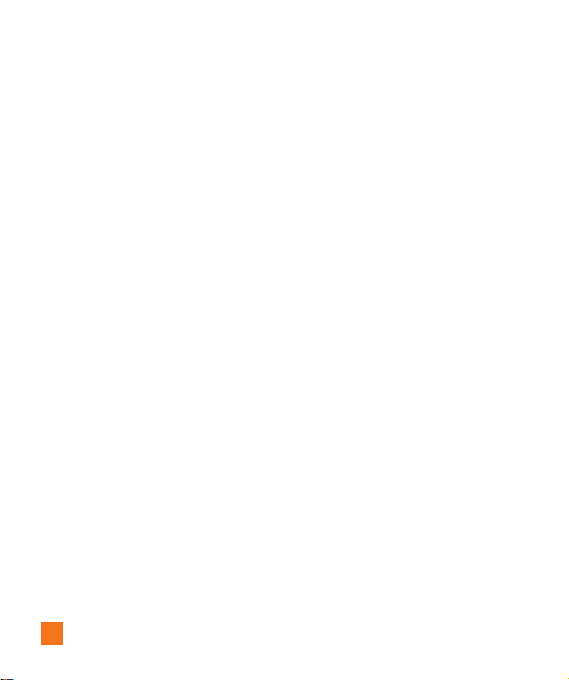
My Stuff . . . . . . . . . . . . . . . . . . . . . . . . . . . . . . 83
Audio . . . . . . . . . . . . . . . . . . . . . . . . . . . . . . . . . . . . . . . 83
Pictures . . . . . . . . . . . . . . . . . . . . . . . . . . . . . . . . . . . . . 83
Video . . . . . . . . . . . . . . . . . . . . . . . . . . . . . . . . . . . . . . . 84
Tools . . . . . . . . . . . . . . . . . . . . . . . . . . . . . . . . . . . . . . . . 84
Voice Recorder . . . . . . . . . . . . . . . . . . . . . . . . . . . . . . . . 84
Voice Command . . . . . . . . . . . . . . . . . . . . . . . . . . . . . . . 86
Notepad . . . . . . . . . . . . . . . . . . . . . . . . . . . . . . . . . . . . . 88
World Clock . . . . . . . . . . . . . . . . . . . . . . . . . . . . . . . . . . . 88
Tasks . . . . . . . . . . . . . . . . . . . . . . . . . . . . . . . . . . . . . . . . 90
Stopwatch . . . . . . . . . . . . . . . . . . . . . . . . . . . . . . . . . . . . 90
Tip Calculator . . . . . . . . . . . . . . . . . . . . . . . . . . . . . . . . . 91
Unit Converter . . . . . . . . . . . . . . . . . . . . . . . . . . . . . . . . . 91
Calendar . . . . . . . . . . . . . . . . . . . . . . . . . . . . . . . . . . . . . 91
Alarm Clock . . . . . . . . . . . . . . . . . . . . . . . . . . . . . . . . . . . 92
Calculator . . . . . . . . . . . . . . . . . . . . . . . . . . . . . . . . . . . . 92
More . . . . . . . . . . . . . . . . . . . . . . . . . . . . . . . . . . . . . . . . 93
Other Files . . . . . . . . . . . . . . . . . . . . . . . . . . . . . . . . . . . . 93
Memory Card . . . . . . . . . . . . . . . . . . . . . . . . . . . . . . . . . 93
Settings . . . . . . . . . . . . . . . . . . . . . . . . . . . . . . 94
Call . . . . . . . . . . . . . . . . . . . . . . . . . . . . . . . . . . . . . . . . . 94
Call Forwarding . . . . . . . . . . . . . . . . . . . . . . . . . . . . . . . . 94
Send My Number . . . . . . . . . . . . . . . . . . . . . . . . . . . . . . 94
Auto Redial . . . . . . . . . . . . . . . . . . . . . . . . . . . . . . . . . . . 94
Answer Mode . . . . . . . . . . . . . . . . . . . . . . . . . . . . . . . . . 95
Minute Minder . . . . . . . . . . . . . . . . . . . . . . . . . . . . . . . . 95
Call Waiting . . . . . . . . . . . . . . . . . . . . . . . . . . . . . . . . . . 95
Call Reject . . . . . . . . . . . . . . . . . . . . . . . . . . . . . . . . . . . . 95
Send DTMF Tones . . . . . . . . . . . . . . . . . . . . . . . . . . . . . . 96
TTY . . . . . . . . . . . . . . . . . . . . . . . . . . . . . . . . . . . . . . . . . 96
4
Time & Cost . . . . . . . . . . . . . . . . . . . . . . . . . . . . . . . . . . 96
Date & Time . . . . . . . . . . . . . . . . . . . . . . . . . . . . . . . . . 96
Sound . . . . . . . . . . . . . . . . . . . . . . . . . . . . . . . . . . . . . . . 96
Shop Tones . . . . . . . . . . . . . . . . . . . . . . . . . . . . . . . . . . . 96
Volume . . . . . . . . . . . . . . . . . . . . . . . . . . . . . . . . . . . . . . 96
Ringtone . . . . . . . . . . . . . . . . . . . . . . . . . . . . . . . . . . . . . 97
Message Tone. . . . . . . . . . . . . . . . . . . . . . . . . . . . . . . . . 97
Alert Tone . . . . . . . . . . . . . . . . . . . . . . . . . . . . . . . . . . . . 97
Keypad Tone . . . . . . . . . . . . . . . . . . . . . . . . . . . . . . . . . . 97
Power On/Off Tones . . . . . . . . . . . . . . . . . . . . . . . . . . . . 97
Display . . . . . . . . . . . . . . . . . . . . . . . . . . . . . . . . . . . . . . 98
Get New Graphics . . . . . . . . . . . . . . . . . . . . . . . . . . . . . 98
Wallpapers . . . . . . . . . . . . . . . . . . . . . . . . . . . . . . . . . . . 98
Fonts . . . . . . . . . . . . . . . . . . . . . . . . . . . . . . . . . . . . . . . . 98
Brightness . . . . . . . . . . . . . . . . . . . . . . . . . . . . . . . . . . . . 98
Backlight Timer . . . . . . . . . . . . . . . . . . . . . . . . . . . . . . . . 98
Themes . . . . . . . . . . . . . . . . . . . . . . . . . . . . . . . . . . . . . . 98
Touch . . . . . . . . . . . . . . . . . . . . . . . . . . . . . . . . . . . . . . . 99
Phone . . . . . . . . . . . . . . . . . . . . . . . . . . . . . . . . . . . . . . . 99
Languages . . . . . . . . . . . . . . . . . . . . . . . . . . . . . . . . . . . . 99
Auto Screen Lock . . . . . . . . . . . . . . . . . . . . . . . . . . . . . . 99
Set Flight Mode . . . . . . . . . . . . . . . . . . . . . . . . . . . . . . 100
Security . . . . . . . . . . . . . . . . . . . . . . . . . . . . . . . . . . . . . 100
Auto Rotation . . . . . . . . . . . . . . . . . . . . . . . . . . . . . . . . 102
Reset Settings . . . . . . . . . . . . . . . . . . . . . . . . . . . . . . . 102
Bluetooth® . . . . . . . . . . . . . . . . . . . . . . . . . . . . . . . . . 103
More . . . . . . . . . . . . . . . . . . . . . . . . . . . . . . . . . . . . . . . 105
Connection . . . . . . . . . . . . . . . . . . . . . . . . . . . . . . . . . . 105
Start Up Guide . . . . . . . . . . . . . . . . . . . . . . . . . . . . . . . 106
Touch Calibration . . . . . . . . . . . . . . . . . . . . . . . . . . . . . 106
Memory . . . . . . . . . . . . . . . . . . . . . . . . . . . . . . . . . . . . . 106
Page 9
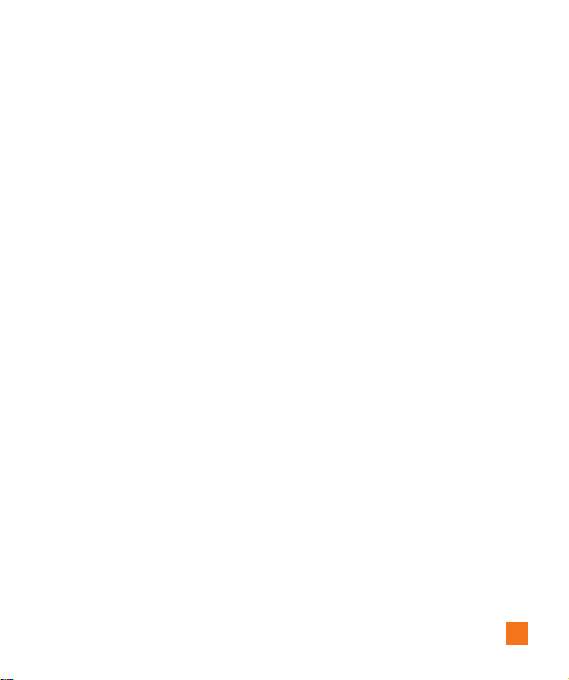
Applications . . . . . . . . . . . . . . . . . . . . . . . . . . . . . . . . . 107
Software Update . . . . . . . . . . . . . . . . . . . . . . . . . . . . . 110
Phone Information . . . . . . . . . . . . . . . . . . . . . . . . . . . . 111
Q&A . . . . . . . . . . . . . . . . . . . . . . . . . . . . . . . . 112
Accessories . . . . . . . . . . . . . . . . . . . . . . . . . 113
For Your Safety . . . . . . . . . . . . . . . . . . . . . . . 114
Safety Guidelines . . . . . . . . . . . . . . . . . . . . 118
Glossary . . . . . . . . . . . . . . . . . . . . . . . . . . . . 136
Index . . . . . . . . . . . . . . . . . . . . . . . . . . . . . . . 138
5
Page 10
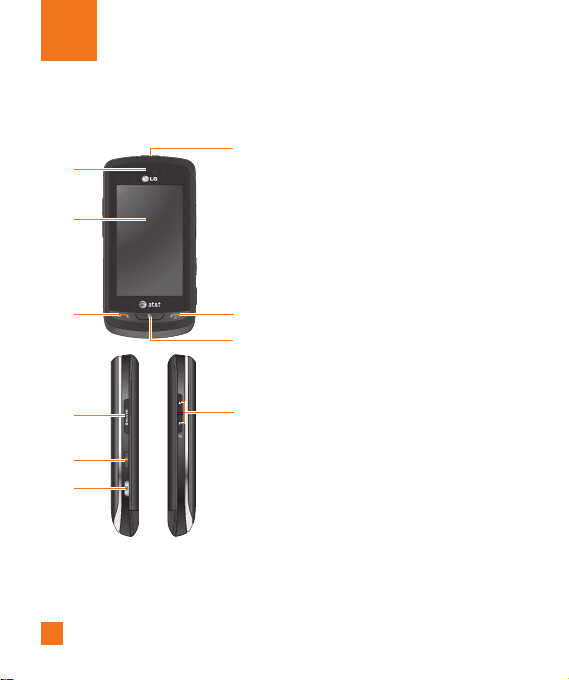
Your Phone
Phone Components
1
2
3
4
7
8
9
1. Charger/USB Port
2. Earpiece: Lets you hear the caller and
automated prompts.
6
5
6
10
3. Main LCD: Displays phone status icons,
menu items, web items, web information,
pictures and more in full color. You
can select menu items by touching the
corresponding icons on the touchpad.
4. SEND key: Press this key in standby mode
to quickly access the most recent, missed,
dialed and received calls.
5. END / Power: Ends or rejects a call. Turns
the phone on/off. Press once to return to
the standby screen.
6. Multi-tasking key
7. microSD™ memory card socket
8. Lock/Unlock key
9. Camera key: Press to start the Camera
function. Press and hold to start the Video
record function.
10. Side volume keys
• When on the Standby screen: Allows
you to set the Ringtone and Touchtone
volume. Hold the Down key to toggle the
Vibration Mode On and Off.
• During a call: Allows you to change the
Earpiece volume.
• When playing background music:
Allows you to change the music volume.
Page 11

Rear View
Your Phone
Battery cover
Flash
External
camera lens
Battery
SIM card socket
microSD™ memory
card socket
7
Page 12

Your Phone
Slide Open View
Text Msg
Mobile Email
IM
Contact list
Caps
Press to change between
Upper Case and Lower Case.
Fn
Press to input symbols and
numbers on Qwerty key pad.
Del
Deletes digits
and letters.
Press to input
“@”.
Press to input
“.com”.
Press to move
to the next
Right
row.
Up
Down
Space
Press to create a space between words.
Sym
Press to open the menu with Symbol entry
options.
Left
8
Page 13

Getting Started
Installing the SIM Card and
Battery
1. Remove the battery cover
Press down on the notch at the bottom of
the phone and slide the cover. The battery
cover should slide and lift off easily.
2. Remove the battery
Hold the top edge of the battery and using
your fingernail, lift the battery from the
battery compartment.
n
Warning
Do not remove the battery when the phone is
switched on, as this may damage the phone.
9
Page 14
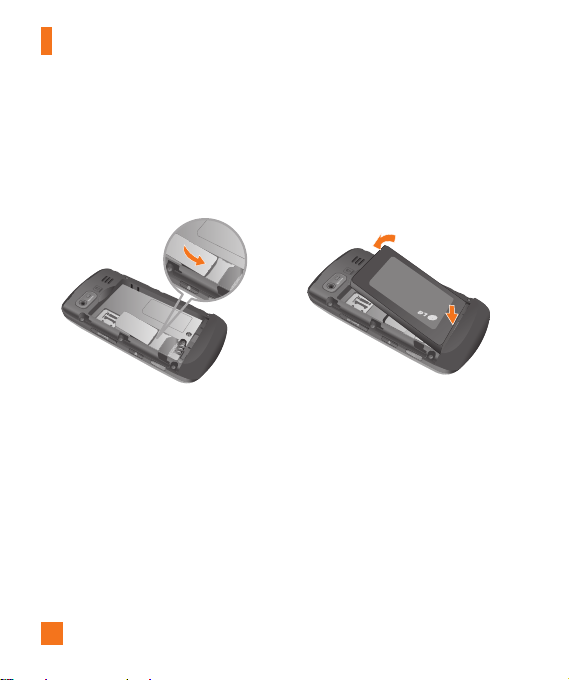
Getting Started
3. Install the SIM card
Slide the SIM card into the SIM card
holder. Make sure that the gold contact
area on the card is facing downward. To
remove the SIM card, pull it gently in the
opposite direction.
10
4. Install the battery
Insert the top of the battery first into the
top edge of the battery compartment.
Ensure that the battery contacts align
with the terminals on the phone. Press the
bottom of the battery down until it clips
into place.
Page 15
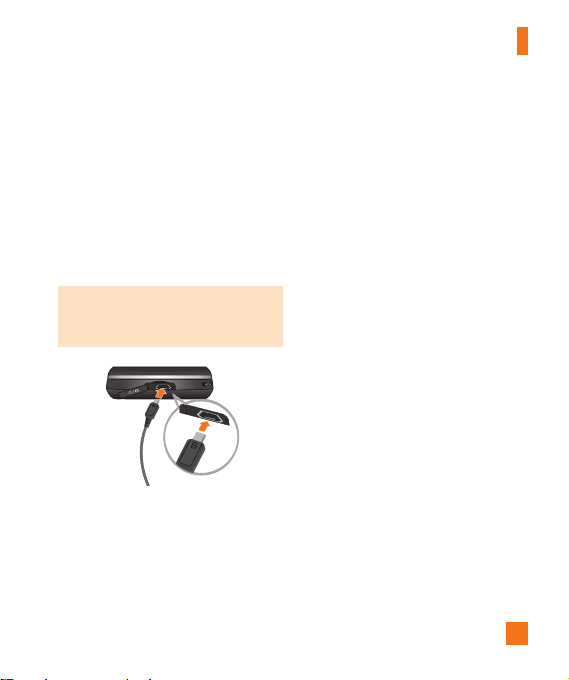
Getting Started
5. Charging your phone
Lift the charger port cover on the top
side of your LG Xenon. Insert the charger
connector to the phone (‘B’ side of the
connector has to be facing up when
connecting to the phone) and then plug
into the wall socket. Your LG Xenon will
need to be charged until a message reading
“Battery full. Please unplug charger to save
energy.” appears on the screen.
Important!
You should insert the battery before
charging.
n
Warning
Use of unauthorized accessories could damage
your phone and void your warranty.
To use the travel charger provided with your
phone:
Installing a Memory Card
You can expand the memory available on your
phone by using a microSD™ memory card.
The LG Xenon will support up to a 16 GB
microSD™ memory card.
n
Tip
A memory card is an optional accessory.
1. Lift the memory card cover and insert a
microSD™ card with the gold contact area
facing downwards. Close the memory card
cover so that it clicks shut.
11
Page 16

Getting Started
n
Note
If your memory card has existing content it will
automatically be filed in the correct folder. For
example, videos will be accessible from the
Videos folder. If your memory card has protected
content (i.e. content such as songs or graphics
with Digital Rights Management copywriting
loaded from another device), it will not work.
You will need to reformat the memory card prior
to using it with this device.
12
Page 17

On-Screen Icons
The table below describes various display indicators or icons
that appear on the phone's display screen.
Getting Started
ICON/
INDICATOR
Multitasking
Network signal strength
(number of bars will vary)
No network signal
Battery empty
New text message
New email
An alarm is set
Normal profile in use
Silent profile in use
DESCRIPTION
ICON/
INDICATOR
3G available
Bluetooth® is active
The browser is active
Vibration mode
Speakerphone
Call in Progress
Voicemail
Battery Full
Battery Charging
Flight Mode
DESCRIPTION
13
Page 18

Touch Calibration
Set your touch screen for ease of use. Touch
and press the ‘+’ markers to calibrate
the screen.
]
Once you’ve finished calibrating your
screen, Save the settings.
n
Note
To reset the touch calibration, touch , and
tab. Touch , and choose Tou ch
the
Calibration.
14
Page 19

Start Up Guide
After you install SIM card and battery, and
turn on the LG Xenon, you will see Start Up
Guide on the screen.
Touch Start to begin the Start Up
Guide feature. Touch to
play the animated Guide for that subject. Or,
touch to move on to the next
Guide. Available Guides include:
]
How to Unlock Your Phone
]
How to Open Menu and Select Item
]
How to Scroll
]
How to Navigate Between Items
]
How to Rotate Screen Orientation
]
How to Open Keypad and Enter Text
]
How to Change Home Screen
]
How to Add Shortcuts on Home Screen
]
How to Add Contacts on Home Screen
15
Page 20

General Functions
Making a Call
1. Make sure your phone is powered on.
2. Touch
] Press and hold the key to erase the
3. Press the [SEND] key to call the
Making a Call with the Send Key
1. Press the [SEND] key, and the most
2. Select the desired number.
3. Press the
and enter a phone number using
the touch pad or slide open the qwerty pad
and enter a phone number using the qwerty
keys. To edit a number on the display
screen, simply press the
one digit at a time.
entire number.
number. Or touch on the touch pad.
recent missed, dialed and received phone
numbers will be displayed.
[SEND] key or touch
.
key to erase
16
Making International Calls
1. When entering a phone number, press
the key and the international access
character ‘+’ will appear. When using the
touch pad to dial, touch and hold .
2. Enter the country code, area code and the
phone number.
3. Press the
number. Or touch on the pad.
[SEND] key to call the
Ending a Call
When you have finished a call, press the
[END] key.
Making a Call from the Contacts
You can store frequently called names and
phone numbers in the SIM card as well as in
the phone memory known as the Contacts.
You can dial a number by simply selecting a
name in the contacts and pressing the
[SEND] key.
Page 21

General Functions
Answering a Call
When you receive a call, the phone rings and
the phone icon appears on the screen. If the
caller can be identified, the caller’s phone
number (or name if stored in your Address
Book) is displayed.
1. Press the
screen and touch .
If Any Key has been set as the Answer
Mode, any key press will answer a call
except for the [END] key, ,
2. End the call by pressing the [END]
key.
n
Note
You can answer a call while using the Address
Book or other menu features.
[SEND] or unlock the
and .
Adjusting the Volume
During a call, if you want to adjust the
earpiece volume, use the side volume keys
of the phone.
In the Standby screen, you can adjust the ring
volume using the side volume keys.
Setting Profi les
Press either of the side volume keys. You can
set your Ringtone to Vibrate All, Alarm Only
or Silent All.
17
Page 22

General Functions
You can also adjust the touchtone sound and
vibration volume from the Touchtone tab.
18
Vibration Mode (Quick)
Vibration Mode can be activated by touching
and holding from the dial pad. You
can also set Vibration Mode by pressing and
holding down side volume key as well.
Page 23

General Functions
The phone will display ‘Vibrating Mode On’.
If you would like to turn Vibration mode Off,
touch and hold again.
Signal Strength
If you are inside a building, being near a
window may give you better reception. You
can see the strength of your signal by the
signal indicator on your phone’s display
screen.
Entering Text
You can enter alphanumeric characters by
using the phone’s touch pad. For example,
storing names in the Address Book, writing a
message or scheduling events in the calendar
all require text to be entered.
The following text input modes are available
on the phone.
Using the Symbol Mode
The Symbol Mode enables you to enter
various symbols or special characters. To
enter a symbol, touch . Then select the
desired symbol.
ABC Mode
This mode allows you to enter letters by
touching the key labeled with the required
letter once, twice, three or four times until the
letter is displayed.
19
Page 24

General Functions
123 Mode (Numbers Mode)
Type numbers using one keytouch per number.
To change to 123 mode in a text entry field,
touch .
Changing the Text Input Mode
You can change the text input mode by
touching pressing the Text Input Mode toggle
button on the touch screen.
Using the T9 Mode
The T9 predictive text input mode allows you
to enter words easily with a minimum number
of key presses. As you touch each key, the
phone begins to display the characters that
it thinks you are typing based on a built-in
dictionary. As new letters are added, the word
changes to reflect the most likely candidate
from the dictionary.
1.
When you are in the T9 predictive text input
mode, begin entering a word by pressing
the touch screen keys to .
Press one key per letter.
] The word changes as letters are typed
- ignore what is displayed on the screen
until the word is typed completely.
]
If the word is still incorrect after typing
completely, press on the pop up
menu to see the options. Then select the
word you want by touch.
] If the desired word is missing from the
word choices list, add it by pressing
and selecting to enter the
new word. Then press to
save the word into the built-in dictionary.
2. Enter the whole word before editing or
deleting any letters.
3. Complete each word with a space by
touching
.
20
Page 25
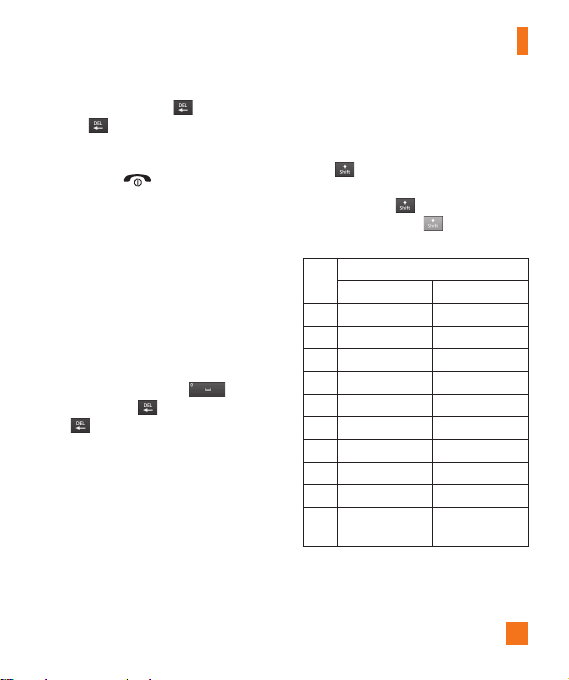
General Functions
To delete letters, touch . Touch and hold
down to erase the entire text entry.
n
Note
Pressing the [END] key will save your
unsaved message in the Drafts folder.
Using the ABC Mode
Use the touch pad keys to enter your text.
1. Touch the touch key labeled with the
required letter:
] Once for the first letter
]
Twice for the second letter
] And so on
2. To insert a space, touch
letters, touch . Touch and hold down
to erase the entire text entry.
. To delete
n Note
Refer to the table below for more information
on the characters available using the keys.
Touch to input a Upper Case letter. To
change text entry mode from Lower Case to
Upper Case, touch
twice and the key
will turn to orange color - indicating that
Caps Lock has been activated.
Characters in the Order Display
Key
Upper Case Lower Case
1 . , ' @ ? ! - : / 1 . , ' @ ? ! - : / 1
2 A B C 2 a b c 2
3 D E F 3 d e f 3
4 G H I 4 g h i 4
5 J K L 5 j k l 5
6 M N O 6 m n o 6
7 P Q R S 7 p q r s 7
8 T U V 8 t u v 8
9 W X Y Z 9 w x y z 9
0
Space Key,
0 (Long press)
Space Key,
0 (Long press)
21
Page 26

General Functions
Using the 123 (Numbers) Mode
The 123 Mode enables you to enter numbers
in a text message (a telephone number,
for example) more quickly. Touch the keys
corresponding to the required digits before
manually switching back to the appropriate
text entry mode.
T9 Dictionary
The T9 Dictionary is a feature that allows the
user to add any unique or personal words to
the T9 standard language database. The T9
Dictionary function can be selected from the
Text Entry Settings by using Options .
Within the T9 Dictionary function, the user
can add, modify, delete or reset personal
words.
n
Note
You can select a different T9 language from the
same Options menu. The default setting on the
phone is the T9 disabled mode.
22
Qwerty Keypad
Text input mode using the
Qwerty Keypad
When you are required to enter text, for
example when writing a message, the keypad
will default to ABC mode. If you are entering
a number, for example when making a call,
the keypad number keys will default to
numbers. In ABC mode you can enter numbers
by first pressing and then the number
you require.
n
Note
Some fields may allow only one text input mode
(e.g. telephone number in Address Book fields).
To input a symbol in the text entry field,
press the key and select a symbol from
touch screen. Or to enter a symbol from the
qwerty keys, just press and then press
the corresponding key. To return to ABC mode,
press again.
Page 27

General Functions
Complete each word with a space by pressing
. To delete a character, press key.
Using the Korean Mode
Allows you to type in Korean when you set
the language to Korean.
When you use Touch Keypad
Allows you easily input the letters. To input ,
and touch . To input , touch
touch
and touch .
When you use Qwerty Keypad
Open the slide and touch
Entry Settings and Show Key Guide. You can
see the Korean key guide on the monitor. To
input numbers, touch .
Touch once, and you can see the
Korean key guide as below. To return its
normal input mode, touch again.
. Choose Text
23
Page 28

Address Book
From standby screen, touch and touch
. You will see following Address Book’s
submenus.
Contact List
This menu allows you to save and manage
contact address information. The Contact
List's functions allow you to add a new
address or search saved contact addresses
by name. To search a contact, touch and
input the contact person’s name. If you input
‘At’, it will show all contacts beginning with
‘At’ in its name. From the standby screen, you
can directly search for a contact by touching
and .
]
: Search a contact.
]
: Shows your contacts by first letter/
character.
]
: Shows your contacts designated as
Favorites.
24
Page 29

Address Book
New Contact
This menu allows you to add a new contact
address. You can enter contact address
information, including: name, phone numbers,
email addresses, group information, pictures,
ringtone and a memo.
1. From the standby screen, Touch and
touch .
2. Touch
]
]
]
]
]
]
]
3. Touch to save the
to set a Picture ID for a contact
by using a saved picture from Pictures or
taking a new picture of the contact person.
Choose from No picture, Pictures or
Take New Picture. After you take a new
picture of the contact person, touch
set as the Contact Picture ID. To delete the
picture, touch , select Yes , and take a
new picture.
Enter the First name, last name or both.
Enter up to five different numbers. Touch
and you can set that number as Speed
Dial.
Enter an email address.
Select a Group for the contact.
Set the ringtone for the contact or leave it
as default ringtone.
Add memo if necessary.
Choose whether to save the contact to
Phone or SIM Card memory.
contact.
25
Page 30

Address Book
Caller Groups
This menu allows you to manage group
information. By default, there are 4 groups:
Colleague, Family, Friends and School. Or you
can put a contact in No Group. You can also
configure a ring tone for a group so that the
group ring tone sounds when a call from a
specific contact address within that group is
received and there is no ring tone configured
for the specific contact address.
Speed Dial
You can assign a frequently-called contact
to a speed dial list. You can select a number
from 2 to 9 as a speed dial. You can configure
speed dial numbers for any of the 8 numbers
for a specific contact address.
]
Your Voicemail is already set to speed
dial 1. This is a default setting and can not
be changed. Touch the number you wish
to assign a speed dial contact, then touch
]
This will open your address book. Touch
the contact you would like to assign to that
number twice.
]
To call an assigned speed dial number,
touch from the Standby Screen. Then
touch and hold the assigned number; the
call will be placed to the assigned number
automatically.
.
26
Page 31

Address Book
Management
This menu allows you to copy information
from your SIM card, e.g. name, handset
number, etc. to your handset. If a name is
duplicated during the copying operation, the
information is also duplicated.
You can also copy entries from the SIM card
to the phone memory and entries from the
handset memory to the SIM card (not all the
data will be copied).
From this menu, you are also able to delete
entries in the SIM card and the Handset.
Service Numbers
You can view the list of Service Dialing
Numbers (SDN) assigned by your network
provider. Such numbers could include the
emergency services, directory assistance and
voice mail numbers.
1. Select the Service dial number option.
2. The names of the available services will
be shown.
3. Touch a service number. Press the
[SEND] key.
My Numbers
This displays your own phone numbers stored
in your phone/SIM card. You can edit its name
and number by touching or you can
choose and delete the information.
27
Page 32

In-Call Menu
Your phone provides a number of control
functions that you can use during a call. To
access these functions during a call, touch
touch .
to unlock the screen and then
During a Call
The menu displayed on the handset screen
during a call is different from the default main
menu displayed when in the Standby screen,
and these options are described below.
Making a Second Call
You can select a number you wish to dial, to
make a second call.
1. Unlock the Screen. During a call, an In-Call
menu will available.
2. Press , enter the 2nd phone number
and press .
or
Press
28
to select a contact from your
Address Book and then press the Call
button .
Swapping Between Two Calls
By using one of the two methods below, you
can switch between two on-going calls.
1. Press
2. Touch
[SEND] key.
and select “Swap Calls.”
Answering an Incoming Call
To answer an incoming call when the handset
is ringing, simply press the [SEND] key
or touch . The handset is
also able to warn you of an incoming call
while you are already on a call. A tone will
sounds in the earpiece, and the display will
show that a second call is waiting. This
feature, known as Call Waiting, is only
available if your network supports it.
If Call Waiting is turned on, you can put the
first call on hold and answer the second call
by pressing the [SEND] key.
Page 33

In-Call Menu
Rejecting an Incoming Call
You can reject an incoming call without
answering by simply pressing the [END]
key or touching .
Muting the Microphone
You can mute the microphone during a call by
touching . The handset can be unmuted
by touching again. When the handset is
muted, the caller cannot hear you, but you can
still hear the caller.
Using the Speakerphone
You can use the integrated Speakerphone
during a call by touching . The loudspeaker
is automatically deactivated when you end
the call.
n
Warning
Due to increased volume levels, do not place
the phone near your ear while the speakerphone
is enabled.
Video Share Calling
Making a Video Share Call
You can make or answer a Video Share call
with other 3G video phones. In order to start
a Video Share call, both sides must have a 3G
Video Share capable phone and both must be
in a 3G coverage area.
n
Note
Before you start a Video Share Call you must
check the following:
• Phone must be in an AT&T 3G service area.
29
Page 34

In-Call Menu
To initiate Video Share follow these
steps:
1. Make a phone call by dialing a number, or
selecting a number from the Address book.
Or directly you can make a video share call
directly from the Recent Call or Contact List
by selecting
> [Video Share Call] and
selecting Video Type (Live or Recorded). In
this case skip steps 2-3.
2. A few seconds after the connection is
established, a "Video Share Ready" prompt
will appear on the screen once the other
party is ready to use the Video Share
service. If the Audio alert in the Video
Share setting (See Application Setting) is
set to , audio alert will sound along
with the prompt.
3. To Share Video with another party, touch
the Video icon or press the Camera key and
select Video Type (Live or Recorded).
30
n
Note
The Speakerphone will be automatically
activated when a Video Share session begins,
unless a hands-free device (Bluetooth
headset) is connected.
• Live: Share a real-time video stream with the
other party.
• Recorded: Share a pre-recorded video
clip with the other party. (Note that H.263
& Mpeg4 video formats in 176x144 size is
supported)
®
or stereo
4. If the other party accepts the Video Share
invitation, the Video Share session will
begin. (After accepting, it may take several
seconds before the actual Video Share
starts.)
During a Video Share call, you can do the
following by touching the icons below:
]
: You can turn on/off the Speakerphone.
]
: You can mute/unmute the microphone.
]
: You can stop a Video Share Call
and proceed to a Voice Call.
Page 35

In-Call Menu
You can choose from the following:
]
Brightness: You can adjust the brightness
of the screen by selecting Brightness.
]
Zoom: You can zoom in/out the video by
selecting Zoom.
]
Audio to Bluetooth®/Audio to Phone:
When Audio to Bluetooth® is selected, you
can have a conversation using Bluetooth®.
When Audio to Phone is selected, you
can have a conversation using either
speakerphone or headset.
]
Record Video Share/Stop Recording:
You can start recording the live video
by selecting ‘Record Video Share’. Once
you are recording the video, you can stop
recording by selecting ‘Stop Recording’.
]
End Call: You can end the phone call by
selecting ‘End Call’. (Note: Video Share will
stop as well)
]
Hold Call: You can hold the phone call by
selecting ‘Hold Call’. (Note: Video Share
will stop when you select ‘Hold Call’)
During the Video Share session, turn the
speakerphone on/off using the ‘Spk. off’ /
‘Spk. on’ key.
n
Note
Recorded video clip will be saved in
[My stuff] - [More].
5.1. Stop a Video Share call and proceed to a
voice call by
1. Touching [Stop] Icon
5.2. End a voice call along with the Video
Share call by
1. Pressing [End] Key
2. Selecting > [End Call]
31
Page 36

In-Call Menu
n
Note
1. A Video Share Call will be terminated in the
following cases:
• When trying to make a conference call/
second call during a Video Share Call.
• When the voice call is placed on hold.
• When the voice call is disconnected.
• When moving out of an AT&T 3G service
area.
• When the network connection is poor.
2. A Video Share Call will be unavailable in
the following cases (“Video Share Ready”
message will not appear).
• When trying to make a conference call/
second call during a Video Share Call.
• When the voice call is placed on hold.
• When moving out of an AT&T 3G service
area.
Answering a Video Share Call
1. Touch [Accept] when you receive a prompt
asking “The other party wants to share
Video Share with you” appears, to start
the Video Share Call. Touch [Decline] to
decline the Video Share call. (Note that
after accepting the call, it may take several
seconds before the Video Share session
starts.)
You can choose from the following:
]
Landscape mode: When Landscape mode
is selected you can watch shared video in
landscape mode.
]
Audio to Bluetooth®/Audio to Phone:
When Audio to Bluetooth® is selected, you
can have a conversation using Bluetooth®.
When Audio to Phone is selected, you
can have a conversation using either
speakerphone or headset.
n
Note
The speakerphone will be automatically turned
on when a Video Share Call begins, and
automatically reverts back to the previous mode
when a Video Share Call ends.
32
Page 37

In-Call Menu
Making a Video Share Call from
the Video Recording Mode or
Video
When you are Recording Video, you can easily
make a Video Share Call to a person in your
Contact List.
1. Start Video Share call as follows:
]
In Record Video Mode, Touch .
] In Video Gallery, touch and choose
Video Share Call.
n
Note
This menu item is active only in 3G coverage
areas and on Video Share capable devices.
n
Note
If the other party is not ready for Video Share,
the call will proceed to an ordinary voice call.
Saving your Video Share
The sender can record video during the Video
Share session by
1. Selecting [Option] > [Record Video Share]
during a live Video Share call.
2. Setting Auto Record to ‘ON’
(See Application Settings).
Sender can save the recorded video by
1. Selecting [Option] > [Stop Recording] during
a live Video Share call.
2. Ending Video Share call.
Recorded video will be saved in [My Stuff] >
[Videos] folder in the phone.
33
Page 38

In-Call Menu
Conference Calls
The conference service provides you with the
ability to have a simultaneous conversation
with more than one caller. The conference
call feature can be used only if your network
service provider supports this feature.
Once a conference call is set up, calls may
be added, disconnected or separated (that
is, removed from the conference call but still
connected to you) by the person who set up
the conference call. These options are all
available from the In-Call menu.
The maximum number of callers in a
conference call is five. Once started, you are
in control of the conference call, and only you
can add calls to the conference call.
34
Making a Second Call
You can make a second call while currently
on a call simply by accessing the Dial Pad,
from the In-Call Menu, entering the second
number and pressing the [SEND] key.
When the second call is connected, the first
call is automatically placed on hold. You can
swap between calls by pressing the
[SEND] key.
Setting Up a Conference Call
To set up a conference call, place the first
call. Once that is connected, follow the steps
above to make a second call. You can then
join the two separate calls by touching
and select the Join Calls from the Conference
Call menu.
Page 39

In-Call Menu
Activate the Conference Call
on Hold
To activate a conference call on hold, press
the key.
Adding Calls to the Conference
Call
To add a call to an existing conference call,
touch and then select the Join Calls from
the Conference Call option.
Private Call in a Conference Call
To have a private call with one caller from a
conference call, touch and select Private
Call from the Conference Call option. When
the numbers of the callers are displayed,
select the one you wish to speak in private
with. Only the person who initiates the
Conference Call can initiate a Private Call.
Ending a Conference Call
The currently active conference call can be
disconnected by pressing the key.
35
Page 40

Your Standby Screen
From here you can access all menu options,
make a quick call and view the status of your
phone - as well as many other things.
Touch Screen Tips
The standby screen is also a great place to
get accustomed to the touch screen.
To select an item, touch the icon accurately.
Your LG Xenon can be set to vibrate slightly
when it recognises you’ve touched an option.
To scroll through lists, touch the last item
visible and slide your finger up the screen.
The list will move up so more items are
visible.
]
There’s no need to press hard, the
touchscreen is sensitive enough to pick up
on a light yet firm touch.
]
Use the tip of your finger to touch the
option you require. Be careful not to touch
any other keys.
36
]
When the screen light is off, press the
key on the right hand side twice to
restore the standby screen.
]
Don’t cover the phone with a case or cover
as the touch screen will not work with any
material covering it.
Quick keys
Page 41

Your Standby Screen
The Quick Keys
The quick keys on your standby screen provide easy, one-touch access to your most used
functions.
Touch to bring up the touch
dialling pad to make a call. Input
the number as you would using a
normal key pad and touch
or press the hard key.
Touch to access the Messaging
options menu. From here you can
create a new outgoing Message.
Touch to open your contacts and
search for the number you want
to call. You can also create new
contacts and edit existing ones.
Touch to open the full Top menu
which is separated into four submenus. Touch the vertical tabs to
view further options.
37
Page 42

Your Standby Screen
Home Screen
Allows you to use Widgets and even add
them to your Home screen.
]
Click to open the Home Screen.
]
Drag a Widget from the roll-out Menu onto
the Home screen. This will enable you to
use Widgets.
]
You can play songs, add memos, check the
calendar, play slide show, set an alarm or
add events directly from the standby screen
using Home Screen.
]
Click again to close the Home Screen.
Widget
38
Visual Contacts
Allows you to easily contact your friends and
family by displaying your favorite contacts on
the standby screen.
]
First, touch from the standby screen.
Touch and hold down .
]
Select to choose a contact. You can
choose up to 6 contacts for one page.
Page 43

]
If you want to delete a contact from this
screen, touch .
]
Touch to align the contacts on the
screen.
Your Standby Screen
n
Note
Touch and the contact will have a slight
shadow around it. If you slightly shake or move
the phone, the contacts will float in the screen.
again and the contacts will be fixed
Touch
and not be moved by the phone’s status.
39
Page 44

Your Standby Screen
]
Touch to finish editing the
Contacts on this screen. Then to access
your Contacts, simply touch on their
corresponding icon. Touch to call,
to send a message and to check
messages received from that person.
]
If you want to edit one of the Contacts,
touch and hold the contact or the margin
space of the screen. It will turn to the Edit
screen.
Shortcuts
Add your favorite menu on the standby
screen.
]
Touch and hold down any of the items and
it will turn to the Edit Screen.
]
Touch to add another application,
touch to delete the application from
Shortcuts, touch to finish.
40
Page 45

Annunciator
With LG Xenon’s Annunciator, you can quickly
connect to the Music Player, Bluetooth service
and more.
Touch the top side of the standby screen.
]
You can use Music Player to edit a playlist
or turn on Bluetooth.
]
You can set your profile by touching .
You can set your profile to Normal, Ring
and Vibration, Ring after Vibration or
Silent and Vibration.
Your Standby Screen
]
To send a Text message, touch .
To send a Mobile Email, touch .
To check Voicemail, touch .
]
To use IM, choose from .
If you want to set an Alarm, touch .
To view the Calendar and add new events,
touch .
41
Page 46

Menu Tree
Touch in the standby screen to open a Top menu. From here you can access the following
menus: Phone, Multimedia, My Stuff and Settings
42
Phone
Dialing
Address Book
Recent Calls
Messaging
Mobile Email
IM
AT&T GPS
YELLOWPAGES.COM
My Stuff
Audio
Pictures
Video
Tools
Calendar
Alarm Clock
Calculator
More
Multimedia
MEdia Net
MEdia Mall
AT&T Music
CV
Applications
Games
Camera
Web Pages
Settings
Call
Date & Time
Sound
Display
Tou ch
Phone
Bluetooth
More
Page 47

Messaging
This menu includes functions related to SMS
(Short Message Service), MMS (Multimedia
Message Service), voice mail as well as the
network's service messages.
New Message
1. In the standby screen, select .
2. Touch Create Message.
n
Note
If you attach a graphic or an audio file while
writing a multimedia message, the file loading
time can take up to 5 seconds. You will not be
able to activate any key during the file loading
time. When the file loading is complete, you
will be able to write a multimedia message.
Editing a message
The following options are available when
Editing a Message.
]
Symbol: You can insert symbols ranging
from sentence notes to emoticons. Touching
twice, and you can select the
the
symbols you want. You can use and
to scroll through the various pages
of symbols.
43
Page 48

Messaging
Inserting Multimedia files in outgoing
messages is easy. Press the button
and select an option from below:
]
Picture: You can preview the selected
picture. Touch to insert
the selected picture.
]
Audio: You can insert from your saved
Audio files.
]
Video: You can insert from your saved
Video clips.
]
New Picture: You can insert a new image
taken from the camera by touching
[Capture].
n
Note
Refer to page 77 for camera options.
44
]
New Audio: You can record a new audio
clip by touching .
•
Record Mode: MMS mode record
time is about 6 minutes and the
General mode provides a longer
recording time.
Quality: Set the audio quality to
•
Fine, Normal or Economy.
• Select Storage Defaults: You can
assign the default storage to Phone
Memory or Memory Card.
]
New Video: You can record a new video.
The options are similar to those when
inserting a New Picture.
Page 49

]
Template
- Text: You can easily insert frequently used
sentences in the text message.
- Multimedia: Preset multimedia templates
are available.
- Signature: Input your own created
signature. For further details, see page 52.
]
More: Allows you to insert Subject, vCard,
vCalendar, vNote, vTask or Contact.
n
Note
vCard, vCalendar, vNote, vTask and Contact are
created by the Address Book, Calendar, Notepad
and Tasks functions. Go to the corresponding
sections for more detailed information.
Messaging
Using Options
to use the options below.
Touch
• Text Entry Settings
- Text Entry Language: Allows you to
set the text entry language to English,
Français, Español or Korean.
- Show/Hide Candidate List: When in
T9 Entry Mode, you can see the word
candidates as you type.
- Show/Hide Next Word
- T9 Dictionary: Here you can add/delete/
reset/modify words to the T9 Dictionary.
• Delivery Options
- Delivery Receipt: If this is set to On in
this menu, you can check whether your
message was sent successfully.
- Read Receipt: You can set this to On or
Off.
45
Page 50

Messaging
• Save to Drafts: Saves the selected
message to Drafts.
• Writing Font Size: Set the writing Font
size to Small, Medium and Large.
• Cancel Message: Allows you to exit
the Message without saving your input
message.
Sending a Message
After completing a message using the Insert/
Options, select Send To to send a message.
• Enter the recipient(s). From
choose an option item below.
- Enter Number: You can input the
recipient(s) number using the Touch
keypad or Qwerty keypad.
- Enter Email: You can enter an Email
address instead of a phone number.
- Caller Groups: Displays Contact Groups.
, you can
46
- Recent Messages: Choose a contact
from recent messages.
- Recent Calls: Choose a contact from
recent calls.
- Delivery Options: Options of Delivery
Receipt, Read Receipt, Add Cc, and
Add Bcc.
- Edit Message: Go back to the message
editing mode.
- Save to Drafts: Saves the selected
message to Drafts.
- Text Entry Settings: This menu allows
you to set the text entry Language.
It also allows you to Show/Hide
Candidate, Show/Hide Next Word and
access the T9 Dictionary to delete/add/
modify words.
- Cancel Message: You can cancel the
message.
Page 51

Messaging
Message folders
The folder structure on your LG Xenon was
designed to be fast and easy to use.
]
Inbox: All the messsages you receive are
placed into your Inbox.
]
Drafts: If you don’t have time to finish
writing a message, you can save what
you’ve done so far here.
]
Outbox: This is a temporary storage folder
where messages are stored while being
sent.
n
Note
If you see the message “No space for USIM
messages”, then you should delete some
messages from your Inbox. If you see the
message “No space for messages”, then you
can delete either messages or saved files to
create space.
Inbox
You will be alerted when you receive a
message. They will be stored in the Inbox. In
the Inbox, you can identify each message by
icons. To reach the Inbox, from the Standby
screen, touch
The following options are available when you
select a message and touch
Conversation View
This mode allows you to view all messages
with each contact in conversational order.
Choose to see messages in detail or
choose for the simple view.
and touch Inbox.
.
47
Page 52

Messaging
Standard View
The following options are available in
standard view:
]
Add to Address Book: You can save the
sender's phone number in the Contact List.
]
Select Slide: If the multimedia message
has more than one slide, you can select and
move to the desired slide.
]
Extract Data: You can make a voice call or
send a message. You can save the number
As New contact or Updating Existing.
]
Message Details: You can view
information about received messages;
message Type, Subject, Sender's address,
and message Time.
48
The following Options are available in Inbox
folder.
]
Delete: You can pick a message and
delete it.
]
Standard/Conversation View: You can
select between the two viewing modes.
]
Sort By: You can sort all messages by
Name, Title, Date and Read/Unread.
]
Delete All Read Messages: You can
delete all read messages.
Drafts
You can view the messages saved as drafts.
To see the Drafts folder, touch the . Quick
key from the Standby screen, then touch
Drafts.
Page 53

Outbox
Outbox is a temporary storage place for
messages waiting to be sent. When you press
the [SEND] key, you can make a call
to the number of the recipient number of the
selected message.
If the message is not sent from the Outbox,
you will receive a sound alert along with
a Message Sending Failure notice on the
screen. Another attempt will be made to
send the failed message and after two
unsuccessful attempts, the message will no
longer be sent automatically. In order to send
the message that has failed, you must touch
to resend the message.
After the maximum number of Send attempts
has been reached, the Send function has
failed. If you were trying to send a text
message, open the message and check that
the Sending options are correct.
Outbox list will display messages in sending
failed, sending or waiting, sent order. Touch
to use options available from Outbox list.
Messaging
]
Delete: Deletes a message you choose.
]
Sort by: Sorts by name, title and date.
]
Delete All: Delete all messages.
Those options are available when you choose
a message in Outbox.
]
View Status: Shows message status as
failed, sent or error.
]
Edit: Allows you to edit the selected
message.
]
Select slide: If the multimedia message
has more than one slide, you can select and
move to the desired slide.
]
View Attachment: View attachment of
the message.
]
Message Details: Allows you to view the
information on the message.
49
Page 54

Messaging
Voicemail
This menu provides you with a quick way of
accessing your voice mailbox (if provided by
your network).
n
Note
Please check with your network service provider
for details of their service in order to configure
the handset accordingly.
Message Settings
To configure Messaging settings, touch the
Quick key from the Standby screen, then
touch Message Settings.
Message Alert
You can set the Sounds and Alert Type here.
Save to
Choose between Phone and SIM Card to save
message.
Signature
This feature allows you to create your Text
signature. You can use symbols, templates
and contacts as part of the signature.
50
Text Message
]
Text Template
There are 6 predefined messages in the
list. You can view and edit the template
messages or create new ones.
The following options are available when
you touch
- Add New: Allows you to create a new
- Delete: Allows you to delete the selected
- Delete All: Deletes all messages in the
To edit an existing Template, touch it (to open)
then touch the text. The Edit Template screen
will automatically open.
]
Message Subject: You can enter SMS
Subject when this menu is ON. You can
switch between to by dragging it
from left to right.
]
Insert Signature: Insert signature you
created.
.
template.
template message.
folder.
Page 55

Multimedia Message
]
Multimedia Templates: Multimedia
templates are available and can be created
here.
]
Priority: You can choose to set the priority
of the message.
]
Message Subject: You can enter the
MMS Subject when this option is .
You can switch between to by
dragging it from left to right.
]
Validity Period: This network service
allows you to decide how long your
multimedia messages will be stored at the
message center.
]
Send Delivery Receipt: Allows you to
send a delivery confirmation mail for a
Multimedia Message.
]
Send Read Receipt: Allows you to send
a message read confirmation mail for a
Multimedia Message.
Messaging
]
Download Options
- Download Without Ask: Allows
Multimedia Messages to be downloaded
automatically.
- Ask Always: You can download a
multimedia message manually.
- Discard: Used when the user rejects
download of the Multimedia Message.
]
Message Center: The details for the
Multimedia gateway are pre-loaded onto
your handset and should not be changed.
Voicemail Number
This menu allows you to set the voicemail
center number if this feature is supported by
AT&T. Please check with AT&T for details of
their service in order to configure the handset
correctly.
Service Message
You can set the Service option to determine
whether or not you will receive service
messages.
51
Page 56

Messaging
IM
The Instant Messaging feature can only
be used with the support of the network
operator or communities such as AIM®,
Windows Live™ and Yahoo!® Messenger. For
Instant Messaging users, a valid User ID and
Password will be required in order to login
and exchange messages as well as checking
the online status.
To access the IM feature
1. Touch
2. You can see available IM clients. The menu
and touch .
items below might not appear as not all IM
communities support the various options.
In addition, the menu strings may appear
differently. This depends on the selected
IM communities. The keywords such as
User ID, Login and Contact will be used as
general terms in IM menus according to
the currently selected communities such
®
, Windows Live™ and Yahoo!®
as AIM
Messenger
52
Offline Menu
Sign In
This allows users to login by filling in the User
ID and Password.
n
Note
Once the User ID and Password are saved, you
will not be required to type them in again during
the Login process. This feature is optional.
Saved Conversations
This is where a user can view saved
conversations.
]
Offline Conversations: This is where a
user can view offline conversations.
Settings/Preferences
]
Set Sound: Allows you to turn alerts
On/Off for a Contact when they have
activity on their session.
]
Network: You may check your Network
Profiles or Server Address information.
Page 57

Messaging
IM Information
This displays the Instant Messaging Client
Information such as Client Name and Version
Number.
Online Menu /
1-to-1 conversation
After a successful Login, a list of contacts
with Screen Names will appear on the screen.
Touch and hold each item, it will show various
menu pop up.
General Options
Touch .
]
My Status: Allows you to set your status
to Available, Busy or Invisible.
53
Page 58

Messaging
]
Add a Contact: This adds a new contact
to the selected contacts list; contacts are
searched on the basis of Email Address.
First Name or Last Name.
]
Send Message to: Allows you to send a
message to someone by inputting an email
address.
]
Block List: Displays the list of all blocked
Contacts.
]
Saved Conversations: This is where a
user can view saved conversations.
]
Settings:
- Display Name
- My Status: Allows you to set your status
to Available, Busy or Invisible
- Offline Contacts
- Set Sound: Allows you to turn on/off
an alert for the Contact when they have
activity on their session
- Auto Sign In
54
Touch and hold a conversation.
]
End Conversation: This closes the
selected conversation. If an unknown
contact was selected, that contact is
deleted.
]
Block/Unblock Contact: This allows you
to block/unblock the selected Conversations
Contact.
]
Contact Info: This allows you to view the
User ID and Status Text information.
Page 59

Messaging
Touch and hold the contact List.
]
Refresh: This refreshes the current
information on the contacts within the list.
Touch and hold a contact.
]
Delete Contact: This deletes the selected
Contact.
]
Move Contact: Allows you to move a
Contact to another Contact List.
]
Block/Unblock Contact: This allows you
to block/unblock a conversation with the
selected Contact.
]
Contact Info: This allows you to view
information. It provides User ID, Status Text.
55
Page 60

Messaging
Menu options available in the
Conversation screen
]
Insert: You can insert a Symbol, Template
and emoticons in the conversation screen.
This feature is accessed by pressing the
left soft key.
]
Back to Contacts: This brings the screen
back to the contacts.
]
My Communities: Displays the list of
Email providers.
]
Block/Unblock Contact: This allows you
to block/unblock a conversation with the
selected Contact.
]
Add to Contact List: Allows you to add
the person you are currently having a
conversation with to a Contact List.
]
Save Conversation: Stores the currently
active conversation.
]
End Conversation: This ends the active
conversation and clears the conversation
buffer.
]
Settings:
- Display Name
- My Status: Allows you to set your status
to Available, Busy or Invisible.
- Offline Contacts
- Set Sound: Allows you to turn on/off
an alert for the Contact when they have
activity on their session.
- Auto Sign In
]
Text Entry Mode: Sets the text input mode
such as abc, Abc, ABC, T9 abc, T9 Abc, T9
ABC and 123.
]
Text Entry Mode Settings: This selects
the T9 predictive mode Language. This
feature also allows you to turn T9 mode on
or off, and to access the T9 Dictionary, Text
Entry Language.
]
Minimize: Minimizes the IM window and
returns to standby mode.
]
Sign Out: This begins the logout process.
56
Page 61

Messaging
n
Note
• In the conversation window, you can use the
up/down Qwerty keys to scroll through the
conversation.
• The maximum number of characters
supported by a message is 800 characters, for
receiving, and 127 characters for sending.
• The current information might not update
in real time so the "Refresh List"/"Refresh
Contact” option can be used for the most up
to date status.
Mobile Email
Mobile Email allows you to access your
Yahoo! Mail, AOL Mail, AIM Mail, Windows
Live Hotmail, AT&T Yahoo!, BellSouth Mail
and Other providers accounts on your phone.
So, now you can quickly and easily check your
email while you are away from your computer.
To Set Up Mobile Email
]
Open Mobile Email: From the standby
screen, Touch , and touch .
]
Select an Email Provider: Touch the
email provider you wish to use.
]
Read and Accept the Terms of Use
]
Log In
1. Highlight the ID entry field, touch and
then type in your existing email ID.
2. Touch the Password field, to highlight it,
and enter your password.
Quick Tip: Your password is case
sensitive. Press the
button on the
keypad to change to lower case or upper
case.
3. To save your password scroll down to
Remember Me and press down on the
select to check the box.
4. Select Sign In.
57
Page 62

Messaging
]
Opening an Email: Just scroll down and
press on the subject line to highlight the
message you want to open, then press
again to open the message. When the
email is open, select Options to reply,
forward or delete.
]
Deleting an Email: Scroll down to the
email you want to delete, touch the subject
line to highlight it, press Options, and
then Delete.
58
Page 63

AT&T GPS
Touch , then touch .
The AT&T Navigator application on your
device uses GPS position determination
technology and access to your carrier’s data
network to provide you with driving directions
and a host of other services, including:
]
GPS navigation that gives you turn-by-turn
directions to any destination address in
the continental United States. If you miss
a turn or get off-track, AT&T Navigator
will calculate a new route for you. You can
enter a destination address by using AT&T
Navigator’s automatic voice recognition
system or by typing on the device’s keypad.
]
Audio and visual traffic alerts while driving
or viewing maps, as well as traffic rerouting capabilities to minimize delays on
your trip.
]
A Search feature that allows you to find
businesses or points of interest near your
current location, an airport, a waypoint, or
any other entered address. You can read
ratings and reviews for businesses and
easily call the business that you have found
to check on the availability of an item or to
make a reservation. You can navigate to the
business location now or save the address
for later use.
]
Maps of the area around your current
location, around a marked waypoint, or
around an address that you had previously
entered. You can pan the map (adjust left,
right, up, or down) and zoom in or out.
You can also mark a point under the cursor
as a waypoint.
]
A compass-like indicator presenting your
direction of travel, location, and speed.
59
Page 64

AT&T GPS
]
The ability to personalize your application
preferences by selecting U.S. customary
or metric distance units, the language for
audible guidance, and so on.
You can also use many of AT&T Navigator’s
features on the TeleNav website, such as
getting driving directions (Route Planning) and
using the Search function to find businesses,
churches, schools, and government offices.
You can also use the TeleNav website to add
an address to your My Favorites list, manage
your My Favorites and Recent Places lists, and
shop at the TeleNav Store.
n
Note
For best GPS performance
• In order to improve GPS antenna sensitivity,
do not cover the GPS antenna area of the
device.
• Your GPS antenna sensitivity might be
weakened if you are in a high rising building,
underground, or location surrounded by metal
or concrete.
• Use near the window indoors for better GPS
antenna sensitivity.
• For battery durability, please use vehicle
power adapter in your car.
• It could take 2~3 minutes to get your GPS
position depending on the condition of the
environment or network.
60
Page 65

YELLOWPAGES.COM
Touch , then touch .
Unleash the power of YELLOWPAGES.COM
local search on your mobile phone.
Find a business, get maps and directions,
and save your favorites: our mobile app gives
you what you need, whenever and wherever
you need it.
]
Search for local businesses.
]
View ratings and call businesses.
]
Save businesses for future access.
]
Get maps and view step-by-step directions.
* For more information, refer to
www.yellowpages.com
61
Page 66

MEdia Net
MEdia Net
This browser connects you to the homepage,
which is defined in the activated account.
The default account connects to AT&T’s
homepage.
This menu shows how to access the Internet
by launching the WAP browser.
MEdia Net is one of the services provided by
AT&T and it gives you access to all the cool
things you can do with your wireless phone.
n
Note
Check the availability of WAP services, pricing
and tariffs with your network operator and/or
the service provider whose service you wish
to use. Service providers will also give you
instructions on how to use their services.
Please contact your service provider to open an
Internet account.
To launch the browser in Standby mode, touch
the Quick key then choose the tab .
Touch .
Once connected, the homepage is displayed.
To exit the browser at any time, press the
key.
62
Menus for the Browser
You can surf the Internet using either the
touch screen or the qwertykey pads.
Using the WAP Browser Menu
Using the Browser Tool Bar
Back
Forward
]
Back : Moves to the previous page.
]
Forward : Moves to the next page.
]
Refresh/Stop : Loads the current page
Refresh/Stop
again. When a page is loading, press to
stop loading the current page.
Zoom
Bookmark
Page 67

]
Bookmarks : Takes you to your
Bookmark menu. Holding down this key
will add the current page to your saved
Bookmarks.
]
Zoom : Displays the Zoom bar to Zoom
in and out while browsing.
Once you are connected to the Internet, the
following menu options are available as
buttons or through the Options menu
n
Note
If you are browsing the Internet in Landscape
mode, you can access the Options Menu by
tapping any part of the browser screen that
does not contain a link.
]
Home: Moves to the initial homepage.
]
Windows: Create, manage or view
:
different browser windows. This allows
you to access multiple web pages
simultaneously.
]
EnterURL: Connects to the specific URL
after editing.
MEdia Net
]
Bookmarks: You can add or save the
current page to Bookmark or view the list
saved under Bookmark.
]
View Full Screen/View Normal Screen:
Hold your phone horizontally and you can
view full screen, If you hold the phone
vertically, you can view normal screen.
]
Search Text: You can search the text what
you want to find.
]
Recent Pages: You can manage the list of
the Internet pages you visited.
]
Settings: Allows you to set options such as
Full Screen View, Cache, Cookie and other
Browser Settings.
]
Help: Help for browser menu and options
]
Exit: Exit browser
63
Page 68

MEdia Mall
To launch MEdia Mall while in the Standby
screen, touch the Quick key , touch tab
and then touch .
Ringtones
This menu option connects to AT&T’s ringtone
download site.
n
Note
Additional charges may incur when
downloading ringtones. Contact AT&T for
additional information.
Games
This menu option connects to AT&T’s game
download site. This allows users to download
the various games by connecting to the
Internet.
n
Note
Additional charges may incur when
downloading games. Contact AT&T for
additional information.
64
Color Graphics
This menu option connects to AT&T’s graphics
download site.
n
Note
Additional charges may incur when
downloading graphics. Contact AT&T for
additional information.
Multimedia Store
This allows you to connect to AT&T’s
multimedia download site.
n
Note
Additional charges may incur when
downloading multimedia contents. Contact
AT&T for additional information.
Page 69

MEdia Mall
Cool Tools/Apps
This menu option connects to AT&T’s
application download site. This allows users
to download the various applications by
connecting to the Internet.
n
Note
Additional charges may incur when
downloading applications. Contact AT&T for
additional information.
Videos
This menu option connects to AT&T’s video
download site.
n
Note
Additional charges may incur when
downloading applications. Contact AT&T for
additional information.
MEdia Net Home
This connects to the homepage, which is
defined in the activated account. The default
account connects to AT&T’s homepage.
65
Page 70

AT&T Music
Music Player
To launch AT&T Music while in Standby
mode, touch the Quick key , touch tab
and then touch .
]
All Songs: You can view all the songs in
your music library.
]
Playlists: You can make your own playlists.
]
Artists: Shows the list of artists of all the
songs in your music library, and shows all
the songs by a chosen artist.
]
Albums: Shows the list of albums of all the
songs in your music library, and shows all
the songs on a chosen album.
]
Genres: Shows the list of genres of all the
songs in your music library, and shows all
songs of a specific genre.
]
Shuffle songs: You can view all the songs
in your music library with shuffle.
n
Note
Copyrights of music files may be protected by
copyright and intellectual property laws. Please
ensure that you adhere to the applicable Terms
of Use of materials laws prior to downloading
or copying files.
Playing Music
To listen to music in your phone or the
external memory, follow these quick easy
steps:
1. From the Standby screen, touch
open the Multimedia tab by touching .
2. Then touch .
then
66
Page 71

AT&T Music
3. Select Music Player to view your options.
You can select from All Songs, Playlists,
Artists, Albums, Genres and Shuffle songs
to select your Music. The Now Playing
menu will be only available when music
is playing.
]
Touch the song you wish to play.
]
Touch to pause the selected song.
While playing, touch to adjust the
volume. Touch and to skip to
the next song or previous song.
]
Touch to Minimize the music player
and access other phone functions while
music is playing.
n
Note
Files under 300kb may not be displayed in this
function and may be categorized as Ringtones.
Adding Music To Your Handset
Music files can be added to your handset by
using one or more of the following methods:
]
Download music and ringtones over the
AT&T network directly to your device via
the Shop Music link in the AT&T Music
Folder or the Ringtones link in the AT&T
MEdia Mall folder.
]
From your existing digital media collection
on your PC via Windows Media® Player
and/or Windows Explorer.
]
From your PC using other music subscription
services, such as Napster or eMusic.
67
Page 72

AT&T Music
Purchasing and downloading
Music directly to your Device
1. Touch then touch .
2. Touch
3. Select Shop Music.
4. Navigate the Shop Music page to
n
n
n
.
download today’s hottest music, ringtones
and other personalized content directly to
your phone.
Note
Some sites are data intensive (i.e. previews via
streaming) so the user should be enrolled in an
unlimited data plan before using these services
to avoid per-use data charges.
Note
Additional charges may apply when
downloading music, ringtones etc.
Note
mid, wav, mp3, aac, imy files under 300 kb can
be set as ringtone.
68
Transferring Music using your
PC
Before You Get Started
To transfer music from your PC to your device,
you will need the following:
]
Windows Media® Player 10 (or above) or
other digital music management software
such as Napster or eMusic
]
A microSD™ card*
(supports up to 16GB cards)
]
USB data cable*
* microSD™ card and USB data cable sold
separately; go to att.com/wireless for
details.
n
Note
This device is not compatible with iTunes and/or
iTunes files.
Page 73

Transferring Music from the
Digital Music Service
1. Using your computer, open your preferred
PC music management client.
2. Download the selected song to your library.
3. Make sure the microSD™ card is inserted
properly into the handset.
4. Use the USB adapter cable to connect the
handset to the PC. When you try to connect
handset on your PC, the handset displays
“Connecting as Music Sync...”.
5. Once the USB connection has been
established, the handset displays
“Connected as Music Sync Mode. Do
not disconnect during transfer.“ and the
computer screen then shows the LG Xenon
device. If the detection does not occur, skip
to Changing USB Connection Settings
section on page 71.
6. Follow the instruction in the program to
transfer music to your handset.
AT&T Music
n
Note
If you have a USB hub, connect the handset
directly to your computer rather than through
the hub.
Transferring Music using
Windows Media Player
1. Open Windows Media® Player on your
computer (version 10.0 or higher).
2. Use the USB adapter cable to connect the
handset to the PC. When you try to connect
handset on your PC, the handset displays
“Connecting as Music Sync...”.
3. Once the USB connection has been
established, the handset displays
“Connected as Music Sync Mode. Do
not disconnect during transfer.“ and the
computer screen then shows the LG Xenon
device.
69
Page 74

AT&T Music
n
Note
If the target computer does not detect the
newly connected handset or provide an MTP
Player dialog window on the PC screen, skip to
Changing USB Connection Settings section
on page 71.
4. From within the Windows Media®
Player application, click on the Sync tab.
Previously downloaded songs are then
listed on the left side of the application.
5. Choose the destination location for the
media files. The LG Xenon Music Sync
Player appears in a drop-down list on the
right side of the screen.
n
Note
If there are no items present in the playlist,
click the Edit Playlist button and begin adding
the music files from among the various media
categories.
6. Click on the checkmark boxes (to the left of
the song entry) to select the song you want
to synchronize to your handset.
70
7. Click the Start Sync button to download the
selected songs to your handset.
A “synchronization in progress” message
appears on the application. Do not unplug
the handset during this process. Once
complete, the progress bar will disappear.
8. It is now safe to unplug the USB connector
from the handset.
Drag and Drop Music Using
LG Xenon As A Mass Storage
Device
1. Make sure the microSD™ card is inserted
properly into the headset.
2. Connect the device to a PC using a
LG Xenon USB data cable.
3. A bubble may appear on the PC, “Found
New Hardware LG USB Modem”.
4. Access My Computer on the PC.
Page 75

AT&T Music
5. The phone’s memory card will be listed
under “Devices with Removable Storage” in
the same location as an optical drive.
n
Note
The PC will automatically assign a drive letter.
7. File explore in a new window for desired
music files.
8. Drag and drop the desired music content
from the PC window to the “Storage Card”
window.
9. Disconnect the device from the cable.
10. Access the Music Player on the phone.
n
Note
If the target computer does not detect the
newly connected handset as Mass Storage,
skip to Changing USB Connection Settings
section below.
Changing USB Connection
Settings
1. Touch and touch the tab .
2. Touch
.
3. Select Connection.
4. Touch USB Connection Mode.
5. Touch Music Sync (if using Windows
®
Media
Player or other Digital Music
Services) or Mass Storage (if you are going
to drag or drop files).
6. Reconnect the device to a PC.
Deleting Music Files
The following are the three options available
to delete Music from your Phone:
1. Delete a file using Mass Storage, but not
using Music sync function.
2. Delete a file by directly inserting the
microSD™ external memory onto the PC.
3. Delete a file using delete function on the
phone.
71
Page 76

AT&T Music
n
Note
If you delete a playlist from the phone, the
songs in the playlist will not be removed and
remain in All songs folder.
Do your file operations like Delete, Move and
Copy using Music Sync.
n
Note
Be aware that all of the existing data will be
erased on microSD™ card if you use the below
process.
• Use the Settings > Phone > Reset Settings >
Master Clear > Memory Card function in the
Settings menu.
• Format external memory using Mass Storage.
Additional Music Services
There may be other AT&T music applications
preloaded or available for your phone that
allow you to:
]
Identify the name, artist and album to a
song from a song sample.
]
Listen to the latest Hip Hop, R&B, Rock,
Jazz, or Country streaming commercial-free
radio channels, anywhere you go.
]
View the latest music videos.
]
View music news and information.
]
Cut custom-made ringtones from the
favorite parts of your favorite songs, etc.
n
Note
Some sites are data intensive (i.e. previews via
streaming) so the user should be enrolled in an
unlimited data plan before using these services
to avoid per-use data charges.
n
Note
Additional charges may apply for downloading
content or use of these services.
72
Page 77

CV
Touch , then choose the tab. Touch
.
CV brings you quick, on-demand access to
news, sports, weather and entertainment
video clips. Catch up on TV’s hottest shows,
funniest comedians, biggest headlines
and latest sports scores. You can even
personalize your homepage for quick access
to your favorites. In addition, the CV service
automatically streams localized weather
information to your personalized “News &
Weather” page each and every day.
73
Page 78

Applications
To launch Applications while in the Standby
screen, touch the Quick key , touch tab
and then touch .
This menu displays the list of Java programs
downloaded using WAP. All previously
downloaded programs can be selected,
deleted or viewed in detail within the
Application menu.
Shop Applications
This menu option connects to AT&T’s
application download site. This allows users
to download the various applications by
connecting to the Internet.
MobiTV
This application enables you to watch Mobile
TV.
74
Mobile Banking
This application provides easy access to your
banking account from your phone where you
can view your account balances and history,
transfer funds, receive and pay bills and more.
If your banking institution doesn’t currently
participate, check back frequently as new
banks are joining all the time.
My-Cast Weather
Allows you to search quickly weather
forecast.
Page 79

Games
Access Games on your LG Xenon or Browse
the catalog of games available to buy and
download new ones.
To launch Games while in the Standby screen,
touch the Quick key
touch
.
n
Note
The JAR file is a compressed format of the Java
program and the JAD file is a description file
that includes all detailed information. From the
network, prior to download, you can view all
detailed file descriptions from the JAD file.
n
Warning
Only J2ME (Java 2 Micro Edition) based
programs will run in a phone environment.
J2SE (Java 2 Standard Edition) based programs
will only run in a PC environment.
]
Shop Games: This menu option connects
to AT&T’s game download site.
You can see the default and downloaded
games in the list.
, touch and then
75
Page 80

Multimedia
Camera
Touch , then choose tab. Touch .
Take Photo
Using the camera module built into your
phone, you can take pictures of people or
events while on the move. Additionally, you
can send photos to other people in a picture
message.
Press
Or choose from the tab.
to go to camera mode directly.
76
Page 81

Getting to know the viewfinder
Back: Touch here to return to the previous
screen.
Camera mode: Camera mode is selected.
Image Size
Flash status
Album
Capture: Take the picture
Flash
Settings: Touch this icon to open the
settings menu. See Using the advanced
settings on page 78 for details.
Zoom Bar: Allows you to zoom in and
out when taking a picture. This option is
only available when taking pictures in the
640*480 or 320*240 resolution.
Video camera mode: Toggle between
camera to video camera mode.
n
Note
The shortcut options disappear after a few seconds automatically.
To recall the options, touch the screen again.
Multimedia
77
Page 82

Multimedia
Settings Menu
Preview tab
]
View Mode: Choose between Full Image
and Full Screen.
]
Image Size: The resolution of the image
can be captured in 1600*1200 / 1280*960 /
640*480 / 320*240.
]
Brightness: Adjust brightness by adjusting
slider.
]
Color Effects: Includes options of Color/
Mono/Sepia/Negative/Blue.
]
White Balance: Set the White Balance as
Auto/Daylight/Cloudy/Illuminate/Indoors.
]
Night Mode: This is useful to take a photo
at dark place.
]
Timer: Set the Timer can be set to
Off/3 Seconds/5 Seconds/10 Seconds.
]
Image Quality: Set the image quality as
Super Fine/Fine/Normal.
]
Continuous Shot: This is great for taking
photos of moving objects or at sporting
events. Allows you to set 3 shots, 6 shots
or 9 shots continuously.
78
Others tab
]
Video Share: You can make a Video Share
Call. For more details, refer to Video Share
Calling (page 29).
]
Save to: Choose to save a photo to Phone
or Memory Card.
]
Shutter Tones: Can be set to Tone 1/
Tone 2/Tone 3/Off.
]
Reset Settings: Allows you to set to the
default settings.
n
Note
In Take Photo mode, you can adjust the zoom
scale by moving the slider. The maximum zoom
levels depend on the resolution as follows.
Resolution Zoom scale
1600*1200 Level 1
1280*960 Level 1
640*480 Level 1 ~ Level 10
320*240 Level 1 ~ Level 10
Page 83

Multimedia
Record Video
When recording video, you have many of the same Settings options as with taking a photo. One
additional option is using Video Share:
Getting to know the viewfinder
Back: Touch here to return to the standby
screen.
Video mode: Video mode is selected.
Video Size
Flash status
Album
Recording start
Flash
Settings: Touch this icon to open the
settings menu.
Zoom: Touch to zoom in or to
zoom out. Alternatively you can use the
side volume keys.
Video Share: You can make a Video
Share Call. For more details, refer to Video
Share Calling (page 29).
Camera mode: Change from video
camera to camera mode.
79
Page 84

Multimedia
Settings Menu
Preview Tab
]
Video Size: Sets the size of video to
320*240 or 176*144. The selected size
appears on the capture screen.
]
Brightness: Adjust brightness by adjusting
slider.
]
Color Effects: Includes options of Color/
Mono/Sepia/Negative/Blue.
]
White Balance: Set the White Balance as
Auto/Daylight/Cloudy/Illuminate/Indoors.
]
Night Mode: This is useful to take a photo
at dark place.
]
Video Quality: Determines the quality
of a video clip. Includes options for Super
Fine/Fine/Normal.
]
Type: Use one of the recording duration
presets, made for different purposes.
General/Video Share/MMS Mode.
80
Others Tab
]
Save to: Choose to save a video clip to
Phone or Memory Card.
]
Voice: Mute or unmute the voice.
]
Recording Tones: Set Recording Tones
On or Off.
]
Reset Settings: Allows you to set to the
default settings.
n
Note
In Video Record mode, you can adjust the zoom
scale by moving the slider. The maximum zoom
levels depend on the resolution as follows.
Resolution Zoom scale
320*240 Level 1 ~ Level 10
176*144 Level 1 ~ Level 10
Page 85

Album
You can view the Album containing your
Pictures and Videos. For more available
options, touch .
One by One View/Sort by/Send/Print via
Bluetooth/Delete/Slide Show/Delete All.
Web Pages
Touch then choose tab and touch
.
RSS Reader
With this function, you can open and view
files created in the format with RSS. The
following options are available with the
menu.
]
Update: You can update one RSS feed if
you can access the network.
]
Update all: You can update RSS feeds with
just one click.
]
New RSS Feed: You can add an RSS feed
manually.
Multimedia
]
Move: Move a RSS feed to another folder
which you added manually.
]
Delete: Allows you to erase the selected
RSS feed.
]
Send URL: Allows the RSS information to
be sent via SMS to another person.
]
New Folder: Add a new folder manually.
]
Update schedule: You can change the
schedule for updating RSS feeds.
]
Delete All: Delete all RSS feed.
Bookmarks
This function allows you to store and edit
frequently accessed sites.
The following options are available with the
menu.
]
New Bookmark: Add a new bookmark
manually.
]
Send URL: Allows the bookmark
information to be sent via SMS to another
person.
81
Page 86

Multimedia
]
New Folder: Allows you to add a new
folder, manually.
]
List View: You can view the preset
bookmarks list.
< Portrait View >
n
Note
Pre-installed bookmarks cannot be deleted or
edited by users.
In order to change the text input mode for
symbol input, please refer to the General
Functions section.
Saved Pages
This saves the page on display as an offline
file. A maximum of 20 pages can be saved.
Recent Pages
You can view a list of some of the pages
recently visited.
82
Page 87

My Stuff
Audio
Touch and the tab, then choose .
]
Shop Tones: This menu option connects to
AT&T’s ringtone download site.
]
Answer Tones: This menu option shows
the list of the sites which is related with
AT&T’s answer tone.
]
Voice Recorder: You can record your own
audio by touching .
]
You can view the audio files in the list.
Pictures
Touch and the tab, then choose .
This allows you to view pictures when
browsing.
]
Shop Graphics: Connects to AT&T’s
graphic download site.
]
Take Photo: It takes you to move to
the camera mode.
]
Make GIF Animated file: You can
make an animation file with the selected
images in the list.
]
You can view the graphic files in the list.
83
Page 88

My Stuff
Video
Touch and the tab, then choose .
]
Shop Videos: You can download
videos.
]
Record Video: You can record your
own video.
]
You can view the video files in the list.
n
Note
DRM sometimes restricts some functions, such
as send and edit.
84
Tools
From the Standby screen, touch ,
and the tab, then choose .
Voice Recorder
Use the Voice Recorder to record voice
memos or other sounds.
Page 89

]
Settings
Record Mode: MMS record
•
mode shortens the time so that
the recording can fit in an MMS
and General mode provides longer
recording time.
Quality: Set the audio's quality to
•
Fine, Normal or Economy.
• Select Storage Defaults: You can
assign the default storage to Phone
Memory or Memory Card.
]
Touch to start recording. Touch
to pause recording. To continue
recording, touch again. To stop
recording, touch . The recording
will be saved automatically.
My Stuff
]
To start a new recording, touch .
To play the recording, touch . To send
the recording by Message or Bluetooth,
touch . To delete the recording, touch
and confirm Yes.
85
Page 90

My Stuff
Voice Command
Voice command is the function whereby
your phone’s voice recognition engine
identifies the voice of the user and carries
out the requested commands. When the user
operates the voice command function, there
are five possible commands, call <name or
number>, Listen to voicemail, missed calls,
messages and time and date.
1. Call <Name or Number>: This function
is activated only when the user says the
command "Call" followed by the name
stored in the Address Book or specified
phone number. The voice engine inside the
handset recognizes the user's utterance
and displays name lists or phone numbers
from the phone's Address Book. However,
interfering noise might cause a problem
displaying candidates. Additionally, the user
has the option to superimpose a number
type at the end, such as "mobile", "home"
or "office".
86
2. Listen Voicemail: this command is
activated when the user says the words
"Listen Voicemail". The user will then be
automatically connected to voicemail.
3. Missed Calls: this command is activated
when the user says the words "Missed
Calls". The mobile phone presents missed
call lists.
• commands available to user
- yes: make the phone call
- no: moves to the next missed call list
- cancel: go back to the main voice
command menu
- exit: terminate voice command
4. Messages: this command is activated
when the user says the word "Messages".
The phone displays details of unread SMS
or MMS messages.
Page 91

My Stuff
• commands available to user
- yes: make the phone call
- no: moves to the next unread message
- cancel: go back to the main voice
command menu
- exit: terminate voice command
5. Time & Date: this command is activated
when the user says the words "time and
date". The phone displays the current local
time and date.
The Voice Command function also has options
accessible by pressing
Command screen. They are:
• Mode
- Speed: voice command is abbreviated
- Normal: voice command is played
normally
when in the Voice
• Best match
- 1 Match: the most likely match will be
displayed, finding a number from the
Address Book
- 4 Matches: the four most likely matched
names will be displayed, finding names
from the Address Book
• Sensitivity
- High: Operation and performance of
the voice recognition engine is rarely
affected by the user's voice command and
surrounding sound.
- Medium: Operation of voice recognition
engine is normally affected by user's voice
command and surrounding sound.
- Low: Operation of voice recognition
engine is strongly affected by user's voice
command and surrounding sound.
87
Page 92

My Stuff
• Speakerphone Mode
- Automatic On: When this option is
selected, sound is loud enough so you can
hear the output when the phone is away
from the ear, at a distance.
- Off: When this option is selected, sound
is quieter, and can only be heard through
the Earpiece.
• Call Alert
- Ring only: Ring repeatedly when you
receive a call.
- Ring After Name: Tells name of the
contact you saved once and then ring
repeatedly when you receive a call.
- Name Repeat: Tells name of the contact
you saved repeatedly when you receive a
call.
88
Notepad
You can create up to a maximum of 30
memos.
1. Touch
2. To create a new Note, touch New Note,
and choose . Touch and
choose Notepad.
input the memo and touch
to save.
World Clock
The World clock function provides time
information for major cities worldwide.
n
Note
The first time you use this function, you will be
asked to enter the name of your current City.
1. To add a new City from where you can
see the local time, touch and select
New City.
2. Touch the City in the red box, a list of
available cities (in different time zones) will
display. From there you can select what
time zone to add.
Page 93

]
To make it easier, touch and It will
show the Globe. Touch the continent and
choose city you want to know the time.
My Stuff
]
You will see its date and time of that city
on the bottom side of the screen. Touch
and touch .
89
Page 94

My Stuff
Tasks
This feature allows you to save and manage
a task.
1. Touch
2. Input Due Date, Note and Priority for the
new Task.
3. Touch
The following options are available by
pressing
]
]
]
]
]
in the main Tasks menu:
New Task: Allows you to create a new
task.
Delete: Opens the menu from where you
can select Tasks to delete.
Selective Delete: Allows you to delete
tasks for All Completed/All Past Tasks
selectively.
Send Task Via: Enables the selected task
to be sent via Text Message/Multimedia
Message/Bluetooth®.
View Calendar: The calendar window
will display, from there you will be able to
create New Tasks.
90
.
to save the Task item.
Stopwatch
This menu allows you to record the elapsed
time of an event. The duration of an individual
lap time (up to 20 times) and the total time
can also be displayed.
]
New Time
1. To start timing, touch .
The running time is displayed as
HH.MM.SS.hh (hours, minutes, seconds,
hundredths of a second).
2. During the timing, you can record an
individual lap time by touching .
Up to 20 lap times can be recorded.
3. You can stop timing by touching
or restart by touching .
4. To reset the stop watch, touch
]
Saved Times: You can see the saved
recorded times.
]
Show Last: Displays the last time taken
with the Stop Watch.
.
Page 95

My Stuff
Tip Calculator
This feature allows you to quickly and easily
calculate the tip amount based on the total
bill as well as the split of the total bill based
on the number of people.
Unit Converter
This function converts any measurement into
a unit you want.
There are 6 types of units that can
be converted: Area, Length, Weight,
Temperature, Volume and Velocity.
To input decimal number, touch
.
Calendar
When you enter this menu, a calendar will
be displayed. The red square cursor is used
to locate a particular day. The bottom bar on
the calendar indicates schedule(s) for that
day. This function helps to remind you of the
schedule. The phone will sound an alarm tone
if it has been set for a specific schedule item.
The following options are available when you
open the Calendar function and touch the
menu.
]
New Schedule: Allows you to add a new
schedule on the date you select.
]
Search: Allows you to search the saved
schedule(s).
]
Send Schedule Via: Send your schedule
via text message, multimedia message or
bluetooth.
]
Set Holiday: Allows you to set your
personal holiday for the selected date.
91
Page 96

My Stuff
]
View All: Allows you to view all saved
schedules.
]
Week View: Allows you to change
Calendar view mode from Monthly View to
Week View.
]
Go to Date: Allows you to jump to a
specific date.
]
Selective Delete: Allows you to delete
Old Schedules or All Schedules selectively.
]
Settings: Allows you set Default View and
Weekly Begin day.
Alarm Clock
The alarm function allows you to set up
multiple separate alarms. You can also set
the time, repetition interval and alarm sound.
Select your desired alarm setting to configure
from the alarm list. If there is no alarm
setting, .
]
Ti me: Select the desired set time mode
using the select. Input your desired alarm
time by specifying the hour and minutes. If
the time is in the 12 hour format, you have
to select either or by touching it.
]
Repeat: Select the desired repeat mode
using the select.
]
Alarm Tone: Select the alarm sound to use
for the alarm using the Center key.
]
Memo: Input alarm name.
]
Snooze Interval: You can set the snooze
interval at 5 Minutes, 15 Minutes,
30 Minutes, 45 Minutes or I Hour. Now,
Touch to save your new
Alarm.
Calculator
The calculator function allows you to add,
subtract, multiply and divide. You can input
numbers and operators using the touch key
pad.
Use the touch key to delete numbers.
92
Page 97

More
Other Files
When you receive files of an undefined format
(such as .vcs, .vcf, etc.) via email, the files are
saved in this folder.
The following options are available by
touching the menu.
]
Send: Send the selected file via Bluetooth®
or MMS.
]
Delete: Allows you to delete the selected
file.
]
Move To: You can move selected files to
the Phone Memory or Memory Card
(if applicable).
]
Copy To: You can copy selected files to the
Phone Memory or Memory Card
(if applicable).
]
Rename: You can edit the name of the
selected file.
]
New Folder: Allows you to make a new
folder.
My Stuff
]
Sort by: You can sort the folders by name,
date and type.
]
Delete All: You can delete all files and
folders.
]
Used Space: You can view internal and
external memory status.
Memory Card
This function shows the files in the external
microSD™ card memory.
93
Page 98

Settings
Call
Touch and the tab, then choose .
Call Forwarding
When this network service is activated, you
can direct your incoming calls to another
number, for example, to your voice mailbox
number. For details, contact AT&T. Select one
of the divert options, for example, select If
Busy to divert voice calls when your number is
busy or when you reject an incoming call.
The following options are available:
]
All Voice Calls: Diverts voice calls
unconditionally.
]
If Busy: Diverts voice calls when the phone
is in use.
]
If No Answer: Diverts voice calls which
you do not answer.
]
If Out of Reach: Diverts voice calls
when the phone is switched off or out of
coverage.
]
Deactivate All: Turns Off all call
forwarding options so that all incoming
calls are received by your handset.
94
Send My Number
This network service allows you to set your
phone number to be displayed On or hidden
Off from the person you are calling. You
can select Set by Network if you prefer to
have different settings for different service
providers.
Auto Redial
Select On, your phone redials the number
you're trying to call up to 10 times after you
hear a quick, busy signal. Press to stop
the call attempts.
This feature attempts to redial numbers that
are engaged due to the wireless network. It
does not redial numbers to an engaged party.
n
Note
There will be no alert indicating the call has
been connected. You must stay on the line to
hear when the call is connected.
Page 99

Settings
Answer Mode
This allows you to determine how to answer
the phone.
]
Any Key: You can answer an incoming call
by touching the or the multi
tasking key.
]
Send Key Only: You can only answer an
incoming call by pressing the key.
Minute Minder
This option allows you to specify whether the
phone will beep every minute during a call to
keep you informed of the length of the call.
Call Waiting
The network will notify you of a new incoming
call while you have a call in progress. Select
Activate to request the network to activate
call waiting, or select Deactivate to request
the network to deactivate call waiting or
View Status, to check if the function is active
or not.
Call Reject
This menu allows you to turn On or Off Call
Reject for all numbers or the numbers in the
Call Reject List.
]
Call Reject On/Off: This feature allows
you to choose whether to reject incoming
calls, or calls from specific phone numbers.
When the Reject All Calls option is set,
all incoming calls are routed directly to
Voicemail. Reject on List allows you to
enable Call Reject for the numbers saved on
your Call Reject List.
]
Call Reject List: After touching
reject list by selecting [Contact List] or
[New Number]. When you add a number to
the Call Reject list, you can add the number
by entering it directly or by searching for
the number in the Contact List.
, you can add to the call
95
Page 100

Settings
Send DTMF Tones
Select from / .
TTY
Select from TTY Full/TTY Talk/TTY Hear/TTY
Off.
Time & Cost
You can check Call Duration and Data Counter.
]
Set Time: This allows you to enter the
current time. You can choose the time
format via the Time Format menu option,
which are 12 Hours and 24 Hours.
Also you can set Daylight Saving Time for
1 Hour or 2 Hours.
]
Auto Update: Select to set the phone
to automatically update the time and date
according to the current local time zone.
Date & Time
Touch , and the tab, then choose
.
]
Set Date: This allows you to enter the day,
month and year. You can change the date
format via the Date Format menu option.
ddd, MMM DD (day, month date)
MM/DD/YYYY (month/date/year)
DD/MM/YYYY (date/month/year)
YYYY/MM/DD (year/month/date)
96
Sound
Touch , and the tab, then choose
.
Shop Tones
Connects to AT&T Ringtone Shops.
Volume
This menu controls Ringtone & Alerts,
Multimedia, Call and Keypad volume.
