LG GM630 Users manual

English
GM630
This document is the user guide for the LG GM630 3G Video Mobile TV Phone.
All rights for this document are reserved by LG Electronics. Copying, modifying
and distributing this document without the consent of
LG Electronics are prohibited.
USER GUIDE

Part 15.21 statement
" Change or Modifications that are not expressly approved by the manufacturer could void
the user's authority to operate the equipment. “
Part 15.105 statement
This equipment has been tested and found to comply with the limits for a class B digital
device, pursuant to Part 15 of the FCC Rules.
These limits are designed to provide reasonable protection against harmful interference in
a residential installation. This equipment generates uses and can radiate radio frequency
energy and, if not installed and used in accordance with the instructions, may cause harmful
interference to radio communications. However, there is no guarantee that interference will
not occur in a particular installation. if this equipment does cause harmful interference or
television reception, which can be determined by turning the equipment off and on, the user
is encouraged to try to correct the interference by one or more of the following measures:
- Reorient or relocate the receiving antenna.
- Increase the separation between the equipment and receiver.
- Connect the equipment into an outlet on a circuit different from that to
which the receiver is connected.
- Consult the dealer or an experienced radio/TV technician for help.
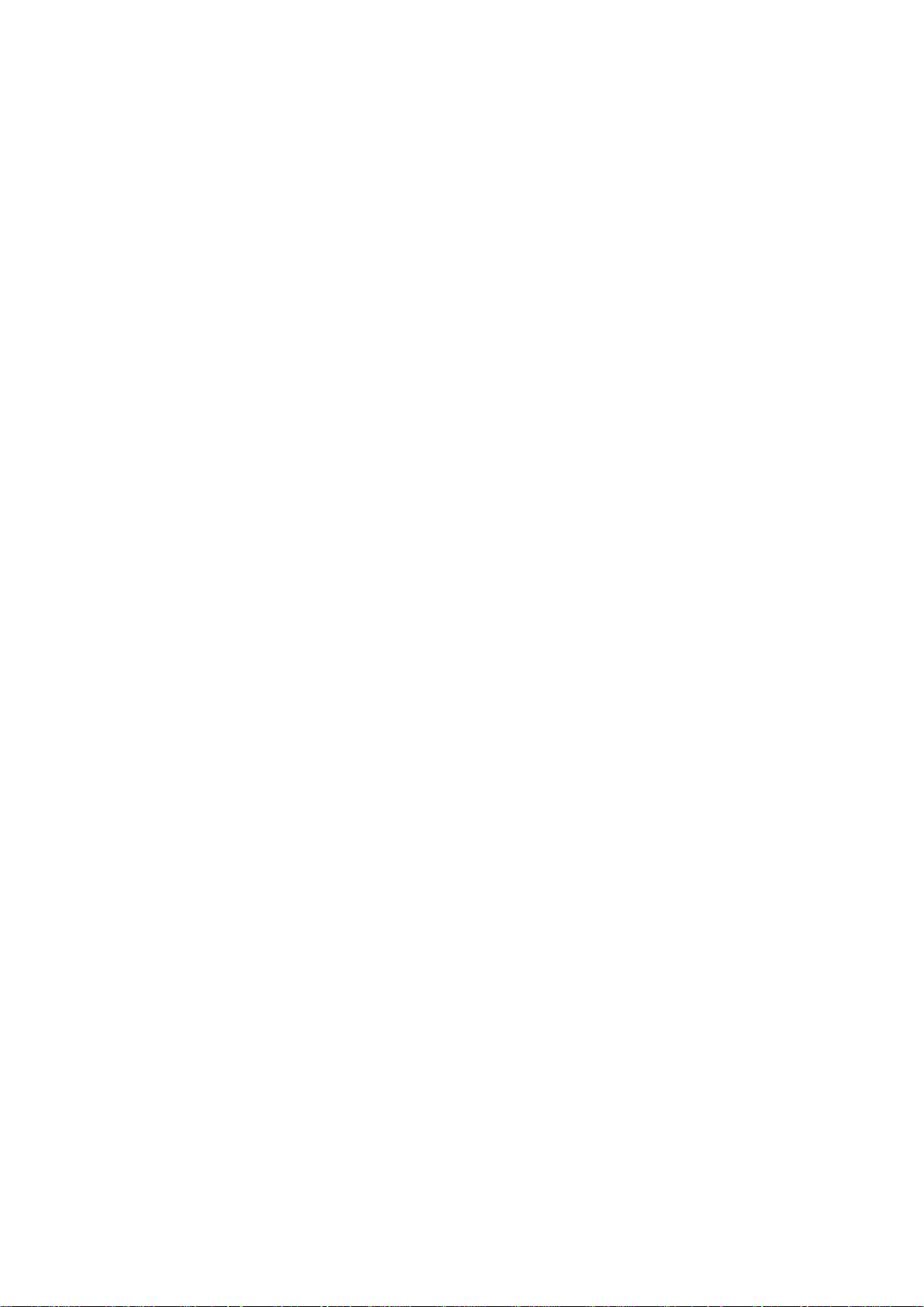
Part 15 Class B Compliance
This device and its accessories comply with part15 of FCC rules.
Operation is subject to the following two conditions:
(1) This device & its accessories may not cause harmful interference.
(2) This device & its accessories must accept any interference received,
including interference that may cause undesired operation.
Body-worn Operation
This device has been tested for typical body-worn operations
with the distance of 0.79inches (2.0cm) from the user’s body.
To comply with FCC RF exposure requirements, a minimum separation distance
of 0.79inches(2.0cm) must be maintained from the user's body.
Additionally, Belt clips, holsters & other body-worn accessories may not contain
metallic components.
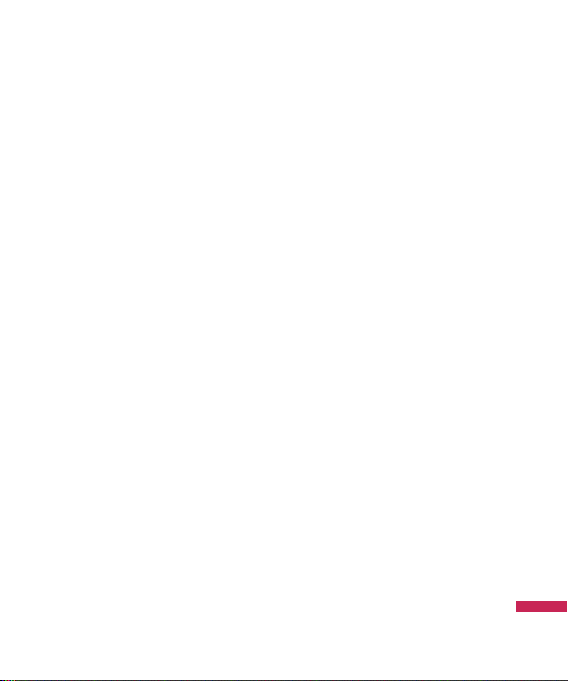
Parts of the phone
Open view
GM630 Features
VGA camera
Earpiece
Navigation keys
v
In standby mode:
u
My stuff
d
Contacts list
l
List of Profile
Ceate new
r
message
v
In menu: Navigates
menus.
Multitasking key
OK (Conrm) key
Mike
LCD screen
Clear key
You can delete a letter.
Alpha numeric keys
v
In standby mode:
Input numbers to dial.
Hold down:
0
for international calls.
1
to dial voice mail centre.
2to9
v
In editing mode: Enter
numbers & characters.
for speed dials.
G M6 3 0 Fe a tu re s
5
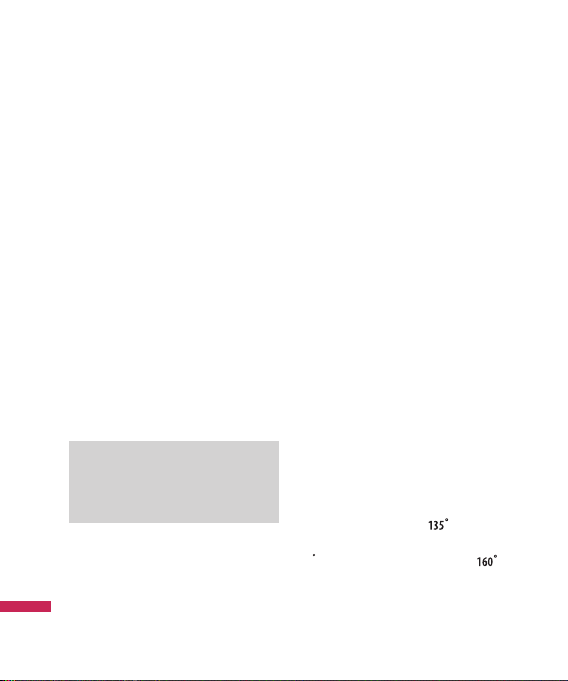
GM630 Features
TIP !
G M6 3 0 Fe a tu re s
v
For the highest TV/Radio reception,
turn down Antenna 45’.
(Short key) Launch TV /
(Long key) Launch Radio
(Short key) Access to Guides
(launching TV)
(Short key) Access to favorite channel
list (launching TV)
Left soft key/ Right soft key
Performs the function indicated at the bottom
of the display.
Call End key
v
You can end a call.
v
You can go back to standby mode by
pressing this key when activating the
menu.
Send key
v
Dials a phone number and answers a call.
v
In standby mode: Shows a history of
calls made, received, and missed.
Joy of use
2 stop hinge for
TV & Call scene
6
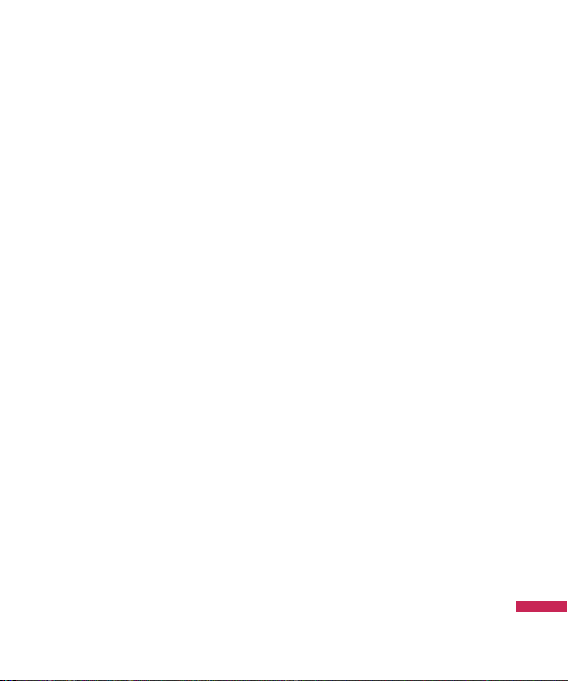
Left side view / Right side view
Side keys
Headset/Charger/
Cable connector
Camera key
Rear view
Antena
Micro SD card
slot
SIM card socket
G M6 3 0 Fe a tu re s
7

Getting Started
Installing the SIM card
and battery
1. Installing the SIM card.
Your SIM card contains your phone number,
service details and contacts and must be
inserted into your handset. If your SIM card
is removed then your handset becomes
unusable (except for emergency calls) until
a valid one is inserted. Always disconnect
the charger and other accessories from your
handset before inserting and removing your
SIM card.
G et t in g S ta r te d
To remove the SIM card
Note
v
The metal contact of the SIM card
can easily be damaged by scratches.
Pay special attention to the SIM
card while handling. Follow the
instructions supplied with the SIM
card.
v
After removing the battery, insert
SIM card.
To insert the SIM card
2. Installing the battery.
Slide the battery upwards until it snaps back
into place.
8
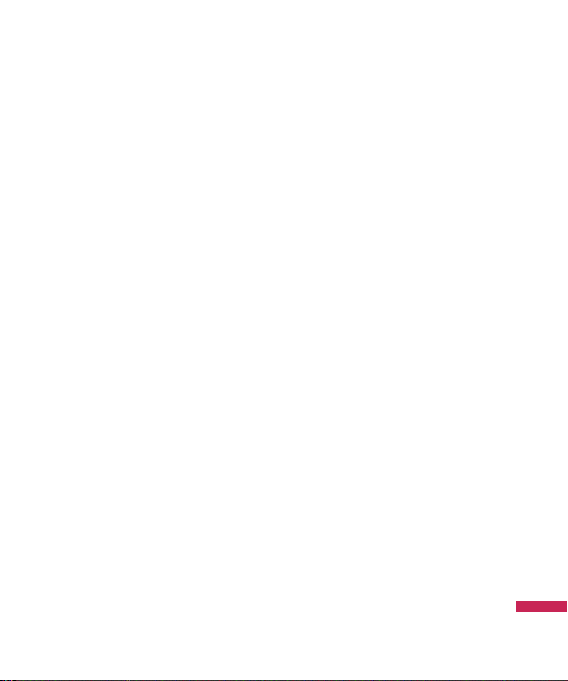
3. To remove the battery.
Turn the power off. Press and hold down the
battery release button and slide the battery
down.
G et t in g S ta r te d
9

Getting Started
Turning the handset
on/off
Turning your handset on
Ensure that your SIM card is in your handset
and the battery is charged. Press and hold
until the power comes on. Enter the
e
SIM PIN code that was supplied with your SIM
card if the PIN code request is set to On.
(Note: Please refer to page 70) After a few
seconds you will be registered on the network.
Turning your handset o
Press and hold e until the power goes
off. There may be a few seconds delay while
the handset powers down. Do not turn the
handset on again during this time.
G et t in g S ta r te d
10

General Functions
Making and answering
calls
Making a voice call
1. Enter the number including the full area
code.
v
To delete a digit press c key.
To delete all digits press and hold c key.
2. Press s to make the call.
3. Press e to finish the call, or Switch off
the handset.
Note
v
To activate the speakerphone during
a call press O.
Making a call from the call logs
1. In standby mode, press s and the
latest incoming, outgoing and missed
phone numbers will be displayed.
2. Select the desired number by using
d/u
3. Press sto call the number.
.
Making a video call
You can make a video call in a 3G covered
service area. If the called user has a 3G video
phone in a 3G covered service area, the call
will be established. You can also answer a
video call for video incoming call. To make/
answer a video call, do the following.
1. Input the phone number using the keypad,
or select the phone number from the calls
made/received lists.
v
To correct mistakes, press c briefly to
delete the last number, or press and hold
to delete all numbers.
c
G en e ra l F un c ti o ns
11
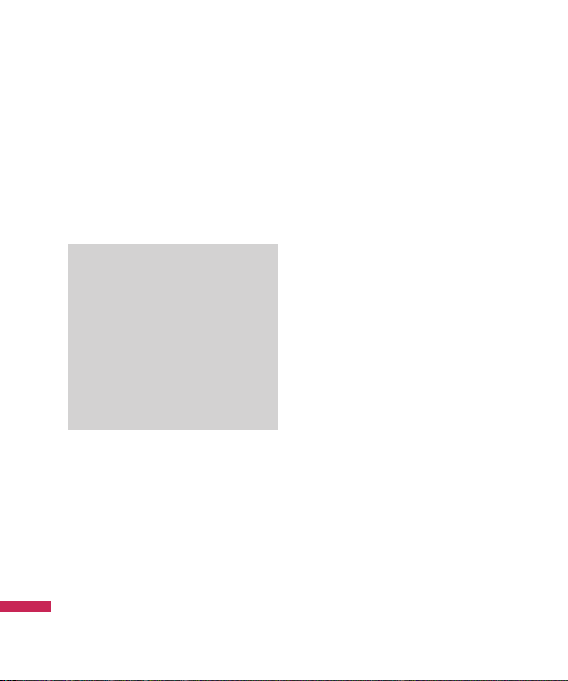
General Functions
2. If you do not want to use the speakerphone,
ensure you have the headset plugged in.
3. To start the video function, press the left
soft key [Options] and select Video call.
v
You will be notified that you will need
to close other applications to make the
video call.
Note
v
The video call may take some time
to connect. Please be patient. The
connection time will also depend
on how quickly the other party
answers the call. While the video
call is connecting, you will see your
own image; after the other party
has answered, their image will be
displayed on the screen.
G en e ra l F un c ti o ns
4. Adjust the camera position if necessary.
5. Press e to finish the call, or Switch off
the handset.
12
Making a voice/video call from
Contacts
It is easy to call anyone whose number you
have stored in your Contacts.
1. Press d to access the contacts list.
2. Scroll to the contact to make a call.
3. Press s to make a voice call. Press the
left soft key and select Make video call to
make a video call.
4. Press e to finish the call.
Making international calls
1. Press and hold 0 for the international
prefix. The ‘+’ character prefixes the
international access code.
2. Enter the country code, area code, and the
phone number.
3. Press s .
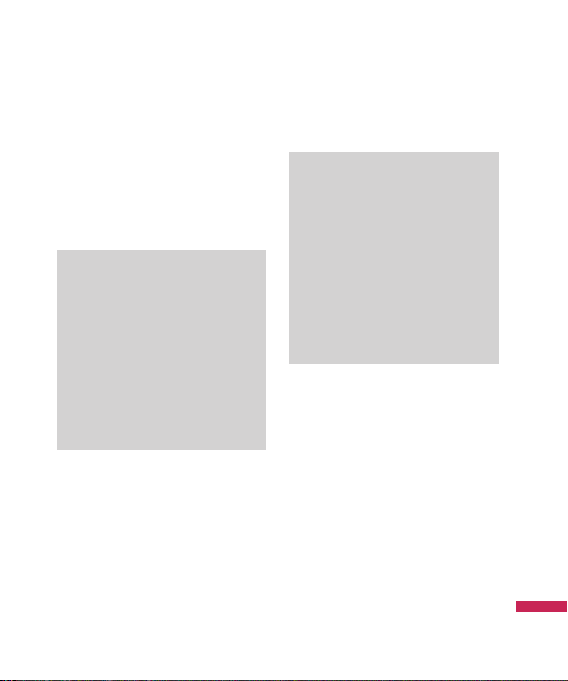
Answering a call
When you receive a call, the phone rings
and the flashing phone icon appears on the
screen. If the caller can be identified, the
caller’s phone number (or name if stored in
your Contacts) is displayed.
1. Open the slider to answer an incoming call.
Note
v
To reject an incoming call, press
or the right soft key twice.
e
v
If you set Answer mode as Press
send key (Menu 2.0.4), you can
answer the call by pressing s
after opening the slider.
v
If the answer mode is set to Press any
key, any key will answer a call except
for e.
2. End the call by closing the handset or
pressing e.
Note
v
You can answer a call while using the
Contacts or other menu features.
v
When the compatible headset is
connected, you can also answer a
call using the headset key, as well
as using the phone. To reject an
incoming call, press e.
v
You can mute the ringtone when a
call comes in by pressing and holding
the volume down side key.
Signal strength
You can check the strength of your signal by
the signal indicator on the LCD screen of your
phone. Signal strength can vary, particularly
inside buildings. Moving close to a window
may improve reception.
G en e ra l F un c ti o ns
13
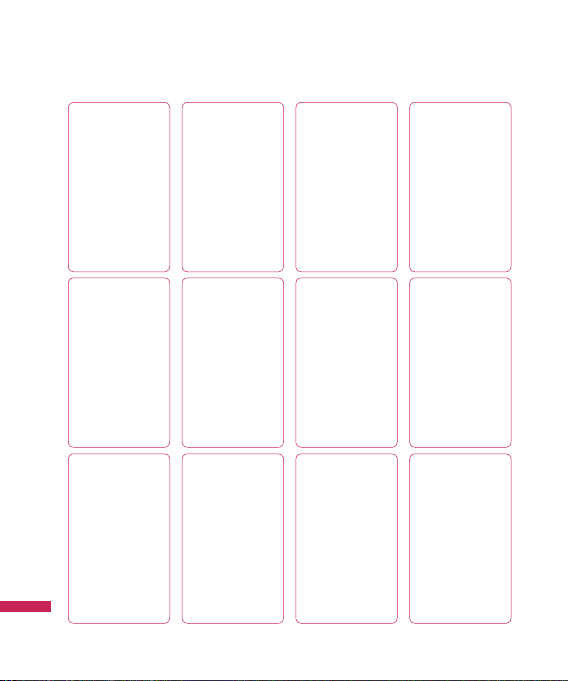
Overview of Menu Functions
O ve r vi e w o f M en u F un c ti o ns
14
TV
1 TV
2 Radio
3 Settings
Messages
1 Create new message
2 Inbox
3 Mailbox
4 Drafts
5 Outbox
6 Sent items
7 My folder
8 Templates
9 Emoticons
0 Settings
Browser
1 Home
2 Enter address
3 Bookmarks
4 RSS reader
5 Saved pages
6 History
7 Settings
Calling
1 Call logs
2 Make video call
3 Call durations
4 Data volume
5 Call costs
6 Call divert
7 Call barring
8 Fixed dial numbers
9 Call waiting
0 Common setting
* Video call setting
My stu
1 My images
2 My sounds
3 My videos
4 My games & apps
5 Flash contents
6 Others
7 My memory card
Connectivity
1 Bluetooth
2 Server synchronisation
3 USB connection mode
4 Network
5 Internet profiles
6 Access points
7 Streaming setting
Proles
1 Normal
2 Silent
3 Outdoor
4 Flight mode
5 Customised 1
6 Customised 2
7 Customised 3
Games & Apps
1 My games & apps
2 Settings
Organiser & Tools
1 Alarms
2 Calendar
3 To do
4 Memo
5 Calculator
6 Stopwatch
7 Converter
8 World time
9 Date finder
0 Quick menu
* Settings
# SIM service
Multimedia
1 Camera
2 Video camera
3 Music
4 Video play list
5 Voice recorder
Contacts
1 Add new
2 Search
3 Speed dials
4 Groups
5 Service dial numbers
6 Own number
7 My business card
8 Settings
Settings
1 Screen
2 Date & Time
3 Security
4 Power save
5 Language
6 Memory manager
7 Handset information
8 Reset settings
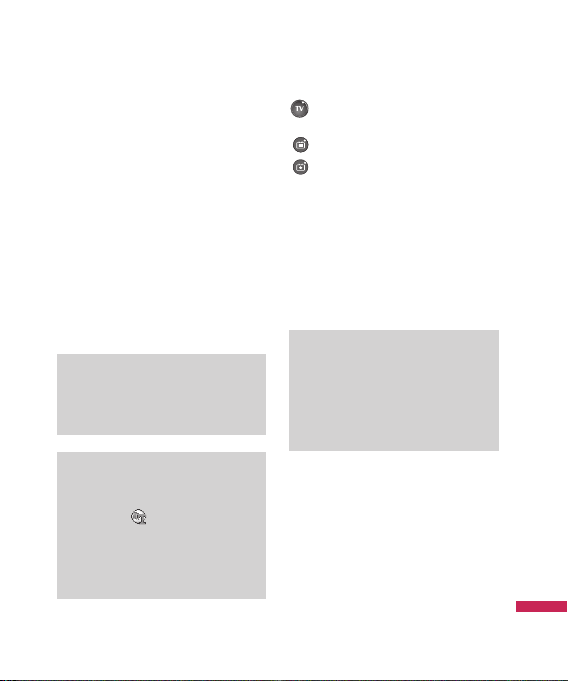
TV
TV
Your GM630 is available to access the Mobile
TV services.
1. To start TV, press OK and select menu 1-1
TV.
2. TV program running, you can see TV
Channels shown the available channels
listed by pressing u.
3. You can change channel by pressing l,
.
r
4. If you press d, you can switch to Radio/
TV.
Menu 1.1
Tip!
v
To access TV easily, press shortly TV
button.
Note
v
You need to pull out Antenna.
v
If the icon appears beside
CH, it means that the program
supports multi-language. You can
press L option and select the
language you want.
TV: Access to TV directly. (short)
Access to Radio directly.(long)
Guides: Showing TV Channels.
My CH: You can set my favorite channel
with option menu.
Program running, press L option and
select ‘Add to Favourite’ and set the channel.
You can also set favorite channel in the menu
Guides and list page of Option menu.
To scan TV channel press
and select Channel Scan and choose All or
Selected Channel.
L
option
Note
v
After scanning, my CH is reset too.
v
According to radio wave
environment, each channel reception
performance can be different.
T V
15
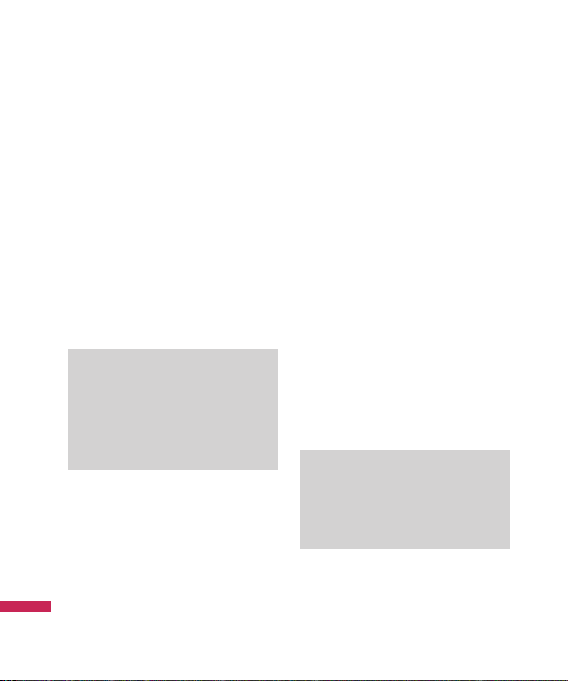
TV
Radio
1. To start Radio, press OK and select menu 1
-2 Radio.
2. Radio program running, you can see Radio
Channels shown the available channels
listed by pressing u.
3. You can change channel by pressing l,
.
r
4. If you press d, you can switch to
TV/Radio.
This phone supports DIGITAL DVB-T Radio, not
FM Radio.
Note
v
In different parts of the country, radio
Channels may not be available to
access.
v
You need to pull out Antenna.
Settings
Watch time
T V
You can nd the time of watching TV.
16
(Menu 1.3.1)
Menu 1.2
Menu 1.3
Information view mode
You can configure to view the general status
of signal strength, channel and program name
while watching TV.
(Menu 1.3.2)
Call answer while watching TV
(Menu 1.3.3)
You can set the way of call answering while
watching TV.
SMS/MMS popup on/o
(Menu 1.3.4)
You get SMS or MMS, you can set read the
message or not while watching TV.
Reset Channels
You can reset TV/Radio Channel and Favourite
My Channel List.
Note
v
If it has a problem with channel
reception performance, you need to
reset Channels.
(Menu 1.3.5)
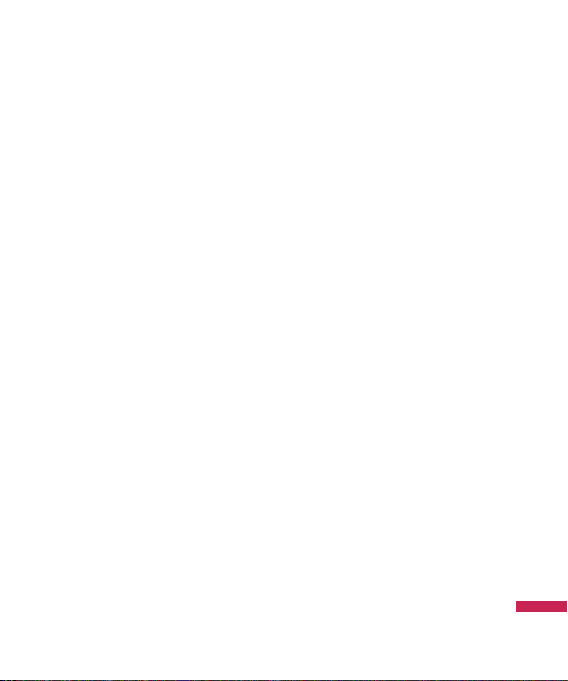
Calling
Call logs
(Menu 2.1.1)
All calls
Allows you to view the missed, received,
and dialled call records. You can make a call,
or send a message to the number you have
selected from the records. You can also save
the number in Contacts.
Dialled calls
Allows you to view dialled call records, make a
call, send a message, and save the number in
Contacts.
Received calls
Allows you to view received call records, make
a call, send a message, and save the number
in Contacts.
Missed calls
Allows you to view missed call records, make
a call, send a message, and save the number
in Contacts.
(Menu 2.1.2)
(Menu 2.1.3)
(Menu 2.1.4)
Menu2.1
Make video call
You can make a video phone call in this menu.
Call durations
You can view call time by types. Press the
left soft key [Options] to choose either
partial initialisation or entire initialisation.
Initialization will require your Security code.
The following timers are available:
Menu2.2
Menu2.3
All calls
Shows total call time.
Dialled calls
Shows outgoing call time.
Received calls
Shows incoming call time.
Last call
Shows the latest call time in units of hours/
minutes/seconds.
Ca l li n g
17
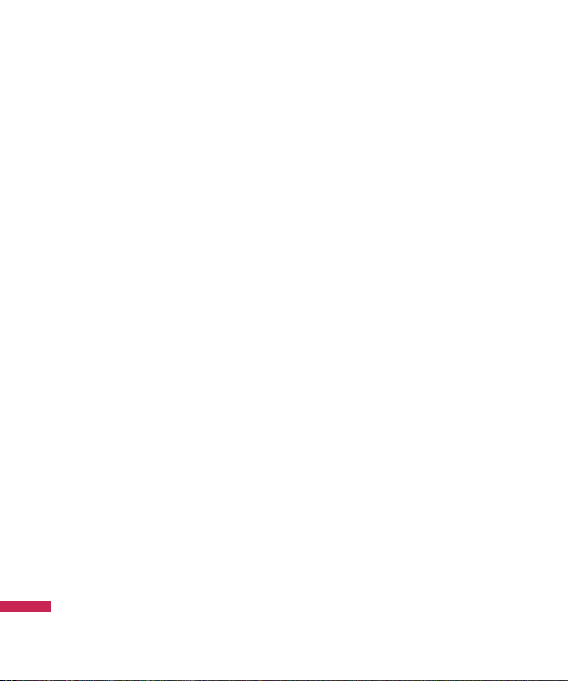
Calling
Data volume
Allows you to check the sent, received and all
data volume transferred.
Press the left soft key [Options] and you can
Choose [Clear] for the initialization of the
selected volume type or [Clear all] for entire
initialization. Initialization will require your
Security code.
Call costs
1. This function displays the call costs of the
Last call and All calls.
2. Press the left soft key [Options] to choose
either partial Initialization or entire
Initialization. Initialization will require the
PIN2 code.
3. You can select either Units or Currency in
Set call cost. According to your setting, the
call cost is displayed during a call (If SIM and
Network support Advice Of Charge(AOC)).
4. In the Set limit configuration, select On to
configure the cost limit. When a cost limit
Ca l li n g
is configured, and the call costs reach the
limit, making a call will not be allowed.
18
Menu2.4
Menu2.5
Call divert
Call divert menus for voice and video calls are
provided.
If you press O , you can activate call divert
menu.
Voice calls
All voice calls
When busy
No answer
Not reachable
1. When the number list is not exsisted
(Menu 2.6.1)
(Menu 2.6.1.1)
(Menu 2.6.1.2)
(Menu 2.6.1.3)
(Menu 2.6.1.4)
Converts to an editor for entering a divert
number. You can input the number to divert
a call directly or search it in phonebook. If
you press [Divert], the phone will send the
request to service provider after entering
the number.
Menu2.6
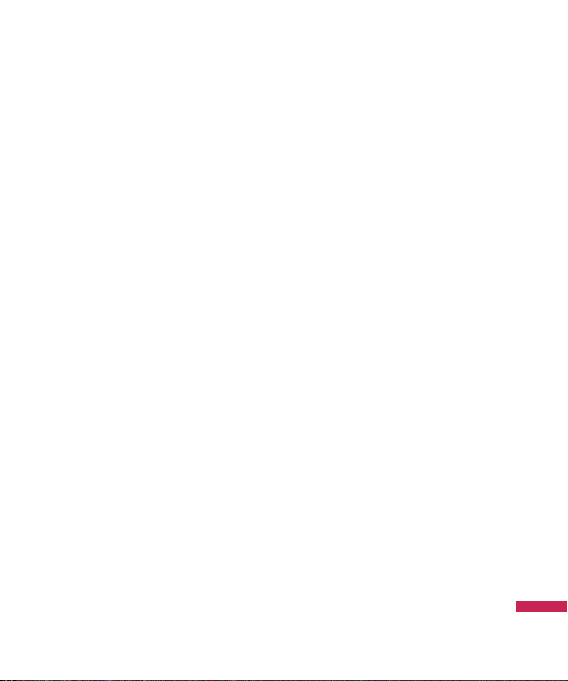
2. When the number list is exsisted
Displays To other number menu including
of the number list. While waiting for the
result from the network, a Requesting
message and animation appears.
3. Option menu
After activating All voice calls menu,
selecting the Options menu at the bottom
of the menus displays the Deactivate,
Deactivate all, View status and clear list
menus.
If you select the Deactivate menu, the call
divert numbers registered in the network
are deleted after user confirmation. Clear list
menu will delete all divert number list.
Video calls
All video calls
1. When the number list is not exsisted
2. When the number list is exsisted
Displays To other number menu including of
the number list. While waiting for the result
from the network, a Requesting message and
animation appears.
3. Option menu
(Menu 2.6.2)
(Menu 2.6.2.1)
Converts to an editor for entering a divert
number. You can input the number to divert
a call directly or search it in phonebook.
If you press O [Divert], the phone will
send the request to service provider after
entering the number.
After activating the All video calls menu,
selecting the Options menu at the bottom
of the menus displays the Deactivate,
Deactivate all, View status and clear list
menus.
Ca l li n g
19
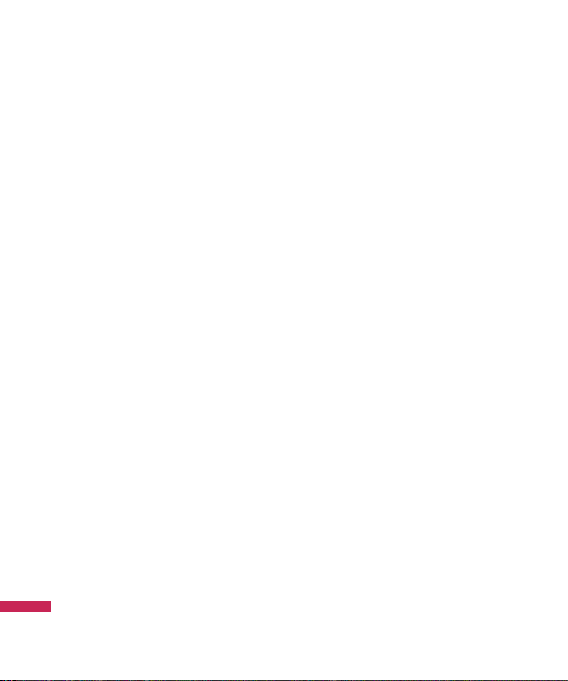
Calling
When busy
1. When the number list is not exsisted
2. When the number list is exsisted
3. When Option menu is selected
No answer
1. When the number list is not exsisted
2. When To a number is selected
3. When Option menu is selected
Not reachable
1. When the number list is not exsisted
2. When the number list is exsisted
3. When Options menu is selected
Ca l li n g
(Menu 2.6.2.2)
It operates the same as All voice calls menu.
It operates the same as All voice calls menu.
It activates and operates If busy menu. It
operates the same as All voice calls menu.
(Menu 2.6.2.3)
It operates the same as All voice calls menu.
It operates the same as All voice calls menu.
Activates and operates No answer menu.
(Menu 2.6.2.4)
It operates the same as All voice calls menu.
It operates the same as All voice calls menu.
Activates and operates If out of reach menu.
It operates the same as All voice calls menu.
20
Call barring
Call barring menus for Voice and Video calls
are provided.
The menu consists of Voice calls, Video
calls and Deactivate all. The Voice calls
and Video calls menus have the following
submenus.
The Call barring menu consists of All
outgoing, Outgoing international,
Outgoing international calls except
home country, All incoming and
Incoming when abroad submenus.
The All outgoing menu bars dialling all
outgoing calls, the Outgoing international
menu bars dialling outgoing international
calls, and the Outgoing international
calls except home country menu bars
dialling outgoing international calls except
for the Home PLMN country. All incoming
rejects all incoming calls and the Incoming
when abroad menu rejects incoming calls
when roaming.
Menu2.7
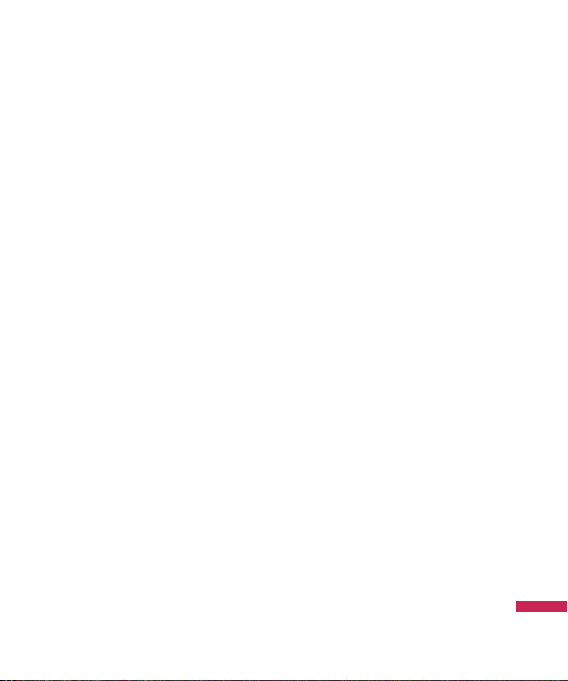
Voice calls
Video calls
Deactivate all
You can deactivate services configured in the
network.
Fixed dial numbers
v
v
Call waiting
v
(Menu 2.7.1)
(Menu 2.7.2)
(Menu 2.7.3)
Menu2.8
Turn on
- On: Select whether to activate FDN or
not. PIN2 authentication is required.
- OFF: Select whether to activate FDN or
not. PIN2 authentication is required.
FDN List
Menu2.9
Activate: Activates waiting service.
Selecting this item, displays requesting
message and animation. When the
network answers, the result of the
operation is displayed.
v
Deactivate: Deactivates Call waiting
service. Selecting this item displays
requesting message and animation. When
the network answers, the result of the
operation is displayed.
v
View status: Displays activated Call
waiting service group item of the
network. Selecting this item displays
requesting message and animation. When
the network answers, the result of the
operation is displayed.
Common setting
Call reject
You can set whether to reject incoming calls.
1. Select On in Reject menu to activate call
2. Set the desired call reject option in the
v
v
v
(Menu 2.0.1)
reject. The Reject list menu appears.
Reject list menu.
All calls: Rejects all calls.
Contacts: Rejects the calls from the
number stored in Contacts.
Groups: You can specify call rejects by
group units stored in Contacts.
Menu2.0
Ca l li n g
21
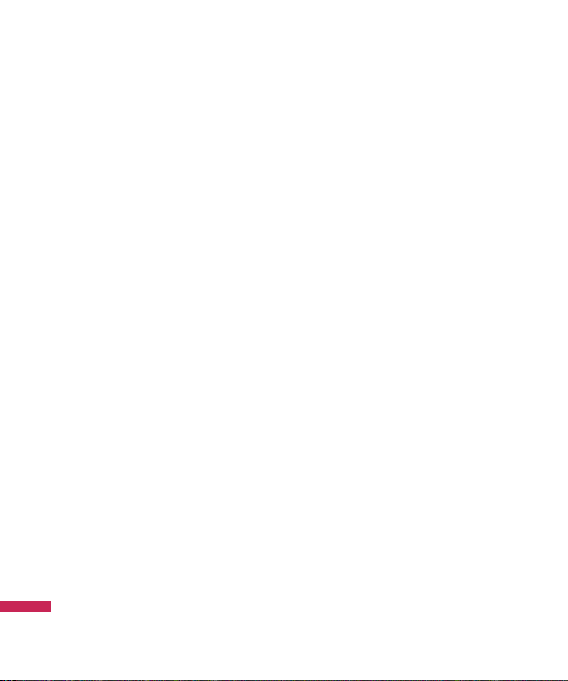
Calling
v
Unregistered: Rejects calls from the
number not stored in Contacts.
v
No caller ID: Reject calls which do not
have CLI information.
Send my number
v
Set by network: Configures with the
default settings determined by the service
provider.
v
On: Configures to send my phone number
when making an outgoing call.
v
Off: Configures not to send my phone
number when making an outgoing call.
Auto redial
Allows you to set the auto redial function
when a call attempt has failed.
Answer mode
Allows you to set the answering method. You
can choose between Press send key, Open flip
and Press any key.
Ca l li n g
(Menu 2.0.2)
(Menu 2.0.3)
(Menu 2.0.4)
Minute minder
Determines whether to sound a 1 minute tone
every 1 minute when you are on the phone.
BT answer mode
v
Hands-free: You can answer a call using
the Bluetooth headset, when the Bluetooth
is connected.
v
Handset: If you press s on the
handset to answer a call, you can talk on
the handset. If you press the Bluetooth
headset key to answer a call, you can talk
using the Bluetooth headset.
Save new number
In this menu, you can save the phone number
when ending a call if the phone number is not
saved in a phonebook.
(Menu 2.0.5)
(Menu 2.0.6)
(Menu 2.0.7)
22

Video call setting
You can set the screen display when making
/receiving a video call.
v
Use private image: Determine whether
to show the private image or not.
v
Select private image: Select the still
image to be displayed.
v
Mirror: Select to activate the mirror effect
or not.
- On: Displays the image flipped side to
side.
- Off: Displays the image as it is.
Menu2.*
Ca l li n g
23
