Page 1
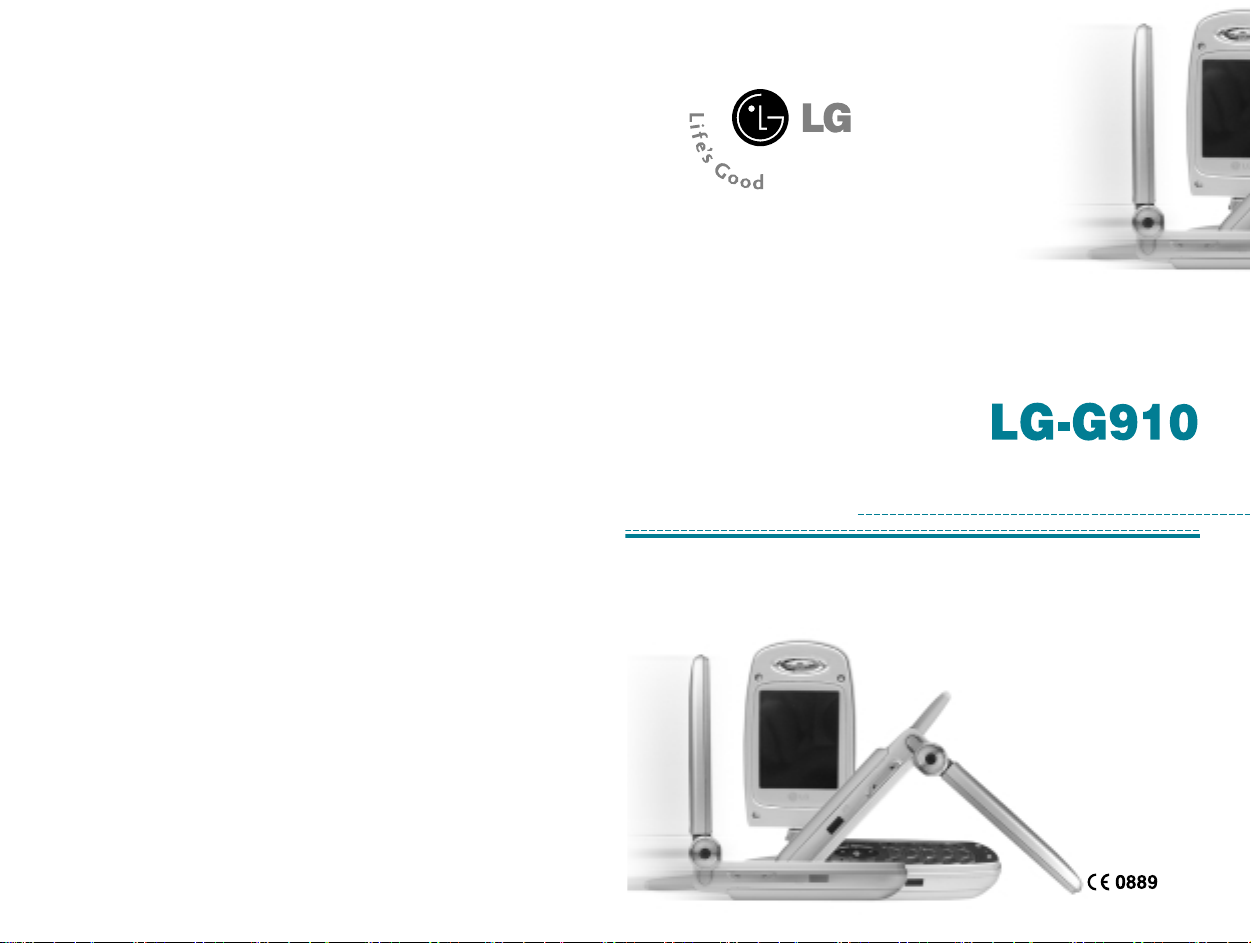
用户手册用户手册
用户手册
用户手册用户手册
本手册中的部分内容可能与您的手机有所不同。
视话机软件或服务提供商而定,
Page 2
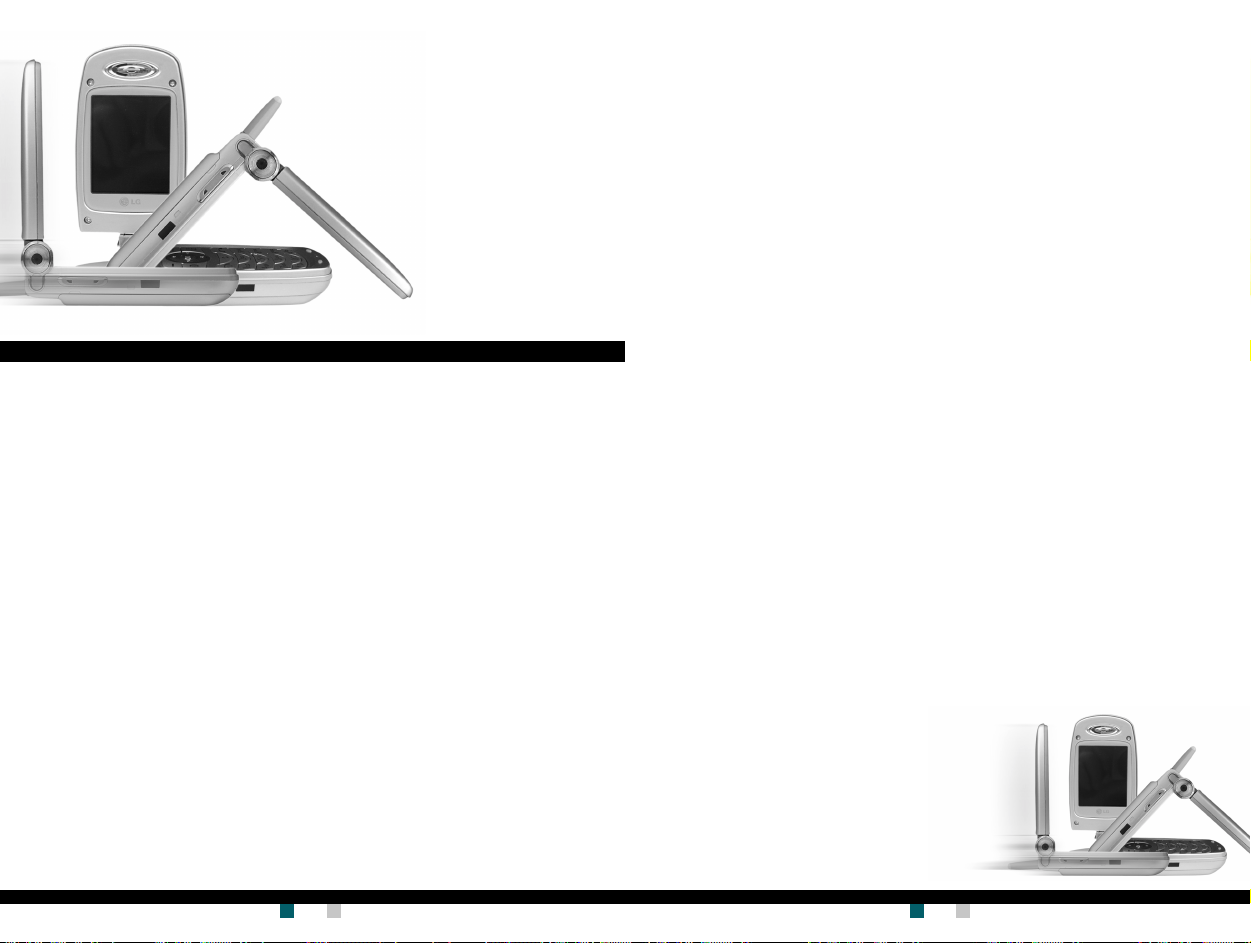
多方通话多方通话
多方通话
多方通话多方通话
........................................
....................
........................................
激活红外激活红外
激活红外 .....................
激活红外激活红外
33
55
3
5
33
55
55
00
5
0
55
00
简介简介
....................................................
简介
..........................
简介简介
....................................................
关于安全有效使用手机的准则关于安全有效使用手机的准则
关于安全有效使用手机的准则
关于安全有效使用手机的准则关于安全有效使用手机的准则
手机部件手机部件
手机部件
手机部件手机部件
翻盖打开的情况下翻盖打开的情况下
翻盖打开的情况下
翻盖打开的情况下翻盖打开的情况下
手机左侧手机左侧
手机左侧
手机左侧手机左侧
手机右侧手机右侧
手机右侧
手机右侧手机右侧
旋转型手机旋转型手机
旋转型手机
旋转型手机旋转型手机
显示信息显示信息
显示信息
显示信息显示信息
开始开始
开始
开始开始
安装安装
安装
安装安装
充电 .......................... 21
断开适配器 .................... 22
开机和关机开机和关机
开机和关机 ...................
开机和关机开机和关机
开机 .......................... 23
关机 .......................... 23
........................................
....................
........................................
........................
............
........................
........................................
....................
........................................
........................................
....................
........................................
....................................
..................
....................................
........................................
....................
........................................
..................................................
.........................
..................................................
SIMSIM
卡和手机电池卡和手机电池
SIM
卡和手机电池 .......
SIMSIM
卡和手机电池卡和手机电池
....
..
....
LG-G910
用户手册用户手册
用户手册
用户手册用户手册
本手册中的部分内容可能与您的手机有所不同。
目次目次
目次
目次目次
88
PUK 码 ......................... 24
8
88
99
PUK2 码 ........................ 24
9
99
1414
安全密码 ...................... 24
14
1414
1414
14
1414
限制密码限制密码
限制密码
限制密码限制密码
1616
16
1616
常规功能常规功能
常规功能
1616
常规功能常规功能
16
1616
拨打电话和应答电话拨打电话和应答电话
拨打电话和应答电话..........
1717
拨打电话和应答电话拨打电话和应答电话
17
1717
拨打电话 ...................... 2 5
1818
18
1818
使用发送键拨打电话 ............ 25
拨打国际电话 .................. 25
2020
20
2020
结束呼叫 ...................... 2 5
2020
20
2020
从电话本中拨打电话 ............ 26
调节音量 ...................... 2 6
应答电话 ...................... 2 6
静音速拨模式(快速) .......... 26
2323
23
2323
信号强度 ...................... 2 6
输入文本输入文本
输入文本 .....................
输入文本输入文本
视话机软件或服务提供商而定,
........................................
....................
........................................
........................................
....................
........................................
2424
24
2424
2525
25
2525
2525
25
2525
22
2
22
公文包公文包
公文包 .......................
菜单树菜单树
菜单树 .......................
菜单树菜单树
选择功能和选项选择功能和选项
选择功能和选项 ..............
选择功能和选项选择功能和选项
情景模式情景模式
情景模式 .....................
情景模式情景模式
更改情景模式更改情景模式
更改情景模式
更改情景模式更改情景模式
自定义情景模式自定义情景模式
自定义情景模式
自定义情景模式自定义情景模式
自定义情景模式自定义情景模式
自定义情景模式
自定义情景模式自定义情景模式
通话记录通话记录
通话记录
通话记录通话记录
未接来电未接来电
未接来电
未接来电未接来电
已接来电已接来电
已接来电
已接来电已接来电
拨出电话拨出电话
拨出电话
拨出电话拨出电话
删除最近呼叫删除最近呼叫
删除最近呼叫
删除最近呼叫删除最近呼叫
通话计时通话计时
通话计时
通话计时通话计时
通话计费通话计费
通话计费
通话计费通话计费
话费设定话费设定
话费设定 .....................
话费设定话费设定
GPRSGPRS
GPRS
GPRSGPRS
附件附件
附件..........................
附件附件
游戏游戏
..................................................
游戏
.........................
游戏游戏
..................................................
我的文件夹我的文件夹
我的文件夹...................
我的文件夹我的文件夹
单位转换器单位转换器
单位转换器...................
单位转换器单位转换器
计算器计算器
计算器 .......................
计算器计算器
时区设置时区设置
时区设置 .....................
时区设置时区设置
语音备忘录语音备忘录
语音备忘录...................
语音备忘录语音备忘录
新记录 ........................ 5 0
77
7
77
浏览列表 ...................... 5 0
................................
................
................................
--
更改更改
-
更改 .......
--
更改更改
--
重命名重命名
重命名
重命名重命名
........
....
........
-
--
........................................
....................
........................................
........................................
....................
........................................
........................................
....................
........................................
........................................
....................
........................................
................................
................
................................
........................................
....................
........................................
........................................
....................
........................................
信息信息
信息 ....................
信息信息
公文包公文包
33
77
3
7
33
77
闹钟闹钟
闹钟..........................
闹钟闹钟
4 14 1
4 1
4 14 1
日程表日程表
日程表 .......................
日程表日程表
44
22
4
2
44
22
备忘录备忘录
备忘录 .......................
备忘录备忘录
44
22
4
2
44
22
电话薄电话薄
电话薄 .......................
电话薄电话薄
44
22
4
2
44
22
查找 .......................... 5 5
44
33
4
3
44
33
新增 .......................... 5 6
快速拨号 ...................... 5 6
44
44
4
4
44
44
语音 .......................... 5 7
44
44
4
4
44
44
群组 .......................... 5 7
44
44
4
4
44
44
全部复制 ...................... 5 8
44
55
4
5
44
55
全部删除 ...................... 5 8
44
55
4
5
44
55
设定 .......................... 5 8
44
55
4
5
44
55
信息提示 ...................... 5 9
44
66
4
6
44
66
44
66
4
6
44
66
信息信息
信息..........................
信息信息
44
77
4
7
44
77
文本信息文本信息
文本信息
文本信息文本信息
收信箱 ........................ 6 2
44
88
4
8
44
88
发信箱 ........................ 6 3
44
88
4
8
44
88
草稿箱 ........................ 6 3
44
88
4
8
44
88
设定 .......................... 6 4
44
88
4
8
44
88
44
99
4
9
44
99
44
99
4
9
44
99
55
00
5
0
55
00
........................................
....................
........................................
55
22
5
2
55
22
55
22
5
2
55
22
55
22
5
2
55
22
55
44
5
4
55
44
55
55
5
5
55
55
66
00
6
0
66
00
66
00
6
0
66
00
访问代码访问代码
访问代码
访问代码访问代码
PIN 码 ......................... 23
PIN2 码 ........................ 24
........................................
....................
........................................
LG-G910
电话本电话本
............................................
电话本
2323
23
2323
用户手册用户手册
用户手册 LG-G910
用户手册用户手册
4
......................
电话本电话本
............................................
呼叫中菜单呼叫中菜单
呼叫中菜单
呼叫中菜单呼叫中菜单
呼叫期间 ...................... 3 3
....................................
..................
....................................
33
33
3
3
33
33
33
33
3
3
33
33
---------------------------------------------------
LG-G910
----
用户手册用户手册
用户手册
用户手册用户手册
用户手册用户手册
G7200 User Guide
用户手册
用户手册用户手册
5
Page 3
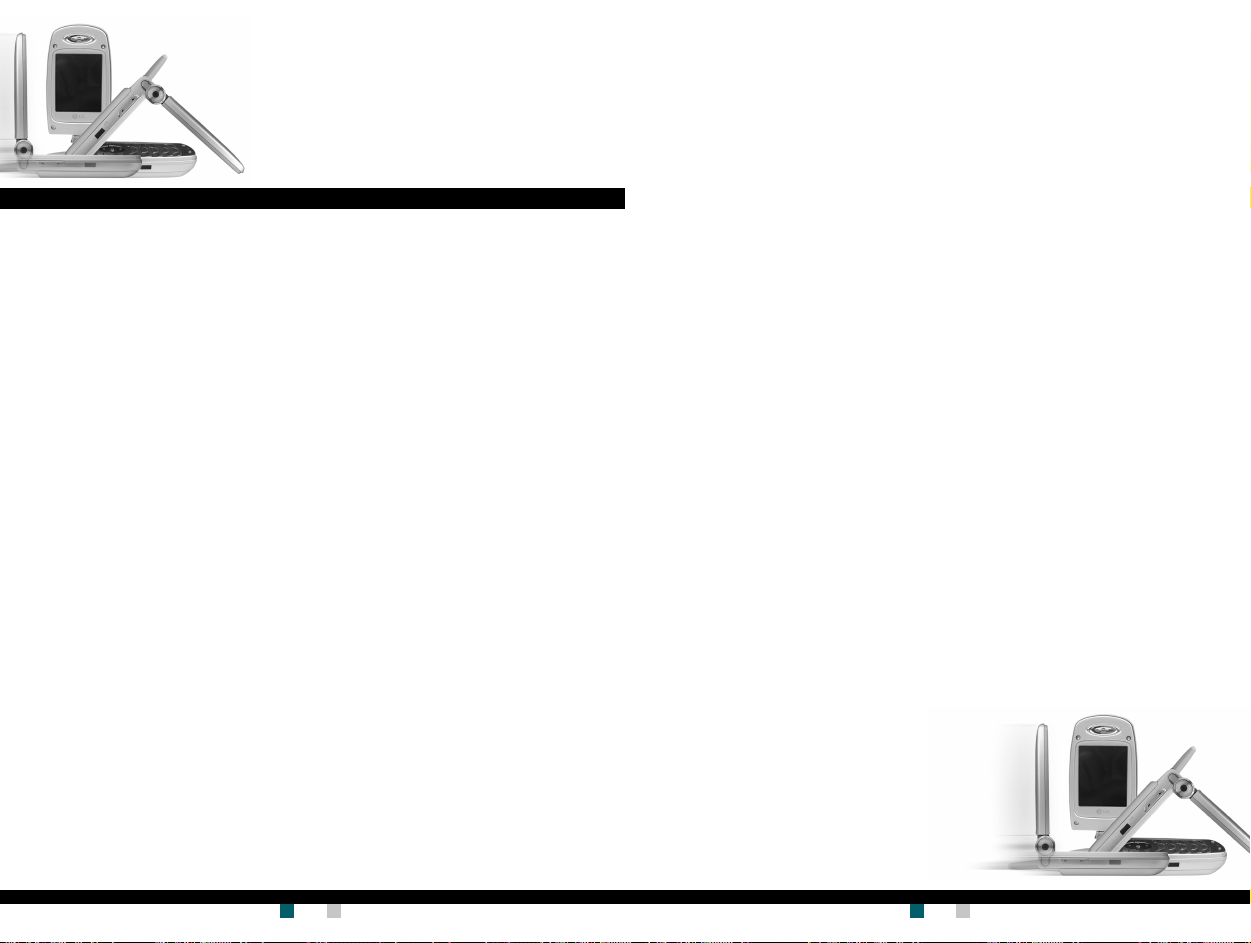
彩信彩信
..................................................
彩信
.........................
彩信彩信
..................................................
66
6
66
写彩信 ........................ 6 5
收信箱 ........................ 6 6
发信箱 ........................ 6 7
草稿箱 ........................ 6 8
语音邮件语音邮件
语音邮件
语音邮件语音邮件
........................................
....................
........................................
66
6
66
收听语音邮件 .................. 69
语音信息中心 .................. 69
小区广播小区广播
小区广播 .....................
小区广播小区广播
66
6
66
接收 .......................... 6 9
收信箱 ........................ 6 9
栏目 .......................... 7 0
来电提示 ...................... 7 0
自动显示 ...................... 7 0
语言 .......................... 7 0
常用短语常用短语
常用短语 .....................
常用短语常用短语
77
7
77
文本信息 ...................... 7 1
多媒体信息 .................... 7 1
名片 .......................... 7 2
内存状态 ...................... 7 2
照相和视频点播照相和视频点播
照相和视频点播 ..............
照相和视频点播照相和视频点播
任意拍摄任意拍摄
任意拍摄
任意拍摄任意拍摄
........................................
....................
........................................
77
7
77
77
7
77
拍摄静止图像 .................. 73
拍摄连续的静止图像 ............ 74
LG-G910
用户手册用户手册
用户手册
用户手册用户手册
视话机软件或服务提供商而定,
本手册中的部分内容可能与您的手机有所不同。
目次目次
目次
目次目次
55
拍摄带相框的静止图像 .......... 75
5
55
录制视频剪辑 .................. 76
设定设定
设定..........................
设定设定
图像质量 ...................... 77
亮度 .......................... 7 7
99
色调 .......................... 7 7
9
99
视频格式 ...................... 77
我的照片我的照片
我的照片 .....................
我的照片我的照片
我的电影我的电影
99
我的电影 .....................
9
我的电影我的电影
99
视频点播下载视频点播下载
视频点播下载
视频点播下载视频点播下载
视频点播库视频点播库
视频点播库 ...................
视频点播库视频点播库
TMTM
TM
TMTM
JavaJava
Java
JavaJava
应用应用
应用..........................
应用应用
下 载下 载
下 载 ..........................
下 载下 载
内存状态内存状态
内存状态 .....................
内存状态内存状态
11
1
11
互联网互联网
互联网 .......................
互联网互联网
主页主页
主页..........................
主页主页
书签书签
书签..........................
书签书签
Push Push
Push
Push Push
收信箱 ........................ 8 5
33
接收 .......................... 8 5
3
33
33
3
33
网络设定网络设定
网络设定 .....................
网络设定网络设定
转到转到
URLURL
转到
URL
转到转到
URLURL
................................
................
................................
........................
信息信息
信息 ...................
信息信息
........................................
....................
........................................
缓 存缓 存
..................................................
缓 存
.........................
缓 存缓 存
..................................................
清除缓存 ...................... 86
缓存查询 ...................... 86
安全设置安全设置
安全设置 .....................
安全设置安全设置
重新设定重新设定
重新设定 .....................
重新设定重新设定
浏览器版 本浏览器版 本
浏览器版 本 ...................
浏览器版 本浏览器版 本
77
77
7
7
77
77
设置设置
设置..........................
设置设置
日期和时间日期和时间
日期和时间...................
日期和时间日期和时间
日期设定 ...................... 8 7
日期格式 ...................... 87
时间设定 ...................... 8 7
77
77
7
7
77
77
77
88
7
8
77
88
77
99
7
9
77
99
77
99
7
9
77
99
88
00
8
0
88
00
88
00
8
0
88
00
88
11
8
1
88
11
88
22
8
2
88
22
88
33
8
3
88
33
88
44
8
4
88
44
88
44
8
4
88
44
88
55
8
5
88
55
时间格式 ...................... 87
通话设定通话设定
通话设定 .....................
通话设定通话设定
呼叫转接 ...................... 8 8
接听模式 ...................... 8 9
发送号码 ...................... 8 9
呼叫等待(网络服务) .......... 89
分钟提示 ...................... 8 9
语音拨号 ...................... 8 9
自动重拨 ...................... 9 0
选择线路 ...................... 9 0
封闭用户群组 .................. 90
手机设定手机设定
手机设定 .....................
手机设定手机设定
显示设定 ...................... 9 1
保 密设定保 密设定
88
66
保 密设定 .....................
8
6
保 密设定保 密设定
88
66
需要 PIN 码 ................... 92
呼叫限制(视网络而定) ........ 92
固定拨号(FDN)
88
66
8
6
更换密码 ...................... 9 3
88
66
88
66
8
6
88
66
88
66
网络设定网络设定
8
6
网络设定 .....................
88
66
网络设定网络设定
频 段 选择频 段 选择
频 段 选择 .....................
频 段 选择频 段 选择
88
77
恢 复初 始设定恢 复 初 始设定
8
7
恢 复初 始设定
88
77
恢 复初 始设定恢 复 初 始设定
88
77
8
7
88
77
SIMSIM
SIM
SIMSIM
问 题 与 回 答问 题 与 回 答
问 题 与 回 答 ...................
问 题 与 回 答问 题 与 回 答
配件配件
配件..........................
配件配件
技术数据技术数据
技术数据 ....................
技术数据技术数据
88
88
8
8
88
88
99
11
9
1
99
11
(视 SIM 卡而定) ...
................................
................
................................
服务服务
服务 .....................
服务服务
99
22
9
2
99
22
93
99
44
9
4
99
44
99
44
9
4
99
44
99
44
9
4
99
44
99
55
9
5
99
55
99
66
9
6
99
66
99
99
9
9
99
99
1010
00
10
0
1010
00
语言 .......................... 9 1
外屏 .......................... 9 1
88
55
8
5
88
55
88
66
8
6
88
66
---------------------------------------------------
LG-G910
----
用户手册用户手册
用户手册
用户手册用户手册
用户手册用户手册
LG-G910
用户手册 LG-G910
用户手册用户手册
6
用户手册用户手册
G7200 User Guide
用户手册
用户手册用户手册
7
Page 4
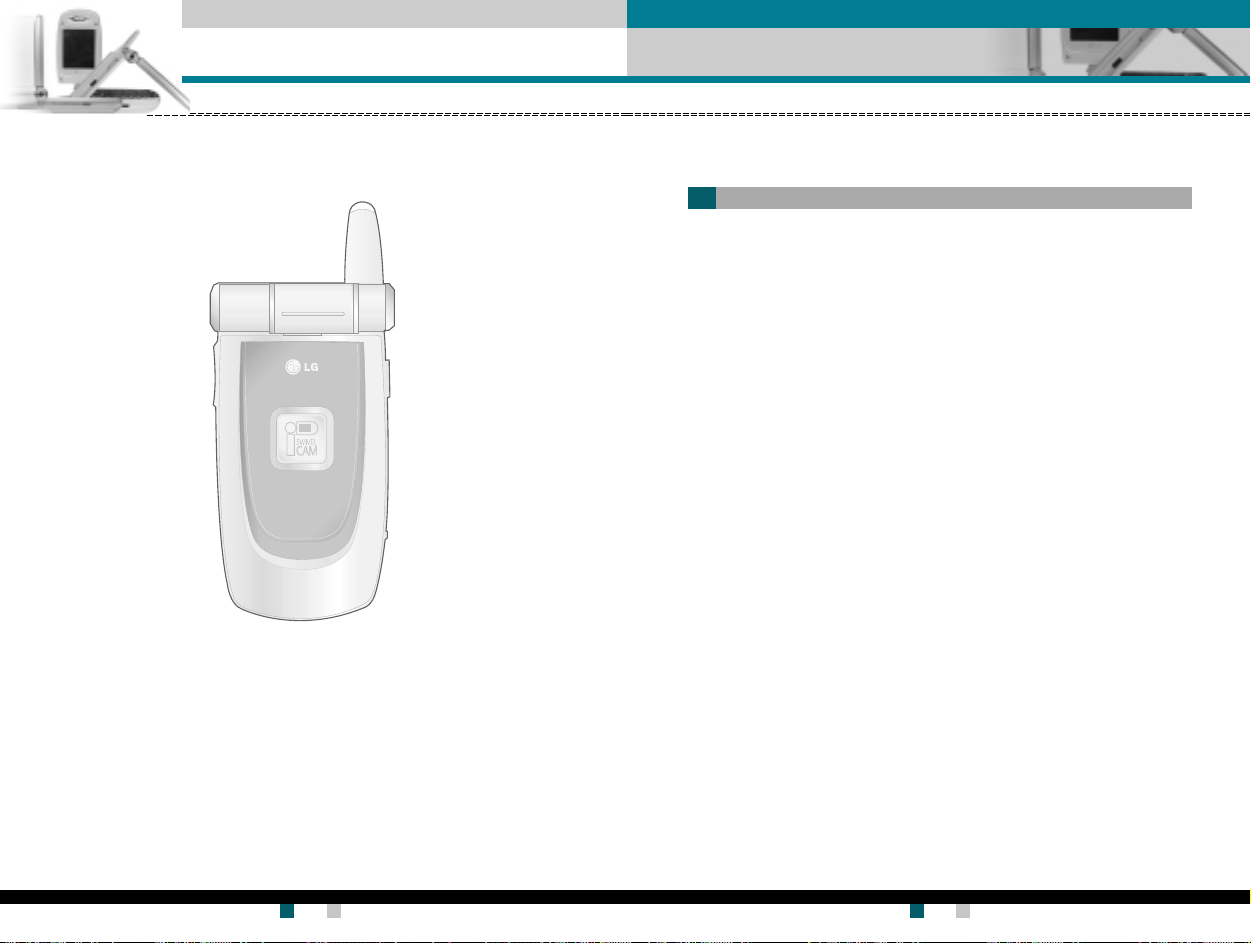
简介简介
简介
简介简介
关于安全有效使用手机的准则关于安全有效使用手机的准则
关于安全有效使用手机的准则
关于安全有效使用手机的准则关于安全有效使用手机的准则
恭喜您购买功能先进、外观小巧的 LG-G910 手机,此款手机设计为采
用最新的数字移动通信技术进行操作。
本用户手册包含有关手机使用和操作的重要信息。请仔细阅读所有信
息以获得手机的最佳性能,并防止因误用而造成的任何损坏。如果做
出未在本用户手册中明确认可的更改或修改,可能导致手机的保修失
效。
请阅读以下简单的准则。违反这些规定可能造成危险或者触犯法律。
本手册中给出了进一步的详细信息。
暴露在射频能量之 下暴露在射频能量之下
暴露在射频能量之 下
暴露在射频能量之 下暴露在射频能量之下
无线电波暴露和 特 定 吸 收率无线电波暴露和 特 定 吸 收率
无线电波暴露和 特 定 吸 收率
无线电波暴露和 特 定 吸 收率无线电波暴露和 特 定 吸 收率
此款 LG-G910 型手机已设计为遵守适用的无线电波暴露安全要求。此
要求以相关的科学准则为基础,包括为确保所有人员(无论年龄和健
康状况)安全而设计的安全裕量。
.
无线电波暴露准则采用一种称为“特定吸收率”或 SAR 的测量单位。
SAR 测试是在所有用到的频带中以手机的最高认可功率电平进行发
射时使用标准化方法执行的。
.
不同 LG 手机型号间的 SAR 水平可能有所差别,但它们均设计为符
合相关的无线电波暴露准则。
.
国际非电离辐射防护委员会 (ICNIRP) 建议的 SAR 极限是在 10 克组织
上平均为 2W/kg。
.
由 DASY3 测试的本型号手机在耳边使用的最高 SAR 值为
0.638W/kg (10g)。
.
有的国家(地区)采用由电气和电子工程师协会 (IEEE) 建议的
SAR 极限,对于居住在这些国家(地区)的居民,SAR 数据信息是
1 克组织上平均为 1.6W/kg(例如美国、加拿大、澳大利亚和中国
台湾)。
(SAR)(SAR)
(SAR)
(SAR)(SAR)
信息信息
信息
信息信息
用户手册用户手册
LG-G910
用户手册 LG-G910
用户手册用户手册
8
用户手册用户手册
G7200 User Guide
用户手册
用户手册用户手册
9
Page 5
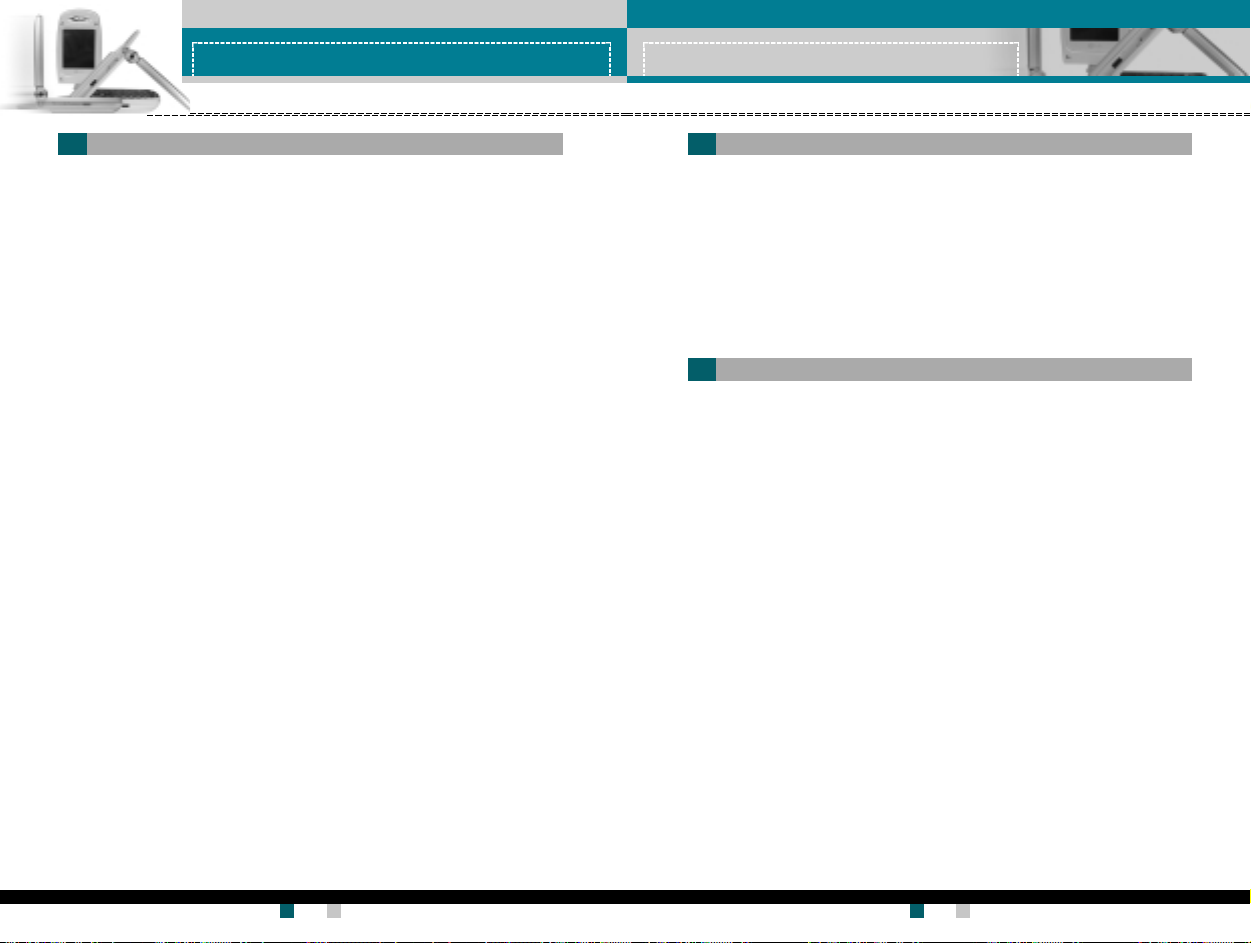
准则准则
准则
准则准则
准则准则
准则
准则准则
产品保 养 和 维护产品保 养 和 维护
产品保 养 和 维护
产品保 养 和 维护产品保 养 和 维护
警告:仅使用经核准为 用于此特定手机型号的电池、警告:仅使用经核准为 用于此特定手机型号的电池、
警告:仅使用经核准为 用于此特定手机型号的电池、
警告:仅使用经核准为 用于此特定手机型号的电池、警告:仅使用经核准为 用于此特定手机型号的电池、
充电器和配件。充电器和配件。
充电器和配件。
充电器和配件。充电器和配件。
使用任何其它类型可能导致适用于此手机的认 可或保使用任何其它类型可能导致适用于此手机的认 可或保
使用任何其它类型可能导致适用于此手机的认 可或保
使用任何其它类型可能导致适用于此手机的认 可或保使用任何其它类型可能导致适用于此手机的认 可或保
修失效,并 可能造成危险。修失效,并 可能造成危险。
修失效,并 可能造成危险。
修失效,并 可能造成危险。修失效,并 可能造成危险。
.
不要拆解本机。当需要维修时,请将手机送往合格的服务技术人员
处。
.
远离诸如电视、收音机或个人计算机之类的电器。
.
远离诸如暖气片或厨灶之类的热源。
.
小心不要让手机摔落。
.
不要让手机受到机械振动或撞击。
.
用包装材料或乙烯基包装纸包裹手机可能会损坏手机涂层。
.
使用干布清洁手机外壳。
(不要使用如苯、稀释剂或酒精之类的溶剂)。
.
不要在烟雾或灰尘过多的环境中使用或存放手机。
.
不要将手机放在信用卡或交通卡旁边,它可能会影响磁条上的信息。
.
不要用尖锐物体敲击屏幕,这可能会损坏手机。
.
不要将手机暴露在液体或潮气中。
.
谨慎使用如耳机之类的配件。在不必要的情况下,不要触摸天线。
有效的手机操作有效的手机操作
有效的手机操作
有效的手机操作有效的手机操作
为了在耗电最省的情况下享受最佳性能,请:
.
当与其它任何话机通话时,拿起手机。
当直接对着麦克风说话时,调整天线角度,使之朝上并高出您的肩
膀。如果天线是可伸缩的,则在呼叫期间应将天线伸长。
.
使用手机时,不要握住天线,否则会影响呼叫质量,还可能导致手机
以高于所需的功率电平操作并缩短通话和待机时间。
.
如果您的手机支持红外线功能,切勿将红外线对准任何人的眼睛。
电 子设备电子 设备
电 子设备
电 子设备电子 设备
所有手机都可能产生干扰,这种干扰会对性能造成影响。
.
在未经允许的情况下,不得在医疗设备附近使用手机。不要将手机放
在心脏起搏器上,即胸前的口袋内。
.
手机可能会对某些助听器造成干扰。
.
微弱的干扰可能会影响电视、收音机、个人计算机等。
用户手册用户手册
LG-G910
用户手册 LG-G910
用户手册用户手册
10
用户手册用户手册
G7200 User Guide
用户手册
用户手册用户手册
11
Page 6
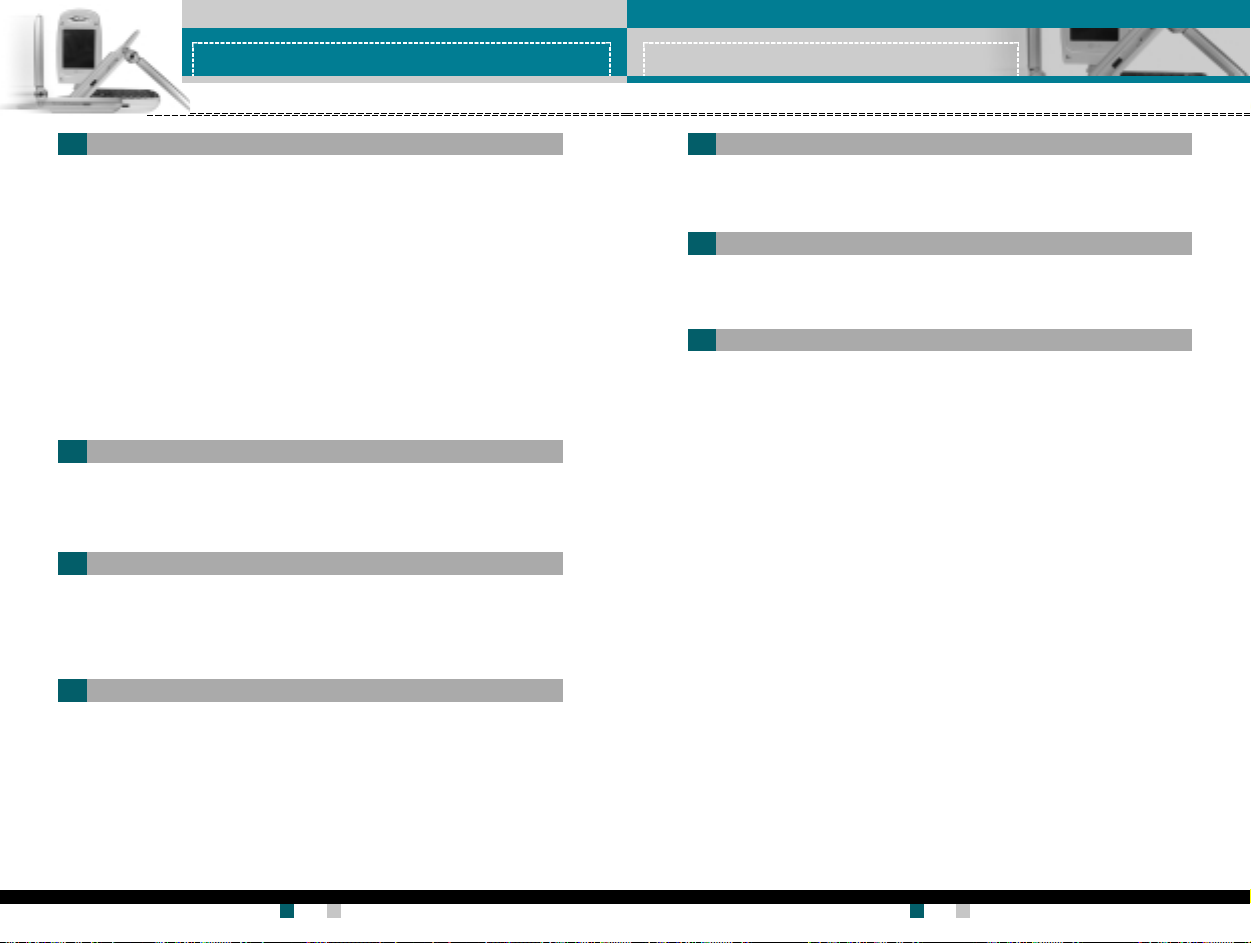
准则准则
准则
准则准则
准则准则
准则
准则准则
电 子设备电子 设备
电 子设备
电 子设备电子 设备
查阅有关在驾驶时使用手机的本地法律法规。
.
不要在驾驶时使用手持式手机。
.
应将全部注意力集中在驾驶上。
.
如果有免持装置,请使用免持装置。
.
如果行驶条件需要,请在拨打或应答电话之前将车辆驶离道路并停
车。
.
射频能量可能影响车辆内的电子系统,例如立体声音响、安全设备
等。
.
当车辆配备气囊时,不要让安装的或便携式的无线设备阻挡气囊。
由于不适当的执行情况,可能造成严重伤害。
爆破区 域爆破区 域
爆破区 域
爆破区 域爆破区 域
不要在正进行爆破的地区使用手机。
请依照有关限制,并遵守任何规章或规定。
易爆环境易爆环境
易爆环境
易爆环境易爆环境
.
不要在加油站内使用手机。不要在靠近燃料或化学品处使用手机。
.
不要在放有手机和配件的车厢内运输或存放可燃气体、液体或爆炸
品。
在 飞机 上在 飞 机 上
在 飞机 上
在 飞机 上在 飞 机 上
儿童儿童
儿童
儿童儿童
将手机放在儿童接触不到的安全地方。手机中包含细小零件,如果脱
落可能导致窒息危险。
紧急电话紧急电话
紧急电话
紧急电话紧急电话
并非在所有蜂窝网络中均可使用紧急电话。因此,您不应仅依赖于手
机的紧急电话功能。请与当地的服务提供商核对。
电池信息及 保 养电池信息及 保 养
电池信息及 保 养
电池信息及 保 养电池信息及 保 养
.
您无需在再次充电前对电池进行完全放电。与其它电池系统不同,本
机电池不具有可能影响电池性能的记忆效应。
.
只能使用 LG 电池和充电器。LG 充电器设计为最大程度地延长电池
使用寿命。
.
不要拆解电池组或将其短路。
.
保持电池组的金属触点清洁。
.
当电池不再提供合乎要求的性能时,请更换电池。在需要更换之前,
电池组可以反复充电数百次。
.
如果电池已经使用很长一段时间,请对电池再次进行充电以保持最佳
使用状态。
.
不要将电池充电器暴露在直射阳光下,也不要在诸如浴室之类的高湿
环境中使用。
.
不要将电池存放在过热或过冷的地方,这可能损害电池的性能。
无线设备可能对飞机造成干扰。
.
请在登机前关闭手机。
.
未经机务人员允许,不得在地面上使用手机。
用户手册用户手册
LG-G910
用户手册 LG-G910
用户手册用户手册
12
用户手册用户手册
G7200 User Guide
用户手册
用户手册用户手册
13
Page 7

翻盖打开的情况下
听筒听筒
1.
听筒
听筒听筒
左软键左软键
2.
左软键
左软键左软键
互联网互联网
3.
4.
5.
互联网
互联网互联网
发送键发送键
发送键
发送键发送键
字母 数字键字母 数字键
字母 数字键
字母 数字键字母 数字键
手机部件手机部件
手机部件
手机部件手机部件
键键
键
键键
LCDLCD
屏幕屏幕
7.
LCD
屏幕
LCDLCD
屏幕屏幕
导航 键导航键
8.
导航 键
导航 键导航键
右软键右软键
9.
右软键
右软键右软键
确认键确认键
10.
确认键
确认键确认键
11.11.
照相和视频点播键照相和视频点播键
11.
照相和视频点播键
11.11.
照相和视频点播键照相和视频点播键
结束结束
//
结束
结束结束
清除键清除键
清除键
清除键清除键
电源 键电源键
/
电源 键
//
电源 键电源键
12.
13.
手机部件手机部件
手机部件
手机部件手机部件
听 筒听 筒
1.
听 筒
听 筒听 筒
左软键左软键
//
2,9.
右软键:右软键:
左软键
/
右软键:这两个按键分别执行屏幕上其上方文字指示的
左软键左软键
//
右软键:右软键:
功能。
互联网互联网
3.
互联网
互联网互联网
发送键:发送键:
4.
发送键:拨打电话号码并应答来电。在待机模式中按此键,您可以快
发送键:发送键:
键:键:
键:连接到 互联网。
键:键:
速访问最后的来电、去电和未接来电。
字母数字键:字母数字键:
5.
字母数字键:输入数字、字母和一些特殊字符。
字母数字键:字母数字键:
麦克风:麦克风:
6.
麦克风:在通话中为保护隐私可以静音。(请参阅第32页。)
麦克风:麦克风:
LCDLCD
屏幕:屏幕:
7.
LCD
屏幕:全彩显示手机的状态图标、菜单项目、Web 信息、图片
LCDLCD
屏幕:屏幕:
等等。
导航键:导航键:
8.
导航键:用以快速访问手机功能。
导航键:导航键:
.
向上导航键:在待机模式中按此键,您可以按姓名搜索电话本。
.
向下导航键:可以直接转到录音菜单。直接按住此键即可开始录音。
.
向左导航键:“ 情景模式”菜单的快捷键。
.
向右导航键:收信箱的快捷键。
确认键:确认键:
10.
确认键:选择菜单选项并确认操作。
确认键:确认键:
照相和视频点播键:照相和视频点播键:
11.
照相和视频点播键:用于照相和视频点播功能。
照相和视频点播键:照相和视频点播键:
.
在待机模式中,按此键 一次。直 接转到
.
在待机模式中,按住此键打开取景器。
.
按此键拍摄照片。
结束结束
//
12.
电源键:电源键:
结束
/
电源键:用于结束呼叫或拒接呼叫,也用于返回待机模式。
结束结束
//
电源键:电源键:
照相和视频点播照相和视频点播
照相和视频点播菜单。
照相和视频点播照相和视频点播
按住此键开关手机电源。
清除键:清除键:
13.
清除键:每按一下删除一个字符。按住此键清除所有输入内容。
清除键:清除键:
也可使用此键返回上一屏幕。
6.
麦克风麦克风
麦克风
麦克风麦克风
用户手册用户手册
LG-G910
用户手册 LG-G910
用户手册用户手册
14
用户手册用户手册
G7200 User Guide
用户手册
用户手册用户手册
15
Page 8
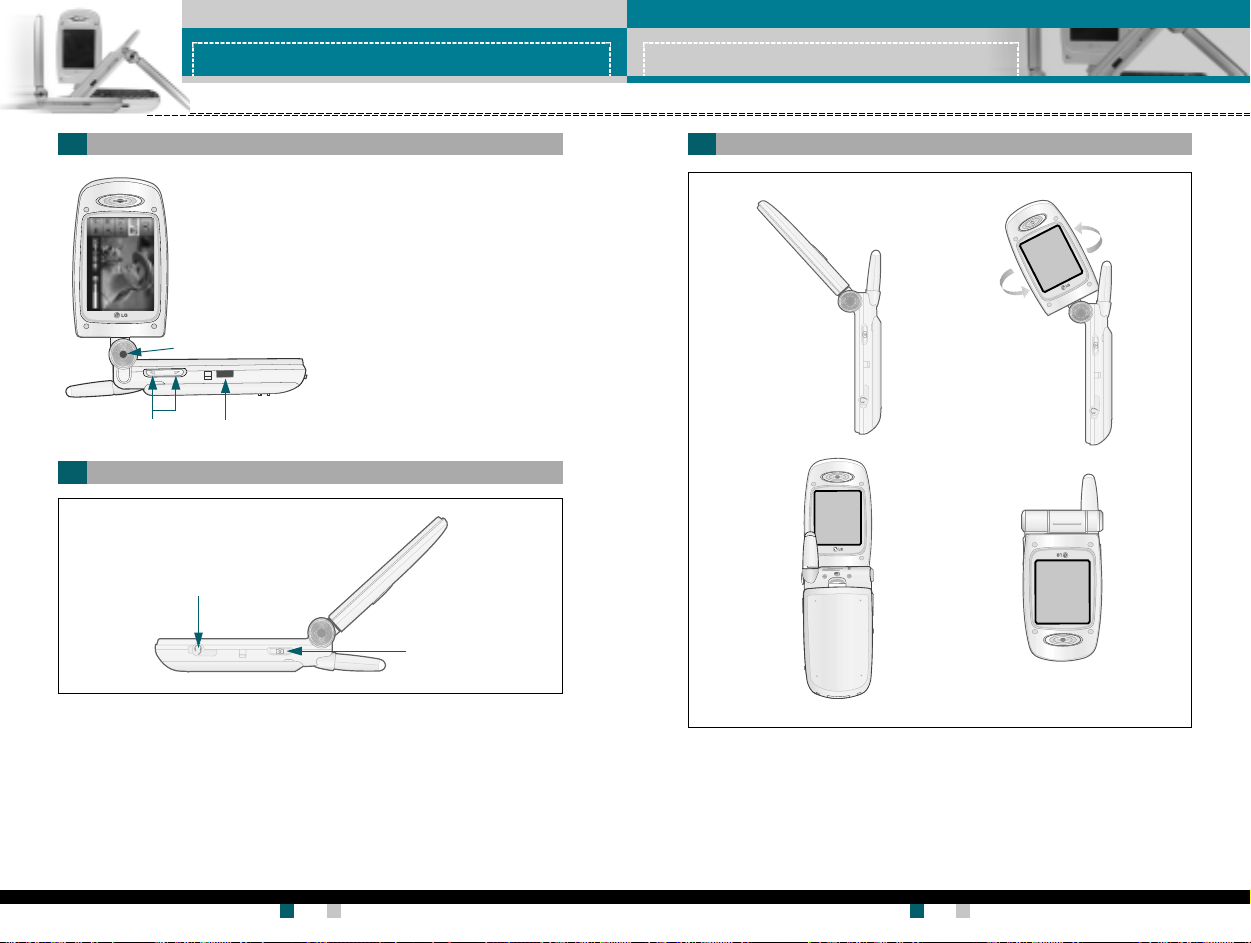
手机部件手机部件
手机部件
手机部件手机部件
手机部件手机部件
手机部件
手机部件手机部件
手机左侧手机左侧
手机左侧
手机左侧手机左侧
2.
手机右侧手机右侧
手机右侧
手机右侧手机右侧
相机镜头相机镜头
1.
相机镜头
相机镜头相机镜头
侧键侧键
侧键 3.
侧键侧键
红外线 端口红外线 端口
红外线 端口
红外线 端口红外线 端口
耳 塞 式 麦 克 风插孔耳 塞 式 麦 克 风插孔
1.
耳 塞 式 麦 克 风插孔
耳 塞 式 麦 克 风插孔耳 塞 式 麦 克 风插孔
相机镜头相机镜头
1.
相机镜头
相机镜头相机镜头
侧键侧键
2.
侧键
侧键侧键
.
当翻盖打开时,在待机模式
中控制按键音音量。
.
在通话中控制听筒音量。
红外线 端口红外线 端口
3.
红外线 端口
红外线 端口红外线 端口
相机键相机键
2.
相机键
相机键相机键
旋转型手机旋转型手机
旋转型手机
旋转型手机旋转型手机
**
*In this state,you cannot
**
take a picture
耳塞式麦 克 风插孔:耳塞式麦 克 风插孔:
1.
耳塞式麦 克 风插孔:此处连接耳机。
耳塞式麦 克 风插孔:耳塞式麦 克 风插孔:
相机键:相机键:
2.
相机键:按此键使用相机功能。
相机键:相机键:
- 在待机模式中按此键转到
“照相和视频点播”“照相和视频点播”
“照相和视频点播” 菜单。
“照相和视频点播”“照相和视频点播”
- 持续按住此键打开取景器。
- 按此键拍摄照片。
LG-G910
16
灵活的 LCD 窗口最多可顺时针旋转 90 度及逆时针旋转 180 度。其相当
于取景器,让您可以轻松拍摄照片。当翻盖旋转 180 度时,您可以将内
部 LCD 屏幕作为外部屏幕使用。
用户手册用户手册
用户手册 LG-G910
用户手册用户手册
G7200 User Guide
17
用户手册用户手册
用户手册
用户手册用户手册
Page 9

手机部件手机部件
手机部件
手机部件手机部件
显示信息显示信息
显示信息
显示信息显示信息
下表说明出现在手机显示屏上的各种指示符或图标。
屏 幕图 标屏 幕 图 标
屏 幕图 标
屏 幕图 标屏 幕 图 标
图标图标
图标
图标图标
指示网络信号的强度。
指示呼叫正在进行中。
指示目前正在另一网络上漫游。
指示 GPRS 服务可用。
指示已设置并开启闹钟。
指示电池的充电状态。
指示接收到文本信息。
指示接收到语音邮件。
指示接收到彩信。
指示已启动呼叫转接功能。
指示已设置振动铃声。
指示接收到电子邮件信息。
指示已启动“大声”情景模式。
指示已启动“静音”情景模式。
指示已启动“耳机”情景模式。
指示已启动“汽车”情景模式。
指示已启动“私人”情景模式。
指示您可以使用 Push 信息服务。
说明说明
说明
说明说明
图标图标
图标
图标图标
手机部件手机部件
手机部件
手机部件手机部件
指示您在日程表菜单有所选日期的日程表。
指示手机目前正在访问 WAP。
指示您目前正在使用 GPRS。
指示已进入安全页面。
说明说明
说明
说明说明
用户手册用户手册
LG-G910
用户手册 LG-G910
用户手册用户手册
18
用户手册用户手册
G7200 User Guide
用户手册
用户手册用户手册
19
Page 10
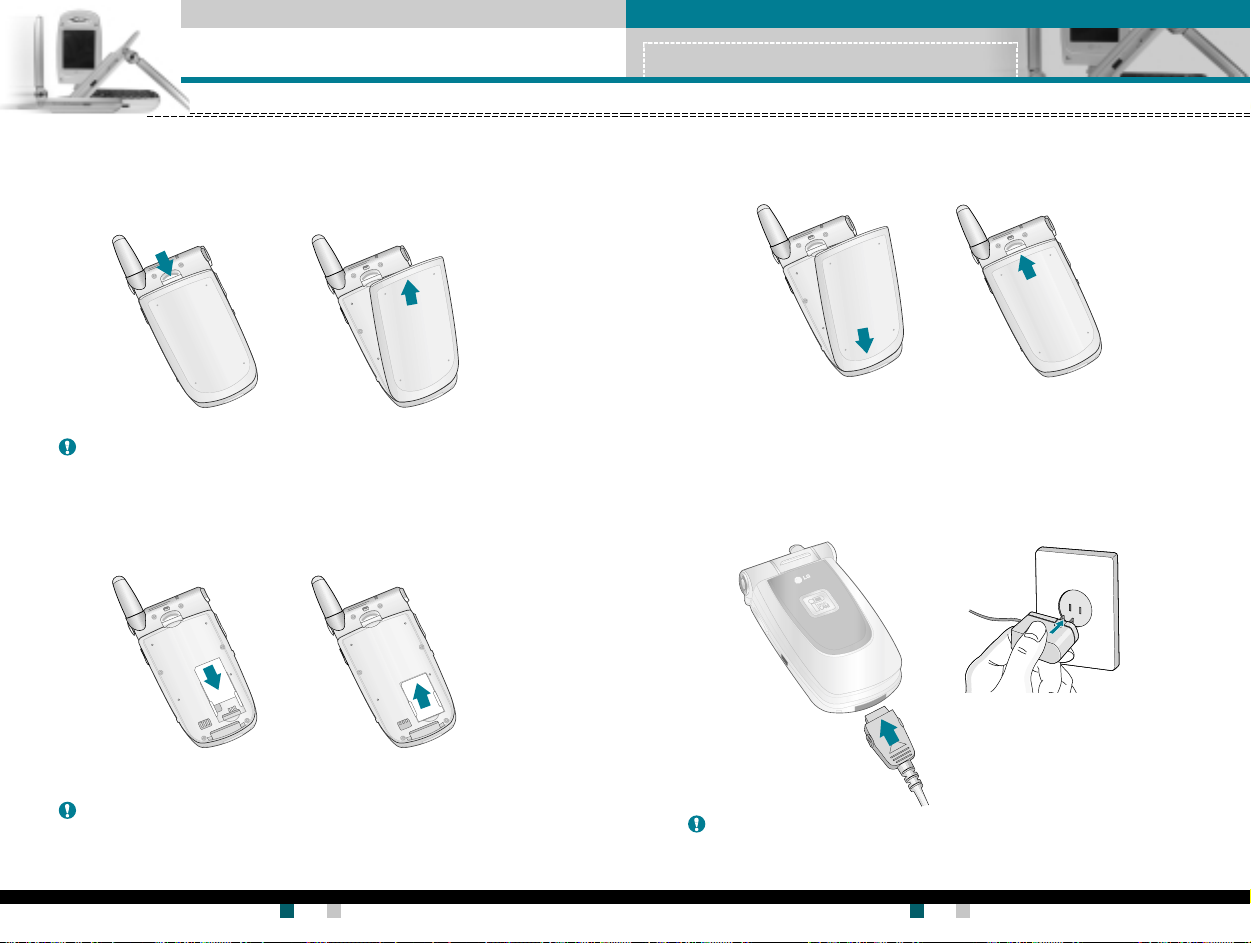
开始开始
开始
开始开始
开始开始
开始
开始开始
安装安装
SIMSIM
安装
安装安装
1. 在卸下电池前确保电源已关闭。向上推电池释放栓,并以 45 度的
角度从手机上卸下电池。
备备
备
备备
2. 将 SIM 卡插入插槽内。将 SIM 卡滑进 SIM 卡插槽中。确保 SIM 卡 以正
确方式插入并且卡上的金色接触区域面朝下。要取出 SIM 卡,轻轻
将卡向下按并反向推出。
卡和手机电池卡和手机电池
SIM
卡和手机电池
SIMSIM
卡和手机电池卡和手机电池
注注
注 如果在电 源打开时从手机上卸 下电池,可能导致手机出现故障。
注注
3. 将电池底部的凸缘放入固定承座中。然后,将电池的上部推入到位
直到闩锁锁紧。
充电充电
充电
充电充电
仅使用随手机提供的电源适配器。
1. 当电池正确装入手机后,将旅行适配器的导线连接到手机底部。
确保导线接头上的箭头朝向手机正面。
2. 将适配器的另一端连接到电源插座。
插入 SIM 卡 取出 SIM 卡
备备
注注
备
注 SIM 卡的金属触点很容易因刮擦而损坏。操作时请对 SIM 卡多加注意。
备备
注注
遵守随 SIM 卡提供的说明。
用户手册用户手册
LG-G910
用户手册 LG-G910
用户手册用户手册
20
.
小小
心心
使用未经核准的配件可能损坏您的手机,并可能使保修失效。
小
心
小小
心心
.
不要强行 插拨接头,这可能会损坏手机和(或)电源 适配器。
用户手册用户手册
G7200 User Guide
用户手册
用户手册用户手册
21
Page 11
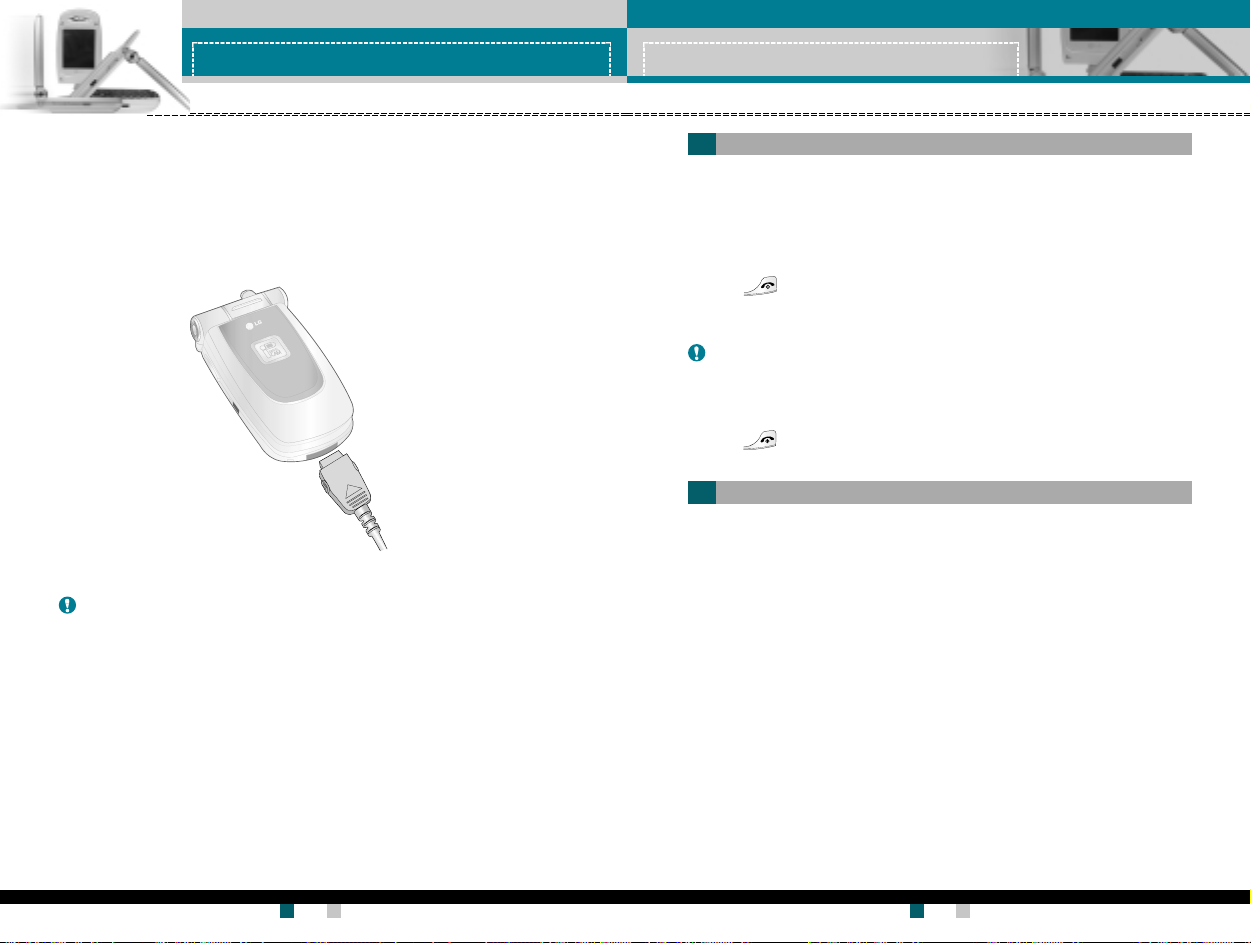
开始开始
开始
开始开始
断开适配器断开适配器
断开适配器
断开适配器断开适配器
1. 充电结束后,电池图标的移动条停止并且屏幕上显示“已满”字
样。
2. 从电源插座上拨下适配器。按住接头两侧的灰色凸钮并拉出接头,
将适配器从手机上断开。
开始开始
开始
开始开始
开机和关机开机和关机
开机和关机
开机和关机开机和关机
开机开机
开机
开机开机
1. 在手机中装入电池,并将手机连接到诸如旅行适配器、点烟器适配
器或免持汽车装置之类的外部电源。或者在手机中装入已充电的电
池。
2. 按下 数秒钟,直到 LCD 屏幕亮起。
需要需要
PINPIN
3. 视
需要
需要需要
备备
注注
备
注 与其它任何无线电设备一样,避免在手机开机状态下触摸天线。
备备
注注
关机关机
关机
关机关机
1. 按下 数秒钟,直到 LCD 屏幕熄灭。
访问代码访问代码
访问代码
访问代码访问代码
码码
PIN
码设置的状态而定,您可能需要输入 PIN 码。
PINPIN
码码
.
备备
注注
备
注
在首次使用手机之前 ,确保电池已完全充电。
备备
注注
.
不要在充电过程中取出电池或 SIM 卡
.
如果出现电池未正确 充电的情况,请使用电源键关闭并重新打开手
机,然后再次对电池进行充电。在取 出并重新装入电池之后,请 尝 试再
次对电池进行充电。
用户手册用户手册
LG-G910
用户手册 LG-G910
用户手册用户手册
22
您可以使用本节所述的访问代码来防止他人未经允许使用您的手机。
可以使用
PUK2 码)。请参阅第 91 页。
PINPIN
PIN
PINPIN
PIN(个人身份号码)码防止他人未经允许使用您的 SIM 卡。PIN 码通
常随 SIM 卡提供。当
求 PIN 码。当
需 PIN 码。
更换密码更换密码
更换密码功能 [菜单 9-4-4] 来更改访问代码(除 PUK 和
更换密码更换密码
码(码(
44
至至
88
至
至至
需要需要
需要
需要需要
位数字)位数字)
8
位数字)
88
位数字)位数字)
PINPIN
PIN
PINPIN
需要需要
需要
需要需要
码码
码设置为
码码
PINPIN
码码
PIN
码设置为
PINPIN
码码
G7200 User Guide
开开
开时,每次开机时手机都会要
开开
关关
关时,手机将直接连接到网络,而无
关关
用户手册用户手册
用户手册
用户手册用户手册
23
码(
码(码(
4
44
Page 12
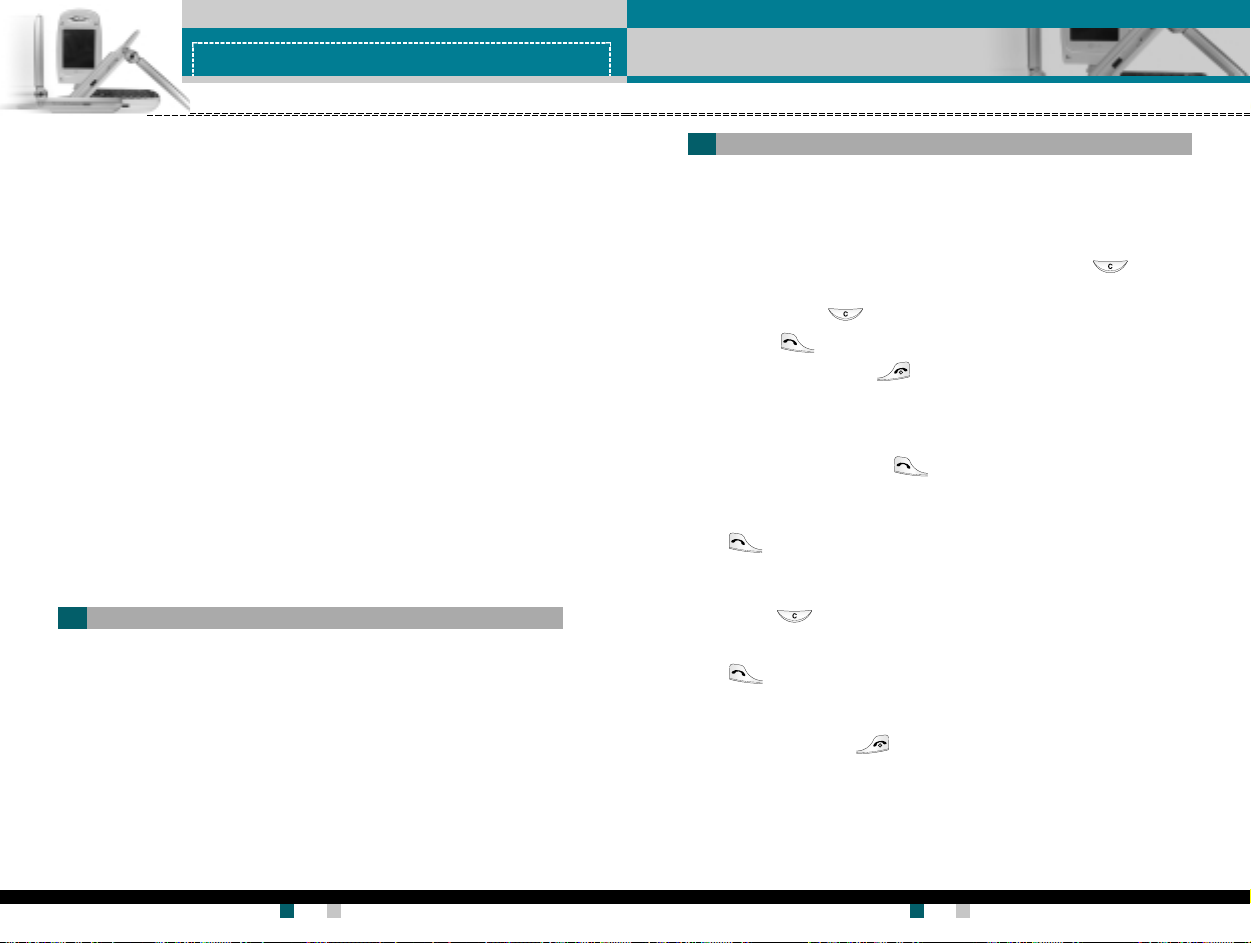
开始开始
开始
开始开始
PIN2PIN2
码(码(
44
至至
88
至至
至
至至
至
至至
至至
至
至至
8
88
88
位数字)位数字)
8
位数字)
88
位数字)位数字)
88
8
位数字)
88
位数字)位数字)
位数字)
位数字)位数字)
位数字)位数字)
位数字)位数字)
PIN2
码(
码(码(
码(码(
码(
码(码(
码(码(
码(
码(码(
4
44
44
4
44
44
4
44
PIN2PIN2
随某些 SIM 卡会提供 PIN2 码。仅当您的 SIM 卡支持此类功能时,才
可以使用这些功能。请咨询网络运营商以获得进一步的信息。
PUKPUK
PUK
PUKPUK
更改被锁定的 PIN 码时需要 PUK(PIN 解锁密码)码。SIM 卡可能会
提供 PUK 码。如果未提供,请联系您的网络运营商以获得该密码。如
果丢失了该密码,请同样与您的网络运营商联系。
PUK2PUK2
PUK2
PUK2PUK2
随某些 SIM 卡会提供 PUK2 码,更改被锁定的 PIN2 码时需要 PUK2
码。如果丢失了该密码,请同样与您的网络运营商联系。
常规功能常规功能
常规功能
常规功能常规功能
拨打电话和应答电话拨打电话和应答电话
拨打电话和应答电话
拨打电话和应答电话拨打电话和应答电话
拨打电话拨打电话
拨打电话
拨打电话拨打电话
1. 确保手机已开机。
2. 输入电话号码,包括区号。要编辑 LCD 屏幕上的电话号码,按向
右/向左导航键将光标移到所需的位置,或者按清除键( )一次删
除一个数字。
▶ 持续按住清除键( )以删除整个号码。
3. 按发送键( )呼叫该号码。
4. 要结束呼叫,按结束键( )或右软键。也可以通过关闭翻盖来结
束呼叫。
使用发送键拨打电话使用发送键拨打电话
使用发送键拨打电话
使用发送键拨打电话使用发送键拨打电话
安全密码(安全密码(
安全密码(
安全密码(安全密码(
安全密码防止他人未经允许使用您的手机。默认的安全密码设置为
00000000
0000 删除所有电话记录及激活
00000000
并且,开关手机锁定功能以防止未经允许使用手机时,也需要安全密
码。从
限制密码
当使用
络运营商处获得此密码。有关详细信息,请参阅第 90 页。
44
至至
88
至
至至
位数字)位数字)
8
位数字)
88
位数字)位数字)
恢复初始设定恢复初始设定
恢复初始设定菜单时需要安全密码。
恢复初始设定恢复初始设定
用户手册用户手册
LG-G910
用户手册 LG-G910
用户手册用户手册
24
4
44
保密设定保密设定
保密设定菜单中可以修改安全密码默认设置。
保密设定保密设定
限制密码限制密码
限制密码限制密码
呼叫限制呼叫限制
呼叫限制功能时需要限制密码。当预订了此功能时,您将从网
呼叫限制呼叫限制
1. 在待机模式中,按发送键( ),将显示最后的已接来电、拨出电
话和未接来电号码。
2. 使用向上/ 向下导航键选择所需的号码。
3. 按 。
拨打国际电话拨打国际电话
拨打国际电话
拨打国际电话拨打国际电话
1. 持续按住 键以输入国际前缀。+ 字符自动选择国际接入码。
2. 输入国家代码、地区代码和电话号码。
3. 按 。
结束呼叫结束呼叫
结束呼叫
结束呼叫结束呼叫
当完成呼叫后,按结束( )键。
用户手册用户手册
G7200 User Guide
用户手册
用户手册用户手册
25
Page 13
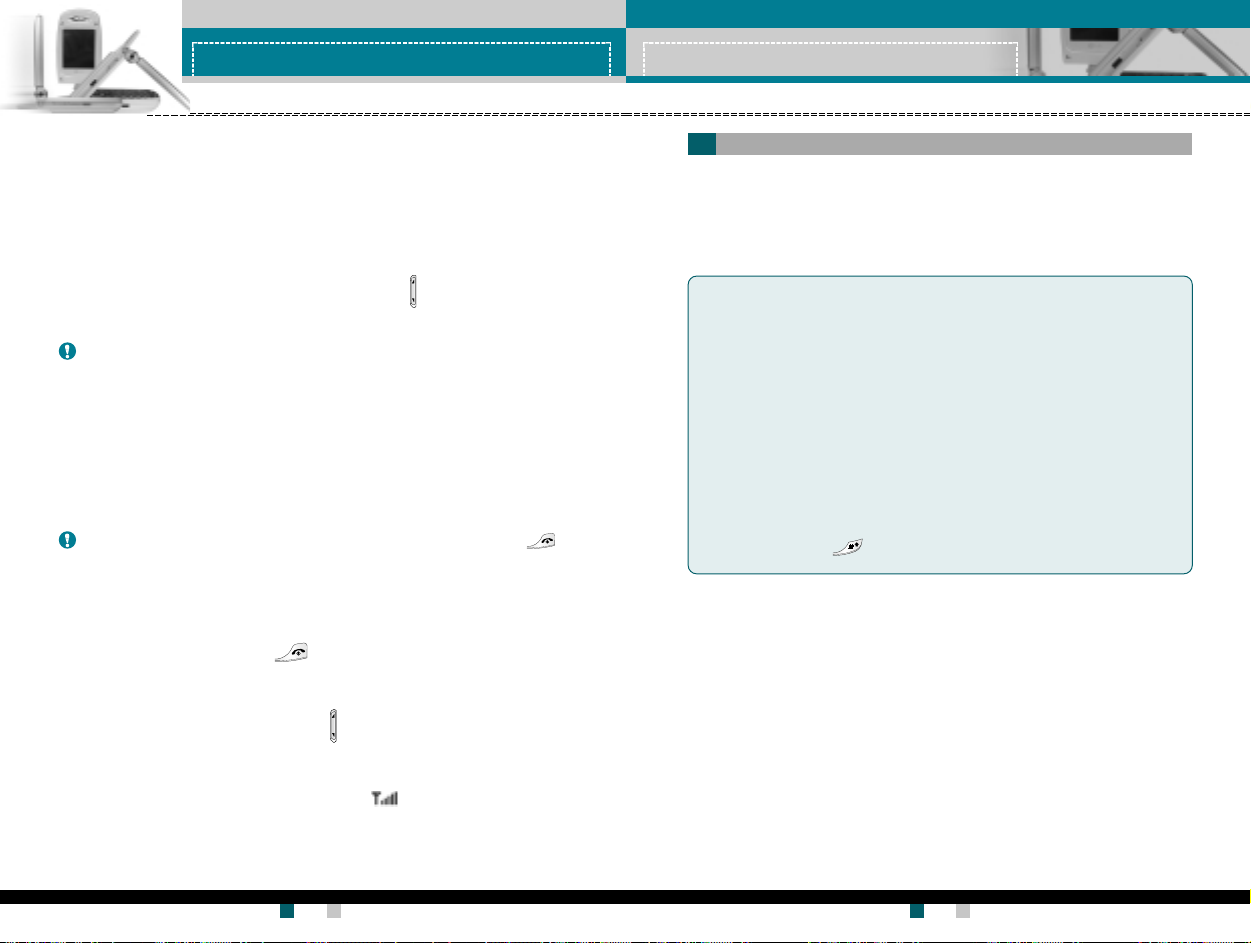
常规功能常规功能
常规功能
常规功能常规功能
从电话本中拨打电话从电话本中拨打电话
从电话本中拨打电话
从电话本中拨打电话从电话本中拨打电话
您可以将常用的联系人姓名和电话号码保存在 SIM 卡和(或)手机内存
中,这就是电话本功能。通过在电话本中查找所需的姓名,即可拨打相
应电话号码。有关电话本功能的详细信息,请参阅第 53-57 页。
调节音量调节音量
调节音量
调节音量调节音量
常规功能常规功能
常规功能
常规功能常规功能
输入文本输入文本
输入文本
输入文本输入文本
您可以使用手机键盘输入字母数字字符。例如,在电话本中存储姓
名、写短信、创建个人问候语或者在日历中安排事件等,都需要输入
文本。
本款手机提供以下文本输入方法。
如果需要在呼叫期间调节听筒音量,请使用侧键( )。按上面的侧键以
提高音量,按下面的侧键以降低音量。
备备
注注
备
注 在待机模式中翻盖打开时,通过按侧键可以 调节按键音音量。
备备
注注
应答电话应答电话
应答电话
应答电话应答电话
当接收到电话时,手机响铃并且外部 LED 指示灯闪烁。如果可以识别致
电者,则会显示该致电者的电话号码(或保存在电话本中的姓名)。
1. 要应答来电,请打开翻盖 。(当已将
请参阅第 89页[菜单 9-2-2]。)
备备
注注
备
注 如果已将“任意键接听”设置为接听模式(请参阅第 87 页),则按除
备备
注注
或右软键以外的任何按键可应答电话。
▶ 要拒接来电,请在不打开翻盖的状态下按住手机左侧的侧键之一。
▶ 当使用电话本或其它菜单功能时,也可以应答电话。
2. 要结束呼叫,关闭翻盖或按 。
静音速拨模式(快速)静音速拨模式(快速)
静音速拨模式(快速)
静音速拨模式(快速)静音速拨模式(快速)
在翻盖关闭的状态下,按住侧键之一( )可以激活静音速拨模式。
信号强度信号强度
信号强度
信号强度信号强度
您可以通过手机 LCD 屏幕上的信号指示符 ( ) 检查信号强度。信号
强度会有所差别,尤其是在建筑物内。移到窗口附近可以改进接收质
量。
翻盖接听翻盖接听
翻盖接听 设置为接听模式时。
翻盖接听翻盖接听
T9T9
模式模式
T9
模式
T9T9
模式模式
此模式允许以每个字母只需一次击键的方式输入单词。键盘上的
每个按键对应于多个字母。T9 模式自动将所击按键与内部词典进
行比较,然后确定正确的单词,因此所需的击键次数比传统的
ABC 模式要少。有时这也称为预测性文本。
ABCABC
模式模式
ABC
模式
ABCABC
模式模式
在此模式中,输入字母时,按标示为所需字母的按键一次、两
次、三次或更多,直到显示该字母。
1 231 23
模式(数字模式)模式(数字模式)
1 23
模式(数字模式)
1 231 23
模式(数字模式)模式(数字模式)
以每个数字一次击键的方式输入数字。要在文本输入区域中更改
为 123 模式,按 键直到显示 123 模式。
用户手册用户手册
LG-G910
用户手册 LG-G910
用户手册用户手册
26
用户手册用户手册
G7200 User Guide
用户手册
用户手册用户手册
27
Page 14
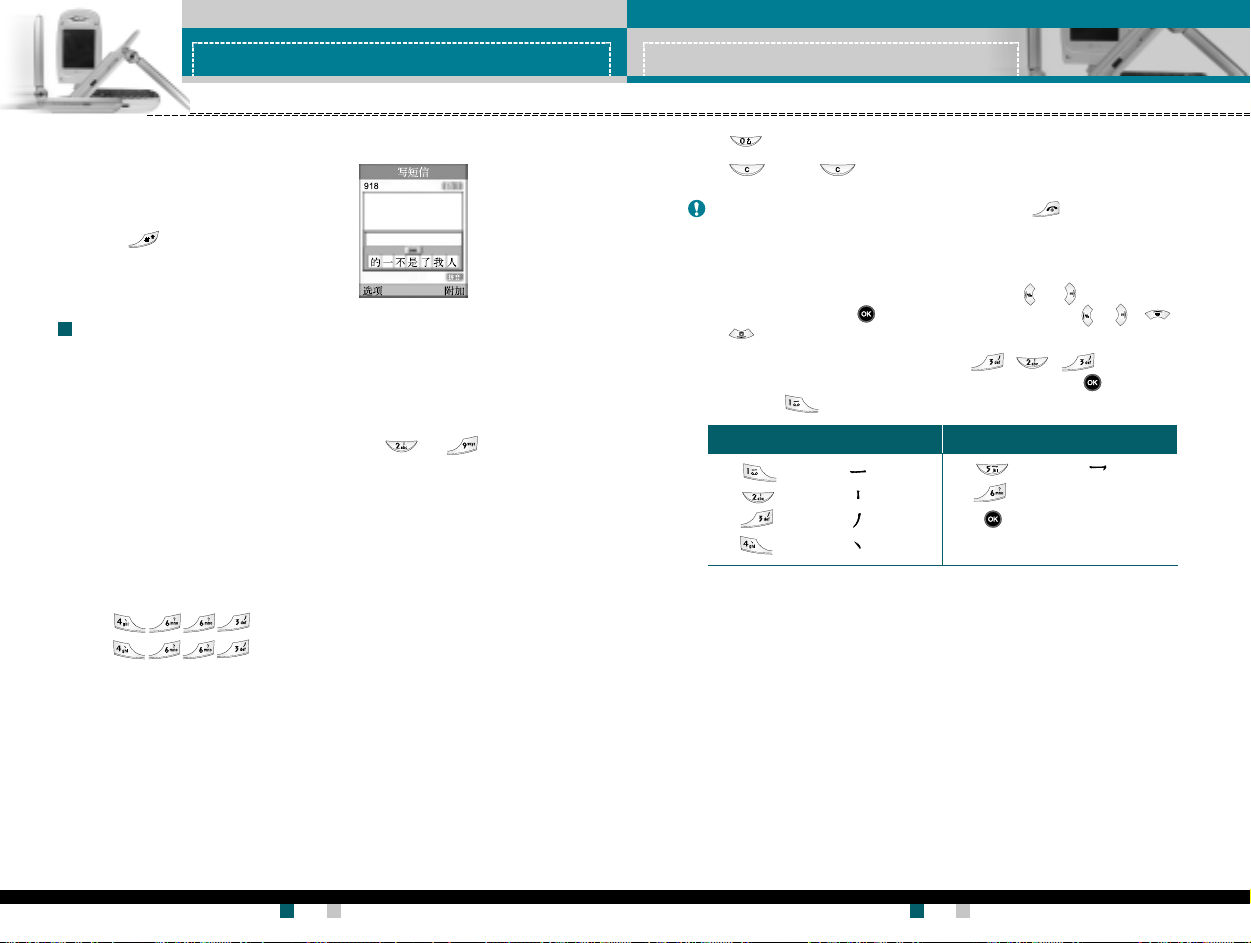
常规功能常规功能
常规功能
常规功能常规功能
常规功能常规功能
常规功能
常规功能常规功能
更改文本输入模式更改文本输入模式
更改文本输入模式
更改文本输入模式更改文本输入模式
1. 当处于允许输入字符的区域中
时,在 LCD 屏幕的右下角可以
看到文本输入模式指示符。
2. 通过按 更改文本输入模式。
在 LCD 屏幕的右下角,可以查
看文本输入模式。
使用使用
T9T9
T9 预测性文本输入模式允许您以最少的按键次数输入单词。当您按每
个按键时,手机开始显示它根据内置词典认为正确的字符。您还可以
在词典中添加新单词。当添加新单词时,手机将从词典中选择可能性
最大的单词。
1. 当处于 T9 预测性文本输入模式时,通过按 到 键开始输
入单词。每个字母按一次键。
- 在输入字母时,单词不断更改。请忽略屏幕上显示的单词,直至
- 如果在完成输入之后单词仍不正确,按向下导航键一次或多次以
例:例:
例:
例:例:
.
.
- 如果供选单词列表中没有所需的单词,请使用 ABC 模式添加该单
--
- 您可以选择 T9 模式的语言。按左软键 [ 选项],然后选择
--
2. 输入整个单词之后再对输入的内容进行编辑或删除。
模式模式
使用
T9
模式
使用使用
T9T9
模式模式
整个单词输入完毕。
循环选择其它单词。
按 输入
按 [向下导航键] 输入
词。
言输入法言输入法
言输入法。手机的默认设置为“ T9 开启”模式。
言输入法言输入法
GoodGood
Good
GoodGood
HomeHome
Home
HomeHome
T9T9
T9
T9T9
语语
语
语语
3. 按 键以空格结束每个单词。要删除字母。
▶ 按 。按住 删除整个单词。
备备
注注
备
注 要从文本输入模式中退出而不保存输入内容,按 。手机返回待机模式。
备备
注注
如何使用如何使用
▶
如何使用
如何使用如何使用
1 .ST(1 .ST(
1 .ST(
1 .ST(1 .ST(
画时,屏幕上将显示相关的中文字符。使用 和 键来查看符合
条件的其它字符,按 按钮选定字符。同样,使用 、 、
和 键可也以查看更多 类型的字符。
例例
例
例例
T9T9
T9
T9T9
笔画笔画
):):
笔画
):如何使用笔画来选择中文字符。在您依次输入中文笔
笔画笔画
):):
如如
))
如
) 要输入“你好”请依次按数字 、 、 ,随后,
如如
))
您便可以看到第一个字符,现在“你”。请 按 ,然后再
按 按钮选定“好”。
按键按键
按键
按键按键
笔划笔划
笔划
笔划笔划
<<
汉字 笔画表汉 字 笔画表
<
汉字 笔画表
<<
汉字 笔画表汉 字 笔画表
按键按键
按键
按键按键
>>
>
>>
?(?(
?(
?(?(
笔划笔划
笔划
笔划笔划
通配符号通配符号
通配符号
通配符号通配符号
选择键选择键
选择键
选择键选择键
))
)
))
用户手册用户手册
LG-G910
用户手册 LG-G910
用户手册用户手册
28
用户手册用户手册
G7200 User Guide
用户手册
用户手册用户手册
29
Page 15
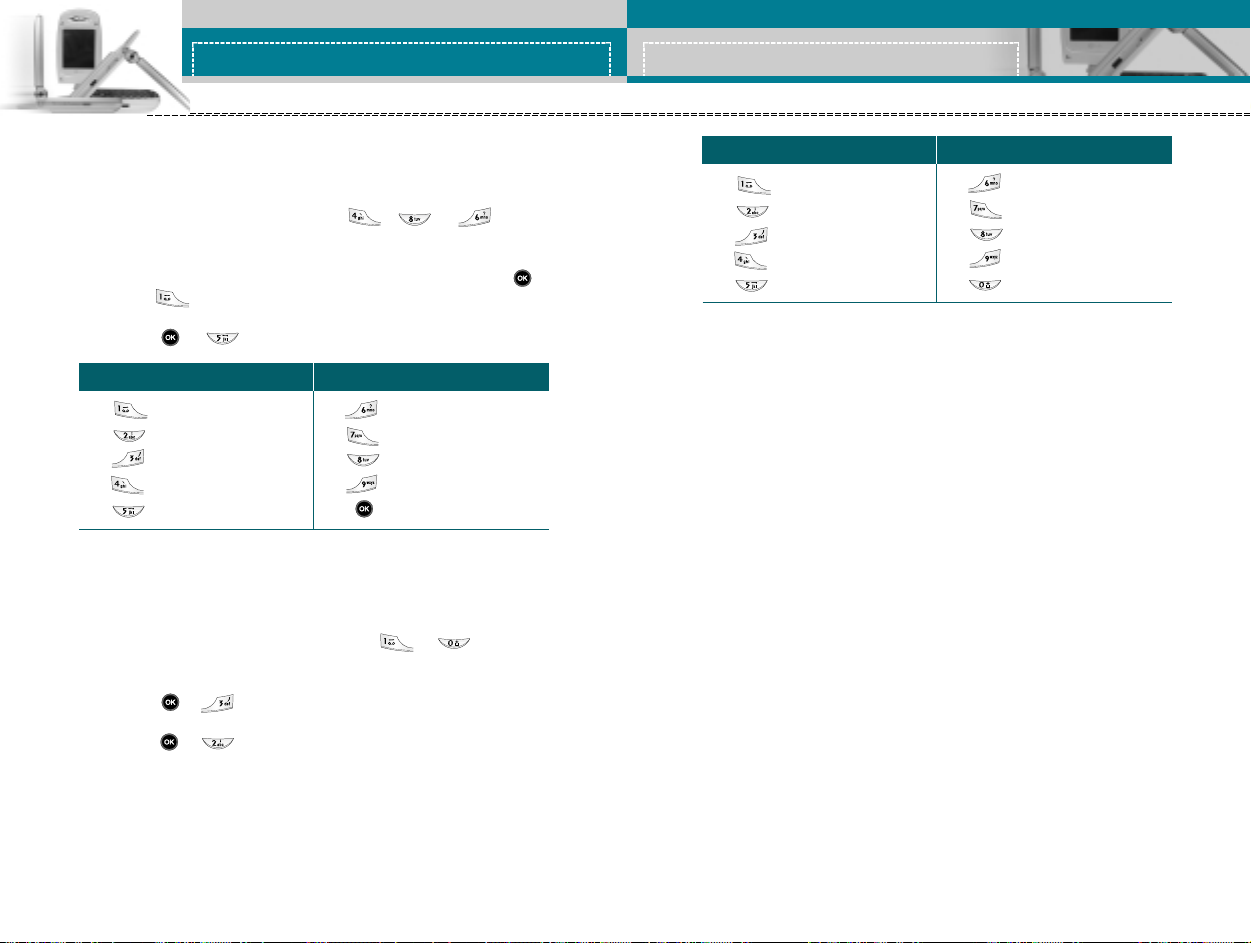
常规功能常规功能
常规功能
常规功能常规功能
2.PY(2.PY(
拼音拼音
2.PY(
2.PY(2.PY(
符。
拼音拼音
拼音
拼音拼音
例例
例
例例
3.3.
注音注音
3.
注音
3.3.
注音注音
入法使用了其中的37个音 标) 来查找字符。 请参考以下表格。
例如例如
例如
例如例如
):):
拼音
):“拼音”输入是通过中文字符的英语发音来查找中文字
拼音拼音
):):
::
: 当输入发音的第一个字母时,您便可以直接查找字符。
::
如如
))
如
) 要输入“国民”请依次按数字 、 和 ,此时
如如
))
在子编辑屏幕上会显示‘guo’和‘huo’的发音。如果
选择‘guo’挘则所有与之发音相同的字符均将“国”列
出以供您选择。然后,您便可以从中选择 字符。(按
和 。)现在,选择完第一个字符 后,屏幕上将再次
显示多个字符。您可以按相同的方法输入“民”。
(按 和 。)
按键按键
按键
按键按键
(Bopomofo):(Bopomofo):
(Bopomofo):Bopomofo是根据40个特殊音标( 注音)(T9输
(Bopomofo):(Bopomofo):
))
) 要输入“必要”,请依次按下数字 和 ,此时在子
))
编辑屏幕上将出现‘ㄅー’字样。屏幕上将列出与此发音相
同的字符以供选择。之后,您可以从中选择“必”字。
(按 和 。)在选择完第一个字符后,屏幕上将再次显示
多个字符。您可以按相同的方法输入“要”。
(按 和 。)
英文字母英文字母
英文字母
英文字母英文字母
ABCABC
ABC
ABCABC
DEFDEF
DEF
DEFDEF
GHIGHI
GHI
GHIGHI
JKLJKL
JKL
JKLJKL
<<
汉语 拼 音表汉语 拼 音表
<
汉语 拼 音表
<<
汉语 拼 音表汉语 拼 音表
按键按键
按键
按键按键
>>
>
>>
BB
英文字母英文 字母
B
英文字母
BB
英文字母英文 字母
PQRSPQRS
PQRS
PQRSPQRS
WXYZWXYZ
WXYZ
WXYZWXYZ
选择键选择键
选择键
选择键选择键
MNOMNO
MNO
MNOMNO
TUVTUV
TUV
TUVTUV
按键按键
按键
按键按键
主音主音
主音
主音主音
ㄅㄆㄇㄈㄅㄆㄇㄈ
ㄅㄆㄇㄈ
ㄅㄆㄇㄈㄅㄆㄇㄈ
ㄉㄊㄋㄌㄉㄊㄋㄌ
ㄉㄊㄋㄌ
ㄉㄊㄋㄌㄉㄊㄋㄌ
ㄍㄎㄏㄍㄎㄏ
ㄍㄎㄏ
ㄍㄎㄏㄍㄎㄏ
ㄐㄑㄒㄐㄑㄒ
ㄐㄑㄒ
ㄐㄑㄒㄐㄑㄒ
ㄓㄔㄕㄖㄓㄔㄕㄖ
ㄓㄔㄕㄖ
ㄓㄔㄕㄖㄓㄔㄕㄖ
常规功能常规功能
常规功能
常规功能常规功能
按键按键
按键
按键按键
ㄢㄣㄤㄥㄦㄢㄣㄤㄥㄦ
ㄢㄣㄤㄥㄦ
ㄢㄣㄤㄥㄦㄢㄣㄤㄥㄦ
主音主音
主音
主音主音
ㄗㄘㄙㄗㄘㄙ
ㄗㄘㄙ
ㄗㄘㄙㄗㄘㄙ
ㄚㄛㄜㄝㄚㄛㄜㄝ
ㄚㄛㄜㄝ
ㄚㄛㄜㄝㄚㄛㄜㄝ
ㄞㄟㄠㄡㄞㄟㄠㄡ
ㄞㄟㄠㄡ
ㄞㄟㄠㄡㄞㄟㄠㄡ
ーㄨㄩーㄨㄩ
ーㄨㄩ
ーㄨㄩーㄨㄩ
Page 16
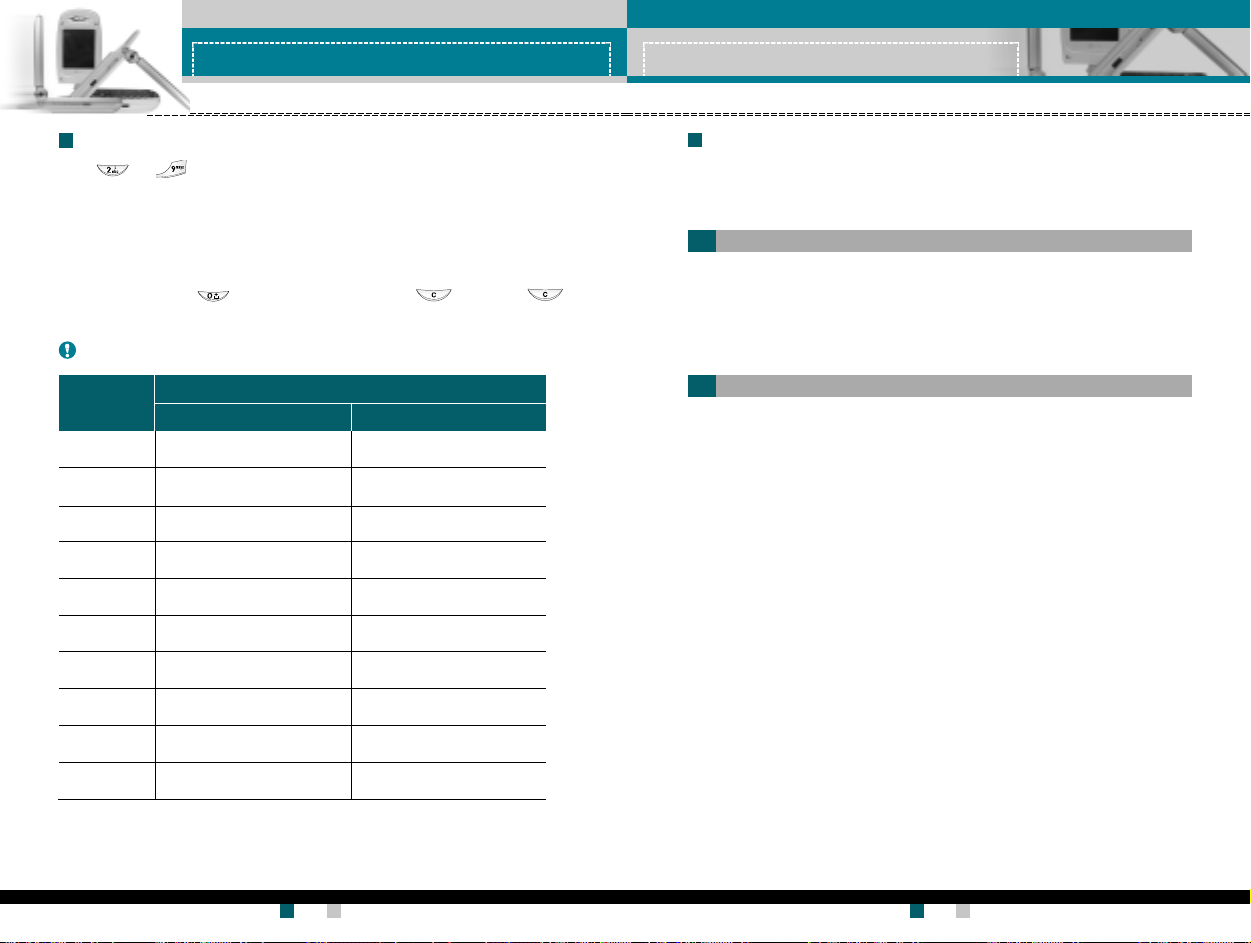
常规功能常规功能
常规功能
常规功能常规功能
使用使用
ABCABC
使用
使用使用
使用 至 键输入文本。
1. 按标示为所需字母的按键:
- 按一次输入第一个字母
- 按两次输入第二个字母
- 依此类推
2. 要插入空格,按 键一次。要删除字母,按 键。按住
键以清除显示的所有内容。
备备
注注
备
注 有关可使用字母数字键输入的字符,请 参阅下表了解更多信息。
备备
注注
按 键按 键
按 键
按 键按 键
ABC
ABCABC
模式模式
模式
模式模式
按顺序 显示的字符按顺序 显示的字符
按顺序 显示的字符
按顺序 显示的字符按顺序 显示的字符
大写 小写
1 . , - ? ! ' @ : 1 . , - ? ! ' @ : 1
2 A B C 2 a b c 2
3 D E F 3 d e f 3
4 G H I 4 g h i 4
5 J K L 5 j k l 5
6 M N O 6 m n o 6
7 P Q R S 7 p q r s 7
8 T U V 8 t u v 8
常规功能常规功能
常规功能
常规功能常规功能
使用使用
1 231 23
使用
使用使用
使用 123 模式,您可以在文本信息中输入数字(例如电话号码)。
按与所需数字对应的按键,然后手动切换回适当的文本输入模式。
您可以将电话号码及其对应的姓名存储在 SIM 卡的内存中。此外,您
还可以在手机内存中存储最多 255 个号码和姓名。
电话本电话本
电话本菜单中以同样方式使用 SIM 卡和手机内存两者。(有关详细信
电话本电话本
息,请参阅第 53-57 页。)
您的手机提供许多可以在呼叫期间使用的控制功能。要在呼叫期间访问
这些功能,按左软键 [ 选项]。
呼叫期间呼叫期间
呼叫期间
呼叫期间呼叫期间
在手机屏幕上,在呼叫期间显示的菜单与在待机模式中显示的默认主菜
单不同,下面对这些选项进行说明。
拨打第 二 个 电话拨打第 二 个 电话
拨打第 二 个 电话
拨打第 二 个 电话拨打第 二 个 电话
您可以从电话本中查到号码以拨打第二个电话。按右软键,然后选择
找找
找。要在呼叫期间将所拨的号码保存到电话本中,请按右软键,然后选
找找
新增新增
择
新增。
新增新增
在 两 个 呼叫之 间切 换在 两 个 呼叫之 间切 换
在 两 个 呼叫之 间切 换
在 两 个 呼叫之 间切 换在 两 个 呼叫之 间切 换
要在两个呼叫之间切换,按 左软键,然后选择
(数字)模式(数字)模式
1 23
(数字)模式
1 231 23
(数字)模式(数字)模式
电话本电话本
电话本
电话本电话本
呼叫中菜单呼叫中菜单
呼叫中菜单
呼叫中菜单呼叫中菜单
切换通话切换通话
切换通话。
切换通话切换通话
查查
查
查查
9 W X Y Z 9 w x y z 9
0
空 格 键空 格 键
空 格 键
空 格 键空 格 键
用户手册用户手册
LG-G910
用户手册 LG-G910
用户手册用户手册
32
空 格 键空 格 键
空 格 键
空 格 键空 格 键
用户手册用户手册
G7200 User Guide
用户手册
用户手册用户手册
33
Page 17
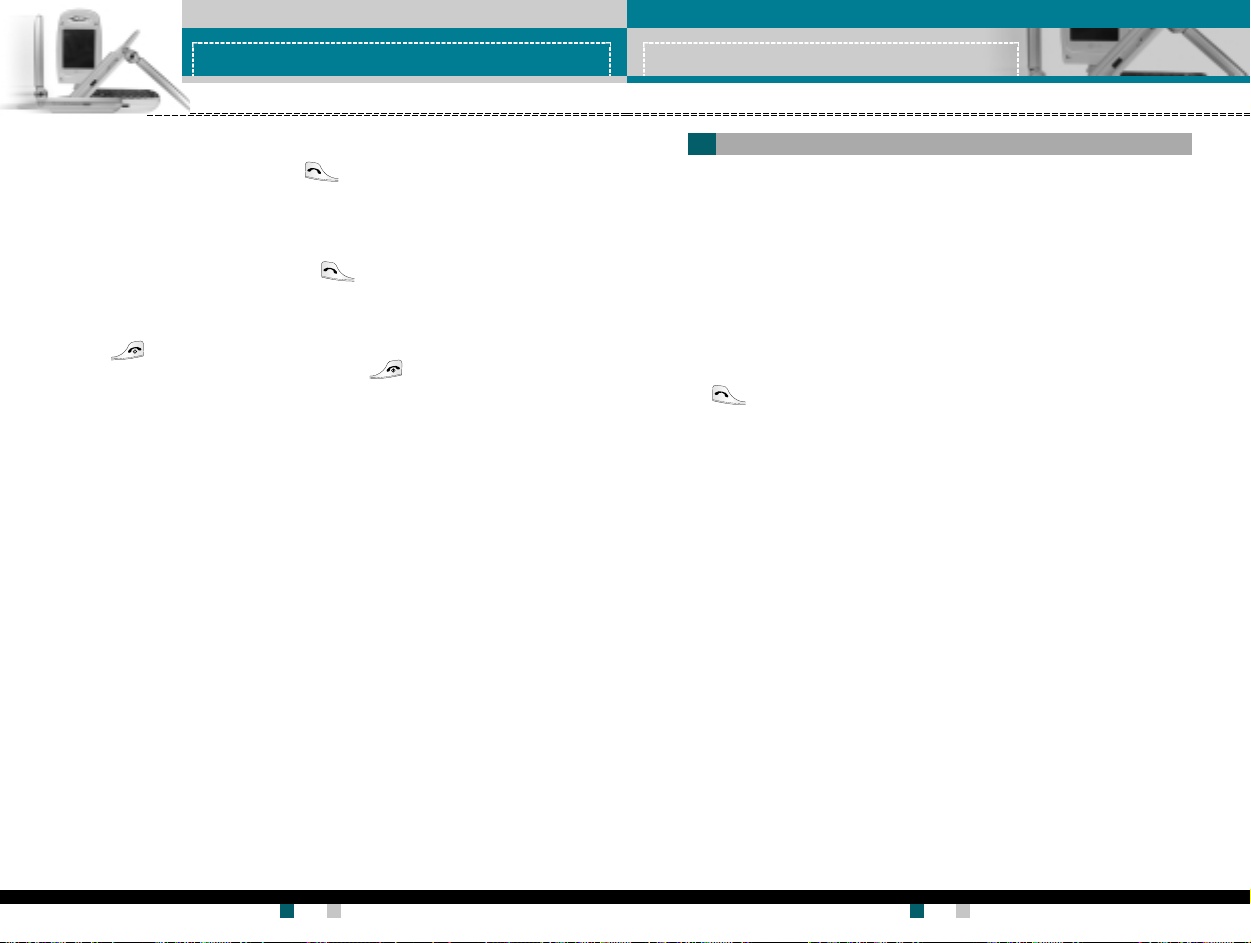
常规功能常规功能
常规功能
常规功能常规功能
应答来电应答来电
应答来电
应答来电应答来电
要在手机响铃时应答来电,只需按 键。当您已处于呼叫中时,手
机还能够提示您有新入来电。听筒中发出提示音,显示屏上将显示第二
个呼叫正在等待。此功能称为
使用。有关如何激活和停用此功能的详细信息,请参阅第 89 页的
等待等待
等待 [菜单 9-2-4]。
等待等待
呼叫等待呼叫等待
呼叫等待,仅当网络支持此功能时才可
呼叫等待呼叫等待
呼叫呼叫
呼叫
呼叫呼叫
如果激活了呼叫等待功能,您可以按 或选择左软键,从而保持第
一个呼叫并应答第二个呼叫。
拒 接来电拒 接来电
拒 接来电
拒 接来电拒 接来电
只需按 键,您可以拒接来电而不作应答。
在呼叫期间,您可以通过按左软键或通过按 ,拒绝接听来电。
使 麦 克 风 静音使麦 克 风 静音
使 麦 克 风 静音
使 麦 克 风 静音使麦 克 风 静音
在呼叫期间,您可以通过按 [ 菜单] 键,然后选择
音。通过选择
关闭静音关闭静音
关闭静音,可以解除手机的静音。当手机静音时,致电
关闭静音关闭静音
静音静音
静音,使麦克风静
静音静音
者不能听到您的声音,但您仍可以听 到他们的声音。
在 呼叫期间打开双 音多频音调在 呼叫期间打开双 音多频音调
在 呼叫期间打开双 音多频音调
在 呼叫期间打开双 音多频音调在 呼叫期间打开双 音多频音调
要在呼叫期间打开双音多频音调,按左软键,然后选择
频频
频。可以使用同样方式关闭双音多频音调。双音多频音调允许您的手机
频频
开启双音多开启双音多
开启双音多
开启双音多开启双音多
使用自动电话交换台。
常规功能常规功能
常规功能
常规功能常规功能
多方通话多方通话
多方通话
多方通话多方通话
通过多方通话服务,您能够与多个致电者同时通话(如果您的网络运
营商支持此功能)。仅当您具有一个活动的呼叫及一个保持的呼叫时
(已应答这两个呼叫),才可以建立多方通话。一旦建立多方通话,则
建立多方呼叫的用户可以添加、断开或分离(即从多方通话中撤出,
但仍与您相连接)呼叫。所有这些选项均在“通话中”菜单中提供。
在多方通话中最多可以与五位致电者通话。开始之后,您即可以控制
多方通话,并且只有您能将致电者加入多方通话。
拨打第 二 个电话拨打第二 个电话
拨打第 二 个电话
拨打第 二 个电话拨打第二 个电话
当目前已处于呼叫中时,您可以拨打第二个电话。输入第二个号码并
按 键。当连接第二个呼叫之后,第一个呼叫自动置于保持状态。
您可以通过按左软键,然后选择
建 立 多方通话建立 多方通话
建 立 多方通话
建 立 多方通话建立 多方通话
切换通话切换通话
切换通话,在两个呼叫之间切换。
切换通话切换通话
保持一个呼叫,并在一个呼叫处于活动状态时,按左软键,然后选择
多方通话多方通话
多方通话
多方通话多方通话
保 持 多方通话保持 多方通话
保 持 多方通话
保 持 多方通话保持 多方通话
按左软键,然后选择
激活保 持 的多方通话激活保 持 的多方通话
激活保 持 的多方通话
激活保 持 的多方通话激活保 持 的多方通话
按左软键,然后选择
向 多方通话加 入呼叫向 多方通话加 入呼叫
向 多方通话加 入呼叫
向 多方通话加 入呼叫向 多方通话加 入呼叫
要将呼叫加入现有的多方通话,按左软键,然后选择
//
加入加入
/
加入。
//
加入加入
保持 通话保 持通话
保持 通话。
保持 通话保 持通话
继续通话继续通话
继续通话。
继续通话继续通话
多方通话多方通话
多方通话
多方通话多方通话
//
加入加入
/
加入。
//
加入加入
用户手册用户手册
LG-G910
用户手册 LG-G910
用户手册用户手册
34
用户手册用户手册
G7200 User Guide
用户手册
用户手册用户手册
35
Page 18
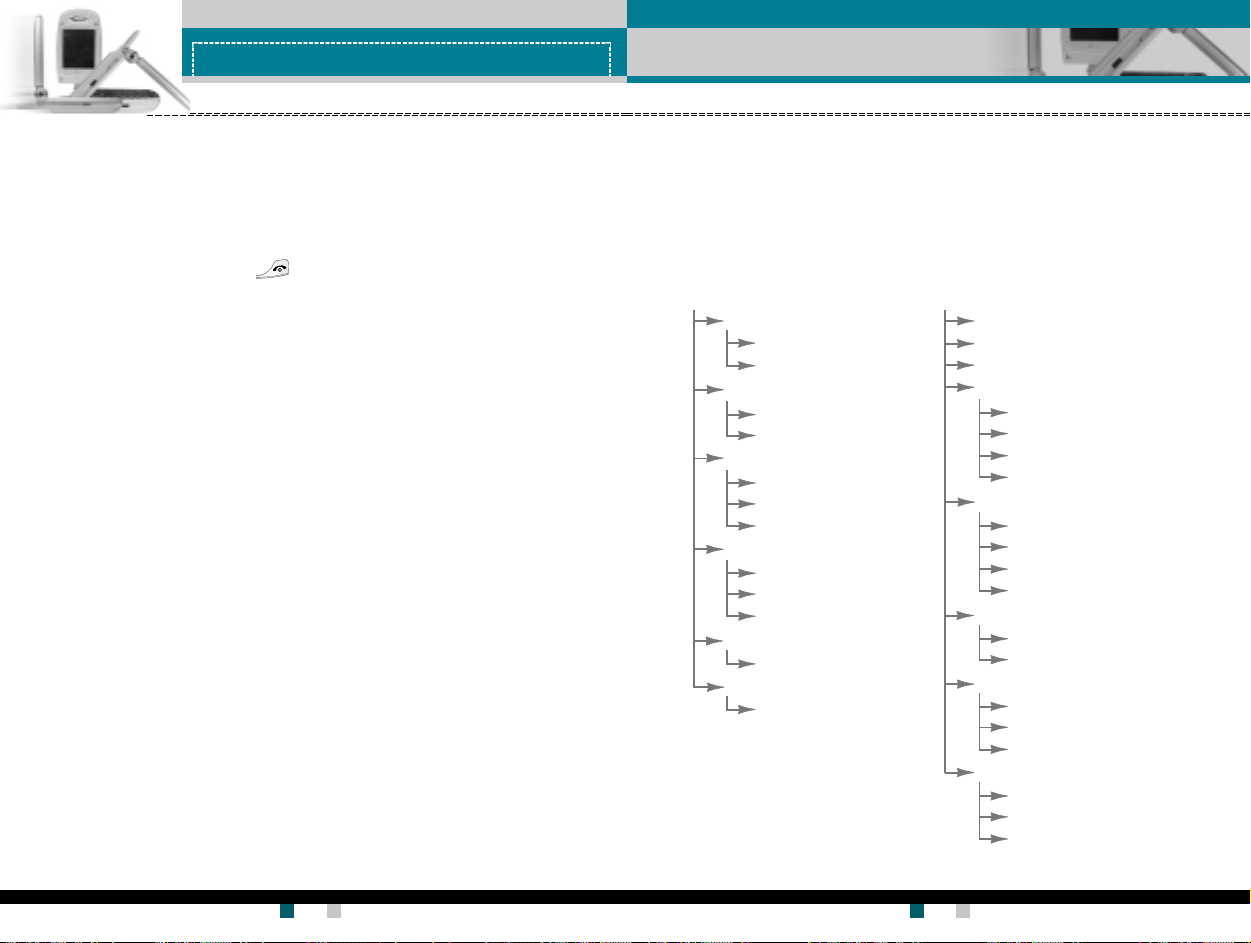
常规功能常规功能
常规功能
常规功能常规功能
菜单树菜单树
菜单树
菜单树菜单树
在 多方通话期间拨打私 人电话在 多方通话期间拨打私人 电话
在 多方通话期间拨打私 人电话
在 多方通话期间拨打私 人电话在 多方通话期间拨打私人 电话
要与多方通话中的某个致电者进行私人通话,在屏幕上显示该致电者
的号码,然后按左软键。选择
多方通话多方通话
多方通话
多方通话多方通话
//
私人私人
/
私人将所有致电者 置于保 持
//
私人私人
状态。
结束多方通话结束多方通话
结束多方通话
结束多方通话结束多方通话
要结束多方通话,请按此键 。您也可以通过在按左软键后选择
束通话束通话
束通话来结束多方通话。
束通话束通话
用户手册用户手册
LG-G910
用户手册 LG-G910
用户手册用户手册
36
以下插图显示可用的菜单结构,并说明:
▶ 分配给每个菜单选项的编号。
▶ 您可以找到相应功能说明的页码。
您可以使用左软键 [ 功能表]、导航键和 [ 确定] 键转到所需的菜单。也
可以在按左软键[功能表] 之后按所需菜单的相应数字键,快速转到所
结结
结
结结
需的菜单。
1.1.
情景模式(请参 阅 第情景模式(请参 阅 第
1.
情景模式(请参 阅 第
1.1.
情景模式(请参 阅 第情景模式(请参 阅 第
1 - 11 - 1
振动振动
1 - 1
振动
1 - 11 - 1
振动振动
1-1-1 启动
1-1-2 重命名
1 -21 -2
静音静音
1 -2
静音
1 -21 -2
静音静音
1-2-1 启动
1-2-2 重命名
1 -31 -3
私人私人
1 -3
私人
1 -31 -3
私人私人
1-3-1 启动
1-3-2 更改
1-3-3 重命名
1 -41 -4
大声大声
1 -4
大声
1 -41 -4
大声大声
1-4-1 启动
1-4-2 更改
1-4-3 重命名
1 -51 -5
耳机耳机
1 -5
耳机
1 -51 -5
耳机耳机
1-5-1 更改
1 -61 -6
汽车汽车
1 -6
汽车
1 -61 -6
汽车汽车
1-6-1 更改
*:仅当 CPHS(通用 PCS 手机规范)支持时才显示
4040
40
4040
页)页)
页)
页)页)
G7200 User Guide
2.2.
通话记录(请参 阅 第通话记录(请参 阅 第
2.
通话记录(请参 阅 第
2.2.
通话记录(请参 阅 第通话记录(请参 阅 第
2-12-1
未接来电未接来电
2-1
未接来电
2-12-1
未接来电未接来电
2-22-2
已接来电已接来电
2-2
已接来电
2-22-2
已接来电已接来电
2-32-3
拨出电话拨出电话
2-3
拨出电话
2-32-3
拨出电话拨出电话
2-42-4
删除最近呼叫删除最近呼叫
2-4
删除最近呼叫
2-42-4
删除最近呼叫删除最近呼叫
2-4-1 未接来电
2-4-2 已接来电
2-4-3 拨出电话
2-4-4 全部通话
2-52-5
通话计时通话计时
2-5
通话计时
2-52-5
通话计时通话计时
2-5-1 最后通话
2-5-2 已接来电
2-5-3 拨出电话
2-5-4 全部通话
*
2-62-6
通话计费通话计费
2-6
通话计费
2-62-6
通话计费通话计费
2-6-1 最后通话费用
2-6-2 全部通话
*
2-72-7
话费设定话费设定
2-7
话费设定
2-72-7
话费设定话费设定
2-7-1 通话费用限制
2-7-2 设定费率
2-7-3 自动显示
2-82-8
GPRSGPRS
2-8
GPRS
2-82-8
GPRSGPRS
2-8-1 WAP 信息
2-8-2 外部设备
2-8-3 全部数据
用户手册用户手册
用户手册
用户手册用户手册
37
信息信息
信息
信息信息
4242
页)页)
42
页)
4242
页)页)
Page 19
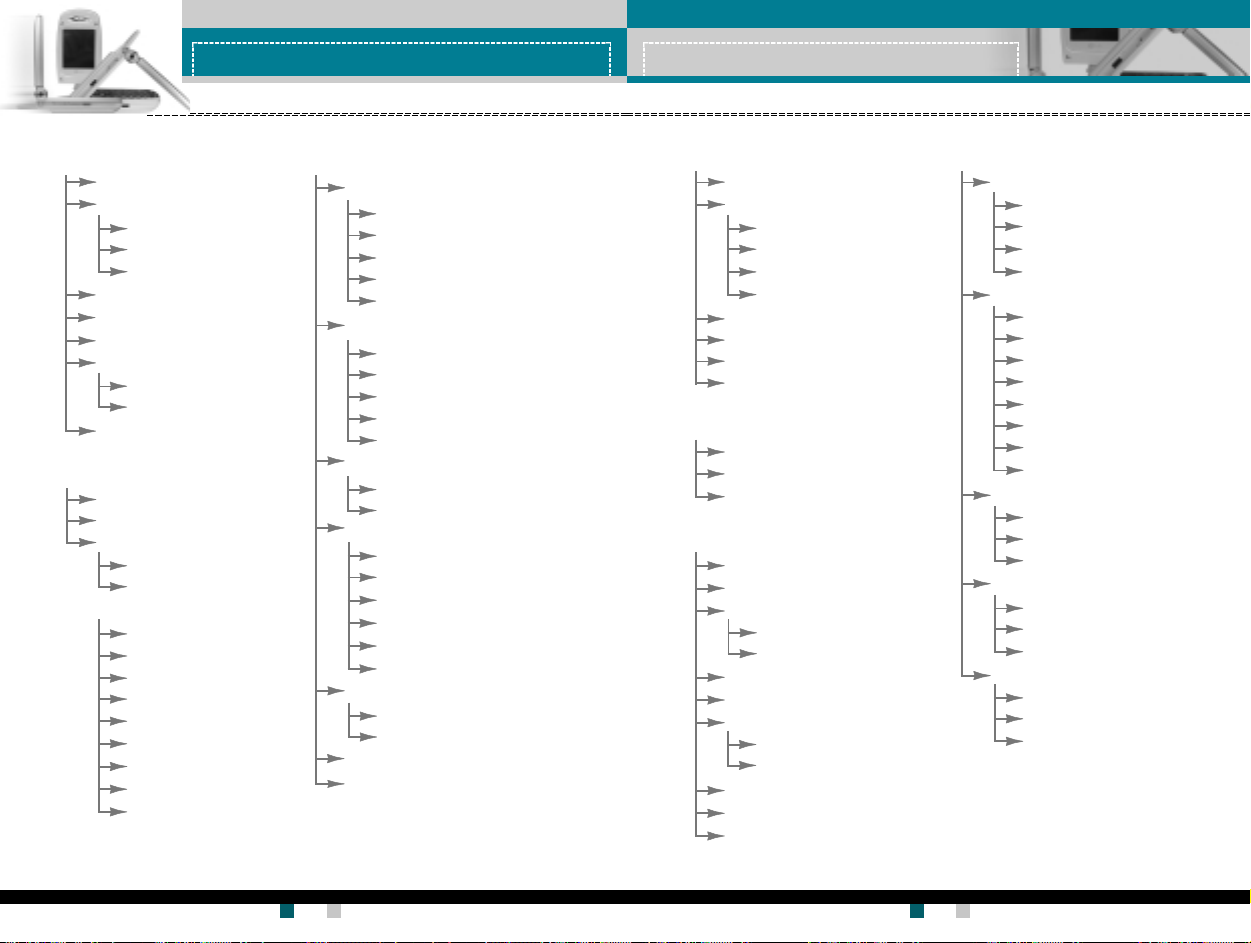
菜单树菜单树
菜单树
菜单树菜单树
3.3.
附件(请参 阅 第附件(请参 阅 第
3.
附件(请参 阅 第
3.3.
附件(请参 阅 第附件(请参 阅 第
3-13-1
3-1
3-13-1
3-23-2
3-2
3-23-2
3-33-3
3-3
3-33-3
3-43-4
3-4
3-43-4
3-53-5
3-5
3-53-5
3-63-6
3-6
3-63-6
3-73-7
3-7
3-73-7
4.4.
公文包(请参 阅 第公文包(请参 阅 第
4.
公文包(请参 阅 第
4.4.
公文包(请参 阅 第公文包(请参 阅 第
4-14-1
4-1
4-14-1
4-24-2
4-2
4-24-2
4-34-3
4-3
4-34-3
4-44-4
4-4
4-44-4
*:仅当 CPHS(通用 PCS 手机规范)支持时才显示
游戏游戏
游戏
游戏游戏
我的文件夹我的文件夹
我的文件夹
我的文件夹我的文件夹
3-2-1 图片库
3-2-2 动画
3-2-3 歌曲
单位转换器单位转换器
单位转换器
单位转换器单位转换器
计算器计算器
计算器
计算器计算器
时区设置时区设置
时区设置
时区设置时区设置
语音备忘录语音备忘录
语音备忘录
语音备忘录语音备忘录
3-6-1 新记录
3-6-2 浏览列表
激活红外激活红外
激活红外
激活红外激活红外
闹钟闹钟
闹钟
闹钟闹钟
日程表日程表
日程表
日程表日程表
备忘录备忘录
备忘录
备忘录备忘录
4-3-1 新增
4-3-2 浏览列表
电话簿电话簿
电话簿
电话簿电话簿
4-4-1 查找
4-4-2 新增
4-4-3 快速拨号
4-4-4 语音
4-4-5 群组
4.4.6 全部复制
4-4-7 全部删除
4-4-8 设定
4-4-9 信息提示
4646
46
4646
页)页)
页)
页)页)
5050
页页
))
50
页
)
5050
页页
))
LG-G910
5.5.
信息(请参 阅 第信息(请参 阅 第
5.
信息(请参 阅 第
5.5.
信息(请参 阅 第信息(请参 阅 第
5-15-1
5-1
5-15-1
5-25-2
5-2
5-25-2
*
5-35-3
5-3
5-35-3
*
5-45-4
5-4
5-45-4
5-55-5
5-5
5-55-5
5-65-6
5-6
5-65-6
5-75-7
5-7
5-75-7
用户手册用户手册
用户手册 LG-G910
用户手册用户手册
5858
58
5858
文本信息文本信息
文本信息
文本信息文本信息
5-1-1 写短信
5-1-2 收信箱
5-1-3 发信箱
5-1-4 草稿箱
5-1-5 设定
彩信彩信
彩信
彩信彩信
5-2-1 写彩信
5-2-2 收信箱
5-2-3 发信箱
5-2-4 草稿箱
5-2-5 设定
语音邮件语音邮件
语音邮件
语音邮件语音邮件
5-3-1 收听语音邮件
5-3-2 语音信息中心
小区广播小区广播
小区广播
小区广播小区广播
5-4-1 接收
5-4-2 收信箱
5-4-3 栏目
5-4-4 来电提示
5-4-5 自动显示
5-4-6 语言
常用短语常用短语
常用短语
常用短语常用短语
5-5-1 文本信息
5-5-2 彩信
名片名片
名片
名片名片
内存状态内存状态
内存状态
内存状态内存状态
页)页)
页)
页)页)
6.6.
照相和视频点播照相和视频点播
6.
照相和视频点播
6.6.
照相和视频点播照相和视频点播
6-16-1
6-1
6-16-1
6-26-2
6-2
6-26-2
6-36-3
6-3
6-36-3
6-46-4
6-4
6-46-4
6-56-5
6-5
6-56-5
6-66-6
6-6
6-66-6
7.Java7.Java
(请 参阅第( 请参阅 第
7.Java
(请 参阅第
7.Java7.Java
(请 参阅第( 请参阅 第
7-17-1
7-1
7-17-1
7-27-2
7-2
7-27-2
7-37-3
7-3
7-37-3
互联网互联网
8.8.
8.
互联网
8.8.
互联网互联网
8-18-1
8-1
8-18-1
8-28-2
8-2
8-28-2
8-38-3
8-3
8-38-3
8-48-4
8-4
8-48-4
8-58-5
8-5
8-58-5
8-68-6
8-6
8-68-6
8-78-7
8-7
8-78-7
8-88-8
8-8
8-88-8
8-98-9
8-9
8-98-9
*:仅当 CPHS(通用 PCS 手机规范)支持时才显示
任意拍摄任意拍摄
任意拍摄
任意拍摄任意拍摄
设定设定
设定
设定设定
6-2-1 图像质量
6-2-2 亮度
6-2-3 色调
6-2-4 影片格式
我的照片我的照片
我的照片
我的照片我的照片
我的电影我的电影
我的电影
我的电影我的电影
视频点播下载视频点播下载
视频点播下载
视频点播下载视频点播下载
视频点播库视频点播库
视频点播库
视频点播库视频点播库
应用应用
应用
应用应用
下载下载
下载
下载下载
内存状态内存状态
内存状态
内存状态内存状态
(请 参 阅 第(请 参阅第
(请 参 阅 第
(请 参 阅 第(请 参阅第
主页主页
主页
主页主页
书签书签
书签
书签书签
PushPush
信息信息
Push
信息
PushPush
信息信息
8-3-1 收信箱
8-3-2 接收
网络设定网络设定
网络设定
网络设定网络设定
转到转到
URLURL
转到
URL
转到转到
URLURL
缓存缓存
缓存
缓存缓存
8-6-1 清除缓存
8-6-2 缓存查询
安全设置安全设置
安全设置
安全设置安全设置
重新设定重新设定
重新设定
重新设定重新设定
浏览器版本浏览器版 本
浏览器版本
浏览器版本浏览器版 本
(请参 阅第(请参阅 第
(请参 阅第
(请参 阅第(请参阅 第
7878
78
7878
8 18 1
8 1
8 18 1
页)页)
页)
页)页)
7 17 1
7 1
7 17 1
页)页)
页)
页)页)
页)页)
页)
页)页)
G7200 User Guide
38
菜单树菜单树
菜单树
菜单树菜单树
9.9.
设置(请参 阅 第设置(请参 阅 第
9.
设置(请参 阅 第
9.9.
设置(请参 阅 第设置(请参 阅 第
用户手册用户手册
用户手册
用户手册用户手册
39
9-19-1
日期和时间日期和时间
9-1
日期和时间
9-19-1
日期和时间日期和时间
9-1-1 日期设定
9-1-2 日期格式
9-1-3 时间设定
9-1-4 时间格式
9-29-2
通话设定通话设定
9-2
通话设定
9-29-2
通话设定通话设定
*
9-2-1 呼叫转接
9-2-2 接听模式
*
9-2-3 发送号码
*
9-2-4 呼叫等待
9-2-5 分钟提示
9-2-6 语音拨号
9-2-7 自动重拨
*
9-2-8 封闭用户群组
9-39-3
手机设定手机设定
9-3
手机设定
9-39-3
手机设定手机设定
9-3-1 显示设定
9-3-2 语言
9-3-3 外屏
9-49-4
保密设定保密设定
9-4
保密设定
9-49-4
保密设定保密设定
9-4-1 需要 PIN 码
9-4-2 呼叫限制
9-4-3 更换密码
*
9-59-5
网络设定网络设定
9-5
网络设定
9-59-5
网络设定网络设定
9-5-1 自动
9-5-2 手动
9-5-3 Preferred
8585
页)页)
85
页)
8585
页)页)
Page 20

菜单树菜单树
菜单树
菜单树菜单树
选择功能和选项选择功能和选项
选择功能和选项
选择功能和选项选择功能和选项
9.9.
设置(请参 阅 第设置(请参 阅 第
9.
设置(请参 阅 第
9.9.
设置(请参 阅 第设置(请参 阅 第
9-69-6
9-6
9-69-6
9-79-7
9-7
9-79-7
1 0.SIM10.SIM
1 0.SIM
1 0.SIM10.SIM
此菜单由 SIM 卡和网络服务决定。
8585
85
8585
频段 选择频 段 选择
频段 选择
频段 选择频 段 选择
9-6-1 GSM 900/1800
9-6-2 GSM 1900
恢复 初 始设定恢 复初 始设定
恢复 初 始设定
恢复 初 始设定恢 复初 始设定
服务服务
(请参 阅第(请参阅 第
服务
(请参 阅第
服务服务
(请参 阅第(请参阅 第
页)页)
页)
页)页)
9595
95
9595
页)页)
页)
页)页)
本款手机提供一系列可供您自定义手机的功能。这些功能位于菜单和
子菜单中,可以通过标记为[ ]和[ ]的两个软键来访问。
每个菜单和子菜单允许您查看和更改特定功能的设置。根据当前的操
作环境,软键发挥的作用也不同。每个按键上方、屏幕底部一行的文
字指示其当前的作用。
(示例)
按左软键访问可用的
菜单。
按右软键激活相应的操
作。
*:仅当 CPHS(通用 PCS 手机规范)支持时才显示
用户手册用户手册
LG-G910
用户手册 LG-G910
用户手册用户手册
40
用户手册用户手册
G7200 User Guide
用户手册
用户手册用户手册
41
Page 21
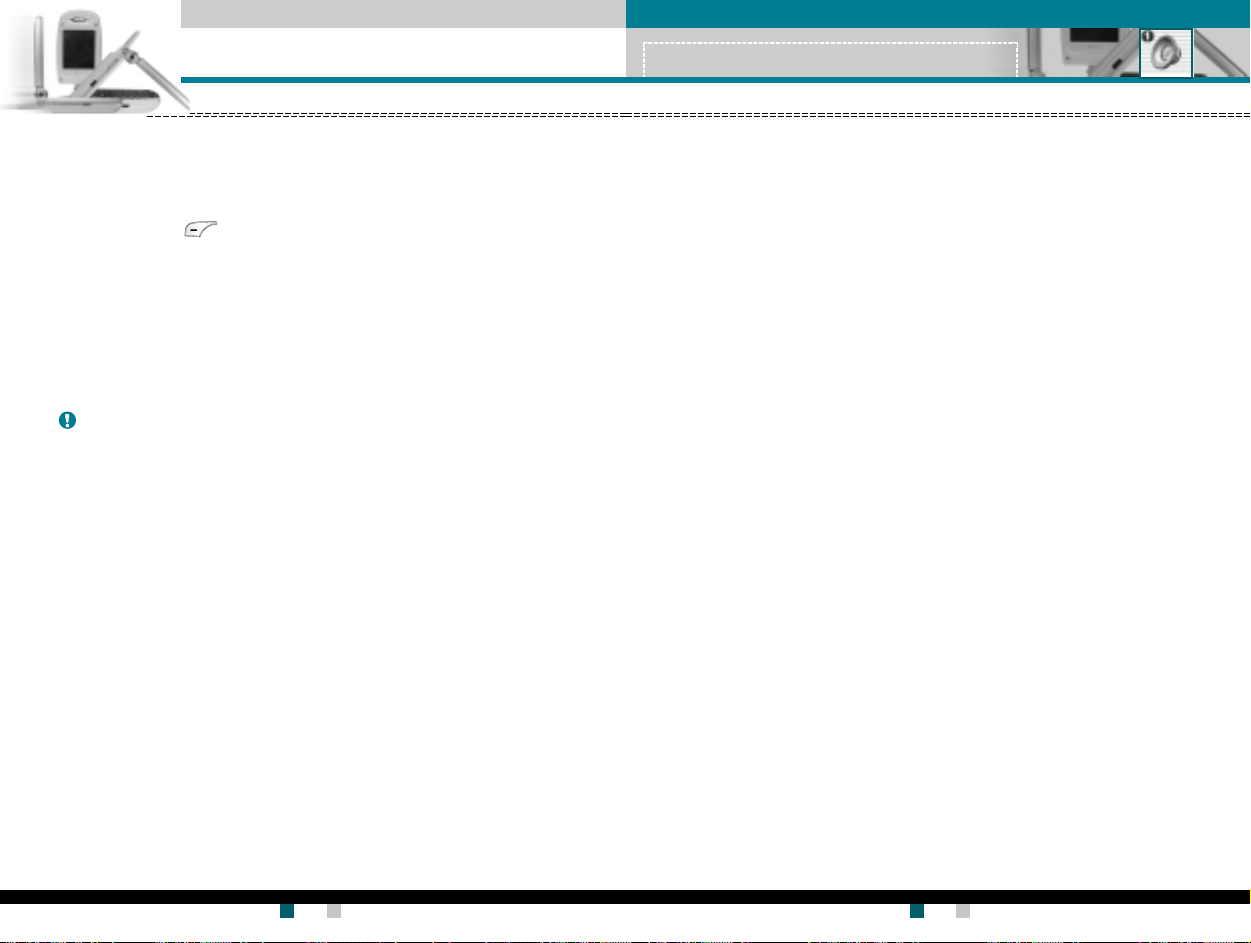
情景模式情景模式
情景模式
情景模式情景模式
菜单菜单
菜单
菜单菜单
1 1
1
1 1
情景模式情景模式
情景模式
情景模式情景模式
在“情景模式”中,您可以调节和自定义手机铃声,用于不同的事
件、环境或群组。
有六 种预设的情景模式:
每种情景模式均可以加以个人化。
按“功能表”键( ),然后使用导航键选择
更改情景模式更改情景模式
更改情景模式
更改情景模式更改情景模式
1. 屏幕上显示情景模式的列表。
2. 在情景模式列表中,滚动到要启动的情景模式,然后按左软键 [ 选
择] 或“确定”键。
3. 然后,选择
备备
注注
备
注 当 手机上连接了耳机时,除
备备
注注
自定义情景模式自定义情景模式
自定义情景模式
自定义情景模式自定义情景模式
您可以自定义除
动到所需的情景模式。在按“确定”键或左软键后,选择
模式设置选项打开。按需要设置该选项。
..
.
..
来电提示:来电提示:
来电提示:设置来电提示类 型。
来电提示:来电提示:
..
.
..
铃声类型:铃声类型:
铃声类型:从列表中选择所需的铃声类型。使用向上/ 向下导航键
铃声类型:铃声类型:
在列表中滚动。您可以在作出选择前听到所需的铃声。
..
.
..
铃声音量:铃声音量:
铃声音量:设置铃声的音量。
铃声音量:铃声音量:
..
.
..
短信提示类型 :短信提示类型:
短信提示类型 : 设置短信的提示类 型。
短信提示类型 :短信提示类型:
..
.
..
短信提示音:短信提示音:
短信提示音:选择短信的提示音。
短信提示音:短信提示音:
..
.
..
按键音量:按 键音量:
按键音量: 设置按键音的音量。
按键音量:按 键音量:
..
.
..
声效音量:声效音量:
声效音量: 设置声效的音量。
声效音量:声效音量:
..
.
..
电源 开启电源开 启
电源 开启
电源 开启电源开 启
..
.
..
自动应答自动应答
自动应答
自动应答自动应答
能。在自动应答之前选择时间。
启动启动
启动。
启动启动
振动振动
振动和
振动振动
//
关闭 铃声:关闭 铃声:
/
关闭 铃声:设置开机/ 关机时的铃声音量。
//
关闭 铃声:关闭 铃声:
::
:(仅在
::
振动振动
静音静音
私人私人
大声大声
振动 、
静音、
静音静音
私人、
私人私人
振动振动
耳机耳 机
耳机以外,无法启动 其它任何其它情景模式。
耳机耳 机
--
更改更改
-
更改
--
更改更改
静音静音
静音以外的情景模式。在情景模式列表中,滚
静音静音
耳机耳机
汽车汽车
耳机 和
汽车情景模式中)您可以激活自动应答功
耳机耳机
汽车汽车
耳机耳机
大声 、
耳机 和
大声大声
耳机耳机
情景模式情景模式
情景模式。
情景模式情景模式
(菜单 1-X-1)
(菜单 1-X-2)
更改更改
更改。情景
更改更改
汽车汽车
汽车。
汽车汽车
自定义情景模式自定义情景模式
自定义情景模式
自定义情景模式自定义情景模式
您可以将情景模式重命名为所要的任何名称。
不能重命名耳机不能重命名耳机
不能重命名耳机和
不能重命名耳机不能重命名耳机
1. 要更改情景模式的名称,在情景模式列表中滚动到该情景模式,在
按“确定”键或左软键之后,选择
2. 键入所需的名称, 然后按“确定”键或左软键 [ 保存]。
--
重命名重命名
-
重命名
--
重命名重命名
汽车汽车
汽车情景模式。
汽车汽车
重命名重命名
重命名。
重命名重命名
(菜单 1-X-3)
用户手册用户手册
LG-G910
用户手册 LG-G910
用户手册用户手册
42
用户手册用户手册
G7200 User Guide
用户手册
用户手册用户手册
43
Page 22
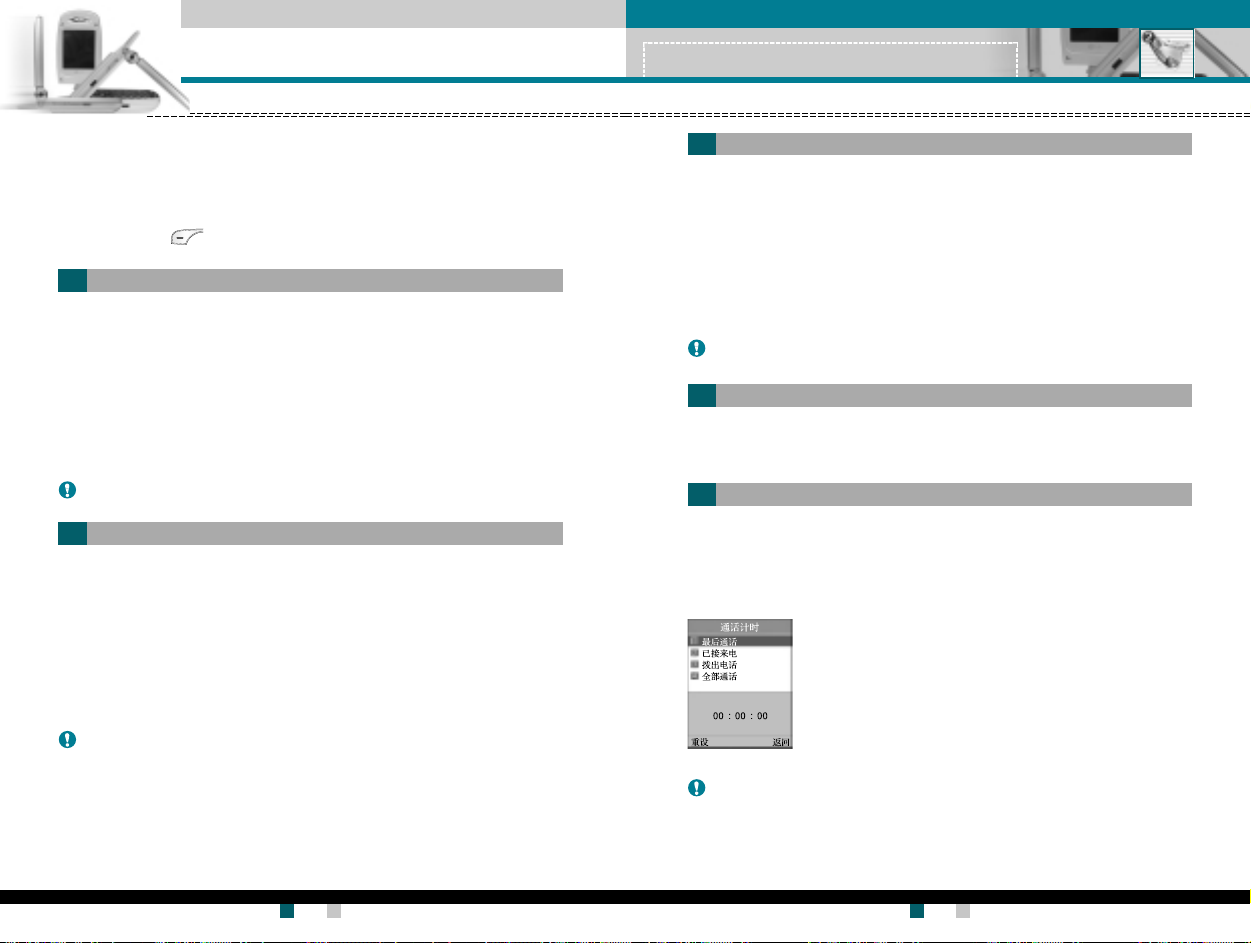
通话记录通话记录
通话记录
通话记录通话记录
(视网络服务而定)(视网络服务而定)
(视网络服务而定)
(视网络服务而定)(视网络服务而定)
菜单菜单
菜单
菜单菜单
2 2
2
2 2
通话记录通话记录
通话记录
通话记录通话记录
仅当网络支持服务区内的主叫线路识别 (CLI) 时,您才能检查未接来
电、已接来电和拨出电话。
屏幕上 显示电话号码和姓名( 如果有)以及通话日期和时间。您还可以
查看通话计时和计费。
按“菜单”键( ),然后使用导航键选择
未接来电未接来电
未接来电
未接来电未接来电
此选项允许您查看最后 10 个未应答的来电。在按左软键 [选项] 之后,
您还可以:
..
.
..
查看电话号码(如果有),并复电或将该号码保存到电话本中。
..
.
..
为该号码输入新的姓名,并保存到电话本中。
..
.
..
向该号码发送信息。
..
.
..
从列表中删除该呼叫。
备备
注注
备
备备
此选项允许您查看最后 10 个来电。在按左软键 [选项] 之后 ,您还可
以:
..
.
..
查看电话号码(如果有),并复电或将该号码保存到电话本中。
..
.
..
为该号码输入新的姓名,并保存到电话本中。
..
.
..
向该号码发送信息。
..
.
..
从列表中删除该呼叫。
备备
备
备备
删除最近呼叫删除最近呼叫
注 使用
删除最近呼叫菜单 [菜单 2-4],您可以从列表中删除所有通话记录。
删除最近呼叫删除最近呼叫
注注
已接来电已接来电
已接来电
已接来电已接来电
注注
删除最近呼叫删除最近呼叫
注 使用
删除最近呼叫菜单 [菜单 2-4],您可以从列表中删除所有通话记录。
删除最近呼叫删除最近呼叫
注注
通话记录通话记录
通话记录
通话记录通话记录
。。
。
。。
菜单菜单
菜单
菜单菜单
菜单菜单
菜单
菜单菜单
2-1 2-1
2-1
2-1 2-1
2-2 2-2
2-2
2-2 2-2
拨出电话拨出电话
拨出电话
拨出电话拨出电话
此选项允许您查看最后 10 个去电(拨出或尝试)。使用 [选项] 键,
您还可以:
..
.
..
查看电话号码(如果有),并复电或将该号码保存到电话本中。
..
.
..
为该号码输入新的姓名,并保存到电话本中。
..
.
..
向该号码发送信息。
..
.
..
从列表中删除该呼叫。
备备
注注
备
备备
使用此功能删除未接来电列表、已接来电列表或拨出电话列表。您也
可以 选择
使用此功能查看来电和去电的持续时间。使用向上/向下导航键,您可
以在屏幕底部查看每次通话的持续时间。按“确定”键或左软键 [ 重
设] 可重设所选通话的计时器。为防止意外情况,您必须输入安全密码
才能重设计时器。
删除最近呼叫删除最近呼叫
注 使用
删除最近呼叫菜单 [菜单 2-4],您可以从列表中删除所有通话记录。
删除最近呼叫删除最近呼叫
注注
删除最近呼叫删除最近呼叫
删除最近呼叫
删除最近呼叫删除最近呼叫
全部通话全部通话
全部通话一次性 删除所有通话列表。
全部通话全部通话
通话计时通话计时
通话计时
通话计时通话计时
..
.
..
最后 通话:最后 通话:
最后 通话:最后 一次通话的时间长度
最后 通话:最后 通话:
..
.
..
已接来电:已接来电:
已接来电:来电的时间长 度
已接来电:已接来电:
..
.
..
拨出电话:拨出电话:
拨出电话:去 电的时间长度
拨出电话:拨出电话:
..
.
..
全部通话:全部通话:
全部通话:上次计时器重设之后,所有来
全部通话:全部通话:
电和去电的总时间长度。
菜单菜单
菜单
菜单菜单
菜单菜单
菜单
菜单菜单
菜单菜单
菜单
菜单菜单
2-3 2-3
2-3
2-3 2-3
2-4 2-4
2-4
2-4 2-4
2-5 2-5
2-5
2-5 2-5
注注
意意
注
意 服务提供商在发票上列出的实际时间可能与此不同,这取决于网络功能、
注注
意意
计费的舍入方式等等。
用户手册用户手册
LG-G910
用户手册 LG-G910
用户手册用户手册
44
用户手册用户手册
G7200 User Guide
用户手册
用户手册用户手册
45
Page 23
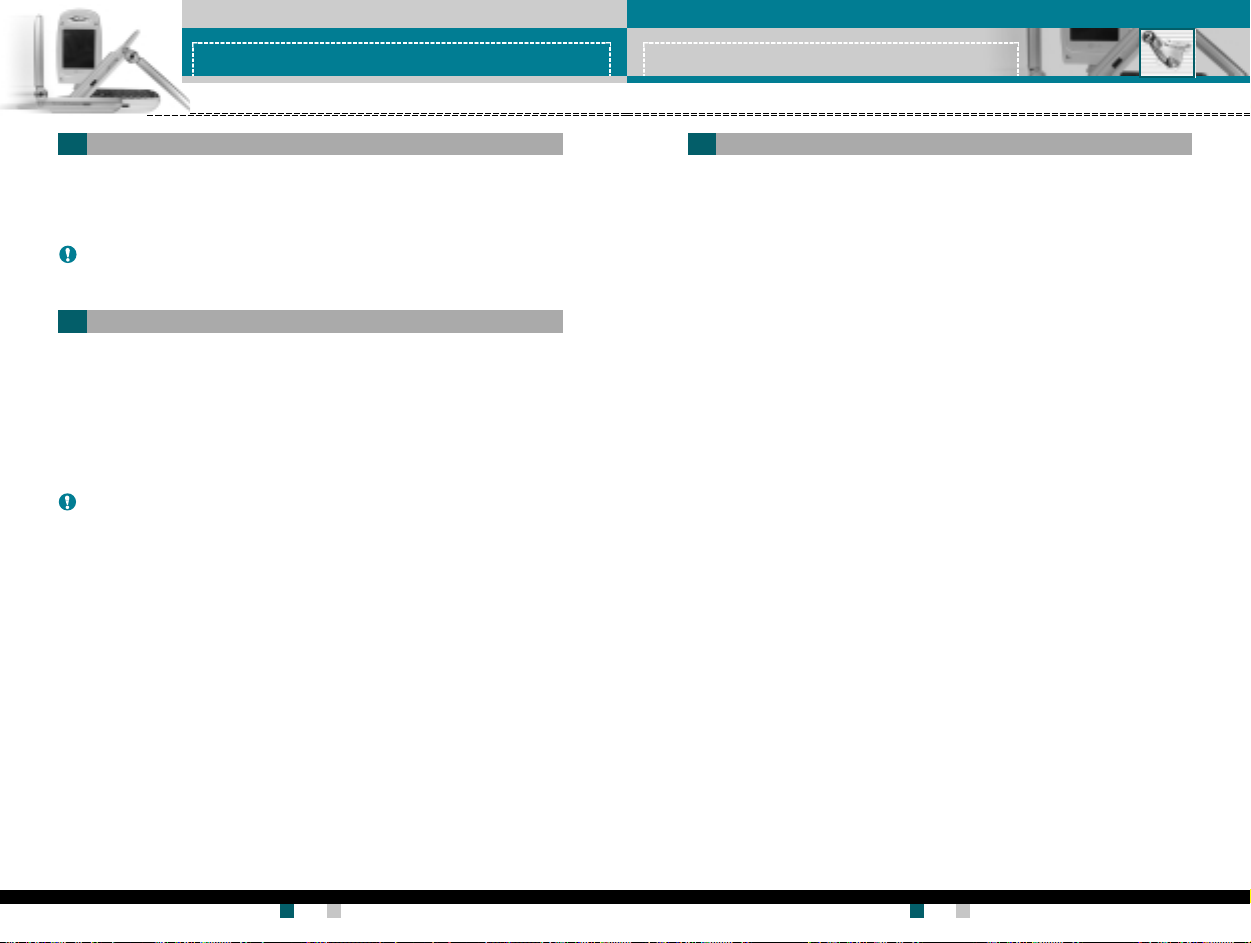
通话记录通话记录
通话记录
通话记录通话记录
通话记录通话记录
通话记录
通话记录通话记录
通话计费通话计费
通话计费
通话计费通话计费
此网络服务允许您检查最后一次通话的费用和总通话费用。通话费用
显示在 LCD 屏幕的底部。要重设通话费用,按左软键 [清除] 或“确
定”键。您必须输入 PUK2 码。
备 注备 注
备 注 服务提供商在发票上列出的实际话费可能与此 不同,这取决 于网络功能、
备 注备 注
计费的舍入方式、税款等等。
话费设定话费设定
话费设定
话费设定话费设定
..
.
..
通话费用限制:此网络服务允许您将通话费用限制为一定数目的收
费单位或货币单位。您在拨打或接听电话时,不得超过指定的通话
费用限制。在输入 PUK2 码之后,您可以更改通话费用限制。
..
.
..
设定费率:您可以设置货币类型和单价。与您的服务提供商联系以
了解收费单价。要在此菜单中选择
码。
备 注备 注
备 注 当达到话费限制时,则除紧急电话以外,您不能拨打任何电话。视 SIM
备 注备 注
卡而定,您可能需要 PUK2 码来设置通话费用限制。
..
.
..
自动显示:此网络服务允许您自动查看最后一次通话的费用。如果
自动显示自动显示
您在
自动显示菜单中选择
自动显示自动显示
费用。
开开
开,当结束最后一个通话后即可 以查看其
开开
货币货币
货币或
货币货币
单价单价
单价,您必须输入 PUK2
单价单价
菜单菜单
菜单
菜单菜单
菜单菜单
菜单
菜单菜单
2-6 2-6
2-6
2-6 2-6
2-7 2-7
2-7
2-7 2-7
GPRS GPRS
GPRS
GPRS GPRS
您可以通过 GPRS 信息选项查看在网络上传输的数据量。此外,您也可
以查看自己的在线时间。(GPRS 的全称是“通用分组无线电业务”。)
WAP WAP
WAP
WAP WAP
您可以查看使用 WAP 的数据量和所费时间。在所选的菜单中,按左软
键 [ 清除] 或“确定”键清除计数器。
外部设备外部设备
外部设备
外部设备外部设备
您可以查看通过诸如串行端口之类的外部设备使用 GPRS 的数据量和所
费时间。
全部数据全部数据
全部数据
全部数据全部数据
您可以查看通过 WAP 和外部设备的总数据量。
信息信息
信息
信息信息
信息信息
信息
信息信息
菜单菜单
菜单
菜单菜单
2-8 2-8
2-8
2-8 2-8
用户手册用户手册
LG-G910
用户手册 LG-G910
用户手册用户手册
46
用户手册用户手册
G7200 User Guide
用户手册
用户手册用户手册
47
Page 24
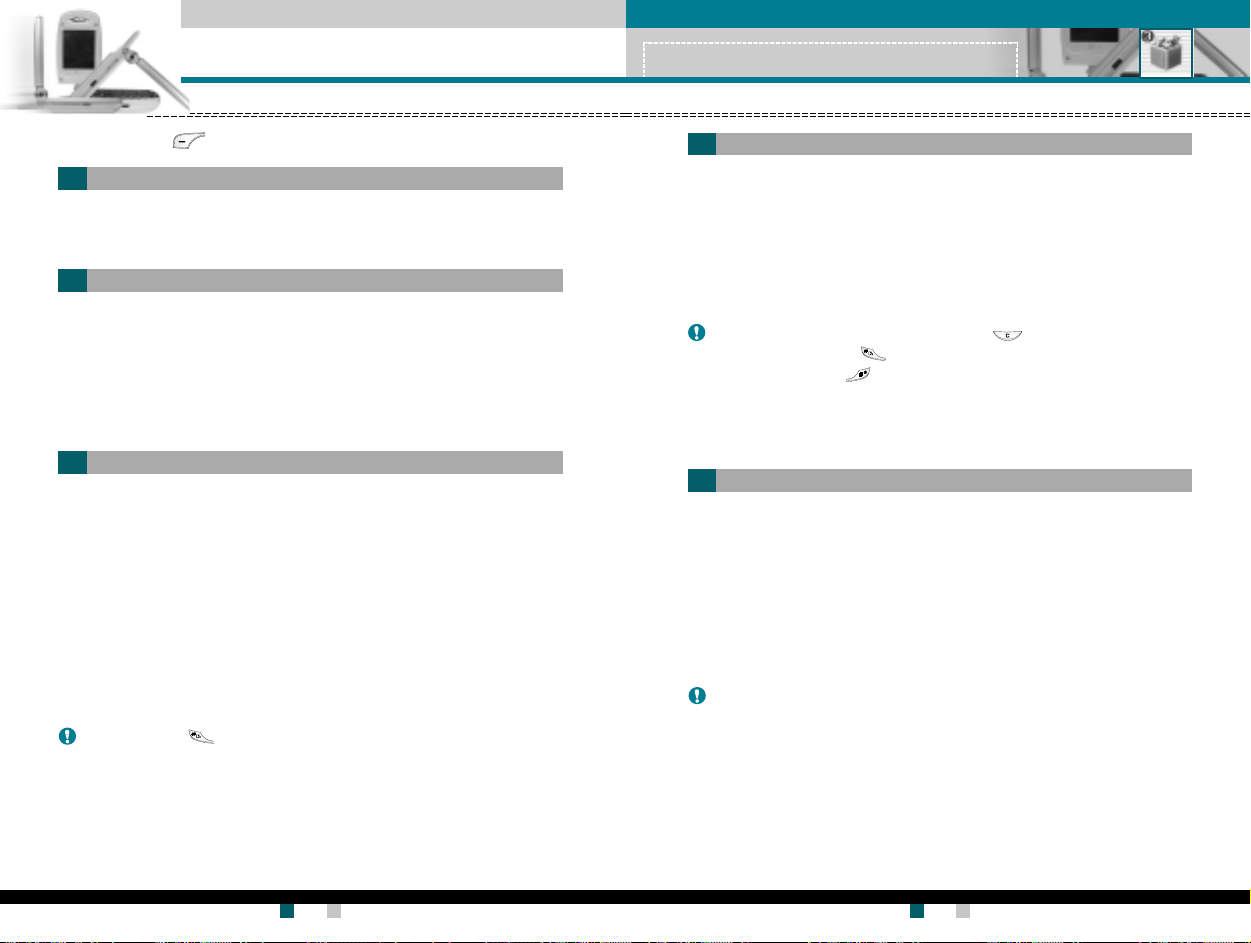
附件附件
附件
附件附件
按“菜单”键( ),然后使用导航键选择
附件附件
附件
附件附件
。。
。
。。
菜单菜单
菜单
菜单菜单
3 3
3
3 3
计算器计算器
计算器
计算器计算器
附件附件
附件
附件附件
菜单菜单
菜单
菜单菜单
3-4 3-4
3-4
3-4 3-4
游戏游戏
游戏
游戏游戏
享受手机游戏为您带来的欢乐时光。有关进一步的详细信息,请参阅
屏幕上的说明或帮助菜单。
我的文件夹我的文件夹
我的文件夹
我的文件夹我的文件夹
我的文件夹我的文件夹
我的文件夹 具有 3 个文件夹:图片库、动画和歌曲。
我的文件夹我的文件夹
您可以查看、删除或控制已下载的内容。您可以从 WAP 网站、彩信或短
信服务 获取图片、动画或歌曲。当查看每项内容时,您可以通过彩信
或短信发送该内容,或者编辑或删除该内容。您可以在“图片库”文
件夹或动画文件夹中设置一项作为墙纸。对于歌曲,您可以将所需的
歌曲设置为铃声。
单位转换器单位转换器
单位转换器
单位转换器单位转换器
此功能可将任何度量值从一种单位转换为另一种单位。
可供进行转换的单位类型有 4 种:长度、面积、重量、体积。
1. 按左软键 [单位] 选择四种单位类型之一。
2. 按向下导航键移到“当前值”单位部分。
3. 使用向左/ 向右导航键选择要转换的单位。
4. 按向下导航键移到“转换值”单位部分。
5. 使用向左/ 向右导航键选择要转换到的目标单位。
6. 使用数字键输入数字。手机自动进行转换计算。
备注备注
备注 您可以按 键输入小数。
备注备注
菜单菜单
菜单
菜单菜单
菜单菜单
菜单
菜单菜单
菜单菜单
菜单
菜单菜单
3-1 3-1
3-1
3-1 3-1
3-2 3-2
3-2
3-2 3-2
3-3 3-3
3-3
3-3 3-3
使用此功能, 您可以将手机作为计算器使用。
计算器提供基本的数学运算功能:加、减、乘、除。
使用计算器使用计算器
使用计算器
使用计算器使用计算器
1. 使用数字键输入第一个数字。
2. 按相应导 航键选择数学运算功能。
备 注备 注
备 注 要删除任何错误的输入并清空显示屏,按 键。
备 注备 注
要输入小数点,按 键。
要输入负号,按 键。
3. 要计算结果,按左软键[结果]或“确定”键。
4. 计算之后,按左软键[清除]返回初始状态。
时区设置时区设置
时区设置
时区设置时区设置
使用向左/向右导航键,您可以查看格林威治标准时间 (GMT) 和世界各
地 52个主要城市的时间。屏幕上显示城市名、当前日期和时间。
要选择您所位于的时区,请按以下步骤操作:
1. 按向左/ 向右导航键一次或多次,选择与您的时区对应的城市。屏幕
上显示当地日期和时间。
2. 如果您想在待机模式中更改时间显示以反映正确的时间,按左软键
[设定]。
备备
注注
备
注 在“时区设置”菜单中每个城市的时区设置可能受网络条 件的影响。
备备
注注
菜单菜单
菜单
菜单菜单
3-5 3-5
3-5
3-5 3-5
用户手册用户手册
LG-G910
用户手册 LG-G910
用户手册用户手册
48
用户手册用户手册
G7200 User Guide
用户手册
用户手册用户手册
49
Page 25
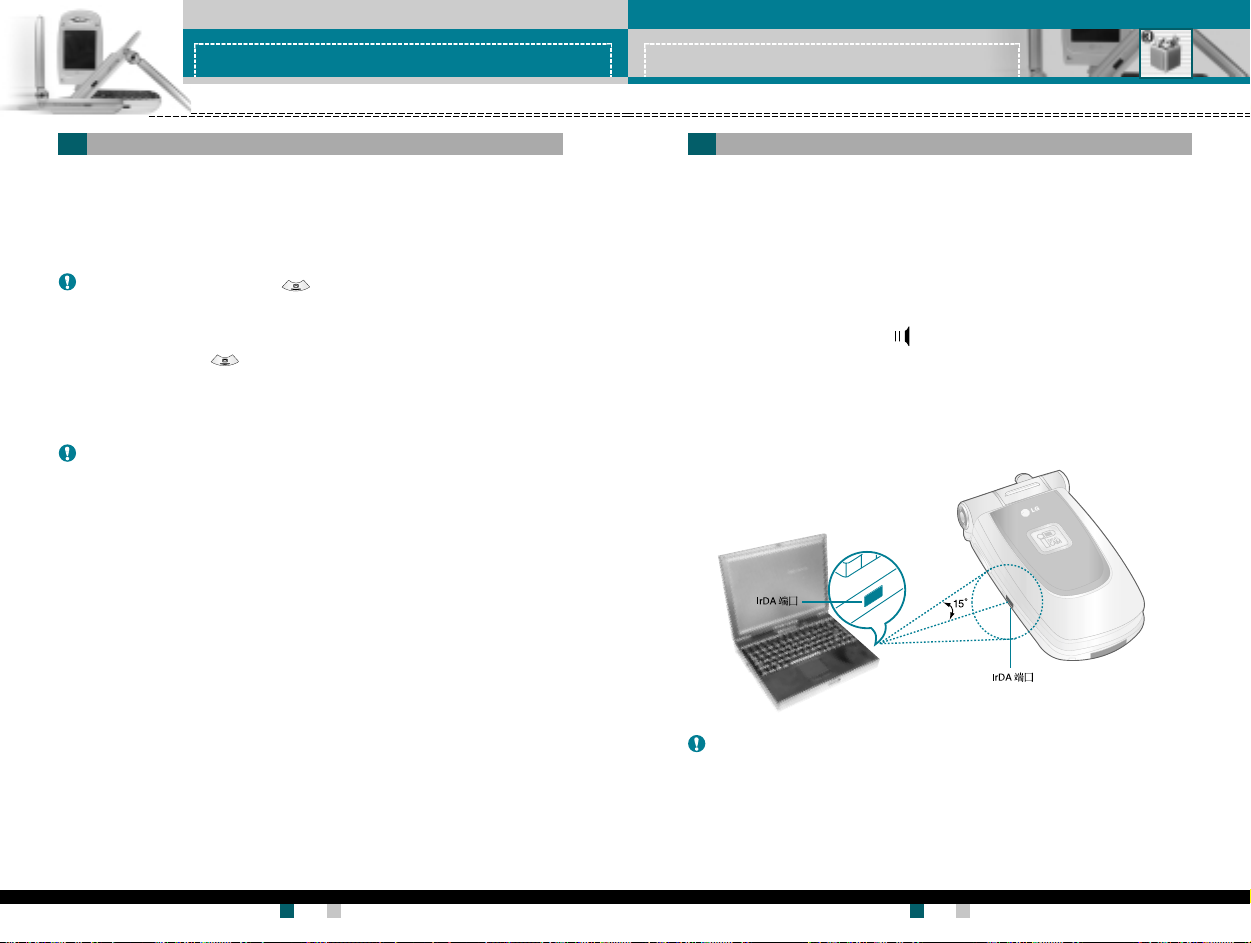
附件附件
附件
附件附件
附件附件
附件
附件附件
语音备忘录语音备忘录
语音备忘录
语音备忘录语音备忘录
您可以录制语音备忘录。最多可以录制 3 条语音备忘录,每条最长 30
秒。
使用左软键[选项]键,您可以播放或删除所录制的备忘录,或者录制新
的语音备忘录 。
备备
注注
备
注 在待机模式中,您可以按 键直接转到“语音备忘录”菜单。
备备
注注
新记录新记录
新记录
新记录新记录
1. 在待机模式中按住 键。
2. 一旦开始录音,屏幕上显示“录音中……”字样以及录音时间。
3. 完成录音之后,按左软键[ 保存] 。
备 注备 注
备 注 如果所有备忘录位置均已满,您必须删除旧 的备忘录之后才能录制
备 注备 注
新备忘录。
浏览列表浏览列表
浏览列表
浏览列表浏览列表
手机从最近的备忘录开始显示语音备忘录列表。您可以按左软键[ 选项]
播放或删除所录制的备忘录。您也可以删除所有备忘录。
(菜单 3-6-1)
(菜单 3-6-2)
菜单菜单
菜单
菜单菜单
3-6 3-6
3-6
3-6 3-6
激活红外激活红外
激活红外
激活红外激活红外
此功能允许您通过红外线端口发送或接收数据/ 传真。要使用红外线连
接:
..
.
..
安装用于接收或发送数据/传真的调制解调器驱动程序。
..
.
..
安装您的网络提供商提供的网络拨号软件,或者安装传真应用程序以
便与 PC 间进行传真呼叫。
..
.
..
配置并激活 PC 上的 IrDA 兼容红外线端口。
..
.
..
激活手机上的红外线功能; 符号出现在显示屏底部右侧。
..
.
..
呼叫服务提供商所给的网络服务号码。
如果在激活该功能 30 秒内手机和 IrDA 兼容设备之间仍无信号,则该功
能被自动停用。
有关详细信息,请联系您的网络提供商。
菜单菜单
菜单
菜单菜单
3-8 3-8
3-8
3-8 3-8
备 注备 注
备 注 PC Sync 程序允许在 PC 和手机之间通过数据电缆交换数据。因此,如果
备 注备 注
想要使用此功能,您需要该 配件装置。有关详细信息,您可以参考 光
盘上的 PC Sync 帮助文件。
用户手册用户手册
LG-G910
用户手册 LG-G910
用户手册用户手册
50
用户手册用户手册
G7200 User Guide
用户手册
用户手册用户手册
51
Page 26
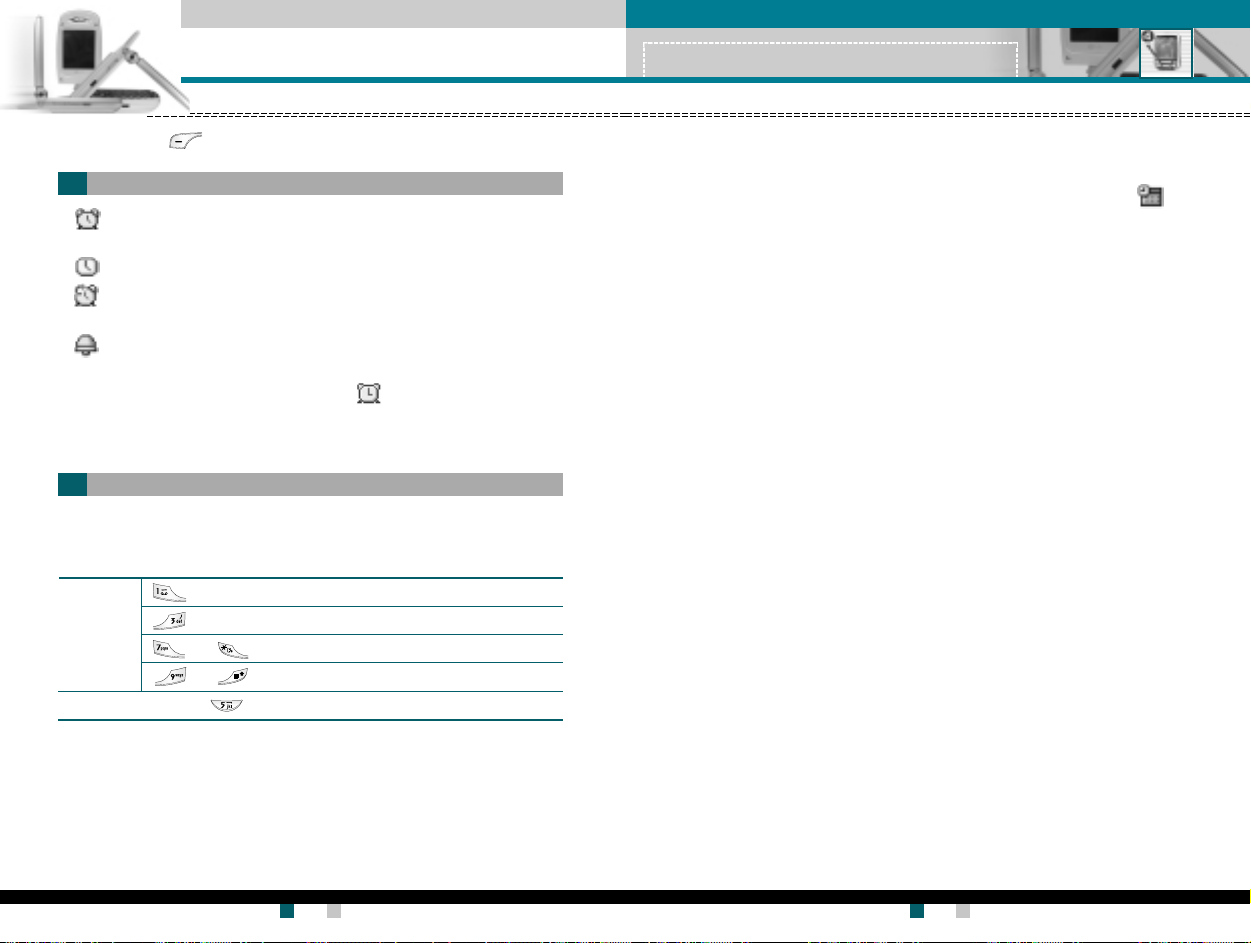
公文包公文包
公文包
公文包公文包
按“菜单”键( )。使用导航键选择
闹钟闹钟
闹钟
闹钟闹钟
闹钟开闹钟开
//
1.
闹钟开
闹钟开闹钟开
要停用闹钟功能,选择
闹钟时间:闹钟时间:
2.
闹钟时间:使用数字键输入闹钟时间。
闹钟时间:闹钟时间:
重复:重复:
3.
重复:使用向左/ 向右导航键,根据需要选择
重复:重复:
每 周每 周
每 周 和
每 周每 周
闹钟音调:闹钟音调:
4.
闹钟音调:使用向左/向右导航键选择所需的音调。
闹钟音调:闹钟音调:
5. 按左软键 [设定] 或“确定”键。
如果闹钟功能已启用,待机模式中将显示 。
当到达闹钟时间时,手机将发出闹钟音调。
▶ 要关闭闹钟,按右软键 [退出]。
日程表日程表
日程表
日程表日程表
当进入此菜单时,屏幕上出现日历。当前日期上有一方形光标。您可
以使用导航键将光标移到另一日期。在日程表上,您可以使用以下按
键。
每按一下 后退一年。
要返回当前日期,按 。
关:关:
/
关:使用向左/ 向右导航键选择
//
关:关:
每 月每 月
每 月 。
每 月每 月
前进一年。
或 后退一个月。
或 前进一个月。
公文包公文包
。。
公文包
。 4. 选择闹钟时间。
公文包公文包
。。
开开
开。
开开
关关
关。
关关
一次一次
一次、
一次一次
菜单菜单
菜单
菜单菜单
菜单菜单
菜单
菜单菜单
每天每天
每天、
每天每天
菜单菜单
菜单
菜单菜单
4-1 4-1
4-1
4-1 4-1
4-2 4-2
4-2
4-2 4-2
4 4
4
4 4
公文包公文包
公文包
公文包公文包
5. 按左软键 [保存] 或“确定”键。
在输入某个日期的日程表之后,该日期会以不同颜色显示并且 ( )
出现在显示屏右下侧。
可以使用以下选项。
查看查看
::
查看
:显示所选日期的备注。按 [ 选项] 删除或编辑所选的备注。
查看查看
::
修改修改
::
修改
: 使用此功能编辑日程表。
修改修改
::
删除删除
::
删除
: 使用此功能删除日程表。
删除删除
::
新增新增
::
新增
:您可以编辑最多 30 条备注,每条备注最多 40 个字符。
新增新增
::
日历日历
::
日历
: 返回日 历。
日历日历
::
日程表铃声日程表铃声
日程表铃声
日程表铃声日程表铃声
查看 全部查看全部
查看 全部
查看 全部查看全部
查看 日期查看日期
查看 日期
查看 日期查看日期
删除已过日程删除已过日程
删除已过日程
删除已过日程删除已过日程
全部删除全部删除
全部删除
全部删除全部删除
::
: 当到达有活动的日期和时间时,手机发出闹钟铃声。
::
选择所需的闹钟铃声。
::
: 显示为所有日期设置的备注。使用向上/ 向下导航键浏览整
::
个备注列表。
::
: 使用此功能转到特定日期。使用数字键和向左/ 向右导航键
::
输入日期。
::
: 您可以删除已发出通知的过期日程表备注。
::
::
: 使用此功能删除所有日程表。您需要确认此操作。
::
输入选定日期的日程表备注,
1. 按左软键 [选择] 并选择
2. 输入备注。设置闹钟时间。
3. 根据需要在重复选项中进行选择。
新增新增
新增。
新增新增
LG-G910
52
用户手册用户手册
用户手册 LG-G910
用户手册用户手册
G7200 User Guide
53
用户手册用户手册
用户手册
用户手册用户手册
Page 27
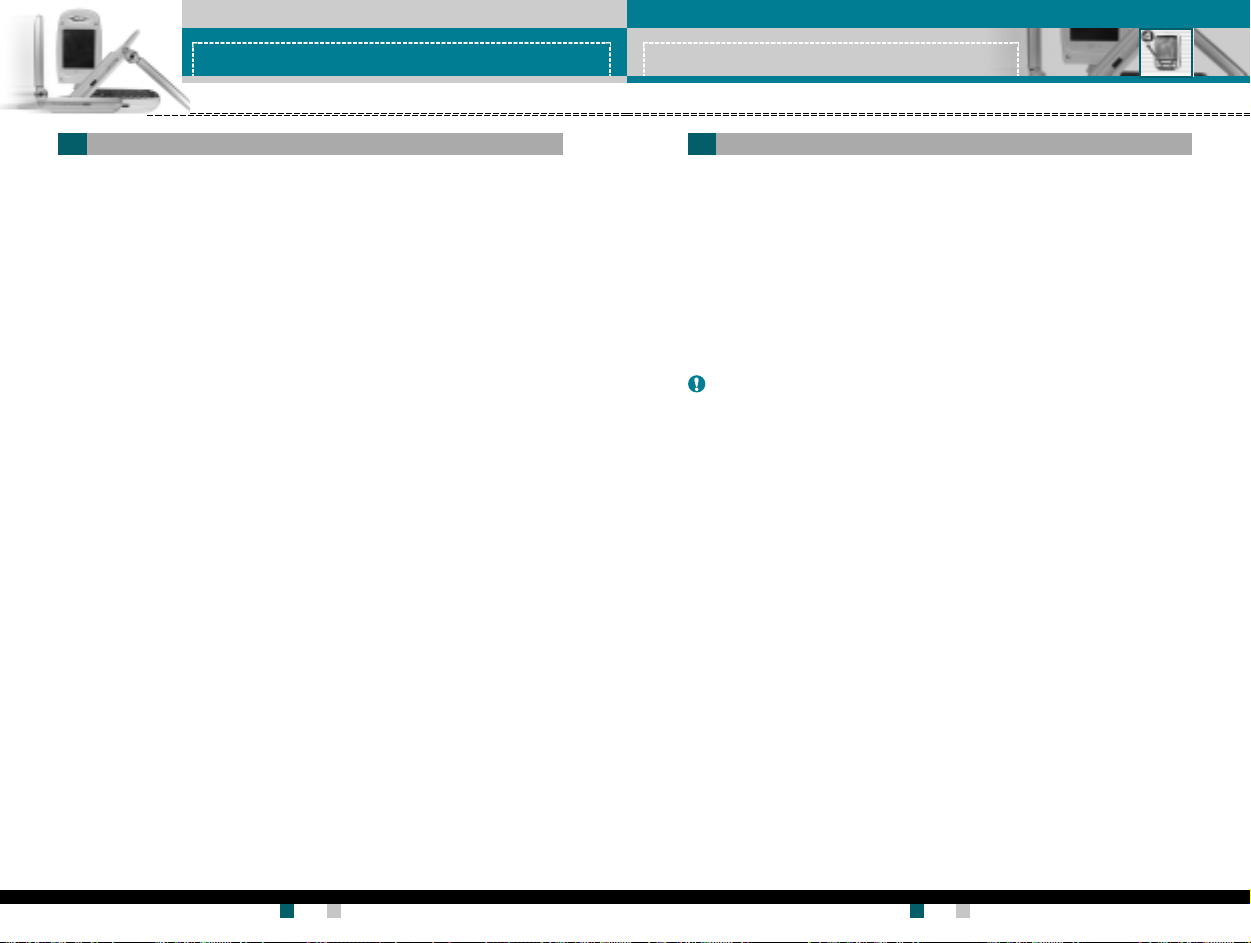
公文包公文包
公文包
公文包公文包
公文包公文包
公文包
公文包公文包
备忘录备忘录
备忘录
备忘录备忘录
新增新增
新增
新增新增
使用此功能添加新备忘录。本款手机最多可以存储 20 条备忘录,每条
备忘录最多可以有 60 个字符。输入备忘录内容,然后按左软键 [选
项]。
保存:保存:
▶
保存:保存备忘录。
保存:保存:
T9T9
语言输入法:语言输入法:
▶
T9
语言输入法:选择在备忘录中使用的 T9 语言。
T9T9
语言输入法:语言输入法:
退出编辑器:退出编辑器:
▶
退出编辑器:从备忘录编辑器中退出。
退出编辑器:退出编辑器:
浏览列表浏览列表
浏览列表
浏览列表浏览列表
选择此菜单以检查保存的备忘录。
1. 选择备忘录。
2. 按左软键 [ 选择]。
3. 按左软键 [ 选项]。可以使用以下选项。
修改:修改:
▶
修改:编辑所选的备忘录。
修改:修改:
删除:删除:
▶
删除:删除所选的备忘录。
删除:删除:
全部删除:全部删除:
▶
全部删除:删除所有备忘录。您需要确认此操作。
全部删除:全部删除:
(菜单 4-3-1)
(菜单 4-3-2)
菜单菜单
菜单
菜单菜单
4-3 4-3
4-3
4-3 4-3
电话薄电话薄
电话薄
电话薄电话薄
您可以将电话号码及对应的姓名保存在 SIM 卡的内存中。此外,最多
可以在手机内存中保存 255 个号码和姓名。在待机模式中按左软键 [ 功
能表],选择
或者,在待机模式中按右软键 [ 电话本]。
查找查找
查找
查找查找
1. 在待机模式中,按右软键 [ 电话本]。选择查找。您需要输入姓名。
2. 输入所需查找的姓名的开始部分,然后按左软键 [ 查找]。
备备
备
备备
3. 找到所需的姓名之后,您可以按 [ 发送] 键拨打该号码。或者按左
软键 [选项] 以使用以下选项。
..
.
..
查看 细节:查看细节 :
查看 细节: 查看所 需姓名的详细信息。
查看 细节:查看细节 :
..
.
..
修改:修 改:
修改:编辑姓名、号码、群组和照片。
修改:修 改:
..
.
..
删除:删除:
删除:删除电话本条目。
删除:删除:
..
.
..
写文本信息:写文本信息:
写文本信息:使用此功能向该联系 人写文本信息。
写文本信息:写文本信息:
..
.
..
写彩信:写彩信:
写彩信:使用此功能向该联系 人写彩信。
写彩信:写彩信:
..
.
..
复制:复制:
复制:使用此功能将电话本条目从 SIM 复制到手机内存或从手机内
复制:复制:
存复制到 SIM。
..
.
..
语音:语音:
语音:录制所选电话本条目的姓名以便用于语音激活拨号。
语音:语音:
公文包公文包
→
电话薄电话薄
电话薄。
电话薄电话薄
公文包
公文包公文包
注注
注 您也可以通过直接按左软键 [ 查找] ,从最开始滚动浏览电话本。
注注
(菜单 4-4-1)
菜单菜单
菜单
菜单菜单
4-4 4-4
4-4
4-4 4-4
用户手册用户手册
LG-G910
用户手册 LG-G910
用户手册用户手册
54
用户手册用户手册
G7200 User Guide
用户手册
用户手册用户手册
55
Page 28
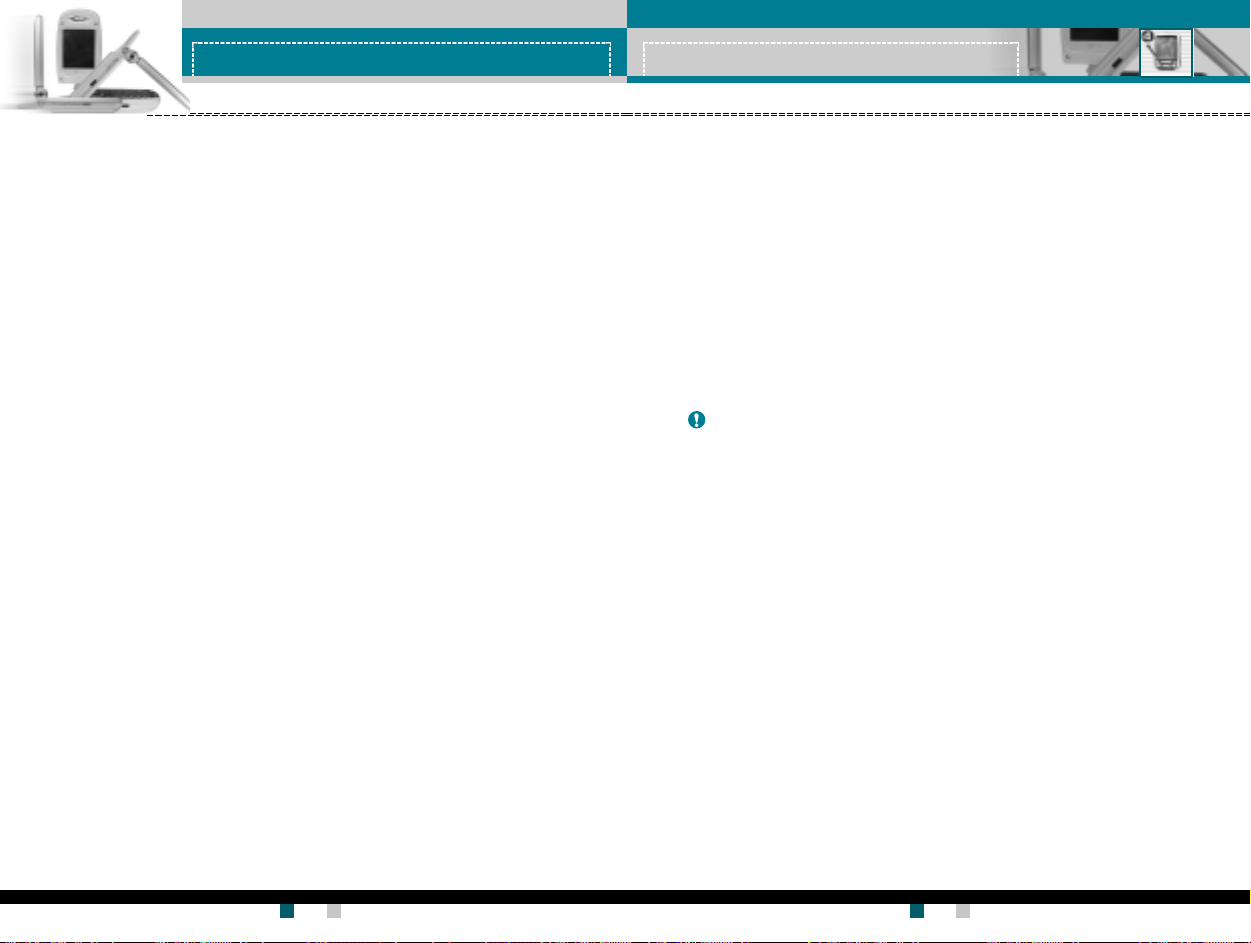
公文包公文包
公文包
公文包公文包
公文包公文包
公文包
公文包公文包
新增新增
新增
新增新增
您可以使用此功能添加电话本条目。
共有两个内存:手机内存和 SIM 内存。要选择内存,请转到
[菜单 4-4-8-1]。手机内存容量为 255 个条目。在手机内存中,您可
以为每个姓名最多输入 20 个字符。SIM 卡内存容量视 SIM 卡自身而
定。
1. 在待机模式中,通过按右软键 [ 电话本],首先打开
2. 滚动以突出显示
3. 您可以将电话本条目添加到 SIM 内存或手机内存中。要选择内存,
..
.
..
..
.
..
快速拨号快速拨号
快速拨号
快速拨号快速拨号
您可以为联系人姓名分配从 2 到 9 的任意按键。
直接按此键 2-3 秒即可拨打相应号码。
1. 在待机模式中,通过按右软键 [ 电话本],首先打开
2. 滚动到
3. 要将号码添加到
4. 通过按左软键 [ 选项],您可以更改或删除快速拨号号码、拨打电话
保存至保存至
请转到
保存至 [菜单 4-4-8-1]。(请第参阅第 56 页。)
保存至保存至
将新 条目添 加到将新条目 添加到
将新 条目添 加到
将新 条目添 加到将新条目 添加到
您可以输入姓名和号码,然后选择所需的群组和照片。(视 SIM 卡
而定)
将 新 条 目 添加到手机内存中将 新 条 目 添加到手机内存中
将 新 条 目 添加到手机内存中
将 新 条 目 添加到手机内存中将 新 条 目 添加到手机内存中
您可以输入姓名、号码、电子邮件地址和备忘录,然后选择所需的群
组和照片。
快速拨号快速拨号
快速拨号,然后按 [ 确定]。
快速拨号快速拨号
索姓名。
或发送信息。
新增新增
新增,然后按 [ 确定]。
新增新增
SIMSIM
内存中内存中
SIM
内存中
SIMSIM
内存中内存中
快速拨号快速拨号
快速拨号,按左软键 [ 添加]。在整个电话本中搜
快速拨号快速拨号
(菜单 4-4-2)
保存至保存至
保存至
保存至保存至
电话本电话本
电话本。
电话本电话本
(菜单 4-4-3)
电话本电话本
电话本。
电话本电话本
语音语音
语音
语音语音
您可以查看所有分配了语音激活拨号方式的电话号码。也可以按 [ 发送]
键直接拨打该号码。在使用向上/向下导航键选择电话号码之后,按左软
键 [ 发送]。可以看到以下子菜单。
..
.
..
播放:播放:
播放:播放分配给该电话号码的语音标签。
播放:播放:
..
.
..
更改:更改:
更改:更改分配给该电话号码的语音标签。
更改:更改:
..
.
..
删除:删除:
删除:删除分配给该电话号码的语音标签。
删除:删除:
..
.
..
呼叫:呼叫:
呼叫:拨打所选的电话号码。
呼叫:呼叫:
..
.
..
新增:新增:
新增:添加新的电话号码用于语音激活拨号。
新增:新增:
..
.
..
全部删除:全部删除:
全部删除:删除所有语音激活拨号号码。
全部删除:全部删除:
备备
注注
备
注 您最多可以输入 10 个电话号码用于语音拨号。
备备
注注
群组群组
群组
群组群组
共有 6 个预定义的群组以及一个名为其它的附加群组,您可以在这些群
组中创建列表。
家人家人
1. 选择群组。将显示每个 群组列表:
事事
组组
11
组组
2 2
事、
组
1 、
事事
2. 按左软键 [ 选项],选择要管理的群组名称。除对于
以下子菜单。
..
.
..
成员列表:成员列表:
成员列表:显示群组中成员的列表。
成员列表:成员列表:
..
.
..
群组来电类型:群组来电类型:
群组来电类型:使用此功能选择当接收到 来自群组中某个联系人的
群组来电类型:群组来电类型:
语音呼叫时使用的铃声类型。
..
.
..
群组标志:群组标志:
群组标志:使用此功能选择当 接收到来自群组中某个联系人的电话
群组标志:群组标志:
时显示的图标。
..
.
..
LEDLED
LED
LEDLED
LED 颜色。您也可以通过选择
组
组组
11
组组
颜色:颜色:
颜色:选择当接收到来自群组中某个联系人的电话时使用的
颜色:颜色:
2 和
2 2
其他其他
其他。
其他其他
关关
关停用 LED 功能。
关关
家人、
家人家人
重要人士重要人士
重要人士 、
重要人士重要人士
(菜单 4-4-4)
(菜单 4-4-5)
朋友朋友
同同
朋友、
同
朋友朋友
同同
其他其他
其他外,将显示
其他其他
用户手册用户手册
LG-G910
用户手册 LG-G910
用户手册用户手册
56
用户手册用户手册
G7200 User Guide
用户手册
用户手册用户手册
57
Page 29
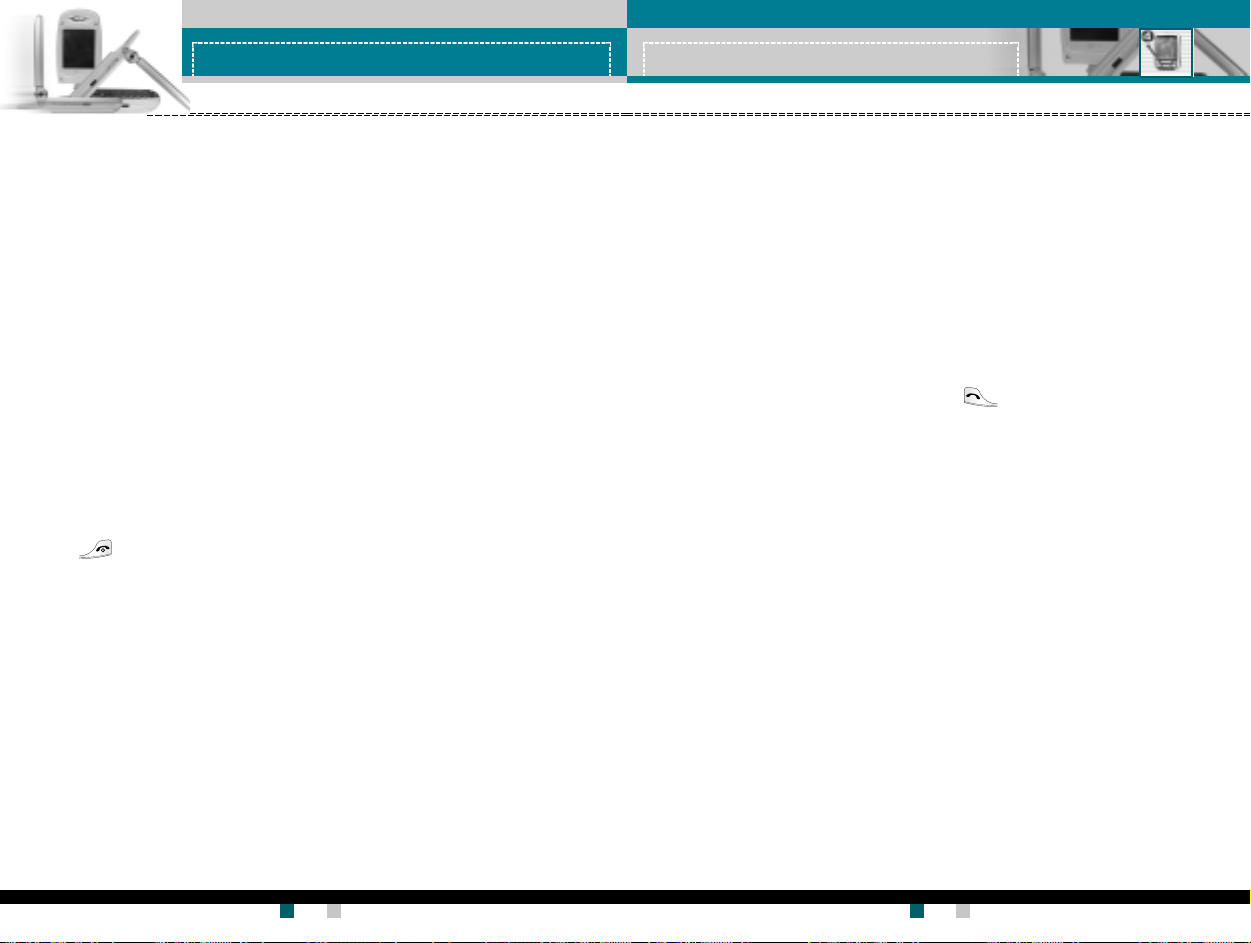
公文包公文包
公文包
公文包公文包
..
.
..
添加成员:添加成员:
添加成员:向 群组添加成员。
添加成员:添加成员:
..
.
..
删除成员:删除成员:
删除成员:从群组删除成员。
删除成员:删除成员:
..
.
..
重命名:重命名:
重命名:为群组分配新的名称。
重命名:重命名:
全部复制全部复制
全部复制
全部复制全部复制
您可以在 SIM 卡内存和手机内存之间复制/移动条目。
IMIM
卡转到手机:卡转到手机:
▶ S
IM
卡转到手机:使用此功能将条目从 SIM 卡复制到手机内
IMIM
卡转到手机:卡转到手机:
存。
手机转到手机转到
▶
手机转到
手机转到手机转到
可以使用以下选项。
..
.
..
保留原号码:保留原号码:
保留原号码: 复制时保留原来的拨号号码。
保留原号码:保留原号码:
..
.
..
删除原号码:删除原号码:
删除原号码: 复制时删除原来的拨号号码。
删除原号码:删除原号码:
全部删除全部删除
全部删除
全部删除全部删除
您可以删除
能要求安全密码。
按 返回待机模式。
设定设定
设定
设定设定
保 存 至保 存 至
保 存 至
保 存 至保 存 至
您可以在 SIM 和手机之间选择用于电话本功能的内存。如果您选择
选选
选,当添加条目时,手机将询问将号码保存到何处。
选选
查找方式查找方式
查找方式
查找方式查找方式
您可以设置当搜索电话本时手机按
选选
选,当搜索电话本时手机将询问搜索方式。
选选
SIMSIM
卡:卡:
SIM
卡:使用此功能将条目从手机内存复制到 SIM 卡。
SIMSIM
卡:卡:
SIMSIM
手机手机
SIM、
手机和语音列表中的所有条目。除
SIMSIM
手机手机
姓名姓名
姓名或按
姓名姓名
号码号码
号码搜索。如果选择
号码号码
(菜单 4-4-6)
(菜单 4-4-7)
语音语音
语音以外,此功
语音语音
(菜单 4-4-8)
公文包公文包
公文包
公文包公文包
图片显示图片显示
图片显示
图片显示图片显示
如果选择
图片。
信息提示信息提示
信息提示
信息提示信息提示
服务号码(视服务号码(视
服务号码(视
服务号码(视服务号码(视
号号码 (SDN) 列表(如果 SIM 卡支持)。此类号码包括紧急电话、查号
台和语音邮件号码。
1. 选择“服务号码”选项。
2. 屏幕上将显示可用服务的名称。
3. 使用向上/向下导航键选择服务。按
内存状态:内存状态:
内存状态:您可以检查 SIM 卡和手机内存的当前内存状态。
内存状态:内存状态:
本手机号码(视本手机号码(视
本手机号码(视
本手机号码(视本手机号码(视
自自
自
自自
自自
自
自自
开开
开,当搜索电话本时,将显示图片。如果选择
开开
SIMSIM
而定:而定:
SIM
而定:使用此功能查看网络运营商分配的服务拨
SIMSIM
而定:而定:
SIMSIM
而定:而定:
SIM
而定:使用此功能显示 SIM 卡中的电话号码。
SIMSIM
而定:而定:
关关
关,则不显示
关关
(菜单 4-4-9)
用户手册用户手册
LG-G910
用户手册 LG-G910
用户手册用户手册
58
用户手册用户手册
G7200 User Guide
用户手册
用户手册用户手册
59
Page 30
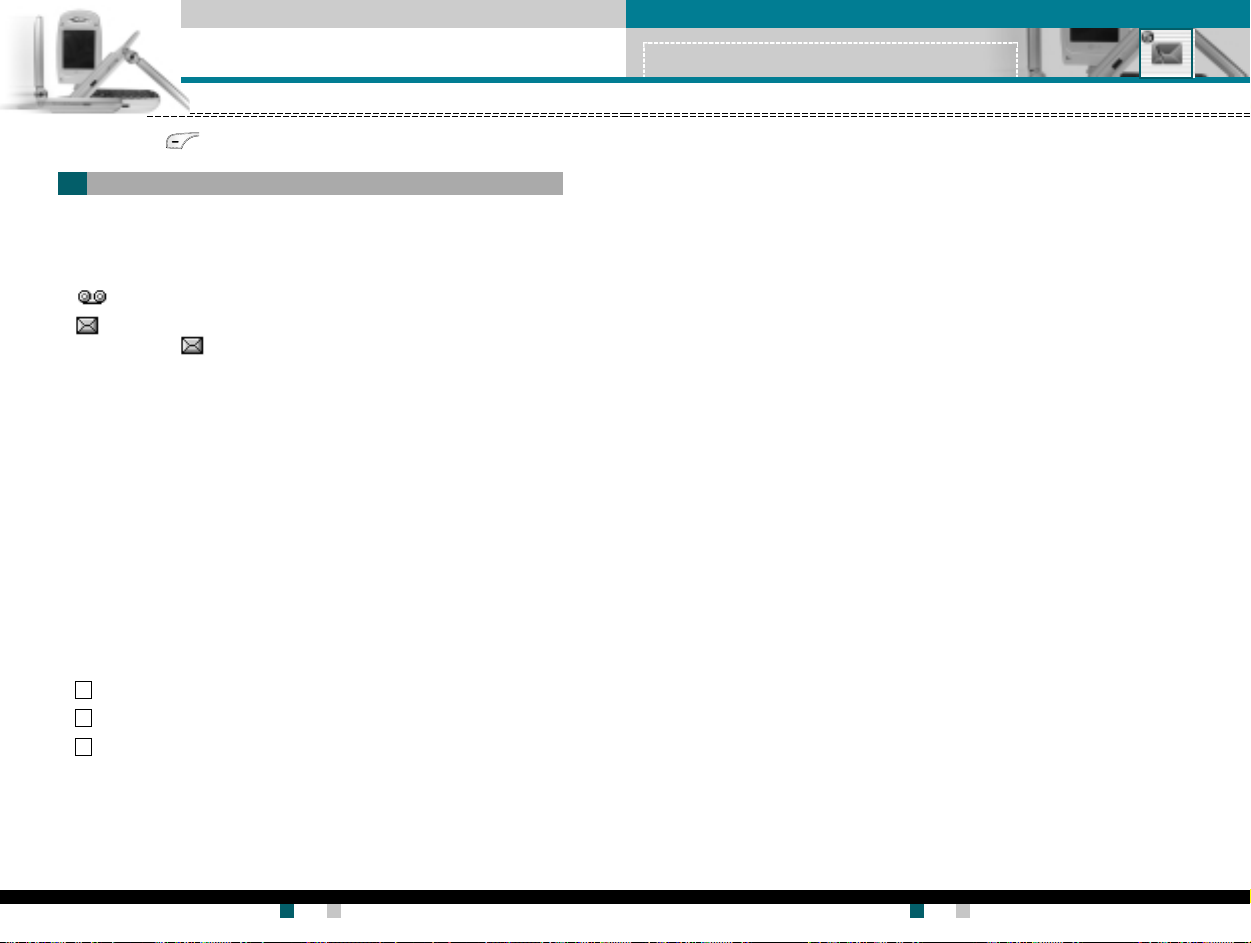
信息信息
信息
信息信息
按“菜单”键( ),然后使用导航键选择
文本信息文本信息
文本信息
文本信息文本信息
此款手机可接收语音邮件通知信息和短信服务(SMS)信息。
语音邮件和短信属于网络服务。请联系您的网络运营商以了解更多信
息。
当 图标出现时,说明接收到语音邮件。
当 图标出现时,说明接收到新的文本信息。如果信息内存已满,则
会出现一则消息, 图标闪烁并且您无法接收任何新信息。使用
箱箱
箱菜单中的
箱箱
一旦信息内存中有空间,则将收到任何未送达的 SMS 短信(假如有足够
的空间)。
写短信写短信
写短信
写短信写短信
您可以撰写和编辑最多 6 页的文本信息。(大约 918 个字符)
1. 键入您的信息。有关如何输入文本的详细信息,请第参阅第 27 到
29 页(输入文本)。
2. 完成信息输入之后,按左软键 [ 选项] 选择所需的选项。
可以使用以下选项。
发送:发送:
▶
发送:输入号码、从电话本中选择号码或选择最近的号码。您可以
发送:发送:
一次将一条短信最多发送给 5 个电话号码。
按左软键 [ 选项]。屏幕上显示以下选项。
1 发送(在输入电话号码后才显示)
2 查找
3 近期目录
保存 到草稿箱:保 存到草稿箱:
▶
保存 到草稿箱:允许您保 存信息以便以 后发送。
保存 到草稿箱:保 存到草稿箱:
T9T9
▶
T9
T9T9
息,请参阅第 28 到 29 页。
删除删除
删除选项以删除无用的信息。
删除删除
语言输入法:语言输入法:
语言输入法:选择 T9 输入模式的语言。有关 T9 模式的详细信
语言输入法:语言输入法:
信息信息
。。
信息
。
信息信息
。。
(菜单 5-1-1)
菜单菜单
菜单
菜单菜单
菜单菜单
菜单
菜单菜单
5-1 5-1
5-1
5-1 5-1
收信收信
收信
收信收信
5 5
5
5 5
信息信息
信息
信息信息
▶ 清除文本:删除整个文本。
▶ 退出编 辑器:从
3. 当输入信息时,您也可以按右软键 [ 附加] 随短信发送附件。
符号:符 号:
▶
符号:您可以附加特殊 字符。
符号:符 号:
图片:图片:
▶
图片:您可以发送和接收包含图片的文本信息,称为“图片短
图片:图片:
信”。手机中提供几个预设的图片,您可以用来自其它来源的新图
片代替这些图片。
动画:动画:
▶
动画:通过 EMS(增强短信服务)可以实现在短信中附加动画。
动画:动画:
您可以从手机中提供的 15 幅动画中选择。
声音:声音:
▶
声音:如果有声音,可以在短信中附加声音。
声音:声音:
常用短语:常用短语:
▶
常用短语:可以 使用手机中已设置的常用短语。
常用短语:常用短语:
电话本:电话本:
▶
电话本:可以在短信中添加电话号码。
电话本:电话本:
名片:名片:
▶
名片:可以附加自己的名片。
名片:名片:
写短信写短信
写短信菜单中退出。
写短信写短信
用户手册用户手册
LG-G910
用户手册 LG-G910
用户手册用户手册
60
用户手册用户手册
G7200 User Guide
用户手册
用户手册用户手册
61
Page 31
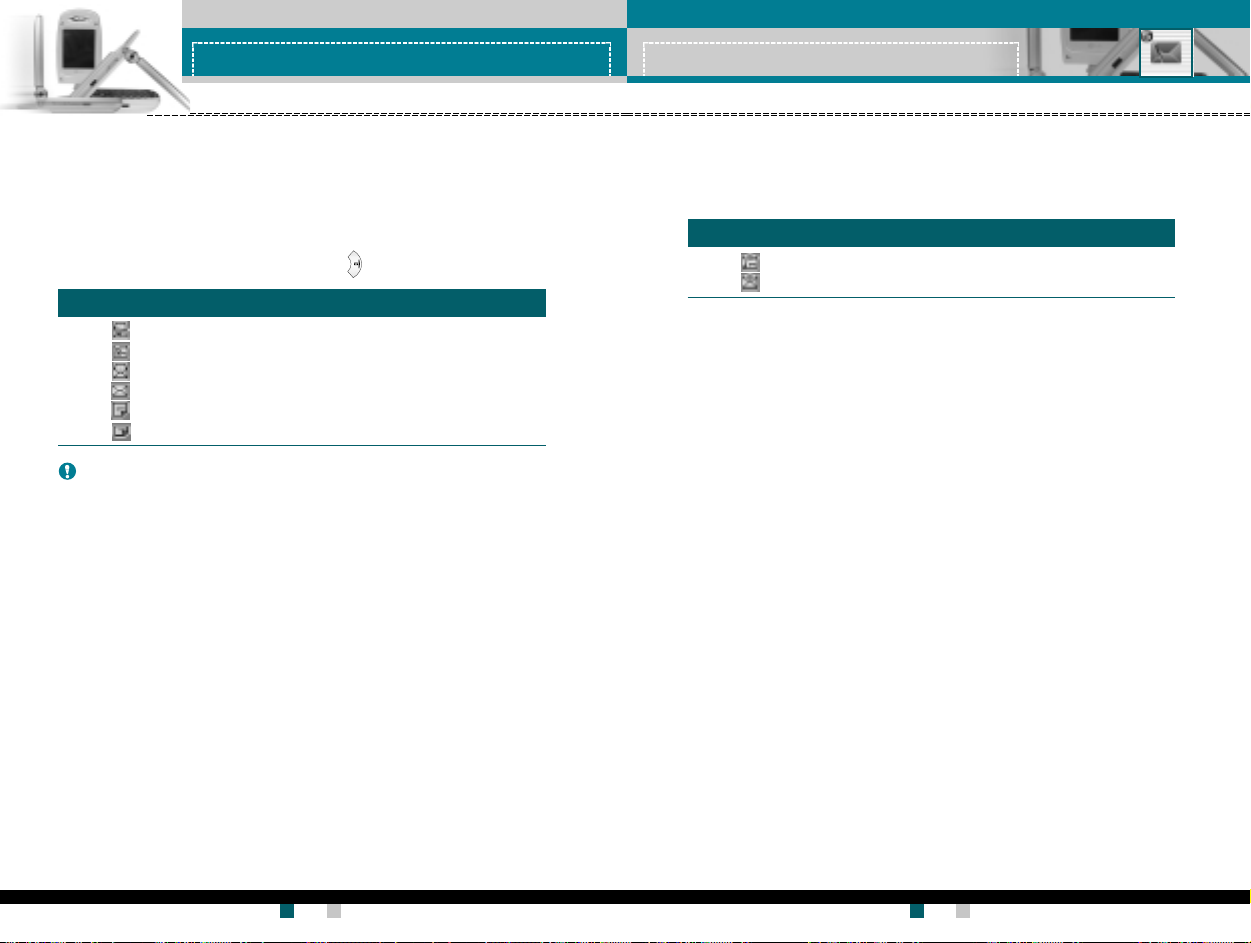
信息信息
信息
信息信息
信息信息
信息
信息信息
收信箱收信箱
收信箱
收信箱收信箱
(菜单 5-1-2)
可以搜索收到的文本信息和传呼信息,并可查看其内容。
收到的短信按日期顺序显示。
按“菜单”键,然后选择
信息
信息信息
→
文本信息文本信息
文本信息
文本信息文本信息
→
收信箱收信箱
收信箱。
收信箱收信箱
信息信息
或者,可以在待机模式中按向右导航键( ) 快速进行选择。
图标图标
图标
图标图标
说明说明
说明
说明说明
已读 SIM 短信
未读 SIM 短信
已读短信
未读短信
已读状态报告
未读状态报告
备 注备 注
备 注 SIM 短信是指保存在 SIM 内存中的短信。
备 注备 注
网络将识别收到的短信是 SIM 短信或普通短信。
每条收到的短信具有以下选项。
按左软键 [选项]。
▶
▶
▶
▶
▶
▶
@@
已已
@
已
@@
已已
读读
读
读读
回复短信:回 复短信:
回复短信:回复所收到 的短信。
回复短信:回 复短信:
SIMSIM
SIM
SIMSIM
转发:转发:
转发:将收到的短信转发给其它接收人。
转发:转发:
短信短信
短信
短信短信
回复电话:回 复电话:
回复电话: 拨打发送人 的电话。
回复电话:回 复电话:
@@
未未
@
未
@@
未未
保存信息资料:保存信息资料:
保存信息资料:从短信中提取图片、声音、文本 web 页面或电子
保存信息资料:保存信息资料:
读读
读
读读
邮件地址。这些内容将被保存到“我的文件夹”、“电话本”或书
签中。
SIMSIM
SIM
SIMSIM
短信短信
短信
短信短信
删除:删除:
删除:从收信箱中删除所选短信。
删除:删除:
查看 信息:查 看 信息:
查看 信息: 显示短信内容。
查看 信息:查 看 信息:
@@
已已
@
已
@@
已已
读 短读 短
读 短
读 短读 短
信信
信
信信
@@
未未
@
未
@@
未未
读 短读 短
读 短
读 短读 短
信信
信
信信
用户手册用户手册
LG-G910
用户手册 LG-G910
用户手册用户手册
62
发信箱发信箱
发信箱
发信箱发信箱
(菜单 5-1-3)
在此菜单中,您可以浏览已发送短信的列表和内容,还可以确认发送
是否成功。
图标图标
图标
图标图标
说明说明
说明
说明说明
已发送 SIM 短信
已发送短信
可以使用以下选项。
转发:转发:
▶
转发:将当前短信转发给其它接收人。
转发:转发:
删除:删除:
▶
删除:从发信箱中删除所选短信。
删除:删除:
查看 信息:查 看 信息:
▶
查看 信息: 显示短信内容。
查看 信息:查 看 信息:
草草
稿箱稿箱
草
草草
稿箱
稿箱稿箱
(菜单 5-1-4)
在此菜单中,您可以查看保存为草稿的短信列表。使用向上/ 向下导航
键在列表中滚动。每个草稿具有以下选项。
发送:发送:
▶
发送:将所选短信发送给其它接收人。
发送:发送:
删除:删除:
▶
删除:删除所选短信。
删除:删除:
查看 信息:查 看 信息:
▶
查看 信息: 显示短信内容。
查看 信息:查 看 信息:
用户手册用户手册
G7200 User Guide
用户手册
用户手册用户手册
63
Page 32

信息信息
信息
信息信息
信息信息
信息
信息信息
设定设定
设定
设定设定
此菜单允许您设置默认的 SMS 信息。
信息类型:信息类型:
▶
信息类型: 设置默认的信息类型( 文本、语音、传真、传呼、X.
信息类型:信息类型:
400、电子邮件和 ERMES)。网络可以将信息转换为所选格式。
信息有效期:信息有效期:
▶
信息有效期:设置当尝试向接收人发送文本信息时将文本信息保存
信息有效期:信息有效期:
在 SMS 中心的时间。可能的值有 30 分钟、1 小时、6 小时、1天、1
星期及由网络运营商批准的最长时间。
信纸:信纸:
▶
信纸:可以在文本信息中插入 5 幅信纸图像。
信纸:信纸:
状态报告:状态报告:
▶
状态报告:激活或停 用 报告功能。当激活此功能时,网络通知您短
状态报告:状态报告:
信是否已成功发送。
回复付费:回复付费:
▶
回复付费:允许 SMS 短信的接收人通过您的信息中心向您发送回
回复付费:回复付费:
复(如果网络提供此服务)。
信息中心号码:信息中心号码:
▶
信息中心号码:当发送文本信息时,保存或更改 SMS 中心的号码。
信息中心号码:信息中心号码:
您必须从服务提供商处获得此号码。
载体设定:载体设定:
▶
载体设定:选择 GPRS 或 GSM。有关设置所选载体、定价和连接速 度
载体设定:载体设定:
的信息,请与您的网络运营商或服务提供商联系。
(菜单 5-1-5)
彩信彩信
彩信
彩信彩信
多媒体信息可以包含文本、图像和( 或) 声音剪辑。仅当您的网络运营
商或服务提供商支持此功能时,才能使用多媒体信息。只有提供多媒
体信息或电子邮件功能的设备可以收发多媒体信息。
写彩信写彩信
写彩信
写彩信写彩信
1. 输入文本信息。使用右软键, 您可以通过 T9 输入模式输入符号、
数字和图释。输入文本信息之后,按 左软键 [ 完成]。
2. 添加图像和 ( 或) 声音。可以使用向上/向下导航键移到下一部分。
3. 通过将光标移到 上,然后按 “确定”键或左软键 [选择],可以
添加幻灯片。也可以使用右软键[功能表][添加屏幕]来添加幻灯
片。
备备
注注
备
注 最多可以使用 9 幅幻灯片。
备备
注注
4. 按右软键 [ 功能表]。可以使用以下选项。
..
.
..
发送:发送:
发送:选择此功能发送多媒体短信。本款手机支持多个 号码和电子
发送:发送:
邮件地址。
..
.
..
预览:预 览:
预览:显示要发送的多媒体短信。
预览:预 览:
..
.
..
保存:保存:
保存: 可以将多媒体短信保存在草稿箱中或保存为模板。
保存:保存:
..
.
..
删除:删除:
删除:删除已创建的短信。
删除:删除:
..
.
..
屏幕持续时间:屏幕持续时间:
屏幕持续时间:设置幻灯片的持续时间。使用数字键盘输入所需
屏幕持续时间:屏幕持续时间:
的持续时间。
..
.
..
屏幕 格式:屏 幕格式:
屏幕 格式:选择在何处对齐 图像。
屏幕 格式:屏 幕格式:
..
.
..
添加屏幕添加屏幕
添加屏幕
添加屏幕添加屏幕
..
.
..
删除幻灯片:删除幻灯片 :
删除幻灯片: 删除选定的幻灯片。
删除幻灯片:删除幻灯片 :
::
:在当前幻灯片之前或之后添加幻灯片。
::
(菜单 5-2-1)
菜单菜单
菜单
菜单菜单
5-2 5-2
5-2
5-2 5-2
用户手册用户手册
LG-G910
用户手册 LG-G910
用户手册用户手册
64
用户手册用户手册
G7200 User Guide
用户手册
用户手册用户手册
65
Page 33

信息信息
信息
信息信息
信息信息
信息
信息信息
收信箱收信箱
收信箱
收信箱收信箱
当收到短信时,您将会收到提示。这些短信保存在收信箱中。您可以
通过图标识别每条短信。有关详细信息,请参阅以下图标说明。
图标图标
图标
图标图标
如果手机上提示“无空间”,您可以通过删除信息、媒体和应用程序获
得空间。
..
.
..
删除邮件:删除邮件:
删除邮件:删除当 前 短信。
删除邮件:删除邮件:
..
.
..
答复:答复:
答复:回复发送人。
答复:答复:
..
.
..
全部答复:全部答复:
全部答复:回复所有发送人。
全部答复:全部答复:
..
.
..
转发:转发:
转发:将所选短信转发给其它接收人。
转发:转发:
..
.
..
保存内容:保 存内容:
保存内容:提取图片或声音。这些内容将保存在“我的文件夹”或
保存内容:保 存内容:
“电话本”中。
..
.
..
详细资料:详细资料:
详细资料:显示有关所收到短信的信息,包括发送人地址、主题
详细资料:详细资料:
(仅对于多媒体短信)、短信的日期及时间、短信类型、短信大小。
说明说明
说明
说明说明
已读普通短信
未读普通短信
已读通知 短信
未读通知 短信
已读高优先级短信
未读高优先级短信
已读低优先级短信
未读低优先级短信
(菜单 5-2-2)
发信箱发信箱
发信箱
发信箱发信箱
使用此功能查看已发送的短信。对于每条已发送的短信,您可以查看
发送状态。
图标图标
图标
图标图标
..
.
..
计时器停止:计时器停止:
计时器停止:通常,图片以自动幻灯片的形式显示。但是,如果选
计时器停止:计时器停止:
择此菜单,您可以通过手动按左软键 [ 下一个] 查看下一图片。
..
.
..
上一幻灯片:上一幻灯片 :
上一幻灯片:显示上一页。
上一幻灯片:上一幻灯片 :
..
.
..
重放 :重 放:
重放 :重新播放 当前短信。
重放 :重 放:
..
.
..
删除短信:删除短信:
删除短信:删除当 前 短信。
删除短信:删除短信:
..
.
..
转发:转发:
转发:将当前短信转发给其它接收人。
转发:转发:
..
.
..
保存短信:保存短信:
保存短信:将多媒体信息保存为 草稿或模板。
保存短信:保存短信:
..
.
..
保存项目:保 存项目:
保存项目:保存诸如图像、声音和短信附件之类的项目。
保存项目:保 存项目:
..
.
..
详细资料:详细资料:
详细资料:显示有关发信箱的信息,包括主题( 仅对于多媒体短
详细资料:详细资料:
信)、短信的日期及时间、短信类型、短信大小。
..
.
..
回复短信:回 复短信:
回复短信:回复 当 前短信。
回复短信:回 复短信:
..
.
..
全部回复 :全部回复 :
全部回复 :回复所选短信的所有接收人。
全部回复 :全部回复 :
说明说明
说明
说明说明
已发送
(菜单 5-2-3)
用户手册用户手册
LG-G910
用户手册 LG-G910
用户手册用户手册
66
用户手册用户手册
G7200 User Guide
用户手册
用户手册用户手册
67
Page 34

信息信息
信息
信息信息
信息信息
信息
信息信息
草稿箱草稿箱
草稿箱
草稿箱草稿箱
使用此菜单,您可以预设最多五条常用的多媒体信息。此菜单显示预
设的多媒体短信列表。
可以使用以下选项。
..
.
..
发送:发送:
发送:支持多个成员和电子邮件地址。
发送:发送:
..
.
..
预览:预 览:
预览:查 看多媒体短信草稿。
预览:预 览:
..
.
..
保存:保存:
保存:将多媒体短信保存为 草稿或模板。
保存:保存:
..
.
..
删除:删除:
删除:删除短信。
删除:删除:
..
.
..
屏幕持续时间:屏幕持续时间:
屏幕持续时间: 设置每幅幻灯片的持续时间。
屏幕持续时间:屏幕持续时间:
..
.
..
屏幕格式:屏幕格式:
屏幕格式:选择此功能设置幻灯片持续时间或短信内容对齐方式
屏幕格式:屏幕格式:
(上、下、左、右)。
..
.
..
添加屏幕添加屏幕
添加屏幕
添加屏幕添加屏幕
..
.
..
删除幻灯片:删除幻灯片 :
删除幻灯片: 删除选定的幻灯片。
删除幻灯片:删除幻灯片 :
设定设定
设定
设定设定
通过此菜单,您可以设置默认的多媒体短信信息。
可以使用以下选项。
信息标题:信息标题:
▶
信息标题:输入短信的标题。
信息标题:信息标题:
幻灯片持 续时间:幻灯片持续时间:
▶
幻灯片持 续时间: 设置每幅幻灯片的持续时间。
幻灯片持 续时间:幻灯片持续时间:
对齐:对 齐:
▶
对齐:设置短信的对 齐方式。
对齐:对 齐:
有效期:有效期:
▶
有效期:设置在网络服务器上保存短信的时间。
有效期:有效期:
自动下载自动下载
▶
自动下载
自动下载自动下载
开:开:
开:如果选择此项,在接收时将自动下载短信。
开:开:
确认:确认:
确认:要求您确认是否下载短信。
确认:确认:
关:关:
关:暂不下载信息。
关:关:
信息中心信息中心
▶
信息中心
信息中心信息中心
网络设定:网络设定:
▶
网络设定:您可以 选择合适的网络
网络设定:网络设定:
::
:在当前幻灯片之前或之后添加幻灯片。
::
URLURL
::
URL
:输入彩信服务器的地址以使用彩信服务。
URLURL
::
(菜单 5-2-4)
(菜单 5-2-5)
语音邮件语音邮件
语音邮件
语音邮件语音邮件
此菜单提供访问语音邮箱的快速方法(如果网络提供语音邮箱)。
在使用此功能之前,您必须输入从网络运营商处获得的语音服务号
码。
当收到新的语音邮件时,屏幕上显示相应符号。请与网络提供商联
系,了解有关其服务的详细信息,以便对您的手机正确进行配置。
收听语音邮件收听语音邮件
收听语音邮件
收听语音邮件收听语音邮件
一旦选择此选项,只需按左软键 [ 确定] 即可收听语音邮件。您也可以
在待机模式中按住 [ 1] 键以收听语音邮件。
语音信息中心语音信息中心
语音信息中心
语音信息中心语音信息中心
您可以进入和设置语音邮件中心。
小区广播小区广播
小区广播
小区广播小区广播
小区广播短信是网络向手机用户发送的文本信息。它们提供诸如天气
报告、交通新闻、出租车、药店和股票行情之类的一般信息。每种类
型的信息均有相关的服务号码,这可以从网络运营商处获得。当您收
到信息服务短信时,将出现说明收到新短信的弹出信息或者直接显示
信息服务短信。在待机模式中,查看信息服务短信时可以使用以下选
项。
接收接收
接收
接收接收
使用此功能开关广播短信的接收。
收信箱收信箱
收信箱
收信箱收信箱
可以搜索所收到的广播短信列表,或查看其内容。
(菜单 5-3-1)
(菜单 5-3-2)
(菜单 5-4-1)
(菜单 5-4-2)
菜单菜单
菜单
菜单菜单
菜单菜单
菜单
菜单菜单
5-3 5-3
5-3
5-3 5-3
5-4 5-4
5-4
5-4 5-4
用户手册用户手册
LG-G910
用户手册 LG-G910
用户手册用户手册
68
用户手册用户手册
G7200 User Guide
用户手册
用户手册用户手册
69
Page 35
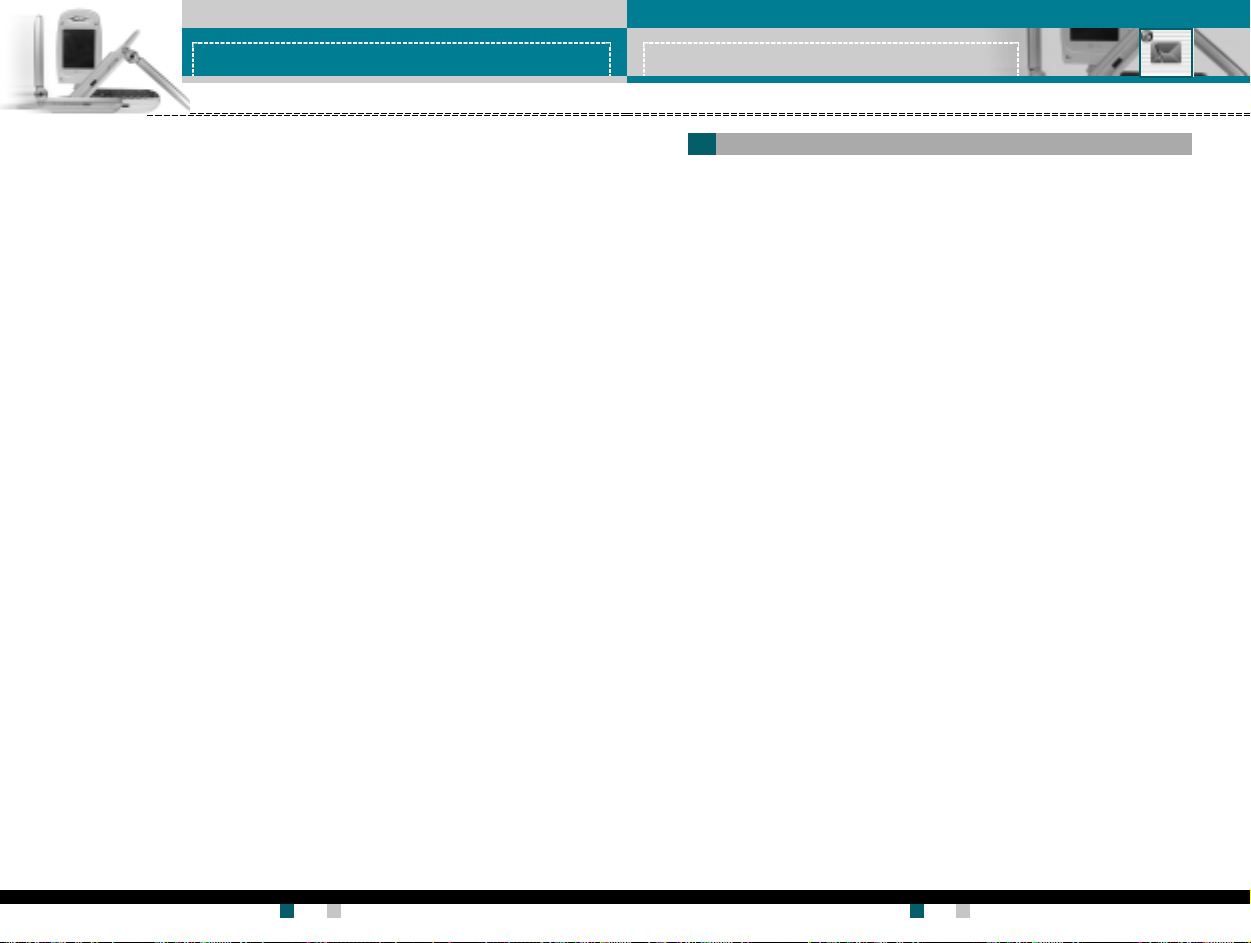
信息信息
信息
信息信息
栏目栏目
栏目
栏目栏目
(视网络和 预订的服务而定)(视网络和 预订的服务而定)
(视网络和 预订的服务而定)
(视网络和 预订的服务而定)(视网络和 预订的服务而定)
要创建新栏目,按左软键 [ 选项],然后选择
可以通过左软键 [选项] 来停用、编辑或删除它们。
来电提示来电提示
来电提示
来电提示来电提示
设置当收到新的广播信息时
自动显示自动显示
自动显示
自动显示自动显示
如果将此选项选择为
语言语言
语言
语言语言
(视网络和 预订的服务而定)(视网络和 预订的服务而定)
(视网络和 预订的服务而定)
(视网络和 预订的服务而定)(视网络和 预订的服务而定)
此选项允许您选择首选语言。将以所选语言显示广播短信。如果使用
手机所支持的所有语言,请选择列表末尾的
开关开关
开关提示。
开关开关
开开
开,所有收到的广播短信将自动显示在屏幕上。
开开
新增新增
新增。如果已有栏目,您
新增新增
自动自动
自动。
自动自动
(菜单 5-4-3)
(菜单 5-4-4)
(菜单 5-4-5)
(菜单 5-4-6)
信息信息
信息
信息信息
常用短语常用短语
常用短语
常用短语常用短语
在该列表中有一些预定义的短信。您可以查看和编辑模板短信或创建
新的短信。提供两种类型的模板:文本和多媒体。
文本信息文本信息
文本信息
文本信息文本信息
..
.
..
请回电请回电
请回电
请回电请回电
..
.
..
我 迟 到了, 马 上就 到 。我 迟 到了, 马 上就 到 。
我 迟 到了, 马 上就 到 。
我 迟 到了, 马 上就 到 。我 迟 到了, 马 上就 到 。
..
.
..
你 现 在在哪?你 现 在在哪?
你 现 在在哪?
你 现 在在哪?你 现 在在哪?
..
.
..
我 在途 中。我 在途 中。
我 在途 中。
我 在途 中。我 在途 中。
..
.
..
十万火急 。 请联系 。十万火急 。 请联系 。
十万火急 。 请联系 。
十万火急 。 请联系 。十万火急 。 请联系 。
..
.
..
我 爱你。我 爱你。
我 爱你。
我 爱你。我 爱你。
可以使用以下选项。
编辑:编辑:
▶
编辑: 使用此功能撰写新的短信,或者在常用短语列表中编辑所选
编辑:编辑:
短语。
删除:删除:
▶
删除:从常用短语列表中删除所选的常用短语。
删除:删除:
通过文本信息发送:通过文本信息发送:
▶
通过文本信息发送: 使用此功能通过 SMS 短信发送所选的常用短
通过文本信息发送:通过文本信息发送:
语。
通过彩信发送:通过彩信发送:
▶
通过彩信发送:使用此功能通过 MMS 彩信发送所选的模板短信。
通过彩信发送:通过彩信发送:
新增:新增:
▶
新增:使用此功能创建新的常用短语。
新增:新增:
菜单菜单
菜单
菜单菜单
(菜单 5-5-1)
5-5 5-5
5-5
5-5 5-5
彩信彩信
彩信
彩信彩信
..
.
..
发送:发送:
发送:发送多媒体模板。支持多个号码和电子邮件地址。
发送:发送:
..
.
..
预览:预 览:
预览:显示多媒体短信草稿。
预览:预 览:
..
.
..
保存:保存:
保存:将多媒体短信保存为 草稿或模板。
保存:保存:
..
.
..
删除:删除:
删除:删除多媒体模板。
删除:删除:
用户手册用户手册
LG-G910
用户手册 LG-G910
用户手册用户手册
70
用户手册用户手册
G7200 User Guide
用户手册
用户手册用户手册
71
(菜单 5-5-2)
Page 36

信息信息
信息
信息信息
..
.
..
幻灯片持续时间:幻灯片持 续时间:
幻灯片持续时间:设置幻灯片的持续时间。使用数字键盘输入所需
幻灯片持续时间:幻灯片持 续时间:
的持续时间。
..
.
..
幻灯片格 式 :幻灯片 格 式:
幻灯片格 式 :选择在何处对齐图像。
幻灯片格 式 :幻灯片 格 式:
..
.
..
添加幻灯片:添加幻灯片:
添加幻灯片:在当前幻灯片之 前或之后添 加幻灯片。
添加幻灯片:添加幻灯片:
..
.
..
删除幻灯片:删除幻灯片:
删除幻灯片: 删除突出显示的幻灯片。
删除幻灯片:删除幻灯片:
名片名片
名片
名片名片
此选项帮助您制作自己的名片。
1. 按左软键 [添加]。
2. 输入姓名、手机号码、办公室电话号码、传真号码和电子邮件地
址。
3. 按左软键 [保存]。对于名片,可以使用以下选项。
修改:修 改:
▶
修改:使用此 功能编辑名片。
修改:修 改:
删除:删除:
▶
删除:使用此功能删除名片。
删除:删除:
通过文本信息发送:通过文本信息发送:
▶
通过文本信息发送: 使用此功能通过 SMS 短信发送名片。
通过文本信息发送:通过文本信息发送:
备备
注注
备
注 您也可以在撰写文本信息时使用添加功能附加 名片。请参阅第 59 页。
备备
注注
通过彩信发送:通过彩信发送:
▶
通过彩信发送:通过 MMS 彩信发送名片。
通过彩信发送:通过彩信发送:
内存状态内存状态
内存状态
内存状态内存状态
您可以检查用于短信和彩信的当前内存状态。
菜单菜单
菜单
菜单菜单
菜单菜单
菜单
菜单菜单
5-6 5-6
5-6
5-6 5-6
5-7 5-7
5-7
5-7 5-7
照相和视频点播照相和视频点播
照相和视频点播
照相和视频点播照相和视频点播
LG-G910 具有内置相机。其支持缩放、彩色/灰色设置、连续拍摄及预
设特殊相框等功能。您也可以录制视频剪辑,也可以下载视频。按
“菜单”键 ( ),然后使用导航键选择
或者,您可以在待机模式中按 或 转到此菜单。
任意拍摄任意拍摄
任意拍摄
任意拍摄任意拍摄
或者在待机模式下按相机热键( 或 )两秒多钟。您可以看到取景
器。
在拍照之前,您可以设定以下值。要在以下预览菜单之间移动,请使用
向上/向下导航键。
1
2
3
4
5 显示剩余内存。
1
模式选择器:模式选择器:
模式选择器:使用向左/ 向右导航键选择相机模式之一。
模式选择器:模式选择器:
:选择此模式可拍摄单张静止图像。
:选择此模式可拍摄多张连续的静止图像。
:选择此模式可以拍摄带有特殊相框的静止图像。
:选择此模式可以录制视频剪辑。
2
分辨率分辨率
::
分辨率
:使用向左/ 向右导航键选择所需的分辨率。
分辨率分辨率
::
备备
注注
备
注 在预设相框拍摄模式下,在此菜单 ( ) 可选择从 1 到 10 种预设
备备
注注
相框。
3
缩放:缩放:
缩放:您可以使用向左/ 向右导航键调节放大/ 缩小倍数。
缩放:缩放:
旋转角度:旋转角度:
旋转角度:您可以使用向左/ 向右导航键调节预览图像的旋转
旋转角度:旋转角度:
4
闪光 灯 :闪光灯 :
闪光 灯 :您可以使用向左/ 向右导航键开启/ 关闭闪光灯。
闪光 灯 :闪光灯 :
5
角度(0、90、180 或 270 度)。
照相和视频点播照相和视频点播
照相和视频点播。
照相和视频点播照相和视频点播
菜单菜单
菜单
菜单菜单
6-1 6-1
6-1
6-1 6-1
用户手册用户手册
LG-G910
用户手册 LG-G910
用户手册用户手册
72
用户手册用户手册
G7200 User Guide
用户手册
用户手册用户手册
73
Page 37

照相和视频点播照相和视频点播
照相和视频点播
照相和视频点播照相和视频点播
照相和视频点播照相和视频点播
照相和视频点播
照相和视频点播照相和视频点播
拍摄静止图像拍摄静止图像
拍摄静止图像
拍摄静止图像拍摄静止图像
1. 将模式选择器设定为 。
2. 在拍照之前,您可以设定以下预览菜单选项。要在菜单之间移动,
请使用向上/ 向下导航键。
▶ 分辨率( ):使用向左/向右导航键从 VGA(640x480)、QVGA
(320x240)、QQVGA(160x120)或 Phonebook( ) 中选择所需的分
辨率。
▶ 缩放( ):您可以使用向左/向右导航键调节放大/缩小倍数。
备备
注注
备
注 当分辨率为 VGA (640x480) 时,缩放倍数固定为 x1。
备备
注注
▶ 旋转角度( ):您可以使用向左/向右导航键调节预览图像的旋转
角度(0、90、180 或 270 度)。
▶ 闪光灯( ):您可以使用向左/向右导航键开启/关闭闪光灯。
3. 完成设定之后,对准要拍摄的物体,然后按“确定”键或相机热
键( 或 )。
4. 只需轻轻一按,便可拍摄图像。图像左侧将显示保存( )、
删除( ) 和彩信( ) 菜单。
▶ 保存( ):保存拍摄的图像。
▶ 删除( ):删除拍摄的图像并返回先前的状态。按 “清除”键或右
软键也可以返回。
▶ 彩信( ):选择此选项可以使用所拍摄的图像发送彩信。
拍摄多张连续图像拍摄多张连续图像
拍摄多张连续图像
拍摄多张连续图像拍摄多张连续图像
1. 将模式选择器设定为 。
2. 在拍照之前,您可以设定以下预览菜单选项。要在菜单之间移动,
请使用向上/ 向下导航键。
▶ 分辨率( ):使用向左/向右导航键从 VGA(640x480)、QVGA
(320x240)、QQVGA(160x120) 或 Phonebook( ) 中选择所需的
分辨率。连拍数目是固定的,如下所示:VGA:3 幅,QVGA:6 幅,
QQVGA/电话本:9 幅。
( )( )
( )
( )( )
( )( )
( )
( )( )
用户手册用户手册
LG-G910
用户手册 LG-G910
用户手册用户手册
74
▶ 缩放( ):您可以使用向左/向右导航键调节放大/缩小倍数。
备备
注注
备
注 当分辨率为 VGA (640x480) 时,缩放倍数固定为 x1。
备备
注注
▶ 旋转角度( ):您可以使用向左/向右导航键调节预览图像的旋转
角度(0、90、180 或 270 度)。
▶ 闪光灯( ):您可以使用向左/向右导航键开启/关闭闪光灯。
3. 完成设定之后,对准要拍摄的物体,然后按“确定”键或相机热键
( 或 )。
4. 只需轻轻一按,便可拍摄图像。图像左侧将显示保存( ) 和删除
( )菜单。
▶ 保存( ):保存拍摄的图像。
▶ 删除( ):删除拍摄的图像并返回先前的状态。按“清除”键或右
软键也可以返回。
拍摄带有不同相框的静止图像拍摄带有不同相框的静止图像
拍摄带有不同相框的静止图像
拍摄带有不同相框的静止图像拍摄带有不同相框的静止图像
1. 将模式选择器设定为 。
2. 在拍照之前,您可以设定以下预览菜单选项。
要在菜单之间移动,请使用向上/向下导航键。
▶ 相框( ):使用向左/向右导航键在 10 个预设相框中进行选择。
分辨率固定为 QCIF(176x144)
▶ 缩放( ):您可以使用向左/向右导航键调节放大/缩小倍数。
备备
注注
备
注 当分辨率为 VGA (640x480) 时,缩放倍数固定为 x1。
备备
注注
▶ 旋转角度( ):您可以使用向左/向右导航键调节预览图像的旋转
角度(0、90、180 或 270 度)。
▶ 闪光灯( ):您可以使用向左/向右导航键开启/关闭闪光灯。
( )( )
( )
( )( )
用户手册用户手册
G7200 User Guide
用户手册
用户手册用户手册
75
Page 38
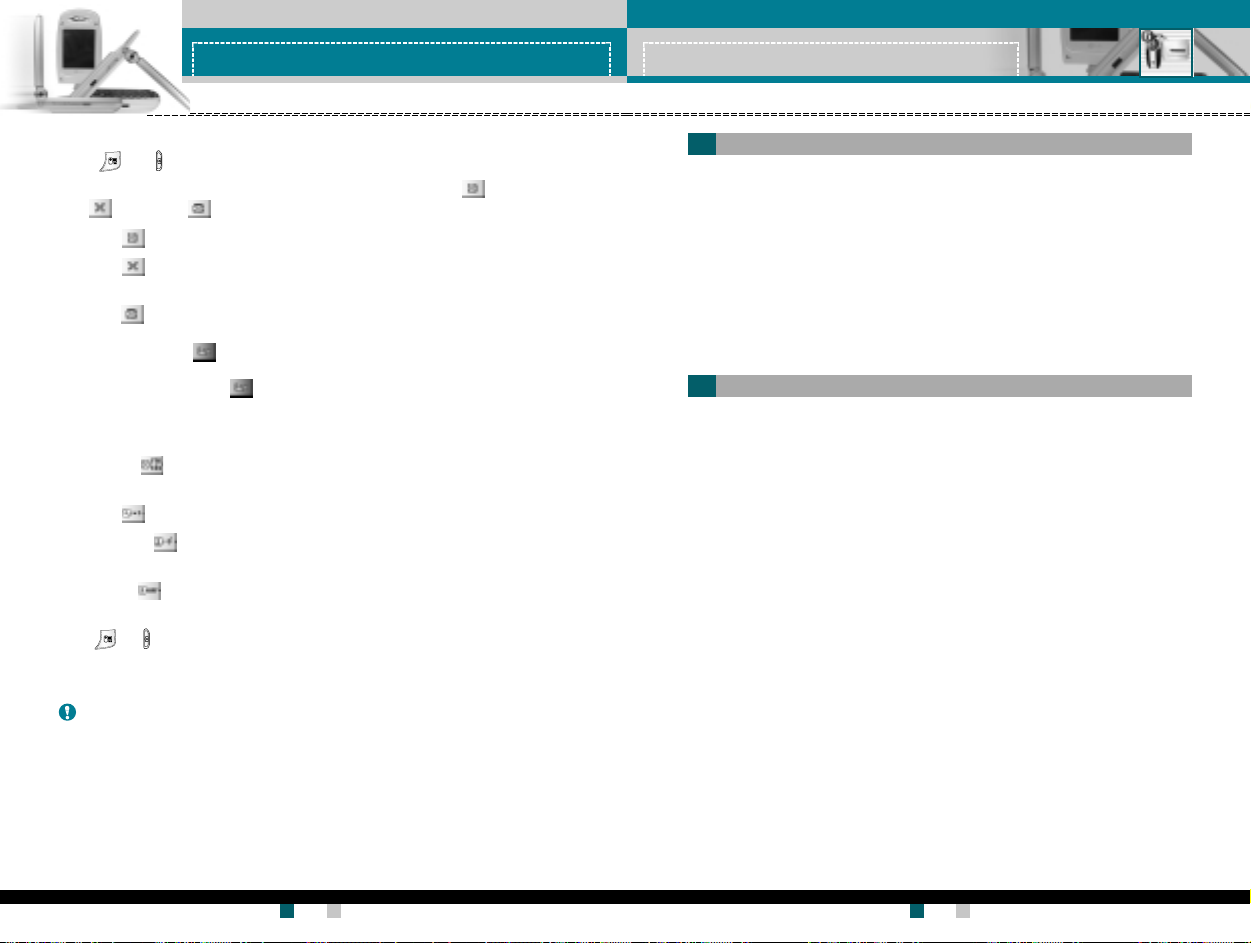
照相和视频点播照相和视频点播
照相和视频点播
照相和视频点播照相和视频点播
照相和视频点播照相和视频点播
照相和视频点播
照相和视频点播照相和视频点播
3. 完成设定之后,对准要拍摄的物体,然后按“确定”键或相机热键
( 或 )。
4. 只需轻轻一按,便可拍摄图像。图像左侧将显示保存( )、删除
( ) 和彩信( ) 菜单。
▶ 保存( ):保存拍摄的图像。
▶ 删除( ):删除拍摄的图像并返回先前的状态。按“清除”键或右
软键也可以返回。
▶ 彩信( ):选择此选项可以使用所拍摄的图像发送彩信。
录制视频剪辑录制视频剪辑
录制视频剪辑
录制视频剪辑录制视频剪辑
1. 将模式选择器设定为 。
2. 在拍照之前,您可以设定以下预览菜单选项。要在菜单之间移动,
请使用向上/ 向下导航键。
▶ 分辨率( ):使用向左/向右导航键从 QCIF(176x144) 或子 QCIF
(128x96) 中选择所需的分辨率。
▶ 缩放( ):您可以使用向左/向右导航键调节放大/缩小倍数。
▶ 旋转角度( ):您可以使用向左/向右导航键调节预览图像的旋转
角度(0、90、180 或 270 度)。
▶ 闪光灯( ):您可以使用向左/向右导航键开启/关闭闪光灯。
3. 完成设定之后,要录制视频剪辑,请按“确定”键或相机热键
( 或 )。
4. 取景器右上侧将显示 "●Rec",此时开始录制。取景器左下侧将显
示录制进度,提示您剩余的录制时间。
备备
注注
备
注 在 录制过程中,您不能控 制预 览菜单。
备备
注注
5. 要停止录制,请按“确定”键或相机热键。录制的内容将自动保存
我的电影我的电影
在
我的电影 [菜单 6-4] 中。
我的电影我的电影
要取消或返回先前的状态,按“清除”键或右软键。
( )( )
( )
( )( )
设定设定
设定
设定设定
按“菜单” 键,选择
项。
图像质量 :图像质量 :
1.
图像质量 :选择所需的图像拍摄质 量。
图像质量 :图像质量 :
图像质量越高,占用的内存空间越多。
亮度:亮度:
2.
亮度:选择亮度 +2、+1、0、-1 、-2。
亮度:亮度:
色调:色 调:
3.
色调:选择“彩色”或“黑白”模式。
色调:色 调:
4.4.
视频格式:视频格式:
4.
视频格式:选择视频编码格式 MPEG 4 或 H.263。
4.4.
视频格式:视频格式:
我的照片我的照片
我的照片
我的照片我的照片
按“菜单”键,选择
组织和发送手机中保存的图片。
1. 使用向上/向下导航键选择要全屏查看的图片。然后,按 “确定”
键。在 LCD 屏幕顶部将看到图像的名称。
2. 按左软键 [选项] 访问以下子菜单。
..
.
..
普通视图:普 通视图:
普通视图: 返回网格视图模式。
普通视图:普 通视图:
..
.
..
删除:删除:
删除:可以删除所选的图像。
删除:删除:
..
.
..
发送信息:发送信息:
发送信息:可以使用所选图像发送彩信图片。
发送信息:发送信息:
**
* 有关详细信息,请参阅第 63 页中有关写彩信 [菜单 5-2-1] 的
**
内容。
..
.
..
设为 墙纸:设为墙纸 :
设为 墙纸: 可以将所选图像设置为墙纸。
设为 墙纸:设为墙纸 :
..
.
..
幻灯片:幻灯片:
幻灯片:依次、 连续地播放每幅图像。要暂停/ 恢复播放幻灯片,
幻灯片:幻灯片:
按左软键。要返回“我的照片”菜单,请按右软键。
..
.
..
重命名:重命名:
重命名:可以更改所选图像的标题。
重命名:重命名:
..
.
..
全部删除:全部删除:
全部删除:可以删除手机中的所有图像。
全部删除:全部删除:
3. 要返回照相和视频点播菜单,按“清除”键或右软键数次。
照相和视频点播照相和视频点播
照相和视频点播
照相和视频点播照相和视频点播
照相和视频点播照相和视频点播
照相和视频点播
照相和视频点播照相和视频点播
→
→
设定设定
设定。您可以设置以下选
设定设定
我的照片我的照片
我的照片。您可以查看 、
我的照片我的照片
菜单菜单
菜单
菜单菜单
菜单菜单
菜单
菜单菜单
6-2 6-2
6-2
6-2 6-2
6-3 6-3
6-3
6-3 6-3
用户手册用户手册
LG-G910
用户手册 LG-G910
用户手册用户手册
76
用户手册用户手册
G7200 User Guide
用户手册
用户手册用户手册
77
Page 39

照相和视频点播照相和视频点播
照相和视频点播
照相和视频点播照相和视频点播
照相和视频点播照相和视频点播
照相和视频点播
照相和视频点播照相和视频点播
我的电影我的电影
我的电影
我的电影我的电影
按“菜单”键,选择
打开所有已录制视频剪辑的列表。使用向上/ 向下导航键选择所需的视
频剪辑,然后按“确定”键盘。您也可以使用左软键 [选项] 访问以
下子菜单。
..
.
..
播放:播放:
播放:播放选定的视频剪辑。
播放:播放:
..
.
..
删除:删除:
删除:删除选定的视频剪辑。
删除:删除:
..
.
..
重命名:重命名:
重命名:您可以更改选定视频剪辑的标题。
重命名:重命名:
..
.
..
全部删除:全部删除:
全部删除:您可以删除手机中的所有视频剪辑。
全部删除:全部删除:
在观看视频剪辑时,您可以使用以下键。
在 普 通播放 模式中在 普 通播放模式中
在 普 通播放 模式中
在 普 通播放 模式中在 普 通播放模式中
暂停/ 恢复播放
更改播放选项(一次或重复)
快倒
快进
提高音量
降低音量
以全屏模式播放
停止播放并返 回“我的电影”
在 全 屏 播 放模式中在全 屏播 放 模式中
在 全 屏 播 放模式中
在 全 屏 播 放模式中在全 屏播 放 模式中
暂停/ 恢复播放
提高音量
降低音量
以普通模式播放
* 当视频播放结束时,播放模式自动转为正常播放。
备 注备 注
备 注 要退出播放屏幕,按右软键或或 ( ) 数次。
备 注备 注
照相和视频点播照相和视频点播
照相和视频点播
照相和视频点播照相和视频点播
→
按“确定”键 ( )
按左软键 ( )
按向左导航键 ( )
按向右导航键 ( )
按向上导航键 ( )
按向下导航键 ( )
( )
按相机键
按清除键 ( ) 或右软键( )
按“确定”键 ( )
按向上导航键 ( )
按向下导航键 ( )
按清除键 ( ) 或右软键( )
我的电影我的电影
我的电影。
我的电影我的电影
菜单菜单
菜单
菜单菜单
6-4 6-4
6-4
6-4 6-4
视频点播下载视频点播下载
视频点播下载
视频点播下载视频点播下载
此功能访问 WAP 服务以下载视频文件。
备 注备 注
备 注 此功能仅在服务提供商支持视频点播服务时可用。
备 注备 注
视频点播库视频点播库
视频点播库
视频点播库视频点播库
通过 WAP 服务或 PC-sync 下载的视频文件存储在视频点播库中。
在每个视频文件中,您可以在按左软键 [选项] 之后使用以下选项。
..
.
..
播放:播 放:
播放:播放视频文件。
播放:播 放:
..
.
..
删除:删除:
删除:删除选定的文件。
删除:删除:
..
.
..
重命名:重命名:
重命名:您可以 更改选定视频文件的标题。
重命名:重命名:
..
.
..
全部删除:全部删除:
全部删除:删除所有视频文件。
全部删除:全部删除:
在观看视频文件时,您可以使用以下键。
在 普 通播放 模式中在 普 通播放模式中
在 普 通播放 模式中
在 普 通播放 模式中在 普 通播放模式中
暂停/ 恢复播放
更改播放选项(一次或重复)
快倒
快进
提高音量
降低音量
以全屏模式播放
停止播放并返 回视频点播库
在 全 屏 播 放模式中在全 屏播 放 模式中
在 全 屏 播 放模式中
在 全 屏 播 放模式中在全 屏播 放 模式中
暂停/ 恢复播放
提高音量
降低音量
以普通模式播放
* 当视频播放结束时,播放模式自动转为正常播放。
备备
注注
备
注 要退出播放屏幕,按右软键或或 ( ) 数次。
备备
注注
按“确定”键 ( )
按左软键 ( )
按向左导航键 ( )
按向右导航键 ( )
按向上导航键 ( )
按向下导航键 ( )
按“视频点播”键 ( )
按清除键 ( ) 或右软键( )
按“确定”键 ( )
按向上导航键 ( )
按向下导航键 ( )
按清除键 ( ) 或右软键( )
菜单菜单
菜单
菜单菜单
菜单菜单
菜单
菜单菜单
6-5 6-5
6-5
6-5 6-5
6-6 6-6
6-6
6-6 6-6
用户手册用户手册
LG-G910
用户手册 LG-G910
用户手册用户手册
78
用户手册用户手册
G7200 User Guide
用户手册
用户手册用户手册
79
Page 40

JavaTM
菜单菜单
菜单
菜单菜单
TM
77
7
77
Java
Java 是由 Sun Microsystems 开发的一项技术。
与使用标准 Netscape 或微软 Internet Explorer 浏览器下载 Java
Applet 的方式相同,可以使用具有 WAP 功能的手机下载 Java
MIDlet。视服务提供商而定,所有基于 Java 的程序(如 Java 游戏)均
可以下载到手机上并运行。一旦下载之后,即可以在“应用”菜单内查
看、选择、执行或删除 Java 程序。Java 程序文件以 JAD 和.JAR 格式
保存在手机中。
备 注备 注
备 注 JAR 文件是 Java 程序的压缩格式,JAD 文件是包含所有详细信息的描述
备 注备 注
文件。
在下载之前,您可以从网络上的 JAD 文件中查看 所有详细的文件说明。
警告警告
警告只有基于 J2ME(Java 2 微版本)的程序会在手机上运行。
警告警告
基于 J2SE(Java 2 标准版本)的程序只能在 PC 环境中运行。
应用应用
应用
应用应用
菜单菜单
菜单
菜单菜单
7-1 7-1
7-1
7-1 7-1
“应用”菜单显示使用 WAP 下载的 Java 程序列表。在“应用”菜单
内,可以选择、删除所有先前下载的程序,或者查看其详细信息。从
“应用”菜单内的列表中,可以使用以下选项:
打开:打开:
▶
打开:打开所选程序。该 列表包括手机中已安装的所有 Java 程序。
打开:打开:
删除:删除:
▶
删除:删除所选程序。一旦删除,则无法恢复该程序,除非使用
删除:删除:
WAP 再次下载。
详细资料:详细资料:
▶
详细资料:显示有关所选程序 的 详细信息。其中包括程序名称、程
详细资料:详细资料:
序大小、程序版本、厂商信息、网站地址或 URL。
接入网络接入网络
▶
接入网络
接入网络接入网络
::
:一些 Java 应用程序可能要求建立数据连接。选择以下
::
选项之一。
--
询问后进行询问后 进行
-
询问后进行
--
询问后进行询问后 进行
--
允许:允许:
-
允许:不作通知即立即建立连接。
--
允许:允许:
--
禁止禁止
-
禁止
--
禁止禁止
::
:在应用程序建立连接之 前将询问您。
::
::
:不 允许建立连接。
::
下 载下 载
下 载
下 载下 载
菜单菜单
菜单
菜单菜单
7-2 7-2
7-2
7-2 7-2
当使用 WAP 下载新的 Java 程序时,其下载地址称为书签。Java 菜单包
括用于下载 Java 程序的书签列表,可以从“下载”菜单中查看此书签
列表。您可以连接、查看、编辑、删除和添加书签。
连接:连接:
▶
连接:书签中的所选地址用于数据连接。在成功建立连接之后,即
连接:连接:
可从列表中下载所需的 Java 程序。
查看:查看:
▶
查看: 可以查看有关书签的详细信息,例如连接到特定站点所需的
查看:查看:
书签地址和书签标题等。
修改:修改:
▶
修改:可以编辑所选书签。编辑书签是以“地址”→“标题”的
修改:修改:
顺序完成的。当创建新的标签时,须遵循相同顺序。
删除:删除:
▶
删除:删除所选书签。可以从书签列表屏幕 中完全删除所有书签。
删除:删除:
不能恢复已删除的书签,所以删除时务必小心。
新增:新增:
▶
新增:添加新的书签。“ 新增”书签的顺序与“编辑”书签相同。
新增:新增:
从书签菜单中选择“新增”选项;或者当没有书签存在时,可以从
书签列表屏幕中选择“新增”。
备 注备 注
备 注 在选择“连接”功能访问 Java MIDlet 提供商的服务器后,可以从众
备 注备 注
多 Java 程序中选择一个,并下载和安装到您的手机中。一旦连接到该服
务器,即可按“搜索”按钮以查看有关所需程序的 JAD 信息。按“获
取”按钮将开始下载 和安装过程。下载和安装过程同步发生,一旦下 载完
毕,即可运行 Java 程序。可从“应用”菜单中选择已安装的 Java 程序
以运行。
用户手册用户手册
LG-G910
用户手册 LG-G910
用户手册用户手册
80
用户手册用户手册
G7200 User Guide
用户手册
用户手册用户手册
81
Page 41

Java
TM
内存状态内存状态
内存状态
内存状态内存状态
使用 WAP 下载的程序存储在手机内存中。手机中有最大内存容量限制,
一旦超出此限制,则无法存储更多程序。“查看信息”菜单允许您检查
手机中可用的内存容量。
菜单菜单
菜单
菜单菜单
7-3 7-3
7-3
7-3 7-3
互联网互联网
互联网
互联网互联网
按“菜单”键 ( ),然后使用导航键选择 互联网 。
您可以访问不同的 WAP(无线应用协议)服务,如银行业务、新闻、天气
预报和航班信息等。这些服务专为手机应用而设计,由 WAP 服务提供商
负责进行维护。
向您的网络运营商及( 或)希望使用其服务的服务提供商咨询,了解
WAP 服务的提供、定价和收费情况。服务提供商将向您提供有关如何使
用其服务的说明。
请联系您的网络运营商以开通 Internet 帐户。要使用 Web 浏览器,您
必须通过
请参阅第 57 页)。
要在待机模式中启动浏览器,请按住 键。
一旦建立连接,屏幕上即显示主页。主页内容视服务提供商而定。
通过输入相应的 URL 地址,您可以访问任何网站页面。要在任何时间退
出浏览器,按 键。手机将返回待机模式。
使用使用
使用
使用使用
您可以使用手机按键或 WAP 浏览器菜单上网。
使用手机按 键使用手机按 键
使用手机按 键
使用手机按 键使用手机按 键
上网期间,手机按键的功能有所不同。
向上/向下导航键 将内容区域向上/向下滚动一行
C 键 返回上一页
“确定”键 选择选项并确认操作。
本手机号码本手机号码
本手机号码菜单选项指定自己的手机号码( 有关详细信息,
本手机号码本手机号码
WAPWAP
浏览器导航浏览器导航
WAP
浏览器导航
WAPWAP
浏览器导航浏览器导航
按 键按 键
按 键
按 键按 键
说 明说 明
说 明
说 明说 明
菜单菜单
菜单
菜单菜单
8 8
8
8 8
用户手册用户手册
LG-G910
用户手册 LG-G910
用户手册用户手册
82
用户手册用户手册
G7200 User Guide
用户手册
用户手册用户手册
83
Page 42

互联网互联网
互联网
互联网互联网
使用使用
WAP WAP
使用
WAP
使用使用
WAP WAP
当无线上网时,有多个菜单选项可供使用。
浏览器菜单浏览器菜单
浏览器菜单
浏览器菜单浏览器菜单
Push Push
Push
Push Push
收信箱收信箱
收信箱
收信箱收信箱
信息信息
信息
信息信息
互联网互联网
互联网
互联网互联网
(菜单 8-3-1)
菜单菜单
菜单
菜单菜单
8-3 8-3
8-3
8-3 8-3
备注备注
备注 视浏览器版本而定,WAP 浏览器菜单可能有所不同。
备注备注
主页主页
主页
主页主页
连接到主页。主页是在激活的网络设定中定义的站点。如果您未在激活
的网络设定中定义该站点,则将由服务提供商定义。
书签书签
书签
书签书签
将当前页面设置为新书签,或者转到已设置的书签。
您的手机中可能已经预先安装一些站点的书签(这些站点与 LG 不具结
盟关系)。LG 不 对这些站点作出保证或认可。如果您选择访问这些站
点,应如同访问任何其它站点一样注意安全并警惕其内容。
电 子 邮件服务器电 子邮件服务器
电 子 邮件服务器
电 子 邮件服务器电 子邮件服务器
..
.
..
连接:连接:
连接:连接到所配置的电子邮件服务器。
连接:连接:
..
.
..
修改 地 址:修 改地址:
修改 地 址:编辑电子 邮件地址。
修改 地 址:修 改地址:
全部删除全部删除
全部删除
全部删除全部删除
删除所有书签。
菜单菜单
菜单
菜单菜单
菜单菜单
菜单
菜单菜单
8-1 8-1
8-1
8-1 8-1
8-2 8-2
8-2
8-2 8-2
您可以从 WAP 服务提供商处预订 Push 信息。Push 信息是新闻头条之类
的通知,可以包含文本信息或 WAP 服务的地址。有关该服务的提供和预
订情况,请联系您的 WAP 服务提供商。每当接收到新的 Push 信息时,
服务提供商可以更新现有的 Push 信息。即使已将 Push 信息移到另一文
件夹,也可以更新这些信息 。Push 信息过 时后会自动删除。
..
.
..
信息:信息:
信息:显示信息所收到的 push 信息的信息。
信息:信息:
..
.
..
下载:下载:
下载:使用所收到的 push 信息中的信息连接到特定站点。
下载:下载:
..
.
..
删除:删除:
删除:删除所选 push 短信。
删除:删除:
接收接收
接收
接收接收
可以选择是否希望收到 push 信息。
网络设定网络设定
网络设定
网络设定网络设定
有关详细信息,请咨询您的网络运营商。
每个网络设定均有子菜单,如下所示:
启动 :启 动:
▶
启动 :启动所选网络设定。
启动 :启 动:
设定:设定:
▶
设定:使用此功能编辑和更改所选网络设定的 WAP 设置。
设定:设定:
重命名:重命名:
▶
重命名:可以更改所选网络设定的名称。
重命名:重命名:
删除:删除:
▶
删除:从列表中删除所选网络设定。
删除:删除:
添加:添加:
▶
添加:可以添加新的网络设定。
添加:添加:
备备
注注
备
注 使用这些选项作出的更改可能影响彩信功能。
备备
注注
(菜单 8-3-2)
菜单菜单
菜单
菜单菜单
8-4 8-4
8-4
8-4 8-4
用户手册用户手册
LG-G910
用户手册 LG-G910
用户手册用户手册
84
用户手册用户手册
G7200 User Guide
用户手册
用户手册用户手册
85
Page 43

互联网互联网
互联网
互联网互联网
转到转到
转到
转到转到
URL
URLURL
URLURL
菜单菜单
菜单
菜单菜单
您可以直接连接到所要的站点。必须输入特定 URL 才能成功连接。
缓 存缓 存
缓 存
缓 存缓 存
菜单菜单
菜单
菜单菜单
您已访问的信息或服务保存在手机的缓存内存中。
清 除缓 存清 除 缓 存
清 除缓 存
清 除缓 存清 除 缓 存
(菜单 8-6-1)
删除缓存中保存的所有信息。
缓 存查询缓 存查询
缓 存查询
缓 存查询缓 存查询
(菜单 8-6-2)
设置是否通过缓存尝试进行连接。
安全设置安全设置
安全设置
安全设置安全设置
菜单菜单
菜单
菜单菜单
显示可用证书的列表。
重新设定重新设定
重新设定
重新设定重新设定
菜单菜单
菜单
菜单菜单
可以重设网络设定以返回初始设置。
浏览器版 本浏览器版 本
浏览器版 本
浏览器版 本浏览器版 本
菜单菜单
菜单
菜单菜单
显示 WAP 浏览器版本。
8-5 8-5
8-5
8-5 8-5
8-6 8-6
8-6
8-6 8-6
8-7 8-7
8-7
8-7 8-7
8-8 8-8
8-8
8-8 8-8
8-9 8-9
8-9
8-9 8-9
设置设置
设置
设置设置
“菜单”键 ( ),然后使用导航键选择
设置设置
设置
设置设置
日期和时间日期和时间
日期和时间
日期和时间日期和时间
。。
。
。。
菜单菜单
菜单
菜单菜单
此选项允许您更改显示的当前时间和日期。可以使用以下选项。
日期设定日期设定
日期设定
日期设定日期设定
使用此功能输入年、月、日。您可以通过
日期格式日期格式
日期格式菜单选项更改日期
日期格式日期格式
(菜单 9-1-1)
格式。
日期格 式日期格 式
日期格 式
日期格 式日期格 式
(菜单 9-1-2)
YYYY / MM / DD(年/月/日)
DD / MM / YYYY(日/月/年)
MM / DD / YYYY(月/日/年)
时间设定时间设定
时间设定
时间设定时间设定
使用此功能输入当前时间。您可以通过
时间格式时间格式
时间格式菜单选项选择时间格
时间格式时间格式
(菜单 9-1-3)
式。
时间格 式时间格 式
时间格 式
时间格 式时间格 式
(菜单 9-1-4)
24 小时 12 小时
菜单菜单
菜单
菜单菜单
9-1 9-1
9-1
9-1 9-1
9 9
9
9 9
用户手册用户手册
LG-G910
用户手册 LG-G910
用户手册用户手册
86
用户手册用户手册
G7200 User Guide
用户手册
用户手册用户手册
87
Page 44
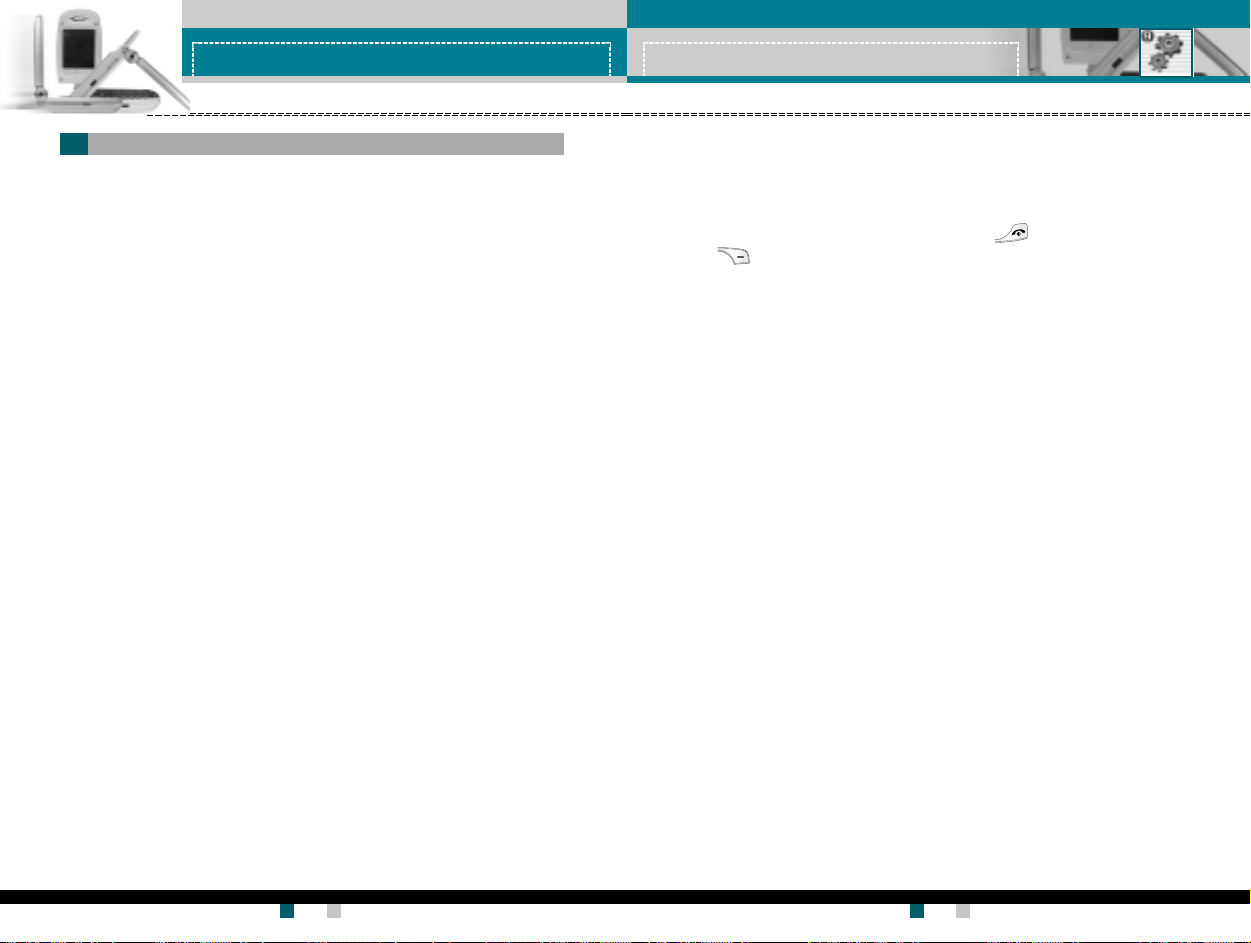
设置设置
设置
设置设置
设置设置
设置
设置设置
通话设定通话设定
通话设定
通话设定通话设定
更改呼叫转接的设置。
呼叫转接呼叫转接
呼叫转接
呼叫转接呼叫转接
当激活此网络服务时,您可以将来电转接到另一号码,例如,您的语音
信箱号码。有关详细信息,请联系您的网络运营商。选择转接选项之
一,例如,选择正在通话时转接来电以在您的号码正忙时或拒接来电时
转接语音来电。
可以使用以下选项。
转接所有语音来电:转接所有语音来电:
转接所有语音来电:无条件 地 转接所有语音来电。
转接所有语音来电:转接所有语音来电:
正在 通话时转接来电:正在 通话时转接来电:
正在 通话时转接来电:当手机正 在使用时转接语音来电。
正在 通话时转接来电:正在 通话时转接来电:
无人接听时转接来电:无人接听时转接来电:
无人接听时转接来电:转接未应答的语音来电。
无人接听时转接来电:无人接听时转接来电:
无网络或关机时转接来电:无网络或关机时转接来电:
无网络或关机时转接来电:当手机关机或处于 网络覆 盖范围之 外时
无网络或关机时转接来电:无网络或关机时转接来电:
转接所有数据来电:转接所有数据来电:
转接所有数据来电:无条件地转接具有 PC 连接的号码。
转接所有数据来电:转接所有数据来电:
转接所有传真来电:转接所有传真来电:
转接所有传真来电:无条件 地转接具有传真连接的号码。
转接所有传真来电:转接所有传真来电:
每个选项具有以下菜单:
启动 :启 动:
▶
启动 :激活相应服务。
启动 :启 动:
--
转到语音信箱:转到语音信箱:
-
转到语音信箱:转发到 短信中心。此功能不适用于转接所有数
--
转到语音信箱:转到语音信箱:
据来电和转接所有传真来电菜单。
--
转到其它号码:转 到其它号码:
-
转到其它号码:进入用于呼叫转接的号码。
--
转到其它号码:转 到其它号码:
--
常用号码:常用号码:
-
常用号码:您可以查看 最近的五个转接号码。
--
常用号码:常用号码:
取消:取 消:
▶
取消:取 消所选的呼叫转接。
取消:取 消:
查询 状态:查询 状态:
▶
查询 状态:您可以查看服务的状态。
查询 状态:查询 状态:
全部取消 :全部取消 :
全部取消 :取消 所有呼叫转接设置。
全部取消 :全部取消 :
转接语音来电。
(菜单 9-2-1)
菜单菜单
菜单
菜单菜单
9-2 9-2
9-2
9-2 9-2
接听模式接听模式
接听模式
接听模式接听模式
选择所需的接听电话模式。
翻盖接听:翻盖接听:
▶
翻盖接听:当手机响铃时,只需打开翻盖即 可接听电话。
翻盖接听:翻盖接听:
任意键接听:任意键接听:
▶
任意键接听:当手机响铃时,可以按除 键 和右软键
任意键接听:任意键接听:
( ) 以外的任何按键接听电话。
按发送键接听:按 发送键接听:
▶
按发送键接听: 只能按发送键接听电话。
按发送键接听:按 发送键接听:
发送号码发送号码
发送号码
发送号码发送号码
此网络服务允许您确定是否向接电人显示您的手机号码(“开”或
“关”)。选择自动设定将手机重设为您已与服务 提供商达成协议的设
置。
呼叫等待呼叫等待
呼叫等待
呼叫等待呼叫等待
当已在通话中时,网络将通知您有新入来电。选择
活呼叫等待功能,选择取
询状态询状态
询状态以检查该功能是否已激活。
询状态询状态
分钟提示分钟提示
分钟提示
分钟提示分钟提示
当设置为“开”时,在去电期间每隔一分钟手机鸣音一次,让您知道通
话时间。
语音拨号语音拨号
语音拨号
语音拨号语音拨号
说出已添加到接触卡中的语音标签,即可拨打电话。任何字词都可以作
为语音标签。在使用语音拨号之前,请注意:
..
.
..
语音标签与语言无关,而是由说话者的语音决定。
..
.
..
语音标签对背景噪音敏感。请在安静的环境中录制语音标签和进行语
音拨号。
((
网络服务网络服务
(
网络服务
((
网络服务网络服务
))
)
))
消消
消以要求网络停用呼叫等待功能,或选择
消消
(菜单 9-2-2)
(菜单 9-2-3)
(菜单 9-2-4)
启动启动
启动以要求网络激
启动启动
(菜单 9-2-5)
(菜单 9-2-6)
查查
查
查查
用户手册用户手册
LG-G910
用户手册 LG-G910
用户手册用户手册
88
用户手册用户手册
G7200 User Guide
用户手册
用户手册用户手册
89
Page 45

设置设置
设置
设置设置
..
.
..
当录制语音标签或通过说出语音标签拨打电话时,扬声器处于使用状
态。举起手机放在距离嘴边和脸部较近的位置,这样近程传感器不会
关闭扬声 器。
..
.
..
过短的姓名无效。使用足够长的姓名,并避免对于不同号码使用相同
姓名。
自动:自动:
▶
自动:使用此功能以在每当打开翻盖时即进入语音拨号模式。
自动:自动:
手动:手动:
▶
手动:使用此功能以在按住星号[*/语音] 键时进入语音拨号模式。
手动:手动:
备 注备 注
备 注 所说出的姓名必须 与录制时所说的完 全一致。
备 注备 注
这可能有所困难,例如,在 嘈杂的环境中或紧急情况下,所以您不应在所
有环境中都唯 一性地依赖语音拨号方式。
自动重拨自动重拨
自动重拨
自动重拨自动重拨
开开
选择
开,如果拨打电话不成功,手机将最多重拨五次该号码。
开开
(菜单 9-2-7)
设置设置
设置
设置设置
手机设定手机设定
手机设定
手机设定手机设定
手机的许多功能都能够按您的喜好加以定制。通过
访问所有这些功能。
显示设定显示设定
显示设定
显示设定显示设定
墙纸:墙纸:
▶
墙纸:使用此功能设置在待机模式中 LCD 屏幕的显示画面。
墙纸:墙纸:
问候语:问候语:
▶
问候语: 输入问候语,
问候语:问候语:
中问候语显示在屏幕上。
背景 灯 :背景灯 :
▶
背景 灯 : 使用此 功能选择手机是否使用背景灯。将背景灯关闭,可
背景 灯 :背景灯 :
以稍微延长待机/ 通话时间。在上/ 下位置单独设置键盘的每个背景
灯选项。
菜单颜色:菜单颜色:
▶
菜单颜色:本款手机提供 4 种 菜单 颜色风格。通过滚动和按“选
菜单颜色:菜单颜色:
择”键设置菜单颜色。
选择开选择开
选择开。使用键盘输入问候语。在待机模式
选择开选择开
手机设定手机设定
手机设定菜单可以
手机设定手机设定
菜单菜单
菜单
菜单菜单
(菜单 9-3-1)
9-3 9-3
9-3
9-3 9-3
封闭用户群组封闭用户群组
封闭用户群组
封闭用户群组封闭用户群组
这是一项网络服务,用于指定您可以呼叫和可以呼叫您的联系人群组。
有关详细信息,请联系您的网络运营商或服务提供商。如果指定了群组
索引,则其将用于所有去电。如果未指定群组索引,网络将使用优先索
引。
(存储在网络中的特定索引。)
预设:预设:
▶
预设:选择此项可以激活上一个封闭用户群组索引。
预设:预设:
开:开:
▶
开:您可以编辑并激活封闭用户群组索引。
开:开:
关:关:
▶
关:停用 此功能。
关:关:
用户手册用户手册
LG-G910
用户手册 LG-G910
用户手册用户手册
90
(菜单 9-2-8)
语言语言
语言
语言语言
可以选择显示语言。
外 屏外 屏
外 屏
外 屏外 屏
电话呼入时:电话呼入时:
▶
电话呼入时:选择当接收到电话时的 LED 指示灯颜色。也可以通
电话呼入时:电话呼入时:
过选择“
待机:待机:
▶
待机:选择处于待机状态时打开或关闭 LED 指示灯。
待机:待机:
关关
关”来关闭指示灯。
关关
G7200 User Guide
91
用户手册用户手册
用户手册
用户手册用户手册
(菜单 9-3-2)
(菜单 9-3-3)
Page 46

设置设置
设置
设置设置
保 密设定保 密设定
保 密设定
保 密设定保 密设定
不同的密码用于保护手机的特定功能。有关各种密码,请第参阅第
23-24 页。
需要需要
PINPIN
需要
需要需要
当需要 PIN 码功能启用时,每次开机时均必须输入 PIN。因此,未经允
许,任何不知道此 PIN 的人均无法使用您的手机。
备备
备
备备
可以使用以下选项:
..
.
..
开:开:
开:每次开机时必须输入 PIN。
开:开:
..
.
..
关:关:
关:手机开机后直接连接到网络。
关:关:
呼叫限制呼叫限制
呼叫限制
呼叫限制呼叫限制
可以限制使用您的手机拨打和接听电话。此功能要求提供呼叫限制密
码,您可以从服务提供商处获得此密码。
可以使用以下选项:
所有拨出电话:所有拨出电话:
▶
所有拨出电话:不能拨打电话。
所有拨出电话:所有拨出电话:
拨出国际电话:拨出国际电话:
▶
拨出国际电话:不能拨打国际电话。
拨出国际电话:拨出国际电话:
国际漫 游时拨打电话:国际漫 游时拨打电话:
▶
国际漫 游时拨打电话:
国际漫 游时拨打电话:国际漫 游时拨打电话:
在国外时,只能向您目前所在的国家及您本国( 网络提供商所在的
国家)国内的号码拨打电话。
所有来电:所有来电:
▶
所有来电:不能接收电话。
所有来电:所有来电:
国际漫游时来电:国际漫游时来电:
▶
国际漫游时来电:当在本国服务区以外的国家使用手机时,不能
国际漫游时来电:国际漫游时来电:
接收电话。
全部取消:全部取消:
▶
全部取消:停用所有呼叫限制设置,恢复正常接收和拨打电话。
全部取消:全部取消:
码码
PIN
码
PINPIN
码码
注注
注 在禁用需要 PIN 码功能之前,必须输入您的 PIN。
注注
((
视网络而定视网络而定
(
视网络而定
((
视网络而定视网络而定
))
)
))
(菜单 9-4-1)
(菜单 9-4-2)
菜单菜单
菜单
菜单菜单
9-4 9-4
9-4
9-4 9-4
设置设置
设置
设置设置
更改密码:更改密码:
▶
更改密码:使用此功能设置和更改由服务提供商提供的呼叫限制
更改密码:更改密码:
密码。必须输入当前密码,才能指定新密码。输入新密码之后,必
须再次输入以作确认。
备备
注注
备
注 必须输入网络密码,才能使用
备备
注注
络上仍允许拨打特定的紧急电话号码。
固定拨号固 定拨号
固定拨号
固定拨号固 定拨号
如果 SIM 卡支持固定拨号功能,使用此功能限制为仅拨打所选的电话号
码。要求 PIN2 码。
可 以 使用以 下选项:可 以 使用以 下选项:
▶
可 以 使用以 下选项:
可 以 使用以 下选项:可 以 使用以 下选项:
开:开:
▶
开:使用此功能限制为仅拨打电话本中保存的电话号码。必须输入
开:开:
PIN2 码。
关:关:
▶
关:允许拨打任何号码。
关:关:
号码列表:号码列表:
▶
号码列表:使用此功能查看保存为固定拨号号码的号码。
号码列表:号码列表:
更换密码更换密码
更换密码
更换密码更换密码
更换密码更换密码
更换密码功能允许您将当前密码更改为新密码。必须输入当前密码,
更换密码更换密码
才能指定新密码。
使用此功能更改访问密码:
(FDN)((FDN)(
视视
(FDN)(
(FDN)((FDN)(
备注备注
备注 并非所有 SIM 卡都具有 PIN2。如果您的 SIM 卡没有 PIN2,则不显示此
备注备注
菜单选项。
备备
注注
备
注 PIN:个人身份号码
备备
注注
SIMSIM
视
SIM
视视
SIMSIM
呼叫限制服务呼叫限制服务
呼叫限制服务。当呼叫受限时,在某 些网
呼叫限制服务呼叫限制服务
而定而定
))
而定
)
而定而定
))
安全密码、安全密码、
安全密码、
安全密码、安全密码、
PINPIN
PIN
PINPIN
11
码、码、
PIN2PIN2
1
码、
PIN2
11
码、码、
PIN2PIN2
(菜单 9-4-3)
(菜单 9-4-4)
码码
码
码码
用户手册用户手册
LG-G910
用户手册 LG-G910
用户手册用户手册
92
用户手册用户手册
G7200 User Guide
用户手册
用户手册用户手册
93
Page 47

设置设置
设置
设置设置
网络设定网络设定
网络设定
网络设定网络设定
网络设定网络设定
通过
网络设定功能,您可以指定当漫游时( 本地区 以外) 是以自动、手
网络设定网络设定
菜单菜单
菜单
菜单菜单
9-5 9-5
9-5
9-5 9-5
动还是优先方式选择网络。
备备
注注
备
注 对于本地网络以外的其它网络,仅当其与您的本地网络之间具有有效的漫
备备
注注
游协议时,才可以 选择该网络。
频 段选择频 段 选择
频 段选择
频 段选择频 段 选择
菜单菜单
菜单
菜单菜单
9-6 9-6
9-6
9-6 9-6
在世界上大多数地区,都可以使用三频段手机。GSM 1800 频段提供范围
为 1850-1910 MHz 的 GSM 上行链路以及范围为 1930-1990 MHz 的 GSM
下行链路。1900 MHz 频率主要用于美国。英国网络通常使用 900 MHz
或 1800 MHz 频率。
本款手机的出厂设置为
GSM GSM
请选择
19001900
GSM
1900。然后必须关机并重新开机,以便启用所选频段。
GSM GSM
19001900
恢 复 初 始设定恢 复初 始设定
恢 复 初 始设定
恢 复 初 始设定恢 复初 始设定
GSM900/1800GSM900/1800
GSM900/1800 频段。要在美国使用该手机,
GSM900/1800GSM900/1800
菜单菜单
菜单
菜单菜单
9-7 9-7
9-7
9-7 9-7
您可以将手机恢复为其默认配置。要恢复初始设定,请按以下步骤操
作。
1. 选择恢复初始设定菜单选项。
2. 输入 4 位数的安全密码。
备备
注注
备
注 安全密码预先设置为 0000。
备备
注注
要更改安全密码,请第参阅第 9 1页。
SIM
服务服务
服务
服务服务
菜单菜单
菜单
菜单菜单
您的服务提供商可以通过 SIM 卡提供如家庭银行业务、股市行情之类的
特殊应用。如果已注册这些服务之一,该服务名称将出现在主菜单末
尾。通过“SIM 服务”菜单,您的手机能够满足将来的使用需要,并能
够支持服务提供商所提供的额外服务。有关详细信息,请联系您的服务
提供商。
00
0
00
用户手册用户手册
LG-G910
用户手册 LG-G910
用户手册用户手册
94
用户手册用户手册
G7200 User Guide
用户手册
用户手册用户手册
95
Page 48

问题与回 答问题与回答
问题与回 答
问题与回 答问题与回答
问 题与 回答问 题 与 回 答
问 题与 回答
问 题与 回答问 题 与 回 答
如果您的手机出现任何问题,请在将其送去维修或致电服务工程师之
前,先在此处检查有无对该问题进行描述。
问问
问 如何查看去电、已接来电和未接来电的列表?
问问
答答
答 按 。
答答
问问
问 如何清除所有通话记录?
问问
答答
答 按左软键,然后按 。
答答
问问
问 如何查看内存中保存的所有号码?
问问
答答
答 按右软键,然后按 。
答答
问问
问 不从屏幕上消失。
问问
答答
答 检查您是否在服务区内。如果一直看到 , 请关闭手机电源并等
答答
待大约 2 分钟,然后重新开机。如果问题仍然存在,请转移到另
一区域并再次检查。
问问
问 在某些区域内连接质量不佳或听不见。
问问
答答
答 在某些区域内,信号强度可能变化很大。
答答
请转移到另一位置。繁忙的网络通信可能影响连接能力或呼叫稳
定性。
问问
问 即使建立连接之后,连接质量不佳。
问问
答答
答 在某些区域内,信号强度可能变化很大。请转移到另一位置。
答答
繁忙的网络通信可能影响连接能力或呼叫稳定性。
问问
问 LCD 显示屏不亮起。
问问
答答
答 取出并更换电池,然后开机。如果手机仍无法开机,请将电池充
答答
电并重试。
问问
问 当与特定区域内的特定电话连接时,可以听到回声。
问问
答答
答 这称为“回声现象”。如果音量过高会发生这种现象,或者由对方
答答
一端机器的特殊属性(半电子电话交换机) 而导致。
问问
问 手机变热。
问问
答答
答 在长时通话期间,或者如果长时间使用游戏/Internet,手机可能
答答
会发烫。这是正常现象,对于手机的使用寿命或性能没有影响。
问问
问 手机不响铃,或者只是指示灯或 LCD 闪烁。
问问
答答
答 在“情景模式”菜单中,手机设置为“振动”或“静音”。请选择
答答
“私人”或“大声”。
问问
问 手机的待机时间逐渐缩短。
问问
答答
答 电池的寿命是有限的。当电池的持续时间只是其原先的一半时,
答答
则需要更换。请只使用认可的备件。
问问
问 电池的使用时间缩短。
问问
答答
答 如果电池使用时间缩短,可能是由于使用环境、通话音量过高或
答答
信号微弱等因素造成。
用户手册用户手册
LG-G910
用户手册 LG-G910
用户手册用户手册
96
用户手册用户手册
G7200 User Guide
用户手册
用户手册用户手册
97
Page 49

问 题与 回答问 题 与 回 答
问 题与 回答
问 题与 回答问 题 与 回 答
配件配件
配件
配件配件
问问
问 当使用电话本条目拨打电话时,未拨出任何号码。
问问
答答
答 使用电话本“搜索”功能检查所保存的号码是否正确。
答答
如果必要,重新保存。
问问
问 不能接收电话。
问问
答答
答 手机是否开机(按下 三秒以上)?是否接入了正确的蜂窝网
答答
络?是否已设置来电限制选项?
问问
问 我找不到锁定、PIN 或 PUK 码或密码。
问问
答答
答 默认锁定密码为
答答
的手机经销商。如果遗忘或丢失 PIN 或 PUK 码,或者未收到此类密
码,请联系您的网络服务提供商。
‘‘
00000000
’’
‘
0000
’。如果遗忘或丢失锁定密码,请联系您
‘‘
00000000
’’
有多种配件可用于您的手机。您可以根据个人的通信要求选择这些配
件。关于配件的供应情况,请咨询本地经销商。
随 机提供的适配器随机提供的适配器
随 机提供的适配器
随 机提供的适配器随机提供的适配器
此适配器用于在家中或办公室中充电。
电池电池
电池
电池电池
提供标准电池。
点 烟 器适配器点 烟 器适配器
点 烟 器适配器
点 烟 器适配器点 烟 器适配器
在车辆内操作手机并对手机电池
进行涓流充电。
耳 机耳 机
耳 机
耳 机耳 机
用于免持操作。包括听筒和麦克风。
数据电 缆 套件数据电缆 套件
数据电 缆 套件
数据电 缆 套件数据电缆 套件
将手机连接到 PC。
..
.
..
备注
务必使用正品 LG 配件。否则可能导致保修失效。
..
.
..
在不同地区提供的配件可能不同:如需要进一步查询 有关情况,请与我
们的地区服务公司或代理联系。
用户手册用户手册
LG-G910
用户手册 LG-G910
用户手册用户手册
98
用户手册用户手册
G7200 User Guide
用户手册
用户手册用户手册
99
Page 50
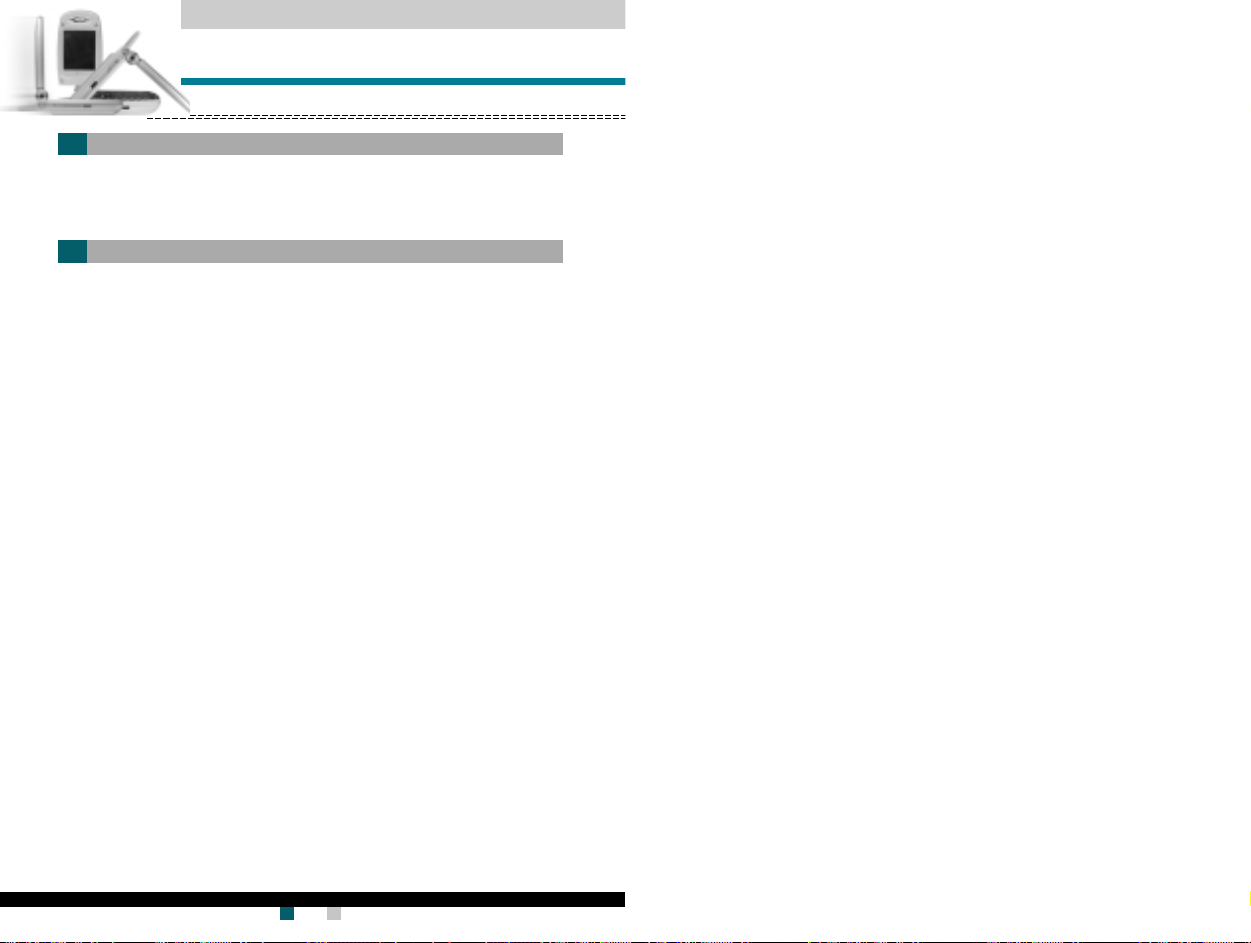
技术数据技术数据
技术数据
技术数据技术数据
常规常规
常规
常规常规
产品名称产品名称
产品名称 : LG-G910
产品名称产品名称
系统系统
系统 : GSM 900/DCS 1800/PCS 1900
系统系统
环境温 度环境温 度
环境温 度
环境温 度环境温 度
最高最高
最高 : +55 °C
最高最高
最低最低
最低 : -10 °C
最低最低
LG-G910
100
用户手册用户手册
用户手册
用户手册用户手册
Page 51

Some of contents in this manual may differ from your phone
depending on the software of the phone or your service provider.
LG-G910
User Guide
Page 52

LG-G910
User Guide
4
LG-G910
User Guide
5
Some of contents in this manual may differ from your phone
depending on the software of the phone or your service provider
LG-G910
User Guide
LG-G910 User Guide
T a b l e o f C o n t e n t s
Introduction 8
Guidelines for
safe and efficient use
9
Phone components 14
With the folder open 14
Left side of the phone 16
Right side of the phone 16
Swivel type phone 17
Display information 18
Getting started
20
Installing the SIM card
and the handset battery 20
Charging the battery 21
Disconnecting the adapter 22
Turning your
phone on and off
23
Turning your phone ON 23
Turning your phone OFF 23
Access codes 23
PIN code
23
PIN2 code 24
PUK code 24
PUK2 code
24
Security code 24
Barring password 24
General functions
25
Making and answering calls 25
Making a call 25
Making a call
using the send key 25
Making an
international call 25
Ending a call 25
Making a call
from the Phonebook
26
Adjusting the volume 26
Answering a call 26
Manner mode (Quick) 26
Signal strength 27
Entering text
27
Phonebook 31
In-call menu 31
During a call
31
Multiparty or
conference calls 33
Menu tree
35
Selecting
functions and options 39
Profiles 40
Changing the profile 40
Customising profiles
- Personalise 40
Customising profiles
- Rename 41
Call register
42
Missed calls 42
Received calls 42
Dialled calls 43
Delete recent calls 43
Call durations
43
Call costs 44
Cost settings 44
GPRS information 45
Fun & Tools
46
Game 46
My folder 46
Unit converter 46
Calculator 47
World time
47
Voice recorder
48
Record new 48
View list 48
Activate IrDA 49
Organiser
50
Alarm clock 50
Schedule 50
Memo 52
Phonebook
53
Search 53
Add new 54
Speed dials 54
Voice list 55
Caller groups 55
Copy all
56
Delete all 56
Settings 56
Information 57
Messages
58
Text messages 58
Write 58
Inbox 60
Outbox 61
Draft
61
Settings 62
Page 53

LG-G910
User Guide
6
LG-G910
User Guide
7
Some of contents in this manual may differ from your phone
depending on the software of the phone or your service provider
LG-G910
User Guide
LG-G910 User Guide
T a b l e o f C o n t e n t s
Multimedia messages (MMS) 63
Write 63
Inbox 64
Outbox
65
Draft 66
Settings 66
Voice messages 67
Listen to voice messages
67
Voice mailbox centre 67
Info service 67
Receive 67
Inbox 67
Topics
68
Alert 68
Auto display 68
Languages 68
Templates
69
Text messages 69
Multimedia messages 69
Name card 70
Memory status 70
Camera & VOD
71
Take anythting 71
Take Single Still Image 71
Take Continuous Still Image 72
Take Still Image with Sticker
73
Take Movie 74
Camera setting
75
Image quality 75
Brightnes 75
Ton 75
Movie format 75
Photo album
75
Movie album 76
VOD download 77
VOD library 77
Java
TM
78
Applications 78
Download 79
Memory Status 80
Internet
81
Home 82
Bookmarks 82
Push messages 83
Inbox 83
Receive
83
Profiles 83
Go to URL 84
Cache settings 84
Clear cache 84
Cache check 84
Security certificates 84
Reset profiles 84
WAP information
84
Settings 85
Date & Time 85
Set date 85
Date format
85
Set time 85
Time format 85
Call settings 86
Call divert 86
Answer mode
87
Send my number 87
Call waiting 87
Minute minder 87
Voice dial 87
Auto redial
88
Select line 88
Closed user group 88
Phone settings 89
Display settings
89
Languages 89
LED indicator 89
Security settings
90
PIN code request 90
Call barring service 90
Fixed dial number (FDN) 91
Change codes 91
Network settings
92
Band selection 92
Reset settings 92
SIM service
93
Q&A 94
Accessories 97
Technical data 98
Page 54

LG-G910
User Guide
9
Read these simple guidelines. Breaking the rules may be dangerous
or illegal. Further detailed information is given in this manual.
Radio wave exposure and Specific Absorption Rate
(SAR) information
This mobile phone model LG-G910 has been designed to comply with
applicable safety requirement for exposure to radio waves. This
requirement is based on scientific guidelines that include safety
margins designed to assure this safety of all persons, regardless of
age and health.
• The radio wave exposure guidelines employ a unit of measurement
known as the Specific Absorption Rate, or SAR.
Tests for SAR are conducted using standardized method with the
phone transmitting at its highest certified power level in all used
frequency bands.
• While there may be differences between the SAR levels of various
LG phone models, they are all designed to meet the relevant
guidelines for exposure to radio waves.
• The SAR limit recommended by the international Commission on
Non-Ionizing Radiation Protection (ICNIRP), which is 2W/kg
averaged over ten (10) gram of tissue.
• The highest SAR value for this model phone tested by DASY3 for
use at the ear is 0.638 W/kg (10g).
• SAR data information for residents in countries/regions that have
adopted the SAR limit recommended by the Institute of Electrical and
Electronics Engineers (IEEE), which is 1.6 W/kg averaged over one
(1) gram of tissue (for example USA, Canada, Australia and Taiwan).
Guidelines for safe and efficient use
LG-G910
User Guide
8
Introduction
Congratulations on your purchase of the advanced and compact
LG-G910 mobile phone, designed to operate with the latest digital
mobile communication technology.
This user’s guide contains important information on the use and
operation of this phone. Please read all the information carefully for
optimal performance and to prevent any damage to or misuse of the
phone. Any changes or modifications not expressly approved in this
user’s guide could void your warranty for this equipment.
Exposure to radio frequency energy
Page 55

LG-G910
User Guide
11
Guidelines
LG-G910
User Guide
10
Guidelines
Warning: Use only batteries, charger and accessories
approved for use with this particular phone model.
The use of any other types may invalidate any approval
or warranty applying to the phone, and may be
dangerous.
• Do not disassemble this unit. Take it to a qualified service technician
when repair work is required.
• Keep away from electrical appliance such as a TV, radio or personal
computer.
• The unit should be kept away from heat sources such as radiators or
cookers.
• Do not drop.
• Do not subject this unit to mechanical vibration or shock.
• The coating of the phone may be damaged if covered with wrap or
vinyl wrapper.
• Use dry cloth to clean the exterior of the unit.
(Do not use solvent such as benzene, thinner or alcohol.)
• Do not subject this unit to excessive smoke or dust.
• Do not keep the phone next to credit cards or transport tickets;
it can affect the information on the magnetic strips.
• Do not tap the screen with a sharp object; otherwise, it may damage
the phone.
• Do not expose the phone to liquid or moisture.
• Use the accessories like an earphone cautiously.
Do not touch the antenna unnecessarily.
Product care and maintenance
To enjoy optimum performance with minimum power consumption
please:
• Hold the phone as you speak to any other telephone.
While speaking directly into the microphone, angle the antenna in a
direction up and over your shoulder. If the antenna is extendable/
retractable, it should be extended during a call.
• Do not hold the antenna when the phone is in use. If you hold it,
it can affect call quality, it also may cause the phone to operate as a
higher power level that needed and shorten talk and standby times.
• If your mobile phone supports infrared, never direct the infrared ray
at anyone’s eye.
All mobile phones may get interference, which could affect
performance.
• Do not use your mobile phone near medical equipment without
requesting permission. Avoid placing the phone over the pacemaker,
i.e. in your breast pocket.
• Some hearing aids might be disturbed by mobile phones.
• Minor interference may affect TVs, radios, PCs, etc.
Efficient phone operation
Electronics devices
Page 56

LG-G910
User Guide
13
Guidelines
LG-G910
User Guide
12
Guidelines
Check the laws and regulations on the use of mobile phones in the
areas when you drive.
• Do not use a hand-held phone while driving.
• Give full attention to driving.
• Use a hands-free kit, if available.
• Pull off the road and park before making or answering a call if driving
conditions so require.
• RF energy may affect some electronic systems in your motor vehicle
such as car stereo, safety equipment.
• When your vehicle is equipped with an air bag, do not obstruct with
installed or portable wireless equipment. It can cause serious injury
due to improper performance.
Do not use the phone where blasting is in progress.
Observe restrictions, and follow any regulations or rules.
• Do not use the phone at a refueling point. Don’t use near fuel or
chemicals.
• Do not transport or store flammable gas, liquid, or explosives in the
compartment of your vehicle, which contains your mobile phone and
accessories.
Wireless devices can cause interference in aircraft.
• Turn off your mobile phone before boarding any aircraft.
• Do not use it on the ground without crew permission.
Electronics devices
Blasting area
Potentially explosive atmospheres
In aircraft
Keep the phone in a safe place out of children’s reach. It includes
small parts which if detached may cause a choking hazard.
Emergency calls may not be available under all cellular networks.
Therefore, you should never depend solely on the phone for
emergency calls. Check with your local service provider.
• You do not need to completely discharge the battery before
recharging. Unlike other battery systems, there is no memory effect
that could compromise the battery’s performance.
• Use only LG batteries and chargers. LG chargers are designed to
maximize the battery life.
• Do not disassemble or short-circuit the battery pack.
• Keep the metal contacts of the battery pack clean.
• Replace the battery when it no longer provides acceptable
performance. The battery pack may be recharged hundreds of times
until it needs replacing.
• Recharge the battery if it has not been used for a long time to
maximize usability.
• Do not expose the battery charger to direct sunlight or use it in high
humidity, such as the bathroom.
• Do not leave the battery in hot or cold places, this may deteriorate
the battery performance.
Children
Emergency calls
Battery information and care
Page 57

LG-G910
User Guide
15
Phone components
LG-G910
User Guide
14
Phone components
1. Earpiece
7. LCD screen
8. Navigation keys
2. Left soft key
4. Send key
10. Confirm key
9. Right soft key
3. Internet key
12. End/Power key
6. Microphone
5. Alphanumeric
keys
13. Clear key
11. Camera & VOD key
With the folder open
1. Earpiece
2, 9. Left soft key / Right soft key: Each of these keys performs the
function indicated by the text on the screen immediately above it.
3. Internet key: Connects to the Internet.
4. Send key: Dials a phone number and answers incoming calls. You
can also quickly access the latest incoming, outgoing and missed
calls by pressing the key in standby mode.
5. Alphanumeric keys: Enter numbers, letters and some special
characters.
6. Microphone: Can be muted during a call for privacy. (See page 32.)
7. LCD screen: Displays phone status icons, menu items,
Web information, pictures and more in full colour.
8. Navigation keys: Use for quick access to phone functions.
• Up navigation key: By pressing this key in standby mode,
you can search the phonebook by name.
• Down navigation key: You can go directly to the voice recording
menu. Holding this key down directly starts voice recording.
• Left navigation key: A shortcut key to the Profile menu.
• Right navigation key: A shortcut key to the message inbox.
10. Confirm key: Selects menu options and confirms actions.
11. Camera & VOD key: Use for camera & VOD feature.
• In standby mode, press this key once. Directly goes to the
Camera & VOD menu.
• In standby mode, press and hold down this key to open the
viewfinder.
• Press this key to take a shot.
12. End/Power key: Used to end a call or reject a call and also to go
back to standby mode. Hold this key down to turn the phone on/off.
13. Clear key: Deletes a character by each press. Hold the key down
to clear all input. Also use this key to go back to the previous
screen.
Page 58
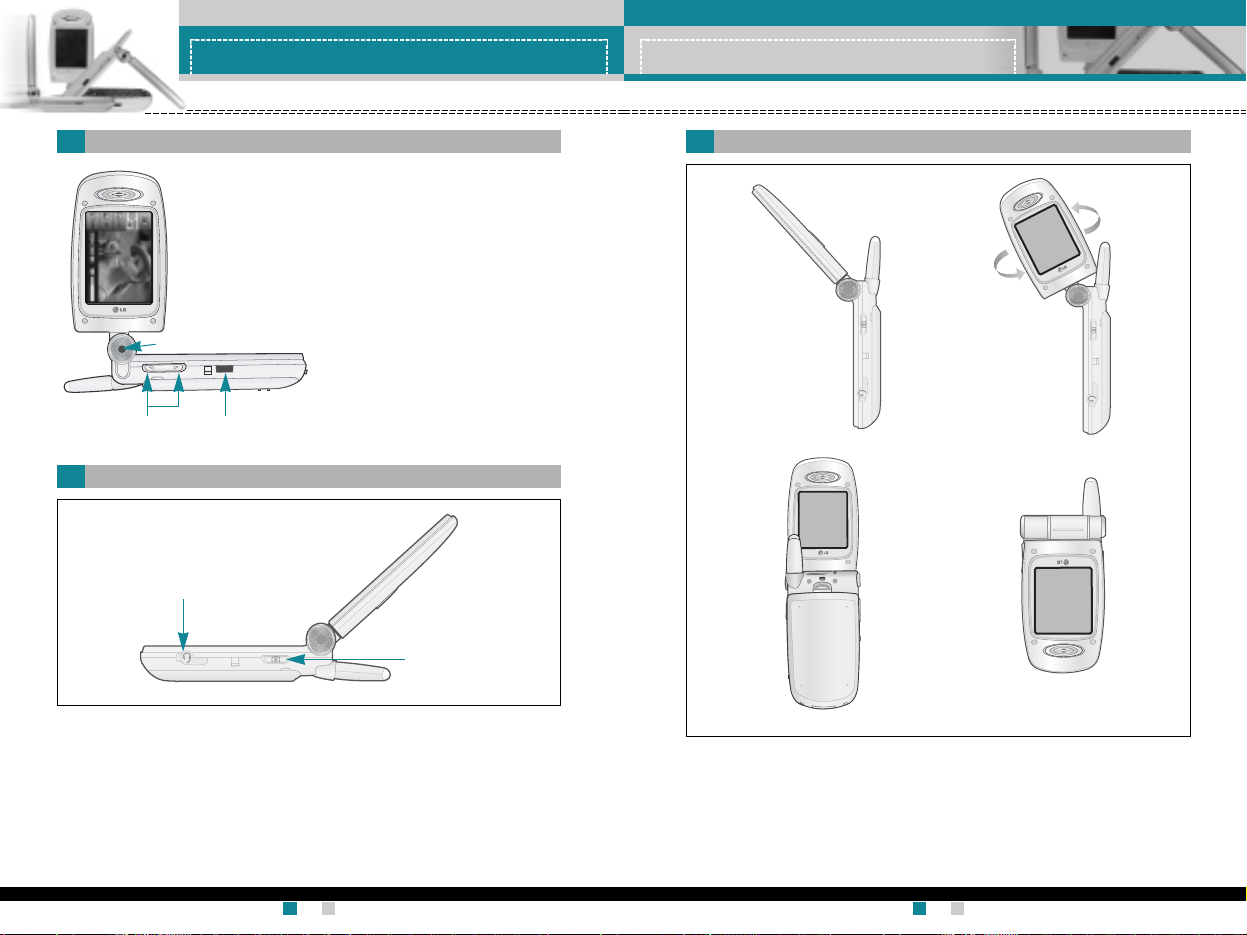
LG-G910
User Guide
17
Phone components
LG-G910
User Guide
16
Phone components
Left side of the phone
Right side of the phone
1. Camera lens
2. Side keys
• Controls the volume of key
tone in standby mode with
the folder open.
• Controls the earpiece volume
during a phone call.
3. Infrared port
1. Ear-microphone jack: Connect a headset here.
2. Camera key: Press this key to use the camera feature.
- Press this key in standby mode to go to Camera &VOD menu.
- Press and hold this key to open the viewfinder.
- Press this key to take a shot.
The flexible LCD window rotates clockwise up to 90 degrees and
anticlockwise up to 180 degrees. It functions as a viewfinder, and
enables you to take pictures with ease and pizzazz. When the folder is
turned 180 degrees, you can use the internal LCD screen as an
external one.
Swivel type phone
1. Camera lens
2. Camera key
1. Ear-microphone jack
2. Side keys 3. Infrared port
✱
In this state, you cannot
take a picture.
Page 59

LG-G910
User Guide
19
Phone components
LG-G910
User Guide
18
Phone components
The table below describes various display indicators or icons that
appear on the phone’s display screen.
On-Screen Icons
Icon Description
Indicates the strength of the network signal.
Indicates a call is in progress.
Indicates that you are roaming on another network.
Indicates that GPRS service is available.
Indicates the alarm has been set and is on.
Indicates the status of the battery charge.
Indicates the receipt of a text message.
Indicates the receipt of a voice message.
Indicates the receipt of a MMS message.
Indicates that Call divert function is activated.
Indicates that the vibration ringer has been set.
Indicates the receipt of an e-mail message.
Indicates the Loud profile is activated.
Indicates the Silent profile is activated.
Indicates the Headset profile is activated.
Indicates the Car profile is activated.
Indicates the General profile is activated.
Indicates that you can use the push message service.
Display information
Icon Description
Indicates that you have a schedule for the selected
day in the schedule menu.
Indicates that the phone is accessing the WAP.
Indicates that you are using GPRS.
Indicates that you entered the security page.
Page 60

LG-G910
User Guide
21
Getting started
LG-G910
User Guide
20
Getting started
Installing the SIM card and the handset battery
1. Make sure the power is off before you remove the battery.
Press the battery release latch up and remove the battery from the
phone at a 45 degree angle.
2. Insert the SIM card into the holder. Slide the SIM card into the SIM
card holder. Make sure that the SIM card is inserted properly and
that the gold contact area on the card is facing downwards. To
remove the SIM card, press down lightly and pull it in the reverse
direction.
Note Removing the battery from the phone when the power is on may
cause the phone to malfunction.
To insert the SIM card To remove the SIM card
Note The metal contact of the SIM card can be easily damaged by
scratches. Pay special attention to the SIM card while handling.
Follow the instructions supplied with the SIM card.
3. Position the lugs on the bottom of the battery into the retaining
holder. Then, push the top half of the battery into position until the
latch clicks
Charging the battery
Only use the mains adapter supplied with your phone.
1. With the battery in position on the phone, connect the lead from the
travel adapter to the bottom of the phone. Make sure that the arrow on
the lead connector is facing towards the front of the phone.
2. Connect the other end of the adapter to the power outlet.
Caution • Use of unauthorised accessories could damage your phone
and invalidate your warranty.
• Do not force the connector as this may damage the phone
and/or the mains adapter.
Page 61

LG-G910
User Guide
23
Getting started
LG-G910
User Guide
22
Getting started
Turning your phone ON
1. Install a battery to the handset and connect the phone to an
external power source such as the travel adapter, cigarette lighter
adapter or hands-free car kit. Or install a charged battery pack to
the handset.
2. Press for a few seconds until the LCD screen is turned on.
3. Depending on the status of the PIN code request setting you may
need to enter your PIN code.
Turning your phone OFF
1. Press for a few seconds until the LCD screen is turned off.
You can use the access codes described in this section to avoid
unauthorised use of your phone. The access codes (except PUK and
PUK2 codes) can be changed by using the Change codes feature
[Menu 9-4-4]. See page 91.
PIN code (4 to 8 digits)
The PIN (Personal Identification Number) code protects your SIM card
against unauthorised use. The PIN code is usually supplied with the
SIM card. When the PIN code request is set to Enable, your phone
will request the PIN code every time the phone is switched on. When
the PIN code request is set to Disable, your phone connects to the
network directly without the PIN code.
Note Like any other radio devices, avoid any unnecessary contact with
the antenna while your phone is on.
Disconnecting the adapter
1. When charging is finished, the moving bars of the battery icon stop
and ‘Full’ is displayed on the screen.
2. Unplug the adapter from the power outlet. Disconnect the adapter
from the phone by pressing the grey tabs on both sides of the
connector and pull the connector out.
Note
• Ensure the battery is fully charged before first using the phone.
• Do not remove the battery or SIM card while charging.
• In the case the battery is not properly charged, please turn the
phone off and on using the power key, then recharge the battery.
After detaching and reattaching the battery, please recharge the
battery.
Turning your phone on and off
Access codes
Page 62

LG-G910
User Guide
25
General functions
LG-G910
User Guide
24
Getting started
PIN2 code (4 to 8 digits)
The PIN2 code, supplied with some SIM cards, is required to access
functions such as Advice of Call Charge and Fixed dial number.
These functions are only available if supported by your SIM card.
Check with your network for further information.
PUK code (4 to 8 digits)
The PUK (PIN Unblocking Key) code is required to change a blocked
PIN code. The PUK code may be supplied with the SIM card. If not,
contact your network operator for the code. If you lose the code, also
contact your network operator.
PUK2 code (4 to 8 digits)
The PUK2 code, supplied with some SIM cards, is required to change
a blocked PIN2 code. If you lose the code, also contact your network
operator.
Security code (4 to 8 digits)
The security code protects the unauthorised use of your phone. The
default security code is set to ‘0000’ and the security code is required
to delete all phone entries and to activate the Reset settings menu.
Also, the security code is required to enable or disable the phone lock
function to prevent unauthorised use of the phone. The security code
default setting can be modified from the Security settings menu.
The barring password is required when you use the Call barring
function. You obtain the password from your network operator when
you subscribe to this function. See page 90 for further details.
Barring password
Making a call
1. Make sure your phone is switched on.
2. Enter a phone number, including the area code. To edit a number
on the LCD screen, press the right/left navigation keys to move the
cursor to the desired position or simply press the clear key ( ) to
erase one digit at a time.
]
Press and hold the clear key ( ) to erase the entire number.
3. Press the send key ( ) to call the number.
4. To end the call, press the end key ( ) or the right soft key. You
can also end the call by closing the folder.
Making a call using the send key
1. In standby mode, press the send key ( ), and the latest
incoming, outgoing and missed phone numbers will be displayed.
2. Select the desired number by using the up/down navigation key.
3. Press .
Making an international call
1. Press and hold the key for the international prefix. The ‘+’
character automatically selects the international access code.
2. Enter the country code, area code, and the phone number.
3. Press .
Ending a call
When you have finished your call, press the end ( ) key.
Making and answering calls
Page 63

LG-G910
User Guide
27
General functions
LG-G910
User Guide
26
General functions
Signal strength
You can check the strength of your signal by the signal indicator ( )
on the LCD screen of your phone. Signal strength can vary,
particularly inside buildings. Moving near to a window may improve
reception.
You can enter alphanumeric characters using the phone’s keypad.
For example, storing names in the phonebook, writing a message,
creating a personal greeting or scheduling events in the calendar all
require entering text.
The following text input methods are available in the phone.
Making a call from the phonebook
You can save the names and phone numbers dialled regularly in the
SIM card and/or phone memory, which is Phonebook. You can dial a
number by simply looking up the desired name in the Phonebook. For
further details on the Phonebook feature, please refer to page 53-57.
Adjusting the volume
If you want to adjust the earpiece volume during a call, use the side
keys ( ) . Press the up side key to increase and down side key to
decrease the volume.
Answering a call
When you receive a call, the phone rings and the outer LED flashes.
If the caller can be identified, the caller’s phone number (or name if
saved in the phonebook) is displayed.
1. To answer an incoming call, open the folder. (When Flip open has
been set as the answer mode. See page 87 [Menu 9-2-2].)
]
To reject an incoming call, press and hold one of the side keys on
the left side of the phone without opening the folder.
]
You can answer a call while using the Phonebook or other menu
features.
2. To end the call, close the folder or press the key.
Manner mode (Quick)
You can activate the manner mode by pressing and holding down one
of the side keys ( ) in the state of the folder closed.
Note In standby mode with the folder open, pressing the side keys
adjusts the key tone volume.
Note If Any key has been set as the answer mode (see page 87),
any key press will answer a call except for the or the right
soft key.
T9 mode
This mode lets you enter words with only one keystroke per
letter. Each key on the keypad has more than one letter. The T9
mode automatically compares your keystrokes with an internal
dictionary to determine the correct word, thus requiring far fewer
keystrokes than the traditional ABC mode. This is sometimes
known as predictive text.
ABC mode
This mode lets you enter letters by pressing the key labelled with
the required letter once, twice, three times or more until the letter
is displayed.
123 mode (Number mode)
Type numbers using one keystroke per number. To change to
123 mode in a text entry field, press the key until 123 mode
is displayed.
Entering text
Page 64

LG-G910
User Guide
29
General functions
LG-G910
User Guide
28
General functions
Changing the text input mode
1. When you are in a field that allows
characters to be entered, you will notice
the text input mode indicator in the lower
right corner of the LCD screen.
2. Change the text input mode by pressing
. You can check the current text input
mode in the lower right corner of the LCD
screen.
a
Using the T9 mode
The T9 predictive text input mode lets you enter words easily with a
minimum number of key presses. As you press each key, the phone
begins to display the characters that it thinks you are typing based on
the built-in dictionary. You can also add new words in the dictionary.
As new words are added, the word changes to reflect the most likely
candidate from the dictionary.
1. When you are in the T9 predictive text input mode, start entering a
word by pressing keys to . Press one key per letter.
– The word changes as letters are typed. Ignore what’s on the
screen until the word is typed completely.
– If the word is still incorrect after typing completely, press the
down navigation key once or more to cycle through the other
word options.
Example:
• Press to type Good
• Press [Down navigation key] to type Home
– If the desired word is missing from the word choice list, add it
using the ABC mode.
–
You can select the language of the T9 mode. Press the left soft key
[Option], then select T9 languages. Select the desired language of
T9 mode.
2. Enter the whole word before editing or deleting any keystrokes.
Write
918
Options Attach
En
T9
text input
mode
3. Complete each word with a space by pressing the key.
]
To delete letters, press . Press and hold down to erase
entire words.
Note To exit from the text input mode without saving your input,
press . The phone goes back to standby mode.
Page 65

LG-G910
User Guide
31
General functions
LG-G910
User Guide
30
General functions
a
Using the 123(Number) mode
The 123 mode enables you to enter numbers in a text message
(a telephone number, for example).
Press the keys corresponding to the required digits before manually
switching back to the appropriate text entry mode.
Characters in the order display
Upper case Lower case
. , - ? ! ' @ : 1 . , - ? ! ' @ : 1
A B C 2 a b c 2
D E F 3 d e f 3
G H I 4 g h i 4
J K L 5 j k l 5
M N O 6 m n o 6
P Q R S 7 p q r s 7
T U V 8 t u v 8
W X Y Z 9 w x y z 9
Space key Space key
1
2
3
4
5
6
7
8
9
0
Key
You can store phone numbers and their corresponding names in the
memory of your SIM card. In addition, you can store up to 255
numbers and names in the phone memory.
The SIM card and phone are both used in the same way in the
Phonebook menu. (Refer to page 53-57 for details.)
Your phone provides a number of control functions that you can use
during a call. To access these functions during a call,
press the left soft key [Options].
During a call
The menu displayed on the handset screen during a call is different to
the default main menu displayed when in standby mode, and the
options are described below.
Making a second call
You can get a number you wish to dial from the phonebook to make a
second call. Press the right soft key then select Search. To save the
dialled number into the phonebook during a call, press the right soft
key then select Add new.
Switching between two calls
To switch between two calls, press the left soft key then select Swap.
Phonebook
In-call menu
a
Using the ABC mode
Use the to keys to enter your text.
1. Press the key labelled with the required letter:
– Once for the first letter
– Twice for the second letter
– And so on
2. To insert a space, press the key once. To delete letters, press
the key. Press and hold down the key to clear the whole
display.
Note Refer to the table below for more information on the characters
available using the alphanumeric keys.
Page 66
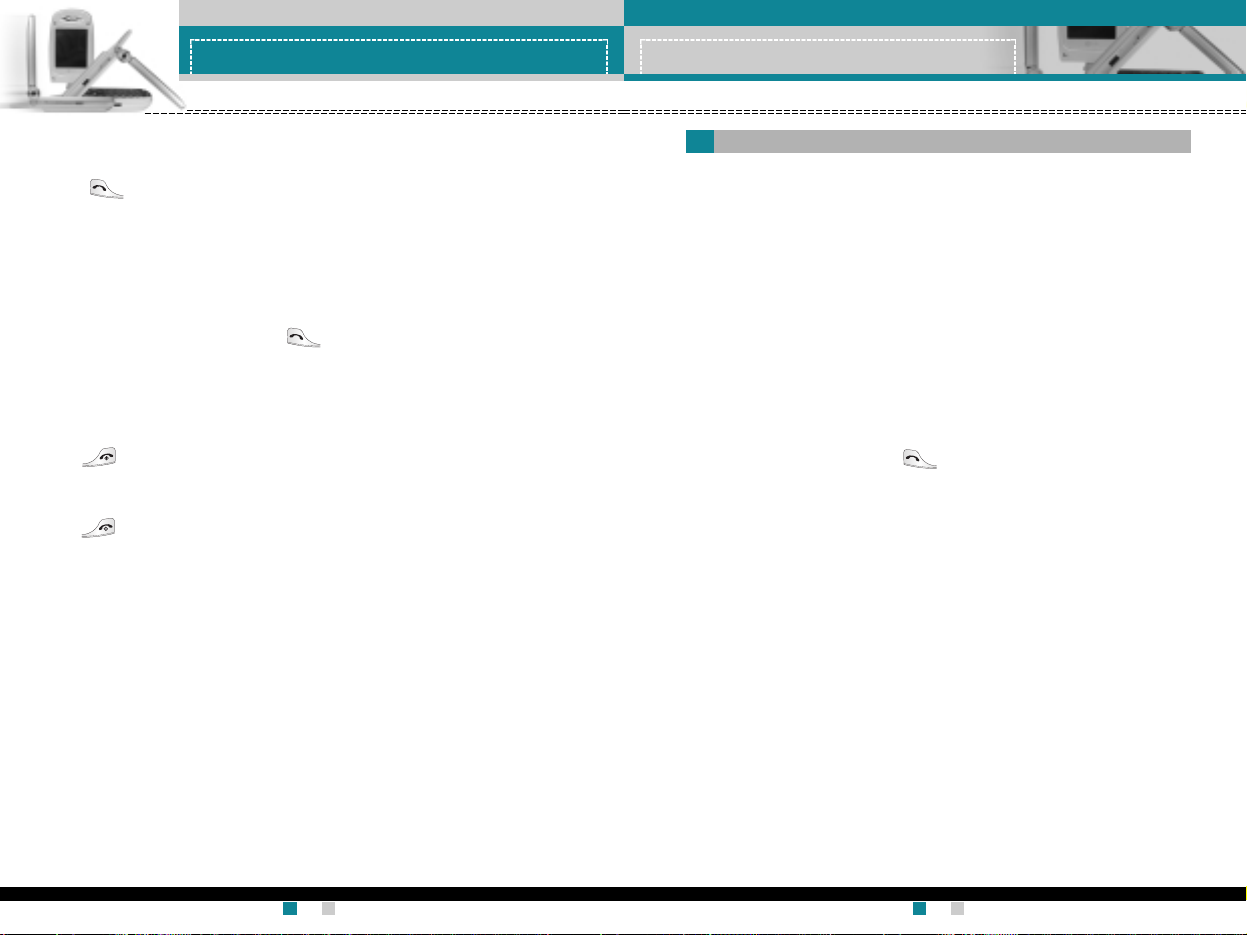
LG-G910
User Guide
33
General functions
LG-G910
User Guide
32
General functions
Answering an incoming call
To answer an incoming call when the handset is ringing, simply press
the key. The handset is also able to warn you of an incoming call
while you are already on a call. A tone sounds in the earpiece, and the
display will show that a second call is waiting. This feature, known as
Call waiting, is only available if your network supports it. For details of
how to activate and deactivate it see Call waiting [Menu 9-2-4] on
page 87.
If Call waiting is activated, you can put the first call on hold and
answer the second, by pressing or by selecting left soft key, then
Hold & Answer. You can end the current call and answer the waiting
call by selecting left soft key and then End & Answer.
Rejecting an incoming call
You can reject an incoming call without answering by simply pressing
the key.
During a call, you can reject an incoming call by pressing the left soft
key [Menu] key and selecting the Conference/Reject or by pressing
the .
Muting the microphone
You can mute the microphone during a call by pressing the [Menu] key
then selecting Mute on. The handset can be unmuted by selecting
Mute off. When the handset is muted, the caller cannot hear you, but
you can still hear them.
Switching DTMF tones on during a call
To turn DTMF tones on during a call, press the left soft key, and then
select DTMF on. DTMF tones can be turned off the same way.
DTMF tones allow your phone to make use of an automated
switchboard.
The multiparty or conference service provides you with the ability to
have a simultaneous conversation with more than one caller, if your
network operator supports this feature. A multiparty call can only be
set up when you have one active call and one call on hold, both calls
having been answered. Once a multiparty call is set up, calls can be
added, disconnected or separated (that is, removed from the
multiparty call but still connected to you) by the person who set up the
multiparty call. These options are all available from the
In-Call menu. The maximum callers in a multiparty call are five. Once
started, you are in control of the multiparty call, and only you can add
callers to the multiparty call.
Making a second call
You can make a second call while currently on a call. Enter the
second number and press the key. When the second call is
connected, the first call is automatically placed on hold. You can
swap
between calls by pressing the left soft key then selecting
Swap.
Setting up a conference call
Place one call on hold and while the active call is on, press the left soft
key and then select the Conference/Join all.
Putting a conference call on hold
Press the left soft key, then select the Conference/Hold all.
Activate the conference call on hold
Press the left soft key, then select the Conference/Join all.
Adding calls to the conference call
To add a call to an existing conference call, press the left soft key,
then select the Conference/Join all.
Displaying callers in a conference call
To scroll through the numbers of the callers who make up a conference
call on the handset screen, use the up/down navigation keys.
Multiparty or conference calls
Page 67

LG-G910
User Guide
35
Menu tree
LG-G910
User Guide
34
General functions
Taking a private call during a conference call
To have a private call with one caller from a conference call, display
the number of the caller you wish to talk to on the screen, then press
the left soft key. Select the Conference/Private to put all the other
callers on hold.
Ending a conference call
To end a conference call, press the key. You can also end a
conference call by selecting End call after pressing the left soft key.
The following illustration shows the available menu structure and
indicates the:
]
Number assigned to each menu option.
]
Page where you can find the feature description.
You can go to the desired menu using the left soft key [Menu],
navigation keys and [OK] key. And you can also take a shortcut by
pressing the corresponding number key of desired menu after
pressing the left soft key [Menu].
1. Profiles (see page 40)
1-1 Vibrate only
1-1-1 Activate
1-1-2 Rename
1-2 Silent
1-2-1 Activate
1-2-2 Rename
1-3 General
1-3-1 Activate
1-3-2 Personalise
1-3-3 Rename
1-4 Loud
1-4-1 Activate
1-4-2 Personalise
1-4-3 Rename
1-5 Headset
1-5-1 Personalise
1-6 Car
1-6-1 Personalise
2. Call register (see page 42)
2-1 Missed calls
2-2 Received calls
2-3 Dialled calls
2-4 Delete recent calls
2-4-1 Missed calls
2-4-2 Received calls
2-4-3 Dialled calls
2-4-4 All calls
2-5 Call durations
2-5-1 Last call
2-5-2 Received calls
2-5-3 Dialled calls
2-5-4 All calls
2-6 Call costs
2-6-1 Last call’s cost
2-6-2 All calls’ cost
2-7 Cost settings
2-7-1 Call cost’s limit
2-7-2 Set tariff
2-7-3 Auto display
2-8 GPRS information
2-8-1 WAP information
2-8-2 External device
2-8-3 Total data
*
*
*
: Shown only if supported by CPHS(Common PCS Handset Specification)
Page 68

LG-G910
User Guide
36
Menu tree
LG-G910
User Guide
37
Menu tree
3. Fun & Tools (see page 46)
3-1 Game
3-2 My folder
3-2-1 Picture
3-2-2 Animation
3-2-3 Sound
3-3 Unit converter
3-4 Calculator
3-5 World time
3-6 Voice recorder
3-6-1 Record new
3-6-2 View list
3-7 Activate IrDA
4. Organiser (see page 50)
4-1 Alarm clock
4-2 Schedule
4-3 Memo
4-3-1 Add new
4-3-2 View list
4-4 Phonebook
4-4-1 Search
4-4-2 Add new
4-4-3 Speed dials
4-4-4 Voice list
4-4-5 Caller groups
4.4.6 Copy all
4-4-7 Delete all
4-4-8 Settings
4-4-9 Information
5. Messages (see page 58)
5-1 Text messages
5-1-1 Write
5-1-2 Inbox
5-1-3 Outbox
5-1-4 Draft
5-1-5 Settings
5-2 Multimedia messages
5-2-1 Write
5-2-2 Inbox
5-2-3 Outbox
5-2-4 Draft
5-2-5 Settings
5-3 Voice messages
5-3-1
Listen to voice messages
5-3-2 Voice mail centre
5-4 Info service
5-4-1 Receive
5-4-2 Inbox
5-4-3 Topics
5-4-4 Alert
5.4.5 Auto display
5.4.6 Languages
5-5 Templates
5-5-1 Text
messages
5-5-2 Multimedia
messages
5-6 Name card
5-7 Memory status
5-7-1 Text
messages
5-7-2 Multimedia
messages
*
6.
Camera & VOD (see page 71)
6-1 Take anything
6-2 Camera settings
6-2-1 Image quality
6-2-2 Brightness
6-2-3 Tone
6-2-4 Movie format
6-3 Photo album
6-4 Movie album
6-5 VOD download
6-6 VOD library
7. Java (see page 78)
7-1 Applications
7-2 Download
7-3 Memory status
8. Internet (see page 81)
8-1 Home
8-2 Bookmarks
8-3 Push messages
8-3-1 Inbox
8-3-2 Receive
8-4 Profiles
8-5 Go to URL
8-6 Cache settings
8-6-1 Clear cache
8-6-2 Cache check
8-7 Security certificates
8-8 Reset profiles
8-9 WAP information
9. Settings (see page 85)
9-1 Date & Time
9-1-1 Set date
9-1-2 Date format
9-1-3 Set time
9-1-4 Time format
9-2 Call settings
9-2-1 Call divert
9-2-2 Answer mode
9-2-3 Send my number
9-2-4 Call waiting
9-2-5 Minute minder
9-2-6 Voice dial
9-2-7 Auto redial
9-2-8 Closed user group
9-3 Phone settings
9-3-1 Display settings
9-3-2 Languages
9-3-3 LED indicator
9-4 Security settings
9-5-1 PIN code request
9-5-2 Call barring service
9-5-3 Fixed dial number
9-5-4 Change codes
9-5 Network settings
9-5-1 Automatic
9-5-2 Manual
9-5-3 Preferred
*
*
: Shown only if supported by CPHS(Common PCS Handset Specification)
*
: Shown only if supported by CPHS(Common PCS Handset Specification)
*
*
*
*
*
*
Page 69
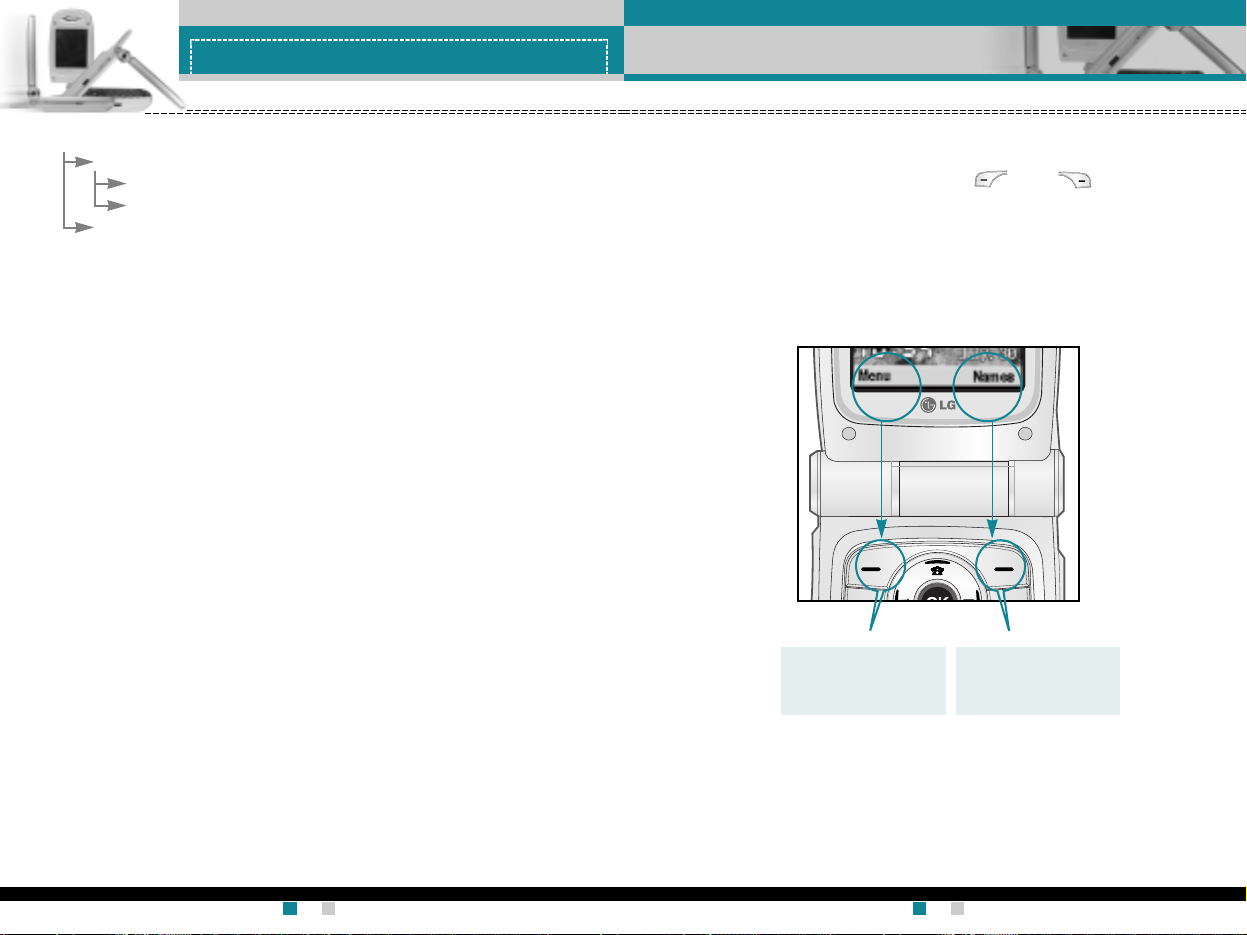
LG-G910
User Guide
39
Selecting functions and options
LG-G910
User Guide
38
Menu tree
Your phone offers a set of functions that allow you to customise the
phone. These functions are arranged in menus and sub-menus,
accessed via the two soft keys marked [ ] and [ ].
Each menu and sub-menu lets you view and alter the settings of a
particular function
The roles of the soft keys vary according to the current context; the
label on the bottom line of the screen just above each key indicates its
current role.
Press the left soft key
to access the
available menu.
Press the right soft
key to activate the
corresponding action.
(e.g.)
9. Settings (continued)
9-6 Band selection
9-6-1 GSM 900/1800
9-6-2 GSM 1900
9-7 Reset settings
10. SIM service (see page 95)
This menu depends on the SIM card and
network services.
Page 70

LG-G910
User Guide
41
Profiles
LG-G910
User Guide
40
Profiles
Menu 1
• Automatic answer: (only in Headset profile and Car profile) You
can activate the automatic answer feature.
Select the time before answering automatically.
Customising profiles - Rename (Menu 1-X-3)
You can rename a profile and give it any name you want.
Headset and Car profiles cannot be renamed.
1. To change the name of a profile, scroll to the profile in the profile list
and after pressing the OK key or the left soft key, select Rename.
2. Key in the desired name and press the OK key or the left soft key
[Save].
In Profiles, you can adjust and customise the phone tones for different
events, environments, or caller groups.
There are six preset profiles: Vibrate only, Silent, General, Loud,
Headset and Car. Each profile can be personalised.
Press the Menu key ( ) and select Profiles using navigation keys.
Changing the profile (Menu 1-X-1)
1. A list of profiles is displayed.
2. In the Profile list, scroll to the profile you want to activate and press
the left soft key [Select] or OK key.
3. Then, select Activate.
Customising profiles - Personalise (Menu 1-X-2)
You can customise profiles except Vibrate only and Silent. Scroll to
the desired profile in the Profile list. After pressing the OK key or the
left soft key, select Personalise. The profile setting options opens. Set
the options as required.
• Incoming call alert: Set the alert type for incoming calls.
• Ringing tone: Select the desired ring tone from the list.
Scroll through the list using up/down navigation keys.
You can hear the desired tone prior to making a selection.
• Ringing volume: Set the volume of the ringing tone.
• Message alert type: Set the alert type for messages.
• Message tone: Select the alert tone for messages.
• Key volume: Set the volume of keypad tone.
• Effect sound volume: Set the volume of effect sound.
• Power on/off volume: Set the volume of the ringing tone when
switching the phone on/off.
Note When a headset is connected to the phone, you cannot activate
any other profile, except for Headset.
Page 71

LG-G910
User Guide
43
Call register
LG-G910
User Guide
42
Call register
(Dependent on the network service)
Menu 2
You can check the record of missed, received, and dialled calls only if
the network supports Calling Line Identification (CLI) within the service
area.
The number and name (if available) are displayed together with the
date and time at which the call was made. You can also view call
times and costs.
Press the Menu key ( ) and select Call register using navigation
keys.
This option lets you view the last 10 unanswered calls. After pressing
the left soft key [Option], you can also:
• View the number if available and call it or save it in the phonebook.
• Enter a new name for the number and save in the phonebook.
• Send a message to this number.
• Delete the call from the list.
This option lets you view the last 10 incoming calls. After pressing the
left soft key [Option], you can also:
• View the number if available and call it or save it in the phonebook.
• Enter a new name for the number and save in the phonebook.
• Send a message to this number
• Delete the call from the list
Note You can delete all the call records from the list using the Delete
recent calls menu [Menu 2-4].
Note You can delete all the call records from the list using the Delete
recent calls menu [Menu 2-4].
Received calls
Menu 2-2
Missed calls
Menu 2-1
This option lets you view the last 10 outgoing calls (called or
attempted). Using the [Option] key, you can also:
• View the number if available and call it or save it in the phonebook.
• Enter a new name for the number and save in the phonebook.
• Send a message to this number
• Delete the call from the list
Use this to delete the missed call list, received call list, or dialled call
list. You can also delete all call lists at a time by selecting All calls.
Use this to view the duration of your incoming and outgoing calls.
You can check each call duration at the bottom of screen while
scrolling using the up/down navigation keys. Pressing the OK key or
the left soft key [Reset] resets the call timer of selected call. To
prevent accidental reset, you are requested to enter the security code.
• Last call: Length of the last call
• Received calls: Length of the incoming calls
• Dialled Calls: Length of the outgoing calls
• All calls: Total length of all calls made or received
calls since the timer was last reset.
Call durations
1 Last call
2 Received calls
3 Dialed calls
4 All calls
Reset Back
00: 00: 00
Note You can delete all the call records from the list using the Delete
recent calls menu [Menu 2-4].
Notice The actual time invoiced for calls by your service provider may
vary, depending on network features, rounding-off for billing, etc.
Dialled calls
Menu 2-3
Delete recent calls
Menu 2-4
Call durations
Menu 2-5
Page 72

LG-G910
User Guide
45
Call register
LG-G910
User Guide
44
Call register
This network service allows you to check the last call cost and the total
call cost. The call cost is displayed on the bottom of the LCD screen.
To reset the call cost, press the left soft key [Reset] or the OK key.
You are requested to enter the PUK2 code.
• Call cost’s limit: This network service allows you to limit the cost of
your calls to the number of charging units or units of currency. You
can make or receive a call up to the specified cost limit.
You can change the call cost’s limit after entering the PIN2 code.
• Set tariff: You can set the currency type and the unit price. Contact
your service providers to obtain charging unit prices.
To select the Currency or 1 Unit in this menu, you need the PUK2
code.
• Auto display: This network service allows you to see automatically
the cost of your last call. If you select On in Auto display menu, you
can see the cost of the last call when the call is released.
You can check the amount of data transferred over the network
through the GPRS information option. In addition, you can also view
how much time you are online.
(GPRS stands for General Packet Radio Service.)
WAP information
You can check the data volume and the time spent using WAP.
On the selected menu, pressing the left soft key [Reset] or the OK key
clears the counter.
External device
You can check the data volume and the time spent using GPRS with
an external device such as a serial port.
Total data
You can check the total amount of data through WAP and the external
device.
Note The actual cost invoiced for calls by your service provider may
vary, depending on network features, rounding-off for billing,
taxes, etc.
Note When all units have been used, no calls can be made except
emergency calls. Depending on the SIM card, you need the
PUK2 code to set a call cost limit.
Call costs
Menu 2-6
GPRS information
Menu 2-8
Cost settings
Menu 2-7
Page 73

LG-G910
User Guide
47
Fun & Tools
LG-G910
User Guide
46
Fun & Tools
Menu 3
Press the Menu key ( ) and select Fun & Tools using navigation
keys.
You can enjoy a game on the phone. For further details, use the
on-screen instruction or help menu.
My folder has 3 folders: Picture, Animation and Sound.
You can view, delete, or control downloaded contents. You can get pictures,
animation or sounds from WAP site, MMS or SMS. While you're checking
each content, you can send it via SMS or MMS, edit or delete it. You can set
one in the Picture folder or Animation folder as the wallpaper. For sounds,
you can set the desired sound as the ring tone.
This converts any measurement from one unit to another.
There are 4 types that can be converted into units: Length, Surface,
Weight and Volume.
1. Select one of four unit types by pressing the left soft key [Unit].
2. Move to the Current unit section by pressing the down navigation
key.
3. Select the unit you want to convert using the left/right navigation
keys.
4. Move to the Convert unit section by pressing the down navigation
key.
5. Select the unit you want to convert to, using the left/right navigation
keys.
6. Input numbers using the numeric keys. Conversion is calculated
automatically.
Note You can input a decimal number by pressing the key.
Using this feature, you can use the phone as a calculator.
The calculator provides the basic arithmetic functions: addition,
subtraction, multiplication and division.
Using the calculator
1. Enter the first number using the numeric keys.
2. Press the corresponding navigation key to select a mathematical
function.
3. To calculate the result, press the left soft key [Result] or OK key.
4. After calculation, press the left soft key [Reset] to return to the initial
state.
You can check the current time of Greenwich Mean Time (GMT) and
52 major cities around the world, using the left/right navigation keys.
The screen shows the city name, current date and time.
To select the time zone in which you are located, proceed as follows:
1. Select the city corresponding to your time zone by pressing the
left/right navigation keys one or more times. The local date and time
are displayed.
2. If you want to change the time display in standby mode to the
selected time, press the left soft key [Set].
Note To erase any mistake or clear the display, use the key.
To include a decimal point, press the key.
To include a minus sign, press the key.
Note The time zone setting of each city in World time menu may be
affected by network condition.
Game
Menu 3-1
Calculator
Menu 3-4
World time
Menu 3-5
My folder
Menu 3-2
Unit converter
Menu 3-3
Page 74
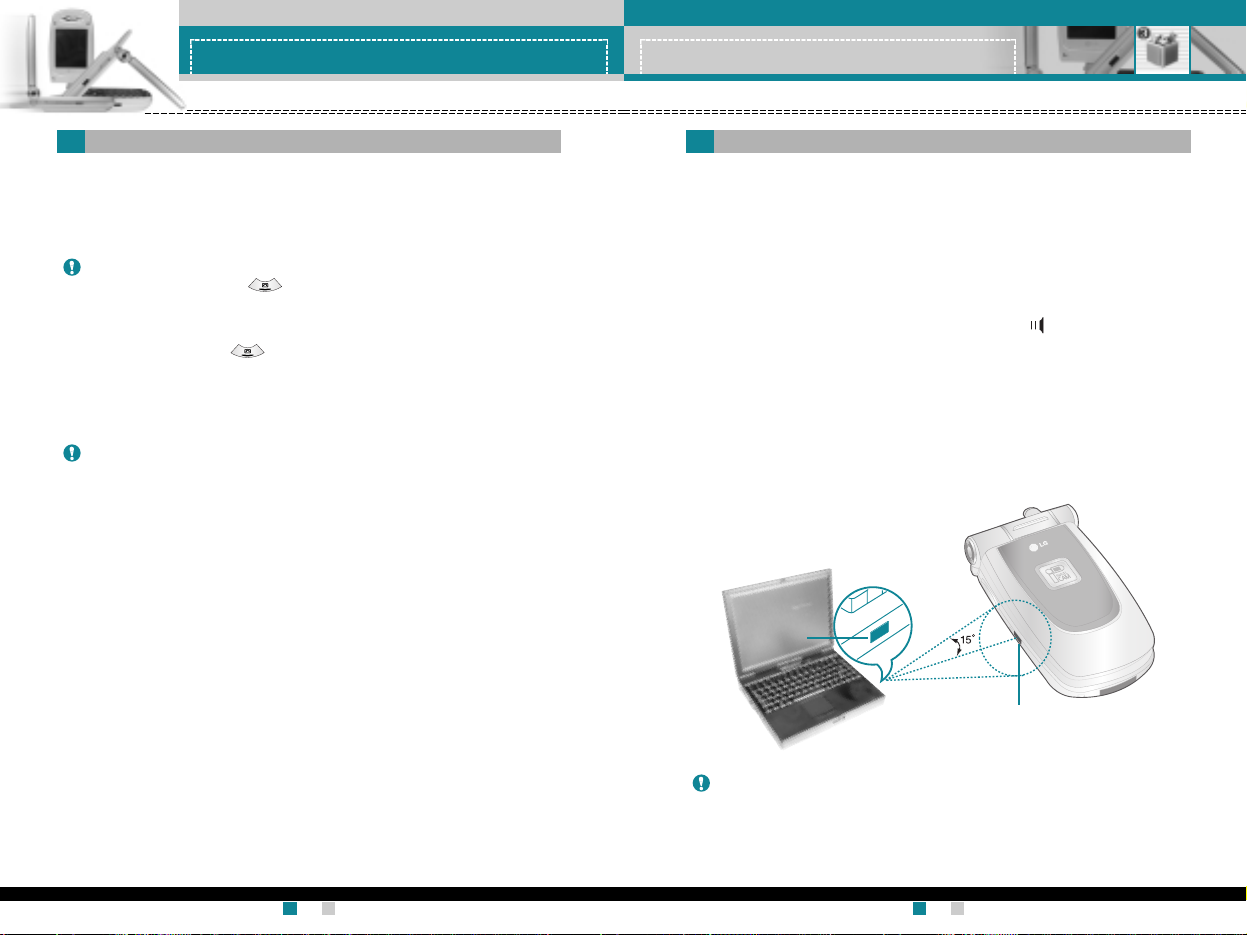
LG-G910
User Guide
49
Fun & Tools
LG-G910
User Guide
48
Fun & Tools
This feature allows you to send or receive data/fax through the
infrared port. To use an infrared connection:
• Install the modem driver for receiving or sending the data/fax.
• Install the network dial-up software supplied by your network provider
or fax application program for a fax call on your PC.
• Configure and activate an IrDA-compliant infrared port on your PC.
• Activate the infrared feature on the phone; the symbol appears on
the right side at the bottom of the display.
• Call the network service number given to you by the service provider.
If there is no communication between your phone and the
IrDA-compliant device within 30 seconds of activation of the feature, it
is automatically deactivated.
For further details, contact your network provider.
IrDA port
IrDA port
Note PC Sync is a program for data exchange between PC and the
phone by a data cable. Therefore, if you want to use this function,
you need the accessory kit. For more information, you can use the
PC Sync Help file on the CD.
Activate IrDA
Menu 3-8
You can record a memo. You can record up to 3 voice memos up to a
maximum of 30 seconds each.
You can play or delete the recorded memo or record new voice memo
using the left soft key [Options] key.
Record new (Menu 3-6-1)
1. Press and hold down key in standby mode.
2. Once recording is started, the message ‘Recording...’ and the
recording time is displayed.
3. When you finish recording, press the left soft key [Save].
View list (Menu 3-6-2)
The phone shows the voice memo list, starting with the most recent
memo. You can play or delete the recorded memo by pressing the left
soft key [Options]. You can also delete all the memos.
Note In standby mode, you can go directly to the Voice recorder
menu by pressing key.
Note If all memo locations are full, you must delete an old memo
before recording a new one.
Voice recorder
Menu 3-6
Page 75

LG-G910
User Guide
51
Organiser
LG-G910
User Guide
50
Organiser
Menu 4
Press the Menu key ( ). Select Organiser using navigation keys.
1. Alarm on/off: Select On using the left/right navigation key.
To deactivate the alarm function, select Off.
2. Alarm time: Enter the alarm time using the numeric keys.
3. Repetition: Select the desired one from Once, Daily, Weekly
and Monthly using the left/right navigation key.
4. Alarm melody: Select the desired alarm melody using the
left/right navigation key.
5. Press the left soft key [Set] or the OK key.
When the alarm function is activated, is shown in standby mode.
When the alarm time is reached, it sounds the alarm melody.
]
To turn off the alarm, press the right soft key [Quit].
When you enter this menu, a calendar appears. A square cursor is
located on the current date. You can move the cursor to another date
using navigation keys. On the calendar, you can use the following
keys.
To enter a schedule note on the selected day,
1. Press the left soft key [Select] and select Add new.
2. Enter a note. And set the alarm time.
3. Select the desired one from the repetition options.
4. Select when to alarm.
5. Press the left soft key [Save] or the OK key.
After a schedule is entered on a date, the date is shown in a different
colour and appears on the right bottom of the screen.
This function reminds you of your schedule. The phone will sound an
alarm tone if you set the phone to do so.
The following options are available.
View: Shows the note for the chosen day. Press [Options] to delete or
edit the note you selected.
Edit: Use this to edit the schedule.
Delete: Use this to delete the schedule
Add new: You can edit a maximum of 40 characters and take up to
30 notes.
Calendar: Goes back to the calendar.
Scheduler tone: The phone can sound an alarm tone when the
scheduled date and time for an event has been
reached. Select the desired alarm tone.
View all schedules: Shows the notes that are set for all days. Use
the up/down navigation keys to browse through
the note lists.
Go to date: Use this to jump to a specific date. Enter the date using
the numeric keys and the left/right navigation keys
Delete past: You can delete expired schedule notes that have already
been notified.
Delete all: Use this to delete all schedules. You are asked to confirm
this action.
Each press of skips back a year.
skips forward a year.
or skips back a month.
or skips forward a month.
To go back to the today’s date, press .
Alarm clock
Menu 4-1
Schedule
Menu 4-2
Page 76

LG-G910
User Guide
53
Organiser
LG-G910
User Guide
52
Organiser
You can save phone numbers and their corresponding names in the
memory of your SIM card. In addition, you can save up to 255
numbers and names in the phone memory.
Press the left soft key [Menu] in standby mode, then select Organiser
→
Phonebook.
Or, press the right soft key [Names] in standby mode.
Search (Menu 4-4-1)
1. In standby mode, press right soft key [Names]. Select Search. You
are asked to enter a name.
2. Enter the start of the name that you wish to find and press
left soft key [Search].
3. After finding the desired name, you can make a call to the number
by pressing the [send] key. Or press the left key [Options] to use the
following options.
• View detail: To view details of the selected name.
• Edit: Edits the name, number the listing group and photo.
• Delete: Deletes the phonebook entry.
• Write text message: Use this to write a text message to the name.
• Write multimedia message: Use this to write a multimedia message
to the name.
• Copy: Use this to copy the phonebook entry from SIM to the phone
memory or vice versa.
• Voice: Records the name of the selected phonebook entry for
voice-activated dialling.
Add new (Menu 4-3-1)
Use this to add a new memo. The phone can store up to 20 memos
and 60 characters for each memo. Input the memo and then press the
left soft key [Options].
]
Save: Allows you to save the memo.
]
T9 languages: Select the T9 language to use in the memo.
]
Exit editor: Allows you to exit from the memo editor.
View list (Menu 4-3-2)
Select this menu to check the memos you've taken.
1. Select a memo.
2. Press the left soft key [Select].
3. Press the left soft key [Options]. The following options are available.
]
Edit: You can edit the selected memo.
]
Delete: Deletes the selected memo.
]
Delete All: Deletes all memos. You are asked to confirm this action.
Note You can also scroll through the phonebook from the beginning,
by pressing the left soft key [Search] directly.
Memo
Menu 4-3
Phonebook
Menu 4-4
Page 77
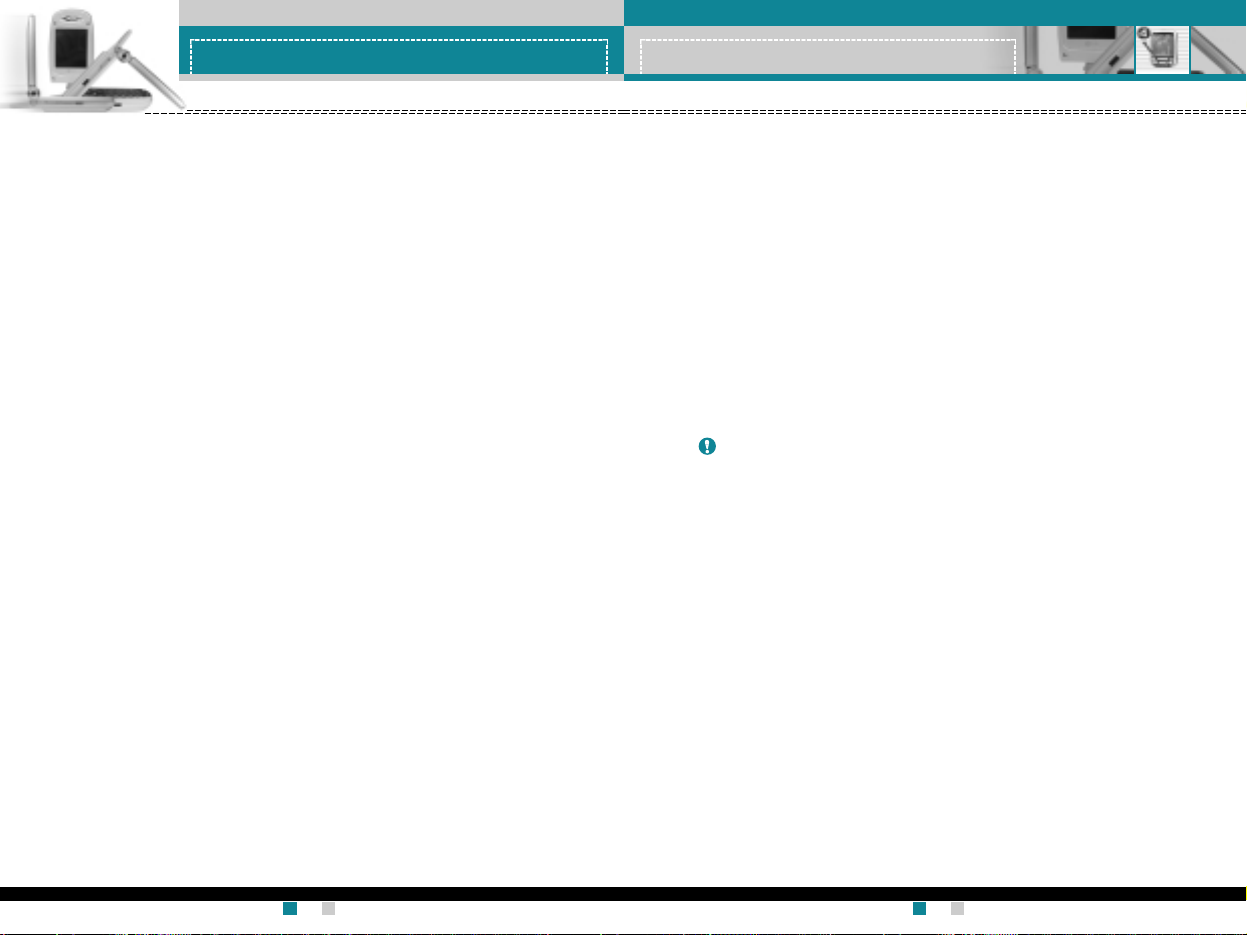
LG-G910
User Guide
55
Organiser
LG-G910
User Guide
54
Organiser
Voice list (Menu 4-4-4)
You can check all the phone numbers which have voice-activated
dialling assigned to them. You can also call directly by pressing the
[Send] key. After selecting a phone number using up/down navigation
keys and press the left soft key [Options]. You can see the following
submenus.
• Play: Plays back the voice tag assigned to the phone number.
• Change: Changes the voice tag assigned to the phone number.
• Delete: Deletes the voice assigned to the phone number.
• Call: Makes a call to the selected number.
• Add new: Adds a new phone number for voice-activated dialling.
• Delete all: Deletes all voice-activated dialling numbers.
Caller groups (Menu 4-4-5)
There are 6 pre-defined groups, as well as one additional group
labelled Others, where you can create lists.
1. Select Caller groups. Every group list will be displayed: Family,
VIP, Friends, Colleague, Group 1, Group 2, and Others.
2. Select the group name that you want to manage by pressing the left
soft key [Options]. The following submenus will be displayed except
for Others.
• Member list: Displays the member list in the group.
• Group ring tone: Use this to select the ring tone to be used when
you receive a voice phone call from a person in the group.
• Group icon: Use this to select the graphic icon to be displayed when
you receive a call from a person in the group.
• LED color: Select the LED color to be used when you receive a
phone call from a person in the group. You can also deactivate the
LED feature by selecting Off.
Add new (Menu 4-4-2)
You can add a phonebook entry using this function.
There are 2 memories: Phone memory and SIM memory. To select
the memory, go to Set memory [Menu 4-4-8-1]. The phone memory
capacity is 255 entries. You can enter up to 20 characters in each
name in the phone memory. The SIM card memory capacity depends
on the SIM card.
1. Open the Phonebook first by pressing the right soft key [Names] in
standby mode.
2. Scroll to highlight Add new, and press [OK]
3. You can add new phonebook entries to SIM memory or the phone
memory. To select the memory, go to Set memory [Menu 4-4-8-1].
(Refer to page 56.)
• Adding new entries into SIM memory
You can enter a name and number, and select the required group
and the photo image. (Depends on the SIM)
• Adding new entries into the phone memory
You can enter a name, numbers, E-mail address and memo, and
select the required group and the photo image.
Speed dials (Menu 4-4-3)
You can assign any of the keys 2 to 9 with a name list entry.
You can call directly by pressing this key for 2-3 seconds.
1. Open the Phonebook first by pressing the right soft key [Names] in
standby mode.
2. Scroll to Speed dials, then press [OK].
3. To add a number to Speed dials, press the left soft key [Add].
Search the name through the phonebook.
4. You can change or delete a speed dial number, make a call or send
a message by pressing the left soft key [Options].
Note You can enter up to 10 phone numbers for voice dial.
Page 78

LG-G910
User Guide
57
Organizer
LG-G910
User Guide
56
Organizer
Photo display
If you select On, when you search the phonebook, the photos are
displayed. If you select Off, the photos are not displayed.
Information (Menu 4-4-9)
Service dial number (SIM dependent): Use this to view the list of
Service Dialling Numbers (SDN) assigned by your network operator (if
supported by the SIM card). Such numbers include the emergency,
directory enquiries and voice mail numbers.
1. Select the Service dial number option.
2. The names of the available services will be shown.
3. Use the up/down navigation keys to select a service. Press .
Check memory: You can check the current memory status of the SIM
card and phone memory.
Own number (SIM dependent): Use this to display your phone
number in the SIM card.
• Add member: Add a member to the group.
• Delete member: Delete a member from the group.
• Rename: Assigns a new name to the group.
Copy all (Menu 4-4-6)
You can copy/move entries from the SIM card memory to the phone
memory and vice versa.
]
SIM to Phone: Use this to copy the entry from the SIM Card to
Phone memory.
]
Phone to SIM: Use this to copy the entry from the Phone memory
to the SIM Card.
The following options are available.
• Keep original: When copying, the original dial numbers are kept.
• Delete original: When copying, the original dial numbers will be
erased.
Delete all (Menu 4-4-7)
You can delete all entries in the SIM, Phone, and Voice list. Except for
Voice list, this function requires the security code.
Press to return to standby mode.
Settings (Menu 4-4-8)
Set memory
You can select the memory for the Phonebook feature between the
SIM and the phone. If you select Variable, when adding entry, the
phone will ask where to save the number.
Search by
You can set the phone to search by name or number, when you
search the Phonebook. If you select Variable, the phone will ask how
to search when you search the Phonebook.
Page 79
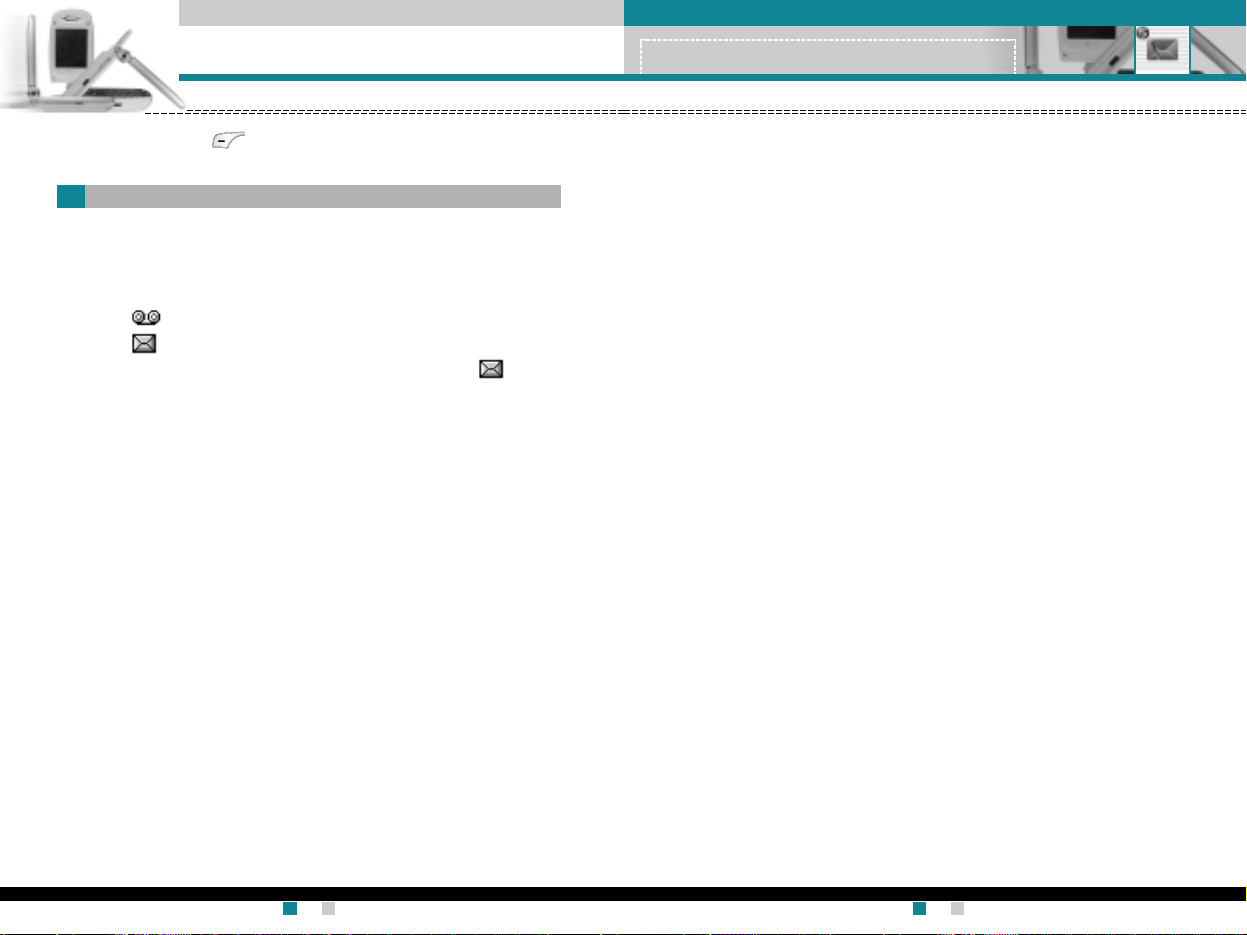
LG-G910
User Guide
59
Messages
LG-G910
User Guide
58
Messages
Menu 5
]
Save to draft: Allows you to save the message so that it can be
sent later.
]
T9 languages:Select the language for T9 input mode.
For further details on the T9 mode, refer to
page 28 through 29.
]
Clear text: Erases the whole text.
]
Exit editor: Allows you to exit from the Write menu.
3. You can also send attachments with the message by pressing the
right soft key [Attach], while you're entering a message.
]
Symbol: You can attach special characters.
]
Picture: You can send and receive text messages that contain
pictures, known as ‘picture messages’. Several preset pictures
are available in the phone and they can be replaced with new
ones received from other sources.
]
Animation: Attaching an animation in a message can be done
through EMS (Enhanced Messaging Service).
You can select any of 15 animations in the phone.
]
Sound: If available, you can attach a sound available for a short
message.
]
Text template: You can use text templates already set in the
phone.
]
Phone number: You can add phone numbers in the message.
]
Name card: You can attach your name card.
Press the Menu key ( ) and select Messages using navigation
keys.
Your phone receives voice mail notification messages and Short
Message Service(SMS) messages.
Voice mail and SMS are network services. Please contact your
network operator for more information.
When the icon appears, you have received voice mail.
When the icon appears, you have received a new text message.
If the message memory is full, a message is displayed, the icon
flashes and you cannot receive any new messages.
Use the Delete option in the Inbox menu to delete obsolete
messages.
Once there is space in the message memory, any undelivered SMS
messages will be received (provided sufficient space is available).
Write (Menu 5.1.1)
You can write and edit text messages up to 6 pages. (approximately
918 characters)
1. Key in your message. For details on how to enter text, refer to page
27 through 29 (Entering Text).
2. After you complete the message, to select the required option,
press the left soft key [Options].
The following options are available.
]
Send : Enter the number or select the number from the
phonebook or the recent numbers. You can send a message up
to 5 phone numbers at a time.
Press the left soft key [Options]. The following options will be
displayed.
1
Send (Only shows after a phone number is entered)
2
Search
3
Recent list
Text messages
Menu 5-1
Page 80

LG-G910
User Guide
61
Messages
LG-G910
User Guide
60
Messages
Inbox (Menu 5-1-2)
Received text messages and page messages can be searched and
the contents can be viewed.
Received messages are displayed in date order.
Press the menu key and select Messages
→
Text message→Inbox.
Or, you can take a shortcut by pressing the right navigation key
( ) in standby mode.
Each received message has the following options available.
Press the left soft key [Options].
]
Reply: Replies to the received message.
]
Forward: Forwards a received message to other recipients.
]
Return call: Calls the sender’s phone.
]
Extract: Extracts a picture, sound, text web page or email address
from the message. These will be saved in My folder, Phonebook, or
bookmarks.
]
Delete: Deletes the selected message from the Inbox.
]
View information: Displays the information of the message.
Icon Description
Read SIM message
Unread SIM message
Read message
Unread message
Read delivery report
Unread delivery report
Note SIM message refers the message saved in the SIM memory. And
the network distinguishes an incoming message into the SIM
message or just message.
Outbox (Menu 5-1-3)
You can view the list and contents of sent messages in this menu and
can also verify if the transmission was successful.
The following options are available.
]
Forward: Forwards the current message to other recipients.
]
Delete: Deletes the selected message from the Outbox.
]
View information: Displays the information of the message.
Draft (Menu 5-1-4)
In this menu, you can see the message list saved as draft.
Scroll through the list using the up/down navigation keys.
Each draft has the following options.
]
Send: Sends the selected message to other recipients.
]
Delete: Deletes the selected message.
]
View information: Displays the information of the message.
Icon Description
Sent SIM message
Sent message
Page 81

LG-G910
User Guide
63
Messages
LG-G910
User Guide
62
Messages
Settings (Menu 5-1-5)
This menu lets you set up the default SMS information.
]
Message types: Sets the default message type (Text, Voice, Fax,
Paging, X.400, E-mail, and ERMES). The network can convert the
messages into the selected format.
]
Validity period: Sets the length of time for which your text
messages will be saved at the SMS center while attempts are made
to deliver them to the recipient. Possible values are
30 minutes, 1 hour, 6 hours, 1 day, 1 week and the maximum
authorised by your network operator.
]
Paper: You can insert one of 5 wallpaper images to a text message.
]
Delivery report: Activates or deactivates the report function. When
this function is activated, the network informs you whether or not
your message has been delivered.
]
Pay for reply: Allows the recipient of your SMS message to send
you a reply via your message centre, if the service is provided by
the network.
]
Message centre number: Saves or changes the number of your
SMS centre when sending text messages. You must obtain this
number from your service provider.
]
Bearer setting: Selects GPRS or GSM. Contact your network
operator or service provider for information related to setting a
selected bearer, pricing and connection speed.
A multimedia message can contain text, images, and/or sound clips.
This feature can be used only if it is supported by your network
operator or service provider. Only the devices that offer compatible
multimedia message or e-mail features can receive and send
multimedia messages.
Write
(Menu 5-2-1)
1. Key in the text message. Using the right soft key, you can input
symbols, numbers and emoticons, or select the text input mode.
After the text message input, press the left soft key [Done].
2. Add an image and/or sound. You can move to the next section
using the up/down navigation.
3. You can add a slide by moving the cursor on , then pressing the
OK key or the left soft key [Select]. You can also add a slide using
the right soft key [Menu].
4. Press the right soft key [Menu]. The following options are available.
• Send: Select this to send the multimedia message. This phone
supports multiple numbers and e-mail addresses.
• Preview: Displays the multimedia message you wish to send.
• Save: You can save the multimedia message in draft or as a
template.
• Delete: Deletes the message you’ve been creating.
• Slide duration: Set the slide duration. Enter the desired duration
using the numeric keypad.
• Slide format: Select where to align the image.
• Add slide: Adds a slide before of after the current slide.
• Remove slide: Deletes the selected slide.
Note Up to 9 slides are affordable.
Multimedia messages
(MMS)
Menu 5-2
Page 82

LG-G910
User Guide
65
Messages
LG-G910
User Guide
64
Messages
Inbox (Menu 5-2-2)
You will be alerted when you have received messages. They will be
saved in the Inbox. You can identify each message by icons.
For details, see the icon description below.
If the phone has ‘No space for messages’, you can make space by
deleting messages, media and applications.
• Delete message: Deletes the current message.
• Reply: Replies to the sender.
• Reply all: Replies to all senders.
• Forward: Forwards the selected message to other recipients.
• Save item: Extracts pictures or sounds. They will be saved in My
folder or Phonebook.
Icon Description
Read normal message
Unread normal message
Read notification message
Unread notification message
Read high priority message
Unread high priority message
Read low priority message
Unread low priority message
Outbox (Menu 5-2-3)
Use this to see sent messages. For each sent message, you can see
the delivery status.
• Timer stop: Usually, the pictures are in the form of an automatic
slide show. However, if you select this menu, you can see the next
picture by pressing the left soft key [Next] manually.
• Previous slide: Displays the previous page.
• Replay: Replays the current message.
• Delete message: Deletes the current message.
• Forward: Forwards the current message to other recipients.
• Save message: Saves a multimedia message in draft form or as a
template.
• Save item: Saves items such as images, sound and attachments to
a message.
• Detail: Displays information about the outbox messages: Subject
(only for Multimedia message), Message date & time, Message type,
Message size.
• Reply: Replies to the current message.
• Reply all: Replies to all recipients of the selected message.
Icon Description
Sent
• Detail: Displays information about received messages: Sender’s
address, Subject (only for Multimedia message), Message date &
time, Message type, Message size.
Page 83

LG-G910
User Guide
67
Messages
LG-G910
User Guide
66
Messages
Draft (Menu 5-2-4)
Using this menu, you can preset up to five multimedia messages that
you use most frequently. This menu shows the preset multimedia
message list.
The following options are available.
• Send: Supports multiple member and email addresses.
• Preview: To see the draft multimedia message.
• Save: Saves multimedia messages in draft form or as templates.
• Delete: Deletes the message.
• Slide duration: Set the slide duration. Enter the desired duration
using the numeric keypad.
• Slide format: Select where to align the image.
• Add slide: Adds a slide before or after the current slide.
• Remove slide: Removes the highlighted slide.
Settings (Menu 5-2-5)
Via this menu, you can set up the default multimedia message
information.
The following options are available.
]
Message title: Enter the message title.
]
Slide duration: Set the duration of each slide.
]
Alignment: Select where to align the image.
]
Valid period: Set the duration for keeping messages on the
network server.
]
Auto download
On: If you select this, messages are downloaded automatically on
receipt.
Confirm: Requires you to confirm you want to download the
message.
Off: Defers downloading messages.
]
Message centre URL: Enter the address of an MMS server to use
the MMS service.
]
Profiles: See page 83 for further information.
This menu provides you with a quick way of accessing your voice
mailbox (if provided by your network).
Before using this feature, you must enter the voice server number
obtained from your network operator.
When new voice message is received, the symbol will be
displayed on the screen. Please check with your network provider for
details of their service in order to configure the handset correctly.
Listen to voice messages (Menu 5-3-1)
Once this option has been selected, simply press the left soft key [OK]
to listen to voice messages. You can also hold down the [1] key in
standby mode to listen to voice messages.
Voice mail centre (Menu 5-3-2)
You can input and set the voice mailbox centre.
Info service messages are text messages sent by the network to
mobile phone users. They provide general information such as
weather reports, traffic news, taxis, pharmacies, and stock prices.
Each type of information is associated with a number, which can be
obtained from the network operator. When you receive an info service
message, a popup message will indicate a new message receipt or
the info service message will be displayed directly.
In standby mode, the following options are available when viewing info
service messages.
Receive (Menu 5-4-1)
Use this to enable or disable the reception of broadcast messages.
Inbox (Menu 5-4-2)
The list of received broadcast messages can be searched and the
contents viewed.
Voice messages
Menu 5-3
Info service
Menu 5-4
Page 84

LG-G910
User Guide
69
Messages
LG-G910
User Guide
68
Messages
Topics
(Dependent to network and subscription) (Menu 5-4-3)
To create new topics, press the left soft key [Options] then select Add
new. If you already have topics, you can deactivate, edit,
or delete them by using the left soft key [Options].
Alert (Menu 5-4-4)
Set alert On or Off for a new broadcast message.
Auto display (Menu 5-4-5)
If you select this option On, all received broadcast messages will be
automatically displayed.
Languages
(Dependent to network and subscription) (Menu 5-4-6)
This option lets you select the preferred languages. Cell broadcast
messages will be displayed in the selected language. If you use all the
languages supported by the phone, select Automatic at the end of the
list.
There are pre-defined messages in the list. You can view and edit the
template messages or create new messages. Two types of templates
are available: Text and Multimedia.
Text messages (Menu 5-5-1)
• Please call me back.
• I’m late. I will be there at...
• Where are you now?
• I’m on the way.
• Top urgent. Please contact.
• I love you.
The following options are available.
]
Edit: Use this to write a new message or edit the selected template
message from the text template list.
]
Delete: Deletes the selected template message from the text
template list.
]
Send via text message: Use this to send the selected template
message by SMS.
]
Send via multimedia message: Use this to send the selected
template message by MMS.
]
Add new: Use this to create a new template.
Multimedia messages (Menu 5-5-2)
• Send: Sends the multimedia template. Supports multiple numbers
and email addresses.
• Preview: Displays the draft multimedia message.
• Save: Saves multimedia messages in draft form or as templates.
• Delete: Deletes the multimedia template.
Templates
Menu 5-5
Page 85

LG-G910
User Guide
71
Camera & VOD
Menu 6
LG-G910
User Guide
70
Messages
• Slide duration: Set the slide duration. Enter the desired duration
using the numeric keypad.
• Slide format: Select where to align the image.
• Add Slide: Adds a slide before or after the current slide.
• Remove Slide: Deletes the highlighted slide.
This option helps you to make your own name card.
1. Press the left soft key [Add].
2. Key in the name, mobile phone number, office number, Fax
number, and E-mail address.
3. Press the left soft key [Save]. With the name card, the following
options are available.
]
Edit: Use this to edit the name card.
]
Delete: Use this to delete the name card.
]
Send via text message: Use this to send the name card by SMS.
]
Send via multimedia message: Sends the name card by MMS.
You can check the current memory status for SMS and MMS.
Name card
Menu 5-6
Memory status
Menu 5-7
Note You can also attach the name card when you write a text
message using the Attach function. See page 59.
The G7200 has a built-in camera. It supports zooming, color/gray
setting, continuous capture, and preset special frame functions.
You can also record a video clip. And you can use VOD service.
Press the Menu key ( ) and select Camera & VOD using navigation
keys.
Or, you can go to this menu by pressing or in standby mode.
Press the Menu key and select Camera&VOD → Take anything.
Or, press the camera hot key( or ) longer than 2 seconds in
standby mode. You can see the viewfinder.
Before taking a shot, you can set the following values. To move
between the following preview menus, use up/down navigation keys.
1
Mode selector: Select one of the camera modes using the left/right
navigation keys.
: Select this to take a single still image.
: Select this to take multiple shots successively.
: Select this to take a still image with special frames.
: Select this to record a video clip.
2
Resolution: Select the desired resolution using the left/right
navigation keys.
3
Zoom: You can zoom in/out using the left/right navigation keys.
4
Rotation: You can rotate the preview image 0, 90, 180 or 270
degrees using the left/right navigation keys.
5
Flash:
You can turn the flash on/off using the left/right navigation keys.
Take anything
Menu 6-1
Note In the preset frame shot mode, this menu( ) is for selecting one
from 10 preset frames.
1
2
3
4
5
Shows the remaining memory.
Page 86
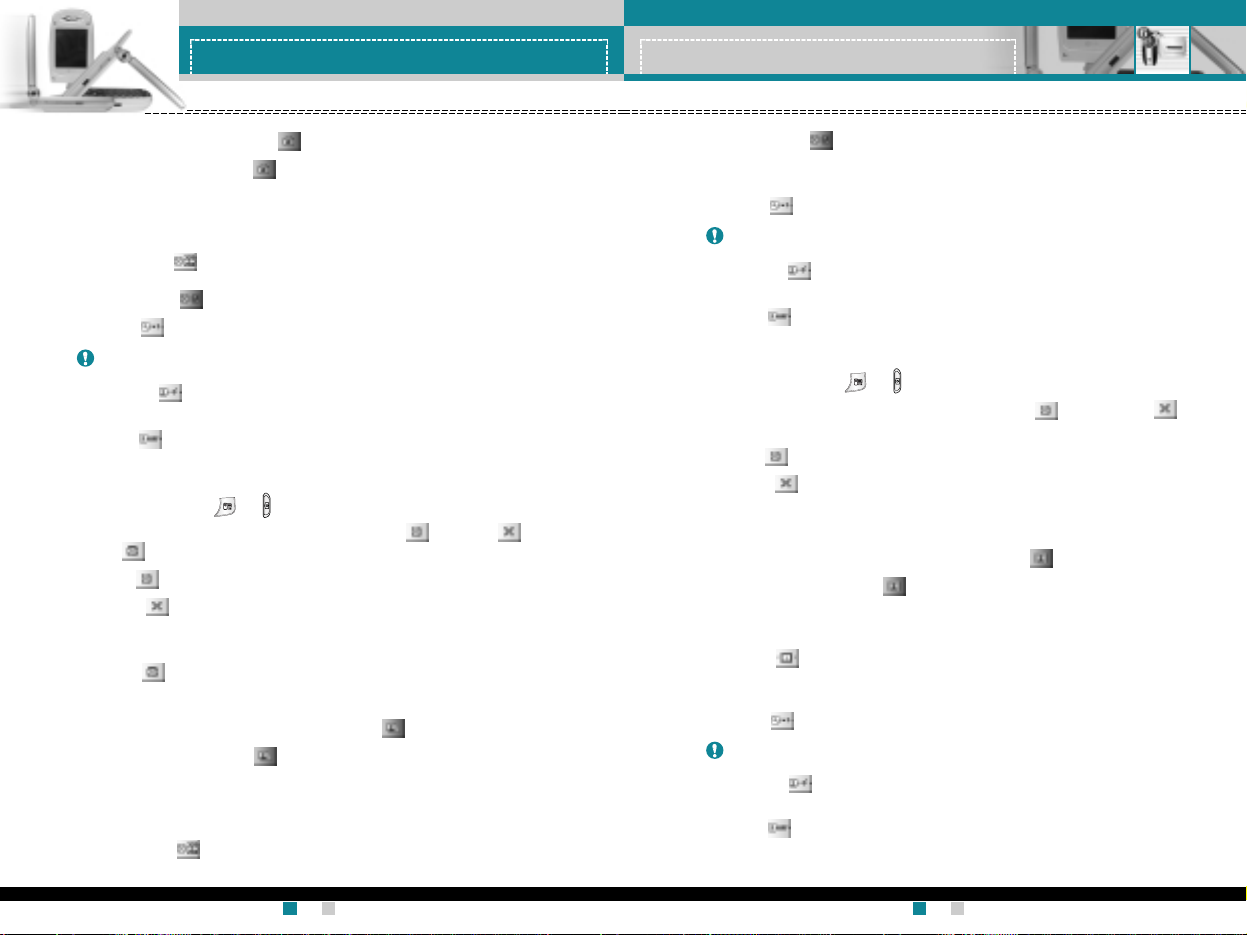
LG-G910
User Guide
73
Camera & VOD
LG-G910
User Guide
72
Camera & VOD
Take Single Still Image ( )
1. Set the mode selector to .
2. Before taking a shot, you can set the following preview menu
options. To move between each menu, use up/down navigation
keys.
]
Resolution( ) : Select the desired resolution from
VGA(640x480), QVGA(320x240), QQVGA(160x120) or
Phonebook( ) using left/right navigation key.
]
Zoom( ): You can zoom in/out using left/right navigation key.
]
Rotation( ): You can rotate the preview image 0, 90, 180 or
270 degrees using the left/right navigation keys.
]
Flash( ): You can turn the flash on/off using the left/right
navigation keys.
3. After setting, focus on the subject to capture, then press the OK key
or camera hot key ( or ).
4. With a click, the image is captured. And Save( ), Delete( ) and
MMS( ) menus appear on the left of the image.
]
Save( ): Saves the captured image.
]
Delete( ): Deletes the captured image and returns to the
previous state. You can also return by pressing the Clear key or
the right soft key.
]
MMS ( ): Select this to send a MMS message using this
captured image.
Take multiple shots in succession ( )
1. Set the mode selector to .
2. Before taking a shot, you can set the following preview menu
options. To move between each menu, use up/down navigation
keys.
]
Resolution( ) : Select the desired resolution from
VGA(640x480), QVGA(320x240), QQVGA(160x120) or
Phonebook( ) using left/right navigation key. The number of
multi-shots is fixed as followings: VGA:3 shots, QVGA:6 shots,
QQVGA/Phonebook:9 shots
]
Zoom( ): You can zoom in/out using left/right navigation key.
]
Rotation( ): You can rotate the preview image 0, 90, 180 or
270 degrees using the left/right navigation keys.
]
Flash( ): You can turn the flash on/off using the left/right
navigation keys.
3. After setting, focus on the subject to capture, then press the OK key
or camera hot key ( or ).
4. With a click, the image is captured. And Save( ) and Delete( )
menus appear at the left of the image.
]
Save( ): Saves the captured image.
]
Delete( ): Deletes the captured image and returns to the
previous state. You can also return by pressing the Clear key or
the right soft key.
Take Still Image with various frames ( )
1. Set the mode selector to .
2.
Before taking a shot, you can set the following preview menu options.
To move between each menu, use up/down navigation keys.
]
Frame( ) : Select the desired one among 10 preset frames
using left/right navigation key. The Resolution is fixed to
QCIF(176x144)
]
Zoom( ): You can zoom in/out using left/right navigation key.
]
Rotation( ): You can rotate the preview image 0, 90, 180 or
270 degrees using the left/right navigation keys.
]
Flash( ): You can turn the flash on/off using the left/right
navigation keys.
Note
When the resolution is VGA(640x480), the zoom value is fixed to x1.
Note
When the resolution is VGA(640x480), the zoom value is fixed to x1.
Note
When the resolution is VGA(640x480), the zoom value is fixed to x1.
Page 87

LG-G910
User Guide
75
Camera & VOD
LG-G910
User Guide
74
Camera & VOD
Press the Menu key and select Camera&VOD → Camera settings.
You can set the following options.
1. Image quality: Select the desired image quality to be captured.
The higher image quality, the more memories are used.
2. Brightness:
Select the desired brightness among +2, +1, 0, -1 and -2.
3. Tone: Select Color or Blach & white mode.
4. Video format: Select the video encoding format between MPEG 4
or H.263.
3. After setting, focus on the subject to capture, then press the OK key
or camera hot key ( or ).
4. With a click, the image is captured. And Save( ) and Delete( )
and MM( ) Smenus appear at the left of the image.
]
Save( ): Saves the captured image.
]
Delete( ): Deletes the captured image and returns to the
previous state. You can also return by pressing the Clear key or
the right soft key.
]
MMS ( ): Select this to send a MMS message using this
captured image.
Record video clip ( )
1. Set the mode selector to .
2. Before taking a shot, you can set the following preview menu
options. To move between each menu, use up/down navigation
keys.
]
Resolution( ) : Select the desired resolution from
QCIF(176x144) or sub-QCIF(128x96) using left/right navigation
key.
]
Zoom( ): You can zoom in/out using left/right navigation key.
]
Rotation( ): You can rotate the preview image 0, 90, 180 or
270 degrees using the left/right navigation keys.
]
Flash( ): You can turn the flash on/off using the left/right
navigation keys.
3. After setting, to record a video clip, press the OK key or camera hot
key ( or ).
4. "●Rec" appears on the right top of the viewfinder and it starts
recording. The progress bar on the left bottom of the viewfinder
shows you how much the recording time remains.
5. To stop recording, press the OK key or camera hot key. It is
automatically saved in the Movie album [Menu 6-4]. To cancel or
return the previous state, press the Clear key or the right soft key.
Camera settings
Menu 6-2
Press the Menu key and select Camera&VOD → Photo album.
You can view, organize and send pictures saved in your phone.
1. Use the up/down navigation key to select the picture you want a full
screen view of. And then, press OK key. You will see the name of
the image on the top of the LCD screen.
2. Press the left soft key [Options] to access the following sub-menus.
• Multi view: Goes back to the multi view mode.
• Delete: You can delete the selected image.
• Send message: You can send MMS picture messages using the
selected image.
✱ For details, refer to Writing a MMS message [Menu 5-2-1] on
page 63.
• Set as wallpaper: You can set the selected image as wallpaper.
• Slide Show: Plays back every image in succession, in order. To
pause/resume the slide show playback, press the left soft key. To
go back to the Photo album menu, press the right soft key.
• Rename: You can change the title of the selected image.
• Delete all: You can delete all images in your phone.
3. To go back to the Camera & VOD menu, press the Clear key or
right soft key several times.
Photo album
Menu 6-3
Note
While recording, you cannot control the preview menu.
Page 88

LG-G910
User Guide
77
Camera & VOD
LG-G910
User Guide
76
Camera & VOD
Press the Menu key and select Camera&VOD → Movie album.
The list of all the recorded video clips opens. Select the desired video
clip using up/down navigation keys, then press the OK key. Or you
can access the following submenu using the left soft key [Options].
• Play: Plays the selected video clip.
• Delete: Deletes the selected video clip.
• Rename: You can change the title of the selected video clip.
• Delete all: You can delete all the video clips in your phone.
While watching a video clip, you can use the following keys.
In normal play mode
In full screen play mode
* When the video playback ends, the playing mode become normal automatically.
It accesses the WAP service to download video files.
The downloaded video files through the WAP service or PC-sync are
stored in the VOD library.
In each video file, you can use the following options after pressing the
left soft key [Options].
• Play: Plays the video file.
• Delete: Deletes the selected file.
• Rename: You can change the title of the selected video file.
• Delte all: Deletes all the video files.
While playing a video file, you can use the following keys.
Press OK key ( ).
Press Left soft key ( ).
Press Left navigation key ( ).
Press Right navigation key ( ).
Press Up navigation key ( ).
Press Down navigation key ( ).
Press Camera key ( ).
Press Clear key ( ) or Right soft key ( ).
To pause/resume the playback
To change the play option
(between once and repeat)
To skip backward
To skip forward
To increase the volume
To decrease the volume
To play in full screen mode
To stop playback and go back to the
VOD library
Movie album
Menu 6-4
VOD download
Menu 6-5
VOD library
Menu 6-6
Press OK key ( ).
Press Up navigation key ( ).
Press Down navigation key ( ).
Press Clear key ( ) or Right soft key ( ).
To pause/resume the playing
To increase the volume
To decrease the volume
To play in normal mode
In normal play mode
In full screen play mode
* When the video playback ends, the playing mode become normal automatically.
Press OK key ( ).
Press Left soft key ( ).
Press Left navigation key ( ).
Press Right navigation key ( ).
Press Up navigation key ( ).
Press Down navigation key ( ).
Press Camera key ( ).
Press Clear key ( ) or Right soft key ( ).
To pause/resume the playback
To change the play option
(between once and repeat)
To skip backward
To skip forward
To increase the volume
To decrease the volume
To play in full screen mode
To stop playback and go back to the
Movie album
Press OK key ( ).
Press Up navigation key ( ).
Press Down navigation key ( ).
Press Clear key ( ) or Right soft key ( ).
To pause/resume the playing
To increase the volume
To decrease the volume
To play in normal mode
Note
This function is available only when the service provider supports the
VOD service.
Note
To exit from the playback screen, press the right soft key or ( )
several times.
Note
To exit from the playback screen, press the right soft key or ( )
several times.
Page 89

LG-G910
User Guide
79
Java
TM
LG-G910
User Guide
78
Java
TM
Menu 7
Java is a technology developed by Sun Microsystems.
Similar to the way you would download the Java Applet using the
standard Netscape or MS Internet Explorer browsers, Java MIDlet can
be downloaded using the WAP enabled phone.
Depending on the service provider, all Java based programs such as
Java games can be downloaded and run on a phone.
Once downloaded, the Java program can be viewed within the
Applications menu where you can select, execute, or delete. The Java
program files saved in the phone are in .JAD and .JAR formats.
Application menu displays the list of Java programs downloaded using
the WAP. All previous downloaded programs can be selected, deleted,
or viewed in detail within the Application menu. From the list within the
Application menu, the following options are available:
]
Open: Open the selected program. The list includes all Java
programs installed in the phone.
]
Delete: Delete the selected program. Once deleted, you will not be
able to restore the program unless it is downloaded again using the
WAP.
]
Details: Displays detailed information on the selected program.
This includes the program name, program size, program version,
vendor information and the website address or the URL.
]
Connect options: Some Java applications may require a data
connection to be made. Select one of the following options.
- Ask first: You will be asked before the application makes the
connection.
- Allowed :
The connection is created immediately without a
notification.
- Not allowed : No connection is allowed.
Note The JAR file is a compressed format of the Java program and the
JAD file is a description file that includes all detailed information.
From the network, prior to download, you can view all detailed file
descriptions from the JAD file.
Warning Only J2ME (Java 2 Micro Edition) based programs will run in a
phone environment.
The J2SE (Java 2 Standard Edition) based programs will only
run in a PC environment.
Applications
Menu 7-1
When a new Java program is downloaded using the WAP, the
address from which a download takes place is known as a bookmark.
The Java menu includes a bookmark list for downloading Java
programs and this bookmark list can be viewed from the Download
menu. You can connect, view, edit, delete, and add new bookmarks.
]
Connect: Selected address in the bookmark is used for data
connection. After successful connection, desired Java program can
be downloaded from the list.
]
View: Detailed information on a bookmark can be viewed such as
the address of bookmark and title of bookmark required for
connecting to certain sites.
]
Edit: Selected bookmark can be edited. Editing a bookmark is done
in the order of Address
→
Title. When creating a new bookmark,
same order is followed.
]
Delete: Selected bookmark is deleted. All bookmarks can be
deleted completely from the bookmark list screen. Deleted
bookmark cannot be restored so caution is required when deleting
bookmarks.
]
Add new: New bookmark is added. The same order used during
Edit bookmark applies to Add new bookmark. Select the Add new
option from the bookmark menu or when no bookmark exists, then
the Add new can be selected from the bookmark list screen.
Download
Menu 7-2
Note After selecting the Connect function to access the Java MIDlet
Provider’s server, you may choose one of many Java programs to
download and install into your phone. Once connected to the
server, the Go button can be pressed to view the JAD information
on a desired program. The Get button will begin the download
and install process. The download and install process will take
place simultaneously and once download is complete you can
immediately run the Java program. The installed Java program
can be selected to run at a later time from the Application menu.
Page 90

LG-G910
User Guide
81
Internet
Menu 8
Press the Menu key ( ) and select Internet using navigation keys.
You can access various WAP (Wireless Application Protocol) services
such as banking, news, weather reports and flight information. These
services are specially designed for mobile phones and they are
maintained by WAP service providers.
Check the availability of WAP services, pricing and tariffs with your
network operator and/or the service provider whose service you wish
to use. Service providers will also give you instructions on how to use
their services.
Please contact your network operator to open your Internet account. To
use the Web Browser, you must indicate your phone number via the
Own number menu option (See page 57 for further details.).
To launch the browser in standby mode, press and hold down the
key.
Once connected, the homepage is displayed. The content depends on
the service provider.
You can access any website page by entering its URL address.
To exit the browser at any time, press the key. The phone will
return to the standby mode.
Navigating with the WAP browser
You can surf the Internet using either the phone keys or the WAP
browser menu.
Using the phone keys
When surfing the Internet, the phone keys function differently to phone
mode.
Key Description
up/down navigation keys Scrolls each line of the content area
C key Returns to the previous page
OK key Selects options and confirms actions.
LG-G910
User Guide
80
Java
TM
The downloaded programs using the WAP are stored in the phone
memory. There is a maximum memory capacity in a phone and once
you exceed this memory, you will not be able to store any more
programs. The View Information menu allows you to check the
available memory capacity in a phone.
Memory Status
Menu 7-3
Page 91

LG-G910
User Guide
83
Internet
LG-G910
User Guide
82
Internet
Using the WAP browser menu
There are various menu options available when surfing the Wireless
Web.
Connect to a homepage. The homepage will be the site which is
defined in the activated profile. It will be defined by the service
provider if you have not defined it in the activated profile.
Set the current page as a new bookmark or move an established
bookmark.
Your phone may have some pre-installed bookmarks for sites not
affiliated with LG. LG does not warrant or endorse these sites.
If you choose to access them, you should use the same security or
content precautions as you would with any site.
E-mail server
• Connect: Connects to the E-mail server that you configured.
• Edit address: Edit the E-mail address.
Delete all
Deletes all bookmarks.
Note The WAP browser menus may vary, depending on your browser
version.
Inbox (Menu 8-3-1)
You can order Push messages from WAP service providers.
Push messages are notifications of, for example, news headlines and
they can contain a text message or the address of a WAP service. For
availability and subscription, contact your WAP service provider.
Service providers can update an existing Push message every time a
new Push message is received. Messages can be updated even if you
have moved them to another folder . When Push messages expire, they
are deleted automatically.
• Information: Shows the information of received push messages.
• Load: Connects to a specific site using the information in the
received push message.
• Delete: Deletes the selected push message.
Receive (Menu 8-3-2)
You can choose whether or not you wish to receive push messages.
For more information, consult your network operator.
Each profile has submenus as follows:
]
Activate: Activates the selected profile.
]
Settings: Use this to edit and change WAP settings for the
selected profile.
]
Rename: You can change the selected profile’s name.
]
Delete: Deletes the selected profile from the list.
]
New profile: You can add a new profile
Note The changes using these options may affect the MMS function.
Home
Menu 8-1
Bookmarks
Menu 8-2
Push messages
Menu 8-3
Profiles
Menu 8-4
Page 92

LG-G910
User Guide
85
Settings
Menu 9
LG-G910
User Guide
84
Internet
You can connect directly to the site you want. To do this, you need to
enter a specific URL.
The information or services you have accessed are saved in the cache
memory of the phone.
Clear cache (Menu 8-6-1)
Removes all context saved in cache.
Cache check (Menu 8-6-2)
Set a value whether a connection attempt is made through cache or
not.
A list of the available certificates is shown.
You can reset profiles to return to original settings.
The WAP browser version is displayed.
Press the Menu key ( ) and select Settings using navigation keys.
This option lets you change the current time and date displayed.
The following options are available.
Set date (Menu 9-1-1)
Use this to enter the day, month and year. You can change the date
format via the Date format menu option.
Date format (Menu 9-1-2)
YYYY / MM / DD (year/month/day)
DD / MM / YYYY (day/month/year)
MM / DD / YYYY (month/day/year)
Set time (Menu 9-1-3)
Use this to enter the current time. You can choose the time format via
the Time format menu option.
Time format (Menu 9-1-4)
24 hours
12 hours
Go to URL
Menu 8-5
Cache settings
Menu 8-6
Date & Time
Menu 9-1
Security certificates
Menu 8-7
Reset profiles
Menu 8-8
WAP information
Menu 8-9
Page 93

LG-G910
User Guide
87
Settings
LG-G910
User Guide
86
Settings
To change the settings for call diverting.
Call divert (Menu 9-2-1)
When this network service is activated, you can direct your incoming
calls to another number, for example, to your voice mailbox number.
For details, contact your network operator.
Select one of the divert options, for example, select If busy to divert
voice calls when your number is busy or when you reject incoming
calls.
The following options are available.
All voice calls: Diverts all voice calls unconditionally.
If busy: Diverts voice calls when the phone is in use.
If no reply: Diverts voice calls which you do not answer.
If out of reach: Diverts voice calls when the phone is switched off or
out of coverage.
All data calls: Diverts to a number with a PC connection
unconditionally.
All fax calls: Diverts to a number with a fax connection
unconditionally.
Each option has the following menu:
]
Activate: Activates the corresponding service.
- To voice mail: Forwards to message centre. This function does
not apply to All data calls and All fax calls menus.
- To other number: Input the number for call diverting.
- Favourite number: You can check the recent five diverted
numbers.
]
Cancel: Cancels the selected call divert.
]
View status: You can check the status of the service.
Cancel all: Cancels all call divert settings.
Answer mode
(Menu 9-2-2)
Select the desired mode to answer a call.
]
Flip open: When the phone rings, you can answer a call simply by
opening the folder.
]
Any key: When the phone rings, you can answer a call by pressing
any key except the key and the right soft key ( ).
]
Only send key: You can answer a call only by pressing the send
key.
Send my number (Menu 9-2-3)
This network service lets you decide whether your phone number is
displayed (On) or hidden (Off) from the person you are calling. Select
Set by network to reset the phone to the setting that you have agreed
upon with your service provider.
Call waiting (Network Service) (Menu 9-2-4)
The network will notify you of a new incoming call while you have a call
in progress. Select Activate to request the network to activate call
waiting, Cancel to request the network to deactivate call waiting, or
View status, to check if the function is active or not.
Minute minder (Menu 9-2-5)
When set to On, the phone will beep every minute during an outgoing
call to keep you informed of the length of the call.
Voice dial (Menu 9-2-6)
You can make a phone call by speaking a voice tag that has been
added to a contact card. Any spoken word(s) can be a voice tag.
Before using voice-activated dialling, note that:
• Voice tags are not language dependent. They are dependent on the
speaker’s voice.
• Voice tags are sensitive to background noise. Record them and
make calls in a quiet environment.
Call settings
Menu 9-2
Page 94

LG-G910
User Guide
89
Settings
LG-G910
User Guide
88
Settings
Many features of your phone can be customised to suit your
preferences. All of these features are accessed via the Phone
settings menu.
Display settings (Menu 9-3-1)
]
Wallpaper: Use this to set up the display on the LCD screen in
standby mode.
]
Greeting note: To enter a greeting note, select On. And input a
greeting note using the keypad. The greeting note is displayed in
standby mode.
]
Backlight: Use this to select whether or not the phone uses the
backlight. A small increase in standby/talk time can be achieved by
turning the backlight off. You set each backlight option for the
keypad in the up/down position independently.
]
Menu colour: Your phone provides you with 4 menu colour themes.
Set the menu colour by scrolling and pressing the left soft key
[Select].
Languages
(Menu 9-3-2)
You can select the display language. When the language option is set
to Automatic, the language is automatically selected according to the
language of the SIM card used. English will be set if the language on
the SIM card is not supported by the phone.
LED indicator
(Menu 9-3-3)
]
Incoming call: Select the desired LED indicator colour when
receiving a call. You can also turn off the indicator by selecting Off.
]
Idle: Select the LED indicator on or off in the idle state.
• When recording a voice tag or making a call by saying a voice tag,
the loudspeaker is in use. Hold the phone at a short distance away
from your mouth and face so that the proximity sensor does not turn
the loudspeaker off.
• Very short names are not accepted. Use long enough names and
avoid similar names for different numbers.
]
Automatic: Use this to enter voice-activated dialling mode
whenever you open the folder.
]
Manual: Use this to enter voice-activated dialling mode by holding
the star[*/voice] key.
Auto redial (Menu 9-2-7)
Select On, and your phone will make a maximum of five attempts to
connect the call after an unsuccessful call attempt.
Closed user group (Menu 9-2-8)
This is a network service that specifies the group of people who you
can call and who can call you. For more information, contact your
network operator or service provider. If a group index is specified, it is
used for all outgoing calls. If no group index is specified, the network
will use the preferential index.
(A specific index is stored in the network.)
]
Preset: Select this to activate the previous CUG index.
]
On: You can edit the CUG indexes and activate it.
]
Off: Deactivates this function.
Note You must say the name exactly as you said when you recorded it.
This may be difficult, for example, in a noisy environment or during
an emergency, so you should not rely solely upon voice-activated
dialling in all circumstances.
Phone settings
Menu 9-3
Page 95
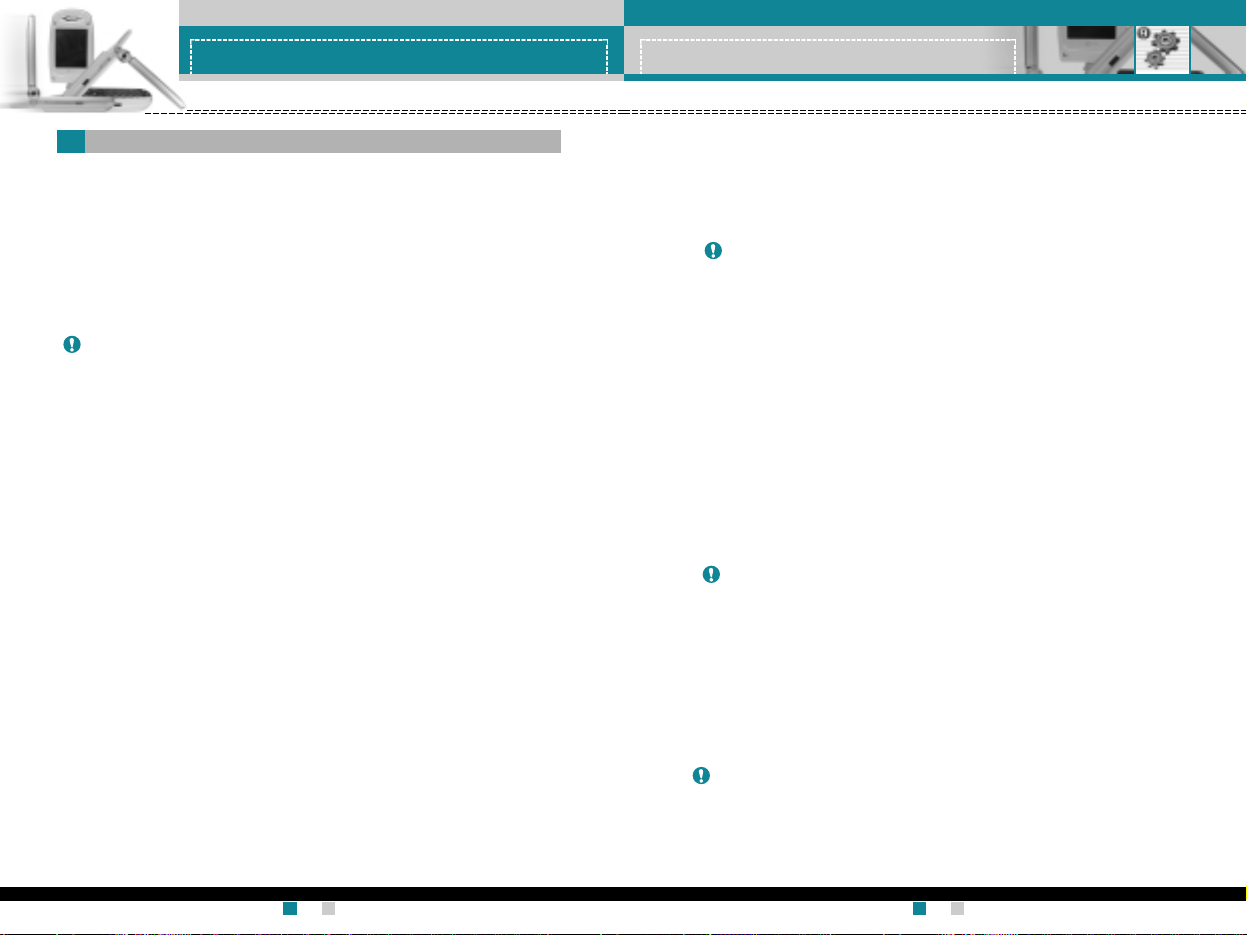
LG-G910
User Guide
91
Settings
LG-G910
User Guide
90
Settings
]
Change password: Use this to set and change the call barring
password obtained from your service provider using this option. You
must enter the current password before you can specify a new one.
Once you have entered a new password, you are asked to confirm it
by entering it again.
Fixed dial number
(FDN) (SIM dependent) (Menu 9-4-3)
Use this to restrict your outgoing calls to selected phone numbers, if
this function is supported by your SIM card. The PIN2 code is
required.
The following options are available:
]
Enable: Use this to only call phone numbers saved in the
phonebook. You must enter your PIN2 code.
]
Disable: Allows you to call any number.
]
Number list: Use this to view the numbers saved as fixed dial
numbers.
Change codes (Menu 9-4-4)
The Change codes feature lets you change your current password to
a new one. You must enter the current password before you can
specify a new one.
Use this to change the access codes: Security code, PIN1 code,
PIN2 code
Various passwords are used to protect certain features of your phone.
Refer to page 23-24 for the various passwords.
PIN code request (Menu 9-4-1)
When the PIN code request feature is enabled, you must enter your
PIN each time you switch the phone on. Consequently, any person
who does not have your PIN cannot use your phone without your
approval.
The following options are available:
• Enable: You must enter the PIN each time the phone is switched on.
• Disable: The phone connects directly to the network when you
switch it on.
Call barring service
(Network dependent) (Menu 9-4-2)
Call barring lets you restrict the making and receiving of calls with your
phone. For this function, you need the barring password, which you
can obtain from your service provider.
The following options are available:
]
All outgoing: No call can be made.
]
Outgoing international: International calls cannot be made.
]
Outgoing international except home country:
When abroad, calls can be made only to numbers within the current
country and to your home country, the country where your home
network provider is located.
]
All incoming: No call can be received.
]
Incoming when abroad: Calls cannot be received when you are
using your phone outside your home service area.
]
Cancel all barrings: All call barring settings are deactivated; calls
can be made and received normally.
Note Before disabling the PIN code request feature, you must enter
your PIN.
Note To use Call barring service, you must input the network
password. When calls are barred, calls may be possible to certain
emergency numbers on some networks.
Note Not all SIM cards have a PIN2. If your SIM card does not, this menu
option is not displayed.
Note PIN: Personal Identification Number
Security settings
Menu 9-4
Page 96

LG-G910
User Guide
93
SIM service
Menu 0
Your service provider can offer special application through SIM card,
such as home banking, stock market, etc. If you are registered for one
of these services, the service name will appear at the end of the main
menu. With the SIM service menu, your phone is future-proof and will
support additions to your service provider’s service. For further
information, contact your service provider.
LG-G910
User Guide
92
Settings
The Network settings feature enables you to indicate whether the
network used when roaming(outside your home area) is selected
automatically, manually or preferably.
Tri-band phones can be used over much of the world. The GSM 1800
band provides for a GSM uplink in the range 1850-1910 MHz, and a
GSM downlink in the range 1930-1990 MHz. The 1900 MHz frequency
is mainly used in the USA. UK networks usually use 900 MHz or 1800
MHz frequencies.
This phone is factory-set to the GSM900/1800 band. To use the phone
in the USA and South America, select GSM 1900. Next you must turn
the phone off, then on, in order to enable the selected band.
Note You can select a network other than your home network only if it
has a valid roaming agreement with your home network.
Network settings
Menu 9-5
Band selection
Menu 9-6
You can reset your phone to its default configuration.
To do so, proceed, as follows.
1. Select the Reset settings menu option.
2. Enter the 4-digit security code.
Note The security code is preset to 0000.
To change this, refer to page 91.
Reset settings
Menu 9-7
Page 97

LG-G910
User Guide
95
Q&A
LG-G910
User Guide
94
Q&A
Q LCD does not turn on.
A Remove and replace the battery and turn on the power. If the
phone still does not turn on, charge the battery and try again.
Q An echo can be heard during connection with a certain
telephone in a certain area.
A It is called ‘Echo Phenomenon’. It occurs if the volume is too high
or caused by special properties (semi electronic telephone
exchange) of the machine on the other end.
Q The phone gets warm.
A During long calls, or if games/Internet are used for a long time, the
phone may become hot. This is perfectly normal and has no effect
upon the life of the product or performance.
Q The bell does not ring, or lamp or LCD blinks only.
A The phone is set to ‘Vibrate’ or ‘Silent’ in the Profiles menu. Please
select ‘General’ or ‘Loud’
Q Standby duration of the phone gradually becomes shorter.
A Batteries have a limited life. When the battery lasts for half its
original time, it requires replacement. Only use authorised
replacement parts.
Q Usage time of battery becomes shorter.
A If the battery time is short, it may be due to the user environment,
or large volume of calls, or weak signals.
Please check to see if any problem which you may have with your
phone is described here before taking it for service or calling a service
engineer.
Q How do I view the list of outgoing calls, incoming calls and missed
calls?
A Press .
Q How do I clear all call history?
A Press the left soft key and then .
Q How do I view all numbers saved in the memory?
A Press the right soft key and then .
Q does not disappear from the screen.
A Check whether you are in a service area. If you continue to
see , turn off the power and wait for approximately 2 minutes
before turning it back on. If there is no change, relocate to another
area and check again.
Q Connection is poor or is not audible in certain areas.
A In certain areas, signal strength can vary dramatically.
Try moving to a different location. Heavy network traffic may affect
the ability to connect, or the stability of the call.
Q Connection is poor even when established.
A In certain areas, signal strength can vary dramatically.
Try moving to a different location. Heavy network traffic my affect
the ability to connect, or the stability of the call.
Page 98

LG-G910
User Guide
97
Accessories
LG-G910
User Guide
96
Q&A
Q No number is dialled when you recall a phonebook entry.
A Check that the numbers have been saved correctly, by using the
phonebook Search feature. Resave them, if necessary.
Q You cannot be contacted.
A Is your phone switched on ( pressed for more than three
seconds)? Are you accessing the right cellular network? Have you
set an incoming call barring option?
Q I cannot find the lock, PIN, or PUK code, or password?
A The default lock code is ‘0000’. If you forget or lose the lock code,
contact your phone dealer. If you forget or lose a PIN or PUK
code, or if you have not received such a code, contact your
network service provider.
There are a variety of accessories available for your mobile phone.
You can select these according to your personal communication
requirements. Consult your local dealer for availability.
Supplied adapter
This adapter lets you charge the while at home
or in the office.
Battery
Standard battery is available.
Cigarette lighter adapter
Operate the phone and trickle charge the
phone’s battery from your vehicle.
Headset
Allows hands-free operation. Includes earpiece
and microphone.
Data cable kit
Connects your phone to a PC.
Note • Always use genuine LG accessories. Failure to do this may
invalidate your warranty.
•
Accessories may be different in different regions: please check
with our regional service company or agent for further enquiries.
Page 99

LG-G910
User Guide
98
Technical data
Product name : LG-G910
System : GSM900/DCS 1800/PCS 1900
Max : +55°C
Min : -10°C
General
Ambient temperatures
