Page 1
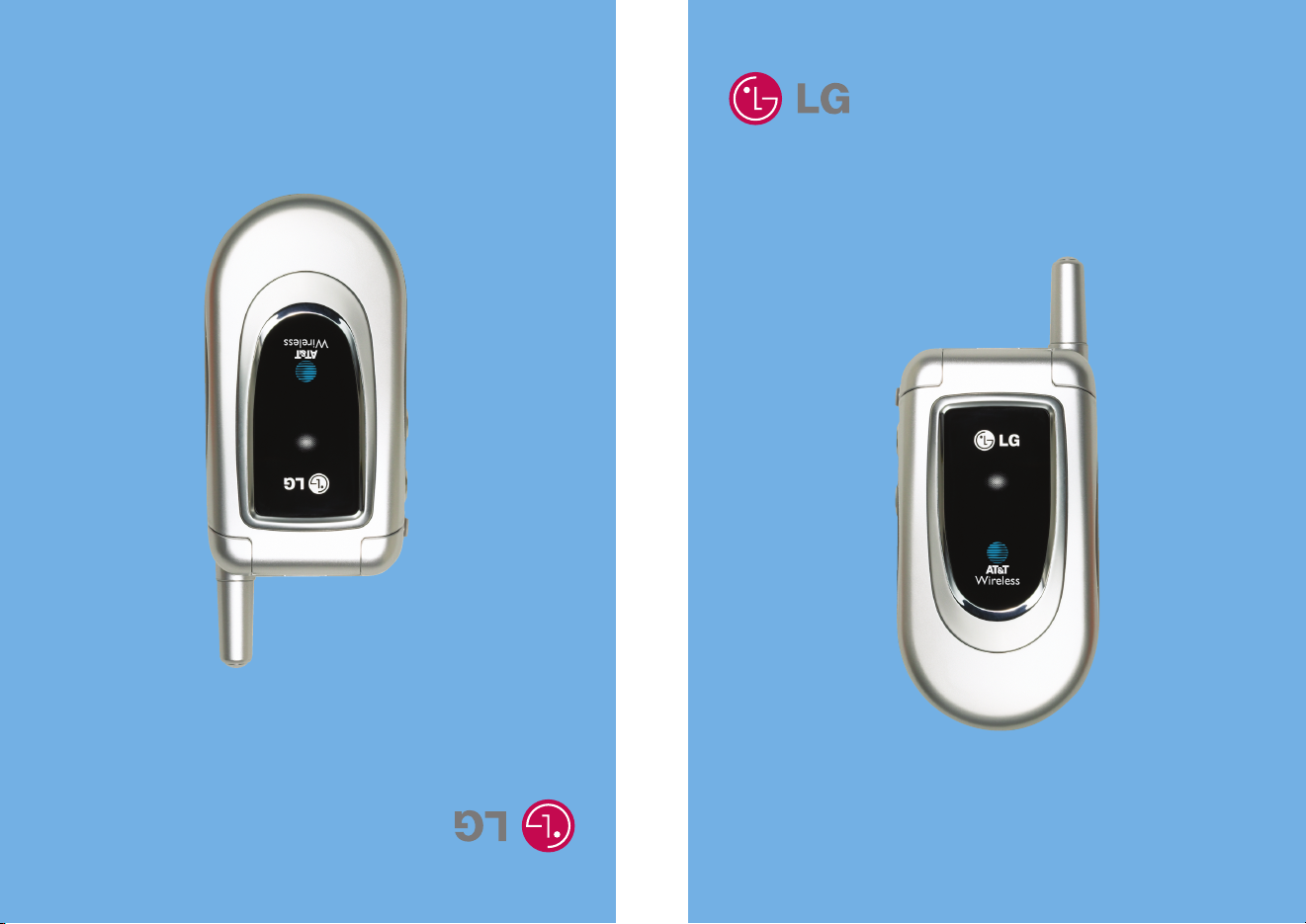
G4015
User Guide
G4015
User Guide
MMBB0120801 (1.0)
Some of contents in this manual may differ from your phone depending on the
software of the phone or your service provider.
G4015
Guía del usuario
Alguna de los contenidos de este manual puede tener variaciones con el telefono
dependiendo del software o de proveedor de servicio.
Page 2

Getting to know your handset Selecting Functions and Options
1
1
2
7
8
9
10
2
3
4
5
6
(Short press) Sounds Menu
(Short press) Instant Message
(Long press) Sign On
4
(Short press) All recent calls
(Long press) Dial to 1st entry
5
(Long press) Connect to voice mailbox
6
(Long press) Vibrate Mode
7
(Long press) Web access
(Connect to mMode)
8
(Short press) Write new SMS
(Long press) Message box
9
(Short press) Contact List
10
(Long press) + (For international call)
3
When the flip is opened (Short press) for Ring
volume adjust.
Press the left soft key
to access the
available Menus.
Press the right soft
key to access the
Address Book.
Page 3
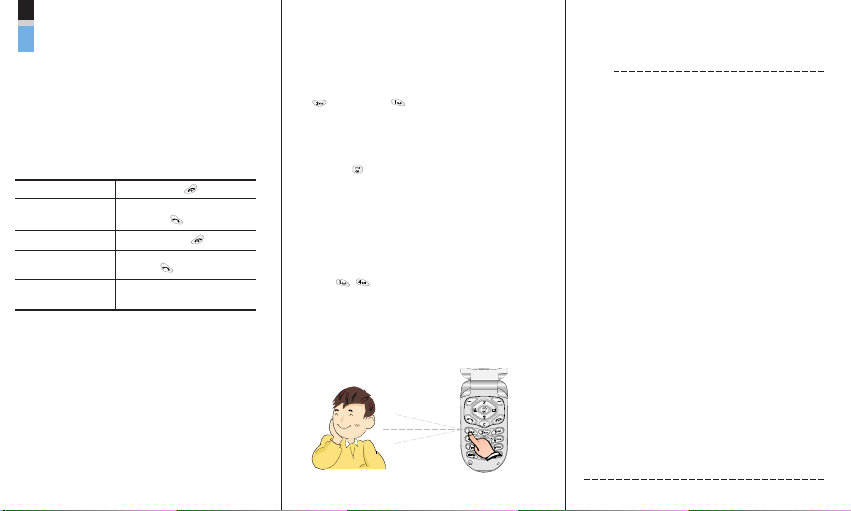
Quick Reference Card
1. Press the left soft key [Menu].
2. Scroll with the up/down navigation keys through the list
of menus until you reach the required menu.
3. Press the left soft key [Select].
4. Scroll with the up/down navigation keys through the list
of options until the required one is selected.
5. Press the left soft key [Select] to confirm.
Power on/off Press and hold .
Making a Call 1. Key in the number.
2. Press the key.
End a Call Briefly press the key.
Answer a Call Open the flip and
press the key.
Adjust the Volume Press the Side keys of
the phone.
Notes
Store numbers in the Address Book
1. Key in the number.
2. Press the left soft key [Options].
3. Press the left soft key [OK], [Select].
4. Enter the name.
5. Press the left soft key [Save].
Search
1. Press the right soft key [Names].
2. Press the left soft key [Select].
Choose the Alert Type
1. In standby mode, press up navigation key,
(Volume) and (Ringtone).
2. Select an option:
Silent All, Vibration All, Volume 1~5, Vol5&Vib.
3. Press the left/right navigation keys.
4. Press the key.
Key tones
This menu option allows you to select a tone that the phone
sounds when you press a key. You can select an option
from Beep and Voice.
1. Press left soft key [Menu].
2. Press .
on
e
o
n
e
o
n
e
P/N : MCDD0001701 (1.0)
Page 4
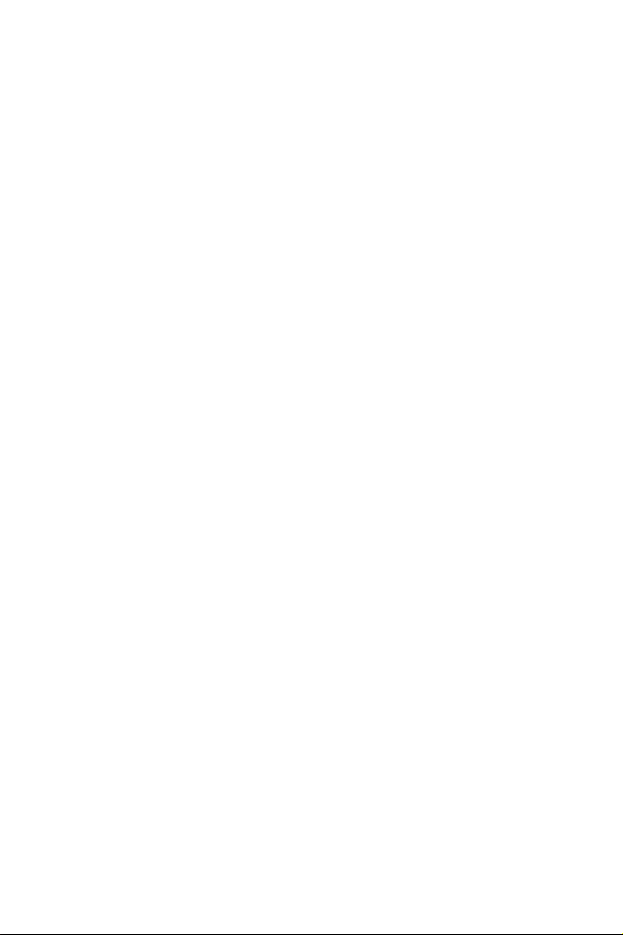
1. WHAT THIS WARRANTY COVERS
LG offers you a limited warranty that the enclosed subscriber unit and its
enclosed accessories will be free from defects in material and
workmanship, according to the following terms and conditions:
1. The limited warranty for the product extends for ONE (1) year
beginning on the date of purchase of the product.
2. The limited warranty extends only to the original purchaser of the
product and is not assignable or transferable to any subsequent
purchaser/end user.
3. This warranty is good only to the original purchaser of the product
during the warranty period, but limited to certain countries if specified.
4. The external housing and cosmetic parts shall be free of defects at the
time of shipment and, therefore, shall not be covered under these
limited warranty terms.
5. Upon request from LG, the consumer must provide acceptable
information to prove the date of purchase.
6. The customer shall bear the cost of shipping the product to the
Customer Service Department of LG. LG shall bear the cost of
shipping the product back to the consumer after the completion of
service under this limited warranty.
2. WHAT THIS WARRANTY DOES NOT COVER
1. Defects or damages resulting from use of the product in other than its
normal and customary manner.
2. Defects or damages from abnormal use, abnormal conditions,
improper storage, exposure to moisture or dampness, unauthorized
modifications, unauthorized connections, unauthorized repair, misuse,
neglect, abuse, accident, alteration, improper installation, or other acts
which are not the fault of LG, including damage caused by shipping,
blown fuses, and spills of food or liquid.
3. Breakage or damage to antennas unless caused directly by defects in
material or workmanship.
4. The Customer Service Department at LG must be notified by
consumer of the alleged defect or malfunction of the product during
the applicable limited warranty period for the warranty to apply.
5. Products which have had the serial number removed or made
illegible.
LIMITED WARRANTY STATEMENT
Page 5

6. This limited warranty is in lieu of all other warranties, express or
implied either in fact or by operations of law, statutory or otherwise,
including, but not limited to any implied warranty of marketability or
fitness for a particular use.
7. Damage resulting from use of any non-LG approved accessory. Use
of any non-LG approved accessory immediately voids this warranty
and LG shall not be responsible for any incidental, consequential,
special, or any other damage resulting from the use of any non-LG
approved accessory.
8. All plastic surfaces and all other externally exposed parts that are
scratched or damaged due to normal customer use.
9. Products operated outside published maximum ratings.
10. Products used or obtained in a rental program.
11. Consumables (such as fuses).
3. STATE LAW RIGHTS:
No other express warranty is applicable to this product. THE DURATION
OF ANY IMPLIED WARRANTIES, INCLUDING THE IMPLIED
WARRANTY OF MARKETABILITY, IS LIMITED TO THE DURATION OF
THE EXPRESS WARRANTY HEREIN. LG INFOCOMM INC. SHALL NOT
BE LIABLE FOR THE LOSS OF THE USE OF THE PRODUCT,
INCONVENIENCE, LOSS OR ANY OTHER DAMAGES, DIRECT OR
CONSEQUENTIAL, ARISING OUT OF THE USE OF, OR INABILITY TO
USE, THIS PRODUCT OR FOR ANY BREACH OF ANY EXPRESS OR
IMPLIED WARRANTY, INCLUDING THE IMPLIED WARRANTY OF
MARKETABILITY APPLICABLE TO THIS PRODUCT.
Some countries do not allow the exclusive of limitation of incidental or
consequential damages or limitations on how long an implied warranty
lasts; so these limitations or exclusions may not apply to you. This
warranty gives you specific legal rights and you may also have other
rights, which vary from state to state.
4. HOW TO GET WARRANTY SERVICE:
To obtain warranty service, please call the following telephone number
from anywhere in the continental United States:
Tel. 1-800-793-8896 Fax. 1-800-448-4026
www.LGmobilephones.com
Page 6

G4015
User Guide
Page 7

Unpacking 8
For Your Safety
9
Your Phone
14
Phone Components 14
Your Phone’s Features
15
Display Information
17
Getting Started 19
Installing the SIM Card 19
Charging the Battery
22
Turning Your
Phone On and Off
24
Access Codes
25
General Functions 26
Making a Call 26
Making a Call by Send Key 26
Making International Calls
26
Ending a Call
26
Making a Call
From the Contact List
27
Adjusting the Volume
27
Answering a Call
27
Vibrate Mode (Quick)
28
Signal Strength
28
Entering Text
28
Selecting Functions
and Options
33
Address Book
34
In-Call Menu
35
During a Call 35
Making a Second Call
35
Swapping
Between Two Calls
35
Answering an Incoming Call
35
Rejecting an Incoming Call
36
Muting the Microphone
36
Multiparty or
Conference Calls 37
Making a Second Call
37
Setting Up a
Conference Call
37
Activate the
Conference Call on Hold
37
Adding Calls to the
Conference Call
37
Private Call in a
Conference Call
38
Ending a Conference Call
38
Menu Tree 39
Sounds
42
Ringtones 42
Volume
42
Message Alert Tones
42
Key Tones
42
4
Table of Contents
Page 8
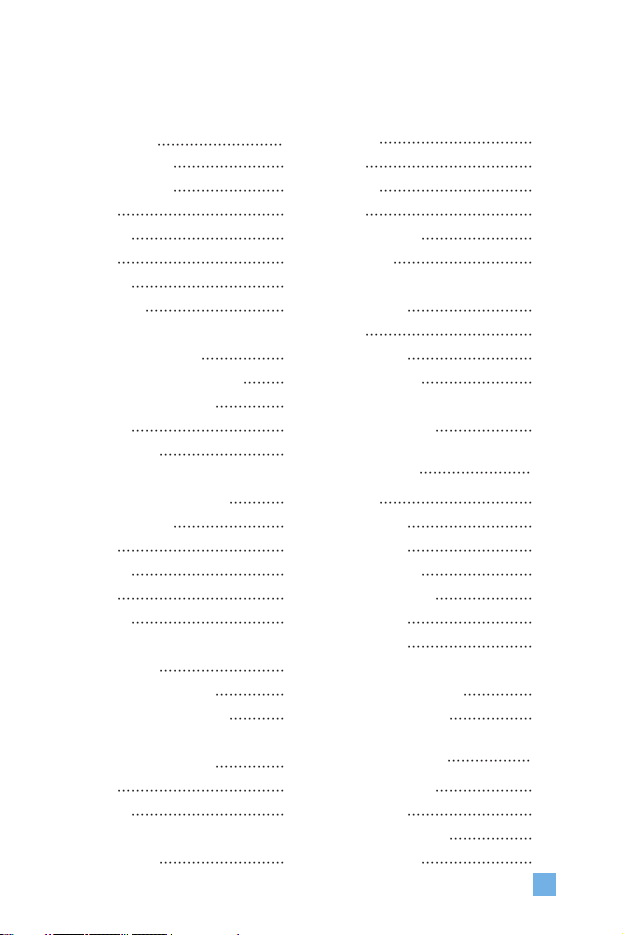
5
Messaging 43
Text Messages 43
Write Message
43
Inbox
44
Outbox
45
Drafts
45
Settings
45
Delete All
46
Instant Messaging
46
Login (Sign On/Connect)
47
Saved Conversations
47
Settings
47
IM Provider
48
Multimedia Messages
54
Write Message
54
Inbox
55
Outbox
56
Drafts
57
Settings
58
Voice Mail
59
Listen to Voice Mail
59
Voice Mailbox Number
59
Download Messages
60
Inbox
60
Receive
60
Info Service
61
Receive
61
Inbox
61
Topics
61
Alert
61
Auto Display
61
Languages
62
Templates
62
Text
62
Multimedia
62
Business Card
63
Memory Status
63
Web Access 64
mMode 65
Bookmarks
65
Go To URL
66
Access Point
66
Cache Settings
67
Clear Cache
67
Cache Check
67
Security Certificates
67
WAP Information
67
Games & Apps 68
Games & Apps 68
Bookmarks
69
View Information
70
Memory Status
70
Page 9

6
Java Version 70
My Folder 71
Bookmarks 71
Games & Apps
71
Ringtone/Audio
71
Graphics
72
Multimedia Contents
72
Recent Calls 73
Missed Calls 73
Dialed Calls
73
Received Calls
74
Delete Recent Calls
74
Call Durations
74
Last Call
74
Received Calls
74
Dialed Calls
74
All Calls
75
Data Information
75
WAP Information
75
External Device
75
Total Data
75
Tools 76
Alarm Clock 76
Calendar
77
Calculator
78
Memo
79
World Time
80
Unit Converter 80
Address Book 81
Contact List 81
New Contact
82
Speed Dials
82
Caller Groups
83
Copy All
84
SIM To Phone
84
Phone To SIM
84
Delete All
84
Settings
84
Set Memory
84
Set View Detail
85
Information
85
Memory Status
85
Own Number
85
Settings 86
Display 86
My Wallpaper
86
Backlight
86
Contrast
87
Languages
87
LED Indicator
87
Date & Time
88
Set Date
88
Date Format
88
Page 10

7
Set Time 88
Time Format
88
Auto Update
88
Call Settings
89
Call Forwarding
89
Answer Mode
90
Send My Number
90
Call Waiting
90
Minute Minder
90
Auto Redial
90
Send DTMF
91
Security
92
PIN Code Request
92
Fixed Dial Number (FDN)
92
Change Codes
93
Connection
93
Network Selection
93
GPRS Attach
94
Access Point
94
Reset Access Point
94
Reset Setting
95
Q & A 96
Accessories
99
Safety Guidelines
101
Glossary
115
Index
118
Page 11

8
Check to make sure that you have all the parts shown below.
Unpacking
Handset Standard
Battery
Headset
User GuideTravel Adapter
SIM card
Page 12
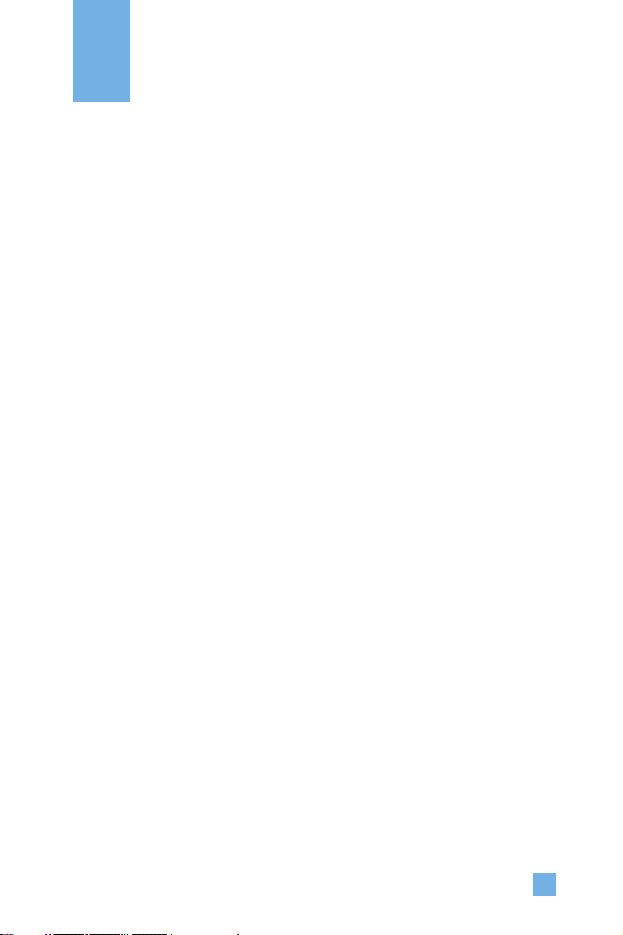
9
Important Information
This user guide contains important information on the use and operation of
this phone. Please read all the information carefully for optimal
performance and to prevent any damage to, or misuse of, the phone. Any
changes or modifications not expressly approved in this user guide could
void your warranty for this equipment.
Before You Start
Safety Instructions
WARNING! To reduce the possibility of electric shock, do not expose
your phone to high humidity areas, such as the bathroom, swimming pool,
etc.
Always store your phone away from heat. Never store your phone in
settings that may expose it to temperatures less than 32°F or greater than
104°F, such as outside during a snowstorm or in your car on a hot day.
Exposure to excessive cold or heat will result in malfunction, damage
and/or catastrophic failure.
Be careful when using your phone near other electronic devices. RF
emissions from your mobile phone may affect nearby inadequately
shielded electronic equipment. You should consult with manufacturers of
any personal medical devices such as pacemakers and hearing aides to
determine if they are susceptible to interference from your mobile phone.
Turn off your phone in a medical facility or at a gas station.
Never place your phone in a microwave oven as this will cause the battery
to explode.
IMPORTANT! Please read the TIA SAFETY INFORMATION on page
101 before using your phone.
For Your Safety
Page 13

10
Safety Information
Please read and observe the following information for the safe and proper
use of your phone and to prevent any unanticipated damage. Also, keep the
user’s manual in an accessible place at all times after reading it.
]
Unplug the power cord and charger during a lightning storm to avoid
electric shock or fire.
]
Do not use your phone in high explosive areas as the phone may
generate sparks.
]
Do not put your phone in a place subject to excessive dust, and keep the
minimum required distance between the power cord and heat sources.
]
Do not damage the power cord by bending, twisting, pulling, or
subjecting it to heat. Do not use the plug if it is loose as it may cause
fire or electric shock.
]
Hold the power cord plug firmly to plug and unplug the power cord.
Ensure the plug is firmly connected. If it is not firmly connected, it may
cause excessive heat or fire.
]
Do not place a heavy item on the power cord. Do not allow the power
cord to be crimped as it may cause fire or electric shock.
]
Be careful not to let the battery contact metal conductors such as a
necklace or coins. When shorted, it may cause an explosion.
]
Do not disassemble or impact the battery as it may cause electric shock,
short-circuit, and fire. Store the battery in a place out of reach of
children.
]
Using a damaged battery or placing a battery in your mouth may cause
serious injury.
For Your Safety
Page 14
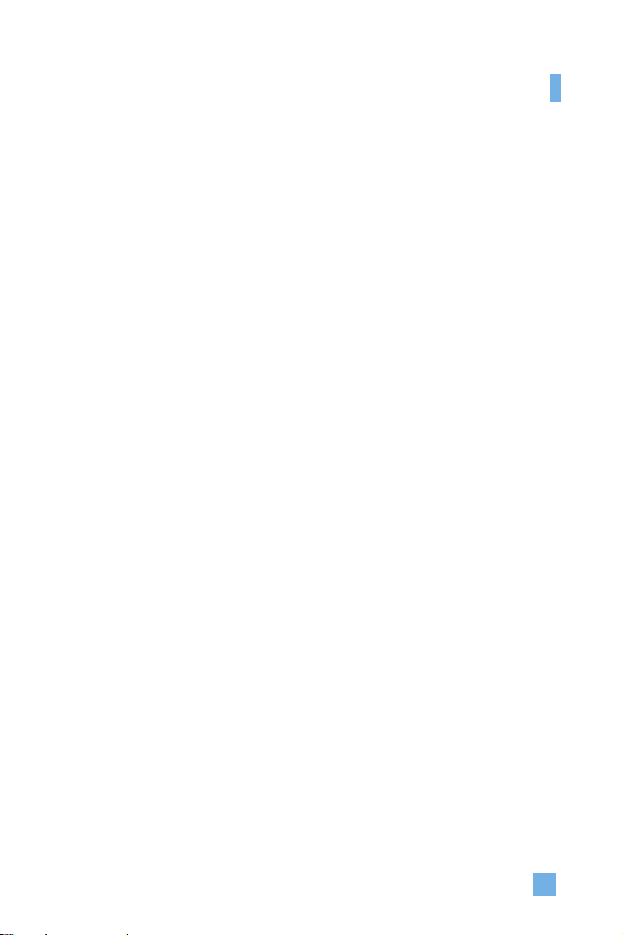
11
]
Do not place items containing magnetic components such as a credit
card, phone card, bank book or a subway ticket, near your phone. The
magnetic strip can be damaged by the phone.
]
Do not hold or let the antenna come in contact with your body during a
call.
]
Talking on your phone for a long period of time may reduce the call
quality due to heat generated during the use of the phone.
]
Do not allow excessive vibration or impact to the phone.
]
When you do not plan to use the phone for a long period of time, store it
in a safe area with the power cord unplugged.
FCC RF Exposure Information
WARNING! Read this information before operating the phone.
In August 1996, the Federal Communications (FCC) of the United States,
with its action in Report and Order FCC 96-326, adopted an updated safety
standard for human exposure to radio frequency (RF) electromagnetic
energy emitted by FCC regulated transmitters. Those guidelines are
consistent with the safety standard previously set by both U.S. and
international standards bodies.
The design of this phone complies with the FCC guidelines and these
international standards.
For Your Safety
Page 15
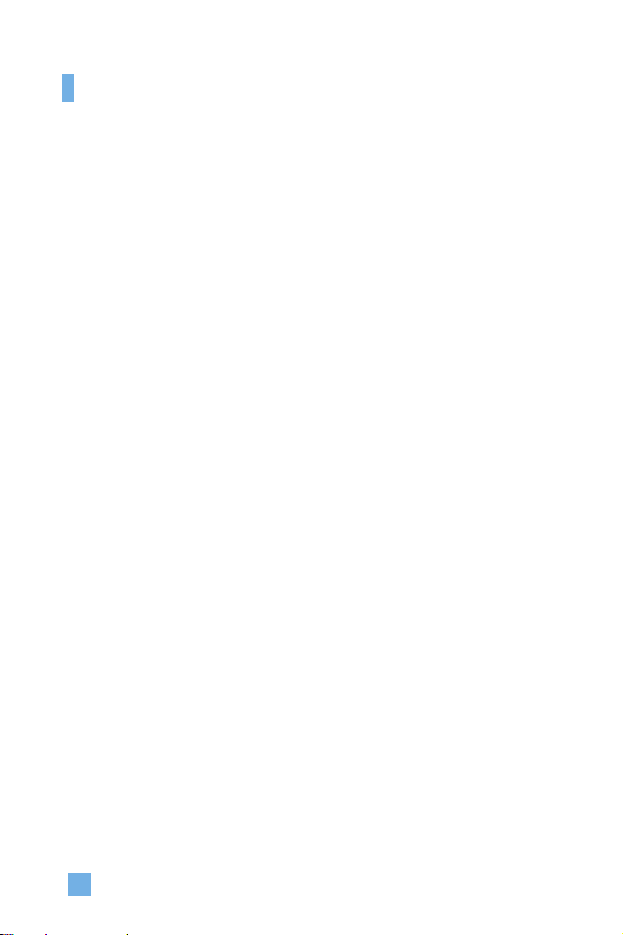
12
CAUTION
Use only the supplied and approved antenna. Use of unauthorized antennas
or modifications could impair call quality, damage the phone, void your
warranty and/or result in violation of FCC regulations.
Do not use the phone with a damaged antenna. If a damaged antenna
comes into contact with skin, a minor burn may result. Contact your local
dealer for a replacement antenna.
Body-worn Operation
This device was tested for typical body-worn operations with the back of
the phone kept 10mm between the use's body and the back of the phone.
To comply with FCC RF exposure requirements, a minimum separation
distance of 10mm must be maintained between the user’s body and the
back of the phone. Third-party belt-clips, holsters, and similar accessories
containing metallic components should not be used. Body-worn
accessories that cannot maintain 3/4 inch (2 cm) separation distance
between the user’s body and the back of the phone, and have not been
tested for typical body-worn operations may not comply with FCC RF
exposure limits and should be avoided.
Vehicle Mounted External Antenna (optional, if
available)
A minimum separation distance of 8 inches (20 cm) must be maintained
between the user/bystander and the vehicle mounted external antenna to
satisfy FCC RF exposure requirements.
For more information about RF exposure, visit the FCC website at
www.fcc.gov
For Your Safety
Page 16

13
FCC Part 15 Class B Compliance
This device and its accessories comply with part 15 of FCC rules.
Operation is subject to the following two conditions: (1) This device and
its accessories may not cause harmful interference, and (2) this device and
its accessories must accept any interference received, including
interference that may cause undesired operation.
Cautions for Battery
]
Do not disassemble.
]
Do not short-circuit.
]
Do not expose to high temperature: 60°C (140°F).
]
Do not incinerate.
Battery Disposal
]
Please dispose of your battery properly or bring to your local wireless
carrier for recycling.
]
Do not dispose in fire or with hazardous or flammable materials.
Adapter (Charger) Cautions
]
Using the wrong battery charger could damage your phone and void
your warranty.
]
The adapter or battery charger is intended for indoor use only.
Do not expose the adapter or battery charger to direct sunlight or use it in
places with high humidity, such as the bathroom.
For Your Safety
Page 17

14
1. Earpiece
8. Active flip
9. Network name
10. Display screen
11. Navigation key
3. Left soft key
2. Instant Messaging
4. Side keys
5. Send key
12. Confirmation key
13. Right soft key
14. Message key
16. Clear key
15. End / Power key
7. Microphone
6. Alphanumeric keys
Phone Components
Your Phone
Page 18

15
Your Phone’s Features
1. Earpiece
2. Instant Messaging: Use for quick access to IM connect.
3,13. Left soft key / Right soft key: Each of these keys perform the
functions indicated by the text on the display immediately above them.
4. Side keys: These keys are used to control the volume of ringtone in
standby mode and speaker volume during a call.
5. Send key: You can dial a phone number and answer incoming calls.
Press this key in standby mode to quickly access the most recent
incoming, outgoing and missed calls.
6. Alphanumeric keys: These keys are used to dial a number in standby
mode and to enter number or characters in edit mode.
7. Microphone: Can be muted during a call for privacy.
8. Active flip: Open the flip to answer an incoming call and close to end
the call.
9. Network name: When in normal network state, the provider's name will
be displayed. Otherwise, current states will be displayed as in “SOS
Only” or “No Network”.
10. Display screen: Displays phone status icons, menu items, Web
information, pictures and more in full color.
11. Navigation key: Use for quick access to phone functions.
12. Confirmation key: Long press will launch mMode. Allows you to
select and confirm menu options.
14. Message key: Use to retrieve or send text messages.
15. End/Power key: Allows you to power the phone on or off, end calls, or
return to Standby Mode.
16. Clear key: Allows you to delete the characters entered or return you to
the previous screen.
Your Phone
Page 19
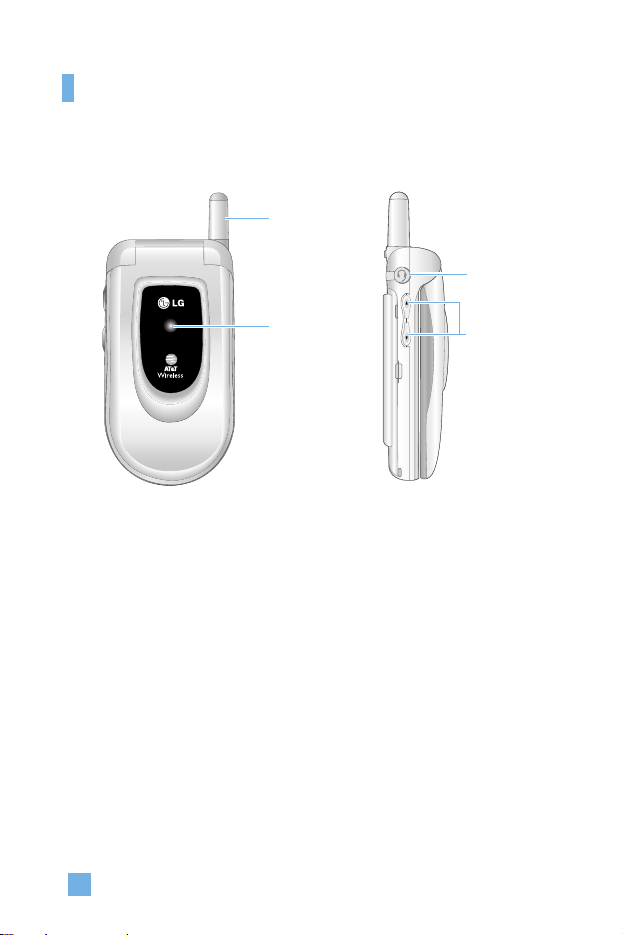
16
Antenna
Ear-microphone
jack
Side keys
Backlight
A backlight illuminates the display and the keypad. When you press any
key or open the flip, the backlight turns on. It turns off if no key is pressed
within a given period of time, depending on the Backlight menu option.
After one minute, the display turns off to conserve your battery power. To
specify the length of time the backlight is active, set the Backlight menu
option (Menu 9.1.2). See page 86 for further details.
Lamp
The red light illuminates when you turn the power on and when you have
an incoming call or message.
Your Phone
Lamp
Page 20
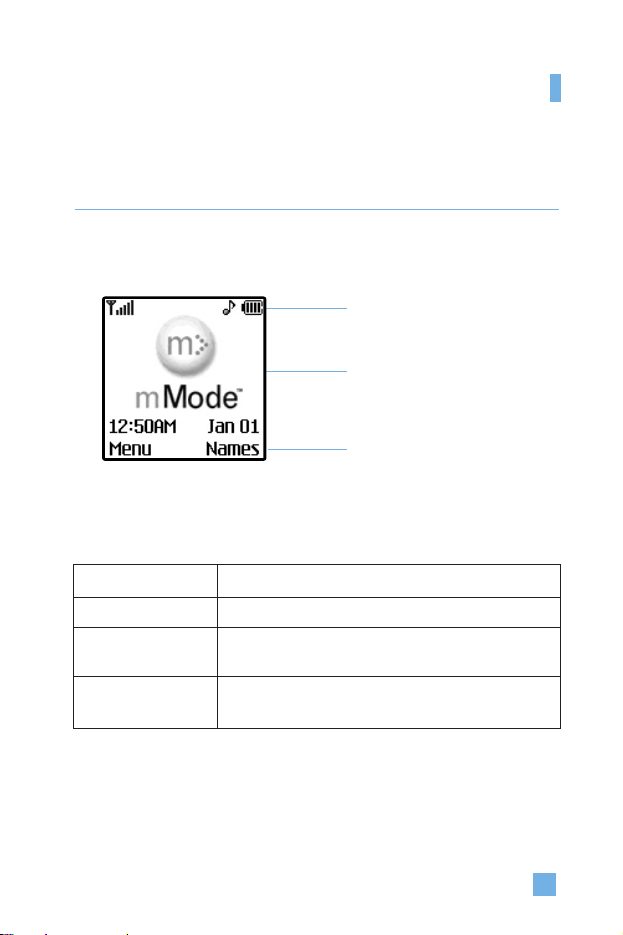
17
Display Information
Your Phone
Area Description
First line Displays various icons. See page 18
Middle lines Display messages, instructions and Any information that
you enter, such As number to be dialed.
Last line Shows the functions currently Assigned to the two soft
keys.
Icon area
Text and
graphic area
Soft key
indications
Page 21

18
Your Phone
On-Screen Icons
The table below describes various display indicators or icons that appear
on the phone’s display screen.
Icon Description
Indicates the strength of the network signal.
Indicates a call is in progress.
Indicates that you are roaming off the network.
Indicates that GPRS service is available.
Indicates the alarm has been set and is on.
Indicates the status of the battery charge.
Indicates the receipt of a text message.
Indicates the receipt of a MMS message.
Indicates the receipt of an IM message.
Indicates the receipt of a voice mail.
Indicates that you can use the download message service.
Indicates that the vibration ringer has been set.
Indicates the Quiet menu in Profiles.
Indicates the Headset menu in Profiles.
Indicates the Car menu in Profiles.
Indicates the General menu in Profiles.
Indicates the Schedule function.
Note • A pop-up screen will display the appropriate icon for text message,
MMS message, IM, voicemail and Download message when a
message is received.
• The IM (Instant Message) icon can differ based on the IM provider.
Page 22
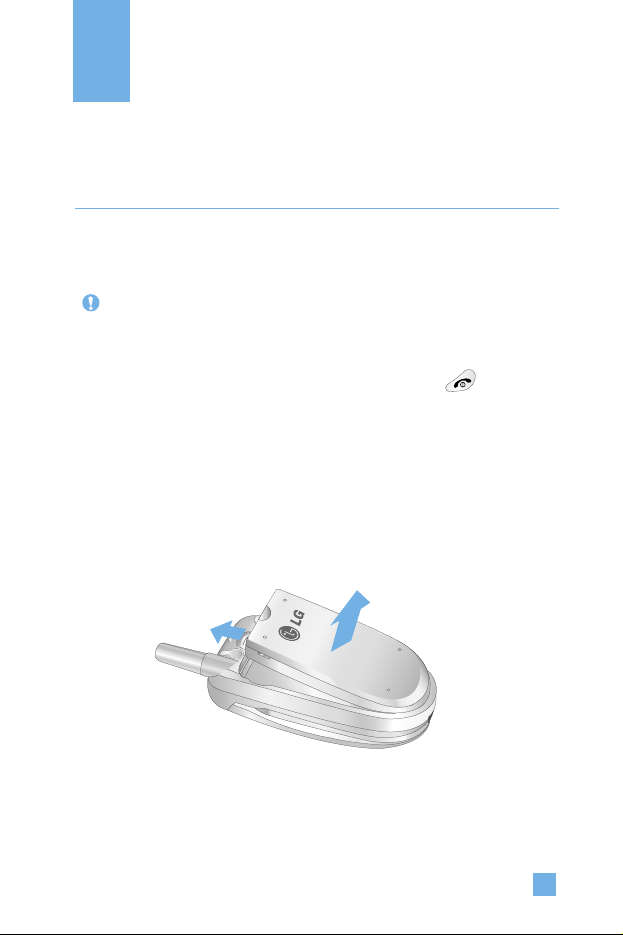
19
Installing the SIM Card
When you subscribe to a cellular network, you are provided with a plug-in
SIM card loaded with your subscription details, such as your PIN, any
optional services available and many others.
1. If necessary, switch off the phone by holding down the key until
the power-off image displays.
2. Remove the battery. To do so:
1 Pull and hold the battery lock above the battery toward the top of the
phone.
2 Lift the battery away, as shown.
Getting Started
Important! The plug-in SIM card and its contacts can be easily damaged
by scratches or bending, so be careful when handling, inserting
or removing the card. Keep all SIM cards out of the reach of
small children.
1
2
Page 23
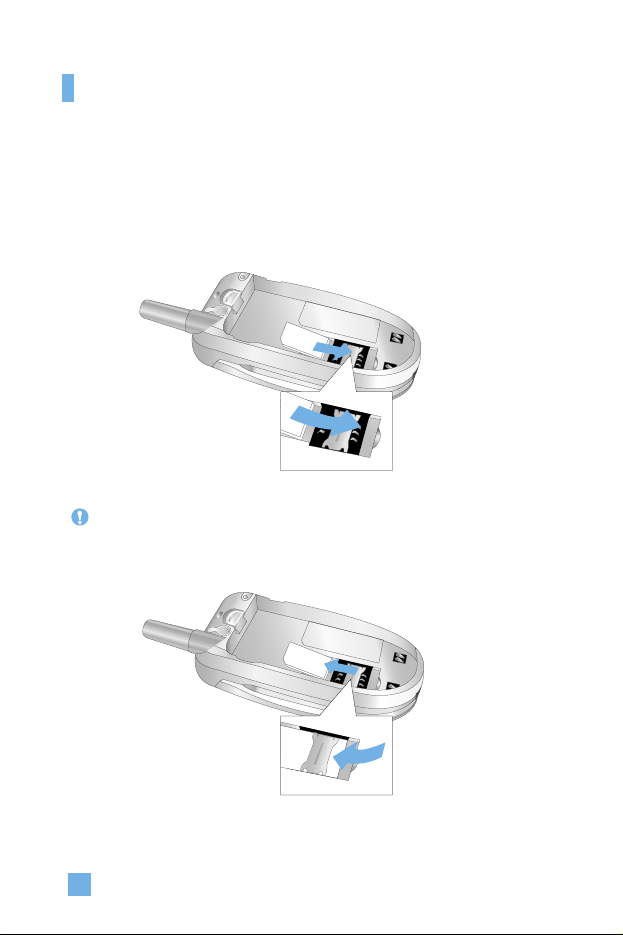
20
Getting Started
Note When you need to remove the SIM card, slide it, as shown, and take it
out of the socket.
3. Slide the SIM card into the SIM card socket so that it locks the card into
place. Make sure that the notched corner is bottom left and the gold
contacts of the card face into the phone.
Page 24

21
5. Press the battery until it clicks into place. Make sure that the battery is
properly installed before switching the phone on.
Getting Started
4. Place the battery so that the tabs on the end align with the slots at the
bottom of the phone.
Page 25

22
Getting Started
3. When charging is finished, disconnect the adapter from the power outlet
and from the phone by pressing on the gray tabs on both sides of the
connector while pulling the connector out.
Charging the Battery
Use of unauthorized accessories could damage your phone and invalidate
your warranty.
To use the travel adapter provided with your phone:
1. With the battery in position on the phone, connect the lead from the
travel adapter to the bottom of the phone. Check that the arrow on the
lead connector is facing towards the front of the phone.
2. Connect the adapter to a standard AC wall outlet. Only use the travel
adapter that comes included with the package.
Warning You must unplug the adapter before we remove the battery from
the phone during charging; otherwise, the phone could be
damaged.
1
1
2
Page 26

23
Getting Started
Notice
]
If your phone is powered on while charging, you’ll see the bars in the
battery indicator icon cycle.
When the battery is fully charged, the bars in the battery indicator icon will
flash on and off
]
If your phone is powered off, the display will show the charging status.
‘Charging’ or ‘Full’ will be displayed.
If the battery fails to charge completely:
]
After turning the phone on and off, please attempt to recharge the battery.
]
After detaching and reattaching the battery, please attempt to recharge the
battery.
Full
Charging
Page 27

24
Turning Your Phone On and Off
1. Open the flip.
2. Hold down the key until the phone switches on.
3. If the phone asks for a PIN, enter the PIN and press the left soft key
[OK]. For further details, see page 92.
The phone searches for your network and after finding it, the idle screen,
illustrated below, appears on the display. Now, you can make or receive
a call.
4. When you wish to switch the phone off, hold down the key until
the power-off image displays.
Note The display language is preset to English at the factory. To change the
language, use the Languages menu option (Menu 9.1.4).
For further details, see page 87.
Getting Started
Page 28

25
Access Codes
You can use the access codes described in this section to avoid
unauthorized use of your phone. The access codes can be changed by using
the Change Codes feature (Menu 9.4.3).
Security code (4 to 8 digits)
The security code protects the unauthorized use of your phone. The default
security code is set to ‘0000’ and the security code is required to delete all
phone entries and to activate the Restore Factory Settings menu. The
security code default setting can be modified from the Security Settings
menu.
Getting Started
Page 29

26
General Functions
Making a Call
1. Make sure your phone is powered on.
2. Enter a phone number including the area code. To edit a number on the
display screen, press the right/left navigation keys to move the cursor to
desired position or simply press the key to erase one digit at a
time.
]
Press and hold the key to erase the entire number.
3. Press the key to call the number.
4. When finished, press the key.
Making a Call by Send Key
1. Press the key, and the most recent incoming, outgoing and missed
phone numbers will be displayed.
2. Select the desired number by using the navigation key.
3. Press the key.
Making International Calls
1. Press and hold the key for the international prefix. The ‘+’
character can be replaced with the international access code.
2. Enter the country code, area code, and the phone number.
3. Press the key.
Ending a Call
When you have finished a call, press the key.
Page 30

27
Making a Call From the Contact List
You can store names and phone numbers dialed frequently in the SIM card
as well as the phone memory known as the Contact List.
You can dial a number by simply looking up a name in the contact list. For
more details on the Contact List feature, please refer to page 81.
Adjusting the Volume
During a call, if you want to adjust the earpiece volume, use the side keys
of the phone.
In idle mode with the flip cover open, you can adjust the ring volume using
the side keys.
Answering a Call
When you receive a call, the phone rings and the flashing phone icon
appears on the screen. If the caller can be identified, the caller’s phone
number(or name if stored in your Address Book) is displayed.
1. Open the flip and press the key or the left soft key to answer an
incoming call. If the Any Key menu option(Menu 9.3.2) has been set to
, any key press will answer a call except for the key or the right
soft key.
2. End the call by closing the phone or pressing the key.
Notice You can answer a call while using the Address Book or other menu
features.
Notice
]
To reject an incoming call, press and hold the side keys on the left side of
the phone without opening the flip.
]
If the Flip Open menu option(Menu 9.3.2) is set to , you do not need
to press any key. You can answer the call simply by opening the flip.
General Functions
Page 31

Vibrate Mode (Quick)
When the flip is opened, Vibrate Mode can be activated by pressing and
holding down key.
Signal Strength
If you are inside a building, being near a window may give you better
reception. You can see the strength of your signal by the signal indicator
( ) on your phone’s display screen.
Entering Text
You can enter alphanumeric characters by using the phone’s keypad. For
example, storing names in the Address Book, writing a message, creating
scheduling events in the calendar all require entering text.
The following text input methods are available in the phone.
T9 Mode
This mode allows you to enter words with only one keystroke per letter.
Each key on the keypad has more than one letter. The T9 mode
automatically compares your keystrokes with an internal linguistic
dictionary to determine the correct word, thus requiring far fewer
keystrokes than the traditional ABC mode.
ABC Mode
This mode allows you to enter letters by pressing the key labeled with the
required letter once, twice, three or four times until the letter is displayed.
123 Mode(Numbers Mode)
Type numbers using one keystroke per number. To change to 123 mode in
a text entry field, press key until 123 mode is displayed.
28
General Functions
Page 32

29
Symbolic Mode
This mode allows you to enter special characters.
Changing the Text Input Mode
1. When you are in a field that allows characters to be entered, you will
notice the text input mode indicator in the upper right corner of the
display.
2. If you want to change modes, press and hold down the key. The
available modes are displayed.
3. If you want to symbolic mode, press the key.
Using the T9 Mode
The T9 predictive text input mode allows you to enter words easily with a
minimum number of key presses. As you press each key, the phone begins
to display the characters that it thinks you are typing based on a built-in
dictionary. As new letters are added, the word changes to reflect the most
likely candidate from the dictionary.
1. When you are in the T9 predictive text input mode, start entering a word
by pressing keys to Press one key per letter.
]
The word changes as letters are typed - ignore what’s on the screen
until the word is typed completely.
]
If the word is still incorrect after typing completely, press the down
navigation key once or more to cycle through the other word options.
Example: Press to type Good
Press [down navigation key] to type
Home
]
If the desired word is missing from the word choices list, add it by
using the ABC mode.
Notice You can select a different T9 language from the menu option. The
default setting on the phone is T9 disabled mode.
General Functions
Page 33

30
2. Enter the whole word before editing or deleting any keystrokes.
3. Complete each word with a space by pressing the key.
To delete letters, press .
Press and hold down to erase entire words.
Using the ABC Mode
Use the to keys to enter your text.
1. Press the key labeled with the required letter:
]
Once for the first letter
]
Twice for the second letter
]
And so on
2. To insert a space, press the key once. To delete letters, press the
key. Press and hold down the key to clear the display.
Notice To exit the text input mode without saving your input,
press . The phone returns to the previous menu level.
General Functions
Page 34

31
Characters in the Order Display
Upper Case Lower Case
. , - ¿ ? ¡ ! @ 1 . , - ¿ ? ¡ ! @ 1
A B C Á Ã Ç 2 a b c á ã ç 2
D E F É 3 d e f é 3
G H I Í 4 g h i í 4
J K L 5 j k l 5
M N O Ó Ñ 6 m n o ó ñ 6
P Q R S 7 p q r s 7
T U V Ú Ü 8 t u v ú ü 8
W X Y Z 9 w x y z 9
Space Key Space Key
Notice
Refer to the table below for more information on the characters
available using the keys.
Using the 123 (Numbers) Mode
The 123 Mode enables you to enter numbers in a text message
(a telephone number, for example).
Press the keys corresponding to the required digits before manually
switching back to the appropriate text entry mode.
1
2
3
4
5
6
7
8
9
0
Key
General Functions
Page 35

32
General Functions
Using the Symbol Mode
The Symbol Mode enables you to enter various symbols or special
characters.
To enter a symbol, press the key. Use the navigation keys to select the
desired symbol and press the [OK] key.
Page 36

33
Your phone offers a set of functions that allow you to customize the phone.
These functions are arranged in menus and sub-menus, accessed via the
two soft keys marked and . Each menu and sub-menu allows
you to view and alter the settings of a particular function.
The roles of the soft keys vary according to the current context; the label
on the bottom line of the display just above each key indicates its current
role.
Press the left soft key to
access the available
Menus.
Press the right soft key
to access the Address
Book.
Selecting Functions and Options
Page 37

34
You can store phone numbers and their corresponding names in the
memory of your SIM card.
In addition, you can store up to 255 numbers and names in the phone
memory.
The SIM card and phone memory, although physically separate, are
utilized like a single entity known as the Contact List (See page 81 for
details).
Address Book
Page 38

35
Your phone provides a number of control functions that you can use during
a call. To access these functions during a call, press the left soft key
[Options].
1. Contact List 5. Send DTMF
2. Hold Call 6. Mute
3. End Call 7. Write Memo
4. Text Message
During a Call
The menu displayed on the handset screen during a call is different than
the default main menu displayed when in idle screen, and the options are
described below.
Making a Second Call
You can get a number you wish to dial from the Address Book to make a
second call. Press the left soft key, then select Contact List.
Swapping Between Two Calls
To switch between two calls, press the left soft key or key, and then
select Swap.
Answering an Incoming Call
To answer an incoming call when the handset is ringing, simply press the
key. The handset is also able to warn you of an incoming call while
you are already on a call. A tone sounds in the earpiece, and the display
will show that a second call is waiting. This feature, known as Call
Waiting, is only available if your network supports it. For details of how
to activate and deactivate it see Call Waiting (Menu 9.3.4).
In-Call Menu
Page 39

36
In-Call Menu
If Call Waiting is on, you can put the first call on hold and answer the
second, by pressing . You can end the current call and answer the
waiting call by pressing the left soft key and then selecting Active call
menu of End call.
Rejecting an Incoming Call
You can reject an incoming call without answering by simply pressing
the key.
During a call, you can reject an incoming call by pressing the right soft key
and select Reject call.
Muting the Microphone
You can mute the microphone during a call by pressing the [Menu] soft
key then selecting Mute or right soft key [Mute]. The handset can be
unmuted by pressing the Unmute menu or right soft key [Unmute].
When the handset is muted, the caller cannot hear you, but you can still
hear them.
Page 40

37
In-Call Menu
Multiparty or Conference Calls
The multiparty or conference service provides you with the ability to have
a simultaneous conversation with more than one caller, if your network
service provider supports this feature. A multiparty call can only be set up
when you have one active call and one call on hold, both calls having been
answered. Once a multiparty call is set up, calls may be added,
disconnected or separated (that is, removed from the multiparty call but
still connected to you) by the person who set up the multiparty call. These
options are all available from the In-Call menu. The maximum callers in a
multiparty call are five. Once started, you are in control of the multiparty
call, and only you can add calls to the multiparty call.
Making a Second Call
You can make a second call while currently on a call. Enter the second
number and press the . When the second call is connected, the first
call is automatically placed on hold. You can swap between calls, by
pressing the key.
Setting Up a Conference Call
To set up a conference call, place one call on hold and while the active call
is on, press the left soft key and then select the Join menu of Conference
call.
Activate the Conference Call on Hold
To activate a conference call on hold, press the left soft key, and then press
the key.
Adding Calls to the Conference Call
To add a call to an existing conference call, press the left soft key, and then
select the Join menu of Conference call.
Page 41

38
In-Call Menu
Private Call in a Conference Call
To have a private call with one caller from a conference call, display the
number of the caller you wish to talk to on the screen, then press the left
soft key. Select the Private menu of Conference call to put all the other
callers on hold.
Ending a Conference Call
Currently displayed caller from a conference call can be disconnected by
pressing the key.
Page 42

39
*
:
Shown only if supported by CPHS(Common PCS Handset Specification)
The following illustration shows the available menu structure and indicates
the:
]
Number assigned to each menu option.
]
Page where you can find the feature description.
1. Sounds (see page 42)
1.1 Ringtones
1.2 Volume
1.3 Message Alert Tones
1.4 Key Tones
2. Messaging (see page 43)
2.1 Text Messages
2.1.1 Write Message
2.1.2 Inbox
2.1.3 Outbox
2.1.4 Drafts
2.1.5 Settings
2.1.6 Delete All
2.2 Instant Messaging
2.2.1 Sign On
2.2.2 Saved Conversations
2.2.3 Settings
2.2.4 IM Provider
2.3 Multimedia Messages
2.3.1 Write Message
2.3.2 Inbox
2.3.3 Outbox
2.3.4 Drafts
2.3.5 Settings
2.4 Voice Mail
2.4.1 Listen To Voice Mail
2.4.2 Voice Mailbox Number
2. Messaging (continued)
2.5 Download Messages
2.5.1 Inbox
2.5.2 Receive
2.6 Info Service
2.6.1 Receive
2.6.2 Inbox
2.6.3 Topics
2.6.4 Alert
2.6.5 Auto Display
2.6.6 Languages
2.7 Templates
2.7.1 Text
2.7.2 Multimedia
2.7.3 Business Card
2.8 Memory Status
2.8.1 Text
2.8.2 Multimedia
3. Web Access (see page 64)
3.1 mMode
3.2 Bookmarks
3.3 Go To URL
3.4 Access Point
3.5 Cache Settings
3.5.1 Clear Cache
3.5.2 Cache Check
3.6 Security Certificates
3.7 WAP Information
*
*
Menu Tree
Page 43

40
*
:
Shown only if supported by CPHS(Common PCS Handset Specification)
4. Games & Apps (see page 68)
4.1 Games & Apps
4.2 Bookmarks
4.3 View Information
4.3.1 Memory Status
4.3.2 Java Version
5. My Folder (see page 71)
5.1 Bookmarks
5.2 Games & Apps
5.3 Ringtone/Audio
5.4 Graphics
5.5 Multimedia Contents
6. Recent Calls (see page 73)
6.1 Missed Calls
6.2 Dialed Calls
6.3 Received Calls
6.4 Delete Recent Calls
6.5 Call Durations
6.5.1 Last Call
6.5.2 Received Calls
6.5.3 Dialed Calls
6.5.4 All Calls
6.6 Data Information
6.6.1 WAP Information
6.6.2 External Device
6.6.3 Total Data
7. Tools (see page 76)
7.1 Alarm Clock
7.2 Calendar
7.3 Calculator
7.4 Memo
7.5 World Time
7.6 Unit Converter
8. Address Book (see page 81)
8.1 Contact List
8.2 New Contact
8.3 Speed Dials
8.4 Caller Groups
8.5 Copy All
8.5.1 SIM To Phone
8.5.2 Phone To SIM
8.6 Delete All
8.7 Settings
8.7.1 Set Memory
8.7.2 Set View Detail
8.8 Information
8.8.1 Memory Status
8.8.2 Own Number
Menu Tree
*
Page 44

41
*
:
Shown only if supported by CPHS(Common PCS Handset Specification)
9. Settings (see page 86)
9.1 Display
9.1.1 My Wallpaper
9.1.2 Backlight
9.1.3 Contrast
9.1.4 Languages
9.1.5 LED Indicator
9.2 Date & Time
9.2.1 Set Date
9.2.2 Date Format
9.2.3 Set Time
9.2.4 Time Format
9.2.5 Auto Update
9.3 Call Settings
9.3.1 Call Forwarding
9.3.2 Answer Mode
9.3.3 Send My Number
9.3.4 Call Waiting
9.3.5 Minute Minder
9.3.6 Auto Redial
9.3.7 Send DTMF
9.4 Security
9.4.1 PIN Code Request
9.4.2 Fixed Dial Number
9.4.3 Change Codes
9. Settings (continued)
9.5 Connection
9.5.1 Network Selection
9.5.2 GPRS Attach
9.5.3 Access Point
9.5.4 Reset Access Point
9.6 Reset Setting
*
*
*
*
*
Menu Tree
Page 45

42
You can use the Sound Settings feature to customize various settings, such
as the:
]
Ring melody, volume and type
]
Sounds made when you press a key, make an error or receive a message
Ringtones Menu 1.1
This option allows you to select the required ring melody. You can choose
between many different melodies. If you have downloaded any sounds
from the Internet or received any ring tone messages, you can view the list
in this menu.
Volume Menu 1.2
]
Ringtone: To set the volume level for the ringing tones.
]
Key Tone: To set the volume level for keypad tones.
]
Power On Tone: To set the volume level for power on tones.
]
Call: This can adjust the volume level.
]
Ear Mic: When using the Ear Mic, volume level can be adjusted.
]
Car Kit: When using the Car Kit, volume level can be adjusted.
Message Alert Tones Menu 1.3
Select the alert tone for messages.
Key Tones Menu 1.4
This menu option allows you to select a tone that the phone sounds when
you press a key. You can select an option from Beep and Voice.
Sounds
Note Muting soft key only changes muting for this specific menu.
Note The Voice option provides voice enunciation of each number typed in
from the keypad. Beep is the default tone for all other keystrokes.
Keypad tone and volume must be enabled as well as phone muting
turned off to hear Voice option.
Page 46

43
Text Messages
Menu 2.1
Your phone receives voice mail notification messages and Short Message
Service (SMS) messages.
Voice mail and SMS are network services. Please contact your service
provider for more information.
When the icon appears, you have received a new voice mail. When
the icon appears, you have received a new text message. If the
message memory is full, an error message is displayed, the icon
flashes and you cannot receive any new messages. Use the Delete option in
the Inbox (Menu 2.1.2) to delete obsolete messages. Once there is space in
the memory any undelivered SMS messages will be received (provided
sufficient space is available).
Write Message (Menu 2.1.1)
You can write and edit text messages of up to 918 characters.
1. Type in a message using key presses. For details on how to enter text,
refer to page 28 (Entering Text).
2. After completing the message select the required option by pressing the
left soft key [Options].
The following options are available.
]
Send To Number: Enter the phone number or select the number from
the address book.
]
Send To Email: Enter the email or select the email from the address
book.
]
Save To Drafts: Save the message so that it can be sent later.
]
T9 Languages: Choose between English or Spanish T9 language. For
details on how to enter text, refer to page 29 (Using the T9 Mode).
]
Clear Text: Deletes the written message.
]
Exit Editor: Exit the text editor.
*
Messaging
*
:
Shown only if supported by SIM card
Page 47

44
The following options are available. (Press the right soft key [Attach])
]
Symbol: Attach special characters.
]
Picture: Send and receive text messages that contain pictures, known as
Enhanced Messaging Service. Several preset pictures are available in
the phone and they can be replaced with new ones received from other
sources.
]
Animation: Attaching an animation in a message can be
done through EMS(Enhanced Messaging Service).
]
Sound: Attach sounds that are available for short message.
]
Text Templates: Use the text templates already set in the phone.
]
Phone Number: Attach a phone number.
]
Business Card: Attach your name card.
Inbox (Menu 2.1.2)
Received text messages, page messages, and email lists may be searched
and the contents may be viewed. Received messages are displayed from
newest to oldest.
The following options are available.
]
Reply: Replies to the received message.
]
Delete: Deletes the selected message from the Inbox.
]
Forward: Forwards a received message to other recipients. After
recipients are entered, the message can be forwarded.
]
Return Call: Call back the sender.
]
Extract: Extract picture, sound, text webpage and email address from
the message.
Messaging
Page 48

45
Messaging
Outbox (Menu 2.1.3)
View lists and contents of sent messages in this menu and also verify if
transmission was successful.
The following options are available.
]
Delete: Deletes the selected message from the Outbox.
]
Forward: Forwards the current message to other recipients.
Drafts (Menu 2.1.4)
This menu option shows the draft message list. Scroll through the list using
the up/down navigation keys.
The following options are available.
]
View: You can view a selected message.
]
Delete: Deletes the selected draft message.
]
Edit: You can edit a selected message.
]
Delete All: Allows you to erase all messages.
Settings (Menu 2.1.5)
This menu allows you to set up default SMS information.
]
Delivery Reports: Allows you to activate or deactivate the report
function. When this function is activated, the network informs you
whether or not your message has been delivered.
]
Reply With Same Service: Allows the recipient of your SMS message
to send you a reply via your message center, if the service is provided by
the network.
]
Message Center Number: Allows you to store or change the number of
your email gateway required when sending text messages. You must
obtain this number from your service provider.
*
*
*
:
Shown only if supported by SIM card
Page 49

46
]
Subject: If you set it to on, allows you to enter the subject.
]
Bearer Setting: You can select GPRS or GSM. Contact your network
operator or service provider for information related to setting a selected
bearer, pricing and connection speed.
GSM Preferred/GPRS Preferred
Delete All (Menu 2.1.6)
Allows you to delete all text messages.
Instant Messaging
Menu 2.2
Instant Message feature can only be used with the support of the network
operator or the community. For Instant Message users a valid user
ID(Screen name) will be required in order to Login(Sign On/Connect) and
exchange messages as well as check the online status.
There are three ways to use the Instant Message feature.
1. Through the Main Menu.
2. Through the Message box Menu(Pressing and holding the right
navigation key).
3. Through the IM hotkey (the left navigation key). Short pressing the
hotkey will bring up the Login screen and long pressing the hotkey will
automatically begin the login process for the IM community selected
previously.
The menu items below might not appear since not all IM communities
support the various options. Also the menu strings may appear differently
based on the selected IM communities.
*
*
:
Shown only if supported by SIM card
Messaging
Page 50

47
Messaging
Offline Menu
Login (Sign On/Connect)
(Menu 2.2.1)
This allows users to Login by filling in the User ID (Screen Name) and
Password.
Saved Conversations (Menu 2.2.2)
This is where a user can view saved conversation.
Settings (Menu 2.2.3)
]
Screen Name: You may select the Screen Name to be used while in the
Group chat service.
]
Availability: You may select your availability status to Not Available
(Away / Do Not Disturb).
]
Mood: You may select your current mood as in Happy, Sad, Angry,
Jealous, In Love, Sleep, etc.
]
Status Text: You may set your current status in free text format.
Page 51

48
Messaging
IM Provider (Menu 2.2.4)
This menu option offers the ability to store your login information such as
the User ID and Password.
]
Activate: You may select the default Community.
]
Settings
* User ID (Screen Name): You can store the User ID(Screen name).
* Password: You can store the Password.
* Binding Protocol: You can select the Bearer type.
* SMS GW Number: You can change the SMS gateway number.
]
Rename: You can change the Community name.
]
Delete: You can delete the Community information
]
Delete All: You can delete all information related to the Community, but
Default Community settings are preserved.
]
Add New Provider: You can add a new Community.
Note When changing or adding a new Community, please check with your
Network provider.
Note When changing or adding a new Community, please check with your
Network provider.
Note Rename, Delete and Delete All options will only be visible after new
provider is created.
Page 52

49
Messaging
Online Menu / 1 to 1 conversation
After successful Login (Sign On / Connect), a contactlist with
contacts(buddies) will appear on screen. Depending on the cursor location
in the contactlist(buddylist), following menu options will be available.
When cursor is located on the Unknown List (Strangers)
View/Hide Contacts (View/Hide Buddies): This provides the option to
view or hide contacts (buddies) from the selected list.
Chat (Send IM / Send Message): This offers the ability send a message to
unknown contact(stranger). When selected, User ID (Screen Name) must
be typed in prior to starting an IM session or conversation.
]
Settings
• Screen Name: You may select the Screen Name to be used while in the
Group chat service.
• Availability: You may select your availability status to Not Available
(Away / Do Not Disturb).
• Mood: You may select your current mood as in Happy, Sad, Angry,
Jealous, In Love, Sleep, etc.
• Status Text: You may set your current status in free text format.
• Watcher List: You may view contacts(buddies) who can access your
presence information.
• View Options: You may allow only contacts(buddies) online from your
contactlist(buddylist) or everyone to view.
]
Saved Conversations: You may view or delete the stored conversation
session.
]
Logout (Sign Off / Disconnect): This begins the Logout (Sign Off /
Disconnect) process.
Page 53

50
Messaging
When cursor is located on the Unknown Contact (Stranger)
]
Chat(Send IM/Send Message)/View: This will allow you to converse
with the selected Unknown Contact (Stranger).
]
Block/Unblock Contact (Block/Unblock Buddy): This allows or blocks
conversation with the selected Unknown Contact (Stranger).
]
Add To List: This allows you to add the Unknown Contact (Stranger) to
the Contact (Buddy) list. After the selecting the contactlist (buddylist),
you may add the Unknown Contact (Stranger) and once completed it is
automatically deleted from the Unknown List (Strangers).
]
End Conversation: Selected Unknown Contact (Stranger) is deleted and the
conversation is ended.
]
Settings: Please refer to the Settings Menu on page 49.
]
Saved Conversations: You may view or delete the stored conversation
session.
]
Logout (Sign Off/Disconnect): This begins the Logout (Sign Off /
Disconnect) process.
When cursor is located on the Contactlist (Buddylist)
]
View/Hide Contacts (View/Hide Buddies): This allows the selected
contacts (buddies) in the list to be viewed or hidden.
]
Refresh List: This refreshes the presence information of the contacts
(buddies) within the contactlist (Buddylist).
]
Rename List: This renames the selected contactlist(buddylist).
]
Add List: This adds a new contactlist(buddylist).
]
Add Contact: This adds the selected contact (buddy) to the
contactlist(buddylist), or searches in the Community.
]
Delete List: This deletes the selected contactlist(buddylist).
]
Settings: Please refer to the Settings Menu on page 49.
Page 54

51
Messaging
]
Saved Conversations: You may view or delete the stored conversation
session.
]
Logout (Sign Off/Disconnect): This begins the Logout (Sign Off /
Disconnect) process.
When cursor is located on the Contact (Buddy)
]
Chat(Send IM/Send Message)/View: This will display a screen where
conversation with selected Contact (Buddy) can take place.
]
Rename Contact(Rename Buddy): Selected Contact (Buddy) name can
be changed or renamed.
]
Block / Unblock Contact (Block / Unblock Buddy): This allows or
blocks conversation with the selected Contact (Buddy).
]
Subscribe To: This sets the automatic update of presence information for
a selected Contact (Buddy).
]
Unsubscribe To: This cancels the automatic update presence setting for a
selected Contact (Buddy).
]
Delete Contact (Delete Buddy): This deletes the selected Contact
(Buddy).
]
View Information: This allows for viewing of the selected Contact
(Buddy) information.
]
Settings: Please refer to the Settings Menu on page 49.
]
Saved Conversations: You may view or delete the stored conversation
session.
]
Logout (Sign Off/Disconnect): This begins the Logout (Sign Off /
Disconnect) process.
Page 55

52
Messaging
Menu options available in the Conversation screen
]
Send: Typed message can be sent.
]
Back To List: This brings the screen back to the contact (buddy) list.
]
End Conversation: This ends the active conversation and clears the
conversation buffer.
]
Block / Unblock Contact (Block / Unblock Buddy): This allows or blocks
conversation with the selected Unknown Contact (Stranger).
]
Save Conversation: Stores currently active conversation.
]
View Information: Selected Contact (Buddy) information can be viewed.
]
T9 Languages: This selects the T9 predictive mode Language.
* Within the conversation screen, you can insert a template using the right
soft key.
Online Menu / Group chat
When cursor is located on the Group List
]
View/Hide Groups: You can choose to view or hide the Group Chat List.
]
Join New Group: This allows you to join a new Group Chat. In order to
join, Group ID is required.
]
Search Group: You can join after searching the Group chat.
]
Make Group: A new group chat can be created after typing in the group
ID and the welcome note.
]
Settings: Please refer to the Settings Menu on page 49.
]
Saved Conversations: You may view or delete the stored conversation
session.
]
Logout (Sign Off/Disconnect): This begins the Logout (Sign Off /
Disconnect) process.
Page 56

53
Messaging
Menu options available in the group chat screen
(Only if it’s been created by yourself.)
]
Send: This sends the typed message to all active members within the
Group Chat.
]
Invite Others: This allows you to invite another contact (buddy) to the
group chat. You can use the contact (buddy) list within the menu or by
inviting based on the search results.
]
Back To List: This brings the screen back to the contact (buddy) list.
]
Leave Group: When leaving the active group chat session, the buffer is
cleared.
]
Save Conversation: Stored conversation can be viewed or deleted.
]
Delete Group: This deletes the entire active group chat, only if it’s been
created by yourself.
]
Show Members (People here/Now chatting): This displays current
members who have joined the active group chat session.
]
T9 Languages: This selects the T9 predictive mode Language.
Note •
Maximum number of characters supported by an IM is 500 characters
for receiving and 160 characters for sending.
• The presence information might not update in real time so the
“Refresh list” option can be used for most up to date status.
Page 57

54
Messaging
Multimedia Messages
Menu 2.3
A multimedia message can contain text, images, and/or sound clips. This
feature can be used only if it is supported by your network operator or
service provider. Only devices that offer compatible multimedia message
or e-mail features can receive and multimedia messages. Attach to add
Symbol, Picture, Sound, Text Template.
Write Message (Menu 2.3.1)
The following options are available.
• Send: Support mutiple number and email addresses.
• Preview: To see the multimedia message you wrote.
• Save: Allows you to save multimedia messages in draft or as templates.
• Delete: Deletes the MMS message.
• Slide Duration: Allows you to set timer for slide and text.
• Slide Format: Allows you to make the message contents aligned right,
left, top and bottom.
• Add Slide: Allows you to add a slide before or after current slide.
• Remove Slide: Deletes the selected slide.
• Add Image: Allows you to add a image before or after current image.
• Add Sound: Allows you to add a sound before or after current sound.
• Delete Image: Deletes the current image.
• Delete Sound: Deletes the current sound.
Note
Delete Image and Delete Sound options will only be visible after image
or sounds are created within a new message.
Page 58

55
Messaging
Inbox (Menu 2.3.2)
You will be alerted when you have received messages. They will be stored
in the Inbox. In the Inbox, you can identify each message by icons. For
detail, see the icon directive below.
If the phone has no space for message, you can make space in each
repository by deleting messages, media and applications.
• Timer Stop: Timer stop menu is displayed when you receive the
message including various pictures. Usually, the pictures slide
automatically. However, if you select this menu, you can see the next
picture by pressing the left soft key manually.
• Previous Slide: View the previous page.
• Restart: Allows you to replay multimedia messages.
• Save Message: Allows you to save a multimedia message in draft or as
template.
• Save Items: Allows you to extract picture and sound.
• Details: Allows you, to view information about received messages;
Sender’s address, Subject (only for multimedia message), Message date
& time, Message type, Message size.
• Reply: Allows you to reply to the sender.
• Reply All: Allows you to reply to the senders.
• Delete Message: Allows you to delete the current message.
• Forward: Allows you to forward the selected message to other
recipients.
Page 59

56
Messaging
Outbox (Menu 2.3.3)
Allows you to see sent messages here. For sent message, you can see the
delivery status.
• Timer Stop: Timer stop menu is displayed when you receive the
message including various pictures. Usually, the pictures slide
automatically. However, if you select this menu, you can see the next
picture by pressing the left soft key manually.
• Previous Slide: View the previous page.
• Restart: Allows you to replay current messages.
• Save Message: Allows you to save multimedia message in draft or as
template.
• Save Items: Save the item such as image or sound as an attachment in a
message.
• Details: Allows you to view information about outbox messages; Subject
(only for multimedia message), Message date & time, Message type,
Message size.
• Reply: Allows you to reply to the current message.
• Reply All: Allows you to reply to the all messages.
• Delete Message: Allows you to delete the current message.
• Forward: Allows you to forward the current message to other recipients.
Page 60

57
Messaging
Drafts (Menu 2.3.4)
Using this menu, you can preset up to five multimedia messages that you
use most frequently. This menu shows the preset multimedia message list.
The following options are available.
• Send: Support mutiple number and email addresses.
• Preview: To see the multimedia message you wrote.
• Save: Allows you to save multimedia messages in draft or as templates.
• Delete: Allows you to delete the image or sound.
• Slide Duration: Allows you to set timer for slide and text.
• Slide Format: Allows you to make the message contents aligned right,
left, top and bottom.
• Add Slide: Allows you to add a slide before or after current slide.
• Remove Slide: Allows you to move to previous or next slide.
• Add Image: Allows you to add a image before or after current image.
• Add Sound: Allows you to add a sound before or after current sound.
• Delete Image: Deletes the current image.
• Delete Sound: Deletes the current sound.
Note
You must write one draft multimedia message in order to see some of
the listed options.
Page 61

58
Messaging
Settings (Menu 2.3.5)
Via this menu, you can set up default multimedia message information.
The following options are available:
]
Message Subject: Enter the message title.
]
Slide Duration: Display the duration of each page when writing the
message.
]
Alignment: Set the position of a message and text message.
• Image Bottom • Image Left
• Image Top • Image Right
]
Valid Period: Set the duration for keeping messages on the network
server. Options are: 30 minutes, 1 hour, 6 hours, 1 day, 1 week, or
Maximum.
]
Auto Download
• On: If you select this, messages are downloaded automatically on
receipt.
• Confirm: Requires you to confirm you want to download the message.
• Off: Defers downloading messages.
]
Message Center URL: Enter the address of an MMS server to use the
MMS service.
]
Access Point: For further details, see page 66.
Note
During MMS receive mode, there will be a red arrow icon in the upper
right corner of the stand-by screen. WAP and MMS menu will not be
accessible.
Page 62

59
Messaging
Voice Mail Menu 2.4
This menu provides you with a quick way of accessing your voice mailbox
(if provided by your network).
Before using this feature, you must enter the voice server number obtained
from your service provider.
When new voicemail is received, the symbol will be displayed on the
screen. Please check with your network service provider for details of their
service in order to configure the handset accordingly.
Listen To Voice Mail (Menu 2.4.1)
Before using this feature, you must enter the voice server number obtained
from your service provider (see menu option 2.4.2). You can then select
this option and press the OK soft key to listen to your messages.
You can quickly connect to the first voice server by pressing and holding
the key in Idle Mode.
Voice Mailbox Number (Menu 2.4.2)
Allows you to change the voice mail server number, if necessary.
*
Note Voice Mail is a network feature. Please contact your service provider
for further details.
*
:
Shown only if supported by SIM card
Page 63

60
Messaging
Download Messages Menu 2.5
Inbox
(Menu 2.5.1)
You can order push messages from WAP service providers.
Push messages are notifications of, for example, news headlines and they
may contain a text message or address of a WAP service. For availability
and subscription, contact your WAP service provider.
Service providers can update an existing push message every time a new
push message is received. Messages can be updated even if you have
moved them to another folder. Push messages expire and they are deleted
automatically.
]
Information: Shows the information of received push messages.
]
Load: Allows you to connect to a specific site using the information in
the received push message.
]
Delete: Delete the selected push message.
Receive
(Menu 2.5.2)
You can set the option whether you will receive the message or not.
Page 64

61
Messaging
Info Service Menu 2.6
Info service messages are text messages sent by the network to GSM
phone users. They provide general information such as weather reports,
traffic news, taxis, pharmacies, and stock prices. Each type of information
is associated with a number, which can be obtained from the service
provider. When you receive an info service message, a popup message will
indicate a new message receipt or the info service message will be
displayed directly. In standby mode, the following options are available
when viewing the info service message.
Receive (Menu 2.6.1)
Ability to enable or disable the reception of broadcast messages.
Inbox (Menu 2.6.2)
The list of received broadcast messages can be searched and the contents
viewed.
Topics (Menu 2.6.3)
To create new topics, press the left soft key [Select] and then select the
new topics menu by pressing the left soft key [Options].
You can Deactivate, Edit, Delete and Add New topics by pressing the left
soft key [Select].
Alert (Menu 2.6.4)
Ability to select the alert type for a new message.
Auto Display (Menu 2.6.5)
This option will automatically display all broadcast messages received.
Scroll through the messages using the up/down navigation keys.
*
*
:
Shown only if supported by SIM card
Page 65

62
Messaging
Languages (Menu 2.6.6)
This option allows you to select the language preferred. The cell
broadcast message will be displayed in the language selected.
If you use all languages supported by phone, select ‘Automatic’ at the
bottom of the list.
Templates Menu 2.7
There are 6 predefined messages in the list. You can view and edit the
template messages or create new messages. Two options are available:
Text and Multimedia.
Text (Menu 2.7.1)
• Please call me back • I’m late. I will be there at
• Where are you now? • I’m on the way.
• Urgent! Please contact. • I love you
The following options are available.
]
Edit: Allows you to write a new message or edit the selected template
message.
]
Send Via Text Message: Sends the selected template message by SMS.
]
Send Via Multimedia Message: Sends the selected template message
by MMS.
]
Delete: Allows you to delete the selected template message.
Multimedia (Menu 2.7.2)
For further details, see page 54.
• Send: Support mutiple number and email addresses.
• Preview: To see the multimedia message you wrote.
• Save: Allows you to save multimedia messages in draft or as templates.
Page 66

63
Messaging
• Delete: Deletes the MMS message.
• Slide Duration: Allows you to set timer for slide and text.
• Slide Format: Allows you to make the message contents aligned right,
left, top and bottom.
• Add Slide: Allows you to add a slide before or after current slide.
• Remove Slide: Deletes the selected slide.
• Add Image: Allows you to add a image before or after current image.
• Add Sound: Allows you to add a sound before or after current sound.
• Delete Image: Deletes the current image.
• Delete Sound: Deletes the current sound.
Business Card (Menu 2.7.3)
This option allows you to make your own name card. Key in the Name,
Mobile number, Office number,Fax number and E-mail address.
]
Edit: Allows you to write a new message or edit the selected name card.
]
Send Via Text Message: Sends the selected name card by SMS.
]
Send Via Multimedia Message: Sends the selected name card by
MMS.
]
Delete: Allows you to delete the selected name card.
Memory Status Menu 2.8
You can check the current memory status of each memory for SMS and
MMS.
Page 67

64
You can access various WAP(Wireless Application Protocol) services such
as banking, news, weather reports, and flight information. These services
are specially designed for mobile phones and they are maintained by the
WAP service providers.
Check the availability of WAP services, pricing and tariffs with your
network operator and/or the service provider whose service you wish to
use. Service providers will also give you instructions on how to use their
services.
Please contact your service provider to open an Internet account. To use
the Web Browser, you must indicate your phone number via the Own
Number menu option (See page 85 for further details.)
To launch the browser in standby mode, press and hold down the key.
Once connected, the homepage is displayed. The content depends on the
service provider.
You can open any WWW page by entering its URL address.
To exit the browser at any time, press the key. The idle screen is
displayed.
Navigating with the WAP Browser
You can surf the Internet using either the phone keys or the WAP Browser
menu.
Using the Phone Keys
When surfing the Internet, the phone keys function differently from the
phone mode.
Key Description
up/down navigation key Scroll each line of the content area
Web Access
Page 68

6565
Using the WAP Browser Menu
There are various menu options available when surfing the Wireless Web.
mMode Menu 3.1
Connect to a homepage. The homepage may be the site which is defined in
the activated profile. It will be defined by the Service Provider if you have
not defined it in the activated profile.
Bookmarks Menu 3.2
Your phone may have some pre-installed bookmarks for sites not affiliated
with LG. LG does not warrant or endorse these sites. If you choose to
access them, you should take the same precautions, for security or content,
as you would with any site.
Options in the Bookmarks view
]
mMode Home
• Connect: Connect to the URL address to download the ringtone.
• View: View the URL address of the Bookmark.
• Delete: Delete the URL address.
• Edit: Modify the Bookmark.
• Move: Move the Bookmark to other folder.
• New Bookmark: Create new bookmark in current folder.
• New Folder: Create new sub-folder.
• Send URL: Allows the stored URL under Bookmark to be sent via
SMS to another person.
• Delete All: Allows you to erase all bookmarks.
Note The WAP Browser menus may vary, depending on your version of the
browser.
Web Access
Page 69

66
Web Access
Go To URL Menu 3.3
You can directly connect to the site you want. You need to enter a specific
URL.
Access Point Menu 3.4
A Profile is the network information used to connect to the internet. AWS
supports two kinds of profiles: mMode and mms. Because AWS also
selects a bearer automatically according to the current network status, the
user doesn’t need to select any of them.
Each profile has submenus as follows:
]
Activate: Set a current profile as a default.
]
Settings: Edit the various items of the current profile.
]
Rename: Revise the name of profile.
]
Add New: Create new profile.
]
Delete: Delete the profile.
]
Delete All: Allows all Profiles within the Access Point to be deleted so
please take precaution prior to using this option.
mMode
1. Activate
2. Settings
3. Rename
4. Add New
5. Delete
6. Delete All
AWS MMS
1. Activate
2. Settings
3. Rename
4. Add New
5. Delete
6. Delete All
Note The changes using these options may affect the other application
function.
Page 70

67
Web Access
Cache Settings Menu 3.5
The information or services you have accessed are stored in the cache
memory of the phone.
Clear Cache
(Menu 3.5.1)
Remove all contexts saved in cache.
Cache Check
(Menu 3.5.2)
Set a value whether a connection attempt is made through cache or not.
Security Certificates Menu 3.6
A list of the available certificates is shown.
WAP Information Menu 3.7
The WAP Browser version is displayed.
Note A cache is a buffer memory, which is used to store data temporarily.
Page 71

68
Java is a technology developed by Sun Microsystems. Similar to the way
you would download the Java Applet using the standard Netscape or MS
Internet Explorer browsers, Java MIDIet can be downloaded using the
WAP enabled phone. Depending on the service provider, all Java based
programs such as Java games can be downloaded and run on a phone.
Once downloaded, the Java program can be viewed within the Games &
Apps menu where you can select, execute or delete. The Java program files
saved in the phone are in .JAD and .JAR formats.
Games & Apps Menu 4.1
Games & Apps menu displays the list of Java programs downloaded using
the WAP. All previous downloaded programs can be selected, deleted or
viewed in detail within the Games & Apps menu. From the list within the
Games & Apps menu, the following options are available:
]
Open: Open the selected program. The list includes all Java programs
installed in the phone.
]
Delete: Delete the selected program. Once deleted, you will not be able
to restore the program unless it is downloaded again using the WAP.
]
Details: Display detailed information on the selected program. This
includes the program name, program size, program version, vendor
information and the website address or the URL.
]
Send Information: Selected Java MIDIet information such as MIDIet
name, size, version, vendor and jad URL can be sent via SMS.
Note
The JAR file is a compressed format of the Java program and the JAD
file is a description file that includes all detailed information. From the
network, prior to download, you can view all detailed file descriptions
from the JAD file.
Warning Only J2ME (Java 2 Micro Edition) based programs will run in a
phone environment.
The J2SE (Java 2 Standard Edition) based programs will only run
in a PC environment.
Games & Apps
Page 72

69
Bookmarks Menu 4.2
When a new Java program is downloaded using WAP, the address from
which a download takes place is known as a bookmark. The Java menu
includes a bookmark list for downloading Java programs and this
bookmark list can be viewed from the Bookmarks menu.
]
Connect: Selected address in the bookmark is used for data connection.
After successful connection, desired Java program can be downloaded
from the list.
]
View: Detailed information on a bookmark can be viewed such as name
of bookmark and address of bookmark.
]
Delete: Selected bookmark is deleted. Deleted bookmark cannot be
restored so caution is required when deleting bookmarks.
]
Edit: Selected bookmark can be edited. Editing a bookmark is done in
the order of URL → Title → Profile(Access Point) → User ID →
Password. When creating a new bookmark, same order is followed. The
service provider can require user ID and password information, but if
none is provided, no input is necessary.
]
Add New: New bookmark is added. If there is no Bookmark, you get a
display indicating that there is no Bookmark.
]
Send URL: Selected bookmark URL can be sent via SMS.
]
Delete All: This deletes all of the selected bookmark as well as the
bookmarks directory within the Games & Apps menu.
Note After selecting the Connect function to access the Java MIDlet
Provider’s server, you may choose one of many Java programs to
download and install into your phone. Once connected to the server,
the Go button can be pressed to view the JAD information on a desired
program. The Get button will begin the download and install process.
The download and install process will take place simultaneously and
once download is complete you can immediately run the Java program.
The installed Java program can be selected to run at a later time from
the Games & Apps menu.
Games &Apps
Page 73

70
Games & Apps
View Information Menu 4.3
The downloaded programs using WAP are stored in the phone memory.
There is a maximum memory capacity in a phone and once you exceed this
memory, you will not be able to store any more programs. The View
Information menu allows you to check the available memory capacity in a
phone.
Memory Status
(Menu 4.3.1)
Displays maximum memory capacity and total available memory
information.
Java Version
(Menu 4.3.2)
Displays current Java version.
Page 74

71
Bookmarks Menu 5.1
Your phone may have some pre-installed bookmarks for sites not affiliated
with LG. LG does not warrant or endorse these sites. If you choose to
access them, you should take the same precautions, for security or content,
as you would with any site. For further details, see page 65.
Games & Apps Menu 5.2
For further details, see page 68 (Menu 4.1).
Ringtone/Audio Menu 5.3
The left soft key [Options] will bring up the following options.
]
Send Via Text Message: iMelody Sound can be sent via SMS.
]
Send Via Multimedia Message: Downloaded Sound can be sent via
MMS.
]
Set As Ring Tone: This sets the Ring Tone with currently selected
Sound.
]
Delete: This deletes currently selected Sound.
]
Edit Title: This deletes the Title of currently selected Sound.
]
Delete All: This deletes all sounds.
My Folder
Note Sounds supplied as default can only be used under the Set As Ring
Tone mode.
Page 75

72
Graphics Menu 5.4
The left soft key [Options] will bring up the following options.
]
Send Via Text Message: EMS Picture can be sent via SMS.
]
Send Via Multimedia Message: Downloaded Picture can be sent via
MMS.
]
Set As Wallpaper: Currently selected Picture can be set as a Wallpaper.
]
Delete: Currently selected Picture can be deleted.
]
Edit Title: Title of currently selected Picture can be edited.
]]
Delete All: All Pictures can be deleted.
Multimedia Contents Menu 5.5
The left soft key [Options] will bring up the following options.
]
Send Via Text Message: EMS Animation can be sent via SMS.
]
Send Via Multimedia Message: Downloaded Animation can be sent
via MMS.
]
Set As Wallpaper: Currently selected Animation can be set as a
Wallpaper.
]
Delete: Currently selected Animation can be deleted.
]
Edit Title: Title of currently selected Animation can be edited.
]
Delete All: All Animations can be deleted.
Note Pictures supplied as default can only be used under the Set As
Wallpaper mode.
My Folder
Page 76

73
Recent Calls
You can check the record of missed, received, and dialed calls only if the
network supports the Calling Line Identification (CLI) within the service
area.
The number and name (if available) are displayed together with the date
and time at which the call was made. You can also view call times.
Missed Calls Menu 6.1
This option lets you view the last 10 unanswered calls. You can also:
• View the number if available and call it, or save it in the Address Book
• Enter a new name for the number and save both in the Address Book
• Send a message to this number
• Delete the call from the list
• Delete all missed calls from the list
Dialed Calls Menu 6.2
This option lets you view the last 20 outgoing calls(called or attempted).
You can also:
• View the number if available and call it or save it in the Address Book
• Enter new name for the number and save both in the Address Book
• Send a message by this number
• Delete the call from the list
• Delete all incoming calls from the list
Page 77

74
Received Calls Menu 6.3
This option lets you view the last 20 incoming calls. You can also:
• View the number if available and call it, or save it in the Address Book
• Enter a new name for the number and save both in the Address Book
• Send a message by this number
• Delete the call from the list
• Delete all incoming calls from the list
Delete Recent Calls Menu 6.4
Allows you to delete Missed, Received and Dialed Calls lists. You can
delete all call lists at one time.
Call Durations Menu 6.5
Allows you to view the duration of your incoming and outgoing calls. You
can also reset the call times. The following timers are available:
Last Call (Menu 6.5.1)
Length of the last call.
Received Calls (Menu 6.5.2)
Length of the incoming calls.
Dialed Calls (Menu 6.5.3)
Length of the outgoing calls.
Recent Calls
Page 78

75
All Calls (Menu 6.5.4)
Total length of all calls made and incoming calls since the timer was last
reset.
Data Information Menu 6.6
You can check the amount of data transferred over the network through the
GPRS information option. In addition, you can also view how much time
you are online.
WAP Information (Menu 6.6.1)
You can check the data volume and the duration through WAP.
External Device (Menu 6.6.2)
You can check the data volume and the duration through GPRS by using
an external device such as a serial port. A cable must be purchased
separately to connect to external device.
Total Data (Menu 6.6.3)
You can check the total amount of data through WAP and an external
device.
Notice The actual time invoiced for calls by your service provider may vary,
depending upon network features, rounding-off for billing, and so
forth.
Notice GPRS General Packet Radio Service
Recent Calls
Page 79

76
Alarm Clock Menu 7.1
Set the alarm to ring at a specific time. In the Alarm Clock menu, the
following options are available:
On: Set the time(hour and minute) for activating the alarm.
1. Enter the menu.
2. Select [On] by pressing the right/left navigation keys.
3. If you want to set the time for activating the alarm, press the down
navigation key.
4. Enter the required time, press the down navigation key.
5. The following options are available.
• Once: The alarm rings only once and is then deactivated.
• Daily: The alarm rings every day at the same time.
• Weekly: The alarm rings every week on the same day and at the same
time.
• Monthly: The alarm rings every month on the same day and at the
same time.
6. Allows you to select the alarm melody by using the right/left navigation
keys.
7. Press the left soft key [Set].
Off: Cancel the alarm.
Notice If this option is set to On, the alarm will ring at the specified time,
even when the phone is switched off.
To stop the alarm when it rings, open the phone and press the right
soft key[Quit].
Tools
Page 80

77
Tools
Calendar Menu 7.2
When you enter this menu a calendar will be displayed. Top of the
screen indicates sections for date. Square cursor is used to locate a
particular day. The under bar on the calendar indicates a schedule or
memo on that day. This function helps to remind you of the schedule and
memo. The phone will sound an alarm tone if it has been set for a
specific note.
For changing the day, month, and year.
]
View: Press the left soft key [Options] to delete or edit the note you
selected.
]
Edit: Allows you to edit the schedule.
]
Delete: Allows you to delete the schedule.
]
Add New: You can edit maximum of 30 characters and create up to 30
notes.
]
Calendar:Allows you to consult the calendar.
]
Scheduler Tone: The phone can sound an alarm tone when the
scheduled date for an event has been reached with this option.
Note
Schedule editing options are available only after an initial appointment
has been entered into your calendar. If an entry has been made, then a
calendar icon appears on the idle display on the date of the
appointment, and, when viewing the calendar, a date with appointments
is highlighted or shaded differently from dates with no appointments.
Key Description
up/down navigation key
left/right navigation key
Weekly
Daily
Page 81

78
Tools
]
View All Schedules: Shows the notes that are set for all days. Use the
up/down navigation keys to browse through the note lists. You can use
the menu by press the left soft key [Options].
]
Go To Date: Allows you to jump to a specific date.
]
Delete Past: Delete past schedule event that has already been notified.
]
Delete All: Delete all schedules. You are asked to confirm your action.
Calculator Menu 7.3
Using this feature, you can use the phone as a calculator. The calculator
provides the basic arithmetic functions: addition, subtraction,
multiplication and division.
Using the Calculator
1. Enter the first number using the numeric keys.
2. Use the navigation keys to select a sign for calculation.
3. To calculate the result, press the left soft key [Result] or key.
Note You can see Edit, Delete,View all schedules, Delete past, and Delete
all menus dependent on setting of the schedule.
Note To include a decimal point, press the key.
Note To make a number negative, press the (minus symbol) key prior
to entering a number.
Page 82

79
Tools
Memo Menu 7.4
To write, edit and delete a memo, proceed as follows.
1. Press the left soft key [Add].
2. Input the memo and press the left soft key [Options].
The following options are available.
]
Save: Allows you to save the memo.
]
T9 Languages: Allows you to select the T9 language to use in memo.
]
Exit Editor: Allows you to exit in memo editor.
Or
1. Select a Memo.
2. Press the left soft key [Options].
The following options are available.
]
View: Allows you to view the memo.
]
Delete: Allows you to delete the memo.
]
Edit: If you select a memo that already exists, you can press the left soft
key [Options → Edit] to edit the memo displayed.
]
Add New: Add a new memo, up to 20 memos and 40 characters per
each memo.
]
Delete All: Allows you to delete all memos. You are asked to confirm
your action.
Page 83

80
Tools
World Time Menu 7.5
Allows you to check the current Greenwich Mean Time(GMT) and 51
major cities around the world, using the left/right navigation keys.
The screen shows the city name, current date and time.
To select the time zone in which you are located, proceed as follows:
1. Select the city corresponding to your time zone by pressing the left/right
navigation keys one or more times. The local date and time are
displayed.
2. Press the left soft key [Options].
3. If you want to set, press the key.
4. If you want to set Daylight Savings, press the key in
Options menu.
Unit Converter Menu 7.6
This converts any measurement into a unit you want.
There are 4 types that can be converted into units: Length, Surface,
Weight, and Volume.
1. You can select one of four unit types by pressing the left soft key [Unit].
2. Select the standard value by using the left/right navigation keys.
3. Select the unit you want to convert by pressing the up/down navigation
keys.
4. You can check the converted value for the unit you want. Also, you can
input a decimal number by pressing the key.
Note The time zone setting of each city in World time menu may be affected
by network condition.
Page 84

81
Address Book
You can store phone numbers and their corresponding names in the
memory of your SIM card. In addition, you can store up to 255 numbers
and names in the phone memory. The SIM card and phone memories,
although physically separate, are used as if they were a single entity, called
the Address Book.
Contact List Menu 8.1
1. When the idle screen is displayed, press the right soft key [Names].
2. Press the left soft key [Select].
3. If you want to edit, delete, copy an entry, select [Options].
4. Once you have found the required entry, press the to dial the
number.
• View Detail: To view in detail the selected name.
• Delete: You can delete an entry.
• Write Text Message: You can write a text message. For further details,
see page 43.
• Write Multimedia Message: You can write a multimedia message. For
further details, see page 54.
• Edit: You can edit the name, mobile number, home number, office
number, E-mail, group and memo by press the left soft key [Select].
• Copy To Phone: You can copy an entry from SIM to Phone.
• Copy To SIM: You can copy an entry from Phone to SIM.
• Main Number: You can select the main number out of your mobile,
home or office numbers. Choose the one that is most often used. The
main number will be displayed first, if you set this.
Note You can also scroll through the Address Book from the beginning, in
idle mode with the flip cover open, by pressing the down navigation
key directly.
Page 85

82
New Contact Menu 8.2
You can add a address book entry by using this function. Phone memory
capacity is 255 entries. SIM card memory capacity depends on the cellular
service provider. You can also save 20 characters of name in the phone
memory, and save characters in the SIM card. The number of characters is
dependent on the SIM.
1. Open the Address Book first by pressing the right soft key [Names] in
standby mode.
2. Scroll to highlight New Contact, and press the left soft key [Select].
3. You can add new Address book entries to SIM memory or the Address
book memory. To select the memory, go to Set memory (Menu 8.7.1).
(Refer to page 84)
• Adding new entries into SIM memory
You can enter a name and number, and select the required group.
(Depends on the SIM)
• Adding new entries into phone memory
You can enter a name, numbers, E-mail address and memo, and select the
required group.
Speed Dials Menu 8.3
You can assign any of the keys, to with a name list entry. You
can call directly by pressing an assigned key for 2-3 seconds.
1. Open the Address Book first by pressing the right soft key [Names] in a
standby mode.
2. Scroll to Speed Dials, then press the left soft key [Select].
3. If you want to add a number to speed dial, select <Empty>. Then, you
can search the name from the Address Book.
Address Book
Page 86

83
Address Book
4. Select the name from the speed dial. You can change and delete the
name. In addition, you can call by this number, write text message, and
multimedia message.
Caller Groups Menu 8.4
There are 7 predefined groups as well as one additional group labeled
Others where you can create your own lists.
1. You can set the phone to ring in a specific way and display a preselected
graphic icon when a particular person calls you.
2. Scroll to Caller Groups then press the left soft key [Select] to enter this
menu.
3. Every Group list will be displayed : Family, VIP, Friends, Colleague,
Group 1, Group 2, Others.
4. Select the Group name that you want to manage by pressing
the left soft key [Options].
5. You will see the following submenus under the predefined groups
except for the Others group.
• Member List: Allows you to see the member list in the group.
• Group Ring Tone: Allows you to select the ring tone to be used when
you receive a voice phone call from a person in the group.
• Group Icon: Allows you to select the graphic icon to be displayed
when you receive a call from a person in the group.
• Add Member: Allows you to add the member to the group.
• Delete Member: Allows you to delete the member in the group.
• Rename: Allows you to assign a name to the group.
Page 87

84
Address Book
Copy All Menu 8.5
You can copy or move entries from the SIM card memory to the phone
memory and vice versa.
SIM To Phone (Menu 8.5.1)
You can copy the entry from the SIM card to phone memory.
Phone To SIM (Menu 8.5.2)
You can copy the entry from the phone memory to the SIM card.
The following options are available:
]
Keep Original: When copying, Original Dial Number is kept.
]
Delete Original: When copying, Original Dial Number will be erased.
Delete All Menu 8.6
You can delete all entries in the SIM and Phone. This function requires the
security code except for Voice.
Press the key to return to the standby mode.
Settings Menu 8.7
Set Memory (Menu 8.7.1)
Scroll to highlight the Set Memory option, then press the left soft key
[Select].
]
If you select Variable when adding entry, the phone will ask where to
store.
]
If you select SIM or Phone, the phone will store an entry to the SIM or
the phone.
Page 88

85
Address Book
Information Menu 8.8
Memory Status (Menu 8.8.1)
You can check how many names and numbers are stored in the Address
Book (SIM card and phone memories).
Own Number (Menu 8.8.2)
Allows you to display your phone number in the SIM card.
*
Set View Detail (Menu 8.7.2)
]
If you select On, you can view the information of each member in
details (Menu 8.4).
]
If you select Off, you can view only name of each member (Menu 8.4).
*
:
Shown only if supported by SIM card
Page 89

86
Settings
Display Menu 9.1
You can change the background image and the display style for Menu
Mode according to your preference.
My Wallpaper (Menu 9.1.1)
This option allows you to change the background image (wallpaper) to be
displayed in idle mode.
To change the background image, proceed as follows.
1. Scroll through the list by pressing the left or right navigation key.
You have various preset images available. You can also select the blank
background and any images downloaded from the Internet.
2. Press the left soft key [Select] when the required image is highlighted.
The selected image is displayed.
Backlight (Menu 9.1.2)
You can select whether or not the phone uses the backlight. A marginal
increase in the standby/talk time can be achieved by turning the backlight
off.
]
Main LCD
It turns off if no key is pressed within one minute.
• Off means that the backlight is never on.
• 10 Seconds turns the backlight off 10 seconds after the last key was
pressed.
• 30 Seconds turns the backlight off 30 seconds after the last key was
pressed.
• 60 Seconds turns the backlight off 60 seconds after the last key was
pressed.
Page 90

87
• Always On turns the backlight always on while flip is opened.
Contrast (Menu 9.1.3)
This option allows you to adjust the contrast of the LCD screen by pressing
the navigation key.
Languages (Menu 9.1.4)
You can select the display language. When the language option is set to
Automatic, the language is automatically selected according to the
language of the SIM card used. English will be set if the language on the
SIM card is not supported in the phone.
LED Indicator (Menu 9.1.5)
This option allows you to select whether or not the service light on the top
of the phone is used.
]
Enable: The service light flashes when the phone is ready for use.
]
Disable: The service light is not used.
*
*
:
Shown only if supported by SIM card
Settings
Page 91

88
Settings
Date & Time Menu 9.2
Set Date (Menu 9.2.1)
Allows you to enter the day, month and year. You can change the date
format via the Date Format menu option.
Date Format (Menu 9.2.2)
YYYY/MM/DD(year/month/day)
DD/MM/YYYY(day/month/year)
MM/DD/YYYY(month/day/year)
Set Time (Menu 9.2.3)
Allows you to enter the current time. You can choose the time format via
the Time Format menu option.
Time Format (Menu 9.2.4)
24 Hours/12 Hours
Auto Update (Menu 9.2.5)
Select On to set the phone to automatically update the time and date
according to the current time zone.
Page 92

89
Settings
Call Settings Menu 9.3
To change the settings for call diverting:
Call Forwarding (Menu 9.3.1)
When this network service is activated, you can direct your incoming calls
to another number, for example, to your voice mailbox number. For
details, contact your service provider.
The following options are available:
]
All Voice Calls: Diverts voice calls unconditionally.
]
All Data Calls: Diverts to a number with a PC connection
unconditionally.
]
All Fax Calls: Diverts to a number with a fax connection
unconditionally.
• Activate: Activates the corresponding service.
- To Other Number: Inputs the number for diverting.
- Favorite Number: You can check recent five diverted numbers.
• Cancel: Cancels the corresponding service.
• View Status: Checks the status of the service.
]
Cancel All: Cancels all call divert service.
*
*
:
Shown only if supported by SIM card
Page 93

90
Settings
Answer Mode (Menu 9.3.2)
Allows you to determine when to answer the phone.
]
Flip Open: This option allows you to answer a call simply by opening
the flip.
]
Any Key: You can answer an incoming call by pressing any key, except
the key.
]
Send Key Only: You can answer an incoming call by only pressing
the key.
Send My Number (Menu 9.3.3)
This network service allows you to set your phone number to be displayed
(On) or hidden (Off) from the person to whom you are calling. Select Set
By Network to reset the phone to the setting that you have agreed upon
with your service provider.
Call Waiting (Menu 9.3.4)
The network will notify you of a new incoming call while you have a call
in progress. Select Activate to request the network to activate call waiting,
Cancel to request the network to deactivate call waiting, or View Status,
to check if the function is active or not.
Minute Minder (Menu 9.3.5)
This option allows you to specify whether the phone must beep every
minute during an outgoing call to keep you informed of the length of the
call.
Auto Redial (Menu 9.3.6)
Select On, and your phone will make a maximum of three attempts to
connect the call after an unsuccessful call attempt.
*
*
*
:
Shown only if supported by SIM card
Page 94

91
Settings
Send DTMF (Menu 9.3.7)
You can send the DTMF (dual tone multi-frequency) tones of the number
on the display during a call.
This option is helpful for entering a password or account number when you
call an automated system, like a banking service.
Page 95

92
Settings
Security Menu 9.4
Various codes and passwords are used to protect the features of your phone.
They are described in the following sections (see page 25)
PIN Code Request
(Menu 9.4.1)
When the PIN code request feature is enabled, you must enter your PIN each
time you switch the phone on. Consequently, any person who does not have
your PIN cannot use your phone without your approval.
The following options are available:
]
Enable: You must enter the PIN each time the phone is switched on.
]
Disable: The phone connects directly to the network when you switch it
on.
Fixed Dial Number (FDN) (Menu 9.4.2)
Allows you to restrict your outgoing calls to selected phone numbers, if this
function is supported by your SIM card. The PIN2 code is required.
The following options are available:
]
Enable: You can only call phone numbers stored in the Address Book.
You must enter your PIN2.
]
Disable: You can call any number.
]
Number List: You can view the number list saved as fixed dial number.
Note Before disabling the PIN code request feature, you must enter your PIN
Note Not all SIM cards have a PIN2. If your SIM card does not, this menu
option is not displayed.
Page 96

93
Settings
*
:
Shown only if supported by SIM card
Change Codes (Menu 9.4.3)
The Change codes feature allows you to change your current password to a
new one. You must enter the current password before you can specify a
new one.
You can change the access codes: Security Code, PIN1 Code, PIN2 Code
Connection Menu 9.5
Network Selection (Menu 9.5.1)
The Network Selection feature allows you to indicate how the network you
will use is selected when roaming outside your home area.
Options are: Automatic, Manual, and Preferred.
]
Automatic: Allows you to set the phone to automatically search for and
select one of the cellular networks available in your area. The phone will
be set to Automatic by default.
]
Manual: Allows you to select the desired network manually from a list
of networks. If the connection to the manually selected network is lost,
the phone will sound an error tone and ask you to select a network again.
The selected network must have a roaming agreement with your home
network, that is, the operator whose SIM card is in your phone. The
phone lets you select another network if the phone fails to access the
selected network. If you switch off the phone, the phone will be reset to
Automatic.
Note PIN: Personal Identification Number.
Note Be sure to store any changes you make in a place you can remember or
contact your service provider if you need to reset your security codes.
Note You can select a network other than your home network only if it has a
valid roaming agreement with your home network.
*
Page 97

94
]
Preferred: You can set a list of preferred networks the handset should
attempt to register with first, before attempting to register to any other
networks. This list is created from the handset’s predefined list of
known networks.
GPRS Attach (Menu 9.5.2)
If you select Power On and you are in a network that supports packet data,
the phone registers to the GPRS network and sending short messages will
be done via GPRS. Also, starting an active packet data connection, for
example, to send and receive e-mail, is quicker. If you select When
Needed, the phone will use a packet data connection only if you start an
application or action that needs it. The GPRS connection is closed after it
is not used by any application.
Access Point (Menu 9.5.3)
This feature sets the Profile during the WAP and MMS connections.
Please see page 66 for further detail. The Profile menu under the Access
Point feature will display Add, Delete and Editor options, but the reason
why Activate option is not available is because there is no way of knowing
whether WAP or MMS will be used to activate the content.
Reset Access Point (Menu 9.5.4)
This allows Profile information to be restored to original setting. For
example, this option will restore the Profile that has been deleted by the
Delete All selection from the Access Point (Menu 3.4) submenu.
Note I
f there is no GPRS coverage and you have chosen Power On, the
phone will periodically try to establish a packet data connection.
Settings
Page 98

95
Reset Setting Menu 9.6
You can easily reset your phone to its default configuration. To do so,
proceed, as follows.
1. Select the Reset Settings menu option.
2. Enter the 4-digit phone password.
Note
The password is preset to 0000.
Settings
Page 99

96
Please check to see if any problems you have encountered with the phone
are described in this section before taking the phone in for a service or
calling your service provider.
Q How do I view the list of outgoing calls, incoming calls and missed
calls?
A Press the key.
Q How do I clear all call history?
A Press the left soft key [Menu] and then the keys.
Q How do I view all numbers stored in memory?
A Press right soft key [Names] and then .
Q Why is the connection inconsistent or not audible in certain areas?
A When frequency environment is unstable in a certain area, connection
may be inconsistent and not audible. Relocate to another area and try
again.
Q Why is the connection not consistent or abruptly disconnects even when
established?
A When frequency is unstable or weak or if there are too many users,
connection may be cut off even after it was established. Please try again
later or attempt after relocating to other areas.
Q&A
Page 100

97
Q&A
Q Why does the LCD not turn on?
A Remove the battery and turn on the power after placing it back on. If
there is no change, fully charge the battery and try again.
Q Why is there an echo when a connection is made with certain
telephones in a certain area?
A This is called the ‘Echo Phenomenon’, where it occurs if connection
volume is too high or caused by special properties (semi electronic
telephone exchange) of the equipment on the other end.
Q Why does the phone heat up?
A The phone may get hot when there is a very long call duration or when
games are played or even when surfing the Internet for a long time. This
has no effect upon the life of the product or performance.
Q Why is there no ring tone, but only a blinking LCD screen?
A Phone may be set to ‘Vibration All’ or in ‘Silent All’ mode. In the
Sound menu, please select Volume → Ringtone → Volume 1 ~ Volume
5, or Vol5&Vib.
Q Why does the battery life get shorter in standby mode?
A The battery is worn out. As time passes, the battery life gradually
becomes shorter. If the battery lasts about half the amount of time as
when first purchased, it’s time to purchase a new battery.
