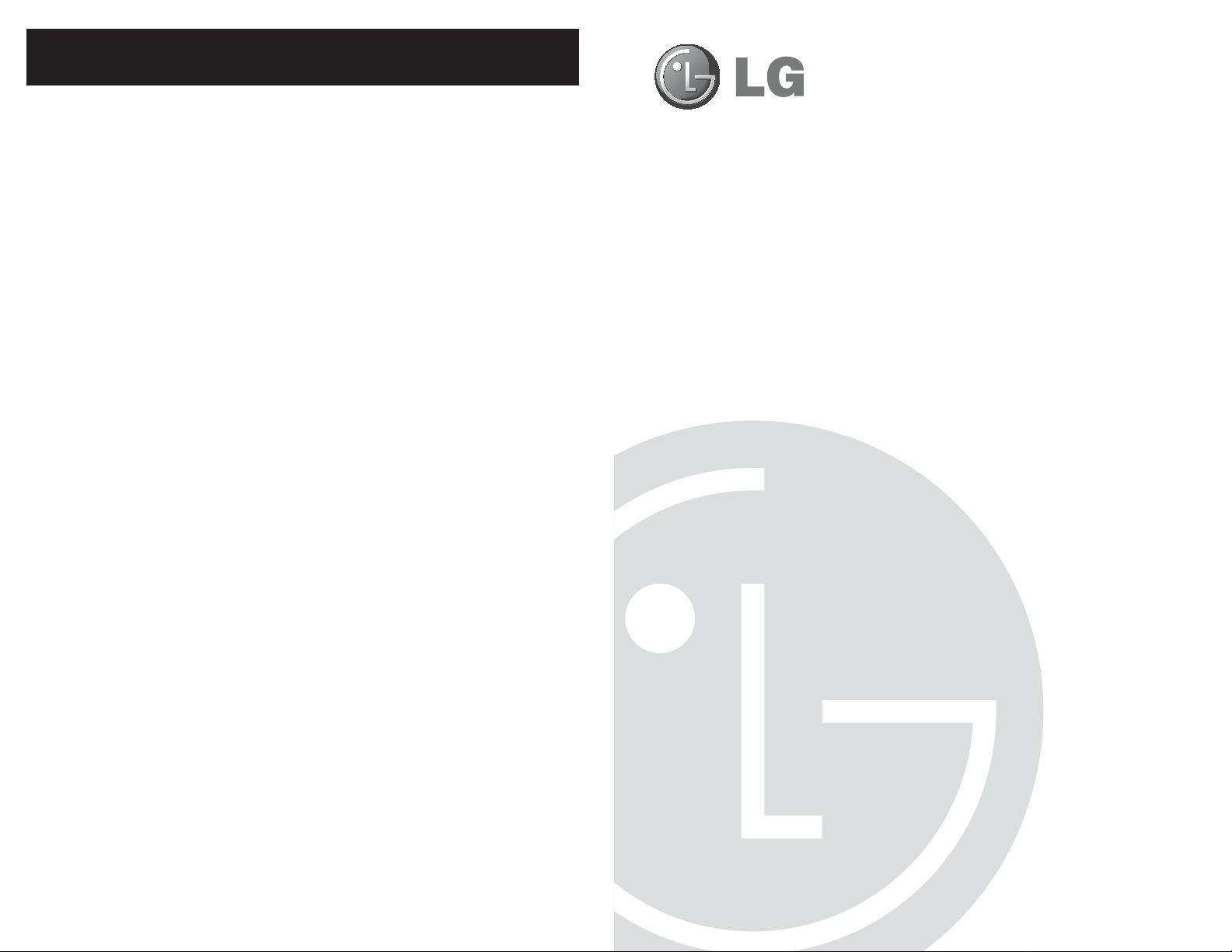
FMA-LG101 Warranty
Broadcast Products Welcome to the LG family! We believe that you will be pleased with your new FMA-LG101.
Please read this warranty carefully, it is a “LIMITED WARRANTY” as defined under Federal Law.
This warranty gives you specific legal rights, and you may also have other rights that vary from
state-to-state within the U.S.A.
LG’s RESPONSIBILITY
Warranty Term One year parts and labor from date of purchase or delivery date.
Parts New or remanufactured replacements for factory-defective parts may be used. Such replacement
Warranty Service Warranty service is provided at LG. Customer pays for shipping charges to LG; LG pays for
Not Covered This warranty covers manufacturing defects and does not cover installation, adjustment of
This warranty does not cover any missing or stolen access cards.
THIS WARRANTY IS IN LIEU OF ANY OTHER WARRANTY, EXPRESS OR IMPLIED,
parts are warranted for the remaining portion of the original warranty period.
return shipping charges to return the FMA-LG101 to customer. Call 1-888-865-3026 for further
information.
customer controls, installation or repair of antenna systems, cable converters or cable company supplied equipment; it also does not cover damage due to misuse, abuse, negligence, acts of
God or other causes beyond the control of LG. Any alteration of the product after manufacture
voids this warranty in its entirety.
INCLUDING WITHOUT LIMITATION, ANY WARRANTY OF MERCHANTABILITY OR FITNESS
FOR A PARTICULAR PURPOSE, AND LG SHALL NOT BE LIABLE FOR ANY
CONSEQUENTIAL, INDIRECT, OR INCIDENTAL DAMAGES OF ANY KIND, INCLUDING LOST
REVENUES OR PROFITS IN CONNECTION WITH THIS PRODUCT. SOME STATES DO NOT
ALLOW LIMITATIONS ON HOW LONG AN IMPLIED WARRANTY LASTS OR THE
EXCLUSION OR LIMITATION OF INCIDENTAL OR CONSEQUENTIAL DAMAGES, SO THE
ABOVE LIMITATIONS OR EXCLUSIONS MAY NOT APPLY TO YOU.
OWNER’S RESPONSIBILITY
Effective Warranty Date Warranty begins on the date of delivery of the FMA-LG101
Installation Guide Read the Installation & Configuration Guide carefully so that you will understand the operation of
Antenna Reception problems caused by inadequate antenna or faulty antenna connections are the
Warranty Service For warranty service information, call 1-888-865-3026. Parts and service labor that are LG’s
For your convenience, keep the dealer’s dated bill of sale or delivery ticket as evidence of the
purchase date.
the FMA-LG101 and how to configure it.
owner’s responsibility.
responsibility (see above) will be provided without charge. Other service is at the owner’s
expense. If you have any problem in obtaining satisfactory warranty service, call 1-888-865-3026.
You must provide the model number, serial number and date of purchase or date of original
installation.
FMA-LG101
Installation & Configuration
Quick Reference | Warranty
The latest product information and documentation is available online at:
www.LGcommercial.com/products
For Customer Support/Service, please call:
1-888-865-3026
www.LGcommercial.com
b-LAN is a trademark of LodgeNet Interactive Corporation. All other trademarks
or registered trademarks are the property of their respective owners.
© Copyright 2010, LG Electronics U.S.A., Inc.
206-4131
Revision F
© Copyright 2010, LG Electronics U.S.A., Inc.
Part No: 206-4131
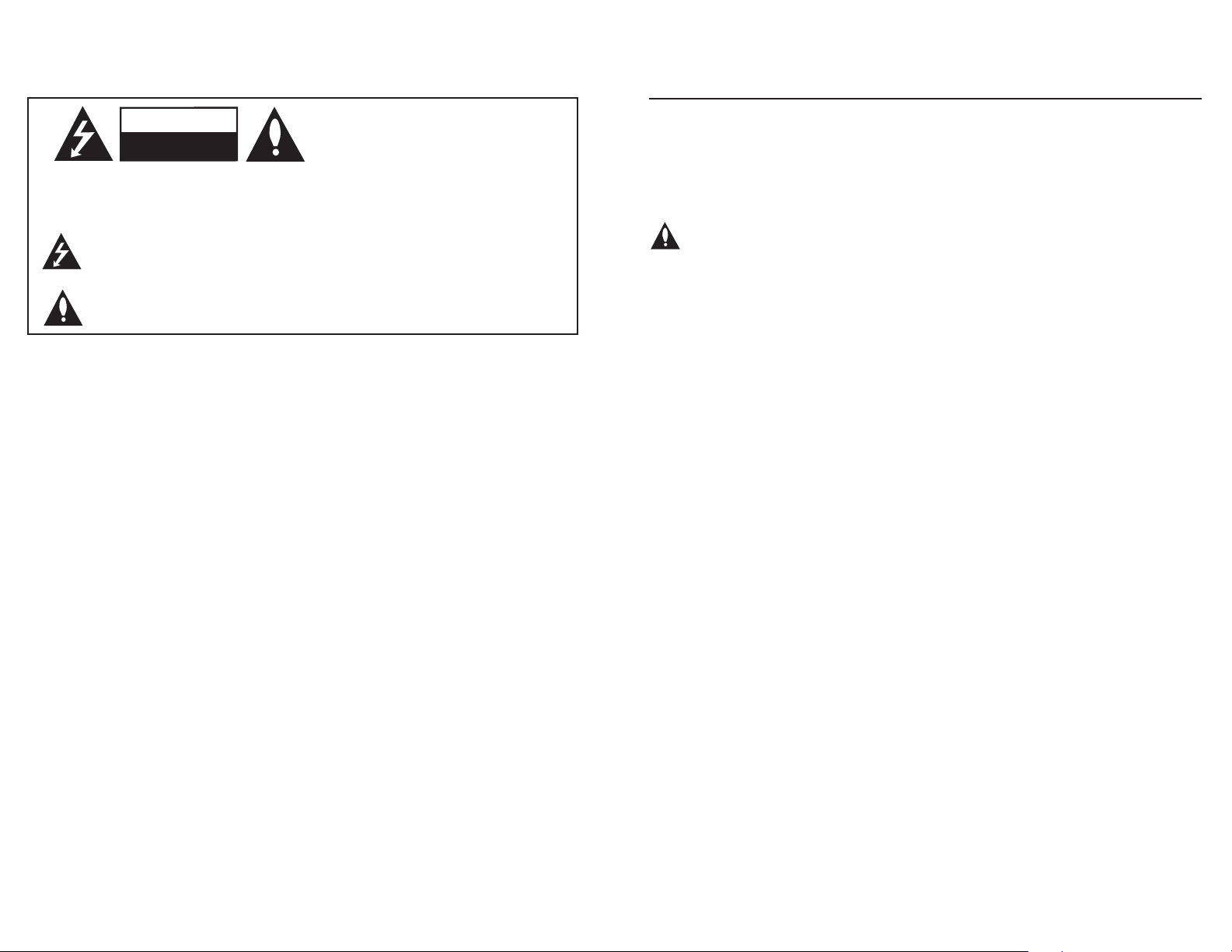
For Customer Support/Service, please call:
1-888-865-3026
www.LGcommercial.com
WARNING
RISK OF ELECTRIC SHOCK
DO NOT OPEN
WARNING:
The lightning flash with arrowhead symbol, within an equilateral triangle, is intended to alert
The exclamation point within an equilateral triangle is intended to alert the user to the pres-
WARNING:
NOTE TO CABLE/TV INSTALLER:
REGULATORY INFORMATION:
CAUTION:
COMPLIANCE:
2000 Millbrook Drive, Lincolnshire, IL 60069, USA • Phone: 1-847-941-8000
Note: Design and specifi cations subject to change without prior notice.
TO REDUCE THE RISK OF ELECTRIC SHOCK DO NOT REMOVE COVER (OR BACK). NO
USER-SERVICEABLE PARTS INSIDE. REFER TO QUALIFIED SERVICE PERSONNEL.
the user to the presence of uninsulated “dangerous voltage” within the product’s enclosure
that may be of sufficient magnitude to constitute a risk of electric shock to persons.
ence of important operating and maintenance (servicing) instructions in the literature accompanying the appliance.
TO PREVENT FIRE OR SHOCK HAZARDS, DO NOT EXPOSE THIS PRODUCT TO RAIN
OR MOISTURE.
This reminder is provided to call the cable TV system installer’s attention to Article 820-40 of
the National Electric Code (U.S.A.). The code provides guidelines for proper grounding and,
in particular, specifies that the cable ground shall be connected to the grounding system of
the building, as close to the point of the cable entry as practical.
This equipment has been tested and found to comply with the limits for a Class B digital
device, pursuant to Part 15 of the FCC Rules. These limits are designed to provide reasonable protection against harmful interference when the equipment is operated in a residential
installation. This equipment generates, uses and can radiate radio frequency energy and, if
not installed and used in accordance with the instruction manual, may cause harmful interference to radio communications. However, there is no guarantee that interference will not
occur in a particular installation. If this equipment does cause harmful interference to radio or
television reception, which can be determined by turning the equipment off and on, the user
is encouraged to try to correct the interference by one or more of the following measures:
• Reorient or relocate the receiving antenna.
• Increase the separation between the equipment and receiver.
• Connect the equipment into an outlet on a circuit different from that to which the receiver
is connected.
• Consult the dealer or an experienced radio/TV technician for help.
Do not attempt to modify this product in any way without written authorization from LG
Electronics U.S.A., Inc. Unauthorized modification could void the user’s authority to operate
this product.
The responsible party for this product’s compliance is: LG Electronics U.S.A., Inc.
Marketed and Distributed in the United States by LG Electronics U.S.A., Inc.
2000 Millbrook Drive, Lincolnshire, IL 60069
FMA-LG101 Configuration
Once you have completed the required steps to set the PC’s network connections, you
can update the FMA-LG101 using either the FTG Configuration Application software
(v5.0.0 or higher) or the FMA-LG101 software web page.
Refer to the FMA-LG101 Installation & Configuration Guide for detailed instructions.
Note: The RF distribution system must support 50.5 MHz RF transmission
(downstream) from the head end to the FTG device(s).
FMA-LG101 Configuration Prerequisites
• The FMA-LG101 must be installed in the equipment rack prior to confi guration (see
FMA-LG101 installation and cabling information on previous pages).
• You will need to know the IP address of the FMA-LG101 (see “FMA-LG101 Ethernet
Connection/Network Options” on previous page).
Network Ethernet connection: Consult the network administrator to obtain the IP ad-
dress that has been assigned by the DHCP server to the FMA-LG101.
Direct Ethernet connection: The FMA-LG101 uses its default IP address (10.20.1.120).
• Create a new or identify an existing FMA Confi guration (.fma) fi le to use for updating the
FMA-LG101 (see the FMA-LG101 Installation & Configuration Guide, as necessary).
FMA-LG101 Configuration Overview (FTG Configuration Application)
1. Launch the FTG Confi guration Application (v5.0.0 or higher), and access the FMA
Confi guration Utility.
2. Set the FMA Utility’s IP address.
3. “Write” the appropriate FMA Confi guration fi le to the FMA-LG101.
4. Set the FMA clock. (Note that date and time must be set on the PC running the FTG
Configuration Application prior to an attempt to set the FMA clock.)
5. Set the FMA broadcast rate.
6. Connect the FMA-LG101 to the RF distribution system.
7. Verify that the 50.5 MHz RF signal level is between +3 dBmV and +10 dBmV at the
FTG device(s).
FMA-LG101 Configuration Overview (FMA-LG101 Software Web Page)
1. Launch a web browser, type the appropriate IP address in the browser’s address bar,
and press Enter.
2. Set the date and time parameters and the broadcast rate, and then update the FMA-
LG101.
3. Update the FMA-LG101 with an FMA Configuration file.
4. Connect the FMA-LG101 to the RF distribution system.
5. Verify that the 50.5 MHz RF signal level is between +3 dBmV and +10 dBmV at the
FTG device(s).
2
© Copyright 2010, LG Electronics U.S.A., Inc.
206-4131
206-4131
7

Network Connection Settings for FMA-LG101
Configuration
FMA-LG101 Overview / Setup Checklist
FMA-LG101 Ethernet Connection/Network Options
(see also Ethernet connection information on previous page, as necessary)
• The FMA-LG101 can operate as a DHCP client if a network DHCP server assigns it a
valid IP address for that network. Otherwise, the FMA-LG101 uses its factory default
IP address. In order to operate as a DHCP client, the FMA-LG101 must be connected
via a straight-through Ethernet cable to a network with a DHCP server before power
is applied.
• If there is no DHCP server, or if the FMA-LG101 is con
Ethernet crossover cable, the
mask of 10.20.1.120 / 255.255.2
address, the configuring PC must be on the same subnet
ple, the PC's network connection settings
FMA-LG101 will default to its factory IP address and subnet
48.0. When the FMA-LG101 is using its default IP
can be set as 10.20.1.90 / 255.255.248.0.
nected directly to a PC via an
as the FMA-LG101. For exam-
Setting the PC Network Connections
If the FMA-LG101 is connected to the
consult the network administrator for proper network
nections to provide access to the network, and then proceed to configure the FMALG101.
If you are using a direct Ethernet connection between the FMA-LG101 and the configuring PC, you must complete the following procedure to set the PC network connections
before you proceed to configure the FMA-LG101.
1. On the PC, navigate to Network Connections options, as applicable, per your operating system, i.e., Windows® XP, Windows Vista® or Windows 7. Refer to IT personnel
or Windows documentation for further information.
2. Right-click on the Local Area Connection icon in the Network Connections window,
and select Properties.
3. Double-click on Internet Protocol (TCP/IP) in the Local Area Connection Properties
window.
4. In the Internet Protocol Properties window, select the Use the following IP address:
radio button. Then:
• In the IP address fi eld, type an IP address from the following range: 10.20.1.81 to
10.20.1.92.
• Type 255.255.248.0 in the Subnet mask fi eld.
5. Click OK to close the Internet Protocol Properties window. (You can also close any
additional network connections windows at this time.)
network (i.e., the FMA-LG101 is a DHCP client),
settings. Set the PC’s network con-
FMA-LG101 Overview
The Free-To-Guest (FTG) Management Appliance (FMA-LG101) facilitates the delivery of
Channel Lineup and Installer Menu settings to guest room TVs via the RF distribution system, such that Channel Lineup or Installer Menu settings can be updated without individual
room visits. Every LG TV capable of receiving the Channel Map broadcast from the FMALG101 will be configured with the same Channel Lineup. Installer Menu settings are
dependent on chassis model IDs; only the model(s) whose Installer Menu settings are
being broadcast will be affected. The FMA-LG101 can broadcast multiple Installer Menu
profiles to support the different chassis models connected to the RF distribution system.
Setup Checklist
Installation and configuration of the FMA-LG101 requires the following hardware, equipment, and software.
At the Head End
__ Contents of FMA-LG101 carton:
• FMA-LG101 unit (with attached rack mount brackets)
• Power supply (12V DC 1.25A)
• 75 ohm coaxial terminator (FMA-LG101 RF IN port termination)
• 7-foot Ethernet crossover cable (direct connect PC to configure FMA-LG101)
• 50 MHz low pass filter (6MLP-50)
__ Configuration of the FMA-LG101 requires a PC with an Ethernet port and the FTG
Configuration Application v5.0.0 or higher installed. FTG Configuration Application
software is available online at: www.LGcommercial.com/FTGSoftware.
At the Room
__ An LG TV must be equipped with one of the following FTG devices:
• EBL (Embedded b-LAN™)
• LMT7Z9 MPI card
• LMT7Z7 MPI card (requires fi rmware update) *
* Please contact the LG Sales team to obtain a Firmware Update (.mot) file. You can then
use the Firmware Downloader Utility available from the FMA-LG101 software web page
to upload the latest firmware to the FTG device(s).
Note that an HCS1410 FTG card is not compatible with the FMA-LG101.
Refer to the FMA-LG101 Installation & Confi guration Guide for further installation and
confi guration information and complete safety instructions. FMA-LG101 documentation is
available online at: www.LGcommercial.com/product/FMA-LG101. Click the Down-
loads & Images tab on the FMA-LG101 page, and select the required document from
the Downloads list.
6
206-4131
206-4131
3

FMA-LG101 Installation
FMA-LG101 Installation (Cont.)
FMA-LG101 Installation Notes
The AC outlet providing power must be installed near the FMA-LG101 and be easily
•
accessible.
• The FMA-LG101 should be installed in a restricted access location.
FMA-LG101
Front View
Rack
Mount
Ethernet
Cable
Rack
Mount
Bracket
50 MHz
Low Pass
Filter
Bracket
RF Cable
FMA-LG101
Rear View
Rack
Mount
Bracket
Rack
Mount
Bracket
ETHERNET
TX
RX
PWR
PWR, RX,
and TX LEDs
FMA-LG101 Front Panel LEDs
PWR: Illuminates when power is applied to the unit.
RX: Illuminates when stored configuration has been
reset to default due to data corruption.
TX: Flashes when data is being transmitted on the
RF OUT port.
x
RF OUT
RF IN
x
DC 12V
75 Ohm
Terminator
DC Power
Supply
Installing the FMA-LG101 in the Equipment Rack
Refer to the FMA-LG101 diagrams on page 4, and complete the following steps to
install the FMA-LG101 in the equipment rack.
1. As shipped, the FMA-LG101 rack mount brackets are attached inward, covering the
front panel of the FMA-LG101 unit. Detach and then re-attach the rack mount brackets to the FMA-LG101 as shown in the diagrams on the previous page.
2. Mount the FMA-LG101 in the equipment rack.
3. Complete all connections as indicated in the FMA-LG101 Rear and Front Panel
Connections table below.
4. Plug the power supply for the FMA-LG101 in to an AC outlet (or the rack power strip,
if applicable), and then connect the 12V DC output to the FMA-LG101.
5. Wait at least 30 seconds for the FMA-LG101 to power ON and and obtain network
settings from a DHCP server or load its default network settings.
6. Configure the FMA-LG101 as described on page 7.
FMA-LG101 Rear and Front Panel Connections
Port Name Description
Rear
Panel
RF OUT Connect the 50 MHz low pass filter and coaxial RF cable
from the RF distribution system combiner.
Note: The 50 MHz low pass filter protects RF channels 2
and 3 from any potential RF interference produced by the
FMA-LG101.
RF IN Not applicable; connect the 75 ohm terminator.
DC 12V Connect the 12V DC power supply shipped with the FMA-
LG101.
Front
Panel
ETHERNET Make the appropriate connection based on the system
setup:
• Network Ethernet connection: Connect an Ethernet
straight-through cable (not supplied) from the network.
The FMA-LG101 must be connected to a network with a
DHCP server before power is applied.
• Direct Ethernet connection: Connect the supplied Ethernet
crossover cable from a PC.
Refer to “FMA-LG101 Ethernet Connection/Network
Options” on page 6 for further information.
4
206-4131
206-4131
5
