Page 1
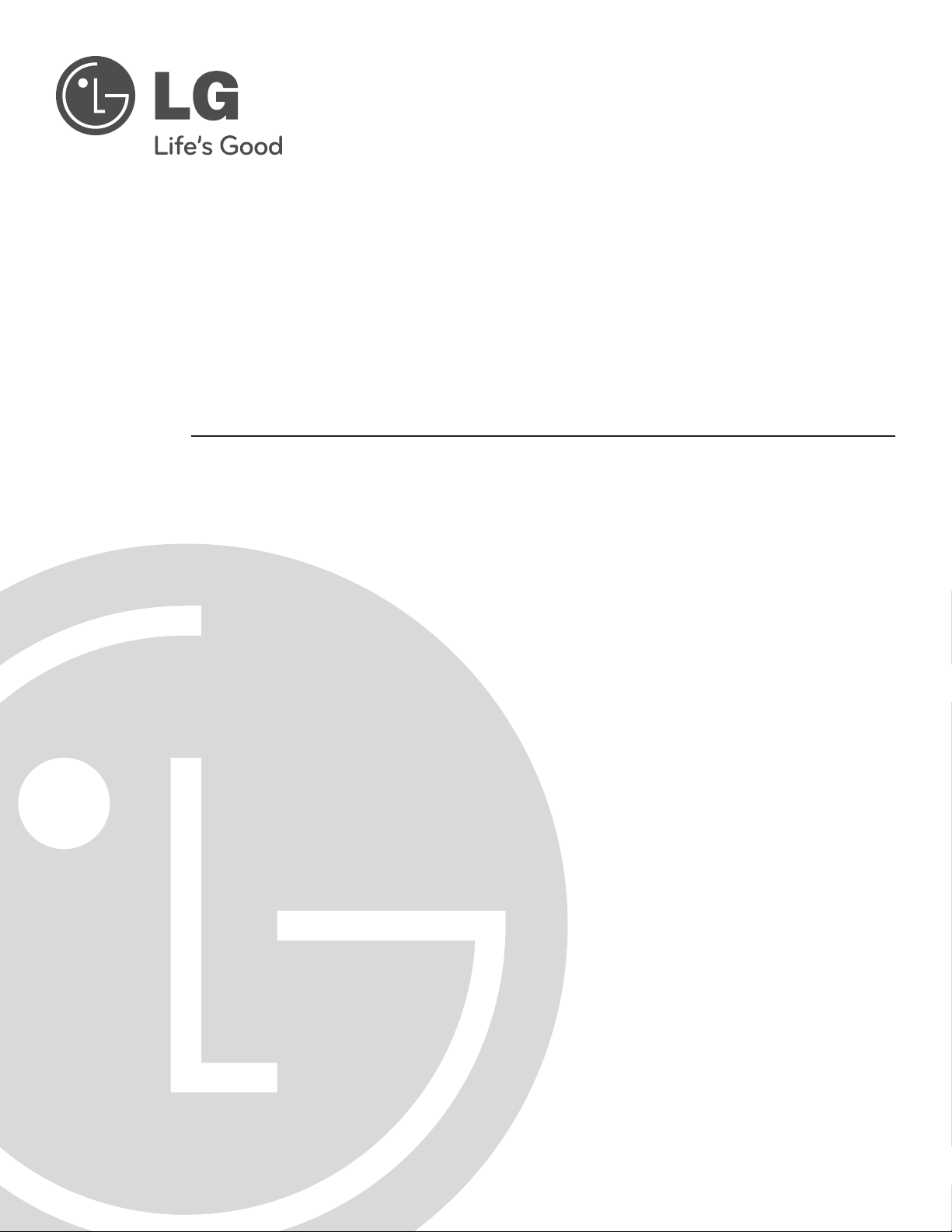
FMA-LG101
Free-To-Guest Management Appliance
Installation & Configuration Guide
Warranty
© Copyright 2012, LG Electronics U.S.A., Inc.
P/N: 206-4124 (Rev B)
Page 2
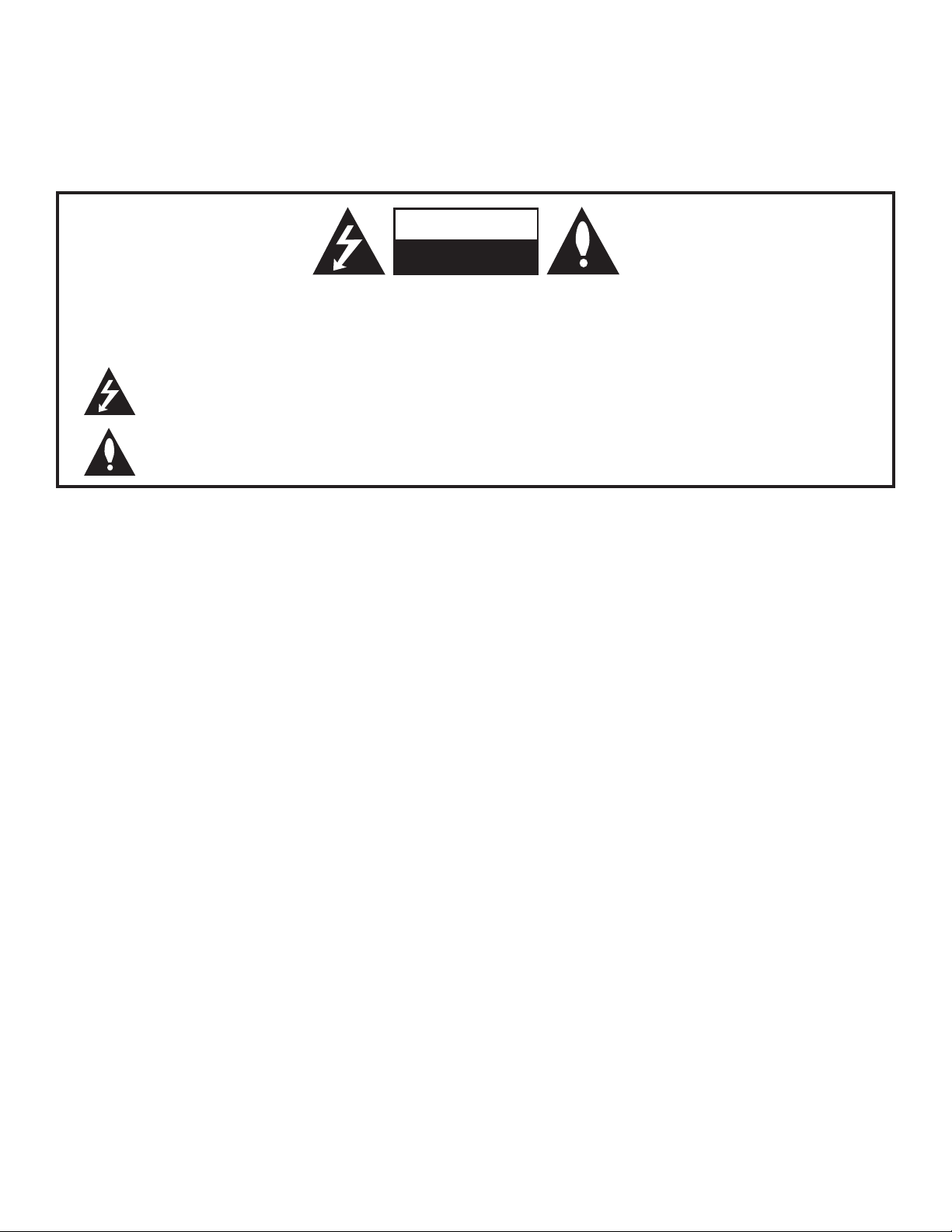
For Customer Support/Service, please call:
1-888-865-3026
The latest product information and documentation is
available online at:
www.LGsolutions.com/products
MODEL and SERIAL NUMBER
The model and serial numbers of this appliance are located
on the back of the cabinet. For future reference, LG suggests
that you record those numbers here:
Model No._________________ Serial No._______________
WARNING
RISK OF ELECTRIC SHOCK
DO NOT OPEN
WARNING:
TO REDUCE THE RISK OF ELECTRIC SHOCK DO NOT REMOVE COVER (OR BACK). NO USERSERVICEABLE PARTS INSIDE. REFER TO QUALIFIED SERVICE PERSONNEL.
The lightning flash with arrowhead symbol, within an equilateral triangle, is intended to alert the user to
the presence of uninsulated “dangerous voltage” within the product’s enclosure that may be of sufficient
magnitude to constitute a risk of electric shock to persons.
The exclamation point within an equilateral triangle is intended to alert the user to the presence of important operating and maintenance (servicing) instructions in the literature accompanying the appliance.
WARNING:
TO PREVENT FIRE OR SHOCK HAZARDS, DO NOT EXPOSE THIS PRODUCT TO RAIN OR
MOISTURE.
NOTE TO CABLE/TV INSTALLER:
This reminder is provided to call the cable TV system installer’s attention to Article 820-40 of the National
Electrical Code (U.S.A.). The code provides guidelines for proper grounding and, in particular, specifies
that the cable ground shall be connected to the grounding system of the building, as close to the point of
the cable entry as practical.
REGULATORY INFORMATION:
This equipment has been tested and found to comply with the limits for a Class B digital device, pursuant
to Part 15 of the FCC Rules. These limits are designed to provide reasonable protection against harmful
interference when the equipment is operated in a residential installation. This equipment generates, uses
and can radiate radio frequency energy and, if not installed and used in accordance with the instruction
manual, may cause harmful interference to radio communications. However, there is no guarantee that
interference will not occur in a particular installation. If this equipment does cause harmful interference to
radio or television reception, which can be determined by turning the equipment off and on, the user is
encouraged to try to correct the interference by one or more of the following measures:
• Reorient or relocate the receiving antenna.
• Increase the separation between the equipment and receiver.
• Connect the equipment into an outlet on a circuit different from that to which the receiver is connected.
• Consult the dealer or an experienced radio/TV technician for help.
CAUTION:
Do not attempt to modify this product in any way without written authorization from LG Electronics
U.S.A., Inc. Unauthorized modification could void the user’s authority to operate this product.
COMPLIANCE:
The responsible party for this product’s compliance is: LG Electronics U.S.A., Inc.
2000 Millbrook Drive, Lincolnshire, IL 60069, USA • Phone: 1-847-941-8000
Marketed and Distributed in the United States by LG Electronics U.S.A., Inc.
2000 Millbrook Drive, Lincolnshire, IL 60069
2
© Copyright 2012, LG Electronics U.S.A., Inc.
206-4124
Page 3
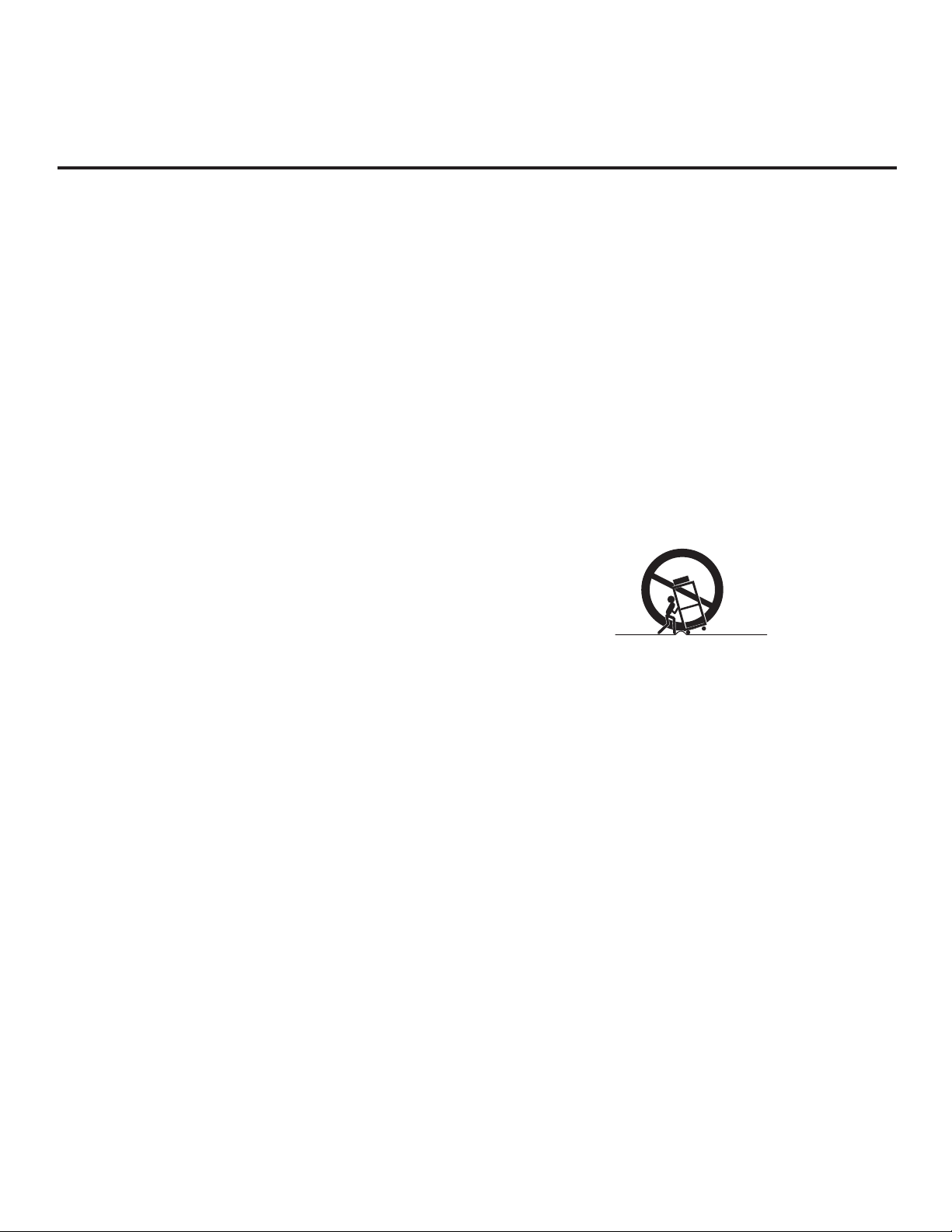
IMPORTANT SAFETY INSTRUCTIONS
Important safeguards for you and your new product
THIS PRODUCT HAS BEEN MANUFACTURED AND TESTED WITH SAFETY IN MIND. IMPROPER
USE, HOWEVER, CAN RESULT IN POTENTIAL ELECTRICAL SHOCK OR FIRE HAZARDS. TO AVOID
DEFEATING THE SAFEGUARDS THAT HAVE BEEN BUILT INTO THE NEW PRODUCT, PLEASE READ
AND OBSERVE THE FOLLOWING SAFETY POINTS WHEN INSTALLING AND USING THIS PRODUCT.
1. Read these instructions.
Read all safety and operating instructions before oper-
ating the product.
2. Keep these instructions.
Retain the safety and operating instructions for future
reference.
3. Heed all warnings.
Adhere to all warnings on the product and in the oper-
ating instructions.
4. Follow all instructions.
Follow all operating and use instructions.
5. Do not use this apparatus near water.
Do not use this product near water or moisture or in an
area, such as a basement, that might become flooded.
6. Clean only with dry cloth.
Unplug this product before cleaning. Do not use liquid
cleaners or aerosol cleaners.
7. Do not block any ventilation openings. Install in
accordance with the manufacturer's instructions.
This product is designed to fit in a rack. The ventilation
slots and openings in the cabinet are provided to
ensure reliable operation of the product and to protect
it from overheating. These openings must not be
blocked or covered.
8. Do not install near any heat sources, such as radiators, heat registers, stoves, or other apparatus
(including amplifiers) that produce heat.
9. Do not defeat the safety purpose of the polarized
or grounding-type plug. A polarized plug has two
blades with one wider than the other. A groundingtype plug has two blades and a third grounding
prong. The wide blade or the third prong are provided for your safety. If the provided plug does not
fit into your outlet, consult an electrician for
replacement of the obsolete outlet.
10. Protect the power cord from being walked on or
pinched, particularly at plugs, convenience receptacles, and the point where it exits from the apparatus.
11. Only use attachments/accessories specified by the
manufacturer.
12. Use only with the cart, stand, tripod, bracket, or
table specified by the manufacturer or sold with
the apparatus. When a cart is used, use caution
when moving the cart/apparatus combination in
order to avoid injury from tip-over.
Do not place this product on a slippery or tilted surface,
or on an unstable cart, stand, tripod, bracket, or table.
Any mounting of the product should follow the manufacturer’s instructions.
PORTABLE CART WARNING
13. Refer all servicing to qualified service personnel.
Servicing is required when the apparatus has been
damaged in any way, such as power-supply cord or
plug is damaged, liquid has been spilled or objects
have fallen into the apparatus, the apparatus has
been exposed to rain or moisture, does not operate
normally, or has been dropped.
14. Wall or Ceiling Mounting
This product should be mounted to a wall or ceiling
only as recommended by the manufacturer. The product may slide or fall, causing serious injury to a child or
adult and serious damage to the product.
15. Transporting Product
A product and cart combination should be moved with
care. Quick stops, excessive force, and uneven surfaces may cause the product and cart combination to
overturn.
16. Disconnect Device
The AC mains plug is used as the disconnect device.
The disconnect device must remain readily operable. Be
sure to grasp the plug when unplugging the power cord.
(Continued on next page)
206-4124
3
Page 4
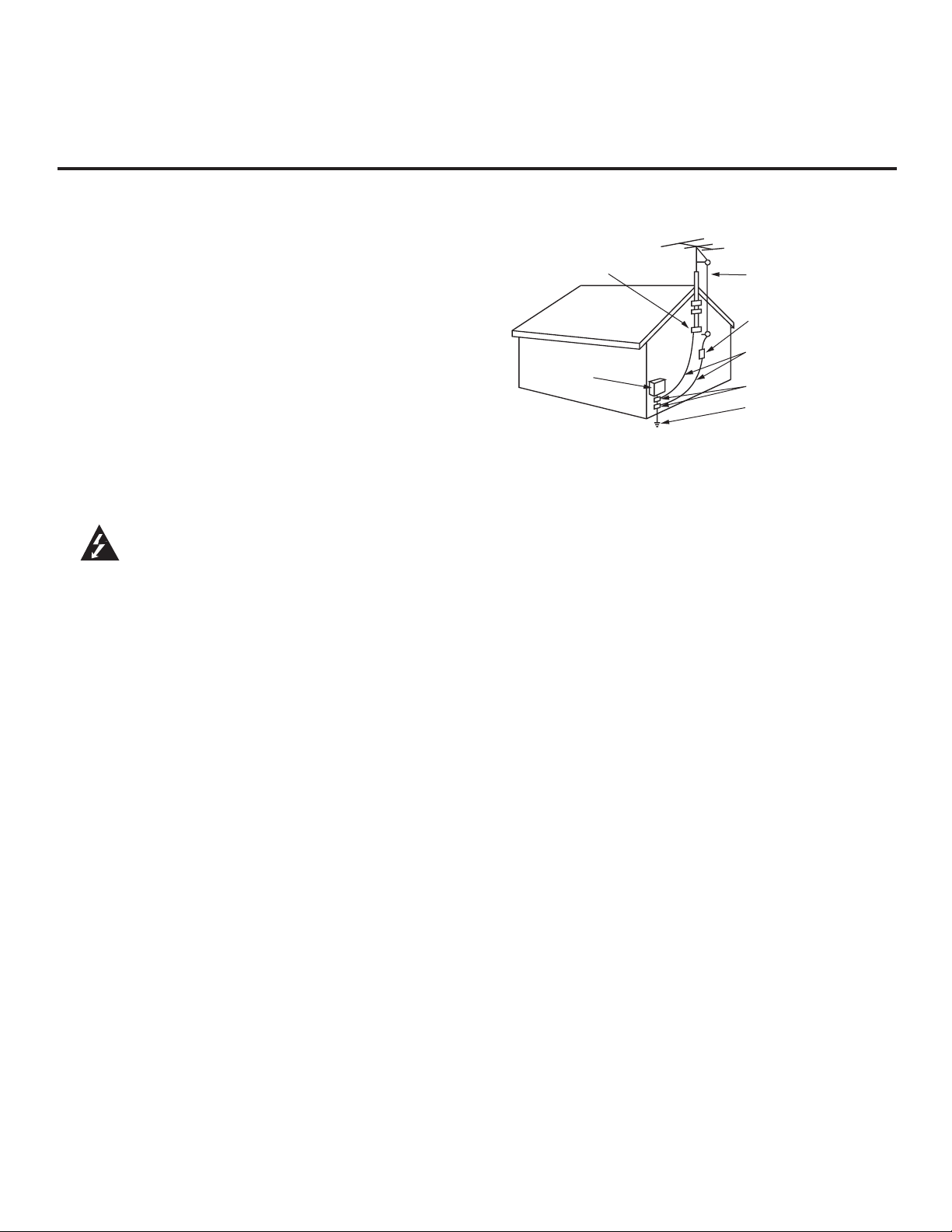
IMPORTANT SAFETY INSTRUCTIONS
(Continued from previous page)
17. Object and Liquid Entry
Never push objects of any kind into this product through
openings as they may touch dangerous voltage points
or short-out parts that could result in a fire or electric
shock. Never spill liquid of any kind on the product.
18. Power Sources
This product should be operated only from the type of
power source indicated on the marking label. If you are
not sure of the type of power supply to your installation,
consult your product dealer or local power company.
19. Overloading
Do not overload wall outlets and extension cords as
this can result in a risk of fire or electric shock.
20. Outdoor Use/Wet Location
Warning: To prevent fire or electrical shock
hazards, do not expose this product to
rain, moisture, or other liquids.
Do not touch the product with wet hands. Do not install
this product near flammable objects such as gasoline
or candles or expose it to direct air conditioning. Do not
expose the product to dripping or splashing, and do not
place objects filled with liquids, such as vases, on or
over the apparatus.
21. Outdoor Antenna Grounding
If an outside antenna or cable system is connected to
the product, follow the precautions below.
An outside antenna system should not be located in
the vicinity of overhead power lines or other electric
light or power circuits or where it can come into contact
with such power lines or circuits. When installing an
outside antenna system, use extreme care to keep
from touching such power lines or circuits as contact
with them might be fatal.
Be sure the antenna or cable system is grounded so as
to provide some protection against voltage surges and
built-up static charges.
Article 810 of the National Electrical Code (NEC) (in the
U.S.A.), ANSI/NFPA 70 provides information with regard
to proper grounding of the mast and supporting structure, grounding of the lead-in wire to an antenna- discharge unit, size of grounding conductors, location of
antenna-discharge unit, connection to grounding electrodes, and requirements for the grounding electrode.
Antenna Grounding According to NEC, ANSI/NFPA 70
Ground Clamp
Electric Service
Equipment
Antenna Lead in Wire
Antenna Discharge Unit
(NEC Section 810-20)
Grounding Conductor
(NEC Section 810-21)
Ground Clamps
Power Service Grounding
Electrode System (NEC
Art 250, Part H)
22. Servicing
Do not attempt to service this product yourself as open-
ing or removing covers may expose you to dangerous
voltage or other hazards. Refer all servicing to qualified
service personnel.
23. Damage Requiring Service
Unplug this product from the wall outlet, and refer
servicing to qualified service personnel under the
following conditions:
a. If the power-supply cord or plug is damaged.
b. If liquid has been spilled, or objects have fallen into
the product.
c. If the product has been exposed to rain or water.
d. If the product does not operate normally per the
operating instructions. Adjust only those controls
that are covered by the operating instructions, as an
improper adjustment of other controls may result in
damage and will often require extensive work by a
qualified technician to restore the product to its nor-
mal operation.
e. If the product has been dropped or the cabinet has
been damaged.
f. If the product exhibits a distinct change in perfor-
mance.
24. Replacement Parts
When replacement parts are required, be sure the ser-
vice technician uses replacement parts specified by the
manufacturer or the have the same characteristics as
the original part. Unauthorized substitutions may result
in fire, electric shock, or other hazards.
25. Safety Check
Upon completion of any service or repairs to this prod-
uct, ask the service technician to perform safety checks
to determine that the product is in proper operating
condition.
4
206-4124
Page 5
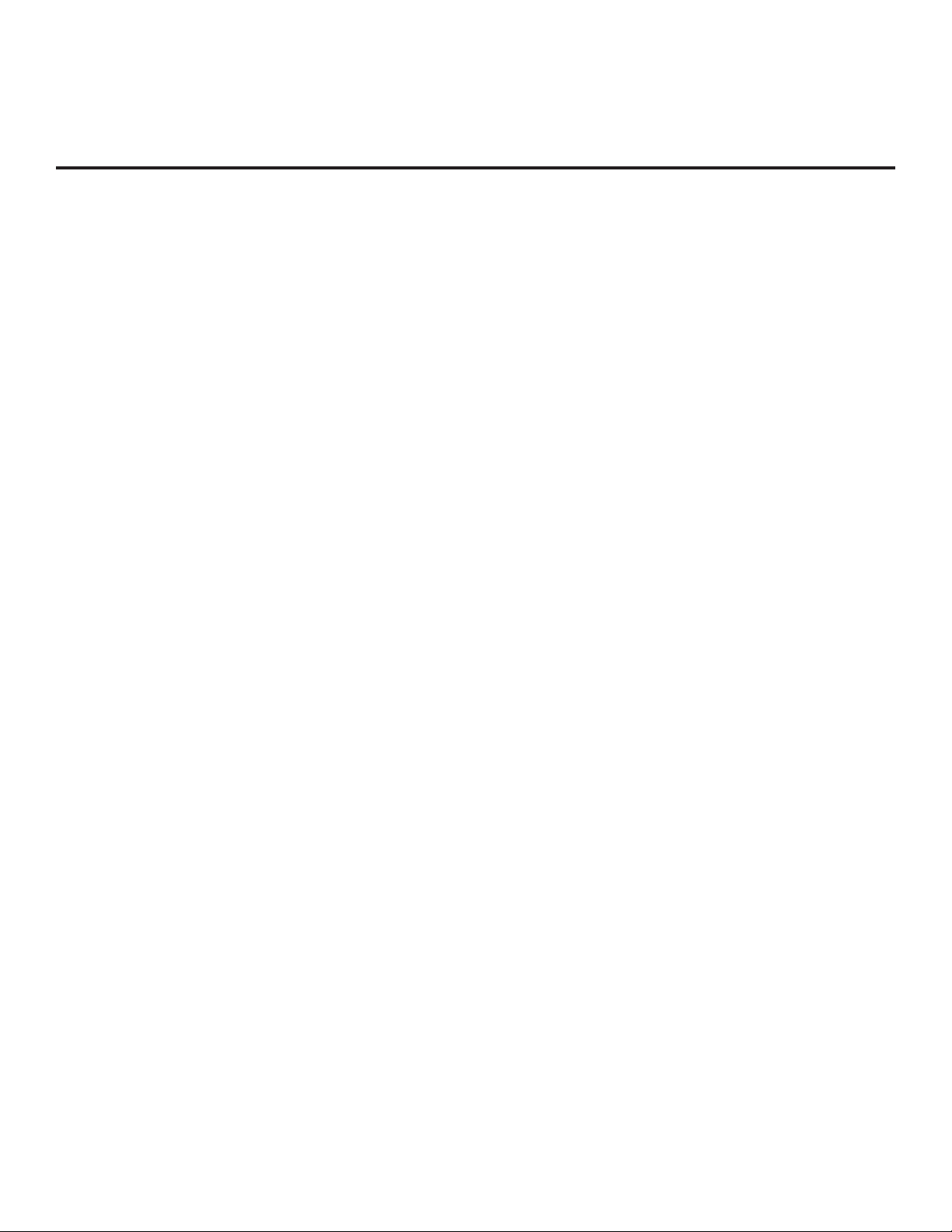
Table of Contents
Safety Warnings . . . . . . . . . . . . . . . . . . . . . . . . . . . . . . . .2
Important Safety Instructions. . . . . . . . . . . . . . . . . . . 3 – 4
Table of Contents . . . . . . . . . . . . . . . . . . . . . . . . . . . . . . .5
Setup Checklist . . . . . . . . . . . . . . . . . . . . . . . . . . . . . . . . .6
FMA-LG101 Description . . . . . . . . . . . . . . . . . . . . . . . . . .7
Creating an FMA Configuration File . . . . . . . . . . . . . . 8 – 9
FMA-LG101 Installation . . . . . . . . . . . . . . . . . . . . . . 10 – 11
FMA-LG101 Front View . . . . . . . . . . . . . . . . . . . . . . . .10
FMA-LG101 Rear View . . . . . . . . . . . . . . . . . . . . . . . .10
FMA-LG101 Installation Notes . . . . . . . . . . . . . . . . . . .11
FMA-LG101 Rack Installation . . . . . . . . . . . . . . . . . . .11
Network Connection Settings for FMA-LG101
Configuration . . . . . . . . . . . . . . . . . . . . . . . . . . . . . . . . . .12
FMA-LG101 Ethernet Connection/Network Options . .12
PC Network Connections . . . . . . . . . . . . . . . . . . . . . . .12
FMA-LG101 Configuration . . . . . . . . . . . . . . . . . . . 13 – 16
Overview . . . . . . . . . . . . . . . . . . . . . . . . . . . . . . . . . . .13
FMA-LG101 Configuration using the FTG Device
Configuration Application Software . . . . . . . . . . . . . . .14
FMA-LG101 Configuration using the FMA-LG101
Software Web Page . . . . . . . . . . . . . . . . . . . . . . . . . . .15
Connect the FMA-LG101 to the RF Distribution
System . . . . . . . . . . . . . . . . . . . . . . . . . . . . . . . . . . . . .16
FMA-LG101 Troubleshooting . . . . . . . . . . . . . . . . . . . . .17
Specifications . . . . . . . . . . . . . . . . . . . . . . . . . . . . . . . . .18
Reference: FTG Device Firmware RF Downloader . . . .19
Flowchart: Creating an FMA Configuration File . . . . . . .20
Document Revision History / Notes . . . . . . . . . . . . . . . .21
Warranty . . . . . . . . . . . . . . . . . . . . . . . . . . . . . Back Cover
206-4124
5
Page 6
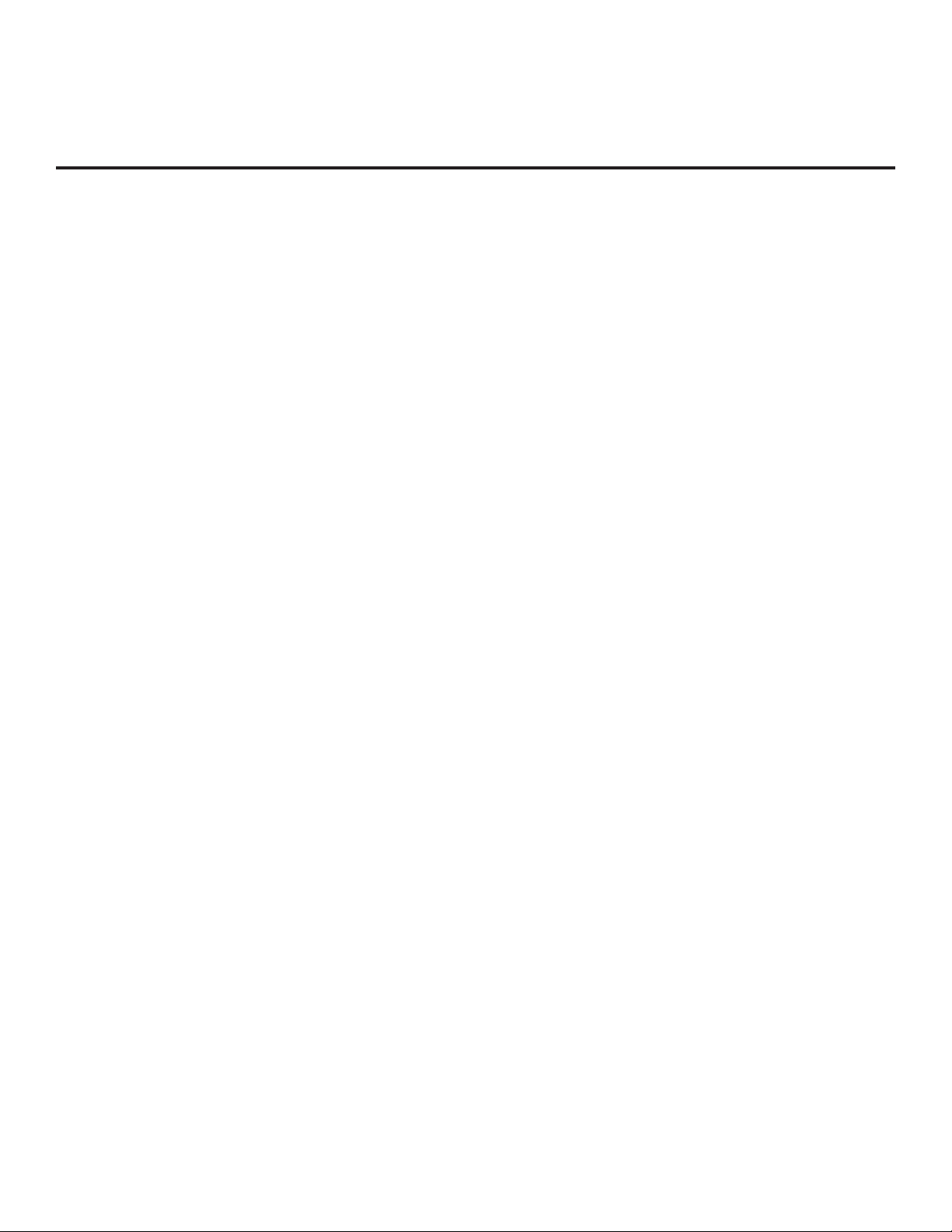
Setup Checklist
Installation and configuration of the Free-To-Guest (FTG) Management Appliance (FMA-LG101) requires
the following hardware, equipment, and software.
At the Head End
__ Contents of FMA-LG101 carton:
• FMA-LG101 unit (with attached rack mount brackets)
• Power supply (12V DC 1.25A)
• 75 ohm coaxial terminator (FMA-LG101 RF IN port termination)
• 7-foot Ethernet crossover cable (direct connect PC to congure FMA-LG101)
• 50 MHz low pass lter (6MLP-50)
__ Configuration of the FMA-LG101 requires a PC with an Ethernet port and the FTG Device Configuration
Application v5.0.0 or higher installed. FTG Device Configuration Application software is available online
at: www.LGsolutions.com/ftgsoftware.
At the Room
__ An LG TV must be equipped with one of the following FTG devices:
• EBL (Embedded b-LAN™)
• LMT7Z9 MPI card
• LMT7Z7 MPI card (requires rmware update—see note below)
Note: Please contact the LG Sales team to obtain a Firmware Update (.mot) file. You can then use the
Firmware Downloader Utility available from the FMA-LG101 software web page to upload the latest
firmware to the FTG device(s). See Reference section, “FTG Device Firmware RF Downloader,” for
detailed instructions.
Note: An HCS1410 FTG card is not compatible with the FMA-LG101.
6
206-4124
Page 7
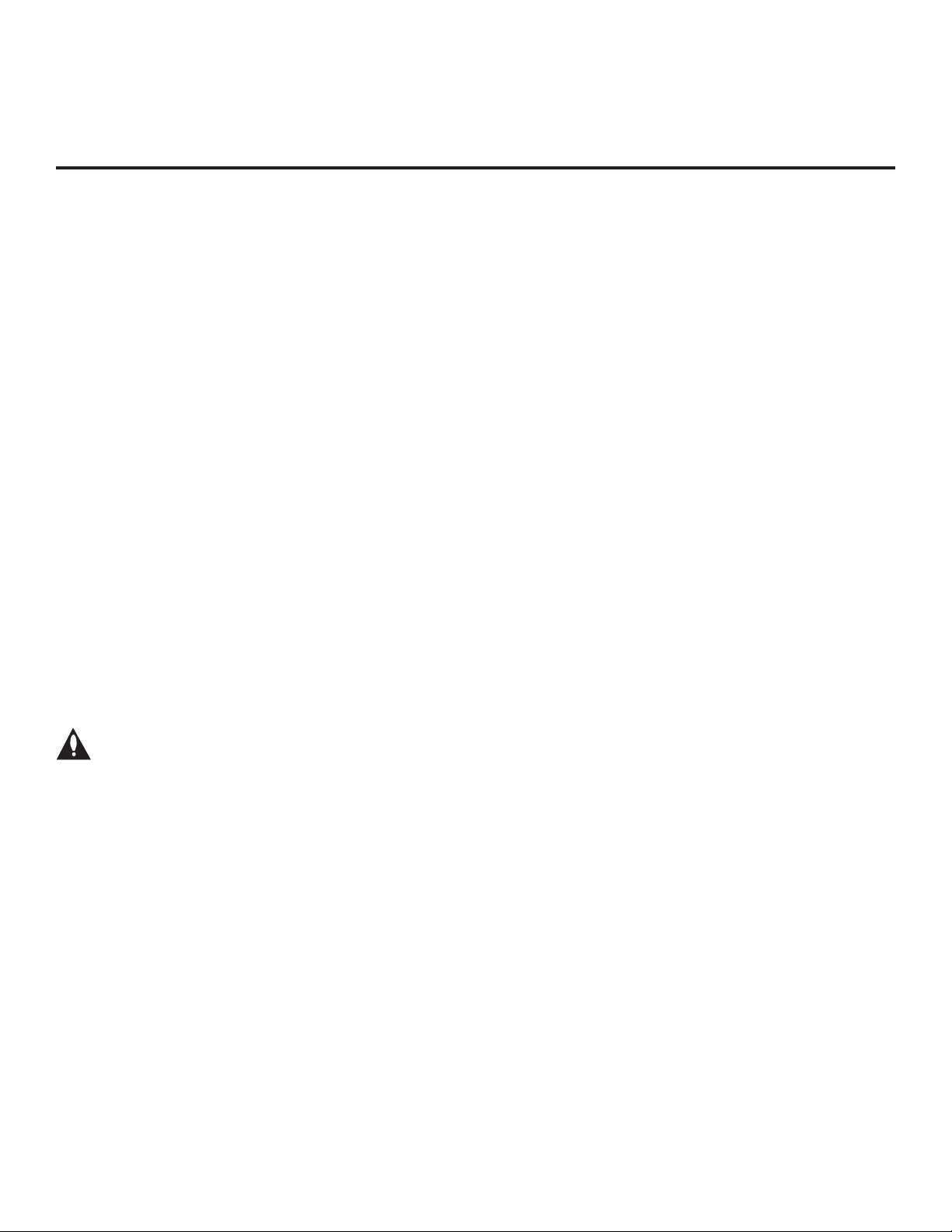
FMA-LG101 Description
The FMA-LG101 facilitates the delivery of the channel lineup and Installer Menu settings
to guest room TVs via the RF distribution system, such that the channel lineup or Installer
Menu settings can be updated without individual room visits. Every LG TV capable of
receiving the Channel Map broadcast from the FMA-LG101 will be configured with the
same channel lineup. Installer Menu settings are dependent on chassis model IDs; only
the model(s) whose Installer Menu settings are being broadcast will be affected. The
FMA-LG101 can broadcast multiple Installer Menu profiles to support the different chassis
models connected to the RF distribution system.
FTG Management Appliance (FMA) Configuration File
An FMA Configuration (.fma) file is required to update the FMA-LG101’s broadcast data. The file must
contain data from one FTG Channel Map and may also contain FTG Installer Menu profile data from one
or more TV/STB models. Users can create an FMA Configuration file at any time on any PC on which the
FTG Device Configuration Application v5.0.0 or higher is installed (see next page). The FMA Configuration
Utility also enables you to set the FMA’s date and time and broadcast rate.
FMA-LG101 Date and Time
• When the FMA-LG101 has been powered for at least 30 minutes, its current date and time will be
maintained during power loss for a minimum of nine hours.
• If the DST (US Daylight Saving Time) option is enabled during conguration, the FMA-LG101 will
automatically set the clock forward one hour at 2:00 AM on the second Sunday in March and set the
clock back one hour at 2:00 AM on the rst Sunday in November. These dates were established by
Congress in the Energy Policy Act of 2005.
FMA-LG101 Broadcast
Note: The RF distribution system must support 50.5 MHz RF transmission (downstream)
from the head end to the FTG device(s).
The FMA-LG101 will broadcast the date & time, the FTG Channel Map, and any FTG Installer Menu
proles every ve minutes (300 seconds) by default. The broadcast rate is adjustable, as described later
in this document. If an FTG device or TV is replaced in a room, the replacement, when connected to the
RF distribution system, will automatically be congured by the current data being broadcast and will not
require additional conguration. *
* Replacement TV only: For the FTG Installer Menu to be configured, the replacement TV must be either the same
model or a model whose Installer Menu profile is already included in the broadcast.
206-4124
7
Page 8

Creating an FMA Conguration File
The procedure below provides an overview of the steps required to create an FMA Conguration (.fma) le.
Refer to the Free-To-Guest (FTG) Device Conguration Application User Guide for further information.
For a visual representation of the procedure, see the owchart at the end of this document. See also the
FMA Conguration Utility sample screen on the following page.
1. Install (if necessary) and launch the FTG Device Configuration Application (v5.0.0 or higher) on the
PC that will be used to create the FMA Configuration (.fma) file.
2. You have several options at this time:
• To view and/or base a new FMA Conguration le on an existing FMA Conguration le, click the
Open button in the FMA File command section of the FMA Conguration Utility, and select the desired
(.fma) file.
A list of the file’s contents will be displayed in the FMA Configuration List window. Edit the configuration
of the items in the FTG Configuration List as well as the FTG Configuration List itself, as necessary, to
create a new file. Then, proceed to step 3 when you are ready to continue.
• To open an existing FTG Conguration (.rml) le to use its FTG Channel Map and/or FTG Installer
Menu settings, click File and then Open from the FTG Device Conguration Application menu bar, and
select/double-click on the desired “.rml” le.
Edit channels and/or settings as necessary, and then proceed to step 3 when you are ready to
continue.
• Create a new FTG Channel Map using the FTG Channel Map Editor in the FTG Channel Map
Conguration Utility. Up to 141 logical channels can be defined in the channel lineup to be broadcast
by the FMA-LG101.
When you are ready to continue, click Configure and then FMA from the FTG Device Conguration
Application menu bar to return to the FMA Configuration Utility, and then proceed to step 3.
Note: Existing FMA or FTG Configuration files should be appropriate to the site for which you are
creating the new FMA Configuration file. Otherwise, build the new file from scratch.
Note: To remove an individual item from the FMA Conguration List, click on/highlight the item to be
removed, and then click the Remove Item button directly above the FMA Conguration List window. To
clear the current FMA Conguration List contents, click the New button in the FMA File command section
of the screen (above the FMA Conguration List window).
3. To add the current FTG Channel Map to the FMA Configuration List, click under FTG Channel
Map. This will copy the current mapped channels to the FMA Conguration List.
Note: If you make any change(s) in the FTG Channel Map Configuration Utility to the current data to
be included in the FMA Configuration List, you will need to recopy the FTG Channel Map to the FMA
Configuration List.
4. (Optional) Load default FTG Installer Menu settings by model.
• Click the down arrow at the right of the Chassis eld in the Installer Menu Templates section of the
FMA Conguration Utility screen, and select the appropriate chassis from the drop-down list of
available models.
• Click the Load button.
• Use the FTG Installer Menu Conguration Utility to modify settings, if necessary. Then, return to the
FMA Conguration Utility.
(Continued on next page)
8
206-4124
Page 9

Creating an FMA Conguration File (Cont.)
(Continued from previous page)
5. To add the current FTG Installer Menu settings to the FMA Configuration List, click under FTG
Installer Menu Settings. This will copy the currently selected model’s settings to the FMA Conguration
List.
Note: If you make any change(s) in the FTG Installer Menu Configuration Utility to the current data to
be included in the FMA Configuration List, you will need to recopy the FTG Installer Menu settings to
the FMA Configuration List.
6. Click the Save button in the FMA File command section of the FMA Configuration Utility screen (above
the FMA Configuration List) to save the FMA Configuration List contents to an FMA Configuration
(.fma) file on the PC’s hard drive for later use.
Note: To remove an individual item from the FMA Conguration List before saving the new le, click
on/highlight the item to be removed, and then click the Remove Item button directly above the FMA
Conguration List window. To clear the current FMA Conguration List contents, click the New button in
the FMA File command section of the FMA Conguration Utility.
Filename of opened
FTG Configuration
(.rml) file.
Copy FTG Channel
Map to and from FMA
Configuration List.
Copy FTG Installer Menu
settings to and from FMA
Configuration List.
Load default FTG
Installer Menu for
selected model(s).
FMA Configuration List
Data to be saved in FMA
Configuration (.fma) file or
ready for transfer to FMA.
New/Open/Save
FMA File options.
Set the FMA clock
to the PC’s clock.
Set the FMA
broadcast rate.
Write/Read
FMA Configuration
Transfer options.
Confirm IP address
for FMA IP
Communication.
206-4124
Note: The data referenced in the FMA Configuration List is a only snap-shot of
the current FTG Channel Map and FTG Installer Menu settings when copied to
the list. If you make any change(s) to the current data to be included in the
FMA Configuration List, you will need to recopy the FTG Channel Map and
FTG Installer Menu settings to the FMA Configuration List.
9
Page 10

FMA-LG101 Installation
Refer to the following diagrams, and install the FMA-LG101 in
the equipment rack as described on page 11.
FMA-LG101
Front View
FMA-LG101 Front Panel LEDs
PWR: Illuminates when power
is applied to the unit.
RX: Illuminates when stored
configuration has been reset to
default due to data corruption.
TX: Flashes when data is being
transmitted on the RF OUT port.
ETHERNET
RX
PWR
PWR, RX,
and TX LEDs
Rack
Mount
Bracket
TX
Ethernet
Cable
FMA-LG101
Rear View
Rack
Mount
Bracket
Rack
Mount
Bracket
Rack
Mount
Bracket
x
RF OUT
RF IN
x
DC 12V
75 Ohm
Terminator
DC Power
Supply
50 MHz
Low Pass
Filter
RF Cable
10
206-4124
Page 11

FMA-LG101 Installation (Cont.)
FMA-LG101 Installation Notes
• The AC outlet providing power must be installed near the FMA-LG101 and be easily accessible.
• The FMA-LG101 should be installed in a restricted access location.
FMA-LG101 Rack Installation
Refer to the FMA-LG101 diagrams on page 10, and complete the following steps to install the FMALG101 in the equipment rack.
1. As shipped, the FMA-LG101 rack mount brackets are attached inward, covering the front panel of the
FMA-LG101 unit. Detach and then re-attach the rack mount brackets to the FMA-LG101 as shown in
the diagrams on the previous page.
2. Mount the FMA-LG101 in the equipment rack.
3. Complete all connections as indicated in the FMA-LG101 Rear and Front Panel Connections table
below.
4. Plug the power supply for the FMA-LG101 in to an AC outlet (or the rack power strip, if applicable), and
then connect the 12V DC output to the FMA-LG101.
5. Wait at least 30 seconds for the FMA-LG101 to power ON and obtain network settings from a DHCP
server or load its default network settings.
6. Congure the FMA-LG101 as described on the pages that follow.
FMA-LG101 Rear and Front Panel Connections
Port Name Connection
Rear Panel RF OUT Connect the 50 MHz low pass filter and coaxial RF cable from the RF
distribution system combiner. (The 50 MHz low pass filter protects RF
channels 2 and 3 from any potential RF interference produced by the
FMA-LG101.)
RF IN Not applicable; connect the 75 ohm terminator.
DC 12V Connect the 12V DC power supply shipped with the FMA-LG101.
Front Panel ETHERNET Make the appropriate connection based on the system setup:
• Network Ethernet connection: Connect an Ethernet straight-through
cable (not supplied) from the network. The FMA-LG101 must be
connected to a network with a DHCP server before power is applied.
• Direct Ethernet connection: Connect the supplied Ethernet crossover
cable from a PC.
Refer to “FMA-LG101 Ethernet Connection/Network Options” on the
next page for further information.
206-4124
11
Page 12

Network Connection Settings for FMA-LG101 Conguration
FMA-LG101 Ethernet Connection/Network Options
(see also Ethernet connection information on previous page, as necessary)
• The FMA-LG101 can operate as a DHCP client if a network DHCP server assigns it a valid IP address
for that network. Otherwise, the FMA-LG101 uses its factory default IP address. In order to operate as a
DHCP client, the FMA-LG101 must be connected via a straight-through Ethernet cable to a network with
a DHCP server before power is applied.
• If there is no DHCP server, or if the FMA-LG101 is con
cable, the
When the FMA-LG101 is using its default IP address, the conguring PC must be on the same subnet
FMA-LG101. For example, the PC's network connection settings
FMA-LG101 will default to its factory IP address and subnet mask of 10.20.1.120 / 255.255.2
PC Network Connections
If the FMA-LG101 is connected to the
administrator for proper network
and then proceed to configure the FMA-LG101.
If you are using a direct Ethernet connection between the FMA-LG101 and the configuring PC, you must
complete the following procedure to set the PC network connections before you proceed to configure the
FMA-LG101.
network (i.e., the FMA-LG101 is a DHCP client), consult the network
settings. Set the PC’s network connections to provide access to the network,
nected directly to a PC via an Ethernet crossover
48.0.
as the
can be set as 10.20.1.90 / 255.255.248.0.
1. On the PC, navigate to Network Connections options, as applicable, per your operating system, e.g.,
Windows XP, Windows 7, etc. Refer to IT personnel or Windows documentation for further information.
2. Right-click on the Local Area Connection icon in the Network Connections window, and select
Properties.
3. Double-click on Internet Protocol (TCP/IP) in the Local Area Connection Properties window.
4. In the Internet Protocol Properties window, select the Use the following IP address: radio button.
Then:
• In the IP Address eld, type an IP address from the following range: 10.20.1.81 to 10.20.1.92.
• In the Subnet Mask eld, type 255.255.248.0.
5. Click OK to close the Internet Protocol Properties window. (You can also close any additional network
connections windows at this time.)
12
206-4124
Page 13

FMA-LG101 Conguration
Overview
Once you have completed the required steps to set the PC’s network connections, you can update the
FMA-LG101 using either the FTG Device Configuration Application software (v5.0.0 or higher) or the FMALG101 software web page.
Experienced installers can refer to the FMA-LG101 configuration quick reference overviews below if
extended directions are not required. Otherwise, proceed to the appropriate section depending on whether
you are using the FTG Device Configuration Application software or the FMA-LG101 software web page.
FMA-LG101 Configuration Prerequisites
• The FMA-LG101 must be installed in the equipment rack prior to conguration (see FMA-LG101 installation
and cabling information on previous pages).
• You will need to know the IP address of the FMA-LG101 (see “FMA-LG101 Ethernet Connection/Network
Options” on previous page).
Network Ethernet connection: Consult the network administrator to obtain the IP address that has been
assigned by a DHCP server to the FMA-LG101.
Direct Ethernet connection: The FMA-LG101 uses its default IP address (10.20.1.120).
• Create a new or identify an existing FMA Conguration (.fma) le to use for updating the FMA-LG101 (see
“Creating an FMA Conguration File” on pages 8 and 9, as necessary).
FMA-LG101 Configuration Quick Reference (FTG Device Configuration Application Software)
1. Launch the FTG Device Conguration Application (v5.0.0 or higher), and access the FMA Conguration
Utility. *
2. Set the FMA Utility’s IP address.
3. “Write” the appropriate FMA Conguration le to the FMA-LG101.
4. Set the FMA clock. (Note that date and time must be set on the PC running the FTG Device Configuration
Application prior to an attempt to set the FMA clock.)
5. Set the FMA broadcast rate.
6. Connect the FMA-LG101 to the RF distribution system as described on page 16.
FMA-LG101 Configuration Quick Reference (FMA-LG101 Software Web Page)
1. Launch a web browser.
2. Type the appropriate IP address in the browser’s address bar and press Enter.
3. Set the date and time parameters and the broadcast rate, and then update the FMA-LG101.
4. Update the FMA-LG101 with an FMA Configuration file.
5. Connect the FMA-LG101 to the RF distribution system as described on page 16.
* If the configuring PC is running Windows Home Premium software, you must run the FTG Device Configuration
Application as an administrative user in order to communicate with and configure the FMA-LG101.
206-4124
13
Page 14

FMA-LG101 Conguration (Cont.)
FMA-LG101 Conguration using the FTG Device Conguration Application Software
1. Launch the FTG Device Configuration Application (v5.0.0 or higher). *
2. Click Configure and then FMA from the FTG Device Conguration Application menu bar to access the
FMA Configuration Utility (see screen sample on page 9). Then, set the FMA Utility’s IP address, update
the FMA-LG101 configuration, and configure the FMA clock and broadcast rate as described below.
Set the FMA Utility’s IP Address
The IP address specified in the FMA IP Communication section at the bottom right of the screen must be
set to the FMA’s current IP address (see “FMA Configuration Prerequisites” on previous page).
a. If you need to modify the FMA Utility’s IP address, double-click anywhere within the IP Address field.
b. In the pop-up window, type the appropriate IP address, and then click OK. Or, to restore the IP
address to the default value (10.20.1.120), click Default and then OK.
Update the FMA-LG101 with an FMA Configuration File
a. Use the current contents of the FMA Configuration List, or click the Open button above the FMA
Configuration List window to open an existing FMA Configuration (.fma) file.
Note: When opening an existing FMA file, reconfirm the FMA Utility’s IP address, since the FMA file
when saved, had an IP address associated with it.
b. Click the Write button in the FMA Configuration Transfer command section of the screen (below the
FMA Configuration List window) to transfer the current contents of the FMA Configuration List to the
FMA-LG101.
c. Once the system processes the request, a pop-up report message indicates success. Click OK to
close the pop-up window and continue.
Set the FMA Clock
The facility for setting the FMA clock is located on the right side of the FMA Conguration Utility screen.
Date and time must be set on the PC running the FTG Device Configuration Application prior to an
attempt to set the FMA clock.
a. If desired, click the Auto DST checkbox. When checked, the FMA’s clock automatically observes
Daylight Saving Time.
b. Click the Set Clock button to set the date and time of the FMA to the PC’s date and time.
c. In the Date & Time pop-up window (displays a snapshot of the PC's current date and time), confirm
the settings, and then click Yes to synchronize the FMA’s clock with the PC's clock.
d. Once the system processes the request, a pop-up report message indicates success. Click OK to
close the pop-up window and continue.
Set the FMA Broadcast Rate
The facility for setting the FMA broadcast rate is located on the right side of the FMA Configuration Utility
screen. The broadcast rate determines the interval, in seconds, at which to repeat the broadcast of the
date & time, the FTG Channel Map, and the FTG Installer Menu profile(s). (FMA-LG101 factory default
broadcast rate is 300 seconds.)
(Continued on next page)
* If the configuring PC is running Windows Home Premium software, you must run the FTG Device Configuration
Application as an administrative user in order to communicate with and configure the FMA-LG101.
14
206-4124
Page 15

FMA-LG101 Conguration (Cont.)
(Continued from previous page)
a. Click the down arrow at the right of the FMA Broadcast field, and select the number of seconds
(60 – 999) for the broadcast rate (“0” disables data broadcasting).
b. Click the Set Rate button to set the selected rate of broadcast in the FMA.
c. Once the system processes the request, a pop-up report message indicates success. Click OK to
close the pop-up window.
3. Click File and then Exit from the FTG Device Conguration Application menu bar to exit the FMA
Configuration Utility.
4. Connect the FMA-LG101 to the RF distribution system as described on page 16.
FMA-LG101 Conguration using the FMA-LG101 Software Web Page
1. Launch a web browser, and type http://ipaddress in the browser’s address bar, where ipaddress is either
the network IP address assigned by a DHCP server to the FMA-LG101 or the FMA-LG101’s default IP
address (see “FMA-LG101 Configuration Prerequisites” on page 13). Then, press Enter.
FMA-LG101 Software Web
Page Main Screen
Fields at the bottom left corner
of the screen identify the FMALG101 firmware version, IP
address, and MAC address.
2. Once you have accessed the FMA-LG101 web page, configure the FMA clock and broadcast rate and
update the FMA-LG101 configuration as described below.
(Continued on next page)
206-4124
15
Page 16

FMA-LG101 Conguration (Cont.)
(Continued from previous page)
Set the Date and Time Configuration for the FMA-LG101
a. Complete the following fields, as required:
• Month: Click the down arrow at the right of the eld, and select the appropriate month from the
drop-down list of options.
• Day of Month (1–31); Year (2009–2047); Hour (0–23); and Minutes (0–59): Type the appropriate
values in these elds. Note that the Hour eld is based on a 24-hour clock.
• DST Enable?: Click the down arrow at the right of the eld, and select the appropriate option. “Yes”
(default) enables or “No” disables automatic US Daylight Saving Time observance.
b. The Rate (0 or 60–999) field determines the interval, in seconds, at which to repeat the broadcast of
the date & time, the FTG Channel Map, and the FTG Installer Menu profile(s). (FMA-LG101 factory
default broadcast rate is 300 seconds.) Type the number of seconds (60–999) for the broadcast rate
(“0” disables data broadcasting). Note that an error message will be displayed if the broadcast rate is
set to any value from 1 to 59.
c. Click the Update Date & Time button.
Note: After you click the Update Date & Time button, the screen will begin to refresh/
reload. Wait for the screen to com
time to the current settings, click the green Refresh button to the right of the Update Date
& Time button. Do NOT use the web browser Refresh button!
pletely reload before proceeding. To refresh the
date and
Update the FMA-LG101 Channel and TV Configuration (with an FMA Configuration File)
a. Click the Browse button at the right of the Config File to Update field.
b. Browse to the desired FMA Configuration (.fma) file, select the file, and click the Open button.
c. Confirm that the path shown in the Config File To Update field is correct for the FMA Configuration file
selected, and then click the Update Config button to update the configuration on the FMA-LG101.
Note: After you click the Update Config button, the screen will begin to refresh/reload. This process
may take a few seconds to completely transfer and save the file to memory. Wait for the screen to
completely reload before proceeding.
3. Connect the FMA-LG101 to the RF distribution system as described below.
Connect the FMA-LG101 to the RF Distribution System
Note: The RF distribution system must support 50.5 MHz RF transmission (downstream)
from the head end to the FTG device(s).
1. Connect the FMA-LG101 RF OUT to the RF distribution system.
Note: The 50 MHz low pass filter (6MLP-50) provided should be installed to protect RF channels 2
and 3 from any potential RF interference produced by the FMA-LG101.
2. Verify that the 50.5 MHz RF signal level is between +3 dBmV and +10 dBmV at the FTG device(s).
Note that additional equipment may be required to adjust the signal level. If the signal level is not
within the recommended range, communications will be negatively affected, resulting in a partial or
missing channel lineup and/or Installer Menu settings data.
16
206-4124
Page 17

FMA-LG101 Troubleshooting
The following table provides information on general troubleshooting symptoms and solutions related to the
FMA-LG101.
For many of the troubleshooting steps, you will need to know the IP address of the FMA-LG101. Refer to
“FMA-LG101 Ethernet Connection/Network Options” on page 12 for further information.
Symptom Solution
The OSD/call letters do not
display in the guest room(s).
When the TV is turned ON, it
is in split screen mode.
The date/time of the TV(s) is
incorrect.
If the issue affects all rooms, verify that the FMA Conguration (.fma) le uploaded
to the FMA-LG101 was properly congured.
If the issue is restricted to a single room:
• Wait ve minutes (default broadcast rate) for the FMA-LG101 to
re-broadcast the channel lineup, and then re-test.
• Check the coaxial connections and RF signal levels in the room.
• Replace the FTG device or TV, if possible.
Always configure Installer Menu item 004 STRT CHANNEL (Start Channel) to a
channel or Installer Menu item 046 STRT AUX SRCE (Start Aux Source) to a nonRJP Aux input.
If an LG TV is accompanied by a Remote Jack Pack (RJP) system, Installer Menu
item 093 RJP AVAILABLE is NOT set to 0 (zero). If the Start Channel is set to 0
(zero), which indicates to reference the Start Aux Source, and the Start Aux Source
is set to an RJP Aux, when the TV is turned ON, it will be in split screen mode.
• Verify that the FMA-LG101 is connected to a steady and reliable power source.
The FMA-LG101 will retain the current date and time settings for at least nine hours
after losing power. Beyond nine hours of power loss, the date and time settings may
need to be recongured.
• Verify that the DST (US Daylight Saving Time) option is set appropriately.
• Set the FMA clock (date and time settings) using the FTG Device Conguration
Application or the FMA-LG101 software web page.
The PC cannot access the
FMA-LG101 via the Ethernet
interface.
206-4124
• Verify that the PC's network settings are properly set for a direct connection or a
network connection.
• Verify that the appropriate Ethernet cable is connected properly and in good
condition.
• If the conguring PC is running Windows Home Premium software, and you intend
to use the FTG Device Conguration Application to communicate with and congure
the FMA-LG101, you must run the FTG software as an administrative user.
• If the conguring PC is running Windows Vista or Windows 7, resetting the power
on the FMA-LG101 while the PC is connected may cause a network conict issue.
To correct a network conict, disable and then enable the
network interface on the PC, or disconnect and reconnect network cables.
• Ping the FMA-LG101 IP address (“10.20.1.120” for direct connection or
consult network administrator for network connection). If the FMA-LG101 does not
respond, the FMA-LG101 will need to be replaced.
17
Page 18

Specications
Dimensions
Height: 1.75 inches (44.45 mm)
Width: 7.25 inches (184.15 mm) (19 inches with rack mount brackets attached)
Depth: 4.5 inches (114.3 mm)
Weight: 2 pounds (0.91 kgrms) (with mounting brackets)
Environmental Storage Conditions
Temperature: -20° to 70° Celsius
-4° to 158° Fahrenheit
Humidity: 20% to 80%
Environmental Operating Conditions
Temperature: 0° to 45° Celsius
32° to 113° Fahrenheit
Humidity: 10% to 90% RH, non-condensing
Inputs/Outputs
Rear
DC 12V: 2.1 mm jack
RF IN: Type “F” female
RF OUT: Type “F” female
Front
Ethernet Port: 10BaseT, RJ-45
RF Output
Modulation: FSK
Data Rate: 62.5 Kbps
Frequency for Data Low: 49.5 MHz +/- 50 kHz
Frequency for Data High: 50.5 MHz +/- 50 kHz
Impedance: 75 ohms +/- 5%
RF Output Level: 50 dBmV +/- 2 dBmV
Power Supply
Input: 100 to 240 VAC @ 50 to 60 Hz
Output: +12V DC @ 1.25 Amps
Note: Design and specications subject to change without prior notice.
18
206-4124
Page 19

Reference: FTG Device Firmware RF Downloader
The FMA-LG101 software web page provides a utility to download FTG device (EBL, LMT7Z9, or LMT7Z7)
rmware via the RF distribution system. Use this procedure to update the rmware on the FTG device(s).
Note: TVs with FTG device(s) will not be operable during rmware download and update (approximately ve
minutes).
1. Launch a web browser, and type http://ipaddress in the browser’s address bar, where ipaddress is
either the network IP address assigned by a DHCP server to the FMA-LG101 or the FMA-LG101’s default
IP address (see “FMA-LG101 Configuration Prerequisites” information on page 13). Then, press Enter.
2. Click the FTG Device Firmware RF Downloader link at the bottom of the FMA-LG101 software web
main page.
3. The system will display a login pop-up window. In the User Name field, type lg; in the Password field,
type service. Then, click OK to continue to the FTG Device Firmware RF Downloader web page.
4. Click the Browse button at the right of the Firmware File To Upload field in the Firmware File Upload
section of the screen.
5. Browse to the desired Firmware (.mot) le, select the le, and click the Open button.
6. Conrm that the path shown in the Firmware File To Upload eld is correct for the Firmware le
selected, and then click the Upload File button to upload the le to the FMA-LG101.
Note: After you click the Upload File button, the screen will begin to refresh/reload. The upload process
may take a few seconds. Wait for the screen to completely reload before proceeding.
7. In the RF Downloader section of the screen, the Version indicator should now show the rmware
version number that corresponds to the Firmware le you just uploaded. Click the check box at the right
of the Version number to conrm its accuracy, and then click the Download button.
The broadcast of rmware completes in approximately two minutes, and the FTG device will require an
additional two minutes to update rmware, after which the TV will become operable again.
206-4124
19
Page 20

Flowchart: Creating an FMA Conguration File
This owchart provides a visual overview of the steps to create an FMA Conguration (.fma) le. Refer to the
Free-To-Guest (FTG) Device Conguration Application User Guide for further procedural information.
Launch FTG Device
Configuration
Application
(v5.0.0 or higher).
Note: Existing FMA or FTG
Configuration files should
be appropriate to the site
for which you are creating
the new FMA Configuration
file. Otherwise, build the
new file from scratch.
Access FMA
A
Configuration Utility,
and open FMA
Configuration file.
(Optional) Copy FTG
Channel Map to
current settings and
edit as necessary.
Existing FMA
Configuration (.fma)
file available for basis
of new .fma file?
No
Existing FTG
Configuration (.rml)
file(s) available?
No
Go to
Chart C
FMA
Configuration file
contains Installer Menu
profile(s) for desired
model(s)?
No
Load default FTG
Installer Menu settings
for selected model(s).
Yes
Yes
Go to
Chart A
Go to
Chart B
(Optional) Load default
FTG Installer Menu settings
Yes
for additional model(s),
and/or edit Installer Menu
(Optional) Edit
Installer Menu settings
to desired values.
settings.
Go to
Chart D
20
FTG
B
C
D
* Up to 141 logical channels can be defined in the channel lineup to be broadcast by the FMA-LG101.
** (Optional) Repeat this step to add FTG Installer Menu settings for additional models.
Open FTG
Configuration file.
Create FTG
Channel Map. *
If necessary,
switch to FMA
Configuration Utility.
Access the FMA
Configuration Utility.
Access the FMA
Configuration Utility.
Copy current FTG
Channel Map to
FMA Configuration List.
Configuration file
contains FTG Channel
Map and FTG Installer
Menu settings?
No
As applicable, create
an FTG Channel Map,
load default FTG
Installer Menu settings
for selected model(s). *
Load default FTG
Installer Menu settings
for selected model(s).
Copy current FTG Installer
Menu settings to FMA
Configuration List. **
(Optional) Edit FTG
Channel Map and/or FTG
Yes
Installer Menu settings
and/or load default FTG
Installer Menu settings for
selected model(s).
(Optional) Edit
Installer Menu settings
to desired values.
(Optional) Edit
Installer Menu settings
to desired values.
Save the FMA
Configuration List to
(.fma) file for later use.
Go to
Chart D
Go to
Chart D
206-4124
Page 21

Document Revision History / Notes
Document Revision History
Date Description
April 2010 Revision A: New document
April 2012 Revision B: FTG Device Conguration Application and software web page updates
Documentation is available online at: www.LGsolutions.com/products. From the Products page, select TVs,
Systems & Solutions, then Head End Systems, then FMA Series (click Show [+] to view the list of products), then
FMA-LG101. Click the Literature & Downloads tab at the bottom of the FMA-LG101 page, and select the required
document(s) from the Downloads list.
Notes
206-4124
21
Page 22

LG FMA-LG101 Warranty
Broadcast Products Welcome to the LG family! We believe that you will be pleased with your new FMA-LG101. Please read this warranty
carefully, it is a “LIMITED WARRANTY” as defined under Federal Law. This warranty gives you specific legal rights, and
you may also have other rights that vary from state-to-state within the U.S.A.
LG ’s RESPON SI BI LITY
Warranty Term One year parts and labor from date of purchase or delivery date.
Parts New or remanufactured replacements for factory-defective parts may be used. Such replacement parts are warranted for
Warranty Service Warranty service is provided at LG. Customer pays for shipping charges to LG; LG pays for return shipping charges to
Not Covered This warranty covers manufacturing defects and does not cover installation, adjustment of customer controls, installation
THIS WARRANTY IS IN LIEU OF ANY OTHER WARRANTY, EXPRESS OR IMPLIED, INCLUDING WITHOUT
OW NE R’ S RE SPONSIB IL IT Y
Effective Warranty Date Warranty begins on the date of delivery of the FMA-LG101.
the remaining portion of the original warranty period.
return FMA-LG101 to customer. Call 1-888-865-3026 for further information.
or repair of antenna systems, cable converters or cable company-supplied equipment; it also does not cover damage due
to misuse, abuse, negligence, acts of God or other causes beyond the control of LG. Any alteration of the product after
manufacture voids this warranty in its entirety.
LIMITATION, ANY WARRANTY OF MERCHANTABILITY OR FITNESS FOR A PARTICULAR PURPOSE, AND LG
SHALL NOT BE LIABLE FOR ANY CONSEQUENTIAL, INDIRECT, OR INCIDENTAL DAMAGES OF ANY KIND,
INCLUDING LOST REVENUES OR PROFITS IN CONNECTION WITH THIS PRODUCT. SOME STATES DO NOT
ALLOW LIMITATIONS ON HOW LONG AN IMPLIED WARRANTY LASTS OR THE EXCLUSION OR LIMITATION OF
INCIDENTAL OR CONSEQUENTIAL DAMAGES, SO THE ABOVE LIMITATIONS OR EXCLUSIONS MAY NOT APPLY
TO YOU.
For your convenience, keep the dealer’s dated bill of sale or delivery ticket as evidence of the purchase date.
Installation Guide Read the Installation & Configuration Guide carefully so that you will understand the operation of the FMA-LG101 and
Antenna Reception problems caused by inadequate antenna or faulty antenna connections are the owner’s responsibility.
Warranty Service For warranty service information, call 1-888-865-3026. Parts and service labor that are LG’s responsibility (see above)
how to configure it.
will be provided without charge. Other service is at the owner’s expense. If you have any problem in obtaining satisfactory
warranty service, call 1-888-865-3026.
You must provide the model number, serial number and date of purchase or date of original installation.
For Customer Support/Service, please call:
1-888-865-3026
www.LGsolutions.com
b-LAN is a trademark of LodgeNet Interactive Corporation. All other trademarks
or registered trademarks are the property of their respective owners.
© Copyright 2012, LG Electronics U.S.A., Inc.
206-4124
Revision B
