LG FM77NC Product Manual
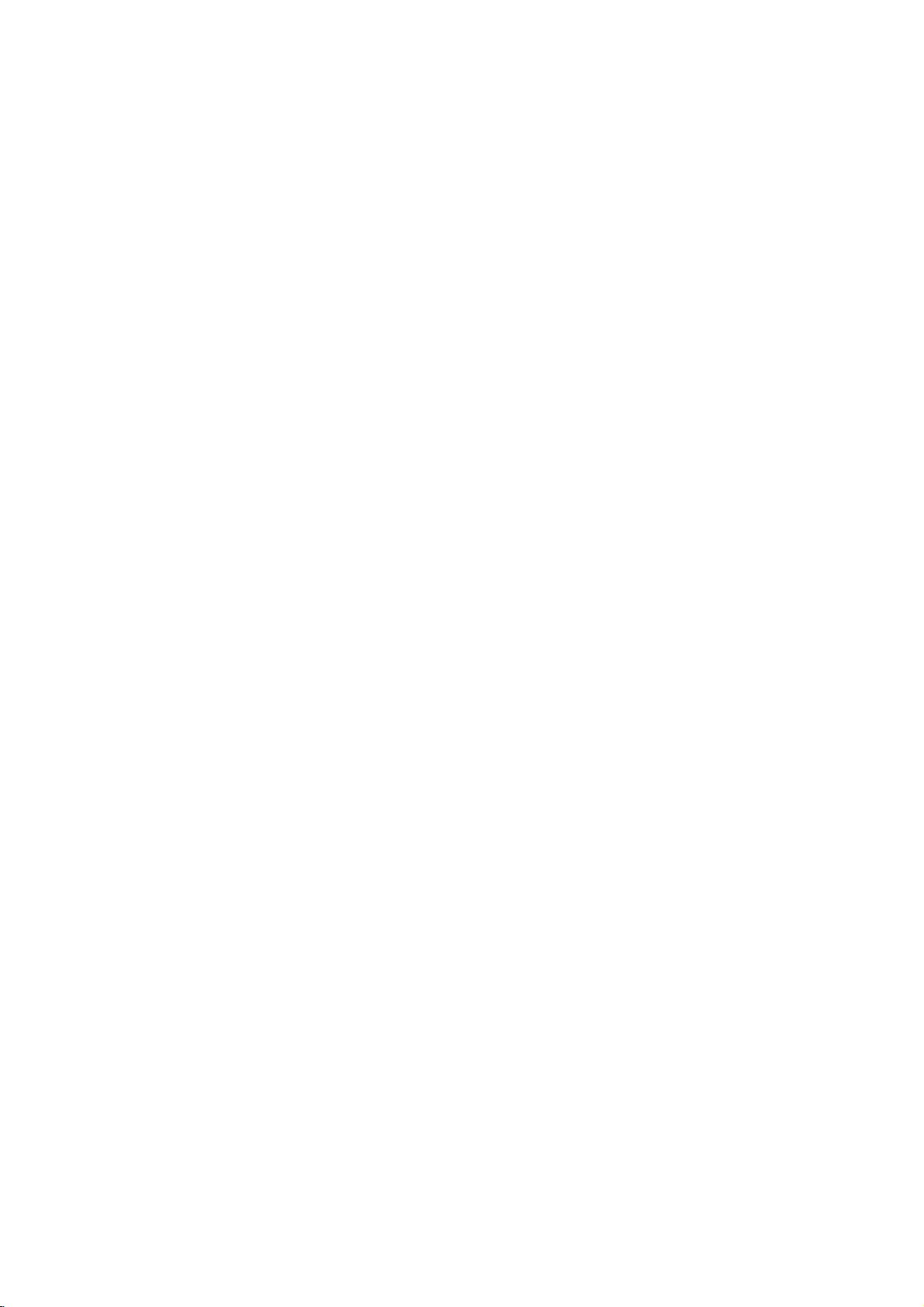
Thank
you
resolution
video
operating
Features
for
purchasingahigh
performance
modes.
and
resolution
convenient
monitor.Itwill
reliable
operation
give
in
you
a
variety
high
of
The
monitor
based
monitor
standards,
Macintosh
We
accomplishedtoadapt
Soft
touch
17
is
a
inches
compatible
including
II
family.
buttonsonthe
IBM
adjustavarietyofimage
treatment
USB(Universal
USB
devices-such
Play
This
speaker,
where
Digitally
scan
between
This
dots
eliminate
Serial
cable
and
as
function.
monitor
you
want.
you
controlled
provides
can
frequencies
50-160Hz.
monitor
andamaximum
is
distracting
Bus)
hub.
You
a
mouse,
easily
auto-scanning
between
capableofproducing
vertical
inches
(16.0
with
most
analog
PC,
PS/2,
Apple,
the
fusion
design
front
controls.
panel
The
are
glares.
at
easily
the
and
ports
can
keyboardorprinter-
audio
function.
separate
30
resolutionof1024
Thankstobuiltinaudio
speakers
is
done
and
70kHz,
a
viewable
RGB
Macintosh,
and
simple
absolute
sideofthe
flexibly
from
with
the
and
maximum
)
intelligent,
Green,
(Red,
Centris,
technology
and
allow
flat
screen
monitor
connect
to
the
the
are
USB
monitor
monitor
micro-processor
vertical
scan
horizontal
lines.
microprocessor
Blue)
display
Quadra,
to
the
monitor.
to
you
conveniently
and
screen
surface
true
place
for
for
Plug
them
horizontal
prepared
-
designed
for
functioninthe
and
frequencies
resolutionof1280
and
the
and
and
Plug
This
monitor
Compliant
-
EPA
ENERGY
-
Swedish
-
Swedish
play
capabilityifsupported
DDC
the
following
II
2B
*For
has
with
STAR
MPR
TCO'95
function.*
regulated
detailed
by
your
system.
specifications
information,
please
:*
refertothe
Reference
Guide
provided
.
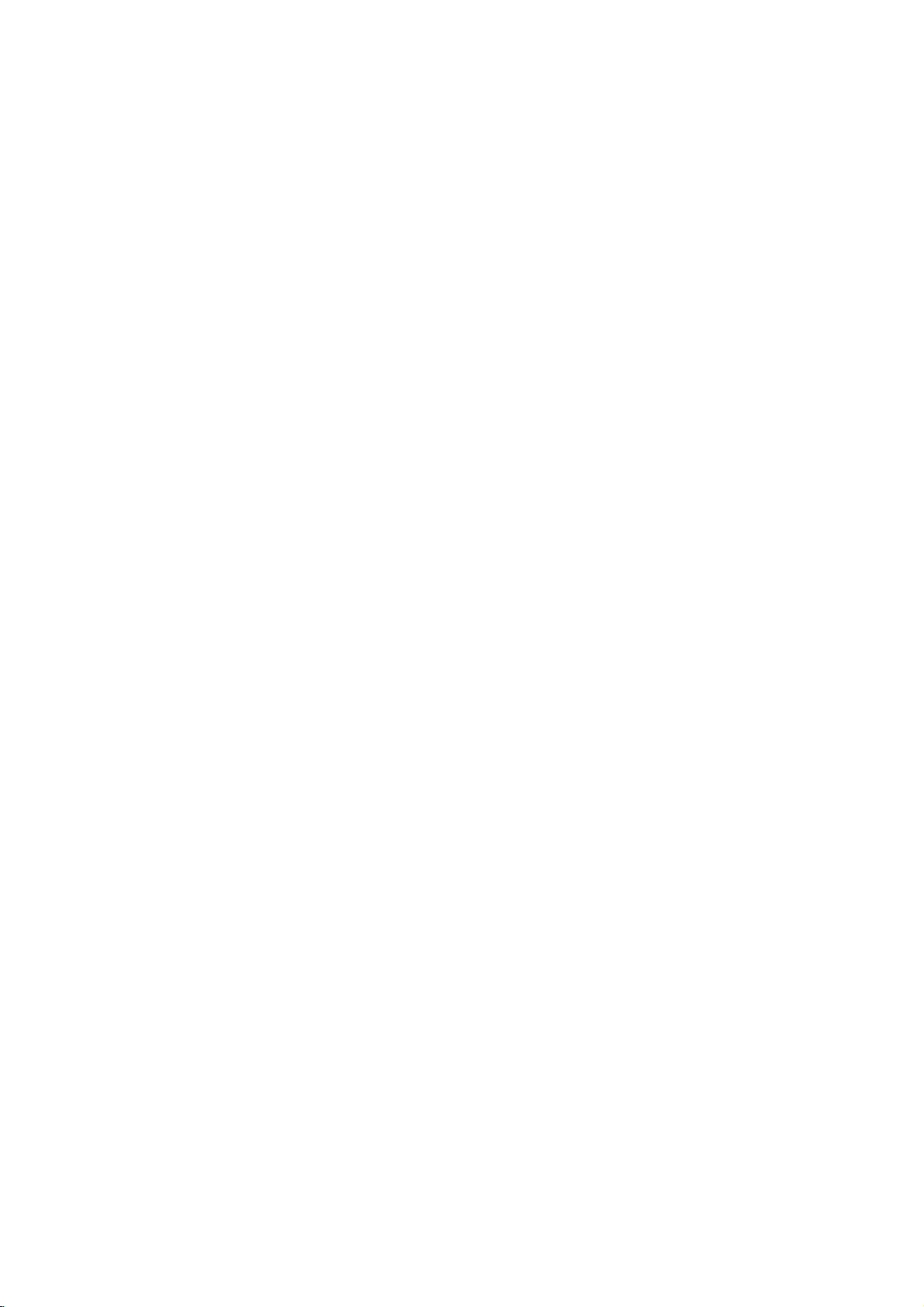
Connecting
To
set
the
up
computer
the
monitor,
system,
Monitor
ensure
and
other
that
attached
the
is
power
devices,
turned
then
off
follow
to
these
the
monitor,
steps:
Connect
1
Connect
2
VGA
of
the
the
tighten
Locate
2'
store.
the
endofthe
Connect
MAC.
3
One
the
three-prong
Power
4
If
you
5
connectors.
After
6
the
the
video
connector
monitor.
cable
easily,
the
thumbscrews
the
appropriate
This
adapter
correct
15
signal
the
endofthe
backofthe
AC
ON
the
see
the
the
using
speakers
15
VGA
pin
The
connectors
turn
changes
2
row
pin
cabletothe
attached
AC
power
monitor.
outlet.
then
PC,
SELF
DIAGNOSTICS
system,
as
describedinbelow
connector
on
thePCand
will
the
connector
to
secure
MAC
to
VGA
the
connection
sideofthe
adapter
block/signal
cordisconnected
The
other
the
monitor.
OFF
power
high
end
of
the
the
mate
upside
the
connection.
adapter
density
to
mate
is
message,
the
monitor,
picture.
supplied
matching
one
only
down
block
3
row
with
adapter
cabletothe
into
plugged
check
signal
input
way.Ifyou
and
try
at
your
15
pin
MAC.
your
block
with
video
the
AC
into
a
the
then
the
cabletothe
connector
cannot
When
again.
local
computer
VGA
connector
Attach
3
rows.
output
connector
power
properly
signal
PC.
output
on
the
attach
mated,
the
on
grounded
cable
and
rear
to
other
your
on
Power
IBM
PC
MACINTOSH
2'
2
Apple
plug
15
connector
15
pin
Mac
Macintosh
adapter
pin
high
2
row
Adapter
D-15P
use,
is
needed
density(3row)
on
the
supplied
connector.
a
to
MIC
OUT
AUD
N
F
FLATRON
ATRON
3
Cord
Audio
Mic
Signal
In
Out
Cable
D-15P
*
NOTE
:
For
separate
the
change
D-sub
VGA
cable
A2
a
to
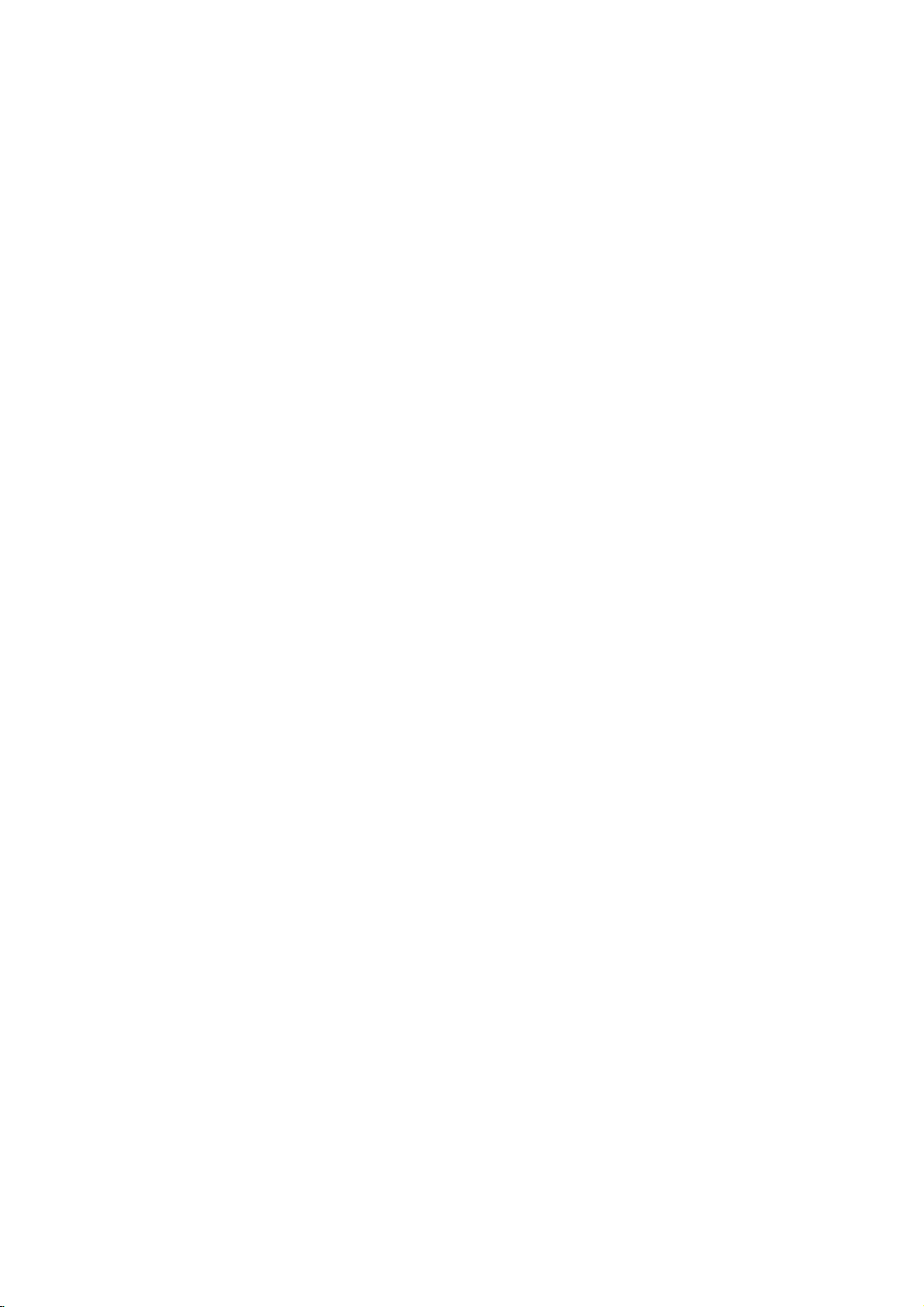
Making
use
of
USB
(Universal
Serial
Bus)
Feature
USB
(Universal
desktop
will
to
give
connect
(attach
be
your
able
you
them
peripherals
monitor
greater
chain
maintaining
has
an
integrated
to
be
attached
USB
connection
1.
Connect
compliant
USB
port).
2.
Connect
monitor.
Serial
Bus)
conveniently
to
connect
instead
your
of
flexibilityinsetting
to
120
the
and
devices
computer
Play
up
while
Plug
self-powered
it.
the
upstream
PC
the
or
USB
port
another
compliant
isaninnovation
to
your
mouse,
having
auto
USB
of
hub
keyboard,
to
connect
up
on
a
single
is
running)
detection
hub,
the
monitortothe
using
peripherals
in
computer.
your
USB
and
allowing
the
USB
connecting
By
using
to
port,
unplug
and
your
USB
and
them
printer,
them
system.
or
configuration.
4
to
up
downstream
cable
(Computer
to
the
downstream
different
your
the
USB,
other
peripherals
computer.
allows
you
can
you
while
This
other
USB
port
USB
This
to
"hot"
monitor
devices
of
must
ports
upstream
the
you
have
of
will
plug
USB
a
the
Port
USB
connect
compliant
keyboard,
scanner,
USB
downstream
Upstream
Ports
the cables
peripherals-such
mouse,
etc
from
printer,
connector
keyboard
USB
as
A3
etc.
printer
mouse
To
USB
of
the
or
another
downstream
USB
USB
compliant
hub
Downstream
cable
port
PC
connector
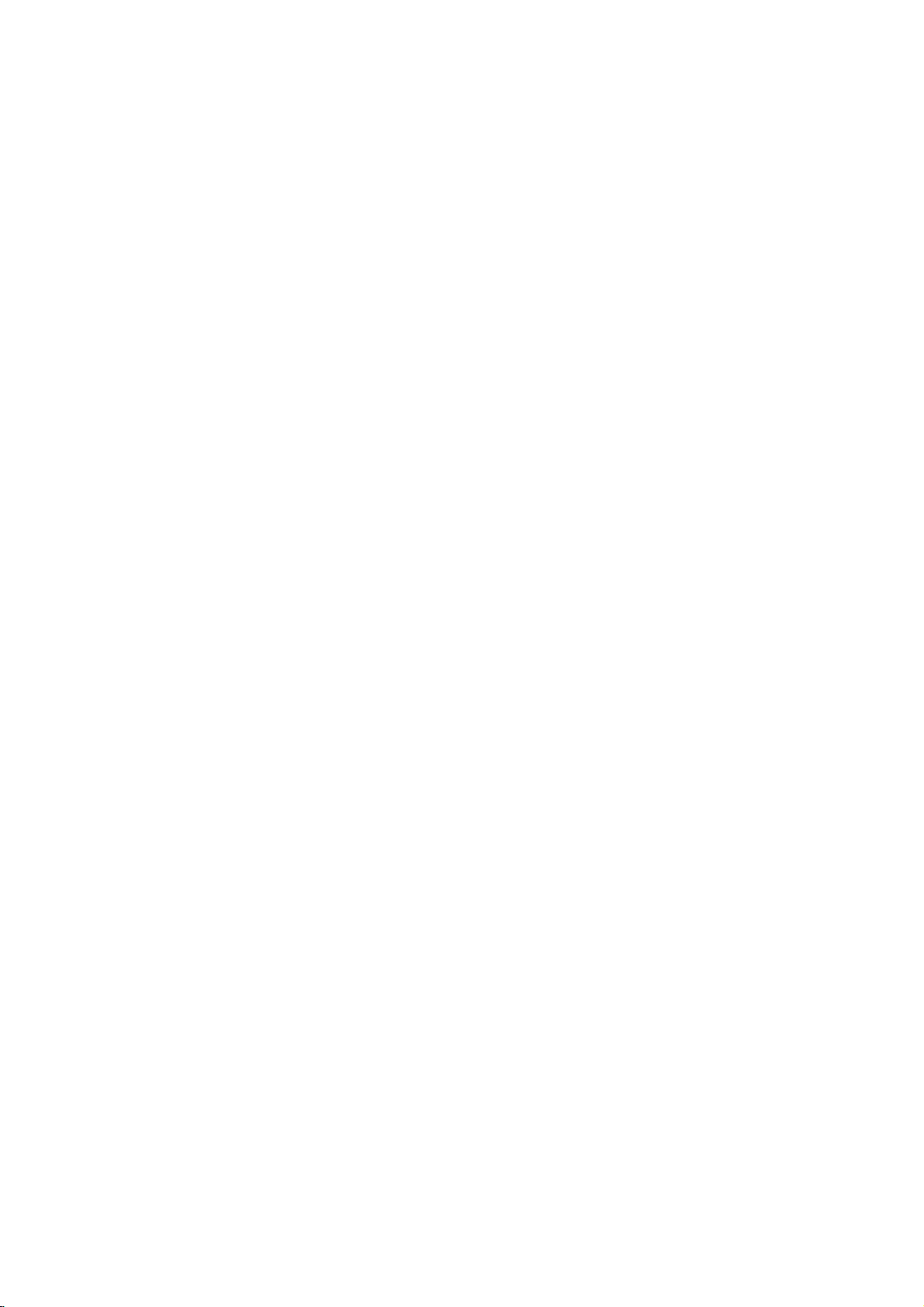
Making
use
of
USB
scanner
(Universal
Serial
Bus)
Feature
Example
of
connection
computer
printer
NOTE
To
activate
the
USB
or
PC(OS)
When
side
When
the
Evenifthe
when
monitor.
USB
USB
Downstream
Communication
USB
another
connecting
matches
downstream
the
they
monitor
the
monitorisin
are
connected
specifications
standard
power
port
hub
the
shape
ports
speed
hub
with
USB
is
not
will
supply
function,
the
cable,
at
the
plugged
not
operate.
a
power
the
USB
keyboard
the
monitor
USB
cable(enclosed).
check
that
connecting
intoanelectric
mode,
saving
ports(both
Rev.
1.1
complied
500mA
for
12
Mbps
1
Upstream
4
Downstream
must
the
shape
side.
socket,
USB
the
each
1.5
(full),
port
ports
OSD
SET
mouse
be
connected
of
the
the
compliant
upstream
self-powered
(MAX)
Mbps
(low)
monitor
to
a
connector
peripherals
devices
and
will
downstream)
hub
USB
at
the
connected
function
compliant
cable
to
of
the
A4
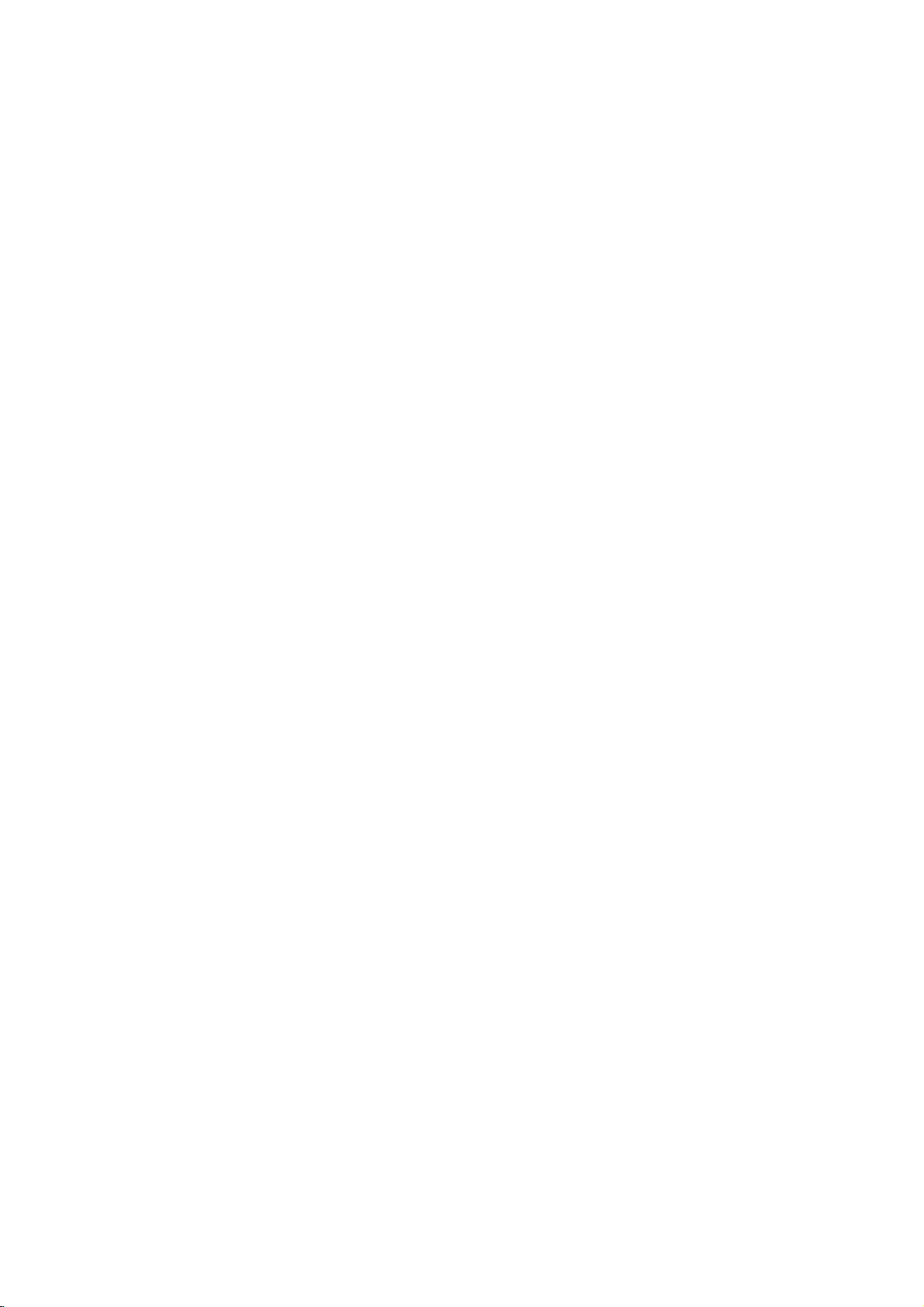
Location
and
Function
of
Controls
Front
Rear
View
View
Speaker
Front
Panel
OSD
Controls
Speaker
USB
SET
Speaker
Jack
ports
MIC
OUT
AUD
N
FLATRON
FLATRON
AC
Power
Socket
D-Sub
Signal
Cable
A5
Audio
Mic
Out
In
Headphone
Speaker
Jack
Jack
