LG FB166 User Manual
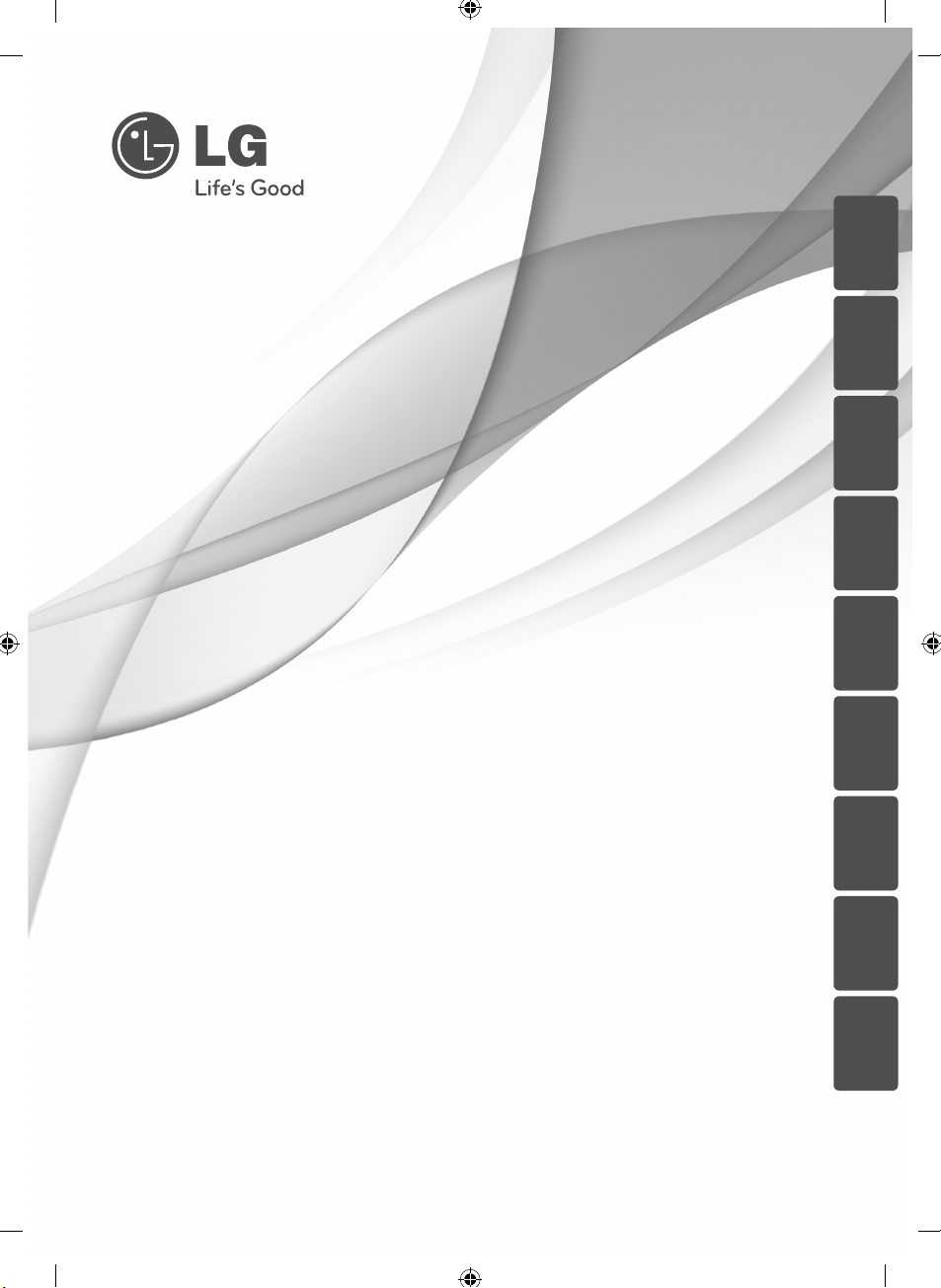
ENGLISH
DEUTSCH
FRANÇAIS
NEDERLANDS
SLOVENŠČINA
ITALIANO ESPAÑOL
OWNER’S MANUAL
DVD Micro Hi-Fi System
Please read this manual carefully before operating
your set and retain it for future reference.
FB166 (FB166, FBS166V)
P/NO : MFL67006415
ΕΛΛΗΝΙΚΑ
PORTUGUÊS
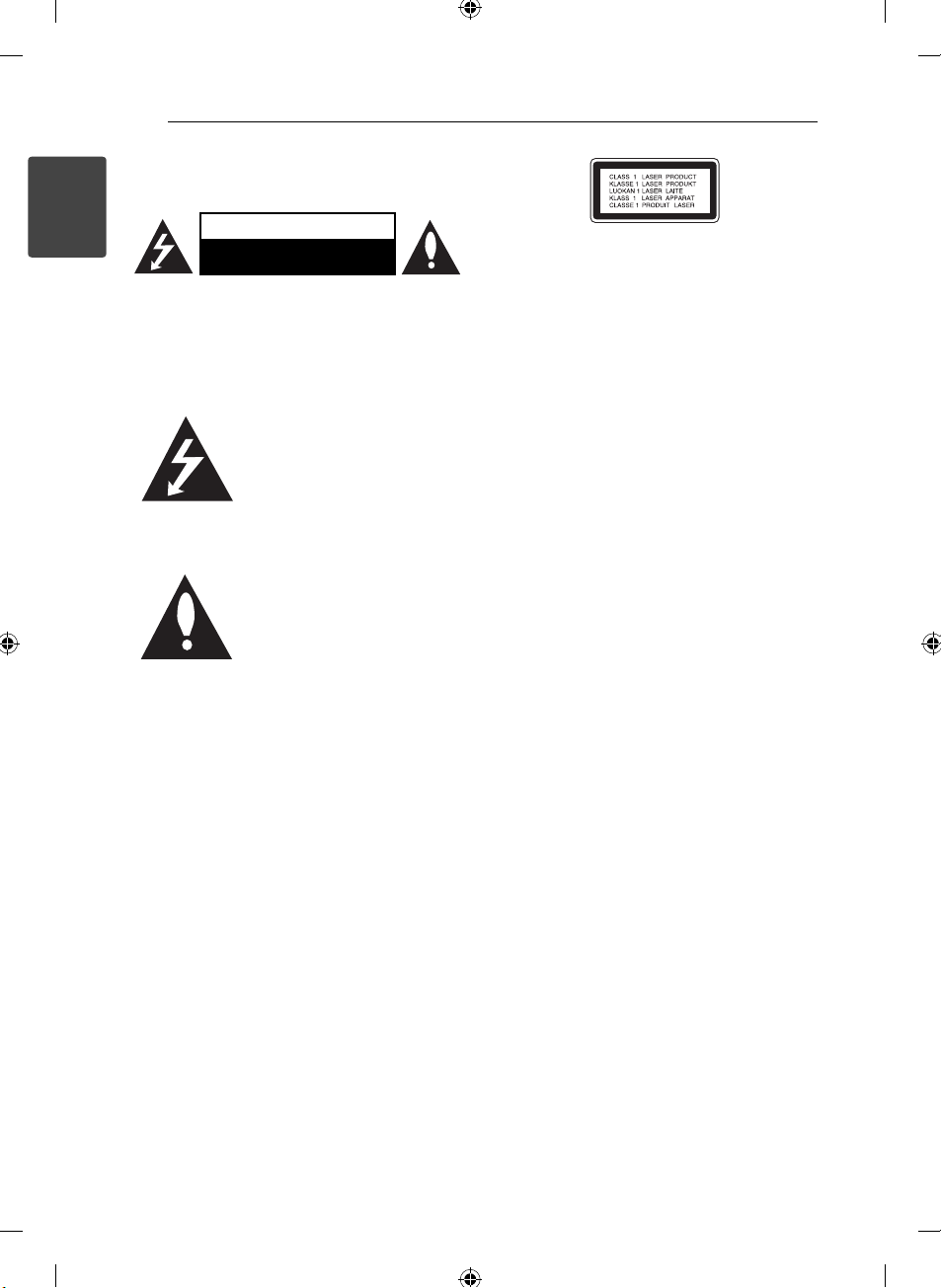
Getting Started2
Safety Information
1
Getting Started
CAUTION: TO REDUCE THE RISK OF ELECTRIC
SHOCK DO NOT REMOVE COVER (OR BACK) NO
USER-SERVICEABLE PARTS INSIDE REFER SERVICING
TO QUALIFIED SERVICE PERSONNEL.
WARNING: TO PREVENT FIRE OR ELECTRIC SHOCK
HAZARD, DO NOT EXPOSE THIS PRODUCT TO RAIN
OR MOISTURE.
WARNING: Do not install this equipment in a
con ned space such as a book case or similar unit.
CAUTION: Do not block any ventilation openings.
Install in accordance with the manufacturer’s
instructions.
Slots and openings in the cabinet are provided for
ventilation and to ensure reliable operation of the
product and to protect it from over heating. The
openings shall be never be blocked by placing
the product on a bed, sofa, rug or other similar
surface. This product shall not be placed in a builtin installation such as a bookcase or rack unless
proper ventilation is provided or the manufacturer’s
instruction has been adhered to.
CAUTION
RISK OF ELECTRIC SHOCK
DO NOT OPEN
This lightning ash with
arrowhead symbol within an
equilateral triangle is intended to
alert the user to the presence of
uninsulated dangerous voltage
within the product’s enclosure that
may be of su cient magnitude to
constitute a risk of electric shock
to persons.
The exclamation point within an
equilateral triangle is intended
to alert the user to the presence
of important operating and
maintenance (servicing)
instructions in the literature
accompanying the product.
CAUTION: This product employs a Laser System.
To ensure proper use of this product, please read
this owner’s manual carefully and retain it for future
reference. Shall the unit require maintenance,
contact an authorized service center.
Use of controls, adjustments or the performance of
procedures other than those speci ed herein may
result in hazardous radiation exposure.
To prevent direct exposure to laser beam, do not try
to open the enclosure. Visible laser radiation when
open. DO NOT STARE INTO BEAM.
CAUTION concerning the Power Cord
Most appliances recommend they be placed upon
a dedicated circuit;
That is, a single outlet circuit which powers only
that appliance and has no additional outlets or
branch circuits. Check the speci cation page of this
owner’s manual to be certain. Do not overload wall
outlets. Overloaded wall outlets, loose or damaged
wall outlets, extension cords, frayed power cords, or
damaged or cracked wire insulation are dangerous.
Any of these conditions could result in electric
shock or re. Periodically examine the cord of your
appliance, and if its appearance indicates damage
or deterioration, unplug it, discontinue use of the
appliance, and have the cord replaced with an
exact replacement part by an authorized service
center. Protect the power cord from physical or
mechanical abuse, such as being twisted, kinked,
pinched, closed in a door, or walked upon. Pay
particular attention to plugs, wall outlets, and
the point where the cord exits the appliance. To
disconnect power from the mains, pull out the
mains cord plug. When installing the product,
ensure that the plug is easily accessible.
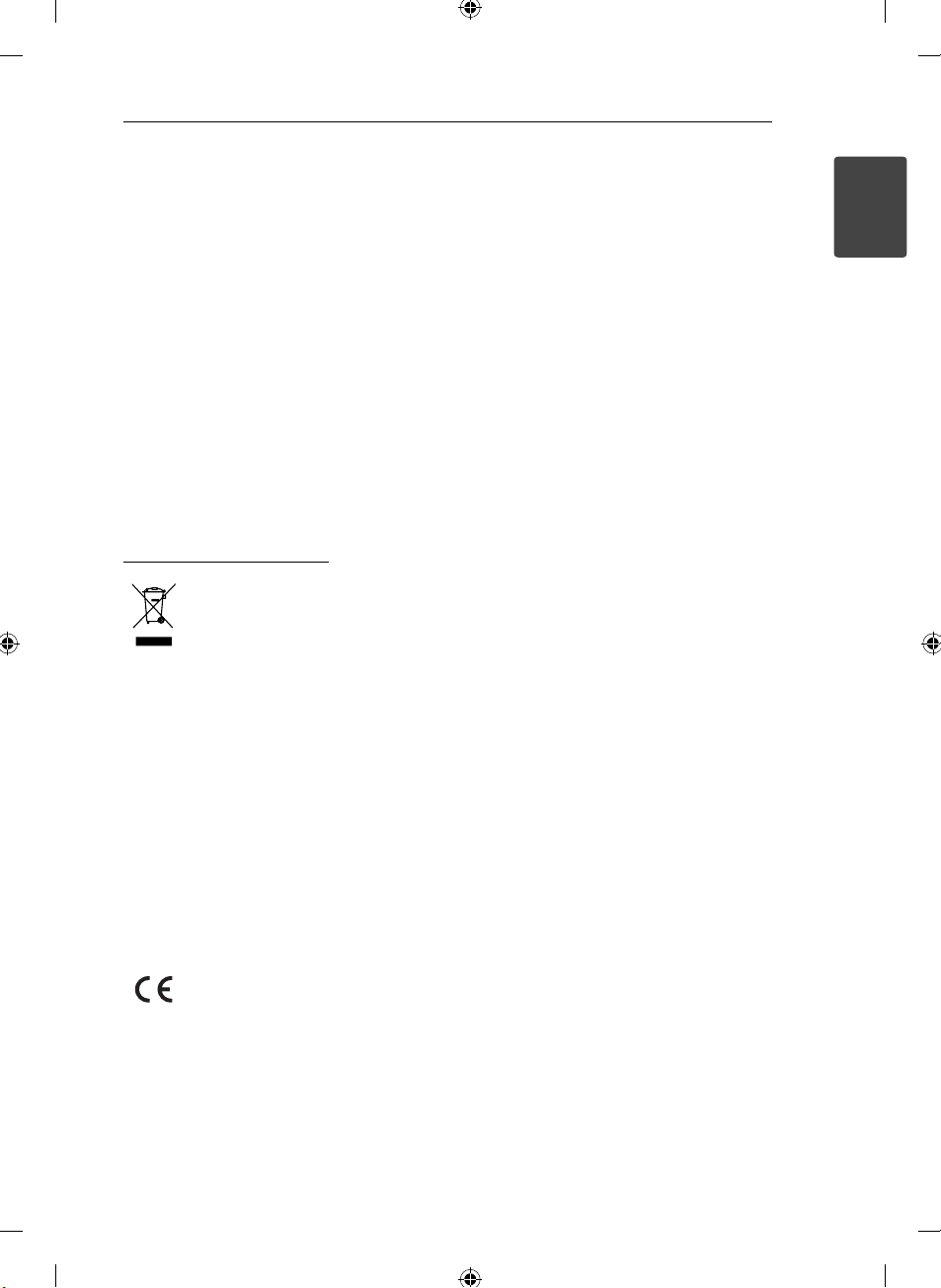
Getting Started 3
This device is equipped with a portable battery or
accumulator.
Safety way to remove the battery or the battery
from the equipment: Remove the old battery
or battery pack, follow the steps in reverse order
than the assembly. To prevent contamination of
the environment and bring on possible threat
to human and animal health, the old battery or
the battery put it in the appropriate container at
designated collection points. Do not dispose of
batteries or battery together with other waste. It is
recomended that you use local, free reimbursement
systems batteries and accumulators. The battery
shall not be exposed to excessive heat such as
sunshine, re or the like.
CAUTION: The apparatus shall not be exposed to
water (dripping or splashing) and no objects lled
with liquids, such as vases, shall be placed on the
apparatus.
Disposal of your old appliance
1. When this crossed-out wheeled bin
symbol is attached to a product it
means the product is covered by the
European Directive 2002/96/EC.
2. All electrical and electronic products
should be disposed of separately
from the municipal waste stream
via designated collection facilities
appointed by the government or the
local authorities.
3. The correct disposal of your old
appliance will help prevent potential
negative consequences for the
environment and human health.
4. For more detailed information about
disposal of your old appliance,
please contact your city o ce, waste
disposal service or the shop where
you purchased the product.
LG Electronics hereby declares that this/
these product(s) is/are in compliance
with the essential requirements and
other relevant provisions of Directive
2004/108/EC, 2006/95/EC, and
2009/125/EC.
European representative :
LG Electronics Service Europe B.V.
Veluwezoom 15, 1327 AE Almere, The
Netherlands (Tel : +31–(0)36–547–8888)
Copyrights
It is forbidden by law to copy, broadcast, show,
broadcast via cable, play in public, or rent
copyrighted material without permission. This
product features the copy protection function
developed by Macrovision. Copy protection signals
are recorded on some discs. When recording and
playing the pictures of these discs picture noise
will appear. This product incorporates copyright
protection technology that is protected by U.S.
patents and other intellectual property rights. Use
of this copyright protection technology must be
authorized by Macrovision, and is intended for
home and other limited viewing uses only unless
otherwise authorized by Macrovision. Reverse
engineering or disassembly is prohibited.
CONSUMERS SHOULD NOTE THAT NOT ALL
HIGH DEFINITION TELEVISION SETS ARE FULLY
COMPATIBLE WITH THIS PRODUCT AND MAY CAUSE
ARTIFACTS TO BE DISPLAYED IN THE PICTURE. IN
CASE OF 525 OR 625 PROGRESSIVE SCAN PICTURE
PROBLEMS, IT IS RECOMMENDED THAT THE USER
SWITCH THE CONNECTION TO THE ‘STANDARD
DEFINITION’ OUTPUT. IF THERE ARE QUESTIONS
REGARDING OUR TV SET COMPATIBILITY WITH THIS
MODEL 525p AND 625p UNIT, PLEASE CONTACT
OUR CUSTOMER SERVICE CENTER. You have to
set the disc format option to [Mastered] in order
to make the discs compatible with the LG players
when formatting rewritable discs. When setting the
option to Live File System, you cannot use it on LG
players.
(Mastered/ Live File System : Disc format system for
Windows Vista)
1
Getting Started
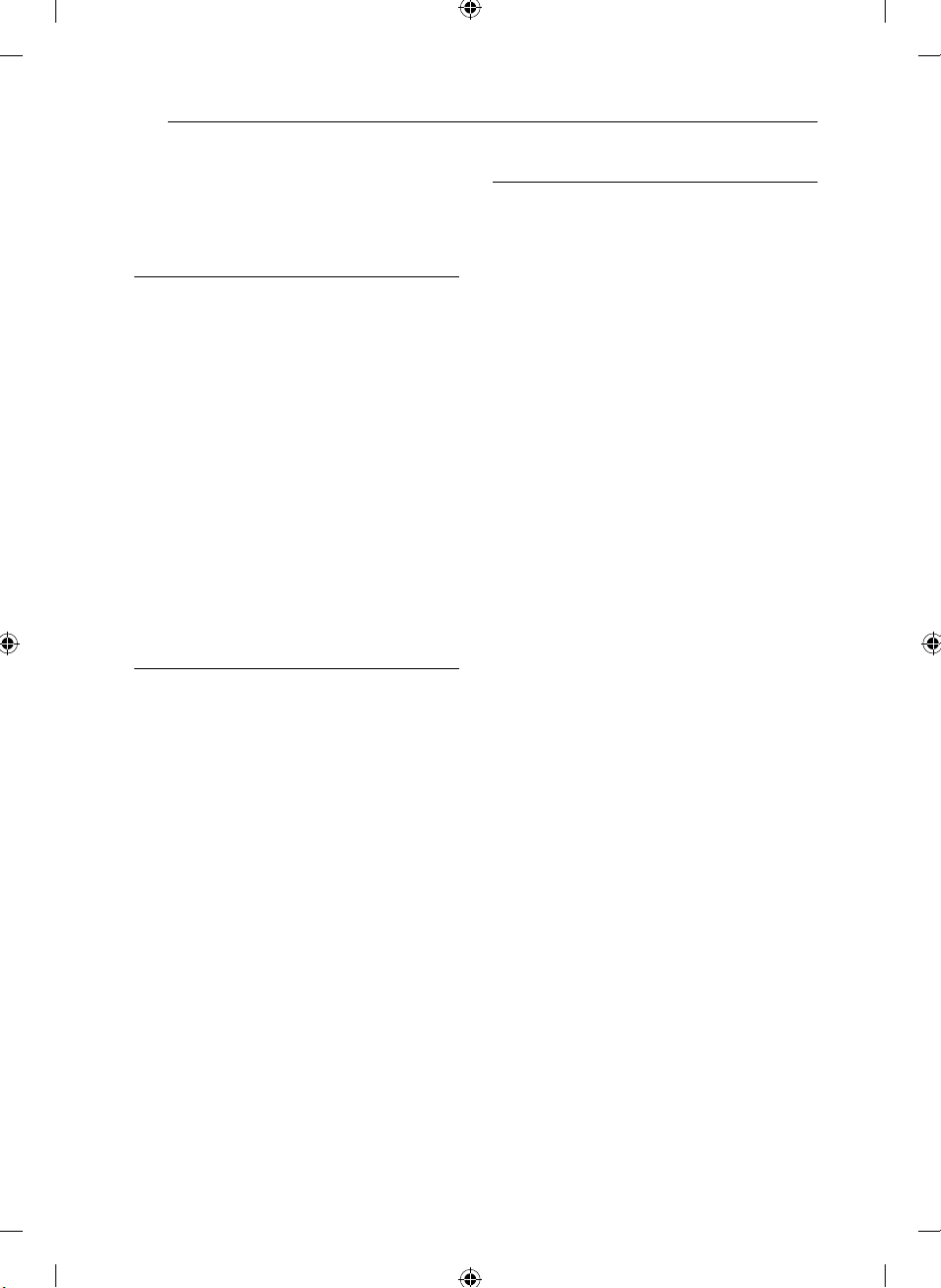
Table of Contents4
Table of Contents
1 Getting Started
2 Safety Information
6 Unique Features
6 – Portable In
6 – USB Direct Recording
6 – Full HD up-scaling
6 Accessories
7 Introduction
7 – Playable Discs
7 – About the “7” Symbol Display
7 – Symbols Used in this Manual
7 – Regional Codes
8 Playable fi le Requirement
9 Remote control
10 Front panel
12 Rear panel
2 Connecting
13 Attaching the speakers to the unit
13 Connections to Your TV
14 – Component Video Connection
14 – HDMI Out Connection
15 – Video Connection
16 – Resolution Setting
16 Video Output Resolution
16 Optional Equipment Connection
16 – AUDIO (PORT. IN) In Connection
16 – Listening to music from your portable
player or external device
17 – USB Connection
17 – OPTICAL In connection
17 – Home theater speaker ez setup
18 – Antenna Connection
18 – Playing the iPod
19 – Compatible iPod
3 System Setting
20 Adjust the setup settings
20 – OSD Initial language settings -
Optional
20 – To display and exit the Setup menu
21 – Language
21 – Display
22 – Audio
22 – Lock (Parental Control)
23 – Others
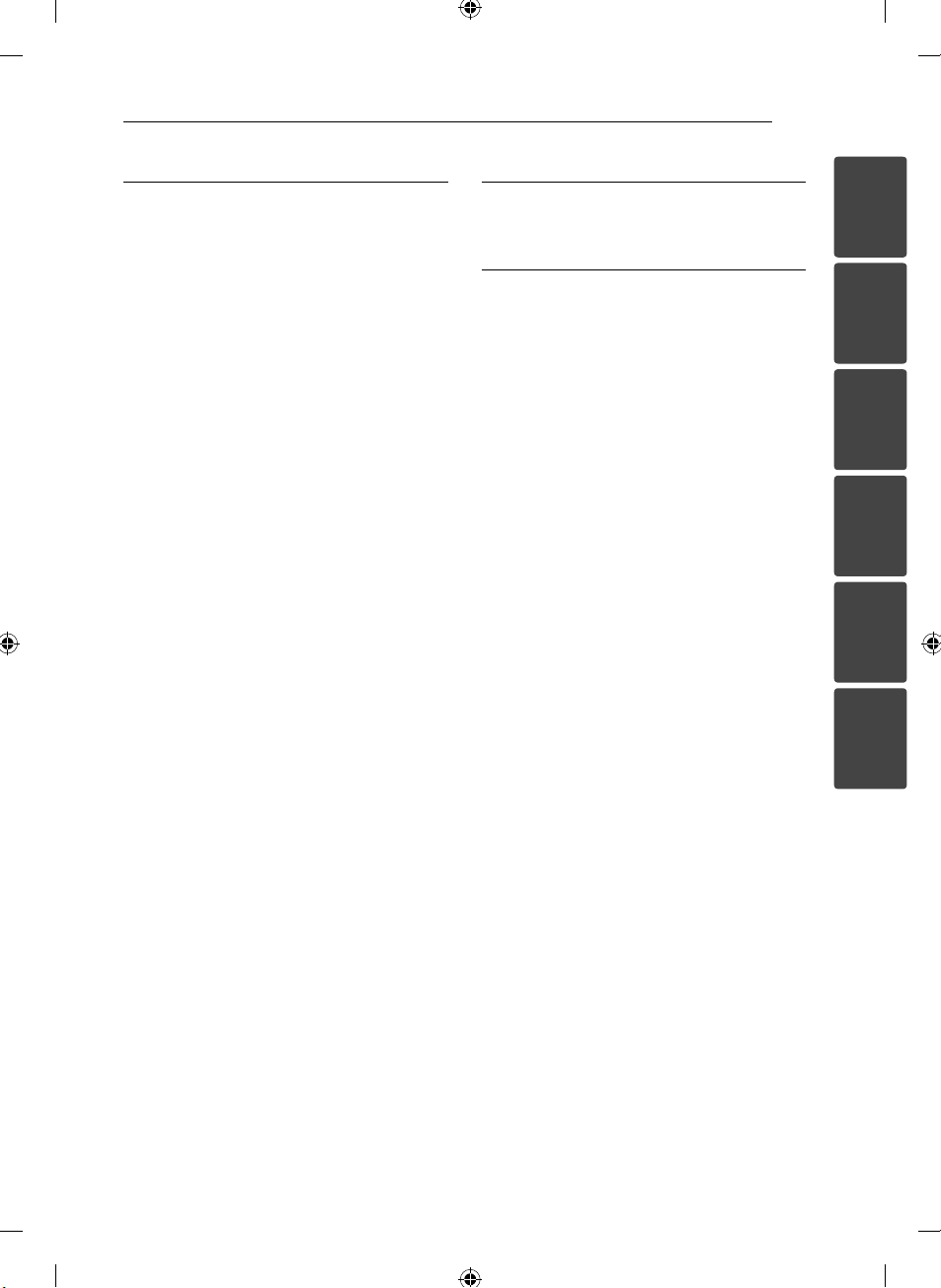
Table of Contents 5
4 Operating
24 Using the Home Menu
24 Basic Operations
25 Other Operations
25 – Displaying Disc Information on-screen
25 – To display the DVD Menu
25 – To display the DVD title
25 – 1.5 times speed playback
25 – Screen Saver
25 – Starting play from selected time
26 – Resume playback
26 – Changing subtitle code page
26 – Marked Playback
27 – Viewing a PHOTO fi le
28 – Last Scene Memory
28 – System Select - Optional
28 – Adjust the speaker level settings
29 – Setting the Clock
29 – Using your player as an alarm clock
29 – Sleep Timer Setting
29 – Dimmer
29 – Turn off the sound temporarily
29 – DEMO
30 Radio Operations
30 – Listening to the radio
30 – Presetting the Radio Stations
30 – Deleting all the saved stations
30 – Deleting a saved station
30 – Improving poor FM reception
30 – Seeing information about a radio
station
31 Sound adjustment
31 – Setting the surround mode
32 Advanced Operations
32 – Recording to USB.
5 Troubleshooting
33 Troubleshooting
6 Appendix
34 Area Code List
35 Language code List
36 Trademarks and Licenses
37 Specifi cations
39 Maintenance
39 – Handling the Unit
39 – Notes on Discs
1
2
3
4
5
6
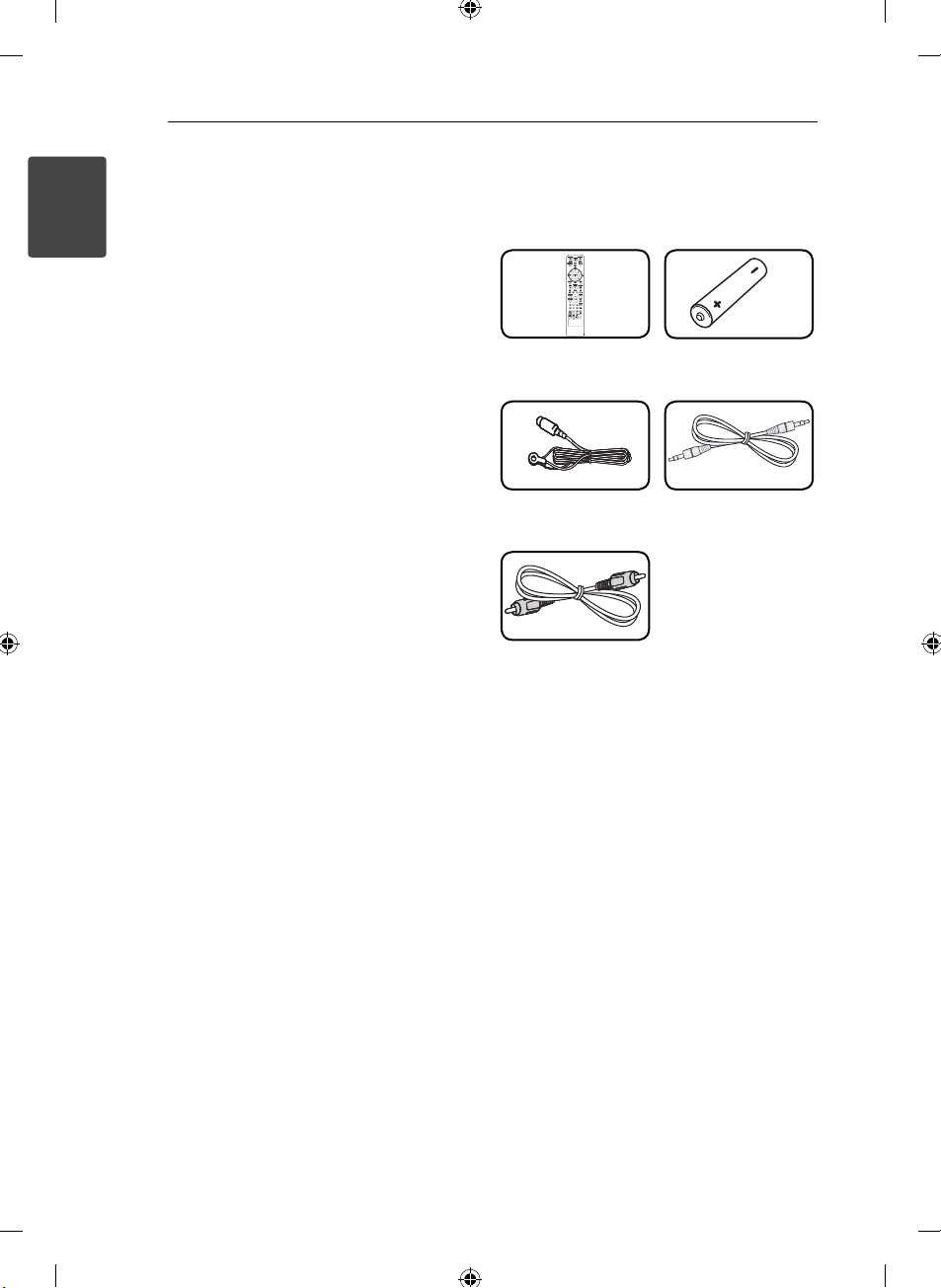
Getting Started6
Unique Features
Portable In
1
Getting Started
Listens to music from your portable device. (MP3,
Notebook, etc)
USB Direct Recording
Records music from CD to your USB device.
Full HD up-scaling
Views Full HD picture quality with simple setup.
Accessories
Please check and identify the supplied accessories.
Remote control (1) Battery (1)
FM antenna (1)
Video cable (1)
Stereo miniplug cable (1)
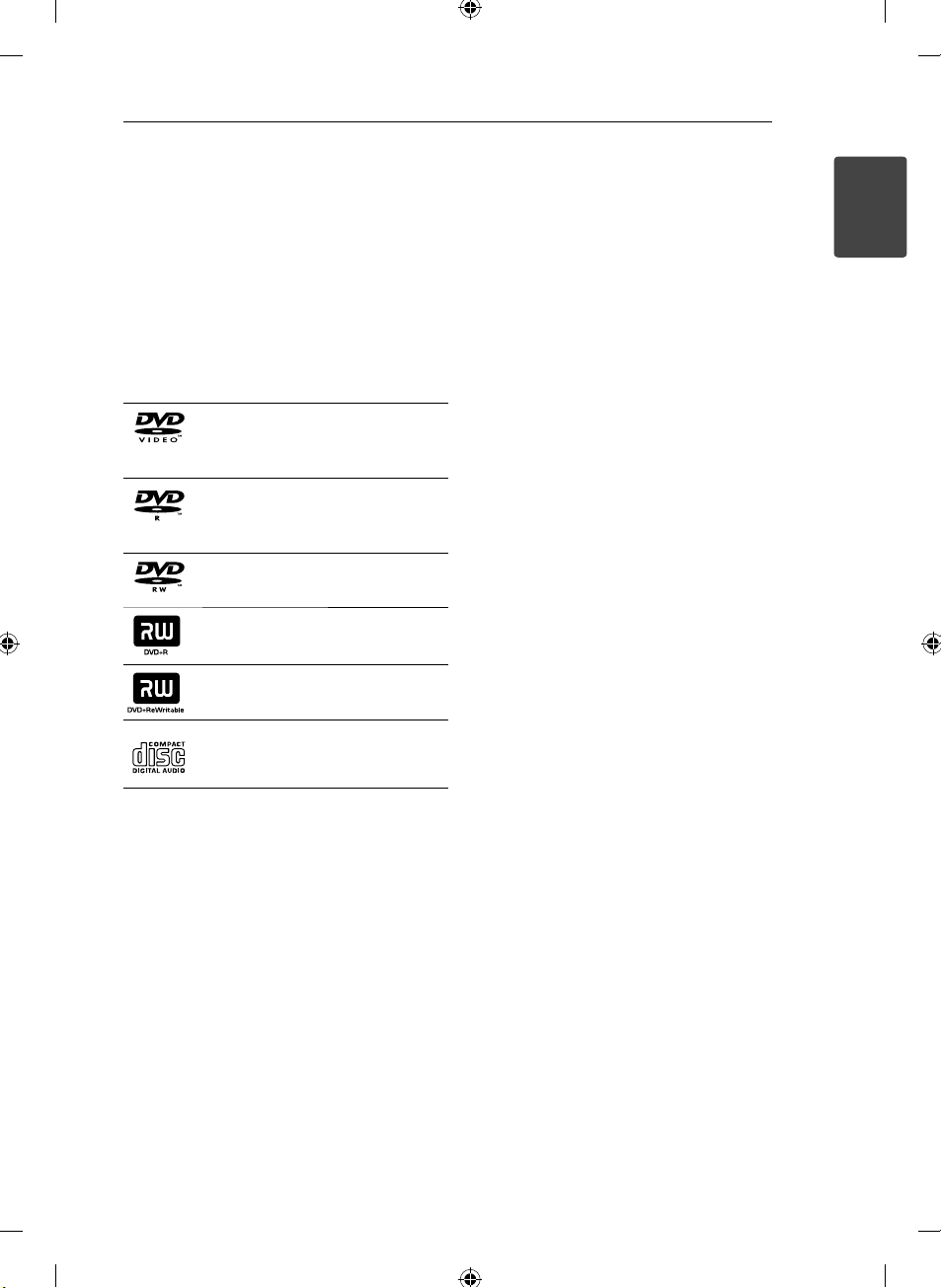
Getting Started 7
Introduction
Playable Discs
This unit plays DVD±R/RW and CD-R/RW that
contains audio titles, DivX, MP3, WMA and/or
JPEG les. Some DVD±RW/DVD±R or CD-RW/
CD-R cannot be played on this unit due to the
recording quality or physical condition of the disc,
or the characteristics of the recording device and
authoring software.
DVD-VIDEO (8 cm / 12 cm disc)
Discs such as movies that can be
purchased or rented.
DVD±R (8 cm / 12 cm disc)
Video mode and nalized only.
DVD-RW (8 cm / 12 cm disc)
Video mode and nalized only.
DVD+R: Video mode only
Supports the double layer disc also.
DVD+RW (8 cm / 12 cm disc)
Video mode and nalized only.
Audio CD: Music CDs or CD-R/CDRW in music CD format that can be
purchased.
About the “7” Symbol Display
“7” may appear on your TV display during
operation and indicates that the function explained
in this owner’s manual is not available on that
speci c media.
Symbols Used in this Manual
r
t
y
u
i
Note
,
Indicates special notes and operating features.
Tip
,
Indicates tip and hints for making the task easier.
Caution
>
Indicates cautions for preventing possible damages
from abuse.
DVD-Video, DVD±R/RW in Video
mode or VR mode and nalized
Audio CDs
Video les contained in the
USB/Disc
Audio les contained in the
USB/Disc
Photo les
Regional Codes
This unit has a regional code printed on the rear of
the unit. This unit can play only DVD discs labeled
same as the rear of the unit or
“ALL”.
Most DVD discs have a globe with one or more
numbers in it clearly visible on the cover. This
number must match your unit’s regional code or
the disc cannot play.
If you try to play a DVD with a di erent regional
code from your unit, the message “Check
Regional Code” appears on the TV screen.
1
Getting Started
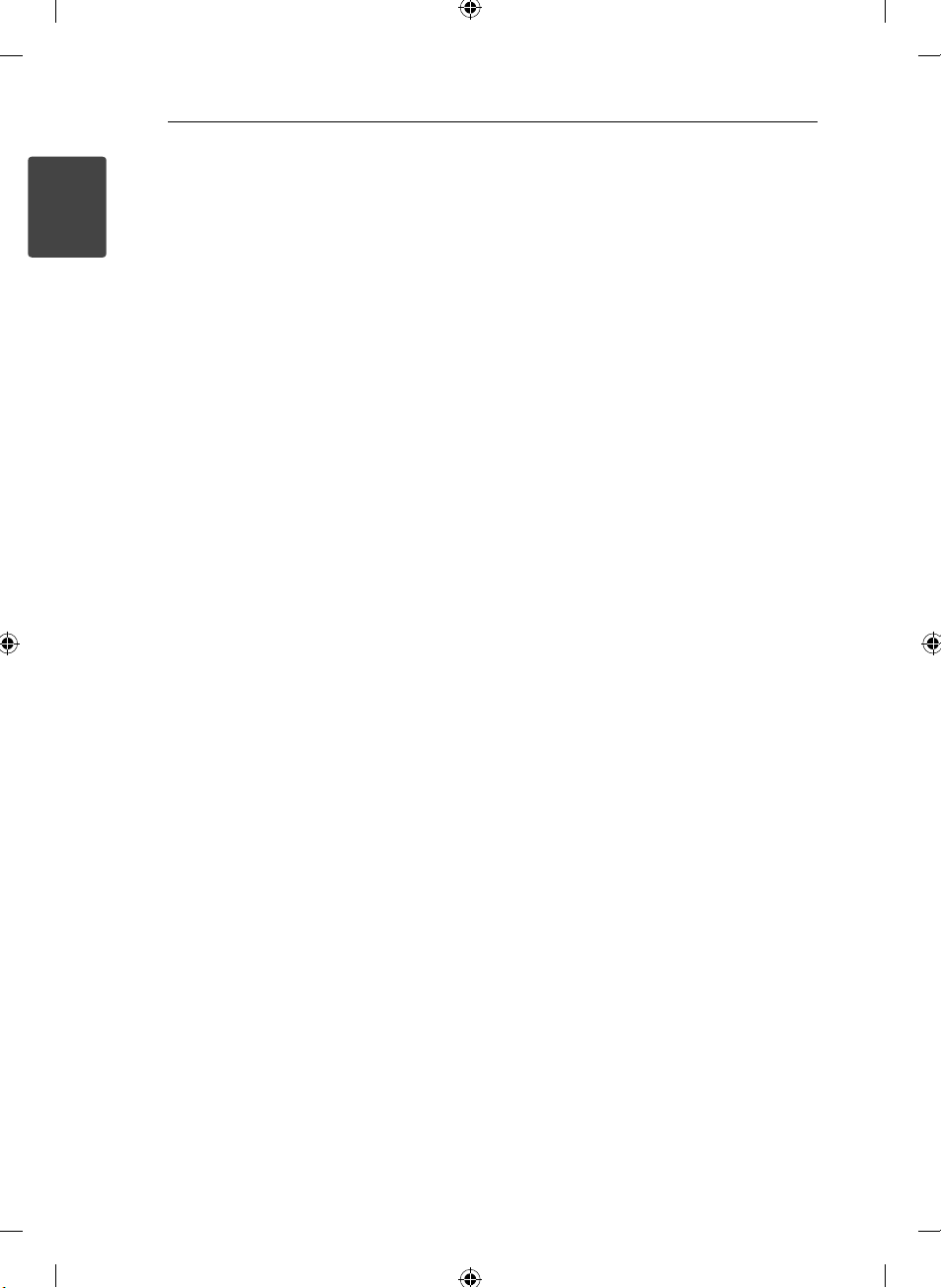
Getting Started8
Playable fi le
Requirement
1
Getting Started
MP3/ WMA music fi le requirement
MP3/ WMA le compatibility with this unit is limited
as follows :
Sampling frequency : within 32 to 48 kHz (MP3),
within 32 to 48 kHz (WMA)
Bit rate : within 32 to 320 kbps (MP3),
40 to 192 kbps (WMA)
Support Version : v2, v7, v8, v9
Maximum les : Under 999
File extensions : “.mp3”/ “.wma”
CD-ROM le format : ISO9660/ JOLIET
We recommend that you use Easy-CD Creator,
which creates an ISO 9660 le system.
Photo fi le requirement
Photo le compatibility with this unit is limited as
follows :
Max pixel in width : 2 760 x 2 048 pixel
Maximum les : Under 999
Some discs may not operate due to a di erent
recording format or the condition of disc.
File extensions: “.jpg”
CD-ROM le format : ISO9660/ JOLIET
DivX fi le requirement
DivX le compatibility with this unit is limited as
follows:
Available resolution: within 800 x 600 (W x H)
pixels.
The le name of the DivX subtitle should be
entered within 45 characters.
If there is impossible code to express in the
DivX le, it may be displayed as “ _ “ mark on the
display.
Frame rate : less than 30 fps.
If the video and audio structure of recorded
les is not interleaved, either video or audio is
outputted.
Playable DivX le : “.avi”, “.mpg”, “.mpeg”, “.divx”
Playable Subtitle format : SubRip (*.srt/ *.txt),
SAMI (*.smi), SubStation Alpha (*.ssa/ *.txt),
MicroDVD (*.sub/ *.txt), SubViewer 2.0 (*.sub/
*.txt), Vobsub (*.sub)
Playable Codec format : “DIVX3.xx”, “DIVX4.xx”,
“DIVX5.xx”, “MP4V3”, “3IVX”.
Playable Audio format : “AC3”, “PCM”, “MP3”, “WMA”.
Sampling frequency : within 32 to 48 kHz (MP3),
within 32 to 48 kHz (WMA)
Bit rate : within 32 to 320 kbps (MP3), 40 to 192
kbps (WMA)
For Discs formatted in Live le system, you can
not it on this unit.
If the name of movie le is di erent from that of
the subtitle le, during playback of a DivX le,
subtitle may not be display.
If you play a DivX le di er from DivXspec, it may
not operate normally.
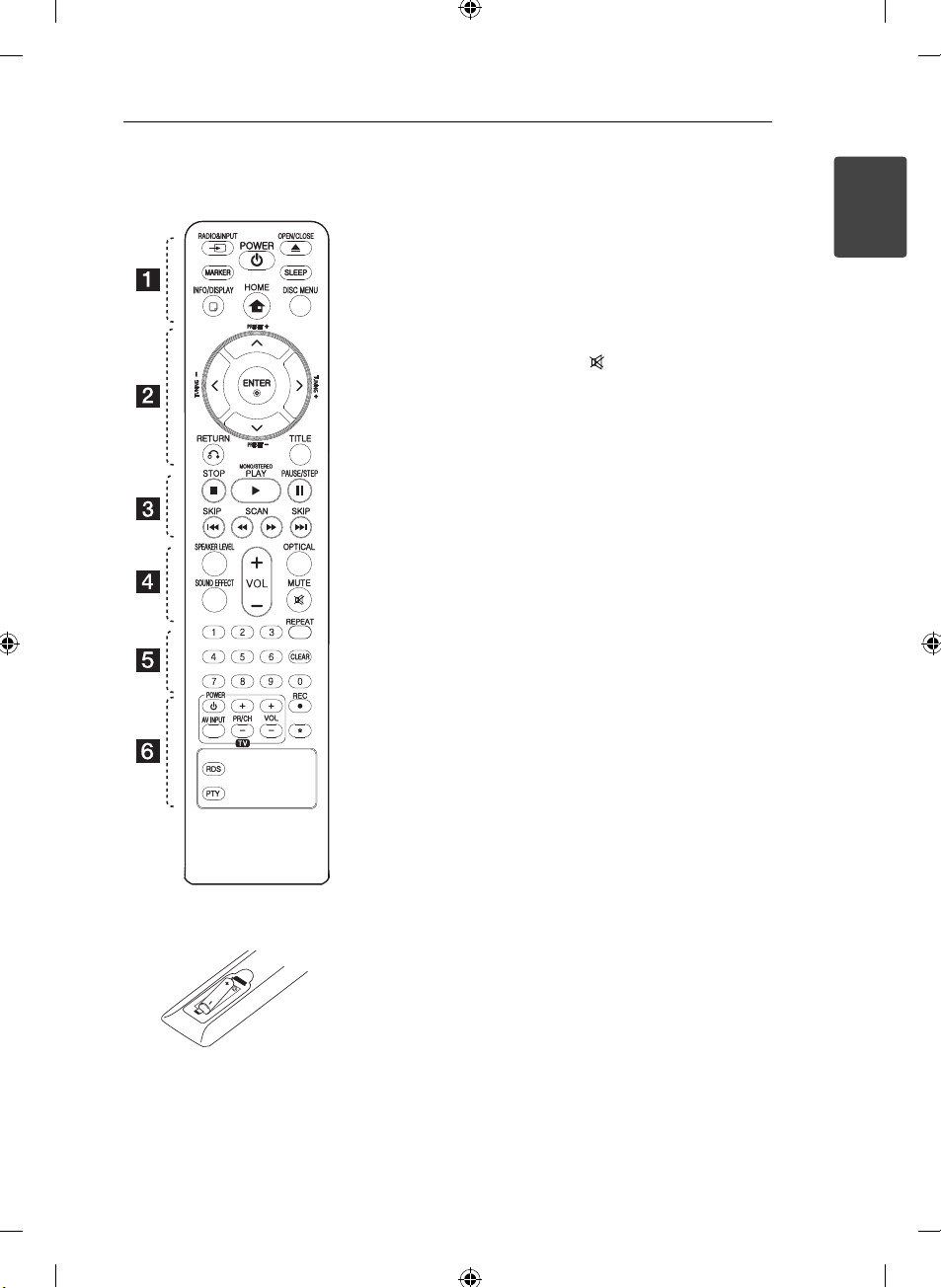
Getting Started 9
Remote control
Battery Installation
Remove the battery cover on the
rear of the Remote Control, and
insert one (size AAA) battery with
and 5 matched correctly.
4
• • • • • • a • • • • •
RADIO&INPUT: Changes
P
input sources.
MARKER: Marks play list.
POWER: Switches the unit ON
1
or OFF.
OPEN/CLOSE: Opens and
B
closes the disc Drawer.
SLEEP: Sets the System to turn o
automatically at a speci ed time.
(Dimmer : The display window will
be darken by half.)
INFO/DISPLAY: Accesses On-
m
Screen Display.
HOME: Displays the [Home
n
Menu].
DISC MENU: Accesses the menu
on a DVD disc.
• • • • • • b • • • • •
W/S/A/D
right): Used to navigate on-screen
displays.
PRESET +/-: Selects programme
of Radio.
TUNING -/+: Tunes in the desired
radio station.
ENTER: Acknowledges menu
b
selection.
Presetting the radio stations.
RETURN: Moves backwards
x
in the menu or exits the setup
menu.
TITLE: If the current DVD title has
a menu, the title menu appears
on the screen. Otherwise, the disc
menu may not appear.
• • • • • • c • • • • •
C/V
or previous chapter / track / le.
c/v
backward or forward.
STOP: Stops playback.
Z
PLAY, MONO/STEREO: Starts
d
playback. Selects Mono/ Stereo.
PAUSE/STEP: Pauses playback.
M
(up/ down/ left/
SKIP: Goes to the next
SCAN: Searches
• • • • • • d • • • • •
SPEAKER LEVEL: Sets the sound
level of desired speaker.
SOUND EFFECT: Selects a sound
e ect mode.
VOL +/- (Volume): Adjusts
speaker volume.
OPTICAL:
to optical directly.
• • • • • • e • • • • •
0-9 numerical buttons: Selects
numbered options in a menu.
CLEAR: Removes a number when
setting the password.
REPEAT: Selects a play mode.
(Repeat/ Random)
• • • • • • f • • • • •
TV Control buttons: Controls the
TV. (LG TV only)
You can control the sound lev el,
input source, and power switching
of LG TVs as well. Hold POWER
(TV) and press PR/CH (+/-) button
repeatedly until the TV turns on or
o .
X
?
RDS : Radio Data System.
PTY : Views the various displays of
the RDS.
Changes input source
MUTE: Mutes the sound.
REC: USB Direct Recording.
: This button is not available.
1
Getting Started
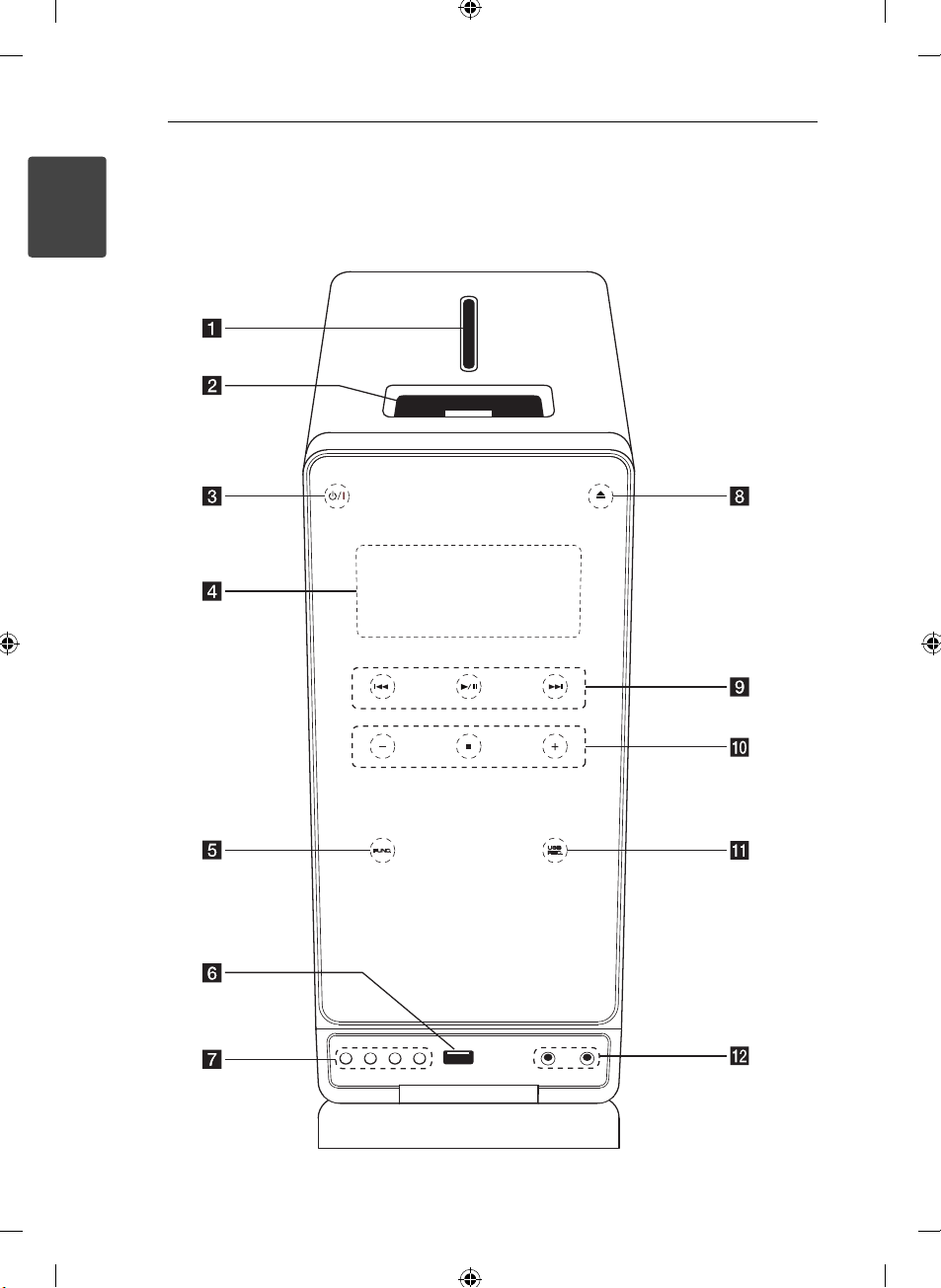
Getting Started10
Front panel
1
Getting Started
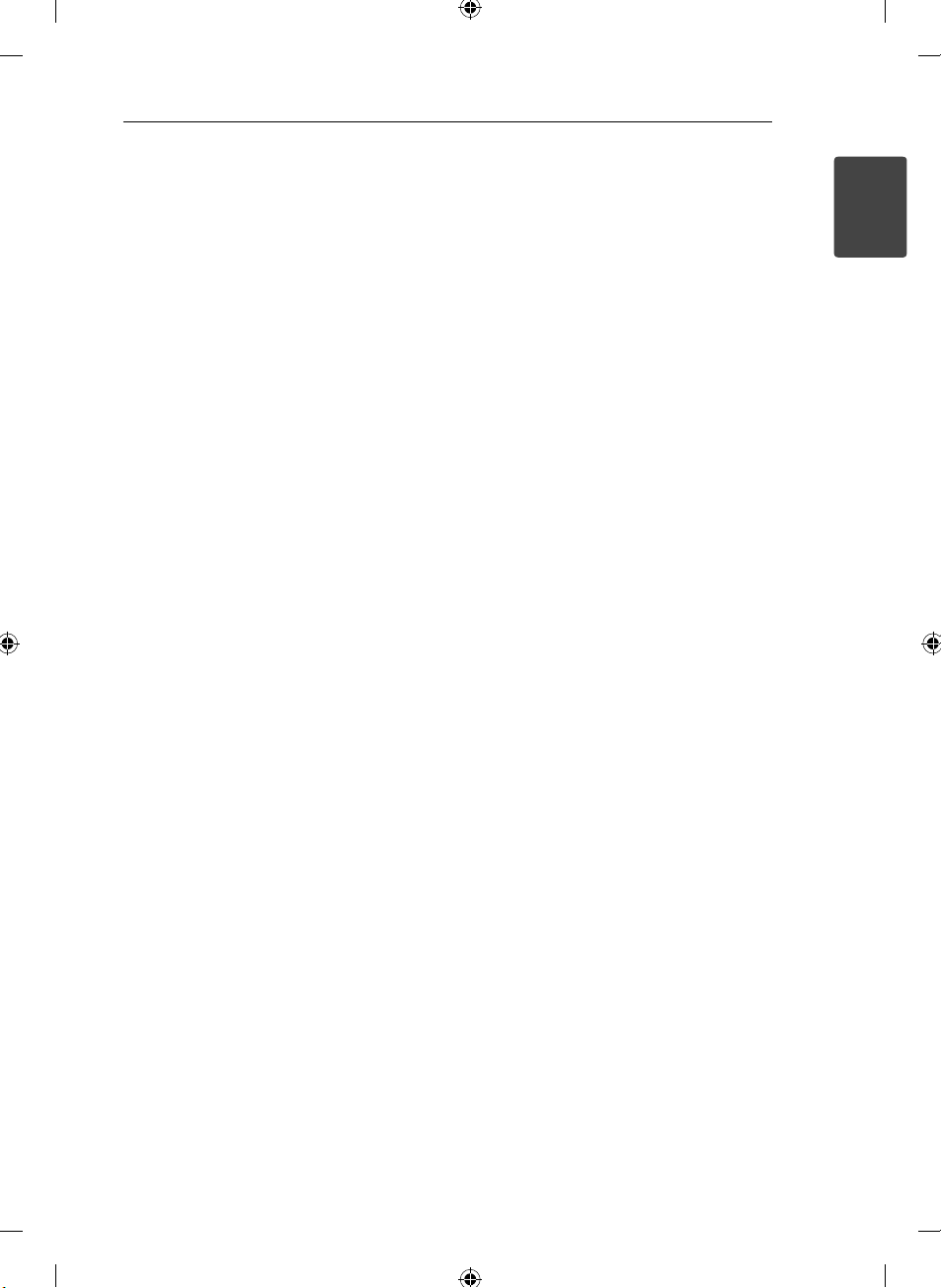
Getting Started 11
Disc Tray
a
iPod dock
b
c 1/!
d
e
f
g
SET/RDS, DEMO
CLOCK
(POWER)
Switches the unit ON or OFF.
Display window
Shows the current status of the unit.
FUNC. (FUNCTION)
Changes the input source or function.
USB Port
Connects an USB device.
EQ
You can choose xed sound impression.
Con rms the setting./ RDS (Radio Data System).
Press DEMO in power o state to demonstrate
the function on display window. To cancel it,
press
TIMER
With the TIMER function you can turn TUNER,
DVD/CD, play and USB reception on or o at a
desired time.
For setting the clock and checking the time.
or DEMO again.
1/!
(OPEN/CLOSE)
h B
Opens or closes the disc tray.
i C/V
Goes to next or previous le/track/chapter.
Searches backward or forward (Press and hold)
Tunes in the desired radio station.
d/M (PLAY / PAUSE)
Starts playback.
Pauses playback temporarily, press again to exit
pause mode.
-/+ (VOLUME)
j
Adjusts speaker volume.
(STOP)
Z
Stops playback.
USB REC.
k
Recoding to USB.
PORT. IN
l
Connects to a portable player with audio
outputs.
PHONES
Headphone jack
(Skip/Search):
1
Getting Started
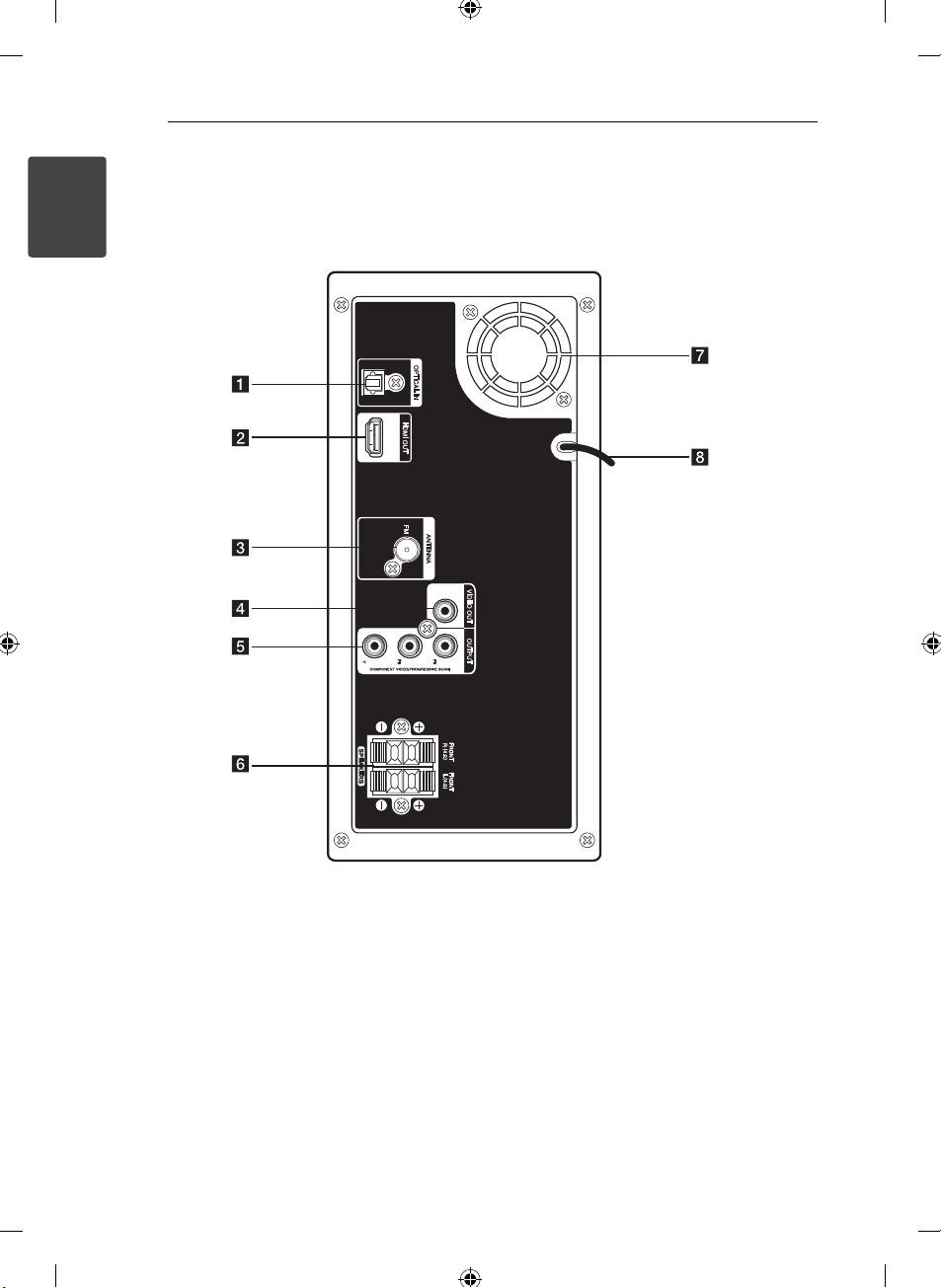
Rear panel
1
Getting Started
Getting Started12
OPTICAL IN
a
Connects to optical audio equipment.
HDMI OUT
b
Connects to TV with HDMI inputs.
(Interface for digital audio and video)
Antenna Connector
c
FM- Connects the FM wired antenna
VIDEO OUT
d
Connects to a TV with video inputs.
COMPONENT VIDEO (Y PB PR)OUTPUT
e
(PROGRESSIVE SCAN)
Connects to a TV with Y PB PR inputs.
Speakers connectors
f
Connects the speaker cables.
Cooling Fan
g
Power cord
h
