Page 1
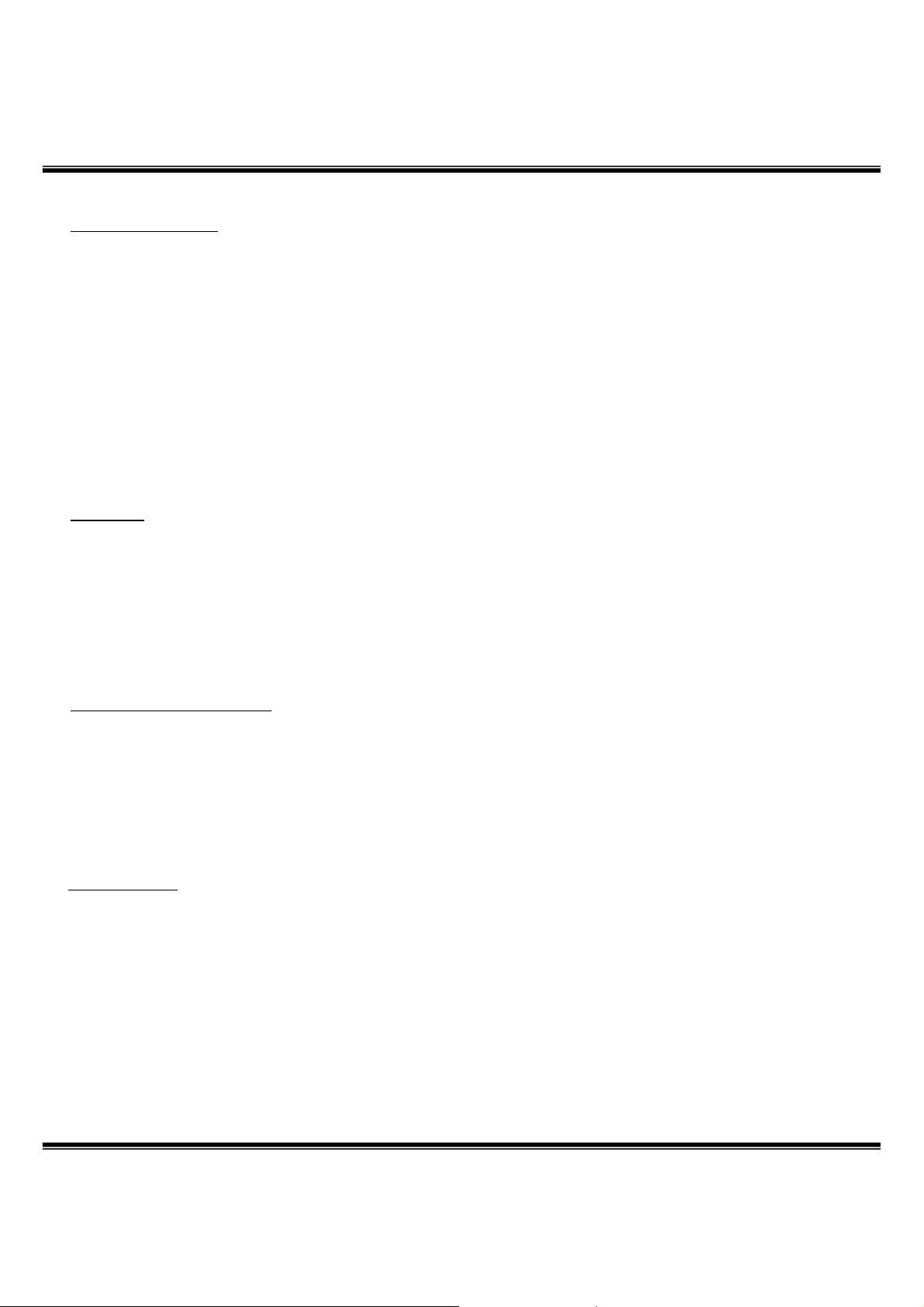
LBMx--
LBMx
POWER SUPPLY
Power is supplied by USB cable. Supplied voltage power is regulated as 3.3V, and this regulated
power is used as supply voltage on the DV-kit board.
Regulator accepts voltage within the range of 4.8VDC~15VDC, and supplies 1A.
In case that, user’s application circuits are added to the development kit, total usable power of
additional circuit should not exceed 1A of LDO
RESETB
The LGIT DV-kit allow the users to make RESET signal directly. Reset switch is
Reset by S/W is also available through SPI interface.
2C66BX
2C66BX
HCI Command Interface
USB and UART(RS232) interface enable communication with Bluetooth HCI controller.
LGIT Bluetooth Development kit automatically select one HCI interface whether UART(RS232) or
USB connected.
UART/RS232
UART/RS232 interface offers communicational environment with HCI controller of Bluetooth
Module. The user have to confirm that Bluetooth Module is UART type.
LBMx-2C66B-AN-05-A
Page 9
Page 2
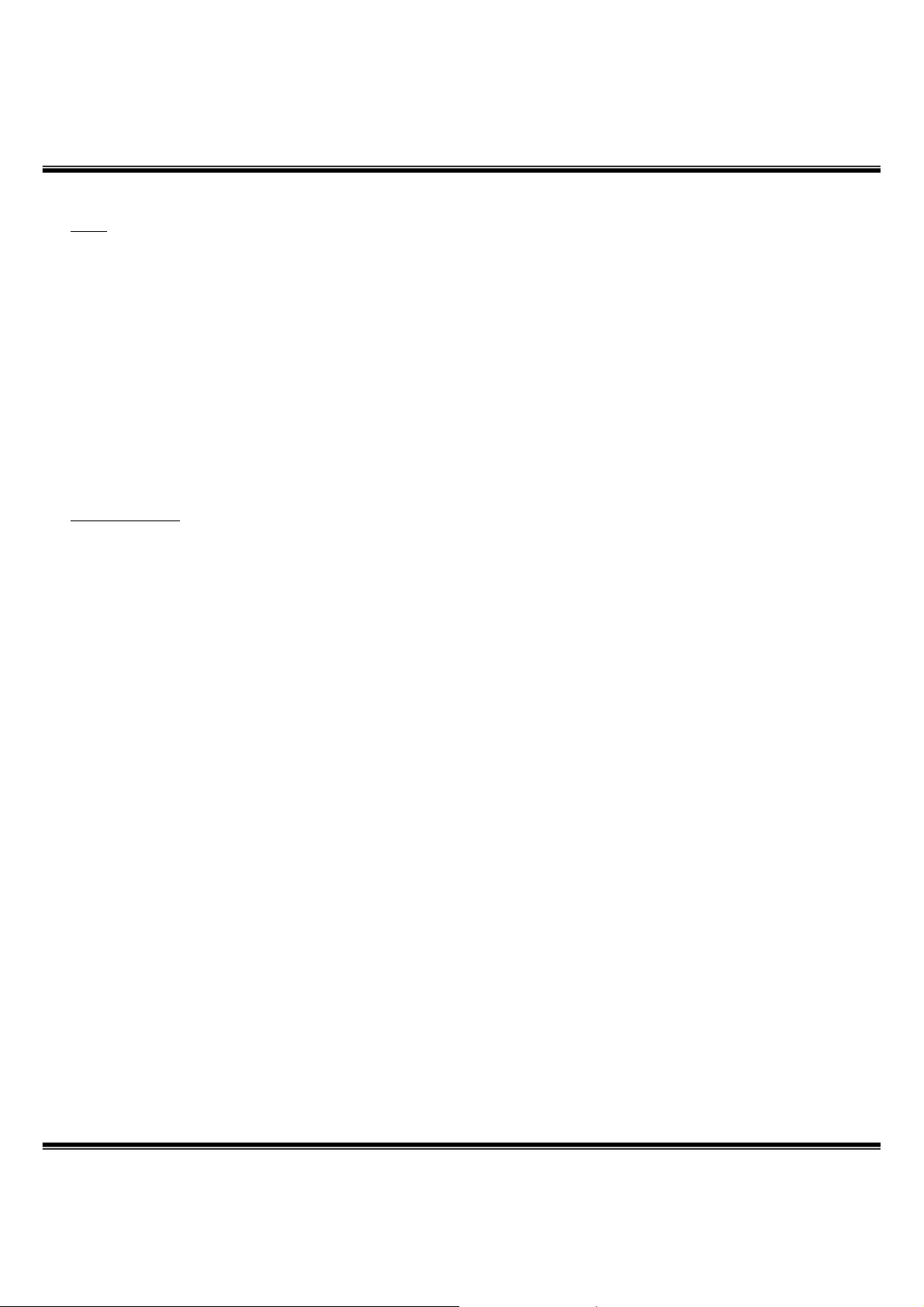
LBMx--
LBMx
USB
LGIT’s USB Bluetooth DV-kit support HCI controller of Bluetooth module and USB interface.
Also, this DV-kit fulfills the USB 1.1 specification requirement, functions as regular USB slave port.
Specially designed USB cable enables to connect the devices by using USB(‘B type) connector.
For the first time user, this kit support ‘plug and play’, installation wizard.
Refer to clause 5.
PCM/AUDIO
LGIT’s Bluetooth DV-kit support Analog in/out data for voice.
This DV-kit used PCM codec of Motorola(MC1454 series)
2C66BX
2C66BX
LBMx-2C66B-AN-05-A
Page 10
Page 3
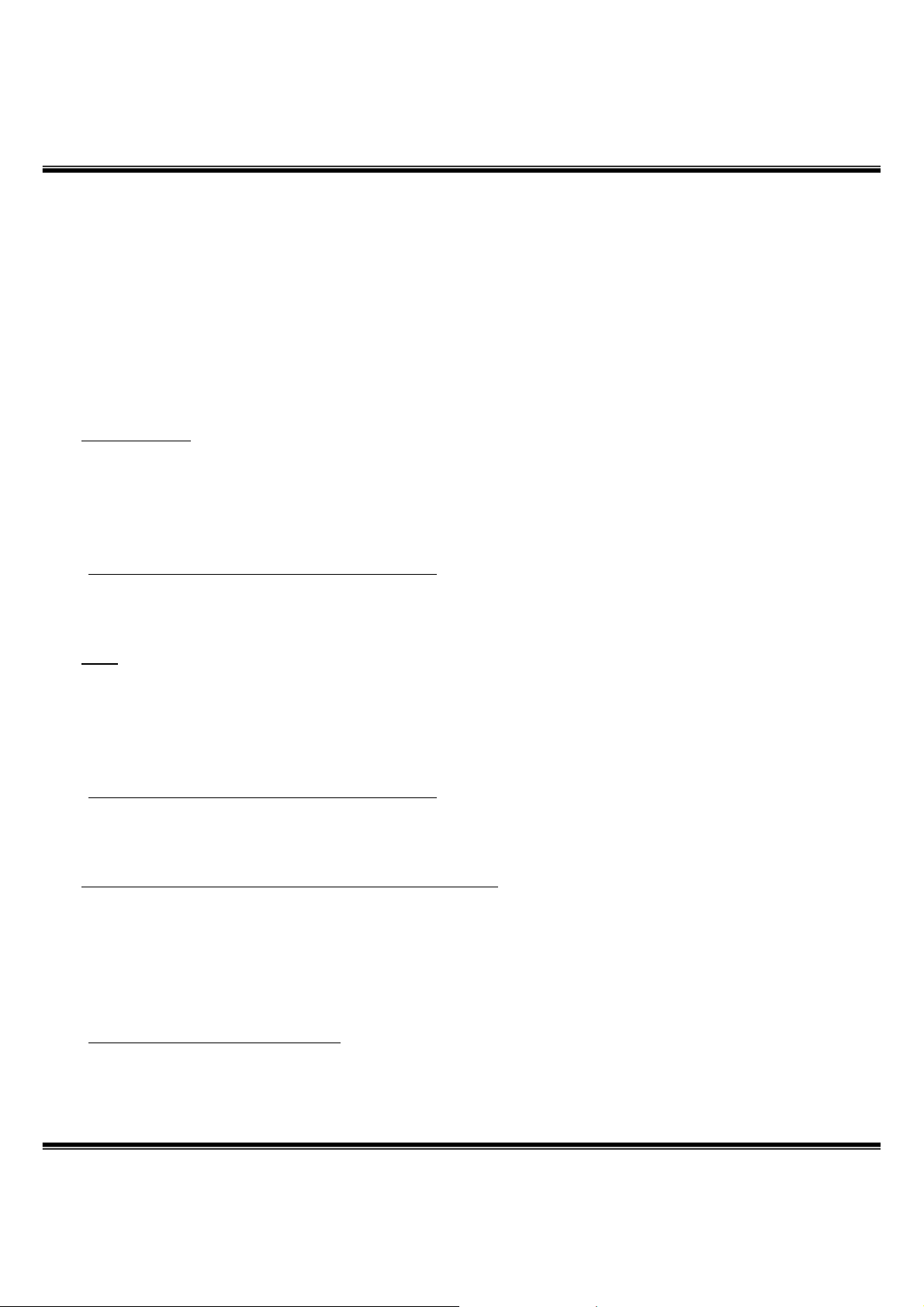
LBMx--
LBMx
2C66BX
2C66BX
3. HARDWARE SETUP
Remove the Power supplies and the appropriate mains power connector from the carry carry case
and push the mains connector onto the power supplies, making sure that they are fully pressed home.
Plug these two power supplies into the mains but DO NOT connect the DC output connector to the
LGIT Evaluation system units yet. The power supplies should be connected AFTER the
Bluetooth utility software is installed and configured.
UART/RS232
Remove the USB cable from the carry case and connect one end of USB ports on PC’s
(WindowTM2000/XP).
• The power supplies should be connected AFTER the Bluetooth application S/W (utility) is
installed and configured.
• Using Bluetest or BlueChat utility program
USB
Remove the USB cable from the carry case and connect one end of USB ports on PC’s
(WindowTM2000/XP).
• The power supplies should be connected AFTER the Bluetooth application S/W (utility) is
installed and configured.
• Using Bluetest or BlueChat utility program
SPI (Firmware Upgrade and PS-Key Configuration)
Remove the SPI cable from the carry case and connect one end(25pin D-sub connector Male) of
each to the Parallel port on a PC’s (WindowTM2000/XP). Connect the other end(9pin D-sub
Connector Male) of the SPI cables to the COM port of the LGIT Bluetooth DV-kit Units.
• The power supplies should be connected AFTER the Bluetooth application S/W (utility) is
installed and configured.
•Using Blueflash utility program
LBMx-2C66B-AN-05-A
Page 11
Page 4
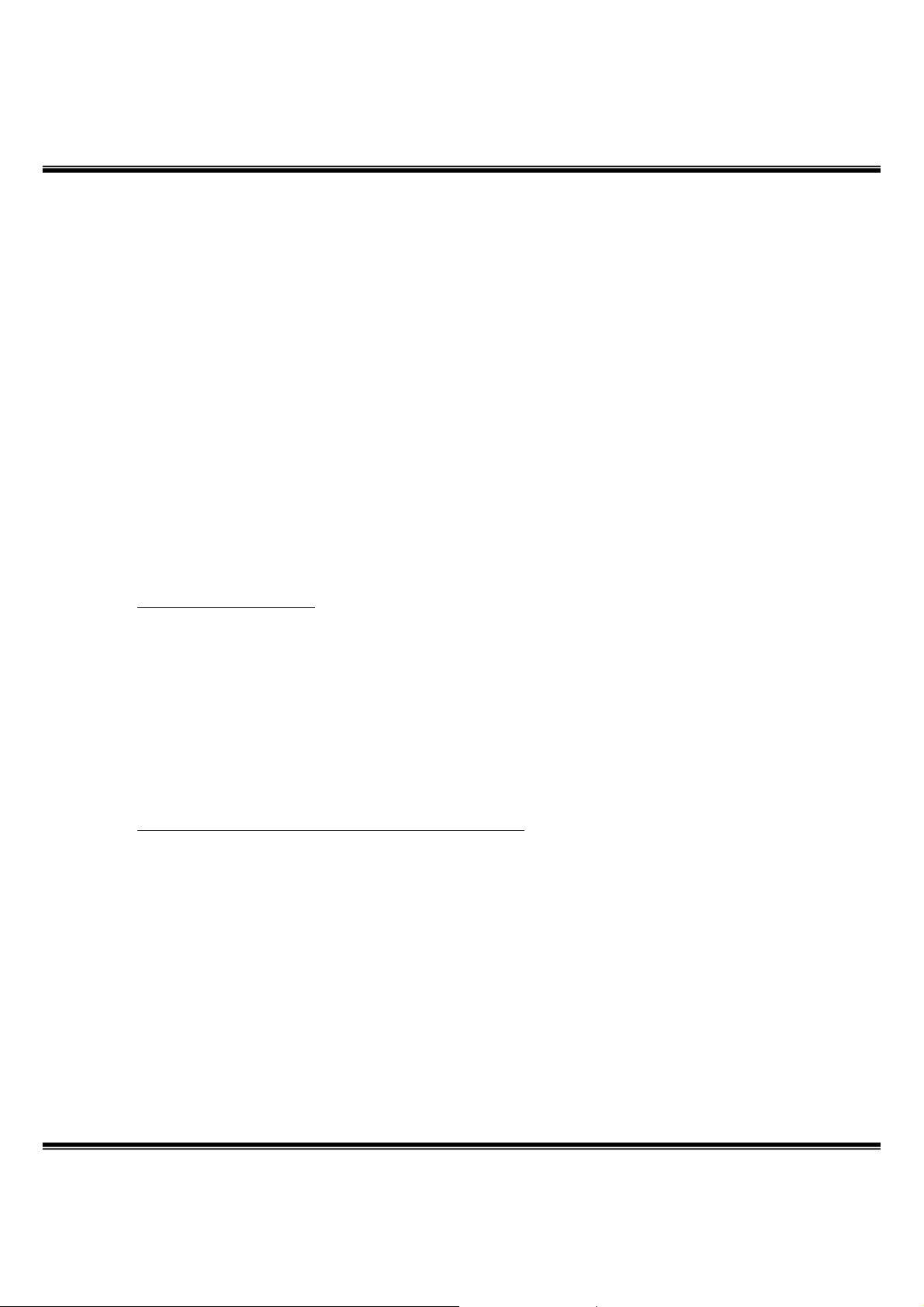
LBMx--
LBMx
2C66BX
2C66BX
4. Overview of the Bluetooth development utility software
The LGIT Bluetooth DV-kit is supplied with a PC program called ‘Bluesuite’ that consist of four
kind of utility software.
This software allows the user to send text, send a file and set up a voice connection between the two
system units. Users can choose between BCSP, H4(UART) or USB host interfaces.
5. Installing the Bluesuite and DV kit USB driver
• Install ‘Bluesuite’ program – also available download from CSR of website
www.techsupport.com
Installation instructions
1) Download attached file ‘Bluesuite_v1.23.zip’
2) Change the path if required, click ‘unzip’, click ‘OK’ and finally click ‘Close’ to complete
the installation
3) From your PC in the folder run the file ‘InstallBlueSuiteCasira.exe’
• Install USB to UART convert IC Driver – also available download from FTDI of website.
www.ftdichip.com/Documents/InstallGuides.htm
Installation instructions
1) Download attached file ‘DV KIT USB DRIVER.zip’
2) Change the path if required, click ‘unzip’, click ‘OK’ and finally click ‘Close’ to complete
the installation
3) From your PC in the folder installing as below
DV KIT USB Driver\Old version and New version folder.
4) Refer to installation guide book ‘Windows_XP_Installation_Guide - Part III’
LBMx-2C66B-AN-05-A
Page 12
Page 5

LBMx--
LBMx
6. Configuration the Development Utility Program Application
The Bluesuite is consist of four programs.
• Bluetest : using RF performance
• Bluechat : using send text and voice connection
• Blueflash : using firmware update
• PSTool : using debug PS Key value
Bluechat getting started
Start the BlueChat Program on each PC by double Clicking on the Bluechat shortcut on your
desktop, or on the Bluechat Icon in the Bluechat folder.
A protocol selection window will appear:
2C66BX
2C66BX
Click “OK” when your selection is complete.
Up to two BlueChat window may be open at any one time allowing a single PC to be used for both
evaluation modules. In this mode a different COM port or USB port must be selected in each
window and each of the LGIT DV-kit units must be connected to the appropriate port.
LBMx-2C66B-AN-05-A
Page 13
Page 6

LBMx--
LBMx
Bluetest getting started
Start the Bluetest Program on each PC by double Clicking on the Bluetest shortcut on your desktop,
or on the Bluetest Icon in the Bluesuite folder.
A protocol selection window will appear:
Click “OK” when your selection is complete.
The tests fall into six categories:
• Simple RF tests; used for PCB de-bug and optimization
• Quantitative tests for transmit and receive; used to establish the performance of the Bluetooth
device.
• Loopback test modes; used for qualification and regulatory testing
• Configuration commands to set parameters for other tests
• Built-in self-test routines
• Miscellaneous test routines
2C66BX
2C66BX
LBMx-2C66B-AN-05-A
Page 14
Page 7

LBMx--
LBMx
Blueflash getting started
Start the Blueflash Program on each PC by double Clicking on the Blueflash shortcut on your
desktop, or on the Blueflash Icon in the Bluesuite folder.
With the application running the display should be:
Note that the application detects the flash type fitted and this is shown in the main program window.
Click “Stop Processor” when your device is ready to download.
And then check the flash size and sectors.
2C66BX
2C66BX
Click on the “Choose File” button to select the file to upload in your folder.
A new dialog box is displayed
LBMx-2C66B-AN-05-A
Page 15
Page 8

LBMx--
LBMx
Navigate to the desired firmware file and click open. The selected file is now displayed in the
BlueFlash window. The file may be viewed and basic editing performed by clicking on the Edit
button if required. Erase the flash by clicking on the Erase Flash button. Progress in shown by the
progress bar displayed along the bottom of the main dialog. The download button can now be
clicked to transfer the firmware to Flash memory on the BlueTooth radio module. Again, progress is
indicated by the progress bar.
You click on the “download” button and then you can see the dialog box of processing
2C66BX
2C66BX
Finally, click the Verify button to read back the image from Flash and confirm that it corresponds to
the file sent to the module. The verify button allows the user to select a different file to verify against
if required.
LBMx-2C66B-AN-05-A
Page 16
Page 9

LBMx--
LBMx
PSTool getting started
Start the PSTool Program on each PC by double Clicking on the PSTool shortcut on your desktop, or
on the Blueflash Icon in the Bluesuite folder.
BlueCore requires a number of parameter constants for correct operation. These parameters are
stored in flash memory in an area known as the Persistent Store. It is often desirable for the user to
write new values to this area in order to reconfigure BlueCore. The PSTools utility offers a userfriendly way of doing this.
The Persistent Store (PS) Keys that are necessary for configuring CSR IC product.
• PS Keys associated with RF operation of CSR IC product. These keys may need to be changed
from their default values for optimum RF performance with particular types of modules.
• PS Keys associated with non-RF operation of CSR IC product
Note:
PS Keys introduced for CSR IC are not accessible by name in the BlueCore series version of
PSTools (incorporated in BlueSuite™). They can be accessed in PSTools or BlueTest by referring to
the Key Number.
2C66BX
2C66BX
The Persistent Store entry keys are listed in the main list box, with the value contained in the
selected entry in the text box. This can be refreshed by clicking on the Read button. Amendments to
the stored values can be made by editing data in this box and clicking on the Set button to overwite
the existing data. Modifications to Persistent Store values do not take effect until BlueCore is
restarted. A reset button is provided in PS Tools to facilitate a soft reset. A brief description of each
PS key can be seen by selecting the relevant entry and clicking the Describe button.
A protocol selection window will appear:
Select protocol type and then click “OK”
LBMx-2C66B-AN-05-A
Page 17
Page 10

After then you can see PSTool main dialog box as below
LBMx--
LBMx
2C66BX
2C66BX
LBMx-2C66B-AN-05-A
Page 18
Page 11

LBMx--
LBMx
2C66BX
2C66BX
7. Definitions
Bluetooth – A set of technologies providing short range audio and data transfer over radio connection
BlueCore - Single chip Bluetooth System from CSR
ACRONYMS AND ABBREVIATIONS
ADC Analogue to Digital Converter
AGC Automatic Gain Control – part of the radio
API Application Program Interface
DLL Win32 Dynamic Link Library.
GUI Graphical User Interface
HCI Host Controller Interface
ISM Industrial, Scientific and Medical – unlicensed radio band at 2.4 GHz
L2CAP Logical Link Control and Adaptation Protocol – a Bluetooth protocol stack layer
LM Link Manager – a Bluetooth protocol stack
LNA Low Noise Amplifier
PA Power Amplifier
LDO Low drop output regulator
PCM Pulse Coded Modulation – digitised audio sample stream
PIO Parallel input/output
RF Radio Frequency
RFCOMM Serial cable emulation protocol – a Bluetooth protocol stack layer
SCO Synchronous Connection Oriented
SDD Service Discovery Database– an element of Bluetooth
SDP Service Discovery Protocol a Bluetooth protocol stack layer
TM
BCSP BlueCore
SPI Serial Peripheral Interface – a synchronous, single master, serial interface
USB Universal Serial Bus
Serial Protocol
LBMx-2C66B-AN-05-A
Page 19
Page 12

The OEM integrator has to be aware not to provide information to the end user regarding how to
install or remove this RF module in the user manual of the end product.
The user manual which is provided by OEM integrators for end users must include the following
information in a prominent location.
“To comply with FCC RF exposure compliance requirements, the antenna used for this transmitter
must be installed to provide a separation distance of at least 20 cm from all persons and must not be
co-located or operating in conjunction with any other antenna or transmitter.
If the end product integrating this module is going to be operated in 5.15 ~5.25GHz frequency range,
the warning statement in the user manual of the end product should include the restriction of operating
this device in indoor could void the user’s authority to operate the equipment.”
Label for end product must include “ Contains FCC ID:BEJEAX57538201” or “ A RF transmitter inside,
FCC ID: BEJEAX57538201”.
FCC RF Radiation Exposure Statement:
1. This Transmitter must not be co-located or operating in conjunction with any other antenna or transmitter.
2. This equipment complies with FCC RF radiation exposure limits set forth for an uncontrolled environment. This equipment
should be installed and operated with a minimum distance of 20 centimeters between the radiator and your body.
This equipment has been tested and found to comply with the limits for a Class B digital device, pursuant to part 15 of the FCC
rules. These limits are designed to provide reasonable protection against harmful interference in a residential installation. This
equipment generates, uses and can radiate radio frequency energy and, if not installed and used in accordance with the
instructions, may cause harmful interference to radio communications. However, there is no guarantee that interference will not
occur in a particular installation. If this equipment does cause harmful interference to radio or television reception, which can be
determined by turning the equipment off and on, the user is encouraged to try to correct the interference by one or more of the
following measures:
-Reorient or relocate the receiving antenna.
-Increase the separation between the equipment and receiver.
-Connect the equipment into an outlet on a circuit different from that to which the receiver is connected.
-Consult the dealer or an experienced radio/TV technician for help.
This device complies with Part 15 of the FCC Rules. Operation is subject to the following two conditions: (1) this device may
not cause harmful interference and (2) this device must accept any interference received, including interference that may cause
undesired operation
