Page 1
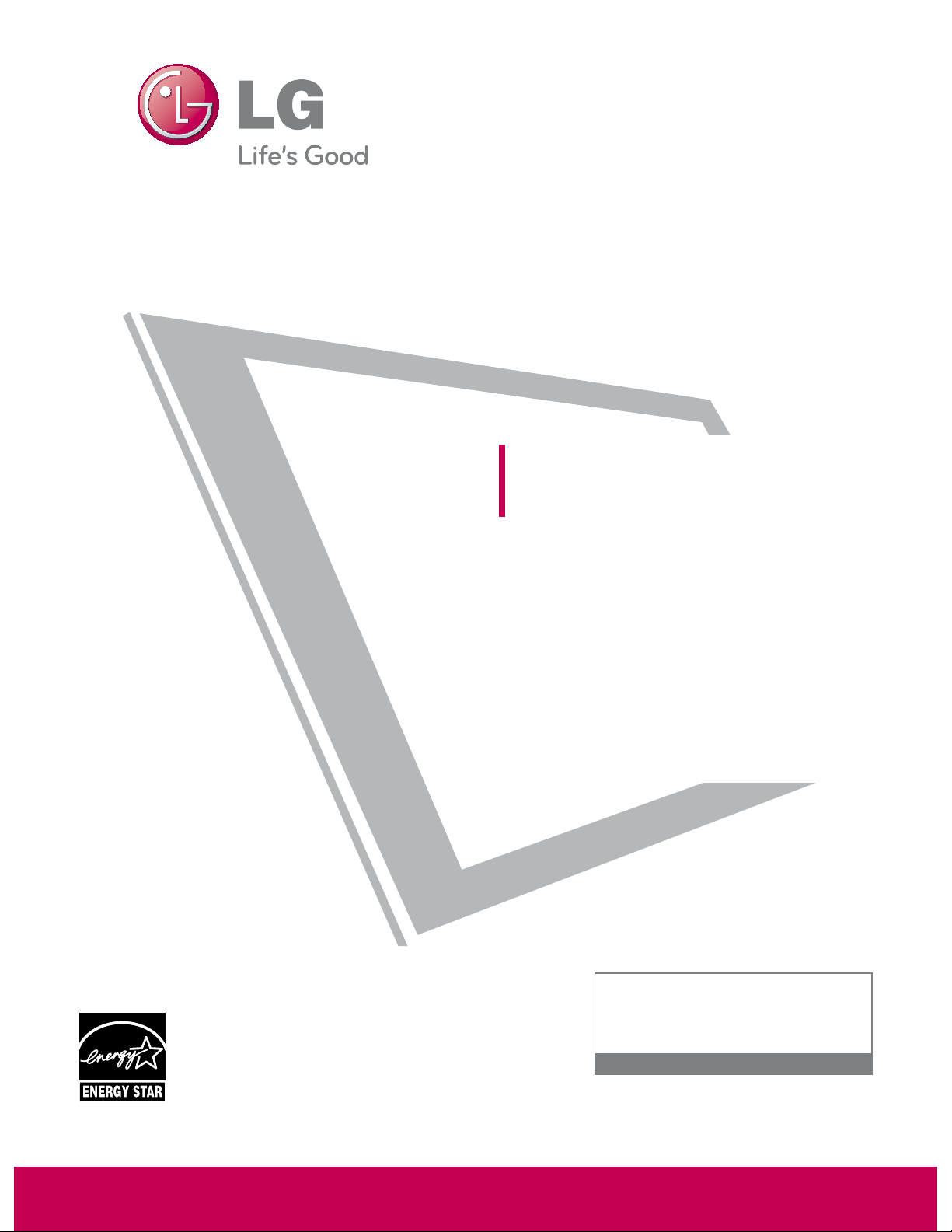
Please read this manual carefully before operating
your set and retain it for future reference.
The model and serial number of the TV is located
on the back and one side of the TV.
Record it below should you ever need service.
LCD TV
OWNER’S MANUAL
47LH85
55LH85
55LH95
P/NO : SAC33601902 (0902-REV01)
www.lgusa.com / www.lg.ca
This product qualifies for ENERGY STAR in the “factory
default (Home Use)” setting and this is the setting in which
power savings will be achieved.
Changing the factory default picture setting or enabling other
features will increase power consumption that could exceed
the limits necessary to quality for Energy Star rating.
Media Box is not qualified for ENERGY STAR.
Model:
Serial:
1-800-243-0000 USA, Consumer User
1-888-865-3026 USA, Commercial User
1-888-542-2623 CANADA
LG Customer Information Center
Page 2
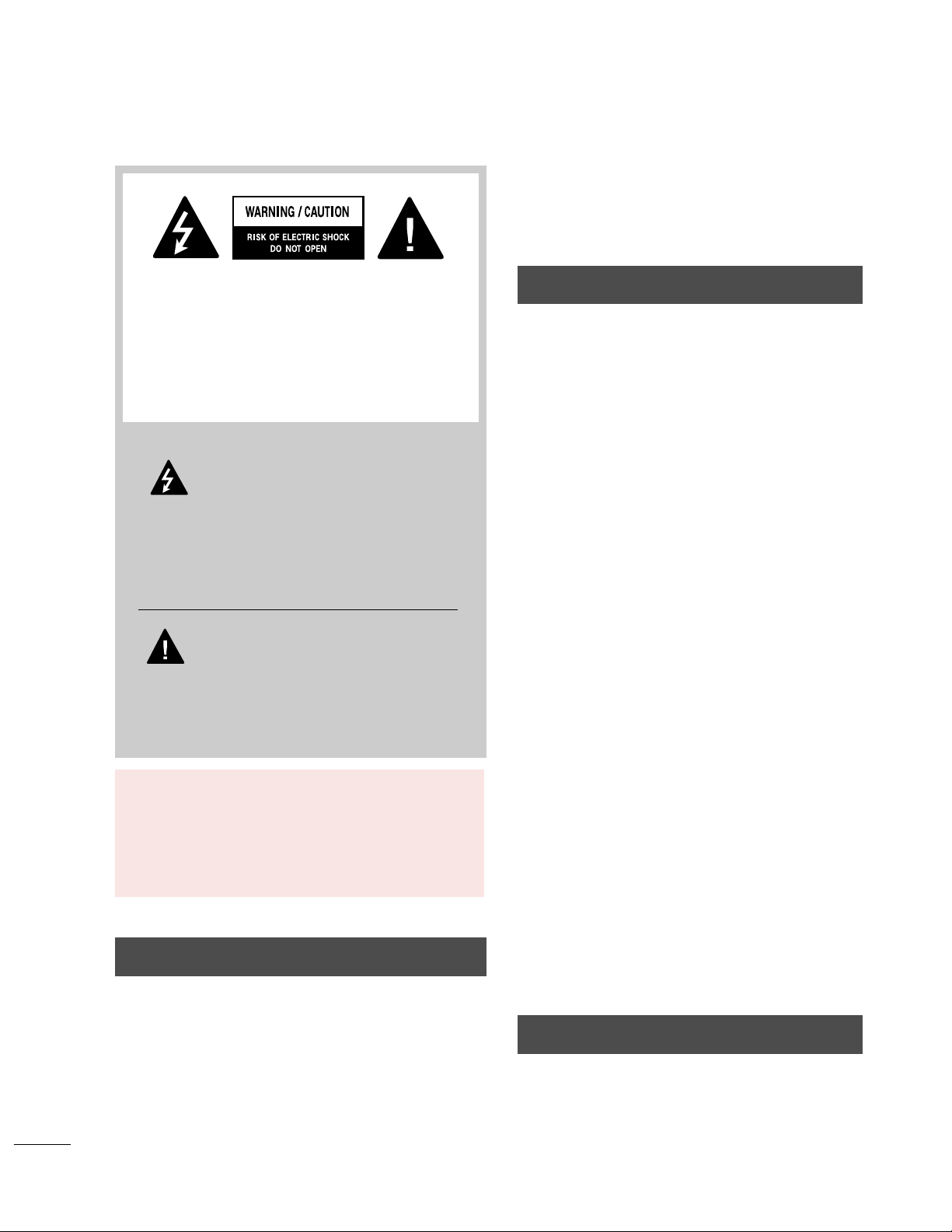
2
WARNING / CAUTION
WARNING / CAUTION
To prevent fire or shock hazards, do not expose
this product to rain or moisture.
FCC NOTICE
Class B digital device
This equipment has been tested and found to comply
with the limits for a Class B digital device, pursuant to
Part 15 of the FCC Rules. These limits are designed
to provide reasonable protection against harmful
interference in a residential installation. This equipment
generates, uses and can radiate radio frequency energy
and, if not installed and used in accordance with the
instructions, may cause harmful interference to radio
communications. However, there is no guarantee that
interference will not occur in a particular installation.
If this equipment does cause harmful interference to
radio or television reception, which can be determined
by turning the equipment off and on, the user is
encouraged to try to correct the interference by one
or more of the following measures:
- Reorient or relocate the receiving antenna.
- Increase the separation between the equipment and
receiver.
- Connect the equipment to an outlet on a circuit
different from that to which the receiver is connected.
- Consult the dealer or an experienced radio/TV
technician for help.
This device complies with part 15 of the FCC Rules.
Operation is subject to the following two conditions:
(1) This device may not cause (harmful) interference,
and (2) this device must accept any interference
received, including interference that may cause undesired operation (of the device).
Any changes or modifications in construction of this
device which are not expressly approved by the party
responsible for compliance could void the user’s
authority to operate the equipment.
CAUTION
Do not attempt to modify this product in any way
without written authorization from LG Electronics.
Unauthorized modification could void the user’s
authority to operate this product.
The lightning flash with arrowhead
symbol, within an equilateral triangle, is
intended to alert the user to the presence
of uninsulated “dangerous voltage” within the
product’s enclosure that may be of sufficient
magnitude to constitute a risk of electric shock to
persons.
The exclamation point within an equilateral
triangle is intended to alert the user to
the presence of important operating and
maintenance (servicing) instructions in the literature accompanying the appliance.
TO REDUCE THE RISK OF ELECTRIC SHOCK
DO NOT REMOVE COVER (OR BACK). NO
USER SERVICEABLE PARTS INSIDE. REFER TO
QUALIFIED SERVICE PERSONNEL.
WARNING/CAUTION
TO REDUCE THE RISK OF FIRE AND ELECTRIC
SHOCK, DO NOT EXPOSE THIS PRODUCT TO
RAIN OR MOISTURE.
NOTE TO CABLE/TV INSTALLER
This reminder is provided to call the CATV system
installer’s attention to Article 820-40 of the National
Electric Code (U.S.A.). The code provides guidelines for
proper grounding and, in particular, specifies that the
cable ground shall be connected to the grounding system
of the building, as close to the point of the cable entry
as practical.
Page 3
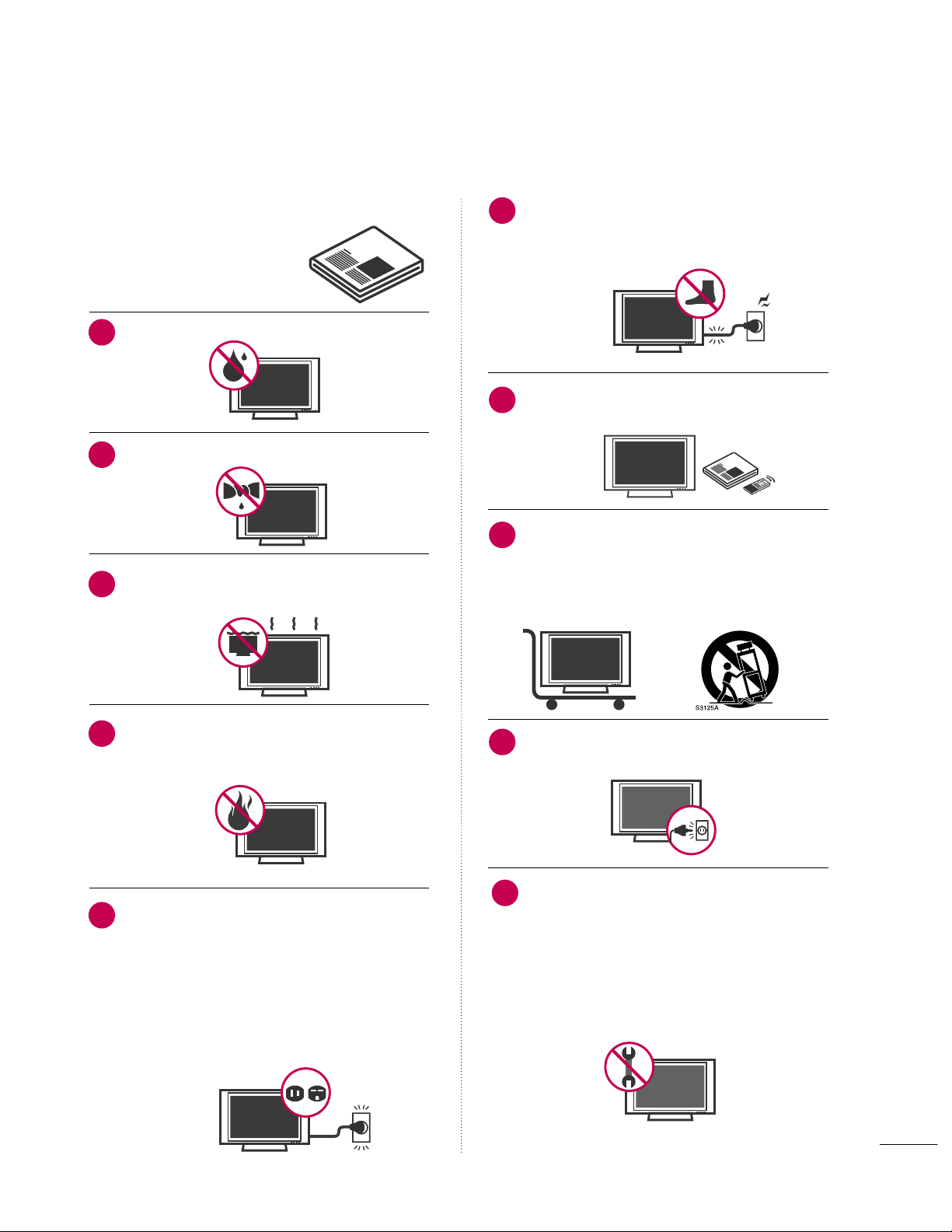
3
IMPORTANT SAFETY INSTRUCTIONS
SAFETY INSTRUCTIONS
Read these instructions.
Keep these instructions.
Heed all warnings.
Follow all instructions.
Do not use this apparatus near water.
Clean only with dry cloth.
Do not block any ventilation openings. Install in
accordance with the manufacturer’s instructions.
Do not install near any heat sources such as
radiators, heat registers, stoves, or other
apparatus (including amplifiers) that produce
heat.
Do not defeat the safety purpose of the polarized
or grounding-type plug. A polarized plug has
two blades with one wider than the other. A
grounding type plug has two blades and a
third grounding prong, The wide blade or the
third prong are provided for your safety. If the
provided plug does not fit into your outlet,
consult an electrician for replacement of the
obsolete outlet.
Protect the power cord from being walked on
or pinched particularly at plugs, convenience
receptacles, and the point where they exit from
the apparatus.
Only use attachments/accessories specified by
the manufacturer.
Use only with the cart, stand, tripod, bracket,
or table specified by the manufacturer, or sold
with the apparatus. When a cart is used, use
caution when moving the cart/apparatus combination to avoid injury from tip-over.
Unplug this apparatus during lighting storms
or when unused for long periods of time.
Refer all servicing to qualified service personnel.
Servicing is required when the apparatus has
been damaged in any way, such as powersupply cord or plug is damaged, liquid has
been spilled or objects have fallen into the
apparatus, the apparatus has been exposed to
rain or moisture, does not operate normally, or
has been dropped.
1
2
3
4
5
7
8
6
9
10
Page 4
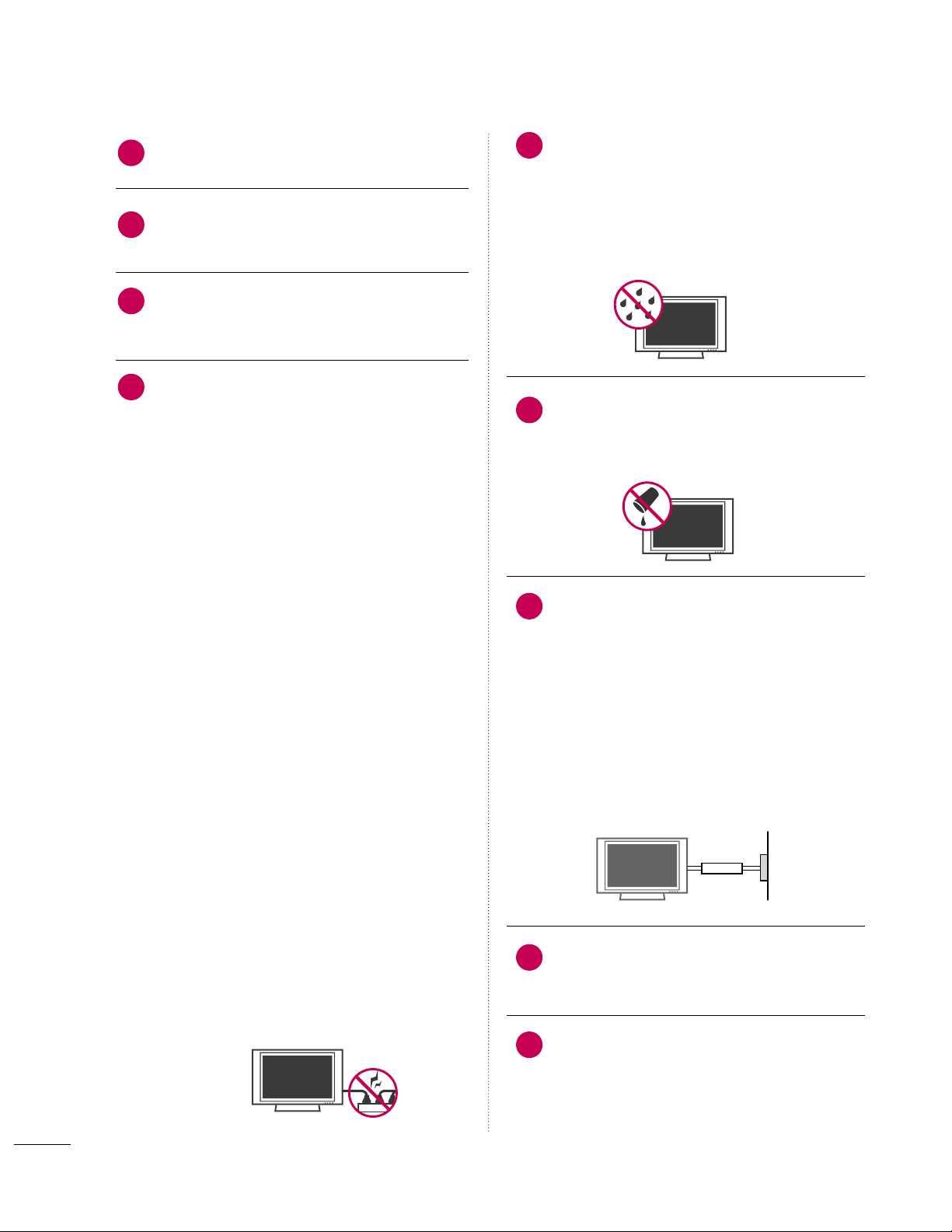
4
SAFETY INSTRUCTIONS
Never touch this apparatus or antenna during
a thunder or lighting storm.
When mounting a TV on the wall, make sure
not to install the TV by the hanging power and
signal cables on the back of the TV.
Do not allow an impact shock or any objects to
fall into the product, and do not drop onto the
screen with something.
CAUTION concerning the Power Cord:
It is recommend that appliances be placed
upon a dedicated circuit; that is, a single
outlet circuit which powers only that appliance
and has no additional outlets or branch
circuits. Check the specification page of this
owner's manual to be certain.
Do not connect too many appliances to the
same AC power outlet as this could result in
fire or electric shock.
Do not overload wall outlets. Overloaded wall
outlets, loose or damaged wall outlets, extension
cords, frayed power cords, or damaged or
cracked wire insulation are dangerous. Any of
these conditions could result in electric shock
or fire. Periodically examine the cord of your
appliance, and if its appearance indicates damage
or deterioration, unplug it, discontinue use of
the appliance, and have the cord replaced with
an exact replacement part by an authorized
servicer. Protect the power cord from physical
or mechanical abuse, such as being twisted,
kinked, pinched, closed in a door, or walked
upon. Pay particular attention to plugs, wall
outlets, and the point where the cord exits the
appliance.
Do not make the TV with the power cord
plugged in. Do not use a damaged or loose
power cord. Be sure do grasp the plug when
unplugging the power cord. Do not pull on the
power cord to unplug the TV.
WARNING - To reduce the risk of fire or electrical
shock, do not expose this product to rain,
moisture or other liquids. Do not touch the TV
with wet hands. Do not install this product
near flammable objects such as gasoline or
candles or expose the TV to direct air
conditioning.
Do not expose to dripping or splashing and do
not place objects filled with liquids, such as
vases, cups, etc. on or over the apparatus (e.g.
on shelves above the unit).
GROUN D ING
Ensure that you connect the earth ground wire
to prevent possible electric shock (i.e. a TV
with a three-prong grounded AC plug must be
connected to a three-prong grounded AC outlet). If grounding methods are not possible,
have a qualified electrician install a separate
circuit breaker.
Do not try to ground the unit by connecting it
to telephone wires, lightening rods, or gas
pipes.
DISCONNECTING DEVICE FROM MAINS
Mains plug is the disconnecting device. The
plug must remain readily operable.
As long as this unit is connected to the AC wall
outlet, it is not disconnected from the AC
power source even if you turn off this unit by
SWITCH.
12
11
14
13
16
17
18
19
Power
Supply
Short-circuit
Breaker
15
Page 5
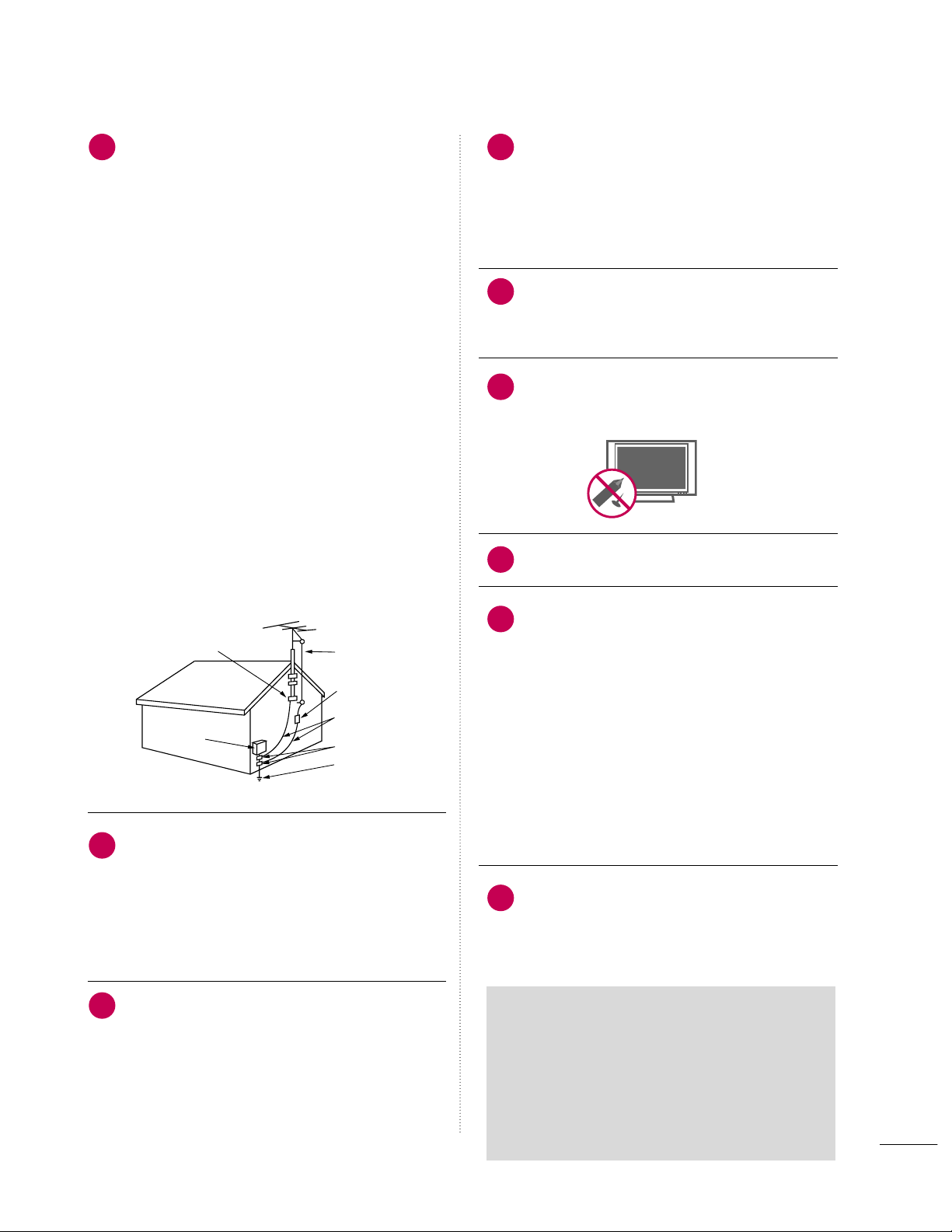
5
20
23
24
25
26
27
28
21
22
Antenna Lead in Wire
Antenna Discharge Unit
(NEC Section 810-20)
Grounding Conductor
(NEC Section 810-21)
Ground Clamps
Power Service Grounding
Electrode System (NEC
Art 250, Part H)
Ground Clamp
Electric Service
Equipment
NEC: National Electrical Code
ON DISPOSAL
(Only Hg lamp used LCD TV)
The fluorescent lamp used in this product contains
a small amount of mercury. Do not dispose of
this product with general household waste.
Disposal of this product must be carried out in
accordance to the regulations of your local authority.
ANTE N NAS
Outdoor anten n a gr o u nding
If an outdoor antenna is installed, follow the
precautions below. An outdoor antenna system
should not be located in the vicinity of overhead power lines or other electric light or
power circuits, or where it can come in contact
with such power lines or circuits as death or
serious injury can occur.
Be sure the antenna system is grounded so as
to provide some protection against voltage
surges and built-up static charges.
Section 810 of the National Electrical Code
(NEC) in the U.S.A. provides information with
respect to proper grounding of the mast and
supporting structure, grounding of the lead-in
wire to an antenna discharge unit, size of
grounding conductors, location of antenna discharge unit, connection to grounding electrodes and requirements for the grounding
electrode.
Antenna grounding according to the
National Electrical Code, ANSI/NFPA 70
Clean i ng
When cleaning, unplug the power cord and
scrub gently with a soft cloth to prevent
scratching. Do not spray water or other liquids
directly on the TV as electric shock may occur.
Do not clean with chemicals such as alcohol,
thinners or benzene.
Movi n g
Make sure the product is turned off,
unplugged and all cables have been removed. It
may take 2 or more people to carry larger TVs.
Do not press against or put stress on the front
panel of the TV.
Venti l a tion
Install your TV where there is proper ventilation.
Do not install in a confined space such as a
bookcase. Do not cover the product with cloth
or other materials (e.g.) plastic while plugged in.
Do not install in excessively dusty places.
If you smell smoke or other odors coming from
the TV or hear strange sounds, unplug the power
cord contact an authorized service center.
Do not press strongly upon the panel with
hand or sharp object such as nail, pencil or
pen, or make a scratch on it.
Keep the product away from direct sunlight.
For LCD TV
If the TV feels cold to the touch, there may be
a small “flicker” when it is turned on. This is
normal, there is nothing wrong with TV.
Some minute dot defects may be visible on the
screen, appearing as tiny red, green, or blue
spots. However, they have no adverse effect on
the monitor's performance.
Avoid touching the LCD screen or holding your
finger(s) against it for long periods of time.
Doing so may produce some temporary distortion effects on the screen.
FCC Radiatio n Exposur e
In order to meet FCC RF Exposure requirements,
this device must be installed in such a way that a
distance of 20cm is always maintained between
the device antenna and nearby persons.
Page 6
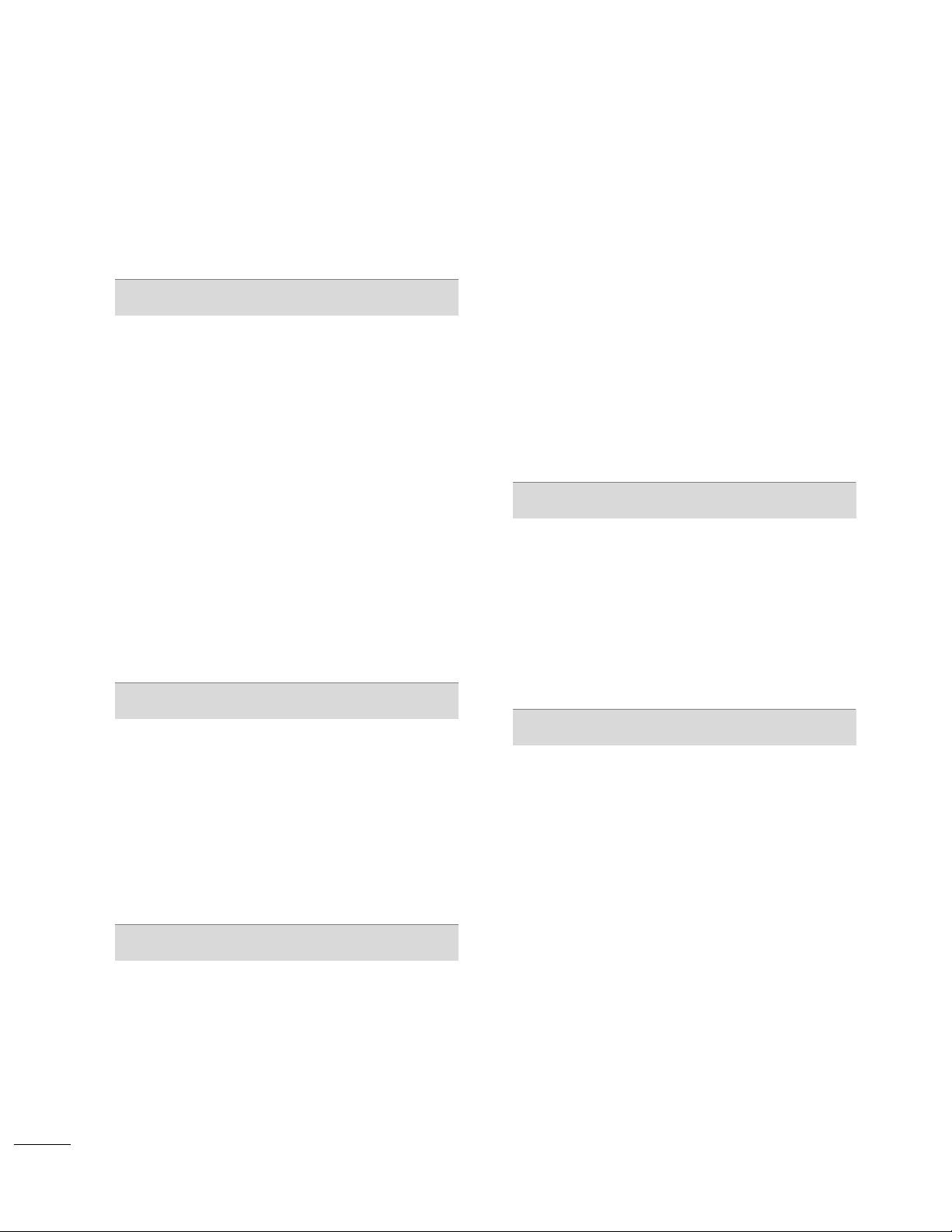
6
CONTENTS
WARNING / CAUTION
. . . . . . . . . . . . . . . . . . . . . . . . . . . . 2
SAFETY INSTRUCTIONS
. . . . . . . . . . . . . . . . . . . . . . . . . . 3
FEATURE OF THIS TV
. . . . . . . . . . . . . . . . . . . . . . . . . . . . . . . 8
PREPARATION
Accessories . . . . . . . . . . . . . . . . . . . . . . . . . . . . . . . . . . . . . . . . . . . . . . . . . . . . . . 9
Front Panel Information
. . . . . . . . . . . . . . . . . . . . . . . . . . . . . . . . . . . 10
Back Panel Information
. . . . . . . . . . . . . . . . . . . . . . . . . . . . . . . . . . . . 12
Media Box installation
. . . . . . . . . . . . . . . . . . . . . . . . . . . . . . . . . . . . . . 14
Stand Instruction
. . . . . . . . . . . . . . . . . . . . . . . . . . . . . . . . . . . . . . . . . . . . . 15
VESA Wall Mounting
. . . . . . . . . . . . . . . . . . . . . . . . . . . . . . . . . . . . . . . . 17
Cable Management
. . . . . . . . . . . . . . . . . . . . . . . . . . . . . . . . . . . . . . . . . . 18
Desktop Pedestal Installation
. . . . . . . . . . . . . . . . . . . . . . . . . . . 19
Swivel Stand
. . . . . . . . . . . . . . . . . . . . . . . . . . . . . . . . . . . . . . . . . . . . . . . . . . . . 19
Attaching the TV to a Desk
. . . . . . . . . . . . . . . . . . . . . . . . . . . . . . 20
Kensington Security System
. . . . . . . . . . . . . . . . . . . . . . . . . . . . . 20
Securing the TV to the wall to prevent falling when
the TV is used on a stand
. . . . . . . . . . . . . . . . . . . . . . . . . . . . . . . . 21
Antenna or Cable Connection . . . . . . . . . . . . . . . . . . . . . . . . . . 22
EXTERNAL EQUIPMENT SETUP
HD Receiver Setup . . . . . . . . . . . . . . . . . . . . . . . . . . . . . . . . . . . . . . . . . 23
DVD Setup
. . . . . . . . . . . . . . . . . . . . . . . . . . . . . . . . . . . . . . . . . . . . . . . . . . . . . 27
VCR Setup . . . . . . . . . . . . . . . . . . . . . . . . . . . . . . . . . . . . . . . . . . . . . . . . . . . . . 30
Other A/V Source Setup
. . . . . . . . . . . . . . . . . . . . . . . . . . . . . . . . . 32
PC Setup . . . . . . . . . . . . . . . . . . . . . . . . . . . . . . . . . . . . . . . . . . . . . . . . . . . . . . . . 33
USB Connection . . . . . . . . . . . . . . . . . . . . . . . . . . . . . . . . . . . . . . . . . . . . . 40
Audio out Connection
. . . . . . . . . . . . . . . . . . . . . . . . . . . . . . . . . . . . . 41
WATCHING TV / CHANNEL CONTROL
Remote Control Functions . . . . . . . . . . . . . . . . . . . . . . . . . . . . . . . 42
Turning On TV . . . . . . . . . . . . . . . . . . . . . . . . . . . . . . . . . . . . . . . . . . . . . . . . 44
Channel Selection
. . . . . . . . . . . . . . . . . . . . . . . . . . . . . . . . . . . . . . . . . . . 45
Volume Adjustment
. . . . . . . . . . . . . . . . . . . . . . . . . . . . . . . . . . . . . . . . . 45
Initial Setting
. . . . . . . . . . . . . . . . . . . . . . . . . . . . . . . . . . . . . . . . . . . . . . . . . .
46
On-Screen Menus Selection
. . . . . . . . . . . . . . . . . . . . . . . . . . . . .
47
Quick Menu
. . . . . . . . . . . . . . . . . . . . . . . . . . . . . . . . . . . . . . . . . . . . . . . . . . . .
49
Channel Setup
- Auto Scan (Auto Tuning)
. . . . . . . . . . . . . . . . . . . . . . . . . . . 50
- Add / Delete Channel (Manual Tuning)
. . . . . . 51
- Channel Editing
. . . . . . . . . . . . . . . . . . . . . . . . . . . . . . . . . . . . . . . . 52
Channel List . . . . . . . . . . . . . . . . . . . . . . . . . . . . . . . . . . . . . . . . . . . . . . . . . . . . 53
Favorite Channel Setup / Favorite Channel List
. . 54
Brief Information
. . . . . . . . . . . . . . . . . . . . . . . . . . . . . . . . . . . . . . . . . . . . . 55
Input List
. . . . . . . . . . . . . . . . . . . . . . . . . . . . . . . . . . . . . . . . . . . . . . . . . . . . . . . . 56
Input Label . . . . . . . . . . . . . . . . . . . . . . . . . . . . . . . . . . . . . . . . . . . . . . . . . . . . . 57
AV Mode . . . . . . . . . . . . . . . . . . . . . . . . . . . . . . . . . . . . . . . . . . . . . . . . . . . . . . . . 58
Simple Manual
. . . . . . . . . . . . . . . . . . . . . . . . . . . . . . . . . . . . . . . . . . . . . . . . 58
Key Lock . . . . . . . . . . . . . . . . . . . . . . . . . . . . . . . . . . . . . . . . . . . . . . . . . . . . . . . . . 59
SIMPLINK
. . . . . . . . . . . . . . . . . . . . . . . . . . . . . . . . . . . . . . . . . . . . . . . . . . . . . . . 60
USB
Entry Modes . . . . . . . . . . . . . . . . . . . . . . . . . . . . . . . . . . . . . . . . . . . . . . . . . . . 62
Photo List
. . . . . . . . . . . . . . . . . . . . . . . . . . . . . . . . . . . . . . . . . . . . . . . . . . . . . . . 63
Music List
. . . . . . . . . . . . . . . . . . . . . . . . . . . . . . . . . . . . . . . . . . . . . . . . . . . . . . . 67
Movie List
. . . . . . . . . . . . . . . . . . . . . . . . . . . . . . . . . . . . . . . . . . . . . . . . . . . . . . . 70
Divx Registration Code
. . . . . . . . . . . . . . . . . . . . . . . . . . . . . . . . . . . . 74
Deactivation
. . . . . . . . . . . . . . . . . . . . . . . . . . . . . . . . . . . . . . . . . . . . . . . . . . . 75
PICTURE CONTROL
Picture Size (Aspect Ratio) Control . . . . . . . . . . . . . . . . . . 76
Picture Wizard
. . . . . . . . . . . . . . . . . . . . . . . . . . . . . . . . . . . . . . . . . . . . . . . . . 78
Preset Picture Settings (Picture Mode)
. . . . . . . . . . . . . 80
Manual Picture Adjustment - User Mode
. . . . . . . . . . 81
Picture Improvement Technology
. . . . . . . . . . . . . . . . . . . . . 82
Expert Picture Control
. . . . . . . . . . . . . . . . . . . . . . . . . . . . . . . . . . . . . 83
Energy Saving
. . . . . . . . . . . . . . . . . . . . . . . . . . . . . . . . . . . . . . . . . . . . . . . . . 86
Picture Reset . . . . . . . . . . . . . . . . . . . . . . . . . . . . . . . . . . . . . . . . . . . . . . . . . . 87
Power Indicator
. . . . . . . . . . . . . . . . . . . . . . . . . . . . . . . . . . . . . . . . . . . . . .
88
Demo Mode
. . . . . . . . . . . . . . . . . . . . . . . . . . . . . . . . . . . . . . . . . . . . . . . . . . . 89
Local Dimming
. . . . . . . . . . . . . . . . . . . . . . . . . . . . . . . . . . . . . . . . . . . . . . . . 90
Local Dimming Demo
. . . . . . . . . . . . . . . . . . . . . . . . . . . . . . . . . . . . . . 91
Page 7
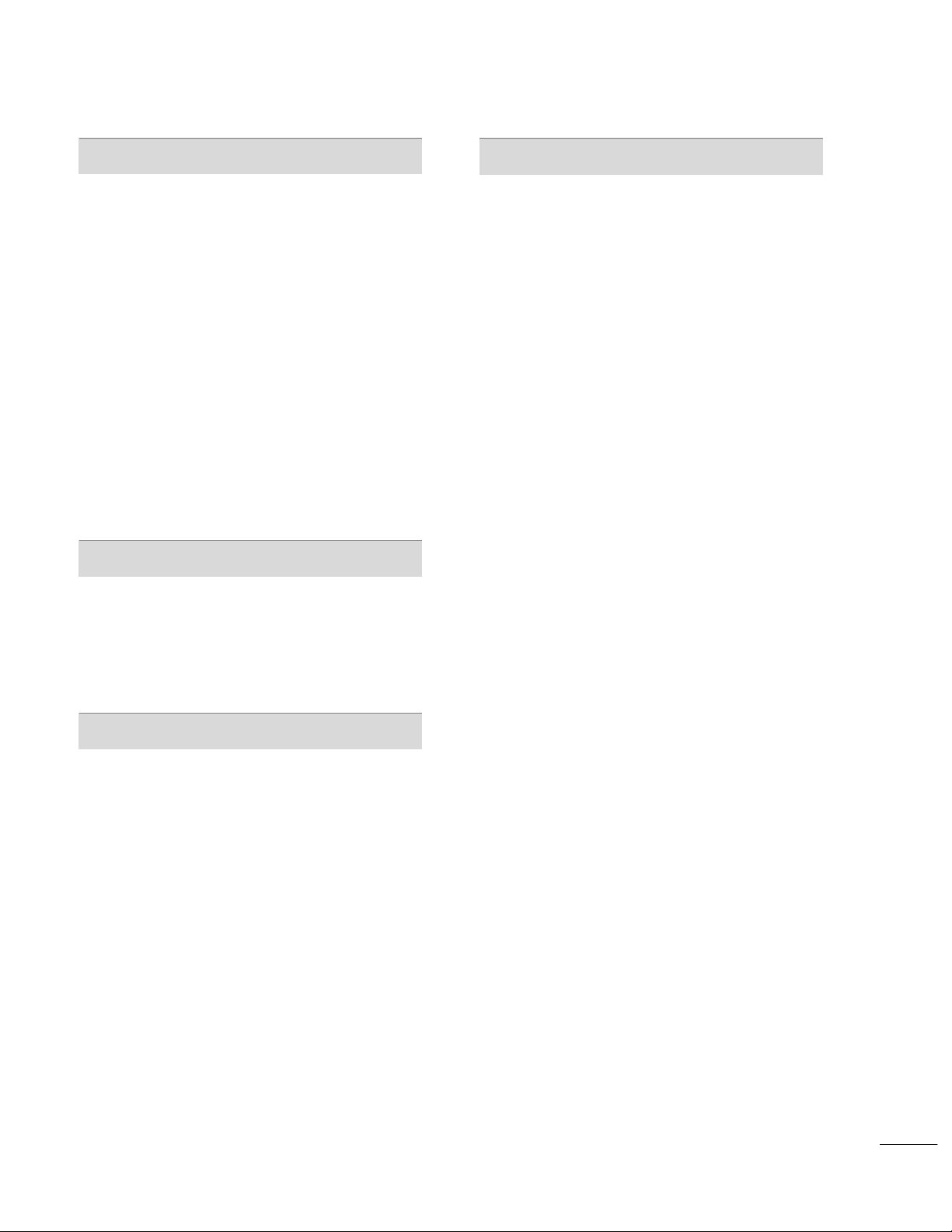
7
SOUND & LANGUAGE CONTROL
Auto Volume Leveler (Auto Volume) . . . . . . . . . . . . . . . . . 92
Clear Voice II
. . . . . . . . . . . . . . . . . . . . . . . . . . . . . . . . . . . . . . . . . . . . . . . . . . 93
Preset Sound Setting (Sound Mode)
. . . . . . . . . . . . . . . . 94
Sound Setting Adjustment - User Mode
. . . . . . . . . . . 95
Balance
. . . . . . . . . . . . . . . . . . . . . . . . . . . . . . . . . . . . . . . . . . . . . . . . . . . . . . . . . . 96
TV Speakers On/Off Setup
. . . . . . . . . . . . . . . . . . . . . . . . . . . . . 97
Audio Reset
. . . . . . . . . . . . . . . . . . . . . . . . . . . . . . . . . . . . . . . . . . . . . . . . . . . 98
Stereo/SAP Broadcasts Setup
. . . . . . . . . . . . . . . . . . . . . . . . . . 99
Audio Language . . . . . . . . . . . . . . . . . . . . . . . . . . . . . . . . . . . . . . . . . . . . 10 0
On-Screen Menus Language Selection
. . . . . . . . . . . . 101
Caption Mode
- Analog Broadcasting System Captions
. . . . . 10 2
- Digital Broadcasting System Captions
. . . . . . 10 3
- Caption Option
. . . . . . . . . . . . . . . . . . . . . . . . . . . . . . . . . . . . . 10 4
TIME SETTING
Clock Setting
- Auto Clock Setup
. . . . . . . . . . . . . . . . . . . . . . . . . . . . . . . . . . . 10 5
- Manual Clock Setup . . . . . . . . . . . . . . . . . . . . . . . . . . . . . . . 10 6
Auto On/Off Time Setting
. . . . . . . . . . . . . . . . . . . . . . . . . . . . 10 7
Sleep Timer Setting . . . . . . . . . . . . . . . . . . . . . . . . . . . . . . . . . . . . . . . 10 8
PARENTAL CONTROL / RATINGS
Set Password & Lock System . . . . . . . . . . . . . . . . . . . . . . . . . .
10 9
Channel Blocking
. . . . . . . . . . . . . . . . . . . . . . . . . . . . . . . . . . . . . . . . . . . 112
Movie & TV Rating
. . . . . . . . . . . . . . . . . . . . . . . . . . . . . . . . . . . . . . . . . 113
Downloadable Rating . . . . . . . . . . . . . . . . . . . . . . . . . . . . . . . . . . . . . 118
External Input Blocking . . . . . . . . . . . . . . . . . . . . . . . . . . . . . . . . . . . 119
APPENDIX
Troubleshooting . . . . . . . . . . . . . . . . . . . . . . . . . . . . . . . . . . . . . . . . . . . . 12 0
Maintenance
. . . . . . . . . . . . . . . . . . . . . . . . . . . . . . . . . . . . . . . . . . . . . . . . . 12 2
Product Specifications . . . . . . . . . . . . . . . . . . . . . . . . . . . . . . . . . . . 12 3
IR Code
. . . . . . . . . . . . . . . . . . . . . . . . . . . . . . . . . . . . . . . . . . . . . . . . . . . . . . . . 12 5
External Control Through RS-232C . . . . . . . . . . . . . . . . .12 6
Open Source License
. . . . . . . . . . . . . . . . . . . . . . . . . . . . . . . . . . . . . .13 2
Page 8
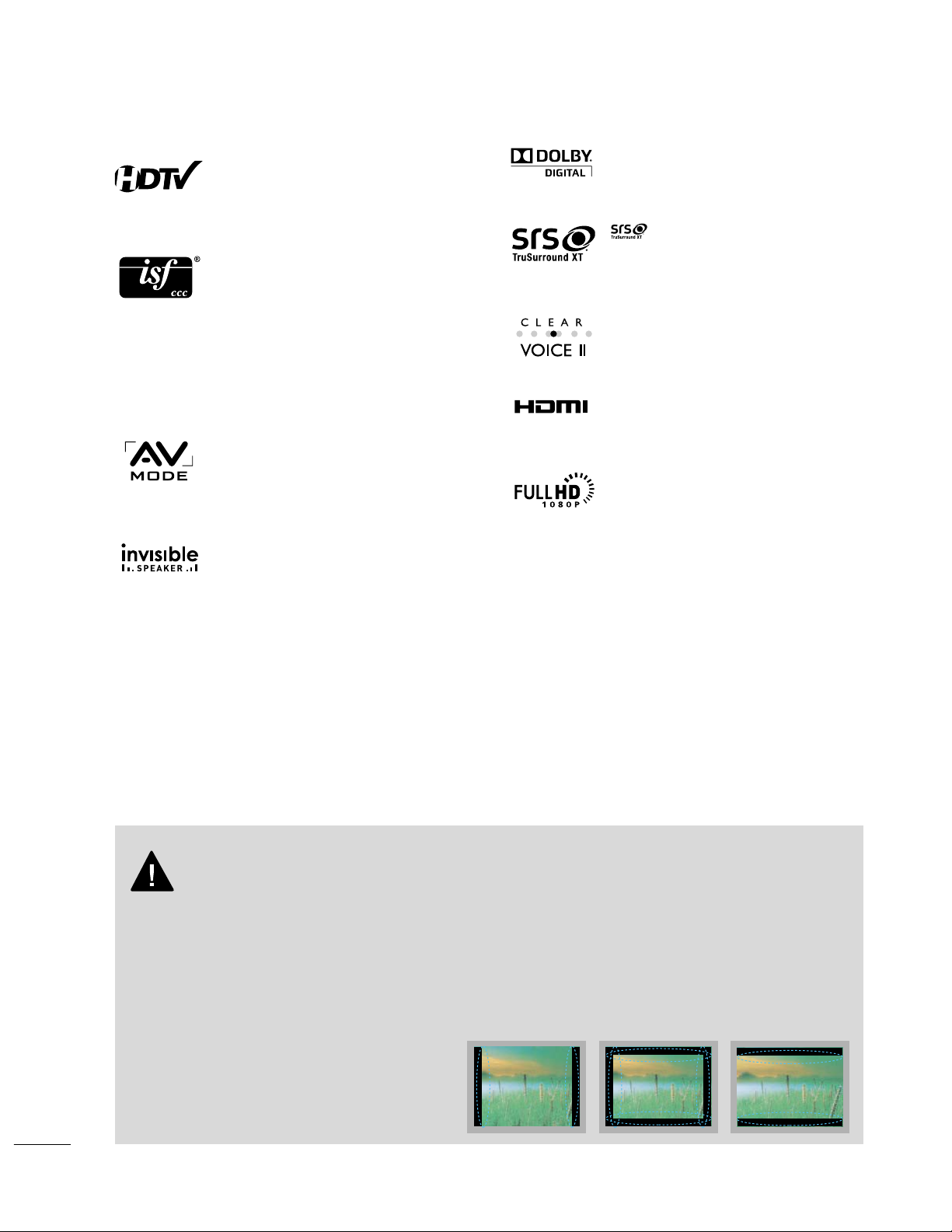
8
FEATURE OF THIS TV
■
When a fixed image (e.g. logos, screen menus, video game, and computer display) is displayed on the TV
for an extended period, it can become permanently imprinted on the screen. This phenomenon is known
as “image burn” or “burn-in.” Image burn is not covered under the manufacturer’s warranty.
■
In order to prevent image burn, avoid displaying a fixed image on your TV screen for a prolonged period
(2 or more hours for LCD, 1 or more hours for Plasma).
■
Image burn can also occur on the letterboxed
areas of your TV if you use the 4:3 aspect
ratio setting for an extended period.
IMPORTANT INFORMATION TO PREVENT “IMAGE BURN
/ BURN-IN” ON YOUR TV SCREEN
The AV Mode optimizes the picture into Cinema,
Sports, and game Mode according to the video and
audio content. The viewer has the ability to quickly
choose the correct mode for the picture they are
viewing.
Displays HDTV programs in full 1920 x 1080p resolution for a more detailed picture.
Automatically enhances and amplifies the sound of
human voice frequency range to help keep dialogue
audible when background noise swells.
LG TV include a unique invisible speaker system,
tuned by renowned audio expert, Mr. Mark Levinson.
Speakers are embedded in strategic spots behind the
front cabinet and use minute vibrations to turn the
entire front bezel into the speaker system. The result
is a clean, polished look, and enhanced audio by
increasing the “sweet spot”, giving a wider and richer
sound field.
HDMI
TM
, the HDMI logo and High-Definition
Multimedia Interface are trademarks or registered
trademarks of HDMI Licensing."
is a trademark of SRS Labs, Inc.
TruSurround XT technology is incorporated under
license from SRS Labs, Inc.
Manufactured under license from Dolby Laboratories.
“
Dolby
“and the double-D symbol are trademarks of
Dolby Laboratories.
This TV contains the detailed calibrations necessary
for professional certification by the Imaging Science
Foundation. The resulting ISF “day” and “night” modes
will then be accessible by the user to experience the
best their LG HDTV has to offer.
CALIBRATE LIKE A PRO: Sophisticated and detailed
calibrations can be made through the ISFccc mode.
Detailed calibration requires a licensed technician.
Please contact your local dealer to inquire about an
ISF certified technician.
High-definition television. High-resolution digital
television broadcast and playback system composed
of roughly a million or more pixels, 16:9 aspect-ratio
screens, and AC3 digital audio. A subset of digital
television, HDTV formats include 1080i and 720p
resolutions.
Page 9
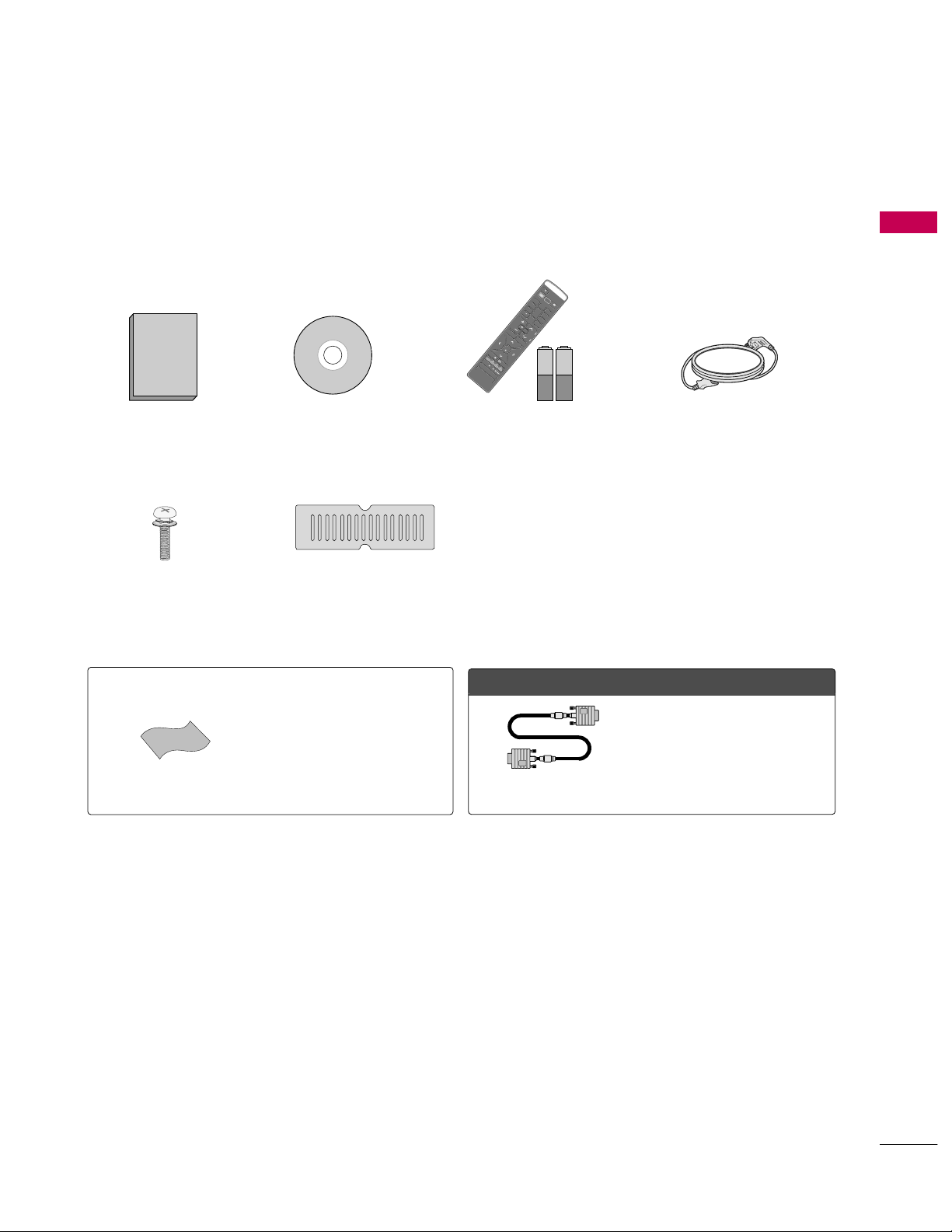
PREPARATION
9
ACCESSORIES
PREPARATION
Ensure that the following accessories are included with your TV. If an accessory is missing, please contact the
dealer where you purchased the TV.
The accessories included may differ from the images below.
1.5V 1.5V
Owner’s Manual Power Cord
Remote Control,
Batteries
P
O
W
E
R
A
V
M
O
D
E
123
45
0
6
789
I
N
P
U
T
L
I
S
T
F
L
A
S
H
B
A
C
K
E
N
E
R
G
Y
S
A
V
I
N
G
P
A
G
E
M
E
N
U
Q
.
M
E
N
U
V
OL
CH
F
A
V
M
AR
K
M
UT
E
E
N
T
E
R
IN
F
O
R
ET
UR
N
CD Manual
Option Extras
* Wipe spots on the exterior only with
the polishing cloth.
* Do not wipe roughly when removing
stain. Excessive pressure may cause
scratch or discoloration.
Polishing Cloth
Not included with all models
D-sub 15 pin Cable
When using the VGA (D-sub 15 pin
cable) PC connection, the user
must use shielded signal interface
cables with ferrite cores to maintain
standards compliance.
Protection Cover
Bolts for stand assembly
(Refer to P.15)
x 4
(For 47LH85)
Page 10
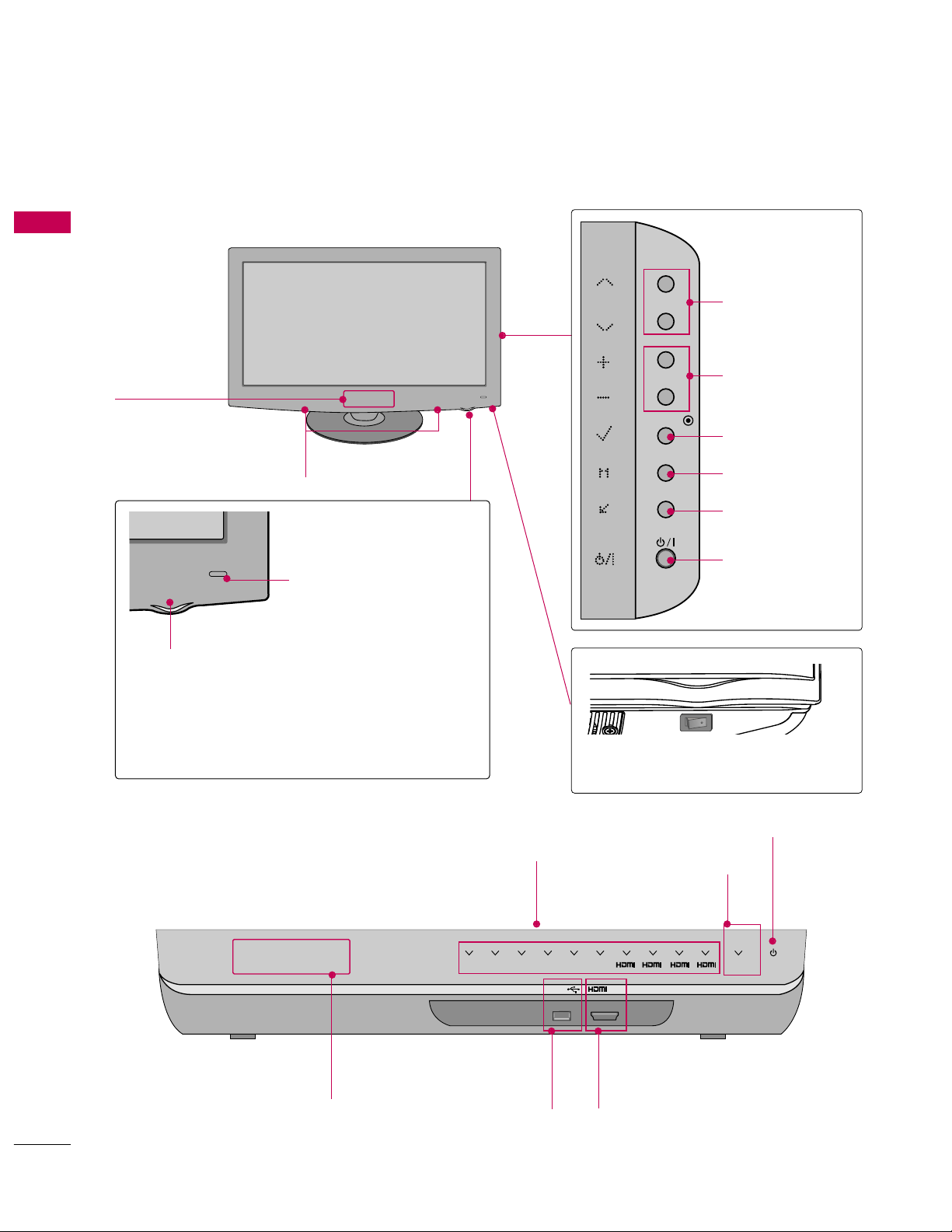
PREPARATION
10
FRONT PANEL INFORMATION
PREPARATION
■
Image shown may differ from your product.
USB IN
IN 4
TV POWERAV1 AV2 COM1 COM21RGB WIRELESS
2 3 4
CHANNEL (D,E)
Buttons
VOLUME (+, -)
Buttons
ENTER Button
Input Source Indicator &
INPUT touch button
Select the input source by touching a letter.
POWER touch button
USB INPUT
Used for viewing pho-
tos and listening to MP3s.
HDMI IN 4
Digital Connection.
Supports HD video and Digital audio.
MENU Button
INPUT Button
POWER Button
Wireless Connection
Indicator
AC power control switch
OFF ON
SPEAKER
LCD TV
MEDIA BOX
Power/Standby Indicator
Illuminates red in standby mode.
Illuminates blue when the TV is switched on.
(Can be adjusted
Power I n dica t or
in the
OPTION menu.
G
p. ?
)
Remote Control Sensor,
Intelligent Sensor
Adjusts picture according to
the surrounding conditions
RF Receiver
(Model: EAX6069R)
RF transmitter
(Model: EAX5296T)
FCC ID: BEJEAX5296
IC: 2703L-EAX5296
CH
VOL
ENTER
MENU
INPUT
Page 11
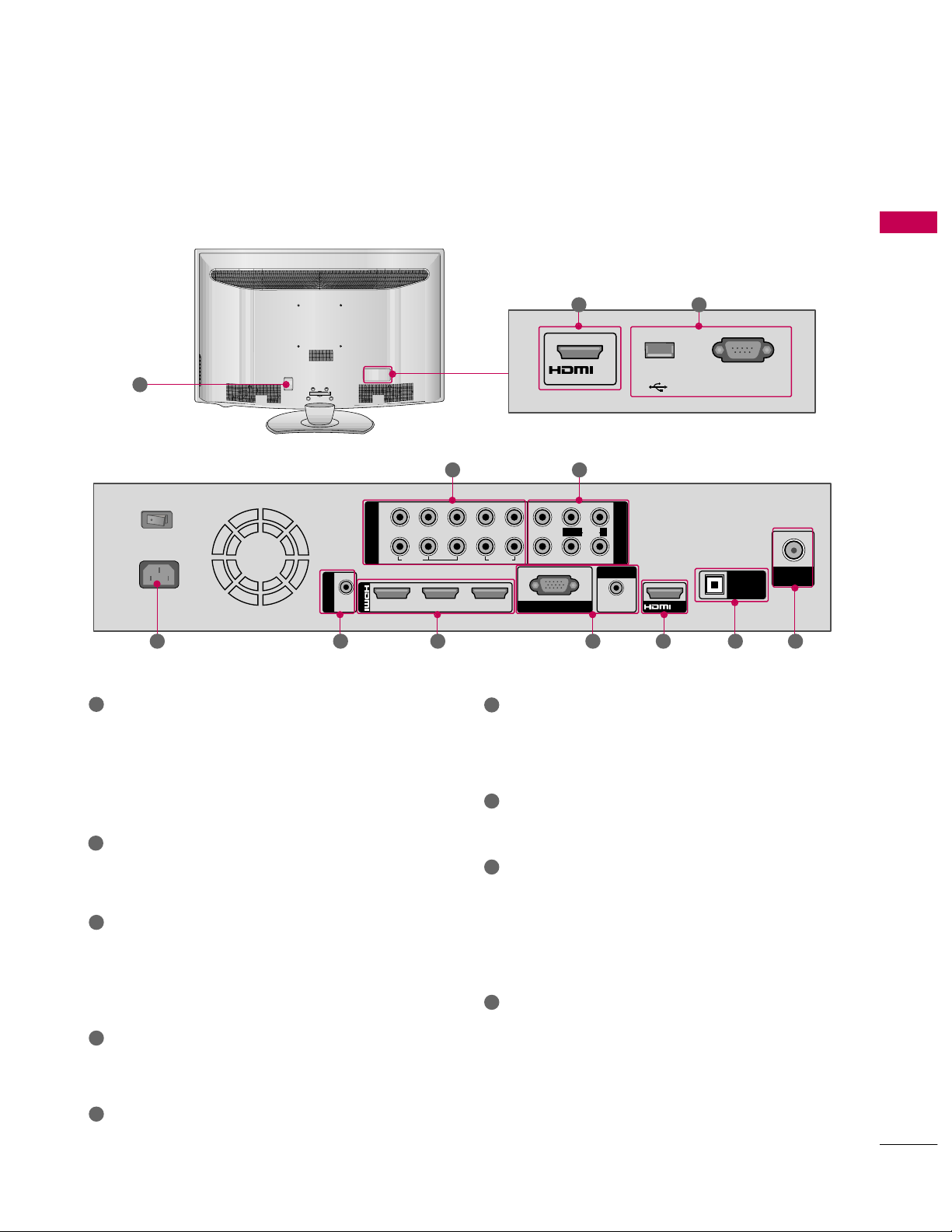
PREPARATION
11
BACK PANEL INFORMATION
■
Image shown may differ from your product.
4
1 8 6 52
9
3
LCD TV
MEDIA BOX
79
HDMI/DVI IN, HDMI IN
Digital Connection.
Supports HD video and Digital audio. Doesn’t
support 480i.
Accepts DVI video using an adapter or HDMI to
DVI cable (not included).
USB IN SERVICE ONLY, SERVICE ONLY
RS-232C IN SERVICE ONLY
Used for software updates.
COMPONENT IN
Analog Connection.
Supports HD.
Uses a red, green, and blue cable for video & red
and white for audio.
AV (Audio/Video) IN
Analog composite connection. Supports standard
definition video only (480i).
ANTENNA/CABLE IN
Connect over-the air/Cable signals to this jack.
OPTICAL DIGITAL AUDIO OUT
Digital optical audio output for use with amps and
home theater systems.
Note: In standby mode, this port doesn’t work.
HDMI OUT
Wired connection between TV and Media Box.
RGB IN (PC)
Analog PC Connection. Uses a D-sub 15 pin cable
(VGA cable).
AUDIO IN (RGB/DVI)
1/8" (0.32 cm) headphone jack for analog PC
audio input.
Power Cord Socket
For operation with AC power.
Caution: Never attempt to operate the TV on DC
power.
1
2
3
4
5
9
8
7
6
1 2
AC IN
AV IN
USB
SERVICE ONLY
OUT
SERVICE ONLY
OPTICAL
DIGITAL
AUDIO OUT
ANTENNA/
CABLE IN
IN 5
COMPONENT IN
/DVI IN
1
2
VIDEO
LYPBP
R
213
R
AUDIO
OFFON
(SERVICE ONLY)
RS-232C IN
VIDEO
L/MONO
RGB IN (PC)
AUDIO
R
AUDIO IN
(RGB/DVI)
Page 12
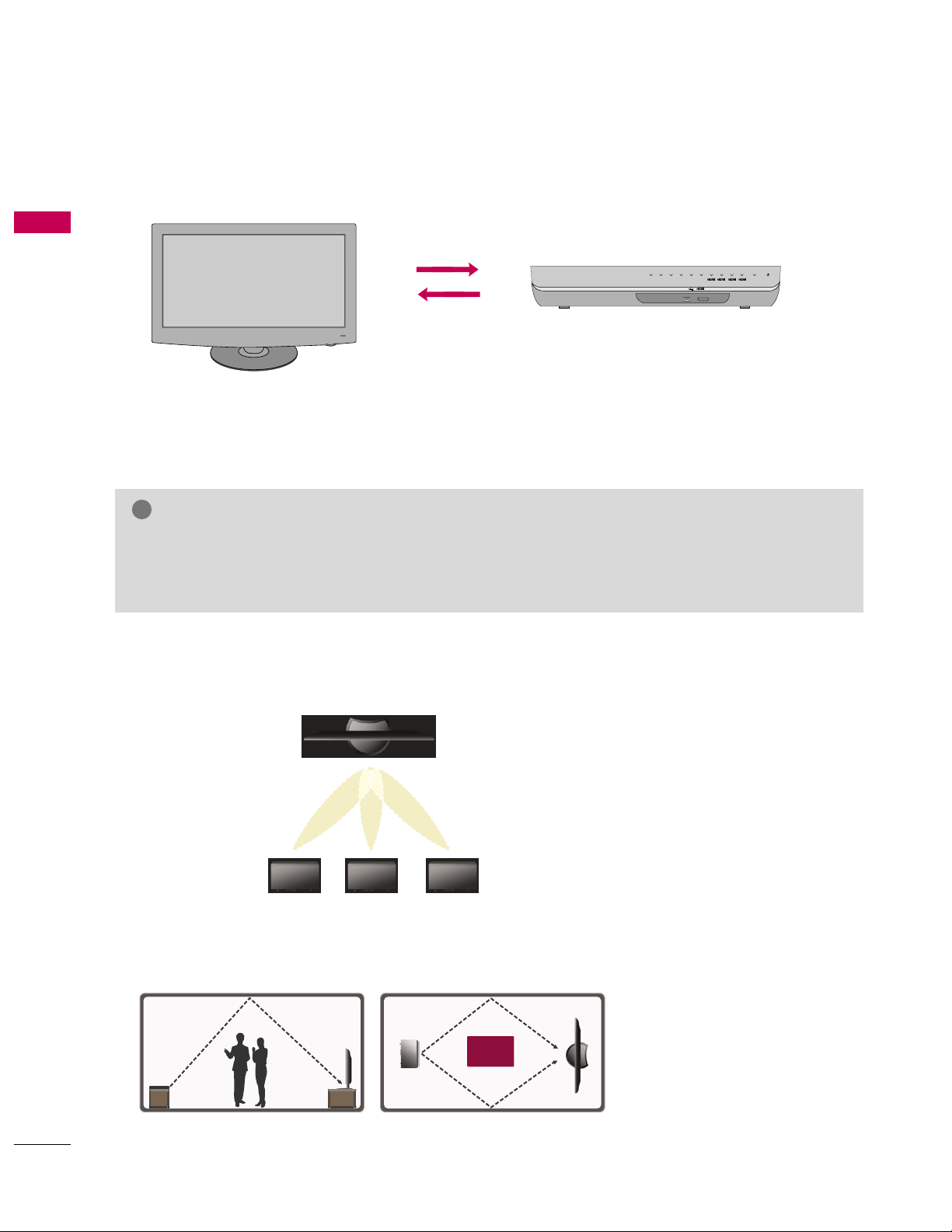
PREPARATION
12
WIRELESS OPERATION
PREPARATION
LRP (1-40 Mbps)
HRP (3-4 Gbps)
Media Box features
G
Uncompressed 1080p HD video signal transmission from Media Box to TV in LOS 10 m.
G
Beam direction due to 60 GHz frequency feature.
G
Smart antenna technology: Beam direction can be change by obstacle.
Beam direction can be change by Media Box location.
The Media Box transmits the 1080p HD video signal using 60 GHz freuency wirelessly.
Wireless Beamforming
■
Beam direction can be change by obstacle.
Wall and ceiling made by concrete and metal.
Wireless Beamsteering
USB IN
IN 4
TV POWERAV1 AV2 COM1 COM21RGB WIRELESS
2 3 4
Obstacle
Side view
G
To avoid wireless disconnection (due to interference), do not leave the TV and Media Box within LOS 10 m.
G
Beam direction can be change by TV and Media Box location.
G
If there is a obstacle in beam direction, wireless signal may be weak and the video quality is poor.
NOTE
!
Page 13
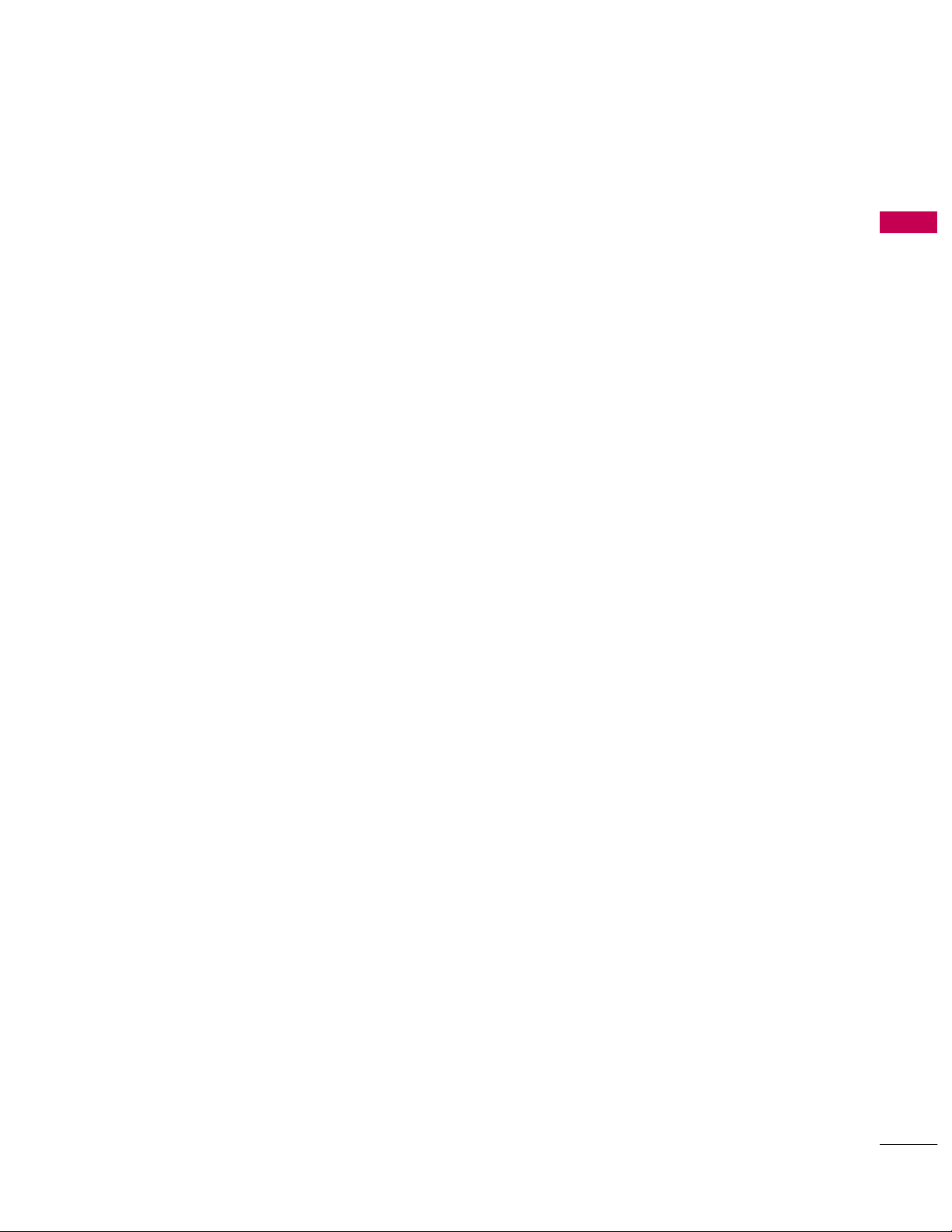
PREPARATION
13
MEDIA BOX INSTALLATION
Page 14
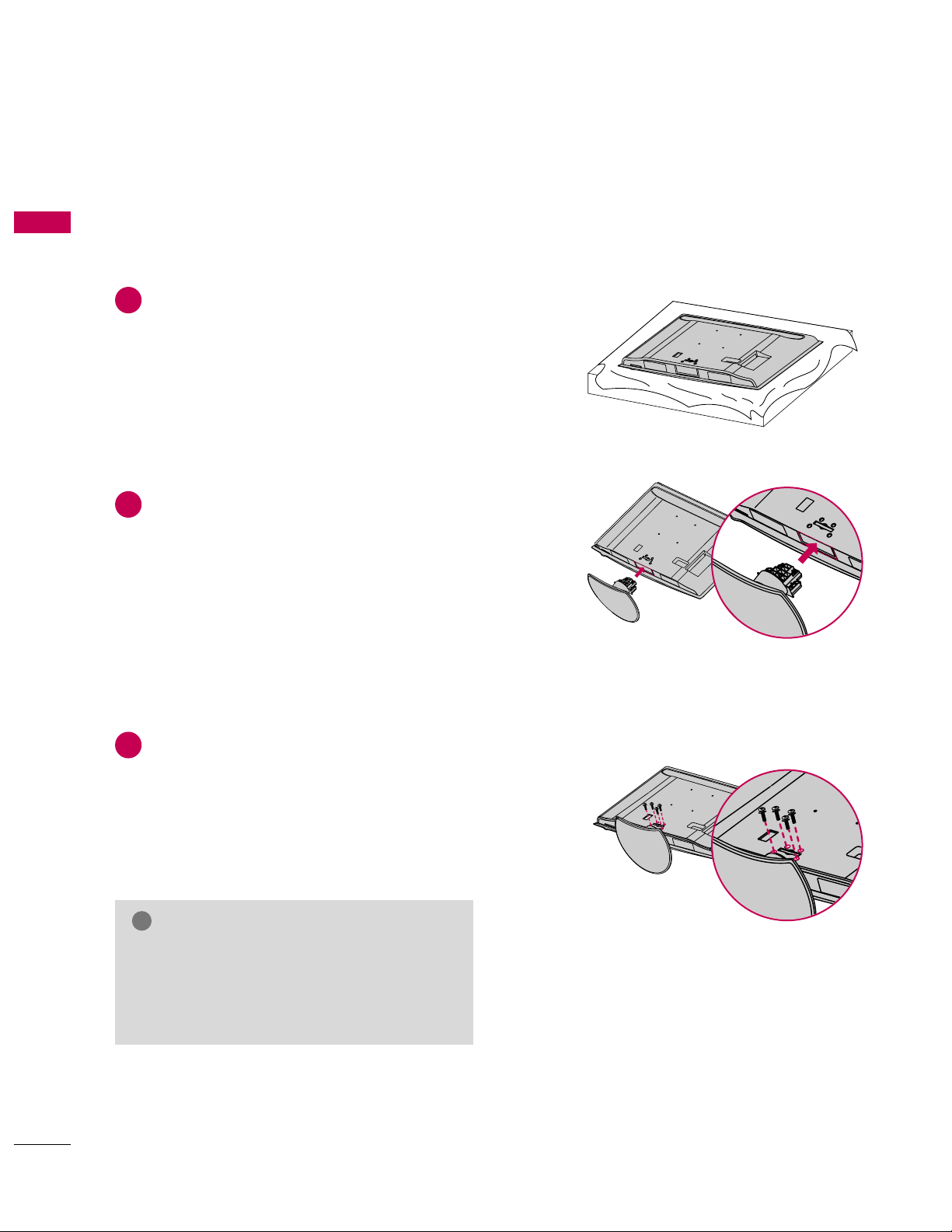
PREPARATION
14
STAND INSTRUCTION
PREPARATION
■
Image shown may differ from your TV.
Carefully place the TV screen side down on a
cushioned surface to protect the screen from
damage.
Assemble the TV as shown.
Fix the 4 bolts securely using the holes in the
back of the TV.
1
2
3
INSTALLATION (
For 47LH85)
G
When assembling the desk type stand, make sure
the bolt is fully tightened (If not tightened fully,
the TV can tilt forward after the product installation). Do not over tighten.
NOTE
!
Page 15
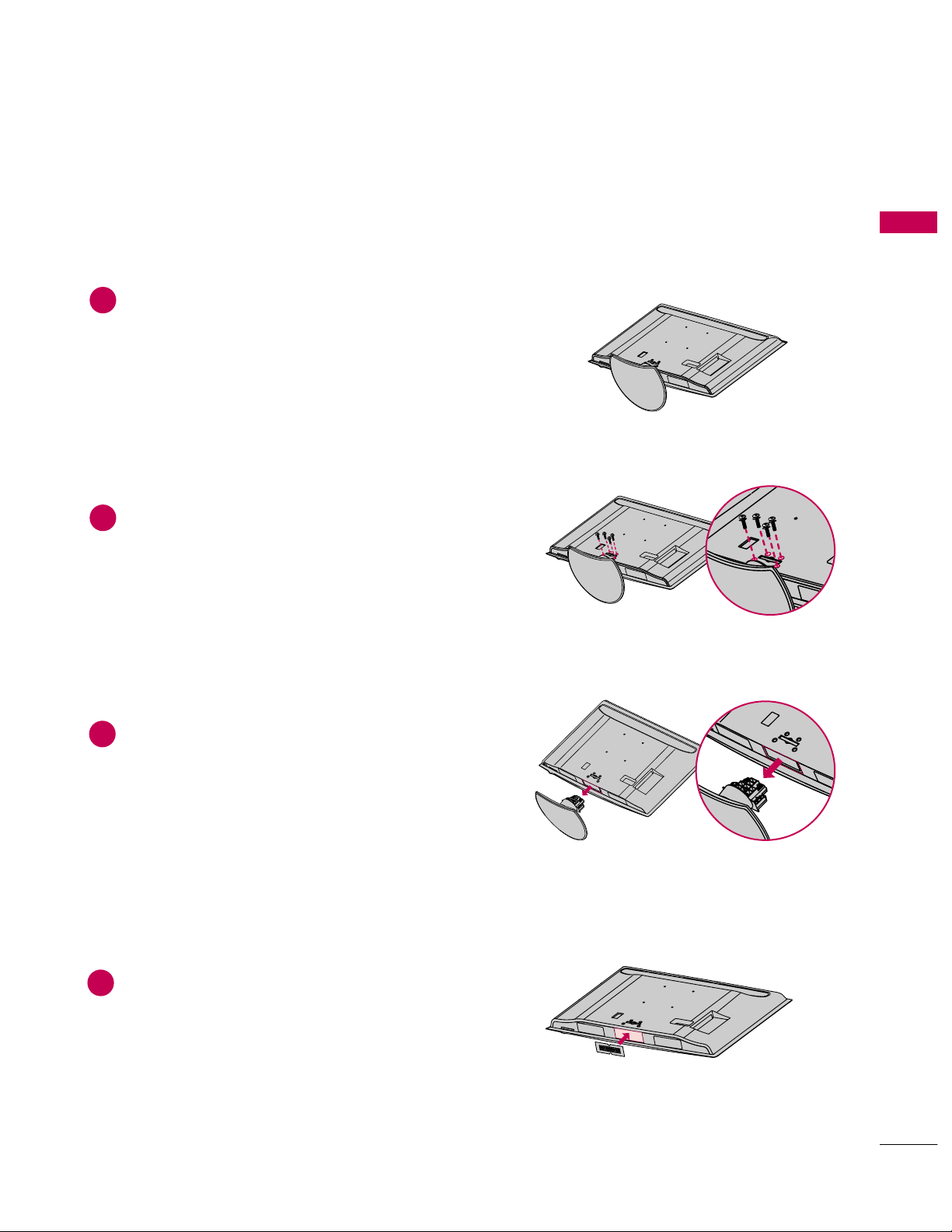
PREPARATION
15
DETACHMENT
Carefully place the TV screen side down on a
cushioned surface to protect the screen from
damage.
1
Loose the bolts from TV.
2
Detach the stand from TV.
3
PROTECTION COVER
Insert the
PROTEC T I ON COVE R
into the TV.
After removing the protection paper from the
protection cover, adhere it to the TV as shown.
4
Page 16
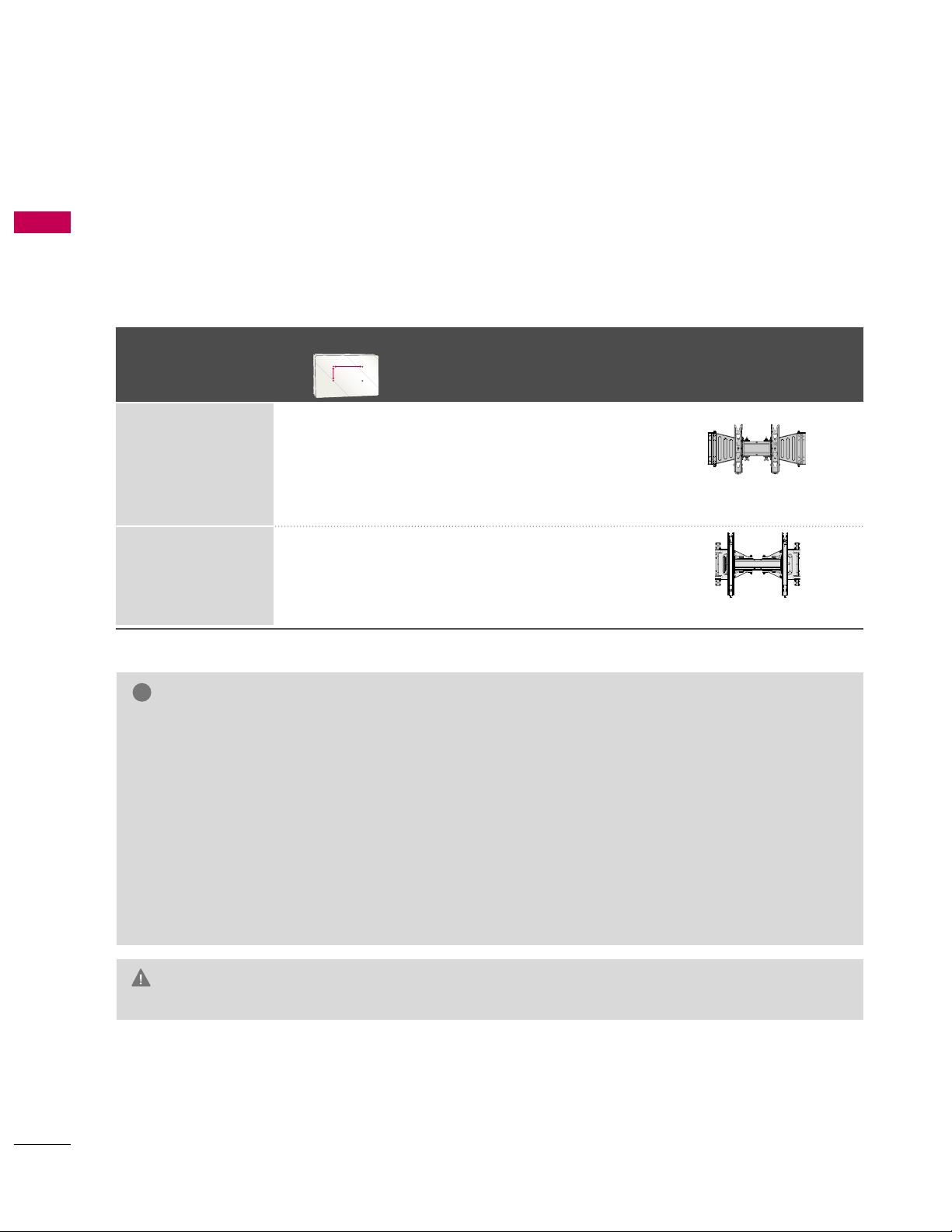
PREPARATION
16
VESA WALL MOUNTING
PREPARATION
Install your wall mount on a solid wall perpendicular to the floor. When attaching to other building materials, please
contact your nearest installer.
If installed on a ceiling or slanted wall, it may fall and result in severe personal injury.
We recommend that you use an LG brand wall mount when mounting the TV to a wall.
LG recommends that wall mounting be performed by a qualified professional installer.
G
Do not install your wall mount kit while your TV is turned on. It may result in personal
injury due to electric shock.
CAUTION
G
Screw length needed depends on the wall mount
used. For further information, refer to the instructions included with the mount.
G
Standard dimensions for wall mount kits are shown
in the table.
G
When purchasing our wall mount kit, a detailed
installation manual and all parts necessary for
assembly are provided.
G
Do not use screws longer then the standard dimension, as they may cause damage to the inside to
the TV.
G
For wall mounts that do not comply with the VESA
standard screw specifications, the length of the
screws may differ depending on their specifications.
G
Do not use screws that do not comply with the
VESA standard screw specifications.
Do not use fasten the screws too strongly, this may
damage the TV or cause the TV to a fall, leading to
personal injury. LG is not liable for these kinds of
accidents.
G
LG is not liable for TV damage or personal injury
when a non-VESA or non specified wall mount is
used or the consumer fails to follow the TV installation instructions.
NOTE
!
Model
VESA (A *B)
Standard Screw Quantity
Wall Mounting Bracket
(sold separately)
55LH85,
55LH95
47LH85
200* 200 M6 4
400* 400 M6 4
AW-55LH40M
AA
BB
AW-47LG30M
Page 17
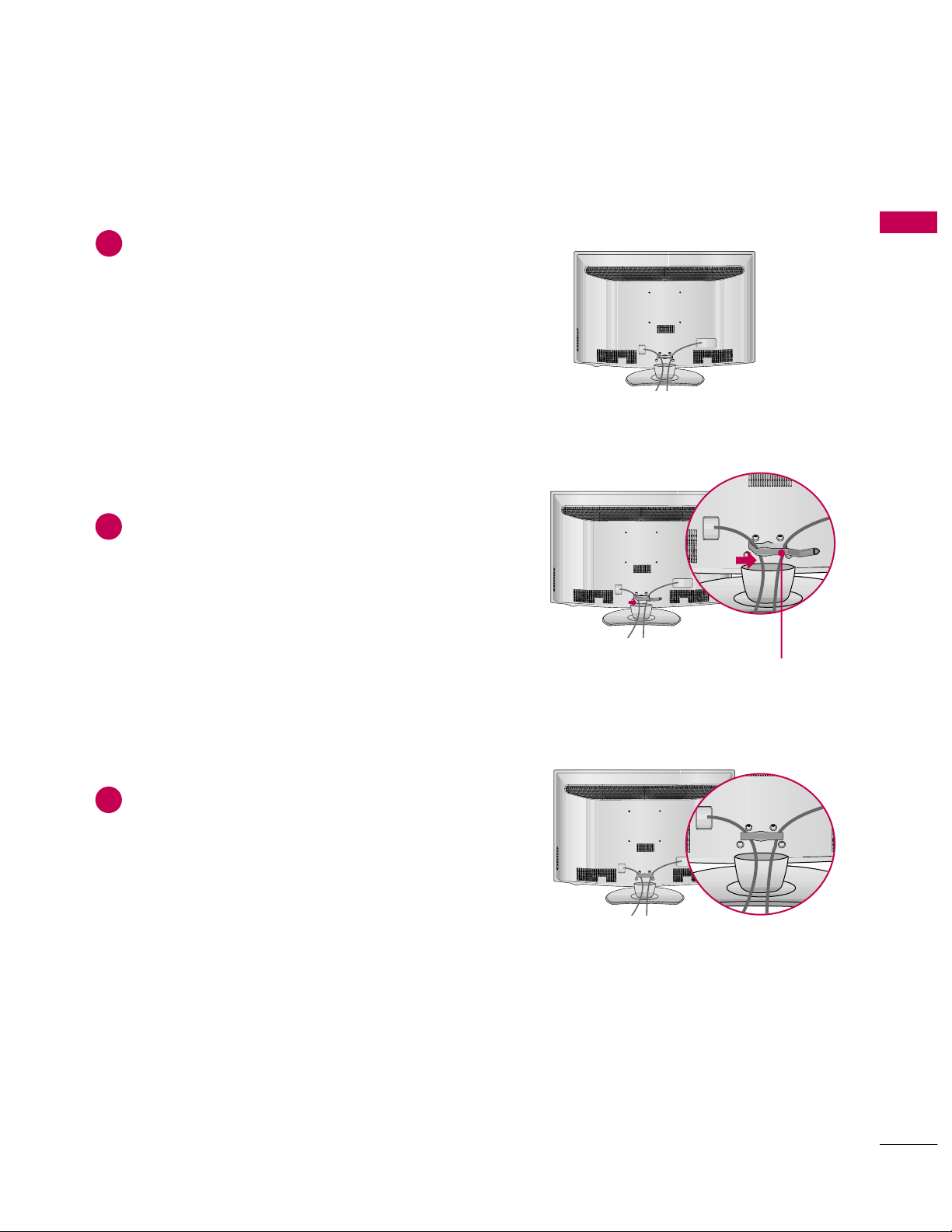
PREPARATION
17
CABLE MANAGEMENT
■
Image shown may differ from your TV.
Connect the cables as necessary.
To connect additional equipment, see the
EXTERNAL EQUIPMENT SETUP section.
Install the CABLE MANAGEMENT CLIP as
shown.
CABLE MANAGEMENT CLIP
1
2
Put the cables inside the CABLE MANAGEMENT
CLIP and snap it closed.
3
Page 18
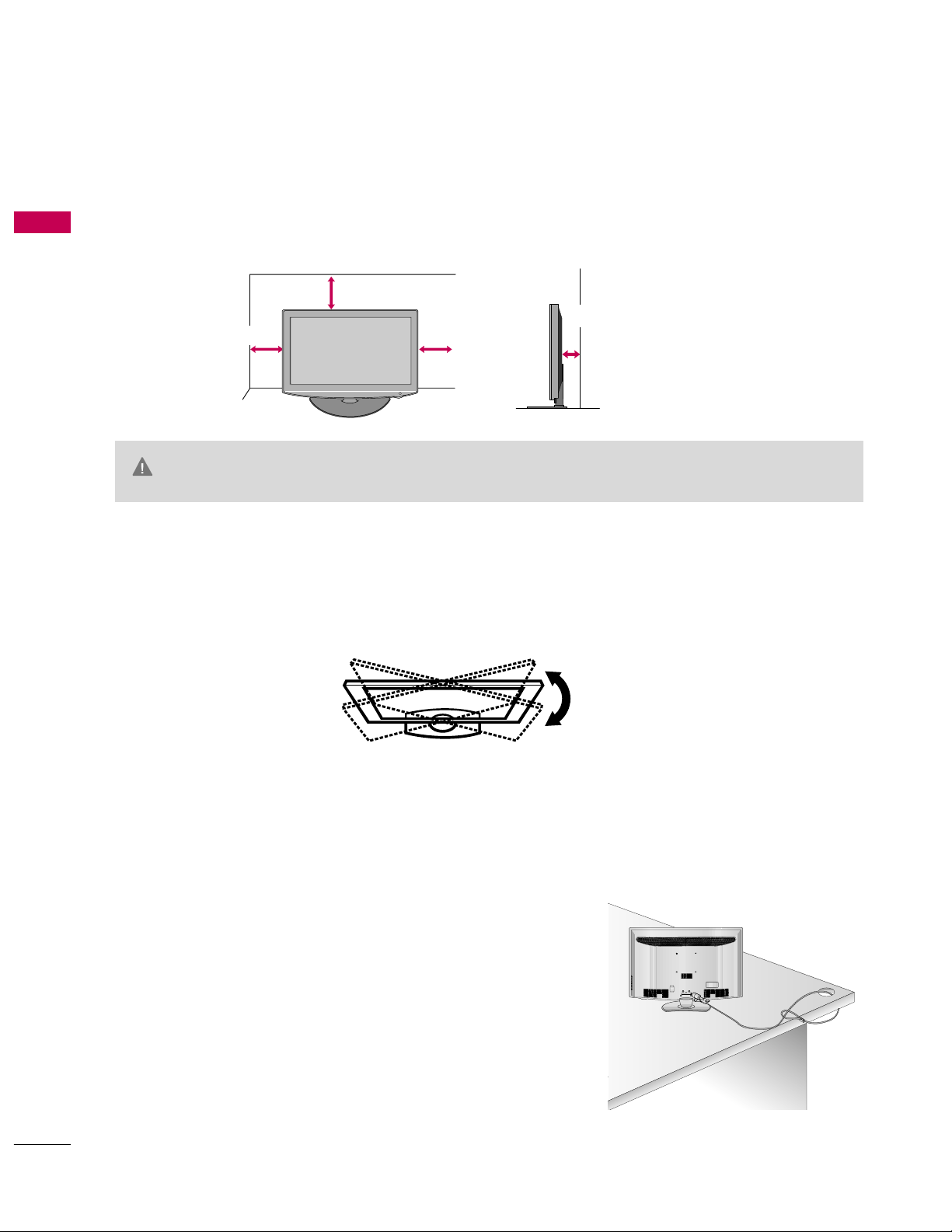
PREPARATION
18
DESKTOP PEDESTAL INSTALLATION
PREPARATION
KENSINGTON SECURITY SYSTEM
■
This feature is not available for all models.
- The TV is equipped with a Kensington Security System connector on
the back panel. Connect the Kensington Security System cable as
shown below.
- For the detailed installation and use of the Kensington Security
System, refer to the user’s guide provided with the Kensington
Security System.
For further information, contact
http: / /www. k ensing t on.co m
,
the internet homepage of the Kensington company. Kensington sells
security systems for expensive electronic equipment such as notebook PCs and LCD projectors.
NOTE: The Kensington Security System is an optional accessory.
SWIVEL STAND
After installing the TV, you can adjust the TV set manually to the left or right direction by 20 degrees to suit
your viewing position.
For proper ventilation, allow a clearance of 4 inches on all four sides from the wall.
■
Image shown may differ from your TV.
4 inches
G
Ensure adequate ventilation by following the clearance recommendations.
G
Do not mount near or above any type of heat source.
CAUTION
4 inches
4 inches
4 inches
Page 19

PREPARATION
19
SECURING THE TV TO THE WALL TO PREVENT FALLING
WHEN THE TV IS USED ON A STAND
We recommend that you set up the TV close to a wall so it cannot fall over if pushed backwards.
Additionally, we recommend that the TV be attached to a wall so it cannot be pulled in a forward direction,
potentially causing injury or damaging the product.
Caution: Please make sure that children don’t climb on or hang from the TV.
■
Insert the eye-bolts (or TV brackets and bolts) to tighten the product to the wall as shown in the picture.
*If your product has the bolts in the eye-bolts position before inserting the eye-bolts, loosen the bolts.
* Insert the eye-bolts or TV brackets/bolts and tighten them securely in the upper holes.
Secure the wall brackets with the bolts (sold separately) to the wall. Match the height of the bracket that is
mounted on the wall to the holes in the product.
Ensure the eye-bolts or brackets are tightened securely.
■
Use a sturdy rope (sold separately) to tie the product. It is safer to tie
the rope so it becomes horizontal between the wall and the product.
■
You should purchase necessary components to prevent the TV from tipping over (when not using a wall mount).
■
Image shown may differ from your TV.
G
Use a platform or cabinet strong enough and large enough to support the size and weight of the TV.
G
To use the TV safely make sure that the height of the bracket on the wall and the one on the TV are the same.
NOTE
!
Page 20

PREPARATION
20
ANTENNA OR CABLE CONNECTION
PREPARATION
■
To prevent damage do not connect to the power outlet until all connections are made between the devices.
■
Image shown may differ from your TV.
1. Antenna (Analog or Digital)
Wall Antenna Socket or Outdoor Antenna without a Cable Box
Connections.
For optimum picture quality, adjust antenna direction if needed.
2. Cable
Wall
Antenna
Socket
Outdoor
Antenna
(VHF, UHF)
Cable TV
Wall Jack
Multi-family Dwellings/Apartments
(Connect to wall antenna socket)
RF Coaxial Wire (75 ohm)
RF Coaxial Wire (75 ohm)
Single-family Dwellings /Houses
(Connect to wall jack for outdoor antenna)
Be careful not to bend the copper wire
when connecting the antenna.
Copper Wire
■
To improve the picture quality in a poor signal area, please purchase a signal amplifier and install properly.
■
If the antenna needs to be split for two TV’s, install a 2-Way Signal Splitter.
■
If the antenna is not installed properly, contact your dealer for assistance.
ANTENNA/
CABLE IN
ANTENNA/
CABLE IN
Page 21

EXTERNAL EQUIPMENT SETUP
21
EXTERNAL EQUIPMENT SETUP
HD RECEIVER SETUP
This Media Box can receive digital over-the-air/digital cable signals without an external digital set-top box.
However, if you do receive digital signals from a digital set-top box or other digital external device.
Component Connection
1. How to connect
Connect the video outputs (Y, PB, PR
)
of the digital set-
top box to the
COMPO N ENT IN V I DEO 1
jacks on
the Media Box. Match the jack colors (Y = green, P
B =
blue, and P
R = red).
Connect the audio output of the digital set-top box to
the
COMPO N ENT A U DIO 1
jacks on the Media
Box.
2
1
2. How to use
■
Turn on the digital set-top box.
(
Refer to the owner’s manual for the digital set-top box operation.
)
■
Select the
Comp o nent 1
input source on the Media Box
using the
INP UT
button on the remote control.
■
If connected to
COMP O NENT IN 2
input, select the
Comp o nent 2
input source on the Media Box.
■
To prevent the equipment damage, never plug in any power cords until you have finished connecting all equipment.
■
Image shown may differ from your TV.
Y, CB/PB, CR/P
R
Supported Resolutions
Horizontal Vertical
Frequency(KHz)Frequency(Hz
)
15.73 59.94
15.73 60.00
31.47 59.94
31.50 60.00
44.96 59.94
45.00 60.00
33.72 59.94
33.75 60.00
26.97 23.94
27.00 24.00
33.71 29.97
33.75 30.00
67.432 59.939
67.50 60.00
Resolution
720x480i
720x480p
1280x720p
1920x1080i
1920x1080p
Signal
480i
480p
720p
10 8 0 i
10 8 0 p
Component
Yes
Yes
Yes
Yes
Yes
HDMI
No
Yes
Yes
Yes
Yes
213
/DVI IN
RGB IN (PC)
1
2
COMPONENT IN
LYPBP
R
R
VIDEO
AUDIO
Y L RPBP
R
VIDEO
L/MONO
1
2
Page 22

WATCHING TV / CHANNEL CONTROL
22
WATCHING TV / CHANNEL CONTROL
HDMI Connection
Connect the digital set-top box to
HDMI/ D V I I N
1, 2, 3
, or
4
jack on the Media Box.
No separate audio connection is necessary.
HDMI supports both audio and video.
1. How to connect
2. How to use
■
Turn on the digital set-top box.
(
Refer to the owner’s manual for the digital set-top box.
)
■
Select the
HDMI1, HDMI2, HDMI3
, or
HDMI4
input
source on the Media Box using the
INPUT
button on the
remote control.
2
1
HDMI-DTV
Horizontal Vertical
Frequency(KHz)Frequency(Hz
)
31.47 59.94
31.50 60.00
44.96 59.94
45.00 60.00
33.72 59.94
33.75 60.00
26.97 23.94
27.00 24.00
33.71 29.97
33.75 30.00
67.432 59.939
67.50 60.00
Resolution
720x480p
1280x720p
1920x1080i
1920x1080p
1
2
COMPONENT IN
LYPBP
R
R
VIDEO
RGB IN (PC
VIDEO
AUDIO
L/
213
/DVI IN
HDMI OUTPUT
1
Page 23

WATCHING TV / CHANNEL CONTROL
23
DVI to HDMI Connection
1
Connect the DVI output of the digital set-top box to
the
HDMI / DVI IN 1, 2, 3
, or 4jack on the Media
Box.
Connect the digital set-top box audio output to the
AUDI O I N
(
RGB / DVI
)
jack on the Media Box.
1. How to connect
2. How to use
■
Turn on the digital set-top box.
(
Refer to the owner’s manual for the digital set-top
box.
)
■
Select the
HDMI1, HDMI2, HDMI3
, or
HDMI4
input
source on the Media Box using the
INPUT
button on
the remote control.
2
1
1
2
COMPONENT IN
AV IN
LYPBP
R
R
VIDEO
AUDIO
RGB IN (PC)
VIDEO
AUDIO
L/MONO
R
213
/DVI IN
AUDIO IN
(RGB/DVI)
L R
DVI OUTPUT
AUDIO
2
1
Page 24

Component Connection
Connect the video outputs (Y, PB, PR
)
of the DVD to the
COMPONENT IN V I DEO 1
jacks on the Media Box.
Match the jack colors (Y = green, P
B = blue, and PR = red
)
.
Connect the audio outputs of the DVD to the
COMP O NENT I N AUDI O 1
jacks on the Media Box.
1. How to connect
2. How to use
■
Turn on the DVD player, insert a DVD.
■
Select the
Comp o nen t1
input source on the Media Box
using the
INP UT
button on the remote control.
■
If connected to
COMP O NENT IN 2
input, select the
Comp o nent 2
input source on the Media Box.
■
Refer to the DVD player's manual for operating instructions.
2
1
213
/DVI IN
RGB IN (P
1
2
COMPONENT IN
LYPBP
R
R
VIDEO
AUDIO
Y L RPBP
R
VIDEO
213
/DVI IN
RGB IN (PC)
AUDIO IN
(RGB/DVI)
1
2
COMPONENT IN
LYPBP
R
R
VIDEO
AUDIO
AV IN
VIDEO
AUDIO
L/MONO
R
L R
VIDEO
AUDIO
1 2
EXTERNAL EQUIPMENT SETUP
24
DVD SETUP
EXTERNAL EQUIPMENT SETUP
Composite (RCA) Connection
Connect the
AUD IO/VID EO
jacks between Media
Box and DVD. Match the jack colors (Video = yellow,
Audio Left = white, and Audio Right = red)
1. How to connect
2. How to use
■
Turn on the DVD player, insert a DVD.
■
Select the
AV 1
or
AV 2
input source on the Media
Box using the
INP UT
button on the remote control.
■
Refer to the DVD player's manual for operating
instructions.
1
1
Page 25

EXTERNAL EQUIPMENT SETUP
25
HDMI Connection
1
2
COMPONENT IN
LYPBP
R
R
VIDEO
RGB IN (PC)
VIDEO
AUDIO
L/MO
213
/DVI IN
HDMI OUTPUT
1
Connect the HDMI output of the DVD to the
HDMI / DVI IN 1, 2, 3
or 4jack on the Media Box.
No separate audio connection is necessary.
HDMI supports both audio and video.
1. How to connect
2. How to use
■
Select the
HDMI1, HDMI2, HDMI3
, or
HDMI4
input
source on the Media Box using the
INP UT
button on the
remote control.
■
Refer to the DVD player's manual for operating instructions.
2
1
G
Check HDMI cable over version 1.3.
If the HDMI cables don’t support HDMI version 1.3, it can
cause flickers or no screen display. In this case use the latest cables that support HDMI version 1.3.
NOTE
!
Page 26

EXTERNAL EQUIPMENT SETUP
26
VCR SETUP
EXTERNAL EQUIPMENT SETUP
Antenna Connection
Connect the RF antenna out socket of the
VCR to the
ANTEN NA/CA B LE IN
sock-
et on the Media Box.
Connect the antenna cable to the RF
antenna in socket of the VCR.
1. How to connect
2. How to use
■
Set VCR output switch to 3 or 4 and then
tune Media Box to the same channel number.
■
Insert a video tape into the VCR and press
PLAY on the VCR. (Refer to the VCR owner’s
manual.
)
2
1
OPTICAL
DIGITAL
ANTENNA/
CABLE IN
L R
S-VIDEO VIDEO
OUTPUT
SWITCH
ANT IN
ANT OUT
AUDIO
Wall Jack
Antenna
1
2
Composite (RCA) Connection
213
/DVI IN
RGB IN (PC)
AUDIO IN
(RGB/DVI)
1
2
COMPONENT IN
LYPBP
R
R
VIDEO
AUDIO
AV IN
VIDEO
AUDIO
L/MONO
R
L R
S-VIDEO VIDEO
AUDIO
OUTPUT
SWITCH
ANT IN
ANT OUT
1
Connect the
AUD IO/VID EO
jacks between Media
Box and VCR. Match the jack colors (Video = yellow,
Audio Left = white, and Audio Right = red)
1. How to connect
2. How to use
■
Insert a video tape into the VCR and press PLAY
on the VCR. (Refer to the VCR owner’s manual.
)
■
Select the
AV 1
input source on the Media Box
using the
INP UT
button on the remote control.
■
If connected to
AV IN 2
, select
AV2
input source
on the Media Box.
1
Page 27

EXTERNAL EQUIPMENT SETUP
27
LCD TV AND MEDIA BOX WIRED SETUP
Connect the
HDMI IN 5
of the TV to the
HDMI OUT
jacks on the Media Box.
No separate audio connection is necessary.
HDMI supports both audio and video.
1. How to connect
2. How to use
■
Select the
Comp o nen t1
input source on the Media Box
using the
INP UT
button on the remote control.
2
1
USB
SERVICE ONLY
SERVIC
IN 5
AV IN
AUDIO
IN (PC)
AUDIO IN
(RGB/DVI)
OUT
OPTICAL
DIGITAL
AUDIO OUT
AN
CA
L/MONO
R
1
Page 28

EXTERNAL EQUIPMENT SETUP
28
OTHER A/V SOURCE SETUP
EXTERNAL EQUIPMENT SETUP
USB CONNECTION
213
/DVI IN
RGB IN (PC)
AUDIO IN
(RGB/DVI)
OUT
1
2
COMPONENT IN
LYPBP
R
R
VIDEO
AUDIO
AV IN
VIDEO
AUDIO
L/MONO
R
L R
VIDEO
Camcorder
Video Game Set
Connect the
AUDIO/VIDEO
jacks
between Media Box and external equipment. Match the jack colors
.
(
Video = yellow, Audio Left = white, and
Audio Right = red
)
1. How to connect
2. How to use
■
Select the
AV 2
input source on the Media Box
using the
INP UT
button on the remote control.
■
If connected to
AV I N 1
input, select the
AV 1
input source on the Media Box.
■
Operate the corresponding external equipment.
1
1
USB IN
IN 4
1
2 3
Memory Key
Connect the USB device to the
USB I N
jack on the
Media Box.
1. How to connect
1
2. How to use
■
After connecting the
USB IN
jack, you use the USB function.
(
G
p.?
)
1
or
Page 29

EXTERNAL EQUIPMENT SETUP
29
AUDIO OUT CONNECTION
AV IN
AUDIO
AUDIO IN
(RGB/DVI)
OUT
ANTE
CAB
R
OPTICAL
DIGITAL
AUDIO OUT
1
2
G
When connecting with external audio equipment, such as
amplifiers or speakers, you can turn the TV speakers off in
the menu. (
G
p. ?
)
NOTE
!
G
Do not look into the optical output port. Looking at the
laser beam may damage your vision.
GG
Audio with ACP (Audio Copy Protection) function may
block digital audio output.
CAUTION
Connect one end of the optical cable to the Media Box
port of
OPTI C AL DIGITAL AUDIO OUT
.
Connect the other end of the optical cable to the digital
audio input on the audio equipment.
Set the “TV Speaker option - Off” in the AUDIO menu.
(
G
p.?
). See the external audio equipment instruction
manual for operation.
1. How to connect
2
3
1
Send the TV’s audio to external audio equipment via the Audio Output port.
If you want to enjoy digital broadcasting through 5.1-channel speakers, connect the OPTICAL DIGITAL
AUDIO OUT terminal on the back of TV to a Home Theater (or amp).
Page 30

EXTERNAL EQUIPMENT SETUP
30
PC SETUP
EXTERNAL EQUIPMENT SETUP
This TV provides Plug and Play capability, meaning that the PC adjusts automatically to the TV's settings.
VGA (D-Sub 15 pin) Connection
AV IN
LRR
VIDEO
AUDIO
1
OUT
AUDIO
L/MONO
R
RGB IN (PC)
AUDIO IN
(RGB/DVI)
RGB OUTPUT
AUDIO
2
1
Connect the VGA output of the PC to the
RGB I N
(
P C
)
jack on the Media Box.
Connect the PC audio output to the
AUDIO IN
(
RGB/D V I
)
jack on the Media Box.
1. How to connect
2. How to use
■
Turn on the PC and the Media Box.
■
Select the
RGB - PC
input source on the Media Box using
the
INP UT
button on the remote control.
2
1
DVI to HDMI Connection
1
2
COMPONENT IN
AV IN
LYPBP
R
R
VIDEO
AUDIO
RGB IN (PC)
VIDEO
AUDIO
L/MONO
R
213
/DVI IN
AUDIO IN
(RGB/DVI)
AUDIO
DVI OUTPUT
1
2
Connect the DVI output of the PC to the
HDMI/ D VI
IN 1, 2
, or 3jack on the Media Box.
Connect the PC audio output to the
AUDI O IN
(RGB / DVI )
jack on the Media Box.
1. How to connect
2. How to use
■
Turn on the PC and the Media Box.
■
Select the
HDMI1, HDMI2
, or
HDMI3
input source
on the Media Box using the
INP UT
button on the
remote control.
2
1
G
Check HDMI cable over version 1.3.
If the HDMI cables don’t support HDMI version 1.3,
it can cause flickers or no screen display. In this case
use the latest cables that support HDMI version 1.3.
NOTE
!
Page 31

EXTERNAL EQUIPMENT SETUP
31
NOTES
!
Supported Display Specifications (RGB-PC, HDMI-PC)
Resolution
720x400
640x350
Horizontal Vertical
Frequency(KHz)Frequency(Hz
)
31.468 70.09
31.469 70.08
31.469 59.94
37.879 60.31
48.363 60.00
47.776 59.87
47.712 60.015
63.981 60.02
75.00 60.00
66.587 59.934
67.5 60.00
640x480
800x600
1024x768
1280x768
1280x1024
1360x768
1600x1200
1920x1080
RGB-PC
1920x1080
HDMI-PC
G
To get the the best picture quality, adjust the PC
graphics card to 1920x1080.
G
Depending on the graphics card, DOS mode may
not work if a HDMI to DVI Cable is in use.
G
In PC mode, there may be noise associated with
the resolution, vertical pattern, contrast or brightness. If noise is present, change the PC output to
another resolution, change the refresh rate to
another rate or adjust the brightness and contrast
on the PICTURE menu until the picture is clear.
G
Avoid keeping a fixed image on the screen for a
long period of time. The fixed image may become
permanently imprinted on the screen.
G
The synchronization input form for Horizontal and
Vertical frequencies is separate.
G
Depending on the graphics card, some resolution
settings may not allow the image to be positioned
on the screen properly.
G
If there are overscan in HDMI-PC 1920x1080,
change aspect ratio to
Just sca n
.
G
When selecting HDMI-PC, set the “Input Label PC” in the OPTION menu.
G
The TV provides EDID data to the PC system
with a DDC protocol. DDC protocol is preset for
RGB (Analog RGB), HDMI (Digital RGB) mode.
Page 32

EXTERNAL EQUIPMENT SETUP
32
EXTERNAL EQUIPMENT SETUP
Screen Setup for PC mode
Selecting Resolution
You can choose the resolution in RGB-PC mode.
The
Posi t ion, Phase
, and
Size
can also be adjusted.
Select
PIC T URE
.
Select
Scree n ( RGB-P C )
.
Select
Reso l utio n
.
Select the desired resolution.
1024 x 768
1280 x 768
1360 x 768
1366 x 768
Auto Config.
Resolution
Position
Size
Phase
Reset
SCREEN
Move
Prev.
1
MENU
3
4
2
ENTER
ENTER
ENTER
5
ENTER
Enter
Move
PICTURE
E
RG
• Contrast 50
• Brightness 50
• Sharpness 50
• Color 50
• Tint 0
• Advanced Control
• Picture Reset
Screen (RGB-PC)
Page 33

EXTERNAL EQUIPMENT SETUP
33
Auto Configure
Automatically adjusts picture position and minimizes image instability. After adjustment, if the image is still
not correct, try using the manual settings or a different resolution or refresh rate on the PC.
Select
Scree n ( RGB-P C )
.
Select
Auto Co n fig.
.
Auto Config.
Resolution
Position
Size
Phase
Reset
SCREEN
Move
Prev.
To Set
3
2
ENTER
ENTER
Select
Ye s
.
4
ENTER
Start Auto Configuration.
5
ENTER
Select
PIC T URE
.
1
MENU
■
If the position of the image is still not
correct, try Auto adjustment again.
■
If picture needs to be adjusted again
after Auto adjustment in RGB-PC, you
can adjust the
Po s i t io n, Si z e
or
Pha se
.
Yes No
Enter
Move
PICTURE
E
RG
• Contrast 50
• Brightness 50
• Sharpness 50
• Color 50
• Tint 0
• Advanced Control
• Picture Reset
Screen (RGB-PC)
Page 34

EXTERNAL EQUIPMENT SETUP
34
EXTERNAL EQUIPMENT SETUP
Adjustment for screen Position, Size, and Phase
If the picture is not clear after auto adjustment and especially if characters are still trembling, adjust the picture
phase manually.
This feature operates only in RGB-PC mode.
Select
Posi tion, Si z e
, or
Pha se
.
Make appropriate adjustments.
Auto Config.
Resolution
Position
Size
Phase
Reset
GF
D
E
SCREEN
Move
Prev.
3
ENTER
4
ENTER
■
Posi tion
: This function is to adjust picture to left/right and up/down as you
prefer.
■
Si z e
: This function is to minimize any
vertical bars or stripes visible on the
screen background. And the horizontal
screen size will also change.
■
Ph a s e
: This function allows you to
remove any horizontal noise and clear or
sharpen the image of characters.
Select
PIC T URE
.
Select
Scree n ( RGB-P C )
.
1
MENU
2
ENTER
5
ENTER
Enter
Move
PICTURE
E
RG
• Contrast 50
• Brightness 50
• Sharpness 50
• Color 50
• Tint 0
• Advanced Control
• Picture Reset
Screen (RGB-PC)
Page 35

EXTERNAL EQUIPMENT SETUP
35
Screen Reset (Reset to original factory values)
Returns
Posi tion, Si z e
, and
Pha se
to the default factory settings.
This feature operates only in RGB-PC mode.
Auto config.
Position
Resolution
Size
Phase
Reset
SCREEN
Move
Prev.
To Set
Select
Res et
.
3
ENTER
Select
PIC T URE
.
Select
Scree n ( RGB-P C )
.
1
MENU
2
ENTER
Select
Ye s
.
4
ENTER
5
ENTER
Yes No
Enter
Move
PICTURE
E
RG
• Contrast 50
• Brightness 50
• Sharpness 50
• Color 50
• Tint 0
• Advanced Control
• Picture Reset
Screen (RGB-PC)
Page 36

WATCHING TV / CHANNEL CONTROL
36
REMOTE CONTROL FUNCTIONS
WATCHING TV / CHANNEL CONTROL
When using the remote control, aim it at the remote control sensor on the TV.
POWER
AV
MODE
123
4506
789
INPUT
LIST
FLASH
BACK
ENERGY SAVING
P
A
G
E
MENU Q.MENU
VOL CH
FAV
MARK
MUTE
ENTER
INFO
RETURN
POWER
ENERGY SAVING
AV MODE
INPUT
VOLUME UP
/DOWN
MUTE
MENU
Q.MENU
THUMBSTICK
(Up/Down/Left
Right/ENTER)
INFO
RETURN
Turns the TV on from standby or off to standby.
Adjusts the Energy Saving.
G
p.86
Toggles through preset Video and Audio modes.
G
p.58
Rotates through inputs.
Also switches the TV on from standby.
G
p.56
Adjusts the volume.
Switches the sound on or off.
G
p.45
Displays the main menu or clears all on-screen displays
and return to TV viewing.
Opens the list of Quick Menu options.
G
p.49
Navigates the on-screen menus and adjusts the system
settings to your preference.
Displays channel information and wireless signal strength
at the top of the screen.
G
p.55
Allows the user to move return one step in an interactive
application or other user interaction function.
Page 37

WATCHING TV / CHANNEL CONTROL
37
NUMBER button
USB,
SIMPLINK
Control buttons
■
Open the battery compartment cover on the back side and
install the batteries matching correct polarity.
■
Install two 1.5V AAA batteries. Don’t mix old or used batteries with new ones.
■
Close cover.
Installing Batteries
— (DASH)
LIST
FLASHBK
CHANNEL
UP/DOWN
PAGE
UP/DOWN
FAV
MARK
SIMPLINK
Used to enter a program number for multiple program channels such as 2-1, 2-2, etc.
Displays the channel table.
G
p.53
Tunes to the last channel viewed.
Changes the channel.
Moves from one full set of screen information to the next one.
Scroll through the programmed Favorite channels.
G
p.54
Select the input to apply the Picture Wizard settings.
G
p.79
Use to mark or unmark a photo/music.
G
p.64, 68, 72
Controls USB menu (Photo List and Music List.)
Controls the SIMPLINK compatible devices.
See a list of AV devices connected to TV.
When you toggle this button, the SIMPLINK menu appears at the screen.
G
p.60-61
Page 38

WATCHING TV / CHANNEL CONTROL
38
TURNING ON THE TV
WATCHING TV / CHANNEL CONTROL
NOTE
!
First, connect power cord correctly and switch the
AC p ower control switc h
on TV.
At this moment, the TV switches to standby mode.
■
In standby mode to turn TV on, press the ,
INPUT,CH (
or
)
button on the TV or press the
POWER, INPUT, CH (
or ),
Number (0~9)
button on the remote control.
Select the viewing source by using the
INPUT
button on the remote control.
■
This TV is programmed to remember which power state it was last set to, even if the power cord is out.
When finished using the TV, press the
POWER
button on the remote control. The TV reverts to standby
mode.
1
2
3
G
If you intend to be away on vacation, disconnect the power plug from the wall power outlet.
G
If you do not complete the
Initia l s etting
, it will appear whenever the TV is switched on until the
Init i al
setti ng
procedure is completed.
G
If the TV is unplugged once or turn off with the AC power control switch on the TV, reset the
Clock
function.
■
When pressing button on the TV or POWER the remote control.
■
When pressing POWER button on the Media Box.
You cannot turn on the TV using POWER button on the Media Box.
* Standby: The status that wireless connection is impossible between TV and Media Box.
* Sleep: The status that wireless connection is possible between TV and Media Box.
TV
On
Standby
Media Box
On
Sleep
Standby
On
Sleep
Standby
TV
Standby
On
Media Box
Sleep
Sleep
Standby
On
On
Standby
TV
On
Standby
Media Box
On
Sleep
Standby
On
Sleep
Standby
TV
Standby
On
On
Standby
Media Box
Sleep
On
On
Sleep
On
On
Page 39

WATCHING TV / CHANNEL CONTROL
39
CHANNEL SELECTION
Press the
CH (
or
)
or
NUMBER
buttons to select a channel number.
1
VOLUME ADJUSTMENT
Press the
VOL (+
or -)button to adjust the volume.
If you want to switch the sound off, press the
MUTE
button.
You can cancel the Mute function by pressing the
MUTE
or
VOL (+
or
-)
button.
Adjust the volume to suit your personal preference.
1
2
3
Page 40

WATCHING TV / CHANNEL CONTROL
40
INITIAL SETTING
WATCHING TV / CHANNEL CONTROL
This Function guides the user to easily set the essential items for viewing the TV for the first time when
purchasing the TV. It will be displayed on the screen when turning the TV on for the first time. It can also be
activated from the user menus.
■
Default selection is “
Home Use
”. We recommend setting the TV to “
Home Use
” mode for the best pic-
ture in your home environment.
■
“
Stor e Dem o
” Mode is only intended for use in retail environments. Customers can adjust the “
Pic t ure
menu -
Pict u re m ode
” manually while inspecting the TV, but the TV will automatically return to preset in-
store mode after 5 minutes.
■
“
Stor e De m o
” Mode is an optimal setting for displaying at stores. “Store Demo” mode initializes the TV
to set the image quality.
■
You can also adjust
Initi al Setti n g
in the
OPT I ON
menu.
Check your antenna connection and start
Auto Tu n ing
.
1
ENTER
Step3. Time setting
Step4. Auto Tuning
Language
Step1. Selecting Language
English
Español
Français
Selecting the environment.
Choose the setting mode you want.
Select [Home Use] to use this TV at home.
To use this TV at Store, select [Store Demo].
Store Demo
Home Use
Mode Setting
Step2. Mode setting
NextPrevious
NextPrevious
Select
Au t o
or
Man u al
.
Select desired time
option.
1
2
ENTER
Month
Current Time Setting
02
Date
21
Year
2009
Hour
10 AM
Minute
10
Time Zone
Eastern
Daylight Saving
Auto
F
Auto
G
Time Setting
NextPrevious
Before starting,
be sure that the
TV antenna is connected.
Auto Tuning
Next
Simple Manual
Previous
INFO
i
Select Menu Language.
1
ENTER
Select
Home U s e
.
1
ENTER
Page 41

WATCHING TV / CHANNEL CONTROL
41
ON-SCREEN MENUS SELECTION
Your TV's OSD (On Screen Display) may differ slightly from that shown in this manual.
Display each menu.
Select a menu item.
Accept the current selection.
1
MENU
3
2
ENTER
ENTER
Return to TV viewing.
4
MENU
Enter
Move
Auto Tuning
Manual Tuning
Channel Edit
CHANNEL
CHANNEL
OPTION
PICTURE
LOCK
AUDIO
INPUT
TIME
USB
Enter
Move
Aspect Ratio : 16:9
Picture Wizard
Energy Saving
: Off
Picture Mode : Standard
• Backlight 70
• Contrast 90
• Brightness 50
• Sharpness 70
PICTURE
E
Enter
Move
Auto Volume : On
Clear Voice II : On
• Level 3
Balance 0
Sound Mode : Standard
•
SRS TruSurround XT:
Off
• Treble 50
• Bass 50
AUDIO
E
Enter
Move
Clock
Off Time : Off
On Time : Off
Sleep Timer : Off
TIME
Enter
Move
Photo List
Music List
Movie List
DivX Reg.Code
Deactivation
USB
Enter
Move
TV
AV1
AV2
Component1
Component2
RGB-PC
HDMI1
HDMI2
INPUT
E
Enter
Move
Lock System : Off
Set Password
Block Channel
Movie Rating
TV Rating-Children
TV Rating-General
Downloadable Rating
Input Block
LOCK
Lock System : Off
Set Password
Block Channel
TV Rating-English
TV Rating-French
Downloadable Rating
Input Block
Enter
Move
Menu Language : English
Audio Language : English
Input Label
SIMPLINK : On
Key Lock : Off
Simple Manual
Caption : Off
Set ID : 1
OPTION
For USA For Canada
E
LR
-+
Page 42

WATCHING TV / CHANNEL CONTROL
42
WATCHING TV / CHANNEL CONTROL
When connecting HDMI5
PICTURE AUDIO
Enter
Move
Aspect Ratio : 16:9
Picture Mode : Standard
• Backlight 100
• Contrast 70
• Brightness 40
• Sharpness 40
• Color 70
• Tint 0
PICTURE
E
Enter
Move
Auto Volume : On
Clear Voice II : On
• Level 0
Balance 0
Sound Mode : Standard
•
SRS TruSurround XT:
Off
• Treble 50
• Bass 50
AUDIO
E
LR
RG
-+
NOTE
!
G
This product not only provides composite, component and HDMI1-4 that can be used as the input terminal to the Media Box but also provides HDMI5 that can be directly connected to the TV for limited
usage.
G
Use of menu other than picture/audio is limited while viewing through HDMI5.
HDMI1 HDMI2 HDMI3 HDMI4 HDMI5
Page 43

WATCHING TV / CHANNEL CONTROL
43
QUICK MENU
Display each menu.
Make appropriate adjustments.
Your TV's OSD (On Screen Display) may differ slightly from what is shown in this manual.
Q.Menu (Quick Menu) is a menu of features which users might use frequently.
1
Q.MENU
2
3
Q.MENU
Return to TV viewing.
A
16:9
F
Aspect Ratio
G
Aspe c t R atio
: Selects your desired picture format.
Pi c tu re M od e
: Selects the factory preset picture
depend on the viewing environment.
Soun d M ode
: Selects the factory preset sound for type
of program.
Multi Audio
: Changes the audio language (Digital signal).
SAP
: Selects MTS sound (Analog signal).
Slee p T imer
: Select the amount of time before your TV
turns off automatically.
Del/Add/Fav
: Select channel you want to add/delete or
add the channel to the Favorite List.
Cap t ion
: Select on or off.
USB Dev i ce
: Select “Eject” in order to eject a USB
device.
A
Page 44

WATCHING TV / CHANNEL CONTROL
44
CHANNEL SETUP
WATCHING TV / CHANNEL CONTROL
Auto Scan (Auto Tuning)
Automatically finds all channels available through antenna or cable inputs, and stores them in memory on the
channel list.
Select
CHA N NEL
.
Select
Auto Tu n ing
.
Select
Ye s
.
Run
Auto tu n ing
.
Enter
Move
CHANNEL
Enter
Move
CHANNEL
1
MENU
3
2
ENTER
ENTER
4
ENTER
Auto Tuning
Manual Tuning
Channel Edit
Auto Tuning
Manual Tuning
Channel Edit
■
The TV will ask for a password if parental
control has been activated (LOCK
Menu). Use the password you set up in
the LOCK Menu to allow a channel
search.
5
RETURN
Return to the previous menu.
MENU
Return to TV viewing.
Check your antenna connection.
The previous channel information
will be updated during Auto
Tuning.
Yes
No
Page 45

WATCHING TV / CHANNEL CONTROL
45
Select
CHA N NEL
.
1
MENU
2
ENTER
When selecting DTV or CADTV input signal, you can view the on-screen signal strength monitor to see the quality of the signal being received.
Add/Delete Channel (Manual Tuning)
Enter
Move
CHANNEL
Enter
Move
CHANNEL
Channel
Select channel type and
RF-channel number.
F
DTV
G
2
Close
Delete
Auto Tuning
Manual Tuning
Channel Edit
DTV 2-1
Bad Normal Good
Select
Manu a l T unin g
.
Select
DT V, T V, CAD TV
, or
CA T V
.
Select channel you want to add
or delete.
3
ENTER
4
Select
Ad d
or
Del e te
.
5
ENTER
Auto Tuning
Manual Tuning
Channel Edit
■
The TV will ask for a password if parental
control has been activated (LOCK
Menu). Use the password you set up in
the LOCK Menu to allow a channel
search.
6
RETURN
Return to the previous menu.
MENU
Return to TV viewing.
Page 46
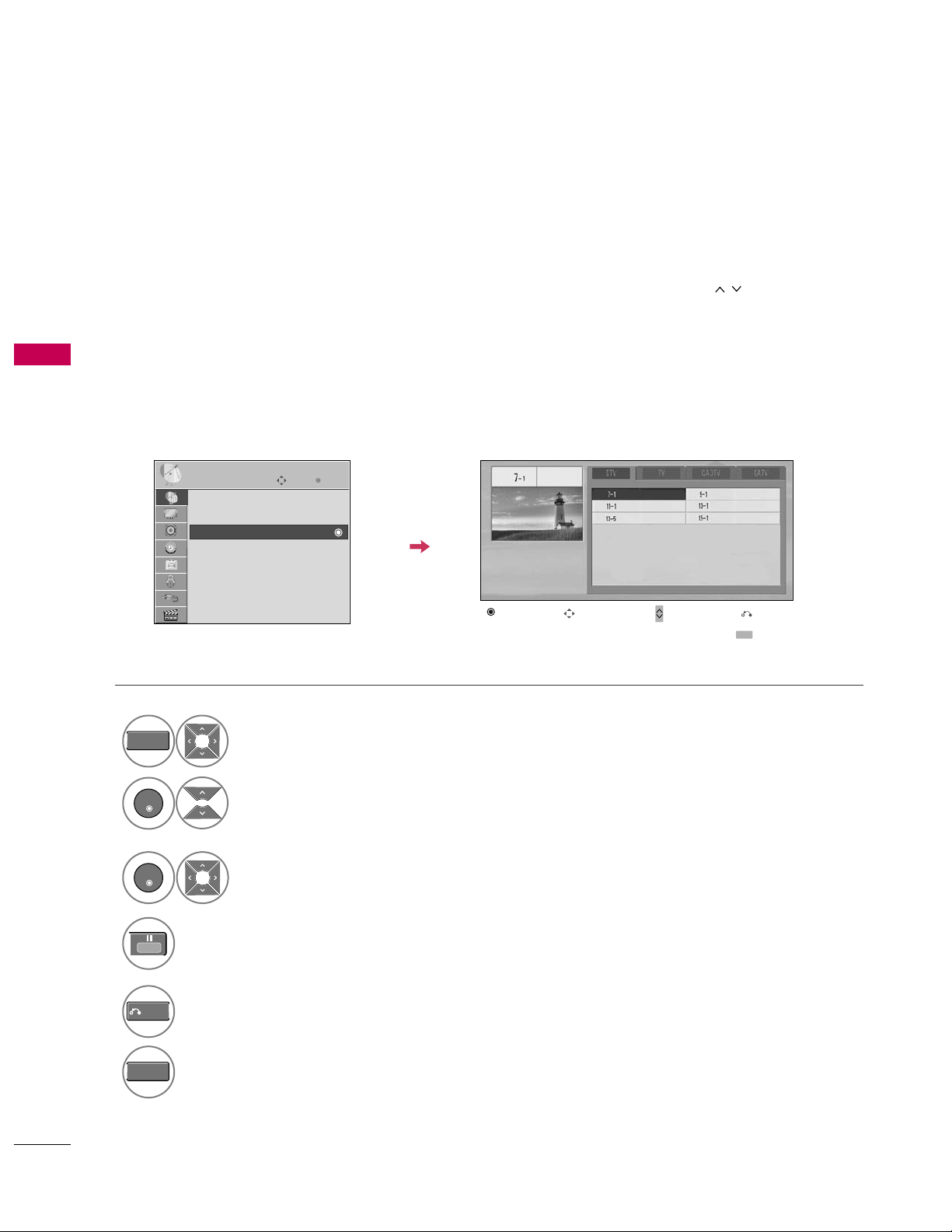
WATCHING TV / CHANNEL CONTROL
46
WATCHING TV / CHANNEL CONTROL
Select a channel.
Add or delete a channel.
3
ENTER
4
The channels in the Channel Edit List are displayed in black and the channels deleted from the Channel Edit
List are displayed in blue.
When a channel number is deleted, it means that you will be unable to select it using
CH
button during TV
viewing.
If you wish to select the deleted channel, directly enter the channel number with the NUMBER buttons or select
it in the
Chan n el Edit
menu.
Channel Editing
Enter
Move
CHANNEL
Auto Tuning
Manual Tuning
Channel Edit
Select
CHA N NEL
.
1
MENU
2
ENTER
Select
Chan n el Edit
.
Return to the previous menu.
5
RETURN
Return to TV viewing.
MENU
Ch. Change
Page Change
CH
Navigation
Previous
Add/Delete
Page 47

WATCHING TV / CHANNEL CONTROL
47
CHANNEL LIST
Exit
2-1
3-1
4-1
DTV
DTV
DTV
Channel List
You can check which channels are stored in the memory by displaying the channel list.
Display the
Chan n el List
.
1
LIST
Displaying Channel List
Select a channel.
1
Switch to the chosen channel number.
2
ENTER
Selecting a channel in the channel list
Turn the pages.
1
P
A
G
E
CH
Return to TV viewing.
2
RETURN
Paging through a channel list
This padlock is displayed
when the channel is locked
with parental control.
Page 48

WATCHING TV / CHANNEL CONTROL
48
FAVORITE CHANNEL SETUP
WATCHING TV / CHANNEL CONTROL
FAVORITE CHANNEL LIST
Favorite Channels are a convenient feature that lets you quickly select channels of your choice without waiting
for the TV to select all the in-between channels.
To tune to a favorite channel, press the
FA V
(Favorite) button repeatedly.
Return to TV viewing.
4
Q.MENU
Select
Favo rite
.
3
Select your desired channel.
1
P
A
G
E
CH
123
4506
789
2
Q.MENU
Select
Del/ A dd/F a v
.
or
A
Favorite
F
Del/Add/Fav
G
Exit
2-1
3-1
4-1
DTV
DTV
DTV
Favorite List
Select a channel.
1
Switch to the chosen channel number.
2
ENTER
Selecting a channel in the favorite channel list
Turn the pages.
1
P
A
G
E
CH
Return to TV viewing.
2
RETURN
Paging through a favorite channel list
Display the Favorite channel list.
1
FAV
MARK
Displaying the favorite channel list
Page 49

WATCHING TV / CHANNEL CONTROL
49
BRIEF INFORMATION
1
INFO
Brief Info shows the present screen information.
4
5
6
7
Show the Brief Info on the screen.
2
RETURN
Return to TV viewing.
Program title
Day, Month, Year
Program start time
Program progress bar
Program finish time
Present time
Banner information
1
2
3
Brief Info Title Test..
Sat, Feb 21, 2009 10:10 AM 11:40 AM
CNN
DOLBY DIGITAL
10:40 AM
Multilingual Caption 1080i TV-PG D L S V
CC
1 2 3 4 5 67
Wireless
Signal
Multilingual
: The program contains two or more audio services. Use
the
Q.ME NU
menu to select wanted Audio.
Caption
: The program contains one or more caption services. Use
the
Q.ME NU
menu to select wanted Closed caption.
The original aspect ratio of the video is 4:3
The original aspect ratio of the video is 16:9 (wide)
The video resolution is 720x480i
The video resolution is 720x480p
The video resolution is 1280x720p
The video resolution is 1920x1080i
The video resolution is 1920x1080p
V-C h ip
: The program contains V-Chip information. Refer to the
LOCK menu: A (Age), D (Dialogue), L (Language), S (Sex), V
(Violence), FV (Fantasy Violence)
480i
480p
720p
1080i
10 8 0 p
4:3
16:9
CC
Page 50

WATCHING TV / CHANNEL CONTROL
50
INPUT LIST
WATCHING TV / CHANNEL CONTROL
TV AV1 AV2
HDMI4 HDMI3 HDMI2 HDMI1
Component1 Component2
RGB-PC
Select the desired input source.
■
You can also select the desired input source in the
INPUT
menu.
1
INPUT
ENTER
TV AV1 AV2 Component1 Component2
TV AV1 AV2 Component1 Component2
Input Label
Exit
Select a desired input source (except
T V
).
Then, you can select your desired
Inpu t
Labe l
with using Blue button.
G
p.5 5
ie)
ie) In case of changing the input label using Blue button
Only these input signals which are connected to a TV can be activated and selected.
■
T V
: Select it to watch over-the-air, cable and digi-
tal cable broadcasts.
■
A V
: Select them to watch a VCR or other external
equipment.
■
Comp o nen t
: Select them to watch DVD or a
Digital set-top box.
■
RGB - PC
: Select it to view PC input.
■
HD MI
: Select them to watch high definition
devices.
VCR Game DVD Set Top Box
■
When new external device is connected, this popup menu is
displayed automatically.
If selecting
Ye s
, you can select input source that you want to
appreciate.
■
But, when selecting “
SIMPL INK- O n
”, popup menu for HDMI
input will not be displayed.
No
Ye s
!
New external input is connected.
Do you want to use this?
AV2
Disconnected inputs are inactive (grayed out)
Page 51

WATCHING TV / CHANNEL CONTROL
51
INPUT LABEL
You can set a label for each input source when it's not in use.
Enter
Move
OPTION
Menu Language : English
Audio Language : English
Input Label
SIMPLINK : On
Key Lock : Off
Simple Manual
Caption : Off
Set ID : 1
Select
OPT I ON
.
Select
Inpu t L a bel
.
Select the label.
1
MENU
2
ENTER
Select the source.
3
ENTER
4
5
RETURN
Return to the previous menu.
MENU
Return to TV viewing.
With using OPTION menu
Select the source.
Select the label.
1
INPUT
2
3
RETURN
Return to the previous menu.
MENU
Return to TV viewing.
With using INPUT button
AV1
AV2
Component1
Component2
RGB-PC
HDMI1
HDMI2
HDMI3
HDMI4
F G
Close
E
Enter
Move
OPTION
Menu Language : English
Audio Language : English
Input Label
SIMPLINK : On
Key Lock : Off
Simple Manual
Caption : Off
Set ID : 1
E
Page 52

WATCHING TV / CHANNEL CONTROL
52
AV MODE
WATCHING TV / CHANNEL CONTROL
AV Mode toggles through preset Video and Audio settings.
1
AV
MODE
2
Off Cinema
Game Sport
Press the
AV MOD E
button repeatedly to
select the desired source.
ENTER
■
If you select “
Cin e ma
” in AV mode,
Cin e ma
will be selected both for “PICTURE menu - Picture Mode” and “AUDIO
menu - Sound Mode” respectively.
■
If you select “
Of f
” in AV mode, the
“
Pict u re Mode
” and “
Soun d Mode
”
return to previous selected value.
■
Of f
: Disables the AV MODE.
■
Cin e ma
: Optimizes video and audio for
watching movies.
■
Spo rt
: Optimizes video and audio for
watching sports events.
■
Ga m e
: Optimizes video and audio for
playing games.
SIMPLE MANUAL
Enter
Move
OPTION
Menu Language : English
Audio Language : English
Input Label
SIMPLINK : On
Key Lock : Off
Simple Manual
Caption : Off
Set ID : 1
E
You can easily and effectively access the TV information by viewing a simple manual on the TV.
During the Simple Manual operation, audio will be muted.
Select
OPT I ON
.
Select
Simp l e M anua l
.
1
MENU
2
ENTER
Select the part of the manual
you want to see.
3
ENTER
4
RETURN
Return to TV viewing.
Page 53

WATCHING TV / CHANNEL CONTROL
53
KEY LOCK
The TV can be set up so that it can only be used with the remote control.
This feature can be used to prevent unauthorized viewing by locking out the front panel controls.
This TV is programmed to remember which option it was last set to even if you turn the TV off.
Select
OPT I ON
.
Select
Key Lock
.
1
MENU
2
ENTER
Select
O n
or
Of f
.
3
ENTER
■
In
Key L o ck‘O n
’, if the TV is turned off,
press the
r
r
/ I, INPUT, CH
(
DE
or
)
button on the TV or POWER, INPUT,
CH
( )
or NUMBER buttons on the
remote control.
■
With the
Key Loc k O n
, the display
‘
Key Lock
’ appears on the screen if
any button on the front panel is pressed
while viewing the TV.
4
RETURN
Return to the previous menu.
MENU
Return to TV viewing.
!
Enter
Move
OPTION
Menu Language : English
Audio Language : English
Input Label
SIMPLINK : On
Key Lock : On
Simple Manual
Caption : Off
Set ID : 1
E
Enter
Move
OPTION
Menu Language : English
Audio Language : English
Input Label
SIMPLINK : On
Key Lock : Off
Simple Manual
Caption : Off
Set ID : 1
E
Off
On
Page 54

WATCHING TV / CHANNEL CONTROL
54
WATCHING TV / CHANNEL CONTROL
SIMPLINK allows you to control and play other AV devices connected with HDMI cable without additional
cables and settings. This TV may work with devices with HDMI-CEC support, but only devices with the
logo are fully supported.
SIMPLINK can be turned on and off in the user menus.
Enter
Move
OPTION
Select
OPT I ON
.
Select
SIMP LINK
.
Select
On orOf f
.
Enter
Move
OPTION
E
1
MENU
3
2
ENTER
ENTER
Menu Language : English
Audio Language : English
Input Label
SIMPLINK : On
Key Lock : Off
Simple Manual
Caption : Off
Set ID : 1
Menu Language : English
Audio Language : English
Input Label
SIMPLINK : On
Key Lock : Off
Simple Manual
Caption : Off
Set ID : 1
Off
On
NOTE
!
G
Connect the HDMI/DVI IN or HDMI IN terminal of the TV to the rear terminal (HDMI terminal) of the
SIMPLINK device with the HDMI cable.
G
When you switch the Input source with the INPUT button on the remote control, the SIMPLINK device
will stop.
G
When you select a device with home theater functionality, the sound output automatically switches to
the home theater speakers and the TV speakers are turned off.
G
If a connected SIMPLINK home theater system doesn't play the audio from the TV, connect the DIGITAL
AUDIO OUT terminal on the back of the TV to the DIGITAL AUDIO IN terminal on the back of the SIMPLINK device with an OPTICAL cable.
E
4
RETURN
Return to the previous menu.
MENU
Return to TV viewing.
Page 55

WATCHING TV / CHANNEL CONTROL
55
SIMPLINK Menu
TV vi e wing
: Switch to the previous TV
channel regardless of the current mode.
DISC playb a ck
: Select and play discs.
When multiple discs are available, the titles
of discs are conveniently displayed at the
bottom of the screen.
VCR play b ack
: Control the connected
VCR.
HDD Recordin g s pla y b ack
: Control
recordings stored in HDD.
Audio Ou t to Ho m e Theater speak-
er/Aud i o Out to TV
: Select Home
Theater speaker or TV speaker for Audio
Out.
SIMPLINK Functions
1
2
3
4
5
G
When no device is connected
(displayed in gray)
G
Selected Device
G
When a device is connected
(displayed in bright color)
1
2
3
4
5
Display
SIMP L INK
menu.
Select the desired device.
Control connected AV devices.
1
3
2
ENTER
ENTER
■
Direct Play :
After connecting AV devices to the TV, you can directly control the devices and play media with-
out additional settings.
■
Select AV device :
Enables you to select one of the AV devices connected to TV.
■
Disc playback:
Control connected AV devices by pressing the ,
ENTER, G, A,
l l
, FFand GGbuttons.
■
Power off all devices:
When you power off the TV, all connected devices are turned off.
■
Switch audi o -out:
Offers an easy way to switch audio-out.
■
Sync Powe r o n :
When the equipment with Simplink function connected HDMI terminal starts to play, The TV
will change automatically to turn on mode.
(A device, which is connected to the TV through a HDMI cable but does not support SIMPLINK, does not provide
this function)
Note: To operate SIMPLINK, an HDMI cable over Version 1.3 with *CEC function should be used. (*CEC: Consumer
Electronics Control).
Page 56

ENTRY MODES
USB
56
USB
Precautions when using the USB device
G
Only a USB storage device is recognizable.
G
If the USB storage device is connected through a
USB hub, the device is not recognizable.
G
A USB storage device using an automatic recognition program may not be recognized.
G
A USB storage device which uses its own driver
may not be recognized.
G
The recognition speed of a USB storage device
may depend on each device.
G
Please do not turn off the TV or unplug the USB
device when the connected USB storage device is
working. When such device is suddenly separated
or unplugged, the stored files or the USB storage
device may be damaged.
G
Only use a USB storage device which has normal
music files or image files.
G
Please use only a USB storage device which was
formatted as a FAT 32 or NTFS file system provided with the Windows operating system. In case of
a storage device formatted as a different utility
program which is not supported by Windows, it
may not be recognized.
G
Please connect power to a USB storage device
(over 0.5A) which requires an external power supply. If not, the device may not be recognized.
G
Please connect a USB storage device with cable is
offered by USB maker. If connected with cable is
not offered by USB maker or an excessively long
cable, the device may not be recognized.
G
Some USB storage devices may not be supported
or operate properly.
G
Please backup important files because data on
USB device may be damaged. Data management is
consumer's responsibility and as a result, the manufacturer does not cover data damage.
G
If your USB memory device has multiple partitions,
or if you use a USB multi-card reader, you can use
up to 4 partitions or USB memory devices.
When removing the USB device
Connect the USB device to the
USB I N
jacks on the TV.
3
Select
PHOT O L IST, MUS IC LI S T
or
MOV IE LI S T
.
1
Select
USB De v ice
.
Select
Eje ct
.
Select the
USB De v ice
menu before removing the
USB device.
2
ENTER
1
Q. MENU
2
ENTER
■
This TV supports JPG and MP3 files.
When you connect a USB device, this pop up menu is displayed automatically.
When the Pop Up menu does not appear, you can select Photo List or Music List in the USB menu.
In USB device, you can not add a new folder or delete the existing folder.
PHOTO LIST MUSIC LIST MOVIE LIST
Page 57

PHOTO LIST
USB
57
You can view .JPG files from USB storage devices.
The On Screen Display on your model may be slightly different.
Screen Components
Moves to upper level folder
Preview: Display the
thumbnail/folder name of
the photo in the selected
folder
Current page/Total pages
Total number of marked photos
Corresponding buttons on
the remote control
Supported photo file: *.JPG
■
You can play JPG files only.
■
Only baseline scan is supported among JPG.
Select
US B
.
Select
Phot o L ist
.
2
1
MENU
ENTER
ENTER
1
2
3
4
5
Navigation Popup Menu Page Change Mark Exit
CH
MARK
5
Page 2/3
No Marked
Photo List
Up Folder
1366
x
768, 125KB
KY101
06/10/2008
KY102 04/03/2008
JMJ001 01/01/2000
JMJ002 06/15/2008
JMJ003 04/03/2008
JMJ004 02/18/2008
KY103 03/30/2008
KY104 06/19/2008
KY105 01/31/2008
JMJ005 05/13/2008
JMJ006 05/26/2008
JMJ007 02/18/2008
JMJ008 02/18/2008
Up Folder
Drive1
JMJ001
3 4
2
1
Page 58

USB
58
USB
Photo Selection and Popup Menu
Select the target folder or drive.
Select the desired photos.
2
Show the Popup menu.
3
1
■
Use the
CH
button to navigation in the
photo page.
■
Use the
MARK
button to mark or unmark a
photo. When one or more photos are marked,
you can view individual photos or a slide show
of the marked photos. If no photos are marked,
you can view all photos individually or all photos in the folder in a slide show.
4
Select the desired Popup menu.
ENTER
ENTER
ENTER
When you select a file (not folder), this PopUp
menu is displayed.
G
View
: Display the selected item.
G
Mark All
: Mark all photos on the screen.
G
Unma r k All
: Deselect all marked photos.
G
Del e te
: Delete the selected photo item.
G
Clo se
: Close the pop-up menu.
Page 2/3
No Marked
Photo List
Up Folder
1366
x
768, 125KB
KY101
06/10/2008
KY102 04/03/2008
JMJ001 01/01/2000
JMJ002 06/15/2008
JMJ003 04/03/2008
JMJ004 02/18/2008
KY103 03/30/2008
KY104 06/19/2008
KY105 01/31/2008
JMJ005 05/13/2008
JMJ006 05/26/2008
JMJ007 02/18/2008
JMJ008 02/18/2008
Up Folder
Page 2/3
No Marked
Photo List
Up Folder
1366
x
768, 125KB
KY101
06/10/2008
KY102 04/03/2008
JMJ001 01/01/2000
JMJ002 06/15/2008
JMJ003 04/03/2008
JMJ004 02/18/2008
KY103 03/30/2008
KY104 06/19/2008
KY105 01/31/2008
JMJ005 05/13/2008
JMJ006 05/26/2008
JMJ007 02/18/2008
JMJ008 02/18/2008
Up Folder
Drive1
Drive1
JMJ001
JMJ001
1366x768, 125KB
View
Mark All
Delete
Close
Navigation Page Change Mark Exit
CH
MARK
Popup Menu
Navigation Page Change Mark Exit
CH
MARK
Popup Menu
Page 59

USB
59
Full Screen Menu
You can change the Photo List view so that it fills the screen. More operations are available in full
screen mode.
■
Use the
CH
button to navigation in the
photo page.
Select the target folder or drive.
Select the desired photos.
Show the Popup menu.
5
Select
Vi e w
.
The selected photo is displayed in
full size.
2
3
1
4
ENTER
ENTER
ENTER
Page 2/3
No Marked
Photo List
Up Folder
1366
x
768, 125KB
KY101
06/10/2008
KY102 04/03/2008
JMJ001 01/01/2000
JMJ002 06/15/2008
JMJ003 04/03/2008
JMJ004 02/18/2008
KY103 03/30/2008
KY104 06/19/2008
KY105 01/31/2008
JMJ005 05/13/2008
JMJ006 05/26/2008
JMJ007 02/18/2008
JMJ008 02/18/2008
Up Folder
Page 2/3
No Marked
Photo List
Up Folder
1366
x
768, 125KB
KY101
06/10/2008
KY102 04/03/2008
JMJ001 01/01/2000
JMJ002 06/15/2008
JMJ003 04/03/2008
JMJ004 02/18/2008
KY103 03/30/2008
KY104 06/19/2008
KY105 01/31/2008
JMJ005 05/13/2008
JMJ006 05/26/2008
JMJ007 02/18/2008
JMJ008 02/18/2008
Up Folder
Drive1
Drive1
JMJ001
JMJ001
1366x768, 125KB
View
Mark All
Delete
Close
Navigation Page Change Mark Exit
CH
MARK
Popup Menu
Navigation Page Change Mark Exit
CH
MARK
Popup Menu
The aspect ratio of a photo may change the size of
the photo displayed on the screen in full size.
1/17
Slideshow BGM Delete Option Hide
Page 60

USB
60
USB
Select the
Slideshow, BGM
,
(Rotate)
,
Dele t e,Option
, or
Hide.
■
Use button to select the previous or
next photo.
■
Use button to select and control
the menu on the full-sized screen.
ENTER
6
NOTE
!
G
This TV will not be able to decode
most JPG images saved using the
Progressive option.
1/17
Slideshow BGM Delete Option Hide
Press
F G
to set the time interval between slides.
Slide Speed
Fast
Cancel
...
Music Album
Enter
G
Slid e sho w
: Selected photos are displayed during the
slide show. If no photo is selected, all photos in the current folder are displayed during slide show.
■
Set the time interval of the slide show in
Opt i on
.
G
BG M
: Listen to music while viewing photos in full size.
■
Set the BGM device and album in
Opt i on
.
G
(Rot ate)
: Rotate photos.
■
Rotates the photo 90°, 18 0 °, 270°, 360° clockwise.
G
Del e te
: Delete photos.
G
Opt i on
: Set values for
Slid e S peed
and
Mus ic
Alb um
.
■
Use button and
ENT ER
button to set
values. Then go to and press
ENT ER
to save
the settings.
■
You cannot change
Musi c Album
while BGM is
playing.
G
Hid e
: Hide the menu on the full-sized screen.
■
To see the menu again on the full-sized screen, press
ENT E R
button to display.
