
DVD PLAYER
OWNER’S MANUAL
MODEL : DVX276
Before connecting, operating or adjusting this product,
please read this instruction booklet carefully and completely.
DV276-E2M.HAACLLS_ENG
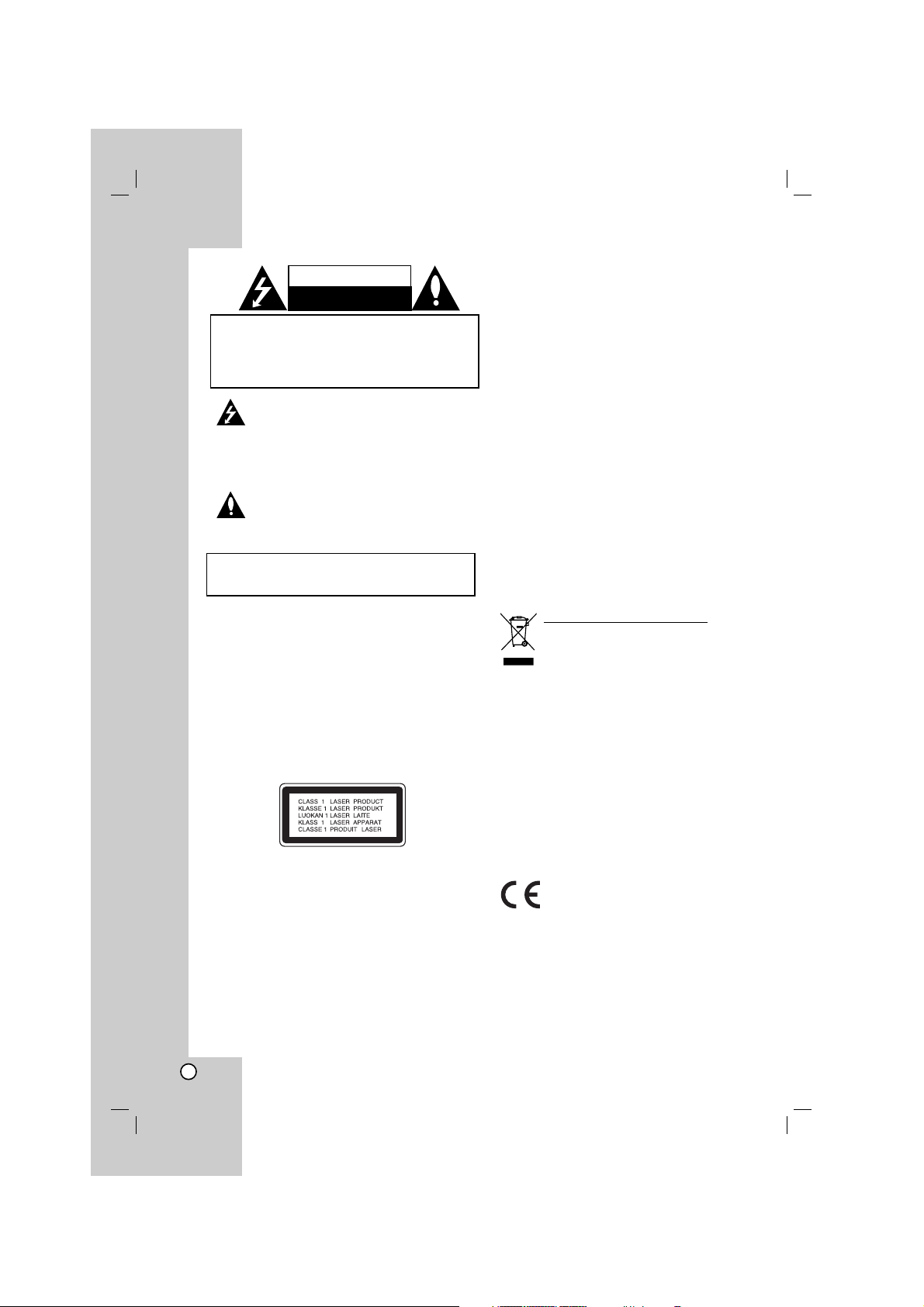
2
This lightning flash with arrowhead symbol within
an equilateral triangle is intended to alert the user
to the presence of uninsulated dangerous voltage
within the product’s enclosure that may be of
sufficient magnitude to constitute a risk of electric
shock to persons.
The exclamation point within an equilateral
triangle is intended to alert the user to the
presence of important operating and maintenance
(servicing) instructions in the literature
accompanying the product.
WARNING: Do not install this equipment in a confined space
such as a bookcase or similar unit.
CAUTION:
Do not block any ventilation openings. Install in accordance
with the manufacturer's instructions.
Slots and openings in the cabinet are provided for ventilation
and to ensure reliable operation of the product and to protect
it from overheating.
The openings should be never be blocked by placing the
product on a bed, sofa, rug or other similar surface.This
product should not be placed in a built-in installation such as
a bookcase or rack unless proper ventilation is provided or
the manufacturer's instruction have been adhered to.
CAUTION:
This product employs a Laser System.
To ensure proper use of this product, please read this
owner’s manual carefully and retain it for future reference.
Should the unit require maintenance, contact an authorized
service center.
Performing controls, adjustments, or carrying out procedures
other than those specified herein may result in hazardous
radiation exposure.
To prevent direct exposure to laser beam, do not try to open
the enclosure. Visible laser radiation when open. DO NOT
STARE INTO BEAM.
CAUTION: The apparatus should not be exposed to water
(dripping or splashing) and no objects filled with liquids, such
as vases, should be placed on the apparatus.
CAUTION concerning the Power Cord
Most appliances recommend they be placed upon a
dedicated circuit;
That is, a single outlet circuit which powers only that
appliance and has no additional outlets or branch circuits.
Check the specification page of this owner's manual to be
certain.
Do not overload wall outlets. Overloaded wall outlets, loose
or damaged wall outlets, extension cords, frayed power
cords, or damaged or cracked wire insulation are dangerous.
Any of these conditions could result in electric shock or fire.
Periodically examine the cord of your appliance, and if its
appearance indicates damage or deterioration, unplug it,
discontinue use of the appliance, and have the cord replaced
with an exact replacement part by an authorized servicer.
Protect the power cord from physical or mechanical abuse,
such as being twisted, kinked, pinched, closed in a door, or
walked upon. Pay particular attention to plugs, wall outlets,
and the point where the cord exits the appliance.
To disconnect power from the mains, pull out the mains cord
plug. When installing the product, ensure that the plug is
easily accessible.
Disposal of your old appliance
1. When this crossed-out wheeled bin
symbol is attached to a product it means
the product is covered by the European
Directive 2002/96/EC.
2. All electrical and electronic products
should be disposed of separately from the
municipal waste stream via designated
collection facilities appointed by the
government or the local authorities.
3. The correct disposal of your old appliance
will help prevent potential negative
consequences for the environment and
human health.
4. For more detailed information about
disposal of your old appliance, please
contact your city office, waste disposal
service or the shop where you purchased
the product.
This product is manufactured to comply
with the EEC DIRECTIVE 89/336/EEC,
93/68/EEC and 73/23/EEC.
CAUTION
RISK OF ELECTRIC SHOCK
DO NOT OPEN
WARNING: TO PREVENT FIRE OR ELECTRIC SHOCK
HAZARD, DO NOT EXPOSE THIS PRODUCT TO RAIN
OR MOISTURE.
CAUTION: TO REDUCE THE RISK
OF ELECTRIC SHOCK
DO NOT REMOVE COVER (OR BACK)
NO USER-SERVICEABLE PARTS INSIDE
REFER SERVICING TO QUALIFIED SERVICE
PERSONNEL
.
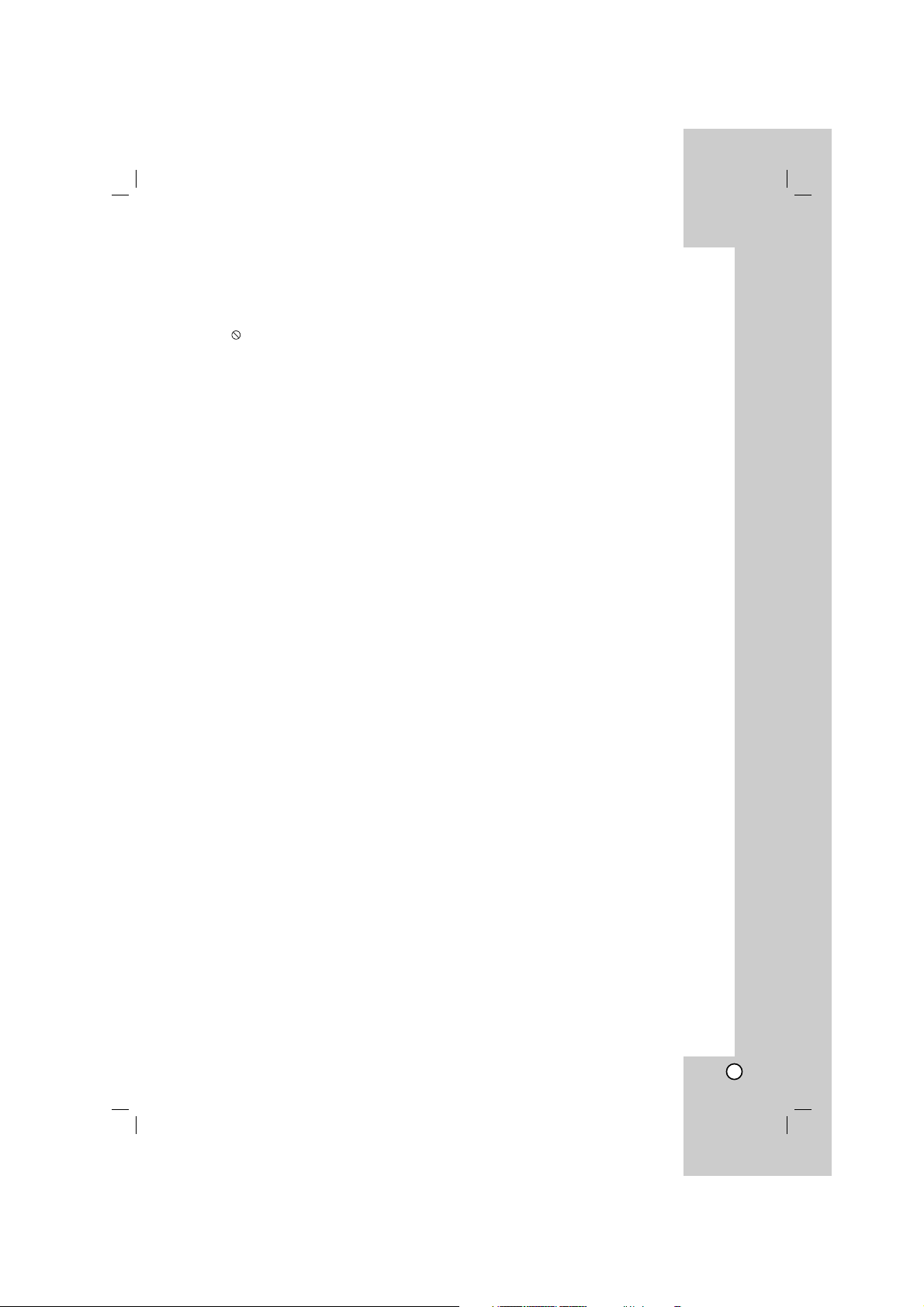
Operation Reference
Installation and Setup
Introduction
3
Introduction . . . . . . . . . . . . . . . . . .4-7
About the Symbol Display . . . . . . . . . . . .4
Symbol used in this Manual . . . . . . . . . . . . . .4
Notes on Discs . . . . . . . . . . . . . . . . . . . . . . . .4
Handling Discs . . . . . . . . . . . . . . . . . . . . . .4
Storing Discs . . . . . . . . . . . . . . . . . . . . . . . .4
Cleaning Discs . . . . . . . . . . . . . . . . . . . . . .4
Maintenance and Service . . . . . . . . . . . . . . . .4
Types of Playable Discs . . . . . . . . . . . . . . . . .5
Regional Code . . . . . . . . . . . . . . . . . . . . . . . .5
Front Panel . . . . . . . . . . . . . . . . . . . . . . . . . . .6
Remote Control . . . . . . . . . . . . . . . . . . . . . . . .7
Remote Control Operation . . . . . . . . . . . . . .7
Remote Control Battery Installation . . . . . . .7
Installation and Setup . . . . . . . . .8-13
Setting up the Player . . . . . . . . . . . . . . . . . . .8
DVD Player Connections . . . . . . . . . . . . . . . .8
Video and Audio Connections to Your TV . . .8
Audio Connection to Optional Equipment . . .9
Displaying Disc Information on-screen . . .10
Initial Settings . . . . . . . . . . . . . . . . . . . . . . . .10
General Operation . . . . . . . . . . . . . . . . . . .10
LANGUAGE . . . . . . . . . . . . . . . . . . . . . . .11
• Menu Language . . . . . . . . . . . . . . . . . . .11
• Disc Audio / Subtitle / Menu . . . . . . . . .11
DISPLAY . . . . . . . . . . . . . . . . . . . . . . . . . .11
• TV Aspect . . . . . . . . . . . . . . . . . . . . . . .11
• Display Mode . . . . . . . . . . . . . . . . . . . . .11
• Progressive Scan . . . . . . . . . . . . . . . . . .11
• TV Output Select . . . . . . . . . . . . . . . . . . .11
AUDIO . . . . . . . . . . . . . . . . . . . . . . . . . . .12
• Dolby Digital / DTS / MPEG . . . . . . . . . .12
• Sample Freq. (Frequency) . . . . . . . . . . . .12
• DRC (Dynamic Range Control) . . . . . . .12
• Vocal . . . . . . . . . . . . . . . . . . . . . . . . . . .12
LOCK (Parental Control) . . . . . . . . . . . . . .12
• Rating . . . . . . . . . . . . . . . . . . . . . . . . . .12
• Password . . . . . . . . . . . . . . . . . . . . . . . .12
• Area Code . . . . . . . . . . . . . . . . . . . . . . .13
OTHERS . . . . . . . . . . . . . . . . . . . . . . . . . .13
• PBC . . . . . . . . . . . . . . . . . . . . . . . . . . . .13
• B.L.E. (Black Level Expansion) . . . . . . .13
• DivX(R) VOD . . . . . . . . . . . . . . . . . . . . .13
Operation . . . . . . . . . . . . . . . . . .14-19
General Features . . . . . . . . . . . . . . . . . . . . .14
Additional Features . . . . . . . . . . . . . . . . . . .15
Playing an Audio CD or MP3/WMA file . . . . .16
Programmed Playback . . . . . . . . . . . . . . . .17
Repeat Programmed Tracks . . . . . . . . . . .17
Erasing a Track from Program List . . . . . .17
Erasing the Complete Program List . . . . . .17
Playing a DVD VR format Disc . . . . . . . . . . .17
Viewing a JPEG file . . . . . . . . . . . . . . . . . . .18
Slide Show . . . . . . . . . . . . . . . . . . . . . . . .18
Still Picture . . . . . . . . . . . . . . . . . . . . . . . . .18
Moving to another File . . . . . . . . . . . . . . . .18
Zoom . . . . . . . . . . . . . . . . . . . . . . . . . . . . .18
Rotating the picture . . . . . . . . . . . . . . . . . .18
To listen to MP3/WMA music while
watching picture . . . . . . . . . . . . . . . . . . . .18
Playing a DivX Movie file . . . . . . . . . . . . . . .19
Reference . . . . . . . . . . . . . . . . . .20-22
Controlling other TVs with the remote control
. . . .
20
Video Mode Setting . . . . . . . . . . . . . . . . . . . . . . .20
Language Codes . . . . . . . . . . . . . . . . . . . . . . .21
Area Codes . . . . . . . . . . . . . . . . . . . . . . . . . . .21
Troubleshooting . . . . . . . . . . . . . . . . . . . . . . .22
Specifications . . . . . . . . . . . . . . . . . . . . . . . . .22
Contents
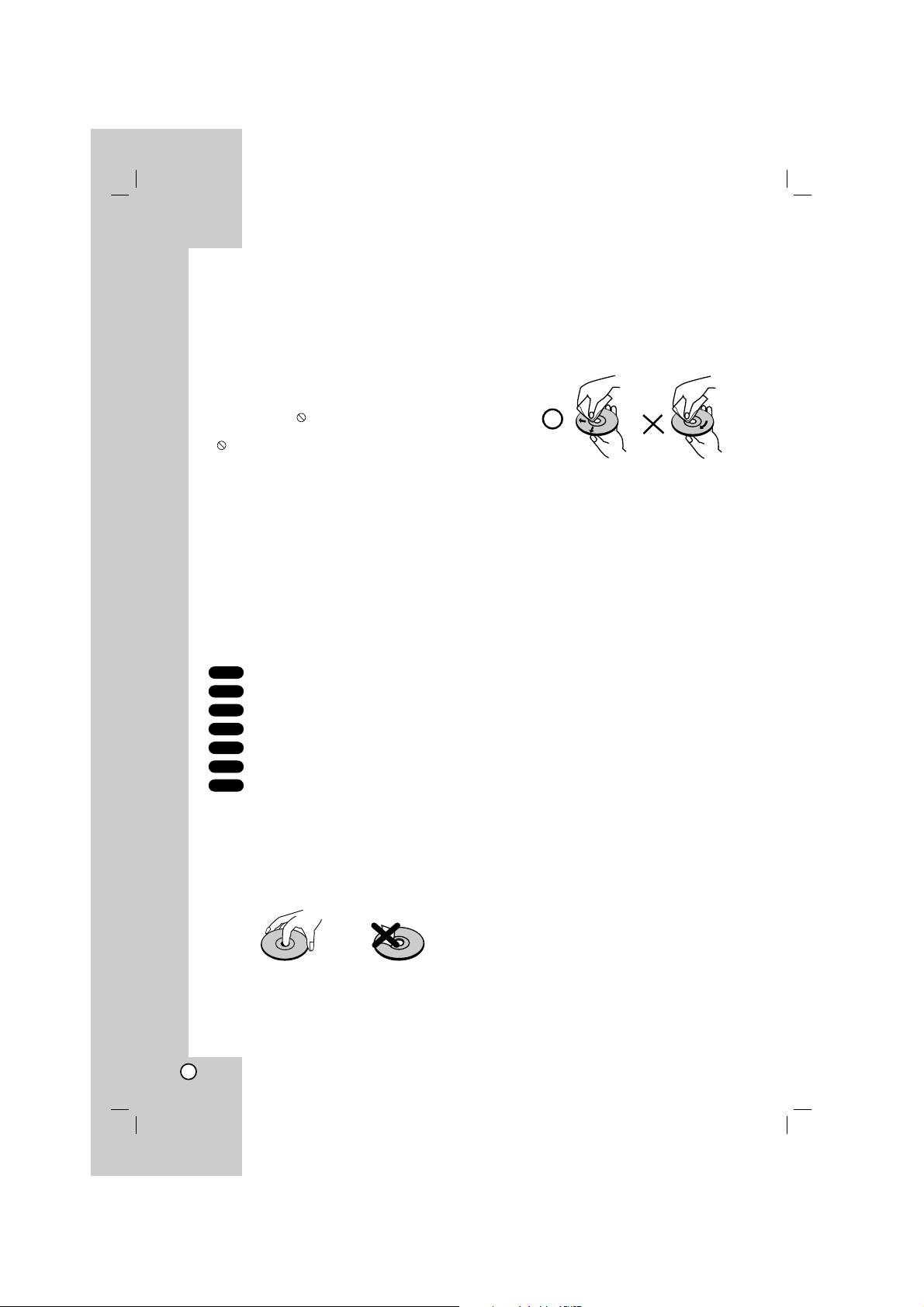
4
To ensure proper use of this product, please read this
owner’s manual carefully and retain it for future
reference.
This manual provides information on the operation
and maintenance of your DVD player. Should the unit
require service, contact an authorized service location.
About the Symbol Display
“ ” may appear on your TV display during
operation and indicates that the function explained in
this owner’s manual is not available on that specific
DVD video disc.
Symbol Used in this Manual
Note:
Indicates special notes and operating features.
Tip:
Indicates tips and hints for making the task easier.
A section whose title has one of the following symbols
is applicable only to the disc represented by the
symbol.
All discs listed below
DVD and finalized DVD±R/RW
Video CDs
Audio CDs
MP3 files
WMA files
DivX files
Notes on Discs
Handling Discs
Do not touch the playback side of the disc. Hold the
disc by the edges so that fingerprints do not get on
the surface. Never stick paper or tape on the disc.
Storing Discs
After playing, store the disc in its case. Do not expose
the disc to direct sunlight or sources of heat and never
leave it in a parked car exposed to direct sunlight.
Cleaning Discs
Fingerprints and dust on the disc can cause poor
picture quality and sound distortion. Before playing,
clean the disc with a clean cloth. Wipe the disc from
the center out.
Do not use strong solvents such as alcohol, benzine,
thinner, commercially available cleaners, or anti-static
spray intended for older vinyl records.
Maintenance and Service
Refer to the information in this chapter before
contacting a service technician.
Handling the Unit
When shipping the unit
Please save the original shipping carton and packing
materials. If you need to ship the unit, for maximum
protection, re-pack the unit as it was originally packed
at the factory.
Keeping the exterior surfaces clean
• Do not use volatile liquids such as insecticide
spray near the unit.
• Do not leave rubber or plastic products in contact
with the unit for a long period of time. since they
leave marks on the surface.
Cleaning the unit
To clean the player, use a soft, dry cloth. If the
surfaces are extremely dirty, use a soft cloth lightly
moistened with a mild detergent solution.
Do not use strong solvents such as alcohol, benzine,
or thinner, as these might damage the surface of the
unit.
Maintaining the Unit
The DVD player is a high-tech, precision device. If the
optical pick-up lens and disc drive parts are dirty or
worn, the picture quality could be diminished.
Depending on the operating environment, regular
inspection and maintenance are recommended after
every 1,000 hours of use.
For details, please contact your nearest authorized
service center.
DivX
WMA
MP3
ACD
VCD
DVD
ALL
Introduction
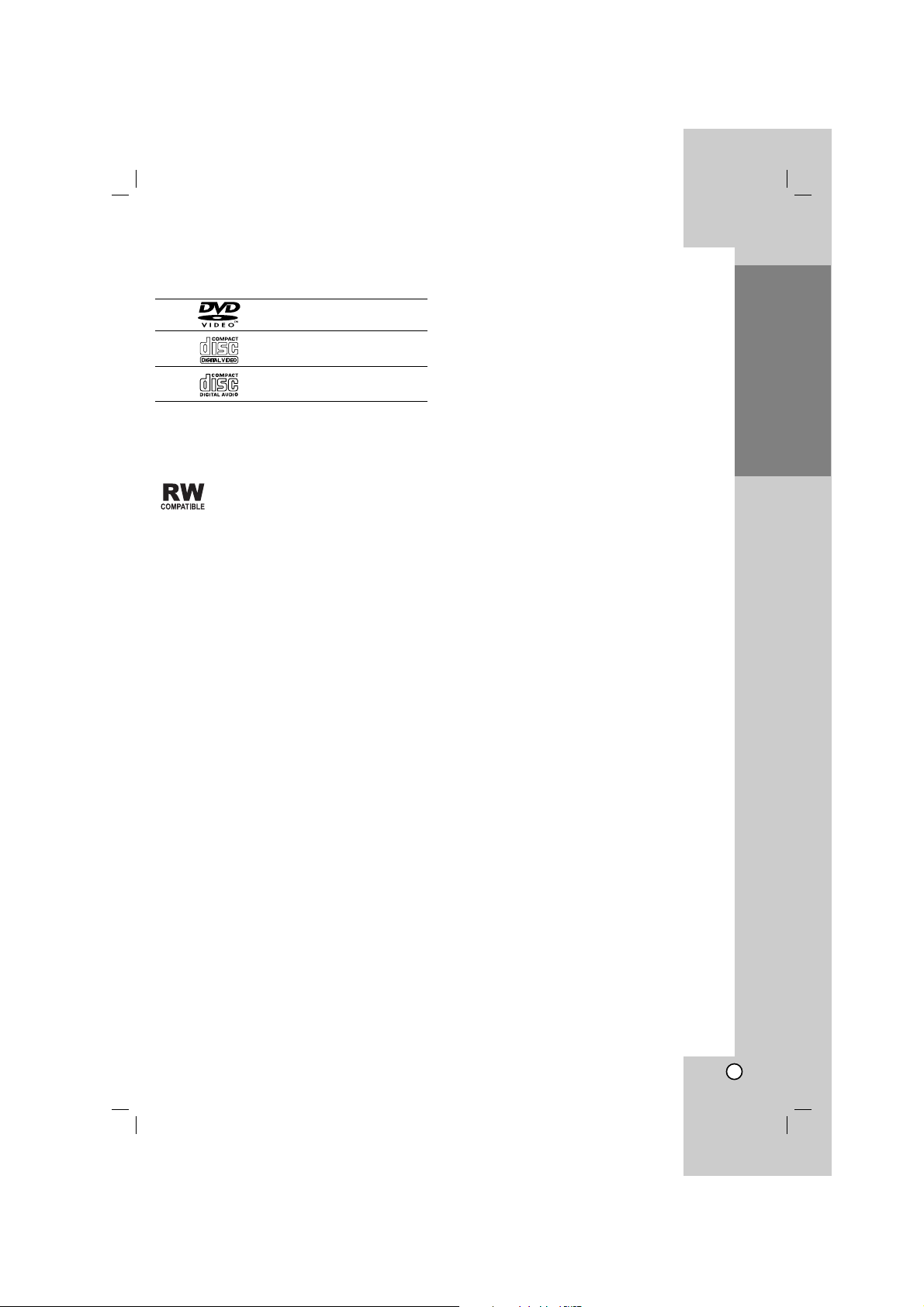
5
Introduction
Types of Playable Discs
DVD
(8 cm / 12 cm disc)
Video CD (VCD/SVCD)
(8 cm / 12 cm disc)
Audio CD
(8 cm / 12 cm disc)
In addition, this unit plays DVD±R/RW and CD-R/RW,
Dual disc that contains audio titles, DivX, MP3, WMA,
and/or JPEG files.
This indicates a product feature that is
capable of playing DVD-RW discs
recorded with Video Recording format.
Notes:
• Depending on the conditions of the recording
equipment or the CD-R/RW (or DVD±R/RW) disc
itself, some CD-R/RW (or DVD±R/RW) discs may
not be played on the unit.
• Do not use irregularly shaped CDs (e.g., heartshaped or octagonal) since they may result in
malfunctions.
Regional Code
This unit has a regional code printed on the rear of the
unit. This unit can play only DVD discs labelled as the
same as the rear of the unit or “ALL”.
Notes on Regional Codes
• Most DVD discs have a globe with one or more
numbers in it clearly visible on the cover. This
number must match your DVD player’s regional
code or the disc cannot play.
• If you try to play a DVD with a different regional
code from your player, the message “Check
Regional Code” appears on the TV screen.
Notes on Copyrights:
It is forbidden by law to copy, broadcast, show,
broadcast via cable, play in public, or rent copyrighted
material without permission. This product features the
copy protection function developed by Macrovision.
Copy protection signals are recorded on some discs.
When recording and playing the pictures of these
discs picture noise will appear. This product
incorporates copyright protection technology that is
protected by method claims of certain U.S. patents
and other intellectual property rights owned by
Macrovision Corporation and other rights owners. The
use of this copyright protection technology must be
authorized by Macrovision Corporation, and is
intended for home and other limited viewing uses only
unless otherwise authorized by Macrovision
Corporation. Reverse engineering or disassembly is
prohibited.
CONSUMERS SHOULD NOTE THAT NOT ALL HIGH
DEFINITION TELEVISION SETS ARE FULLY
COMPATIBLE WITH THIS PRODUCT AND MAY
CAUSE ARTIFACTS TO BE DISPLAYED IN THE
PICTURE. IN CASE OF 525 OR 625 PROGRESSIVE
SCAN PICTURE PROBLEMS, IT IS
RECOMMENDED THAT THE USER SWITCH THE
CONNECTION TO THE ‘STANDARD DEFINITION’
OUTPUT. IF THERE ARE QUESTIONS REGARDING
OUR TV SET COMPATIBILITY WITH THIS MODEL
525p AND 625p DVD PLAYER, PLEASE CONTACT
OUR CUSTOMER SERVICE CENTER.
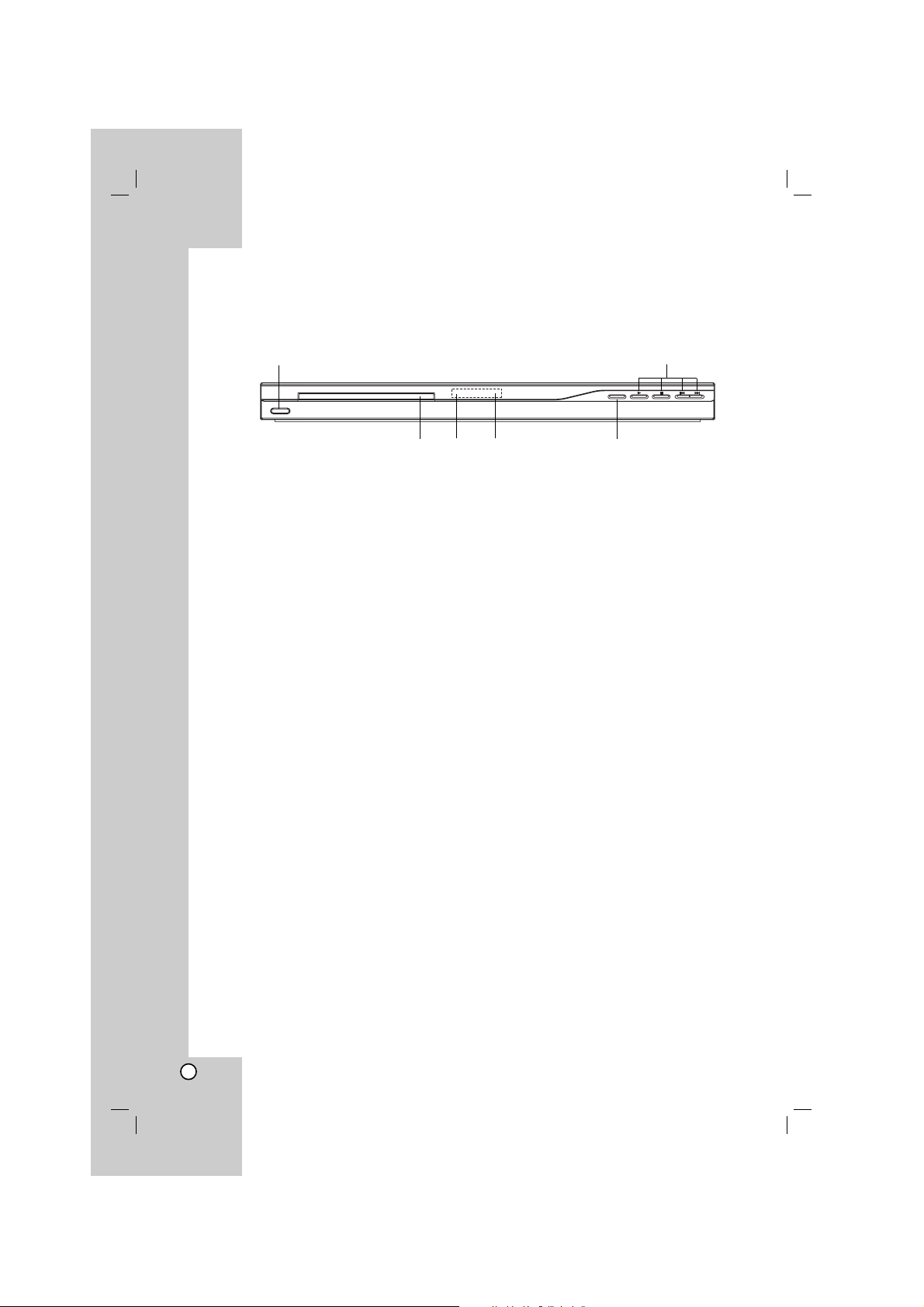
6
Front Panel
a POWER
Switches the unit ON or OFF.
b • N (PLAY)
Starts playback.
• x (STOP)
Stops playback.
• . (SKIP)
Returns to the beginning of current chapter or
track or go to the previous chapter or track.
• > (SKIP)
Go to the next chapter or track.
c Disc Tray
Insert a disc here.
d Display window
Shows the current status of the unit.
e Remote Sensor
Point the remote control here.
f Z (OPEN / CLOSE)
Opens or closes the disc tray.
a b
cd e f
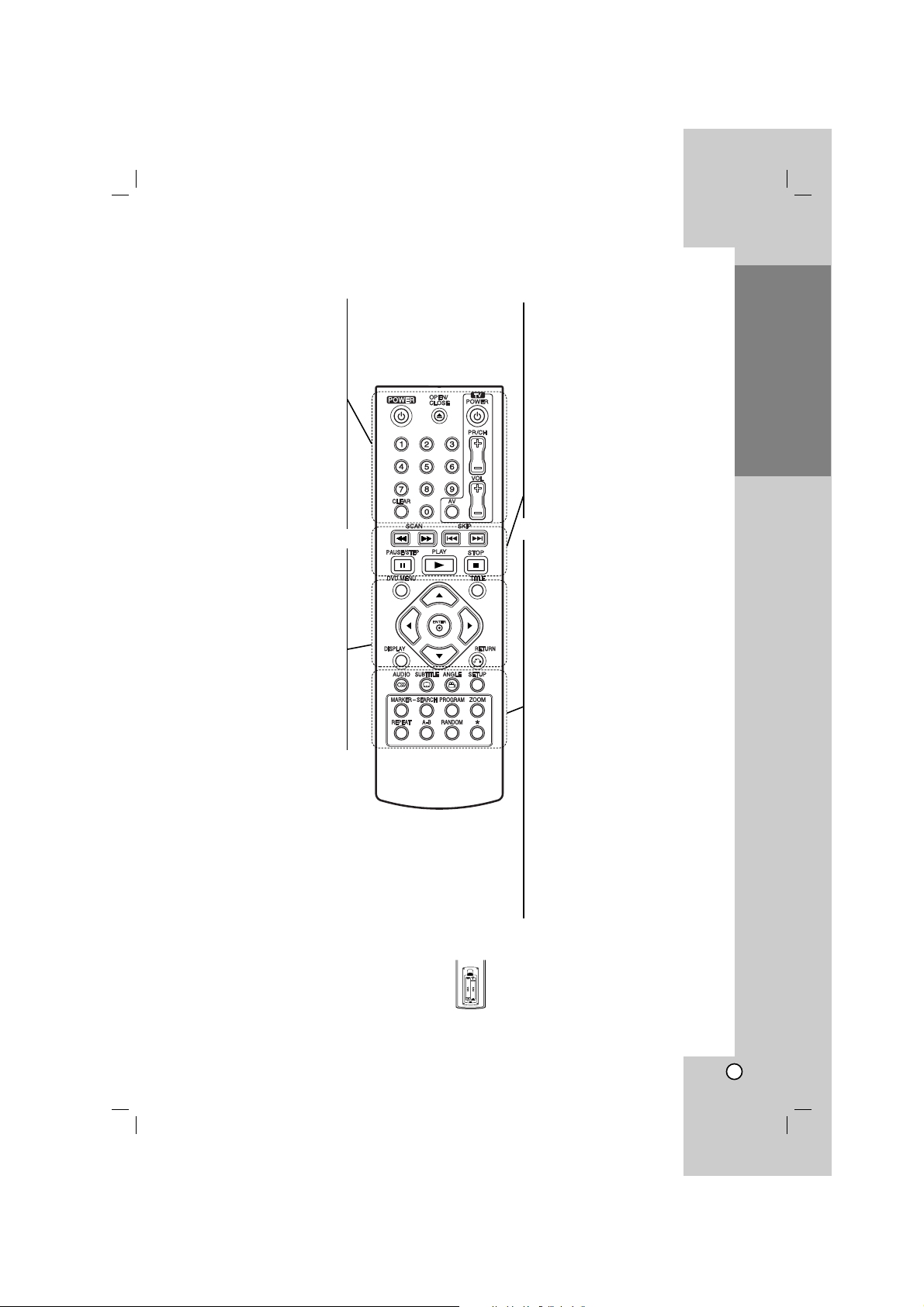
7
Introduction
Remote Control
Remote Control Operation
Point the remote control at the remote sensor and
press the buttons.
Caution:
Do not mix old and new batteries and never mix
different types of batteries such as standard, alkaline,
etc.
Remote Control Battery installation
Detach the battery cover on the rear of the
remote control, and insert two batteries
(size AAA) with 3 and # aligned correctly.
POWER
Switches DVD Player ON or OFF
OPEN/CLOSE (Z)
Opens and closes the disc tray.
0-9 numerical buttons
Selects numbered options in a
menu.
CLEAR
Removes a track number on the
Program List or a mark on the
Marker Search menu.
TV Control Buttons
POWER: Turns the TV on or off.
AV: Selects the TV’s source.
PR/CH +/–: Selects TV’s channel.
VOL +/–: Adjusts TV’s volume.
AUDIO
Selects an audio language or an
audio channel.
SUBTITLE
Selects a subtitle language.
ANGLE
Selects a DVD camera angle, if
available.
SETUP
Accesses or removes the Setup
menu.
MARKER
Marks any point during playback.
SEARCH
Displays MARKER SEARCH menu.
PROGRAM
Enter the program edit mode.
ZOOM
Enlarges video image.
REPEAT
Repeat chapter, track, title, all.
A-B
Repeat sequence from point A to
point B.
RANDOM
Plays tracks in random order.
SCAN (m / M)
Search backward or forward.
SKIP (. / >)
Go to the next chapter or track.
Returns to the beginning of current
chapter or track or go to the
previous chapter or track.
PAUSE / STEP ( X )
Pauses playback temporarily/ press
repeatedly for frame-by-frame
playback.
PLAY (N)
Starts playback.
STOP (x)
Stops playback.
DVD MENU
Accesses menu on a DVD disc.
TITLE
Displays title menu, if available.
b / B / v / V (left/right/up/down)
Selects an option in the menu.
ENTER
Confirms menu selection.
DISPLAY
Accesses On-Screen Display.
RETURN (O)
Removes the menu.
Displays the menu of a video CD
with PBC.
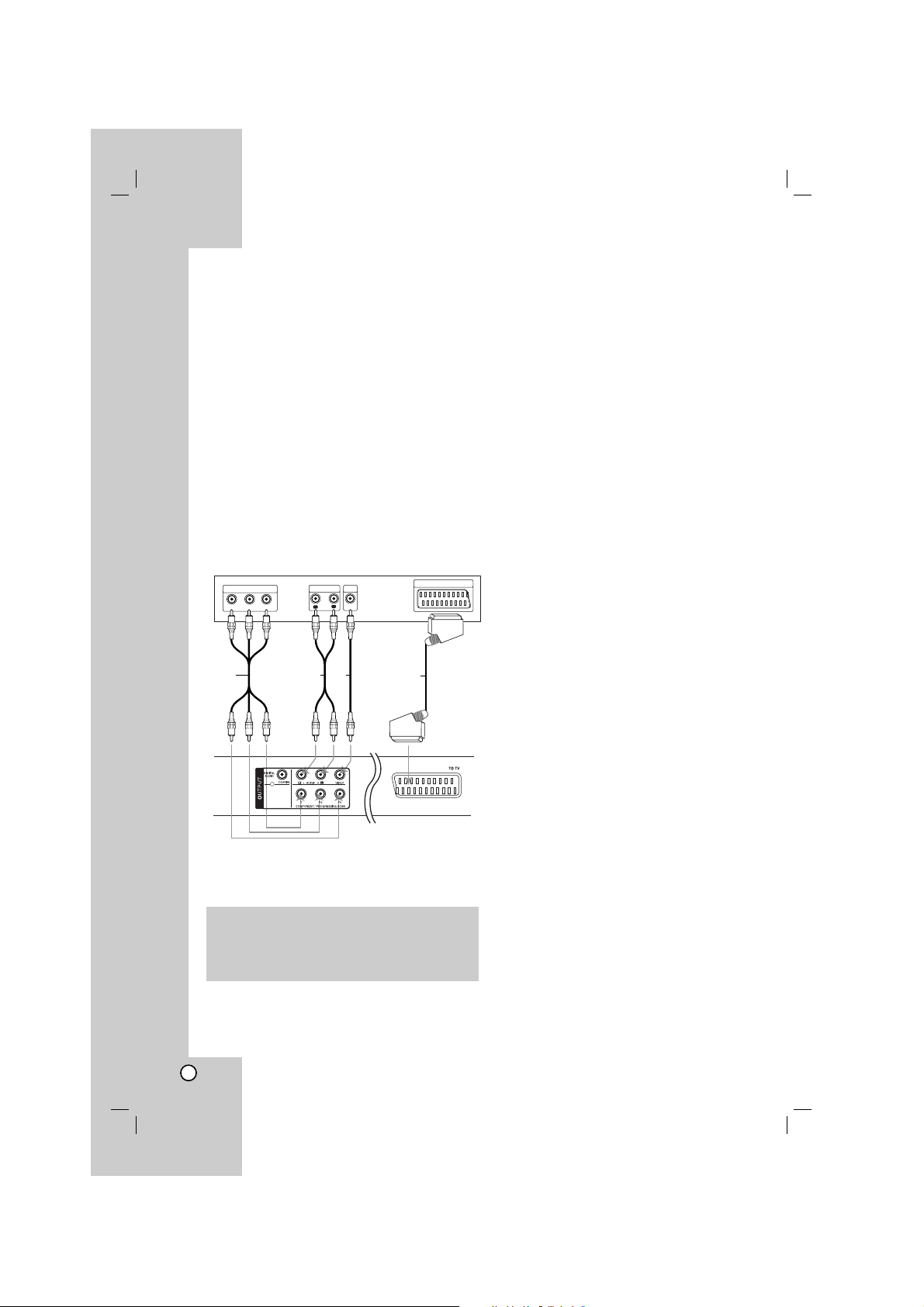
8
Setting up the Player
The picture and sound of a nearby TV, VCR, or radio
may be distorted during playback. If this occurs,
position the player away from the TV, VCR, or radio,
or turn off the unit after removing the disc.
DVD Player Connections
Depending on your TV and other equipment there are
various ways you can connect the player. Please refer
to the manuals of your TV, stereo system or other
devices as necessary for additional connection
information.
Video and Audio Connections
to Your TV
Make sure the DVD player is connected directly to the
TV and not to a VCR, otherwise the DVD image could
be distorted by the copy protection system.
SCART connection – Connect the TO TV scart
jack on the DVD player to the corresponding in
jacks on the TV using the scart cable (T).
Video – Connect the VIDEO OUT jack on the
DVD player to the video in jack on the TV using
the video cable (V).
Audio – Connect the left and right AUDIO OUT
jacks of the DVD player to the audio left and right
IN jacks on the TV using the audio cables (A).
Do not connect the unit’s AUDIO OUT jack to the
phone in jack (record deck) of your audio system.
Component Video – Connect the COMPONENT
/PROGRESSIVE SCAN jacks on the unit to the
corresponding jacks on the TV using an Y P
B PR
cable (C).
Progressive Scan
• If your television is a high-definition or “digital
ready” television, you may take advantage of
the DVD player’s progressive scan output for
the highest possible video resolution.
• Set the Progressive Scan to “On” on the setup
menu for progressive scan signal.
(Refer to page 11)
• Progressive scan does not work with the
analog video connections (yellow VIDEO OUT
jack).
Installation and Setup
R
L
AUDIO INPUT
VIDEO
INPUT
Y
Pb
Pr
COMPONENT VIDEO /
PROGRESSIVE SCAN INPUT
Rear of TV
Rear of DVD player
A VC
SCART INPUT
T
Caution:
You must set the TV Output Select option on the
setup menu to use COMPONENT / PROGRESSIVE
SCAN jack or SCART’s RGB signal.
(Refer to page 11.)
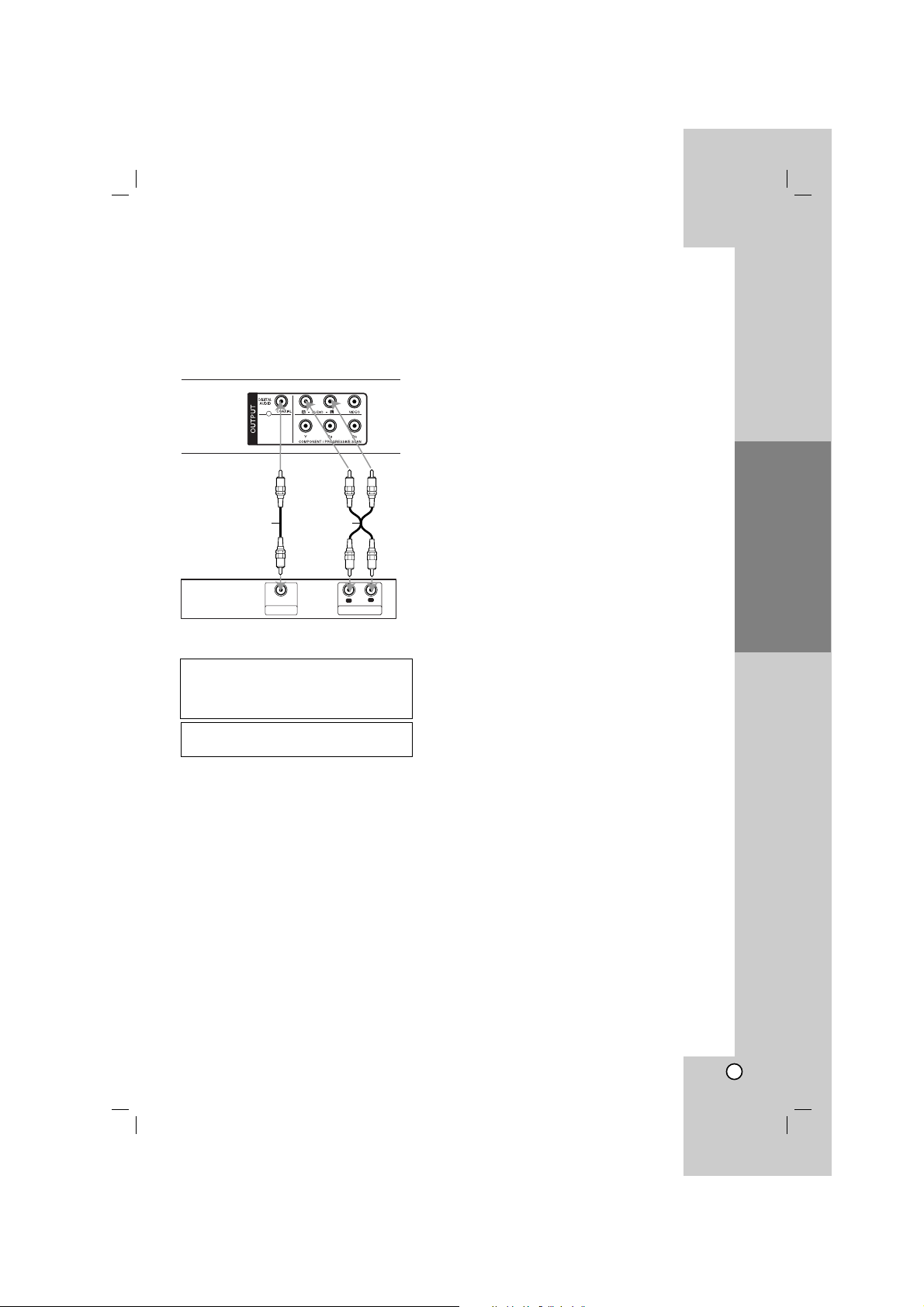
9
Installation and Setup
Audio Connection to Optional
Equipment
Connect the DVD player to your optional equipment
for audio output.
Amplifier equipped with 2-channel analog stereo
or Dolby Pro Logic ll / Pro Logic: Connect the left
and right AUDIO OUT jacks on the DVD player to the
audio left and right IN jacks on your amplifier,
receiver, or stereo system, using the audio cables (A).
Amplifier equipped with 2-channel digital stereo
(PCM) or audio / video receiver equipped with a
multi-channel decoder (Dolby Digital™, MPEG 2,
or DTS): Connect one of the DVD Player’s DIGITAL
AUDIO OUT jacks ( COAXIAL X) to the corresponding
jack on your amplifier. Use an optional digital
(COAXIAL X) audio cable.
Digital Multi-channel sound
A digital multi-channel connection provides the best
sound quality. For this you need a multi-channel audio
/ video receiver that supports one or more of the
audio formats supported by your DVD player such as
MPEG 2, Dolby Digital and DTS. Check the receiver
manual and the logos on the front of the receiver.
Notes:
• If the audio format of the digital output does not match
the capabilities of your receiver, the receiver produces
a strong, distorted sound or no sound at all.
• Six Channel Digital Surround Sound via a digital
connection can only be obtained if your receiver is
equipped with a Digital Multi-channel decoder.
Manufactured under license from Dolby
Laboratories. “Dolby”, “Pro Logic”, and
the double-D symbol are trademarks of
Dolby Laboratories.
DTS and DTS Digital Out are trademarks
of Digital Theater Systems, Inc.
R
L
AUDIO INPUTDIGITAL INPUT
COAXIAL
Amplifier (Receiver)
Rear of DVD player
AX
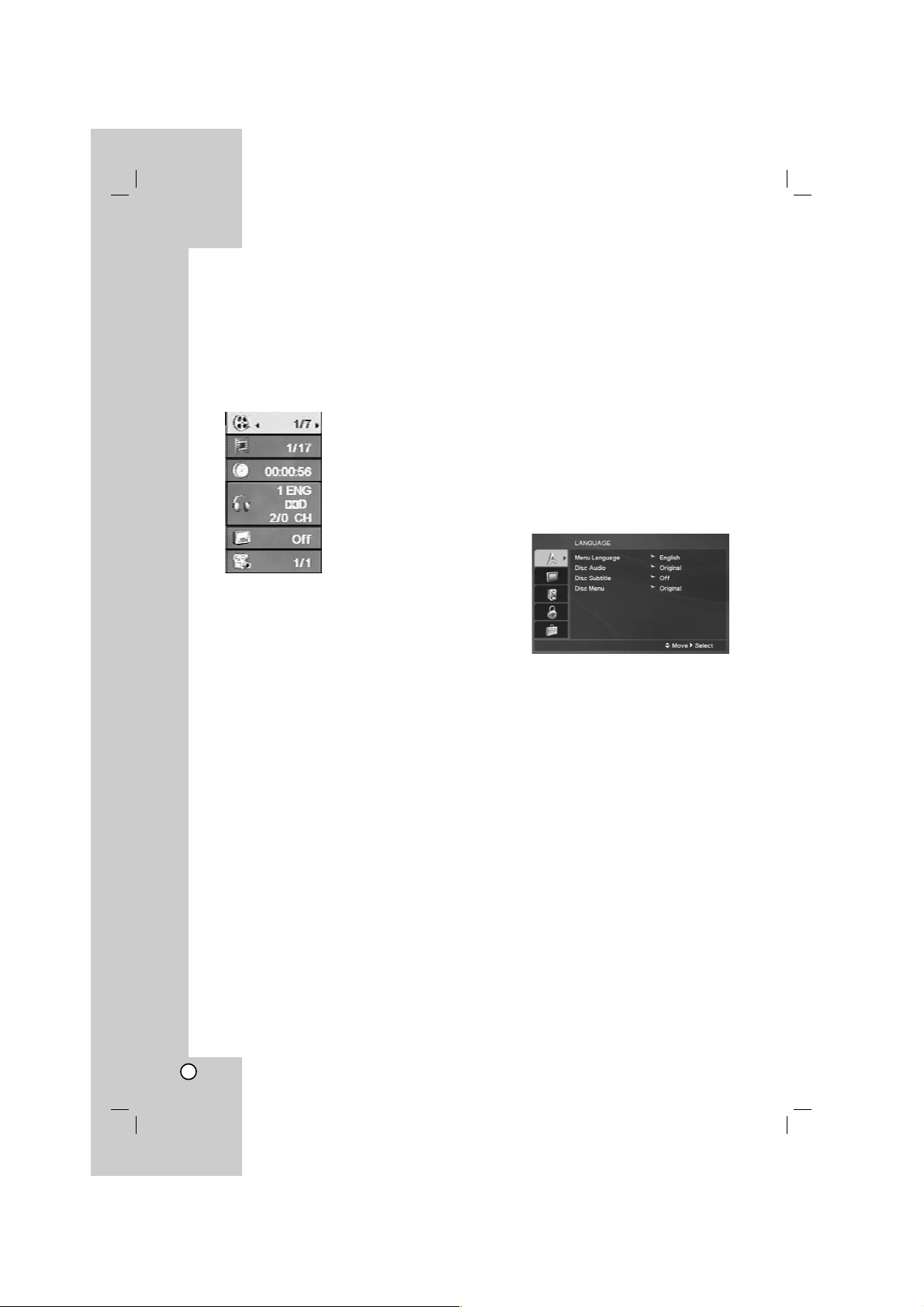
10
Displaying Disc Information
on-screen
You can display various information about the disc
loaded on-screen.
1. Press DISPLAY to show various playback
information.
The displayed items differ depending on the disc
type or playing status.
2. You can select an item by pressing v / V and
change or select the setting by pressing b / B.
Title (Track) – Current title (or track)
number/total number of titles (or tracks)
Chapter – Current chapter number/total number
of chapters
Time – Elapsed playing time
Audio – Selected audio language or channel
Subtitle – Selected subtitle
Angle – Selected angle/total number of angles
Note:
If any button is not pressed for a few seconds, the onscreen display disappears.
Initial Settings
By using the Setup menu, you can make various
adjustments to items such as picture and sound. You
can also set a language for the subtitles and the
Setup menu, among other things. For details on each
Setup menu item, see the pages 11 to 13.
To display and exit the Menu :
Press SETUP to display the menu. A second press of
SETUP will take you back to initial screen.
To go to the next level :
Press B on the remote control.
To go back to the previous level :
Press b on the remote control.
General Operation
1. Press SETUP. The Setup menu appears.
2. Use v / V to select the desired option then press
B to move to the second level. The screen shows
the current setting for the selected item, as well as
alternate setting(s).
3. Use v / V to select the second desired option and
then press B to move to the third level.
4. Use v / V to select the desired setting then press
ENTER to confirm your selection. Some items
require additional steps.
5. Press SETUP or PLAY to exit the Setup menu.
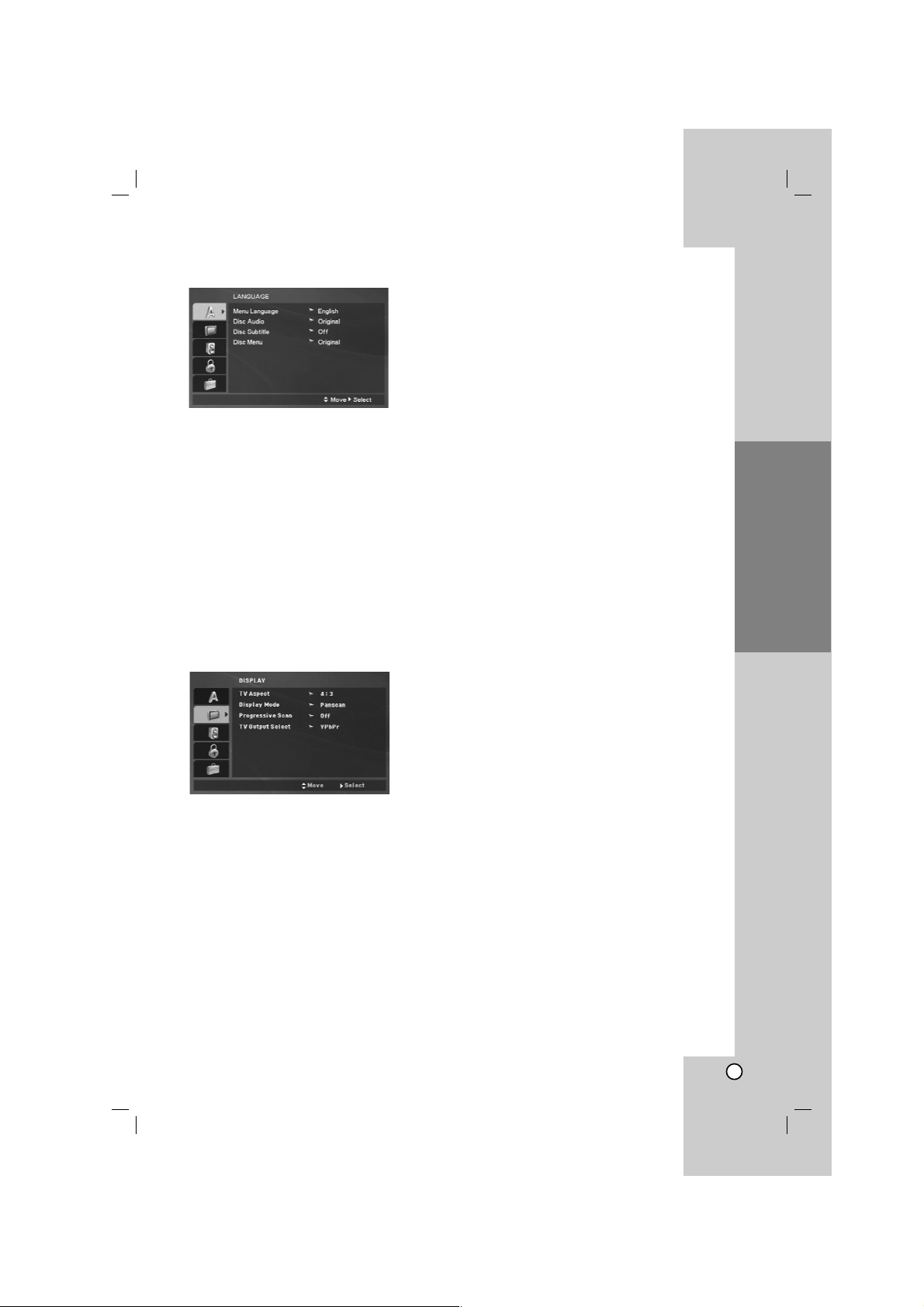
11
Installation and Setup
LANGUAGE
Menu Language
Select a language for the Setup menu and then onscreen display.
Disc Audio / Subtitle / Menu
Select the language you prefer for the audio track
(disc audio), subtitles, and the disc menu.
Original – Refers to the original language in which
the disc was recorded.
Other – To select another language, press
numeric buttons and then ENTER to enter the
corresponding 4-digit number according to the
language code list on the page 21. If you enter the
wrong language code, press CLEAR.
DISPLAY
TV Aspect
4:3 – Select when a standard 4:3 TV is connected.
16:9 – Select when a 16:9 wide TV is connected.
Display Mode
The Display Mode setting works only when the TV
Aspect mode is set to “4:3”.
Letterbox – Displays a wide picture with bands on
the upper and lower portions of the screen.
Panscan – Automatically displays the wide picture
on the entire screen and cuts off the portions that
do not fit.
Progressive Scan
Progressive Scan Video provides the highest quality
pictures with less flickering.
If you are using the Component Video jacks for
connection to a TV or a monitor that is compatible
with a progressive scan signal, set Progressive Scan
to On.
To Turn ON progressive scan:
Connect component video out of this unit to the input
of your TV or monitor, set your TV or monitor to
Component Input.
1. Select “Progressive Scan” on the DISPLAY menu
then press B.
2. Select “On” using the v / V buttons.
3. Press ENTER to confirm your selection.
The confirm menu will appear.
4. When the confirm menu appears on your screen
Cancel is highlighted as default. Use the b / B
buttons to highlight Enter.
5. Pressing ENTER will set the player to Progressive
scan mode.
Caution:
Once the setting for progressive scan output is
entered, an image will only be visible on a progressive
scan compatible TV or monitor. If you set Progressive
Scan to On in error, you must reset the unit.
First, remove the disc in the DVD Player.
Next, press STOP ( x ) and hold it for five seconds
before releasing it. The video output will be restored
to the standard setting, and a picture will once again
be visible on a conventional analog TV or monitor.
TV Output Select
Set the player’s TV Output Select options according to
the TV connection type.
YPbPr – When your TV is connected with the
COMPONENT / PROGRESSIVE SCAN jacks on
this DVD player.
RGB – When your TV is connected with the
SCART (RGB signal) jack.
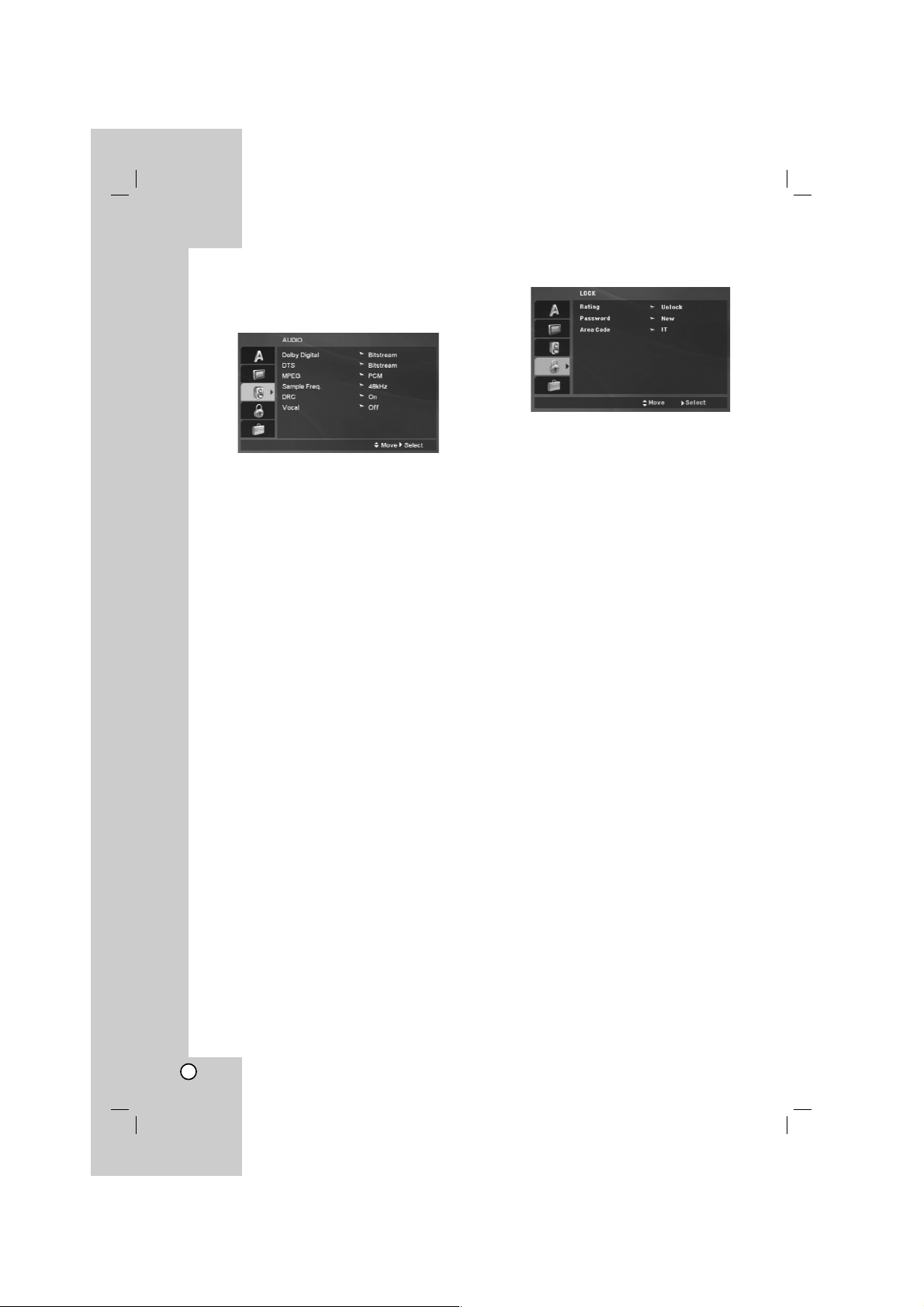
12
AUDIO
Each DVD disc has a variety of audio output options.
Set the player’s AUDIO options according to the type
of audio system you use.
Dolby Digital / DTS / MPEG
Bitstream – Select “Bitstream” if you connect this
DVD player’s DIGITAL OUT jack to an amplifier or
other equipment with a Dolby Digital, DTS or
MPEG decoder.
PCM (for Dolby Digital / MPEG) – Select when
connected to a two-channel digital stereo amplifier.
DVDs encoded in Dolby Digital or MPEG will be
automatically downmixed to two-channel PCM
audio.
Off (for DTS): If you select “Off”, the DTS signal is
not output through the DIGITAL OUT jack.
Sample Freq. (Frequency)
If your receiver or amplifier is NOT capable of
handling 96 kHz signals, select 48 kHz. When this
choice is made, this unit automatically converts any
96 kHz signals to 48 kHz so your system can decode
them.
If your receiver or amplifier is capable of handling 96
kHz signals, select 96 kHz.
Check the documentation for your amplifier to verify
its capabilities.
DRC (Dynamic Range Control)
With the DVD format, you can hear a program’s
soundtrack in the most accurate and realistic
presentation. However, you may wish to compress the
dynamic range of the audio output (the difference
between the loudest sounds and the quietest ones).
This allows you to listen to a movie at a lower volume
without losing clarity of sound. Set DRC to On for this
effect.
Vocal
Set to On only when a multi-channel karaoke DVD is
playing. The karaoke channels on the disc mix into
normal stereo sound.
LOCK (Parental Control)
Rating
Blocks playback of rated DVDs based on their
contents. Not all discs are rated.
1. Select “Rating” on the LOCK menu then
press B.
2. To access the LOCK options, you must input the
password you have created. If you have not yet
entered password, you are prompted to do so.
Input a password and press ENTER. Enter it again
and press ENTER to verify. If you make a mistake
before pressing ENTER, press CLEAR.
3. Select a rating from 1 to 8 using the v / V buttons.
Rating 1-8: Rating one (1) has the most
restrictions and rating eight (8) is the least
restrictive.
Unlock
If you select unlock, parental control is not active
and the disc plays in full.
4. Press ENTER to confirm your rating selection, then
press SETUP to exit the menu.
Password
You can enter or change password.
1. Select Password on the LOCK menu and then
press B.
2. To make a new password:
Press ENTER when the “New” option is
highlighted. Enter a new password using the
numerical buttons then press ENTER. Enter the
password again to verify.
To change the password:
Press ENTER when the “Change” option is
highlighted. Enter a current password using the
numbered buttons then press ENTER. Enter a new
password using the numbered buttons then press
ENTER. Enter the password again to verify.
3. Press SETUP to exit the menu.
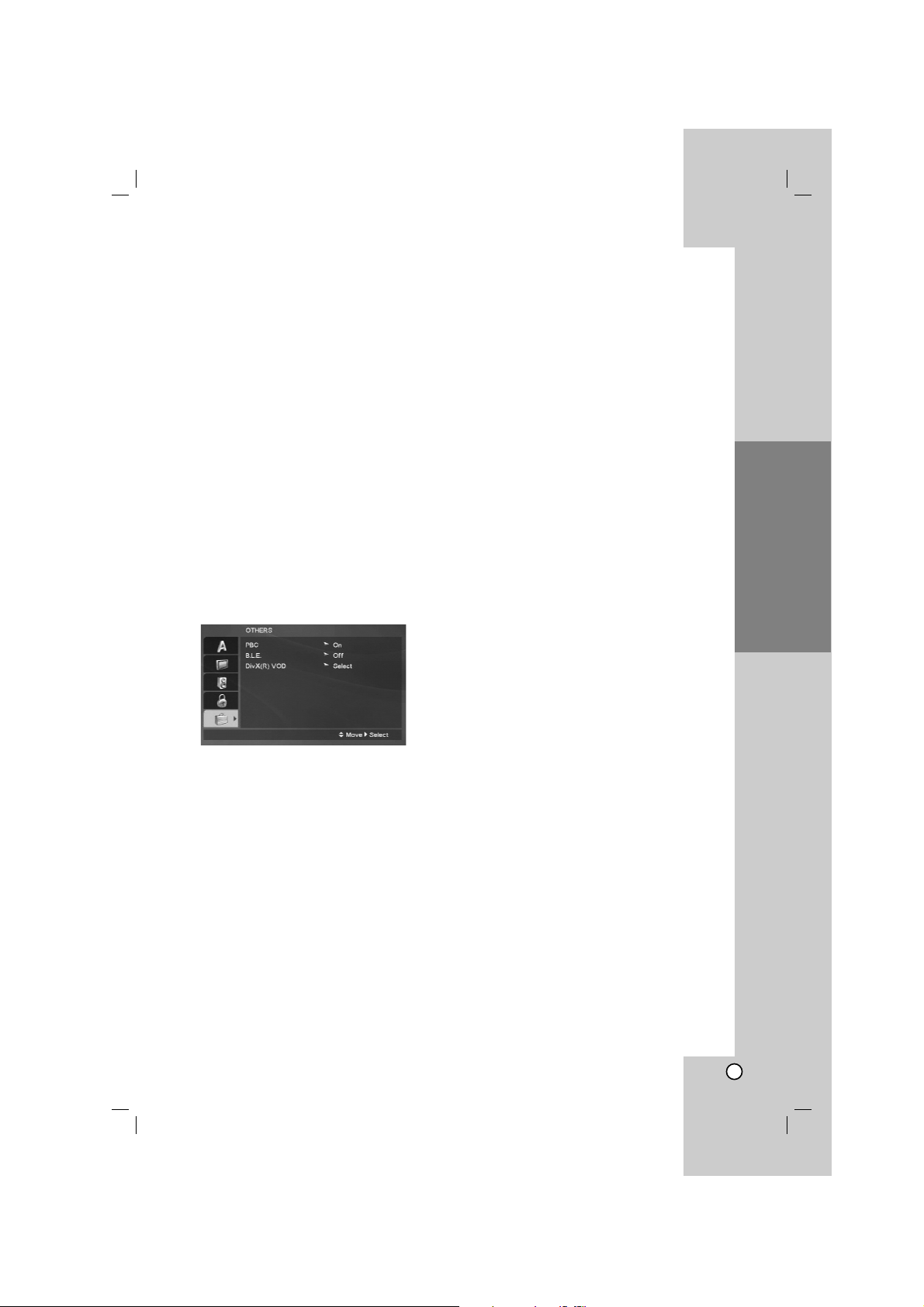
13
Installation and Setup
If you forget your password
If you forget your password, you can clear it using the
following steps:
1. Press SETUP to display the Setup menu.
2. Input the 6-digit number “210499” and the security
code is cleared.
Area Code
Enter the code of the area whose standards were
used to rate the DVD video disc, based on the list on
page 21.
1. Select “Area Code” on the LOCK menu then
press B.
2. Follow the step 2 as shown previous page
(Rating).
3. Select the first character using v / V buttons.
4. Press ENTER and select the second character
using v / V buttons.
5. Press ENTER to confirm your Area code selection.
OTHERS
PBC
Set Playback Control (PBC) to On or Off.
On: Video CDs with PBC are played according to
the PBC.
Off: Video CDs with PBC are played in the same
way as Audio CDs.
B.L.E. (Black Level Expansion)
To select the black level of playback pictures. Set your
preference and monitor’s ability.
On: Expanded grey scale. (0 IRE cut off)
Off: Standard grey scale. (7.5 IRE cut off)
Note:
The B.L.E. function works NTSC system only.
DivX(R) VOD
We provide you the DivX
®
VOD (Video On Demand)
registration code that allows you to rent and purchase
videos based on the DivX
®
VOD service. For more
information, visit www.divx.com/vod.
1. Select “DivX(R) VOD” option and then press B.
2. Press ENTER while “Select” is selected and the
registration code will appear.
Use the registration code to purchase or rent the
videos from DivX
®
VOD service at
www.divx.com/vod. Follow the instructions and
download the video onto a disc for playback on
this unit.
3. Press ENTER to exit.
Note:
All the downloaded videos from DivX
®
VOD can only
be played back on this unit.
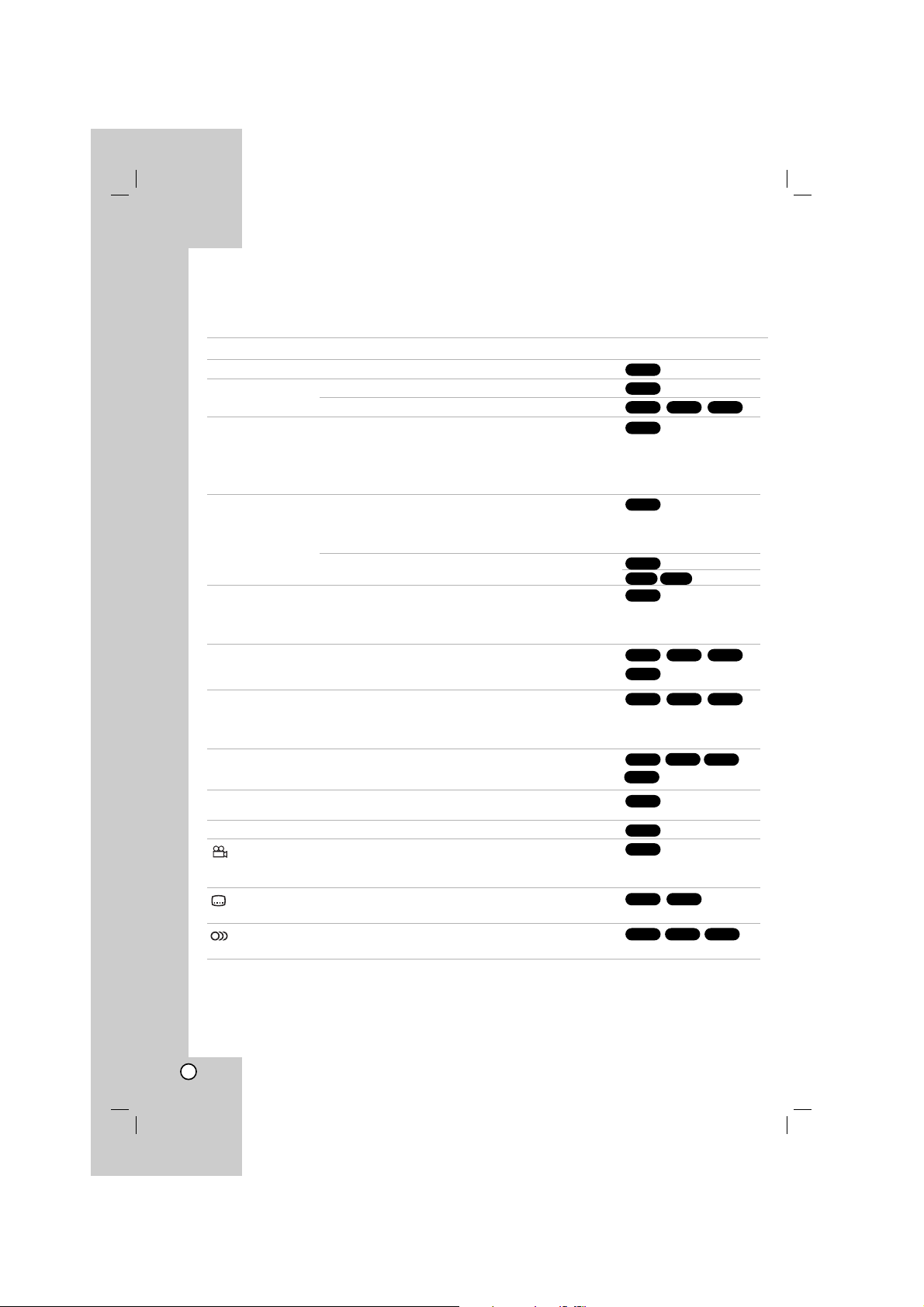
14
Operations
General features
Buttons Operations
OPEN / CLOSE (Z) Opens or closes the disc tray.
PAUSE/STEP (X) During playback, press X to pause playback.
Press X repeatedly to play Frame-by-Frame.
SKIP (. / >) During playback, press SKIP (. or >) to go to the next
chapter/track or to return to the beginning of the current
chapter/track.
Press SKIP . twice briefly to step back to the previous
chapter/track.
SCAN (m / M) During playback, press SCAN (m or M) repeatedly to
select the required scan speed.
DVD, DivX disc: 4 steps
Video CD, MP3, WMA, Audio CD: 3 steps
While the playback is paused, press SCAN (m or M)
repeatedly to play in slow motion (4 steps).
REPEAT During playback, press REPEAT repeatedly to select a
desired repeat mode.
DVD Video discs: Chapter/Title/Off
Video CD, Audio CD, DivX/MP3/WMA discs: Track/All/Off
A-B Press the A-B button one at a time to select a point A and
point B and repeats a sequence from point A (Starting point)
to point B (End point).
ZOOM During playback or pause mode, press ZOOM to enlarge
the video image. (3 steps)
You can move through the zoomed picture using bBvV
buttons. Press CLEAR to exit.
RANDOM During playback or in stop mode, press RANDOM for
random playback.
TITLE If the current DVD title has a menu, the title menu appears
on the screen. Otherwise, the disc menu may appears.
DVD MENU The disc menu appears on the screen.
(ANGLE) During playback of DVD disc that contains scenes recorded
at different camera angles, press ANGLE repeatedly to
select a desired angle.
(SUBTITLE) During playback, press SUBTITLE repeatedly to select a
desired subtitle language.
(AUDIO) During playback, press AUDIO repeatedly to hear a different
audio language or audio track.
Discs
(forward only)
VCDDivXDVD
DivXDVD
DVD
DVD
DVD
WMA
MP3
ACD
VCD
DivXVCDDVD
ACD
DivXVCDDVD
ALL
DivX
VCD
DVD
ALL
ALL
DivXVCDDVD
ALL
ALL
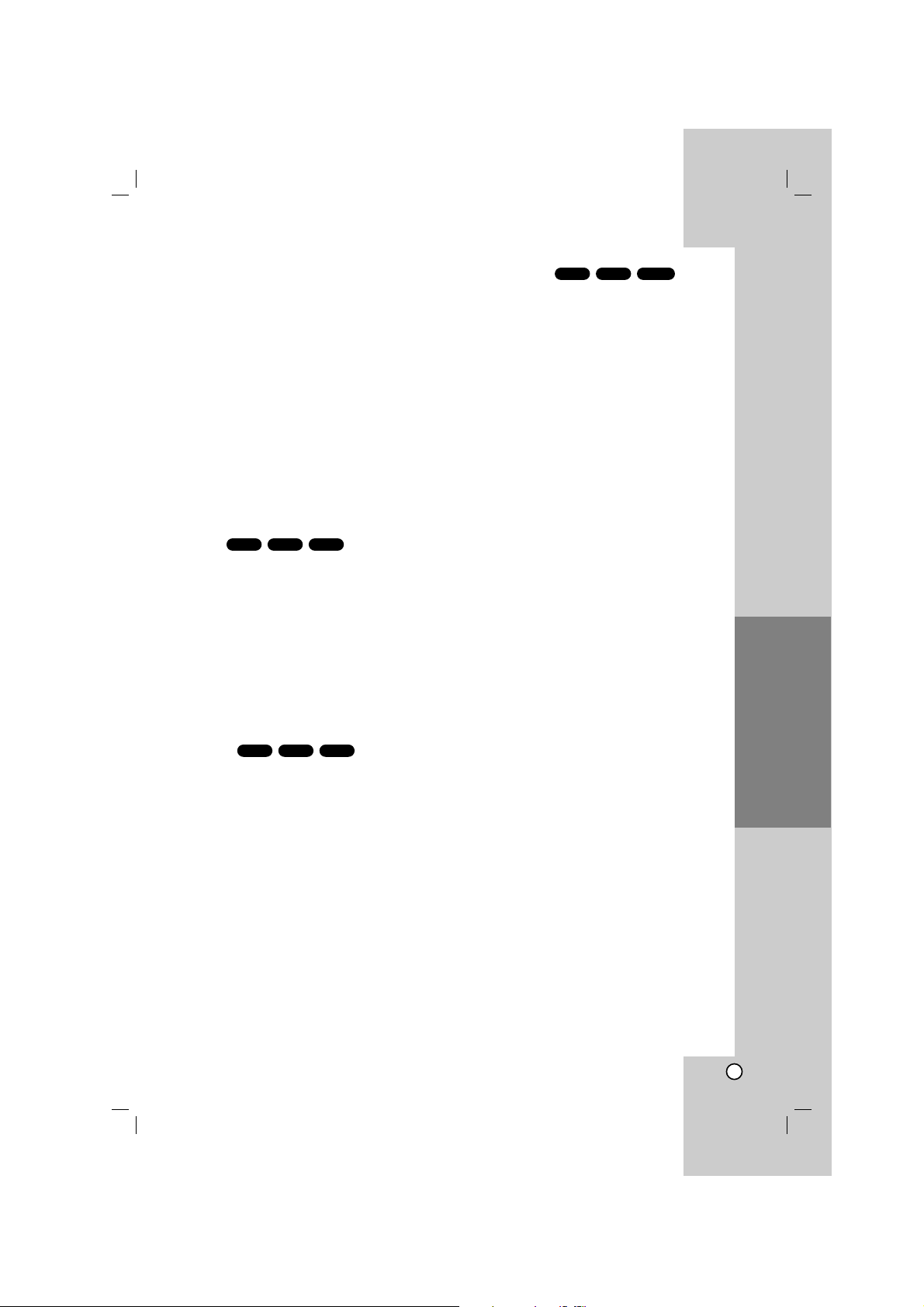
15
Operation
Notes on general features:
• On a Video CD with PBC, you must set PBC to Off
on the setup menu to use the repeat function (See
“PBC” on page 13).
• If you press SKIP (>) once during Repeat Chapter
(Track) playback, the repeat playback cancels.
• Zoom may not work on some DVDs.
• When you are playing a DVD disc that contains
scenes recorded at different camera angles, the
angle indicator will blink on the TV screen during the
oprations as an indication that angle switching is
possible
.
• If you press . once within 3 seconds after the
chapter/track has started, the playback goes to the
previous chapter/track.
Additional features
Time Search
To start playing at any chosen time on the disc:
1. Press DISPLAY during playback.
2. Press v / V to select the time clock icon and
“-:--:--” appears.
3. Use numerical buttons to input the required start
time in hours, minutes, and seconds from left to
right. If you enter the wrong numbers, press
CLEAR to remove the numbers you entered. Then
input the correct numbers.
4. Press ENTER to confirm. Playback starts from the
selected time.
Marker Search
To enter a Marker
You can start playback from up to nine memorized
points. To enter a marker, press MARKER at the
desired point on the disc. The Marker icon appears on
the TV screen briefly. Repeat to enter up to nine
markers.
To Recall or Clear a Marked Scene
1. During disc playback, press SEARCH. The marker
search menu appears on the screen.
2. Within 9 seconds, press b / B to select a marker
number that you want to recall or clear.
3. Press ENTER and playback starts from the marked
scene. Or Press CLEAR and the marker number is
erased from the list.
4. You can play any marker by inputting its number on
the marker search menu.
Last Scene Memory
This player memorizes last scene from the last disc
that is viewed. The last scene remains in memory
even if you remove the disc from the player or switch
off the player. If you load a disc that has the scene
memorized, the scene is automatically recalled.
Note:
This player does not memorize the scene of a disc if
you switch off the player before commencing to play
the disc.
Screen Saver
The screen saver appears when you leave the DVD
player in Stop mode for about five minutes. If the
Screen Saver is displayed for five minutes, the DVD
Player automatically turns itself off.
System Select
You must select the appropriate system mode for your
TV system. If NO dSC appears in the display window,
press and hold PAUSE/STEP for more than 5 seconds
to be able to select a system (PAL, NTSC, or AUTO).
VCD1.1
ACDDVD
DivXVCDDVD
DivXVCDDVD
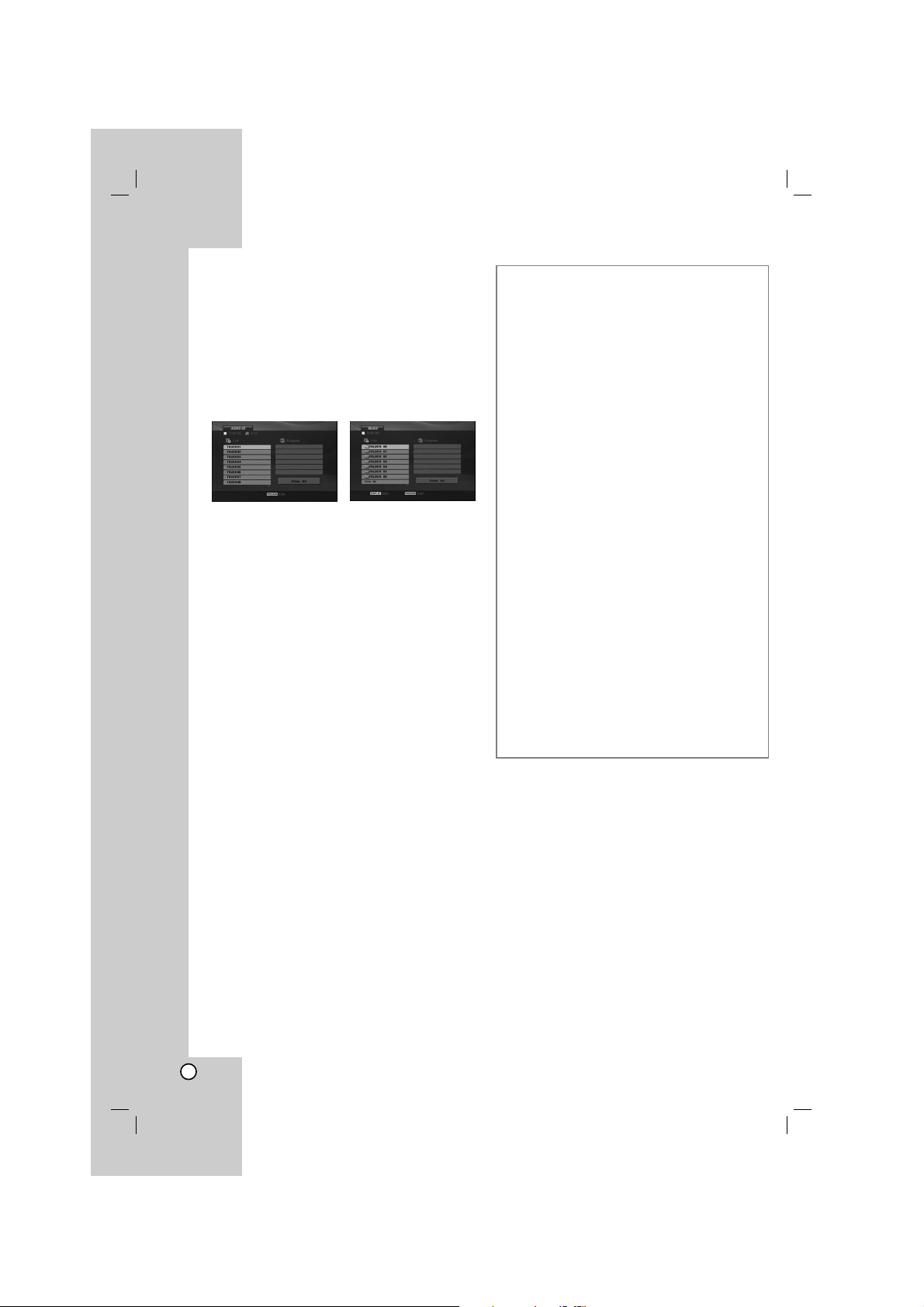
16
Playing an Audio CD or
MP3/WMA file
This unit can play Audio CDs or MP3/WMA files.
MP3/ WMA/ Audio CD
Once you insert an MP3/WMA files recorded media or
Audio CD, a menu appears on the TV screen.
Press v / V to select a track/file and then press PLAY
or ENTER and playback starts. You can use variable
playback functions. Refer to page 14-15.
ID3 TAG
• When playing a file containing information such as
track titles, you can see the information by pressing
DISPLAY.
[ Title, Artist, Album, Year, Comment ]
Tips:
• Press DVD MENU to move to the next page.
• On a DISC with MP3/WMA, JPEG and MOVIE file,
you can switch MUSIC, PHOTO and MOVIE menu.
Press TITLE, and MUSIC, PHOTO or MOVIE word
on top of the menu is highlighted.
MP3 / WMA disc compatibility with this player is
limited as follows:
• Sampling frequency: within 8 - 48 kHz (MP3),
within 32 - 48kHz (WMA)
• Bit rate: within 8 - 320kbps (MP3),
32 - 192kbps (WMA)
• The player cannot read an MP3/WMA file that has
a file extension other than “.mp3” / “.wma”.
• CD-R physical format should be ISO 9660
• If you record MP3 / WMA files using software that
cannot create a file system (eg. Direct-CD) it is
impossible to playback MP3 / WMA files. We
recommend that you use Easy-CD Creator, which
creates an ISO 9660 file system.
• File names should have a maximum of 8 letters
and must incorporate an .mp3 or .wma extension.
• They should not contain special letters such as /
? * : “ < > l etc.
• The total number of files on the disc should be
less than 650.
• This DVD player requires discs and recordings to
meet certain technical standards in order to
achieve optimal playback quality. Pre-recorded
DVDs are automatically set to these standards.
There are many different types of recordable disc
formats (including CD-R containing MP3 or WMA
files) and these require certain pre-existing
conditions (see above) to ensure compatible
playback.
Customers should note that permission is
required in order to download MP3 / WMA files
and music from the Internet. Our company has
no right to grant such permission. Permission
should always be sought from the copyright
owner.
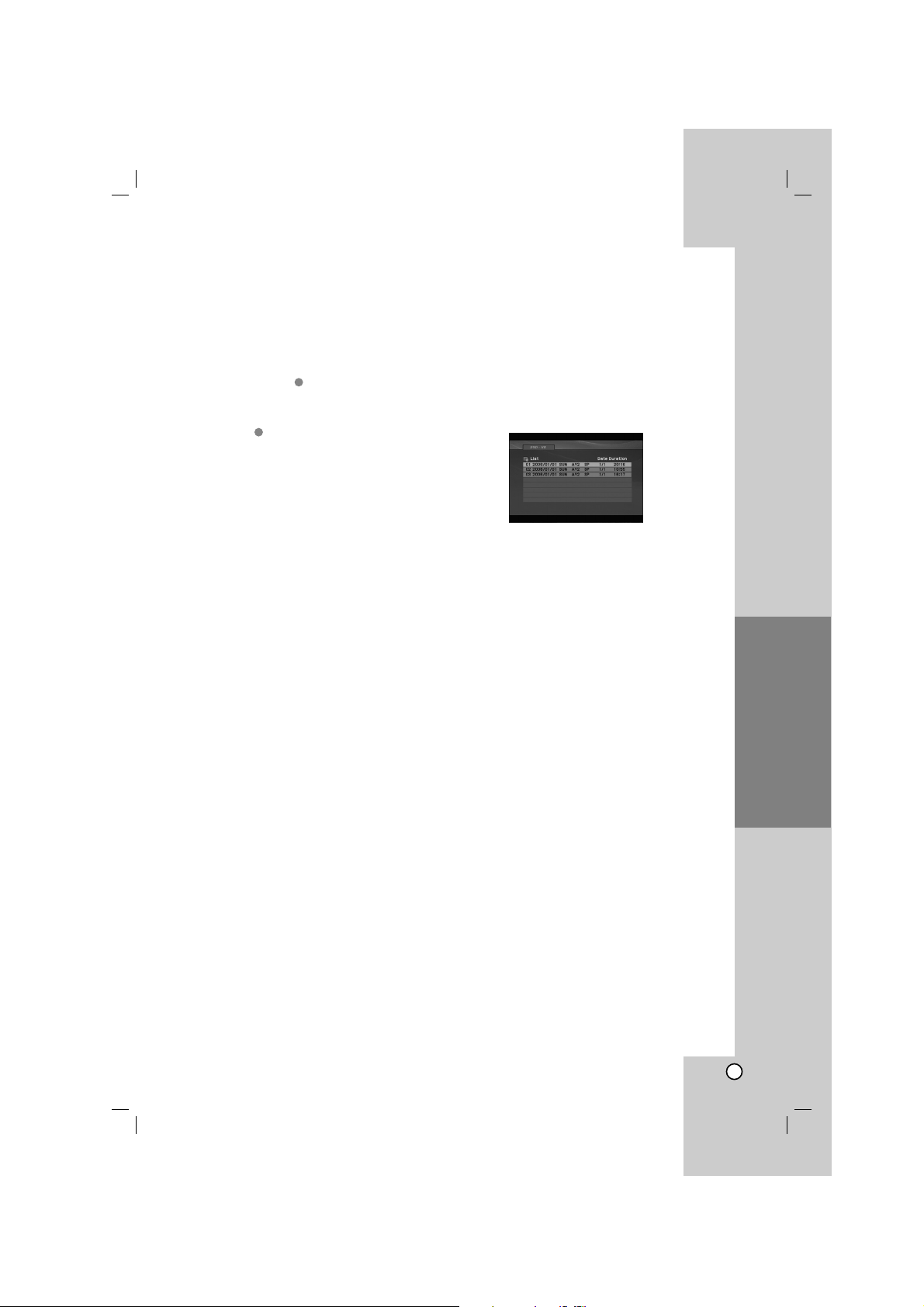
17
Operation
Programmed Playback
The program function enables you to store your
favorite tracks from any disc in the player memory.
A program can contain 30 tracks.
1. Insert an Audio CD or MP3/WMA files recorded
media. AUDIO CD or MUSIC menu appears.
2. Press PROGRAM. The mark will appear.
Note:
Press PROGRAM again to exit the program edit
mode, then the mark will disappear.
Video CD: Press PROGRAM while playback is
stopped. The program menu appears. Press
PROGRAM again to exit the menu.
Note:
On a Video CD with PBC, you must set PBC to Off on
the setup menu to use the programmed playback
(See “PBC” on page 13).
3. Select a track on the “List” and then press ENTER
to place the selected track on the “Program” list.
Repeat to place additional tracks on the list.
4. Select the track you want to start playing on the
“Program” list.
5. Press PLAY or ENTER to start. Playback begins in
the order in which you programmed the tracks.
Playback stops after all of the tracks on the
“Program” list have played once.
6. To resume normal playback from programmed
playback, select a track on the list and then press
PLAY.
Repeat Programmed Tracks
Press REPEAT to select a desired repeat mode.
• Track: repeats the current track
• All: repeats all the tracks on the “Program” list.
• Off (No display): does not play repeatedly.
Note:
If you press > once during Repeat Track playback,
the repeat playback cancels.
Erasing a Track from “Program” List
1. Use vVb Bto select the track that you wish to
erase from the Program list.
2. Press CLEAR. Repeat step 1-2 to erase additional
tracks on the list.
Erasing the Complete Program List
Use vVb Bto select “Clear All”, then press ENTER.
Note:
The programs are also cleared when the power is off
or the disc is removed.
Playing a DVD VR format Disc
This unit will play DVD-R/RW disc that are recorded
using the DVD-Video format that have been finalized
using a DVD-recorder.
This unit will play DVD-RW disc that are recorded
using the Video Recording (VR) format.
1. Insert a disc and close the tray. The DVD-VR
menu appears on the TV screen.
2. Press v / V to select a track then press PLAY or
ENTER and playback starts.
3. Press DVD MENU to move to the list menu.
Note:
• Unfinalized DVD-R/RW discs cannot be played in this
player.
• Some DVD-VR disc are made with CPRM data by DVD
RECORDER. Player does not support these kinds of
discs.
What is ‘CPRM’?
CPRM is a copy protection system (with scramble system)
only allowing the recording of ‘copy once’ broadcast
programs. CPRM stands for Content Protection for
Recordable Media.
E
E
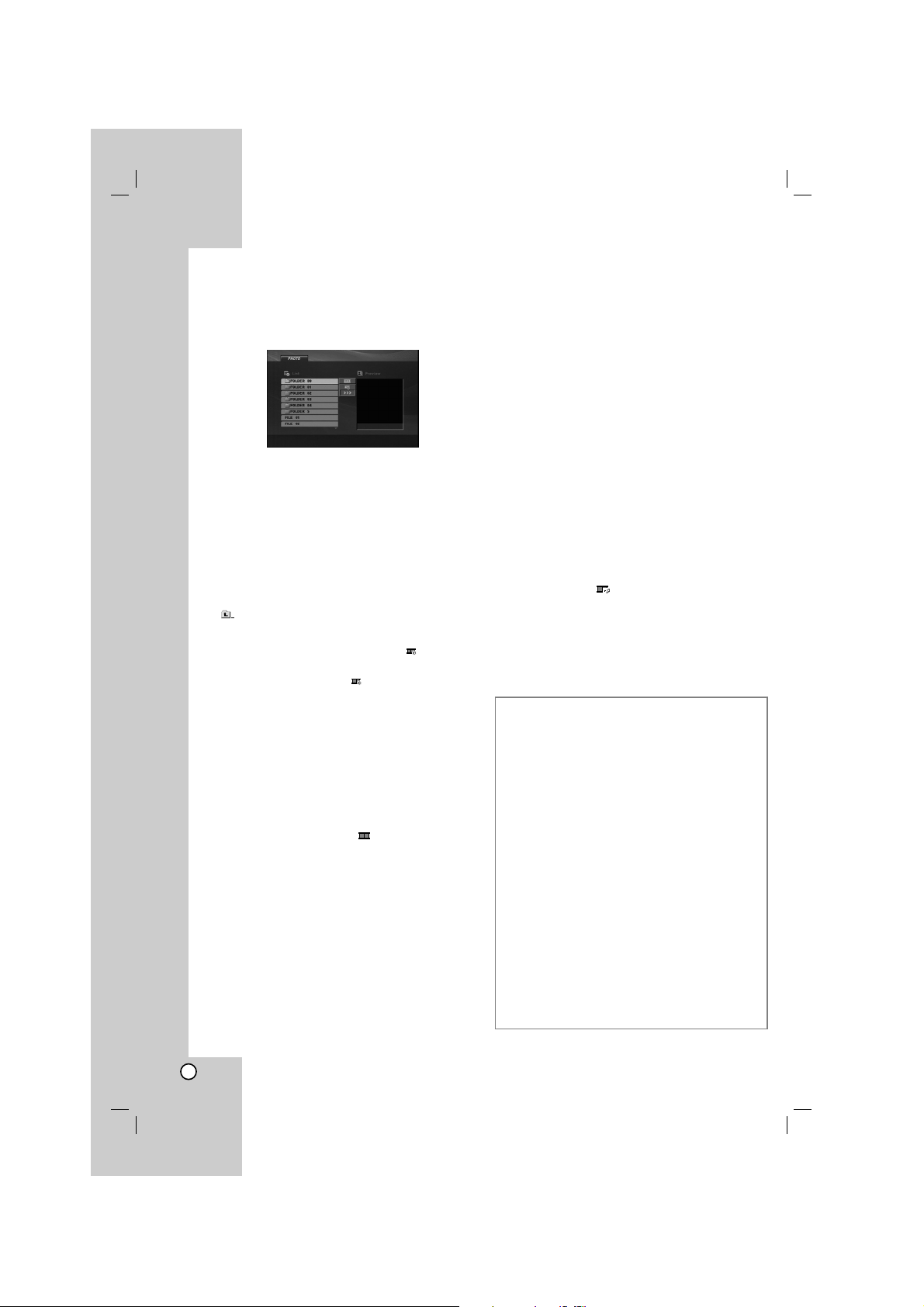
18
Viewing a JPEG file
This unit can play JPEG files.
1. Insert a JPEG files recording media. The PHOTO
menu appears on the TV screen.
2. Press v / V to select a folder and then press
ENTER. A list of files in the folder appears.
3. If you want to view a particular file, press
v / V to highlight a file and press ENTER or PLAY.
4. To return to the PHOTO menu while watching
pictures, press STOP.
Tips:
• If you are in a file list and want to return to the
previous Folder list, use v / V buttons to highlight
and press ENTER.
• Press DVD MENU to move to the next page.
• There are three Slide Speed options : >>>
(Fast), >> (Normal) and > (Slow).
Use vVbBto highlight . Then, use b / B to
select the option you want to use then press
ENTER.
• On a DISC with MP3/WMA, JPEG and MOVIE file,
you can switch MUSIC, PHOTO and MOVIE menu.
Press TITLE, and MUSIC, PHOTO or MOVIE word
on top of the menu is highlighted.
• While watching a picture, press RETURN to hide
the help menu.
Slide Show
Use vVbBto highlight the (Slide Show) then
press ENTER.
Still Picture
1. Press PAUSE/STEP during the slide show.
The player will now go into the PAUSE mode.
2. To return to the slide show, press PLAY or press
PAUSE/STEP again.
Moving to another File
Press SKIP (. or >) or cursor (b or B) once
during viewing a picture to advance to the next or
previous file.
Zoom
During watching pictures, press ZOOM to enlarge the
video image (3 steps).
You can move through the zoomed picture using bB
vVbuttons.
Rotating the picture
Press v / V during showing a picture to rotate the
picture clockwise or counter clockwise.
To listen to MP3/WMA music while watching
picture
1. Insert the disc containing the two types of file in
the player.
2. Press TITLE to display the PHOTO menu.
3. Press v / V to select a photo file.
4. Use B to select icon then press ENTER.
Playback starts. The playback will continue until
STOP is pressed.
Tip:
To listen to only the desired music while watching
pictures, program the desired tracks from the “MUSIC”
menu and then proceed as above
.
JPEG disc compatibility with this player is
limited as follows:
• Depending upon the size and the number of
JPEG files, it could take a long time for this unit to
read the disc’s contents. If you do not see an onscreen display after several minutes, some of the
files may be too large — reduce the resolution of
the JPEG files to less than 2M pixels as 2760 x
2048 pixels and burn another disc.
• The total number of files on the disc should be
less than 650.
• Some discs may be incompatible due to a
different recording format or the condition of disc.
• Ensure that all the selected files have the “.jpg”
extensions when copying into the CD layout.
• If the files have “.jpe” or “.jpeg” extensions, please
rename them as “.jpg” file.
• File names without “.jpg” extension will not be
able to be read by this DVD player. Even though
the files are shown as JPEG image files in
Windows Explorer.
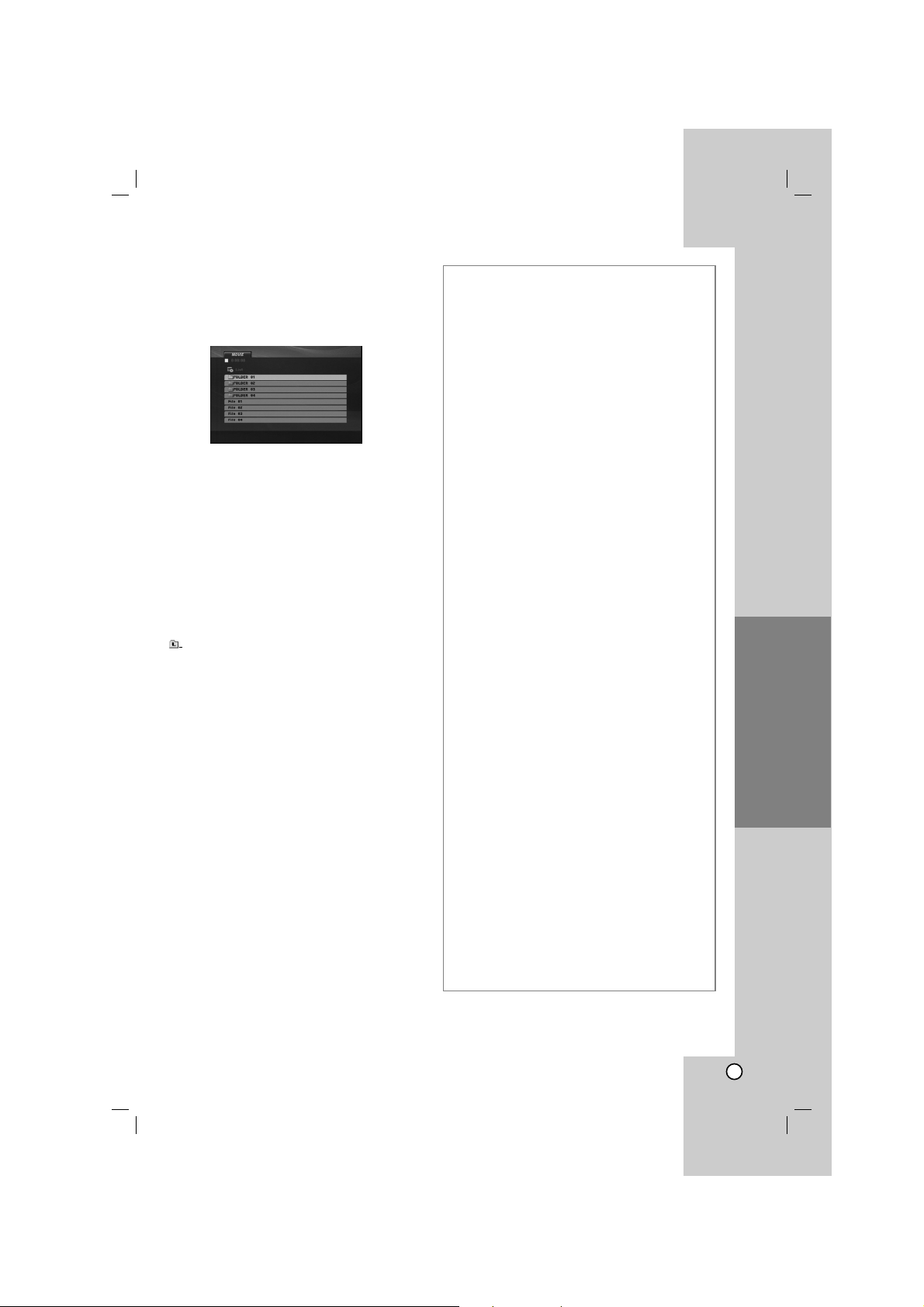
19
Operation
Playing a DivX Movie file
Using this DVD Player you can play DivX file.
1. Insert a DivX file recording media. The MOVIE
menu appears on the TV screen.
2. Press v / V to select a folder and then press
ENTER. A list of files in the folder appears.
3. If you want to view a particular file, press v / V to
highlight a file and press ENTER or PLAY. You can
use variable playback functions. Refer to page 14-
15.
4. To return to the MOVIE menu during playback,
press STOP.
Tips:
• If you are in a file list and want to return to the
previous Folder list, use v / V buttons to highlight
and press ENTER.
• Press DVD MENU to move to the next page.
• On a DISC with MP3/WMA, JPEG and MOVIE file,
you can switch MUSIC, PHOTO and MOVIE menu.
Press TITLE, and MUSIC, PHOTO or MOVIE word
on top of the menu is highlighted.
• The disc subtitle may not be displayed properly, if a
DivX subtitle is downloaded through the internet.
• If the disc subtitle setup menu does not have the
DivX subtitle language you are going to play, the
subtitle language may not be displayed properly.
Notice for displaying the DivX subtitle
If the subtitle does not display properly, please follow
the steps below.
1. Press and hold SUBTITLE for about 3 seconds.
The language code will appear.
2. Press b / B to select another language code until
the subtitle is displayed properly.
3. Press ENTER to continue playback.
Note:
The DivX subtitle file name has to be identified with
the DivX file name to display by this unit.
DivX disc compatibility with this player is limited
as follows:
• Available resolution size of the DivX file is under
720x576 (W x H) pixel.
• The file name of the DivX subtitle is available by
56 characters.
• If there is impossible code to express in the DivX
file, it may be displayed as " _ " mark on the
display.
• If the number of the screen frame is over 30
per 1 second, this unit may not operate
normally.
• If the video and audio structure of recorded
file is not interleaved, either video or audio is
outputted.
• If the file is recorded with GMC, the unit
supports only 1-point of the record level.
*
GMC?
GMC is the acronym for Global Motion
Compensation. It is an encoding tool specified in
MPEG4 standard. Some MPEG4 encoders, like
DivX, have this option.
There are different levels of GMC encoding,
usually called 1-point, 2-point, or 3-point GMC.
Playable DivX file
.avi, .mpg, .mpeg
Playable Subtitle format
SubRip(*.srt/*.txt)
SAMI(*.smi)
SubStation Alpha(*.ssa/*.txt)
MicroDVD(*.sub/*.txt)
SubViewer 2.0(*.sub/*.txt)
TMPlayer(*.txt)
Dvd Subtitle System(*.txt)
VobSub (*.sub) b Sub/idx, stream based format.
Playable Codec format
"DIVX3.xx ", "DIVX4.xx ", "DIVX5.xx ",
"MP43 ", "3IVX ".
Playable Audio format
"Dolby Digital ", "DTS ", "PCM ", "MP3 ", "WMA ".
• Sampling frequency: within 8 - 48 kHz (MP3),
within 32 - 48kHz (WMA)
• Bit rate: within 8 - 320kbps (MP3),
32 - 192kbps (WMA)
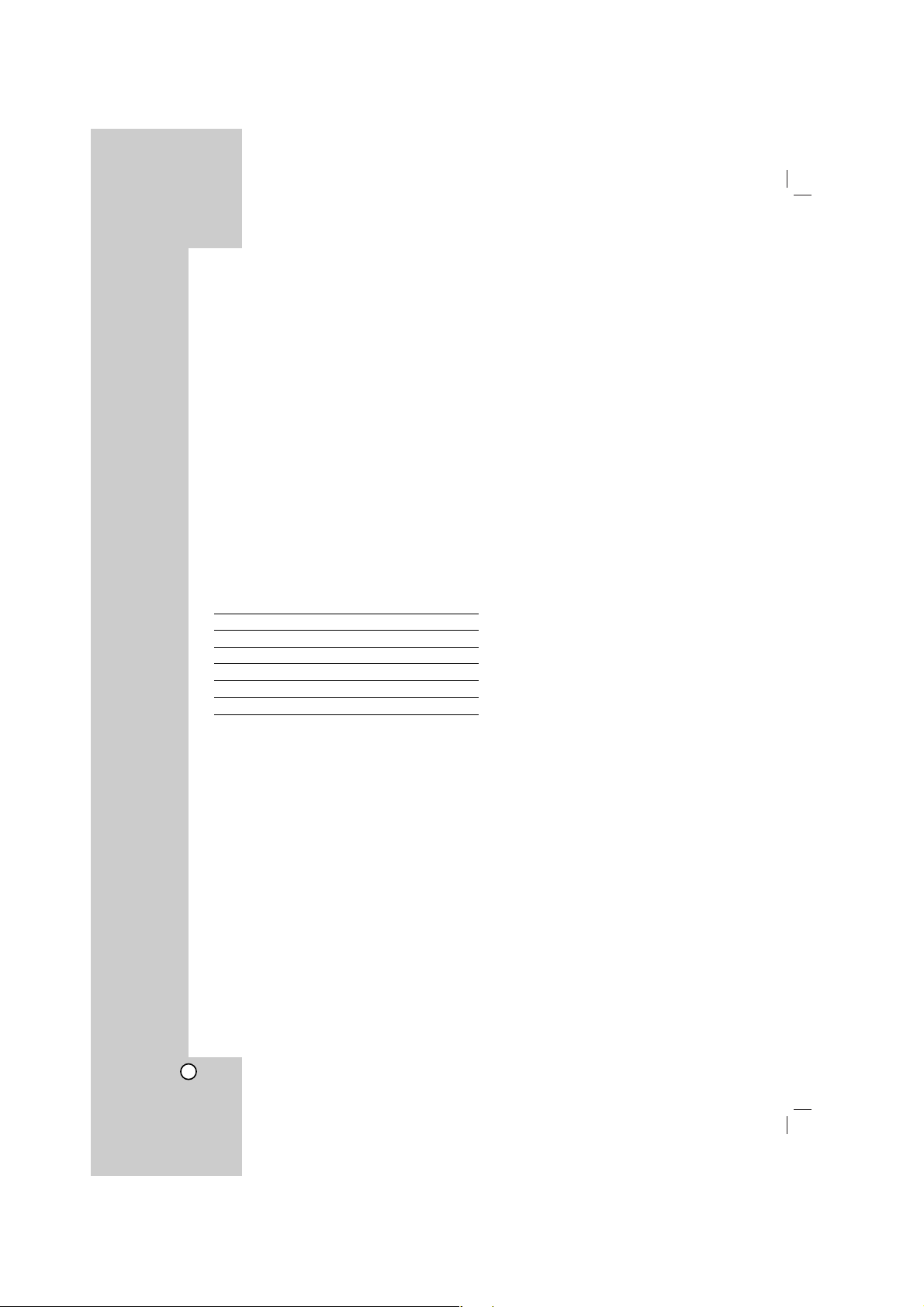
20
Controlling other TVs with the
remote control
You can control the sound level, input source, and
power switch of your LG TV with the supplied remote
control.
You can control the sound level, input source, and
power switch of non-LG TVs as well. If your TV is
listed in the table below, set the appropriate
manufacturer code.
1. While holding down TV POWER button, press the
number buttons to select the manufacturer code
for your TV (see the table below).
2. Release TV POWER button.
Code numbers of controllable TVs
If more than one code number is listed, try entering
them one at a time until you find the one that works
with your TV.
Manufacturer Code Number
LG / GoldStar 1 (Default), 2
Zenith 1, 3, 4
Samsung 6, 7
Sony 8, 9
Hitachi 4
Notes:
• Depending on your TV, some or all buttons may not
function on the TV, even after entering the correct
manufacturer code.
• If you enter a new code number, the code number
previously entered will be erased.
• When you replace the batteries of the remote, the
code number you have set may be reset to the
default setting. Set the appropriate code number
again.
Video Mode Setting
• With certain discs, the playback picture may be
flickering or Dot Crawl is shown on straight lines.
That means Vertical interpolation or De-interlace is
not perfectly matched with the disc. In this case, the
picture quality may be improved by changing the
video mode.
• To change the video mode, press and hold
DISPLAY about 3 seconds during disc playback.
The new video mode number selected is displayed
on the TV screen. Check whether the video quality
has improved. If not, repeat the above procedure
until picture quality is improved.
• Video mode change sequence:
MODE1 → MODE2 → MODE3 → MODE1
•
If you turn off the power, the video mode will be
back to initial state (MODE1).
Tip:
Detailed Descriptions for Video Modes
MODE1: The source material of the DVD video (film
material or video material) is determined from disc
information.
MODE2: Suitable for playing film based content or
video based material recorded by the progressive
scan method.
MODE3: Suitable for playing video based content with
comparatively little motion.
Note:
The video mode setting only works when the
Progressive Scan mode is set to “On” in the Setup
menu.
Reference
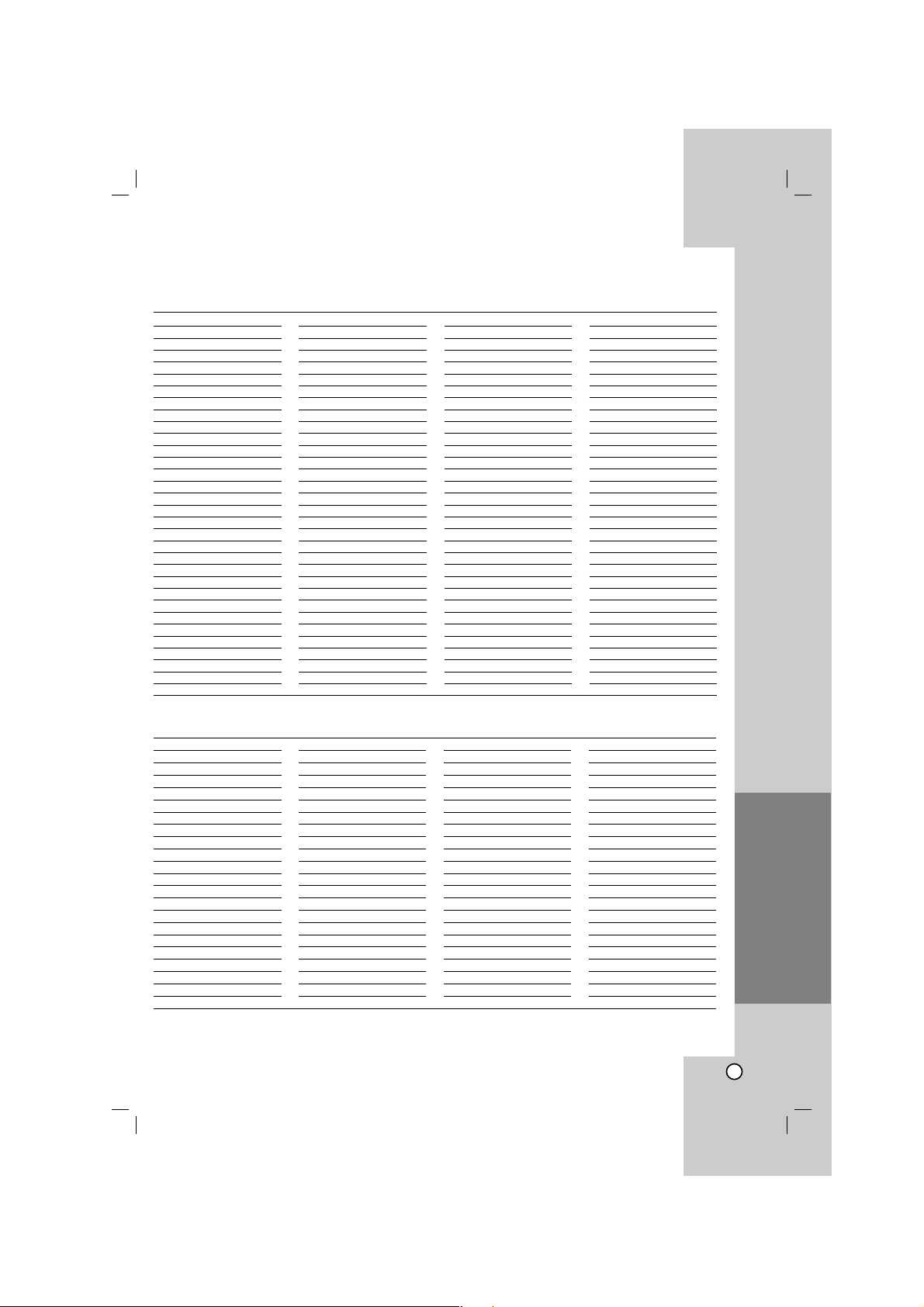
21
Reference
Area Code
Afghanistan AF
Argentina AR
Australia AU
Austria AT
Belgium BE
Bhutan BT
Bolivia BO
Brazil BR
Cambodia KH
Canada CA
Chile CL
China CN
Colombia CO
Congo CG
Costa Rica CR
Croatia HR
Czech Republic CZ
Denmark DK
Ecuador EC
Egypt EG
El Salvador SV
Area Code
Ethiopia ET
Fiji FJ
Finland FI
France FR
Germany DE
Great Britain GB
Greece GR
Greenland GL
Heard and McDonald Islands
HM
Hong Kong HK
Hungary HU
India IN
Indonesia ID
Israel IL
Italy IT
Jamaica JM
Japan JP
Kenya KE
Kuwait KW
Libya LY
Luxembourg LU
Area Code
Malaysia MY
Maldives MV
Mexico MX
Monaco MC
Mongolia MN
Morocco MA
Nepal NP
Netherlands NL
Netherlands Antilles AN
New Zealand NZ
Nigeria NG
Norway NO
Oman OM
Pakistan PK
Panama PA
Paraguay PY
Philippines PH
Poland PL
Portugal PT
Romania RO
Russian Federation RU
Area Code
Saudi Arabia SA
Senegal SN
Singapore SG
Slovak Republic SK
Slovenia SI
South Africa ZA
South Korea KR
Spain ES
Sri Lanka LK
Sweden SE
Switzerland CH
Taiwan TW
Thailand TH
Turkey TR
Uganda UG
Ukraine UA
United States US
Uruguay UY
Uzbekistan UZ
Vietnam VN
Zimbabwe ZW
Area Codes
Choose an area code from this list.
Language Code
Abkhazian 6566
Afar 6565
Afrikaans 6570
Albanian 8381
Ameharic 6577
Arabic 6582
Armenian 7289
Assamese 6583
Aymara 6588
Azerbaijani 6590
Bashkir 6665
Basque 6985
Bengali; Bangla 6678
Bhutani 6890
Bihari 6672
Breton 6682
Bulgarian 6671
Burmese 7789
Byelorussian 6669
Cambodian 7577
Catalan 6765
Chinese 9072
Corsican 6779
Croatian 7282
Czech 6783
Danish 6865
Dutch 7876
English 6978
Esperanto 6979
Estonian 6984
Faroese 7079
Language Code
Fiji 7074
Finnish 7073
French 7082
Frisian 7089
Galician 7176
Georgian 7565
German 6869
Greek 6976
Greenlandic 7576
Guarani 7178
Gujarati 7185
Hausa 7265
Hebrew 7387
Hindi 7273
Hungarian 7285
Icelandic 7383
Indonesian 7378
Interlingua 7365
Irish 7165
Italian 7384
Japanese 7465
Javanese 7487
Kannada 7578
Kashmiri 7583
Kazakh 7575
Kirghiz 7589
Korean 7579
Kurdish 7585
Laothian 7679
Latin 7665
Latvian, Lettish 7686
Language Code
Lingala 7678
Lithuanian 7684
Macedonian 7775
Malagasy 7771
Malay 7783
Malayalam 7776
Maltese 7784
Maori 7773
Marathi 7782
Moldavian 7779
Mongolian 7778
Nauru 7865
Nepali 7869
Norwegian 7879
Oriya 7982
Panjabi 8065
Pashto, Pushto 8083
Persian 7065
Polish 8076
Portuguese 8084
Quechua 8185
Rhaeto-Romance 8277
Rumanian 8279
Russian 8285
Samoan 8377
Sanskrit 8365
Scots Gaelic 7168
Serbian 8382
Serbo-Croatian 8372
Shona 8378
Sindhi 8368
Language Code
Singhalese 8373
Slovak 8375
Slovenian 8376
Somali 8379
Spanish 6983
Sudanese 8385
Swahili 8387
Swedish 8386
Tagalog 8476
Tajik 8471
Tamil 8465
Tatar 8484
Telugu 8469
Thai 8472
Tibetan 6679
Tigrinya 8473
Tonga 8479
Turkish 8482
Turkmen 8475
Twi 8487
Ukrainian 8575
Urdu 8582
Uzbek 8590
Vietnamese 8673
Volapük 8679
Welsh 6789
Wolof 8779
Xhosa 8872
Yiddish 7473
Yoruba 8979
Zulu 9085
Language Codes
Use this list to input your desired language for the following initial settings:
Disc Audio, Disc Subtitle, Disc Menu.
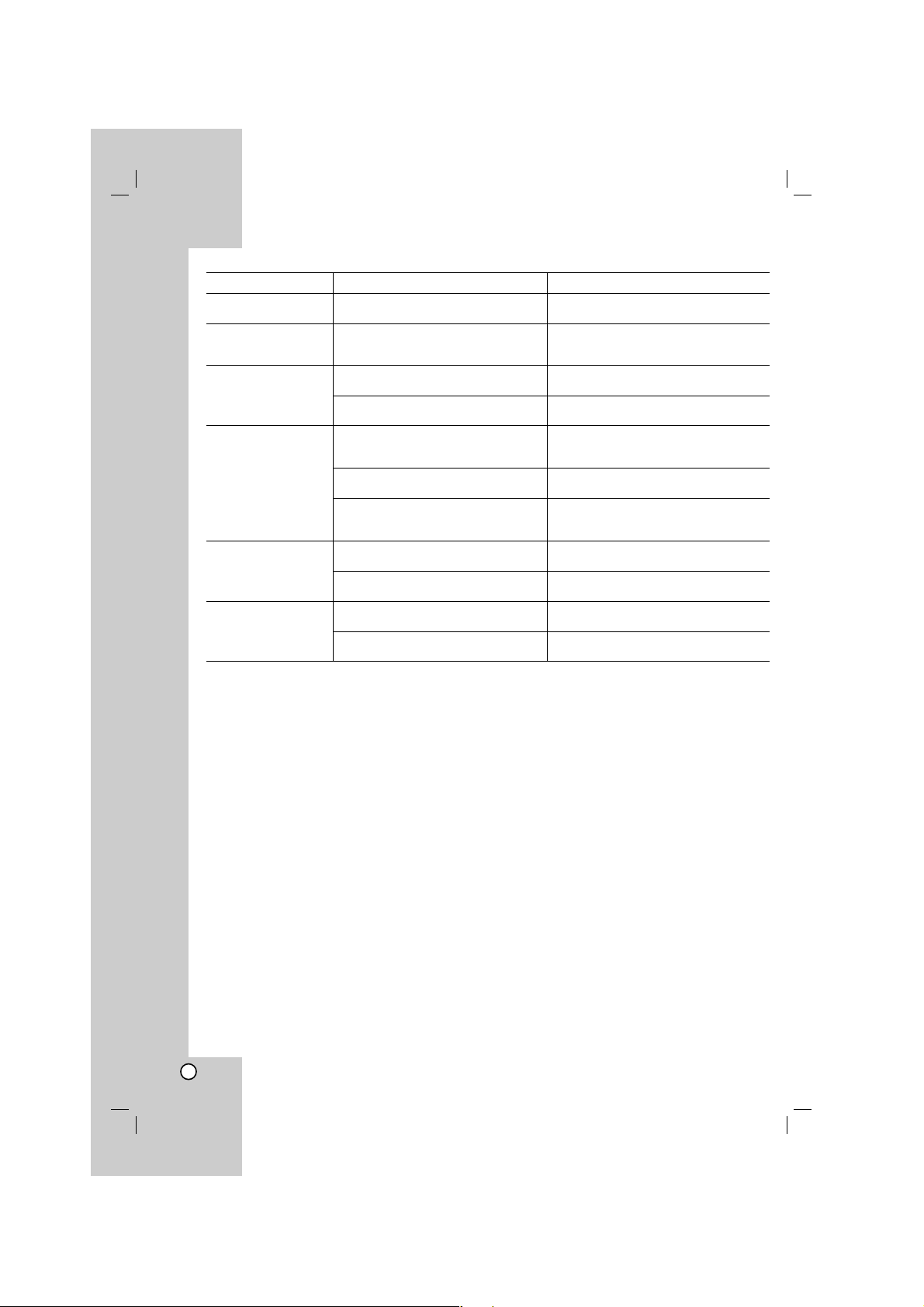
22
Symptom
No power.
The power is on, but
the DVD player does
not work.
No picture.
No sound.
The DVD player does
not start playback.
The remote control
does not work properly.
Possible Cause
• The power cord is disconnected.
• No disc is inserted.
• The TV is not set to receive DVD
signal output.
• The video cable is not connected
securely.
• The equipment connected with the
audio cable is not set to receive DVD
signal output.
•
The power of the equipment connected
with the audio cable is turned off.
• The AUDIO options are set to the
wrong position.
• An unplayable disc is inserted.
• The rating level is set.
• The remote control is not pointed at
the remote sensor on the DVD player.
• The remote control is too far from the
DVD player.
Correction
• Plug the power cord into the wall outlet
securely.
• Insert a disc. (Check the disc indicator
in the display window is lit.)
• Select the appropriate video input
mode on the TV.
• Connect the video cable securely.
• Select the correct input mode of the
audio receiver so you can listen to the
sound from the DVD player.
• Turn on the equipment connected with
the audio cable.
• Set the AUDIO option to the correct
position, then turn on the DVD player
again by pressing POWER.
• Insert a playable disc. (Check the disc
type and regional code.)
• Change the rating level.
• Point the remote control at the remote
sensor of the DVD player.
• Operate the remote control closer to
the DVD player.
Troubleshooting
Specifications
General
Power requirements: AC 200-240 V , 50/60 Hz
Power consumption: 8W
Dimensions (Approx.):
430 x 35 x 202 mm (17 x 1.4 x 7.9 inches)
(W x H x D) without foot
Net Weight (Approx.): 1.6 kg (3.5 lbs)
Operating temperature:
5 °C to 35 °C (41 °F to 95 °F)
Operating humidity: 5 % to 90 %
Outputs
VIDEO OUT:
1.0 V (p-p), 75 Ω, sync negative, RCA jack x 1 /
SCART (TO TV)
COMPONENT VIDEO OUT:
(Y) 1.0 V (p-p), 75 Ω,negative sync, RCA jack x 1
(Pb)/(Pr) 0.7 V (p-p), 75 Ω, RCA jack x 2
AUDIO OUT:
2.0 Vrms (1 KHz, 0 dB), 600 Ω, RCA jack (L, R) x 1 /
SCART (TO TV)
DIGITAL OUT (COAXIAL):
0.5 V (p-p), 75 Ω, RCA jack x 1
System
Laser:
Semiconductor laser, wavelength 650 nm
Signal system: PAL/NTSC
Frequency response:
DVD (PCM 96 kHz): 8 Hz to 44 kHz
DVD (PCM 48 kHz): 8 Hz to 22 kHz
CD: 8 Hz to 20 kHz
Signal-to-noise ratio:
More than 90 dB (ANALOG OUT connectors only)
Harmonic distortion: Less than 0.02%
Dynamic range:
More than 95 dB (DVD/CD)
Accessories:
Video cable (1), Audio cable (1), Remote control (1),
Batteries (2
)
Note: Design and specifications are subject to change without prior notice.
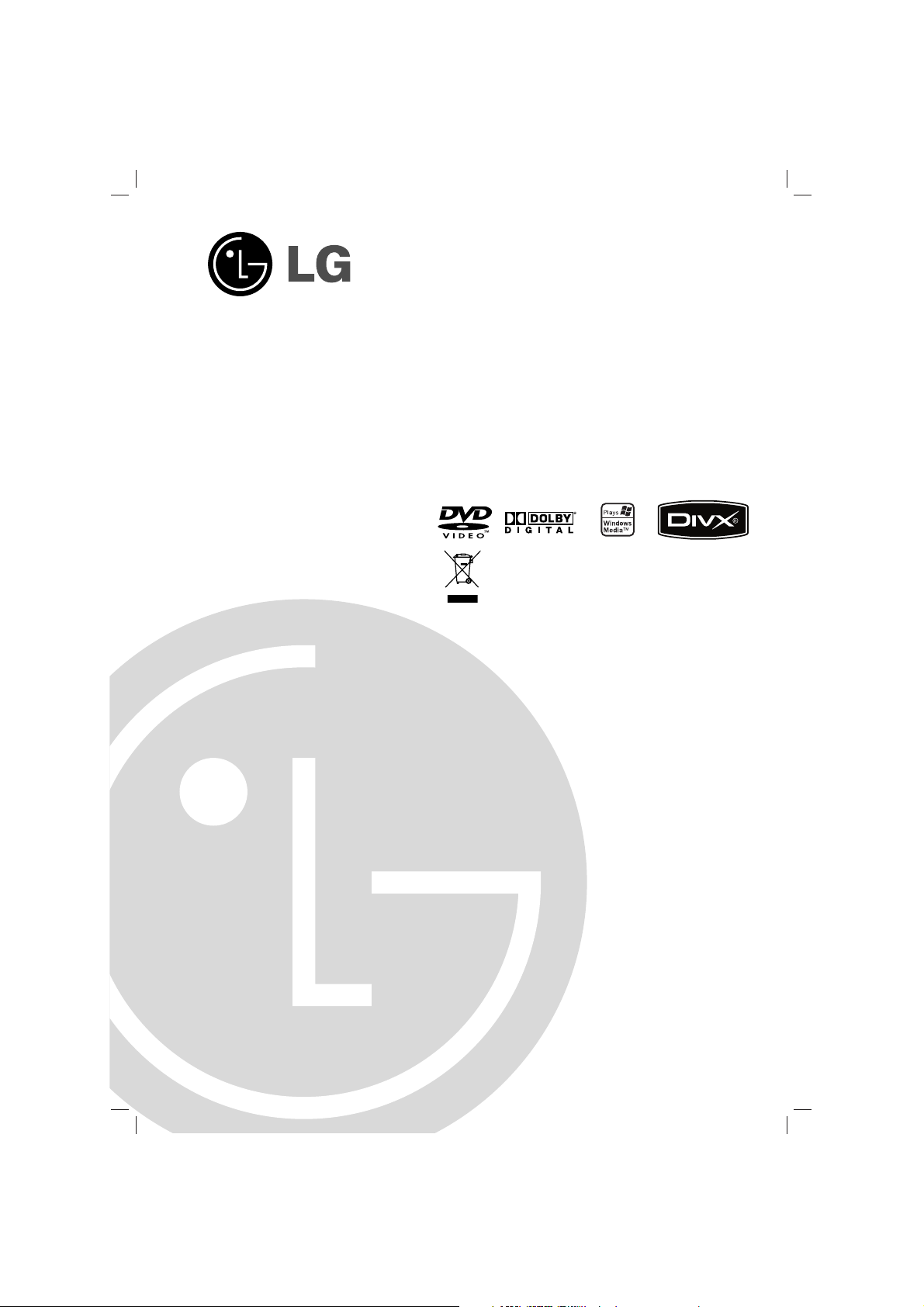
DVD-LEJÁTSZÓ
KÉZIKÖNYV
KEZELÉSI UTASÍTÁS
TÍPUS : DVX276
Mielőtt csatlakoztatná, bekapcsolná és beállítaná a készüléket,
kérjük, gondosan és alaposan olvassa el ezt a könyvecskét!
DV276-E2M.HAACLLS_HUN
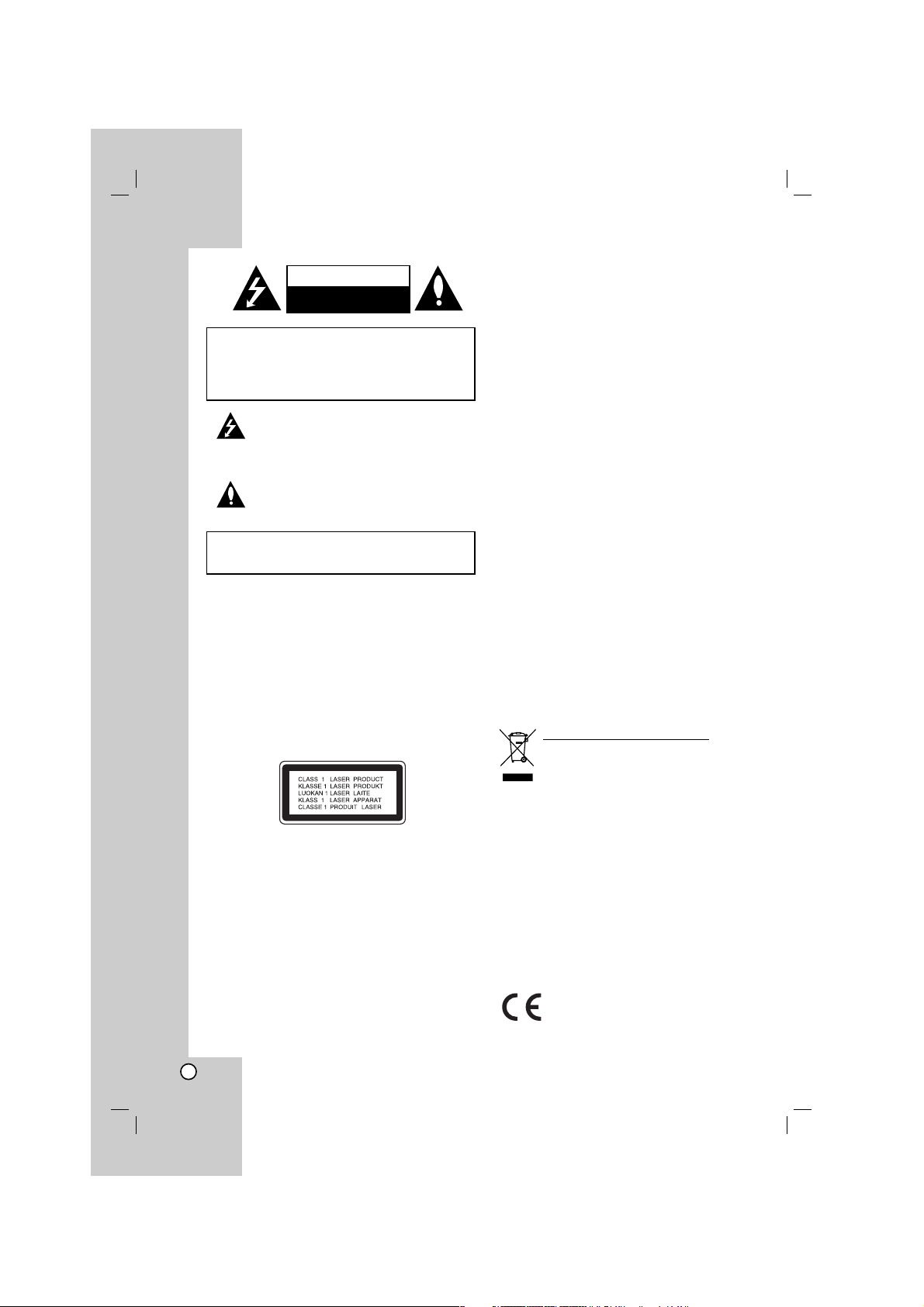
2
A háromszögben található villám arra
figyelmeztet, hogy a készülék belsejében
veszélyes feszültség van, amely áramütést és
személyi sérülést okozhat.
A háromszögben található felkiáltójel arra utal,
hogy a mellékelt dokumentációban a készülék
használatával (és javításával) kapcsolatos fontos
információk találhatók.
FIGYELEM: Ne helyezze a készüléket zárt helyre, például
könyvespolcra vagy hasonló bútorra.
VIGYÁZAT: Ne takarja el a szellőzőnyílásokat! A
készüléket a gyártó előírásainak megfelelően helyezze el.
A készülék rései és nyílásai a szellőzést, a készülék
megbízható működését és túlmelegedés elleni védelmét
szolgálják.
Ezeket a nyílásokat ne takarja el úgy, hogy a készüléket
ágyra, heverőre, szőnyegre vagy más hasonló felületre
helyezi. A készüléket csak akkor helyezze el szűk, zárt
térben, pl. könyvespolcon vagy –állványon, ha a megfelelő
szellőzés biztosított, illetve megfelel a gyártó előírásainak.
VIGYÁZAT!
A készülék lézerrel működik.
A rendeltetésszerű használathoz alaposan olvassa át ezt a
használati útmutatót, majd őrizze meg: később is szüksége
lehet rá. Ha a berendezést karban kell tartani, forduljon
valamelyik márkaszervizhez.
A kezelőfelületek, beállítások és egyéb eljárások előírttól
eltérő használatával veszélyes sugárzásnak teheti ki magát.
A lézersugár közvetlen hatásának elkerülése érdekében ne
nyissa fel a készülékházat!
Nyitott állapotban a lézersugár látható. SOHA NE NÉZZEN A
LÉZERSUGÁRBA!
Vigyázat! A készüléket nem érheti csepegő vagy
freccsenő víz. Ne tegyen a tetejére vízzel teli tárgyat,
például vázát.
ÓVINTÉZKEDÉS a tápvezetékkel kapcsolatban
A legtöbb készülékhez ajánlott a saját áramkör
használata;
A legtöbb készülék esetében ajánlatos, hogy olyan
áramkörre legyen rákapcsolva, amely az adott
berendezés számára van fenntartva.
Másszóval egy olyan aljzatba kell csatlakoztatni,
amelynek áramkörén nincsenek további csatlakozási
pontok, illetve mellékáramkörök. A biztonság kedvéért
nézze meg használati útmutatónk műszaki adatokat
tartalmazó lapját.
A fali dugaszolóaljzatokat ne terhelje túl. A fali aljzat
túlterhelése, a meglazult, sérült aljzat vagy
hosszabbító kábel, a sérült vagy törött szigetelés
veszélyt jelent. Az ilyen állapot áramütéshez vezethet,
tüzet okozhat. Rendszeresen vizsgálja meg készüléke
vezetékét, és ha sérülést vagy elhasználódást
tapasztal, húzza ki a vezetéket az aljzatból, a
készüléket ne használja tovább, és hozzáértő
szervizszakemberrel végeztesse el a megfelelő
cserealkatrész beépítését.
A tápvezetéket védeni kell a fizikai és mechanikai
sérülésektől: nem szabad megcsavarni,
megcsomózni, összecsípni, ajtórésbe csukni, járni
rajta. Különösen figyelni kell a dugaszra, a fali aljzatra
és arra a pontra, ahol a vezeték kilép a készülékből.
A hálózati feszültség kikapcsolásához húzza ki a
hálózati kábelt a hálózati csatlakozóból. A készülék
elhelyezésekor ügyeljen arra, hogy a hálózati
csatlakozó jól hozzáférhető legyen.
Régi eszközök ártalmatlanítása
1. A termékhez csatolt áthúzott, kerekes
szeméttároló jel jelöli, hogy a termék a
2002/96/EC EU-direktíva hatálya alá esik.
2. Minden elektromos és elektronikai
terméket a lakossági hulladéktól
elkülönítve kell begyűjteni, a kormány
vagy az önkormányzatok által kijelölt
begyűjtő eszközök használatával.
3. Régi eszközeinek megfelelő
ártalmatlanítása segíthet megelőzni az
esetleges egészségre vagy környezetre
ártalmas hatásokat.
4. Ha több információra van szüksége régi
eszközeinek ártalmatlanításával
kapcsolatban, tanulmányozza a
vonatkozó környezetvédelmi szabályokat,
vagy lépjen kapcsolatba az üzlettel, ahol
a terméket vásárolta.
A készülék a következő EUirányelveknek felel meg: 89/336/EEC,
93/68/EEC és 73/23/EEC.
FIGYELMEZTETÉS
ÁRAMÜTÉS VESZÉLYE
NE NYISSA FEL
FIGYELEM! TŰZ ÉS ÁRAMÜTÉS ELKERÜLÉSE
ÉRDEKÉBEN NE TEGYE KI A KÉSZÜLÉKET ESŐNEK
ÉS NEDVESSÉGNEK.
FIGYELMEZTETÉS
: AZ ÁRAMÜTÉS VESZÉLYE
ELKERÜLÉSE CÉLJÁBÓL NE NYISSA FEL
A KÉSZÜLÉKET (VAGY HÁTULJÁT) NEM
TARTALMAZ A FELHASZNÁLÓ ÁLLTAL
SZERVIZELHETŐ ALKATRÉSZEKET BÍZZAA
JAVÍTÁSOKAT SZAKKÉPZETT SZERVÍZRE.
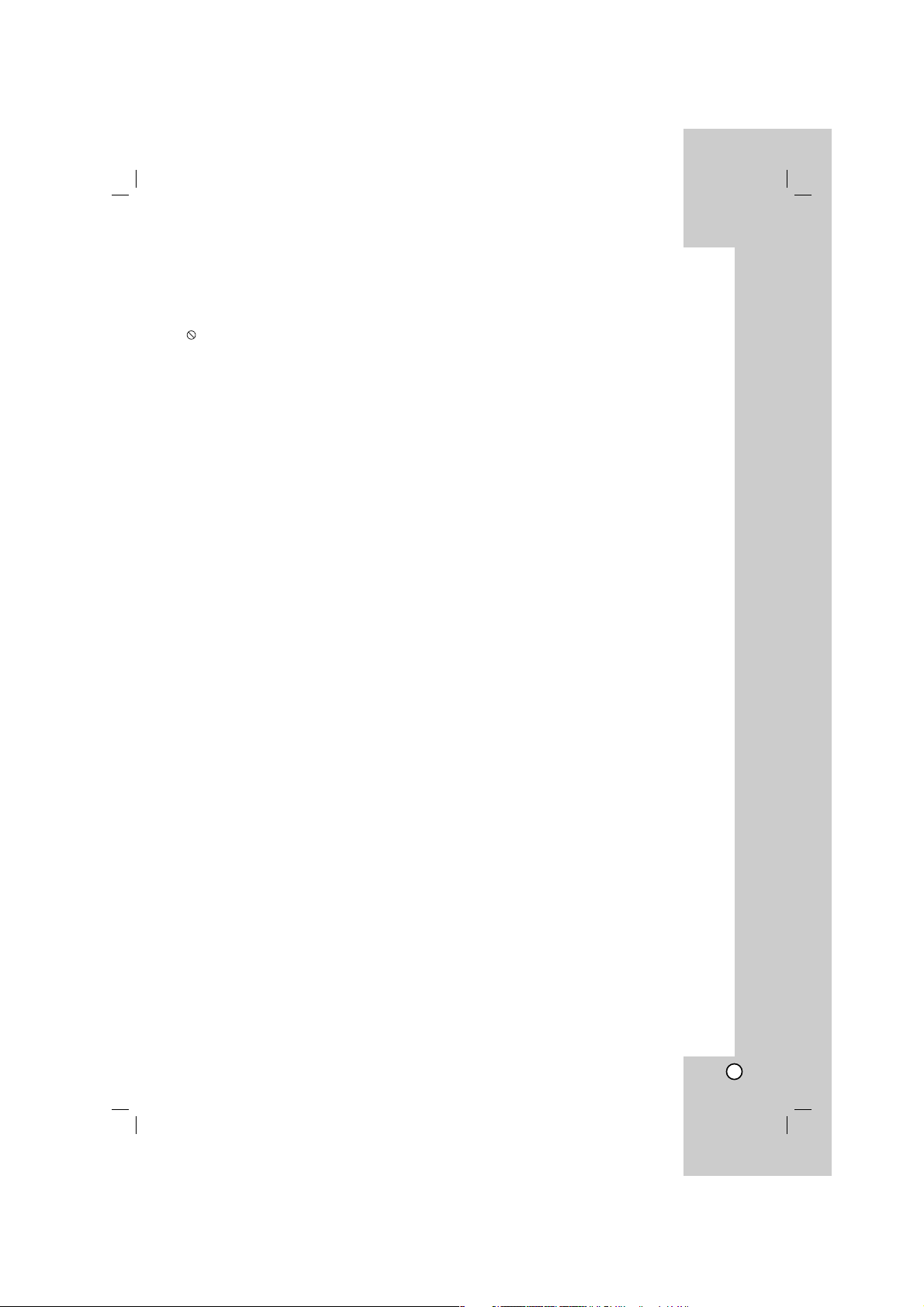
Operation Reference
Installation and Setup
Introduction
3
Bevezetés . . . . . . . . . . . . . . . . . . .4-7
A szimbólum megjelenítése . . . . . . . . . . . .4
A kézikönyvben használt szimbólumok . . . . .4
Megjegyzések a lemezekkel kapcsolatban . . .4
A lemezek kezelése . . . . . . . . . . . . . . . . . . .4
A lemezek tárolása . . . . . . . . . . . . . . . . . . . .4
A lemezek tisztítása . . . . . . . . . . . . . . . . . . .4
Karbantartás és javítás . . . . . . . . . . . . . . . . . .4
A lejátszható lemezek típusai . . . . . . . . . . . . .5
Régiókód . . . . . . . . . . . . . . . . . . . . . . . . . . . . .5
Az előlap . . . . . . . . . . . . . . . . . . . . . . . . . . . . .6
A távvezérlő . . . . . . . . . . . . . . . . . . . . . . . . . .7
A távvezérlő használata . . . . . . . . . . . . . . .7
A távvezérlő elemeinek cseréje . . . . . . . . . .7
Beszerelés és beállítás . . . . . . . .8-13
A lejátszó beállítása . . . . . . . . . . . . . . . . . . . . .8
A DVD-lejátszó csatlakoztatása . . . . . . . . . . . .8
A kép és a hang csatlakoztatása a TV-hez . .8
Hang csatlakoztatása opcionális
berendezéshez . . . . . . . . . . . . . . . . . . . . . . . . .9
Lemez-információk megjelenítése
a képernyőn . . . . . . . . . . . . . . . . . . . . . . . . .10
Alapbeállítások . . . . . . . . . . . . . . . . . . . . . . .10
Általános beállítások . . . . . . . . . . . . . . . . .10
Nyelv . . . . . . . . . . . . . . . . . . . . . . . . . . . . .11
• Nyelvi Menü . . . . . . . . . . . . . . . . . . . . . .11
• Audio CD / Disc Alcím / Menü . . . . . . . . .11
Kijelző . . . . . . . . . . . . . . . . . . . . . . . . . . . .11
• TV Megjelenés . . . . . . . . . . . . . . . . . . . .11
• Bemutatás Mód . . . . . . . . . . . . . . . . . . . .11
• Progressive Scan . . . . . . . . . . . . . . . . . .11
• TV Output Select . . . . . . . . . . . . . . . . . . .11
Audió . . . . . . . . . . . . . . . . . . . . . . . . . . . . .12
• Dolby Digital / DTS / MPEG . . . . . . . . . .12
• Sample Freq. . . . . . . . . . . . . . . . . . . . . .12
• DRC (Dinamikus tartományvezérlés) . . . .12
• hanggal bíró . . . . . . . . . . . . . . . . . . . . . .12
Lezár (szülői ellenőrzés) . . . . . . . . . . . . .12
• Korlátozási Szintek . . . . . . . . . . . . . . . .12
• jelszó . . . . . . . . . . . . . . . . . . . . . . . . . . .12
• Területi Kód . . . . . . . . . . . . . . . . . . . . . .13
Egyéb . . . . . . . . . . . . . . . . . . . . . . . . . . . .13
• PBC . . . . . . . . . . . . . . . . . . . . . . . . . . . .13
• B.L.E. (Black Level Expansion =
fekete szín szintjének kiterjesztése) . . . .13
• DivX(R) VOD . . . . . . . . . . . . . . . . . . . . .13
A készülék használata . . . . . . . .14-19
Általános funkciók . . . . . . . . . . . . . . . . . . . . .14
További szolgáltatások . . . . . . . . . . . . . . . . .15
Audio CD vagy MP3/WMA fájl lejátszása . . .16
Programozott lejátszás . . . . . . . . . . . . . . . . .17
Programozott sávok ismétlése . . . . . . . . . .17
Sáv törlése a programlistáról . . . . . . . . . . .17
A teljes Programlista törlése . . . . . . . . . . . .17
DVD VR formátumú lemez lejátszása . . . . . .17
JPEG-fájl megtekintése . . . . . . . . . . . . . . . . .18
Bemutató (Diavetítés) . . . . . . . . . . . . . . . . .18
Állókép . . . . . . . . . . . . . . . . . . . . . . . . . . .18
Ugrás másik fájlra . . . . . . . . . . . . . . . . . . .18
Nagyítás . . . . . . . . . . . . . . . . . . . . . . . . . .18
A kép elforgatása . . . . . . . . . . . . . . . . . . .18
Zenehallgatás MP3/WMA képnézegetés
közben . . . . . . . . . . . . . . . . . . . . . . . . . . . .18
DivX-film lejátszása . . . . . . . . . . . . . . . . . . . . . .19
Mellékletek . . . . . . . . . . . . . . . . .20-22
Más TV-k vezérlése a távvezérlővel
. . . . . . . . . . .
20
A videómód beállítása . . . . . . . . . . . . . . . . . . .20
Nyelvkódok . . . . . . . . . . . . . . . . . . . . . . . . . . .21
Területi Kód . . . . . . . . . . . . . . . . . . . . . . . . . . .21
Hibaelhárítás . . . . . . . . . . . . . . . . . . . . . . . . . .22
Műszaki adatok . . . . . . . . . . . . . . . . . . . . . . . .22
Tartalomjegyzék
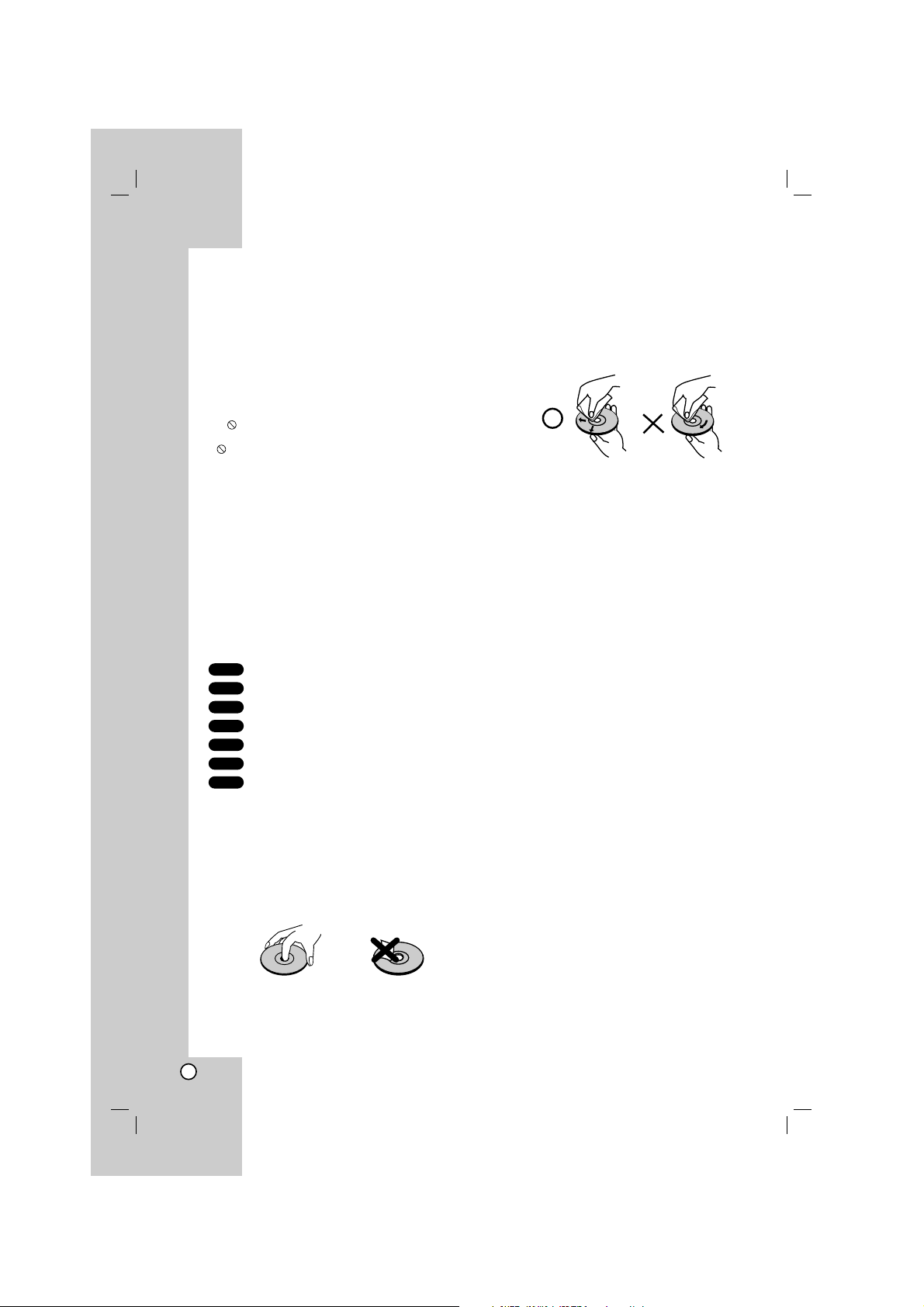
4
A készülék helyes használata érdekében kérjük,
gondosan olvassa végig ezt a használati útmutatót és
tartsa mindig elérhető helyen.
Ez a kézikönyv a DVD-lejátszó használatával és
karbantartásával kapcsolatos információkat tartalmaz.
Ha a készülék javításra szorul, keresse fel a hivatalos
márkaszervizt.
A szimbólum megjelenítése
“ ” szimbólum működés közben megjelenhet a TV
képernyőn és azt jelzi, hogy a kézikönyvben leírt funkció
az adott DVD videolemeznél nem áll rendelkezésre.
A kézikönyvben használt
szimbólumok
Megjegyzés:
Különleges megjegyzéseket és működési jellemzőket jelöl.
Tipp:
A feladatokat megkönnyítő tippeket és tanácsokat jelöl.
Az olyan részek, amelyeknek címe mellett az alábbi
szimbólumok egyike látható, csak a szimbólum által
jelölt lemezre vonatkoznak.
Minden alább felsorolt lemez
DVD és lezárt DVD±R/RW
VCD Video CD-k
CD Audió CD-k
MP3 fájlok
WMA fájlok
DivX fájlok
Megjegyzések a lemezekkel
kapcsolatban
A lemezek kezelése
Ne érintse meg a lemezek lejátszási oldalát.
A lemezeket a széleiknél fogja meg, hogy ne
kerüljenek ujjlenyomatok a felületre. Soha ne
ragasszon papírt vagy ragasztószalagot a lemezekre.
A lemezek tárolása
Lejátszás után tegye vissza a lemezeket tokjukba. Ne
tegye ki a lemezeket közvetlen napsütésnek és
hőforrásnak, továbbá soha ne hagyja azokat
közvetlen napfénynek kitett parkoló autóban.
A lemezek tisztítása
A lemezen található ujjnyomok és por rossz
képminőséget és torz hangot okozhat. Lejátszás
előtt tisztítsa meg a lemezeket tiszta ronggyal.
A lemezeket középről kifelé haladva törölje le.
Ne használjon erős oldószereket, például alkoholt,
benzint, higítót, a kereskedelemben kapható
tisztítószert, illetve régi bakelitlemezekhez készített
antisztatikus spray-t.
Karbantartás és javítás
A szervizszakember felkeresése előtt olvassa el ezt a
fejezetet.
A készülék kezelése
A készülék szállítása
Kérjük, őrizze meg az eredeti kartondobozt és
csomagolóanyagokat. Ha szállítania kell a készüléket,
a legnagyobb védelem érdekében csomagolja vissza
úgy, ahogy az a gyárból érkezett.
A külső felületek tisztántartása
• Ne használjon illékony folyadékokat, például
fertőtlenítő spray-t a készülék közelében.
• Ne hagyjon gumi vagy műanyag tárgyakat hosszú
ideig érintkezni a készülékkel, mivel azok nyomot
hagyhatnak a felületen.
A készülék tisztítása
A készülék tisztítására használjon puha, száraz
rongyot. Ha a felület különösen szennyezett,
nedvesítse be a puha rongyot enyhe tisztítószeroldattal.
Ne használjon erős oldószereket, például alkoholt,
benzint és higítót, mivel ezek kárt tehetnek a készülék
felületében.
A készülék karbantartása
A DVD-lejátszó fejlett technológiájú, érzékeny eszköz.
Ha az optikai olvasófej és a lemezmechanika
alkatrészei bepiszkolódnak vagy elkopnak, romolhat a
képminőség.
A működési könyvezettől függően rendszeres
vizsgálat és karbantartás elvégzése ajánlatos minden
ezer órányi üzemelés után.
Részleteket a legközelebbi kereskedőtől tudhat meg.
DivX
WMA
MP3
ACD
VCD
DVD
ALL
Bevezetés
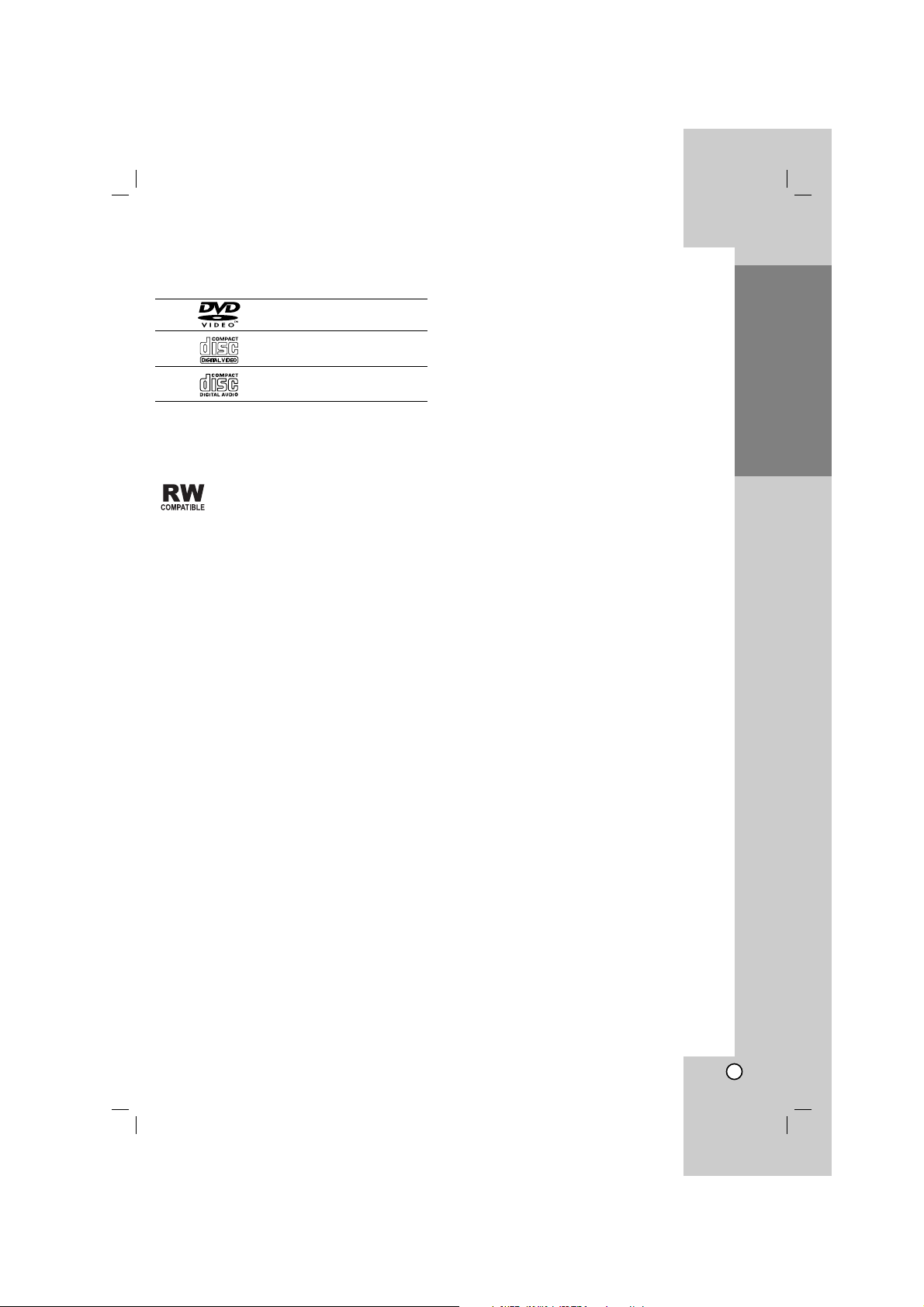
Operation Reference
Installation and Setup
5
A lejátszható lemezek típusai
DVD
(8 cm / 12 cm lemez)
Videó CD (VCD/SVCD)
(8 cm / 12 cm lemez)
Audio CD
(8 cm / 12 cm lemez)
Ezen felül, a készülék DivX, MP3, WMA hangfájlokat
és/vagy JPEG képfájlokat tartalmazó DVD±R/RW és
CD-R/RW lemezek lejátszására alkalmas.
A VR (videorögzítés) módban rögzített
DVD-RW lemezek egyes lejátszókkal
lejátszhatóak.
Megjegyzések:
• A lemezt író készülék, vagy magának a CD-R/RW
(ill. DVD±R/RW) lemeznek az állapotától függően
előfordulhat, hogy a készülék egyes CD-R/RW (ill.
DVD±R/RW) lemezeket nem tud lejátszani.
• Ne használjon szabálytalan alakú CD-ket (például
szív alakút vagy nyolcszögletűt), mivel ezek
meghibásodást okozhatnak.
Régiókód
A készülék régiókódja a hátlapra van nyomtatva. A
készülék csak a készülék hátulján feltüntetett vagy
"ALL" régiókódú DVD lejátszására alkalmas.
Megjegyzések a régiókódokkal kapcsolatban
• A legtöbb DVD lemez borítóján jól látható helyen
egy földgömb található, benne egy vagy több
számmal. Ennek a számnak meg kell egyeznie a
DVD lejátszó régikódjával, különben a lemezt nem
lehet lejátszani.
• Ha más régiókódú lemezt próbál lejátszani a
készüléken, a TV képernyőn az "Ellenőrizze a
régiókódot" felirat jelenik meg.
Megjegyzések a szerzői jogokkal kapcsolatban:
A törvény tiltja a szerzői joggal védett anyagok
engedély nélküli másolását, sugárzását, bemutatását,
kábelen keresztüli sugárzását, nyilvános vetítését,
valamint kölcsönzését. A készülékben megtalálható a
Macrovision által kifejlesztett másolásvédelmi funkció.
Egyes lemezeken másolásvédelmi jelek vannak
rögzítve. Az ilyen lemezek képeinek rögzítése és
visszajátszása során a kép zavarosan jelenik meg.
A készülékben olyan szerzői jogvédő technológia
található, amelyet egyes Egyesült Államok-beli
szabadalmak és egyéb, a Macrovision Corporation és
egyéb jogtulajdonosok szellemi tulajdonát képező
jogok védenek. E szerzői jogvédő technológia
használatához a Macrovision Corporation engedélye
szükséges, és ez csak házi, illetve korlátozott számú
nézőt kiszolgáló használatra alkalmas, kivéve, ha a
Macrovision Corporation más tartalmú engedélyt ad.
Tilos a visszafejtés és visszafordítás.
TÁJÉKOZTATJUK KEDVES VÁSÁRLÓINKAT,
HOGY A KÉSZÜLÉKKEL NEM MINDEN NAGY
FELBONTÁSÚ (HD) TELEVÍZIÓ HASZNÁLHATÓ,
ÉS ELŐFORDULHAT, HOGY A MEGJELENŐ
KÉPEN HIBÁK LÁTHATÓK. HAAZ 525 VAGY 625
PROGRESSIVE SCAN KÉPPEL ADÓDNAK
PROBLÉMÁI, KAPCSOLJON VISSZA A
HAGYOMÁNYOS KIMENETRE. HA EZZEL
KAPCSOLATBAN KÉRDÉSEI VANNAK,
FORDULJON VEVŐSZOLGÁLATI
KÖZPONTUNKHOZ.
Bevezetés
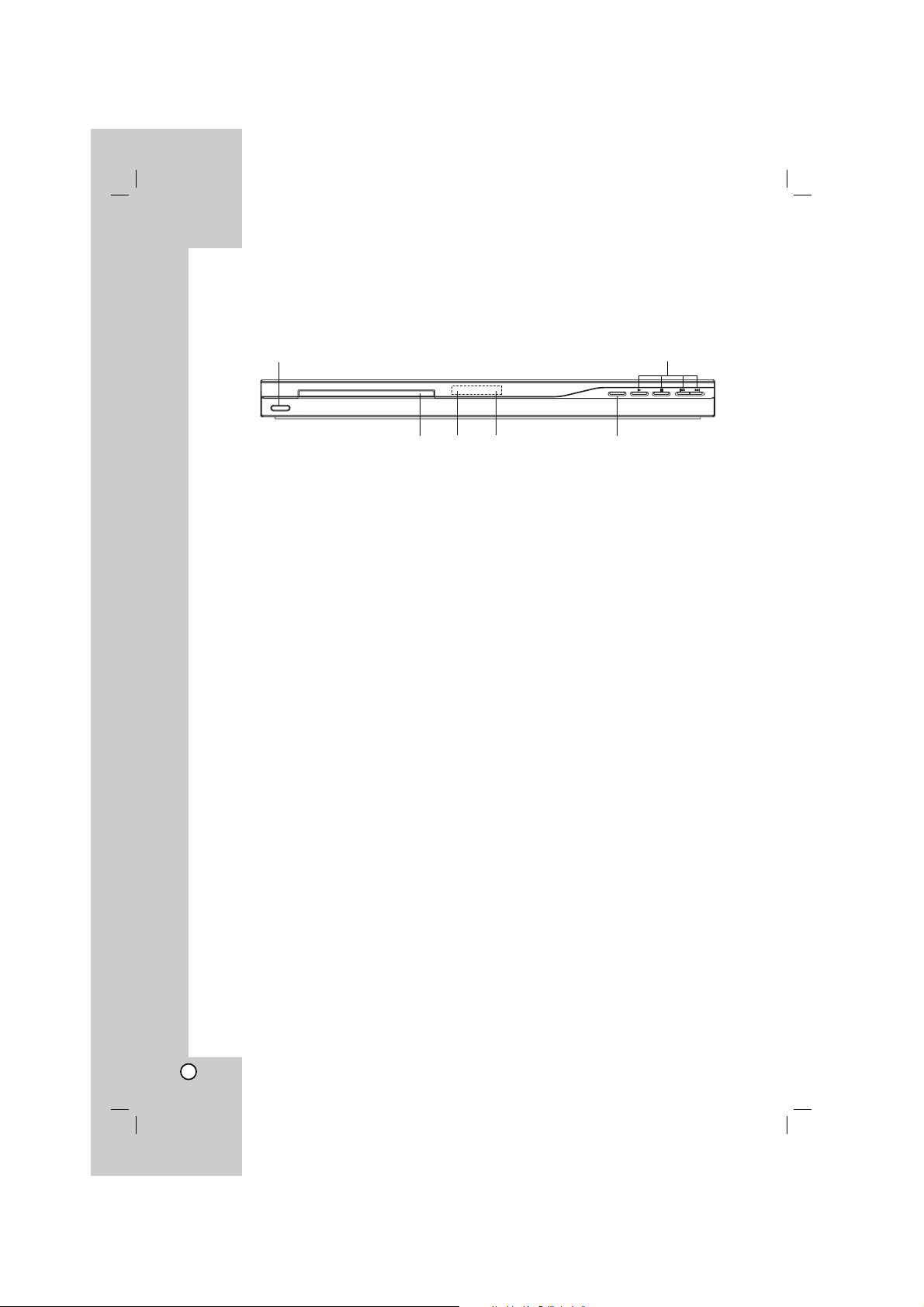
6
Az előlap
a POWER gomb
A készülék bekapcsolása (ON) és kikapcsolása
(OFF).
b • N (LEJÁTSZÁS)
A lejátszás indítása.
• x (STOP)
A lejátszás leállítása.
• UGRÁS (.)
Ugrás a pillanatnyilag játszott fejezet vagy sáv
elejére, vagy ugrás az előző fejezetre vagy
sávra.
• UGRÁS (>)
Ugrás a következő fejezetre vagy sávra.
c Lemeztálca
Itt lehet lemezt behelyezni.
d Kijelző
A készülék pillanatnyi állapotát mutatja.
e Távvezérlő-érzékelő
Ide kell irányítani a távvezérlőt.
f Z (KITOLÁS / BEHÚZÁS)
A lemeztálca kinyitása és bezárása.
a b
cd e f
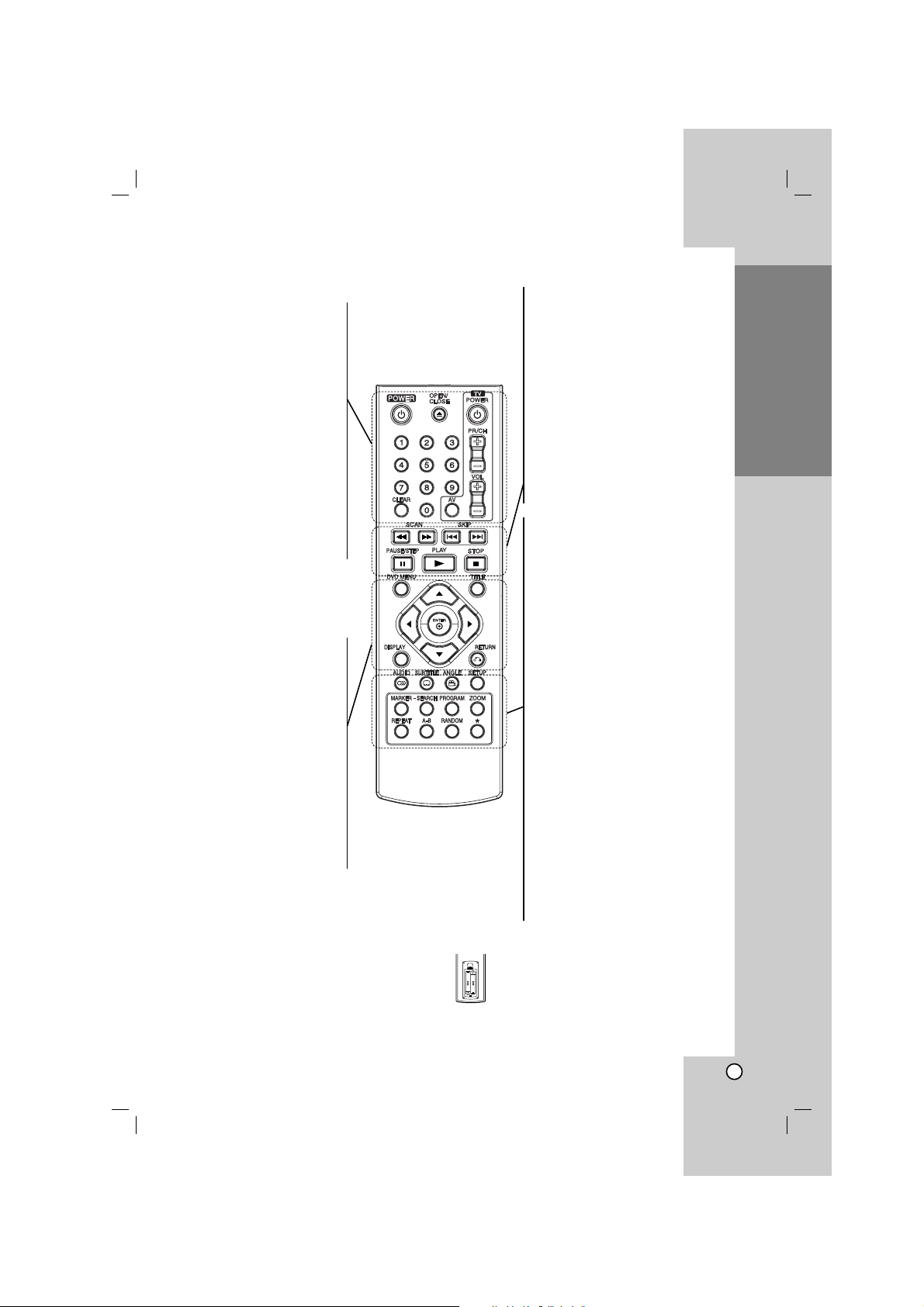
Operation Reference
Installation and Setup
7
Bevezetés
A távvezérlő
A távvezérlő használata
A távvezérlőt irányítsa a távvezérlő-érzékelő felé
és így használja a gombokat.
Figyelem:
Ne használjon vegyesen régi és új elemeket és soha
ne használjon vegyesen különböző típusú, például
szokásos és tartós elemeket.
A távvezérlő elemeinek cseréje
Vegye le a távvezérlő hátoldalán az
elemek fedőjét és tegyen be két AAA
elemet (AAA méret) a pozitív 3 és #
negatív pólusokat helyesen fordítva.
POWER
A DVD lejátszó ki- és bekapcsolása.
OPEN/CLOSE (Z)
A lemeztálca kinyitása és
bezárása.
0-9 számgombok
Menü számozott elemeinek
kiválasztása.
CLEAR
Sávszám eltávolítása a
programlistáról, illetve jelölőé a
MARKER SEARCH menüről.
A TV vezérlőgombjai
POWER: Ki- és bekapcsolja a TV-t.
AV:TV jelforrásának kiválasztása.
PR/CH +/–: TV-adó kiválasztása.
VOL +/–: TV hangerejének
beállítása.
AUDIO
Hangcsatorna vagy nyelv kijelölése.
SUBTITLE
Felirat nyelvének kiválasztása.
ANGLE
DVD kameraállás kiválasztása,
ha van.
SETUP
Beállítási menü előhívása és
eltüntetése.
MARKER
Lejátszás közben megjelölés.
SEARCH
Megjeleníti a MARKER SEARCH
menüt.
PROGRAM
Belépés a programszerkesztés
módba.
ZOOM
Kép nagyítása.
REPEAT
Fejezet, sáv, cím, minden ismétlése.
A-B
Szakasz ismétlése az "A" ponttól a
"B" pontig.
RANDOM
Sávok lejátszása véletlenszerű
sorrendben.
SCAN (m / M)
Keresés visszafelé vagy előre.
SKIP (. / >)
Ugrás a következő fejezetre vagy
sávra. Ugrás a pillanatnyilag játszott
fejezet vagy sáv elejére, vagy ugrás
az előző fejezetre vagy sávra.
PAUSE / STEP ( X )
Lejátszás ideiglenes leállítása /
ismételt megnyomásra lejátszás
kockáról kockára.
N (PLAY)
Lejátszás indítása.
STOP (x)
Lejátszás leállítása.
DVD MENU
DVD lemez menüjének előhívása.
TITLE
Cím menü megjelenítése, ha van.
b / B / v / V (balra/jobbra/fel/le)
Menüelem kiválasztása.
ENTER
A kiválasztott menüpont
megerősítése.
DISPLAY
A képernyőn megjelenő feliratok
megjelenítése.
RETURN (O)
Beállítási menü eltüntetése,
video CD megjelenítése PBC-vel.
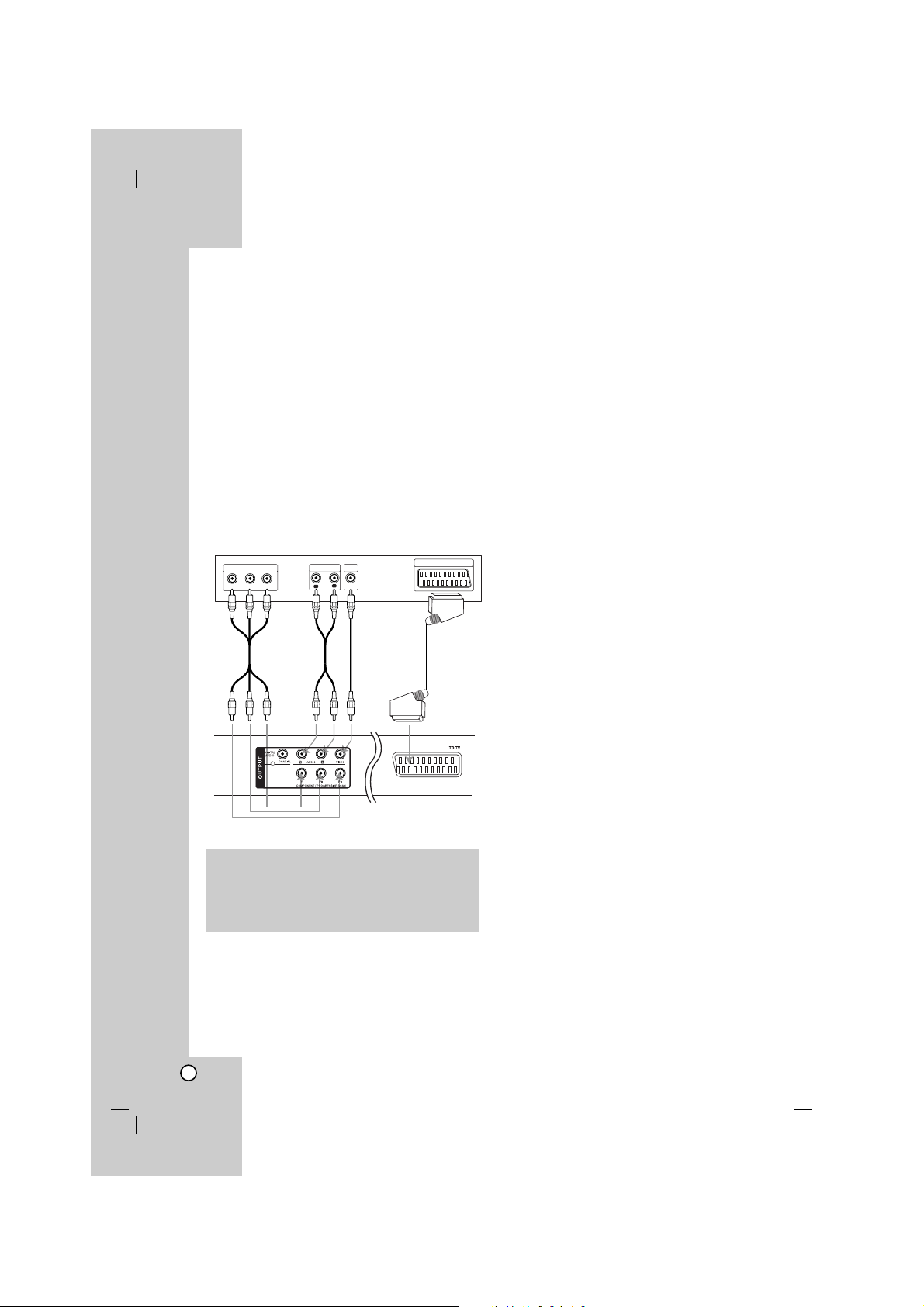
8
A lejátszó beállítása
A lejátszó használatakor torzulhat a közelben lévő
TV-k, videomagnetofonok és rádiók képe és hangja.
Ilyen esetben helyezze távolabb a lejátszót a
készülékektől, vagy kapcsolja ki azt a lemez kivétele
után.
A DVD-lejátszó csatlakoztatása
A TV-től és egyéb berendezésektől függően a
lejátszót számos módon lehet csatlakoztatni.
A csatlakoztatással kapcsolatos további információt a
TV, sztereó rendszer és egyéb készülékek
kézikönyvében találhat.
A kép és a hang csatlakoztatása
a TV-hez
Gondoskodjon arról, hogy a DVD-lejátszó közvetlenül
csatlakozzék a TV-hez, nem pedig
videomagnetofonon keresztül, mert különben a DVD
kép a másolásvédelmi rendszer miatt torzulhat.
SCART – SCART kábellel (T) csatlakoztassa a
DVD-lejátszó SCART csatlakozóját a TV SCART
csatlakozójához .
Video – Videokábellel (V) csatlakoztassa a DVDlejátszó VIDEO OUT csatlakozóját a TV
videobemenetéhez.
Audio – Audiokábellel (A) csatlakoztassa a DVDlejátszó bal és jobb AUDIO OUT csatlakozóját a
TV bal és jobb hangbemenetéhez. A DVD-lejátszó
AUDIO OUT csatlakozóját ne csatlakoztassa a
hangberendezés lemezjátszó-bemenetére.
Component Video: Y PB PR kábellel (C) kösse
össze a készülék COMPONENT/PROGRESSIVE
SCAN csatlakozóit a TV megfelelő csatlakozóival.
Progressive Scan
• Ha nagy felbontású (HD) vagy "digital ready"
televíziót használ, akkor a DVD-lejátszó
"progressive scan" kimenetén a lehető
legnagyobb képfelbontású jelet használhatja.
• Progresszív jelkimenethez állítsa a beállítási
menü Progressive elemét "Bekapc" állásba,
ennek módját lásd a 11. oldalon.
• A Progressive scan funkció analóg
videokimeneteknél nem működik (sárga
VIDEO OUT csatlakozó).
R
L
AUDIO INPUT
VIDEO
INPUT
Y
Pb
Pr
COMPONENT VIDEO /
PROGRESSIVE SCAN INPUT
Rear of TV
Rear of DVD player
A VC
SCART INPUT
T
Beszerelés és beállítás
Figyelem:
A COMPONENT/PROGRESSIVE SCAN csatlakozó
vagy a SCART csatlakozó RGB jelének használatát
a beállító (setup) menü TV Output Select pontjában
kell beállítani.
A TV hátoldala
A DVD-lejátszó
hátlapja

Operation Reference Introduction
9
Beszerelés és beállítás
Hang csatlakoztatása opcionális
berendezéshez
A DVD-lejátszó hangkimenetének csatlakoztatása
opcionális berendezéshez.
Kétcsatornás analóg sztereó, illetve Dolby Pro
Logic ll / Pro Logic erősítő: audiokábellel (A)
csatlakoztassa a DVD-lejátszó bal és jobb AUDIO
OUT csatlakozóját az erősítő, rádióerősítő, illetve
sztereó rendszer bal és jobb hangbemenetéhez.
Kétcsatornás digitális sztereó (PCM) erősítő,
illetve többcsatornás dekóderrel (Dolby DigitalTM,
MPEG 2, vagy DTS) rendelkező auidó/videóerősítő: A DVD-lejátszó egyik DIGITAL
AUDIO OUT csatlakozóját (COAXIAL X) kösse össze
az erősítő megfelelő csatlakozójával. Ehhez
digitális (koaxiális X) hangkábelt használjon.
Többcsatornás digitális hang
A többcsatornás digitális csatlakozás biztosítja a
legjobb minőséget. Ehhez olyan, többcsatornás
audio-/videoerősítő szükséges, amely támogatja a
DVD-lejátszó egy vagy több hangformátumát, például
az MPEG 2-t, a Dolby Digitalt vagy a DTS-t.
Ellenőrizze az erősítő kézikönyvét és az előlapon
látható logókat.
Megjegyzések:
• Ha a digitális kimenet hangformátuma nem felel
meg az erősítő képességeinek, az erősítőből
erős, torz hang hallható vagy néma marad.
• Hatcsatornás digitális térhatású hang digitális
csatlakozáson keresztül csak úgy érhető el, ha az
erősítőn van digitális többcsatornás dekóder.
R
L
AUDIO INPUTDIGITAL INPUT
COAXIAL
Amplifier (Receiver)
Rear of DVD player
AX
Készült a Dolby Laboratories llicence
alapján. A “Dolby”, “Pro Logic”, és a
dupla D szimbólum a Dolby
Laboratories védjegyei.
A DTS és a DTS Digital Out a Digital
Theater Systems, Inc védjegyei.
A DVD-lejátszó hátoldala
Erősítő (Rádióerősítő)

10
Lemez-információk
megjelenítése a képernyőn
A képernyőn meg lehet jeleníteni a behelyezett
lemezzel kapcsolatos információkat.
1. Ezek a DISPLAY gomb megnyomásakor jelennek
meg.
A megjelenő információk a lemez típusától és a
lejátszás állapotától függnek.
2. A kívánt információt a v / V gombbal lehet
kijelölni, beállítását a b / B gombbal lehet
megváltoztatni.
Cím (sáv– A pillanatnyilag játszott szám (vagy
sáv) / az összes szám (vagy sáv)
Fejezet – A pillanatnyi fejezet / az összes fejezet
száma
I d ő – Az eltelt játékidő
Hang – A kijelölt hangcsatorna vagy nyelv
Felirat – A kijelölt felirat
Kameraállás – A kijelölt kameraállás / összes
kameraállás száma
Megjegyzés:
Ha néhány másodpercig egy gombot sem nyom meg,
akkor a képernyőkijelzés eltűnik.
Alapbeállítások
A beállítási menüvel számos elemet, például a képet
és a hangot ki lehet igazítani. Egyebek mellett a
feliratok nyelve is itt állítható be. A beállítási menü
egyes elemeinek részletes leírása a 11-13. oldalon
található.
A menü megjelenítése, illetve eltüntetése:
A menü megjelenítéséhez nyomja meg a SETUP
gombot. Ha még egyszer megnyomja a SETUP
gombot, visszajut az eredeti képernyőre.
Tovább a következő szintre:
Nyomja meg a távvezérlő B gombját.
Vissza az előző szintre:
Nyomja meg a távvezérlő b gombját.
Általános beállítások
1. Nyomja meg a SETUP gombot. Ekkor megjelenik
a beállítás menü.
2. Válassza ki a v / V gombokkal a kívánt beállítást,
majd nyomja meg a B gombot a következő
szinthez. Ekkor megjelenik a képernyőn a
kiválasztott elem jelenlegi beállítása, illetve a többi
lehetséges beállítás.
3. A v / V gombbal jelölje ki a következő beállítási
lehetőséget és a B gombbal lépjen a harmadik
szintre.
4. Válassza ki a v / V
gombokkal a kívánt beállítást,
majd nyomja meg a ENTER gombot a választás
megerősítéséhez. Egyes elemeknél további
lépések szükségesek.
5. A beállítás menüből a SETUP vagy PLAY
gombbal léphet ki.

Operation Reference Introduction
11
Beszerelés és beállítás
Nyelv
Nyelvi Menü
Jelölje ki a beállító menü és a képernyőkijelzés
nyelvét.
Audio CD / Disc Alcím / Menü
Itt lehet a hang (lemez hangsáv), felirat és lemezmenü
kívánt nyelvét beállítani.
Default: Azt a nyelvet jelöli, amelyen a lemezt
rögzítették.
Egyéb: Más nyelv választásához a
számgombokkal írja be a nyelv négyszámjegyű
kódját (ld. 21. oldal) és nyomja meg az ENTER-t.
Rossz kód beírása esetén nyomja meg a CLEAR
gombot.
Kijelző
TV Megjelenés
4:3 – Válassza ezt szokásos 4:3 TV esetén.
16:9 – Válassza ezt 16:9 szélesvásznú TV esetén.
Bemutatás Mód
A képernyőmód beállítás csak akkor hatásos, ha a
TV képarány 4:3-ra van állítva.
Levélszekrény: Széles képet jelenít meg, a
képernyő alsó és felső részén csíkokkal.
Panscan: Automatikusan széles képet jelenít meg
a teljes képernyőn és levágja azokat a részeket,
amelyek nem férnek el.
Progressive Scan
A Progressive Scan formátumú kép biztosítja a
legjobb képminőséget és a legkevesebb villódzást.
Ha komponens videokábellel csatlakoztatott,
progressive scan jel fogadására alkalmas TV-t vagy
monitort használ, a Progressive Scan értékét állítsa
"Be"-re.
A Progressive Scan bekapcsolása:
A készülék komponens videokimenetét kösse össze a
TV vagy monitor komponens videobemenetével és a
TV-t vagy monitort állítsa a komponens
videobemenetre.
1. Válassza ki a Megjelenítés menü "Progressive
Scan" elemét, majd nyomja meg a B gombot.
2.
A
v / V
gombokkal válassza a "Bekapc" beállítást.
3. Erősítse meg az ENTER gombbal.
Ekkor megjelenik a megerősítés menü.
4. A megerősítés menü megjelenésekor
alapértelmezésben a Cancel menüpont van
kijelölve. Jelölje ki a b / B gombokkal az Enter
menüelemet.
5. Az ENTER megnyomásával a készülék
Progressive scan módba vált.
Vigyázat!:
A progressive scan kimenet beállítása után csak ezzel
kompatibilis TV-n, illetve monitoron látható kép. Ha a
Progressive Scan módot véletlenül kapcsolta "Be"
állásba, akkor alaphelyzetbe kell állítani a készüléket.
Ehhez először vegye ki a DVD-lejátszóban lévő
lemezt. Ezután nyomja meg ismét a STOP ( x )
gombot és tartsa nyomva öt másodpercig. Ekkor a
képkimenet visszaáll a szokásos értékre és a kép
ismét láthatóvá válik hagyományos, analóg TV-n és
monitoron.
TV Output Select
A TV-csatlakoztatás típusának megfelelően állítsa be
a TV-kimenetet.
YPbPr – Ha a TV készüléke
COMPONENT/PROGRESSIVE SCAN kábellel
csatlakozik a lejátszóhoz.
RGB – Ha a TV készüléke SCART (RGB-jel)
kábellel csatlakozik a DVD-lejátszóhoz.

12
Audió
Minden DVD-lemez több hangkimeneti lehetőséget
nyújt. A lejátszó hangbeállításait a felhasznált
hangrendszernek megfelelően állítsa be.
Dolby Digital / DTS / MPEG
Bít folyam: Akkor válassza ezt, ha a DVD-lejátszó
digitális kimenete Dolby Digital, DTS vagy MPEG
dekóderrel rendelkező erősítőre vagy egyéb
berendezésre van kapcsolva.
PCM (Dolby Digital / MPEG): Válassza ezt, ha a
készülék kétcsatornás digitális erősítőre van
kapcsolva. A Dolby Digital, illetve MPEG rendszerű
DVD-k hangja automatikusan PCM-hanggá
alakítódik át.
Kikapc (DTS): Ha ezt választja, a digitális
kimenetre nem kerül DTS jel.
Sample Freq.
Ha a rádióerősítő vagy erősítő NEM képes 96 kHzes jeleket kezelni, válasszon 48 kHz-et. Ha így tesz, a
készülék automatikusan 48 kHz-re alakítja a 96 kHz-es
jeleket, így a rendszer képes azokat dekódolni.
Ha a rádióerősítő vagy erősítő kezeli a 96 kHz-es
jeleket, válassza ezt. Ilyenkor a készülék minden
fajtájú jelet további feldolgozás nélkül ereszt át.
Az erősítő képességeit annak kézikönyvében
ellenőrizheti.
DRC (Dinamikatartomány-vezérlés):
A DVD-formátum a lehető legpontosabban és
legvalósághűbben adja vissza a hangot. Előfordulhat
azonban, hogy a hangkimenet dinamikatartományát
szűkíteni kell (a leghangosabb és leghalkabb hangok
közti különbséget). Ezáltal alacsonyabb hangerőn is
lehet hallani a filmet anélkül, hogy csökkenne a hang
tisztasága. Ehhez kapcsolja be a DRC-t.
hanggal bíró
Csak akkor kapcsolja be, amikor többcsatornás
karaoke DVD-t játszik le. A lemez karaoke csatornái a
szokásos sztereó hanghoz keverednek.
Lezár (szülői ellenőrzés)
Korlátozási Szintek
Meggátolja a tartalmuk alapján korhatáros DVD-k
lejátszását. Nem minden lemez korhatáros.
1. Válassza ki a Lezár menü Korlátozási Szintek
elemét, majd nyomja meg a B gombot.
2. A Lezár beállítások használatához be kell írni az
Ön által megadott jelszót. Ha még nem írt be
jelszót, akkor a menü felszólítja erre. Írjon be egy
jelszót és nyomja meg az ENTER-t.
Nyugtázásképpen írja be még egyszer és nyomja
meg az ENTER-t. Az ENTER megnyomása előtt a
hibás beírást a CLEAR gombbal lehet törölni.
3. Válasszon a v / V gombokkal besorolást 1 és 8
között.
Korlátozási Szintek 1-8: Az 1. (egy) besorolás a
legszigorúbb, a 8. (nyolc) besorolás pedig a
legengedékenyebb.
Kinyit : Ha ezt választja, a szülői ellenőrzés
kikapcsolódik és minden lemez teljesen
lejátszható.
4. A besorolás megerősítéséhez nyomja meg a
ENTER gombot, majd lépjen ki a menüből a
SETUP gombbal.
jelszó
Jelszó beírása és megváltoztatása.
1. A Lezár menüben válassza a Password
lehetőséget és nyomja meg a B gombot.
2. Új jelszó létrehozása:
Az "Új" menüpontra állva nyomja meg az
ENTER-t. A számgombokkal írja be az új jelszót és
nyomja meg az ENTER-t. Nyugtázásképpen írja be
ismét az új jelszót.
A jelszó megváltoztatása:
A "Módosít" menüpontra állva nyomja meg az
ENTER-t. A számgombokkal írja be a jelenlegi
jelszót és nyomja meg az ENTER-t. A
számgombokkal írja be az új jelszót és nyomja
meg az ENTER-t. Nyugtázásképpen írja be ismét
az új jelszót.
3. A menüből a SETUP megnyomásával lehet
kilépni.

Operation Reference Introduction
13
Beszerelés és beállítás
Ha elfelejtette a jelszót
Ha elfelejtette a jelszót, akkor a jelszót az alábbiak
szerint törölni lehet:
1. A SETUP megnyomásával lépjen a Beállítás
menübe.
2. Írja be a 6-jegyű “210499” számot és nyomja meg
az ENTER-t. A jelszó törlődik.
Területi Kód
A 20. oldalon látható lista alapján írja be annak a
területnek a kódját, amelynek szabványai alapján a
videolemez korhatárosítása történt.
1. Válassza a Lezár menü Területi Kód elemét, majd
nyomja meg a B gombot.
2. Végezze el az előző oldal 2. lépését (Korlátozási
Szintek).
3. Válassza ki az első karaktert a v / V gombokkal.
4. Nyomja meg a B gombot és a v / V gombokkal
jelölje ki a második karaktert.
5. A kód kiválasztását erősítse meg az ENTER
megnyomásával.
Egyéb
PBC
A lejátszásvezérlés (PBC) ki- és bekapcsolható.
Bekapc: A PBC-vel rendelkező videó CD-k
lejátszása a PBC-nek megfelelően
történik.
Kikapc: A PBC-vel ellátott CD lejátszása az audio
CD-k lejátszásával azonos módon
történik.
B.L.E. (Black Level Expansion = fekete szín
szintjének kiterjesztése)
A lejátszott képek fekete szintjének kiválasztása.
Állítsa be ízlésének és a monitor képességeinek
megfelelően.
Bekapc : Kiterjesztett szürkeskála. (0 IRE
levágás)
Kikapc : Szokásos szürkeskála. (7.5 IRE levágás)
Megjegyzések:
A B.L.E. funkció csak NTSC rendszerrel működik.
DivX(R) VOD
Biztosítunk egy DivX
®
VOD (Video On Demand)
regisztrációs kódot, amellyel a DivX
®
VOD
szolgáltatás használatával videókat rendelhet és
vásárolhat. További információk: www.divx.com/vod.
1. Válassza a “DivX(R) VOD” lehetőséget és nyomja
meg a B gombot.
2. A "Select"-et kijelölve nyomja meg az ENTER
gombot: megjelenik a regisztrációs kód.
Ezzel a kóddal a www.divx.com/vod honlapon a
DivX
®
VOD szolgáltatáshasználatával videókat
lehet bérelni vagy vásárolni. Kövesse a honlapon
található utasításokat és a letöltött videót írja a
készülék által lejátszható lemezre.
3. A kilépéshez nyomja meg az ENTER gombot.
Megjegyzés:
A DivX
®
VOD honlapról letöltött minden videót csak
ezzel a készülékkel lehet lejátszani.

14
A készülék használata
Általános funkciók
Gomb Művelet
OPEN / CLOSE (Z) A lemeztálca nyitása / zárása.
PAUSE / STEP ( X) Lejátszás közben megnyomva szünetelteti a lejátszást X.
Többszöri X lenyomásával képkockánként lehet
lejátszani.
SKIP (. / >)
Lejátszás közben a SKIP (. vagy >)gombot
lenyomva a következő fejezetre / sávra lehet ugrani, illetve
vissza lehet térni az épp játszott fejezet / sáv elejére.
A SKIP . kétszeri rövid lenyomásával az előző
fejezetre / sávra lehet visszalépni.
SCAN (m / M)
Lejátszás közben a SCAN (m vagy M) ismételt
megnyomásával lehet beállítani a gyorskeresés sebességét.
DVD, DivX lemez; 4 fokozat
Video CD, MP3, WMA, Audio CD; 3 fokozat
Pause módban a
SCAN (m vagy M)
ismételt
megnyomásával lassított lejátszásra van mód (4 fokozat)
REPEAT Lejátszás közben a REPEAT gombot többször
megnyomva a kívánt ismétlési módot lehet kijelölni.
DVD Video lemez: Fejezet/Cím/Ki.
Video CD, Audio CD, DivX/MP3/WMA lemez:
Sáv/Mind/Ki.
A-B Az A-B gombbal az ismétlendő szakasz elejét és végét
lehet kijelölni, a készülék az A (kezdőpont) és a B
(végpont) közötti szakaszt ismétli meg.
ZOOM Lejátszás vagy PAUSE módban a ZOOM
megnyomásával nagyítani lehet a képet (3 fokozat).
A kinagyított képet a bBvVgombokkal lehet mozgatni.
A kilépéshez nyomja meg a CLEAR gombot.
RANDOM Lejátszás vagy STOP módban megnyomva a
véletlenszerű lejátszás kapcsolódik be.
TITLE Ha a játszott DVD-műsornak van menüje, akkor ez jelenik
meg a képernyőn. Egyébként a DVD menüje jelenhet
meg.
DVD MENU A lemez menüje jelenik meg a képernyőn.
(ANGLE) Különböző kameraállásokkal felvett műsort tartalmazó
DVD lejátszása közben az ANGLE ismételt
megnyomásával a kívánt kameraállást lehet kijelölni.
(SUBTITLE) Lejátszás közben a SUBTITLE többszöri megnyomásával
lehet kijelölni a felirat kívánt nyelvét.
(AUDIO) Lejátszás közben az AUDIO többszöri megnyomásával a
hang nyelvét lehet kijelölni.
Lemez
(csak előre)
VCDDivXDVD
DivXDVD
DVD
DVD
DVD
WMA
MP3
ACD
VCD
DIVX
VCDDVD
ACD
DivXVCDDVD
ALL
DivXVCDDVD
MP3ACD
DivXVCDDVD
ALL
DivXVCDDVD
ALL
ALL

Reference
Installation and
Setup
Introduction
15
Megjegyzések az általános funkciókkal
kapcsolatban:
• PBC-s videó CD-nél az ismétlés használatához ki
kell kapcsolni a PBC-t (lásd "PBC", 13. oldal).
• Ha fejezet (sáv) ismétlése közben megnyomja a
SKIP (>) gombot egyszer, abbamarad az
ismétlés.
• A nagyítás egyes DVD-kkel nem működik.
• Különböző kameraállásokkal felvett műsort
tartalmazó DVD lejátszása közben a TV-képernyőn
egy villogó ikon jelzi, hogy váltani lehet a
kameraállások között.
• Ha a fejezet/sáv lejátszásának elindítása után 3 mpen belül egyszer megnyomja . gombot, akkor a
lejátszás az előző fejezetre/sávra ugrik vissza.
További szolgáltatások
Idő szerinti keresés
Lejátszás megkezdése a lemez bármelyik kiválasztott
időpontjánál:
1. Nyomja meg lejátszás közben a Display gombot.
2. Válassza ki a v / V gombokkal az óra ikont, ekkor
megjelenik a “--:--:--” jelzés.
3. Adja meg a kívánt időt órában, percben és
másodpercben, balról jobbra haladva. Ha rossz
számot ad meg, azt a CLEAR gombbal törölheti ki.
Ezután írja be helyesen a számokat.
4. A megerősítéshez nyomja meg az ENTER
gombot. Ekkor megkezdődik a lejátszás a
kiválasztott időpontnál.
Jelölő keresése
Jelölő megadása
A lejátszás legfeljebb kilenc beprogramozott helyről
indulhat. Jelölő megadásához nyomja meg a lemez
kívánt pontjára érve a MARKER gombot. Ekkor a TV
képernyőn röviden megjelenik a jelölő ikon.
Ugyanilyen módon legfeljebb kilenc jelölőt adhat meg.
Megjelölt jelenet visszajátszása és törlése
1. Nyomja meg lejátszás közben a SEARCH gombot.
Ekkor megjelenik a képernyőn a jelölő keresése
menü.
2. Válassza ki a b / B gombokkal tíz másodpercen
belül a lejátszani, illetve törölni kívánt jelölő
számát.
3. A ENTER gomb megnyomására a lejátszás a
megjelölt jelenetnél indul el. A CLEAR gomb
megnyomására pedig az adott jelölő száma
törlődik a listáról.
4. Bármelyik jelölőt lejátszhatja, ha számát megadja
a jelölő keresése menüben
Utolsó jelenet memória
A lejátszó megjegyzi az utolsó megtekintett lemez
utolsó jelentét. Ez a jelenet még akkor is megmarad a
memóriában, ha kiveszi a lemezt és kikapcsolja a
készüléket. Ha ezután olyan lemezt tesz be, amelynek
a jelenete a memóriában van, a lejátszás
automatikusan ennél a jelenetnél fog kezdődni:
Megjegyzés:
A készülék nem jegyzi meg a lemez jelenetét, ha
azelőtt kapcsolja ki, hogy a lemezt lejátszaná.
Képernyőkímélő
A képernyőkímélő akkor jelenik meg, ha a készülék
kb. öt percig leállított módban marad.
A készülék a képernyővédő megjelenését követő öt
perc múlva kikapcsol.
A képátviteli rendszer kiválasztása
Lényeges, hogy beállítsa a tévéadásnak megfelelő
képátviteli rendszert. Ha kijelzőn megjelenik a „no
disc” felirat, nyomja le és tartsa lenyomva a
PAUSE/STEP gombot több mint 5 másodpercig a
képátviteli rendszer kiválasztásához (PAL, NTSC vagy
AUTO).
VCD1.1
ACDDVD
DivXVCDDVD
DivXVCDDVD
A készülék használata

16
Audio CD vagy MP3/WMA fájl
lejátszása
A készülék audio CD vagy MP3/WMA fájlok
lejátszására alkalmas.
MP3/ WMA/ Audio CD
MP3/WMA fájlokat tartalmazó lemez vagy Audio CD
behelyezésekor egy menü jelenik meg a TVképernyőn.
A v / V gombbal jelölje ki a sávot/fájlt, majd nyomja
meg a PLAY vagy ENTER gombot. A lejátszás
megkezdődik A lejátszás elindul. Ezután
használhatók a lejátszási funkciók (ld. 14.-15. oldal).
ID3 TAG
• Ha olyan fájlt játszik le, amelyhez tájékoztató adatok
tartoznak, pl. a sávok címei, az információkat a
DISPLAY gomb lenyomásával nézheti meg (cím,
előadó, album, megjelenés éve, megjegyzések.
[ Title, Artist, Album, Year, Comment ]
Tippek:
• A következő lapra a DVD MENU gomb
megnyomásával léphet.
• MP3/WMA, JPEG és FILM fájlokat tartalmazó
lemez esetén a ZENE, KÉP és FILM menüt lehet
használni. A TITLE gomb megnyomásával a menü
tetején a ZENE, KÉP vagy FILM szó jelölődik ki.
A készülék a következő korlátozásokkal
alkalmas az MP3 / WMA fájlok lejátszására:
• Mintavételi frekvencia: között 8 -48 kHz (MP3),
32 és 48 kHz között (WMA)
• Bitráta: 8 és 320 kbps között (MP3), 32 és 192
kbps között (WMA)
• A lejátszó csak az olyan fájlokat játssza le,
melyek kiterjesztése ".mp3" vagy ".wma".
• A CD-R fizikai formátuma csak ISO 9660 lehet.
• Ha olyan szoftverrel rögzíti az MP3 / WMA
fájlokat, amelyek nem hoznak létre fájlrendszert
(pl. DirectCD), akkor a készülék nem tudja ezeket
lejátszani. Célszerű az Easy-CD Creatort
használni, amely ISO 9660 fájlrendszert hoz létre.
• A fájlnevek legfeljebb 8 karakterből állhatnak és
kiterjesztésüknek .mp3-nak vagy .wma-nak kell
lenniük.
• Nem tartalmazhatnak különleges karaktereket,
például a következőket: / ? * : " < > stb.
• A mappában összesen legfeljebb 650 fájl lehet.
• A készülék megkövetel a lemezektől és a
felvételektől egy bizonyos műszaki színvonalat,
hogy optimális lejátszási minőséget tudjon
nyújtani. A gyári DVD-k e színvonalnak
megfelelően készülnek. Nagyon sok különböző
írható lemezformátum létezik (ideértve az MP3 és
WMA fájlokat tartalmazó CD-R lemezeket is), és
ezeknek meg kell felelniük bizonyos feltételeknek
(lásd fent) a kompatibilis lejátszás érdekében.
Felhívjuk vásárlóink figyelmét, hogy MP3 / WMA
fájlok internetről történő letöltéséhez engedély
szükséges. Cégünknek nem áll módjában ilyen
engedélyt adnia. Az engedélyt mindig az adott
szerzői jogtulajdonostól kell beszerezni.

Reference
Installation and
Setup
Introduction
17
Programozott lejátszás
A Program funkció segítségével kiválaszthatja
kedvenc sávjait a lemezről, és eltárolhatja a lejátszó
memóriájában. Egy program 30 sávot képes tárolni.
1. Helyezzen be egy Audio CD-t vagy MP3/WMA
fájlokat tartalmazó lemezt. Az AUDIO CD vagy
MUSIC menü jelenik meg
2. A STOP módban nyomja meg a PROGRAM
gombot, az jelzés jelenik meg.
Megjegyzés:
A programszerkesztés módból a PROGRAM gomb
ismételt megnyomásával lehet kilépni, ekkor az
jelzés eltűnik.
Video-CD esetében: Nyomja meg a PROGRAM
gombot, miközben a lejátszás áll. Megjelenik a
Program menü. A menüből történő kilépéshez
ismét nyomja meg, és tartsa lenyomva néhány
másodpercig a PROGRAM gombot.
Megjegyzés:
PBC-vel, vagyis lejátszás közbeni vezérléssel ellátott
video-CD esetében a PBC funkciót a beállításokban ki
kell kapcsolni a programozott lejátszás használatához.
Lásd a “PBC” címszó alatt a 13. oldalon.
3. A “Listában” válasszon ki egy címet, és az ENTER
vegye fel a “Program” listába.
Ha további sávokat kíván felvenni, ismételje meg a
műveletet.
4.
Válassza ki az elindítani kívánt sávot a programlistáról.
5. A lejátszás megkezdéséhez nyomja meg a PLAY
vagy az ENTER gombot. A lejátszás abban a
sorrendben kezdődik el, ahogy a sávok
programozása történt. A programlistán lévő
összes szám egyszeri lejátszása után a lejátszás
befejeződik.
6. A programozott lejátszásról a normál lejátszásra
való visszatéréshez válasszon a listáról egy sávot
és nyomja meg a PLAY gombot.
Programozott sávok ismétlése
A REPEAT gombbal válassza ki a kívánt ismétlési módot.
• Sáv: az aktuális sáv ismétlése
• Mind:
a Programlistán található összes sáv ismétlése
• Ki: (nincs kijelzés): az ismételt lejátszás kikapcsolása
Megjegyzés:
Visszavonhatja az ismétlést, ha a Sáv ismétlése
(Repeat Track) ismételt lejátszás alatt egyszer
megnyomja a > gombot.
Sáv törlése a programlistáról
1. A vVb Bgombbal jelölje ki a műsorlistából törölni
kívánt sávot.
2. Nyomja meg a CLEAR gombot. További sávok
törléséhez ismételje meg az 1.~3. lépést.
A teljes Programlista törlése
A vVb Bgombokkal válassza a “Törlés” opciót,
és nyomja meg az ENTER-t.
Megjegyzés:
A programozás a hálózati feszültség megszűnésekor
vagy a lemez eltávolításakor is törlődik.
DVD VR formátumú lemez
lejátszása
A készülék DVD-video formátumban felírt és lezárt
DVD-R/RW lemezt játszik le.
A készülék a Video Recording (VR) formátumban
felírt DVD-RW lemezt tudja lejátszani.
1. Helyezze be a lemezt és zárja be a tálcát. A DVDVR menü jelenik meg a képernyőn.
2. A v / V gombokkal válasszon sávot, majd a PLAY
vagy ENTER gombbal indítsa a lejátszást.
3. A DVD MENU megnyomásával a lemez menüje
jelenik meg.
Megjegyzések:
• A készülék a le nem zárt DVD-R/RW lemezeket nem tudja
lejátszani.
• Néhány DVD-FELVEVŐ a DVD-VR lemezt CPRM
adatokkal írja fel. A lejátszó ilyen lemezt nem képes
lejátszani.
Mi a CPRM?
A CPRM egy olyan másolásvédelmi rendszer (összezavaró
rendszerrel ellátva), amely lehetővé teszi a "csak egyszer
másolható" sugárzott műsorok rögzítését. A CPRM a
Content Protection for Recordable Media ("rögzíthető
adathordozók tartalomvédelme") kifejezés rövidítése.
E
A készülék használata
E

18
JPEG-fájl megtekintése
A készülék képes a JPEG fájlok megjelenítésére.
1. Helyezzen be egy JPEG fájlokat tartalmazó
adathordozót. Ekkor megjelenik a TV-képernyőn
a KÉP menü.
2. A v / V gombbal jelöljön ki egy mappát és nyomja
meg az ENTER-t. A mappa tartalma jelenik meg.
3. Ha egy bizonyos fájlt szeretne megnézni, a
v / V gombbal jelölje ki a fájlt és nyomja meg az
ENTER vagy a PLAY gombot.
4. Képnézegetés közben a STOP gombot
megnyomva a KÉP menübe lehet visszatérni.
Tippek:
• Ha az előző mappába szeretne visszatérni, a
v / V gombokkal álljon a ikonra és nyomja meg
az ENTER-t.
• A következő lapra a DVD MENU gomb
megnyomásával léphet.
• Négy diavetítési sebesség van : >>> (gyors), >>
(normál) és > (lassú).
A vVbBgombokkal álljon a . ikonra. Ezután a
b / B gombbal válassza ki a kívánt lehetőséget és
nyomja meg az ENTER-t.
• MP3/WMA, JPEG és FILM fájlokat tartalmazó lemez
esetén a ZENE, KÉP és FILM menüt lehet
használni. A TITLE gomb megnyomásával a menü
tetején a ZENE, KÉP vagy FILM szó jelölődik ki.
• Képnézegetés közben a RETURN megnyomásával
el lehet rejteni a Súgó menüt.
Bemutató (Diavetítés)
Jelölje ki a diavetítést a vVbBgombokkal ,
majd nyomja meg a ENTER gombot.
Állókép
1. Nyomja meg diavetítés közben a PAUSE/STEP
gombot. Ekkor a lejátszó pillanat állj módba kerül.
2. A diavetítés folytatásához nyomja meg a PLAY,
illetve ismét a PAUSE/STEP gombot.
Ugrás másik fájlra
Képnézés közben a SKIP (. vagy >) vagy a
kurzorgomb (b vagy B) egyszeri megnyomásával a
következő vagy az előző kép jelenik meg.
Nagyítás
Képnézegetés közben a ZOOM megnyomásával
nagyítani lehet a képet (3 fokozat).
A felnagyított képet a bBés vVgombbal lehet
mozgatni.
A kép elforgatása
Ha egy képet el szeretne forgatni az óramutató járásával
megegyező, illetve azzal ellentétes irányba, akkor
nyomja meg annak megtekintése közben a v / V gombot.
Zenehallgatás (MP3/WMA) képnézegetés közben
1. Tegye be a készülékbe a kétféle típusú fájlokat
tartalmazó lemezt.
2. Hívja elő a KÉP menüt a TITLE gombbal.
3. Válasszon képfájlt a v / V gombokkal.
4. Válassza ki a B ikont a gombbal, majd nyomja
meg az ENTER gombot. Ekkor elindul a lejátszás
és addig folytatódik, amíg meg nem nyomja a
STOP gombot.
Javaslat:
Ha képnézegetés közben meghatározott zenét
szeretne hallgatni, a "MUSIC" menüben programozza
be a kívánt sávokat majd járjon el a fentiek szerint.
A készülék a következő korlátozásokkal
alkalmas a JPEG-fájlok megjelenítésére:
• A JPEG fájlok méretétől és számától függően a
lemez tartalmának beolvasása hosszú ideig
tarthat. Ha néhány perc elteltével sem jelenik meg
a lemez tartalma, akkor lehet, hogy egyes fájlok
túl nagyok – ekkor csökkentse a JPEG fájlok
felbontását 2 Megapixelnél kisebbre, például 2760
x 2048 pixelre, és írjon új CD-t.
• A mappában összesen legfeljebb 650 fájl lehet.
• Egyes lemezek eltérő formátumuk, illetve
állapotuk miatt inkompatibilisek.
• A CD készítése során gondoskodjon arról, hogy a
kijelölt fájlok kiterjesztése ".jpg".
• Ha a fájlok kiterjesztése ".jpe" vagy ".jpeg", akkor
nevezze át ezeket ".jpg"-re.
• A készülék nem képes a ".jpg" kiterjesztés nélküli
fájlok lejátszására, még akkor sem, ha azok a
Windows Explorerben JPEG képként jelennek
meg.

19
A készülék használata
DivX-film lejátszása
Ezzel a DVD-játszóval DivX-fájlt is le lehet játszani.
1. Helyezzen be DivX fájlt tartalmazó adathordozót.
A képernyőn a FILM menü jelenik meg.
2. A v / V gombbal jelöljön ki egy mappát és nyomja
meg az ENTER-t. A mappa tartalma jelenik meg.
3. Ha egy adott fájlt szeretne megnézni, a v / V
gombbal álljon a kívánt fájlra és nyomja meg az
ENTER vagy PLAY gombot.
A lejátszási funkciók (ld. 14.-15- oldal) ebben az
esetben is használhatók.
4. Lejátszás közben a STOP gombot megnyomva a
FILM menübe lehet visszatérni.
Tanács:
• Ha a fájllistából vissza akar térni a mappák
felsorolásához, a távirányító v / V gombjaival jelölje
ki a ikont, majd nyomja meg az ENTER-t.
• A következő lapra a DVD MENU gomb
megnyomásával léphet.
• MP3/WMA, JPEG és FILM fájlokat tartalmazó lemez
esetén a ZENE, KÉP és FILM menüt lehet
használni. A TITLE gomb megnyomásával a menü
tetején a ZENE, KÉP vagy FILM szó jelölődik ki.
• A lemezen a feliratok esetleg nem jelennek meg
megfelelően, ha a DivX-címet az internetről
töltötte le.
• Ha a lemezen a felirat nyelvének beállító menüje
nem tartalmazza azt a DivX feliratnyelvet, amelyet
le kíván játszani, előfordulhat, hogy az illető
feliratnyelv nem játszható le megfelelően.
DivX-filmek feliratainak megjelenítése
Ha a DivX felirata nem jelenik meg megfelelően, az
alábbiakat vegye figyelembe.
1. Nyomja meg és kb. 3 mp-ig tartsa nyomva a
SUBTITLE gombot.
A nyelv kódja jelenik meg.
2. A b / B gombokkal válasszon másik nyelvkódot,
amíg a megfelelő felirat meg nem jelenik.
3.
A lejátszást a ENTER megnyomásával folytathatja.
Megjegyzés:
Ahhoz, hogy ezen a készüléken megjelenjen, a DivXfeliratfájl nevének meg kell egyeznie a DivX-fájl
nevével.
A készülék a következő korlátozásokkal
alkalmas a DivX-fájlk lejátszására:
• A DivX-fájl elérhető legnagyobb felbontása
720x576 (szélesség x magasság) pixel.
• A DivX feliratának fájlneve legfeljebb 56
karakterből állhat.
• Ha a DivX-fájlban megjelenítésre alkalmatlan kód
szerepel, a kijelzőn a “_” jel látható.
• Ha a képernyő képváltási sebessége
másodpercenkénti 30-at, a készülék
rendellenesen működhet.
• Ha a rögzített fájl kép- és hangstruktúrája nem
időosztásos akkor, vagy csak a kép látható,
vagy csak a hang hallható.
• Ha a fájlt GMC-vel rögzítették, a készülék csak
az egypontos rögzítési szintet támogatja.
*
GMC?
A GMC a Global Motion Compensation rövidítése.
Ez egy MPEG4 szabvány szerint meghatározott
kódolási eszköz. Egyes MPEG4 kódolók – ilyen a
DivX – rendelkeznek ezzel a lehetőséggel. A
GMC-kódolásnak különböző szintjei vannak,
amelyeket általában egypontos, kétpontos és
hárompontos GMC-nek neveznek.
Lejátszható DivX-fájlok
".avi ", ".mpg ", ".mpeg "
Lejátszható feliratformátumok
SubRip(*.srt/*.txt)
SAMI(*.smi)
SubStation Alpha(*.ssa/*.txt)
MicroDVD(*.sub/*.txt)
SubViewer 2.0(*.sub/*.txt)
TMPlayer(*.txt)
Dvd Subtitle System(*.txt)
VobSub (*.sub) b Sub/idx, stream-alapú formátum.
Lejátszható kodekek
"DIVX3.xx ", "DIVX4.xx ", "DIVX5.xx ",
"MP43 ", "3IVX ".
Lejátszható hangformátumok
"Dolby Digital ", "DTS ", "PCM ", "MP3 ", "WMA ".
• Mintavételi frekvencia: 8 - 48 kHz (MP3),
32 - 48 kHz (WMA)
• Bitráta: 8 - 320 kbps (MP3),
32 - 192 kbps (WMA)

20
Más TV-k vezérlése a
távvezérlővel
A készülékhez tartozó távvezérlővel vezérelhető az
LG TV-k hangereje, bemeneti jelforrása, valamint kiés bekapcsolása.
Nem LG gyártmányú TV-knél szintén vezérelhető a
hangerő, bemeneti jelforrás, valamint ki- és
bekapcsolás. Ha az adott TV szerepel a lenti listán,
állítsa be a megfelelő gyártókódot.
1. A TV POWER gomb nyomva tartása közben írja
be a számgombokkal a TV gyártókódját (lásd a
lenti táblázatot).
2. Engedje el a TV POWER gombot.
A vezérelhető TV-k kódjai
Ahol több kód szerepel, próbálja ki ezeket egymás
után addig, amíg olyat nem talál, amely működik a
TV-vel.
Gyártó Kód
LG / GoldStar 1 (alapértelmezett), 2
Zenith 1, 3, 4
Samsung 6, 7
Sony 8, 9
Hitachi 4
Megjegyzések:
• A TV függvényében előfordulhat, hogy egyes
gombok nem működnek, illetve egyik sem működik,
még akkor sem, ha megfelelő gyártókódot adott
meg.
• Ha új kódot ad meg, az előzőleg tárolt kód
törlődik.
• Amikor elemet cserél a távvezérlőben,
előfordulhat, hogy a kód alaphelyzetbe kerül.
Ilyenkor állítsa be újra.
A videómód beállítása
• Egyes lemezeknél a lejátszott kép reszket, vagy
fekete-fehér pöttyök szaladnak rajta egyenes
vonalakban. Ez azt jelenti, hogy a vertikális
interpoláció, vagy a TV-készülék váltott soros
letapogatása (sorváltása) nincsen kellően
összehangolva a lemezzel. Ebben az esetben a kép
minőségét a videómód változtatásával lehet
kijavítani.
•
A videómód megváltoztatásához nyomja meg és
tartsa nyomva kb. 3 másodpercig a DISPLAY
gombot lejátszás közben. Az új videómód száma
megjelenik a TV-képernyőn. Ellenőrizze, hogy a
kép minősége megjavult-e. Ha nem, akkor
ismételje addig a fenti eljárást, amíg a kép
minősége megjavul.
• A videómód megváltoztatásának sorrendje:
MODE1 → MODE2 → MODE3 → MODE1
•
Ha a készüléket kikapcsolja, akkor isméd a MODE
1 videómód állítódik be.
Tipp:
A videómódok részletes leírása
MODE1: A DVD videó lemezének forrásanyagát (film-,
vagy videó anyag) a lemezen levő információ
határozza meg.
MODE2: Alkalmas a Progressive Scan módszerrel
felvett film-, vagy videó anyag lejátszására.
MODE3: Alkalmas viszonylag kevés mozgást
tartalmazó videó anyag lejátszására.
Megjegyzés:
A videómódok beállítása csak akkor működik, ha a
Progressive Scan mód be van kapcsolva ("Bekapc"
menüpont a beállító menüben).
Mellékletek

Operation
Installation and Setup
Introduction
21
Mellékletek
Területi Kód
Afganisztán AF
Argentína AR
Ausztrália AU
Ausztria AT
Belgium BE
Bhután BT
Bolivia BO
Brazília BR
Kambodzsa KH
Kanada CA
Chile CL
Kína CN
Kolumbia CO
Kongó CG
Costa Rica CR
Horvátország HR
Csehország CZ
Dánia DK
Ecuador EC
Egyiptom EG
Salvador SV
Területi Kód
Etiópia ET
Fiji-szigetek FJ
Finnország FI
Franciaország FR
Németország DE
Nagy-Britannia GB
Görögország GR
Grönland GL
Heard sziget és
McDonald szige HM
Hong Kong HK
Magyarország HU
India IN
Indonézia ID
Izrael IL
Olaszország IT
Jamaika JM
Japán JP
Kenya KE
Kuvait KW
Líbia LY
Luxemburg LU
Területi Kód
Malajzia MY
Maldív-szigetek MV
Mexikó MX
Monaco MC
Mongólia MN
Marokkó MA
Nepál NP
Hollandia NL
Holland Antillák AN
Új-Zéland NZ
Nigéria NG
Norvégia NO
Omán OM
Pakisztán PK
Panama PA
Paraguay PY
Fülöp-szigetek PH
Lengyelország PL
Portugália PT
Románia RO
Orosz Föderáció RU
Területi Kód
Szaúd-Arábia SA
Szenegál SN
Szingapúr SG
Szlovákia SK
Szlovénia SI
Dél-Afrika ZA
Dél-Korea KR
Spanyolország ES
Srí Lanka LK
Svédország SE
Svájc CH
Tajvan TW
Thaiföld TH
Törökország TR
Uganda UG
Ukrajna UA
Egyesült Államok US
Uruguay UY
Üzbegisztán UZ
Vietnam VN
Zimbabwe ZW
Területi Kód
Válassza ki valamelyik területkódot a listáról.
Nyelv Kód
abház 6566
afar 6565
afrikaans 6570
albán 8381
amhara 6577
arab 6582
örmény 7289
asszámi 6583
aymara 6588
azeri 6590
baskír 6665
baszk 6985
bengáli; bangla 6678
bhutáni 6890
bihari 6672
breton 6682
bolgár 6671
burmai 7789
bjelorusz 6669
kambodzsai 7577
katalán 6765
kínai 9072
korzikai 6779
horvát 7282
cseh 6783
dán 6865
holland 7876
angol 6978
eszperantó 6979
észt 6984
feröeri 7079
Nyelv Kód
fiji 7074
finn 7073
francia 7082
fríz 7089
gallego 7176
grúz 7565
német 6869
görög 6976
grönlandi 7576
guarani 7178
gudzsaráti 7185
hausza 7265
héber 7387
hindu 7273
magyar 7285
izlandi 7383
indonéz 7378
interlingua 7365
ír 7165
olasz 7384
japán 7465
jávai 7487
kannada 7578
kasmíri 7583
kazah 7575
kirgiz 7589
koreai 7579
kurd 7585
laoszi 7679
latin 7665
lett, litván 7686
Nyelv Kód
lingala 7678
litván 7684
macedón 7775
malagaszi 7771
maláj 7783
malajalam 7776
máltai 7784
maori 7773
maráthi 7782
moldáviai 7779
mongol 7778
nauru 7865
nepáli 7869
norvég 7879
orija 7982
pandzsábi 8065
pastu, pusto 8083
perzsa 7065
lengyel 8076
portugál 8084
kecsua 8185
rétoromán 8277
román 8279
orosz 8285
szamoai 8377
szanszkrit 8365
skót 7168
szerb 8382
szerb-horvát 8372
sona 8378
szindhi 8368
Nyelv Kód
szingaléz 8373
szlovák 8375
szlovén 8376
szomáli 8379
spanyol 6983
szudáni 8385
szuahéli 8387
svéd 8386
tagalog 8476
tádzsik 8471
tamír 8465
tatár 8484
telugu 8469
thai 8472
tibeti 6679
tigrinya 8473
tonga 8479
török 8482
türkmén 8475
tui 8487
ukrán 8575
urdu 8582
üzbég 8590
vietnami 8673
volapük 8679
wales-i 6789
wolof 8779
xhosa 8872
jiddis 7473
joruba 8979
zulu 9085
Nyelvkódok
E lista segítségével megadhatja a kívánt nyelvet a következő kezdeti beállításoknál:
Audio CD, Disc Alcím, Menü.

22
Tünet
Nincs áram.
Van áram, de a DVD
lejátszó nem működik.
Nincs kép.
Nincs hang.
A DVD-lejátszó nem
kezdi el a lejátszást.
A távvezérlő nem
működik megfelelően
Lehetséges ok
• A tápkábel nincs csatlakoztatva.
• Nincs bent lemez.
• A TV nincs beállítva a DVD
jelkimenetére.
• A videókábel nincs megfelelően
rögzítve.
• A hangkábellel csatlakoztatott
berendezés nincs beállítva a DVD
jelkimenetére.
•
A hangkábellel csatlakoztatott
berendezés ki van kapcsolva.
• Helytelen AUDIO beállítások.
• Lejátszhatatlan lemez van bent.
• Besorolási szint van beállítva.
• A távvezérlő nem a DVD-lejátszó
távvezérlő-érzékelője felé irányul.
• A távvezérlő túl messze van a DVD
lejátszótól.
Kijavítás
• Tegye be szilárdan a tápkábelt a fali
aljzatba.
• Helyezzen be lemezt. (Ellenőrizze,
hogy a kijelzőn látható-e a lemezjelzés.)
• Válassza ki a TV-n a megfelelő
videóbementi módot.
• Csatlakoztassa szilárdan a
videókábelt.
• Válassza ki az erősítőn a megfelelő
bemeneti módot, hogy hallja a DVDlejátszó hangját.
• Kapcsolja be az audiókábelekkel
csatlakoztatott berendezést.
• Állítsa be a helyes AUDIO beállítást,
majd a POWER gombbal ismét
kapcsolja be a DVD-lejátszót.
• Helyezzen be lejátszható lemezt.
(Ellenőrizze a lemez típusát és
régiókódját.)
• Változtassa meg korhatár szintjét.
• Mutasson a távvezérlővel a DVDlejátszó távvezérlő-érzékelője felé.
• Használja a távvezérlőt a DVDlejátszó közelében.
Hibaelhárítás
Műszaki adatok
Általános
Tápfeszültség: AC 200-240 V , 50/60 Hz
Teljesítményfelvétel: 8W
Méretek (körülbelül):
430 x 35 x 202 mm (Szél x Mag x Mély) láb nélkül
Nettó tömeg (kb.): 1.6 kg
Működési hőmérséklet:
5 °C - 35 °C
Működési páratartalom: 5 % - 90 %
Kimenetek
VIDEO OUT:
1,0 V (p-p), 75 Ohm, negatív szinkr., RCA csatl. x 1 /
SCART (TV-hez)
COMPONENT VIDEO OUT:
(Y) 1,0 V (p-p), Ohm, negatív szinkr., RCA csatl. x 1
(Pb)/(Pr) 0,7 V (p-p), 75 Ohm, RCA csatl. x 2
AUDIO OUT:
2,0 Vrms (1 kHz, 0 dB), 600 Ohm, RCA csatl. (bal, jobb)
x 1 / SCART (TV-hez)
DIGITAL OUT (koaxiális):
0,5 V (p-p), 75 Ohm, RCA csatl. x 1
Rendszer
Lézer:
Félvezető lézer, hullámhossz 650nm
Jelrendszer: PAL / NTSC
Frekvenciaátvitel:
DVD (PCM 96 kHz): 8 Hz - 44 kHz
DVD (PCM 48 kHz): 8 Hz - 22 kHz
CD: 8 Hz - 20 kHz
Jel-zaj viszony:
95 dB (csak analóg kimeneti csatlakozók)
Harmonikus torzítás: < 0,02%
Dinamikatartomány:
95 dB (DVD/CD)
Tartozékok
Videokábel (1), audiokábel (1), távvezérlő (1), elem (2)
Megjegyzés: A készülék kialakítása és műszaki adatai előzetes értesítés nélkül megváltoztathatók.

PŘEHRÁVAČ DVD
PŘÍRUČKA UŽIVATELE
MODEL : DVX276
Před zapojením, používáním a nastavováním tohoto systému si
prosím pečlivě přečtěte návod v této instruktážní příručce.
DV276-E2M.HAACLLS_CZE

2
Tento symbol blesku v trojúhelníku upozorňuje
uživatele na přítomnost neizolovaného
nebezpečného napětí uvnitř pouzdra zařízení, jež
je kvůli své výšce schopno způsobit úraz
elektrickým proudem.
Vykřičník v trojúhelníku upozorňuje uživatele na
přítomnost důležitých pokynů k obsluze a údržbě
(servisu) v materiálech přiložených k výrobku.
VÝSTRAHA: Neinstalujte zařízení ve stísněných prostorách,
např. v knihovně nebo v podobné skříni.
VÝSTRAHA: Neblokujte ventilační otvory. Instalujte
v souladu s instrukcemi výrobce. Štěrbiny a otvory ve skříni
slouží k větrání a zajištění spolehlivého chodu přístroje a
jeho ochraně před přehřátím.
Tyto otvory by neměly být blokovány umisťováním přístroje
na postel, pohovku, předložku nebo podobné místo.
Tento výrobek by neměl být umisťován do vestavěného
nábytku jako je knihovna nebo polička, pokud nebude
zajištěno dobré větrání nebo pokud nebudou dodrženy
pokyny výrobce.
UPOZORNĚNÍ:
Tento výrobek používá laserový systém.
Abyste zajistili správné používání výrobku, přečtěte si prosím
pečlivě návod k obsluze a uschovejte ho pro budoucí
potřebu. Pokud bude třeba na výrobku provést údržbu,
obraťte se na autorizovaný servis. Používání ovládacích
prvků, nastavení nebo vykonávání postupů jiných než jsou
uvedené zde, může vést k vystavení se nebezpečnému
ozáření.
Abyste předešli přímému vystavení se laserovému
paprsku, nepokoušejte se přístroj otevřít. Při jeho otevření
je laserové záření zřetelné. NEDÍVEJTE SE PŘÍMO DO
PAPRSKU.
UPOZORNĚNÍ : Přístroj nevystavujte působení vody
(kapající či stříkající) a nepokládejte na něj či do jeho
blízkosti předměty obsahující tekutinu, např. vázy.
UPOZORNĚNÍ týkající se napájecího kabelu
Pro většinu přístrojů se doporučuje, aby byly
umístěné do vyhrazeného obvodu;
tzn. do obvodu s jediným výstupem, který zásobuje
elektrickou energií pouze daný přístroj a nemá žádné
přídavné výstupy nebo proudové odbočky. Pro jistotu
si přečtěte stranu technických specifikací v tomto
manuálu.
Nepřetěžujte elektrické zásuvky. Přetížené, uvolněné
nebo poškozené zásuvky, prodlužovací kabely,
roztřepené napájecí kabely, poškozená či
popraskaná izolace kabelů atd. jsou značně
nebezpečné. Jakákoliv z výše zmíněných závad
může způsobit zásah elektrickým proudem či požár.
Pravidelně kontrolujte kabely vašich přístrojů a
pokud objevíte jakékoliv jejich poškození nebo
opotřebování, přístroj odpojte a přestaňte ho
používat. Kabel nechejte vyměnit za přesně
odpovídající náhradní kabel u autorizovaného servisu.
Napájecí kabel chraňte před fyzickým či mechanickým
poškozením, nekruťte s ním, nemačkejte ho,
nepřivírejte do dveří nebo na něj nestoupejte.
Mimořádnou pozornost věnujte zástrčkám,
elektrickým zásuvkám a místu, kde napájecí kabel
vychází z přístroje.
Odpojení výrobku od napájení provádějte vytažením
napájecí šňůry ze zásuvky. Při instalaci výrobku se
ujistěte, že zásuvka je snadno přístupná.
Likvidace starých spotřebičů
1. Pokud je u výrobku uveden symbol
pojízdného kontejneru v přeškrtnutém
poli, znamená to, že na výrobek se
vztahuje směrnice Evropské unie číslo
2002/96/EC.
2. Všechny elektrické a elektronické
výrobky by měly být likvidovány odděleně
od běžného komunálního odpadu
prostřednictvím sběrných zařízení
zřízených za tímto účelem vládou nebo
místní samosprávou.
3. Správný způsob likvidace starého
elektrického spotřebiče pomáhá zamezit
možným negativním dopadům na životní
prostředí a zdraví.
4. Bližší informace o likvidaci starého
spotřebiče získáte u místní samosprávy,
ve sběrném zařízení nebo v obchodě, ve
kterém jste výrobek zakoupili.
Tento výrobek je vyroben tak, že splňuje
požadavky směrnic 89/336/EEC,
93/68/EEC a 73/23/EEC.
UPOZORNĚNÍ
RIZIKO ÚRAZU ELEKTRICKÝM
PROUDEM NEOTEVÍREJTE
VÝSTRAHA: V ZÁJMU SNÍŽENÍ NEBEZPEČÍ VZNIKU
POŽÁRU NEBO ÚRAZU ELEKTRICKÝM PROUDEM
NEVYSTAVUJTE TENTO PŘÍSTROJ PŮSOBENÍ DEŠTĚ ANI
VLHKOSTI.
VÝSTRAHA:
V ZÁJMU SNÍŽENÍ NEBEZPEČÍ ÚRAZU
ELEKTRICKÝM PROUDEM NEODSTRAŇUJTE KRYT
(ANI ZADNÍ PANEL)
UVNITŘ NEJSOU ŽÁDNÉ PRVKY VYŽADUJÍCÍ
UŽIVATELSKOU ÚDRŽBU
PROVÁDĚNÍ ÚDRŽBY SVĚŘTE KVALIFIKOVANÝM
SERVISNÍM PRACOVNÍKŮM

Operation Reference
Installation and Setup
Introduction
3
Úvod . . . . . . . . . . . . . . . . . . . . . . .4-7
O symbolu . . . . . . . . . . . . . . . . . . . . . . . . .4
Symboly používané v této příručce . . . . . . . .4
Informace o discích . . . . . . . . . . . . . . . . . . . . .4
Manipulace s Disky . . . . . . . . . . . . . . . . . . .4
Uchovávání Disků . . . . . . . . . . . . . . . . . . . .4
Čištění disků . . . . . . . . . . . . . . . . . . . . . . .4
Údržba a servis . . . . . . . . . . . . . . . . . . . . . . . .4
Podporované formáty disků . . . . . . . . . . . . . .5
Kód regionu . . . . . . . . . . . . . . . . . . . . . . . . . . .5
Čelní panel . . . . . . . . . . . . . . . . . . . . . . . . . . . .6
Dálkové ovládání . . . . . . . . . . . . . . . . . . . . . . .7
Obsluha dálkového ovládání . . . . . . . . . . . .7
Instalace baterií dálkového ovládání . . . . . . .7
Instalace a nastavení . . . . . . . . . .8-13
Umístění přehrávače . . . . . . . . . . . . . . . . . . .8
Zapojení přehrávače DVD . . . . . . . . . . . . . . . .8
Připojení videosignálu a zvukového
signálu k televizoru . . . . . . . . . . . . . . . . . . . .8
Připojení zvuku k externímu zařízení . . . . . .9
Zobrazení informací o disku na obrazovce .10
Počáteční nastavení . . . . . . . . . . . . . . . . . . .10
Obecná obsluha počátečních nastavení . . .10
Jazyky . . . . . . . . . . . . . . . . . . . . . . . . . . . .11
• Jazykový menu . . . . . . . . . . . . . . . . . . . .11
• Zvukový disk / Diskový podtitul /
Diskový menu . . . . . . . . . . . . . . . . . . . . .11
Displej . . . . . . . . . . . . . . . . . . . . . . . . . . . .11
• Televizní aspekt . . . . . . . . . . . . . . . . . . .11
• Modus displeje . . . . . . . . . . . . . . . . . . . .11
• Progresivní snímání . . . . . . . . . . . . . . . .11
• TV Výstup Výběr . . . . . . . . . . . . . . . . . . .11
Audio . . . . . . . . . . . . . . . . . . . . . . . . . . . . .12
• Digitální Dolby / DTS / MPEG . . . . . . . .12
• Vzor Frek. (vzorkovací frekvence) . . . . . .12
• DRC (Řízení dynamického rozsahu) . . .12
• Hlasitý . . . . . . . . . . . . . . . . . . . . . . . . . . .12
Blokovat . . . . . . . . . . . . . . . . . . . . . . . . . . .12
• Klasifikace . . . . . . . . . . . . . . . . . . . . . . .12
• Heslo (bezpečnostní kód) . . . . . . . . . . . .12
• Volačka . . . . . . . . . . . . . . . . . . . . . . . . . .13
Atd. . . . . . . . . . . . . . . . . . . . . . . . . . . . . . .13
• PBC . . . . . . . . . . . . . . . . . . . . . . . . . . . .13
• B.L.E. (Black Level Expansion/Rozšíření
úrovně černé) . . . . . . . . . . . . . . . . . . . .13
• DivX(R) VOD . . . . . . . . . . . . . . . . . . . . .13
Obsluha . . . . . . . . . . . . . . . . . . .14-19
Všeobecné funkce . . . . . . . . . . . . . . . . . . . .14
Přídavné funkce . . . . . . . . . . . . . . . . . . . . . .15
Přehrávání zvukového disku CD nebo
souboru MP3/WMA . . . . . . . . . . . . . . . . . . . .16
Programovatelné přehrávání . . . . . . . . . . . .16
Opakování naprogramovaných stop . . . . . .16
Vymazání stopy ze seznamu “Program” . . .16
Vymazání kompletního seznamu
Program List . . . . . . . . . . . . . . . . . . . . . . .16
Přehrávání disků DVD ve formátu VR . . . . .17
Zobrazení souboru JPEG . . . . . . . . . . . . . . . .8
Promítání obrázků . . . . . . . . . . . . . . . . . . .18
Nehybný obraz . . . . . . . . . . . . . . . . . . . . . .18
Přesun k jinému souboru . . . . . . . . . . . . . .18
Lupa . . . . . . . . . . . . . . . . . . . . . . . . . . . . .18
Otočení obrazu . . . . . . . . . . . . . . . . . . . . .18
Reprodukce hudby MP3/WMA současně s
prohlížením obrázku . . . . . . . . . . . . . . . . . .18
Přehrávání filmového souboru DivX . . . . . .19
Příloha . . . . . . . . . . . . . . . . . . . .20-22
Ovládání jiných televizorů přiloženým
dálkovým ovládáním
. . . . . . . . . . . . . . . . . . . . . . . .
20
Nastavení režimu přehrávání videozáznamu . .20
Kódy jazyků . . . . . . . . . . . . . . . . . . . . . . . . . .21
Kódy Oblasti . . . . . . . . . . . . . . . . . . . . . . . . . .21
Odstraňování závad . . . . . . . . . . . . . . . . . . . .22
Technické údaje . . . . . . . . . . . . . . . . . . . . . . . .22
Obsah

4
Abyste zajistili správné používání tohoto výrobku,
přečtěte si, prosím, tuto příručku uživatele pečlivě a
uchovejte ji pro pozdější potřebu.
Tato příručka obsahuje informace o provozu a údržbě
přehrávače DVD. Je-li zapotřebí provést servis
zařízení, obraťte se na autorizovaný servis.
O symbolu
Za provozu může obrazovka televizoru zobrazit
symbol „ ”, který upozorňuje, že funkce popsaná
v této uživatelské příručce není pro daný disk DVD
s videozáznamem k dispozici.
Symboly používané v této
příručce
Poznámka:
Označuje zvláštní provozní funkce tohoto zařízení.
Tip:
Upozorňuje na tipy a pokyny usnadňující obsluhu.
Odstavec uvedený některým z následujících symbolů
platí pouze pro disk označený příslušným symbolem.
Všechny disky vypsané níže
DVD a uzavřené DVD±R/RW
média CD s videozáznamem
zvuková CD
Soubory MP3
Soubory WMA
Soubory DivX
Informace o discích
Manipulace s disky
Nedotýkejte se povrchu disku na straně se záznamem.
Disk přidržujte za okraje, abyste na povrchu
nezanechali otisky prstů. Na disk zásadně nelepte
papír ani lepicí pásku.
Uchovávání disků
Po přehrání uložte disk do pouzdra. Nevystavujte disk
působení přímého slunečního svitu ani zdrojů tepla a
nenechávejte disk v zaparkovaném vozidle na
přímém slunečním svitu.
Čištění disků
Otisky prstů a prach na disku mohou být příčinou
snížení kvality obrazu a zvuku. Před přehráváním
otřete disk čistým hadříkem. Disk otírejte směrem od
středu.
Nepoužívejte silná rozpouštědla jako alkohol, benzín,
ředidlo, běžné dostupná čistidla ani antistatické
přípravky určené k použití na vinylových deskách.
Údržba a servis
Dříve než se obrátíte na servisní středisko, věnujte
pozornost informacím uvedeným v této kapitole.
Manipulace se zařízením
Při expedici
Uschovejte prosím originální obal a obalový materiál.
Chcete-li zařízení expedovat co nejbezpečněji,
zabalte je původním způsobem do originálního obalu.
Udržování čistoty vnějších povrchů
• Nepoužívejte v blízkosti přístroje těkavé kapaliny,
např. spej proti hmyzu.
• Neponechávejte v dlouhodobém kontaktu
s povrchem zařízení pryžové, resp. umělohmotné
předměty. V opačném případě může dojít
k porušení povrchu.
Čištění zařízení
Pro čištění přehrávače používejte jemný suchý
hadřík. Při výrazném znečištění povrchu použijte
jemný hadřík mírně zvlhčený vodním roztokem
jemného čisticího prostředku.
Nepoužívejte silná rozpouštědla, tj. alkohol, benzín či
ředidlo. V opačném případě může dojít k poškození
povrchu zařízení.
Údržba zařízení
Přehrávač DVD je jemným zařízením využívajícím
špičkové technologie. Při znečištění nebo
opotřebení může dojít ke snížení kvality obrazu.
V závislosti na provozních podmínkách vám
doporučujeme provádět vždy po uplynutí 1000 hodin
provozu pravidelnou prohlídku a údržbu.
Další informace vám poskytne nejbližší prodejce.
DivX
WMA
MP3
ACD
VCD
DVD
ALL
Úvod

Operation Reference
Installation and Setup
5
Podporované formáty disků
DVD
(disky o průměru 8 cm / 12 cm)
Video CD (VCD/SVCD)
(disky o průměru 8 cm / 12 cm)
zvukové CD
(disky o průměru 8 cm / 12 cm)
Toto zařízení dále umožňuje přehrávat disky
DVD±R/RW a CD-R/RW a dvouvrstvé disky se
zvukovými tituly a soubory DivX, MP3, WMA a/nebo
JPEG.
Označení výrobku, který je schopen
přehrávat média DVD-RW nahraná
v režimu nahrávání videozáznamu.
Poznámky:
• V závislosti na stavu záznamového zařízení nebo
samotných disků CD-R/RW (nebo DVD±R/RW),
nemusí být některé disky CD-R/RW (nebo
DVD±R/RW) na přístroji přehrány.
• Nepoužívejte CD nepravidelných tvarů (např. disky
ve tvaru srdce nebo osmiúhelníku). Mohlo by dojít
k selhání funkce přístroje.
Kód regionu
Tento přístroj má kód regionu vytištěn na zadní
straně. Na tomto přístroji lze přehrávat pouze DVD
disky označené stejně jako štítek na zadní straně
tohoto přístroje nebo disky označené jako „ALL“.
Informace o Oblastní kód
• Většina disků DVD je na obalu označena
symbolem glóbu s jedním nebo více čísly. Toto číslo
se musí shodovat s regionálním kódem vašeho
přehrávače. V opačném případě nebude možné
disk přehrát.
• Pokusíte-li se přehrát DVD s odlišným regionálním
kódem, obrazovka televizoru zobrazí hlášení
„Ověřit regionální kód“.
Informace o autorském právu:
Bez předchozího souhlasu je zákonem zakázáno
kopírovat, vysílat, promítat, vysílat kabelem, veřejně
přehrávat a pronajímat materiál ochraňovaný
autorským právem. Tento výrobek disponuje funkcí
ochrany kopírování, jež byla vyvinuta společností
Macrovision. Na některých discích jsou uloženy signály
ochrany proti kopírování. Při nahrávání a přehrávání
takovýchto disků je porušen obraz. Tento výrobek
obsahuje technologii ochrany autorských práv, jež je
chráněna určitými patenty registrovanými v USA a
jinými právy duševního vlastnictví společnosti
Macrovision a ostatních držitelů autorských práv.
Použití této technologie ochrany autorských práv
podléhá schválení společnosti Macrovision a omezuje
se, pokud společnost Macrovision nestanoví jinak, na
účel domácího a jiného omezeného promítání.
Zpětné inženýrství a demontáž jsou zakázány.
UPOZORŇUJEME SPOTŘEBITELE, ŽE TENTO
VÝROBEK NEPODPORUJE ZCELA VŠECHNA
NASTAVENÍ STANDARDU HDTV A MŮŽE PROTO
DOCHÁZET K PORUCHÁM OBRAZU. PŘI VÝSKYTU
POTÍŽÍ S VÝSTUPEM PROGRESSIVE SCAN 525
NEBO 625 SPOTŘEBITELI DOPORUČUJEME
PŘEPNOUT NA STANDARDNÍ VÝSTUP.
S PŘÍPADNÝMI DOTAZY TÝKAJÍCÍMI SE
POUŽITELNOSTI VAŠEHO TELEVIZORU
V KOMBINACI S MODELY 525p A 625p
PŘEHRÁVAČE DVD SE PROSÍM OBRACEJTE NA
NAŠE ZÁKAZNICKÉ STŘEDISKO.
Úvod

6
Čelní panel
a POWER
Slouží k zapnutí a vypnutí přístroje.
b • N (PLAY)
Spustí přehrávání.
• x (STOP)
Zastaví přehrávání.
• SKIP .
Návrat na začátek aktuální kapitoly či stopy,
nebo skok na předchozí kapitolu nebo stopu.
• SKIP >
Skok na další kapitolu nebo stopu.
c Disková mechanika
Sem se vkládá disk.
d Displej
Ukazuje aktuální stav přístroje.
e Snímač dálkového ovládání
Sem namiřte dálkový ovladač.
f Z (OPEN / CLOSE)
Otevře nebo uzavře diskovou mechaniku.
a b
cd e f

Operation Reference
Installation and Setup
7
Úvod
Dálkové ovládání
Obsluha dálkového ovládání
Po zamíření dálkového ovládání na snímač
dálkového ovládání použijte tlačítka.
Pozor:
Nepoužívejte společně staré a nové baterie ani
nekombinujte různé typy baterií, tj. standardní,
alkalické atd.
Instalace baterií dálkového ovládání
Vyjměte kryt baterií v zadní části dálkového
ovládání a vložte dvě baterie (typu AAA) se
správně orientovanými póly 3 a #.
POWER
Zapíná a vypíná přehrávač DVD
OPEN/CLOSE (Z)
Otevírá a zavírá diskovou
mechaniku.
Číselná tlačítka 0-9
Volí číslované položky nabídek.
CLEAR
Odstraňuje stopu z programu
nebo značku v nabídce MARKER
SEARCH (vyhledávání značky).
Tlačítka ovládání televizoru
POWER: Zapíná a vypíná televizor.
AV: Volí kanál televizoru.
PR/CH +/–: Nastavuje hlasitost
televizoru.
VOL +/–: Volí zdroj vstupního
signálu televizoru.
AUDIO
Vybere jazyk zvuku nebo audio
kanál.
SUBTITLE
Volí jazyk titulků.
ANGLE
Volí pohled kamery DVD, je-li
k dispozici.
SETUP
Zobrazuje a vypíná nabídku
nastavení.
MARKER
Označuje místo záznamu v průběhu
přehrávání.
SEARCH
Zobrazuje nabídku MARKER
SEARCH.
PROGRAM
Vstup do režimu úpravy programu.
ZOOM
Zvětšuje obraz.
REPEAT
Opakované přehrávání kapitoly,
stopy, titulu, kompletního obsahu.
A-B
Opakovat úsek od bodu A do bodu
B.
RANDOM
Přehrávání stop v náhodném pořadí.
SCAN (m / M)
Vyhledávání směrem vpřed nebo
zpět.
SKIP (. / >)
Skok na další kapitolu nebo stopu.
Návrat na začátek aktuální kapitoly
či stopy, nebo skok na předchozí
kapitolu nebo stopu.
PAUSE / STEP ( X )
Dočasné pozastavení přehrávání /
pro přehrávání po jednotlivých
snímcích tiskněte opakovaně.
PLAY ( N)
Spouští přehrávání.
STOP (x)
Zastaví přehrávání.
DVD MENU
Zobrazuje nabídku disku DVD.
TITLE
Zobrazuje nabídku titulu, je-li
k dispozici.
b / B / v / V
(vlevo/vpravo/nahoru/dolů)
Volí položku nabídky.
ENTER
Potvrzuje volbu v nabídce.
DISPLAY
Zobrazuje displej na obrazovce.
RETURN (O)
Vypíná nastavovací nabídku,
zobrazuje Video CD s funkcí PBC.

8
Umístění přehrávače
Obraz a zvuk v bezprostředním okolí umístěného
televizoru, videorekordéru nebo rozhlasového
přijímače může být rušen. V takovém případě
přehrávač umístěte do větší vzdálenosti od
televizoru, videorekordéru či rozhlasového přijímače
nebo zařízení po vyjmutí disku vypněte.
Zapojení přehrávače DVD
V závislosti na typu televizoru a ostatním zařízení
jsou k dispozici různé způsoby připojení přehrávače.
Další informace o připojení naleznete v příručce
televizoru, stereofonního systému či jiného zařízení.
Připojení videosignálu a zvukového
signálu k televizoru
Zajistěte, aby byl přehrávač DVD připojen přímo
k televizoru a nikoli k videorekordéru. V opačném
případě by mohlo docházet k rušení obrazu
systémem ochrany proti kopírování.
SCART – Připojte konektor TO TV SCART
přehrávače DVD k příslušnému konektoru
SCART televizoru prostřednictvím kabelu SCART
(T).
Video – Prostřednictvím videokabelu (V) připojte
konektor VIDEO OUT přehrávače DVD ke
vstupnímu konektoru videa televizoru.
Audio – Připojte levý a pravý výstupní zvukový
konektor (AUDIO OUT) přehrávače DVD ke
vstupním zvukovým konektorům (levý a pravý)
televizoru prostřednictvím audio kabelů (A).
Nepřipojujte konektor AUDIO OUT přehrávače
DVD ke vstupnímu konektoru „phono“ (nahrávání)
audio systému.
Component Video – Připojte konektory
COMPONENT/ PROGRESSIVE SCAN na přístroji
do příslušných konektorů na televizoru pomocí
kabelu Y P
B PR (C).
Progressive Scan
• Pokud váš televizor podporuje vysoké
rozlišení nebo je „připraven pro digitální
připojení“, můžete využít výstup DVD
přehrávače pro progresivní vykreslování, a
získat tak maximální možné rozlišení.
• Položku Progressive nabídky nastavení
nastavte na hodnotu „Zapnuto“ a zapněte tak
progresivní signál. (Viz strana 11.)
• Signál Progressive scan nelze přenášet
konektorem analogového videa (žlutý konektor
VIDEO OUT).
R
L
AUDIO INPUT
VIDEO
INPUT
Y
Pb
Pr
COMPONENT VIDEO /
PROGRESSIVE SCAN INPUT
Rear of TV
Rear of DVD player
A VC
SCART INPUT
T
Instalace a nastavení
Pozor:
Pro používání signálu z konektoru COMPONENT
/PROGRESSIVE SCAN nebo RGB signálu SCART
je nutné nastavit možnost TV Output Selection
v nabídce nastavení.
Zadní panel televizoru
Zadní panel
přehrávače DVD

Operation Reference Introduction
9
Instalace a nastavení
Připojení zvuku k externímu
zařízení
Připojte přehrávač DVD k vnějšímu zařízení
určenému k reprodukci zvuku.
Zesilovač vybavený dvoukanálovým stereofonním
zvukem nebo Dolby Pro Logic II / Pro Logic:
Pomocí audio kabelů (A) připojte levý a pravý
konektor AUDIO OUT přehrávače DVD k levému a
pravému konektoru vstupnímu zvukovému konektoru
zesilovače, přijímače či stereofonního systému.
Připojení k zesilovači vybavenému
dvoukanálovým stereofonním digitálním vstupem
(PCM) nebo k audio/video přijímači vybavenému
vícekanálovým dekodérem (Dolby DigitalTM,
MPEG2 nebo DTS): Připojte jeden z konektorů DVD
přehrávače DIGITAL AUDIO OUT (COAXIAL X)
k odpovídajícímu konektoru na vašem zesilovači.
Použijte digitální audio kabel (COAXIAL X) z volitelné
výbavy.
Digitální vícekanálový zvuk
Digitální vícekanálové zapojení poskytuje nejvyšší
kvalitu zvuku. Pro tento účel potřebujete vícekanálový
audio/video přijímač, který podporuje jeden nebo více
zvukových formátů podporovaných vaším
přehrávačem DVD (MPEG 2, Dolby Digital a DTS).
Zkontrolujte přijímač a pátrejte po symbolech na
čelním panelu přijímače.
Poznámky:
• Pokud Váš přijímač nepodporuje zvukový formát
digitálního výstupu, bude reprodukovat silný zkreslený
zvuk nebo bude ticho.
• Šestikanálový digitální zvuk Surround lze
prostřednictvím digitálního připojení získat pouze
pokud je váš přijímač vybaven digitálním
vícekanálovým dekodérem.
R
L
AUDIO INPUTDIGITAL INPUT
COAXIAL
Amplifier (Receiver)
Rear of DVD player
AX
Vyrobeno s použitím licence poskytnuté
společností Dolby Laboratories.
„Dolby“, „Pro Logic“, a symbol
dvojitého D jsou obchodní známky
společnosti Dolby Laboratories.
„DTS“ a „DTS Digital Out“ jsou
obchodní známky společnosti Digital
Theater Systems, Inc.
Zadní panel přehrávače DVD
Zesilovač (přijímač)

10
Zobrazení informací o disku na
obrazovce
Na obrazovce můžete zobrazit různé informace o
vloženém disku.
1. Stisknutím tlačítka DISPLAY zobrazíte různé
informace o přehrávání.
Zobrazené položky se liší podle typu disku nebo
stavu přehrávání.
2. Položku lze zvolit pomocí tlačítek v / V a změnit
nebo vybrat nastavení pomocí tlačítek b / B.
Titul (Stopa) – Číslo aktuálního titulu (nebo
stopy) / celkový počet titulů (stop)
Kapitola – Číslo aktuální kapitoly / celkový počet
kapitol
Čas – Uplynulý čas přehrávání
Audio – Vybraný jazyk zvuku nebo zvukový kanál
Podtitul – Vybrané titulky
Stránka – Vybraný úhel / celkový počet úhlů
Poznámka:
Pokud není během několika sekund stisknuto žádné
tlačítko, zobrazení na obrazovce (OSD) zmizí.
Počáteční nastavení
Prostřednictvím nabídky nastavování můžete
provádět různá nastavení, např. nastavení obrazu a
zvuku. Mimo jiné můžete nastavovat rovněž jazyk
titulků a jazyk nabídky nastavení. Podrobné informace
ke každé položce nabídky nastavení naleznete na
stranách 11 až 13.
Zobrazení a vypnutí nabídky:
Stisknutím tlačítka SETUP zobrazíte nabídku. Po
druhém stisknutí tlačítka SETUP dojde k přepnutí
zpět na počáteční obrazovku.
Přechod na následující úroveň:
Stiskněte tlačítko B na dálkovém ovládání.
Přechod na předchozí úroveň:
Stiskněte tlačítko b na dálkovém ovládání.
Obecná obsluha počátečních nastavení
1. Stiskněte tlačítko SETUP. Zobrazí se nabídka
nastavení.
2. Stisknutím v / V zvolte požadovanou položku a
poté tlačítkem B přepněte na druhou úroveň.
Obrazovka zobrazí aktuální nastavení zvolené
položky a alternativní nastavení.
3. Pomocí v / V zvolte druhou požadovanou možnost
a poté stiskněte B pro přesun na třetí úroveň.
4. Tlačítky v / V zvolte požadované nastavené a poté
stisknutím tlačítka ENTER volbu potvrďte. Některé
z položek vyžadují provedení dalších úkonů.
5. Stisknutím tlačítka SETUP nebo PLAY nabídku
nastavování opustíte.

Operation Reference Introduction
11
Instalace a nastavení
Jazyky
Jazykový menu
Vyberte jazyk pro nabídku Nastavení a poté pro OSD.
Zvukový disk / Diskový podtitul / Diskový menu
Volí jazykovou mutaci zvukové stopy disku, titulků a
nabídky disku.
Originál – Je vybrána originální jazyková mutace
disku.
Atd. – Pro výběr jiného jazyka stiskněte numerická
tlačítka, poté ENTER pro vložení odpovídajícího
čtyřciferného čísla podle seznamu kódů jazyka na
straně 21. Pokud zadáte nesprávný kód jazyka,
stiskněte CLEAR.
Displej
Televizní aspekt
4:3 – Nastavte, je-li připojen televizor se
standardní obrazovkou 4:3.
16:9 – Nastavte, je-li připojen televizor
s obrazovkou o poměru stran 16:9.
Modus displeje
Nastavení režimu zobrazení je účinné pouze je-li
nastaven poměr stran obrazovky televizoru „4:3“.
Poštovní schránka – Zobrazuje široký obraz
s tmavými pásy v dolní a horní části obrazovky.
Panscan – Automaticky zobrazuje široký obraz
na celé obrazovce a ořezává boční části obrazu.
Progresivní snímání
Formát videosignálu Progresivní snímání poskytuje
obraz nejvyšší kvality s minimálním blikáním.
Používáte-li konektory Component Video pro připojení
přehrávače DVD k televizoru, který formát Progresivní
snímání podporuje, nastavte položku nabídky
Progresivní snímání na hodnotu Zapnuto.
Zapnutí funkce Progresivní snímání:
Připojte výstup komponentního videa tohoto přístroje
do vstupu vašeho televizoru nebo monitoru a
nastavte televizor nebo monitor na komponentní
vstup.
1. V nabídce Displej zvolte položku „Progresivní
snímání“ a stiskněte tlačítko B.
2. Tlačítky v / V zvolte položku „Zapnuto“.
3. Pro potvrzení volby stiskněte tlačítko ENTER.
Zobrazí se potvrzovací nabídka.
4. Zobrazí-li obrazovka potvrzovací nabídku, je
standardně zvýrazněno tlačítko Cancel (zrušit).
Tlačítky b / B zvýrazněte tlačítko Enter.
5. Stisknutím tlačítka ENTER přepnete přehrávač do
režimu Progresivní snímání.
Pozor:
Po nastavení výstupu progressive scan bude obraz
zobrazovat pouze televizor, resp. monitor, který
standard Progressive Scan podporuje. Nastavíte-li
Progressive Scan nedopatřením, musíte vynulovat
nastavení. Nejprve z přehrávače DVD vyjměte disk.
Poté opět stiskněte a na pět sekund přidržte tlačítko
STOP ( x ). Dojde k obnovení standardního
nastavení výstupu videosignálu a obraz se opět
zobrazí na běžném analogovém televizoru, resp.
monitoru.
TV Výstup Výběr
Nastavte položku Výběr TV výstupu přehrávače podle
typu připojení televizoru.
YPbPr – Pokud je televizor připojen pomocí
konektorů COMPONENT/PROGRESSIVE SCAN
(Výstup komponentního videa/postupné řádkování)
na přehrávači DVD.
RGB – Pokud je televizor připojen prostřednictvím
konektoru SCART (signál RGB).

12
Audio
Každý disk DVD má k dispozici řadu možností
zvukového výstupu. Zvukové volby přehrávače
nastavte dle typu zvukového systému, který používáte.
Digitální Dolby / DTS / MPEG
Bitstream – Položku „Bitstream“ zvolte v případě,
že je konektor DIGITAL OUT přehrávače DVD
připojen k zesilovači či jinému zařízení
vybavenému dekodérem Digitální Dolby, DTS
nebo MPEG.
PCM (pro Dolby Digital / MPEG) – Tuto položku
zvolte v případě, že je přehrávač DVD připojen
k dvoukanálovému stereofonnímu zesilovači.
Média DVD nahraná v Digitální Dolby nebo v
MPEG budou automaticky převedena na
dvoukanálový zvuk PCM.
Vypnuto (pro DTS): Zvolíte-li „Vypnuto“, signál
DTS není veden do konektoru DIGITAL OUT.
Vzor Frek. (vzorkovací frekvence)
Pokud váš přijímač nebo zesilovač NENÍ schopen
zpracovávat signály se vzorkovací frekvencí 96 kHz,
zvolte 48 kHz. Po provedení tohoto nastavení přístroj
převádí signály 96 kHz automaticky na 48 kHz, aby je
mohl váš systém dekódovat.
Je-li váš přijímač nebo zesilovač schopen pracovat
se signály 96 kHz, zvolte 96 kHz.
Příslušné informace o funkci zesilovače naleznete
v jeho dokumentaci.
DRC (Řízení dynamického rozsahu)
S formátem DVD uslyšíte zvukovou stopu programu
maximálně přesně a realisticky. Máte však možnost
zúžit dynamický rozsah zvukového výstupu (rozdíl mezi
nejhlasitějším a nejtišším zvukem). V takovém
případě budete mít možnost naslouchat filmu
reprodukovanému se sníženou hlasitostí beze ztráty
jasnosti zvuku. Tento efekt zapnete nastavením hodnoty
položky DRC Zapnuto.
Hlasitý
Hodnotu položky Hlasitý nastavte na Zapnuto pouze
v případě přehrávání vícekanálového disku karaoke
DVD. Kanály karaoke na disku budou přimíchávány
do běžného stereofonního zvuku.
Blokovat
Klasifikace
Zablokuje přehrávání DVD s hodnocením na základě
jejich obsahu. Ne všechny disky mají hodnocení.
1. Zvolte položku „Klasifikace“ nabídky Blokovat a
poté stiskněte tlačítko B.
2. Pro přístup k možnostem Blokovat musíte zadat
heslo, které jste předtím vytvořili. Pokud jste dosud
nezadali heslo, budete k tomu vyzváni.
Zadejte heslo a stiskněte tlačítko ENTER. Zadejte
je pro ověření znovu a stiskněte ENTER. Pokud se
při zadávání zmýlíte, dříve než stisknete ENTER,
stiskněte tlačítko CLEAR.
3. Tlačítky v / V zvolte hodnocení od 1 do 8.
Klasifikace 1 až 8: Jedna (1) omezuje přehrávání
nejvíce. Hodnocení osm (8) obsahuje nejméně
omezení pro přehrávání.
Odemčení: Po volbě této položky se rodičovská
kontrola vypne a je přehráván veškerý obsah.
4. Stisknutím tlačítka ENTER potvrďte volbu
hodnocení a následným stisknutím tlačítka SETUP
opusťte nabídku.
Heslo (bezpečnostní kód)
Můžete zadat nebo změnit heslo.
1. Vyberte Heslo v nabídce Blokovat a poté stiskněte
B.
2. Vytvoření nového hesla:
Když je zvýrazněna možnost „Nové”, stiskněte
ENTER. Zadejte nové heslo pomocí numerických
tlačítek a poté stiskněte ENTER. Vložte heslo
znovu pro ověření.
Změna hesla:
Když je zvýrazněna možnost „Změnit“ stiskněte
ENTER. Zadejte aktuální heslo pomocí
numerických tlačítek a stiskněte ENTER. Zadejte
nové heslo pomocí numerických tlačítek a stiskněte
ENTER. Vložte heslo znovu pro ověření.
3. Stiskněte SETUP pro výstup z nabídky.

Operation Reference Introduction
13
Instalace a nastavení
Když jste zapomněli heslo
Pokud jste heslo zapomněli, můžete je vymazat
pomocí následujícího postupu:
1. Stiskněte SETUP pro zobrazení nabídky
Nastavení.
2. Zadejte šestimístné číslo „210499“ a stiskněte
ENTER. Heslo je vymazáno.
Volačka
Vložte kód oblasti, jejíž standardy byly použity při
hodnocení disku DVD video, podle tabulky na straně 20.
1. Zvolte položku „Volačka“ nabídky Blokovat a poté
stiskněte tlačítko B.
2. Postupujte podle kroku 2 na předchozí straně
(Klasifikace).
3. Tlačítky v / V zvolte první znak.
4. Stiskněte B a vyberte druhé písmeno pomocí
tlačítek v / V.
5. Pro potvrzení vašeho výběru Volačkati stiskněte
ENTER.
Atd.
PBC
Zapíná a vypíná řízené přehrávání (PBC).
Zapnuto: média Video CD s funkcí PBC jsou
přehrávána dle PBC.
Vypnuto: Video CD s PBC jsou přehrávány
stejným způsobem jako audio CD.
B.L.E. (Black Level Expansion/Rozšíření úrovně
černé)
Nastavení úrovně černé barvy přehrávaného obrazu.
Nastavte dle vašich potřeb a schopností monitoru.
Zapnuto: rozšířená stupnice šedých odstínů.
(oříznutí 0 IRE)
Vypnuto: standardní stupnice šedých odstínů.
(oříznutí 7,5 IRE)
Poznámka:
Funkce B.L.E. je k dispozici pouze pro systém NTSC.
DivX(R) VOD
Poskytujeme vám registrační kód DivX® VOD (Video
On Demand - video na požádání), který vám umožní
vypůjčit si a zakoupit filmy pomocí služby DivX® VOD.
Více informací viz stránky www.divx.com/vod.
1. Vyberte možnost „DivX(R) VOD“ a poté stiskněte
B.
2. Když je vybraná možnost „Vybrat“, stiskněte
ENTER a objeví se registrační kód. Registrační
kód použijte k zakoupení nebo půjčení filmů ze
služby DivX
®
VOD na www.divx.com/vod.
Postupujte podle instrukcí a nahrajte si na disk film
pro přehrávání na této jednotce.
3. Nabídku opustíte stisknutím tlačítka ENTER.
Poznámka:
Filmy stažené z DivX
®
VOD lze přehrávat pouze na
tomto přístroji.

14
Obsluha
Všeobecné funkce
Tlačítka Činnosti
OPEN / CLOSE (Z) Otevře nebo zavře zásuvku pro disk.
PAUSE/STEP (X) Přehrávání lze pozastavit stisknutím X během
přehrávání.
Pro přehrávání po jednotlivých snímcích tiskněte X
opakovaně.
SKIP (. / >) Krátce stiskněte SKIP (. nebo >) během
přehrávání pro přechod na další kapitolu/stopu nebo pro
návrat na začátek aktuální kapitoly/stopy.
Stiskněte dvakrát krátce SKIP . pro krok zpět na
předchozí kapitolu/stopu.
SCAN (m / M) Opakovaně stiskněte SCAN (m nebo M) pro výběr
požadované rychlosti hledání.
DVD, disky DivX: 4 kroky
Video CD, MP3, WMA, Audio CD: 3 kroky
Při pozastaveném přehrávání stiskněte opakovaně
SCAN
(m nebo M)
pro zpomalené přehrávání (4 kroky).
REPEAT (OPAKOVAT) Stisknutím tlačítka REPEAT (Opakovat) během
přehrávání vyberte požadovaný režim opakování.
DVD video disky: Kapitola/Titul/Vypnuto
Video CD, Audio CD, disky DivX/MP3/WMA:
Stopa/Všechno/Vypnuto
A-B
Jednou stiskněte tlačítko A-B a vyberte bod A a bod B a
bude se opakovaně přehrávat úsek od bodu A (počáteční
bod) do bodu B (koncový bod).
ZOOM (Zvětšení)
Během přehrávání nebo v režimu pozastavení stiskněte
tlačítko ZOOM a zvětšete videoobraz (3 kroky).
Ve zvětšeném obrazu se můžete pohybovat pomocí tlačítek
bBvV. Nabídku opustíte stisknutím tlačítka CLEAR.
RANDOM (NÁHODNĚ) Během přehrávání nebo v režimu zastavení stiskněte
tlačítko RANDOM pro náhodné přehrávání.
TITLE (Titul) Má-li aktuální titul nabídku, nabídka titulu se objeví na
obrazovce. Jinak se objeví nabídka disku.
DVD MENU Na obrazovce se objeví nabídka disku.
(ANGLE) Během přehrávání disku DVD, který obsahuje scény
zaznamenané různými úhly kamery, opakovaně stiskněte
tlačítko ANGLE a vyberte požadovaný úhel.
(SUBTITLE) Stisknutím tlačítka SUBTITLE (Titulky) během přehrávání
vyberte požadovaný jazyk titulků.
(AUDIO) Během přehrávání stiskněte opakovaně tlačítko AUDIO
pro výběr jazyka zvuku nebo zvukové stopy.
Disky
(
pouze vpřed)
VCDDivXDVD
DivXDVD
DVD
DVD
DVD
WMA
MP3
ACD
VCD
DIVX
VCDDVD
ACD
DivXVCDDVD
ALL
DivXVCDDVD
MP3ACD
DivXVCDDVD
ALL
DivXVCDDVD
ALL
ALL

Reference
Installation and
Setup
Introduction
15
Poznámky ke všeobecným funkcím:
• V případě Video CD s PBC musíte pro opakované
přehrávání funkci PBC vypnout v nabídce
nastavování (viz „PBC“ na straně 13).
• Po jednorázovém stisknutí tlačítka SKIP(>) při
opakovaném přehrávání kapitoly (stopy) dojde ke
zrušení opakovaného přehrávání.
• Na některých DVD discích nemusí být lupa
k dispozici.
• Při přehrávání disku DVD, který obsahuje scény
natočené z různých úhlů, bliká při přehrávání
těchto scén na TV obrazovce indikátor úhlu jako
indikace, že je možné přepínat úhly.
• Pokud stisknete . jednou během 3 sekund po
začátku kapitoly/stopy, přehrávání se vrátí na
předchozí kapitolu/stopu.
Přídavné funkce
Vyhledávání dle času
Spuštění přehrávání ve zvoleném místě obsahu
disku:
1. Stiskněte při přehrávání tlačítko DISPLAY.
2. Tlačítky v / V zvolte symbol hodin, zobrazí se
nápis „-:--:--“.
3. Zadejte požadovaný čas v hodinách, minutách a
sekundách zleva doprava. Zadáte-li nesprávná
čísla, stisknutím tlačítka CLEAR zadaná čísla
vymažete. Poté zadejte správná čísla.
4. Stisknutím tlačítka ENTER zadání potvrďte. Začne
přehrávání od zvoleného momentu.
Hledání značky
Zadání značky
Přehrávání lze spustit z místa zaznamenaného
v paměti. Do paměti lze uložit až 9 značek. Značku
vložíte stisknutím tlačítka MARKER na požadovaném
místě disku. Obrazovka televizoru krátce zobrazí
symbol značky. Postup lze zopakovat až devětkrát.
Vyvolání nebo vymazání označené scény
1. V průběhu přehrávání stiskněte tlačítko SEARCH.
Obrazovka zobrazí nabídku vyhledávání značek.
2. V průběhu 9 sekund tlačítkyb / B zvolte číslo
značky, kterou chcete vyhledat nebo smazat.
3. Po stisknutí tlačítka ENTER započne přehrávání
od označeného místa. Případně, stiskněte tlačítko
CLEAR a vymažte tak číslo značky ze seznamu.
4. Přehrávání od jakéhokoli označeného místa
spustíte zadáním příslušného čísla v nabídce
vyhledávání značek.
Paměť posledního nastavení
Přehrávač si pamatuje poslední přehrávanou scénu
posledního přehrávaného disku. Nastavení zůstává
v paměti i po vyjmutí disku z přehrávače a po vypnutí
přehrávače. Vložíte-li disk, jehož nastavení je uloženo
v paměti, automaticky je nalezena poslední pozice na
disku.
Poznámka:
Přehrávač si nebude pamatovat nastavení disku,
pokud vypnete přehrávač, aniž byste spustili
přehrávání disku.
Spořič obrazovky
Pokud necháte přehrávač DVD zastavený po dobu
pěti minut, na obrazovce se objeví spořič obrazovky.
Je-li spořič aktivní po dobu 5 minut, přehrávač DVD
se automaticky vypne.
Výběr systému
S ohledem na váš TV systém je třeba vybrat vhodný
systémový režim. Pokud se na displeji zobrazí No dSC
(žádný disk), stiskněte a podržte PAUSE/STEP déle než
5 sekund, abyste si mohli zvolit vhodný systém
(PAL, NTSC nebo Auto)
VCD1.1
ACDDVD
DivXVCDDVD
DivXVCDDVD
Obsluha

16
Přehrávání zvukového disku CD
nebo souboru MP3/WMA
Tento přístroj může přehrávat audio CD nebo soubory
MP3/WMA.
MP3/ WMA/ Audio CD
Po vložení média se soubory MP3/WMA nebo Audio
CD se na TV obrazovce objeví nabídka.
Pomocí tlačítek v / V vyberte stopu/soubor a stiskněte
PLAY nebo ENTER pro zahájení přehrávání. Lze
použít různé funkce přehrávání. Viz strany 14-15.
ID3 TAG
• Při přehrávání souboru, který obsahuje informace
jako například titulky, můžete tyto informace zobrazit
stisknutím DISPLAY.
[ Title, Artist, Album, Year, Comment ]
Tipy:
• Pro přesun na další stranu stiskněte DVD MENU.
• Na disku se soubory MP3/WMA, JPEG a filmovými
soubory můžete přepínat mezi nabídkami MUSIC,
PHOTO a MOVIE.
Stiskněte tlačítko TITLE a nahoře na seznamu
nabídky bude zvýrazněno slovo MUSIC, PHOTO
nebo MOVIE.
Disky MP3/WMA přehrávané tímto přehrávačem
musí splňovat tato kritéria:
• Vzorkovací frekvence: mezi 8 - 48 kHz (MP3),
32 - 48 kHz (WMA)
• Bitová rychlost: mezi 8 – 320 kbps (MP3),
32 - 192 kb/s (WMA)
• Přehrávač nepřehrává soubory formátu
MP3/WMA s jinou příponou názvu než „.mp3“ /
„.wma“.
• Fyzický formát CD-R by měl být „ISO 9660".
• Pokud nahrajete soubory MP3 / WMA pomocí
programu, který neumí vytvářet systému souborů,
např. „Direct CD“, tyto soubory MP3 /WMA nelze
přehrávat. Doporučujeme vám program „Easy CD
Creator“, který vytváří systém souborů dle normy
ISO 9660.
• Název souboru musí být nejvýše 8 znaků dlouhý
a musí být doplněn příponou .mp3 nebo .wma.
• Názvy nesmí obsahovat speciální znaky, např. / ?
* " <> atd.
• Celkový počet souborů ve složce by měl být
menší než 650.
• Aby bylo možné dosáhnout optimální zvukové
kvality přehrávání na tomto přehrávači, DVD
disky/nahrávky musí splňovat určité technické
požadavky. Výrobcem nahrané disky DVD tato
kritéria splňují automaticky. Existuje velké množství
různých formátů pro nahrávání disků (včetně
disků CD-R obsahujících soubory MP3 nebo
WMA), které musí pro slučitelnost s tímto
přehrávačem splnit určitá kritéria (viz výše).
Zákazníci by si měli uvědomit, že pro stahování
MP3 / WMA souborů z internetu je nutné
povolení. Naše společnost nemůže takové
povolení poskytovat. Povolení může vydat
pouze vlastník autorských práv.

Reference
Installation and
Setup
Introduction
17
Programovatelné přehrávání
Funkce programu vám umožňuje uložení vašich
oblíbených skladeb ze všech disků do paměti
přehrávače. Program může obsahovat 30 skladeb.
1. Vložte disk CD audio nebo disk se soubory
MP3/WMA. Objeví se nabídka AUDIO CD nebo
MUSIC.
2. V režimu STOP stiskněte tlačítko PROGRAM a
objeví se značka .
Poznámka:
Znovu stiskněte tlačítko PROGRAM a vystupte
z režimu úpravy programu. Značka zmizí.
Video CD: Stiskněte tlačítko PROGRAM dokud se
přehrávání nezastaví. Objeví se programové
menu. Pro opuštění menu stiskněte tlačítko
PROGRAM znovu a držte je stisknuté po dobu
několika sekund.
Poznámka:
Na Video CD s PBC musíte pro použití
programovatelného přehrávání v nastavovacím menu
nastavit PBC na Vypnuto (Viz „PBC“ na straně 13).
3. Vyberte stopu ze seznamu a stisknutím tlačítka
ENTER umístěte vybranou stopu na seznam
programu. Postup opakujte pro umístění dalších
stop do seznamu.
4. Vyberte stopu, od které chcete zahájit přehrávání
v seznamu „Program“.
5. Pro spuštění stiskněte PLAY nebo ENTER.
Přehrávání začne v pořadí, ve kterém jste stopy
naprogramovali. Přehrávání se zastaví poté, co se
jednou přehrály všechny stopy na seznamu.
6. Pro návrat z naprogramovaného přehrávání
k normálnímu přehrávání vyberte stopu ze
seznamu a stiskněte PLAY.
Opakování naprogramovaných stop
Stiskněte tlačítko REPEAT pro výběr požadovaného
režimu opakování.
• Stopa: opakuje aktuální stopu
• Všechno: opakuje všechny stopy na
naprogramovaném seznamu.
• Vypnuto (Žádné zobrazení): nepřehrává opakovaně.
Poznámka:
Pokud stisknete > jednou během přehrávání
v režimu Opakovat stopu, opakované přehrávání se
zruší.
Vymazání stopy ze seznamu „Program“
1. Pomocí tlačítek vVb B vyberte stopu, kterou
chcete vymazat ze seznamu programů.
2. Stiskněte CLEAR. Pro vymazání dalších stop ze
seznamu postupujte podle kroků 1-3.
Vymazání kompletního seznamu Program List
Použijte vVb B pro výběr volby „Odstr. Vše“,
pak stiskněte ENTER.
Poznámka:
Program je vymazán také při vypnutí přístroje nebo
při vyjmutí disku.
Přehrávání disků DVD ve
formátu VR
Tento přístroj přehrává disky DVD-R/RW nahrané ve
formátu DVD Video a zakončené na DVD rekordéru.
Tento přístroj přehrává disky DVD-RW nahrané ve
formátu Video Recording (VR).
1. Vložte disk a zavřete přihrádku. Na obrazovce se
zobrazí nabídka DVD-VR.
2. Stisknutím tlačítka v / V zvolte stopu a poté
stisknutím tlačítka PLAY nebo ENTER spusťte
přehrávání.
3. Pro přechod na nabídku seznamu stiskněte
tlačítko DVD MENU.
Poznámka:
• Tento přehrávač není schopen přehrávat neuzavřené
disky DVD-R/RW.
• Některé disky DVD-VR jsou DVD REKORDÉREM
vytvořeny s údaji CPRM. Přehrávač tento typ disků
nepodporuje.
Co je „CPRM“?
CPRM je systém ochrany před kopírováním (s šifrovacím
systémem), který umožňuje nahrávat pouze vysílané
programy určené pouze pro jednorázové zkopírování
(„copy once“). CPRM zajišťuje ochranu obsahu
nahrávatelných médií.
E
Obsluha
E

18
Zobrazení souboru JPEG
Tento přístroj může přehrávat soubory JPEG.
1. Vložte disk se soubory JPEG. Obrazovka
televizoru zobrazí nabídku PHOTO.
2. Stiskněte v / V pro výběr složky, poté stiskněte
ENTER. Zobrazí se seznam souborů ve vybrané
složce.
3. Pokud chcete prohlížet konkrétní soubor,
zvýrazněte soubor pomocí v / V a stiskněte
ENTER nebo PLAY.
4. Pro návrat do nabídky PHOTO z prohlížení
obrázků stiskněte STOP.
Tipy:
• Pokud se nacházíte v seznamu souborů a chcete
se vrátit do předchozího seznamu složek, pomocí
tlačítek v / V označte ikonu a stiskněte tlačítko
ENTER.
• Pro přesun na další stranu stiskněte DVD MENU.
• Pro rychlost střídání obrázků jsou k dispozici čtyři
volby :>>> (Fast), >> (Normal) a > (Slow).
Pomocí tlačítek vVbBzvýrazněte . Poté
vyberte možnost, kterou chcete použít, pomocí
tlačítek b / B a stiskněte ENTER.
• Na disku se soubory MP3/WMA, JPEG a filmovými
soubory můžete přepínat mezi nabídkami MUSIC,
PHOTO a MOVIE.
Stiskněte tlačítko TITLE a na vrchu seznamu
nabídky bude zvýrazněno slovo MUSIC, PHOTO
nebo MOVIE.
• Při prohlížení obrázku můžete nabídku nápovědy
skrýt stisknutím RETURN.
Promítání obrázků
Tlačítky vVbBzvýrazněte položku Slide Show
a poté stiskněte tlačítko ENTER.
Nehybný obraz
1. V průběhu promítání obrázků stiskněte tlačítko
PAUSE/STEP. Přehrávač se přepne do režimu
dočasného pozastavení.
2. Střídání obrázků obnovíte stisknutím tlačítka
PLAY nebo opětovným stisknutím tlačítka
PAUSE/STEP.
Přesun k jinému souboru
Během prohlížení obrázku jednou stiskněte SKIP (.
či >) nebo kurzor (b nebo B) pro přesun na
následující nebo předcházející soubor.
Lupa
Během prohlížení obrázků stiskněte tlačítko ZOOM a
zvětšete videoobraz (3 kroky).
Ve zvětšeném obrazu se můžete pohybovat pomocí
tlačítek bBvV.
Otočení obrazu
Stisknutím tlačítka v / V při prohlížení obrázku tento
obrázek pootočíte ve směru, resp. proti směru
hodinových ruček.
Reprodukce hudby MP3/WMA současně
s prohlížením obrázku
1. Vložte do přehrávače disk obsahující oba typy
souborů.
2.
Stisknutím tlačítka TITLE zobrazte nabídku PHOTO.
3. Tlačítky v / V zobrazte obrazový soubor.
4. Tlačítkem B zvolte symbol a poté stiskněte
tlačítko ENTER. Začne přehrávání, které bude
pokračovat až do stisknutí tlačítka STOP.
Tipy:
Pro poslech pouze vybrané hudby během sledování
obrazu naprogramujte požadované skladby v menu
„MUSIC“ a pak pokračujte podle výše uvedeného
postupu.
Tento přehrávač vyžaduje disky JPEG
s splňující níže uvedené podmínky:
• Podle velikosti a počtu souborů JPEG by mohlo
trvat dlouho, než přístroj přečte obsah disku.
Pokud se displej na obrazovce nezobrazí ani po
několika minutách, je možné, že jsou některé
soubory příliš veliké – snižte velikost souborů
JPEG na méně než 2 miliónů pixelů, tj.
2760 x 2048 pixelů, a vypalte soubory na jiný disk.
• Celkový počet souborů ve složce by měl být
menší než 650.
• Některé disky mohou být nekompatibilní kvůli
odlišnému nahrávacímu formátu nebo kvůli
technickému stavu média.
• Ujistěte se, že všechny soubory kopírované na
disk mají název doplněný příponou „.jpg“.
• Mají-li některé soubory přípony „.jpe“ nebo
„.jpeg“, změňte tyto přípony na „.jpg“.
• Soubory bez přípony „.jpg“ tento přehrávač DVD
nepřehrává ani v případě, že je zobrazuje
Windows Explorer.

19
Obsluha
Přehrávání filmového souboru
DivX
Na tomto přehrávači DVD lze přehrávat soubory DivX.
1. Vložte disk se souborem DivX. Na TV obrazovce
se objeví nabídka MOVIE.
2. Stiskněte v / V pro výběr složky, poté stiskněte
ENTER. Zobrazí se seznam souborů ve vybrané
složce.
3. Pokud chcete prohlížet konkrétní soubor, zvýrazněte
soubor pomocí v / V a stiskněte ENTER nebo
PLAY. Lze použít různé funkce přehrávání. Viz strany
14-15.
4. Pro návrat do nabídky MOVIE během přehrávání
stiskněte STOP.
Tipy:
• Zobrazuje-li se seznam souborů a chcete-li zobrazit
seznam adresářů, zvýrazněte tlačítky v / V
dálkového ovládání symbol a stiskněte tlačítko
ENTER.
• Pro přesun na další stranu stiskněte DVD MENU.
• Na disku se soubory MP3/WMA, JPEG a filmovými
soubory můžete přepínat mezi nabídkami MUSIC,
PHOTO a MOVIE.
Stiskněte tlačítko TITLE a na vrchu seznamu
nabídky bude zvýrazněno slovo MUSIC, PHOTO
nebo MOVIE.
• Titulky disku nemusí být zobrazeny správně, pokud
se jedná o titul DivX stažený z internetu.
• Pokud menu nastavení titulků disku neobsahuje
DivX jazyk titulků, které chcete přehrát, nemusí být
jazyk těchto titulků zobrazen správně.
Poznámka ke zobrazování titulků u DivX souborů
Pokud se titulky nezobrazují správně, proveďte níže
uvedené kroky.
1. Stiskněte a podržte tlačítko SUBTITLE po dobu asi
3 sekund. Objeví se kód jazyka.
2. Tiskněte b / B pro výběr jiného kódu jazyka až se
titulek zobrazí správně.
3. Stiskněte ENTER pro pokračování přehrávání.
Poznámka:
Název souboru titulků DivX musí být shodný s názvem
souboru DivX, aby mohly být titulky zobrazeny.
Kompatibilita disků DivX s tímto přehrávačem
je omezena následovně:
• Dostupná velikost rozlišení souboru DivX je pod
720x576 (ŠxV) body.
• Název souboru titulků DivX je k dispozici v 56
znacích.
• Pokud není možné kód vyjádřit v souboru DivX,
může se zobrazit na displeji jako značka „ _ “.
• Pokud je počet snímků obrazovky vyšší než
30 za 1 sekundu, nemusí tento přístroj
fungovat normálně.
• Pokud není video a audio struktura
zaznamenaného souboru prokládaná, je na
výstupu buď video nebo audio.
• Pokud je soubor zaznamenán s GMC, zařízení
podporuje pouze 1-bodovou záznamovou
úroveň.
*
GMC?
GMC je zkratka pro Global Motion Compensation.
Je to kódovací nástroj specifikovaný v normě
MPEG4. Některé kodéry MPEG4 jako DivX mají
tuto volbu. Existují různé úrovně kódování GMC,
obyčejně nazývané 1-bodové,
2-bodové, 3-bodové kódování GMC.
Přehrávatelné soubory DivX
.avi, .mpg, .mpeg
Přehrávatelné formáty titulků
SubRip (*.srt/*.txt)
SAMI (*.smi)
SubStation Alpha (*.ssa/*.txt)
MicroDVD (*.sub/*.txt)
SubViewer 2.0 (*.sub/*.txt)
TMPlayer (*.txt)
Dvd Subtitle System (*.txt)
VobSub (*.sub) b Sub/idx,
formát datového proudu.
Přehrávatelné formáty kodeků
„DIVX3.xx“, „DIVX4.xx“, „DIVX5.xx“,
„MP43“, „3IVX“.
Přehrávatelné audio formáty
„Dolby Digital“, „DTS“, „PCM“, „MP3“, „WMA“.
• Vzorkovací frekvence: mezi 8 - 48 kHz (MP3),
mezi 32 - 48 kHz (WMA)
• Rychlost přenosu: mezi 8 - 320 kb/s (MP3),
32 - 192 kb/s (WMA)

20
Ovládání jiných televizorů
přiloženým dálkovým ovládáním
Přiloženým dálkovým ovládáním můžete ovládat
hlasitost, vstupní zdroj a vypnutí/zapnutí televizoru
LG. Televizor můžete ovládat tlačítky uvedenými na
obrázku níže.
Dálkovým ovládáním lze řídit hlasitost, vstupní zdroj a
vypínání/zapínání i v případě televizorů jiných
výrobců než LG. Je-li výrobce vašeho televizoru
uveden v tabulce níže, nastavte příslušný kód
výrobce.
1. Stiskněte a přidržujte tlačítko TV POWER a
číselnými tlačítky zadejte číselný kód výrobce
vašeho televizoru (viz tabulku níže).
2. Uvolněte tlačítko TV POWER.
Číselné kódy televizorů, které lze ovládat tímto
dálkovým ovládáním
Je-li v tabulce uvedeno několik číselných kódů,
zkoušením nalezněte ten z nich, se kterým bude
možné váš televizor ovládat.
Výrobce Číselný kód
LG / GoldStar 1 (standardní hodnota), 2
Zenith 1, 3, 4
Samsung 6, 7
Sony 8, 9
Hitachi 4
Poznámky:
• V závislosti na typu televizoru nemusí být tento
způsob ovládání televizoru nebo některé z výše
uvedených funkcí k dispozici ani po zadání
správného kódu výrobce.
• Při zadání nového kódu výrobce dojde k vymazání
předchozího zadaného kódu.
• Při výměně baterií dálkového ovládání dochází
k vynulování kódu výrobce a k nastavení standardní
hodnoty. Opětovně zadejte příslušný číselný kód.
Nastavení režimu přehrávání
videozáznamu
•
Při přehrávání některých disků může docházet k blikání
obrazu nebo k jeho rušení přímými čárami a pruhy. To
znamená, že svislé prokládání se neshoduje s diskem.
V takovém případě může být dosaženo zvýšení kvality
obrazu změnou režimu přehrávání videozáznamu.
• Chcete-li změnit režim přehrávání videozáznamu,
stiskněte a přidržte na 3 sekundy stisknuté
v průběhu přehrávání tlačítko DISPLAY. Zvolí se
nový režim přehrávání videozáznamu a obrazovka
zobrazí jeho číslo. Ověřte, zda došlo ke zvýšení
kvality reprodukovaného obrazu. Pokud ne,
opakujte uvedený postup až do dosažení zlepšení
kvality reprodukovaného obrazu.
• Pořadí přepínání režimů přehrávání videozáznamu:
MODE1 → MODE2 → MODE3 → MODE1
•
Vypnete-li napájení, zapne se standardní režim
přehrávání videozáznamu (MODE 1).
Tip:
Podrobný popis režimů přehrávání videozáznamu
MODE1: Zdrojový materiál na disku DVD s videozáznamem
(film nebo jiný videozáznam) je posuzován dle informací
uložených na disku.
MODE2: Vhodný pro přehrávání filmů či videozáznamů
pořízených metodou Progressive Scan.
MODE3: Vhodný pro přehrávání videozáznamu s poměrně
pomalými pohyby v obrazu.
Poznámka:
Nastavení režimu přehrávání videozáznamu se uplatňuje
pouze v případě, že je nastavena hodnota položky
Progressive Scan nastavovací nabídky „Zapnuto“.
Příloha

Operation
Installation and Setup
Introduction
21
Příloha
Kódy oblasti
Kód oblasti si vyberte z tohoto seznamu.
Kódy jazyků
Příslušný číselný kód vložte do položek počátečních nastavení Zvukový disk, Diskový podtitul, Diskový menu
Jazyk Kód
Abchazština 6566
Afarština 6565
Afrikánština 6570
Albánština 8381
Ameharičtina 6577
Arabština 6582
Arménština 7289
Asamejština 6583
Aymarština 6588
Azerbajdžánština 6590
Baškirština 6665
Basque 6985
Bengálština;
Bangladéšština 6678
Bhútánština 6890
Bihárština 6672
Bretonština 6682
Bulharština 6671
Barmština 7789
Běloruština 6669
Kambodžština 7577
Katalánština 6765
Čínština 9072
Korsičtina 6779
Chorvatština 7282
Čeština 6783
Dánština 6865
Holandština 7876
Angličtina 6978
Esperanto 6979
Estonština 6984
Faroerština 7079
Jazyk Kód
Fiji 7074
Finština 7073
Francouzština 7082
Frýžština 7089
Galicijština 7176
Gruzínština 7565
Němčina 6869
Řečtina 6976
Grónština 7576
Guarani 7178
Gujarati 7185
Hausa 7265
Hebrejština 7387
Hindština 7273
Maďarština 7285
Islandština 7383
Indonézština 7378
Interlingua 7365
Irština 7165
Italština 7384
Japonština 7465
Javánština 7487
Kannadština 7578
Kašmírština 7583
Kazaština 7575
Kirgizština 7589
Korejština 7579
Kurdština 7585
Laosština 7679
Latina 7665
Lotyština 7686
Jazyk Kód
Lingala 7678
Litevština 7684
Makedonština 7775
Malgaština 7771
Malajština 7783
Malajalam 7776
Maltština 7784
Maorština 7773
Maratština 7782
Moldavština 7779
Mongolština 7778
Nauru 7865
Nepálština 7869
Norština 7879
Orijština 7982
Pandžábština 8065
Paštunština 8083
Perština 7065
Polština 8076
Portugalština 8084
Kečujština 8185
Rétorománština 8277
Rumunština 8279
Ruština 8285
Samojština 8377
Sanskrt 8365
Skotská galština 7158
Srbština 8382
Srbochorvatština 8372
Šonština 8378
Sindština 8368
Jazyk Kód
Sinhálština 8373
Slovenština 8375
Slovinština 8376
Somálština 8379
Španělština 6983
Súdánština 8385
Svahilština 8387
Švédština 8386
Tagalog 8476
Tajik 8471
Tamilština 8465
Tatarština 8484
Telugu 8469
Thajština 8472
Tibetština 6679
Tigrinijština 8473
Tonga 8479
Turečtina 8482
Turkmenština 8475
Twi 8487
Ikrajinština 8575
Urdština 8582
Uzbečtina 8590
Vientamština 8673
Volapük 8679
Welština 6789
Wolof 8779
Xhosa 8872
Jiddiš 7473
Yoruba 8979
Zulu 9085
Oblasti Kód
Afgánistán AF
Argentina AR
Austrálie AU
Rakousko AT
Belgie BE
Bhútán BT
Bolívie BO
Brazílie BR
Kambodža KH
Kanada CA
Chile CL
Čína CN
Kolumbie CO
Kongo CG
Costa Rica CR
Chorvatsko HR
Česká republika CZ
Dánsko DK
Ekvádor EC
Egypt EG
El Salvador SV
Oblasti Kód
Etiopie ET
Fidži FJ
Finsko FI
Francie FR
Německo DE
Velká Británie GB
Řecko GR
Grónsko GL
Ostrovy Heard a McDonald
HM
Hong Kong HK
Maďarsko HU
Indie IN
IIndonézie ID
Izrael IL
Itálie IT
Jamajka JM
Japonsko JP
Keňa KE
Kuvajt KW
Lybie LY
Luxembourg LU
Oblasti Kód
Malajsie MY
Maledivy MV
Mexiko MX
Monako MC
Mongolsko MN
Maroko MA
Nepál NP
Nizozemí NL
Nizozemské Antily AN
Nový Zéland NZ
Nigérie NG
Norsko NO
Omán OM
Pákistán PK
Panama PA
Paraguay PY
Filipíny PH
Polsko PL
Portugalsko PT
Rumunsko RO
Ruská federace RU
Oblasti Kód
Saudská Arábie SA
Senegal SN
Singapur SG
Slovenská republika SK
Slovinsko SI
Jižní Afrika ZA
Jižní Korea KR
Španělsko ES
Srí Lanka LK
Švédsko S E
Švýcarsko C H
Taiwan TW
Thajsko TH
Turecko TR
Uganda UG
Ukrajina UA
Spojené státy US
Uruguay UY
Uzbekistán UZ
Vietnam VN
Zimbabwe ZW

22
Odstraňování závad
Technické údaje
Obecné
Napájení: 200-240 V střídavé, 50/60 Hz
Příkon: 8W
Rozměry (přibližné údaje):
430 x 35 x 202 mm (17 x 1,4 x 7,9 palce)
(Š x V x H) bez podnože
Čistá hmotnost (přibl.): 1,6 kg (3,5 lbs)
Provozní teplota:
5 °C až35 °C (41 °F až95 °F)
Provozní vlhkost: 5 % až 90 %
Výstupy
VIDEO OUT:
1.0 V (p-p), 75 Ω, neg. synchr., 1 x konektor RCA /
SCART (TO TV)
COMPONENT VIDEO OUT:
(Y) 1.0 V (p-p), 75 Ω, neg. synchr., 1 x konektor RCA
(Pb)/(Pr) 0.7 V (p-p), 75 Ω, RCA jack x 2
AUDIO OUT:
2.0 Vrms (1 kHz, 0 dB), 600 Ω, 1 x konektor RCA (L, P) x 1
/
SCART (TO TV)
DIGITAL OUT (koax.):
0,5 V (p-p), 75 Ω, 1 x konektor RCA
Systém
Laser:
polovodičový laser, vlnová délka 650 nm
Systém kódování barev: PAL / NTSC
Frekvenční pásmo:
DVD (PCM 96 kHz): 8 Hz až 44 kHz
DVD (PCM 48 kHz): 8 Hz až 22 kHz
CD: 8 Hz až 20 kHz
Poměr signál - šum:
více než 90 dB (pouze konektory ANALOG OUT)
Harmonické zkreslení:
Méně než 0,02 %
Dynamický rozsah:
více než 95 dB (DVD/CD)
Příslušenstv
í
Video kabel (1),
Audio kabel
(1), Dálkové ovládání (1),
Baterie (2)
Poznámka: Provedení a technické specifikace jsou předmětem změn bez předchozího upozornění.
Příznak
Výpadek napájení.
Zařízení je zapnuté,
avšak přehrávač
DVD je mimo provoz
Výpadek obrazu.
Výpadek zvuku
Přehrávač DVD
nespouští přehrávání
Nesprávná funkce
dálkového ovládání
Možná příčina
• Není připojena síťová šňůra.
• Není vložen disk.
• Televizor není nastaven pro příjem
výstupního signálu DVD.
• Není správně připojen videokabel.
• Zařízení připojené audiokabelem není
nastaveno na příjem výstupního
signálu DVD.
•
Zařízení připojené audiokabely je
vypnuté.
• Možnosti AUDIO jsou špatně
nastaveny.
• Byl vložen disk, který nelze přehrát.
• Je nastavena úroveň hodnocení.
• Dálkové ovládání nemíří na snímač
dálkového ovládání v přehrávači DVD.
• Dálkové ovládání je příliš daleko od
přehrávače DVD.
Náprava
• Připojte síťovou šňůru řádně do
zásuvky.
• Vložte disk. (Zkontrolujte, že svítí
indikátor disku v okně displeje.)
• Přepněte televizor do příslušného
režimu vstupu videa.
• Připojte řádně videokabel.
• Zvolte správný vstupní režim
zesilovače, který umožní reprodukci
zvuku z přehrávače DVD.
• Zapněte zařízení připojené
audiokabelem.
• Nastavte možnost AUDIO na správnou
pozici a znovu zapněte přehrávač
DVD pomocí tlačítka POWER.
• Vložte přehrávatelný disk. (Zkontrolujte
typ disku a kód oblasti.)
• Změňte úroveň hodnocení.
• Zamiřte dálkové ovládání na snímač
dálkového ovládání v přehrávači DVD.
• Používejte dálkové ovládání v blízkosti
přehrávače DVD.

DVD PREHRÁVAČ
UŽÍVATEĽSKÁ PRÍRUČKA
MODEL: DVX276
Pred pripájaním, prevádzkovaním alebo nastavovaním výrobku si
pozorne a úplne prečítajte tieto pokyny .
DV276-E2M.HAACLLS_SLO

2
Tento blesk s nadol smerujúcou šípkou v
rovnostrannom trojuholníku je určený na
upozornenie užívateľa o prítomnosti
nebezpečného neizolovaného vysokého napätia
vo vnútri skrinky zariadenia, ktoré môže byť
dostatočne silné pre osoby na spôsobenie úrazu
elektrickým prúdom.
Výkričník v rovnostrannom trojuholníku je určený
na upozornenie používateľa o prítomnosti
dôležitých prevádzkových a údržbových (servisných)
pokynov v literatúre sprevádzajúcej tento výrobok.
Upozornenie: Tento výrobok neumiestňujte do obmedzených
priestorov, napr. knižnice a podobne.
UPOZORNENIE: Neblokujte žiadne ventilačné otvory.
Inštalujte podľa pokynov výrobcu.
Medzery a otvory na kryte slúžia na vetranie, na
zabezpečenie spoľahlivej činnosti prístroja a na ochranu
pred prehriatím.
Tieto otvory nesmú byť nikdy zablokované tým, že prístroj
umiestnite na posteľ, pohovku, koberec alebo iný podobný
povrch. Tento prístroj sa nesmie uložiť do uzatvoreného
priestoru, ako je knižnica alebo regál, ak tam nie je
zabezpečené dostatočné prúdenie vzduchu, alebo ak to
neumožňujú pokyny výrobcu.
UPOZORNENIE:
Tento výrobok používa laserový systém.
Aby ste zaistili správne používanie výrobku, prosím, prečítajte
si pozorne návod na obsluhu a ponechajte si ho po ruke.
V prípade, že produkt vyžaduje údržbu, obráťte sa na
autorizované servisné stredisko.
Používanie ovládačov, nastavovania alebo výkon postupov
iných ako sú tu uvedené, môže mať za následok
nebezpečné vystavenie sa ožiareniu. Aby ste predišli
priamemu vystaveniu sa laserovému lúču, nepokúšajte sa
otvárať vnútro. Pri otvorení je zrejmé laserové ožiarenie.
NEPOZERAJTE SA DO LÚČA.
UPOZORNENIE : Prístroj sa nesmie vystavovať vode
(kvapkajúcej alebo striekajúcej) a na prístroj sa nesmú
dávať predmety obsahujúce tekutiny, ako napr. vázy.
UPOZORNENIE týkajúce sa napájacieho kábla
Pre väčšinu zariadení sa odporúča, aby boli
umiestnené vo vyhradenom okruhu.
Je to obvod s jedným výstupom, ktorý zásobuje
elektrickou energiou iba to jedno zariadenie a nemá
prídavné výstupy alebo prídavné obvody. Pre istotu si
pozrite stranu Technické podmienky.
Elektrické zásuvky nepreťažujte. Preťažené,
uvoľnené alebo poškodené elektrické zásuvky,
predlžovacie káble, rozstrapkané napájacie káble,
poškodená alebo popraskaná izolácia drôtov sú
nebezpečné. Ktorákoľvek z týchto situácií môže
spôsobiť zásah elektrickým prúdom alebo požiar.
Pravidelne kontrolujte napájací kábel vášho
zariadenia a pokiaľ sa objaví poškodenie alebo
opotrebovanie, zariadenie odpojte, prestaňte ho
používať a v autorizovanom servise nechajte vymeniť
kábel správnou náhradnou časťou.
Napájací kábel chráňte pred fyzickým alebo
mechanickým poškodením, nekrúťte ho, nestláčajte,
nezatvárajte do dverí, ani naň nestúpajte. Mimoriadnu
pozornosť venujte zástrčkám, elektrickým zásuvkám
a miestu, odkiaľ kábel vychádza zo zariadenia.
Pri odpájaní od napájania vytiahnite elektrickú
zástrčku. Keď prístroj inštalujete, zabezpečte, aby
bola zástrčka ľahko dostupná.
Likvidácia vášho starého prístroja
1. Keď sa na produkte nachádza tento
symbol prečiarknutej smetnej nádoby s
kolieskami, znamená to, že daný produkt
vyhovuje európskej Smernici č.
2002/96/EC.
2. Všetky elektrické a elektronické produkty
by mali byť zlikvidované oddelene od
komunálneho odpadu prostredníctvom na
to určených zberných zariadení, ktoré boli
ustanovené vládou alebo orgánmi
miestnej správy.
3. Správnou likvidáciou starých zariadení
pomôžete predchádzať potenciálnym
negatívnym následkom pre prostredie a
ľudské zdravie.
4. Podrobnejšie informácie o likvidácii
starých zariadení nájdete na miestnom
úrade, v službe na likvidáciu odpadu alebo
u predajcu, kde ste tento produkt zakúpili.
Tento výrobok je vyrobený v súlade so
Smernicou o elektromagnetickej
kompatibilite 89/336/EEC, 93/68/EEC a
73/23/EEC.
VÝSTRAHA
NEBEZPEČENSTVO ÚRAZU
ELEKTRICKÝM PRÚDOM
NEOTVÁRAŤ
UPOZORNENIE: Z DÔVODU ZNÍŽENIA
NEBEZPEČENSTVA POŽIARU ALEBO ÚRAZU
ELEKTRICKÝM PRÚDOM NEVYSTAVUJTE TENTO
VÝROBOK DAŽĎU ALEBO VLHKOSTI.
VÝSTAHA: Z DÔVODU ZNÍŽENIA NEBEZPEČENSTVA ÚRAZU
ELEKTRICKÝM PRÚDOM NEOTVÁRAJTE KRYT (ALEBO
ZADNÝ PANEL) VO VNÚTRI SA NENACHÁDZAJÚ ŽIADNE
UŽÍVATEĽOM OPRAVITEĽNÉ ČASTI
OPRAVY ZVERTE DO RÚK KVALIFIKOVANÉHO
SERVISNÉHO PERSONÁLU

Operation Reference
Installation and Setup
Introduction
3
Úvod . . . . . . . . . . . . . . . . . . . . . . .4-7
O zobrazení symbolu . . . . . . . . . . . . . . . . .4
Symboly použité v tejto príručke . . . . . . . . . .4
Poznámky o diskoch . . . . . . . . . . . . . . . . . . .4
Manipulácia s diskmi . . . . . . . . . . . . . . . . . .4
Skladovanie diskov . . . . . . . . . . . . . . . . . . .4
Čistenie diskov . . . . . . . . . . . . . . . . . . . . . . .4
Údržba a servis . . . . . . . . . . . . . . . . . . . . . . . .4
Druhy prehrávateľných diskov . . . . . . . . . . . .5
Regionálny kód . . . . . . . . . . . . . . . . . . . . . . . .5
Predný panel . . . . . . . . . . . . . . . . . . . . . . . . . .6
Diaľkové ovládanie . . . . . . . . . . . . . . . . . . . . .7
Používanie diaľkového ovládania . . . . . . . .7
Vloženie batérií do diaľkového ovládania . . .7
Inštalácia a nastavenie . . . . . . .8-13
Nastavenie prehrávača . . . . . . . . . . . . . . . . . .8
Pripojenie DVD prehrávača . . . . . . . . . . . . . . .8
Video a audio pripojenie k televíznemu
prijímaču . . . . . . . . . . . . . . . . . . . . . . . . . . .8
Audio pripojenie k dodatočným
zariadeniam . . . . . . . . . . . . . . . . . . . . . . . . . .9
Zobrazovanie informácií o
disku na obrazovke . . . . . . . . . . . . . . . . . . . .10
Počiatočné nastavenie . . . . . . . . . . . . . . . . .10
Všeobecná prevádzka . . . . . . . . . . . . . . .10
LANGUAGE (JAZYK) . . . . . . . . . . . . . . . . .11
• Menu Language . . . . . . . . . . . . . . . . . . .11
• Disc Audio / Subtitle / Menu (Zvuk disku /
titulky / ponuka) . . . . . . . . . . . . . . . . . . . .11
DISPLAY (ZOBRAZENIE) . . . . . . . . . . . . . .11
• TV Aspect (Formát obrazu) . . . . . . . . . . .11
• Display Mode (Režim zobrazenia) . . . . . .11
• Progressive Scan (Postupné snímanie) . .11
• TV Output Select (Výber TV výstupu) . . . .11
AUDIO . . . . . . . . . . . . . . . . . . . . . . . . . . . .12
• Dolby Digital / DTS / MPEG . . . . . . . . . .12
• Sample Freq. (Vzorkovacia frekvencia) . .12
• DRC (Dynamické ovládanie rozsahu) . . .12
• Vocal (Vokály) . . . . . . . . . . . . . . . . . . . . .12
LOCK (RODIŐOVSKÉ OVLÁDANIE) . . . . .12
• Rating (Klasifikácia) . . . . . . . . . . . . . . . .12
• Password (Bezpečnostný kód) . . . . . . . .12
• Area Code (Kód oblasti) . . . . . . . . . . . . .13
OTHERS (INÉ) . . . . . . . . . . . . . . . . . . . . . .13
• PBC (OVLÁDANIE PREHRÁVANIA) . . . .13
• B.L.E. (Rozšírenie úrovne čiernej) . . . . .13
• DivX(R) VOD . . . . . . . . . . . . . . . . . . . . .13
Prevádzka . . . . . . . . . . . . . . . . .14-19
Základné funkcie . . . . . . . . . . . . . . . . . . . . . .14
Dodatočné funkcie . . . . . . . . . . . . . . . . . . . . .15
Prehrávanie Audio CD alebo MP3/WMA súboru
16
Programované prehrávanie . . . . . . . . . . . . . .16
Opakovanie naprogramovaných stôp . . . . .16
Mazanie stopy zo zoznamu „Program”. . . . .16
Vymazanie celého zoznamu Program. . . . .16
Prehrávanie DVD disku vo formáte VR . . . .17
Prezeranie JPEG súboru . . . . . . . . . . . . . . .18
Postupné prezeranie obrázkov
(SLIDE SHOW) . . . . . . . . . . . . . . . . . . . . .18
Zastavený obraz . . . . . . . . . . . . . . . . . . . . .18
Preskočenie na iný súbor . . . . . . . . . . . . . .18
Zoom . . . . . . . . . . . . . . . . . . . . . . . . . . . . .18
Otočenie obrázku . . . . . . . . . . . . . . . . . . .18
Počúvanie hudby MP3/WMA počas
prezerania obrázkov . . . . . . . . . . . . . . . . .18
Prehrávanie filmového súboru DivX . . . . . . .19
Referencie . . . . . . . . . . . . . . . . .20-22
Ovládanie ostatných TV pomocou diaľkového
ovládania rekordéra
. . . . . . . . . . . . . . . . . . . . . . . .
20
Nastavenie obrazového režimu . . . . . . . . . . . .20
Jazykové kódy . . . . . . . . . . . . . . . . . . . . . . . .21
Kódy oblasti . . . . . . . . . . . . . . . . . . . . . . . . . . .21
Riešenie problémov . . . . . . . . . . . . . . . . . . .22
Technické vlastnosti . . . . . . . . . . . . . . . . . . . . .22
Obsah

4
Aby ste zaistili správne používanie tohto výrobku,
prečítajte si pozorne tento návod na použitie a
uschovajte si ho do budúcna.
Príručka obsahuje informácie o prevádzke a údržbe
DVD prehrávača. Ak si jednotka vyžaduje servisný
zásah, kontaktujte autorizované servisné centrum.
O zobrazení symbolu
Na obrazovke televízneho prijímača sa môže počas
prevádzky zariadenia zobraziť symbol „ ”, ktorý
znamená, že funkcia popísaná v príručke nie je pre
uvedený DVD video disk prístupná.
Symboly použité v tejto príručke
Poznámka:
Obsahuje zvláštne komentáre a prevádzkové funkcie.
Rada:
Obsahuje rady a návrhy na uľahčenie prevádzkových
pokynov.
Časť, ktorej názov obsahuje jeden z nasledujúcich
symbolov, platí len pre disk, ktorý označuje príslušný
symbol.
Všetky disky v zozname nižšie
DVD a finalizované DVD±R/RW
Video [obrazové] CD disky
Audio [zvukové] CD disky
MP3 súbory
WMA súbory
DivX súbory
Poznámky o diskoch
Manipulácia s diskami
Stranu disku, na ktorej sa nachádza nahrávka, nikdy
nechytajte. Disk uchopte za jeho hrany tak, aby ste na
povrchu nezanechali odtlačky prstov. Na disk nikdy
nelepte papier alebo lepiacu pásku.
Skladovanie diskov
Po skončení prehrávania vráťte disk do pôvodného
obalu. Disk nevystavujte priamemu slnečnému
žiareniu alebo zdrojom tepla a nikdy ho nenechávajte
v zaparkovanom aute vystavený priamemu slnečnému
žiareniu.
Čistenie diskov
Odtlačky prstov a prach na disku môžu spôsobiť
zhoršenie kvality obrazu a rušeniu zvuku. Pred
prehrávaním disky vyčistite pomocou čistej tkaniny.
Disk utierajte od stredu smerom von.
Nepoužívajte silné rozpúšťadlá ako alkohol, benzín,
riedidlo, čistiace prostriedky dostupné v
maloobchodnej sieti alebo antistatický spray určený
pre staršie vinylové platne.
Údržba a servis
Skôr ako zavoláte servisného technika, prečítajte si
nasledovné informácie
Manipulácia so zariadením
Preprava zariadenia
Pôvodné ochranné balenie a baliaci materiál
starostlivo uschovajte. Pre maximálnu ochranu
zariadenia ho musíte zabaliť naspäť do pôvodného
obalu, v ktorom ste ho dostali od výrobcu.
Udržiavanie čistého povrchu
• V blízkosti jednotky nepoužívajte prchavé tekutiny,
napríklad insekticídne rozprašovače.
• Nenechávajte gumené alebo plastové výrobky v
dlhšom kontakte so zariadením počas počas
dlhšieho obdobia. Tieto výrobky zanechajú na
povrchu stopy.
Čistenie zariadenia
Na čistenie prehrávača používajte mäkkú a suchú
handru. Ak je povrch veľmi znečistený, použite mäkkú
handru jemne navlhčenú slabým čistiacim
prostriedkom.
Nepoužívajte silné rozpúšťadlá ako napríklad
alkohol, benzín alebo riedidlo, tieto látky môžu
poškodiť povrch zariadenia.
Údržba zariadenia
DVD rekordér je presné zariadenie vyrobené na báze
najnovšej technológie. Ak je optická snímacia
šošovka alebo disková mechanika znečistená alebo
opotrebovaná, kvalita obrazu sa môže znížiť.
Odporúčame preto pravidelne kontrolovať a udržiavať
zariadenie po každých 1 000 hodinách prevádzky.
Podrobnosti o údržbe vám poskytne autorizované
servisné centrum.
DivX
WMA
MP3
ACD
VCD
DVD
ALL
Úvod

Operation Reference
Installation and Setup
5
Druhy prehrávateľných diskov
DVD
(8 cm / 12 cm disk)
Video CD (VCD/SVCD)
(8 cm / 12 cm disk)
Audio CD
(8 cm / 12 cm disk)
Okrem toho táto jednotka prehráva DVD±R/RW a CDR/RW, duálne disky, ktoré obsahujú audio tituly, MP3,
DivX, WMAa/alebo JPEG súbory.
Symbol označuje funkciu výrobku, ktorá
dokáže prehrávať DVD-RW disky nahrané
vo formáte Video Recording.
Poznámky:
• V závislosti od stavu záznamového zariadenia alebo
samotného disku CD-R/RW (alebo DVD±R/RW) sa
niektoré disky CD-R/RW (alebo DVD±R/RW)
nemusia na prehrávači prehrať.
• Nepoužívajte CD nepravidelných tvarov (napr. CD v
tvare srdca alebo osemuholníkov). Používanie týchto
CD môže spôsobiť poškodenie zariadenia.
Regionálny kód
Táto jednotka má na zadnej časti vytlačený regionálny
kód. Tento prehrávač dokáže prehrávať len disky DVD
s takým istým označením, ako je na zadnej strane
prehrávača, alebo disky s označením „ALL“.
Poznámky o regionálnych kódoch
• Väčšina DVD diskov je na obale viditeľne
označená symbolom zemegule obsahujúceho jedno
alebo viacero čísel. Toto číslo sa musí zhodovať s
číslom regionálneho kódu vášho DVD prehrávača.
V opačnom prípade prehrávač nebude schopný
DVD prehrávať.
• Ak sa pokúsite prehrávať DVD s iným regionálnym
kódom ako váš prehrávač, na obrazovke
televízneho prijímača sa zobrazí správa „Check
Regional Code [Skontrolujte regionálny kód]”.
POZNÁMKY O AUTORSKÝCH PRÁVACH:
Je zákonom zakázané kopírovať, vysielať,
premietať, vysielať prostredníctvom káblových sietí,
verejne prehrávať alebo požičiavať materiál chránený
autorskými právami bez predchádzajúceho súhlasu.
Tento výrobok obsahuje funkciu, ktorá znemožňuje
kopírovanie. Túto funkciu vyvinula spoločnosť
Macrovision. Na niektorých diskoch sú nahrané signály
znemožňujúce kopírovanie. Pri nahrávaní a prehrávaní
obrazu týchto diskov na videorekordéri sa na obraze
objavia rušivé čiary.
Tento výrobok obsahuje technológiu na ochranu
autorských práv, ktorá je chránená technologickými
právami niektorých patentov v USA a ostatnými
právami duševného vlastníctva spoločnosti
Macrovision Corporation a iných vlastníkov práv.
Používanie tejto technológie na ochranu autorských
práv musí byť schválené spoločnosťou Macrovision
Corporation a je určené na domáce alebo iné
obmedzené prehrávanie, len ak spoločnosť
Macrovision neschváli inak. Obchádzanie alebo
narušovanie tejto ochrany je zakázané.
SPOTREBITELIA BY SI MALI VŠIMNÚŤ, ŽE NIE
VŠETKY TELEVÍZNE PRIJÍMAČE S VYSOKOU
DEFINÍCIOU SÚ ÚPLNE KOMPATIBILNÉ S TÝMT O
VÝROBKOM A MÔŽE DÔJSŤ K ZOBRAZENIU
DEFORMOVANÉHO OBRAZU. V PRÍPADE
PROBLÉMOV S POSTUPNE SNÍMANÝM
OBRAZOM 525 ALEBO 625 SA ODPORÚČA
PREPNÚŤ PRIPOJENIE NA VÝSTUP V
„ŠTANDARDNEJ DEFINÍCII". AK MÁTE OTÁZKY
OHĽADOM KOMPATIBILITY NÁŠHO TELEVÍZNEHO
PRIJÍMAČA S TÝMT O MODELOM 525p A 625p DVD
PREHRÁVAČA, KONTAKTUJTE NAŠE
SPOTREBITEĽSKÉ SERVISNÉ CENTRUM.
Úvod

6
Predný panel
a POWER (ZAPNUTIE/VYPNUTIE)
Zapne alebo vypne zariadenie.
b • N (PLAY) (PREHRÁVANIE)
Spustenie prehrávania.
• x (STOP) (ZASTAVENIE)
Zastavenie prehrávania.
• . SKIP (PRESKOČENIE)
Návrat na začiatok súčasnej kapitoly alebo
stopy alebo preskočenie na prechádzajúcu
kapitolu alebo stopu.
• > SKIP (PRESKOČENIE)
Preskočenie na nasledujúcu kapitolu alebo
stopu.
c Zásuvka disku
Sem vložte disk.
d Okno displeja
Zobrazuje súčasný stav jednotky.
e Snímač diaľkového ovládania
Nasmerujte diaľkový ovládač sem.
f Z (OPEN / CLOSE) (OTVORIŤ / ZATVORIŤ)
Otvorí alebo zatvorí zásuvku disku.
a b
cd e f

Operation Reference
Installation and Setup
7
Úvod
Diaľkové ovládanie
Používanie diaľkového ovládania
Diaľkové ovládanie namierte na snímač diaľkového
ovládania a stlačte požadované tlačidlo.
Upozornenie:
Nikdy nemiešajte staré a nové batérie a nikdy
nemiešajte rôzne druhy batérií ako napríklad
štandardné, alkalické atď.
Vloženie batérií do diaľkového ovládania
Otvorte kryt na zadnej časti diaľkového
ovládania a vložte dve batérie (veľkosť
AAA) so správnym umiestnením pólov
3 a #.
POWER [ZAPNUTIE/VYPNUTIE]
Zapnutie a vypnutie DVD
prehrávača.
OPEN/CLOSE
[OTVORIŤ/ZATVORIŤ] (Z)
Otvorenie a zatvorenie zásuvky
disku.
0-9 číselných tlačidiel
Výber očíslovaných položiek v menu.
CLEAR [VYMAZANIE]
Odstránenie čísla stopy v
naprogramovanom programovom
zozname alebo záložky v menu
VYHĽADÁVANIA ZÁLOŽIEK..
Ovládacie tlačidlá televízneho
prijímača
POWER: Zapnutie alebo vypnutie
televízneho prijímača.
AV: Nastavenie zdroja signálu na
televíznom prijímači.
PR/CH +/–: Výber kanála na
televíznom prijímači.
VOL +/–: Nastavenie hlasitosti
televízneho prijímača.
AUDIO
Výber audio jazyka alebo audio
kanála.
SUBTITLE [TITULKY]
Výber jazyka titulkov.
ANGLE [UHOL]
Výber uhla DVD kamery, ak je
táto funkcia prístupná.
SETUP [NASTAVENIE]
Sprístupnenie alebo zatvorenie
ponuky nastavenia.
MARKER [ZÁLOŽKA]
Označenie záložkou akéhokoľvek
bodu počas prehrávania.
SEARCH [VYHĽADÁVANIE]
Zobrazenie ponuky VYHĽADÁVANIE
ZÁLOŽIEK.
PROGRAM
Vstup do režimu úpravy programu.
ZOOM [PRIBLÍŽENIE]
Zväčšenie video obrazu.
REPEAT [OPAKOVANIE]
Opakovanie kapitoly, stopy, titulu,
všetkých.
A-B
Opakovanie sekvencie od bodu A po
bod B.
RANDOM [NÁHODNE]
Prehrávanie stôp v náhodnom poradí.
SCAN [VYHĽADÁVANIE]
(m / M)
Vyhľadávanie dopredu alebo dozadu.
SKIP [PRESKOČENIE] (. / >)
Prechod na nasledujúcu kapitolu
alebo skladbu. Návrat na začiatok
aktuálnej kapitoly alebo skladby,
alebo prechod na predchádzajúcu
kapitolu alebo skladbu.
PAUSE / STEP [PAUZA/KROK] ( X )
Dočasné zastavenie prehrávania/
opakovaným stláčaním prehrávajte
nahrávku obraz po obraze.
PLAY (N) [PREHRÁVANIE]
Spustenie prehrávania.
STOP [ZASTAVENIE] (x)
Zastavenie prehrávania.
DVD MENU
PONUKA Vstup do ponuky na DVD
disku.
TITLE [TITUL]
Zobrazenie ponuky titulu, ak je
dostupné.
b / B / v / V
(vľavo/vpravo/nahor/nadol)
Výber položky v menu.
ENTER [POTVRDENIE]
Výber položky v ponuke.
DISPLAY [DISPLEJ]
Prístup k zobrazeniu na
obrazovke.
RETURN [NÁVRAT] (O)
Zatvorenie ponuky. Zobrazenie
ponuky video CD s PBC.

8
Nastavenie prehrávača
Obraz a zvuk televízneho prijímača, videorekordéra
alebo rozhlasového prijímača nachádzajúceho sa v
blízkosti tohto prehrávača môžu byť rušené. V takom
prípade prehrávač umiestnite ďalej od televízneho
prijímača, videorekordéra alebo rozhlasového
prijímača alebo zariadenie po vybraní disku vypnite.
Pripojenie DVD prehrávača
V závislosti od televízneho prijímača alebo iných
zariadení existuje viacero spôsobov na pripojenie
prehrávača. Pozrite si užívateľské príručky k
televíznemu prijímaču, stereo systému alebo ostatným
zariadeniam v prípade potreby na získanie
dodatočných informácií o pripojení.
Video a audio pripojenie k
televíznemu prijímaču
Uistite sa, či ste DVD prehrávač priamo pripojili k
televíznemu prijímaču a nie k videorekordéru. Ak
pripojíte DVD prehrávač k videorekordéru, ochranný
systém kopírovania môže rušiť obraz z DVD
prehrávača.
Pripojenie SCART – Scart koncovku TO TV na
DVD prehrávači pripojte do príslušných koncoviek
na televíznom prijímači pomocou kábla scart (T).
Video – Koncovku obrazového výstupu VIDEO
OUT na DVD prehrávači pripojte do koncovky
obrazového vstupu VIDEO IN na televíznom
prijímači pomocou video kábla (V).
Audio – Ľavú a pravú koncovku zvukového
výstupu AUDIO OUT na DVD prehrávači pripojte k
ľavej a pravej koncovke zvukového vstupu IN na
televíznom prijímači (A) pomocou aud io káblov.
Koncovku zvukového výstupu AUDIO OUT DVD
prehrávača nepripájajte do vstupnej koncovky
phono in (nahrávacia koncovka) na vašom audio
systéme.
Component Video – Pripojte konektory
COMPONENT/PROGRESSIVE SCAN na
prehrávači k zodpovedajúcim konektorom na
televízore pomocou kábla Y PB PR (C).
Progressive Scan
• Ak váš televízor podporuje vysoké
rozlíšenie alebo je pripravený na príjem
digitálneho signálu, môžete využiť výhodu
výstupu Progressive Scan DVD prehrávača
pre najvyššie možné rozlíšenie videa.
• V ponuke nastavenia pre postupný signál
nastavte položku Postupné [Progressive] do
polohy „On”. (Pozrite stránku 11.)
• Postupné snímanie nefunguje s analógovými
obrazovými [video] pripojeniami (žltá koncovka
OBRAZOVÉHO VÝSTUPU [VIDEO OUT]) .
R
L
AUDIO INPUT
VIDEO
INPUT
Y
Pb
Pr
COMPONENT VIDEO /
PROGRESSIVE SCAN INPUT
Rear of TV
Rear of DVD player
A VC
SCART INPUT
T
Inštalácia a nastavenie
Upozornenie:
Musíte nastaviť možnosť výberu výstupu TV v
ponuke nastavení na použitie konektora
COMPONENT/PROGGRESSIVE SCAN alebo
SCARTOVÉHO RGB signálu.
Zadný panel televízneho prijímača
Zadný panel DVD
prehrávača

Operation Reference Introduction
9
Inštalácia a nastavenie
Audio pripojenie k dodatočným
zariadeniam
DVD prehrávač pripojte k dodatočným zariadeniam
pomocou zvukového výstupu (audio output).
2-kanálový analógový stereo zosilňovač alebo
Dolby Pro Logic II / Pro Logic: Ľavú a pravú
koncovku zvukového výstupu AUDIO OUT na DVD
prehrávači pripojte k ľavej a pravej koncovke
zvukového vstupu IN na zosilňovači, prijímači alebo
stereo systéme pomocou audio káblov (A).
2-kanálový digitálny stereo (PCM) alebo audio /
video prijímač vybavený viackanálovým
dekóderom (Dolby DigitalTM, MPEG2 alebo DTS):
Pripojte jeden z konektorov DIGITAL AUDIO OUT na
DVD prehrávači ( COAXIAL X) k zodpovedajúcemu
konektoru na zosilňovači. Použite voliteľný digitálny
(COAXIAL X) audio kábel.
Digitálny viackanálový zvuk
Digitálne viackanálové pripojenie poskytuje najlepšiu
kvalitu zvuku. Za týmto účelom potrebujete
viackanálový audio / video prijímač, ktorý podporuje
jeden alebo viacero audio formátov podporovaných
týmto DVD prehrávačom ako napríklad MPEG2, Dolby
Digital a DTS. Preštudujte si užívateľskú príručku a
logá na prednom paneli prijímača.
Poznámky:
• Ak sa zvukový [audio] formát digitálneho výstupu
nezhoduje s technickými vlastnosťami prijímača,
prijímač bude vydávať silný, skomolený alebo takmer
žiaden zvuk.
• Šesťkanálový digitálny priestorový zvuk
prostredníctvom digitálneho pripojenia je možné
dosiahnuť, len ak je váš prijímač vybavený
digitálnym viackanálovým dekóderom.
R
L
AUDIO INPUTDIGITAL INPUT
COAXIAL
Amplifier (Receiver)
Rear of DVD player
AX
Vyrobené v licencii od Dolby
Laboratories. „Dolby”, „Pro Logic” a
symbol dvojité D sú ochrannými
známkami Dolby Laboratories.
DTS a DTS Digital Out sú ochrannými
známkami Digital Theater Systems, Inc.
Zadný panel DVD prehrávača
Zosilňovač (Prijímač)

10
Zobrazovanie informácií o disku
na obrazovke
Môžete zobraziť rozličné informácie o vloženom disku
na obrazovke.
1. Stlačte DISPLAY (ZOBRAZIŤ) na zobrazenie
rozličných informáciách o prehrávaní.
Zobrazené položky sa líšia v závislosti od typu
disku a stavu prehrávania.
2. Môžete vybrať ktorúkoľvek položku stlačením
v / V a zmeniť alebo vybrať nastavenie
stlačením b / B.
Titul (Skladba) – Číslo aktuálneho titulu.
(alebo skladby)/celkový počet titulov (alebo
skladieb).
Kapitola – Číslo aktuálnej kapitoly /celkový počet
kapitol.
Čas – Uplynulý čas prehrávania .
Audio – Vybraný audio jazyk alebo kanál.
Titulky – Vybrané titulky.
Uhol – Vybraný uhol /celkový počet uhlov.
Poznámka:
Ak niekoľko sekúnd nie je stlačené žiadne tlačidlo,
ponuka na obrazovke zmizne.
Počiatočné nastavenie
Pomocou ponuky Setup (Nastavenie) môžete vykonať
rôzne úpravy položiek ako napríklad obraz a zvuk.
Okrem iného môžete taktiež nastaviť jazyk titulkov a
samotnej ponuky Setup (Nastavenie). Podrobné
informácie o ponuke Setup (Nastavenie) nájdete na
stranách 11 až 13.
Zobrazenie a zatvorenie ponuky:
Ponuka sa zobrazí po stlačení tlačidla SETUP
(NASTAVENIE).
Po druhom stlačení tlačidla SETUP (NASTAVENIE)
sa vrátite do pôvodnej obrazovky.
Preskočenie na ďalšiu úroveň:
Stlačte tlačidlo B na diaľkovom ovládaní.
Návrat na predchádzajúcu úroveň:
Stlačte tlačidlo b na diaľkovom ovládaní.
Všeobecná prevádzka
1. Stlačte tlačidlo SETUP (NASTAVEBNIE). Zobrazí
sa ponuka Setup (Nastavenie).
2. Pomocou tlačidiel v / V vyberte požadovanú
položku a potom stlačením tlačidla B sa posuňte
do druhej úrovne. Obrazovka zobrazuje súčasné
nastavenie vybranej položky ako aj alternatívne
nastavenie(a).
3. Pomocou v / V zvoľte druhú požadovanú možnosť
a potom stlačením B prejdite na tretiu úroveň.
4. Pomocou tlačidiel v / V vyberte požadované
nastavenie a potom stlačením tlačidla ENTER
(POTVRDIŤ) potvrďte vykonaný výber. Niektoré
položky si vyžadujú viacero krokov.
5. Nastavovacie menu zatvoríte stlačením tlačidla
SETUP (NASTAVENIE) alebo PLAY (PREHRAŤ).

Operation Reference Introduction
11
Inštalácia a nastavenie
LANGUAGE (JAZYK)
Menu Language
Zvoľte jazyk pre ponuku nastavenia a potom pre
ponuku na obrazovke.
Disc Audio / Subtitle / Menu
(Zvuk disku / titulky / ponuka)
Nastavenie jazyka pre zvukovú stopu (zvuk disku),
titulky a ponuku disku.
Original (Pôvodný) – Vzťahuje sa na pôvodný
jazyk, v ktorom bol disk nahraný.
Other (Iný) –
Ak chcete zvoliť iný jazyk, stlačte
číselné tlačidlá a potom stlačením ENTER
(POTVRDIŤ) zadajte zodpovedajúce 4-miestne
číslo podľa kódov jazykov na strane 21. Ak zadáte
nesprávny kód jazyka, stlačte CLEAR (VYMAZAŤ).
DISPLAY (ZOBRAZENIE)
TV Aspect (Formát obrazu)
4:3 – Vyberte, ak je pripojený štandardný
televízny prijímač s obrazovkou.
16:9 – Vyberte, ak je pripojený televízny prijímač
so širokouhlou obrazovkou 16:9.
Display Mode (Režim zobrazenia)
Nastavenie režimu zobrazovania je účinné, len ak je
vzhľad televíznej obrazovky nastavený na „4:3”.
Letterbox (Širokouhlý) – Zobrazenie širokého
obrazu s pásmi na hornej a spodnej časti
obrazovky.
Panscan (Priblíženie) – Automaticky zobrazí
široký obraz na celej obrazovke a odstrihne časti,
ktoré sa nezmestia.
Progressive Scan (Postupné snímanie)
Systém Progressive Scan Video (Postupné snímanie
obrazu) poskytuje najvyššiu kvalitu obrazu s
minimálnym blikaním.
Ak používate konektory Component Video na
pripojenie k televízoru alebo monitoru, ktorý je
kompatibilný so systémom postupného snímania
signálu, zapnite Progressive Scan (Postupné
snímanie).
Zapnutie funkcie Progressive Scan (Postupné
snímanie):
Pripojte komponentný video výstup prehrávača k
vstupu televízora alebo monitora a nastavte na
televízore alebo na monitore komponentný vstup.
1. V ponuke DISPLAY (ZOBRAZENIE) vyberte
„Progressive Scan” (Postupné snímanie) a stlačte
B.
2. Pomocou tlačidiel v / V vyberte „On” (Zapnúť).
3. Svoj výber potvrďte stlačením ENTER (POTVRDIŤ).
Objaví sa potvrdzovacia ponuka.
4.
Keď sa na obrazovke zobrazí potvrdzovacia ponuka,
automaticky sa zvýrazní Cancel (Zrušiť). Pomocou
tlačidiel b / B zvýraznite ENTER (POTVRDIŤ).
5. Stlačením tlačidla ENTER (POTVRDIŤ) sa
prehrávač nastaví na režim Progressive Scan
(Postupné snímanie).
Upozornenie:
Po zadaní výstupu Progressive Scan (Postupné
snímanie) bude obraz viditeľný len na televízore alebo
monitore kompatibilnom so systémom Progressive
Scan. Ak systém Progressive Scan (Postupné
snímanie) zapnete omylom, musíte zariadenie
vynulovať. Najprv z DVD prehrávača vyberte disk.
Potom stlačte STOP ( x ) a podržte ho päť sekúnd.
Video výstup sa zmení na štandardné nastavenie a
obraz bude znovu viditeľný aj na bežnom analógovom
televízore alebo monitore.
TV Output Select (Výber TV výstupu)
TV výstup z prehrávača nastavte podľa typu
pripojeného televízora.
YPbPr – Ak je televízor pripojený pomocou
konektorov COMPONENT / PROGRESSIVE
SCAN na DVD prehrávači.
RGB – Ak je televízor pripojený pomocou
konektoru SCART (signál RGB).

12
AUDIO
Každý DVD disk obsahuje rôzne voľby audio výstupu.
Voľby AUDIO výstupu prehrávača nastavte v závislosti
od audio systému, ktorý používate.
Dolby Digital / DTS / MPEG
Bitstream – Vyberte „Bitstream”, ak pripájate
koncovku digitálneho výstupu DIGITAL OUT DVD
prehrávača k zosilňovaču alebo inému zariadeniu
s Dolby Digital, DTS alebo MPEG dekóderom.
PCM (pre Dolby Digital / MPEG) – Vyberte v
prípade pripojenia dvojkanálového digitálneho
stereo zosilňovača. DVD disky kódované v Dolby
Digital alebo MPEG sa automaticky zmixujú na
dvojkanálové PCM audio.
Off [Vypnuté] (pre DTS): Ak vyberiete „Off
[Vypnuté]”, DTS signál sa z koncovky digitálneho
výstupu DIGITAL OUT nevydáva.
Sample Freq. (Vzorkovacia frekvencia)
Ak pripojený prijímač alebo zosilňovač NIE je schopný
spracovať 96 kHz signály, vyberte 48 kHz. V tomto
prípade jednotka automaticky skonvertuje všetky 96
kHz signály na 48 kHz tak, aby ich pripojený stereo
systém mohol dekódovať.
Ak je pripojený prijímač alebo zosilňovač schopný
spracovať 96 kHz signály, vyberte 96 kHz.
Tieto technické vlastnosti si preverte v užívateľskej
príručke k zosilňovaču.
DRC (Dynamické ovládanie rozsahu)
Pri formáte DVD môžete počúvať zvukovú stopu
programu v najpresnejšom a realistickom prevedení.
Avšak niekedy je vhodné znížiť dynamický rozsah
audio výstupu (rozdiel medzi najsilnejšími zvukmi a
najslabšími zvukmi). Takto môžete pozerať film pri
nižšej hlasitosti bez straty jasnosti zvuku. Za týmto
účelom nastavte DRC na ON (ZAPNÚŤ).
Vocal (Vokály)
Funkciu vokály nastavte na ON (ZAPNÚŤ), len ak
prehrávate viackanálové Karaoke DVD. Karaoke
kanály na disku sa vmiešajú do normálneho stereo
zvuku.
LOCK (Rodičovské ovládanie)
Rating (Klasifikácia)
Zablokuje prehrávanie klasifikovaných DVD na základe
ich obsahu. Nie všetky disky sú klasifikované.
1. Vyberte „Rating” v ponuke LOCK (Uzamknuté) a
potom tlačte tlačidlo B.
2. Ak sa chcete dostať k možnostiam LOCK
(Uzamknuté), musíte zadať heslo, ktoré ste
vytvorili. Ak ste heslo ešte nezadali, budete na to
vyzvaní.
Zadajte heslo a stlačte ENTER (POTVRDIŤ).
Opäť zadajte heslo a pre potvrdenie stlačte
ENTER (POTVRDIŤ). Ak ste pred stlačením
ENTER (POTVRDIŤ) spravili chybu, stlačte CLEAR
(Vymazať).
3. Vyberte hodnotenie od 1 do 8 pomocou tlačidiel
v / V.
Rating 1-8 (Klasifikácia): Hodnotenie jeden (1) je
najviac obmedzené a hodnotenie osem (8) je
najmenej obmedzené.
Unlock (Odomknúť): Ak si vyberiete možnosť
odomknúť, rodičovské ovládanie nie je aktívne a
disk sa prehrá celý.
4.
Stlačením tlačidla ENTER (POTVRDIŤ) potvrďte
výber hodnotenia, potom stlačením tlačidla SETUP
(NASTAVENIE) ponuku zatvorte.
Password (Bezpečnostný kód)
Heslo môžete zadať alebo zmeniť.
1. V ponuke LOCK (Uzamknúť) vyberte možnosť
Password (Heslo) a potom stlačte B.
2. Vytvorenie nového hesla:
Stlačte ENTER (POTVRDIŤ), keď je zvýraznená
možnosť „New“ (Nové). Pomocou číselných
tlačidiel zadajte nové heslo a potom stlačte ENTER
(POTVRDIŤ). Heslo zadajte znova pre overenie.
Zmena hesla:
Stlačte ENTER (POTVRDIŤ), keď je zvýraznená
možnosť „Change“ (Zmeniť). Pomocou číselných
tlačidiel zadajte aktuálne heslo, potom stlačte
ENTER (POTVRDIŤ). Pomocou číselných tlačidiel
zadajte nové heslo, potom stlačte ENTER
(POTVRDIŤ). Heslo zadajte znova pre overenie.
3. Menu opustíte stlačením SETUP (Nastavenie).

Operation Reference Introduction
13
Inštalácia a nastavenie
Ak zabudnete svoje heslo
Ak zabudnete svoje heslo, môžete ho vymazať podľa
nasledovných pokynov:
1. Stlačte SETUP (Nastavenie), aby ste zobrazili
ponuku nastavenia.
2. Zadajte šesťmiestne heslo „210499“ a stlačte
ENTER (POTVRDIŤ). Heslo sa vymaže.
Area Code (Kód oblasti)
Zadajte kód oblasti, ktorej normy boli použité pri
klasifikácii DVD video disku, podľa zoznamu na strane
21.
1. Vyberte položku „Area Code” (Kód oblasti) v
ponuke LOCK (UZAMKNÚŤ) a potvrďte stlačením
tlačidla B.
2. Postupujte podľa kroku č. 2 z predchádzajúcej
strany (časť „Rating“ (Klasifikácia)).
3. Pomocou tlačidiel v / V vyberte prvý znak.
4. Stlačte B a vyberte druhý znak použitím tlačidiel
v / V.
5. Pre potvrdenie vášho výberu Area Code stlačte
ENTER.
OTHERS (INÉ)
PBC (OVLÁDANIE PREHRÁVANIA)
Ovládanie prehrávania (PBC) nastavte na ON
(ZAPNÚŤ) alebo OFF (VYPNÚŤ).
On (Zapnúť): Video CD s PBC sa prehrávajú
podľa PBC.
Off (Vypnúť): Disky Video CD s PBC sa
prehrávajú rovnakým spôsobom
ako disky Audio CD.
B.L.E. (Rozšírenie úrovne čiernej)
Výber úrovne čiernej farby pre obraz prehrávaného
záznamu. Nastavenie podľa vášho vkusu a možnosti
obrazovky.
On: Rozšírená šedá škála (O IRE odrezaná)
Off: Štandardná šedá škála (7.5 IRE odrezaná)
Poznámka:
Funkcia B.L.E. funguje len so systémom NTSC.
DivX(R) VOD
Poskytujeme vám registračný kód pre DivX® VOD
(Video On Demand - Video na požiadanie), ktorý vám
umožní požičiavať si a kupovať videonahrávky
založené na službe DivX® VOD. Ďalšie informácie
nájdete na adrese www.divx.com/vod.
1. Zvoľte možnosť „DivX(R) VOD” a potom stlačte B.
2. Pri označenom „Select (Výber)“ stlačte ENTER
(POTVRDIŤ) a zobrazí sa registračný kód.
Použite registračný kód na zakúpenie alebo
prenájom videí z DivX
®
VOD služby na stránke
www.divx.com/vod. Postupujte podľa pokynov a
stiahnite si video na disk na prehrávanie na tejto
jednotke.
3. Stlačte ENTER (POTVRDIŤ) na ukončenie.
Poznámka:
Všetky stiahnuté videá z DivX® VOD môžu byť
prehrávané len na tejto jednotke.

14
Prevádzka
Základné funkcie
Tlačidlá Úkony
OPEN / CLOSE (Z) Otvára alebo zatvára zásobník disku.
PAUSE/STEP (X)
počas prehrávania stlačte X na pozastavenie prehrávania.
Stlačte opakovane X na prehrávanie snímku po snímke.
SKIP (PRESKOČIŤ) Počas prehrávania, stlačte SKIP (. alebo >) na
(. / >) prechod na ďalšiu kapitolu/skladbu alebo na vrátenie sa
na začiatok aktuálnej kapitoly /skladby.
Stlačte SKIP . dvakrát krátko na prechod späť k
predchádzajúcej kapitole/skladbe
SCAN (SKEN) Počas prehrávania stlačte SCAN (m alebo M)
(m / M) opakovane na výber požadovanej rýchlosti snímania
DVD, DivX disky: 4 kroky
Video CD, MP3, WMA, Audio CD: 3 kroky
Keď je prehrávanie pozastavené, stlačte
SCAN (m alebo M)
opakovane na prehranie v spomalenom zábere (4 kroky)
REPEAT (OPAKOVAŤ) Počas prehrávania opakovane stlačte REPEAT na výber
požadovaného režimu opakovania.
DVD Video disky: Kapitola/Titul/Vyp
Video CD, Audio CD, DivX/MP3/WMA disky:
Skladba/Všetko/Vyp
A-B Stlačením tlačidla A-B dvakrát po sebe zvoľte bod A a
bod B, opakovane sa bude prehrávať sekvencia od bodu
A (začiatočný bod) po bod B (koncový bod).
ZOOM (ZVÄČŠENIE) Počas režimu prehrávania alebo pauzy stlačte ZOOM na
zväčšenie video obrazu (3 kroky).
Môžete sa pohybovať po zväčšenom obraze pomocou
bBvVtlačidiel. Stlačte CLEAR na ukončenie.
RANDOM (NÁHODNE) Počas prehrávania alebo v režime zastavenia stlačte
RANDOM pre náhodné prehrávanie.
TITLE (TITUL) Ak má aktuálny DVD titul ponuku možností, zobrazí sa na
obrazovke výber možností titulu. Inak sa môže objaviť
ponuka disku.
DVD MENU Ponuka disku sa objaví na obrazovke.
(DVD PONUKA)
(UHOL) Počas prehrávania disku DVD, ktorý obsahuje scény
nasnímané kamerami z rôznych uhlov, opakovaným
stlačením ANGLE (UHOL) zvoľte požadovaný uhol
kamery.
(TITULKY) Počas prehrávania opakovane stlačte SUBTITLE na
výber titulkov v požadovanom jazyku.
(AUDIO) Počas prehrávania stlačte AUDIO opakovane na výber
rozličných audio jazykov alebo audio skladieb.
Disky
(
len dopredu)
VCDDivXDVD
DivXDVD
DVD
DVD
DVD
WMA
MP3
ACD
VCD
DivXVCDDVD
ACD
DivXVCDDVD
ALL
DivXVCD
DVD
ALL
ALL
DivXVCDDVD
ALL
ALL

Reference
Installation and
Setup
Introduction
15
Poznámky k základným funkciám:
• V prípade prehrávania Video CD s PBC musíte
najskôr nastaviť funkciu PBC do polohy Off
[Vypnuté] v ponuke nastavenia, aby ste mohli
používať funkciu Opakovanie prehrávania..
(Pozri časť „PBC” na strane 13).
• Ak stlačíte tlačidlo SKIP (>) (PRESKOČIŤ)
jedenkrát počas opakovania kapitoly (stopy),
opakovanie prehrávania sa zruší.
• Funkcia ZOOM nemusí s niektorými DVD fungovať.
•
Keď prehrávate disk DVD, ktorý obsahuje scény
nasnímané kamerami z rôznych uhlov, počas operácií
sa na obrazovke televízora zobrazuje blikajúci
indikátor uhla kamery ako indikácia, že je možné
prepínať uhly pohľadu.
• Ak stlačíte raz do . z do 3 sekúnd po spustení
kapitoly/skladby, prehrávanie preskočí na
predchádzajúcu kapitolu/skladbu.
Dodatočné funkcie
Vyhľadávanie podľa času
Spustenie prehrávania v akomkoľvek zadanom čase
na disku:
1. Počas prehrávania stlačte tlačidlo DISPLAY.
2. Pomocou tlačidla v / V vyberte ikonu
vyhľadávania podľa času a zobrazí sa „-:--:--”.
3.
Zadajte požadovaný čas spustenia prehrávania v
hodinách, minútach a sekundách, zľava doprava. Ak
zadáte nesprávne číslo, stlačením tlačidla CLEAR
odstránite zadané číslo. Potom zadajte správne čísla.
4. Potvrďte stlačením tlačidla ENTER. Prehrávanie sa
spustí od zadaného času na disku.
Vyhľadávanie záložiek
Vytvorenie záložky
Prehrávanie môžete spustiť z deviatich rôznych bodov
uložených do pamäti. Záložku vytvoríte stlačením tlačidla
MARKER v požadovanom bode na disku. Na obrazovke
televízneho prijímača sa nakrátko objaví ikona záložky.
Tento postup opakujte, kým nevytvoríte až 9 záložiek.
Vyhľadanie alebo vymazanie označenej scény
1. Počas prehrávania disku stlačte tlačidlo SEARCH
(VYHĽADAŤ). Na obrazovke sa zobrazí ponuka
vyhľadávania záložiek.
2. Do 9 sekúnd zadajte pomocou tlačidla b / B číslo
záložky, kt orú chcete vyhľadať alebo vymazať.
3. Potvrďte stlačením tlačidla ENTER (POTVRDIŤ) a
prehrávanie sa spustí od označenej scény.
Alebo stlačte tlačidlo CLEAR (VYMAZAŤ) a číslo
záložky sa zo zoznamu vymaže.
4. Prehrávanie akejkoľvek záložky môžete spustiť
zadaním čísla príslušnej záložky v ponuke
vyhľadávania záložiek.
Pamäť poslednej scény
Tento prehrávač si ukladá do pamäti poslednú scénu z
posledného prehrávaného disku. Posledná scéna
zostane v pamäti, aj keď disk z prehrávača vyberiete
alebo prehrávač vypnete. Ak vložíte disk, ktorého
posledná scéna je uložená do pamäti, prehrávač scénu
automaticky spustí.
Poznámka:
Tento prehrávač si neuloží do pamäti scénu disku, ak
ho vypnete skôr, ako začnete disk prehrávať.
Šetrič obrazovky
Šetrič obrazovky sa objaví, keď necháte DVD prehrávač
v režime zastavenia počas približne piatich minút. Po
zobrazení šetriča obrazovky počas piatich minút sa
prehrávač automaticky vypne.
Výber systému
Pre váš televízny systém musíte vybrať vhodný
systémový režim.
Ak sa na displeji zobrazí No dSC (Žiadny disk), stlačte
a podržte PAUSE/STEP viac ako 5 sekúnd, aby ste
mohli zvoliť systém (PAL, NTSC alebo Auto)
VCD1.1
ACDDVD
DivXVCDDVD
DivXVCDDVD
Prevádzka

16
Prehrávanie Audio CD alebo
MP3/WMA súboru
Tento prehrávač dokáže prehrávať disky Audio CD
alebo súbory MP3/WMA.
MP3/ WMA/ Audio CD
Keď vložíte nosič s nahranými súbormi MP3/WMA alebo
Audio CD, zobrazí sa na TV obrazovke ponuka
možností. Stlačením v / V zvoľte skladbu/súbor a
potom stlačte PLAY (PREHRAŤ) alebo ENTER
(POTVRDIŤ) a spustí sa prehrávanie. Môžete použiť
rôzne funkcie prehrávania. Pozrite si strany 14-15.
ID3 TAG
• Pri prehrávaní súboru, ktorý obsahuje informácie ako
názov skladby, po stlačení DISPLAY si môžete
prezrieť tieto informácie:
[ Title, Artist, Album, Year, Comment ]
Rada:
• Ak si želáte prejsť na ďalšiu stranu, stlačte DVD
MENU.
• Na DISKU so súbormi MP3/WMA, JPEG a MOVIE
môžete prepínať medzi ponukami MUSIC (HUDBA),
PHOTO (FOTOGRAFIA) a MOVIE (FILM). Stlačte
TITLE (TITUL) a navrchu ponuky bude zvýraznené
slovo MUSIC (HUDBA), PHOTO (FOTOGRAFIA)
alebo MOVIE (FILM).
Kompatibilita diskov MP3/WMA s týmto
prehrávačom je obmedzená nasledovne:
• Vzorkovacia frekvencia: medzi 8 - 48 kHz (MP3),
medzi 32 - 48 kHz (WMA)
• Bitová rýchlosť: medzi 8 - 320 kb/s (MP3),
32 - 192 kb/s (WMA)
• Tento prehrávač nie je schopný prečítať súbor
MP3/WMA, ktorý má inú príponu ako „.mp3” /
„.wma”.
• Fyzický formát CD-R disku by mal byť „ISO
9660”.
• Ak súbory MP3 / WMA nahrávate pomocou
programu, ktorý nie je schopný vytvoriť FILE
SYSTEM [SYSTÉM SÚBOROV], napríklad
„DIRECT-CD” atď., tieto súbory nie je možné na
jednotke prehrávať. Odporúčame Vám používať
program „Easy-CD Creator” [“Jednoduchý tvorca
CD”], ktorý vytvára systém súborov ISO 9660.
• Názvy súborov môžu obsahovať najviac 8 znakov
a musia mať príponu .mp3 alebo .wma.
• Nesmú obsahovať zvláštne znaky ako / ? * : “ <
> | atď.
• Celkový počet súborov v adresári by mal byť
menší ako 650.
• Tento DVD prehrávač si vyžadujte, aby
disky/nahrávky spĺňali isté technické štandardy
za účelom dosiahnutia optimálnej kvality
prehrávania. Vopred nahrávané DVD disky sú
automaticky nastavené na tieto štandardy.
Existuje mnoho druhov zapisovateľných diskových
formátov (vrátane CD-R obsahujúceho súbory
MP3). Tieto formáty si vyžadujú splnenie istých
podmienok (pozri vyššie) na zabezpečenie
kompatibilného prehrávania.
Zákazníci by tiež nemali zabudnúť, že pri
sťahovaní súborov MP3 z internetu sa vyžaduje
špeciálne povolenie. Naša spoločnosť toto
povolenie neudeľuje. Povolenie je potrebné
získať od majiteľa autorských práv.

Reference
Installation and
Setup
Introduction
17
Programované prehrávanie
Táto funkcia programovania vám umožňuje uložiť
vaše obľúbené stopy z disku do pamäte prehrávača.
Program môže pozostávať z 30 skladieb.
1. Vložte Audio CD alebo nosič s nahranými
MP3/WMA súbormi. Objaví sa ponuka AUDIO CD
alebo ponuka MUSIC (HUDBA).
2. Stlačte PROGRAM a značka sa zobrazí.
Poznámka:
Stlačte znova PROGRAM na ukončenie režimu
úpravy programu a potom značka zmizne.
Video CD: Keď je prehrávanie zastavené, stlačte
PROGRAM. Objaví sa ponuka programu. Pre
ukončenie ponuky znovu stlačte a na niekoľko
sekúnd podržte PROGRAM.
Poznámka:
Aby ste mohli využiť programované prehrávanie pri
video CD s PBC, musíte PBC v ponuke nastavenia
vypnúť (pozri „PBC“ na strane 13).
3. Zvoľte skladbu v zozname „List“ a potom
stlačením ENTER (POTVRDIŤ) umiestnite zvolenú
skladbu do zoznamu „Program”. Opakovaním
pridajte do zoznamu ďalšie stopy.
4. V zozname „Program“ vyberte stopu, ktorú chcete
začať prehrávať.
5. Prehrávanie spustite stlačením PLAY (PREHRAŤ)
alebo ENTER (POTVRDIŤ). Prehrávanie sa začne
v poradí naprogramovaných stôp. Prehrávanie sa
zastaví po tom, ako sa všetky stopy v zozname
„Program“ raz prehrajú.
6. Na obnovenie normálneho prehrávania z
naprogramovaného prehrávania vyberte skladbu
na zozname a potom stlačte PLAY (PREHRAŤ).
Opakovanie naprogramovaných stôp
Stlačením tlačidla REPEAT (OPAKOVAŤ) zvoľte
požadovaný režim opakovania.
• Track: opakuje aktuálnu stopu
• All: opakuje všetky stopy v naprogramovanom
zozname.
• Vypnuté (bez zobrazenia): neprehráva opakovane.
Poznámka:
Ak počas opakovaného prehrávania skladieb raz
stlačíte >, opakované prehrávanie sa zruší.
Mazanie stopy zo zoznamu „Program”.
1. Pomocou vVb Bvyberte skladbu, ktorú chcete
vymazať z programového zoznamu.
2. Stlačte VYMAZAŤ. Opakujte krok 1~3 na
vymazanie dodatočných skladieb zo zoznamu.
Vymazanie celého zoznamu Program.
Pomocou tlačidiel vVb Bvyberte „Clear all”
(Vymazať všetko), potom stlačte ENTER
(POTVRDIŤ)..
Poznámka:
Programy sa taktiež vymažú pri vypnutí alebo vybraní
disku.
Prehrávanie DVD disku vo
formáte VR
Tento prehrávač prehráva disky DVD-R/RW
zaznamenané vo formáte DVD-Video, ktoré boli
ukončené pomocou DVD rekordéru.
Tento prehrávač prehráva disky DVD-RW, ktoré
sú zaznamenané vo formáte Video Recording
(VR).
1. Vložte disk a zatvorte zásobník na disk. Na
televíznej obrazovke sa zobrazí ponuka DVDvideo.
2. Stlačením v / V vyberte požadovanú stopu a
potom spustite prehrávanie pomocou tlačidla PLAY
(PREHRAŤ) alebo ENTER (POTVRDIŤ).
3. Stlačením DVD MENU (PONUKA DVD) prejdite na
ponuku so zoznamom.
Poznámky:
• Neukončené DVD-R/RW disky tento prehrávač nie
je schopný prehrávať.
• Niektoré DVD-VR disky obsahujú CPRM údaje DVD
rekordéra. Prehrávač nepodporuje tieto typy diskov.
Čo je „CPRM”?
CPRM je systém ochrany kópie (s kódovacím
systémom), ktorý umožňuje vytvorenie “len jednej”
kópie vysielaných programov. CRPM znamená
Content Protection for Recordable Media [Ochrana
obsahu pre nahrávateľné nosiče].
E
Prevádzka
E

18
Prezeranie JPEG súboru
Tento prehrávač dokáže prehrávať súbory formátu
JPEG.
1.
Vložte médium so zaznamenanými súbormi formátu
JPEG. Na obrazovke televízneho prijímača sa
zobrazí ponuka PHOTO (FOTOGRAFIA).
2. Stlačením v / V zvoľte priečinok a potom stlačte
ENTER (POTVRDIŤ). Zobrazí sa zoznam súborov
v priečinku.
3. Ak chcete prezerať konkrétny súbor stlačte v / V
na zvýraznenie súboru a stlačte ENTER
(POTVRDIŤ) alebo PLAY (PREHRAŤ).
4. Na návrat do ponuky PHOTO (FOTOGRAFIA) pri
prezeraní obrázkov stlačte STOP.
Rada:
• Ak ste v zozname súborov a chcete sa vrátiť k
predchádzajúcemu zoznamu zložiek, použite tlačidlá
v / V na zvýraznenie a stlačte ENTER
(POTVRDIŤ).
• Ak si želáte prejsť na ďalšiu stranu, stlačte DVD
MENU (PONUKA DVD).
• Pri prezeraní sú k dispozícii tri rôzne rýchlosti
prezerania obrázkov [Slide Speed] : >>> Fast
>> Normal a > Slow (Rýchle, Normálne, Pomalé).
Použite vVbBna zvýraznenie . Potom použite
b / B na výber možnosti, ktorú chcete použiť a
potom stlačte ENTER (POTVRDIŤ).
• Na DISKU so súbormi MP3/WMA, JPEG a MOVIE
môžete prepínať medzi ponukami MUSIC (HUDBA),
PHOTO (FOTOGRAFIA) a MOVIE (FILM). Stlačte
TITLE (TITUL) a navrchu ponuky bude zvýraznené
slovo MUSIC (HUDBA), PHOTO (FOTOGRAFIA)
alebo MOVIE (FILM).
• Pri prezeraní obrázku stlačte RETURN (NÁVRAT)
na skrytie pomocnej ponuky.
Postupné prezeranie obrázkov (SLIDE SHOW)
Pomocou vVbBvyberte (Slide Show)
[Postupné prezeranie obrázkov] a potvrďte stlačením
tlačidla ENTER (POTVRDIŤ).
Zastavený obraz
1. Počas postupného prezerania obrázkov stlačte
tlačidlo PAUSE/STEP (POZASTAVIŤ/KROK).
Prehrávač sa prepne do režimu pozastavenia.
2. Do postupného prezerania obrázkov sa vrátite
stlačením tlačidla PLAY (PREHRAŤ) alebo
opätovným stlačením tlačidla PAUSE/STEP
(POZASTAVIŤ/KROK).
Preskočenie na iný súbor
Stlačením SKIP (. alebo >) (PRESKOČIŤ) alebo
kurzora (b alebo B) jedenkrát počas prezerania obrázku
prejdete na nasledujúci alebo predchádzajúci súbor.
Zoom (Zväčšenie)
Počas prezerania obrázkov stlačte ZOOM
(ZVÄČŠENIE) na zväčšenie video obrazu (3 kroky).
Vo zväčšenom obrázku sa môžete pohybovať
pomocou bBvVtlačidiel.
Otočenie obrázku
Počas zobrazenia obrázku môžete pomocou tlačidiel
v / V obrázok otáčať v smere alebo proti smeru
hodinových ručičiek.
Počúvanie hudby MP3/WMA počas prezerania obrázkov
1. Vložte disk obsahujúci obidva druhy súborov do
prehrávača.
2. Stlačením tlačidla TITLE (TITUL) zobrazíte
ponuku PHOTO (FOTOGRAFIA).
3.
Pomocou tlačidiel v / V vyberte súbor s fotografiou.
4. Pomocou B vyberte ikonu a potvrďte stlačením
tlačidla ENTER (POTVRDIŤ). Prehrávanie sa
spustí. Prehrávanie bude pokračovať, kým
nestlačíte tlačidlo STOP (ZASTAVENIE).
Rada:
Ak chcete počas prezerania obrázkov počúvať len
vybranú hudbu, v ponuke „MUSIC” (HUDBA)
naprogramujte požadované skladby a potom
postupujte podľa vyššie uvedených pokynov.
Kompatibilita JPEG disku s týmto prehrávačom
je obmedzená nasledovne:
• V závislosti od veľkosti a počtu súborov JPEG
môže prehrávaču trvať dlhšie, kým načíta obsah
disku. Ak na displeji zobrazenom na obrazovke
nič nevidíte ani po uplynutí niekoľkých minút,
niektoré súbory sú príliš veľké - znížte rozlíšenie
súborov JPEG na menej ako 2 megapixely vo
forme 2760 x 2048 pixelových obrázkov a nahrajte
ich na iný disk.
• Celkový počet súborov v adresári by mal byť
menší ako 650.
• Niektoré disky môžu byť nekompatibilné kvôli
rozdielnemu formátu nahrávky alebo stavu disku.
• Uistite sa, či majú označené súbory príponu „.jpg”
pri ich kopírovaní do CD adresára.
• Ak súbory nemajú príponu „.jpe” alebo „.jpeg”,
premenujte ich na súbory s príponou „.jpg”.
• Tento DVD prehrávač nie je schopný čítať súbory,
ktoré nemajú príponu „.jpg”, aj keď sú
zobrazované v programe Microsoft Prieskumník
ako obrázky JPEG.

19
Prevádzka
Prehrávanie filmového súboru DivX
Pomocou tohto DVD Prehrávača môžete prehrávať
DivX súbor.
1. Vložte médium so zaznamenaným súborom
formátu DivX. Na obrazovke sa zobrazí ponuka
MOVIE (FILM).
2. Stlačením v / V zvoľte priečinok a potom stlačte
ENTER (POTVRDIŤ). Zobrazí sa zoznam súborov
v priečinku.
3.
Ak chcete prezerať konkrétny súbor stlačte v / V na
zvýraznenie súboru a stlačte ENTER (POTVRDIŤ)
alebo PLAY (PREHRAŤ). Môžete použiť rôzne
funkcie prehrávania. Pozrite si stránky 14-15.
4. Ak sa počas prehrávania chcete vrátiť do ponuky
MOVIE (FILM), stlačte STOP (ZASTAVIŤ).
Tips:
•
Ak sa nachádzate v zozname súborov a chcete sa
vrátiť do prechádzajúceho zoznamu adresárov,
pomocou tlačidiel v / V na diaľkovom ovládaní
zvýrazníte stlačením tlačidla ENTER (POTVRDIŤ)
sa vrátite na predchádzajúcu obrazovku.
•
Ak si želáte prejsť na ďalšiu stranu, stlačte DVD MENU
(PONUKA DVD).
• Na DISKU so súbormi MP3/WMA, JPEG a MOVIE
môžete prepínať medzi ponukami MUSIC (HUDBA),
PHOTO (FOTOGRAFIA) a MOVIE (FILM). Stlačte
TITLE (TITUL) a navrchu ponuky bude zvýraznené
slovo MUSIC (HUDBA), PHOTO (FOTOGRAFIE)
alebo MOVIE (FILM).
• Titulky disku sa nemusia zobraziť správne, ak je
titul DivX stiahnutý z internetu.
•
Ak ponuka disku pre nastavenie titulkov neobsahuje
DivX jazyk titulkov, ktoré si idete prehrávať, nemusí
byť jazyk titulkov zobrazený správne.
Upozornenie pre zobrazenie titulkov DivX
Ak sa titulky nezobrazujú správne, postupujte podľa
nižšie uvedených krokov.
1. Stlačte a podržte stlačené SUBTITLE (TITULKY)
na približne 3 sekundy. Zobrazí sa kód jazyka.
2. Stlačením tlačidiel b / B vyberte iný jazyk, až kým
sa titulky nezobrazia správne.
3. Stlačením tlačidla ENTER pokračujte v
prehrávaní.
Poznámka:
Názov súboru s titulkami DivX musí byť rovnaký ako
názov súbor DivX, aby ho jednotka zobrazila.
Kompatibilita disku DivX s týmto DVD
prehrávačom je limitovaná nasledovne:
• Dostupná veľkosť rozlíšenia súboru DivX je
menej ako 720x576 (Š x V) bodov.
• Názov súboru s titulkami DivX má do 56 znakov.
• Ak DivX súbor obsahuje znak, ktorý sa nedá
zobraziť, na displeji sa môže zobraziť znak ._”.
• Ak počet obrázkov je viac ako 30 za sekundu,
zariadenie nemusí fungovať správne.
• Ak video a audio štruktúra nahraného súboru
nie je prepojená, výstupný signál bude buď
obraz alebo zvuk.
• Ak je súbor nahraný s GMC, zariadenie
podporuje len 1-bodovú úroveň nahrávania.
*
GMC?
GMC je skratka Global Motion Compensation
(Globálna kompenzácia pohybu). Je to kódovacie
zariadenie špecifické pre normu MPEG4.
Niektoré dekodéry MPEG4, ako DivX, majú túto
možnosť.
Sú rôzne úrovne kódovania GMC, zvyčajne sa
nazývajú 1-bodové, 2-bodové alebo 3-bodové
GMC.
Prehrávateľné súbory DivX
.avi, .mpg, .mpeg
Prehrávateľný formát titulkov
SubRip (*.srt/*.txt)
SAMI (*.smi)
SubStation Alpha (*.ssa/*.txt)
MicroDVD (*.sub/*.txt)
SubViewer 2.0 (*.sub/*.txt)
TMPlayer (*.txt)
Systém titulkov Dvd (*.txt)
VobSub (*.sub) b Sub/idx, formát založený na prúde.
Prehrávateľné formáty kodeku
.DIVX3.xx”, .DIVX4.xx”, .DIVX5.xx”,
.MP43”, .3IVX”.
Prehrávateľné audio formáty
.Dolby Digital”, .DTS”, .PCM”, .MP3”, .WMA”.
• Vzorkovacia frekvencia: v rozsahu 8 - 48 kHz
(MP3), v rozsahu 32 - 48 kHz (WMA)
• Bitová rýchlosť: v rozsahu 8 - 320 kb/s (MP3),
32 - 192 kb/s (WMA)

20
Ovládanie ostatných TV
pomocou diaľkového ovládania
rekordéra
Pomocou diaľkového ovládania k rekordéru môžete
taktiež ovládať hlasitosť, vstupný zdroj a zapnutie/
vypnutie vášho televízneho prijímača LG.
Pomocou diaľkového ovládania môžete taktiež ovládať
hlasitosť, vstupný zdroj a zapnutie/vypnutie iných
televíznych prijímačov ako LG. A k j e v á š televízny
prijímač uvedený v tabuľke nižšie, nastavte kód
výrobcu.
1. Počas podržania stlačeného tlačidla POWER
(ZAP/VYP) stláčaním očíslovaných tlačidiel
zadajte kód výrobcu pre váš televízny prijímač
(pozri tabuľku nižšie).
2. Pusťte tlačidlo POWER (ZAP/VYP).
Číselné kódy ovládateľných televíznych prijímačov
Ak je v tabuľke zadaných viacero kódov, skúste zadať
jeden z nich a potom ostatné, kým nenájdete kód,
ktorý vyhovuje vášmu televíznemu prijímaču.
Výrobca Číslo kódu
LG / GoldStar 1 (Základné nastavenie), 2
Zenith 1, 3, 4
Samsung 6, 7
Sony 8, 9
Hitachi 4
Poznámky:
• V závislosti od vášho televízneho prijímača
niektoré alebo všetky tlačidlá nemusia fungovať s
daným televíznym prijímačom, aj keď ste zadali
správny kód výrobcu.
• Ak zadáte nové číslo kódu, predchádzajúce číslo
kódu sa vymaže.
• Ak v diaľkovom ovládaní vymeníte batérie, zadané
číslo kódu sa môže vynulovať a vrátiť sa na
základné nastavenie. Nastavte požadovaný kód
opäť.
Nastavenie obrazového režimu
• Pri prehrávaní niektorých diskov môže obraz výrazne
blikať alebo sa môžu v obraze objaviť bodky
pohybujúce sa v rovných čiarach. To znamená, že
vertikálna interpolácia alebo De-riadkovanie sa
nezhoduje s prehrávaným diskom. V tomto prípade
môžete zlepšiť kvalitu obrazu zmenou nastavenia
obrazového režimu.
• Nastavenie obrazového režimu zmeníte stlačením a
podržaním tlačidla DISPLAY na 3 sekundy počas
prehrávania disku. Na obrazovke televízneho
prijímača sa zobrazí nové číslo vybraného
obrazového režimu. Skontrolujte, či sa kvalita
obrazu zlepšila. Ak nie, opakujte uvedený postup
kým sa kvalita obrazu nezlepší.
• Postupnosť obrazových režimov:
MODE1 → MODE2 → MODE3 → MODE1 (REŽIM 1-2-3-1)
•
Ak prehrávač odpojíte z elektrickej siete, nastavenie
obrazového režimu sa vráti do pôvodného stavu
(MODE1) (REŽIM 1).
Podrobný popis každého obrazového režimu
MODE1(REŽIM 1): Zdrojový materiál DVD obrazu (filmový
materiál alebo obrazový materiál) sa stanovuje na základe
informácii na disku.
MODE2(REŽIM 2): Vhodné na prehrávanie filmových alebo
obrazových materiálov nahraných pomocou postupného
snímania.
MODE3(REŽIM 3): Vhodné na prehrávanie obrazových
materiálov s pomerne malým množstvom pohybu.
Poznámka:
Nastavenie obrazového režimu je možné použiť len pri
nastavení režimu Progressive Scan (Postupné
snímanie) do polohy .On” (Zapnuté) v ponuke Setup
(Nastavenie).
Referencie

Operation
Installation and Setup
Introduction
21
Referencie
Oblasti Kód
Afganistan AF
Argentína AR
Austrália AU
Rakúsko AT
Belgicko BE
Bután BT
Bolívia BO
Brazília BR
Kambodža KH
Kanada CA
Chile CL
Čína CN
Kolumbia CO
Kongo CG
Kostarika CR
Chorvátsko HR
Česká Republika CZ
Dánsko DK
Ekvádor EC
Egypt EG
Salvador SV
Oblasti Kód
Etiópia ET
Fidži FJ
Fínsko FI
Francúzsko FR
Nemecko DE
Veľká Británia GB
Grécko GR
Grónsko GL
Heard a Mc
Donaldove ostrovy HM
Hong Kong HK
Maďarsko HU
India IN
Indonézia ID
Izrael IL
Taliansko IT
Jamajka JM
Japonsko JP
Keňa KE
Kuvajt KW
Líbia LY
Luxembursko LU
Oblasti Kód
Malajzia MY
Maledivy MV
Mexiko MX
Monako MC
Mongolsko MN
Maroko MA
Nepál NP
Holandsko NL
Holandské Antily AN
Nový Zéland NZ
Nigéria NG
Nórsko NO
Omán OM
Pakistan PK
Panama PA
Paraguaj PY
Filipíny PH
Poľsko PL
Portugalsko PT
Rumunsko RO
Ruská Federácia RU
Oblasti Kód
Saudská Arábia SA
Senegal SN
Singapur SG
Slovensko SK
Slovinsko SI
Južná Afrika ZA
Južná Kórea KR
Španielsko ES
Srí Lanka LK
Švédsko S E
Švajčiarsko CH
Taiwan TW
Thajsko TH
Turecko TR
Uganda UG
Ukrajina UA
Spojené Štáty US
Uruguaj UY
Uzbekistan UZ
Vietnam VN
Zimbabwe ZW
Kódy oblasti
Kód oblasti si vyberte z tohto zoznamu.
Jazyk Kód
Abcháčina 6566
Afárčina 6565
Afrikánčina 6570
Albánčina 8381
Etiópčina 6577
Arabčina 6582
Arménčina 7289
Asámčina 6583
Ajmarčina 6588
Azerbajdžančina 6590
Baškirčina 6665
Baskičtina 6985
Bengálčina 6678
Butánčina 6890
Bihárčina 6672
Bretónčina 6682
Bulharčina 6671
Barmčina 7789
Bieloruština 6669
Kambodžtina 7577
Katalánčina 6765
Čínština 9072
Korzičtina 6779
Chorvátčina 7282
Čeština 6783
Dánčina 6865
Holandčina 7876
Angličtina 6978
Esperanto 6979
Estónčina 6984
Faerčina 7079
Jazyk Kód
Fidži 7074
Fínčina 7073
Francúzština 7082
Fríčtina 7089
Galčina 7176
Gruzínčina 7565
Nemčina 6869
Gréčtina 6976
Grónčina 7576
Guarančina 7178
Gudžaratčina 7185
Hausa 7265
Hebrejčina 7387
Hindčina 7273
Maďarčina 7285
Islandčina 7383
Indonézština 7378
Interlingua 7365
Írčina 7165
Taliančina 7384
Japončina 7465
Jávčina 7487
Kanadská angličtina
7578
Kašmírčina 7583
Kazahčina 7575
Kirgizština 7589
Kórejčina 7579
Kurdština 7585
Laoština 7679
Latinčina 7665
Lotyština 7686
Jazyk Kód
Lingálčina 7678
Litovčina 7684
Macedónčina 7775
Madagaskarčina 7771
Malajčina 7783
Malayalamčina 7776
Maltézsky jazyk 7784
Maurčina 7773
Marathi 7782
Moldavčina 7779
Mongolčina 7778
Nauru 7865
Nepálčina 7869
Nórčina 7879
Oryia 7982
Pandžábčina 8065
Pašto (afgánčina 8083
Perzština 7065
Poľština 8076
Portugalčina 8084
Kuečua (indiánsky j.)
8185
Rétorománčina 8277
Rumunčina 8279
Ruština 8285
Samoánčina 8377
Sanskrit 8365
Škótska gálčina 7168
Srbčina 8382
Srbochorvátčina 8372
Shona 8378
Sindhi 8368
Jazyk Kód
Singálčina 8373
Slovenčina 8375
Slovinčina 8376
Somálčina 8379
Španielčina 6983
Sudánčina 8385
Svahilčina 8387
Švédčina 8386
Tagalog 8476
Tajik 8471
Tamil 8465
Tatárčina 8484
Telugu 8469
Thajčina 8472
Tibetčina 6679
Tigrinya 8473
Tonga 8479
Turečtina 8482
Turkménčina 8475
Twi 8487
Ukrajinčina 8575
Urdština 8582
Uzbekitčina 8590
Vietnamčina 8673
Volapuk 8679
Welština 6789
Wolofština 8779
Xhosa 8872
Jidiš 7473
Yoruba 8979
Zulu 9085
Jazykové kódy
Zadajte príslušné číslo kódu pre počiatočné nastavenie položiek Disc Audio (Zvuk disku), Disc Subtitle (Titulky
disku), Disc Menu (Ponuka disku).

22
Technické vlastnosti
Všeobecné údaje
Požiadavky napájania: AC 200-240 V, 50/60 Hz
Spotreba energie: 8W
Rozmery (približne) :
430 x 35 x 202 mm (17 x 1,4 x 7,9 palca)
(š/v/d) bez nožičiek
Čistá hmotnosť (približne): 1,6 kg (3,5 libry)
Prevádzková teplota: 5 °C až 35 °C (41 °F až 95 °F)
Prevádzková vlhkosť: 5 % až 90 %
Výstupy
VIDEO VÝSTUP [VIDEO OUT]:
1,0 V p-p, 75 ohmov, negatívna sync, RCA konektor x 1
SCART (DO TV)
KOMPONENTNÝ VIDEO VÝSTUP [COMPONENT
VIDEO OUT]:
(Y) 1,0 V (p-p), 75 ohmov, negatívna sync,
RCA konektor x 1
(Pb)/(Pr) 0,7 V (p-p), 75 ohmov, RCA konektor x 2
AUDIO VÝSTUP [AUDIO OUT]:
2,0 Vrms (1kHz, 0dB), 600 ohmov, RCA konektor (L,P)
x1 SCART (DO TV)
DIGITÁLNY VÝSTUP (KOAXIÁLNY) [DIGITAL
OUT](COAXIAL)
0,5 V (p-p), 75 ohmov, RCA konektor x 1
Systém
Laser:
Polovodičový laser, vlnová dĺžka 650 nm
Signálový systém: PAL / NTSC
Kmitočtová odozva:
DVD (PCM 96 kHz): 8 Hz až 44 kHz
DVD (PCM 48 kHz): 8 Hz až 22 kHz
CD: 8 Hz až 20 kHz
Pomer signálu k šumu:
Viac ako 90 dB (Len pre analógový výstup ANALOG
OUT)
Harmonické skreslenie: Menej ako 0,02 %
Dynamický rozsah:
Viac ako 95 dB (DVD/CD)
Doplnky:
Video kábel (1), Zvukový kábel (1),
Diaľkové ovládanie (1), Batérie (2)
Poznámka: Prevedenie a špecifikácie môžu podliehať zmenám bez predchádzajúceho upozornenia.
Symptóm
Zariadenie sa nedá
zapnúť.
Zariadenie je zapnuté,
ale DVD prehrávač
nepracuje správne.
Nevidieť žiaden obraz.
Nepočuť žiaden zvuk.
DVD prehrávač
nechce spustiť
prehrávanie.
Diaľkové ovládanie
nepracuje správne.
Príčina
• Sieťový kábel nie je zapojený v
elektrickej sieti.
• V zariadení nie je žiaden disk.
• Televízny prijímač nie je naladený na
príjem výstupného signálu DVD
prehrávača.
• Video kábel nie je správne pripojený.
• Zariadenie pripojené pomocou audio
kábla nie je nastavené na príjem
výstupného signálu DVD prehrávača.
•
Zariadenie pripojené pomocou audio
kábla je vypnuté.
• Možnosti AUDIO (Zvuk) sú zle
nastavené.
• Vložili ste neprehrávateľný disk.
• Je nastavená úroveň klasifikácie.
• Diaľkové ovládanie nie je namierené
na snímač diaľkového ovládania na
DVD prehrávači.
• Diaľkové ovládanie je príliš ďaleko od
DVD prehrávača.
Náprava
• Bezpečne pripojte sieťový kábel do
elektrickej siete v stene.
• Vložte disk. (Skontrolujte, či je indikátor
disku v okne displeja rozsvietený.)
• Vyberte vhodný vstupný video režim na
televíznom prijímači, aby sa obraz z
DVD prehrávača objavil na obrazovke
televízneho prijímača.
• Bezpečne pripojte video kábel do
koncoviek
• Vyberte vhodný vstupný audio režim na
audio prijímači tak, aby ste počuli zvuk
z DVD prehrávača.
• Zapnite zariadenie pripojené pomocou
audio kábla.
•
Nastavte AUDIO možnosti na správnu
pozíciu a potom opätovne zapnite DVD
prehrávač stlačením tlačidla POWER.
• Vložte prehrávateľný disk. (Skontrolujte
typ disku a regionálny kód.)
• Zmeňte úroveň klasifikácie.
• Diaľkové ovládanie nasmerujte na
snímač diaľkového ovládania DVD
prehrávača.
• Diaľkové ovládanie používajte bližšie k
DVD prehrávaču
Riešenie problémov

ODTWARZACZ DVD
INSTRUKCJA OBSŁUGI
MODEL : DVX276
Przed podłączeniem, użyciem lub regulacją produktu prosimy
uważnie przeczytać całą broszurę z instrukcjami.
DV276-E2M.HAACLLS_POL

2
Symbol błyskawicy ze strzałką wewnątrz
trójkąta równobocznego ma ostrzegać użytkownika,
że wewnątrz obudowy urządzenia znajdują się nie
izolowane przewodniki napięcia o niebezpiecznej
wysokości, które mogą spowodować poważne
ryzyko porażenia prądem elektrycznym.
Wykrzyknik wewnątrz trójkąta równobocznego ma
informować użytkownika o ważnych informacjach
odnośnie używania i konserwacji (serwisowania)
urządzenia, zawartych w dokumentacji
dołączonej do urządzenia.
OSTRZEŻENIE: Nie instaluj tego urządzenia w miejscach o
ograniczonej przestrzeni takich jak półki lub regały.
UWAGA: Nie wolno blokować otworów wentylacyjnych.
Należy zainstalować zgodnie z zaleceniami producenta.
Otwory znajdujące się w obudowie zostały wykonane dla
zapewnienia wentylacji, prawidłowego działania i
zabezpieczenia przed przegrzaniem.
Otwory te nie mogą być zasłaniane przez położenie
urządzenia na łóżku, sofie, dywanie lub na podobnej
powierzchni. Urządzenia tego nie wolno umieszczać w
powierzchni zabudowanej np. półkach na książki lub w
szafkach, chyba że zapewniona jest właściwa wentylacja
lub przestrzegane są zalecenia producenta.
UWAGA:
Urządzenie zawiera system laserowy.
Aby właściwie używać produktu prosimy dokładnie przeczytać i
zachować na przyszłość instrukcję obsługi. Jeżeli urządzenie
wymaga naprawy, prosimy skontaktować się z autoryzowanym
centrum serwisowym.
Używanie urządzeń sterujących lub nastawczych lub wykonywanie
czynności innych niż opisane w instrukcji może narazić
użytkownika na działanie niebezpiecznego promieniowania.
Aby uniknąć bezpośredniego narażenia się na promieniowanie
lasera, nie wolno próbować otwierać obudowy. Po otwarciu
widoczny promień lasera. NIE WOLNO PATRZEĆ W KIERUNKU
PROMIENIA.
UWAGA:
Urządzenie nie może być wystawiane na działanie
wody (kapiącej lub rozpryskiwanej) oraz nie wolno na nim
ustawiać żadnych obiektów wypełnionych płynami np.
wazonów.
UWAGA dotycząca kabla zasilania
Zalecane jest, aby większość urządzeń była
podłączona do osobnego obwodu;
To jest do pojedynczego gniazdka, które jest
przeznaczone tylko dla danego urządzenia i nie ma
dodatkowych wyjść lub odgałęzień. Sprawdź stronę z
danymi technicznymi znajdującą się w tej instrukcji
obsługi.
Nie przeciążaj gniazdek. Przeciążone, poluzowane lub
uszkodzone gniazdka, przedłużacze, przepalone
kable, uszkodzone lub pęknięte izolacje przewodu są
niebezpieczne. Każdy z tych stanów może
spowodować porażenie prądem lub pożar. Od czasu
do czasu należy sprawdzać kabel urządzenia i jeżeli
wykazuje on oznaki uszkodzenia lub zniszczenia
odłącz go i przerwij używanie urządzenia, następnie
wymień kabel na dokładnie taki sam w
autoryzowanym serwisie.
Chroń kabel przed fizycznym i mechanicznym
uszkodzeniem, takim jak skręcenie, zapętlenie,
ściśnięcie, zgniecenie w drzwiach lub nadepnięcie.
Zwróć szczególną uwagę na wtyczki, gniazdka oraz
miejsce, gdzie kabel wychodzi z urządzenia.
Aby odłączyć zasilanie należy wyciągnąć wtyczkę z
gniazdka. Podczas instalacji urządzenia należy
zapewnić swobodny dostęp do wtyczki zasilania.
Utylizacja starych urządzeń
1. Kiedy do produktu dołączony jest
niniejszy przekreślony symbol kołowego
pojemnika na śmieci, oznacza to, że
produkt jest objęty dyrektywą 2002/96/EC.
2. Wszystkie elektryczne i elektroniczne
produkty powinny być utylizowane
niezależnie od odpadów miejskich, z
wykorzystaniem przeznaczonych do tego
miejsc składowania wskazanych przez
rząd lub miejscowe władze.
3. Właściwy sposób utylizacji starego
urządzenia pomoże zapobiec potencjalnie
negatywnemu wpływowi na zdrowie i
środowisko.
4. Aby uzyskać więcej informacji o
sposobach utylizacji starych urządzeń,
należy skontaktować się z władzami
lokalnymi, przedsiębiorstwem zajmującym
się utylizacją odpadów lub sklepem, w
którym produkt został kupiony.
Urządzenie to zostało wyprodukowane
zgodnie z dyrektywami EEC DIRECTIVE
89/336/EEC, 93/68/EEC oraz 73/23/EEC.
UWAGA
RYZYKO PORAŻENIA
PRĄDEM ELEKTRYCZNYM
NIE OTWIERAĆ
OSTRZEŻENIE: ABY ZMINIMALIZOWAĆ RYZYKO
POŻARU LUB PORAŻENIA PRĄDEM ELEKTRYCZNYM,
NIE WYSTAWIAJ TEGO URZĄDZENIA NA DZIAŁANIE
DESZCZU LUB WILGOCI.
UWAGA: ABY ZMINIMALIZOWAĆ RYZYKO PORAŻENIA
PRĄDEM ELEKTRYCZNYM,
NIE USUWAĆ POKRYWY (LUB TYLNEJ CZĘŚCI)
WEWNĄTRZ URZĄDZENIA NIE MA CZĘŚCI, KTÓRE MOGĄ
BYĆ NAPRAWIANE PRZEZ UŻYTKOWNIKA
POZOSTAWIĆ CZYNNOŚCI SERWISOWE
WYKWALIFIKOWANEMU PERSONELOWI SERWISOWEMU.

Reference
3
Wstęp . . . . . . . . . . . . . . . . . . . . . . .4-7
O wyświetlaniu symbolu . . . . . . . . . . . . . .4
Symbole użyte w niniejszej instrukcji . . . . . . .4
Uwagi dotyczące płyt . . . . . . . . . . . . . . . . . . .4
Przenoszenie płyt . . . . . . . . . . . . . . . . . . . .4
Przechowywanie płyt . . . . . . . . . . . . . . . . .4
Czyszczenie płyt . . . . . . . . . . . . . . . . . . . .4
Utrzymanie i konserwacja . . . . . . . . . . . . . . . .4
Typy odtwarzanych płyt . . . . . . . . . . . . . . . . .5
Kod regionalny . . . . . . . . . . . . . . . . . . . . . . . .5
Panel przedni . . . . . . . . . . . . . . . . . . . . . . . . . .6
Pilot zdalnego sterowania . . . . . . . . . . . . . . . .7
Obsługa pilota zdalnego sterowania . . . . . .7
Instalacja baterii pilota zdalnego sterowania .7
Instalacja i przygotowanie . . . . . .8-13
Przygotowanie odtwarzacza . . . . . . . . . . . . . .8
Podłączenie odtwarzacza DVD . . . . . . . . . . .8
Podłączenie wideo i audio do Twojego
telewizora . . . . . . . . . . . . . . . . . . . . . . . . . .8
Podłączenie audio do wyposażenia
dodatkowego . . . . . . . . . . . . . . . . . . . . . . . . . .9
Wyświetlanie informacji o płycie . . . . . . . .10
Ustawienia początkowe . . . . . . . . . . . . . . . . .10
Czynności ogólne . . . . . . . . . . . . . . . . . . .10
JĘZYK . . . . . . . . . . . . . . . . . . . . . . . . . . . .11
• Menu (OSD) . . . . . . . . . . . . . . . . . . . . . .11
• Dysk Audio / Napisy / Menu . . . . . . . . . . .11
OBRAZ . . . . . . . . . . . . . . . . . . . . . . . . . . .11
• Format wyświetlania. . . . . . . . . . . . . . . .11
• Tryb wyświetlania . . . . . . . . . . . . . . . . . .11
• Progressive Scan . . . . . . . . . . . . . . . . . .11
• Wyjscie TV . . . . . . . . . . . . . . . . . . . . . . .11
AUDIO . . . . . . . . . . . . . . . . . . . . . . . . . . . .12
• Dolby Digital / DTS / MPEG . . . . . . . . . .12
• Sample Freq. . . . . . . . . . . . . . . . . . . . . .12
• DRC (Sterowanie zakresem dynamiki) . .12
• Wokal . . . . . . . . . . . . . . . . . . . . . . . . . . .12
BLOKADA (Nadzór rodzicielski) . . . . . . . . .12
• Ocena . . . . . . . . . . . . . . . . . . . . . . . . . . .12
• Hasło . . . . . . . . . . . . . . . . . . . . . . . . . .12
• Szyfr Przestrzeni . . . . . . . . . . . . . . . . . .13
INNE . . . . . . . . . . . . . . . . . . . . . . . . . . . . .13
• PBC . . . . . . . . . . . . . . . . . . . . . . . . . . . .13
• B.L.E. (Black Level Expansion – Poziom
Nasycenia Czerni) . . . . . . . . . . . . . . . . . .13
• DivX(R) VOD . . . . . . . . . . . . . . . . . . . . .13
Obsługa . . . . . . . . . . . . . . . . . .14-19
Informacje ogólne . . . . . . . . . . . . . . . . . . . . .14
Funkcje dodatkowe . . . . . . . . . . . . . . . . . . . .15
Odtwarzanie Audio CD lub pliku MP3/WMA . .16
Programowanie odtwarzania . . . . . . . . . . . . .17
Powtarzanie odtwarzania
zaprogramowanych utworów . . . . . . . . . . .17
Kasowanie utworu z listy “Program” . . . . . .17
Kasowanie całej listy programu . . . . . . . .17
Odtwarzanie płyt DVD nagranych w
formacie DVD VR . . . . . . . . . . . . . . . . . . . . . .17
Oglądanie plików JPEG . . . . . . . . . . . . . . . . .18
Pokaz (Pokaz slajdów) . . . . . . . . . . . . . . . .18
Obraz nieruchomy . . . . . . . . . . . . . . . . . . .18
Przechodzenie do innego pliku . . . . . . . . . .18
Powiększenie (ZOOM) . . . . . . . . . . . . . . . .18
Obrót obrazu . . . . . . . . . . . . . . . . . . . . . . .18
Słuchanie MP3/WMA muzyki podczas
oglądania zdjęć . . . . . . . . . . . . . . . . . . . . .18
Odtwarzanie plików DivX . . . . . . . . . . . . . . . .19
Informacje dodatkowe . . . . . . . .20-22
Obsługa telewizorów innych typów za
pomocą pilota zdalnego sterowania
. . . . . . . . . .
20
Ustawienie trybu wideo . . . . . . . . . . . . . . . . . . . .
20
Kody języków . . . . . . . . . . . . . . . . . . . . . . . . . .21
Szyfr Przestrzeni . . . . . . . . . . . . . . . . . . . . . . .21
Usuwanie usterek . . . . . . . . . . . . . . . . . . . . . .22
Dane techniczne . . . . . . . . . . . . . . . . . . . . . . .22
Spis treści

4
Aby zapewnić prawidłowe użytkowanie urządzenia,
prosimy o uważne przeczytanie niniejszej instrukcji i
zachowanie jej na przyszłość.
Niniejsza instrukcja obsługi dostarcza informacji o
obsłudze i konserwacji Twojego odtwarzacza DVD.
W przypadku gdyby któraś z części wymagała
naprawy, należy skontaktować się z autoryzowaną
stacją serwisową.
O wyświetlaniu symbolu
Podczas obsługi urządzenia na ekranie telewizora
może pojawić się symbol “ ”. Oznacza on, że
funkcja wymieniona w instrukcji obsługi nie jest
dostępna na danej płycie DVD wideo.
Symbole użyte w niniejszej
instrukcji
Uwaga:
Oznacza specjalne uwagi i funkcje dotyczące obsługi.
Wskazówka:
Oznacza wskazówki i porady ułatwiające
wykonywanie poszczególnych zadań.
Fragment, którego tytuł posiada jeden z poniższych
symboli, odnosi się tylko do płyt oznaczonych na symbolu.
Wszystkie płyty podane poniżej
Płyty DVD oraz zakończone płyty
DVD±R/RW
Płyty CD wideo
Płyty CD audio
Pliki MP3
Pliki WMA
Pliki DivX
Uwagi dotyczące płyt
Przenoszenie płyt
Nie dotykaj strony płyty zawierającej nagranie.
Trzymaj płytę za krawędzie tak, aby nie pozostawić
odcisków palców na jej powierzchni. Nigdy nie
przyklejaj kawałków papieru lub taśmy na płycie.
Przechowywanie płyt
Po odtworzeniu płytę przechowuj w jej pudełku.
Nie wystawiaj płyt na bezpośrednie działanie
słońca lub źródeł ciepła i nigdy nie zostawiaj płyt
w samochodzie zaparkowanym na słońcu.
Czyszczenie płyt
Odciski palców i kurz znajdujący się na płycie mogą
spowodować słabą jakość obrazu i zakłócenia
dźwięku. Przed odtwarzaniem wyczyść płytę miękką
szmatką. Wycieraj płytę od środka na zewnątrz.
Nie używaj silnych rozpuszczalników, takich jak
alkohol, benzyna, rozcieńczalnik, dostępne środki
czystości, ani też płynów antystatycznych
przeznaczonych do starszych płyt winylowych.
Utrzymanie i konserwacja
Zapoznaj się z informacjami zawartymi w tym rozdziale
przed skontaktowaniem się z technikiem serwisowym.
Obchodzenie się z urządzeniem
Podczas transportu urządzenia
Prosimy o zachowanie oryginalnego pudełka i
materiałów opakunkowych. Jeśli potrzebujesz
przetransportować urządzenie, dla maksymalnej
ochrony zapakuj je tak, jak było oryginalnie
zapakowane w fabryce.
Utrzymywanie powierzchni zewnętrznych w
czystości
• Nie używaj lotnych cieczy takich jak środki
owadobójcze w pobliżu urządzenia.
• Nie pozostawiaj gumowych lub plastikowych
przedmiotów w kontakcie z urządzeniem na
dłuższy czas, ponieważ pozostawiają one ślady
na powierzchni.
Czyszczenie urządzenia
Do czyszczenia odtwarzacza używaj miękkiej i suchej
szmatki. Jeśli powierzchnie są bardzo zabrudzone,
użyj miękkiej szmatki lekko zwilżonej w roztworze
łagodnego detergentu.
Nie używaj mocnych rozpuszczalników takich jak
alkohol, benzyna lub rozcieńczalnik, gdyż mogą one
uszkodzić powierzchnię urządzenia.
Konserwacja urządzenia
Odtwarzacz DVD jest nowoczesnym i precyzyjnym
urządzeniem. Jeśli soczewka głowicy optycznej i
elementy napędu płyty będą brudne lub zużyte, może
zmniejszyć się jakość obrazu.
W zależności od środowiska, w jakim urządzenie jest
używane, zaleca się regularne kontrole i konserwację
co każde 1000 godzin użytkowania.
W celu uzyskania szczegółowych informacji prosimy
skontaktować się z najbliższym sprzedawcą.
DivX
WMA
MP3
ACD
VCD
DVD
ALL
Wstęp

Reference
5
Typy odtwarzanych płyt
DVD
(płyta 8 cm / 12 cm)
Wideo CD (VCD/SVCD)
(płyta 8 cm / 12 cm)
Audio CD
(płyta 8 cm / 12 cm)
Dodatkowo urządzenie to odtwarza płyty DVD±R/RW
oraz CD-R/RW, podwójne zawierające pliki audio,
MP3, WMA i/lub JPEG.
Znak ten wskazuje, że urządzenie
wyposażone jest w funkcję odtwarzania
płyt DVD-RW nagranych w formacie
Video Recording.
Uwagi:
• W zależności od jakości i warunków nagrywania lub
od samej płyty CD-R/RW (lub DVD±R/RW),
niektóre CD-R/RW (lub DVD±R/RW) mogą nie być
odtwarzane na tym urządzeniu.
• Nie używaj płyt CD o nieregularnych kształtach
(na przykład w kształcie serca lub ośmiokąta),
ponieważ może to spowodować wadliwe działanie.
Kod regionalny
Z tyłu urządzenia podany jest jego kod regionalny.
Urządzenie to może odtwarzać tylko płyty DVD
oznaczone tak samo jak etykieta znajdująca się z tyłu
urządzenia lub oznaczeniem „ALL (Cały)”.
Uwagi dotyczące kodów regionalnych
• Większość płyt DVD ma umieszczony na okładce
globus z wyraźnie widocznym jednym (lub więcej)
numerem. Numer ten musi się zgadzać z kodem
regionalnym Twojego odtwarzacza DVD. W
przeciwnym wypadku płyta nie zostanie
odtworzona.
• Jeśli będziesz próbował odtworzyć płytę DVD o
innym kodzie regionalnym niż kod Twojego
odtwarzacza, na ekranie telewizora pojawi się napis
"Sprawdź Kod Regionu".
Uwagi dotyczące praw autorskich:
Kopiowanie, nadawanie, pokazy, nadawanie za
pośrednictwem kabla, publiczne odtwarzanie lub
wypożyczanie materiałów chronionych prawem
autorskim bez zezwolenia jest prawnie zakazane.
Produkt ten posiada funkcję chroniącą przed
kopiowaniem, opracowaną przez Macrovision.
Sygnały chroniące przed kopiowaniem są nagrane
na niektórych płytach. Podczas nagrywania lub
odtwarzania takich płyt pojawią się zakłócenia
obrazu. Produkt ten wykorzystuje technologię
chroniącą przed kopiowaniem, która jest metodą
chronioną przez niektóre prawa patentowe w Stanach
Zjednoczonych Ameryki Północnej, oraz inne prawa
własności intelektualnych należące do Macrovision
Corporation i innych właścicieli tych praw.
Użycie tej technologii chroniącej przed kopiowaniem
musi zostać autoryzowane przez Macrovision
Corporation i jest przeznaczone do domowego lub
innego ograniczonego użytku, chyba że inne użycie
zostanie autoryzowane przez Macrovision
Corporation. Inżynieria wsteczna i demontaż jest
zabroniony.
UŻYTKOWNICY POWINNI ZDAWAĆ SOBIE SPRAWĘ,
ŻE NIE WSZYSTKIE TELEWIZORY WYPOSAŻONE W
SYSTEM “HIGH DEFINITION” SĄ W PEŁNI
KOMPATYBILNE Z NINIEJSZYM ODTWARZACZEM
DVD I WYŚWIETLANY PRZEZ NIE OBRAZ MOŻE
ZAWIERAĆ ZAKŁÓCENIA. W PRZYPADKU
PROBLEMÓW ZE SKANOWANIEM
PROGRESYWNYM W MODELACH 525 LUB 625
ZALECA SIĘ, ABY UŻYTKOWNIK PRZEŁĄCZYŁ
PODŁĄCZENIE NA WYJŚCIE ‘STANDARD
DEFINITION’. W PRZYPADKU JAKICHKOLWIEK
PYTAŃ ODNOŚNIE KOMPATYBILNOŚCI NASZYCH
ODBIORNIKÓW TV Z ODTWARZACZAMI DVD 525p
I 625p PROSZĘ KONTAKTOWAĆ SIĘ Z NASZYM
CENTRUM OBSŁUGI KLIENTA.
Wstęp

6
Panel przedni
a POWER (ZASILANIE)
Włączanie (ON) i wyłączanie (OFF)
urządzenia.
b • N PLAY (ODTWARZANIE)
Rozpoczyna odtwarzanie.
• x (STOP)
Zatrzymuje odtwarzanie.
• . (SKIP)
Powrót do początku aktualnego
rozdziału/ścieżki lub do poprzedniego
rozdziału/ścieżki.
• > (SKIP)
Przejście do następnego rozdziału lub ścieżki.
c Szufladka na płytę
Tutaj włóż płytę.
d Okienko wyświetlacza
Podaje aktualny status urządzenia.
e Czujnik zdalnego sterowania
Skieruj tutaj pilota zdalnego sterowania.
f Z (OPEN / CLOSE) (OTWÓRZ/ZAMKNIJ)
Otwiera lub zamyka szufladkę na płytę.
a b
cd e f

Operation Reference
7
Wstęp
Pilot zdalnego sterowania
Obsługa pilota zdalnego sterowania
Nakieruj pilot zdalnego sterowania na czujnik i
naciskaj przyciski.
Uwaga:
Nie mieszaj starych baterii z nowymi oraz baterii różnych
typów, takich jak standardowych, alkaicznych, itp.
Instalacja baterii pilota zdalnego sterowania
Zdejmij pokrywę baterii znajdującą się z
tyłu pilota zdalnego sterowania i włóż
dwie baterie (rozmiar AAA) zgodnie ze
znakami 3 i #.
POWER
Włącza i wyłącza odtwarzacz.
OPEN/CLOSE (Z)
Otwiera lub zamyka szufladkę..
Przyciski numeryczne 0-9
Wybór ponumerowanych pozycji z
menu.
CLEAR (WYCZYŚĆ)
Usuwa numer ścieżki z
zaprogramowanej listy lub
znacznik z menu przeszukiwania
według znaczników.
Przyciski obsługi odbiornika TV
POWER: Do włączania i
wyłączania odbiornika TV.
AV: Do wybierania kanału TV.
PR/CH +/–: Do regulacji głośności
odbiornika TV.
VOL +/–: Do wybierania źródła
sygnału odbiornika TV.
AUDIO
Wybór języka lub kanału audio .
SUBTITLE (NAPISY)
Wybór języka napisów.
ANGLE (KĄT)
Wybór kąta ustawienia kamery dla
DVD, jeśli dostępne.
SETUP (USTAWIENIA)
Udostępnia lub usuwa menu ustawień.
MARKER (ZNACZNIK)
Zaznacza dowolne miejsce podczas
odtwarzania.
SEARCH (PRZESZUKIWANIE)
Wyświetla menu
PRZESZUKIWANIA WEDŁUG
ZNACZNIKÓW.
PROGRAM
Wejście do trybu edycji programu.
ZOOM (POWIĘKSZENIE)
Powiększanie obrazów wideo.
REPEAT (POWTARZANIE)
Powtarzanie rozdziału, ścieżki,
tytułu, wszystkiego.
A-B
Powtarzanie sekwencji od punktu A
do punktu B.
RANDOM (LOSOWY)
Odtwarza utwory w kolejności losowej.
SCAN (m / M)
Przeszukiwanie do tyłu lub do
przodu.
SKIP (. / >)
Przejście do następnego rozdziału
lub ścieżki. Powrót do początku
aktualnego rozdziału/ścieżki lub do
poprzedniego rozdziału/ścieżki.
PAUSE / STEP (PAUZA/KROK) ( X )
Tymczasowo wstrzymuje
odtwarzanie / naciskaj wielokrotnie,
aby odtwarzać klatka po klatce.
PLAY (N) (ODTWARZANIE)
Rozpoczyna odtwarzanie.
STOP (x)
Zatrzymuje odtwarzanie.
DVD MENU
Udostępnia menu płyty DVD.
TITLE (TYTUŁ))
Jeśli dostępne, wyświetla menu
tytułów.
b / B / v / V (w lewo/w prawo/w
górę/w dół)
Wybór pozycji z menu.
ENTER
Potwierdza wybór menu.
DISPLAY (WYŚWIETLACZ)
Udostępnia wyświetlanie funkcji na
ekranie.
RETURN (O)
Schowanie menu ustawień,
wyświetlenie menu video CD z
funkcją PBC.

8
Przygotowanie odtwarzacza
Obraz i dźwięk znajdującego się w pobliżu telewizora,
magnetowidu lub radia może być zniekształcony
podczas odtwarzania. Jeśli wystąpi to zjawisko,
umieść odtwarzacz dalej od telewizora, magnetowidu
bądź radia lub wyłącz urządzenie po wyjęciu płyty.
Podłączenie odtwarzacza DVD
W zależności od Twojego telewizora i innego sprzętu
jest wiele sposobów, na jakie możesz podłączyć
odtwarzacz. W razie potrzeby uzyskania dodatkowych
informacji o podłączeniu prosimy odwołać się do
instrukcji obsługi telewizora, systemu stereo lub
innych urządzeń.
Podłączenie wideo i audio do
Twojego telewizora
Upewnij się, że odtwarzacz DVD jest bezpośrednio
podłączony do telewizora, a nie do magnetowidu. W
przeciwnym razie obraz DVD może być zakłócony
przez system chroniący przed kopiowaniem.
SCART – Połącz gniazdo TO TV SCART w
odtwarzaczu DVD z korespondującym gniazdem
SCART w telewizorze używając kabla SCART (T).
Wideo – Połącz gniazdo wyjściowe wideo w
odtwarzaczu DVD z gniazdem wejściowym wideo
w telewizorze używając kabla wideo (V).
Audio – Połącz lewe i prawe gniazdo wyjścia
AUDIO w odtwarzaczu DVD z lewym i prawym
gniazdem wejścia w telewizorze używając kabla
audio (A). Nie podłączaj gniazda wyjścia audio w
odtwarzaczu DVD z gniazdem wejścia fono (dek
kasetowy z funkcją nagrywania) w Twoim systemie
audio.
Wyjście Component Video – Przy pomocy kabla
YP
B PR (C) podłącz złącza COMPONENT
/PROGRESSIVE SCAN urządzenia do
odpowiednich złącz telewizora.
System skanowania progresywnego
• Jeżeli telewizor jest wysokiej rozdzielczości
„high-definition” lub “digital ready”, możesz
korzystać z wyjścia skanowania
progresywnego odtwarzacza DVD i uzyskać
najwyższą możliwą rozdzielczość.
• Aby włączyć funkcję skanowania
progresywnego, ustaw opcję “Skanowanie
progresywne” w menu ustawień na “Wł..
(Patrz strona 11.)
• Funkcja skanowania progresywnego nie
działa z analogowymi podłączeniami video
(żółte gniazda VIDEO OUT typu jack).
R
L
AUDIO INPUT
VIDEO
INPUT
Y
Pb
Pr
COMPONENT VIDEO /
PROGRESSIVE SCAN INPUT
Rear of DVD player
A VC
SCART INPUT
T
Instalacja i przygotowanie
Uwaga:
Należy ustawić opcję TV Output w menu konfiguracji
na złącze COMPONENT / PROGRESSIVE SCAN
lub sygnał SCART's RGB. (Patrz strona 11.)
Tył telewizora
Tył odtwarzacza DVD

Operation Reference
9
Instalacja i przygotowanie
Podłączenie audio do
wyposażenia dodatkowego
Podłącz odtwarzacz DVD do dodatkowego sprzętu w
celu uzyskania nagłośnienia.
Wzmacniacz wyposażony w dwukanałowy
analogowy system stereo lub Dolby Pro Logic ll /
Pro Logic: Połącz lewe i prawe gniazdo wyjścia
AUDIO w odtwarzaczu DVD z lewym i prawym
gniazdem wejścia we wzmacniaczu, odbiorniku lub
systemie stereo, używając kabla audio (A).
Wzmacniacz wyposażony w dwukanałowy
cyfrowy system stereo (PCM) lub odbiornik audio
/ wideo wyposażony w wielokanałowy dekoder
(Dolby Digital™, MPEG 2, lub DTS): Podłącz jedno
z gniazd DIGITAL AUDIO OUT (COAXIAL X)
odtwarzacza DVD do odpowiednich gniazd
wzmacniacza. Użyj opcjonalnego kabla cyfrowego
audio (COAXIAL X).
Cyfrowy dźwięk wielokanałowy.
Cyfrowe połączenie wielokanałowe zapewnia
najwyższą jakość dźwięku. Będziesz do tego
potrzebował wielokanałowego odbiornika audio /
wideo, który obsługuje jeden lub więcej formatów
audio obsługiwanych przez Twój odtwarzacz DVD,
takich jak MPEG 2, Dolby Digital i DTS. Sprawdź
instrukcję obsługi odbiornika i oznaczenia graficzne
znajdujące się na jego przodzie.
Uwagi:
• Jeśli format audio wyjścia cyfrowego nie jest zgodny
z możliwościami odbiornika, odbiornik będzie
wydawał mocny, zniekształcony dźwięk lub nie
wyda żadnego dźwięku.
• Sześciokanałowy cyfrowy dźwięk z efektem
otaczania może być uzyskany przez połączenie
cyfrowe tylko, jeśli Twój odbiornik jest wyposażony
w cyfrowy wielokanałowy dekoder.
R
L
AUDIO INPUTDIGITAL INPUT
COAXIAL
AX
Wyprodukowano na licencji Dolby
Laboratories. Symbole “Dolby”, “Pro
Logic” i podwójne D są znakami
towarowymi należącymi do Dolby
Laboratories.
DTS i DTS Digital Out są znakami
towarowymi należącymi do Digital
Theater Systems, Inc.
Tył odtwarzacza DVD
Wzmacniacz (Odbiornik)

10
Wyświetlanie informacji o
płycie
Na ekranie można wyświetlić różne informacje
dotyczące załadowanej płyty.
1. Naciśnij przycisk DISPLAY, aby wyświetlić
informacje dotyczące odtwarzania.
Wyświetlane elementy mogą się różnić i zależą od
typu płyty oraz stanu odtwarzania.
2. Można wybrać pozycję naciskając v / V i zmienić
lub wybrać ustawienia przy pomocy b / B.
Tytuł (Ścieżka) – Aktualny tytuł (lub ścieżka)
numer/całkowita ilość tytułów (lub ścieżek)
Rozdział – Numer aktualnego
rozdziału/całkowita ilość rozdziałów
Czas – Upływający czas odtwarzania
Audio – Wybrany język lub kanał audio
Napisy – Wybrane napisy
Kąt – Wybrane ujęcie/całkowita ilość ujęć
Uwaga:
Jeżeli przez kilka sekund nie zostanie naciśnięty żaden
przycisk, wyświetlenie zniknie z ekranu.
Ustawienia początkowe
Używając menu ustawień możesz w wieloraki sposób
ustawić pozycje takie jak obraz i dźwięk. Między innymi
możesz również wybrać język napisów i menu
ustawień. W celu uzyskania szczegółowych
informacji dotyczących każdej z pozycji menu
ustawień zobacz strony od 11 do 13.
Aby wyświetlić i opuścić Menu:
Naciśnij SETUP (USTAWIENIA), aby wyświetlić
menu. Powtórne naciśnięcie przycisku SETUP
(USTAWIENIA) spowoduje powrót do ekranu
początkowego.
Aby przejść do kolejnego poziomu:
Naciśnij B na pilocie zdalnego sterowania.
Aby cofnąć się do poprzedniego poziomu:
Naciśnij b na pilocie zdalnego sterowania.
Czynności ogólne
1. Naciśnij SETUP (USTAWIENIA). Pojawi się menu
ustawień.
2. Używając przycisków v / V wybierz żądaną opcję,
a następnie naciśnij B, aby przejść do drugiego
poziomu. Na ekranie pokazane zostanie bieżące
ustawienie oraz ustawienie(-a) alternatywne.
3. Przy pomocy v / V wybierz drugą opcję i naciśnij
B, aby przejść do trzeciego poziomu.
4. Używając przycisków v / V wybierz żądane
ustawienie, a następnie naciśnij ENTER
(WPROWADŹ), aby potwierdzić wybór. Niektóre
pozycje wymagają dodatkowych kroków.
5. Naciśnij SETUP (USTAWIENIA) lub PLAY
(ODTWARZANIE), aby wyjść z menu ustawień.

Operation Reference
11
Instalacja i przygotowanie
JĘZYK
Menu (OSD)
Wybierz język dla menu konfiguracji, a następnie dla
wyświetlacza ekranowego.
Dysk Audio / Napisy / Menu
Wybierz język, który preferujesz dla ścieżek audio
(dysk audio), napisy i menu płyt.
Domyślne – Odnosi się do oryginalnego języka, w
jakim została nagrana płyta.
Other (Inne) – Aby wybrać inny język, przy
pomocy przycisków numerycznych wprowadź
odpowiedni 4-cyfrowy kod, zgodnie z kodami
języków podanymi na stronie 21, a następnie
naciśnij przycisk ENTER. Jeżeli błędnie
wprowadzisz kod języka, naciśnij przycisk CLEAR.
OBRAZ
Format wyświetlania
4:3 – Wybierz, gdy do urządzenia podłączony
jest standardowy telewizor 4:3.
16:9 – Wybierz, gdy do urządzenia podłączony
jest szerokoekranowy telewizor 16:9.
Tryb wyświetlania
Ustawienie trybu wyświetlania działa tylko wtedy,
gdy współczynnik kształtu telewizora jest ustawiony
na tryb "4:3".
Letterbox – Wyświetla szeroki obraz z paskami w
górnej i dolnej części ekranu.
Panscan – Automatycznie wyświetla szeroki
obraz na całym ekranie ucinając części, które się
nie mieszczą.
Progressive Scan
Funkcja skanowania progresywnego zapewnia
najwyższą jakość obrazu przy najmniejszym poziomie
drgań.
Jeśli wykorzystujesz gniazda Component Video typu
jack do podłączenia odbiornika TV lub monitora
przystosowanego do odbioru sygnału w standardzie
skanowania progresywnego, ustaw opcję Skanowanie
Progresywne na On (Wł.).
Aby włączyć funkcję skanowania progresywnego:
Podłącz wyjście składowej wideo niniejszego
urządzenia do odpowiedniego wejścia telewizora lub
monitora, ustaw telewizor lub monitor na dane
wejście.
1. W menu POKAZ wybierz “Progressive Scan”
(Skanowanie progresywne) i naciśnij przycisk B.
2. Za pomocą przycisków v / V wybierz “Wł.” .
3. Naciśnij przycisk ENTER, aby potwierdzić wybór.
Pojawi się menu potwierdzenia.
4. Gdy na ekranie pojawi się menu potwierdzenia,
jako domyślny wybór podświetlony będzie Cancel
(Zaniechaj). Za pomocą przycisków b / B
podświetl Enter (Zatwierdź).
5. Naciśnięcie przycisku ENTER przestawi
odtwarzacz na tryb skanowania progresywnego.
Uwaga:
W momencie gdy wprowadzone zostanie ustawienie
skanowania progresywnego, obraz będzie widoczny
tylko na odbiornikach TV lub monitorach
kompatybilnych z systemem skanowania
progresywnego. Jeśli przez pomyłkę włączysz
funkcję skanowania progresywnego, konieczne będzie
zresetowanie odtwarzacza. Najpierw wyjmij z
odtwarzacza płytę. Następnie naciśnij ponownie
przycisk STOP ( x ) i przytrzymaj go przez pięć
sekund. Wyjście video zostanie przestawione z
powrotem na tryb standardowy, a obraz będzie
ponownie widoczny na ekranie tradycyjnego
analogowego odbiornika TV lub monitora.
Wyjscie TV
Ustaw opcje wyjścia TV odtwarzacza zgodnie z
typem połączenia z TV.
YPbPr – Gdy TV podłączony jest do
odtwarzacza DVD przez gniazda typu jack
COMPONENT / PROGRESSIVE SCAN.
RGB – Gdy TV jest podłączony przez gniazdo
typu jack SCART (sygnał RGB).

12
AUDIO
Każda płyta DVD umożliwia wybór różnorodnych opcji
wyjścia audio. Ustaw opcje AUDIO odtwarzacza
zgodnie z typem systemu audio, jakiego używasz.
Dolby Digital / DTS / MPEG
Bitstream – Wybierz "Bitstream", jeśli
podłączyłeś cyfrowe gniazdo wyjścia
odtwarzacza DVD do wzmacniacza lub innego
sprzętu z dekoderem Dolby Digital, DTS lub
MPEG.
PCM (dla Dolby Digital / MPEG) – Wybierz w
przypadku podłączenia urządzenia do
dwukanałowego cyfrowego wzmacniacza stereo.
Płyty DVD zakodowane w Dolby Digital lub
MPEG będą automatycznie przystosowywane do
dwukanałowego audio PCM.
Wył. (dla DTS): Jeśli wybierzesz "Wył.", przez
wyjście cyfrowe nie będzie wysyłany sygnał DTS.
Sample Freq.
Jeśli Twój odbiornik lub wzmacniacz NIE ma
możliwości obsługi sygnałów o częstotliwości 96
kHz - wybierz 48 kHz. Po dokonaniu takiego wyboru,
niniejsze urządzenie automatycznie przekształci
każdy sygnał 96 kHz w sygnał 48 kHz tak, aby Twój
system mógł go odkodować.
Jeśli Twój odbiornik lub wzmacniacz ma możliwość
obsługi sygnałów o częstotliwości 96 kHz - wybierz
96 kHz.
Sprawdź dokumentację swojego wzmacniacza, aby
zweryfikować jego możliwości.
DRC (Sterowanie zakresem dynamiki)
Dzięki formatowi DVD można słuchać ścieżki
dźwiękowej programu w najbardziej dokładny i
realistyczny sposób. Możesz także życzyć sobie
skompresować zakres dynamiki wyjścia audio (różnica
pomiędzy najgłośniejszymi i najcichszymi
dźwiękami). Pozwoli Ci to na oglądanie filmu przy
niższej głośności nie tracąc nic na przejrzystości
dźwięku. Ustaw DRC na Włączony dla uzyskania
tego efektu.
Wokal
Ustaw na Włączony tylko wtedy, gdy odtwarzane jest
wielokanałowe DVD karaoke. Kanały karaoke na
płycie przekształcane są w normalny dźwięk stereo.
BLOKADA (Nadzór rodzicielski)
Ocena
Odtwarzanie bloków stopniowanych płyt DVD na
podstawie ich zawartości. Nie wszystkie płyty są
stopniowane.
1. Wybierz opcję "Ocena" na menu BLOKADA, a
następnie naciśnij przycisk B.
2. Aby uzyskać dostęp do opcji BLOKADA, musisz
wprowadzić ustalone hasło. Jeżeli hasło nie
zostało wprowadzone należy teraz to zrobić.
Wprowadź hasło i naciśnij ENTER. Wprowadź je
ponownie, aby potwierdzić i naciśnij ENTER. Jeżeli
popełnisz błąd przed naciśnięciem ENTER,
naciśnij CLEAR.
3. Wybierz ocenę od 1 do 8 używając przycisków
v / V.
Ocena 1-8: Ocena jeden (1) jest najbardziej
restrykcyjna a osiem (8) najmniej.
Odblokuj: Jeśli wybierzesz odblokowanie, funkcja
nadzoru rodzicielskiego przestanie być aktywna i
płyta zostanie odtworzona w całości.
4. Naciśnij ENTER (WPROWADŹ), aby potwierdzić
wybór oceny, a następnie naciśnij USTAWIENIA
(SETUP), aby wyjść z menu.
Hasło
Można ustalić lub zmienić hasło.
1. Wybierz hasło w menu LOCK, a następnie
naciśnij B.
2. Aby ustalić nowe hasło:
Naciśnij ENTER podświetlona zostaje opcja
“New”. Przy pomocy klawiszy numerycznych
wprowadź nowe hasło i naciśnij ENTER.
Wprowadź hasło ponownie dla potwierdzenia.
Aby zmienić hasło:
Naciśnij ENTER podświetlona zostaje opcja
“Change”. Przy pomocy przycisków numerycznych
wprowadź nowe hasło i naciśnij ENTER.
Wprowadź hasło ponownie dla potwierdzenia.
3. Naciśnij SETUP, aby wyjść z menu.
