Page 1
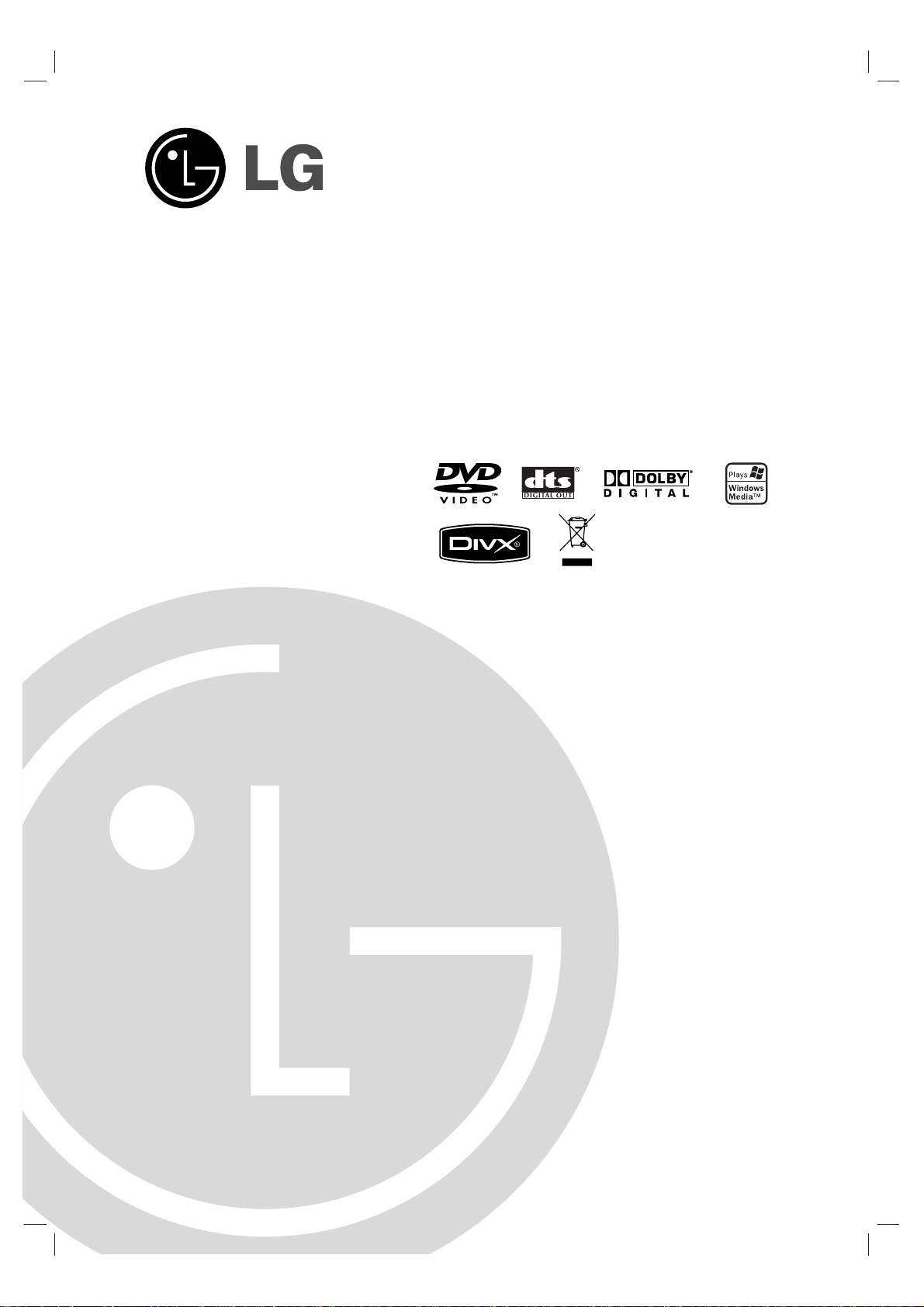
DVD PLAYER
OWNER’S MANUAL
MODEL : DVX162/DVX172
Before connecting, operating or adjusting this product,
please read this instruction booklet carefully and completely.
DV162/172E2Z_NA8PLL_ENG
Page 2

2
This lightning flash with arrowhead symbol within
an equilateral triangle is intended to alert the user
to the presence of uninsulated dangerous voltage
within the product’s enclosure that may be of
sufficient magnitude to constitute a risk of electric
shock to persons.
The exclamation point within an equilateral
triangle is intended to alert the user to the
presence of important operating and maintenance
(servicing) instructions in the literature
accompanying the product.
CAUTION: Do not block any ventilation openings. Install in
accordance with the manufacturer's instructions.
Slots and openings in the cabinet are provided for ventilation
and to ensure reliable operation of the product and to protect
it from over heating.
The openings should be never be blocked by placing the
product on a bed, sofa, rug or other similar surface. This
product should not be placed in a built-in installation such as
a bookcase or rack unless proper ventilation is provided or
the manufacturer's instruction have been adhered to.
CAUTION: VISIBLE AND INVISIBLE LASER RADIATION
WHEN OPEN AND INTERLOCKS DEFEATED.
CAUTION:
This product employs a Laser System.
To ensure proper use of this product, please read this
owner’s manual carefully and retain it for future reference.
Should the unit require maintenance, contact an authorized
service center.
Use of controls, adjustments or the performance of
procedures other than those specified herein may result in
hazardous radiation exposure.
To prevent direct exposure to laser beam, do not try to open
the enclosure. Visible laser radiation when open. DO NOT
STARE INTO BEAM.
CAUTION: The apparatus should not be exposed to water
(dripping or splashing) and no objects filled with liquids, such
as vases, should be placed on the apparatus.
CAUTION concerning the Power Cord
Most appliances recommend they be placed upon
a dedicated circuit;
That is, a single outlet circuit which powers only that
appliance and has no additional outlets or branch
circuits. Check the specification page of this owner's
manual to be certain.
Do not overload wall outlets. Overloaded wall outlets,
loose or damaged wall outlets, extension cords,
frayed power cords, or damaged or cracked wire
insulation are dangerous. Any of these conditions
could result in electric shock or fire. Periodically
examine the cord of your appliance, and if its
appearance indicates damage or deterioration, unplug
it, discontinue use of the appliance, and have the cord
replaced with an exact replacement part by an
authorized servicer.
Protect the power cord from physical or mechanical
abuse, such as being twisted, kinked, pinched, closed
in a door, or walked upon. Pay particular attention to
plugs, wall outlets, and the point where the cord
exits the appliance.
To disconnect power from the mains, pull out the
mains cord plug. When installing the product, ensure
that the plug is easily accessible.
Disposal of your old appliance
1. When this crossed-out wheeled bin
symbol is attached to a product it means
the product is covered by the European
Directive 2002/96/EC.
2. All electrical and electronic products
should be disposed of separately from the
municipal waste stream via designated
collection facilities appointed by the
government or the local authorities.
3. The correct disposal of your old appliance
will help prevent potential negative
consequences for the environment and
human health.
4. For more detailed information about
disposal of your old appliance, please
contact your city office, waste disposal
service or the shop where you purchased
the product.
This product is manufactured to comply
with the radio interference requirements
of EEC DIRECTIVE 89/336/EEC,
93/68/EEC and 73/23/EEC.
CAUTION
RISK OF ELECTRIC SHOCK
DO NOT OPEN
WARNING: TO PREVENT FIRE OR ELECTRIC SHOCK
HAZARD, DO NOT EXPOSE THIS PRODUCT TO RAIN
OR MOISTURE.
CAUTION: TO REDUCE THE RISK
OF ELECTRIC SHOCK
DO NOT REMOVE COVER (OR BACK)
NO USER-SERVICEABLE PARTS INSIDE
REFER SERVICING TO QUALIFIED SERVICE
PERSONNEL.
Page 3
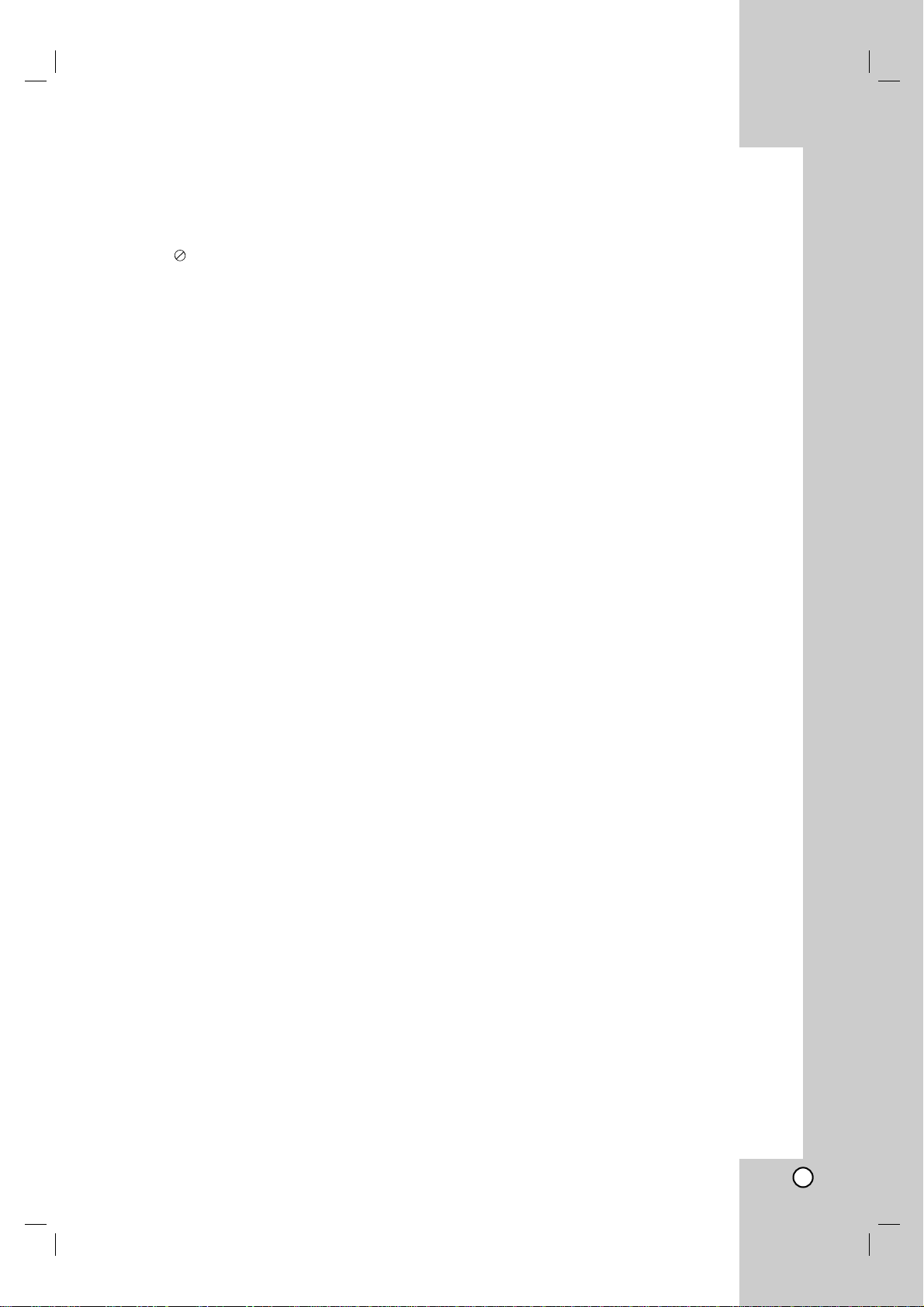
Operation
Reference
Installation and Setup
Introduction
3
Introduction . . . . . . . . . . . . . . . . . .4-7
About the Symbol Display . . . . . . . . . . . . .4
Symbol used in this Manual . . . . . . . . . . . . . .4
Notes on Discs . . . . . . . . . . . . . . . . . . . . . . . .4
Handling Discs . . . . . . . . . . . . . . . . . . . . . . .4
Storing Discs . . . . . . . . . . . . . . . . . . . . . . . .4
Cleaning Discs . . . . . . . . . . . . . . . . . . . . . . .4
Types of Playable Discs . . . . . . . . . . . . . . . . .5
Regional Code . . . . . . . . . . . . . . . . . . . . . . . . .5
Front Panel . . . . . . . . . . . . . . . . . . . . . . . . . . .6
Remote Control . . . . . . . . . . . . . . . . . . . . . . . .7
Remote Control Operation . . . . . . . . . . . . . .7
Remote Control Battery Installation . . . . . . .7
Installation and Setup . . . . . . . . .8-13
Setting up the Player . . . . . . . . . . . . . . . . . . . .8
DVD Player Connections . . . . . . . . . . . . . . . . .8
Video and Audio Connections to Your TV . . .8
Audio Connection to Optional Equipment . . .9
Displaying Disc Information on-screen . . . .10
Initial Settings . . . . . . . . . . . . . . . . . . . . . . . .10
General Operation . . . . . . . . . . . . . . . . . . .10
LANGUAGE . . . . . . . . . . . . . . . . . . . . . . . .11
• Menu Language . . . . . . . . . . . . . . . . . . .11
• Disc Audio / Subtitle / Menu . . . . . . . . . . .11
DISPLAY . . . . . . . . . . . . . . . . . . . . . . . . . .11
• TV Aspect . . . . . . . . . . . . . . . . . . . . . . . .11
• Display Mode . . . . . . . . . . . . . . . . . . . . .11
• Progressive Scan . . . . . . . . . . . . . . . . . .11
• TV Output Select . . . . . . . . . . . . . . . . . . .11
AUDIO . . . . . . . . . . . . . . . . . . . . . . . . . . . .12
• Dolby Digital / DTS / MPEG . . . . . . . . . .12
• Sample Freq. (Frequency) . . . . . . . . . . . .12
• Dynamic Range Control (DRC) . . . . . . . .12
• Vocal . . . . . . . . . . . . . . . . . . . . . . . . . . .12
LOCK (Parental Control) . . . . . . . . . . . . . .12
• Rating . . . . . . . . . . . . . . . . . . . . . . . . . . .12
• Password . . . . . . . . . . . . . . . . . . . . . . . .12
• Area Code . . . . . . . . . . . . . . . . . . . . . . .13
OTHERS . . . . . . . . . . . . . . . . . . . . . . . . . .13
• PBC . . . . . . . . . . . . . . . . . . . . . . . . . . . .13
• Auto Play . . . . . . . . . . . . . . . . . . . . . . . .13
• B.L.E. (Black Level Expansion) . . . . . . . .13
• DivX(R) VOD . . . . . . . . . . . . . . . . . . . . .13
Operation . . . . . . . . . . . . . . . . . .14-19
General Features . . . . . . . . . . . . . . . . . . . . . .14
Additional Features . . . . . . . . . . . . . . . . . . . .15
Playing an Audio CD or MP3/WMA file . . . . .16
Programmed Playback . . . . . . . . . . . . . . . . .16
Repeat Programmed Tracks . . . . . . . . . . . .16
Erasing a Track from Program List . . . . . . .16
Erasing the Complete Program List . . . . . .16
Viewing a JPEG file . . . . . . . . . . . . . . . . . . . .17
Slide Show . . . . . . . . . . . . . . . . . . . . . . . . .17
Still Picture . . . . . . . . . . . . . . . . . . . . . . . . .17
Moving to another File . . . . . . . . . . . . . . . .17
Zoom . . . . . . . . . . . . . . . . . . . . . . . . . . . . .17
To rotate picture . . . . . . . . . . . . . . . . . . . . .17
Playing a DivX Movie file . . . . . . . . . . . . . . . .18
Controlling other TVs with the remote control .19
Maintenance and Service . . . . . . . . . . . . . . .19
Reference . . . . . . . . . . . . . . . . . .20-21
Language Codes . . . . . . . . . . . . . . . . . . . . . . .20
Area Codes . . . . . . . . . . . . . . . . . . . . . . . . . . .20
Troubleshooting . . . . . . . . . . . . . . . . . . . . . . . .21
Specifications . . . . . . . . . . . . . . . . . . . . . . . . .21
Contents
Page 4
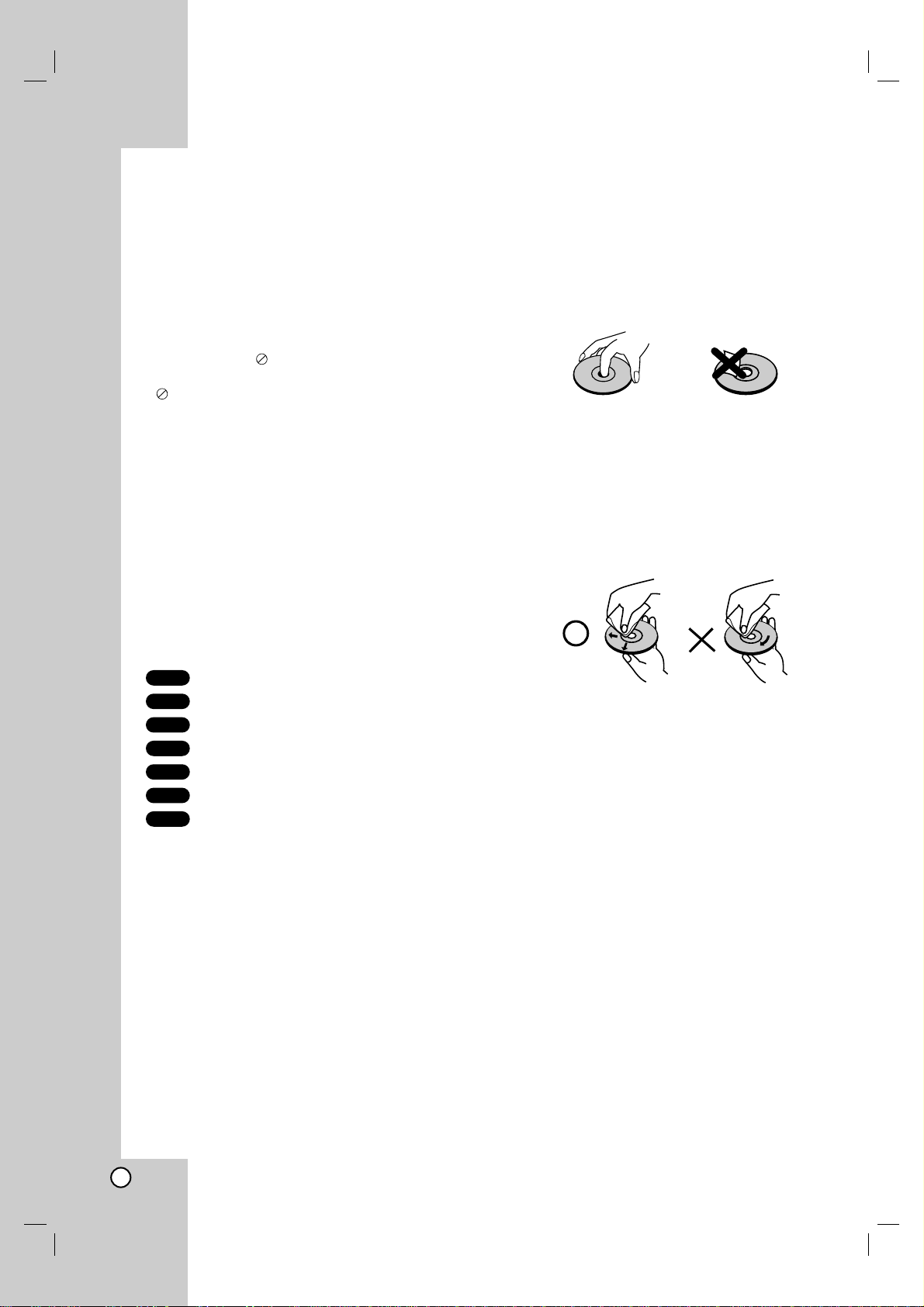
4
To ensure proper use of this product, please read this
owner’s manual carefully and retain for future
reference.
This manual provides information on the operation
and maintenance of your DVD player. Should the unit
require service, contact an authorized service location.
About the Symbol Display
“ ” may appear on your TV display during
operation and indicates that the function explained in
this owner’s manual is not available on that specific
DVD video disc.
Symbol Used in this Manual
Note:
Indicates special notes and operating features.
Tip:
Indicates tips and hints for making the task easier.
A section whose title has one of the following symbols
is applicable only to the disc represented by the
symbol.
All discs listed below
DVD and finalized DVD±R/RW
Video CDs
Audio CDs
MP3 files
WMA files
DivX files
Notes on Discs
Handling Discs
Do not touch the playback side of the disc. Hold the
disc by the edges so that fingerprints do not get on
the surface. Never stick paper or tape on the disc.
Storing Discs
After playing, store the disc in its case. Do not expose
the disc to direct sunlight or sources of heat and never
leave it in a parked car exposed to direct sunlight.
Cleaning Discs
Fingerprints and dust on the disc can cause poor
picture quality and sound distortion. Before playing,
clean the disc with a clean cloth. Wipe the disc from
the center out.
Do not use strong solvents such as alcohol, benzine,
thinner, commercially available cleaners, or anti-static
spray intended for older vinyl records.
DivX
WMA
MP3
ACD
VCD
DVD
ALL
Introduction
Page 5
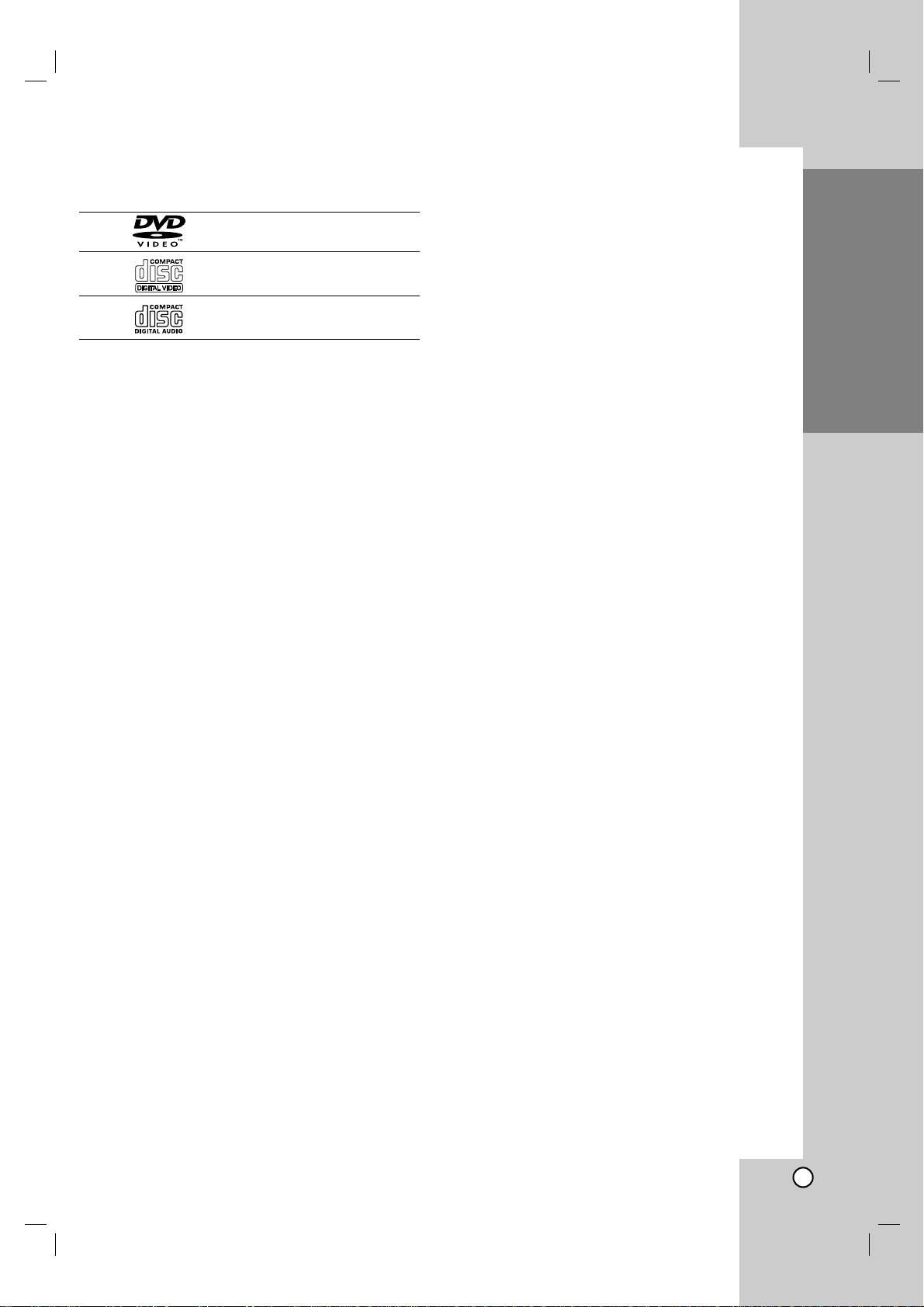
Operation
Reference
Installation and Setup
5
Types of Playable Discs
DVD
(8 cm / 12 cm disc)
Video CD (VCD/SVCD)
(8 cm / 12 cm disc)
Audio CD
(8 cm / 12 cm disc)
In addition, this unit plays DVD±R/RW and CD-R/RW
that contains audio titles, DivX, MP3, WMA, and/or
JPEG files.
Notes:
• Depending on the conditions of the recording
equipment or the CD-R/RW (or DVD±R/RW) disc
itself, some CD-R/RW (or DVD±R/RW) discs
cannot be played on the unit.
• Do not use irregularly shaped CDs (e.g., heartshaped or octagonal) since they may result in
malfunctions.
• This DVD player requires discs and recordings to
meet certain technical standards in order to achieve
optimal playback quality. Pre-recorded DVDs are
automatically set to these standards. There are
many different types of recordable disc formats
(including CD-R containing MP3 or WMA files) and
these require certain pre-existing conditions (see
above) to ensure compatible playback.
Customers should note that permission is
required in order to download MP3 / WMA files
and music from the Internet. Our company has
no right to grant such permission. Permission
should always be sought from the copyright
owner.
Regional Code
This unit has a regional code printed on the rear of the
unit. This unit can play only DVD discs labelled same
as the rear of the unit or “ALL”.
Notes on Regional Codes
• Most DVD discs have a globe with one or more
numbers in it clearly visible on the cover. This
number must match your DVD player’s regional
code or the disc cannot play.
• If you try to play a DVD with a different regional
code from your player, the message “Check
Regional Code” appears on the TV screen.
Notes on Copyrights:
It is forbidden by law to copy, broadcast, show,
broadcast via cable, play in public, or rent copyrighted
material without permission. This product features the
copy protection function developed by Macrovision.
Copy protection signals are recorded on some discs.
When recording and playing the pictures of these
discs picture noise will appear. This product
incorporates copyright protection technology that is
protected by method claims of certain U.S. patents
and other intellectual property rights owned by
Macrovision Corporation and other rights owners. Use
of this copyright protection technology must be
authorized by Macrovision Corporation, and is
intended for home and other limited viewing uses only
unless otherwise authorized by Macrovision
Corporation. Reverse engineering or disassembly is
prohibited.
CONSUMERS SHOULD NOTE THAT NOT ALLHIGH
DEFINITION TELEVISION SETS ARE FULLY
COMPATIBLE WITH THIS PRODUCT AND MAY
CAUSE ARTIFACTS TO BE DISPLAYED IN THE
PICTURE. IN CASE OF 525 OR 625 PROGRESSIVE
SCAN PICTURE PROBLEMS, IT IS
RECOMMENDED THAT THE USER SWITCH THE
CONNECTION TO THE ‘STANDARD DEFINITION’
OUTPUT. IF THERE ARE QUESTIONS REGARDING
OUR TV SET COMPATIBILITY WITH THIS MODEL
525p AND 625p DVD PLAYER, PLEASE CONTACT
OUR CUSTOMER SERVICE CENTER.
Introduction
Page 6
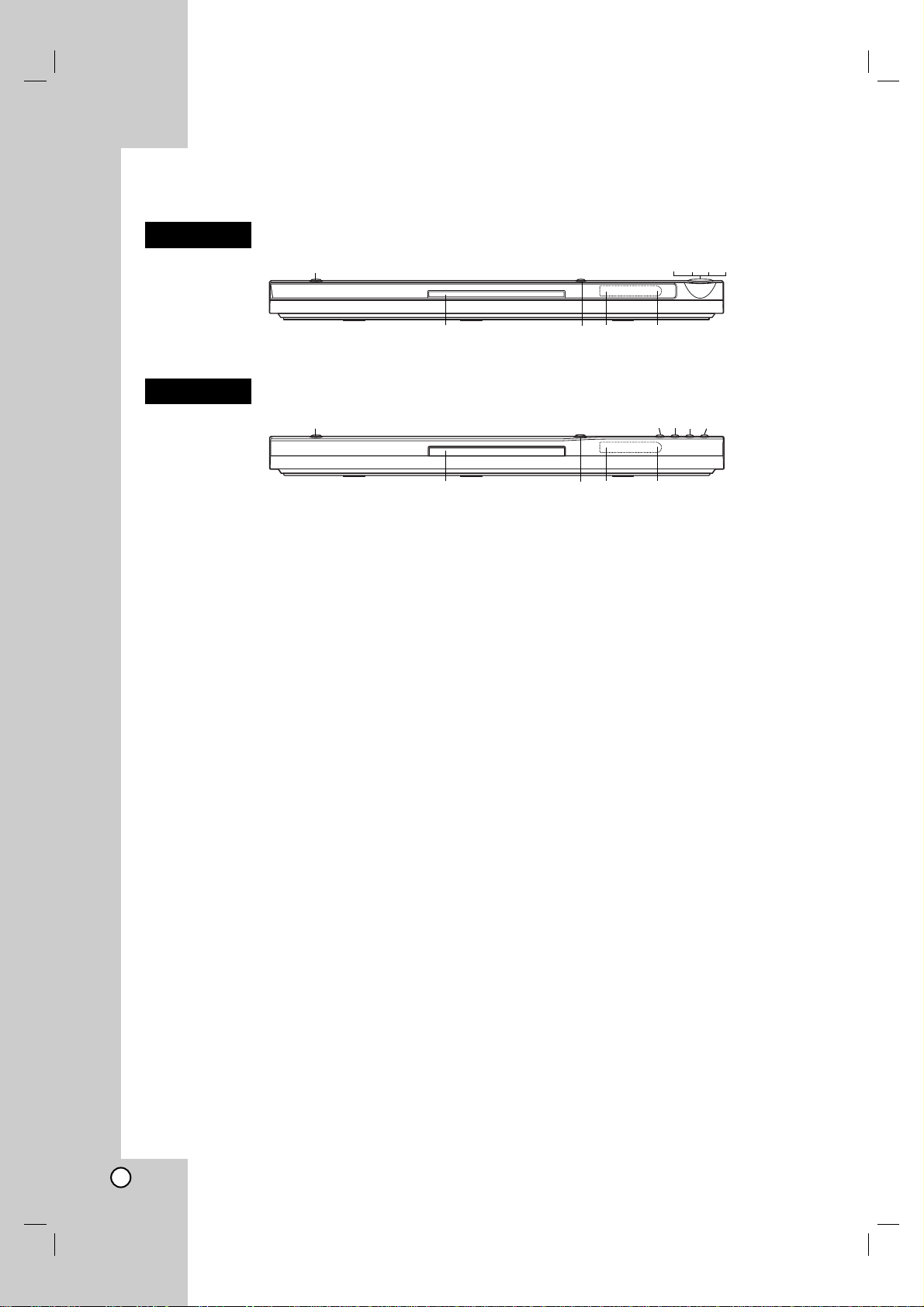
6
Front Panel
a POWER
Switches the unit ON and OFF.
b N (PLAY)
Starts playback.
c x (STOP)
Stops playback.
d SKIP (.)
Returns to beginning of current chapter or track or
go to previous chapter or track.
e SKIP (>)
Go to next chapter or track.
f Disc Tray
Insert a disc here.
g Z (OPEN / CLOSE)
Opens or closes the disc tray.
h Display window
Shows the current status of the unit.
i Remote Sensor
Point the remote control here.
a bcde
fghi
DVX172
a bcde
fghi
DVX162
Page 7
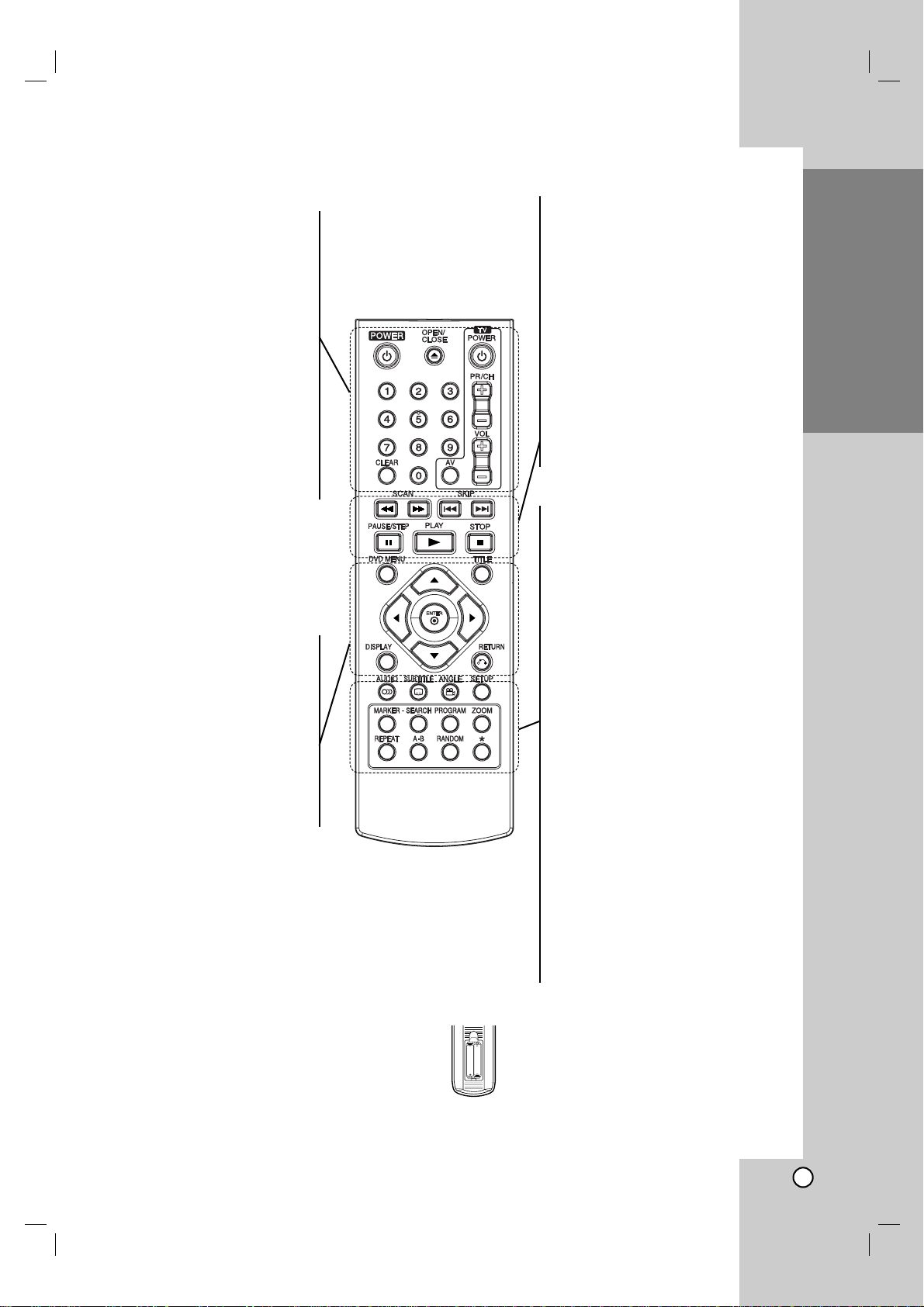
Operation
Reference
Installation and Setup
7
Introduction
Remote Control
Remote Control Operation
Point the remote control at the remote sensor and
press the buttons.
Caution:
Do not mix old and new batteries and never mix
different types of batteries such as standard, alkaline,
etc.
Remote Control Battery installation
Detach the battery cover on the rear of the
remote control, and insert two batteries
(size AAA) with 3 and # aligned correctly.
POWER
Switches DVD Player ON and OFF.
OPEN/CLOSE (Z)
Opens and closes the disc tray.
0-9 numerical buttons
Selects numbered items in a menu.
CLEAR
Removes a track number on the
Program List or a mark on the
Marker Search menu.
TV Control Buttons
POWER: Turns the TV on or off.
AV: Selects the TV’s source.
PR/CH +/–: Selects TV’s channel.
VOL +/–: Adjusts TV’s volume.
AUDIO
Selects an audio language or an
audio channel.
SUBTITLE
Selects a subtitle language.
ANGLE
Selects a DVD camera angle, if
available.
SETUP
Accesses or removes the Setup
menu.
MARKER
Marks any point during playback.
SEARCH
Displays MARKER SEARCH menu.
PROGRAM
Enter to program edit mode.
ZOOM
Enlarges video image.
REPEAT
Repeat chapter, track, title, all.
A-B
Repeat sequence from point Ato
point B.
RANDOM
Plays tracks in random order.
SCAN (m / M)
Search backward or forward.
SKIP (. / >)
Go to next chapter or track. Returns
to beginning of current chapter or
track or go to previous chapter or
track.
PAUSE / STEP ( X )
Pauses playback temporarily/ press
repeatedly for frame-by-frame
playback.
N (PLAY)
Starts playback.
STOP (x)
Stops playback.
DVD MENU
Accesses menu on a DVD disc.
TITLE
Displays title menu, if available.
b / B / v / V (left/right/up/down)
Selects an item in the menu.
DISPLAY
Accesses On-Screen Display.
RETURN (O)
Displays the video CD with PBC.
AAA
AAA
Page 8
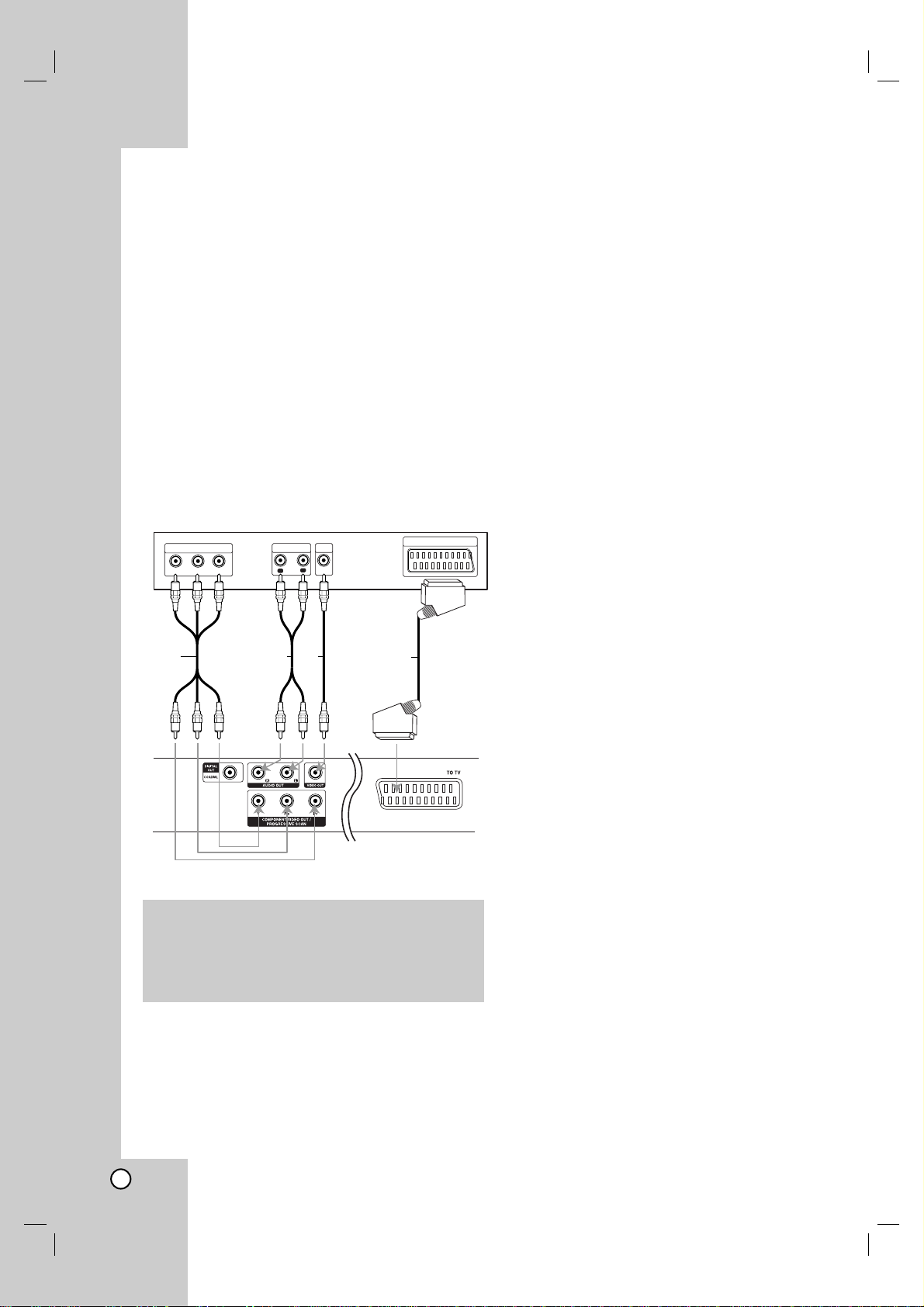
8
Setting up the Player
The picture and sound of a nearby TV, VCR, or radio
may be distorted during playback. If this occurs,
position the player away from the TV, VCR, or radio,
or turn off the unit after removing the disc.
DVD Player Connections
Depending on your TV and other equipment there are
various ways you can connect the player. Please refer
to the manuals of your TV, stereo system or other
devices as necessary for additional connection
information.
Video and Audio Connections
to Your TV
Make sure the DVD player is connected directly to the
TV and not to a VCR, otherwise the DVD image could
be distorted by the copy protection system.
SCART connection – Connect the TO TV scart
jack on the DVD player to the corresponding in
jacks on the TV using the scart cable (T).
Video – Connect the VIDEO OUT jack on the
DVD player to the video in jack on the TV using
the video cable (V)
Audio – Connect the left and right AUDIO OUT
jacks of the DVD Player to the audio left and right
IN jacks on the TV (A) using the audio cables.
Do not connect the DVD Player’s AUDIO OUT jack
to the phone in jack (record deck) of your audio
system.
Component Video – Connect the COMPONENT
VIDEO OUT/PROGRESSIVE SCAN jacks on the
DVD Player to the corresponding in jacks on the
TV using an Y Pb Pr cable (C).
Progressive Scan
• If your television is a high-definition or “digital
ready” television, you may take advantage of
the DVD player’s progressive scan output for
the highest video resolution possible.
• Set the Progressive to “On” on the setup
menu for progressive signal, see page 11.
• Progressive scan does not work with the
analog video connections (yellow VIDEO OUT
jack).
R
L
AUDIO INPUT
VIDEO
INPUT
Y
Pb
Pr
COMPONENT VIDEO /
PROGRESSIVE SCAN INPUT
Rear of TV
Rear of DVD player
A VC
SCART INPUT
T
Installation and Setup
Caution:
You must set the TV Output Select option on the
setup menu to use COMPONENT VIDEO
OUT/PROGRESSIVE SCAN jack or SCART’s RGB
signal. (Refer to page 11.)
Page 9
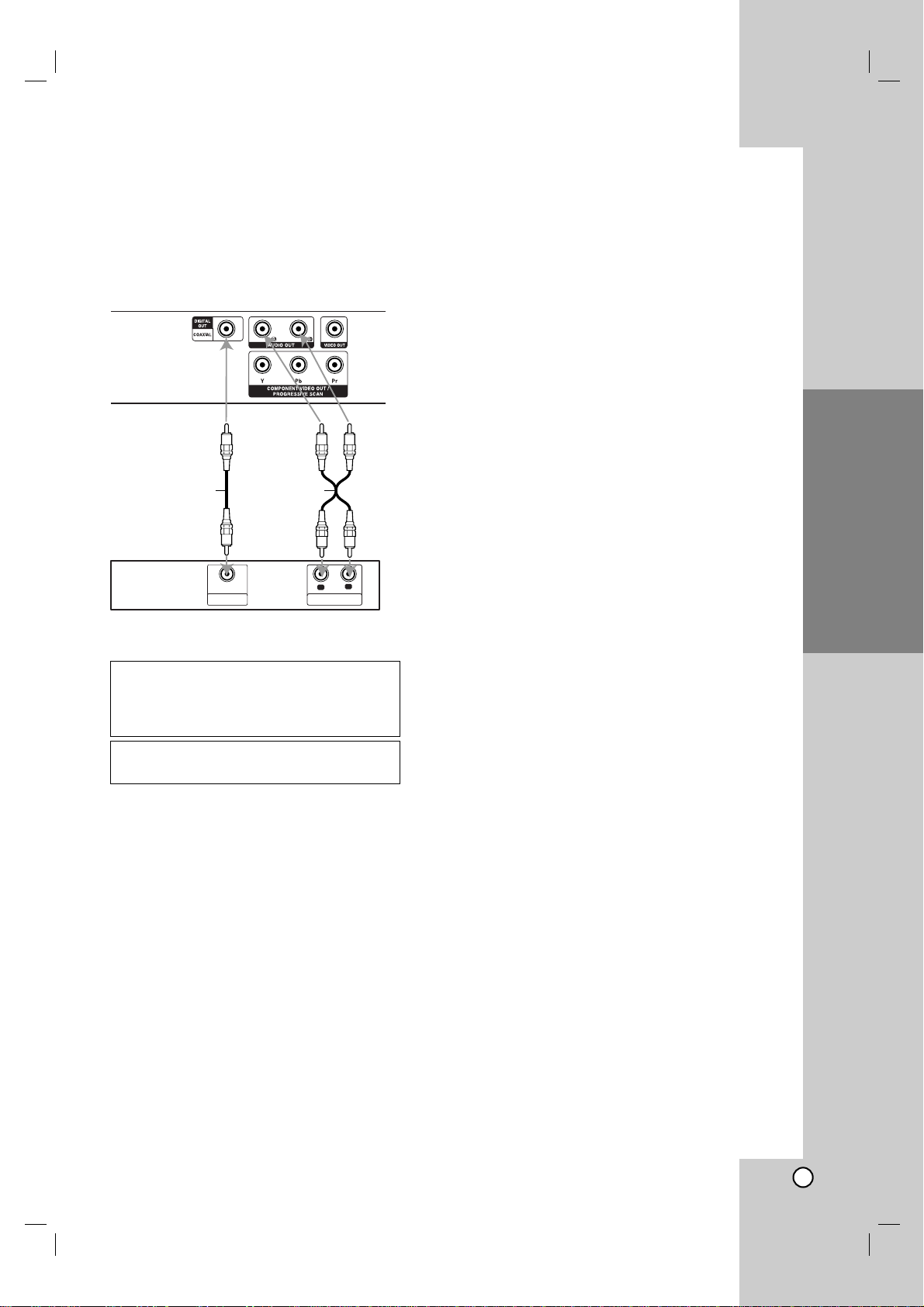
Operation
Reference
Introduction
9
Installation and Setup
Audio Connection to Optional
Equipment
Connect the DVD player to your optional equipment
for audio output.
Amplifier equipped with 2-channel analog stereo
or Dolby Pro Logic ll / Pro Logic: Connect the left
and right AUDIO OUT jacks on the DVD player to the
audio left and right IN jacks on your amplifier,
receiver, or stereo system, using the audio cables (A).
Amplifier equipped with 2-channel digital stereo
(PCM) or audio / video receiver equipped with a
multi-channel decoder (Dolby Digital™, MPEG 2,
or DTS): Connect one of the DVD Player’s DIGITAL
AUDIO OUT jacks (COAXIALX) to the corresponding
in jack on your amplifier. Use an optional digital
(COAXIAL X) audio cable.
Digital Multi-channel sound
A digital multi-channel connection provides the best
sound quality. For this you need a multi-channel audio
/ video receiver that supports one or more of the
audio formats supported by your DVD player such as
MPEG 2, Dolby Digital and DTS. Check the receiver
manual and the logos on the front of the receiver.
Notes:
•
If the audio format of the digital output does not match
the capabilities of your receiver, the receiver produces
a strong, distorted sound or no sound at all.
• Six Channel Digital Surround Sound via a digital
connection can only be obtained if your receiver is
equipped with a Digital Multi-channel decoder.
R
L
AUDIO INPUTDIGITAL INPUT
COAXIAL
Amplifier (Receiver)
Rear of DVD player
AX
Manufactured under license from Dolby
Laboratories. “Dolby”, “Pro Logic”, and
the double-D symbol are trademarks of
Dolby Laboratories.
DTS and DTS Digital Out are trademarks
of Digital Theater Systems, Inc.
Page 10
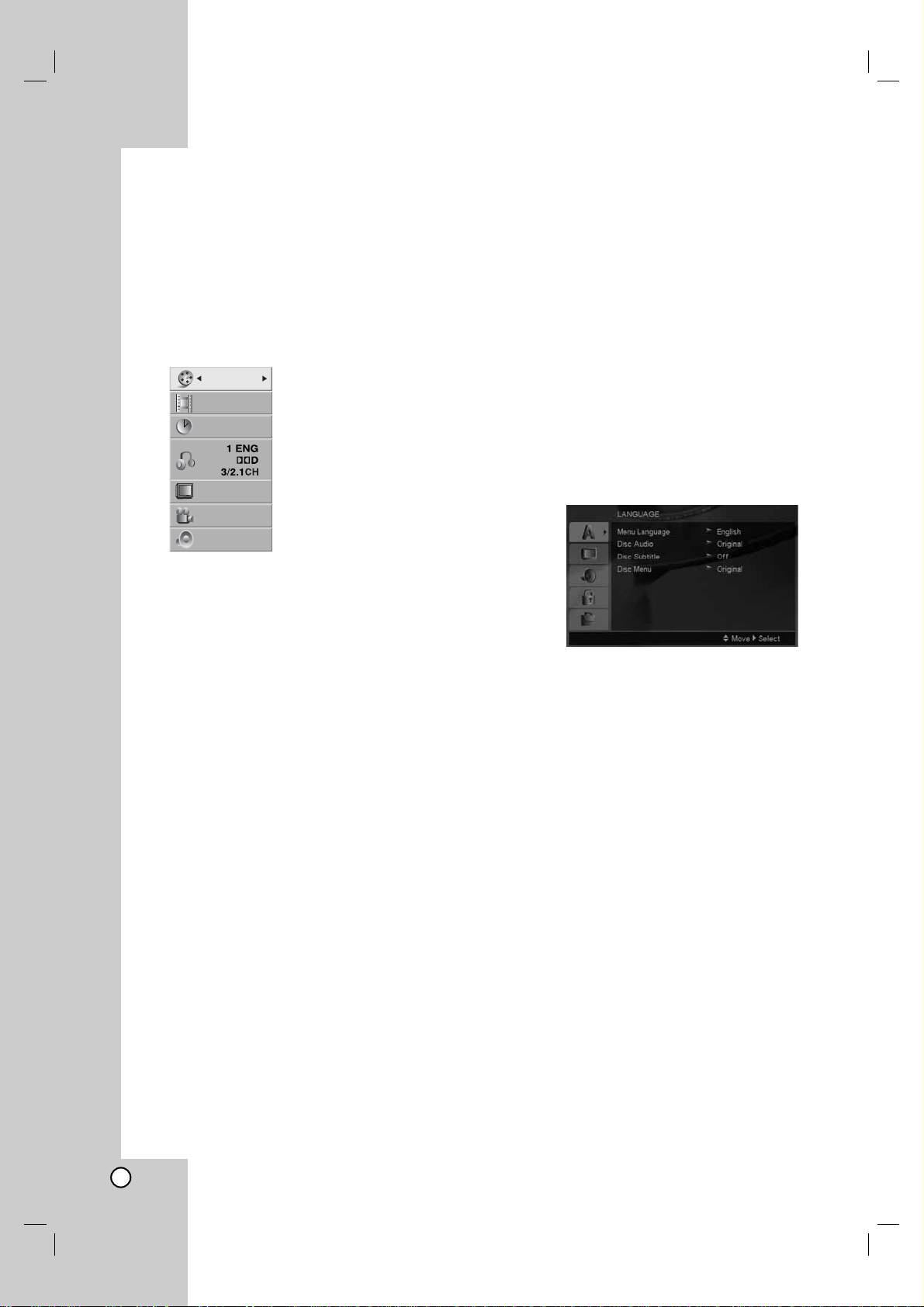
10
Displaying Disc Information
on-screen
You can display various information about the disc
loaded on-screen.
1. Press DISPLAY to show various playback
information.
The items displayed differ depending on the disc
type or playing status.
2. You can select an item by pressing v / V and
change or select the setting by pressing b / B.
Title (Track) – Current title (or track).
number/total number of titles (or tracks).
Chapter – Current chapter number/total number
of chapters.
Time – Elapsed playing time.
Audio – Selected audio language or channel.
Subtitle – Selected subtitle.
Angle – Selected angle/total number of angles.
Sound – Selected sound mode.
Note:
If no button is pressed for a few seconds, the onscreen display disappears.
Initial Settings
By using the Setup menu, you can make various
adjustments to items such as picture and sound. You
can also set a language for the subtitles and the
Setup menu, among other things. For details on each
Setup menu item, see pages 11 to 13.
To display and exit the Menu:
Press SETUP to display the menu. Asecond press of
SETUP will take you back to initial screen.
To go to the next level:
Press B on the remote control.
To go back to the previous level:
Press b on the remote control.
General Operation
1. Press SETUP. The Setup menu appears.
2. Use v / V to select the desired option then press
B to move to the second level. The screen shows
the current setting for the selected item, as well as
alternate setting(s).
3. Use v / V to select the second desired option then
press B to move to the third level.
4. Use v / V to select the desired setting then press
ENTER to confirm your selection. Some items
require additional steps.
5. Press SETUP or PLAY to exit the Setup menu.
1 / 12
1 / 3
0:20:09
ABC
1 ENG
1 / 1
3D SUR.
Page 11
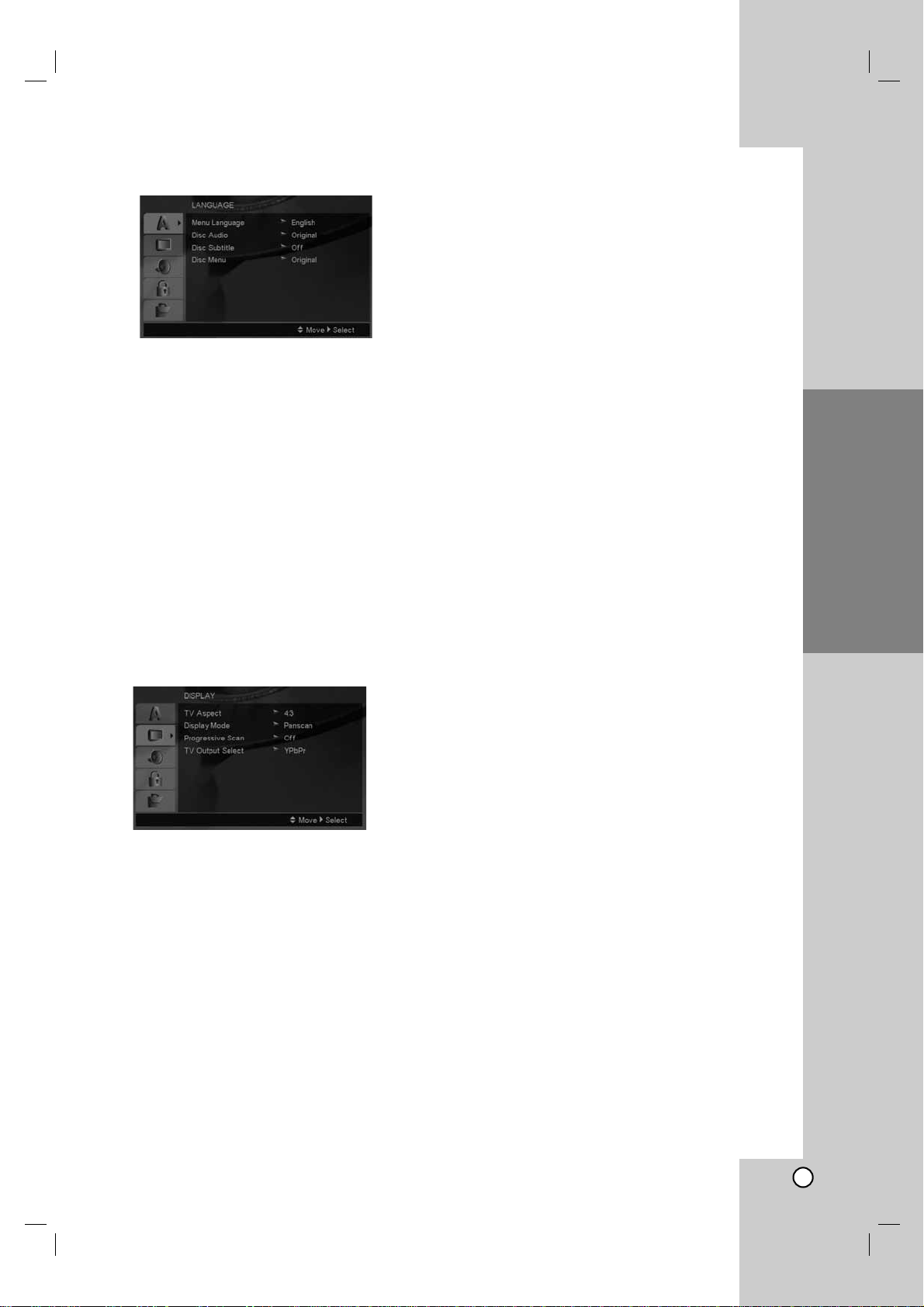
Operation
Reference
Introduction
11
Installation and Setup
LANGUAGE
Menu Language
Select a language for the Setup menu and on-screen
display.
Disc Audio / Subtitle / Menu
Select the language you prefer for the audio track
(disc audio), subtitles, and the disc menu.
Original – Refers to the original language in which
the disc was recorded.
Other – To select another language, press number
buttons then ENTER to enter the corresponding 4digit number according to the language code list
on page 20. If you enter the wrong language code,
press CLEAR.
DISPLAY
TV Aspect
4:3 – Select when a standard 4:3 TV is connected.
16:9 – Select when a 16:9 wide TV is connected.
Display Mode
Display Mode setting works only when the TV Aspect
mode is set to “4:3”.
Letterbox – Displays a wide picture with bands on
the upper and lower portions of the screen.
Panscan – Automatically displays the wide picture
on the entire screen and cuts off the portions that
do not fit.
Progressive Scan
Progressive Scan Video provides the highest quality
pictures with less flickering.
If you are using the Component Video jacks for
connection to a TV or monitor that is compatible with
a progressive scan signal, set Progressive Scan to
On.
To Turn ON progressive scan:
Connect component out of the DVD to the input of
your monitor/television, set your television or monitor
to Component Input.
1. Select “Progressive Scan” on the DISPLAY menu
then press B.
2. Select “On” using the v / V buttons.
3. Pressing ENTER will set the player to Progressive
scan mode.
Caution:
Once the setting for progressive scan output is
entered, an image will only be visible on a progressive
scan compatible TV or monitor. If you set Progressive
Scan to On in error, you must reset the unit. First,
remove the disc in the DVD Player. Next, press STOP
on the remote control ( x ) and hold it for five
seconds before releasing it. The video output will be
restored to the standard setting, and a picture will
once again be visible on a conventional analog TV or
monitor.
TV Output Select
Set the player’s TV Output Select options according to
the TV connection type.
YPbPr – When your TV is connected with the
COMPONENT VIDEO OUT/PROGRESSIVE
SCAN jacks on the DVD player.
RGB – When your TV is connected with the
SCART (RGB signal) jack.
Page 12
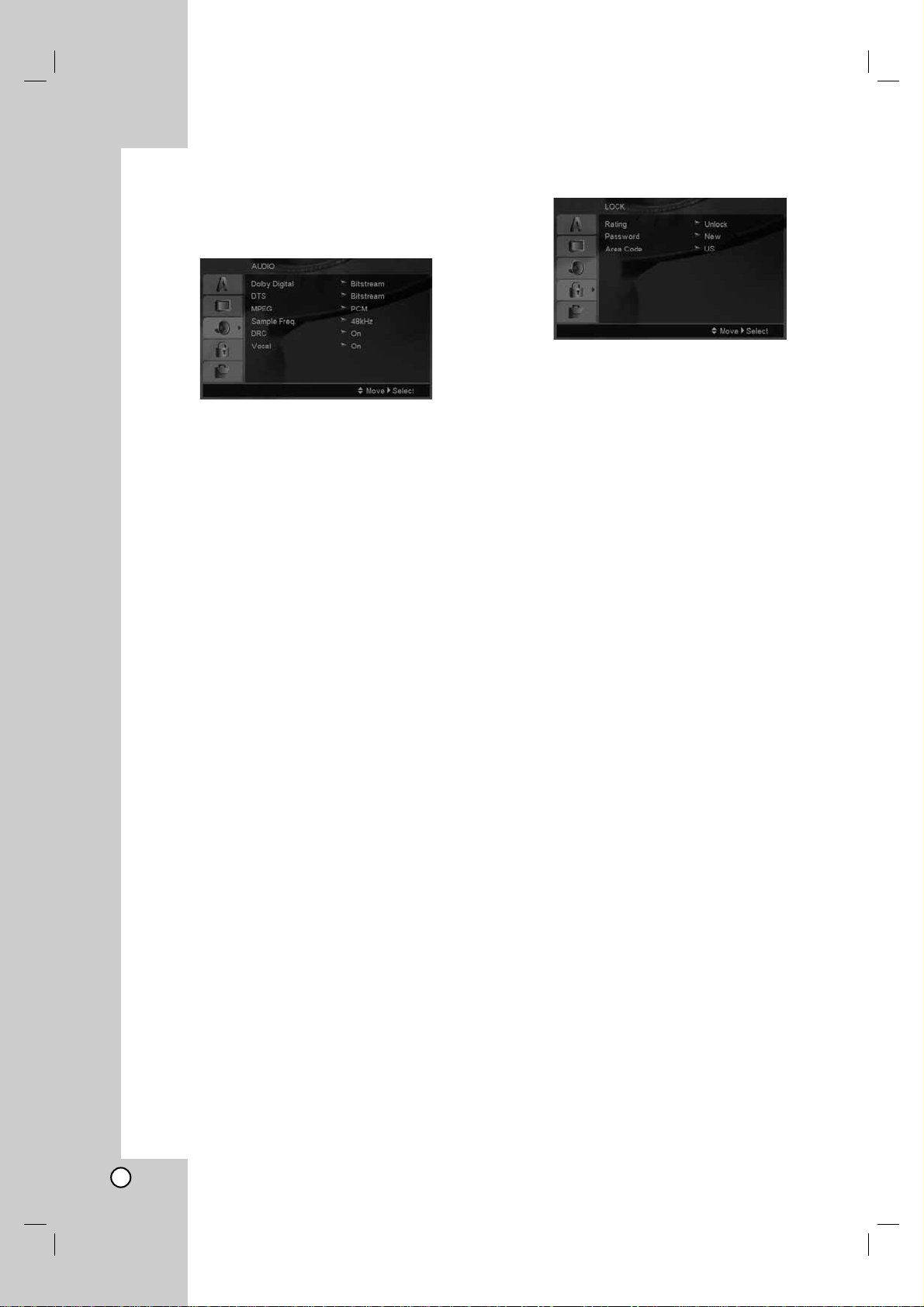
12
AUDIO
Each DVD disc has a variety of audio output options.
Set the player’s AUDIO options according to the type
of audio system you use.
Dolby Digital / DTS / MPEG
Bitstream – Select “Bitstream” if you connect this
DVD player’s DIGITAL OUT jack to an amplifier or
other equipment with a Dolby Digital, DTS or
MPEG decoder.
PCM (for Dolby Digital / MPEG) – Select when
connected to a two-channel digital stereo amplifier.
DVDs encoded in Dolby Digital or MPEG will be
automatically downmixed to two-channel PCM
audio.
Off (for DTS): If you select “Off”, the DTS signal is
not output through the DIGITALOUT jack.
Sample Freq. (Frequency)
If your receiver or amplifier is NOT capable of
handling 96 kHz signals, select 48 kHz. When this
choice is made, this unit automatically converts any
96 kHz signals to 48 kHz so your system can decode
them.
If your receiver or amplifier is capable of handling 96
kHz signals, select 96 kHz.
Check the documentation for your amplifier to verify
its capabilities.
Dynamic Range Control (DRC)
With the DVD format, you can hear a program’s
soundtrack in the most accurate and realistic
presentation possible. However, you may wish to
compress the dynamic range of the audio output (the
difference between the loudest sounds and the
quietest ones). This allows you to listen to a movie at
a lower volume without losing clarity of sound. Set
DRC to On for this effect.
Vocal
Set to On only when a multi-channel karaoke DVD is
playing. The karaoke channels on the disc mix into
normal stereo sound.
LOCK (Parental Control)
Rating
Blocks playback of rated DVDs based on their
content. Not all discs are rated.
1. Select “Rating” on the LOCK menu then
press B.
2. To access the LOCK options, you must input the
password you have created. If you have not yet
entered password, you are prompted to do so.
Input a password and press ENTER. Enter it again
and press ENTER to verify. If you make a mistake
before pressing ENTER, press CLEAR.
3. Select a rating from 1 to 8 using the v / V buttons.
Rating 1-8: Rating one (1) has the most
restrictions and rating eight (8) is the least
restrictive.
Unlock: If you select unlock, parental control is
not active and the disc plays in full.
4. Press ENTER to confirm your rating selection, then
press SETUP to exit the menu.
Password
You can enter or change password.
1. Select Password on the LOCK menu then press B.
2. Follow step 2 as shown above (Rating).
To change the password, press ENTER when the
“Change” option is highlighted. Input a password
and press ENTER. Enter it again and press
ENTER to verify.
3. Press SETUP to exit the menu.
If you forget your password
If you forget your password, you can clear it using the
following steps:
1. Press SETUP to display the Setup menu.
2. Input the 6-digit number “210499” and press
ENTER. The password is cleared.
Page 13
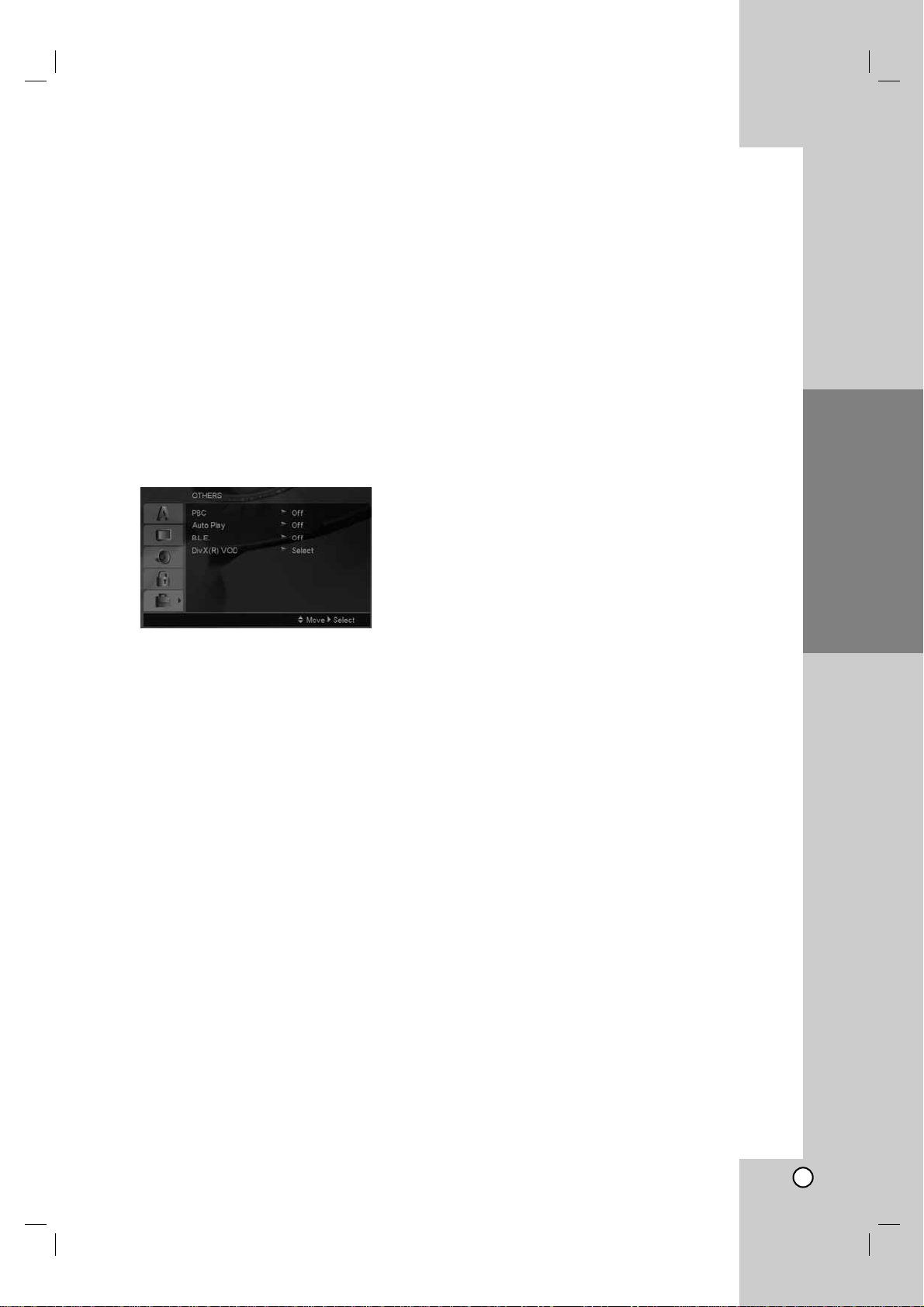
Operation
Reference
Introduction
13
Installation and Setup
Area Code
Enter the code of the area whose standards were
used to rate the DVD video disc, based on the list on
page 20.
1. Select “Area Code” on the LOCK menu then
press B.
2. Follow step 2 as shown previous page (Rating).
3. Select the first character using v / V buttons.
4. Press B and select the second character using
v / V buttons.
5. Press ENTER to confirm your Area code selection.
OTHERS
PBC
Set Playback Control (PBC) to On or Off.
On: Video CDs with PBC are played according to
the PBC.
Off: Video CDs with PBC are played the same
way as Audio CDs.
Auto Play
You can set up the DVD player so a DVD disc
automatically starts playing whenever the DVD is
inserted.
If Auto Play mode is set to On, this DVD player will
search for title that has the longest playback time and
then play back the title automatically.
Note:
The Auto Play function may not work for some DVDs.
B.L.E. (Black Level Expansion)
To select the black level of playback pictures. Set your
preference and monitor’s ability.
On: Expanded grey scale. (0 IRE cut off)
Off: Standard grey scale. (7.5 IRE cut off)
Note:
The B.L.E. function works NTSC system only.
DivX(R) VOD
We provide you the DivX
®
VOD (Video On Demand)
registration code that allows you to rent and purchase
videos using the DivX
®
VOD service. For more
information, visit www.divx.com/vod.
1. Select “DivX(R) VOD” option then press B.
2. Press ENTER while “Select” is selected and the
registration code will appear.
Use the registration code to purchase or rent the
videos from DivX
®
VOD service at
www.divx.com/vod. Follow the instructions and
download the video onto a disc for playback on
this unit.
3. Press ENTER to exit.
Note:
All the downloaded videos from DivX
®
VOD can only
be played back on this unit.
Page 14

14
Operations
General features
Buttons Operations
Z (OPEN / CLOSE) Opens or closes the disc tray.
X (PAUSE) During playback, press X to pause playback.
Press X repeatedly to play Frame-by-Frame.
SKIP (. / >) During playback, press SKIP (. or >) to go to the
next chapter/track or to return to the beginning of the
current chapter/track.
Press SKIP . twice briefly to step back to the previous
chapter/track.
SCAN (m / M) During playback, press SCAN (m or M) repeatedly to
select the required scan speed.
DVD, DivX disc; 4 steps
Video CD, MP3, Audio CD ; 3 steps
While the playback is paused, press SCAN M
repeatedly to play in slow motion (4 steps, forward only).
REPEAT During playback, press REPEAT repeatedly to select a
desired repeat mode.
DVD Video discs: Chapter/Title/Off
Video CD, Audio CD, DivX/MP3/WMAdiscs: Track/All/Off
A-B During playback, each press of A-B button to select point
A and point B and repeats a sequence from point A
(Starting point) to point B (End point).
Press CLEAR to exit.
ZOOM During playback or pause mode, press ZOOM to enlarge
the video image (4 steps).
You can move through the zoomed picture using bBvV
buttons. Press CLEAR to exit.
RANDOM During playback or in stop mode, press RANDOM for
random playback.
TITLE If the current DVD title has a menu, the title menu
appears on the screen. Otherwise, the disc menu may
appears.
DVD MENU The disc menu appears on the screen.
(ANGLE) During playback of DVD disc contains scenes recorded
different camera angles, press ANGLE repeatedly to
select a desired angle.
(SUBTITLE) During playback, press SUBTITLE repeatedly to select a
desired subtitle language.
(AUDIO) During playback, press AUDIO repeatedly to hear a
different audio language or audio track.
Discs
VCD
DivXDVD
DivXDVD
DVD
DVD
DVD
WMA
MP3ACD
DIVX
VCDDVD
ACDDivX
VCDDVD
ALL
DivXVCDDVD
MP3ACD
DivXVCDDVD
ALL
DivXVCDDVD
ALL
ALL
Page 15

Reference
Installation and
Setup
Introduction
15
Notes on general features:
• On a Video CD with PBC, you must set PBC to Off
on the setup menu to use the repeat function (See
“PBC” on page 13).
• If you press SKIP (>) once during Repeat Chapter
(Track) playback, the repeat playback cancels.
• Zoom may not work on some DVDs.
• When you are playing a DVD disc contains scenes
recorded different camera angles, the angle indicator
will blink on the TV screen during scenes recorded
at different angles as an indication that angle
switching is possible
.
• The A-B repeat function is available only in the
current track.
Additional features
3D Surround
To produce a 3D surround effect that simulates multichannel audio from two stereo speakers (instead of the
five+ speakers normally required for multi-channel
audio from a home theater system).
1. Press DISPLAY during playback.
2. Use 3 or 4 to select the sound option.
The sound option will be highlighted.
3. Use 1 or 2 to select “3D SUR.”.
To turn off the 3D Surround effect, select “Normal”.
1. Press AUDIO during playback.
“3D SUR.” appears on the menu screen.
2. To return to normal playback, press AUDIO
repeatedly until “3D SUR.” disappears from the
menu screen.
Time Search
To start playing at any chosen time on the disc:
1. Press DISPLAY during playback.
2. Press v / V to select the time clock icon and
“--:--:--” appears.
3. Input the required start time in hours, minutes, and
seconds from left to right. If you enter the wrong
numbers, press CLEAR to remove the numbers
you entered. Then input the correct numbers.
4. Press ENTER to confirm. Playback starts from the
selected time.
Marker Search
To enter a Marker
You can start playback from up to nine memorized
points. To enter a marker, press MARKER at the
desired point on the disc. The Marker icon appears on
the TV screen briefly. Repeat to enter up to nine
markers.
To Recall or Clear a Marked Scene
1. During disc playback, press SEARCH. The marker
search menu appears on the screen.
2. Within 10 seconds, press b / B to select a marker
number that you want to recall or clear.
3. Press ENTER and playback starts from the marked
scene. Or, Press CLEAR and the marker number is
erased from the list.
4. You can play any marker by inputting its number on
the marker search menu.
Last Scene Memory
This player memorizes last scene from the last disc
that is viewed. The last scene remains in memory
even if you remove the disc from the player or switch
off the player. If you load a disc that has the scene
memorized, the scene is automatically recalled.
Note:
This player does not memorize the scene of a disc if
you switch off the player before commencing to play
the disc.
Screen Saver
The screen saver appears when you leave the DVD
player in Stop mode for about five minutes. If the
Screen Saver is displayed for five minutes, the DVD
Player automatically turns itself off.
System Select
You must select the appropriate system mode for your
TV system. If NO DISC appears in the display window,
press and hold PAUSE/STEP for more than 5 seconds
to be able to select a system (PAL, NTSC, or AUTO).
VCD1.1
ACDDVD
DivXVCDDVD
DivXVCDDVD
ACD
DivXVCDDVD
Operation
Page 16

16
Playing an Audio CD or
MP3/WMA file
This unit can play Audio CDs or MP3/WMAfiles
recorded media.
MP3/ WMA/ Audio CD
Once you insert an MP3/WMA files recorded media or
Audio CD, a menu appears on the TV screen.
Press v / V to select a track/file then press PLAY or
ENTER and playback starts. You can use variable
playback functions. Refer to page 14-15.
ID3 TAG
• When playing a file containing information such as
track titles, you can see the information by pressing
DISPLAY.
[ Song, Artist, Album, Comment, Genre ]
Tips:
• Press DVD MENU to move to the next page.
• On a CD with MP3/WMA and JPEG you can switch
MP3/WMA and JPEG. Press TITLE and MUSIC or
PHOTO word on top of the menu is highlighted.
Programmed Playback
The program function enables you to store your
favorite tracks from any disc in the player memory.
A program can contain 30 tracks.
1. Insert an Audio CD or MP3/WMA files recorded
media. AUDIO CD or MUSIC menu appears.
2. During STOP mode, press PROGRAM and
the mark will appear.
Note:
Press PROGRAM again to exit the program edit
mode, then the mark will disappear.
3. Select a track on the “List”, then press ENTER to
place the selected track on the “Program” list.
Repeat to place additional tracks on the list.
4. Select the track you want to start playing on the
“Program” list.
5. Press PLAY or ENTER to start. Playback begins in
the order in which you programmed the tracks.
Playback stops after all of the tracks on the
“Program” list have played once.
6. To resume normal playback from programmed
playback, select a track on the list and then press
PLAY.
Repeat Programmed Tracks
Press REPEAT to select a desired repeat mode.
• Track: repeats the current track
• All: repeats all the tracks on programmed list.
• Off(No display): does not play repeatedly.
Note:
If you press > once during Repeat Track playback,
the repeat playback cancels.
Erasing a Track from “Program” List
1. During STOP mode, press PROGRAM and
the mark will appear.
2. Use vVb Bto select the track that you wish to
erase from the Program list.
3. Press CLEAR. Repeat step 1~3 to erase additional
tracks on the list.
Erasing the Complete Program List
1. During STOP mode, press PROGRAM and
the mark will appear.
2. Use vVb Bto select “Clear All”, then press
ENTER.
Note:
The programs are also cleared when the power is off
or the disc is removed.
MP3 / WMA disc compatibility with this player is
limited as follows:
• Sampling frequency: within 8 - 48 kHz (MP3),
within 32 - 48kHz (WMA)
• Bit rate: within 8 - 320kbps (MP3),
32 - 384 kbps (WMA)
• The player cannot read an MP3/WMA file that has
a file extension other than “.mp3” / “.wma”.
• CD-R physical format should be ISO 9660
• If you record MP3 / WMA files using software that
cannot create a file system (eg. Direct-CD) it is
impossible to playback MP3 / WMA files. We
recommend that you use Easy-CD Creator, which
creates an ISO 9660 file system.
• File names should have a maximum of 8 letters
and must incorporate an .mp3 or .wma extension.
• They should not contain special letters such as / ?
* : “ < > l etc.
• The total number of files in a folder should be less
than 1190 files.
E
E
E
E
Page 17

Reference
Installation and
Setup
Introduction
17
Viewing a JPEG file
This unit can play JPEG files recorded media.
1. Insert a JPEG files recorded media. The PHOTO
menu appears on the TV screen.
2. Press v / V to select a folder, and press ENTER.
A list of files in the folder appears.
3. If you want to view a particular file, press
v / V to highlight a file and press ENTER or PLAY.
4. To return to the PHOTO menu while watching
pictures, press STOP.
Tips:
• If you are in a file list and want to return to the
previous Folder list, use v / V buttons to highlight
and press ENTER.
• Press DVD MENU to move to the next page.
• There are three Slide Speed options : >>>
(Fast), >> (Normal) and > (Slow).
Use vVbBto highlight . Then, use b / B to
select the option you want to use then press
ENTER.
• On a disc with MP3/WMA and JPEG you can switch
MP3/WMA and JPEG. Press TITLE and MUSIC or
PHOTO word on top of the menu is highlighted.
• While watching a picture, press RETURN to hide
the help menu.
Slide Show
Use vVbBto highlight the (Slide Show) then
press ENTER.
Still Picture
1. Press PAUSE/STEP during slide show.
The player will now go into PAUSE mode.
2. To return to the slide show, press PLAY or press
PAUSE/STEP again.
Moving to another File
Press SKIP (. or >) or cursor (b or B) once
while viewing a picture to advance to the next or
previous file.
Zoom
During watching pictures, press ZOOM to enlarge the
video image (4 steps).
You can move through the zoomed picture using bB
vVbuttons.
To rotate picture
Press v / V during showing a picture to rotate the
picture clockwise or counter clockwise.
JPEG disc compatibility with this player is
limited as follows:
• Depending upon the size and number of JPEG
files, it could take a long time for the DVD player
to read the disc’s contents. If you do not see an
on-screen display after several minutes, some of
the files may be too large — reduce the resolution
of the JPEG files to less than 5 million pixels and
burn another disc.
• The total number of files in a folder should be less
than 1190 files.
• Some discs may be incompatible due to a
different recording format or the condition of disc.
• Ensure that all the selected files have the “.jpg”
extensions when copying into the CD layout.
• If the files have “.jpe” or “.jpeg” extensions, please
rename them as “.jpg” file.
• File names without “.jpg” extension will not be
able to be read by this DVD player. Even though
the files are shown as JPEG image files in
Windows Explorer.
Operation
Page 18

18
Playing a DivX Movie file
Using this DVD Player you can play DivX file.
1. Insert a DivX file recorded media. The MOVIE
menu appears on the TV screen.
2. Press v / V to select a folder, and press ENTER.
A list of files in the folder appears.
3. If you want to view a particular file, press v / V to
highlight a file and press ENTER or PLAY.
You can use variable playback functions. Refer to
page 14-15.
4. Press STOP to stop the playback. The Movie
menu appears.
Tips:
• If you are in a file list and want to return to the
previous Folder list, use the v / V buttons on the
remote to highlight and press ENTER.
• Press DVD MENU to move to the next page.
• On a CD with MP3/WMA, JPEG and MOVIE file,
you can switch MUSIC, PHOTO and MOVIE menu.
Press TITLE and MUSIC, PHOTO and MOVIE word
on top of the menu is highlighted.
• The picture may not displayed properly while DivX
playback. Set your TV system to AUTO or PAL-60
mode to restore the picture, if available.
• The disc subtitle may not be displayed properly, if a
DivX subtitle is downloaded through the internet.
• If the Disc Subtitle setup menu does not have the
DivX subtitile language you are going to play, the
subtitle may not be displayed properly.
Notice for displaying the DivX subtitle
If the subtitle does not display properly during
playback, press and hold SUBTITLE about 3 seconds
then press b / B to select another language code until
the subtitle is displayed properly.
DivX disc compatibility with this player is limited
as follows:
• Available resolution size of the DivX file is under
720x576 (W x H) pixel.
• The file name of the DivX subtitle is available by
56 characters.
• If there is impossible code to express in the DivX
file, it may be displayed as “ _ ” mark on the
display.
• If the number of the screen frame is over 30
per 1 second, this unit may not operate
normally.
• If the video and audio structure of recorded
file is not interleaved, either video or audio is
outputted.
• If the file is recorded with GMC, the unit
supports only 1-point of the record level.
*
GMC?
GMC is the acronym for Global Motion
Compensation. It is an encoding tool specified in
MPEG4 standard. Some MPEG4 encoders, like
DivX or Xvid, have this option.
There are different levels of GMC encoding,
usually called 1-point, 2-point, or 3-point GMC.
Playable DivX file
.avi, .mpg, .mpeg
Playable Subtitle format
SubRip(*.srt/*.txt)
SAMI(*.smi)
SubStation Alpha(*.ssa/*.txt)
MicroDVD(*.sub/*.txt)
SubViewer 1.0(*.sub)
SubViewer 2.0(*.sub/*.txt)
TMPlayer(*.txt)
Playable Codec format
“DIVX3.xx”, “DIVX4.xx”, “DIVX5.xx”, “XVID”,
“MP43”, “3IVX”.
Playable Audio format
“Dolby Digital”, “DTS”, “PCM”, “MP3”, “WMA”.
• Sampling frequency: within 8 - 48 kHz (MP3),
within 32 - 48kHz (WMA)
• Bit rate: within 8 - 320kbps (MP3),
32 - 192kbps (WMA)
• Not all the WMAAudio format is compatible with
this unit.
Page 19

Reference
Installation and
Setup
Introduction
19
Operation
Controlling other TVs with the
remote control
You can control the sound level, input source, and
power switch of your LG TV with the supplied remote
control.
You can control the sound level, input source, and
power switch of non-LG TVs as well. If your TV is
listed in the table below, set the appropriate
manufacturer code.
1. While holding down TV POWER button, press the
number buttons to select the manufacturer code
for your TV (see the table below).
2. Release TV POWER button.
Code numbers of controllable TVs
If more than one code number is listed, try entering
them one at a time until you find the one that works
with your TV.
Manufacturer Code Number
LG / GoldStar 1 (Default), 2
Zenith 1, 3, 4
Samsung 6, 7
Sony 8, 9
Hitachi 4
Notes:
•
Depending on your TV, some or all buttons may not
function on the TV, even after entering the correct
manufacturer code.
• If you enter a new code number, the code number
previously entered will be erased.
• When you replace the batteries of the remote, the
code number you have set may be reset to the
default setting. Set the appropriate code number
again.
Maintenance and Service
Refer to the information in this chapter before
contacting a service technician.
Handling the Unit
When shipping the unit
Please save the original shipping carton and packing
materials. If you need to ship the unit, for maximum
protection, re-pack the unit as it was originally packed
at the factory.
Keeping the exterior surfaces clean
• Do not use volatile liquids such as insecticide
spray near the unit.
• Do not leave rubber or plastic products in contact
with the unit for a long period of time. since they
leave marks on the surface.
Cleaning the unit
To clean the player, use a soft, dry cloth. If the
surfaces are extremely dirty, use a soft cloth lightly
moistened with a mild detergent solution.
Do not use strong solvents such as alcohol, benzine,
or thinner, as these might damage the surface of the
unit.
Maintaining the Unit
The DVD player is a high-tech, precision device. If the
optical pick-up lens and disc drive parts are dirty or
worn, the picture quality could be diminished.
Depending on the operating environment, regular
inspection and maintenance are recommended after
every 1,000 hours of use.
For details, please contact your nearest authorized
service center.
Page 20

20
Reference
Area Code
Afghanistan AF
Argentina AR
Australia AU
Austria AT
Belgium BE
Bhutan BT
Bolivia BO
Brazil BR
Cambodia KH
Canada CA
Chile CL
China CN
Colombia CO
Congo CG
Costa Rica CR
Croatia HR
Czech Republic CZ
Denmark DK
Ecuador EC
Egypt EG
El Salvador SV
Area Code
Ethiopia ET
Fiji FJ
Finland FI
France FR
Germany DE
Great Britain GB
Greece GR
Greenland GL
Herd and Mcdonald Islands
HM
Hong Kong HK
Hungary HU
India IN
Indonesia ID
Israel IL
Italy IT
Jamaica JM
Japan JP
Kenya KE
Kuwait KW
Libya LY
Luxembourg LU
Area Code
Malaysia MY
Maldives MV
Mexico MX
Monaco MC
Mongolia MN
Morocco MA
Nepal NP
Netherlands NL
Netherlands Antilles AN
New Zealand NZ
Nigeria NG
Norway NO
Oman OM
Pakistan PK
Panama PA
Paraguay PY
Philippines PH
Poland PL
Portugal PT
Romania RO
Russian Federation RU
Area Code
Saudi Arabia SA
Senegal SN
Singapore SG
Slovak Republic SK
Slovenia SI
South Africa ZA
South Korea KR
Spain ES
Sri Lanka LK
Sweden SE
Switzerland CH
Taiwan TW
Thailand TH
Turkey TR
Uganda UG
Ukraine UA
United States US
Uruguay UY
Uzbekistan UZ
Vietnam VN
Zimbabwe ZW
Area Codes
Choose a Area code from this list.
Language Code
Abkhazian 6566
Afar 6565
Afrikaans 6570
Albanian 8381
Ameharic 6577
Arabic 6582
Armenian 7289
Assamese 6583
Aymara 6588
Azerbaijani 6590
Bashkir 6665
Basque 6985
Bengali; Bangla 6678
Bhutani 6890
Bihari 6672
Breton 6682
Bulgarian 6671
Burmese 7789
Byelorussian 6669
Cambodian 7577
Catalan 6765
Chinese 9072
Corsican 6779
Croatian 7282
Czech 6783
Danish 6865
Dutch 7876
English 6978
Esperanto 6979
Estonian 6984
Faroese 7079
Language Code
Fiji 7074
Finnish 7073
French 7082
Frisian 7089
Galician 7176
Georgian 7565
German 6869
Greek 6976
Greenlandic 7576
Guarani 7178
Gujarati 7185
Hausa 7265
Hebrew 7387
Hindi 7273
Hungarian 7285
Icelandic 7383
Indonesian 7378
Interlingua 7365
Irish 7165
Italian 7384
Japanese 7465
Javanese 7487
Kannada 7578
Kashmiri 7583
Kazakh 7575
Kirghiz 7589
Korean 7579
Kurdish 7585
Laothian 7679
Latin 7665
Latvian, Lettish 7686
Language Code
Lingala 7678
Lithuanian 7684
Macedonian 7775
Malagasy 7771
Malay 7783
Malayalam 7776
Maltese 7784
Maori 7773
Marathi 7782
Moldavian 7779
Mongolian 7778
Nauru 7865
Nepali 7869
Norwegian 7879
Oriya 7982
Panjabi 8065
Pashto, Pushto 8083
Persian 7065
Polish 8076
Portuguese 8084
Quechua 8185
Rhaeto-Romance 8277
Rumanian 8279
Russian 8285
Samoan 8377
Sanskrit 8365
Scots Gaelic 7168
Serbian 8382
Serbo-Croatian 8372
Shona 8378
Sindhi 8368
Language Code
Singhalese 8373
Slovak 8375
Slovenian 8376
Somali 8379
Spanish 6983
Sudanese 8385
Swahili 8387
Swedish 8386
Tagalog 8476
Tajik 8471
Tamil 8465
Tatar 8484
Telugu 8469
Thai 8472
Tibetan 6679
Tigrinya 8473
Tonga 8479
Turkish 8482
Turkmen 8475
Twi 8487
Ukrainian 8575
Urdu 8582
Uzbek 8590
Vietnamese 8673
Volapük 8679
Welsh 6789
Wolof 8779
Xhosa 8872
Yiddish 7473
Yoruba 8979
Zulu 9085
Language Codes
Use this list to input your desired language for the following initial settings:
Disc Audio, Disc Subtitle, Disc Menu.
Page 21

Operation
Installation and Setup
Introduction
21
Symptom
No power.
The power is on, but
the DVD player does
not work.
No picture.
No sound.
The DVD player does
not start playback.
The remote control
does not work properly.
Possible Cause
• The power cord is disconnected.
• No disc is inserted.
• The TV is not set to receive DVD
signal output.
• The video cable is not connected
securely.
• The equipment connected with the
audio cable is not set to receive DVD
signal output.
•
The power of the equipment connected
with the audio cable is turned off.
• The AUDIO options are set to the
wrong position.
• An unplayable disc is inserted.
• The rating level is set.
• The remote control is not pointed at
the remote sensor on the DVD player.
• The remote control is too far from the
DVD player.
Correction
• Plug the power cord into the wall outlet
securely.
• Insert a disc. (Check the disc indicator
in the display window is lit.)
• Select the appropriate video input
mode on the TV.
• Connect the video cable securely.
• Select the correct input mode of the
audio receiver so you can listen to the
sound from the DVD player.
• Turn on the equipment connected with
the audio cable.
• Set the AUDIO option to the correct
position, then turn on the DVD player
again by pressing POWER.
• Insert a playable disc. (Check the disc
type and regional code.)
• Change the rating level.
• Point the remote control at the remote
sensor of the DVD player.
• Operate the remote control closer to
the DVD player.
Troubleshooting
Specifications
General
Power requirements: AC 200-240 V , 50/60 Hz
Power consumption: 8W
Dimensions (Approx.):
430 x 35 x 242 mm (17 x 1.4 x 9.5 inches)
(W x H x D) without foot
Weight (Approx.): 1.9 kg (4.2 lbs)
Operating temperature:
5 °C to 35 °C (41 °F to 95 °F)
Operating humidity: 5 % to 90 %
Outputs
VIDEO OUT:
1 V (p-p), 75 Ω, sync negative, RCA jack x 1 / SCART
(TO TV)
COMPONENT VIDEO OUT:
(Y) 1.0 V (p-p), 75 Ω,negative sync, RCA jack x 1
(Pb)/(Pr) 0.7 V (p-p), 75 Ω, RCA jack x 2
AUDIO OUT:
2.0 Vrms (1 KHz, 0 dB), 600 Ω, RCA jack (L, R) x 1 /
SCART (TO TV)
DIGITAL OUT (COAXIAL):
0.5 V (p-p), 75 Ω, RCA jack x 1
System
Laser:
Semiconductor laser, wavelength 650 nm
Signal system: PAL / NTSC
Frequency response:
DVD (PCM 96 kHz): 8 Hz to 44 kHz
DVD (PCM 48 kHz): 8 Hz to 22 kHz
CD: 8 Hz to 20 kHz
Signal-to-noise ratio:
More than 100 dB (ANALOG OUT connectors only)
Harmonic distortion: Less than 0.008%
Dynamic range:
More than 95 dB (DVD/CD)
Accessories:
Video cable (1), Audio cable (1), Remote control (1),
Batteries (2
)
Note: Design and specifications are subject to change prior notice.
Reference
P/NO. : 3834RD0092W
Page 22

ODTWARZACZ DVD
INSTRUKCJA OBSŁUGI
MODEL : DVX162/DVX172
Przed podłączeniem, użyciem lub regulacją produktu prosimy
uważnie przeczytać całą broszurę z instrukcjami.
DV162/172E2Z_NA8PLL_POL
Page 23

2
Symbol błyskawicy ze strzałką wewnątrz
trójkąta równobocznego ma ostrzegać użytkownika,
że wewnątrz obudowy urządzenia znajdują się nie
izolowane przewodniki napięcia o niebezpiecznej
wysokości, które mogą spowodować poważne
ryzyko porażenia prądem elektrycznym.
Wykrzyknik wewnątrz trójkąta równobocznego ma
informować użytkownika o ważnych informacjach
odnośnie używania i konserwacji (serwisowania)
urządzenia, zawartych w dokumentacji
dołączonej do urządzenia.
UWAGA: Nie wolno blokować otworów wentylacyjnych.
Należy zainstalować zgodnie z zaleceniami producenta.
Otwory znajdujące się w obudowie zostały wykonane dla
zapewnienia wentylacji, prawidłowego działania i
zabezpieczenia przed przegrzaniem.
Otwory te nie mogą być zasłaniane przez położenie
urządzenia na łóżku, sofie, dywanie lub na podobnej
powierzchni. Urządzenie to nie wolno umieszczać w
powierzchni zabudowanej np. półkach na książki lub w
szafkach chyba, że zapewniona jest właściwa wentylacja
lub przestrzegane są zalecenia producenta.
UWAGA : WIDZIALNE I NIEWIDZIALNE
PROMIENIOWANIE LASEROWE PO OTWARCIU I
USZKODZENIU BLOKAD.
UWAGA:
Urządzenie zawiera system laserowy.
Aby właściwie używać produkt, prosimy dokładnie
przeczytać i zachować na przyszłość instrukcję obsługi.
Jeżeli urządzeni wymaga naprawy, prosimy skontaktować się
z autoryzowanym centrum serwisowym.
Używanie urządzeń sterujących lub nastawczych lub
wykonywanie czynności innych niż opisane w instrukcji może
narazić użytkownika na działanie niebezpiecznego
promieniowania.
Aby uniknąć bezpośredniego narażenia się na
promieniowanie lasera, nie wolno próbować otwierać
obudowy. Po otwarciu widoczny promień lasera. NIE
WOLNO PATRZYĆ W KIERUNKU PROMIENIA.
UWAGA:
Urządzenie nie może być wystawiane na działanie
wody (kapiącej lub rozpryskiwanej) oraz nie wolno na nim
ustawiać żadnych obiektów wypełnionych płynami np.
wazonów.
UWAGA dotycząca kabla zasilania
Zalecane jest, aby większość urządzeń była
podłączona do osobnego obwodu;
To jest, do pojedynczego gniazdka, które jest
przeznaczone tylko dla danego urządzenia i nie ma
dodatkowych wyjść lub odgałęzień. Sprawdź stronę z
danymi technicznymi. znajdującą się w tej instrukcji
obsługi.
Nie przeciążaj gniazdek. Przeciążone, poluzowane lub
uszkodzone gniazdka, przedłużacze, przepalone
kable, uszkodzone lub pęknięte izolacje przewodu są
niebezpieczne. Każdy z tych stanów może
spowodować porażenie prądem lub pożar. Od czasu
do czasu należy sprawdzać kabel urządzenia i jeżeli
wykazuje on oznaki uszkodzenia lub zepsucia,
odłącz go i przerwij używanie urządzenia, następnie
wymień kabel na dokładnie taki sam w
autoryzowanym serwisie.
Chroń kabel przed fizycznym i mechanicznym
uszkodzeniem, takim jak skręcenie, zapętlenie,
ściśnięcie, zgniecenie w drzwiach lub nadepnięcie.
Zwróć szczególną uwagę na wtyczki, gniazdka oraz
miejsce gdzie kabel wychodzi z urządzenia.
Aby odłączyć zasilanie należy wyciągnąć wtyczkę z
gniazdka. Podczas instalacji urządzenia należy
zapewnić swobodny dostęp do wtyczki zasilania.
Utylizacja starych urządzeń
1. Kiedy do produktu dołączony jest
niniejszy przekreślony symbol kołowego
pojemnika na śmieci, oznacza to, że
produkt jest objęty dyrektywą 2002/96/EC.
2. Wszystkie elektryczne i elektroniczne
produkty powinny być utylizowane
niezależnie od odpadów miejskich, z
wykorzystaniem przeznaczonych do tego
miejsc składowania wskazanych przez
rząd lub miejscowe władze.
3. Właściwy sposób utylizacji starego
urządzenia pomoże zapobiec potencjalnie
negatywnemu wpływowi na zdrowie i
środowisko.
4. Aby uzyskać więcej informacji o
sposobach utylizacji starych urządzeń,
należy skontaktować się z władzami
lokalnymi, przedsiębiorstwem zajmującym
się utylizacją odpadów lub sklepem, w
którym produkt został kupiony.
Niniejszy produkt został
wyprodukowane zgodnie z wymaganiami
dotyczącymi zakłóceń radiowych
według DYREKTYWY EEC 89/336/EEC,
93/68/EEC i 73/23/EEC.
UWAGA
RYZYKO PORAŻENIA
PRĄDEM ELEKTRYCZNYM
NIE OTWIERAĆ
OSTRZEŻENIE: ABY ZMINIMALIZOWAĆ RYZYKO
POŻARU LUB PORAŻENIA PRĄDEM ELEKTRYCZNYM,
NIE WYSTAWIAJ TEGO URZĄDZENIA NA DZIAŁANIE
DESZCZU LUB WILGOCI.
UWAGA: ABY ZMINIMALIZOWAĆ RYZYKO PORAŻENIA
PRĄDEM ELEKTRYCZNYM
NIE USUWAĆ POKRYWY (LUB TYLNEJ CZĘŚCI)
WEWNĄTRZ URZĄDZENIA NIE MA CZĘŚCI, KTÓRE MOGĄ
BYĆ NAPARAWANE PRZEZ UŻYTKOWNIKA
POZOSTAWIĆ CZYNNOŚCI SERWISOWE
WYKWALIFIKOWANEMU PERSONELOWI SERWISOWEMU.
Page 24

Reference
3
Wstęp . . . . . . . . . . . . . . . . . . . . . . .4-7
O wyświetlaniu symbolu . . . . . . . . . . . . . .4
Symbole użyte w niniejszej instrukcji . . . . . . .4
Uwagi dotyczące płyt . . . . . . . . . . . . . . . . . . .4
Przenoszenie płyt . . . . . . . . . . . . . . . . . . . .4
Przechowywanie płyt . . . . . . . . . . . . . . . . .4
Czyszczenie płyt . . . . . . . . . . . . . . . . . . . .4
Typy odtwarzanych płyt . . . . . . . . . . . . . . . . .5
Kod regionalny . . . . . . . . . . . . . . . . . . . . . . . .5
Panel przedni . . . . . . . . . . . . . . . . . . . . . . . . . .6
Pilot zdalnego sterowania . . . . . . . . . . . . . . . .7
Obsługa pilota zdalnego sterowania . . . . . .7
Instalacja baterii pilota zdalnego sterowania .7
Instalacja i przygotowanie . . . . . .8-13
Przygotowanie odtwarzacza . . . . . . . . . . . . . .8
Podłączenie odtwarzacza DVD . . . . . . . . . . .8
Podłączenie wideo i audio do Twojego
telewizora . . . . . . . . . . . . . . . . . . . . . . . . . .8
Podłączenie audio do wyposażenia
dodatkowego . . . . . . . . . . . . . . . . . . . . . . . . . .9
Wyświetlanie informacji o płycie . . . . . . . .10
Ustawienia początkowe . . . . . . . . . . . . . . . . .10
Czynności ogólne . . . . . . . . . . . . . . . . . . .10
JĘZYK . . . . . . . . . . . . . . . . . . . . . . . . . . . .11
• Menu (OSD) . . . . . . . . . . . . . . . . . . . . . .11
• Dysk Audio / Napisy / Menu . . . . . . . . . . .11
OBRAZ . . . . . . . . . . . . . . . . . . . . . . . . . . .11
• Format wyświetlania. . . . . . . . . . . . . . . .11
• Tryb wyświetlania . . . . . . . . . . . . . . . . . .11
• Progressive Scan . . . . . . . . . . . . . . . . . .11
• Wyjscie TV . . . . . . . . . . . . . . . . . . . . . . .11
AUDIO . . . . . . . . . . . . . . . . . . . . . . . . . . . .12
• Dolby Digital / DTS / MPEG . . . . . . . . . .12
• Sample Freq. . . . . . . . . . . . . . . . . . . . . .12
• Sterowanie zakresem dynamiki (DRC) . .12
• Wokal . . . . . . . . . . . . . . . . . . . . . . . . . . .12
BLOKADA (Nadzór rodzicielski) . . . . . . . . .12
• Ocena . . . . . . . . . . . . . . . . . . . . . . . . . . .12
• Hasło . . . . . . . . . . . . . . . . . . . . . . . . . .12
• Szyfr Przestrzeni . . . . . . . . . . . . . . . . . .13
INNE . . . . . . . . . . . . . . . . . . . . . . . . . . . . .13
• PBC . . . . . . . . . . . . . . . . . . . . . . . . . . . .13
• Autostart . . . . . . . . . . . . . . . . . . . . . . . . .13
• B.L.E. (Black Level Expansion – Poziom
Nasycenia Czerni) . . . . . . . . . . . . . . . . . .13
• DivX(R) VOD . . . . . . . . . . . . . . . . . . . . .13
Obsługa . . . . . . . . . . . . . . . . . .14-19
Informacje ogólne . . . . . . . . . . . . . . . . . . . . .14
Funkcje dodatkowe . . . . . . . . . . . . . . . . . . . .15
Odtwarzanie Audio CD lub pliku MP3/WMA . .16
Programowanie odtwarzania . . . . . . . . . . . . .16
Powtarzanie odtwarzania zaprogramowanych
utworów . . . . . . . . . . . . . . . . . . . . . . . . . . .16
Kasowanie utworu z listy “Program” . . . . . .16
Kasowanie całej listy programu . . . . . . . .16
Oglądanie plików JPEG . . . . . . . . . . . . . . . . .17
Pokaz (Pokaz slajdów) . . . . . . . . . . . . . . . .17
Obraz nieruchomy . . . . . . . . . . . . . . . . . . .17
Przechodzenie do innego pliku . . . . . . . . . .17
Powiększenie (ZOOM) . . . . . . . . . . . . . . . .17
Obracanie obrazu . . . . . . . . . . . . . . . . . . . .17
Odtwarzanie plików DivX . . . . . . . . . . . . . . . .18
Obsługa telewizorów innych typów za
pomocą pilota zdalnego sterowania
. . . . . . . .
19
Utrzymanie i konserwacja . . . . . . . . . . . . . . .19
Informacje dodatkowe . . . . . . . .20-21
Kody języków . . . . . . . . . . . . . . . . . . . . . . . . . .20
Szyfr Przestrzeni . . . . . . . . . . . . . . . . . . . . . . .20
Usuwanie usterek . . . . . . . . . . . . . . . . . . . . . .21
Dane techniczne . . . . . . . . . . . . . . . . . . . . . . .21
Spis treści
Page 25

4
Aby zapewnić właściwe użytkowanie niniejszego
produktu prosimy uważnie przeczytać poniższe
instrukcje i zachować je w celu późniejszego
odwołania się do nich.
Niniejsza instrukcja obsługi dostarcza informacji o
obsłudze i konserwacji Twojego odtwarzacza DVD.
W przypadku, gdyby któraś z części wymagała
naprawy należy skontaktować się z autoryzowaną
stacją serwisową.
O wyświetlaniu symbolu
Podczas obsługi urządzenia na ekranie telewizora
może pojawić się symbol “ ” Oznacza on, że funkcja
wymieniona w instrukcji obsługi nie jest dostępna na
danej płycie DVD wideo.
Symbole użyte w niniejszej
instrukcji
Uwaga:
Oznacza specjalne uwagi i funkcje dotyczące
obsługi.
Wskazówka:
Oznacza wskazówki i porady ułatwiające
wykonywanie poszczególnych zadań.
Fragment, którego tytuł posiada jeden z poniższych
symboli, odnosi się tylko do płyt oznaczonych na
symbolu.
Wszystkie płyty podane poniżej
Płyty DVD oraz zakończone płyty
DVD±R/RW
Płyty CD wideo
Płyty CD audio
Pliki MP3
Pliki WMA
Pliki DivX
Uwagi dotyczące płyt
Przenoszenie płyt
Nie dotykaj strony płyty zawierającej nagranie.
Trzymaj płytę za krawędzie tak, aby nie pozostawić
odcisków palców na jej powierzchni. Nigdy nie
przyklejaj kawałków papieru lub taśmy na płycie.
Przechowywanie płyt
Po odtworzeniu płytę przechowuj w jej pudełku.
Nie wystawiaj płyt na bezpośrednie działanie
słońca lub źródeł ciepła i nigdy nie zostawiaj płyt
w samochodzie zaparkowanym na słońcu.
Czyszczenie płyt
Odciski palców i kurz znajdujący się na płycie mogą
spowodować słabą jakość obrazu i zakłócenia
dźwięku. Przed odtwarzaniem wyczyść płytę miękką
szmatką. Wycieraj płytę od środka na zewnątrz.
Nie używaj silnych rozpuszczalników takich jak
alkohol, benzyna, rozcieńczalnik, dostępne środki
czystości ani też płynów antystatycznych
przeznaczonych do starszych płyt winylowych.
DivX
WMA
MP3
ACD
VCD
DVD
ALL
Wstęp
Page 26

Reference
5
Typy odtwarzanych płyt
DVD
(płyta 8 cm / 12 cm)
Wideo CD (VCD/SVCD)
(płyta 8 cm / 12 cm)
Audio CD
(płyta 8 cm / 12 cm)
Dodatkowo urządzenie odtwarza płyty DVD±R/RW
oraz CD-R/RW zawierające pliki audio, DivX, MP3,
WMA i/lub JPEG.
Uwagi:
• W zależności od możliwości nagraniowych sprzętu
lub samych płyt CD-R/RW (lub DVD±R/RW),
niektóre płyty CD-R/RW (lub DVD±R/RW) mogą
nie zostać odtworzone przez niniejsze urządzenie.
• Nie używaj płyt CD o nieregularnych kształtach
(na przykład w kształcie serca lub ośmiokąta)
ponieważ może to spowodować wadliwe działanie.
• Aby osiągnąć optymalną jakość odtwarzania
niniejszy odtwarzacz DVD wymaga płyt i nagrań
spełniających pewne standardy techniczne.
Wcześniej nagrane płyty DVD są automatycznie
ustawione według tych standardów. Jest wiele
różnych typów formatów płyt do nagrywania
(wliczając CD-R zawierające pliki MP3 lub WMA) i
wymagają one pewnych warunków początkowych
(zobacz powyżej), aby zapewnić kompatybilne
odtwarzanie.
Klienci powinni zwrócić uwagę na fakt, iż aby
pobrać pliki MP3 / WMA i muzykę z internetu
wymagane jest odpowiednie pozwolenie. Nasza
firma nie posiada prawa do udzielania takiego
pozwolenia. O pozwolenie takie należy się
zwrócić do właściciela praw autorskich.
Kod regionalny
Z tyłu urządzenia podany jest jego kod regionalny.
Urządzenie to może odtwarzać płyty DVD oznaczone
tyma samym kodem lub oznaczeniem “ALL (Cały)”.
Uwagi dotyczące kodów regionalnych
• Większość płyt DVD ma umieszczony na okładce
globus z wyraźnie widocznym jednym (lub więcej)
numerem. Numer ten musi się zgadzać z kodem
regionalnym Twojego odtwarzacza DVD. W
przeciwnym wypadku płyta nie zostanie
odtworzona.
• Jeśli będziesz próbował odtworzyć płytę DVD o
innym kodzie regionalnym niż kod Twojego
odtwarzacza, na ekranie telewizora pojawi się napis
"Sprawdź Kod Regionu".
Uwagi dotyczące praw autorskich:
Kopiowanie, nadawanie, pokazy, nadawanie za
pośrednictwem kabla, publiczne odtwarzanie lub
wypożyczanie materiałów chronionych prawem
autorskim bez zezwolenia jest prawnie zakazane.
Produkt ten posiada funkcję chroniącą przed
kopiowaniem, opracowaną przez Macrovision.
Sygnały chroniące przed kopiowaniem są nagrane
na niektórych płytach. Podczas nagrywania lub
odtwarzania takich płyt pojawią się zakłócenia
obrazu. Produkt ten wykorzystuje technologię
chroniącą przed kopiowaniem, która jest metodą
chronioną przez niektóre prawa patentowe w Stanach
Zjednoczonych Ameryki Północnej, oraz inne prawa
własności intelektualnych należące do Macrovision
Corporation i innych właścicieli tych praw.
Użycie tej technologii chroniącej przed kopiowaniem
musi zostać autoryzowane przez Macr ovision
Corporation i jest przeznaczone do domowego lub
innego ograniczonego użytku chyba, że inne użycie
zostanie autoryzowane przez Macrovision
Corporation. Inżynieria wsteczna i demontaż jest
zabroniony.
UŻYTKOWNICY POWINNI ZDAWAĆ SOBIE SPRAWĘ,
ŻE NIE WSZYSTKIE TELEWIZORY WYPOSAŻONE W
SYSTEM “HIGH DEFINITION” SĄ W PEŁNI
KOMPATYBILNE Z NINIEJSZYM ODTWARZACZEM
DVD I WYŚWIETLANY PRZEZ NIE OBRAZ MOŻE
ZAWIERAĆ ZAKŁÓCENIA. W PRZYPADKU
PROBLEMÓW ZE SKANOWANIEM
PROGRESYWNYM W MODELACH 525 LUB 625
ZALECA SIĘ, ABY UŻYTKOWNIK PRZEŁĄCZYŁ
PODŁĄCZENIE NA WYJŚCIE ‘STANDARD
DEFINITION’. W PRZYPADKU JAKICHKOLWIEK
PYTAŃ ODNOŚNIE KOMPATYBILNOŚCI NASZYCH
ODBIORNIKÓW TV Z ODTWARZACZAMI DVD 525p
I 625p PROSZĘ KONTAKTOWAĆ SIĘ Z NASZYM
CENTRUM OBSŁUGI KLIENTA.
Wstęp
Page 27

6
Panel przedni
a POWER (ZASILANIE)
Włączanie (ON) i wyłączanie (OFF)
urządzenia.
b N PLAY (ODTWARZANIE)
Rozpoczyna odtwarzanie.
c x (STOP)
Zatrzymuje odtwarzanie.
d SKIP (.)
Powrót do początku bieżącego rozdziału lub
ścieżki lub przejście do poprzedniego rozdziału/
ścieżki.
e SKIP (>)
Przejście do kolejnego rozdziału lub ścieżki.
f Szufladka na płytę
Tutaj włóż płytę.
g Z (OPEN / CLOSE) (OTWÓRZ/ZAMKNIJ)
Otwiera lub zamyka szufladkę na płytę.
h Okienko wyświetlacza
Podaje aktualny status urządzenia.
i Czujnik zdalnego sterowania
Skieruj tutaj pilota zdalnego sterowania.
a bcde
fghi
DVX172
a bcde
fghi
DVX162
Page 28

Operation
Reference
7
Wstęp
Pilot zdalnego sterowania
Obsługa pilota zdalnego sterowania
Nakieruj pilot zdalnego sterowania na czujnik i
naciskaj przyciski.
Uwaga:
Nie mieszaj starych baterii z nowymi oraz baterii różnych
typów, takich jak standardowych, alkaicznych, itp.
Instalacja baterii pilota zdalnego sterowania
Zdejmij pokrywę baterii znajdującą się z
tyłu pilota zdalnego sterowania i włóż
dwie baterie (rozmiar AAA) zgodnie ze
znakami 3 i #.
POWER
Włącza i wyłącza odtwarzacz.
OPEN/CLOSE (Z)
Otwiera lub zamyka szufladkę..
Przyciski numeryczne 0-9
Wybór ponumerowanych pozycji z
menu.
CLEAR (WYCZYŚĆ)
Usuwa numer ścieżki z
zaprogramowanej listy lub
znacznik z menu przeszukiwania
według znaczników.
Przyciski obsługi odbiornika TV
POWER: Do włączania i
wyłączania odbiornika TV.
AV: Do wybierania kanału TV.
PR/CH +/–: Do regulacji głośności
odbiornika TV.
VOL +/–: Do wybierania źródła
sygnału odbiornika TV.
AUDIO
Wybór języka lub kanału audio .
SUBTITLE (NAPISY)
Wybór języka napisów.
ANGLE (KĄT)
Wybór kąta ustawienia kamery dla
DVD, jeśli dostępne.
SETUP (USTAWIENIA)
Udostępnia lub usuwa menu ustawień.
MARKER (ZNACZNIK)
Zaznacza dowolne miejsce podczas
odtwarzania.
SEARCH (PRZESZUKIWANIE)
Wyświetla menu
PRZESZUKIWANIA WEDŁUG
ZNACZNIKÓW.
PROGRAM
Wejście do trybu edycji programu.
ZOOM (POWIĘKSZENIE)
Powiększanie obrazów wideo.
REPEAT (POWTARZANIE)
Powtarzanie rozdziału, ścieżki,
tytułu, wszystkiego.
A-B
Powtarzanie sekwencji od punktu A
do punktu B.
RANDOM (LOSOWY)
Odtwarza utwory w kolejności losowej.
SCAN (m / M)
Przeszukiwanie do tyłu lub do
przodu.
SKIP (. / >)
Przejście do kolejnego rozdziału
lub ścieżki. Powrót do początku
bieżącego rozdziału lub ścieżki lub
przejście do poprzedniego
rozdziału/ ścieżki.
PAUSE / STEP (PAUZA/KROK) ( X )
Tymczasowo wstrzymuje
odtwarzanie / naciskaj wielokrotnie,
aby odtwarzać klatka po klatce.
N (PLAY) (ODTWARZANIE)
Rozpoczyna odtwarzanie.
STOP (x)
Zatrzymuje odtwarzanie.
DVD MENU
Udostępnia menu płyty DVD.
TITLE (TYTUŁ))
Jeśli dostępne, wyświetla menu
tytułów.
b / B / v / V (w lewo/w prawo/w
górę/w dół)
Wybór pozycji z menu.
DISPLAY (WYŚWIETLACZ)
Udostępnia wyświetlanie funkcji na
ekranie.
RETURN (O)
Wyświetlenie menu video CD z
funkcją PBC.
AAA
AAA
Page 29

8
Przygotowanie odtwarzacza
Obraz i dźwięk znajdującego się w pobliżu telewizora,
magnetowidu lub radia może być zniekształcony
podczas odtwarzania. Jeśli wystąpi to zjawisko,
umieść odtwarzacz dalej od telewizora, magnetowidu
lub radia, lub wyłącz urządzenie po wyjęciu płyty.
Podłączenie odtwarzacza DVD
W zależności od Twojego telewizora i innego sprzętu,
jest wiele sposobów na jakie możesz podłączyć
odtwarzacz. W razie potrzeby uzyskania dodatkowych
informacji o podłączeniu, prosimy odwołać się do
instrukcji obsługi telewizora, systemu stereo lub
innych urządzeń.
Podłączenie wideo i audio do
Twojego telewizora
Upewnij się, że odtwarzacz DVD jest bezpośrednio
podłączony do telewizora, a nie do magnetowidu. W
przeciwnym razie obraz DVD może być zakłócony
przez system chroniący przed kopiowaniem.
SCART – Połącz gniazdo TO TV SCART w
odtwarzaczu DVD z korespondującym gniazdem
SCART w telewizorze używając kabla SCART (T).
Wideo – Połącz gniazdo wyjściowe wideo w
odtwarzaczu DVD z gniazdem wejściowym wideo
w telewizorze używając kabla wideo (V).
Audio – Połącz lewe i prawe gniazdo wyjścia
AUDIO w odtwarzaczu DVD z lewym i prawym
gniazdem wejścia w telewizorze używając kabla
audio (A). Nie podłączaj gniazda wyjścia audio w
odtwarzaczu DVD z gniazdem wejścia fono (dek
kasetowy z funkcją nagrywania) w Twoim systemie
audio.
Wyjście Component Video – Połącz gniazda
COMPONENT VIDEO OUT/PROGRESSIVE
SCAN typu jack odtwarzacza DVD z odpowiednimi
gniazdami typu jack odbiornika TV za pomocą
kabla Y Pb Pr (C).
System skanowania progresywnego
• Jeśli Twój telewizor posiada technologię “highdefinition” lub “digital ready”, możesz
wykorzystać zalety wyjścia wyposażonego w
skanowanie progresywne tego odtwarzacza
DVD, w celu osiągnięcia najwyższej możliwej
rozdzielczości obrazu.
• Aby włączyć funkcję skanowania
progresywnego, ustaw opcję “Skanowanie
progresywne” w menu ustawień na “Wł.” ,
patrz strona 11.
• Funkcja skanowania progresywnego nie
działa z analogowymi podłączeniami video
(żółte gniazda VIDEO OUT typu jack).
R
L
AUDIO INPUT
VIDEO
INPUT
Y
Pb
Pr
COMPONENT VIDEO /
PROGRESSIVE SCAN INPUT
Rear of TV
Rear of DVD player
A VC
SCART INPUT
T
Instalacja i przygotowanie
Uwaga:
Należy ustawić opcję TV Output w menu konfiguracji
na złącze COMPONENT VIDEO
OUT/PROGRESSIVE SCAN lub sygnał SCART's
RGB. (Patrz strona 11.)
Tył telewizora
Tył odtwarzacza
DVD
Page 30

Operation
Reference
9
Instalacja i przygotowanie
Podłączenie audio do
wyposażenia dodatkowego
Podłącz odtwarzacz DVD do dodatkowego sprzętu w
celu uzyskania nagłośnienia.
Wzmacniacz wyposażony w dwukanałowy,
analogowy system stereo lub Dolby Pro Logic ll /
Pro Logic: Połącz lewe i prawe gniazdo wyjścia
AUDIO w odtwarzaczu DVD z lewym i prawym
gniazdem wejścia we wzmacniaczu, odbiorniku lub
systemie stereo, używając kabla audio (A).
Wzmacniacz wyposażony w dwukanałowy
cyfrowy system stereo (PCM) lub odbiornik audio
/ wideo wyposażony w wielokanałowy dekoder
(Dolby Digital™, MPEG 2, lub DTS): Połącz jedno
z gniazd wyjściowych audio formatu cyfrowego
(COAXIAL X) w odtwarzaczu DVD z
korespondującym gniazdem Twojego wzmacniacza.
Użyj dodatkowego kabla audio formatu cyfrowego
(COAXIAL X).
Cyfrowy dźwięk wielokanałowy.
Cyfrowe połączenie wielokanałowe zapewnia
najwyższą jakość dźwięku. Będziesz do tego
potrzebował wielokanałowego odbiornika audio /
wideo, który obsługuje jeden lub więcej formatów
audio obsługiwanych przez Twój odtwarzacz DVD,
takich jak MPEG 2, Dolby Digital i DTS. Sprawdź
instrukcję obsługi odbiornika i oznaczenia graficzne
znajdujące się na jego przodzie.
Uwagi:
• Jeśli format audio wyjścia cyfrowego nie jest zgodny
z możliwościami odbiornika, odbiornik będzie
wydawał mocny, zniekształcony dźwięk lub nie
wyda żadnego dźwięku.
• Sześciokanałowy cyfrowy dźwięk z efektem
otaczania może być uzyskany przez połączenie
cyfrowe tylko jeśli Twój odbiornik jest wyposażony w
cyfrowy, wielokanałowy dekoder.
R
L
AUDIO INPUTDIGITAL INPUT
COAXIAL
Amplifier (Receiver)
Rear of DVD player
AX
Wyprodukowano na licencji Dolby
Laboratories. Symbole “Dolby”, “Pro
Logic”, i podwójne D są znakami
towarowymi należącymi do Dolby
Laboratories.
DTS i DTS Digital Out są znakami
towarowymi należącymi do Digital
Theater Systems, Inc.
Tył odtwarzacza DVD
Wzmacniacz (Odbiornik)
Page 31

10
Wyświetlanie informacji o
płycie
Na ekranie można wyświetlić różne informacje
dotyczące załadowanej płyty.
1. Naciśnij przycisk DISPLAY, aby wyświetlić
informacje dotyczące odtwarzania.
Wyświetlane informacje mogą być różne w
zależności od typu płyty lub stanu odtwarzania.
2. Można wybrać pozycję naciskając v / V i zmienić
lub wybrać ustawienia przy pomocy b / B.
Tytuł (Ścieżka) – Aktualny tytuł (lub ścieżka)
numer/całkowita ilość tytułów (lub ścieżek)
Rozdział – Numer aktualnego
rozdziału/całkowita ilość rozdziałów
Czas – Upływający czas odtwarzania
Audio – Wybrany język lub kanał audio
Napisy – Wybrane napisy
Kąt – Wybrane ujęcie/całkowita ilość ujęć
Dźwięk – Wybrany tryb dźwięku
Uwaga:
Jeżeli w ciągu kilku sekund nie zostanie naciśnięty
żaden przycisk, wyświetlenie znika.
Ustawienia początkowe
Używając menu ustawień możesz w wieloraki sposób
ustawić pozycje takie jak obraz i dźwięk. Między innymi
możesz również wybrać język napisów i menu
ustawień. W celu uzyskania szczegółowych
informacji dotyczących każdej z pozycji menu
ustawień zobacz strony od 11 do 13.
Aby wyświetlić i opuścić Menu:
Naciśnij SETUP (USTAWIENIA) aby wyświetlić menu.
Powtórne naciśnięcie przycisku SETUP
(USTAWIENIA) spowoduje powrót do ekranu
początkowego.
Aby przejść do kolejnego poziomu:
Naciśnij B na pilocie zdalnego sterowania.
Aby cofnąć się do poprzedniego poziomu:
Naciśnij b na pilocie zdalnego sterowania.
Czynności ogólne
1. Naciśnij SETUP (USTAWIENIA). Pojawi się menu
ustawień.
2. Używając przycisków v / V wybierz żądaną opcję,
a następnie naciśnij B, aby przejść do drugiego
poziomu. Na ekranie pokazane zostanie bieżące
ustawienie oraz ustawienie(-a) alternatywne.
3. Używając przycisków v / V wybierz drugą żądaną
opcję, a następnie naciśnij B, aby przejść do
trzeciego poziomu.
4. Używając przycisków v / V wybierz żądane
ustawienie, a następnie naciśnij ENTER
(WPROWADŹ), aby potwierdzić wybór. Niektóre
pozycje wymagają dodatkowych kroków.
5. Naciśnij SETUP (USTAWIENIA), lub PLAY
(ODTWARZANIE), aby wyjść z menu ustawień.
1 / 12
1 / 3
0:20:09
ABC
1 ENG
1 / 1
3D SUR.
Page 32

Operation
Reference
11
Instalacja i przygotowanie
JĘZYK
Menu (OSD)
Wybierz język dla menu ustawień i wyświetlacza
ekranowego.
Dysk Audio / Napisy / Menu
Wybierz język, który preferujesz dla ścieżek audio
(dysk audio), napisy i menu płyt.
Domyślne – Odnosi się do oryginalnego języka, w
jakim została nagrana płyta.
Other (Inne) – Aby wybrać inny język, naciśnij
przyciski numeryczne i następnie ENTER, aby
wprowadzić odpowiedni 4-cyfrowy numer
odpowiadający danemu językowi według kodów
podanych na stronie 20. Jeżeli wprowadzisz
błędny kod językowy naciśnij przycisk CLEAR.
OBRAZ
Format wyświetlania.
4:3 – Wybierz gdy do urządzenia podłączony jest
standardowy telewizor 4:3.
16:9 – Wybierz gdy do urządzenia podłączony
jest szerokoekranowy telewizor 16:9.
Tryb wyświetlania
Ustawienie trybu wyświetlania działa tylko wtedy,
gdy współczynnik kształtu telewizora jest ustawiony
na tryb "4:3".
Letterbox – Wyświetla szeroki obraz z paskami w
górnej i dolnej części ekranu.
Panscan – Automatycznie wyświetla szeroki
obraz na całym ekranie ucinając części, które się
nie mieszczą.
Progressive Scan
Funkcja skanowania progresywnego zapewnia
najwyższą jakość obrazu przy najmniejszym poziomie
drgań.
Jeśli wykorzystujesz gniazda Component Video typu
jack do podłączenia odbiornika TV lub monitora
przystosowanego do odbioru sygnału w standardzie
skanowania progresywnego, ustaw opcję Skanowanie
Progresywne na On (Wł.).
Aby włączyć funkcję skanowania progresywnego:
Podłącz wyjście Component odtwarzacza DVD do
wejścia odbiornika TV / monitora, ustaw odbiornik TV
lub monitor na wejście Component.
1. W menu POKAZ wybierz “Progressive Scan”
(Skanowanie progresywne) i naciśnij przycisk B.
2. Za pomocą przycisków v / V wybierz “Wł.” .
3. Naciśnięcie przycisku ENTER przestawi
odtwarzacz na tryb skanowania progresywnego.
Uwaga:
W momencie, gdy wprowadzone zostanie ustawienie
skanowania progresywnego, obraz będzie widoczny
tylko na odbiornikach TV lub monitorach
kompatybilnych z systemem skanowania
progresywnego. Jeśli przez pomyłkę włączysz
funkcję skanowania progresywnego, konieczne będzie
zresetowanie odtwarzacza. Najpierw wyjmij z
odtwarzacza płytę. Następnie naciśnij ponownie
przycisk STOP na pilocie zdalnego sterowania ( x ) i
przytrzymaj go przez pięć sekund. Wyjście video
zostanie przestawione z powrotem na tryb
standardowy, a obraz będzie ponownie widoczny na
ekranie tradycyjnego analogowego odbiornika TV lub
monitora.
Wyjscie TV
Ustaw opcje wyjścia TV odtwarzacza zgodnie z
typem połączenia z TV.
YPbPr – Gdy TV podłączony jest do
odtwarzacza DVD przez gniazda typu jack
COMPONENT VIDEO/PROGRESSIVE SCAN.
RGB – Gdy TV jest podłączony przez gniazdo
typu jack SCART (sygnał RGB).
Page 33

12
AUDIO
Każda płyta DVD umożliwia wyboru różnorodnych
opcji wyjścia audio. Ustaw opcje AUDIO odtwarzacza
zgodnie z typem systemu audio jaki używasz.
Dolby Digital / DTS / MPEG
Bitstream – Wybierz "Bitstream" jeśli
podłączyłeś cyfrowe gniazdo wyjścia
odtwarzacza DVD do wzmacniacza lub innego
sprzętu z dekoderem Dolby Digital, DTS lub
MPEG.
PCM (dla Dolby Digital / MPEG) – Wybierz w
przypadku podłączenia urządzenia do
dwukanałowego cyfrowego wzmacniacza stereo.
Płyty DVD zakodowane w Dolby Digital lub
MPEG będą automatycznie przystosowywane do
dwukanałowego audio PCM.
Wył. (dla DTS): Jeśli wybierzesz "Wył.", przez
wyjście cyfrowe nie będzie wysyłany sygnał DTS.
Sample Freq.
Jeśli Twój odbiornik lub wzmacniacz NIE ma
możliwości obsługi sygnałów o częstotliwości 96
kHz - wybierz 48 kHz. Po dokonaniu takiego wyboru,
niniejsze urządzenie automatycznie przekształci
każdy sygnał 96 kHz w sygnał 48 kHz tak, aby Twój
system mógł go odkodować.
Jeśli Twój odbiornik lub wzmacniacz ma możliwości
obsługi sygnałów o częstotliwości 96 kHz - wybierz
96 kHz.
Sprawdź dokumentacje swojego wzmacniacza, aby
zweryfikować jego możliwości.
Sterowanie zakresem dynamiki (DRC)
Dzięki cyfrowej technologii audio, w formacie DVD
możesz usłyszeć ścieżkę dźwiękową programu w
najbardziej dokładnej i realistycznej postaci.
Jednakże, możesz życzyć sobie skompresować zakres
dynamiki wyjścia audio (różnica pomiędzy
najgłośniejszymi i najcichszymi dźwiękami). Pozwoli
Ci to na oglądanie filmu przy niższej głośności nie
tracąc nic na przejrzystości dźwięku. Ustaw DRC na
Włączony dla uzyskania tego efektu.
Wokal
Ustaw na Włączony tylko wtedy, gdy odtwarzane jest
wielokanałowe DVD karaoke. Kanały karaoke na
płycie przekształcane są w normalny dźwięk stereo.
BLOKADA (Nadzór rodzicielski)
Ocena
Odtwarzanie bloków stopniowanych płyt DVD na
podstawie ich zawartości. Nie wszystkie płyty są
stopniowane.
1. Wybierz opcję "Ocena" na menu BLOKADA, a
następnie naciśnij przycisk B.
2. Aby uzyskać dostęp do opcji BLOKADA, musisz
wprowadzić ustalone hasło. Jeżeli hasło nie
zostało wprowadzony, należy teraz to zrobić.
Wprowadź hasło i naciśnij ENTER. Wprowadź je
ponownie, aby potwierdzić i naciśnij ENTER. Jeżeli
popełnisz błąd przed naciśnięciem ENTER,
naciśnij CLEAR.
3. Wybierz ocenę od 1 do 8 używając przycisków
v / V.
Ocena 1-8: Ocena jeden (1) jest najbardziej
restrykcyjną, a osiem (8) najmniej.
Odblokuj: Jeśli wybierzesz odblokowanie, funkcja
nadzoru rodzicielskiego przestanie być aktywna i
płyta zostanie odtworzona w całości.
4. Naciśnij ENTER (WPROWADŹ), aby potwierdzić
wybór oceny, a następnie naciśnij USTAWIENIA
(SETUP), aby wyjść z menu.
Hasło
Można ustalić lub zmienić hasło.
1. W menu BLOKADA wybierz opcję Password i
naciśnij B.
2. Wykonać krok 2 z powyższej procedury (Ocena).
Aby zmienić hasło naciśnij ENTER, gdy wybrana
jest opcja zmiany “Change”. Wprowadź stare
hasło a następnie wpisz i potwierdź nowe.
3. Naciśnij SETUP, aby wyjść z menu.
Jeżeli zapomnisz hasła
Jeżeli zapomnisz hasła, możesz je skasować w
następujący sposób:
1. Naciśnij SETUP, aby wyświetlić menu
konfiguracyjne.
2. Wprowadź 6-cyfrowy numer “210499” i naciśnij
ENTER. Hasło zostanie skasowane.
Page 34

Operation
Reference
13
Instalacja i przygotowanie
Szyfr Przestrzeni
Na podstawie listy kodów ze strony 20, wprowadź kod
regionu, według którego została nagrana płyta
DVD.
1. Wybierz "Szyfr Przestrzeni" z menu BLOKADA, a
następnie naciśnij B.
2. Wykonaj krok 2 z poprzedniej strony (Ocena).
3. Wybierz pierwszy znak używając przycisków v / V.
4. Naciśnij B i przy pomocy przyciskówv / V wybierz
drugi znak.
5. Naciśnij ENTER, aby zatwierdzić wybór szyfr
przestrzeni.
INNE
PBC
Ustaw sterowanie odtwarzaniem (PBC) w pozycji
włączonej lub.
Wł.:Płyty CD wideo z PBC są odtwarzane
zgodnie z PBC.
Wył.:Płyty CD wideo z PBC są odtwarzane w
ten sam sposób co płyty CD audio.
Autostart
Możesz tak ustawić odtwarzacz DVD, że po włożeniu
płyty DVD automatycznie rozpoczyna się
odtwarzanie jej.
Jeśli tryb automatycznego odtwarzania jest
włączony, niniejszy odtwarzacz DVD wyszukuje
tytułu o najdłuższym czasie odtwarzania, a
następnie odtwarza go.
Uwaga:
Funkcja automatycznego odtwarzania może nie
działać przy niektórych płytach DVD.
B.L.E. (Black Level Expansion – Poziom
Nasycenia Czerni)
Ta funkcja służy do wybierania poziomu nasycenia
czerni odtwarzanego obrazu. Ustaw zgodnie ze
swoimi upodobaniami i możliwościami odbiornika TV /
monitora.
Wł.: Poszerzona skala szarości. (odcinanie 0 IRE)
Wył.:
Standardowa skala szarości. (odcinanie 7,5 IRE)
Uwaga:
Funkcja B.L.E. działa tylko w systemie NTSC.
DivX(R) VOD
Dostarczamy kod rejestracyjny DivX
®
VOD (Video On
Demand), który pozwala pożyczać i kupować filmy
wideo w serwisie DivX
®
VOD. Więcej informacji
znajduje się na stronie www.divx.com/vod.
1. Wybierz opcję “DivX(R) VOD” i naciśnij B.
2. Naciśnij ENTER gdy wybrana jest opcja “Select”,
wówczas pojawi się kod rejestracyjny.
Używaj tego kodu rejestracyjnego do kupowania i
pożyczania filmów wideo w serwisie DivX
®
VOD
www.divx.com/vod. Podążaj za instrukcjami i
ściągnij film wideo na dysk do późniejszego
odtwarzania na tym urządzeniu.
3. Naciśnij ENTER, aby wyjść.
Uwaga:
Wszystkie pobrane filmy z DivX
®
VOD mogą być
odtwarzane tylko na tym urządzeniu.
Page 35

14
Obsługa
Informacje ogólne
Przyciski Działanie
Z (OPEN / CLOSE) Otwieranie lub zamykanie podajnika płyt.
X (PAUSE) Podczas odtwarzania, naciśnij X aby chwilowo je
zatrzymać.
Naciskaj X aby odtwarzać klatka po klatce.
SKIP (. / >) Podczas odtwarzania naciśnij przycisk SKIP (. lub
>), aby przejść do następnego rozdziału/ścieżki lub
powrócić do początku aktualnego rozdziału/ścieżki.
Naciśnij krótko dwa razy przycisk SKIP ., aby przejść
do poprzedniego rozdziału/ścieżki.
SCAN (m / M) Podczas odtwarzania naciskaj przycisk SCAN (m lub
M), aby wybrać odpowiednią prędkość skanowania.
DVD, DivX disc; 4 kroki
Video CD, MP3, Audio CD ; 3 kroki
Podczas chwilowego zatrzymania odtwarzania, naciskaj
SCAN M, aby odtwarzać w zwolnionym tempie (4 kroki,
tylko do przodu).
REPEAT Podczas odtwarzania naciskaj przycisk REPEAT, aby
wybrać odpowiedni tryb powtarzania.
Płyty DVD Video: Chapter/Title/Off (rozdział/tytuł/wył.)
Płyty Video CD, Audio CD, DivX/MP3/WMA: Track/All/Off
(ścieżka/wszystko/wył.)
A-B Podczas odtwarzania pierwsze naciśnięcie przycisku A-B
powoduje zaznaczenie punktu A, drugie punktu B i
powtarzanie sekwencji od punktu A (punkt początkowy)
do punktu B (punkt końcowy).
Naciśnij CLEAR, aby wyjść.
ZOOM Podczas odtwarzania lub pauzy, naciśnij przycisk ZOOM,
aby powiększyć obraz (4 kroki). Można poruszać się po
powiększonym obrazie używając przycisków bBvV.
Naciśnij CLEAR, aby wyjść.
RANDOM Podczas odtwarzania lub zatrzymania, naciśnij przycisk
RANDOM, aby uruchomić odtwarzanie w kolejności
losowej.
TITLE Jeżeli włożona płyta DVD posiada menu, przycisk ten
powoduje jego wywołanie na ekran. W przeciwnym
wypadku pojawia się menu płyty.
DVD MENU Na ekranie pojawia się menu płyty.
(ANGLE) Podczas odtwarzania płyty DVD zawierającej sceny
nakręcone z kilku ujęć, naciskaj przycisk ANGLE, aby
wygrać odpowiednie ujęcie.
(SUBTITLE) Podczas odtwarzania naciskaj przycisk SUBTITLE, aby
wybrać odpowiedni język napisów.
(AUDIO) Podczas odtwarzania naciskaj przycisk AUDIO aby
zmieniać języki lub ścieżkę audio.
Dysk
VCD
DivXDVD
DivXDVD
DVD
DVD
DVD
WMA
MP3ACD
DIVX
VCDDVD
ACDDivX
VCDDVD
ALL
DivXVCDDVD
MP3ACD
DivXVCDDVD
ALL
DivXVCDDVD
ALL
ALL
Page 36

Reference
15
Uwagi ogólne:
• Aby użyć funkcji powtarzania w przypadku
odtwarzania płyt CD wideo z PBC, musisz ustawić
funkcję PBC w pozycji Wyłączony w menu ustawień
(Zob. "PBC" na stronie 13).
• Jeśli naciśniesz SKIP ( PRZEJDŹ) (>) jeden raz
podczas odtwarzania z powtarzaniem rozdziału
(ścieżki), odtwarzanie z powtarzaniem zostanie
anulowane.
• Funkcja powiększania może nie działać z niektórymi
płytami DVD.
• Podczas odtwarzania płyty DVD zawierającej
sceny nagrane pod różnymi ujęciami, na ekranie
telewizora zapali się odpowiedni znacznik,
informujący o możliwości przełączenia ujęcia.
• Funkcja powtarzania A-B dostępna jest tylko w
obrębie aktualnego utworu.
Funkcje dodatkowe
Efekt dźwięku 3D
Służy do generowania trójwymiarowego efektu
dźwięku 3D, który symuluje dźwięk wielokanałowy za
pomocą dwóch głośników stereo (zamiast pięciu i
więcej głośników wymaganych przy dźwięku
wielokanałowym w systemach kina domowego).
1. Podczas odtwarzania naciśnij przycisk DISPLAY
(WYŚWIETLANIE).
2. Za pomocą przycisków 3 lub 4 wybierz opcję
dźwięku. Opcja dźwięku zostanie podświetlona.
3. Za pomocą przycisków 1 lub 2 wybierz opcję
“3D SUR.”.
Aby wyłączyć efekt dźwięku otaczającego 3D,
wybierz opcję "Standard".
1. Podczas odtwarzania naciśnij przycisk AUDIO. Na
ekranie menu pojawi się komunikat “3D SUR.”.
2. Aby powrócić do normalnego trybu odtwarzania,
naciskaj przycisk AUDIO, dopóki komunikat
“3D SUR.” nie zniknie z ekranu menu.
Wyszukiwanie według czasu
Służy do rozpoczęcia odtwarzania od dowolnego
wybranego miejsca na płycie (określanego poprzez
wskazanie czasu):
1. Podczas odtwarzania naciśnij przycisk DISPLAY.
2. Naciśnij przycisk v / V, aby wybrać ikonę zegara,
na ekranie pojawi się “--:--:--”
3. Wprowadź żądany czas w godzinach, minutach i
sekundach, od lewej do prawej. Jeśli
wprowadziłeś złe dane, naciśnij przycisk
CLEAR (USUŃ), aby je usunąć, a następnie
wprowadź nowe dane.
4. Naciśnij przycisk ENTER, aby potwierdzić
ustawienia. Odtwarzanie rozpocznie się od
wskazanego momentu czasowego.
Przeszukiwanie według znaczników
Wstawianie znacznika
Możesz rozpocząć odtwarzanie od maksymalnie
dziewięciu wprowadzonych miejsc. Aby wstawić
znacznik naciśnij MARKER (ZNACZNIK) w
pożądanym miejscu na płycie. Ikona znacznika pojawi
się na krótko na ekranie telewizora. Powtórz tę
czynność, aby wprowadzić do dziewięciu znaczników.
Przywoływanie lub czyszczenie znaczników scen
1. Podczas odtwarzania płyty naciśnij SEARCH
(PRZESZUKIWANIE). Menu przeszukiwania
według znaczników pojawi się na ekranie.
2. W przeciągu 10 sekund naciśnij przycisk b / B,
aby wybrać numer znacznika, który chcesz
przywołać lub wyczyścić.
3. Naciśnij ENTER (WPROWADŹ). Odtwarzanie
rozpocznie się od zaznaczonej sceny. Lub naciśnij
CLEAR (WYCZYŚĆ), aby wymazać numer
znacznika z listy.
4. Możesz odtworzyć scenę rozpoczynającą się od
dowolnego znacznika, wprowadzając jego numer w
menu przeszukiwania według znaczników.
Pamięć ostatniej sceny
Niniejszy odtwarzacz zapamiętuje ostatnią scenę z
ostatnio oglądanej płyty. Scena ta pozostaje w pamięci
nawet jeśli usuniesz płytę z odtwarzacza lub wyłączysz
go. Jeśli włożysz płytę, której scena jest zapamiętana,
scena ta zostanie automatycznie przywołana.
Uwaga:
Niniejszy odtwarzacz nie zapamięta sceny z płyty
jeśli wyłączysz go przed rozpoczęciem odtwarzania
tej płyty.
Wygaszacz ekranu
Wygaszacz ekranu pojawi się, gdy pozostawisz
odtwarzacz DVD w trybie zatrzymania na około pięć
minut. Po pięciu minutach od włączenia się
wygaszacza ekranu odtwarzacz DVD sam się wyłączy.
Wybór systemu
Należy wybrać odpowiedni system dla telewizora.
Jeżeli w okienku wyświetlacza pojawił się komunikat
'no disc' (brak płyty), naciśnij i przytrzymaj
PAUSE/STEP na ponad 5 sekund, tak aby można
było wybrać system (PAL, NTSC lub Auto).
VCD1.1
ACDDVD
DivXVCDDVD
DivXVCDDVD
ACD
DivXVCDDVD
Obsługa
Page 37

16
Odtwarzanie Audio CD lub pliku
MP3/WMA
Urządzenie to może odtwarzać Audio CD lub pliki
MP3/WMA.
MP3/ WMA/ Audio CD
Po włożeniu nośnika zawierającego nagrane pliki
MP3/WMA lub płytę Audio CD, na ekranie telewizora
pojawia się menu. Przy pomocy v / V wybierz
ścieżkę/plik i naciśnij PLAY lub ENTER, aby rozpocząć
jego odtwarzanie. Możesz skorzystać z różnych funkcji
odtwarzania. Patrz strony 14-15.
ID3 TAG
•
Podczas odtwarzania pliku zawierającego informacje
takie, jak tytuły piosenek, możesz zobaczyć te
informacje naciskając przycisk DISPLAY.
[ Song, Artist, Album, Comment, Genre ]
Wskazówki:
• Wciśnij przycisk DVD MENU, aby przejść na
następną stronę.
• Na płytach CD zawierających zarówno pliki
MP3/WMA jak i pliki JPEG możesz przełączać się
pomiędzy menu MP3/WMA i JPEG. Naciśnij TITLE
(TYTUŁ) a zostanie podświetlone słowo MUSIC lub
PHOTO na górze menu.
Programowanie odtwarzania
Funkcja programowania pozwala na zapisanie w
pamięci odtwarzacza ulubionych utworów z dowolnego
dysku. Program może zawierać 30 utworów.
1. Włóż płytę Audio CD lub nośnik z nagranymi
plikami MP3/WMA. Pojawia się menu AUDIO CD
lub MUSIC.
2. W trybie STOP, naciśnij przycisk PROGRAM a
pojawi się oznaczenie
.
Uwaga:
Naciśnij ponownie PROGRAM, aby wyjść z trybu
edycji programu, znacznik znika.
3. Wybierz utwór z “Lista” i naciśnij ENTER
(WPROWADŹ), aby umieścić wybrany utwór na
liście “Program”. Aby umieścić kolejne utwory na
liście, powtórz operację.
4. Wybierz utwór, który chcesz odtworzyć z listy
“Program”.
5.
Naciśnij PLAY lub ENTER, aby rozpocząć.
Odtwarzanie rozpoczyna się w kolejności, która
została zaprogramowana. Odtwarzanie zatrzymuje
się po odtworzeniu wszystkich utworów “Programu”.
6. Aby przywrócić zwykłe odtwarzanie z odtwarzania
programowalnego, wybierz utwór z listy i naciśnij
PLAY.
Powtarzanie odtwarzania zaprogramowanych
utworów:
Naciśnij REPEAT, aby wybrać tryb powtarzania.
• Ścieżka: powtarza aktualny utwór
• Cały: Powtarza wszystkie utwory na
zaprogramowanej liście.
• Wył.(Brak wyświetlenia): nie powtarza odtwarzania.
Uwaga:
Jeżeli > naciśniesz raz podczas powtarzania
odtwarzania, powtarzanie wyłącza się.
Kasowanie utworu z listy “Program”
1. W trybie STOP, naciśnij przycisk PROGRAM a
pojawi się oznaczenie
.
2. Przy pomocy vVb Bwybierz utwór
przeznaczony do usunięcia z listy odtwarzania
programowego.
3. Naciśnij CLEAR. Powtórz kroki 1~3, aby usunąć
następne utwory z listy.
Kasowanie całej listy programu
1. W trybie STOP, naciśnij przycisk PROGRAM a
pojawi się oznaczenie
.
2. Używając przycisków vVb Bwybierz “Wyczyść
Wszystko” (Skasuj wszystko), następnie naciśnij
ENTER.
Uwaga:
Program zostanie także skasowany, gdy nastąpi
przerwa w dopływie prądu lub płyta zostanie wyjęta.
Kompatybilność płyt MP3 / WMA z niniejszym
odtwarzaczem jest ograniczona w następujący
sposób:
• Częstotliwość próbkowania: w zakresach 8 - 48
kHz (MP3), oraz w zakresie 32 - 48 kHz (WMA)
• Szybkość transmisji bitów: w zakresach 8 - 320
kbps (MP3), 32 - 384 kbps (WMA)
• Odtwarzacz nie może czytać plików MP3/WMA o
innym rozszerzeniu niż ".mp3" / ".wma".
• Format fizyczny płyt CD-R powinien być zgodny
z ISO 9660
• Jeśli nagrywasz pliki MP3 / WMA używając
oprogramowania, które nie może utworzyć
systemu plików (np. Direct-CD), odtworzenie tych
plików nie jest możliwe. Zalecamy użycie
oprogramowania Easy-CD Creator, które tworzy
system plików ISO 9660.
•
Nazwy plików muszą składać się z maksimum 8
liter i muszą zawierać rozszerzenie .mp3 lub .wma.
• Nie powinny one zawierać znaków specjalnych
takich jak / ? * : " < > l itp.
• Całkowita ilość plików w folderze nie powinna
przekraczać 1190.
E
E
E
E
Page 38

Reference
17
Oglądanie plików JPEG
Urządzenie to może odtwarzać pliki JPEG.
1. Włóż nośnik z nagranymi plikami JPEG. Menu
PHOTO pojawi się na ekranie telewizora.
2. Naciśnij v / V aby wybrać katalog i naciśnij
ENTER (WPROWADŹ).
3. Jeżeli chcesz oglądnąć jakiś konkretny plik,
wybierz go przy pomocy v / V i naciśnij ENTER
lub PLAY.
4. Naciśnij STOP, aby podczas przeglądania
obrazów powrócić do menu PHOTO.
Wskazówki:
• Jeżeli znajdujesz się w liście plików i chcesz
powrócić do poprzedniej listy folderów, przy pomocy
v / V wybierz i naciśnij ENTER.
• Naciśnij DVD MENU, aby przejść do następnej
strony.
• Dostępne są cztery opcje szybkości pokazu slajdów
: >>>(Szybki), >>(Normalny) i >(Powolny).
Przy pomocy vVbBwybierz . Następnie przy
pomocy b / B wybierz opcję, którą zamierzasz użyć i
naciśnij ENTER.
• W przypadku płyt z plikami MP3/WMA i JPEG
możesz przełączać pomiędzy formatami MP3/WMA
i JPEG. Naciśnij przycisk TITLE, a u góry menu
podświetlony zostanie komunikat MUSIC lub
PHOTO.
• Podczas oglądania obrazu, naciśnij RETURN, aby
schować menu pomocy.
Pokaz (Pokaz slajdów)
Używając przycisków vVbB podświetl opcję Pokaz
Slajdów , a następnie naciśnij ENTER
(WPROWADŹ).
Obraz nieruchomy
1. Naciśnij PAUSE/STEP (PAUZA/KROK) podczas
pokazu slajdów. Odtwarzacz przejdzie w tryb
PAUSE.
2. Aby powrócić do pokazu slajdów naciśnij PLAY
(ODTWARZANIE) lub ponownie PAUSE/STEP
(PAUZA/KROK).
Przechodzenie do innego pliku
Naciśnij przycisk SKIP (. lub >) lub przycisk
kursora (b lub B) podczas oglądania obrazu, aby
przejść do następnego lub poprzedniego pliku.
Powiększenie (ZOOM)
Podczas oglądania obrazów, naciśnij przycisk ZOOM,
aby powiększyć (4 kroki).
Przy pomocy przycisków bBvVmożna poruszać się
po powiększonym obrazie.
Obracanie obrazu
Podczas oglądania zdjęć naciśnij przycisk v / V, aby
obrócić obraz – odpowiednio – w kierunku zgodnym z
ruchem wskazówek zegara albo w kierunku
przeciwnym.
Kompatybilność płyt JPEG z niniejszym
odtwarzaczem jest ograniczona w następujący
sposób:
• W zależności od rozmiaru i ilości plików JPEG,
może upłynąć dużo czasu, zanim odtwarzacz
DVD przeczyta zawartość płyty. Jeżeli po kilku
minutach nie zobaczysz obrazu, niektóre pliki
mogą być za duże - zredukuj rozdzielczość plików
JPEG do mniej niż 5 milionów pikseli i wypal nową
płytkę.
• Całkowita ilość plików w folderze nie powinna
przekraczać 1190.
• Niektóre płyty mogą nie być kompatybilne z
powodu innego formatu nagrywania lub stanu
płyty.
• Upewnij się, że wszystkie wybrane pliki posiadają
rozszerzenie ".jpg" przed skopiowaniem ich na
płytę CD.
• Jeśli pliki posiadają rozszerzenia ".jpe" lub ".jpeg"
prosimy zmienić je na pliki ".jpg".
• Pliki z rozszerzeniami innymi niż ".jpg" nie będą
mogły być odczytane przez niniejszy odtwarzacz
DVD pomimo, że program windows explorer
pokaże je jako pliki JPEG.
Obsługa
Page 39

18
Odtwarzanie plików DivX
Przy pomocy tego urządzenia można odtwarzać pliki
DivX.
1. Włóż nośnik z nagranym plikiem DivX. Menu
MOVIE pojawi się na ekranie telewizora.
2. Używając v / V wybierz folder i naciśnij ENTER.
Pojawi się lista plików w folderze.
3. Jeżeli chcesz oglądnąć jakiś konkretny plik, wybierz
go przy pomocy v / V i naciśnij ENTER lub PLAY.
Możesz korzystać z różnych opcji odtwarzania. Patrz
strony 14- 15.
4. Naciśnij przycisk STOP, aby zatrzymać
odtwarzanie. Pojawia się menu filmu.
Wskazówki:
• Aby z listy plików powrócić do listy katalogów użyj
przycisków v / V na pilocie zdalnego sterowania,
aby podświetlić po czym naciśnij ENTER
(WPROWADŹ).
• Naciśnij DVD MENU, aby przejść do następnej
strony.
• Na płycie CD z plikami MP3/WMA, JPEG i MOVIE
możesz przełączać menu MUSIC, PHOTO i
MOVIE. Naciśnij TITLE i MUSIC, słowa PHOTO i
MOVIE na górze menu są podświetlane.
• Podczas odtwarzania plików DivX obraz może nie
być wyświetlany poprawnie. Jeżeli to możliwe należy
ustawić telewizor na tryb AUTO lub PAL-60.
• Napisy mogą nie być wyświetlane prawidłowo,
jeżeli tytuł DivX został ściągnięty z internetu.
• Jeżeli menu napisów płyty nie ma zapisanego
języka, który zamierzasz odtwarzać, w formacie
DivX, język napisów może nie być wyświetlany
poprawnie.
Uwaga dotycząca napisów dla DivX
Jeżeli napisy podczas odtwarzania nie są wyświetlane
w sposób prawidłowy, naciśnij i przytrzymaj na 3
sekundy przycisk SUBTITLE, następnie naciskaj
b / B, aby wybrać inny kod języka dotąd, aż napisy
będą wyświetlane prawidłowo.
Kompatybilność płyt DivX z niniejszym
odtwarzaczem jest ograniczona w następujący
sposób:
• Dostępna rozdzielczość pliku DivX wynosi poniżej
720x576 pikseli (szer. x wys.)
• Nazwa pliku z napisami DivX jest ograniczona do
56 znaków.
• Jeżeli plik DivX zawiera kod niemożliwy do
przedstawienia, na wyświetlaczu może być
wyświetlony jako znak ‘’_’’.
• Jeżeli liczba klatek na sekundę wynosi ponad
30, urządzenie może nie działać normalnie.
• Jeżeli struktura wideo i audio nagranego pliku
nie jest przeplatana, odtwarzane jest audio lub
wideo.
• Jeżeli plik nagrany jest z GMC, urządzenie
obsługuje tylko 1 punkt zapisanego poziomu.
*
GMC?
GMC to skrót od Global Motion Compression.
Jest to narzędzie kodujące wymienione w
standardzie MPEG4. Niektóre dekodery MPEG4
takie, jak DivX lub Xvid, mają tę opcję. Są różne
poziomy kodowania GMC, zazwyczaj nazywane
GMC 1-punktowym, 2-punkotowym lub 3punktowym.
Odtwarzane pliki Divx
.avi, .mpg, .mpeg
Odtwarzane formaty napisów
SubRip(*.srt/*.txt)
SAMI(*.smi)
SubStation Alpha(*.ssa/*.txt)
MicroDVD(*.sub/*.txt)
SubViewer 1.0(*.sub)
SubViewer 2.0(*.sub/*.txt)
TMPlayer(*.txt)
Odtwarzane formaty kodowania
“DIVX3.xx”, “DIVX4.xx”, “DIVX5.xx”, “XVID”,
“MP43”, “3IVX”.
Odtwarzane formaty audio:
“Dolby Digital”, “DTS”, “PCM”, “MP3”, “WMA”.
• Częstotliwość samplowania: w zakresie 8 - 48
kHz (MP3), w zakresie 32 - 48kHz (WMA)
• Szybkość transmisji: w zakresie 8 - 320kbps
(MP3), 32 - 192kbps (WMA)
• Nie wszystkie formaty WMA Audio są zgodne z
tym urządzeniem.
Page 40

Reference
19
Obsługa
Obsługa telewizorów innych
typów za pomocą pilota
zdalnego sterowania
Za pomocą dostarczonego pilota zdalnego sterowania
możesz kontrolować zasilanie, poziom głośności
oraz źródło sygnału Twojego telewizora LG.
Za pomocą dostarczonego pilota zdalnego sterowania
możesz również kontrolować zasilanie, poziom
głośności oraz źródło sygnału telewizora firmy
innej niż LG. Jeśli Twój telewizor wymieniony jest w
tabeli poniżej, ustaw odpowiedni kod producenta.
1. Przytrzymując wciśnięty przycisk wyłącznika
głównego (TV POWER), za pomocą przycisków
numerycznych wybierz kod producenta Twojego
telewizora (patrz tabela poniżej).
2. Zwolnij przycisk wyłącznika głównego (TV
POWER).
Wykaz kodów producentów telewizorów, które
można obsługiwać za pomocą pilota zdalnego
sterowania
Jeśli na wykazie znajduje się więcej niż jeden kod,
próbuj wprowadzać je po kolei, dopóki nie znajdziesz
tego, który umożliwia obsługę Twojego telewizora.
Producent Numer kodu
LG / GoldStar 1 (Domyślny), 2
Zenith 1, 3, 4
Samsung 6, 7
Sony 8, 9
Hitachi 4
Uwagi:
• W zależności od typu Twojego telewizora, niektóre
lub wszystkie funkcje pilota zdalnego sterowania
mogą nie działać nawet po wprowadzeniu
właściwego kodu producenta.
• Po wprowadzeniu nowego kodu, kod wprowadzony
poprzednio zostanie skasowany.
• Po wymianie baterii pilota zdalnego sterowania
numer kodu może zostać zmieniony na ustawienie
domyślne. Wprowadź ponownie właściwy numer
kodu.
Utrzymanie i konserwacja
Zapoznaj się z informacjami zawartymi w tym
rozdziale przed skontaktowaniem się z technikiem
serwisowym.
Obchodzenie się z urządzeniem
Podczas transportu urządzenia
Prosimy o zachowanie oryginalnego pudełka i
materiałów opakunkowych. Jeśli potrzebujesz
przetransportować urządzenie, dla maksymalnej
ochrony zapakuj je tak, jak było oryginalnie
zapakowane w fabryce.
Utrzymywanie powierzchni zewnętrznych w
czystości
• Nie używaj lotnych cieczy, takich jak środki
owadobójcze, w pobliżu urządzenia.
• Nie pozostawiaj gumowych lub plastikowych
produktów w kontakcie z urządzeniem na dłuższy
czas, ponieważ pozostawiają one ślady na
powierzchni.
Czyszczenie urządzenia
Do czyszczenia odtwarzacza używaj miękkiej i suchej
szmatki. Jeśli powierzchnie są bardzo zabrudzone
użyj miękkiej szmatki lekko zwilżonej w roztworze
łagodnego detergentu.
Nie używaj mocnych rozpuszczalników takich jak
alkohol, benzyna lub rozcieńczalnik, gdyż mogą one
uszkodzić powierzchnię urządzenia.
Konserwacja urządzenia
Odtwarzacz DVD jest nowoczesnym i precyzyjnym
urządzeniem. Jeśli soczewka głowicy optycznej i
elementy napędu płyty będą brudne lub zużyte może
zmniejszyć się jakość obrazu.
W zależności od środowiska w jakim urządzenie jest
używane zaleca się regularne kontrole i konserwację co
każde 1,000 godzin użytkowania.
W celu uzyskania szczegółowych informacji prosimy
skontaktować się z najbliższym sprzedawcą.
Page 41

20
Informacje dodatkowe
Przestrzeni Kod
Afganistan AF
Argentyna AR
Australia AU
Austria AT
Belgia BE
Bhutan BT
Boliwia BO
Brazylia BR
Kambodża KH
Kanada CA
Chile CL
Chiny CN
Kolumbia CO
Kongo CG
Kostaryka CR
Chorwacja HR
Republika Czeska CZ
Dania DK
Ekwador EC
Egipt EG
Salwador SV
Przestrzeni Kod
Etiopia ET
Fidżi FJ
Finlandia FI
Francja FR
Niemcy DE
Wielka Brytania GB
Grecja GR
Grenlandia GL
W-y Herald i McDonald HM
Hongkong HK
Węgry HU
Indie IN
Indonezja ID
Izrael IL
Włochy IT
Jamajka JM
Japonia JP
Kenia KE
Kuwejt KW
Libia LY
Luksemburg LU
Przestrzeni Kod
Malezja MY
Malediwy MV
Meksyk MX
Monako MC
Mongolia MN
Maroko MA
Nepal NP
Holandia NL
Antyle Holenderskie AN
Nowa Zelandia NZ
Nigeria NG
Norwegia NO
Oman OM
Pakistan PK
Panama PA
Paragwaj PY
Filipiny PH
Polska PL
Portugalia PT
Rumunia RO
Federacja Rosyjska RU
Przestrzeni Kod
Arabia Saudyjska SA
Senegal SN
Singapur SG
Słowacja SK
Słowenia SI
Republika Południowej Afryki
ZA
Korea Południowa KR
Hiszpania ES
Sri Lanka LK
Szwecja SE
SSzwajcaria CH
Tawan TW
Tajlandia TH
Turcja TR
Uganda UG
Ukraina UA
Stany Zjednoczone (USA)
US
Urugwaj UY
Uzbekistan UZ
Wietnam VN
Zimbabwe ZW
Szyfr Przestrzeni
Wybierz szyfr przestrzeni z tej listy .
Język Kod
abchaski 6566
afarski 6565
afrikaans 6570
albański 8381
amharski 6577
arabski 6582
armeński 7289
assamski 6583
ajmara 6588
azerbajdżańskii 6590
baszkirski 6665
baskijski 6985
bengalski 6678
bhutański 6890
biharski 6672
bretoński 6682
bułgarski 6671
burmański 7789
białoruski 6669
kambodżański 7577
kataloński 6765
chiński 9072
korsykański 6779
chorwacki 7282
czeski 6783
duński 6865
niderlandzki 7876
angielski 6978
esperanto 6979
estoński 6984
farerski (z Wysp Owczych)
7079
Język Kod
Fidżi 7074
fiński 7073
francuski 7082
fryzyjski 7089
galicyjski 7176
gruziński 7565
niemiecki 6869
grecki 6976
grenlandzki 7576
guarani 7178
gudżarati 7185
hausa 7265
hebrajski 7387
hindi 7273
węgierski 7285
islandzki 7383
indonezyjski 7378
interlingua 7365
irlandzki 7165
włoski 7384
japoński 7465
jawajski 7487
kanadyjski 7578
kaszmirski 7583
kazachski 7575
kirgiski 7589
koreański 7579
kurdyjski 7585
laotański 7679
łacina 7665
łotewski 7686
Język Kod
lingala 7678
litewski 7684
macedoński 7775
malgaski 7771
malajski 7783
malayalam 7776
maltański 7784
maoryski 7773
marathi 7782
mołdawski 7779
mongolski 7778
nauru 7865
nepalski 7869
norweski 7879
oriya 7982
pendżabski 8065
pasztu 8083
perski 7065
polski 8076
portugalski 8084
keczua 8185
retoromański 8277
rumuński 8279
rosyjski 8285
samoański 8377
sanskryt 8365
szkocko-galijski 7168
serbski 8382
serbo-chorwacki 8372
szona 8378
sindhi 8368
Język Kod
syngalezyjski 8373
słowacki 8375
słoweński 8376
somalijski 8379
hiszpański 6983
sudański 8385
suahili 8387
szwedzki 8386
tagalog 8476
tadżycki 8471
tamilski 8465
tatrski 8484
telugu 8469
tajski 8472
tybetański 6679
tigrinia 8473
tonga 8479
turecki 8482
turkmeński 8475
twi 8487
ukraiński 8575
urdu 8582
uzbecki 8590
wietnamski 8673
volapük 8679
walijski 6789
wolof 8779
xhosa 8872
jidisz 7473
juruba 8979
zuluski 9085
Kody języków
Przy pomocy tej listy wprowadź pożądany przez Ciebie język obsługi dla następujących ustawień początkowych:
Dysk Audio, Napisy, Menu.
Page 42

21
Objawy
Brak zasilania
Zasilanie jest włączone
ale odtwarzacz DVD nie
działa.
Brak obrazu.
Brak dźwięku.
Odtwarzacz DVD nie
rozpoczyna
odtwarzania.
Pilot zdalnego
sterowania nie działa
prawidłowo.
Możliwe przyczyny
• Przewód zasilający nie jest
podłączony.
• Płyta nie jest włożona.
•
Telewizor nie jest prawidłowo ustawiony
aby odebrać sygnał z odtwarzacza DVD.
• Kabel wideo nie jest dobrze
podłączony.
• Sprzęt połączony kablem audio nie
jest prawidłowo ustawiony, aby
odebrać sygnał z odtwarzacza DVD.
•
Zasilanie sprzętu podłączonego do
kabla audio jest wyłączone.
• Opcje AUDIO są źle ustawione.
• Włożona płyta nie nadaje się do
odczytu.
• Ustawiony jest poziom oceny.
• Pilot zdalnego sterowania nie jest
nakierowany na czujnik w odtwarzaczu
DVD.
• Pilot zdalnego sterowania znajduje się
za daleko od odtwarzacza DVD.
Korygowanie
• Wetknij mocno wtyczkę przewodu
zasilającego do gniazdka w ścianie.
• Włóż płytę. (Sprawdź czy na
wyświetlaczu pali się kontrolka płyty.)
• Wybierz prawidłowy tryb wejścia
wideo w telewizorze.
• Wetknij mocno kabel wideo.
• Wybierz prawidłowy tryb wejścia
odbiornika audio tak, abyś mógł
usłyszeć dźwięki z odtwarzacza DVD.
• Włącz sprzęt podłączony do kabli
audio.
• Ustaw odpowiednio opcję AUDIO,
następnie włącz ponownie odtwarzacz
DVD, naciskając przycisk POWER.
• Włóż płytę, przeznaczoną do
odtwarzania. (Sprawdź typ dysku oraz
kod regionu.)
• Zmień stopień ochrony przed dziećmi.
• Skieruj pilota zdalnego sterowania na
czujnik odtwarzacza DVD.
• Używaj pilota zdalnego sterowania w
pobliżu odtwarzacza DVD.
Usuwanie usterek
Dane techniczne
Informacje ogólne
Wymagane zasilanie:
Prąd przemienny 200-240 V, 50/60 Hz
Pobór mocy: 8W
Wymiary (przybliżone):
430 x 35 x 242 mm (17 x 1.4 x 9.5 cala)
(SZER x WYS x GŁĘB) bez podstawy
Waga (przybliżona): 1.9 kg (4.2 lbs)
Temperatura użytkowania:
5 °C do 35 °C (41 °F do 95 °F)
Wilgotność użytkowania: 5 % do 90 %
Wyjścia
WYJŚCIE WIDEO:
1 V (p-p), 75 Ω, synchronizacja ujemna, gniazdo RCA
x 1 / SCART (TO TV)
COMPONENT WYJŚCIE WIDEO:
(Y) 1.0 V (p-p), 75 Ω, synchronizacja ujemna, gniazdo
RCA x 1 (Pb)/(Pr) 0.7 V (p-p), 75 Ω, gniazdo RCA x 2
WYJŚCIE AUDIO:
2,0 Vrms (1 kHz, 0 dB), 600 Ω, gniazdo RCA (L, R) x
1 / SCART (TO TV)
WYJŚCIE DIGITAL (koncentryczne):
0.5 V (p-p), 75 Ω, gniazdo RCA x 1
System
Laser:
Laser półprzewodnikowy, długość fali 650 nm
System sygnał: PAL / NTSC
Odpowiedź częstotliwościowa:
DVD (PCM 96 kHz): 8 Hz do 44 kHz
DVD (PCM 48 kHz): 8 Hz do 22 kHz
CD: 8 Hz do 20 kHz
Współczynnik sygnału do szum:
Powyżej 100 dB (Tylko połączenia WYJŚĆ
ANALOGOWYCH)
Zniekształcenie harmoniczne: Poniżej 0,008%
Zakres dynamiki:
Powyżej 95 dB (DVD/CD)
Wyposażenie
Przewód video (1), Przewód audio (1), Pilot zdalnego
sterowania (1), Baterie (2)
Uwaga: Konstrukcja i dane techniczne mogą ulec zmianom bez uprzedzenia.
Referencje
