
DV9843CE4M_HA6GLL_ENG
DVD
OWNER'S
PLAYER
MANUAL
MODEL
:
DVX9800
Before
please
connecting,
read
this
instruction
operating
booklet
or
adjusting
carefully
this
product,
and
completely.

CAUTION
CAUTION
concerning
the
Power
Cord
CAUTION:
INSTRUCTIONS
QUALIFIED
TO
REDUCE
THESE
SERVICE
THE
ARE
RISK
SERVICING
FOR
PERSONNEL
OF
USE
ELECTRIC
BY
ONLY.
Most
a
That
dedicated
appliances
is,
a
appliance
circuits.
manual
Do
loose
not
or
Check
to
overload
damaged
circuit;
single
and
be
has
the
certain.
recommend
outlet
no
specification
wall
wall
outlets.
circuit
additional
which
Overloaded
outlets,
they
outlets
page
extension
be
powers
of
placed
only
or
this
branch
owner's
wall
cords,
upon
that
outlets,
SHOCK
DO
SERVICING
CONTAINED
INSTRUCTIONS
QUALIFIED
NOT
OTHER
IN
TO
PERFORM
THE
UNLESS
DO
THAN
OPERATING
SO.
ANY
THAT
YOU ARE
frayed
insulation
could
examine
appearance
it,
discontinue
power
result
replaced
authorized
are
the
with
servicer.
cords,
dangerous.
in
indicates
electric
cord
use
an
of
of
exact
or
damaged
shock
your
damage
the
replacement
or
of
these
Any
or
fire.
appliance,
or
deterioration,
appliance,
cracked
conditions
wire
Periodically
and
if
its
unplug
and
part
have
by
the
an
cord
Caution:
exposed
and
no
objects
as
apparatus.
vases,
The
to
water
should
apparatus
(dripping
filled
be
with
placed
should
or
liquids,
on
not
be
splashing)
such
the
Protect
abuse,
in
a
door,
plugs,
the
appliance.
the
such
wall
power
or
walked
outlets,
Disposal
as
cord
being
upon.
and
of
from
twisted,
Pay
the
your
old
physical
kinked,
particular
where
point
appliance
or
mechanical
pinched,
attention
the
cord
closed
to
exits
CAUTION:
System.
To
ensure
This
proper
product
use
of
employs
this
product,
a
Laser
1.
2.
When
is
attached
this
product
the
European
All
electrical
products
from
the
crossed-out
to
it
means
should
a
Directive
and
municipal
wheeled
the
product
2002/96/EC.
electronic
be
disposed
waste
is
of
stream
bin
symbol
covered
by
separately
via
please
carefully
Should
contact
Use
of
read
and
the
an
controls,
performance
those
specified
this
retain
unit
authorized
owner's
require
adjustments,
of
procedures
herein
for
manual
future reference.
maintenance,
service
may
other
result
center.
or
the
than
in
3.
designated
collection
government
The
will
consequences
human
correct
help
health.
prevent
facilities
or
the
disposal
potential
for
appointed
local
of
authorities.
your
negative
the
environment
by
the
old
appliance
and
hazardous
To
prevent
beam,
Visible
NOT
STARE
do
laser
radiation
direct
not
try
radiation
INTO
exposure.
exposure
to
open
when
BEAM.
the
to
open.
laser
enclosure.
DO
4.
For
more
of
disposal
appliance,
waste
disposal
service
the
or
product.
detailed
your
please
the
shop
information
old
contact
where
your
you
about
city
office,
purchased
WARNING:
in
or
This
with
a
confined
similar
product
the
Do
unit.
radio
not
space
is
manufactured
interference
install
such
this
as
equipment
a
bookcase
to
comply
requirements
SERIAL
You
This
others.
and
can
number
You
retain
find
purchase.
NUMBER:
the
is
should
this
serial
unique
record
guide
number
to
as a
on
this
unit
requested
permanent
the
and
back
not
information
record
of
available
of
the
your
unit.
to
here
of
93/68/EEC
EEC
DIRECTIVE
and
89/336/EEC,
73/23/EEC.
Model
Serial
Date
No.
of
No.
______________________________
______________________________
Purchase_________________________
2
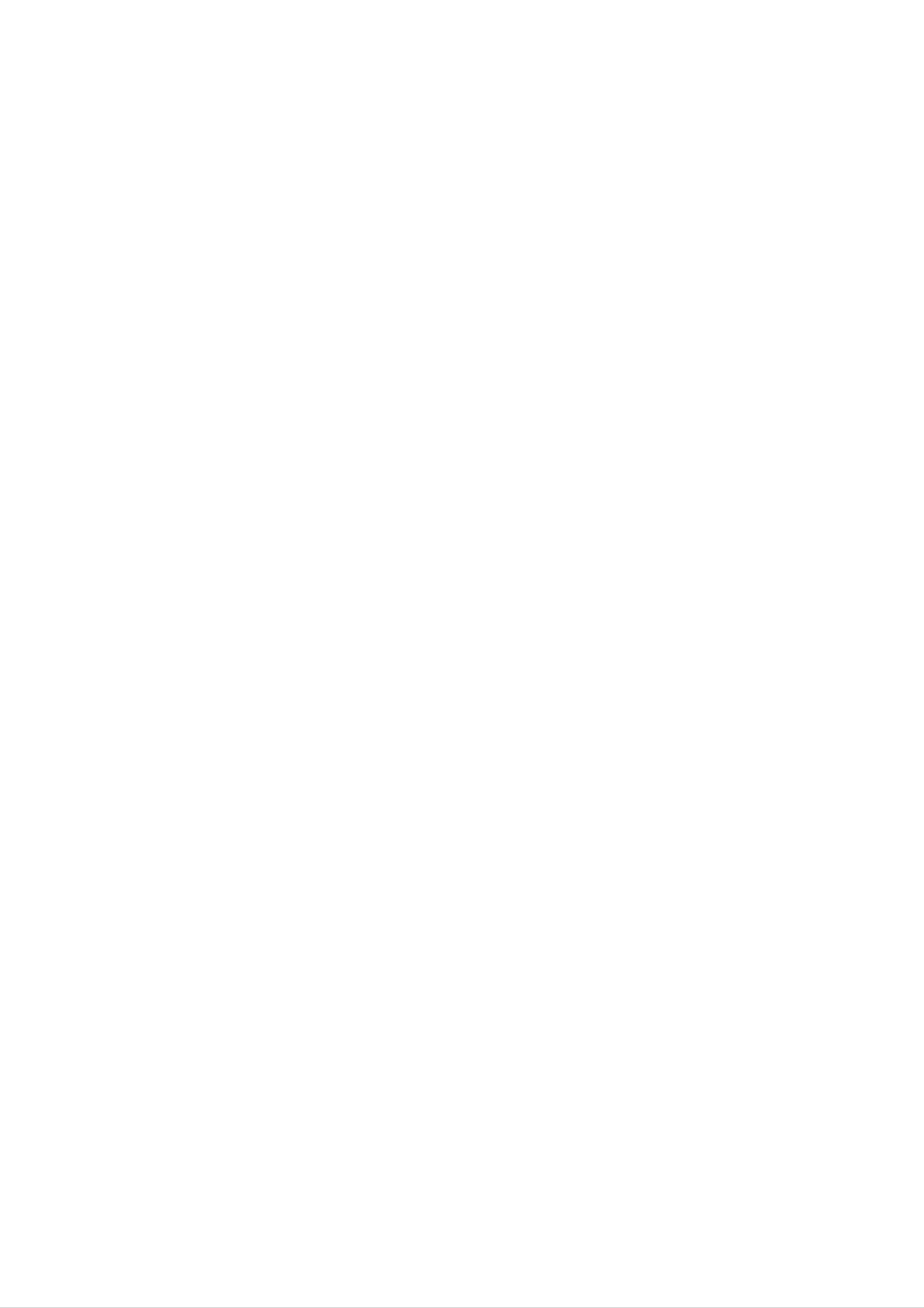
Contents
SlowMotion........................17
Random...........................17
RepeatA-B........................17
Introduction...................4
SymbolusedinthisManual..............4
AbouttheSymbolDisplay............4
NotesonDiscs........................4
HandlingDiscs......................4
StoringDiscs........................4
CleaningDiscs......................4
Repeat............................17
3DSurround......................17
TimeSearch........................17
Zoom...........................18
MarkerSearch...................18
SpecialDVDFeatures.................18
Checking
the
TitleMenu........................18
contents
of
DVD
discs:
Menus
.18
TypesofPlayableDiscs.................5
Regionalcode........................5
Disc-relatedterms.....................6
FrontPanel...........................7
RemoteControl........................8
RemoteControlOperation..............8
Remote
Control
Installation
Battery
. . . . . .
.8
DiscMenu........................18
CameraAngle.....................18
ChangingtheAudioLanguage
Subtitles.........................18
Playing
Audio
Pause............................20
CD
an
Audio
and
MP3
CD
/
or
WMA
MP3/WMA
Disc
. . . . . . . . .
Disc
Features
. .
.
.18
.19
.20
InstallationandSetup...
SettingupthePlayer...................9
DVDPlayerConnections................9
Video
AudioConnectiontoYourTV.
Audio
Connection
and
Audio
Connections
to
Optional
......
to
Your
. . . . . . . . . .
TV
Equipment
..9
. .
.
.9
.9
.10
MovingtoanotherTrack..............20
RepeatTrack/All/Off.................20
Search...........................20
Random..........................20
RepeatA-B........................20
3DSurround.......................20
ProgrammedPlayback................21
. . . . . . . . . .
RepeatProgrammedTracks
.21
On-ScreenDisplay....................11
Playback
Status/Restrictions
. . . . . . . . . .
InitialSettings........................12
GeneralOperation...................12
LANGUAGE.......................12
?MenuLanguage...................12
?DiscAudio/Subtitle/Menu
DISPLAY..........................12
. . . . . . . . .
.11
.12
Erasing
Erasing
Track
the
Complete
from
Program
List
List
Program
a
ViewingaJPEGDisc..................22
SlideShow........................22
StillPicture.........................22
MovingtoanotherFile................22
Zoom.............................22
. . . . .
. . . . .
.21
.21
?TVAspect.......................12
?DisplayMode.....................12
?ProgressiveScan...................13
?TVOutputSlect....................13
AUDIO...........................13
. . . . . . . . .
?DolbyDigital/DTS/MPEG.
?SampleFreq.(Frequency).
. . . . . . . . . .
?
Dynamic
Range
Control
(DRC)
. . . . . .
.13
.13
.14
Torotatepicture.....................22
To
listen
to
MP3/WMA
music
watching
picture............................22
MaintenanceandService...............23
PlayingaDivXMovieDisc..............24
AdditionalFeatures...................25
LastSceneMemory..................25
ScreenSaver.......................25
?Vocal............................14
OTHERS..........................14
?PBC............................14
?AutoPlay........................14
?
B.L.E.
(Black
Level
Expansion)
. . . . . . .
?DivX(R)VOD......................14
LOCK(ParentalControl)..............15
.14
SystemSelect........................25
VideoModeSetting....................25
other
TVs
with
the
Controlling
Reference....................26
LanguageCodes.......................26
remote
control
. .
.25
?Rating..........................15
. . . . . . . . . .
?Password(SecurityCode).
?AreaCode.......................15
Operation....................16
PlayingaDVDorVideoCD.............16
PlaybackSetup...................16
AreaCodes...........................26
.15
Troubleshooting.......................27
Specifications.........................27
GeneralFeatures.....................16
MovingtoanotherTITLE..............16
to
another
CHAPTER/TRACK
Moving
Search............................16
ChangingtheAudioChannel
Still
Picture
and
Frame-by-Frame
. . .
. . . . . . . . .
Playback
. .
.16
.16
.17
3

Introduction
To
owner's
reference.
This
and
ensure
manual
maintenance
proper
manual
use
carefully
provides
of
your
of
this
product,
and
information
DVD
retain
please
for
on
the
player.
future
operation
Should
read
the
this
unit
About
"
"
may
the
operation
this
DVD
owner's
video
appear
and
manual
disc.
Symbol
on
indicates
is
your
that
not
Display
TV
the
available
display
function
on
during
in
explained
that
specific
require
Symbol
service,
Used
The
lightning
presence
product
contact
in
of
this
flash
dangerous
enclosure
an
authorized
Manual
symbol
voltage
that
may
service
alerts
you
within
constitute
location.
to
the
the
a
risk
of
Notes
Handling
Do
disc
not
touch
by
the
surface.
on
the
Discs
Discs
the
edges
Never
playback
so
stick
that
paper
side
of
the
do
fingerprints
or
tape
disc.
not
on
the
Hold
get
disc.
the
on
electric
The
presence
maintenance
Indicates
unit
exclamation
itself
shock.
of
important operating
/
hazards
or
other
point
alerts
servicing
likely
material
you
instructions.
to
cause
to
and
harm
damage.
the
to
the
Storing
After
playing,
Discs
store
the
disc
in
its
case.
Do
not
expose
Note:
Indicates
Tip:
Indicates
special
and
tips
notes
hints
and
for
operating
the
making
features.
task
easier.
the
leave
Cleaning
disc
it
to
in
direct
a
Discs
Fingerprints
picture
clean
quality
the
disc
sunlight
parked
and
and
with
dust
car
on
sound
a
clean
or
sources
exposed
the
distortion.
disc
cloth.
to
direct
can
Wipe
of
Before
heat
cause
the
and
never
sunlight.
poor
playing,
disc
from
A
is
section
applicable only
symbol.
DVD
VCD
whose
DVD
Video
and
CDs
title
to
the
finalized
has
one
disc
of
the
following
represented
DVD±R/RW
by
symbols
the
the
center
out.
CD
MP3
WMA
JPEG
DivX
Audio
MP3
WMA
JPEG
DivX
CDs
Discs
Discs
Discs
Discs
Do
not
thinner,
spray
intended
use
solvents
strong
commercially
for
older
such
available
vinyl
as
alcohol,
cleaners,
records.
or
benzine,
anti-static
4

Types
of
Playable
Discs
Regional
code
DVD
(8cm/12cmdisc)
Video
CD
(VCD)
(8cm/12cmdisc)
Audio
CD
This
manufactured
encoded
DVD
play only
Notes
?
Most
on
DVD
player
for
DVD
DVD
software.
discs
Regional
discs
is
designed
playback
This
labeled
Codes
have
a
and
of
region
unit
"2"
globe
can
or
with
"2"
"ALL".
one
or
2
more
In
DVD
contains
addition,
-RW,
this
DVD
audio
unit
plays
+RW,
titles,
MP3,
(8cm/12cmdisc)
DivX
SVCD,
WMA,
file,
and
DVD
CD-R
and/or
-R,
/
CD-RW
JPEG
DVD
+R,
that
files.
numbers
in
it
visible
on
the
cover.
This
clearly
number
code
or
must
the
match
disc
your
cannot
DVD
player's
regional
play.
?
If
you
from
Code"
try
your
appears
to
play
player,
on
a
the
DVD
the
with
message
TV
screen.
a
different
"Check
region
code
Regional
Notes:
?
Depending
equipment
DVD
(or
cannot
-RW,
DVD
be
or
DVD
-R,
played
on
the
DVD
the
+RW)
conditions
CD-R/RW
disc
+R,
on
DVD
the
(or
itself,
-RW,
unit.
of
the
DVD
some
DVD
recording
-R,
DVD
CD-R/RW
+RW)
+R,
discs
Notes
It
broadcast
material
copy
Copy
is
forbidden
protection
protection
on
without
Copyrights:
law
to
by
via
cable,
play
permission.
function
signals
copy,
in
broadcast,
public,
This
developed
are
recorded
or
rent
product
by
Macrovision.
on
show,
copyrighted
features
some
discs.
the
When
recording
?
Do
not
attach
any
seal
or
label
to
either
side
(the
discs
noise
picture
labeled
side
or
the
recorded
of
a
disc.
and
playing
will
appear.
the
pictures
This
product
of
these
side)
incorporates
?
Do
not
use
or
shaped
malfunctions.
irregularly
octagonal)
shaped
since
CDs
they
may
(e.g.,
result
heart-
in
protected
and
Macrovision
of
this
other
by
intellectual
copyright
copyright
method
protection
claims
property
Corporation
protection
and
technology
of
rights
other
technology
certain
rights
U.S.
owned
owners.
must
that
patents
by
be
is
Use
Notes
Some
on
DVDs
playback
may
manufacturers.
be
intentionally
to
according
manufacturer,
and
operations
This
disc
therefore
content
Video
of
CDs
DVDs
programmed
unit
plays
designed
some
playback
DVDs
by
by
and
software
and
the
Video
features
Video
software
CDs
CDs
may
authorized
by
intended
unless
otherwise
for
Corporation.
prohibited.
Macrovision
home
Reverse
and
authorized
Corporation,
other
limited
Macrovision
by
engineering
or
and
is
uses
viewing
disassembly
only
is
not
Manufactured
Laboratories.
double-D
Laboratories.
be
available
or
under
"Dolby",
symbol
other
are
functions
license
"Pro
trademarks
may
from
Dolby
Logic",
of
be
and
added.
the
Dolby
CONSUMERS
DEFINITION
COMPATIBLE
CAUSE
PICTURE.
SCAN
THAT
PICTURE
THE
TELEVISION
WITH
ARTIFACTS
IN
USER
CASE OF
SHOULD
PROBLEMS,
SWITCH THE
THIS
TO
NOTE
BE
525
THAT
SETS
PRODUCT
DISPLAYED
OR
IT
NOT
ARE
625
IS
CONNECTION
RECOMMENDED
FULLY
AND
PROGRESSIVE
IN
ALL
MAY
THE
HIGH
TO
DTS
and
Digital
DTS
Theater
Digital
Systems,
Out
are
Inc.
trademarks
of
THE
ARE
COMPATIBILITY
DVD
SERVICE
'STANDARD
QUESTIONS
PLAYER,
PLEASE
CENTER.
DEFINITION'
REGARDING
WITH
THIS
MODEL
CONTACT
OUTPUT.
OUR
OUR
TV
525p
IF
SET
CUSTOMER
THERE
AND
625p
5

Disc-related
terms
PBC:
Playback
Control
(Video
CD
only)
DVD±R/DVD±RW
DVD
recordable
information
once.
re-writable
-R
DVD
and
DVD
DVD
to
+RW
be
media,
+R
drives
recorded
and
DVD
meaning
are
and
two
onto
-RW
different
discs.
the
the
DVD
are
This
DVD
two
standards
format
disc
standards
content
allows
only
can
for
for
be
Playback
version
with
typical
the
computer-like
pictures
included
PBC
(Version
CDs.
control
2.0
disc
system
of
high
in
the
is
formats.
via
resolution
disc.
1.1)
available
menus,
operate
for
PBC
search
allows
operations.
can
Video
CDs
in
the
Video
be
not
CD
you
functions,
Moreover,
if
played
equipped
same
way
(VCD)
to
interact
still
they
as
or
are
with
audio
other
erased
VCD
A
minutes
VCD
along
and
(Video
holds
(700
with
quality
re-recorded.
CD)
up
to
MB
74
disc)
stereo
minutes
of
MPEG-1
sound.
(650
MB
disc)
full-motion
or
video
80
Title
A
title
(DVD
is
generally
example
the
documentary
be
title
2,
and
video
main
describing
cast
discs
a
distinct
feature
interviews
only)
section
could
how
be
the
could
of
title
film
be
a
was
title
DVD
1,
a
made
3.
disc.
could
Each
For
MPEG
MPEG
is
an
compression.
VCD
and
provides
coding
such
audio.
international
MPEG-1
as
for
PCM,
multichannel
Dolby
is
standard
used
in
Digital,
for
video
encoding
surround
DTS
and
and
video
sound
MPEG
audio
for
title
is
assigned
locate
it
Chapter
A
chapter
film
or
one
assigned
easily.
(DVD
is
a
a
interview
video
segment
chapter
a
reference
discs
of
in
a
number,
number
only)
a
series.
title
enabling
such
Each
enabling
as a
scene
chapter
you
to
you
is
locate
to
in
a
the
MP3
MP3
audio
WMA
Windows
is
a
files
popular
that
yields
media
compression
very
audio
file.
high
A
type
format
near-CD
of
used
quality.
coding
for
digital
/
decoding
chapter
a
not
video
may
Scene
On
moving
sections
you
want.
be
recorded.
(VCD)
CD
pictures
called
Depending
with
and
"scenes".
PBC
still
on
(playback
pictures
Each
scene
the
are
disc,
chapters
control)
divided
is
displayed
functions,
into
in
developed
JPEG
Joint
file
on
format
the
Pictures
number
by
that
Microsoft
Expert
allows
of
colors.
Corp.
Group.
to
you
JPEG
save
is
a
compressed
images
with
no
limit
the
menu
enabling
composed
Track
A
the
distinct
picture
screen
to
you
of
element
or
one
locate
sound
and
or
of
assigned
the
several
audiovisual
track
scene
tracks.
for
a
a
scene
number,
want.
you
information,
specific
language
A
scene
such
is
as
DivX
DivX
which
standard
movies
is
the
is
based
for
using
name
on
video.You
this
of
the
DVD
a
revolutionary
new
will
MPEG-4
be
able
to
player.
new
video
compression
play
DivX
codec
(DVD),
Each
to
track
of
locate
of
audio.
or
track
the
video
a
musical
is
assigned
track
(with
piece
a
want.
you
track
multiple
on
a
video
number,
DVD
angles)
discs
and
or
audio
enabling
allow
several
CD.
you
one
tracks
6

Front
Panel
POWER
Switches
the
player
PLAY(N)
Starts
ON
and
OFF.
playback.
STOP(x)
Stops
playback.
Opens
OPEN/CLOSE(Z)
or
closes
the
disc
tray.
Insert
a
Disc
disc
Tray
here.
Point
the
DVD
Remote
Player
remote
Sensor
control
here.
Shows
the
Display
current
status
window
of
player.
the
7

Remote
Control
Opens
Switches
Selects
and
DVD
numbered
closes
Player
0-9
number
items
OPEN
ON
the
in
/
CLOSE
disc
POWER
and
buttons
a
menu.
tray.
OFF.
TV
TV
Control
POWER:
Turns
TV
PR/CH
Selects
the
TV's
Buttons
TV
+/--:
on
or
channel.
off.
Removes
program
Search
MARKER
a
track
list
SCAN(m/M)
backward
number
or
a
SEARCH
mark
or
CLEAR
on
on
menu.
the
the
forward.
TV
VOL
+/--:
TV's
Adjusts
AV:
Selects
the
SKIP(./>)
Go
to
next
volume.
TV's
source.
chapter
or
track.
Pauses
PAUSE/STEP(X)
playback
repeatedly
temporarily/
for
frame-by-frame
playback.
PLAY(N)
press
Returns
chapter
previous
STOP(x)
Stops
TITLE
playback.
to
beginning
or
track
chapter
or
or
of
to
go
track.
current
Starts
playback.
DVD
Accesses
menu
on
a
DVD
bBvV(left/right/up/down)
Selects
an
item
in
the
ENTER
MENU
disc.
menu.
Displays
title
menu,
if
available.
RETURN
Removes
?
the
the
setup
video
menu,
CD
with
PBC.
displays
?
MARKER
?
Marks
any
point
during
Accesses
Selects
Confirms
an
audio
menu
On-Screen
language
SUBTITLE
selection.
DISPLAY
display.
AUDIO
(DVD).
playback.
?
SEARCH
MARKER
SEARCH
Displays
menu.
?
?
PROGRAM
Places
?
a
track
on
the
program
Selects
Accesses
Selects
a
or
a
DVD
removes
subtitle
camera
setup
language.
ANGLE
if
angle
available
SETUP
menu.
list.
?
ZOOM
?
video
Enlarges
?
REPEAT
Repeat
?
?
A-B
chapter,
image.
track,
title
all.
Repeat
?
RANDOM
Plays
*
?
This
sequence.
tracks
button
in
random
is
not
order.
available.
Remote
Point
press
Control
the
the
Do
mix
remote
buttons.
not
different
standard,
mix
Operation
control
old
and
types
alkaline,
at
the
new
of
etc.
remote
batteries
batteries
sensor
such
and
as
and
never
Remote
AAA
AAA
Control
Detach
remote
(size
Battery
the
control,
AAA)
installation
battery
and
with
cover
insert
and
on
two
the
aligned
rear
of
batteries
correctly.
the
8

Installation
and
Setup
Setting
The
may
position
or
turn
picture
be
distorted
the
off
up
and
the
the
sound
during
player
unit
Player
of
playback.
away
after
removing
a
from
nearby
the
the
TV,
If
TV,
VCR,
this
VCR,
disc.
or
occurs,
or
radio
radio,
Video
Make
TV
be
and
distorted
Video:
player
and
sure
not
Audio
the
to
a
by
Connect
to
the
DVD
VCR,
the
video
Connections
player
otherwise
copy
the
in
protection
VIDEO
jack
is
to
connected
the
Your
system.
OUT
on
the
DVD
jack
TV
TV
directly
image
on
the
the
using
to
could
DVD
the
DVD
Player
Depending
various
to
devices
information.
the
ways
manuals
as
Connections
on
your
can
you
of
your
necessary
TV
and
connect
TV,
for
additional
other
the
stereo
equipment
Please
player.
or
system
connection
there
other
are
refer
video
SCART
on
the
the
TV
cable
connection:
DVD
using
Component
Connect
the
(V).
Player
the
Video:
COMPONENT
scart
to
Connect
the
corresponding
cable
the
(T).
VIDEO
TO
TV
in
scart
jack
on
jacks
Rear
of
COMPONENT
PROGRESSIVE
Pr
TV
Pb
VIDEO
SCAN
/
INPUT
Y
AUDIO
R
INPUT
OUT/PROGRESSIVE
SCAN
on
the
DVD
jacks
Player
to
using
an
SCART
VIDEO
INPUT
L
INPUT
Progressive
?
If
your
ready"
the
corresponding
Y
television
television,
Pb
Pr
Scan
cable
is
:
a
you
in
on
jacks
(C).
high-definition
or
may
take
advantage
the
TV
"digital
of
the
Installation and Setup
C
AV
T
DVD
highest
?
If
format,
try
Notes:
Player's
video
your
TV
the
does
Progressive
progressive
resolution
not
picture
Scan
accept
will
appear
on
scan
output
possible.
the
Progressive
scrambled
the
DVD
for
Player.
the
Scan
if
you
?
?
Set
the
Progressive
progressive
Set
the
progressive
from
the
unit
signal,
and
close
to
see
to
"On"
page
"Off"
the
on
13.
by
disc
the
setup
removeing
see
menu
any
that
for
disc
"no
tray.
disc"
STOP
is
displayed
and
hold
it
on
for
the
five
display
seconds
window.
before
Then
press
releasing
Rear
of
DVD
player
it.
?
Progressive
video
Audio
scan
connections
Connection
does
not
(yellow
to
Your
work
VIDEO
TV:
with
OUT
the
analog
jack).
Caution:
You
COMPONENT
and
must
SCART
"TV
(See
set
the
VIDEO
jacks.
Output
TV
Output
Select"
Select
OUT/PROGRESSIVE
on
page
13.)
option
to
use
SCAN
Connect
DVD
Player
TV
(A)
DVD
Player's
(record
the
using
deck)
left
to
the
AUDIO
of
and
the
your
audio
audio
right
left
cables.
OUT
audio
AUDIO
and
jack
system.
Do
to
OUT
right
not
the
jacks
IN
jacks
connect
phone
of
in
the
on
the
the
jack
9
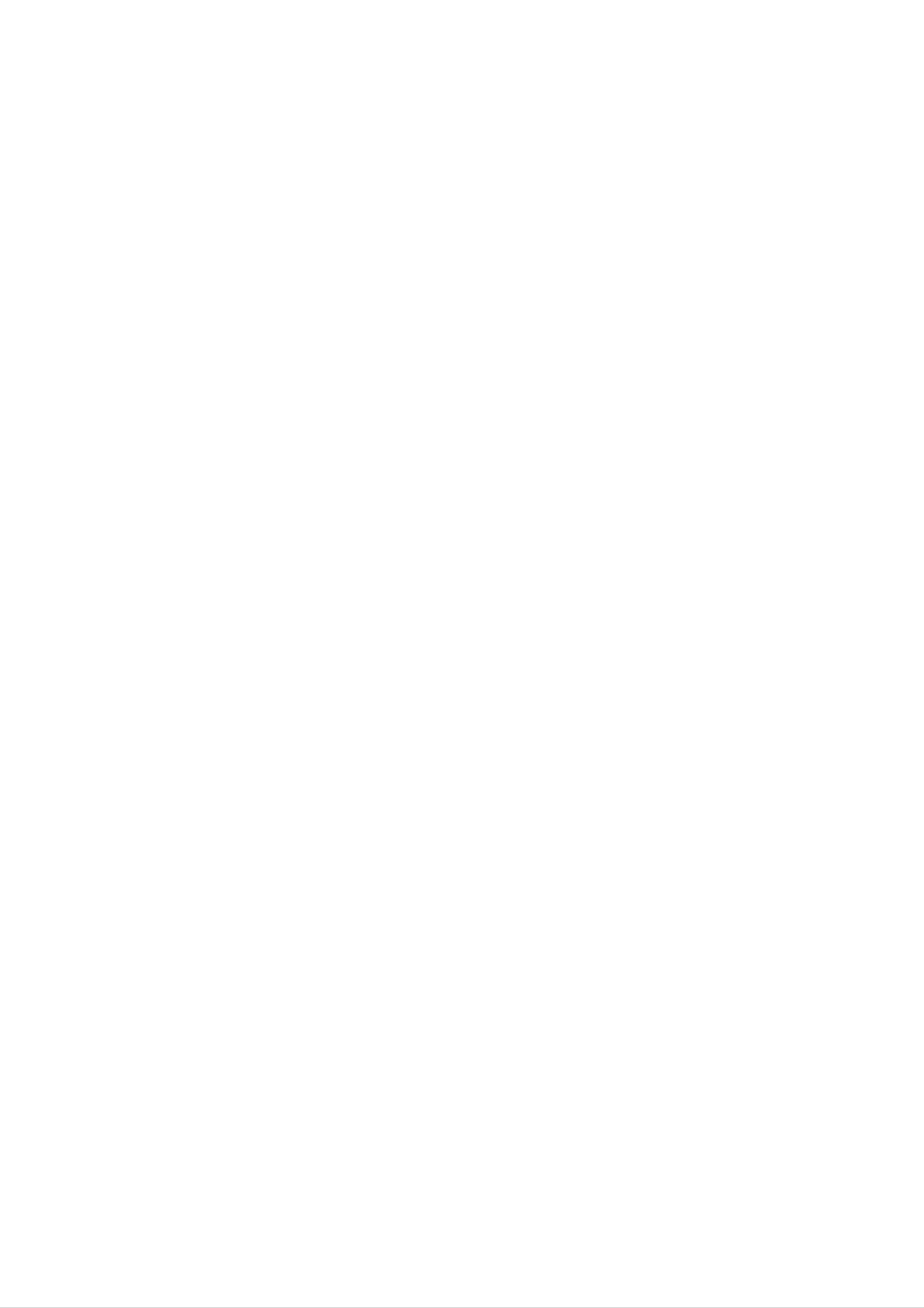
Audio
Connection
to
Optional
Equipment
Amplifier
equipped
with
2-channel
analog
stereo
Connect
for
audio
Rear
the
DVD
output.
of
DVD
player
player
to
your
optional
equipment
or
Dolby
and
right
audio
receiver,
left
Amplifier
(PCM)
or
Pro
Logic
AUDIO
and
right
or
stereo
equipped
audio
OUT
system,
/
video
IN
ll
/
Pro
jacks
jacks
with
Logic:
on
on
using
2-channel
receiver
the
your
the
equipped
Connect
DVD
player
amplifier,
audio
cables
digital
the
to
stereo
with
left
the
(A).
a
multi-channel
or
Connect
DTS):
AUDIO
in
jack
(coaxial
Digital
OUT
on
your
X)
Multi-channel
jacks
audio
decoder
one
(Dolby
of
(COAXIAL
amplifier.
Use
cable.
sound
the
DVD
X)
an
DigitalTM,
Player's
to
optional
the
corresponding
digital
MPEG
DIGITAL
2,
X
A
A
digital
sound
/
video
audio
MPEG
manual
multi-channel
quality.
receiver
formats
2,
and
Dolby
the
connection
For
that
this
you
supports
supported
Digital
and
logos
on
by
the
need
one
your
DTS.
front
provides
a
multi-channel
or
DVD
more
player
Check
of
the
the
of
the
receiver.
the
such
receiver
best
audio
as
Amplifier
COAXIAL
DIGITAL
INPUT
(Receiver)
AUDIO
INPUT
Notes:
?
If
the
match
produces
?
Six
connection
audio
the
Channel
format
of
the
capabilities
a
strong,
distorted
Surround
Digital
can
be
only
of
digital
your
obtained
receiver,
sound
Sound
output
or
if
your
does
the
no
via
not
receiver
sound
a
digital
receiver
at
all.
is
?T
equipped
o
on-screen
see
the
with
a
Digital
audio
display,
format
press
Multi-channel
of
AUDIO.
the
current
decoder.
DVD
in
the
10

On-Screen
Display
Example:
On-Screen
Display
during
You
screen.
To
1.
2.
use
can
Press
Press
display
Some
the
on-screen
DISPLAY
v
/
items
V
to
the
general
can
display:
during
select
be
an
playback
changed
playback.
item.
status
using
on
the
the
menu.
TV
playing
Items
Title
Chapter
Number
DVD
Number
Video
1/3
1/12
Selection
b
b
/
B,Numbers
ENTER
/
B,Numbers
ENTER
Method
The
3.
Press
use
inputting
press
Notes:
selected
b
the
ENTER
/
number
the
B
item
to
change
title
to
is
highlighted.
the
buttons
number).
execute
setting.
if
appropriate
For
the
some
setting.
You
can
also
(e.g.
functions,
Time
Audio
and
search
Digital
Output
Subtitle
language
Audio
mode
language
ABC
0:20:09
1
ENG
Numbers,
b/Bor
AUDIO
b/Bor
SUBTITLE
ENTER
?
?
Some
shown
If
screen
no
button
Playback
discs
may
below.
is
not
pressed
display
Status/Restrictions
disappears.
provide
for
10
all
of
the
seconds,
features
the
on-
Angle
Sound
Example:
On-Screen
3D
1/3
SUR
Display
b/Bor
ANGLE
b/B
during
MARKER
A-B
Title
1/9
SEARCH
Repeat
Repeat
Enter
Marker
Resume
title
sequence
a
Marker
Search
play
from
menu
this
point
playing
Items
Track
(or
Time
PBC
Number
search
VCD
mode)
1/3
0:20:09
Selection
b
/
B,Numbers
ENTER
Numbers
ENTER
Installation and Setup
Method
Action
prohibited
or
not
available
Audio
Sound
Channel
3D
b/Bor
AUDIO
SUR
b/B
Example:
playing
Items
Track
Time
Number
search
On-Screen
divx
movie
Display
disc
1/3
0:20:09
during
Selection
b
Numbers,
/
B,
ENTER
Method
Numbers
ENTER
Audio
and
Digital
Output
Subtitle
Sound
language
Audio
mode
language
ABC
3D
1
ENG
MP3
SUR
b/Bor
AUDIO
b/Bor
SUBTITLE
b/B
11
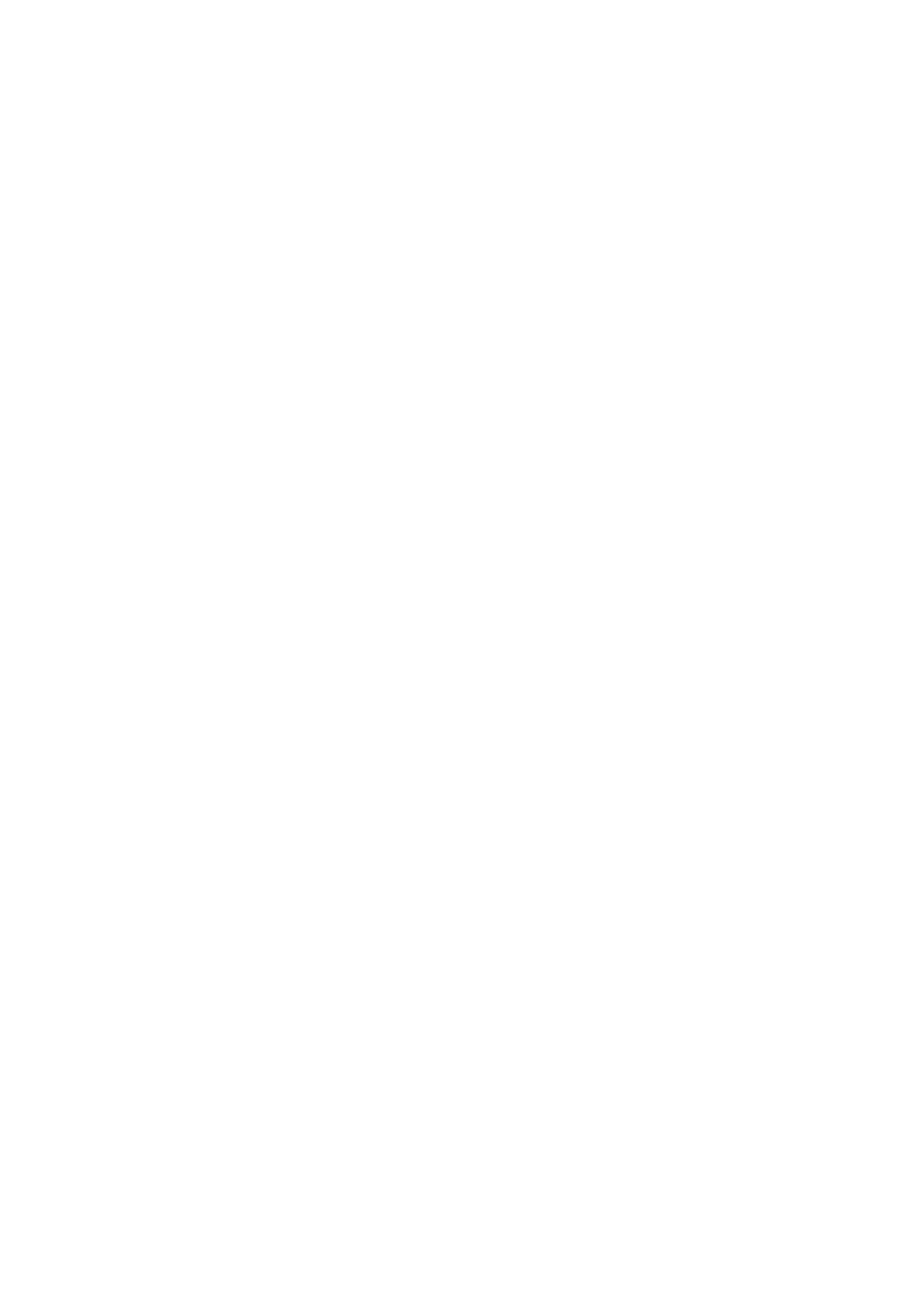
Initial
LANGUAGE
Settings
LANGUAGE
By
using
adjustments
the
can
Setup
also
menu,
menu
set
Setup
Setup
to
a
items
language
among
item,
menu,
see
such
other
pages
for
you
can
as
picture
the
subtitles
things.
12
to
make
For
15.
various
and
and
details
sound.
the
on
You
each
Menu
Disc
Disc
Disc
Language
Audio
Subtitle
Menu
English
Original
Off
Original
To
display
Press
SETUP
To
go
Press
To
go
Press
SETUP
will
to
B
the
on
back
b
on
and
take
next
the
to
the
exit
to
you
remote
the
remote
the
display
back
level:
control.
previous
control.
Menu:
the
to
menu.
initial
level:
A
screen.
second
press
of
Menu
Language
Select
a
display.
Disc
Audio
language
/
Subtitle
for
the
/
Menu
Setup
menu
DVD
Move
Select
and
on-screen
General
1.
2.
Press
Use
B
to
the
Operation
SETUP.
v
move
current
/
V
The
to
to
select
the
setting
Setup
the
second
for
desired
level.
the
menu
option
The
selected
appears.
then
screen
item,
as
press
shows
well
as
Select
(disc
the
audio),
Original:
disc
Other:
buttons
was
To
then
language
subtitles,
Refers
recorded.
select
ENTER
you
to
another
the
to
prefer
and
the
original
language,
enter
the
for
disc
the
menu.
audio
in
language
press
number
corresponding
track
which
4-digit
the
3.
4.
alternate
Use
v
B
press
Use
ENTER
v
/
/
setting(s).
V
to
V
to
to
move
to
select
select
confirm
to
the
the
the
your
second
third
level.
desired
selection.
desired
setting
Some
option
then
items
then
press
number
reference
CLEAR.
press
DISPLAY
according
chapter.
to
If
the
you
language
enter
the
code
wrong
list
in
the
language
code,
5.
require
Press
SETUP
additional
or
steps.
PLAY
to
exit
the
Setup
menu.
DISPLAY
TV
Aspect
Display
Progressive
TV
Output
Mode
Scan
Select
16:9
Widescreen
Off
RGB
TV
4:3:
16:9:
Aspect
Select
Select
DVD
when
when
a
standard
a
16:9
4:3
wide
TV
TV
Move
is
is
Select
connected.
connected.
Display
Display
mode
Letterbox:
upper
is
and
Mode
Mode
set
DVD
setting
to
"4:3".
Displays
lower
portions
works
a
wide
of
only
when
picture
the
screen.
with
the
bands
TV
Aspect
on
the
Panscan:
entire
screen
Automatically
and
cuts
off
displays
the
portions
the
wide
that
picture
do
not
fit.
on
the
12

Progressive
Scan
TV
Output
Select
Progressive
pictures
with
If
you
connection
a
are
using
progressive
On.
Scan
to
less
a
TV
scan
Video
provides
flickering.
the
Component
or
monitor
signal,
set
the
highest
Video
jacks
that
is
compatible
Progressive
quality
for
Scan
with
to
Set
the
YPbPr:
COMPONENT
the
TV
on
jacks
RGB:
When
player's
connection
When
the
DVD
your
your
TV
VIDEO
player.
TV
Output
type.
TV
is
OUT/PROGRESSIVE
is
Select
connected
connected
options
with
with
the
according
to
the
SCAN
SCART
To
Connect
your
to
Turn
Component
1.
Select
then
ON
progressive
out
component
monitor/television,
Input.
Scan"
"Progressive
B.
press
of
set
scan:
the
your
on
DVD
television
the
to
DISPLAY
the
input
or
monitor
menu
of
(RGB
AUDIO
Each
Set
the
signal)
DVD
disc
player's
jack.
has
AUDIO
a
variety
options
of
audio
output
according
to
options.
the
type
DISPLAY
TV
Aspect
Display
Progressive
TV
Output
Mode
Scan
Select
On
Off
of
audio
system
you
AUDIO
Dolby
DTS
MPEG
Sample
DRC
use.
Digital
Freq.
Bitstream
Bitstream
PCM
48
kHz
On
2.
3.
Select
Press
The
"On"
ENTER
confirm
using
to
menu
the
confirm
will
v
Prev.
V
/
your
appear.
Move
buttons.
selection.
Enter
Dolby
Bitstream:
Digital
Vocal
/
DTS
Select
/
MPEG
"Bitstream"
On
DVD
Move
if
you
Select
DivX
connect
Installation and Setup
the
Note:
If
your
format,
TV
the
does
Progressive
4.
When
the
not
picture
Scan
confirm
on
accept
will
appear
the
menu
the
DVD
Progressive
scrambled
Player.
appears
on
if
your
Scan
you
screen
try
DVD
Player's
other
equipment
MPEG
PCM
(for
connected
DVDs
encoded
decoder.
Dolby
to
DIGITAL
with
Digital
a
two-channel
in
a
Dolby
OUT
jack
Dolby
/
MPEG):
digital
Digital
to
an
DTS
Digital,
Select
stereo
or
MPEG
amplifier
or
when
amplifier.
will
be
or
Cancel
buttons
5.
Pressing
scan
Caution:
is
to
mode.
highlighted
highlight
Enter.
ENTER
will
as
set
default.
the
player
Use
to
the
b
/
B
Progressive
automatically
audio.
Off
not
Sample
(for
DTS):
output
Freq.
downmixed
If
you
the
through
(Frequency)
select
DIGITAL
to
DVD
two-channel
"Off",
the
OUT
PCM
DTS
jack.
signal
is
Once
the
entered,
scan
compatible
Scan
remove
x
(
to
)
again
On
the
releasing
standard
setting
an
image
and
it.
in
disc
The
error,
hold
setting,
for
will
TV
in
video
the
and
progressive
be
visible
only
or
you
monitor.
must
DVD
reset
Player.
it
for five
seconds
will
output
a
will
picture
scan
If
you
be
once
output
on
set
the
a
unit.
Next,
before
restored
again
is
progressive
Progressive
First,
press
to
STOP
the
be
If
your
receiver
handling
choice
96
kHz
is
signals
them.
If
your
kHz
receiver
signals,
this
unit
96
kHz
made,
select
passes
or
amplifier
signals,
this
to
or
48
unit
kHz
amplifier
96
each
select
automatically
kHz.
type
so
is
is
When
of
NOT
48
your
system
capable
this
signal
capable
kHz.
When
converts
can
of
handling
choice
through
of
this
any
decode
is
without
made,
96
visible
on a
conventional
analog
TV
or
monitor.
any
Check
its
capabilities.
further
the
processing.
documentation
for
your
amplifier
to
verify
13

Dynamic
Range
Control
(DRC)
DVD
DivX
B.L.E.
(Black
Level
Expansion)
With
soundtrack
the
DVD
in
presentation
technology.
dynamic
between
This
allows
range
the
you
format,
the
most
possible,
However,
of
loudest
to
the
listen
can
hear
you
accurate
thanks
you
audio
may
to
output
sounds and
to
a
movie
a
and
digital
wish
to
(the
the
at
program's
realistic
audio
compress
difference
quietest
a
lower
the
ones).
volume
To
select
the
preference
On:
Expanded
Off:
Note:
Standard
and
black
monitor's
grey
grey
level
scale.
scale.
of
playback
ability.
IRE
(0
IRE
(7.5
cut
cut
pictures.
off)
off)
Set
your
without
effect.
Vocal
Set
to
On
playing.
losing
DVD
only
The
karaoke
clarity
of
when
sound. Set
a
multi-channel
channels
on
DRC
the
to
karaoke
disc
On
mix
for this
DVD
into
is
The
B.L.E.
function
VOD
DivX(R)
You
can
display
Management)
works
DivX
the
DivX
NTSC
DRM
Registration
system
code
only.
(Digital
for
your
Rights
unit
only.
normal
OTHERS
The
can
PBC,
be
stereo
Auto
sound.
changed.
Play,
OTHERS
B.L.E.
and
DivX(R)
VOD
settings
The
Registration
code
is
used
for
VOD
(Video-On-
PBC
Auto
B.L.E.
DivX(R)
Play
VOD
On
Off
On
Select
Move
Select
Demand)
encrypt
Notes:
If
you
rent
viewing
?
Display
service
movie
the
limits
the
agent.
file.
DivX
as
number
shown
VOD
You
file,
below.
which
can
it
you
purchase
has
can
several
watch
or
rent
options
the
file.
an
of
PBC
Set
On:
Off:
VCD
Playback
Video
the
Video
as
Audio
PBC.
CDs
CDs
Control
with
with
CDs.
(PBC)
PBC
PBC
are
are
to
On
played
played
or
Off.
according
the
same
to
way
?
The
rental
has
been
expired.
DVD
Auto
You
Play
can
set
up
automatically
inserted.
If
Auto
mode
Play
search
then
for
title
back
play
the
starts
that
the
DVD
playing
is
set
has
title
the
automatically.
Player
whenever
to
On,
longest
so
this
a
DVD
DVD
the
disc
DVD
player
playback
is
time
will
and
?
the
authorization
error.
Display
On:
Off:
Note:
The
Auto
Auto
Auto
Play
Play
Play
function
function
function
is
is
may
active.
not
active.
not
work
for
some
DVDs.
14
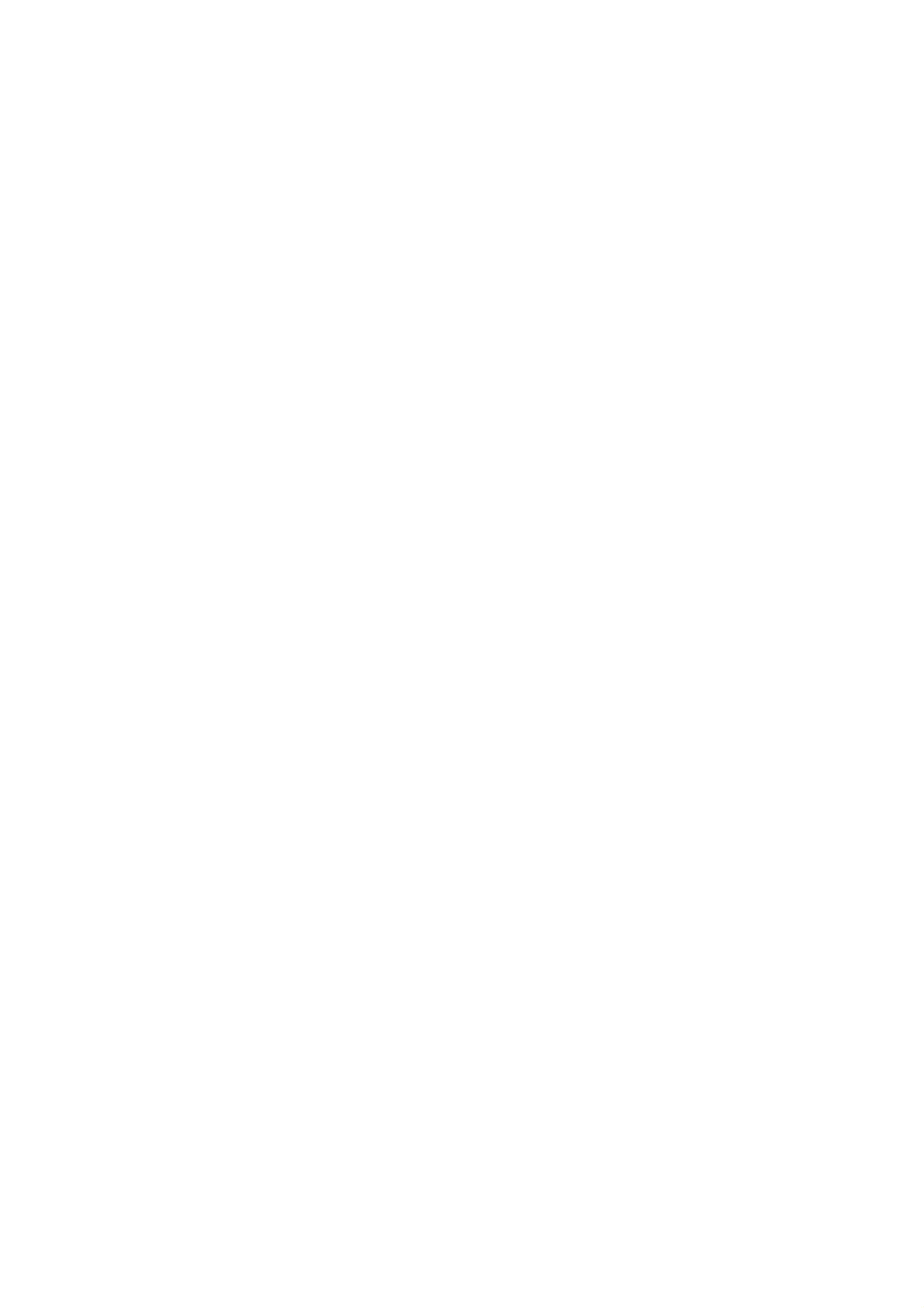
LOCK
(Parental
Control)
Password
(Security
Code)
LOCK
Rating
Password
Area
Code
Unlock
New
DE
You
1.
2.
3.
can
Select
Follow
"New"
Enter
enter
Password
step
is
highlighted.
the
new
or
2
change
on
as
shown
4-digit
password.
the
code,
LOCK
left
menu
(Rating).
then
press
then
press
"Change"
ENTER.
B.
or
Rating
Some
for
children
movies
parental
DVD
to
control
contain
view.
information
scenes
Many
of
that
these
that
Move
may
discs
applies
Select
not
contain
to
be
the
suitable
4.
If
you
If
you
the
Input
Press
it
again
SETUP
forget
forget
following
to
to
your
your
steps:
verify.
exit
the
Security
security
menu.
Code
code
you
can
clear
it
using
complete
and
country.
alternative.
The
scenes
Some
parental
access
to
disc
are
scenes
or
discs
control
to
rated
below
certain
from
offer
feature
the
scenes
1
more
to
allows
8,
suitable
depending
rating
on
you
you
the
to
disc.
scenes
block
input,
Movies
on
the
as
an
thereby
1.
2.
3.
Press
Input
code
Enter
SETUP
the
is
cleared.
a
new
to
number
6-digit
code
display
as
described
the
Setup
"210499"
menu.
and
above.
the
security
preventing
material
1.
Select
you
"Rating"
B.
2.
press
To
access
features,
you
created.
your
believe
the
you
children
is
on
the
Rating,
must
If
you
from
unsuitable.
LOCK
Password
the
input
have
not
being
menu
4-digit
entered
yet
able
and
to
then
Area
view
Code
security
a
security
code
Area
Enter
were
list
1.
Code
the
used
in
Select
press
the
DVD
code
to
reference
"Area
B.
of
rate
the
the
chapter.
Code"
country/area
DVD
on
video
the
disc,
LOCK
whose
menu
standards
based
on
then
Installation and Setup
the
3.
code
Input
again
mistake
Select
you
a
and
a
are
prompted
code
4-digit
press
before
rating
and
ENTER
pressing
from
1
to
to
press
do
to
verify.
ENTER,
8
using
so.
ENTER.
the
If
you
press
v
Enter
make
CLEAR.
V
/
it
a
buttons.
2.
3.
4.
Follow
Select
Press
using
step
the
ENTER
v
/
2
first
V
buttons.
as
character
and
shown
select
left
(Rating).
using
the
v
second
/
V
buttons.
character
Rating
1-8:
restrictions
restrictive.
Unlock
If
you
and
select
the
disc
Rating
and
rating
unlock,
plays
one
(1)
eight
parental
in
full.
has
(8)
control
the
is
the
most
least
is
not
active
5.
Press
ENTER
to
confirm
your
Area code
selection.
Note:
If
you
the
scenes
available
same
same
set
rating
found,
a
rating
rating
are
on
not
the
or
playback
for
or
lower
played
disc.
a
lower
stops.
the
unless
The
one.
You
player,
are
played.
an
alternative
If
must
no
all
disc
Higher
alternate
must
suitable
enter
scenes
the
with
rated
scene
have
alternative
is
the
4-digit
is
password
the
4.
disc.
Press
press
or
ENTER
SETUP
change
to
to
the
confirm
exit
the
rating
your
menu.
level
rating
in
order
to
play
selection,
then
15

Operation
Playing
Playback
1.
Turn
connected
Setup
on
a
the
to
DVD
TV
the
and
DVD
or
select
player.
Video
the
video
CD
input
source
General
Note:
Unless
the
available
remote
Features
stated
control.
on
otherwise,
Some
the
Setup
all
menu.
operations
features
may
described
also
be
use
2.
3.
4.
Turn
the
on
input
Press
load
OPEN/CLOSE
your
playback
Press
OPEN/CLOSE
the
source
chosen
side
audio
down.
system
connected
to
disc
in
to
(if
to
open
the
close
applicable)
the
DVD
player.
the
tray,
the
disc
with
tray.
tray
the
and
select
and
Moving
When
another
a
stopped
b
You
/
B
can
to
to
disc
title.
then
move
another
play
has
Press
the
to
any
TITLE
more
DISPLAY
than
one
appropriate
another
title
by
title.
inputting
title,
while
number
you
playback
(0-9)
its
number
can
or
move
is
use
while
to
Press
In
instead:
Use
some
the
want
you
Press
PLAY.
cases,
bBvVbuttons
to
TITLE
the
view,
or
DVD
disc
then
press
MENU
menu
to
might
select
ENTER
to
return
appear
the
to
to
title/chapter
start.
the
menu
playback
Moving
When
disc
has
a
is
stopped.
to
title
more
another
on
a
than
CHAPTER/TRACK
disc
one
has
track,
more
you
than
can
one
move
chapter
to
or
a
screen.
Use
want
menu
the
to
screen.
number
view
procedures
and
may
buttons
Menu
differ.
press
settings
to
RETURN
Follow
select
and
the
the
to
track
return
operating
instructions
you
to
the
on
another
?
Press
select
beginning
?
Press
previous
chapter/track
SKIP
the
next
.
or
chapter/track
of
SKIP
the
.
current
twice
chapter/track.
as
follows:
>
chapter/track.
briefly
briefly
or
to
during
to
return
step
playback
to
back
the
to
to
the
the
Off
Notes:
?
If
parental
the
(See
?
DVDs
each
(See
rating
"Lock
may
menu
"PBC"
control
screen.
on
settings
Menu"
have
a
page
is
set
must
you
on
page
region
You
and
code.
also
14).
the
input
15.)
may
disc
the
Your
is
set
not
PBC
within
password.
player
does
to
?T
press
chapter/track
numberoruseb/B.
Search
o
go
directly
to
DISPLAY
icon.
any
and
chapter
press
Then,
during
v
/
input
V
the
to
DVD
playback,
select
the
chapter/track
not
play
your
player.
(two).
discs
The
that
region
have
a
region
code
code
for this
different
player
is
2
from
1.
2.
3.
Press
Press
SCAN
SCAN
required
DVD,
Video
To
exit
DivX
CD;
SEARCH
(m
(m
speed.
disc;
X2,
X4
or
or
X2,
or
mode,
M)
M)
X4,
X8
during
playback.
repeatedly
X16
press
or
PLAY.
X100
to
select
the
Changing
Press
different
AUDIO
the
audio
Audio
Channel
repeatedly
channel
(Stereo,
during
playback
Left,
or
Right).
to
hear
a
16

Still
Picture
and
Frame-by-Frame
Playback
Repeat
1.
2.
Slow
Press
PAUSE/STEP
playback.
pressing
To
exit
Motion
still
Advance
PAUSE/STEP
motion
on
the
mode,
the
picture
remote
frame-by-frame
repeatedly.
press
PLAY.
control
during
by
You
Press
can
repeat
DVD
?
Chapter:
?
Title:
?
Off
play
REPEAT
mode.
Video
repeats
:
does
a
title/chapter/all/track
during
Discs
repeats
the
not
playback
-
the
current
play
to
Repeat
current
Chapter/Title/Off
chapter.
title.
repeatedly.
on
select
a
disc.
a
desired
1.
2.
Press
The
DVD
PAUSE/STEP
player
Use
the
SCAN
t
speed:
(backward),
will
(m
1/16,
or
T
(X)
now
or
t
1/16,
1/8,
M)
T
during
go
t
into
to
1/4,
1/8,
playback.
PAUSE
select
or
T
1/4,
the
t
mode.
1/2
or
required
T
1/2
Video
?
Track
?
All
?
Off
Notes:
?
OnaVideoCDwithPBC,youmustsetPBCtoOffonthe
CDs,
:
repeats
:
repeats
:
does
DivX
all
not
discs
the
the tracks
play
current
repeatedly.
-
Repeat
track
on
a
Track/All/Off
disc.
3.
(forward).
With
a
DivX
changes:
(forward).
To
exit
Slow
T
Disc
1/16,
Motion
and
T
Video
1/8,
mode,
CD,
T
press
1/4
the
or
PLAY
Slow
T
speed
1/2
(N).
?
3D
To
setup
page
If
you
menu
14).
press
(Track)
Surround
produce
to
SKIP
use
playback,
a
3D
the
repeat
(>)
the
surround
repeat
once
function
during
playback
effect
that
(See
Repeat
cancels.
simulates
"PBC"
Chapter
on
multi-
Note:
Slow
Video
Random
1.
Press
motion
CDs
playbsck
and
RANDOM
DivX
in
Discs.
reverse
during
is
not
playback.
possible
The
unit
with
channel
the
audio
1.
2.
five+
Press
Use
The
audio
from
3
sound
from
speakers
a
DISPLAY
or
home
4
to
option
two
stereo
normally
theater
during
select
will
the
speakers
required
system).
playback.
sound
be
highlighted.
(instead
for
multi-channel
option.
of
automatically
RANDOM
2.
Press
Tip:
By
selects
pressing
RANDOM
SKIP
another
begins
appears
>
title
(track)
random
on
again
during
and
the
to
random
resumes
playback
TV
normal.
screen.
playback,
random
and
the
unit
playback.
3.
Time
To
Use1or2totoselect"3DSUR".
To
turn
off
the
3D
Surround
Search
start
playing
at
any
chosen
effect,
time
on
select
the
disc:
"Normal".
Note:
On
setup
14).
a
Video
menu
Repeat
A-B
CD
to
with
use
PBC,
the
You
random
must
function
set
PBC
(See
to
"PBC"
Off
on
on
the
page
1.
2.
3.
Press
box
Press
"-:--:--"
shows
DISPLAY
v
appears.
Input
the
seconds
numbers,
the
elapsed
V
/
to
select
required
from
press
left
during
the
start
to
right.
CLEAR
playback.
playing
time.
time
time
to
in
If
you
remove
clock
hours,
The
enter
the
time
icon
and
minutes,
the
numbers
wrong
search
and
To
1.
2.
repeat
Press
appears
Press
"A
B"
repeat
a
sequence.
A-B
at
briefly
A-B
again
appears
sequence
your
chosen
on
the
at
briefly
begins.
your
on
TV
starting
screen.
chosen
the
TV
point.
end
screen
"
A
point.
and
"
*
the
4.
you
entered.
Press
selected
ENTER
time.
Then
to
input
confirm.
the
correct
Playback
numbers.
starts
from
the
3.
Press
A-B
again
to
cancel.
17

Zoom
Special
DVD
Features
Use
1.
2.
zoom
Press
activate
appears
Each
press
screen
→
1600%
to
ZOOM
the
briefly
in
enlarge
during
Zoom
in
of
the
size
the
sequence:
→
the
video
playback
function.
the
right
ZOOM
screen
image.
The
bottom
button
100%
fit
mode
or
square
size
still
playback
of
the
changes
→
→
400%
100%
to
frame
picture.
the
size
TV
size
Checking
DVDs
may
features.
special
MENU.
Input
bBvVbuttons
Then
press
the
offer
the
ENTER.
contents
menus
To
use
corresponding
to
highlight
of
that
the
DVD
allow
disc
your
discs:
you
menu,
number
selection.
Menus
to
press
or
access
use
DVD
the
3.
Screen
You
the
screen
Press
and
Use
fit
can
mode:
change
3/4
Maximum.
the
bBvVbuttons
when
to
the
you're
select
way
the
playing
between
to
image
a
Normal,
move
DVD
appears
movie.
Enhanced,
through
on
the
Title
1.
menu
menu
2.
The
spoken
Menu
Press TITLE.
appears
may
menu
language
If
the
on
appear.
offers
current
the
screen.
features
and
subtitle
title
such
has
a
menu,
Otherwise,
as
camera
and
options,
the
the
disc
angles,
zoomed
4.
To
Notes:
?
Zoom
?
Screen
disc,
resume
may
fit
and
picture.
normal
not
mode
movie
work
is
file.
playback,
on
available
some
DVDs.
for
press
CLEAR
playing
the
DVD
button.
3.
Disc
Press
Press
chapters
Press
Menu
DVD
DVD
TITLE
for
MENU
MENU
the
to
title.
exit.
and
the
again
to
disc
exit.
menu
is
displayed.
Marker
To
You
enter
can
points.
desired
the
TV
Search
a
start
To
enter
point
screen
Marker
playback
on
briefly.
a
the
from
marker,
disc.
Repeat
up
press
The
to
MARKER
Marker
to
enter
nine
memorized
at
icon
appears
to
up
the
nine
on
Camera
If
the
camera
angle
during
the
number
Angle
disc
contains
angles,
during
playback
of
scenes
can
you
playback.
to
the
select
current
recorded
change
Press
a
desired
angle
to
ANGLE
appears
a
at
different
different
repeatedly
angle.
Note
on
camera
that
the
markers.
To
1.
Recall
During
search
2.
Within
number
or
disc
menu
10
that
Clear
a
playback,
appears
seconds,
you
want
Marked
press
on
press
to
Scene
SEARCH.
the
b
recall
/
screen.
B
to
or
select
clear.
The
a
marker
marker
display.
Tip:
The
recorded
switching
angle
indicator
at
is
different
possible.
will
blink
angles
as
on
an
the
TV
indication
screen
during
that
scenes
angle
3.
4.
Press
marked
number
You
on
the
can
ENTER
scene.
is
play
marker
and
erased
any
search
Or,
marker
playback
Press
from
the
menu.
starts
CLEAR
list.
by
inputting
from
and
the
its
the
marker
number
Changing
Press
different
Subtitles
Press
AUDIO
SUBTITLE
the
audio
Audio
Language
repeatedly
language
repeatedly
during
or
audio
during
playback
track.
playback
to
hear
to
a
see
the
different
Notes:
?
The
smi,
?
If
there
not
subtitle
srt
and
is
read
in
subtitle
file
sub.
no
information
the
of
DivX
languages.
the
DivX
or
"
file,
file
there
1
"
is
etc
displyed
is
are
a
code
displayed.
only
that
can
18

Playing
an
Audio
CD
or
MP3/WMA
MP3
/
WMA
disc
compatibility
with
this
player
is
Disc
The
recordings
Audio
DVD
CD
player
on
CD-ROM,
can
play
MP3/WMA
CD-R,
or
formatted
CD-RW
discs.
limited
?
Sampling
within
?
?
Bit
32
The
a
file
as
32
rate:
-
within
192kbps
player
extension
follows:
frequency:
-
48kHz
-
8
(WMA)
cannot
other
within
(WMA)
320kbps
read
than
an
8
-
48
(MP3),
MP3/WMA
".mp3"
kHz
/
".wma".
(MP3),
file
that
has
Once
TV
PLAY
you
screen.
or
insert
Press
ENTER
an
and
AUDIO
Track1
Track2
Track3
Track4
audio
v
0:52:07
List
CD
V
/
to
select
playback
CD
1/12
a
menu
starts.
Program
a
appears
track
then
on
press
the
?
CD-R
format
should
be
ISO
9660
physical
?
?
If
record
you
cannot
create
impossible
recommend
creates
File
names
an
MP3
a
to
playback
that
ISO
should
file
you
9660
/
WMA
system
use
file
have
files
(eg.
MP3
Easy-CD
system.
a
maximum
/
using
Direct-CD)
WMA
software
files.
We
Creator,
of
8
letters
that
it
is
which
MP3
1.
/
WMA
Press
v
/
V
to
Track5
Track6
Track7
Track8
select
a
PROGRAM
Edit
folder,
Clear
and
All
press
ENTER
and
?
They
?*:"<>letc.
?
This
The
less
must
total
than
DVD
should
number
650.
player
incorporate
not
contain
of
files
requires
an
.mp3
special
on
discs
the
and
or
.wma
letters
disc
recordings
extension.
such
should
as
be
/
to
2.
to
see
Press
ENTER.
the
v
folder
V
/
to
select
Playback
MUSIC
0:00:00
List
1-Music1
contents.
a
starts.
1/12
track
then
Program
press
PLAY
or
meet
optimal
certain
playback
technical
automatically
many
different
CD-R
(including
these
require
to
ensure
above)
quality.
set
types
to
containing
certain
compatible
standards
Pre-recorded
these
of
recordable
standards.
MP3
pre-existing
playback.
in
order
DVDs
There
or
disc
WMA
formats
conditions
to
achieve
are
are
and
files)
(see
ID3
TAG
2-Music2
3-Music3
4-Music4
5-Music5
6-Music6
7-Music7
DISPLAY
Info
PROGRAM
Edit
Clear
All
Customers
required
and
no
music
right
should
owner.
should
in
to
order
from
grant
always
be
to
the
such
sought
note
that
download
Internet.
permission.
from
permission
MP3
Our
company
the
/
WMA
Permission
copyright
is
files
Operation
has
?
When
track
playing
titles,
you
a
file
can
containing
see
the
information
information
by
such
as
pressing
DISPLAY.
Title,
[
?
If
there
Artist,
is
no
Album,
Year,
information,
Comment
"NO
ID3
]
TAG"
appear
on
the
display.
Tips:
?
?
?
If
you
return
press
Press
On
a
are
to
ENTER.
DVD
CD
the
in
MENU
with
a
file
Folder
MP3/WMA
list
list,
to
on
move
the
use
and
MUSIC
the
to
the
JPEG
v
menu
/
V
next
you
to
page.
and
want
highlight
can
switch
to
and
MP3/WMA
PHOTO
and
word
JPEG.
on
top
of
Press
the
TITLE
menu
is
and
MUSIC
highlighted.
or
19

Audio
CD
and
MP3
/
WMA
Disc
Random
Features
Pause
1.
2.
Press
To
return
PAUSE/STEP
to
playback,
during
press
playback.
PLAY,
ENTER
or
1.
2.
Press
Playback
appears
To
return
RANDOM
begins
on
to
repeatedly
menu
screen.
the
normal
until
during
playback.
immediately
menu
screen.
playback,
RANDOM
Random
and
press
RANDOM
RANDOM
disappears
from
the
press
Moving
1.
Press
to
of
go
the
PAUSE/STEP
to
to
another
SKIP
the
current
(.
next
track.
Track
or
track
again.
>)
or
to
briefly
return
during
to
the
playback
beginning
Tip:
By
selects
Repeat
1.
pressing
To
SKIP
another
A-B
repeat
>
track
a
sequence
during
and
resumes
during
random
playback,
random
disc
the
playback.
playback
unit
press
2.
Press
previous
3.
You
Repeat
SKIP
track.
can
play
Track/All/Off
.
any
twice
track
briefly
to
by
inputting
go
back
its
to
number.
the
2.
A-B
and
Press
at
your
"A"
appear
A-B
again
Repeat
icon
screen,
and
repeatedly.
chosen
on
and
the
sequence
starting
the
at
your
"A-B"
menu
chosen
appear
begins
point.
screen.
end
on
The
the
to
Repeat
icon
The
point.
menu
play
You
1.
2.
can
Press
icon
Press
?
Track:
?
All:
play
a
REPEAT
appears.
REPEAT
repeats
repeats
track/all
when
all
to
the
the
select
on
a
playing
current
tracks
disc.
a
desired
track
on
a
a
disc.
repeat
disc.
The
repeat
mode.
3.
3D
To
To
press
the
exit
A-B
menu
Surround
produce
the
a
sequence
again.
screen.
3D
surround
The
and
return
Repeat
effect
icon
that
to
normal
disappears
simulates
play,
from
multi-
?
Note:
If
you
the
repeat
Off(No
press
playback
display):
SKIP
(>)
cancels.
does
once
not
play
during
repeatedly.
Repeat
Track
playback,
channel
the
audio
1.
2.
five+
Press
"3D
To
audio
speakers
from
SUR."
return
a
AUDIO
to
from
home
appears
normal
two
normally
theater
during
on
playback,
stereo
speakers
required
system).
playback.
the
menu
screen.
press
for
(instead
of
multi-channel
AUDIO
Search
1.
2.
Press
Press
required
3.
To
exit
SCAN
SCAN
speed:
SEARCH
(m
(m
or
or
X2,
mode,
M)
M)
X4,
during
playback.
repeatedly
X8
press
backward
PLAY.
to
select
or
forward.
the
repeatedly
menu
screen.
until
"3D
SUR."
disappears
from
the
20

5.
Press
PLAY
or
ENTER
to
start.
Playback
begins
in
Programmed
The
program
favorite
A
program
1.
Insert
tracks
can
a
function
from
contain
disc.
any
Playback
enables
disc
30
tracks.
in
you
the
to
store
player
your
memory.
6.
the
order
Playback
"Program"
To
resume
playback,
list
and
then
in
which
stops
list
normal
select
press
after
have
a
you
all
programmed
of
played
playback
track
PLAY.
of
the tracks
once.
from
programmed
AUDIO
CD
the
on
tracks.
the
(or
MUSIC)
Audio
AUDIO
2.
Press
The
"Program"
Note:
CD
CD
PROGRAM.
E
mark
or
on
or
MP3/WMA
MUSIC
will
appear
the
right
menu
side
Discs:
appears.
to
the
of
right
the
menu
of
the
screen.
word
Repeat
1.
2.
Press
icon
Press
?
Track:
Programmed
REPEAT
appears.
REPEAT
repeats
when
to
select
the
Tracks
playing
current
a
a
disc.
desired
track
The
repeat
mode.
repeat
Press
PROGRAM
disappear
AUDIO
Tr
ack1
Tr
ack2
Tr
ack3
Tr
ack4
Tr
ack5
0:52:07
List
CD
1/12
to
exit
Tr
Tr
Tr
Tr
Program
ack5
ack7
ack4
ack1
again,
the
Program
?
then
the
Edit
MUSIC
0:00:00
E
List
1-Music1
2-Music2
3-Music3
4-Music4
E
mark
mode.
1/12
will
Program
2-Music2
4-Music4
6-Music6
1-Music1
Note:
If
E
the
you
All:
?
Off(No
press
repeat
repeats
display):
>
playback
all
once
the
tracks
does
during
cancels.
not
on
programmed
play
repeatedly.
Repeat
list.
Track
playback,
Tr
ack6
Tr
ack7
Tr
ack8
Audio
Video
CD:
stopped.
PROGRAM
CD
The
Edit
Menu
Press
program
Clear
All
PROGRAM
menu
5-Music5
6-Music6
7-Music7
DISPLAY
Info
MP3/WMA
while
appears.
Clear
PROGRAM
Edit
Menu
playback
Press
All
is
Erasing
1.
2.
Use
erase
Press
on
the
a
Track
vVBto
from
CLEAR.
list.
the
from
select
Program
Repeat
"Program"
the
track
list.
to
erase
List
that
you
additional
wish
to
tracks
PROGRAM
seconds
Note:
On
the
a
setup
(See
Video
"PBC"
menu
to
CD
on
again
exit
with
to
page
use
the
PBC,
14).
and
menu.
the
hold
it
down
must
you
programmed
set
for
PBC
a
few
to
playback
Off
on
Erasing
1.
2.
Note:
Press
Use
the
v
B
/
Complete
to
V
move
to
select
to
Program
the
"Program"
"Clear
List
All",
then
list.
Operation
ENTER.
press
VIDEO
Track1
Track2
Track3
Track4
Track5
List
CD
Track5
Track2
Track3
Track1
Program
Clear
All
The
are
also
cleared
when
the
disc
is
programs
removed.
E
3.
4.
Select
place
Repeat
Press
Select
a
the
to
B.
the
track
selected
place
track
Video
on
additional
you
the
track
CD
"List",
on
want
to
Menu
then
the
tracks
start
press
ENTER
"Program"
on
the
playing
list.
list.
on
to
the
"Program"
list.
21

Viewing
a
JPEG
Disc
Moving
to
another
File
JPEG
Using
files.
1.
Insert
appears
this
DVD
a
disc
on
Player
and
the
PHOTO
TV
you
close
screen.
can
the
view
tray.
discs
The
with
PHOTO
JPEG
menu
Press
SKIP
while
viewing
previous
Zoom
Use
zoom
file.
JPEG
to
(.
a
picture
enlarge
or
>)
the
to
or
cursor
advance
photo
(b
to
image.
or
the
B)
next
once
or
List
JPEG
JPEG
JPEG
JPEG
JPEG
JPEG
JPEG
JPEG
Folder
Folder
Folder
Folder
Folder
Folder
Folder
Folder
Preview
18
1
2
3
4
5
6
7
8
(see
To
Press
rotate
v
page)
picture
V
/
during
clockwise
showing
or
counter
a
picture
clockwise.
to
rotate
the
picture
To
listen
to
MP3/WMA
music
watching
picture
2.
3.
Press
A
file
list,
list
list
use
v
of
/
files
and
the
highlight
If
you
want
V
to
in
want
v
and
to
select
the
to
V
/
view
a
folder
return
buttons
press
a
particular
folder,
appears.
to
on
ENTER.
the
the
and
previous
remote
file,
press
If
you
press
ENTER.
are
in
Folder
to
a
JPEG
You
music
1.
can
files
Insert
the
player.
display
recorded
the
disc
files
containing
while
on
the
listering
to
same
the
disc.
two
MP3/WMA
types
of
file
in
v
While
to
Tips:
?
?
Press
There
V
/
the
DVD
are
to
highlight
viewing
previous
MENU
three
Slide
a
a
file,
menu
to
move
Speed
file
you
(PHOTO
and
press
can
to
the
options
press
menu).
next
ENTER
STOP
page.
:
>>>
or
to
PLAY.
move
(Fast),
>>
2.
3.
4.
Press
Press
Use
Playback
STOP
Tip:
TITLE
v
B
to
is
to
display
V
/
to
select
select
starts.
pressed.
The
PHOTO
a
photo
icon
then
playback
menu.
file.
press
will
ENTER.
continue
until
(Normal)
Use
select
vVbBto
the
and
option
>
(Slow).
highlight
you
want
the
to
Speed.
use
then
Then,
press
use
ENTER.
b
/
B
to
To
listen
to
programmed
menu
and
only
the
then
the
desired
desired
tracks
as
above.
music
from
watching
the
"MUSIC"
picture,
proceed
?
?
On
MP3/WMA
PHOTO
Press
a
disc
with
word
RETURN,
and
MP3/WMA
JPEG.
on
top
information
of
and
Press
the
TITLE
menu
of
JPEG
file
is
you
and
can
MUSIC
switch
highlighted.
is
hidden.
or
JPEG
limited
?
Depending
disc
as
compatibility
follows:
upon
the
size
with
and
this
number
player
of
is
JPEG
Slide
Use
press
Still
Show
vVbBto
ENTER.
Picture
JPEG
JPEG
highlight
the
(Slide
Show)
then
files,
to
read
could
the
take
disc's
a
long
contents.
time
If
for
the
don't
DVD
see
player
an
on-
it
you
screen
files
the
may
JPEG
display
be
files
too
after
large
to
less
several
---
reduce
than
minutes,
the
2M
some
of
resolution
as
2760
the
of
x
pixels
2048
and
burn
another
disc.
pixels
?
The
total
number
of
files
and
folders
on
the
disc
1.
2.
Press
PAUSE/STEP
The
player
To
PAUSE/STEP
return
to
will
the
now
go
slide
again.
during
into
show,
slide
PAUSE
press
show.
mode.
PLAY
or
press
should
?
Some
different
be
discs
less
may
than
be
650.
incompatible
format
or
the
due
to
condition
a
of
disc.
recording
?
Ensure
that
all
the
selected
files
have
the
".jpg"
extensions
?
If
the
files
when
have
copying
".jpe"
or
into
the
".jpeg"
CD
layout.
extensions,
please
rename
them
as
file.
".jpg"
?
File
names
without
extension
will
not
be
".jpg"
able
the
to
files
be
are
read
shown
by
this
as
DVD
JPEG
player.
Even
files
though
in
image
Windows
Explorer.
22

Maintenance
and
Service
Refer
to
the
contacting
Handling
When
shipping
information
a
service
the
the
technician.
Unit
unit
in
this
chapter
before
Please
materials.
save
If
protection,
at
the
factory.
Keeping
?
Do
not
the
the
original
you
need
re-pack
exterior
use
volatile
the
shipping
to
ship
unit
surfaces
as
liquids
the
it
such
carton
unit,
was
clean
as
and
packing
for
originally
insecticide
maximum
packed
spray
?
Do
with
leave
not
Cleaning
near
the
marks
the
leave
unit
unit
the
for
on
unit.
rubber
a
the
or
long
surface.
plastic
period
products
of
time.
in
since
contact
they
To
surfaces
moistened
Do
or
unit.
clean
not
thinner,
use
the
are
with
as
player,
extremely
a
strong
these
mild
solvents
use
a
dirty,
detergent
might
soft,
use
such
dry
damage
cloth.
a
solution.
as
soft
alcohol,
the
surface
If
cloth
the
lightly
benzine,
of
the
Maintaining
The
DVD
player
optical
worn,
pick-up
the
picture
Depending
inspection
and
on
the
the
Unit
is
a
high-tech,
lens
and
quality
operating
maintenance
disc
could
precision
drive
be
environment,
are
parts
diminished.
recommended
device.
are
dirty
regular
If
the
or
after
every
For
service
details,
1,000
center.
hours
please
of
contact
use.
your
nearest
authorized
23

Playing
a
DivX
Movie
Disc
DivX
disc
compatibility
with
this
player
is
limited
Using
1.
Insert
menu
this
DVD
a
disc
appears
Player
and
on
MOVIE
0:00:00
List
Movie
Movie
Movie
Folder
Folder
Folder
1
2
3
you
close
the
TV
can
the
play
tray.
screen.
DivX
The
disc.
MOVIE
as
?A
?
?
follows:
vailable
720x576
The
56
If
there
file,
file
characters.
it
is
may
resolution
x
(W
name
impossible
be
size
H)
of
pixel.
the
DivX
code
displayed
of
as
the
DivX
subtitle
to
express
"
_
"
is
mark
file
is
under
available
in
on
the
the
by
DivX
2.
Press
ENTER.
v
/
A
V
list
Movie
Movie
Movie
Movie
Movie
to
Folder
Folder
Folder
Folder
Folder
4
5
6
7
8
select
of
files
a
in
folder,
the
folder
and
press
appears.
If
display.
?
If
the
per
1
number
second,
of
this
the
screen
unit
may
frame
not
is
over
operate
30
normally.
?
If
the
file
is
video
not
and
audio
interleaved,
structure
either
video
of
recorded
or
audio
is
3.
you
Folder
remote
If
you
v
PLAY.
/
V
are
in
list,
to
want
to
highlight
a
use
file
list
the
v
highlight
to
view
a
and
/
a
particular
file
want
V
and
and
to
buttons
press
press
return
on
ENTER.
file,
press
ENTER
to
the
the
or
outputted.
?
If
the
file
supports
*
GMC?
GMC
is
MPEG4
an
is
the
encoding
is
recorded
only
acronym
tool
encoders,
1-point
for
specified
like
Global
DivX
with
of
or
the
in
GMC,
record
Motion
MPEG4
Xvid,
the
Compensation.
have
unit
level.
standard.
this
option.
It
Some
4.
Press
Tips:
?
?
Press
On
a
DVD
CD
STOP
MENU
with
to
to
exit.
MP3/WMA,
move
to
JPEG
the
next
and
page.
MOVIE
file,
you
can
There
called
Playable
z
".avi
",
Playable
are
different
1-point,
DivX
".mpg
Codec
levels
2-point,
file
",
".mpeg
format
or
of
GMC
3-point
"
encoding,
GMC.
usually
switch
and
is
?
The
subtitle
?
If
highlighted.
the
MUSIC,
disc
MUSIC,
subtitle
is
disc
PHOTO
downloaded
subtitle
PHOTO
may
setup
and
and
not
MOVIE
be
through
menu
MOVIE
word
menu.
displayed
the
does
internet.
not
Press
on
top
of
properly,
have
the
TITLE
the
if
a
DivX
menu
DivX
z
"DIVX3.xx
"MP43
Playable
z
"Dolby
?
Sampling
within
"DIVX4.xx
",
",
"3IVX
Audio
Digital
frequency:
32
-
48kHz
".
format
",
"DTS
",
",
"DIVX5.xx
"PCM
within
8
",
-
"MP3
48
",
kHz
"XVID
",
"WMA
(MP3),
",
".
(WMA)
subtitle
language
language
may
not
you
be
are
going
displayed
to
play,
the
properly.
subtitle
?
Bit
32
rate:
-
within
192kbps
8
-
320kbps
(WMA)
(MP3),
24

Additional
Features
Detailed
Descriptions
for
Video
Modes
Last
This
that
even
off
player
is
the
Scene
viewed.
if
you
player.
Memory
memorizes
The
remove
If
you
last
the
load
last
scene
disc
a
scene
from
disc
from
remains
the
that
the
in
player
has
the
last
memory
or
scene
disc
switch
MODE1:
or
MODE2:
based
MODE3:
video
material
The
material)
Suitable
Suitable
comparatively
source
for
recorded
for
little
material
is
determined
playing
playing
motion.
by
of
film
the
video
the
from
based
DVD
disc
video
information.
content
progressive
based
content
scan
(film
or
video
method.
with
material
memorized,
Note:
This
switch
Screen
player
off
the
Saver
the
does
player
scene
not
is
memorize
before
automatically
the
commencing
scene
to
recalled.
of
a
disc
play
the
if
you
disc.
Note:
The
video
mode
Progressive
menu.
Controlling
Scan
other
setting
mode
TVs
only
is
with
set
works
to
the
when
"On"
remote
in
the
the
Setup
control
The
screen
player
Screen
Player
System
saver
appears
in
mode
Stop
Saver
is
displayed
automatically
Select
for
turns
when
about
for five
itself
you
five
off.
leave
minutes.
minutes,
the
If
the
DVD
the
DVD
You
can
power
control.
You
can
power
listed
control
switch
control
switch
in
the
of
of
table
the
sound
your
the
non-LG
sound
below,
LG
TV
TVs
set
level,
with
level,
as
the
well.
appropriate
input
the
supplied
input
If
source,
source,
your
TV
and
remote
and
is
You
must
TV
system.
window,
seconds
AUTO).
select
If
press
to
be
NO
and
able
the
DISC
appropriate
appears
hold
to
select
PAUSE/STEP
a
system
in
the
system
mode
display
for
(PAL,
more
NTSC,
for
than
your
or
5
manufacturer
1.
While
number
for
your
2.
Release
code.
holding
buttons
TV
(see
TV
POWER
down
to
the
TV
select
table
button.
POWER
the
below).
button,
manufacturer
press
the
code
Video
?
With
flickering
That
not
picture
video
Mode
certain
means
Setting
discs,
or
Dot
Vertical
perfectly
quality
mode.
Crawl
matched
may
the
playback
is
shown
interpolation
with
be
the
improved
picture
on
straight
or
disc.
by
changing
may
be
lines.
De-interlace
In
this
case,
the
is
the
Code
If
them
more
numbers
one
with
your
Manufacturer
LG
/
GoldStar
than
at
TV.
one
a
of
code
time
controllable
number
until
find
you
Code
1
(Default),
Number
2
is
TVs
listed,
the
one
try
that
entering
works
Zenith
?
To
change
the
video
mode,
press
and
hold
Samsung
DISPLAY
about
3
seconds
during
disc
playback.
Sony
The
new
video
mode
number
selected
is
1,3,4
6,7
8,9
displayed
on
the
TV
screen.
Check
whether
the
Hitachi
video
4
quality
has
improved.
until
?
Video
picture
mode
quality
change
If
not,
is
repeat
the
improved.
sequence:
above
procedure
Notes:
?
Depending
on
your
TV,
some
or
all
buttons
may
not
MODE1
?
If
→
turn
MODE2
off
the
you
back
to
initial
state
→
MODE3
power,
the
→
MODE1
video
mode
will
be
?
function
manufacturer
If
you
enter
on
the
a
TV,
code.
new
even
code
after
entering
number,
the
the
code
correct
number
(MODE1).
previously
?
When
number
Set
the
you
you
appropriate
entered
replace
have
will
the
set
may
code
be
batteries
erased.
be
number
of
reset
the
to
remote,
the
again.
the
default
code
setting.
25

Reference
Language
Use
Disc
Language
Abkhazian
Afar
Afrikaans
this
list
Audio,
Codes
to
input
Disc
your
Subtitle,
Code
6566
6565
6570
desired
Disc
language
Menu.
Language
Fiji
Finnish
French
for
the
Code
7074
7073
7082
following
initial
settings:
Language
Lingala
Lithuanian
Macedonian
Code
7678
7684
7775
Language
Singhalese
Slovak
Slovenian
Code
8373
8375
8376
Albanian
Ameharic
Arabic
Armenian
Assamese
Aymara
Azerbaijani
Bashkir
8381
6577
6582
7289
6583
6588
6590
6665
Frisian
Galician
Georgian
German
Greek
Greenlandic
Guarani
Gujarati
7089
7176
7565
6869
6976
7576
7178
7185
Malagasy
Malay
Malayalam
Maltese
Maori
Marathi
Moldavian
Mongolian
7771
7783
7776
7784
7773
7782
7779
7778
Somali
Spanish
Sudanese
Swahili
Swedish
Tagalog
Tajik
Tamil
8379
6983
8385
8387
8386
8476
8471
8465
Basque
Bengali;
Bhutani
Bihari
Breton
Bangla
Bulgarian
Burmese
Byelorussian
6985
6678
6890
6672
6682
6671
7789
6669
Hausa
Hebrew
Hindi
Hungarian
Icelandic
Indonesian
Interlingua
Irish
7265
7387
7273
7285
7383
7378
7365
7165
Nauru
Nepali
Norwegian
Oriya
Panjabi
Pashto,
Persian
Polish
Pushto
7865
7869
7879
7982
8065
8083
7065
8076
Tatar
Telugu
Thai
Tibetan
Tigrinya
Tonga
Turkish
Turkmen
8484
8469
8472
6679
8473
8479
8482
8475
Cambodian
Catalan
Chinese
Corsican
Croatian
Czech
Danish
Dutch
7577
6765
9072
6779
7282
6783
6865
7876
Italian
Japanese
Javanese
Kannada
Kashmiri
Kazakh
Kirghiz
Korean
7384
7465
7487
7578
7583
7575
7589
7579
Portuguese
Quechua
Rhaeto-Romance
Rumanian
Russian
Samoan
Sanskrit
Scots
Gaelic
8084
8185
8277
8279
8285
8377
8365
7168
Twi
Ukrainian
Urdu
Uzbek
Vietnamese
Volapuk
Welsh
Wolof
8487
8575
8582
8590
8673
8679
6789
8779
English
Esperanto
Estonian
Faroese
Area
Choose
Codes
a
Area
code
6978
6979
6984
7079
from
this
Kurdish
Laothian
Latin
Latvian,
list.
Lettish
7585
7679
7665
7686
Serbian
Serbo-Croatian
Shona
Sindhi
8382
8372
8378
8368
Xhosa
Yiddish
Yoruba
Zulu
8872
7473
8979
9085
Area
Afghanistan
Argentina
Australia
Austria
Belgium
Bhutan
Bolivia
Code
AF
AR
AU
AT
BE
BT
BO
Area
Ethiopia
Fiji
Finland
France
Germany
Great
Greece
Britain
Code
ET
FJ
FI
FR
DE
GB
GR
Area
Malaysia
Maldives
Mexico
Monaco
Mongolia
Morocco
Nepal
Code
MY
MV
MX
MC
MN
MA
NP
Area
Saudi
Arabia
Senegal
Singapore
Slovak
Slovenia
South
South
Republic
Africa
Korea
Code
SA
SN
SG
SK
SI
ZA
KR
Brazil
Cambodia
Canada
Chile
China
Colombia
Congo
Costa
Rica
BR
KH
CA
CL
CN
CO
CG
CR
Greenland
Islands
Hong
Kong
Hungary
India
Indonesia
Israel
Italy
GL
HM
HK
HU
IN
ID
IL
IT
Netherlands
Netherlands
New
Zealand
Nigeria
Norway
Oman
Pakistan
Panama
Antilles
NL
AN
NZ
NG
NO
OM
PK
PA
Spain
Sri
Sweden
Switzerland
Taiwan
Thailand
Lanka
Turkey
Uganda
ES
LK
SE
CH
TW
TH
TR
UG
Croatia
Czech
Denmark
Ecuador
Egypt
El
Salvador
Republic
HR
CZ
DK
EC
EG
SV
Jamaica
Japan
Kenya
Kuwait
Libya
Luxembourg
JM
JP
KE
KW
LY
LU
Paraguay
Philippines
Poland
Portugal
Romania
Russian
Federation
PY
PH
PL
PT
RO
RU
Ukraine
United
States
Uruguay
Uzbekistan
Vietnam
Zimbabwe
UA
US
UY
UZ
VN
ZW
26

Tr
oubleshooting
No
The
the
not
Symptom
power.
power
DVD
work.
is
on,
player
but
does
Possible
?
The
cord
is
power
Cause
disconnected.
Correction
?
Plug
the
power
cord
into
the
wall
outlet
securely.
?
No
disc
is
inserted.
?
Insert
a
disc.
that
the
DVD
or
(Check
audio
CD
indicator
in
the
display
window
is
lit.)
No
No
picture.
sound.
?
?
The
TV
signal
The
video cable
is
not
output.
set
is
to
receive
not
connected
DVD
?
?
Select
mode
Connect
the
on
appropriate
the
the
TV.
video cable
video
input
securely.
securely.
?
The
connected
with
the
equipment
audio
cable
is
not
set
to
receive
DVD
?
Select
the
correct
mode
of
the
input
audio
receiver
so
you
can
listen
to
the
signal
?
?
The
with
The
power
the
AUDIO
output.
of
audio
the
cable
equipment
is
are
turned
set
connected
off.
to
the
?T
?
urn
the
Set
audio
the
options
sound
wrong
position.
correct
on
from
the
the
equipment
cable.
Audio
Digital
position,
DVD
then
player.
connected
Output
turn
on
to
the
with
the
DVD
POWER.
player
again
by
pressing
The
not
The
does
DVD
start
remote
not
player
does
playback.
control
work
properly.
?
An
disc
is
inserted.
unplayable
?
The
level
is
set.
rating
?
?
Insert
type,
Cancel
the
a
playable
color
the
system,
rating
level.
disc.
(Check
and
function
the
regional
or
change
disc
code.)
rating
?
The
remote
control
is
not
at
?
Point
the
remote
control
at
the
remote
pointed
the
remote
sensor on
the
DVD
player.
sensor
of
the
DVD
player.
Specifications
General
Power
requirements:
AC
?
110-240
The
DVD
remote
player.
V
,
50/60
control
Hz
is
too
far
from
the
?
Operate
the
DIGITAL
OUT
(COAXIAL):
0.5V(p-p),75Ω,RCAjackx1
DVD
the
remote
player.
control
closer
to
Power
Dimensions
consumption:
(Approx.):
8W
430x35x242mm(WxHxD)withoutfoot
Weight
(Approx.):
Operating
temperature:
1.9
kg
5°Cto35°C(41°Fto95°F)
Operating
humidity:
5
%
to
90
%
System
Laser:
Semiconductor
Signal
Frequency
system:
response:
DVD(PCM96kHz):8Hzto44kHz
DVD(PCM48kHz):8Hzto22kHz
CD:8Hzto20kHz
laser,
PAL/NTSC
wavelength
650
nm
Outputs
VIDEO
1.0
SCART
COMPONENT
(Y)
V
1.0
(Pb)/(Pr)
OUT:
(p-p),
(TO
V
75
TV)
(p-p),
0.7
V
Ω,
VIDEO
75
sync
Ω,negative
(p-p),
75
negative,
OUT:
sync,
Ω,
RCA
RCA
jack
jack
RCA
x
2
x
1
jack
/
x
1
Signal-to-noise
More
Harmonic
Dynamic
More
Accessories:
Remote
than
than
100
distortion:
range:
95
control
dB
dB
ratio:
(ANALOG
(DVD/CD)
(1),
Batteries
Less
OUT
than
(2)
connectors
0.008%
only)
AUDIO
OUT:
2.0Vrms(1KHz,0dB),600Ω,RCAjack(L,R)x1/
SCART
Note:
(TO
TV)
Design
and
specifications
are
subject
to
change
prior
notice.
P/NO
:
3834RD0061M
27

DV9843CE4M_HA6GLL_GREEK
DVD
∂°A∂π?π¢π√
PLAYER
√¢∏°πø¡
A?∏TMΔ∏
ª√¡Δ∂§√
:
DVX9800
UEO
·U·I·IA?UiA
O‰EAEOO
U˘O‰¤UAUA,
O·
IA
UOUO??
?AEUEUUA?UA
‰E·'¿UUA
.
OIfiIIEUO
?
UOU·UIfiUAUA
UO
·IfiIO˘iO
·˘U?
UE
AA?AEU?‰EO
U˘UIA˘?

?√TM√A∏
?√TM√A∏
fiUOO
·EOU¿
UUO
I·IO‰EO
UUOEO‰OU?·?
?√TM√A∏:
TMA¡Δ∏?∏TM∏TM
∞ √
∂?∂π¢π∫∂Aª∂¡√
∞AΔ∂TM
√π
∞º√?√A¡
√¢∏°π∂TM
Δ∏
?√TMø π∫√
A?∏TM∏
ª√¡√
√E
UA
∞˘Ufi
IfiOO
AUEUUfiUAUA?
AE‰EIfi
UEI·?OAE,
·˘U?
I‡II?I·
∂I¤AIUA
?U?UUE
UE
AE·
U˘UIA˘¤?
EIAIUUEIfi
UE
¤O·
U˘UIA˘?
I‡II?I·
I‡II?I·
I·E
‰AO
‰E·II¿‰?UE?.
UAI?‰·
O·
'A'·E?iA?UA.
IA
UE?
UO‰E·AU·E¤?
U˘OEUUO‡O
IOO??
¤?AE
AIfi‰O˘
I·I?·
UA
O·
UO
UO OiAUO‡OU·E
O O?O
UUOEO‰OUA?
A E UfiUiAUE
·˘Ufi
UO
AA?AEU?‰EO
¤IO‰O
?
TMA¡Δ∏?∏TM∏TM.
∫π¡¢A¡√
∂∫Δ∂§∂πΔ∂
TMA¡Δ∏?∏TM∏TM
∂?π°?∞º∂Δ∞π
∂∫Δ√TM
∂∫Δ∂§∂TM∂Δ∂
∂∞¡
∏§∂∫Δ?√ §∏?π∞TM
∫∞ªπ∞
∂πTMΔ∂
°π∞
∂∫Δ√TM
TMΔπTM
∞AΔ∏
¡∞
∞§§∏
∂π¢π∫∂Aª∂¡√TM
Δ∏¡
ª∂πøTM∂Δ∂
ª∏¡
∂?°∞TMπ∞
∞ √
√¢∏°π∂TM
∞AΔ∏
A?∏TM∏TM
∂?°∞TMπ∞.
Δ√¡
√A
°π∞
¡∞
ªEO
˘ AUEOUU?I¤OOE
?·I·UI¤OOE
UAOU?I¤O·
IfiO?UE
UE?
˘UI·AE¿.
˘ AUEOUUOOAUA
UA˘I·UO‰fiUA?
I·IO‰E·
UO˘
U˘Oi?IA?
I·I?‰?O˘
i·
I OUO‡UA
∂IAU¿UUA
UA˘I·UO‰fiUA?
UO˘?
UA˘I·UO‰fiUA?
UO??O˘,
UO??O˘,
UO
?
I·IO‰EO
UUOEO‰OU?·?
A?O·E
A EI?O‰˘O·.
O·
UOI·I¤UAE
AUEO‰EI¿
U·
E
UO??O˘.
OE
I·IO‰E·
?·I·U?I¤OOE
√E
?
A ¤IU·UE?,
U·
?·I·UI¤OE?U ·UI¤OE
√ OE·‰? OUA
EIAIUUO IEI?·
UE?
U˘UIA˘??
· fi
?
U·?
·˘U¤?
I·E
UOUO??:
AIU?iAU·E
I·E
‰AO
U˘UIA˘?.
·OUEIA?IAO·
i·
U¤ AE
∏
UA
U˘UIA˘?
OAUfi
( O˘
AAI¿U·
O·
UO OiAUO‡OU·E
‰AO
U¤ AE
UU¿˙AE
˘AU¿,
O·
EUUEI¿AE)
?
fi ??
¿O?
'¿˙·,
UUE
A¿O
UO
UEO
I·IO‰EO
E
AIE¿OEU?
· fi
UEO
U?˙·,
·OUEI·U¿UU·UE
· fi
UOUU·U¤"UA
IE?·OEI?
O·
I·AI?iA?,
I·IOIAU·?A?UEUE,
UO˘
¤O·
UO
O·
I·IO‰EO
IIAEUUA?
‰A??OAE
‰E·Ifi"UA
UO˘
I·I?‰?O˘
I¿ OE·
UE
?U?UE
AIO˘UEO‰OUEI¤OO
UE?
UUOEO‰OU?·?
fi ??
UA
I?·
fiUU·
'I¿'E
IA
¤O·
UA?OEIfi
UO
O·
UE?
?
A E‰A?O?UE,
U˘UIA˘??
·IUE'¤?
U˘OU?UEUE?.
· fi
E˘UEI?
UUUEEUA?,
O·
?
·UEiA?.
'A¿IUA
I·E
·OU·II·IUEIfi
O·
UUUA'I?iA?,
˙EU?UUA
?
¢OUUA
?√TM√A∏:
∞˘Ufi
UO
UO˚fiO
?UEUEIO OEA?
¤O·
E‰E·?UAUE
UUO
UEIA?O
UOUO??
· fi
∞ fiUUE"E
1.
UU·
UO
?U·O
O O?O
¤O·
‰E·AU·II¤OO˘
'‡UI·U·,
UO
UE?
I·IO‰EO
·IE¿?
UO˚fiO
UUO˘?
‰E·i¤UAE
I¿I·iO˘
UA˘I·UO‰fiUA?
'A·?OAE
U·?
U˘UIA˘??
· fi
UO
· OUUEII¿U?O,
UO??O˘
UE
U˘UIA˘?.
U‡I'OIO
I·E
AOfi?
UfiUA
TM‡UUEI·
°E·
UO˘
·˘Ufi
UO
U˘UIA˘?
IA
O·
UO˚fiOUO?,
UO
‰E·UEU?UAUA
¤O·
AIO˘UEO‰OUEI¤OO
§¤E˙AU.
'A'·E?iA?UA
AA?AEU?‰EO
?UAE¿˙AU·E
AE·
UE
U?UU?
·U·I·IA?UUA
AE·
?U?UUE
IAIIOOUEI?
UOUA?UEI¿
U˘OU?UEUE,
I¤OUUO
O·
‰E·'¿UAUA
?U?UE.
A EIOEO?O?UUA
U˘OU?UEUE?.
?U?UE
I·E
∂¿O
·˘UO‡
O·
E
2.
UO
√‰EA?·
∏
UO˚fiO
2002/96/EC.
I·I‡ UAU·E
· fiUUE"E
EIAIUUOOEIOO
??UEUU¿
I¤U?
I·iOUEUI¤O?O
U˘IIOA??
· fi
· OUUEII¿U?O,
fiI?O
UO˚fiOU?O
U·
AAOEI¿
U?O
· fi
EIAIUUEIOO
OEIE·I¿
UEO
∂˘U? ·˚I?
U¤ AE
I·E
O·
A?OAU·E
· OUU?II·U·
AAI·U·UU¿UA?O
OE
O O?A?
¤?O˘O
∏
?U?UE
· fi‰OUE
O˘
UO‰E·AU¿EOOU·E
I OUA?
A EI?O‰˘OE
°E·
O·
U?O
U?O
O·
¤?O˘O
·IUEOO'OI?·.
· OUU¤"AUA
?AEUEUUEU??O,
‰E·‰EI·UEOO
??
UA
· OU¤IAUI·,
UEO
·˘Ufi
· A˘iA?·?
OE
U˘iI?UAE?
¿II?O
UO
?
E
· fi
·˘U¤?
AA?AEU?‰EO
UEO
¤IiAUE
¤IiAUE
UUEO
UA
3.
4.
‰EIEO˘UAEiA?
UE?
∏
i·
·UOEUEIOO
I·E
°E·
UO EI¤?
U?UU?
'OEi?UAE
UEO
EO
· fiUUE"E
˘AA?·
IA UOIAUA??
·U?¤?.
U˘OA AEOO
A?UA
UUEO
UO˘
· fi
UE?
· OUUO ?
UEO
I˘'¤UOEUE
·IE¿?
Ei·OOO
??
UO?
·OiUO O˘.
IEUOEOU?A?
U·?
UO
· fi
?
U˘UIA˘??
AUE'¿IIOO
U?AUEI¿
IA
·IU?O·
·OO?IAUA
·IUEOO'OI?·
∫√πΔ∞Δ∂
?√∂π¢√ √π∏TM∏:
UO
UO˚fiO
UO˘
I¤E˙AU,
UO
?√TM
UA
AU?'IEI·.
UO˘
I¤E˙AU
Δ∏¡
AUEOUEUI¤OO
IEO
A E?AEU?UAUA
?U·O
A?O·E
∞∫Δπ¡∞.
ªEO
AAI·iEUU¿UA
·OOE?UA?
OU·U?.
?OUO
O·
E
ª∏¡
fi ??
·˘Ufi
UA
I?·
∞A?ø¡
ª OUA?UA
UEO
· fiUUE"E
A EIOEO?O?UUA
˘ EUAU?·
UO
∞?π£ª√TM:
O·
'UA?UA
I·A·˙?
UOO
UE?
‰E¿iAUE?
· fi
·‡IOOU·
UO
·IE¿?
IA
UO
OEIE·IOO
O O?O
·UEiIfi
U·?
·UIfi‰EO
U˘UIA˘??,
UO EIfi
AU·EA?O,
· OUUEII¿U?O
·AOU¿U·UAUOUO˚fiO.
UUO
?U?
I¤UO?
UE?
?
'E'IEOi?IE
ΔO
OUUA
UO˚fiO
O·
IEUA?
?
·˘Ufi
U·‰EOE?OEI??
√‰EA?A?
UE?
¿IIO
A?O·E
UE?
·UfiIOEO
I·U·UIA˘·UI¤OO
UO‰E·AU·E¤?
·UAI'OI??
∂˘U? ·˚I??
ŒO?UE?
EEC,93/68/EECI·E73/23/EEC.
¤ E IO.
U‡IE?O·
89
IA
/
UE?
336
/
U˘UIA˘??.
U˘UIA˘?
I·U·AU¿"AUA
I·E
·U?A?O
O·
‰E·UEU?UAUA
AE·
∞UEiIfi?
∞‡I?O
∞UEiIfi?
∞˘Ufi?O·UEiIfi?
I·E
ªOOU¤IO˘
UO
‰AO
UE?
UO˚fiO
A?O·E
‰E·i¤UEIO?UAI·I?·
IEUOEOU?A?
·˘Ufi
O˘
______________________________
_________________________________
UO
¤?AUA
A?O·E
O˘
IOO·‰EIfi?
U·?
˙EUO‡OU·E
AA?AEU?‰EO
·AOU¿UAE.
AE·
¿IIE.
O‰EAEOO
UE
??
U˘AIAIUEI¤OE
U¤ AE
UUO
UEIA?O
¤O·
IfiOEIO
O·
·˘Ufi
2

∂?π∂A√ª∂¡∞
∂πTM∞°ø°∏..........................4
ªAU·I?OEUE
UA
¿IIO
∫∂º∞§∞π√/∫√ªª∞Δπ
.
.16
∞O·˙?UEUE............................16
∞II·A?I·O·IEO‡??O˘..................16
TM‡I'OI·
O˘
AUEUEIO OEO‡OU·E
UA
·˘Ufi
UO
∂A?AEU?‰EOO‰EAEOO.......................4
TM?AUEI¿
IA
UEO
· AEIfiOEUE
UO˘
U˘I'fiIO˘
...4
TMEIAEOUAE?AE·UO˘?¢?UIO˘?................4
AAEUEUIfi?U?O‰?UI?O....................4
∞ Oi?IA˘UEU?O‰?UI?O..................4
¿A?I·
∂EIfiO·?
I·E
∞O· ·U·A?A?
∫·U¤--∫·U¤..........................17
∞UA?I?OEUE...........................17
Δ˘?·?·∞O· ·U·A?A?...................17
∂ ·O¿IE"EA--B.......................17
∂ ·O¿IE"E............................17
ΔUEU‰E¿UU·UO?
??O?
(3D
Surround)
. . . . . . . .
.17
∫·i·UEUIfi?U?O‰?UI?O...................4
∂?‰E¢?UI?O UO?∞O· ·U·A?A?.
ΔO EIfi?I?‰EIfi?..........................5
?UOE O˘·EOUO‡OUO˘?‰?UIO˘?.............6
?O·I·? UfiUO"E?........................7
ΔEIA?AEUEUU?UEO..........................8
. . . . . . . . . . .
AAEUEUIfi?ΔEIA?AEUEUUEU?O˘...............8
ΔO Oi¤UEUE
I ·U·UEOO
UUO
UEIA?AEUEUU?UEO
AUOOEI?∞O·˙?UEUE....................17
.5
∂UU?·UE...............................18
∞O·˙?UEUE¢A?IUE......................18
∂E‰EI¤?§AEUO˘UA?A?DVD..................18
ŒIAA?O?
ªAOO‡................................18
ªAOO‡Δ?UIO˘..........................18
.
.8
ªAOO‡¢?UIO˘.........................18
UO˘
AUEA?OI¤OO˘
U?O
‰?UI?O
DVD:
∂°∫∞Δ∞TMΔ∞TM∏
∫∞π
ΔO Oi¤UEUEUE?TM˘UIA˘??..................9
TM˘O‰¤UAE?UO˘DVDPlayer..................9
TM˘O‰¤UAE?
Video
UEIAfiU·U?U·?............................9
TM˘O‰¤UAE?
Video
Δ√ √£∂Δ∏TM∏
I·E
I·E
Audio
Audio
IA
IA
UEO
UEO
. . . . .
.9
°?O?A?i¤·UE?.........................18
∞II·A?
A fiUEUIOE.............................18
∞O· ·U·A?A?
UE?
°IOUU·?
AOfi?
E?EUEIO‡
MP3/WMA..............................19
A·U·IUEUEUUEI¿
U?O
E?EUEIOO
‰?UI?OMP3/WMA.......................20
O˘
∞IO‡AAU·E
CD
CD
§AEUO˘UA?· ·‡UE?....................20
?
. . . . . . .
AOfi?
I·E
U?O
.18
‰?UIO˘
UEIAfiU·U?U·?............................9
TM‡O‰AUE
?O·I·?
??O˘
IA
UO·EUAUEIfi
∂O‰A?IA?O
UUEO
∂IO IEUIfi
√ifiOE
UE?
ΔEIAfiU·U??U·?..........................11
∂EIOO?‰E·
A‰?O˘
UOU?UEO??
∞O·UUOEO‰fiUEUE?
∞U?EI¤??˘iI?UAE?........................12
. .
°AOEI¤?§AEUO˘UA?A?....................12
°IOUU·...............................12
.
.10
.11
ªAU·I?OEUEUA¿IIO∫OII¿UE
∂ ·O¿IE"E
∫OII·UEO‡
/√IfiIIEUO˘UO˘‰?UIO˘/?E..............20
∂OUO EUIfi?............................20
Δ˘?·?·∞O· ·U·A?A?...................20
∂ ·O¿IE"EA-B........................20
ΔUEU‰E¿UU·UO?
??O?
UOAU·II·UEUI¤OE
. . . . . . . . . . .
(3D
·O· ·U·A?A?
Surround)
. . . . . . . . . .
. . . . . . . . .
.20
.20
.21
?ªAOO‡°I?UUOO.......................12
?
??O?
¢?UIO˘..............................12
¢?UIO˘
A fiUEUIOE
/
¢?UIO˘
ªAOO‡
/
ŒIiAUE...............................12
?¢E·UU¿UAE?√ifiOE?....................12
?ŒIiAUE..............................12
? UOO‰.TM¿U?UE.......................13
∂ ·O¿IE"E
U?O
∫OII·UEOO
UO˘
UOAU·II·UEUIO‡......................21
¢E·AU¿EOOU·?
¤O·
IOII¿UE
· fi
UE
I?UU·
UfiAU·II·............................21
¢E·AU·E?
UO'OI?¢?UIO˘JPEG....................22
OIfiIIEUE?
UE?
§?UU·?
UfiAU·II·
·UO˘U?·UEUE? UO'OI??...............22
.21
?TVOutputSlect.......................13
??O?.................................13
?¡UfiII ˘¡U?U˙EU·I/DTS/MPEG
. . . . . . .
?¢A?AI·TM˘?OfiUEU·?(TM˘?OfiUEU·).
. . . . . . . . . . . .
?
¢˘O·IEIfi?
ŒIAA?O?
∂‡UO˘?
(DRC)
?º?OEUEIfi............................14
OII·.................................14
?PBC................................14
. . . . . .
.13
.13
.14
¿A?I·∂EIfiO·?.......................22
ªAU·I?OEUEUA¿IIO·U?A?O..............22
∂UU?·UE...............................22
AUEUUUOE?AEIfiO·?....................22
∞IUfi·UE
MP3/WMA
IO˘UEI??
IA
·U¿IIEIE
UO'OI?AEIfiO·?........................22
TM˘OU?UEUEI·E∂ EUIA˘?..................23
∞O· ·U¿AOOU·?
¤O·O
‰?UIO
DivX
AE·
?∞˘UfiI·UO?AI?OEI·....................14
?
B.L.E.
(Black
Level
Expansion)
∂ ¤IU·UE
TMU¿iIE?ª·‡UO˘AUOI·UO?.............14
?DivX(R)VOD........................14
∫IA?‰?I·.............................15
?∞O·IOA?·............................15
?PIN(∫?‰EIfi?∞UE·IA?·?).................15
?∫?‰EIfi? AUEO???.....................15
·O· ·U·A?A?U·EOEOO....................24
UfiUiAU·?·U·IUEUEUUEI¿.................25
. . . . . . . . . . .
ªO?IEUE?UAIA˘U·?·?UIEO??.
UOUU·U?·√ifiOE?......................25
?‡iIEUEIAEUO˘UA?·?AEIfiO·?.
. . . . . . . . . . . .
AAEUEUIfi?
¿II?O
UEIAOU¿UA?O
IA
UO
UEIA?AEUEUU?UEO..........................25
∂ EIOA?TM˘UU?I·UO?.....................25
.25
.25
§∂πΔ√A?°π∞......................16
∞O· ·U·A?A?
AOfi?
DVD
?
AOfi?
Video
?‡iIEUEUE?·O· ·U·A?A??...............16
°AOEI¿A·U·IUEUEUUEI¿..................16
ªAU·I?OEUEUA¿IIOΔπΔ§√..............16
CD
. .
·U· OI ?........................26
.16
∫?‰EIO?°I?UUOO.........................26
∫?‰EIfi? AUEO???..........................26
√‰EAfi?∞ OI·U¿UU·UE?'I·'OO...............27
UO‰E·AU·E¤?.............................27
3

∂πTM∞°ø°∏
°E·
UO˚fiOUO?,
UO
UUO
∞˘Ufi
O·
A?UUA
·U·I·IA?UiA
AA?AEU?‰EO
I¤IIOO.
UO
AA?AEU?‰EO
U?AO˘UOE
O‰EAEOO
O‰EAEOO
AE·
I·E
UE
O·
O·
U?UU?
?U?UE
‰E·'¿UAUA
UO
·U¤?AE
E˘I¿IAUA
IEUOEOU?A?
IA
·˘UO‡
UOUO??
AE·
·O·EOU¿
UO˘
AE·
·˘Ufi
UE
TM?AUEI¿
IA
U˘I'fiIO˘
" "
ΔO
AO‰A?IA?O
?AEUEUIO‡
AIEAA?U·E
U‡I'OIO
UE?
I·E
UA
·˘Ufi
UEO
UEIAfiU·U??
˘ O‰AEIO‡AE
UO
· AEIfiOEUE
I OUA?
AA?AEU?‰EO
O·
U·?
AIE·OEUUA?
fiUE
UO˘
I·U¿
E
IAEUO˘UA?·
UE
O‰EAEOO
UUEO
‰E¿UIAE·
‰AO
OifiOE
UO˘
O˘
A?O·E
IAEUO˘UA?·
UUEO
I·UO??
I·E
U·?.
A EIOEO?O?UUA
TM‡I'OI·
O˘
UE
IA
U˘OU?UEUE
∞O
I¿ OEO
E
U˘UIA˘?
AIO˘UEO‰OUEI¤OO
UO˘
DVD
player
?UAE·UUA?
AUEUEIO OEO‡OU·E
O˘
¤?AUA
A EUIA˘?,
I·U¿UUEI·.
UA
·˘Ufi
UO
‰E·i¤UEIE
UUO
TMEIAEOUAE?
AAEUEUIfi?
ªEO
·AA?˙AUA
U?O
U˘AIAIUEI¤OO
UEO
AE·
‰?UI?O
IA˘U¿
UO˘?
¢?UIO˘?
·O· ·U·A?A??
‰?UIO
DVD
video.
UO˘
‰?UIO˘.
∂A?AEU?‰EO
ΔO
UEO
U‡I'OIO
‡ ·UIE
O‰EAEOO
AU?UAUEIfi
· OUAIA?
UE?
A EI?O‰˘OO˘
UE?
I?O‰˘OO
·UUU· ??
U˘UIA˘??
U·?
EOUU?O˘
O˘
UOAE‰O OEA?
U¿UE?
AO‰A?OI¤O??
EIAIUUO IEI?·?.
UUO
AE·
∫U·U¿UA
UO
‰·?U˘IEI¿
IOII¿UA
OU¤
‰?UIO
· OU˘ OI·U·
· fi
?·UUE¿?U·EO?A?
UE?
¿IUA?
UUEO
A EE¿OAE¿
A ¿O?
UO˘
AE·
UUO
O·
UO˘.
IE
‰?UIO.
I¤OO˘O
ªEO
ΔO
i·˘I·UUEIfi
UEI·OUEIOO
UE
A O‰AEIO‡AE
UEO
˘IEI¤?
U˘OU?UEUE
?‰E·
UE
I·U·UUUOE¤?.
U·?
UOAE‰O OEA?
O‰EAEOO
/
A EUIA˘?
IEO‰‡OO˘?
U˘UIA˘?
O˘
?
O·
AE·
·EOUO‡O
UE?
O˘
U˘UIA˘??
I OUO‡O
UE
UOI·I¤UO˘O
UEO
‡ ·UIE
IAEUO˘UA?·,
U·?.
O·
'I¿"O˘O
¿IIA?
∞ Oi?IA˘UE
ªAU¿
UO˘.
?IEO˘
‰?UIO˘?
UEO
ªEO
?
·O· ·U·A?A?
AIi¤UAUA
UA
UA
EA¤?
UU·iIA˘I¤OO
U?O
‰?UI?O
· OiEIA‡UUA
UO
iAUIfiUEU·?
‰?UIO
I·UA˘iA?·O
I·E
·˘UOI?OEUO
OU¤
UO
O˘
IEO
‰?UIO
UUO
E??
·E?OAUA
A?O·E
UUE
UO˘
i?IE
TMEIA??UE:
A O‰AEIO‡AE
E‰E·?UAUA?
?·U·IUEUEUUEI¿.
TM˘I'O˘I?:
A O‰AEIO‡AE
U˘I'O˘I¤?
UEIAEOUAE?
I·E
IEUOEOU?A?
I·E
IAEUO˘UAEI¿
AE·
UE
AIUAiAEI¤OO
∫·i·UEUIfi?
Δ·
‰?UIO
I·E
‰·?U˘IEI¿
I OUA?
‰E·UUU¤'I?UE
·O· ·U·A?A?
I·UA˘iA?·O
U?O
· OU˘ OI·U·
O·
I·i·U?UUA
UUO
‰?UI?O
E??
I·E
UOI·I¤UO˘O
UO˘
??O˘.
UO
‰?UIO
UEO
UO˘
E
UIfiOE
I·I??
UO'A?UA
IA
?IEO˘.
A ¿O?
OEfiUEU·?
UA
¤O·
I·i·Ufi
UUO
AEIfiO·
‰EA˘IfiI˘OUE
ŒO·
·IfiIO˘i·
O˘
UI?I·
·O· ·UEUU¿U·E
UO˘
U‡I'OI·,
UE?
AUA·U?·?.
O O?O˘
O
U?UIO?
I OUA?
UUO
·OU?UUOE?O
O·
AUE¤?AE
I¿ OEO
AE·UIOUUA?
U‡I'OIO.
IfiOO
· fi
UA
‰?UIO
U·
IOII¿UE
I·E
UO?
˘E¿UI·UO?.
U·
¤I?.
TMIO˘ ?UUA
UO
‰?UIO
· fi
UO
I¤OUUO
DVD
VCD
CD
MP3
WMA
JPEG
DVD
Video
Audio
¢?UIOE
¢?UIOE
¢?UIOE
I·E
CD
CD
WMA
JPEG
MP3
DVD±R/RW
OUEUUEI??
AAAU·E??
ªE
OEOfi OA˘I·,
O˘
?UEUEIO OEA?UA
'AO˙?OE,
‰E·U?iAOU·E
UUO
UIIEU¿
I·i·UEUUEI¿
‰E·I˘UEI¿,
AI fiUEO
?
·OUEUU·UEI¿
fi ??
I·i·UEUUEI¿
UO˚fiOU·
U U¤E
O˘
DivX
¢?UIOE
DivX
UOOU?˙OOU·E
AE·
·IEfiUAUO˘?
‰?UIO˘?
'EO˘I?O˘.
4

∂?‰E
¢?UI?O
UO?
∞O· ·U·A?A?
ΔO EIfi?
I?‰EIfi?
DVD
(‰?UIO?
Video
CD
(‰?UIO?
8
8
AI
/
(VCD)
AI
/
12
12
AI)
AI)
∞˘Ufi
I·U·UIA˘·UUA?
IA
"2".
I?‰EIO OEEI¤OO
IfiOO
"ALL".
UO
∞˘U?EU˘UIA˘?
‰?UIO˘?
TMEIAEOUAE?
DVD
Player
DVD
AE·
AE·
UO˘?
¤?AE
UEO
·O· ·U·A?A?
U?A‰E·UUA?
IOAEUIEIfi
I OUA?
IA
UEO
ΔO EIO‡?
¤O‰AEIE
O·
I·E
DVD
AUEO???
·O· ·U¿AAE
"2"
∫?‰EIO‡?
?
2
∂ E I¤OO
DivX,
I·E
CD-R
MP3,
DVD
WMA
·˘U?EU˘UIA˘?
CD-RW
/
-R,
I·E
DVD
/
?
+R,
O˘
·U?A?·
DVD
AUE¤?O˘O
Audio
(‰?UIO?
·O· ·U¿AAE
CD
8
-RW,
AI
12
/
‰?UIO˘?
DVD
E?EUEIO‡?
JPEG.
AI)
+RW,
U?UIO˘?,
·U?A?·
SVCD
?
√E
I¤U·
AUEUUfiUAUOE
UUEO
O O?·
AUEUUfiUAUOE
I¿I˘II·.
UO EIfi
I?‰EIfi
∞˘Ufi?O·UEiIfi?
·UEiIO?
UO˘
‰?UIOE
·O·AU¿EAU·E
‰EIO‡
‰E·EOUAUEI¿O‰?UIO?
O˘
‰AO
DVD
U·?
i·
¤?O˘O
¤O·?
A?O·E
U¤ AE
DVD
A?O·E
IE·
?
I·E
˘‰UfiAAEO
AIE·OO?
O·
Player,
‰˘O·UfiO
U·EUE¿˙AE
OU·UO?
IA
O·
UUO
UOO
·O· ·U·?iA?.
TMEIAEOUAE?:
?
∞O¿IOA·
IA
AIO IEUIfi?
RW
I¿ OEOE
(?
DVD
‰?UIOE
UEO
I·U¿UU·UE
AAAU·E??
-R,
DVD
CD-R
?
+R,
RW
/
I·E
DVD
(?
UUEO
O
?‰EO?O‰?UIO?
DVD
O O?·
-RW,
DVD
-R,
'U?UIAU·E
CD-R
+RW),
DVD
+R,
O
/
?
TMEIAEOUAE?
∞O
‰E·EOUAUEIfi
U·?
AIE·OEUUA?
UOU ·i?UAUA
UO EIfi
UfiUA
E
¤O‰AEIE
UUEO
U?AUEI¿
π‰EOIUEU?·?:
O·
·O· ·U¿AAUA
I?‰EIfi
"ŒIAA?O?
OifiOE
IA
UE?
U·
¤O·
· fi
∫?‰EIO‡
AIA?OOO
UEIAfiU·U??
‰EI·EOI·U·
DVD
UE?
AUEO???"
U·?.
OA˘I·UEI??
IA
U˘UIA˘??
i·
DVD
· fi
?
ªEO
‰‡O
UEO
?
ªE
U??I·
-RW,
UE
U˘UIA˘?.
A EIOII¿UA
IA˘U¤?
AAAAAU·II¤OE
?UEUEIO OEA?UA
I·U‰E¿??OIU¿A?O·)
I OUO‡UA
DVD
O·
+RW)
‰AO
UEU·A?‰A??U·EO?A?
UO˘
‰?UIO˘
IA˘U¿).
CD
IA
UOI·I¤UAE
E
O·
UA
IA
·O· ·U·?iO‡O
I·I?·
UEO
U??I·
?U?UE
I OUO‡O
(UEO
·I·OfiOEUUO
IA˘U¿
I·iO?
‰˘UIAEUO˘UA?A?.
· fi
AUEI¤U·
(IA
UO˘?
i·
UE?
?
∞ ·AOUA‡AU·E
AI OI ?,
AI OI ?,
IA
¿‰AE·.
I·UO?˘U?I¤O·
∞˘Ufi
UOUU·U?·?
Macrovision.
U?I·U·
AAAU·E??
O·
O·
·UO˘UE¿UAUA,
·O· ·U¿AAUA
UO
·OUEAU¿EO˘
UOUU·U?·?
I·E
·UO˘UE·UUA?
‰E·
UO˚fiO
TMA
I¿ OEO˘?
·O· ·U·A?A??
ifiU˘'O?
OfiIO˘
OA˘I·UEI¿
A?O·E
O·
UA
O O?·
E
·OUEAU¿"AUA,
O·
UO'A?UA
IOEOfi
‰EI·EOI·U·
AIO IEUI¤OO
‰?UIO˘?
·OUEAU¿E?O.
·˘UOO
UUEO
AEIfiO·
O·
?
¤?AE
A?O·E
∫·U¿
·O· U˘?iA?
U?O
O˘
O·
UA
AOOEIE¿UAUA
I·I?‰E·I?
??U??
IA
UE
I·U·AAAU·II¤O·
UE
‰E¿UIAE·
‰?UI?O,
i·
UO'¿IIAU·E.
UO'A?UA
U?AUEI?
IAEUO˘UA?·
· fi
i·
UA
˘IEIfi
UE
TMEIAEOUAE?
∫¿ OEA?
Video
CD
IAEUO˘UA?A?
I OUA?
· fi
U˘UIA˘?
UO˘?
I·U·UIA˘·UU¤?
·O· ·U¿AAE
AUEA?fiIAOO
AE·
UO˘
U·
DVD
·O· ·U·A?A??
UIfi EI·
DVD
‰?UIO˘
fi ??
I·E
O·
UO˘
U·
¤?O˘O
Video
U?O
UOAU·II·UEUUA?
IOAEUIEIO‡.
I·E
Video
·˘Ufi
¤?AE
CD
CD
DVD
∞˘U?
I·E
E
U?O
U‡IE?O·
U?A‰E·UUA?
IA
· fi
UO
∞˘Ufi
OA˘I·UEI??
I·UO?‡U?UE
∏O?I¤O?O
E‰EOIUEU?·?
I·E
UOUU·U?·?
AIO˘UEO‰OUEI¤OE
UO
¿IIO˘?
UO˚fiO
OIEUAEOO
O˘
‰EI·EO‡?O˘?.
UE?
¤?AE
E‰EOIUEU?·?
IAifi‰?O
I·U¤?OOU·E
OA˘I·UEI??
· fi
AOU?I·U?I¤OE
O O?·
E
· fi
I·E
∏
U˘AIAIUEI¤OA?
¿II·
· fi
UOUU·UA‡AU·E
OA˘I·UEI¿
UEO
?U?UE
UA?OOIOA?·
·˘U??
E‰EOIUEU?·?
UEO
AU·EU?·
Macrovision
·U¤OUA?
‰EI·EOI·U·
AU·EU?·
Macrovision
UE?
UA?OOIOA?·?
U¤ AE
UOUU·U?·?
I·E
· fi
O·
A?O·E
UEO
U?O
UOO
· fi
A?O·E
I·U·UIA˘·UU?
U·
?·U·IUEUEUUEI¿
‰E·i¤UEI·
?
UO˘
I OUA?
IAEUO˘UA?A?.
∫·U·UIA˘·UI¤OO
AUA·UU?UE·
UE?
Dolby.
IOAEUIEIO‡
·O· ·U·A?A??
O·
U‡IE?O·
"Dolby",
˘ ¿U?O˘O
IA
I·E
UEO
"Pro
U˘OA O?
I OUA?
O·
UfiUiAUA?
¿‰AE·
Logic",
· fi
I¿ OE·
IEO
U·
I·E
UO
UOOU?˙AU·E
?U?UAE?
UO'OI??,
AE·
AIO˘UEO‰fiUEUE
·OU?UUUOEE
√π
Δ√ATM,
∫∞Δ∞¡∞§øΔ∂TM
√Δπ
IE?·OEI?
¢∂¡
I·U'
· fi
O?IOO
AIUfi?
UEO
?
£∞
∂π¡∞π
I·E
AU·EU?·
· OU˘O·UIOIfiAEUE.
§∏?øTM
I·E
·O
?∂ ∂π
¿IIA?
Macrovision.
AUEOUEUI¤OA?
˘ ¿U?AE
¡∞
TMAªμ∞Δ∂TM
‰E·EOUAUEI?
§∞μ√A¡
∞ ·AOUA‡AU·E
A √ ∏
√§∂TM
√π
U‡I'OIO
I·U·UAi¤OU·
DTS
I·U·UAi¤OU·
I·E
UO˘
DTS
‰E IO‡
· fi
U·
Digital
UE?
Digital
D
A?O·E
U·
U?I·U·
∂UA·UU?UE·
Out
A?O·E
Theater
U·
Systems,
UE?
Dolby.
U‡I'OI·
Inc.
Δ∏§∂√?∞TM∂πTM
?√´√¡
∂ªº∞¡πTM∏
∂?π ΔøTM∏
∞º√?∞
SCAN,
√
∫∞π
Δ∏
A?∏TMΔ∏TM
√Δπ
∞?∞TMπΔø¡
?√μ§∏ª∞Δø¡
§∂πΔ√A?°π∞
A ∏§∏TM
ª √?∂π
£∞
?∂ ∂π
∂A∫?π¡∂π∞TM
¡∞
TMΔ∏¡
525
?√∫§∏£∂π
∂π∫√¡∞.
∂π∫√¡∞TM
?
625
¡∞
PROGRESSIVE
∞§§∞?∂π
ª∂
√TM√¡
∞AΔ√
TM∂
Δ√
Δ∏
TMA¡¢∂TM∏
∂∞¡
TMA∂Δπ∫∞
ª∂
A ∞?A√A¡
∞AΔ√
PLAYER,
∫∂¡Δ?√
TM∂
ª∂
Δ√
∞?∞∫∞§√Aª∂
∂?A ∏?∂Δ∏TM∏TM
∂?√¢√
√ √π∂TM¢∏ √Δ∂
Δ∏
ª√¡Δ∂§√
TMAªμ∞Δ√Δ∏Δ∞
"STANDARD
525p
∫∞π
∂ π∫√π¡ø¡∏TMΔ∂
∂§∞Δø¡
DEFINITION".
∞ √?π∂TM
Δ∏TM
Δ∏§∂√?∞TM∏TM
DVD
625p
ª∞TM.
ª∂
Δ√
5

?UOE
O˘
·EOUO‡O
UO˘?
‰?UIO˘?
PBC:
ŒIAA?O?
∞O· ·U·A?A??
(IfiOO
AE·
U·
Video
CD)
DVD±R/DVD±RW
Δ·
U˘ O OE?UAE?
∞˘U?
‰?UIO
DVD-R
E
DVD
I·E
AE·
‰E¿U·IE
IfiOO
DVD+R
A?O·E
AAAU¿"EIO˘?
A EUU¤ AE
AE·
IE·
EOU¿.
UEO
‰‡O
O‰EAO‡?
I·U·AU·E?
Δ·
‰E·EOUAUEI¤?
I·E
IEUOEOUEOO
DVD+RW
‰?UIO˘?
DVD
I·E
U·
UA
√
Video
¤IAA?O?
CD
I·E
UE?
PBC
·O· ·U·A?A??
UEO
IAEUO˘UA?·
U‡UUEI·
I·E
¿IIO˘?
I¤U·
?AEUEUIO‡?
˘ OIOAEUUEI¿
· fi
U˘UU?I·U·.
¤I‰OUE
U·?
A EUU¤ AE
U·
IAOO‡,
O˘
IA
A?O·E
IOUE?
‰E·i¤UEIO?
‰?UI?O
·IIEIA ?‰U·UE
UEO
A?O·E
∂ E I¤OO,
·O·˙?UEUE
‰E·i¤UEIOE
I OUO‡O
U·
UO
2.0.
AE·
∏
IA
IAEUO˘UAEOO
UA
O·
?
DVD-RW
I¤U·,
DVD
I¿UE
I OUA?
AAAU·E?
VCD
(Video
A?O·E
O˘
AI
O¤O˘.
O·
CD)
‰‡O
UEI·?OAE
‰E·AU·EUA?
U˘ O OE?UAE?
fiUE
UO
I·E
AE·
A ·OAAAU¿"EI·
AUEA?fiIAOO
O·
U·AI·UO OEEiA?
UO˘
‰?UIO˘
·O· ·U·?iO‡O
·O¿I˘UE,
Video
1.1)
IAEUO˘UAO‡O
CD
Δ?UIO?
√
U?UIO?
·O
O˘
·˘U¤?
(IfiOO
A?O·E
·IEOEUO OEEI¤OA?
‰AO
AE·
UA
A?O·E
IA
AAOEI¤?
AUE¤?OOU·E
I¤U·
AIO IEUI¤OOE
U·
UOO
¢?UIOE
?‰EO
UUfi O
DVD
AU·II¤?
AEIfiOA?
UUO
IA
fi ??
IA
‰?UIO.
PBC
U·
Video)
¤O·
IA??UEUUfi
˘"EI?
√E
(ŒI‰OUE
·IO˘UUEI¿
‰?UIOE
UI?I·
CD.
ŒO·
80
MPEG
MPEG
ΔO
IA U¿
VCD
MPEG
--1
¤?AE
(‰?UIO?
IA
A?O·E
UUAUAOE?OEIfi
U˘I EAUI¤OE
‰E¿UIAE·
700
I?·
IOUE?
74
ªμ)
IA UOO
video
??O
‰EAiO??
AEIfiO·?
U˘ O O?EUE
I·E
(‰?UIO?
I?UO˘?
I?OEUE?
OEfiUEU·?.
AE·
??O˘.
ΔO
MPEG
650
ªμ)
--1
?
AOfi?
I OUA?
‰?UIO˘
O·
A?O·E
AUEAU¿EAU·E
2
U?UIO?
I OUA?
¤O·?
·UEiIfi?
I·E
O·
A?O·E
DVD.
O?
OE
OUUA
°E·
O
U?UIO?
A˘U?UUEIA
U˘OAOUA‡IAE?
O
U?UIO?
O·
·U¿‰AEAI·EI˘U???
1,
3.
¤O·
E
UO˘
TMA
I OUA?UA
UI?I·
U·EO?·
A EUAIA?O˘
I¿iA
A‡IOI·
U?UIO
UUO
O O?O
I OUA?
·OUEUUOE?A?
O·
UOO
UO'OI?
O·
UE?
A?O·E
U·EO?·?
AOUO ?UAUA.
O
?UEUEIO OEA?U·E
‰?UIO˘?
VCD
I·E
UAUU·I·O·IEIfi
Digital,
DTS
MP3
To
MP3
A?O·E
I·E
I?·
UUEO
OI˘I·O·IEIfi
/
·IO˘UUEI¿
I?‰EIO O?EUE
·U¤?AE
AO?UU?
‰E¿U·IE
video
I?‰EIO O?EUE
??O
MPEG.
fi ??
U˘I ?AUE?
AE· UO˘?
AE·
PCM,
E
Dolby
O O?·
∫AE¿I·EO
ΔO
UA
IAE¿I·EO
U·?
IAE¿I·EO
IEO
IAE¿I·EO
IE·
UE·O?·
·OUEUUOE?A?
IA
A?O·E
·˘UfiO
O˘
I·U·AAAU·II¤O·
(IfiOO
A?O·E
?
IE·
UOO
i¤IAUA.
UUfi O
AE·
¤O·
U·
IOII¿UE
¢?UIOE
U˘O¤OUA˘IE
¤O·?
UE
·UEiIfi?
‰˘O·UfiUEU·
∞O¿IOA·
U·
IAE¿I·E·.
UO˘
UA
IA
DVD
U?UIO˘
I¿ OE·
IAE·I·?O˘
O·
UO
‰?UIO,
Video)
fi ??
UAEU¿.
AOUO ?UAUA
I OUA?
E
UIEO?
TMA
I¿iA
‰?OOOU¿?
UO
O·
?UEUEIO OEA?U·E
· O‰?‰AE
WMA
∞IO˘UUEIfi
OEfiUEU·
·U?A?O
I?‰EIO O?EUE?
·O· U‡?iEIA
· fi
AE·
/
· OI?‰EIO O?EUE?
"EEE·I¿
·UfiIOE·
I¤U?
UEO
AU·EU?·
Windows.
E?EUEI¿
IA
·˘U?
ª?·
Microsoft.
E
·U?A?·
UO˘
CD.
IOUE?
O O?·
O˘
TMIEO?
TMA
‰?UIO
(IfiOO
Video
AE·
CD
U·
IA
·O· ·U·A?A??)OEAEIfiOA?
·IEOEUO OEEI¤OA?
OOOI¿˙OOU·E
OifiOE
UO˘
IAOO‡
"UIEO¤?".
AEIfiOA?
I·E
VCD)
IAEUO˘UA?A?
IA
??U?˙OOU·EUAUI?I·U·
∫¿iA
UE?
·OUEUUOE?A?
I?OEUE
UIEO?
PBC
I·iO?
· AEIOO?˙AU·E
¤O·?
(¤IAA?O?
I·E
UE?
OE
·UEiIfi?
O˘
UUEO
UIEO??,
JPEG
TM‡O‰AUE
I?·
IOUE?
∂EIfiO?O
U˘I EAUI¤OO˘
· Oi?IA˘UE
?U?I¿U?O.
· fi
AEIfiO?O
√I¿‰·
∂E‰EIOO.
·U?A?O˘,
??U??
AUEOUEUIfi
E
ΔO
O O?·
UUOO
JPEG
A?O·E
A EUU¤ AE
·UEiIfi
UEO
U?O
O
O O?O?
ª?·
∫OII¿UE
∂?O·E
‰A‰OI¤O?O,
IE·
UIEO?
¤O·
U˘AIAIUEI¤OE
U·?
A EUU¤ AE
· OUAIA?U·E
(Track)
‰E·IUEUfi
fi ??
O·
· fi
UUOE?A?O
E
AEIfiO·
AIOUU·
?
UE
¤O·
AOUO ?˙AUA
¤O·
O UEIO·IO˘UUEIOO
¤O· ·IO˘UUEIfi
?
(DVD)
?
AUEUUfiUAU·
UIEO?
O˘
"IOII¿UE·".
IOII¿UE
IO˘UEIfi
i¤IAUA.
AE·
DivX
DivX
I?‰EIO O?EUE?
U˘I ?AUE?
A?O·E
UO
fiOOI·
'?OUAO
AEIfiO·?
DVD
·O· ·U·A?A??
DivX.
IE·?
O˘
MPEG-4.
A ·O·UU·UEI??
I OUA?UA
'·U?˙AU·E
ªA
O·
·˘U?
·O· ·U¿AAUA
UUO
UEO
O¤·?
O¤O
U˘UIA˘?
UfiU˘ O
U·EO?A?
IOII¿UE
UA
·OUEUUOE?A?
A EUU¤ AE
√E
(IA
‰?UIOE
OII· I¤?
video
¤O·?
O·
DVD
CD
?
·IO˘UUEIfi
·UEiIfi?
AOUO ?˙AUA
UO
·U¤?O˘O
A?O?A?)
I·E
CD.
IOII·UEO‡,
IOII¿UE
¤O·
·UIAU¿
IOII¿UE
IOII¿UE·
O
O˘
TMA
I¿iA
O O?O?
i¤IAUA.
AE·
UO
U·?
video
AE·
IOII¿UE
UOO
??O.
6

POWER
?O·I·?
UfiUO"E?
∂OAUAO OEA?
I·E
· AOAUAO OEA?
PLAY(N)
∞U??˙AE
UEO
·O· ·U·A?A?.
STOP(x)
UE
U˘UIA˘?.
TMU·I·U¿AE
UEO
·O· ·U·A?A?.
OPEN/CLOSE(Z)
∞OO?AAE
?
IIA?OAE
UOO
‰?UIO
£˘U?‰·
∂EU¿AAUA
‰?UIO
‰?UIO˘
A‰O.
∞EUiEU?U·?
TMEI·‰¤"UA
UO˘
DVD
IA
player
ΔEIA?AEUEUUEU?O˘
UO
UEIA?AEUEUU?UEO
UUO
UEIA?O
·˘Ufi.
¢A??OAE
'U?UIAU·E
UE
i¤UE
√ifiOE
/
IAEUO˘UA?·
I¿iA
EOU¿
∂O‰A?IA?O
UUEO
E
U˘UIA˘?.
O O?·
7

ΔEIA?AEUEUU?UEO
∞OO?AAE
I·E
∂OAUAO OEA?
∞UEiIEI¤O·
I·E
OPEN
IIA?OAE
/
CLOSE
UOO
POWER
‰?UIO.
· AOAUAO OEA?
DVD
I?IUU·
Player.
UO
0-9
∫O˘I E¿
TV
£¤UAE
POWER:
UEO
?AEUEUIO‡
UEIAfiU·UE
IAEUO˘UA?·?AIUfi?
TV
∂ EI¤AAE
TV
PR/CH
VOL
+/--:
UEIAO UEIfi
+/--:
UEIAfiU·UE?
UA
IAEUO˘UA?·?.
I·O¿IE.
∂ EI¤AAE
∞ OI·IU‡OAE
U·
·UEiIEI¤O·
UOO
IOII·UEO‡
UOAU·II·UEUIO‡
· fi
UO
IAOO‡
MARKER
· fi
?
I¿ OE·
UUOE?A?·
I¿ OEO
CLEAR
·UEiIfi
UOO
I¿ OEO˘
I·U¿IOAO
UEIA??UE
SEARCH.
UA
IAOO‡.
?˘iI?˙AE
UEO
¤OU·UE
UEIAfiU·UE?.
AV:
∂ EI¤AAE
SKIP(./>)
ªAU·EOU¿
UEO
UUO
EA?
A fiIAOO
UE?
??O˘
UE?
UEIAfiU·UE?.
IAE¿I·EO
?
∞O·˙?UEUE
UO?
U·
TMU·I·U¿AE
E¤UUA
·O· ·U·A?A?
AE·
·O· ·U·A?A?
/
SCAN(m/M)
?U?
?
UO?
U·
PAUSE/STEP(X)
UOU?UEO¿
A ·OAEIEII¤O·
I·U¤--I·U¤.
AI Ufi?.
UEO
IOII¿UE.
∂ EUUUOE?
IAE·I·?O˘
UUO
STOP(x)
TMU·I·U¿AE
TITLE
UOEAO‡IAOO
UUEO
?
IOII·UEO‡?IAU·EOU¿
UEO
·U??
UO˘
UU¤?OOUO?
IAE¿I·EO?IOII¿UE.
·O· ·U·A?A?.
¢?OAE
∞U??˙AE
UfiU'·UE
UUO
PLAY(N)
UEO
·O· ·U·A?A?.
DVD
IAOO‡
UO˘
bBvV?
MENU
‰?UIO˘
DVD.
∂IE·O?˙AE
·˘Ufi
RETURN
A?O·E
UO
‰E·i¤UEIO.
∂I·E·O?˙AE
AIE·O?˙AE
(¤IAA?O?
?
MARKER
UO
·O· ·U·A?A??)
IAOO‡
UO
IAOO‡
CD
U?UI?O
U‡iIEUE?,
AEIfiO·?
IA
·O
PBC
(·UEUUAU¿/‰AIE¿
∂ EI¤AAE
I¿ OEO
∂ E'A'·??UE
¢?OAE
UfiU'·UE
¿O?
/
UUOE?A?O
UE?
UUEO
A EIOA??
· AEIfiOEUE
/
I¿U?)
UUO
ENTER
IAOO‡.
IAOO‡.
DISPLAY
UO˘
TMEIAEOOAE
I·U¿
UE
‰E¿UIAE·
fi OEO
UEIA?O
UE?
i¤IAUA
·O· ·U·A?A??.
?
?
SEARCH
∂IE·O?˙AE
SEARCH.
?
PROGRAM
UO
IAOO‡
MARKER
IAOO‡
∂ EI¤AAE
∂ EI¤AAE
UUEO
OifiOE
AIOUU·
AIOUU·
UE?
UEIAfiU·UE?.
AUDIO
??O˘
SUBTITLE
˘ OU?UI?O.
(DVD).
?
?
∂OAUAO OEA?
U‡iIEUE
?
ZOOM
UO˘
ªAAAOi‡OAE
?
REPEAT
∂ ·O·I·I'¿OAE
UU·AO‡‰E·,
?
· AOAUAO OEA?
UOAU·II·UEUIO‡.
UEO
AEIfiO·
IAE¿I·E·,
U?UIO˘?,
UO˘
oI¿‰·,
video.
fiI·.
UE
∂ EI¤AAE
·˘U?
E
∂IE·O?˙AE
A?O?·
IAEUO˘UA?·
?
· OI·IU‡OAEUO·U?EIfi
I¿IAU·?
A?O·E
UO˘
ANGLE
DVD
?
·O
‰E·i¤UEIE.
SETUP
?
IAOO‡.
?
A-B
∂ ·O¿IE"E
?
RANDOM
∞O· ·U¿AAE
U˘?·?·
*
?
∞˘Ufi
UAEU¿.
UO
UUE
U·
I?IUUO
UAEU¿.
IOII¿UE·
‰AO
IA
A?O·E
AAEUEUIfi?
TMEI·‰¤"UA
'U?UIAU·E
ΔEIA?AEUEUUEU?O˘
IA
O
·EUiEU?U·?
UO
UEIA?AEUEUU?UEO
UO˘
UEIA?AEUEUUEU?O˘
UUO
UEIA?O
O˘
I·E
ΔO Oi¤UEUE
∞ OI·IU‡OAUA
UO˘
AAA AAA
‰E·i¤UEIO.
I ·U·UEOO
UUO
UO
UEIA?AEUEUU?UEO
I¿I˘II·
UEIA?AEUEUUEU?O˘
I·E
UUO
?U?
AEU¿AAUA
I¤UO?
‰‡O
8
E¤UUA
U·
ªEO
I ·U·U?A?
A?‰E
I?IUU·.
·O·IAEAO‡AUA
I·E
I ·U·UEOO
OU¤
fi ??
·IE¤?
IEO
·O·IAEAO‡AUA
· I¤?,
I·E
I·EOO‡UAEA?
‰E·EOUAUEI¿
·II·IEI¤?
IUI.
I ·U·U?A?
I·E
(IAA¤iO˘?
UO OiAUEI¤OA?
∞∞∞)
U?UU¿.
IA
UE?
AO‰A?IAE?

I·E
∂AI·U¿UU·UE
ΔO Oi¤UEUE
ΔO Oi¤UEUE
∏
video
‰E¿UIAE·
· OI·IU‡OAUA
video
AEIfiO·
?
?
U·‰EOEOOO˘
UO
I·E
UE?
O
??O?
·O· ·U·A?A??.
UO
U·‰EfiE?OO,
UE?
DVD
TM˘UIA˘??
IOOUEO??
I OUA?
Player
IIA?UUA
?
O·
UEIAfiU·UE?,
‰E·UUUA'I?iO‡O
∞O
· fi
·˘Ufi
UE
U˘I'A?,
UEO
UEIAfiU·UE,
U˘UIA˘?
U˘UIA˘??
I·U¿
UO
UE?
·EO‡
TM˘O‰¤UAE?
μA'·E?iA?UA
I·UA˘iA?·O
video,
‰E·EOUAUEI¿
‰E·UUUA'I?iA?
Video:
UUO
DVD
Video
fiUE
IA
TM˘O‰¤UUA
UEO
· fi
Player
UO
I·E
DVD
Audio
Player
UEIAfiU·UE
E
AEIfiO·
UO
IA
U‡UUEI·
UEO
˘ O‰O??
UEO
UO˘
˘ O‰O??
IA
I·E
UEO
A?O·E
fi?E
DVD
UEIAfiU·U?
U˘O‰A‰AI¤OO
IA
UE
I OUA?
UOUU·U?·?
'‡UI·UO?
'‡UI·UO?
U·?
U˘UIA˘?
O·
·OUEAU·E??.
VIDEO
AEUfi‰O˘
OUT
· OI·IU‡OAUA
UO
UO˘
TM˘O‰¤UAE?
∞O¿IOA·
IA
AIO IEUIfi,
UEO
UEIAfiU·U?
˘ ¿U?O˘O
‰?UIO.
DVD
‰E¿EOUOE
Player
U·?
I·E
UUfi OE
UOO
˘ fiIOE O
AE·
O·
U˘O‰¤UAUA
UO˘
I·IO‰EO
SCART:
SCART
video
UUEO
UO˘
TM˘O‰¤UUA
UUO
SCART
'‡UI·UO?
UO
I·IO‰EO
video
DVD
UO˘
UEIAfiU·UE
?UEUEIO OEOOU·?
(V).
UEO
Player
UUEO
SCART
˘ O‰O??
IA
UEIAfiU·UE
(T).
UEO
'‡UI·UO?
TO TV
·OU?UUOE?E
˘ O‰O??
?UEUEIO OEOOU·?
UO
UO
AA?AEU?‰E·
DVD
Player.
O‰EAEOO
UUAUAOE?OEIO‡
A?O·E
U?AUEI¿
?U?
· ·U·?UEUA?
IA
I¤UO?
UE
UE?
U‡O‰AU?
·U·I·IA?UUA
UE?
U˘UU?I·UO?
I¿ OEA?
UEIAfiU·UE?
UEIAfiU·U??
¿II?O
?
A E I¤OO
UO˘?.
O·
·O·UU¤IAUA
U·?,
U˘UIA˘OO
UO˘
UU·
I·iO?
IEUOEOU?A?
Component
TM˘O‰¤UUA
OUT/
player
PROGRESSIVE
UUO˘?
UEIAfiU·UE
UO˘?
?UEUEIO OEOOU·?
Progressive
?
∂¿O
E
UEIAfiU·U?
Video:
COMPONENT
·IUO‰¤IUA?
SCAN
·OU?UUOE?O˘?
Scan:
U·?
A?O·E
·IUO‰¤IUA?
˘"EI??
UUE
¤O·
VIDEO
U˘UIA˘?
AEUfi‰O˘
I·IO‰EO
DVD
Y
Pb
A˘IU?OAE·?
?
UUEO
Pr
Δ√ √£∂Δ∏TM∏
(C).
∂°∫∞Δ∞TMΔ∞TM∏ ∫∞π
COMPONENT
PROGRESSIVE
Pr
"EEE·I?,
SCAN
VIDEO
/
INPUT
AUDIO
INPUT
VIDEO
INPUT
SCART
INPUT
Progressive
Pb
Y
R
L
A EU‡?AUA
?
∂¿O
Progressive
E
UEIAfiU·U?
I OUA?UA
Scan
fiUO
Scan,
UE?
UO
·U·IOUE?I¤OE,
IAEUO˘UA?·
Progressive
O·
‰˘O·UfiO
U·?
AEIfiO·
E
A¿O
A ?EAIEiA?UA
U˘UIA˘??
DVD
IAA·I‡UAUE
‰AO
‰¤?AU·E
i·
AIE·OEUUA?
‰OIEI¿UUA
Scan
UUE
O·
U˘UIA˘?
· fi
player
·O¿I˘UE
UOO
UEO
¤IO‰O
AE·
O·
AEIfiO·?.
IOUEfiU˘ O
AE·UIfiUAUA
DVD
UE
player.
C
AV
T
TMEIAEOUAE?:
?
?˘iI?UUA
· fi
UAI?‰·
?
UO
IAOO‡
13.
?˘iI?UUA
UE
UE
·E·EU¤UUA
IAEUO˘UA?·
U‡iIEUE?
IAEUO˘UA?·
progressive
AE·
progressive
O OEOO‰? OUA
U?I·
‰?UIO
UUE
i¤UE
progressive.
· fi
UUE
UE
i¤UE
IOO¿‰·
«?O»
μI¤ A
«?E»,
I·E
?U?
DVD
I¤UO?
Player
UO˘
IIA?UUA
OifiOE
UE?
˘ ¿U?AE
IU·U?UUA
UEO
?
∏
UO
IAEUO˘UA?·
AOAUAO OEA?U·E
UO
U˘UU¿UE
UEIAfiU·UE?
¢?UIO?».
·UEI¤OO
·E?UAUA.
PROGRESSIVE
IA
‰?UIO˘.
AIE·O?˙AU·E
TMUE
UO
UE?
U˘O¤?AE·
IO˘I ?
U˘O‰¤UAE?
μA'·E?iA?UA,
UO
I?O˘I·
·U?UUA
AE·
SCAN
¤OUA
‰AO
fiUE
STOP
‰A˘UAUfiIA U·
·O·IOAEIO‡
UUEO
«¢AO
I·E
'?OUAO
UOUO??:
£·
U¤ AE
(∂ EIOA?
UE?
U˘O‰¤UAE?
O·
∂Ifi‰O˘
OU?UAUA
ΔEIAfiU·UE?)
COMPONENT
UEO
A EIOA?
AE·
VIDEO
TV
O·
Output
Select
?UEUEIO OE?UAUA
OUT/
(I?UUEOO?
TM‡O‰AUE
TM˘O‰¤UUA
AUDIO
˘ O‰O??
UE?
OUT
'‡UI·UO?
UEO
·IUO‰¤IUE?
UEIAfiU·U??
·UEUUAU?
UUO
?UEUEIO OEOOU·?
DVD
??O˘
U·
I·IO‰E·
VIDEO
U·?
I·E
‰AIE¿
Player
IN
UUEO
IA
UO˘
OUT).
IA
E?EUEIfi
˘ O‰O??
UEO
·UEUUAU?
UEIAfiU·UE
??O˘
(∞).
U‡UUEI·:
'‡UI·UO?
ªE
I·E
U˘O‰¤AUA
‰AIE¿
PROGRESSIVE
?√√¢∂AΔπ∫∏
Output
Select»,
SCAN
(∂?√¢√TM
TM∞?øTM∏)
UAI?‰·
13.)
I·E
μπ¡Δ∂√
SCART
/
(¢A?UA
«TV
UEO
(UUO
˘ O‰O??
UI?I·
'‡UI·UO?
UE?
AE·
AAAU·E??)
UEO
UUO
A?UO‰O
UO˘
IEIUOEOOO˘
E?OU‡UUEI¿
U·?.
9

TM‡O‰AUE
??O˘
IA
UO·EUAUEIfi
∂IO IEUIfi
∂OEU?˘U??
AIO IEUI¤OO?
UUAUAOE?OEIfi
U‡UUEI·
IA
2
I·O·IEOO
·O·IOAEIfi
?
Dolby
Pro
TM˘O‰¤UUA
UO
AIO IEUIfi
?U?
DVD
AE·
¤IO‰O
I¤UO?
Player
??O˘.
UO˘
DVD
IA
UOO
Player
UO·EUAUEIfi
U·?
Logic
II
˘ O‰O??
·UEUUAU?
AOEU?˘U?
/
Pro
Logic:
'‡UI·UO?
I·E
U·?,
‰AIE¿
UO
?UEUEIO OEOOU·?
∂OEU?˘U??
AIO IEUI¤OO?
TM˘O‰¤UUA
AUDIO
˘ O‰O??
‰¤IUE
U·
I·IO‰E·
?
UO
OUT
UEO
UUO
'‡UI·UO?
·UEUUAU?
DVD
??O˘
UUAUAOE?OEIfi
IA
UO˘
??O˘
"EEE·Ifi
(∞).
I·E
Player
IN
‰AIE¿
IA
UUOO
UEO
U‡UUEI·
UUAUAOE?OEIfi
2
U‡UUEI·
U˘UU?I·UO?
I·O·IEOO
/
video
· OI?‰EIO OEEU?
TM˘O‰¤UUA
UUO
DVD
˘ O‰O??
I?·
Player
'‡UI·UO?
· fi
(COAXIAL
(PCM)
AIO IEUI¤OO?
(Dolby
UE?
AEUfi‰O˘
˘ O‰O?¤?
?
DigitalTM,
‰¤IUE?
IA
MPEG
'˘UI¿U?O
X)
UUOO
IA
UEO
AOEU?˘U?
E?EUEIO‡
OI‡-I·O·IEIfi
2
AUDIO
?
DTS):
OUT
·OU?UUOE?E
U·?.
X
A
AUEUEIO OEA?UUA
??O˘
EEE·Ifi?
ªE·
UEO
?UAE¿˙AUUA
(OIO·IOOEIfi
OI˘-I·O·IEIfi?
"EEE·I?
I·I‡UAUE
¤O·
OI˘-I·O·IEI?
‰˘O·U?
¤O·
UO·EUAUEIfi
X).
OEfiUEU·.
OI‡-I·O·IEIfi
"EEE·Ifi
??O?
U‡O‰AUE
°E·
UE
‰¤IUE
·U¤?AE
U‡O‰AUE
E?EUEIO‡
I·IO‰EO
??O
·˘U?
IA
∂OEU?˘U??
COAXIAL
DIGITAL
INPUT
(¢¤IUE?)
AUDIO
INPUT
U˘UU?I·UO?
/
AUEUUfiUAUA?
UO˘?
i·
MPEG
˘ OUUEU?˙OOU·E
fi ??
AA?AEU?‰EO
'U?UIOOU·E
O‰EAEOO
UUO
video
O˘
E?EUEI¤?
2,
Dolby
UO˘
I UOUUEOfi
O·
˘ OUUEU?˙AE
‰E·U¿IAE?OEO O?A?
· fi
DigitalTM
‰¤IUE
UE
I·E
I¤UO?
I?·
U˘UIA˘?
I·E
U·
UO˘
DTS.
IOAfiU˘ ·
‰¤IUE.
U·?
∂I¤AIUA
?
IA
I·E
UE
DVD
UAEU¿
Player
UO
O˘
TMEIAEOUAE?:
?
∞O
E
E?EUEI?
U·EUE¿˙AE
·U¿AAE
·U¿AAE
?
√
EEE·Ifi?
¤O·
I·ifiIO˘
IA
‰E¿U·IE
UE?
‰˘O·Ufi,
‰˘O·UfiUEUA?
UE?
‰E·UUUA'I?I¤OO
??O.
??O?
ŒIE
"EEE·I??
UO˘
∫·O·IEOO
AIfi‰O˘
‰¤IUE
U·?,
??O
I¤U?
IE·?
‰AO
?
O
‰¤IUE?
‰AO
"EEE·I??
U‡O‰AUE?
A?O·E
AIO IEUI¤OO?
I OUA?
O·
A EUA˘?iA?
IA
¤O·O
EEE·Ifi
IfiOO
·O
OI‡-I·O·IEIfi
O
‰¤IUE?
U·?
· OI?‰EIO OEEU?.
?
°E·
·O· ·U¿AAUA
U·?,
O·
E¤UUA
‰A?UA
UO
UEO
UUOO
I?IUUO
E?EUEI?
?O·I·
AUDIO.
‰E¿U·IE
UO˘
AO‰A?IA?O
DVD
UUEO
O˘
UEIAfiU·U?
10

?O·I·?
∂O‰A?IA?O
UUEO
√ifiOE
UE?
·U¿‰AEAI·:?O·I·?
AO‰A?IA?O
UUEO
OifiOE
UE?
ΔEIAfiU·U??
ª OUA?UA
·O· ·U·A?A??
?·U·IUEUEUUEI¿
UO
UUEO
IAOO‡.
OifiOE
O·
°E·
¤?AUA
UE?
O·
U·?
UUEO
I OUO‡O
?UEUEIO OE?UAUA
UEIAfiU·U??
· AEIfiOEUE
OifiOE
O·
UE?
·II¿IO˘O
U·?:
UE?
UEIAfiU·U??
AAOEI??
?UEUEIO OEOOU·?
UOO
?O·I·
I·U¿UU·UE?
U·?.
ªAUEI¿
AO‰A?IA?O
UEIAfiU·U??
‰?UIO˘
DVD
U·?
A·U·IUEUEUUEI¿
∞UEiIfi?
∞UEiIfi?
Δ?UIO˘
∫AE·I·?O˘
I·U¿
UE
1/12
‰E¿UIAE·
ª¤iO‰O?
1/3
·O· ·U·A?A??
∂ EIOA??
b
b
/
B,
ENTER
/
B,
∞UEiIO?
∞UEiIO?
1.
2.
E¤UUA
UO
I?IUUO
·O· ·U·A?A??.
E¤UUA
?·U·IUEUEUUEIfi.
UOOEUUA?.
U·
I?IUU·
ΔO
DISPLAY
v
/
V
AE·
O·
A EIAAI¤OO
I·U¿
A EI¤IAUA
?·U·IUEUEUUEIfi
UE
‰E¿UIAE·
I¿ OEO
UE?
i·
∂OUO EUIfi?
°IOUU·
??O˘
§AEUO˘UA?·
EEE·IO‡
°IOUU·
A OU?UI?O
AUfiOO˘
∂Ifi‰O˘
??O˘
I·E
ABC
0:20:09
1
ENG
ENTER
∞UEiIO?
b/B?
AUDIO
b/B?
ENTER
3.
E¤UUA
U‡iIEUE.
·UEiIEUEI¿
?U?UE
U?UIO˘).
U·
I?IUU·
ª OUA?UA
( .?.
°E·
ENTER
I?IUU·
AE·
OUEUI¤OA?
I?IUUO
UEO
AE·
b
A ?UE?
·O
/
B
AE·
O·
U·EUE¿˙O˘O
AEU·A?A?
IAEUO˘UA?A?
O·
AIUAIAUUA?
O·
·II¿IAUA
UE
?UEUEIO OE?UAUA
UUEO
·UEiIO‡
E¤UUA
E
I¿ OEO˘
AOUOI?
AI¿UUOUA
UO
U·?.
U·
°?O?·
??O?
§?"E?
3D
1/3
SUR
SUBTITLE
b/B?
ANGLE
b/B
Δ√ √£∂Δ∏TM∏
TMEIAEOUAE?:
?
∫¿ OEOE
‰?UIOE
?·U·IUEUEUUEI¿
?
∂EIOO?‰E·
∞O
O
i·
‰AO
?O·I·?
AI·E·OEUUA?.
E¤UAUA
A‰?O˘
I OUA?
O˘
I·O¤O·
AO‰A?IA?O
UOU?UEO??
O·
E·?OOOU·E
I?IUUO
UUEO
IEO
¤?O˘O
·U·I¿U?.
OifiOE
AE·
∞O·UUOEO‰fiUEUE?
UE?
fiI·
10
U·
‰A˘UAUfiIA U·,
UEIAfiU·U??
U·?
·U¿‰AEAI·:?O·I·?
UEIAfiU·U??
‰?UIO˘
VCD
U·?
I·U¿
UE
A·U·IUEUEUUEI¿
∞UEiIfi?
(?
I·U¿UU·UE
IAEUO˘UA?·?
∫OII·UEO‡
PBC
)
AO‰A?IA?O
‰E¿UIAE·
UUEO
·O· ·U·A?A??
ª¤iO‰O?
1/3
OifiOE
b
/
B,
ENTER
UE?
∂ EIOA??
∞UEiIO?
∂°∫∞Δ∞TMΔ∞TM∏ ∫∞π
MARKER
A-B
Title
∂ ·O¿IE"E
∂ ·O¿IE"E
1/9
∂EU·A?A?
SEARCH
ªAOO‡
∂ ·O¤O·UIE
U?UIO˘
∞IIEIO˘??·?
¢A?IUE
∞O·˙?UEUE?
¢A?IUE
·O· ·U·A?A??
· fi
·˘Ufi
UO
UEIA?O
∂OUO EUIfi?
∏?EUEIfi
∫·O¿IE
AUfiOO˘
??O?
0:20:09
3D
SUR
∞UEiIO?
b/B?
AUDIO
b/B
ENTER
∂O¤UAAE·
??
‰˘O·UfiUEU·
O˘
‰AO
A?O·E
‰˘O·U? ?
‰AO
·U¤?AU·E
·U¿‰AEAI·:?O·I·?
UEIAfiU·U??
‰?UIO˘
DivX
U·?
AE·
I·U¿
A·U·IUEUEUUEI¿
·O· ·U·A?A?
UE
AO‰A?IA?O
‰E¿UIAE·
UUEO
·O· ·U·A?A??
ª¤iO‰O?
OifiOE
U·EOEOO
UE?
∂ EIOA??
∞UEiIfi?
∂OUO EUIfi?
°IOUU·
§AEUO˘UA?·
∫OII·UEO‡
AUfiOO˘
??O˘
I·E
∂Ifi‰O˘
EEE·IO‡ ??O˘
1/3
0:20:09
1
MP3
b
∞UEiIO?,
/
B,
ENTER
b/B?
AUDIO
∞UEiIO?
ENTER
°IOUU·
??O?
A OU?UI?O
ABC
3D
ENG
b/B?
SUBTITLE
SUR
b/B
11

°IOUU·
∞U?EI¤?
?˘iI?UAE?
AUEUEIO OEOOU·?
I¿OAUA
I·E
AE·
O
UO˘?
·O¿IAU·
‰E¿EOUA?
??O?.
ª OUA?UA
˘ fiUEUIO˘?
UA
‰E¿EOUA?
UO
IAOO‡
U?O
U˘iI?UAE?
A ?UE?
I·E
UO
IAOO‡
¿IIA?
?˘iI?UA?O,
UA
UUOE?A?·
O·
U˘iI?UAUA
U?O
?˘iI?UA?O
U˘iI?UAE?.
I OUA?UA
fi ??
UE
°E·
AEIfiO·
E
AIOUU·
O·
°IOUU·
ªAOO‡
??O?
A fiUEUIOE
ªAOO‡
¢?UIO˘
°I?UUOO
¢?UIO˘
¢?UIO˘
∞AAIEI¿
U?UfiU˘ O
?E
U?UfiU˘ O
AUEUUfiUAUA?
U?O
°E·
?˘iI?UA?O,
O·
AIE·O?˙AUA
E¤UUA
ŒO·
?U?
‰A‡UAUO
UUEO
UO
I?IUUO
·U?EI?
IA UOI¤UAEA?
‰A?UA
SETUP
¿UEI·
OifiOE.
UE?
I·E
UUO
UAI?‰A?
O·
I?IUUO
AE·
I¿iA
'AA?UA
AE·
O·
UUOE?A?O
12
15.
¤??
· fi
UO
ªAOO‡:
AIE·O?UAUA
SETUP
i·
UO˘
UO
U·?
IAOO‡
IAOO‡.
¿AE
ªAOO‡
∂ EI¤IUA
¤O‰AEIE
°I?UUOO
UE
UUEO
AIOUU·
OifiOE.
AE·
UO
IAOO‡
U?O
ªAU·I?O.
∂ EIOA?
U˘iI?UA?O
I·E
UEO
°E·
O·
E¤UUA
°E·
O·
E¤UUA
IAU·IEOEiA?UA
UO
I?IUUO
B
UUO
IAU·IEOEiA?UA
UO
I?IUUO
b
UUO
UUO
UUO
A fiIAOO
A ? A‰O:
UEIA?AEUEUU?UEO.
UOEAO‡IAOO
A ? A‰O:
UEIA?AEUEUU?UEO.
??O?
∂ EI¤IUA
IOII¿UE
IAOO‡
¢?UIO˘
UE
(·IO˘UUEIfi
UO˘
‰?UIO˘.
U?UfiU˘ O:
O O?·
¤AEOA
/
A fiUEUIOE
AIOUU·
O˘
¢?UIO˘
UOUEI¿UA
‰?UIO?),
∞O·E¤UAU·E
E
AAAU·E?
UO˘
UUEO
ªAOO‡
/
UO˘?
˘ fiUEUIO˘?
·U?EI?
‰?UIO˘.
AE·
¢?UIO˘
UO
·IO˘UUEIfi
AIOUU·
I·E
UUEO
DVD
UO
°AOEI¤?
1.
2.
E¤UUA
i·
AIE·OEUUA?.
§AEUO˘UA?A?
AUEUEIO OE?UUA
UE
AO·II·IUEI?
UO
I?IUUO
IAEUO˘UA?·
U·
SETUP.
I?IUU·
ΔO
v
O˘
IAOO‡
V
/
AE·
U?O
O·
A Ei˘IA?UA
U˘iI?UA?O
A EI¤IAUA
I·E
UUE
OII·:
·UEiIEUEI¿
ENTER
·UEiIfi
UUO
I?‰EIfi
IAE¿I·EO
°E·
O·
I?IUU·
AE·
O·
U‡IE?O·
AIOUU·?,
A EI¤IAUA
I·E
AEU¿AAUA
IA
IA
UE?
UOO
·U· OI ¤?.
E¤UUA
I?‰EIfi
¿IIE
UUE
UOO
UO
U˘O¤?AE·UOI?IUUO
·OU?UUOE?O
I?IUUO
AIOUU·,
UE?
AIOUU·?
∂¿O
AEU¿AAUA
CLEAR.
E¤UUA
U·
UAUU·"?EEO
UUE
I?UU·
I¿iO?
3.
U˘O¤?AE·
UUO
A fiIAOO
UU¤?O˘U·
fi ??
A ?UE?
E¤UUA
A ? A‰O.
U‡iIEUE
I·E
AUEUEIO OE?UUA
UE
‰A‡UAUE
IAEUO˘UA?·
UO
UE?
U·
I?IUUO
∏
AE·
UEO
OifiOE
A EIAAI¤OE
B
AE·
AIE·O?˙AE
AO·II·IUEI¤?
I?IUU·
O˘
v
A Ei˘IA?UA
/
V
O·
IAU·IEOEiA?UA
UEO
IAEUO˘UA?·,
IAEUO˘UA?A?.
AE·
O·
I·E
A EI¤IAUA
UUE
ŒIiAUE
ŒIiAUE
¢E·UU¿UAE?
ŒIiAUE
UOO‰.
TM¿U?UE
√ifiOE?
16"9
I·UE¿
?E
RGB
√ifiOE
4.
U˘O¤?AE·
UUO
UU?UO
E¤UUA
A ? A‰O.
AUEUEIO OE?UUA
UEO
A Ei˘IEU?
ENTER
U‡iIEUE
I?IUUO
U·?.
ªAUEI¿
UUOE?A?·
UO
U·
AE·
I?IUUO
I?IUU·
I·E
O·
A E'A'·EOUAUA
· ·EUO‡O
v
UUE
B
AE·
V
/
O·
AE·
U˘O¤?AE·
A E I¤OO
IAU·IEOEiA?UA
O·
UEO
A EI¤IAUA
E¤UUA
'?I·U·.
UO
A EIOA?
¢E·UU¿UAE?
4"3:
∂ EI¤IUA
√ifiOE?
fiU·O
DVD
A?O·E
ªAU·I?O.
U˘O‰A‰AI¤OE
I?·
∂ EIOA?
U˘ EI?
5.
E¤UUA
· fi
UO
UO
I?IUUO
IAOO‡
U?O
SETUP
?
PLAY
U˘iI?UA?O.
AE·
O·
'AA?UA
ΔEIAfiU·UE
16"9:
∂ EI¤IUA
A˘UA?·?
ŒIiAUE
∏
U‡iIEUE?
DVD
UE?
4"3.
fiU·O
OifiOE?
A?O·E
16"9.
U˘O‰A‰AI¤OE
§AEUO˘UA?·?
UE?
I?·
ŒO‰AEIE?
IAEUO˘UAA?
ΔEIAfiU·UE
IfiOO
A?O·E
fiU·O
E
IAEUO˘UA?·
U˘iIEUI¤OE
UUO
°U·II·UOIE'OUEO:
I?U?‰A?
UUO
·OUI¿O:
OIfiIIEUE
UEO
A ¿O?
I·E
∞˘UfiI·U·
OifiOE
I·E
UE?
4"3.
∂IE·O?˙AE
I¿U?
AIE·O?˙AE
Ifi'AE
¢E¿UU·UE?
IAA¿IE
I¤UO?
I?·
U·
IOII¿UE·
UE?
AEIfiO·
UE?
OifiOE?.
IAA¿IE
O˘
ΔEIAfiU·UE?
IA
AEIfiO·
‰AO
UA
??UO‡O.
12

UOO‰.
TM¿U?UE
TV
Output
Select
∏
IAEUO˘UA?·
˘"EI??
∂¿O
AE·
U?I·
Progressive
?UEUEIO OEA?UA
U‡O‰AUE
Progressive
OEfiUEU·?
UOO‰.
UA
Scan
TM¿U?UE
IA
UEIAfiU·UE
Scan,
UUE
AI¿?EUU·
UO˘?
·IUO‰¤IUA?
?
U˘iI?UUA
i¤UE
«?O».
Video
·U¿UEU·.
OifiOE
UE
UOUE¤UAE
AEIfiOA?
Component
O˘
A?O·E
U˘I'·U?
IAEUO˘UA?·
Video
IA
∫·iOU?UUA
∂Ifi‰O˘
U‡ O
YPbPr:
U‡O‰AUE
SCAN
U‡O‰AUE?
ΔEIAfiU·UE?)
?U·O
COMPONENT
(∂?√¢√TM
UE?
A EIOA¤?
UO˘
E
UE?
UEIAfiU·U?
UEIAfiU·UE?.
μπ¡Δ∂√/?√√¢∂AΔπ∫∏
TV
Output
DVD-player
U·?
VIDEO
A?O·E
OUT/PROGRESSIVE
Select
U‡IE?O·
U˘O‰A‰AI¤OE
(∂ EIOA?
IA
TM∞?øTM∏)
UOO
IA
°E·
O·
AOAUAO OE?UAUA
TM¿U?UE
TM˘O‰¤UUA
UUEO
A?UO‰O
UEIAfiU·UE
1.
(?O):
UOO
?
∂ EI¤IUA
·IUO‰¤IUE
UE?
UEO
UOO‰.
OifiOE?/
OifiOE
UEIAfiU·U??
UUE
TM¿U?UE
UE
component
i¤UE
IAEUO˘UA?·
Component
· fi
UO
out
U·?
UE?
I·E
IAOO‡
UOO‰.
U˘UIA˘??
U˘iI?UUA
Input.
DISPLAY
DVD
UEO
I·E
UUO
RGB:
I·IO‰EO
DVD-player.
?U·O
SCART
??O?
∫¿iA
AIfi‰?O.
‰?UIO?
?˘iI?UUA
E
DVD
UEIAfiU·U?
(U?I·
¤?AE
UE?
A EIOA¤?
I?·
U·?
RGB).
A?O·E
OEIEI?·
UO˘
DVD
U˘O‰A‰AI¤OE
· fi
A EIOA¤?
player
U‡IE?O·
IA
E?EUEIOO
IA
¤ AEU·
E¤UUA
B.
UO
U‡ O
UO˘
E?EUEIO‡
??O?
¢A?AI·
U˘UU?I·UO?
¡UfiII ˘
DTS
MPEG
DRC
¡U?U˙EU·I
TM˘?OfiUEU·?
O˘
?UEUEIO OEA?UA.
?O?
?O?
PCM
48
?O
¢A‰OI¤O?O
¢A‰OI¤O?O
kHz
Δ√ √£∂Δ∏TM∏
∂°∫∞Δ∞TMΔ∞TM∏ ∫∞π
2.
3.
∂ EI¤IUA
·U?UUA
£·
AIE·OEUUA?
«?O»
ENTER
?UEUEIO OEOOU·?
UO
AE·
O·
IAOO‡
A E'A'·EOUAUA
A E'A'·??UE?.
U·
I?IUU·
UEO
A EIOA?
v
/
V.
U·?.
¡UfiII ˘
DVD
?O?
¡U?U˙EU·I
¢A‰OI¤O?O:
DivX
º?OEUEIfi
/
DTS
∂ EI¤IUA
/
MPEG
UE
?O
ªAU·I?O.
U‡iIEUE
∂ EIOA?
"?O?
TMEIAEOUAE?:
∂¿O
Progressive
A¿O
Scan
E
UEIAfiU·U?
Scan,
‰OIEI¿UUA
UUE
U˘UIA˘?
O·
U·?
AEIfiO·
E
‰AO
‰¤?AU·E
i·
AE·UIfiUAUA
DVD
player.
UOO
AIE·OEUUA?
UE
IAEUO˘UA?·
IOUEfiU˘ O
·U·IOUE?I¤OE,
Progressive
¢A‰OI¤O?O"
UO˘
IA
PCM:
¤O·
I·O·IEOO.
DVD
player
· OI?‰EIO OEEU?
∂ EI¤IUA
"EEE·Ifi
A¿O
UUAUAOE?OEIfi
∫?‰EIO OEEI¤O·
U˘O‰¤UAUA
UA
¤O·O
UOAOEU?˘U?
¡UfiII ˘
UE
U‡iIEUE
UO
'‡UI·
DIGITAL
?
¡U?U˙EU·I,
·˘U?
A¿O
UOAOEU?˘U?
DVD
UA
¡UfiII ˘
OUT
¿IIE
DTS
U˘O‰¤UAUA
‰‡O
U˘UIA˘?
MPEG.
?
IA
4.
5.
?U·O
E
A EIOA?
AIE·OEUUA?
Cancel
UOA EIAAI¤OE.
AE·
∂¿O
I·U¿UU·UE
O·
A EI¤IAUA
·U?UAUA
ENTER,
IAEUO˘UA?·?
UO
(·I‡U?UE)
IAOO‡
A E'A'·??UE?
A EUEI·?OAU·E
AUEUEIO OE?UUA
Enter.
E
U˘UIA˘?
Progressive
U·
I?IUU·
i·
UAiA?
Scan.
UUEO
UA
??
OifiOE,
b
/
B
¡U?U˙EU·I
E?EUEIfi
?E
U?I·
(AE·
¤?AE
¢A?AI·
MPEG
PBC
∂¿O
UO˘
DTS
?
UA
U?I·
DTS):
I¤U?
¤IO‰O.
TM˘?OfiUEU·?
(TM˘?OfiUEU·)
i·
‰˘O
I·O·IEOO.
«IEI¿UOOU·E»
A EI¤IAUA
'‡UI·UO?
UE
DIGITAL
IAEUO˘UA?·
DVD
·˘UfiI·U·
"?E",
OUT
‰AO
UA
UO
i·
UOUO??:
∞EO‡
Progressive
UEIAfiU·UE
A EI¤IAUA
Progressive
AEU¿AAUA
?
I·U¿
UE
Scan,
OifiOE
I¿iO?
Scan,
U‡iIEUE
AEIfiO·
E
U˘I'·U?
«?O»
U¤ AE
O·
AE·
UO'¿IIAU·E
IA
AE·
UE
IAEUO˘UA?·
IfiOO
Progressive
UE
IAEUO˘UA?·
A ·O·E¤UAUA
UE?
AIfi‰O˘
UA
Scan.
∂¿O
·U?EI¤?
∂¿O
‰˘O·UfiUEU·
48
U˘UIA˘?
96
I OUA?
O
KHz.
KHz
‰¤IUE?
?U·O
i·
UA
O·
U?I·
U·
?
O·
IAU·U?EI·U?˙AE
· OI?‰EIO OE?UAE.
O
A AIAUA·UUA?
‰EIEO˘UAA?UA
UOAOEU?˘U??
·˘Ufi?OifiU˘'O?,
·˘UfiI·U·
48
KHz
¤UUE
U·?
U?I·U·
OUUA
¢∂¡
96
UO
¤?AE
KHz,
UE
A EI¤IUA
·˘U?
E
O OEO‰? OUA U?I·
U‡UUEI¿
U·?
O·
U˘iI?UAE?
UE
I·O¿
UEO
U˘ EI¤?
IE·
U˘UIA˘?
I·E
UO
IU·U?UUA
·E?UAUA.
U˘iI?UAE?
IOEO?
·O·IOAEI?
UUE
DVD
IOO¿‰·.
∞U?EI¿,
player.
UO
∏
IO˘I ?
¤IO‰O?
I·E
E
AEIfiO·
UEIAfiU·UE
·E·EU¤UUA
Œ AEU·,
AE·
·U?UUA
AEIfiO·?
i·
?
UO
STOP
¤OUA
i·
‰A˘UAUfiIA U·
A ·O·EAUiA?
AIE·OEUUA?
OifiOE.
‰?UIO
x
(
I·O¿
· fi
)
UUE?
UA
∂¿O
A AIAUA·UUA?
‰EIEO˘UAA?U·E
I¿iA
∂I¤AIUA
O·
O
‰¤IUE?
?
O
UOAOEU?˘U??
U?I·U·
·˘Ufi?OifiU˘'O?,
U‡ O
A E'A'·EOUAUA
U?I·UO?
U·
UA?OEI¿
96
??U??
KHz,UfiUA
I·I?·
E˘II¿‰E·
UE?
‰˘O·UfiUEU¤?
U·?
¤?A
UE
A EI¤IUA
‰˘O·UfiUEU·
96
·˘U?EU˘UIA˘?
AU·EU¤U?
UO˘
UOAOEU?˘U?
UO˘.
A AIAUA·U?·.
KHz.
i·
U·?
O·
?U·O
AI¿AAE
AE·
13

¢˘O·IEIfi?
ŒIAA?O?
∂‡UO˘?
(DRC)
B.L.E.
(Black
Level
Expansion)
∂ ¤IU·UE
TMU¿iIE?
DVD
ªA
UEO
U˘ O O?EUE
UI?I·U·
‰˘O·U?
·UO˘U?·UE,
"EEE·IO‡
U˘I E¤UAUA
DivX
??O˘
??O˘.
UO
U?O
U·EO?·?
IA
DVD,
UE
?¿UE?
·UfiI·
‰˘O·IEIfi
·˘U¿
A‡UO?
EO
UUEO
I OUA?UA
·IUE'?
O·
I·E
UA?OOIOA?·
I OUA?
UE?
AIfi‰O˘
O·
·IO‡UAUA
UA·IEUUEI?
UO˘
A Ei˘IA?UA
UO˘
??O˘
(E
O·
ª·‡UO˘
°E·
?O:
?E:
A EIOA?
∂ ¤IU·UE
Δ˘ EI?
AUOI·UO?
UE?
UU¿iIE?
UU¿iIE?
UU¿iIE
I·‡UO˘
AIU?˙O˘
AIU?˙O˘
(7.5
UUE?
(0
IRE
AEIfiOA?
IRE
cut
cut
·O· ·U·A?A??.
off)
off)
‰E·EOU¿ IAU·I‡
∞˘Ufi
?·IEIfiUAUO
I·i·UfiUEU·
i¤UE
U·?
?O
A EUU¤ AE
??O
UO˘
AE·
O·
DVD
U?O
??U??
??O˘.
¤?AUA
º?OEUEIfi
‰˘O·UOO
O·
·U·IOIO˘i?UAUA
fiI??
?˘iI?UUA
·˘Ufi
UO
???O
O·
· OU¤IAUI·.
I·E
?¿OAUA
UE
IAEUO˘UA?·
U?O
I?·
· fi
UEA·OOO).
U·EO?·
UEO
DRC
UA
UUE
TMEIA??UE:
∏
IAEUO˘UA?·
DivX(R)
VOD
ª OUA?UA
DRM
(Digital
O·
B.L.E.
IAEUO˘UAA?
DivX
AIE·O?UAUA
Rights
Management)
UOO
UA
I?‰EIfi
U˘UU?I·U·
(¢E·?A?UEUE
NTSC
AAAU·E??
IfiOO.
DivX
?˘iI?UUA
--
I·O·IEIfi
‰?UIO,
IEI¿UOOU·E
OII·
√E
I OUO‡O
U˘iI?UAE?
O·
UUE
i¤UE
Karaoke
PBC,
?O
UA
Auto
IfiOO
DVD.
I·OOOEIfi
·II¿IO˘O.
fiU·O
Δ·
Play,
·O· ·U¿AAU·E
I·O¿IE·
UO˘
UUAUAOE?OEIfi
B.L.E.
I·E
DivX(R)
Karaoke
??O.
UO
OI‡
VOD
UUO
EEE·IOO
¢EI·E?I¿U?O)
IfiOO
AE·
UEO
U˘UIA˘?
U·?.
OII·
PBC
∞˘UfiI·UO ?AI?OEI·
B.L.E.
DivX(R)
VOD
?O
?E
?O
∂ EIOA?
√
UO˘
I·U'
AOOEIE¿UAUA
I?‰EIfi?
¿UO?O˘
· ·?UEUE.
TMEIA??UE:
AAAU·E??
VOD
(Video
ª OUA?UA
¤O·
·U?A?O
?UEUEIO OEA?U·E
on
O·
Demand)
·AOU¿UAUA
I?‰EIO OEEI¤OE?
UUEO
AU? U?UE
A EUAU?·
O·
E
U·EO?·?.
'?OUAO
PBC
VCD
?˘iI?UUA
?O??E.
UOO
ŒIAA?O
UE?
ªAU·I?O.
∞O· ·U·A?A??
∂ EIOA?
(PBC)
UUE
i¤UE
∂¿O
OII¤?
E·?OAU·E
?
AOOEIE¿UAUA
A EIOA¤?
·U·I¿U?.
∂IE¿OEUE
‰A?UA
UO
UO
AE·
UO˘
·UEiIO‡
·U?A?O.
·U?A?O
DivX
AUEOUEUIO‡?
U?O
EOUOO
VOD,
UUEO
O˘
˘ ¿U?O˘O
i¤·UE
I OUA?UA
fi ??
O·
?O:
T·
Video
·O· ·U¿AOOU·E
?E:
T·
Video
·O· ·U¿AOOU·E
∞˘UfiI·UO
?AI?OEI·
CD
CD
IA
IA
UE
IAEUO˘UA?·
U‡IE?O·
UE
fi ??
IAEUO˘UA?·
U·
DVD
·IO˘UUEI¿
IA
UO
PBC
PBC.
PBC
i·
i·
CD.
ª OUA?UA
DVD
∂¿O
?O
U?UIO
O·
E
IAEUO˘UA?·
(AOAUAO OEEI¤OE),
O˘
U˘O¤?AE·
O·
IAIEO¿
¤?AE
i·
U˘iI?UAUA
UO
·˘UfiI·U·
UO
UE?
IAA·I‡UAUO
∞˘UfiI·UE?
·˘Ufi
·O· ·U¿AAE
DVD
fiU·O
UO
UOO
U?UIO
Player
¤UUE
AEU¿AAU·E
∞O· ·U·A?A??
DVD
?UfiOO
player
·O· ·U·A?A??
·˘UfiI·U·.
UUO
OUUA
DVD.
i·
¤O·?
A?O·E
·OE?OA‡UAE
I·E
‰?UIO?
UUE
UUE
i¤UE
UOO
?
∏
AU?O‰O?
AOOEI?·UE?
¤?AE
I?IAE.
?O:
∏
IAEUO˘UA?·
AOAUAO OEEI¤OE.
?E:
TMEIA??UE:
∏
∏
IAEUO˘UA?·
A?O·E
IAEUO˘UA?·
UE?
UE?
∞˘UfiI·UE?
∞˘UfiI·UE?
AOAUAO OEEI¤OE.
UE?
∞˘UfiI·UE?
∞O· ·U·A?A??
∞O· ·U·A?A??
∞O· ·U·A?A??
I OUA?
A?O·E
‰AO
O·
?
IE¿OEUE
UE¿II·UO?
UUEO
AIO˘UEO‰fiUEUE
14
IEO
A?O·E
‰E·i¤UEIE
UA
IAUEI¿
DVD.

∫IA?‰?I·
4.
E¤UUA
UO
I?IUUO
ENTER
AE·
O·
A E'A'·EOUAUA
UEO
∫IA?‰?I·
∞O·IOA?·
PIN
∫?‰EIfi?
AUEO???
?AIIA?‰?I·
∫·EOO‡UEO
DE
A EIOA?
I?IUUO
PIN
(∫?‰EIfi?
ª OUA?UA
1.
∂ EI¤IUA
U·IEOfiIEUE?
SETUP
O·
∞UE·IA?·?)
AEU¿AAUA
PIN
UUO
AE·
IAOO‡
O·
?
I·E
O·
UUE
'AA?UA
U˘O¤?AE·
· fi
·II¿IAUA
∫IA?‰?I·
UO
UO
E¤UUA
IAOO‡.
I˘UUEIfi
I·E
E¤UUA
UO
I?‰EIfi.
UO
∞O·IOA?·
ªAUEI¤?
A?O·E
I·U¿IIEIA?
U·EO?A?
DVD
AUE¤?O˘O
AE·
U·
·E‰E¿.
UIEO¤?
OIIO?
OE
ªAU·I?O
O O?A?
· fi
∂ EIOA?
I OUA?
·˘UO‡?
O·
UO˘?
IEO
2.
3.
I?IUUO
B.
∞IOIO˘i?UUA
(∞O·IOA?·).
UO
£·
'?I·
A?O·E
2
fi ??
UOOEUI¤OA?
"∞II·A?"?"∫·EOO‡UEO".
∂EU¿AAUA
UOO
I·EOO‡UAEO
UAUU·"?EEO
E·?OAU·E
OE
AO‰A?IAE?
·UEUUAU¿
I?‰EIfi
I·E
UUE
‰?UIO˘?
AUE¤?O˘O
IEUOEOU?A?
AE·UIfi˙OOU·EUAOIfiIIEUO
UO˘
1
¤??
UOUE¤UO˘O
∏
IIAE‰OUAUA
‰?UIO˘.
UO
8
IAEUO˘UA?·
√E
U·EO?A?
·O¿IOA·
EO
UO˘
UEO
I·E
IA
UE
?OU·.
I·U¿IIEIA?
AOOEIO‡
UfiU'·UE
AOOEIO‡
UO
OE
‰?UIO
?
UIEO¤?
ªAUEIO?
UIEO¤?
AI¤A?O˘
UA
UIEO¤?
U·O
U·?
AI¤A?O˘
UA
IAUEI¤?
U·IEOOIO‡OU·E
‰?UIOE
AO·II·IUEI?
A EUU¤ AE
I¿U?
· fi
O˘
UIEO¤?
· fi
I‡UE.
O·
UEO
UO
4.
∞O
U˘O¤?AE·
O·
E¤UUA
UO
A E'A'·EOUAUA.
UO
E¤UUA
I?IUUO
IAOO‡.
IA?¿UAUA
UOO
UO
∫?‰EIfi
I?IUUO
SETUP
ENTER.
AE·
∞UE·IA?·?
O·
'AA?UA
U·?
E¤UUA
· fi
I·O¿
UO
AE·
Δ√ √£∂Δ∏TM∏
∂°∫∞Δ∞TMΔ∞TM∏ ∫∞π
U·IEOfiIEUE
U·?
1.
O·
‰O˘O
O˘
˘IEIfi
∂ EI¤IUA
U˘O¤?AE·
2.
°E·
∫?‰EIfi
O·
¤?AUA
I·E
i·
"∞O·IOA?·"
E¤UUA
AEU¿AAUA,
O˘
UO
EUUA‡AUA
UUO
I?IUUO
UfiU'·UE
UUOO
∫?‰EIfi?
IAOO‡
UUEO
· OUU¤ OOU·?
fiUE
A?O·E
¤UUE
·I·U¿IIEIO.
∫IA?‰?I·
B.
Δ·IEOfiIEUE,
AUEO???,
U¤ AE
UUO
I·E
O·
U·
ª˘UUEIfi
·E‰E¿
UUE
∞O
IA?¿UAUA
‰E·AU¿"AUA
1.
2.
∞O
UOO
IA?¿UAUA
‰E·AU¿"AUA
∂EU¿AAUA
UOO
·IOIO˘iOOU·?
UOO
∫?‰EIfi
UOO
∫?‰EIfi
∞UE·IA?·?
·IOIO˘iOOU·?
AI·"?EEO
U·?
U·
·U·I¿U?
∞UE·IA?·?
U·
"210499"
·U·I¿U?
·UEiIfi
I OUA?UA
'?I·U·:
U·?
I OUA?UA
'?I·U·:
I·E
O
O·
UOO
O·
AEU¿AAUA
‰EIEO˘UA?UAUA.
·UE·IA?·?
∂EU¿AAUA
¤O·O
U·?
¤O·O
ENTER.
UAUU·"?EEO
∂¿O
U˘I'O˘IA‡O˘IA
UAUU·"?EEO
I?IUUO
E¤UUA
UO
I?IUUO
·UEiIfi
‰AO
¤?AUA
·UEiIfi
∂EU¿AAU¤
ENTER
I·O¿
AE·
·UE·IA?·?
·IfiIE
O·
O·
‰EIEO˘UA?UAUA.
I·E
UOO
UOO
AEU¿AAE
·UEiIfi
E¤UUA
O˘
I?‰EIfi
UO
I·E
i·
A E'A'·EOUAUA.
I?‰EIfi?
3.
∂EU¿AAUA
AUEAU¿EAU·E
∫?‰EIfi?
AUEO???
·UE·IA?·?
¤O·O
I·EOO‡UAEO
‰AO
·U· ¿O?.
DVD
i·
EU?‡AE
I?‰EIfi
E·.
IA
UE
‰E·‰EI·U?·
O˘
3.
∂¿O
ENTER,
∂ EI¤IUA
I¿OAUA
E¤UUA
I?·
I¿ OEO
UO
U·IEOfiIEUE
?UEUEIO OEOOU·?
--
∞O·IOA?·
1
AUEUUfiUAUO˘?
8:
AUEOUEUIO‡?
I¿iO?,
I?IUUO
U·
∏
I?IUU·
U·IEOfiIEUE
UEO
CLEAR.
· fi
UO
v
I·E
E¤UAUA
1
¤??
V.
/
¤O·
E
(1)
U·IEOfiIEUE
UO
UO
8
¤?AE
I?IUUO
UO˘?
OIUO
μ¿IUA
UOO
IO‰EI·
?UEUEIO OE?iEI·O
‰?UIO˘?,
1.
'¿UAE
∂ EI¤IUA
2.
I·E
∞IOIO˘i?UUA
E¤UUA
"∫?‰EIfi?
UO˘
UO
I?IUUO
UO
UE?
AE·
AUEO???,
O·
AIUEIEiA?
I·U¿IOAO˘
AUEO???"
B.
'?I·
2
fi ??
UUO
U·
UU¿OU·UU
UO˘?
IAE¿I·EO
UUO
IAOO‡
E·?OAU·E
UE?
DVD
O O?·?
'?OUAO
U˘I'O˘I??.
∫IA?‰?I·
·UEUUAU¿
(8)
A?O·E
?AIIA?‰?I·
∂¿O
i·
A EI¤IAUA
A?O·E
TMEIA??UE:
∂¿O
U˘iI?UAUA
E
AOAUAfi?
IEAfiUAUO
UO
I·E
UEO
U·IEOfiIEUE
AUEOUEUUEI?.
IAIIA?‰?I·,OAOOEIfi?
i·
·O· ·U·?iA?
AE·
UE
U˘UIA˘?,
I?U??
¤IAA?O?
O
‰?UIO?.
fiIA?
OE
‰AO
3.
4.
(∞O·IOA?·).
UO
v
UOO
/
UOUO
V.
I?IUUO
?UEUEIO OEOOU·?
∂ EI¤IUA
I?IUU·
E¤UUA
?·U·IU?U·
?·U·IU?U·
ENTER
I·E
U·
?UEUEIO OEOOU·?
A EI¤IUA
I?IUU·
UO
v
‰A‡UAUO
V.
/
U·
UIEO¤?
UO˘
·O· ·U·?iO‡O.
·O· ·U¿AOOU·E
‰?UIO.
∏
AO·II·IUEI?
'·iIOIOA?·??·IEIfiUAUE.
AO·II·IUEI?
AEU¿AAUA
UOO
‰?UIO˘
√E
IA
UIEO¤?
AIUfi?
UIEO?,
E
UAUU·"?EEO
UEO
A¿O
?‰E·
IA
˘ ¿U?AE
UIEO?
∂¿O
·O· ·U·A?A?
I?‰EIfi
U·IEOfiIEUE?IEIUfiUAUE
˘"EIfiUAUE
AO·II·IUEI?
U¤ AE
‰AO
O·
'UAiA?
UU·I·U¿AE.
UfiU'·UE?
U·IEOfiIEUE
UIEO?
¤?AE
UEO
?‰E·
I·U¿IIEIE
U¤ AE
O·
?
·II¿IAUA
i·
‰AO
UUO
O·
5.
·U?UUA
UO˘
IO‰EI·
ENTER
AUEO???
AE·
O·
UO˘.
A E'A'·EOUAUA
UEO
A EIOA?
UO
A ? A‰O
'·iIOIfiAEUE?
AE·
O·
·O· ·U¿AAUA
UOO
‰?UIO.
15

§AEUO˘UA?·
∞O· ·U·A?A?
Video
?‡iIEUE
1.
∞OO?IUA
CD
UE?
·O· ·U·A?A??
UEO
UEIAfiU·UE
AOfi?
I·E
DVD
A EI¤IUA
UEO
?
AOfi?
EA?
°AOEI¿
A·U·IUEUEUUEI¿
TMEIA??UE:
∂IUfi?
IAEUO˘UA?A?
· fi
UO
A ?UE?
·O
˘ ¿U?AE
O˘
UEIA?AEUEUU?UEO.
O·
A?O·E
‰E·EOUAUEI?
AUEAU¿EOOU·E
ªAUEI¿
‰E·i¤UEI·
UUO
‰EA˘IU?OEUE,
I OUO‡O
O·
fiIA?
U˘iIEUUO‡O
?·U·IUEUEUUEI¿
IAOO‡
U?O
U˘iI?UA?O.
OE
I OUA?
2.
3.
AEUfi‰O˘
∞OO?IUA
I·E
DVD
A EI¤IUA
UO˘
UO
player.
∂EU¿AAUA
‰?UIO˘
IA
UOO
Video
E?EUEIfi
UEO
UEO
‰?UIO
IA˘U¿
EA?
O˘
U˘O‰¤AU·E
U‡UUEI·
AEUfi‰O˘
UE?
A EIOA??
·O· ·U·A?A??
(·O
O˘
UUO
A?O·E
U˘O‰¤AU·E
U·?
UUE
UO?
DVD
player.
AE·UIfiUEIO)
UUO
i˘U?‰·
U·
I¿U?.
UO˘
∏
ªAU·I?OEUE
?U·O
U?UIO,
E¤UUA
¤O·?
‰?UIO?
I OUA?UA
UO
I?IUUO
UU·I·UEI¤OE
(0-9)
?
?UEUEIO OE?UUA
UA
I·E
¿IIO
O·
UUE
ΔπΔ§√
AUE¤?AE
AUEUUfiUAUO˘?
IAU·IEOEiA?UA
DISPLAY
U˘O¤?AE·
U·
I?IUU·
AOO
UOO
· fi
UA
E
¿IIO
U?UIO.
·O· ·U·A?A?
I·U¿IIEIO
b
/
B
AE·
¤O·O
A?O·E
·UEiIfi
O·
·O· ·U·A?A?
·O· ·U·A?A?,
TMA
‰?UIO˘
IAUEI¤?
I OUA?
AUE UOUAE?,
IAIEO¿
·U?UUA
O·
·˘UfiI·U·.
UO
IO˘I ?
O
I·U¿IOAO?
AIE·OEUUA?
∞O
·OU?
‰AO
∞¡∞ ∞?∞°ø°∏.
AE·
IAIEO?UAE
A EIOA??
·˘Ufi:
UO˘
E
IAU·IEOEiA?UA
ª OUA?UA
UOO
ªAU·I?OEUE
·UEiIfi
O·
UO˘
·O· ·U¿AAUA
UA
UA
AOO
¿IIO.
E
·O· ·U·A?A?
¿IIO
O OEOO‰? OUA
A?O·E
∫∂º∞§∞π√
U?UIO
AEU¿AOOU·?
UU·I·UEI¤OE.
/
∫√ªª∞Δπ
AUEUEIO OE?UUA
A EI¤IAUA
‰A?UA
AE·
MENU
O·
I·E
UUE
IAIEO?UAUA.
AE·
UOO
O·
U?UIO
U˘O¤?AE·
A EUUU¤"AUA
U·
I?IUU·
/
IAE¿I·EO
E¤UUA
E¤UUA
bBvVAE·
O˘
UO
UO
UUEO
I?IUUO
OifiOE
A Ei˘IA?UA
I?IUUO
TITLE
UO˘
O·
O·
ENTER
DVD
?
IAOO‡.
?U·O
¤O·
IOII¿UE·,
IAE¿I·EO
?
E¤UUA
¤O·?
U?UIO?
IAE¿I·E·
I OUA?UA
/
UA
?
O
‰?UIO?
IOII¿UE
UO
I?IUUO
¤O·
O·
IA
‰?UIO
¤?AE
¤?AE
AUEUUfiUAU·
AUEUUfiUAUO
IAU·IEOEiA?UA
UOO
SKIP
·IfiIO˘iO
.
?
>
· fi
UA
I¿ OEO
UUfi O:
I·U¿
· fi
¤O·
¿IIO
UE
AUEUEIO OE?UUA
A EI¤IAUA
E¤UUA
OifiOE
UO
UO˘
UO
I?IUUO
IAOO‡.
‰E·‰EI·U?A?
IOII¿UE
IAEUO˘UA?·?
U·
RETURN
√E
·UEiIEUEI¿
O˘
A Ei˘IA?UA
AE·
U˘iI?UAE?
I OUA?
I?IUU·
O·
UO˘
O·
AE·
O·
‰A?UA
A EUUU¤"AUA
IAOO‡
I·E
O·
I·E
UUEO
OE
‰E·E¤UO˘O.
‰E¿UIAE·
A fiIAOO
UUEO
?
?
E¤UUA
O·
°E·
A EUUU¤"AUA
·U??
UO
O·
IAU·IEOEiA?UA
UE?
IAE¿I·EO
UO˘
·O· ·U·A?A??
/
UU¤?OOUO?
SKIP
I?IUUO
UUO
AE·
IOII¿UE
?
IAE·I·?O˘
.
‰‡O
UOEAO‡IAOO
· A˘iA?·?
O·
AE·
UA
A EI¤IAUA
O·
EOU¤?
IAE¿I·EO
O OEO‰? OUA
A EUUU¤"AUA
/
IOII·UEO‡.
U‡OUOI·
/
UO
AE·
IOII¿UE.
∞IOIO˘i?UUA
ª OUA?
PBC
UUE
A ?UE?
TMEIAEOUAE?:
?
∞O
‰A
O
AOOEIfi?
'U?UIAU·E
i¤UE
¤IAA?O?
UUE?
UE?
O·
?E.
O‰EA?A?
U¤ AE
(μI¤ A
A?O·E
UA
O·
"PBC"
U˘iIEUI¤OO?
U˘iI?UAE?
I¿iA
U˘iI?UAUA
U·IEOfiIEUE?,
OifiOE
UUE
UAI?‰·
IAOO‡.
UE
I·E
U¤ AE
IAEUO˘UA?·
14).
O
‰?UIO?
O·
IAE¿I·EO
I·U¿
DISPLAY
I?IUUO
O·
TMUE
IOII·UEO‡
A EI¤IAUA
U˘O¤?AE·,
?
UEO
UO
AEIOO?‰EO
AEU¿AAUA
·O· ·U·A?A?
I·E
E¤UUA
UO˘
UOO
?UEUEIO OE?UUA
UO˘
U·
I?IUU·
IAE·I·?O˘
·UEiIfi
U·
I?IUU·
UO˘
DVD,
IAE·I·?O˘
E¤UUA
v
/
IOII·UEO‡.
/
V
AE·
UO
/
b
/
B.
∞O·˙?UEUE
AEU¿AAUA
UAI?‰·
?
Δ·
U·?
UO EIfi
DVD
‰AO
I?‰EIfi
I?‰EIfi?
UO
15).
I OUA?
·O· ·U¿AAE
AE·
I˘UUEIfi
O·
· fi
·˘U?O
I?‰EIfi.
¤?O˘O
UO EIfi
‰?UIO˘?
·˘UfiO
UE
U˘UIA˘?
UE?
(μI¤ A
I?‰EIfi.
O˘
¤?O˘O
"∫IA?‰?I·"
‰E·EOUAUEIfi
U˘UIA˘??.
A?O·E
UO
2
∏
√
U˘UIA˘?
UO EIfi?
(‰‡O).
UUE
1.
2.
·U?UUA
·U?UUA
SCAN
SCAN
A EI¤IAUA
DVD,
Video
‰?UIOE
CD;
UEO
X2,
(m
(m
?
?
M)
M)
· ·EUO‡IAOE
DivX;
X4
?
X2,
X8
X4,
I·U¿
UEO
·O· ·U·A?A?.
A ·OAEIEII¤O·
U·?‡UEU·.
X16
?
X100
AE·
O·
3.
°E·
O·
(SEARCH),
∞II·A?
E¤UUA
??O˘
(STER.,
AUDIO
'AA?UA
E¤UUA
I·O·IEO‡
· fi
U˘OA?O?,
LEFT
UE
UO
??O˘
RIGHT).
?
IAEUO˘UA?·
PLAY.
∞O·˙?UEUE?
I?IUUO
AE·
O·
·IO‡UAUA
¿IIO
I·O¿IE
16

¿A?I·
∂EIfiO·?
I·E
∞O· ·U·A?A?
∫·U¤--∫·U¤
∂ ·O¿IE"E
1.
2.
E¤UUA
I·U¿
AEIfiO·
UE
PAUSE/STEP
°E·
O·
·IEOEUO OEEI¤OE?
UO
I?IUUO
‰E¿UIAE·
PAUSE/STEP
UE?
I·U¤--I·U¤
A ·O·I·I'·OfiIAO·.
'AA?UA
· fi
UE
AEIfiO·?,
UUO
·O· ·U·A?A??.
UEIA?AEUEUU?UEO
UO??U?UUA
E¤˙OOU·?UOI?IUUO
IAEUO˘UA?·
E¤UUA
UE?
UO
I?IUUO
PLAY.
UEO
ª OUA?UA
OIfiIIEUO
E¤UUA
UO
·O· ·U·A?A??
UE?
A ·O¿IE"E?.
¢?UIOE
Δ?UIO˘
O·
UO
·O· ·U¿AAUA
‰?UIO
I?IUUO
AE·
DVD
/
?E
I¿ OEO
/
REPEAT
O·
Video
¤O·
U?UIO
IOII¿UE
I·U¿
A EI¤IAUA
--
UEO
∂ ·O¿IE"E
UE
/
IAE¿I·EO
UA
‰E¿UIAE·
A Ei˘IEU?
¤O·
‰?UIO.
UE?
IAEUO˘UA?·
∫AE·I·?O˘
/
/
∞UA?
1.
E¤UUA
·O· ·U·A?A??.
∏
IAEUO˘UA?·?
I?OEUE
PAUSE/STEP
U˘UIA˘?
DVD
AEU¤U?AU·E
UOU?UEO??
(X)
I·U¿
UA
UE
·‡UE?
‰E¿UIAE·
I·U¿UU·UE
(PAUSE).
?
∫AE¿I·EO:
?
Δ?UIO?:
?
?E:
Video
√IfiIIEUO˘
?
‰AO
CD,
ΔU¿I:
?
?Ia:
A ·O·I·I'¿OAE
A ·O·I·I'¿OAE
·O· ·U¿AAE
‰?UIOE
A ·O·I·I'¿OAE
A ·O·I·I'¿OAE
UOO
UO
UU¤?OOU·
A ·O·I·I'·OfiIAO·.
UO
UOO
--
∂ ·O¿IE"E
/
?E
UU¤?OO
UU¤?OOU·
UO˘
DivX
‰?UIO˘
UU¤?OO
IAE¿I·EO
U?UIO.
IAE¿I·EO.
U?UIO.
∫OII·UEO‡
/
2.
AUEUEIO OE?UUA
AE·
t
T
O·
1/8,
1/8,
A EI¤IAUA
t
T
1/4,
1/4,
?
?
AUEUEIO OEOOU·?
·UA?
1/2
U·?‡UEU·
( UO?
U·
AI Ufi?).
·II¿˙AE:
UE
UEO
t
T
IAEUO˘UA?·
· ·EUO‡IAOE
1/2
1/2
( UO?
( UO?
‰?UIO˘?
T
DivX
1/16,
U·
U·
SCAN
(m
U·?‡UEU·:
?U?)
AI Ufi?).
I·E
T
Video
1/8,
A?UA
T
?
t
T
CD,
1/4
M)
1/16,
1/16,
E
?
T
?
?E:
‰AO
TMEIAEOUAE?:
?
TMA
¤O·
· AOAUAO OE?UAUA
AE·
O·
·O· ·U·A?A?
?
∂¿O
E¤UAUA
Video
?UEUEIO OE?UAUA
·O· ·U¿AAE
CD
(μI¤ A
UO
I?IUUO
IA
IAEUO˘UA?·
UE
U‡iIEUE
"PBC"
SKIP
A ·O·I·I'·OfiIAO·.
UEO
UOAU·II·UEUI¤OE
UUE
PBC
(>)
PBC,
UUO
UAI?‰·
U¤ AE
I?·
IAOO‡
14).
EOU¿
I·U¿
O·
U?O
U˘iI?UA?O
UE
‰E¿UIAE·
3.
°E·
O·
·U?UUA
AI¤IiAUA
PLAY
TMEIA??UE:
∏
·OU?UUUOE·
Δ˘?·?·
·UA?
·O· ·U·A?A?
IA
∞O· ·U·A?A?
· fi
(N).
‰AO
Video
‰?UIO˘?
UE
IAEUO˘UA?·
A?O·E
CDs
·UA??
‰˘O·UfiO
I·E
O·
DivX.
I?OEUE?,
A?OAE
UE?
IAEUO˘UA?·
ΔUEU‰E¿UU·UO?
·U·A?A?
OI˘I¿O·IO˘
∂ ·O¿IE"E?
UE?
A ·O¿IE"E?
??O?
UUEU‰E¿UU·UO˘
??O˘
∞O· ·U·A?A??
UE?
(3D
·O· ·U·A?A??
Surround)
??O˘
· fi
‰‡O
UUAUAOE?OEI¿
∫AE·I·?O˘
I¤U?
(∫OII·UEO‡),
i·
·I˘U?iA?.
UOUOIO??UE?
E?A?·
E
UO˘
(·OU?
1.
2.
·U?UUA
·O· ·U·A?A??.
U˘?·?·
∞O· ·U·A?A?
·U?UUA
I·OOOEI?
RANDOM
∏
IOO¿‰·
·O· ·U·A?A?
AIE·O?˙AU·E
RANDOM
IAEUO˘UA?·.
I·U¿
UE
·˘UOI¿U??
I·E
I·O¿
E
AE·
‰E¿UIAE·
IAIEO¿
¤O‰AEIE
UUEO
O·
OifiOE
A EUUU¤"AUA
Δ˘?·?·
UE?
IAOO‡.
UEO
UA
U?O
OI˘I¿O·IO
1.
¤OUA
·U?UUA
·O· ·U·A?A??.
2.
AUEUEIO OE?UUA
??O˘.
E?A??O
??O
DISPLAY
O˘
· fi
U·
· ·EUO‡OU·E
UO
U‡UUEI·
I·U¿
UE
‰E¿UIAE·
v
I?IUU·
I·OOOEI¿
Home
V
?
Theater).
AE·
UE?
UEO
AE·
A EIOA?
UOO
TM˘I'O˘I?:
E¤˙OOU·?
·O· ·U·A?A??,
(IOII¿UE)
UO
I·E
I?IUUO
E
U˘UIA˘?
i·
I·O·U??UAE
TMEIAEOUAE?:
TMA
¤O·
IAEUO˘UA?·
Video
PBC
CD
IA
UUE
SKIP
UE
IAEUO˘UA?·
i¤UE
i·
?E
>
I·U¿
A EI¤IAE
UEO
UUO
U˘?·?·
PBC,
IAOO‡
UE
I¿ OEO
‰E¿UIAE·
¿IIO
UE?
U?UIO
·O· ·U·A?A?.
U¤ AE
U?O
U˘iI?UA?O
O·
U˘iI?UAUA
AE·
O·
UE
∏
A EIOA?
3.
AUEUEIO OE?UUA
°E·
A EI¤IUA
AUOOEI?
°E·
O·
??O˘
O·
· AOAUAO OE?UAUA
"∫∞¡√¡π∫∞".
∞O·˙?UEUE
IAIEO?UAE
E
A EUEI·?OAU·E.
b
?
·O· ·U·A?A?
B
AE·
UO
O·
AE¤
A EI¤IAUA
UUOO
3D
"3D
Surround,
‰?UIO
SUR".
?UEUEIO OE?UAUA
UUE
∂ ·O¿IE"E
°E·
1.
UAI?‰·
O·
E¤UUA
A ·O·I¿'AUA
14).
A
UO
A EI¤I·UA.
UE
--
IAEUO˘UA?·
B
I?IUUO
ΔO
AEIOO?‰EO
I?·
A
UE?
A ·O¿IE"E?
·IIEIO˘??·.
--
B
UUO
"A
UEIA?O
*"
i·
AIE·OEUUA?
(μI¤ A
"PBC"
AII?OEUE?
AE·
O˘
I?AO
O OE·‰? OUA
1.
·U?UUA
A EIAAI¤OE
DISPLAY
·O· ·U·A?A??.
AIE·O?˙AU·E
2.
·U?UUA
v
UOIOAEO‡.
/
TMUO
O
?UfiOO?
V
AE·
UUEAI?:
I·U¿
I·?UEO
UE
·O· ·U·A?A??
O·
A EI¤IAUA
‰E¿UIAE·
?UOOEI??
UO
UE?
·O·˙?UEUE?
O˘
AEIOO?‰EO
¤?AE
AU¿UAE.
2.
3.
UUEO
E¤UUA
UAUI·UEUIO‡
AIE·OEUUA?
·IIEIO˘??·
E¤UUA
OifiOE
UO
UO
I?IUUO
I?IUUO
UE?
O˘
AE·
i·
UEIAfiU·UE?.
A
--
B
I·O¿
A EI¤I·UA.
I?AO
UUEO
IAIEO?UAE
A
--
B
OifiOE
O·
ΔO
I·O¿
UUO
AEIOO?‰EO
UE?
UEIA?O
"A
B"
UEIAfiU·UE?
I·E
·O· ·U¿AAU·E.
AE·
O·
i·
E
3.
∂IE·O?˙AU·E
∂EU¿AAUA
IA U¿
∂¿O
O·
TMUE
AEU¿AAUA
U'?UAUA
U˘O¤?AE·,
I·E
UEO
‰A˘UAUfiIA U·
E
¤O‰AEIE
· ·EUO‡IAOE
I¿iO?
UO˘?
AEU¿AAUA
"-:--:--".
OU·
· fi
·UEiIO‡?,
·UEiIO‡?
UO˘?
O˘
AII?OEUE?
·UEUUAU¿
·U?UUA
UO?
CLEAR
AEU¿A·UA.
U?UUO‡?
·UEiIO‡?.
UA
OUA?,
U·
‰AIE¿.
AE·
· AOAUAO OE?UAUA
UE
IAEUO˘UA?·.
4.
·U?UUA
·U??˙AE
ENTER
· fi
UOO
AE·
A E'A'·??UE.
A EIAAI¤OO
∏
·O· ·U·A?A?
?UfiOO.
17

∂UU?·UE
∂E‰EI¤?
§AEUO˘UA?A?
DVD
AUEUEIO OE?UUA
AEIfiO·
1.
E¤UUA
UO˘
video.
UO
I?IUUO
·O· ·U·A?A???·AOUUA
AOAUAO OE?UAUA
UAUU¿A?OO
I¿U?
‰AI?
I·?UEO
¿IUO
UEO
AUU?·UE
ZOOM
UE
UE?
IAEUO˘UA?·
i·
AIE·OEUUA?
AEIfiO·?.
AE·
I·U¿
UEO
O·
IAAAi‡OAUA
UE
‰E¿UIAE·
·O· ·U·A?A?
UE?
∂UU?·UE?.
UUEAIE·?·
UEO
UE?
AE·
ΔO
UUO
O·
ŒIAA?O?
Δ·
DVD
I OUA?UA
UE
E¤UUA
IE·
?U?UE
UO
A EIOA?.
UO˘
I OUA?
O·
UO˘
AUEA?OI¤OO˘
O·
¤?AUA
IAOO‡
·O¿IOAO
∂O·II·IUEI¿,
U?O
AUE¤?O˘O
UfiU'·UE
‰?UIO˘,
E¤UUA
·UEiIEUEIfi
IAOO‡,
UA
I?IUUO,
?UEUEIO OEA?UUA
‰?UI?O
I¤U?
AE‰EI¤?
DVD
IAEUO˘UA?A?.
MENU.
AE·
DVD:
U?O
O·
U·
ªAOO‡
O O??O
°E·
ΔfiUA,
I¿OAUA
I?IUU·
2.
∫¿iA
EOU¿
O˘
UEIAOU¿UA??
400%
I¤AAiO?
UOU·UIOA??
∫·U¿UU·UE
ª OUA?UA
UOU·UIOA??
O·
E¤˙AUA
·II¿˙AE
→
1600%
I·U¿
→
OifiOE?
·II¿IAUA
UOO
UO
IO˘I ?
UAEU¿:
I¤AAiO?
100%
I¤AAiO?
OifiOE?:
UUfi O
ZOOM
100%
→
IA
E
OifiOE
→
I¤AAiO?
∫·U¿UU·UE
UOO
O O?O
UE?
1
ªAOO‡
1.
234
E¤UUA
AIE·OEUUA?
IAOO‡
AE·
O·
Δ?UIO˘
TITLE.
UUEO
‰?UIO˘.
A EI¤IAUA,
∞O
O
UU¤??O
I·E
UEIAfiU·UE.
IAU¿
U?UIO?
E¤UUA
¤?AE
¢E·EOUAUEI¿,
ENTER.
IAOO‡,
i·
·˘Ufi
i·
AIE·OEUUA?
UO
3.
4.
AEIfiO·
AIE·O?˙AU·E
I?·
·O¿IAU·
U·EO?·
UUO
E
DVD.
∫·OOOEIfi,
AUEUEIO OE?UUA
IAU·IEOEiA?UA
°E·
O·
I·O·U??UAUA
E¤UUA
U·
I¤U·
I?IUU·
UUE
UEO
UUEO
ªAAAi˘UI¤OO
·O· ·U·A?A?,
OifiOE
3/4
AE·
fiU·O
O·
A EI¤IAUA
bBvVAE·
IAAAOi˘I¤OE
AEIfiO·.
·O· ·U¿AAUA
I·E
E¤UUA
ª¤AEUUO.
O·
UO
2.
3.
ªAOO‡
ΔO
I·E
E¤UUA
IAOO‡
I OUA?
A EIOA¤?
UO
¢?UIO˘
I?IUUO
O·
AUE¤?AE
˘ fiUEUI?O
TITLE
I·E
A?O?A?
IAE¿I·E·
AE·
O·
'AA?UA.
i¤·UE?,
UO˘
U?UIO˘.
AIOUU·
I?IUUO
CLEAR.
TMEIA??UE
?
∏
?
∏
AUU?·UE
I OUA?
I·U¿UU·UE
·O· ·U·A?A?
∞O·˙?UEUE
¢A?IUE
O·
IE
IAEUO˘UAA?
UOU·UIOA??
‰?UI?O
DVD
OifiOE?
I·E
·U?A??O
UA
IAUEI¿
A?O·E
DVD.
‰E·i¤UEIE
AE·
U·EOEOO.
E¤UUA
i·
O·
AIE·OEUUA?.
'AA?UA.
°?O?A?
ª OUA?UA
‰E¿UIAE·
UO
I?IUUO
i¤·UE?
O·
UE?
DVD
E¤UUA
UO
A EI¤IAUA
MENU
I·E
UO
DVD
I?IUUO
‰E·EOUAUEI?
A?O?·
IAOO‡
MENU
·O· ·U·A?A??,UAAU? U?UE
UO˘
‰?UIO˘
I·O¿
i¤·UE?
O˘
O
I·U¿
‰?UIO?
AE·
UE
°E·
O·
AEU¿AAUA
ª OUA?UA
AOO¤·
‰A?IUE,
A Ei˘IA?UA
I·U·??UEI¤O·
E¤UUA
O·
UUO
AIE·OEUUA?
¤O·
·U??UAUA
UO
‰?UIO.
U‡OUOI·
I?IUUO
UUEO
¢A?IUE
UEO
·O· ·U·A?A?
UEIA?·.
MARKER
ΔO
AEIOO?‰EO
OifiOE
°E·
UE?
O·
MARKER
· fi
AEU¿AAUA
UUO
UEIA?O
I¤?UE
UEIAfiU·UE?.
¤O·
O˘
i·
AUE¤?AE
UIEO¤?
E¤UUA
I?"E?.
A?O?·.
A?OEOO
TM˘I'O˘I?:
∏
¤O‰AEIE
TMEIAEOOO˘IA
I?"E?
A?O?·?
UU·'EAI¤OA?
ANGLE
· fi
U˘OA?O?,
fiUE
AIE·O?˙AU·E
i·
·O·'OU'?OAE
O
·UEiIfi?
UUEO
‰E·EOUAUEI?
OU O˘
U?O
OifiOE.
UUEO
OifiOE
A?O?·
O·
A EIAAA?
A EIAAI¤O?O
UE?
UEIAfiU·UE?,
E
∂ ·O·I¿'AUA
°E·
O·
∞I˘UOUAUA
AE·
¢A?IUE
1.
∫·U¿
UE
‰E¿UIAE·
SEARCH.
I?IUUO
AIE·O?˙AU·E
O·
UUE
AEU¿AAUA
?
OifiOE.
O·
UE?
ΔO
¢E·AU¿"AUA
·O· ·U·A?A??,
IAOO‡
I¤?UE
·O·˙?UEUE?
AOO¤·
I?·
E¤UUA
‰A?IUA?.
TMIEO?
UO
‰AEIUOO
IA
I·U¿
A?O?A?,
UE
‰E¿UIAE·
??
∞II·A?
E¤UUA
AUDIO
I?·
UE?
UIEOOO
¤O‰AEIE
fiUE
°IOUU·?
U˘OA?O?,
O˘
A?O·E
O˘
¤?O˘O
‰˘O·U?
AAAU·EA?
E
∞IO‡AAU·E
AE·
O·
·IO‡UAUA
˘ fi
‰E·EOUAUEI¤?
IAU·'OI?
UA
UE?
A?O?·?.
2.
3.
ª¤U·
AE·
O·
O·
·I˘UOUAUA
E¤UUA
UA
A EI¤IAUA
UO
·U??˙AE
10
I?IUUO
· fi
CLEAR
I?IUUO
‰E·AU·EA?
· fi
‰A˘UAUfiIA U·,
UE
¤O·O
O·
?
UIEO?
I·E
UE
I?UU·.
‰E·AU¿"AUA.
ENTER
·UEiIfi
IA
O
·UEiIfi?
UO
E¤UUA
‰A?IUE
I·E
‰A?IUE.
E
UO˘
U·
I?IUU·
O˘
A Ei˘IA?UA
b
/
·O· ·U·A?A?
?
‰A?IUE
E¤UUA
i·
UO
B
‰E·EOUAUEI?
AIOUU·
A fiUEUIOE
E¤UUA
AE·
O·
S-TITLE
‰A?UA
˘ fiUEUIO˘?
TMEIA??UE:
O·
?
U˘OA?O?
UA
I·U¿
‰E·EOUAUEI¤?
A EI¤IAUA
UE
‰E¿UIAE·
¿IIO
I·O¿IE
UE?
·O· ·U·A?A??,
AIOUUA?.
??O˘.
4.
ª OUA?UA
AEU¿AOOU·?
O·
UOO
‰AEIUOO.
·O· ·U¿AAUA
·UEiIfi
UO˘
O OEOO‰? OUA
UUO
IAOO‡
‰A?IUE,
·O·˙?UEUE?
?
ΔO
·U?A?O
UO'¿IIAU·E
?
∞O
O˘
UO'¿IIOOU·E.
‰AO
‰AO
˘ ¿U?O˘O
I OUA?
U?O
˘ OU?UI?O
IfiOO
smi,
IEUOEOU?A?
O·
‰E·'·UUA?
srt
UO˘
I·E
?
UUO
·U?A?O˘
sub.
·O
·U?A?O
˘ ¿U?AE
DivX,
DivX
I¿ OEO?
U·
I?‰EIfi?
"
1"
IUI
18

∞O· ·U·A?A?
AOfi?
E?EUEIO‡
CD
∏
U˘I'·UfiUEU·
U?O
‰?UI?O
MP3
/
WMA
IA
·˘U?
?
∏
U˘ O OEEI¤OA?
CD-RW.
∞IO˘UUEIfi
AOfi?
U˘UIA˘?
UO˘
DVD
AAAU·E¤?
CD
‰?UIO˘
MP3
player
UA
/
I OUA?
WMA
O·
‰?UIO˘?
·O· ·U¿AAE
CD-ROM,
CD
-R
?
UE
U˘UIA˘?
·IfiIO˘i·:
?
TM˘?OfiUEU·
(MP3),
?
?˘iIfi?
(MP3),
?
∏
U˘UIA˘?
·O¿IAU·
‰A‰OI¤O?O:
32
A?O·E
‰A?AI·UO?:
AUEOUEUI¤OE
·O¿IAU·
UU·
32
·O¿IAU·
--
192
‰AO
kbps
(WMA).
I OUA?
-
O·
U‡IE?O·
UU·
48
KHz
UU·
(WMA).
--
8
"‰E·'¿UAE"
-
8
320
¤O·
48
IA
KHz
U·
kbps
·U?A?O
ªfiIE?
AEU¿AAUA
A EIOA??
E¤UUA
I·E
ENTER
UUE
U·
U˘O¤?AE·
¤O· ·IO˘UUEIfi
AIE·O?˙AU·E
I?IUU·
v
E¤UUA
I·E
E
·O· ·U·A?A?
AUDIO
Track1
Track2
CD
0:52:07
§?UU·
UUEO
V
/
1/12
OifiOE
AE·
UO
CD,
UE?
O·
A EI¤IAUA
I?IUUO
i·
·U??UAE.
UfiAU·II·
¤O·?
I·U¿IOAO?
ΔEIAfiU·UE?.
PLAY
¤O·
?
UO
IOII¿UE
I?IUUO
O˘
O˘
¤?AE
I·U¿IEIE
‰E¿U·IE
·U?A?·
‰AO
Direct
I OUA?
MP3/WMA
--
CD)
UO˘
CD-R
O·
‰EIEO˘UA?UAE
UfiUA
¿IIE
U¤ AE
?UEUEIO OEOOU·?
A?O·E
AIUfi?
·‰‡O·UO
MP3/WMA
".wma".
".mp3"
?
∏
/
E˘UEOIOAEI?
ISO
?
∞O
9660.
AAAU¿EAUA
IOAEUIEIfi
·U?A??O
( .?.
· fi
O·
A?O·E
U‡UUEI·
O·
MP3
/
WMA
Track3
Track4
Track5
Track6
Track7
Track8
PROGRAM
Edit
¢E·AU·E?
·O· ·U¿AAUA
?UEUEIO OEA?UA
O O?O
?
√E
OOOI·U?A?
I¤AEUUO
U¤ AE
?
.wma.
‰EIEO˘UAA?
·UEiIfi
O·
¤?O˘O
·U?A?·
UO
U?O
IOAEUIEIfi
U‡UUEI·
·U?A??O
?·U·IU?U?O
AOU?I·U?I¤OE
MP3/WMA.
Easy
·U?A??O
U¤ AE
· fi
TM˘UU?OO˘IA
--
8
UEO
CD
I·U¿
O·
¤?O˘O
AU¿II·U·
I·U¿IEIE
Creator,
ISO
¤O·
O·
UO
9660.
I·E
.mp3
1.
2.
E¤UUA
U·
E¿IAIO
U·
E¤UUA
IOII¿UE
?
AUEA?fiIAO·
U·
UO
I?IUUO
I·E
I·E
I?IUU·
E¤UUA
UO˘
I?IUU·
UUE
ENTER.
MUSIC
U˘O¤?AE·
v
UO
V
/
AE·
I?IUUO
E·I¤IO˘.
v
/
∏
V
AE·
E¤UUA
·O· ·U·A?A?
O·
ENTER
O·
A EI¤IAUA
AE·
O·
A EI¤IAUA
UO
I?IUUO
i·
IAIEO?UAE.
¤O·
‰A?UA
¤O·
PLAY
?
¢AO
/?*:"<>!IUI.
?
∞˘Ufi
O·
√
O·
U˘OOIEIfi?
A?O·E
IEUO‡O
U¤ AE
UO
DVD
O·
AUE¤?O˘O
·UEiIfi?
IEIUfiUAUO?
player
I¿ OE·
· ·EUA?
U˘ EI¤?
U?O
· fi
AE‰EI¿
·U?A??O
650.
‰?UIO˘?
UO‰E·AU·E¤?
AU¿II·U·
UUO
I·E
‰?UIO
AAAU·E¤?
AE·
fi ??
U¤ AE
O˘
O·
0:00:00
1-Music1
2-Music2
3-Music3
4-Music4
5-Music5
6-Music6
7-Music7
DISPLAY
§?UU·
Info
1/12
PROGRAM
Edit
UfiAU·II·
¢E·AU·E?
I OUA?
·O· ·U·A?A??.
O·
AU‡?AE
UO
U˘iI?˙OOU·EUA·˘U¤?
OIIO?
‰?UI?O
AUE¤?O˘O
I¿ OEA?
‰E·EOUAUEIO?
(U˘I AUEI·I'·OOI¤O?O
·U?A?·
UO¸ ¿U?O˘UA?
UEO
MP3
I·I‡UAUE
--
AAAAAU·II¤O·
UE?
U‡ OE
?
OEfiUEU·
DVD
UO‰E·AU·E¤?.
A ¿U?O˘O
U˘ O OEEI¤O?O
U?O
WMA)
I·E
U˘Oi?IA?
‰?UI?O
·˘U¿
('I¤ A
·˘UfiI·U·
AAAU¿"EI?O
CD-R
· ·EUO‡O
O˘
·U· ¿O?)
§∂πΔ√A?°π∞
ID3
?
?
TAG
?U·O
fi ??
·?˙AUA
U?UIO˘?
IEUOEOU?A?
[
Title,
∂¿O
‰AO
I?O˘I·
Artist,
˘ ¿U?O˘O
"No
¤O·
·U?A?O
IOII·UEOO,
E¤˙OOU·?
Album,
Year,
UO
IEUOEOU?A?
ID3
TAG".
O˘
AUE¤?AE
I OUA?UA
DISPLAY.
Comment
AIE·O?˙AU·E
O·
IEUOEOU?A?
‰A?UA
]
UE?
UO
AE·
O·
AI·UE·I?UO˘O
·O· ·U·A?A??.
√E
· ·EUA?U·E
MP3/WMA
AU·EUA?·
·U·??U?UAE
I·U·O·I?U¤?
¿‰AE·
I·E
I·?
‰AO
IO˘UEI?
U¤UOE·
UE
i·
AE·
U¤ AE
¤?AE
U˘I'·UfiUEU·
O·
O·
UO
I·UA'¿UO˘O
· fi
‰EI·??I·
¿‰AE·.
UO
∏
UOU¤?O˘O
¢E·‰?IU˘O.
¿‰AE·
UE?
O·
fiUE
·U?A?·
∏
i·
U¤ AE
TM˘I'O˘I¤?:
?
∂¿O
'U?UIAUUA
A EIOAOO
I?UU·
AE·
O·
UO˘
A EI¤IAUA
U?O
E·I¤IO˘,
UA
MUSIC
I?·
I?UU·
I·E
i¤IAUA
·U?A??O
?UEUEIO OE?UUA
I·E
E¤UUA
O·
UO
UUOO
I·U¿IOAO
A EUUU¤"AUA
U·
I?IUU·
ENTER.
I?IUUO
v
UUE
/
V
¿OUOUA
O·
OA˘I·UEIOO
·O·˙EUA?U·E
· fi
‰EI·E?I¿U?O.
UOO
E‰EOIU?UE
U?O
?
E¤UUA
A fiIAOE
?
TMA
¤O·
JPEG,
MP3/WMA
TITLE
A ¿O?
DVD
MENU
UAI?‰·
IEIUfi
CD
I OUA?UA
UA
I·E
I¤UO?
i·
E?UEUUA?
UO˘
IA
O·
·˘Ufi
·U?A?·
A˘U?UAUA
U?O
IAOO‡.
AE·
E
O·
UO??U?UAUA
MP3/WMA
JPEG.
I¤IE
· fi
E¤UUA
MUSIC
UO
I·E
IAOO‡
UO
?
I?IUUO
PHOTO
UUEO
·U?A?·
U?O
UUO
19

A·U·IUEUEUUEI¿
U?O
E?EUEIOO
Δ˘?·?·
∞O· ·U·A?A?
CD
I·E
§AEUO˘UA?·
1.
E¤UUA
UE?
·O· ·U·A?A??.
U?O
·‡UE?
UO
‰?UI?O
I?IUUO
PAUSE/STEP
MP3
/
I·U¿
WMA
UE
‰E¿UIAE·
1.
2
·U?UUA
·O· ·U·A?A??.
·I¤U??
AIE·O?˙AU·E
°E·
O·
A EUUU¤"AUA
RANDOM
I·E
E
UUEO
∏
U˘?·?·
¤O‰AEIE
OifiOE
I·U¿
Δ˘?·?·
IAOO‡.
UA
I·OOOEI?
UE
·O· ·U·A?A?
‰E¿UIAE·
UE?
IAOEI¿
∞O· ·U·A?A?
·O· ·U·A?A?,
2.
°E·
O·
A EUUU¤"AUA
I?IUUO
PAUSE/STEP
ªAU·I?OEUE
PLAY,
UA
UUEO
ENTER
I·O¿.
¿IIO
∫OII¿UE
·O· ·U·A?A?,
E¤UUA
?
UO
I?IUUO
E¤UUA
UO
·U?UUA
AI·E·OEUUA?E¤O‰AEIE
OifiOE
TM˘I'O˘I?:
E¤˙OOU·?
U˘?·?·?
IAOO‡.
UO
·O· ·U·A?A??,
RANDOM
I?IUUO
A ·OAEIEII¤O·,
SKIP
E
Δ˘?·?·
>
U˘UIA˘?
∞O· ·U·A?A?
I·U¿
UE
A EI¤AAE
I¤?UE
O·
· fi
‰E¿UIAE·
I¿ OEO
UEO
UE?
¿IIO
1.
2.
E¤UUA
UE
UUO
‰E¿UIAE·
A fiIAOO
·U??
E¤UUA
O·
A˘U?UAUA
UO˘
UO
I?IUUO
UE?
·O· ·U·A?A??
IOII¿UE
UU¤?OOUO?
UO
I?IUUO
?U?
UUO
SKIP
?
(.
AE·
O·
A EUUU¤"AUA
IOII·UEO‡.
SKIP
.
‰‡O
UOEAO‡IAOO
?
AE·
>)
U‡OUOI·
O·
EOU¤?
IAU·IEOEiA?UA
U‡OUOI·
IOII¿UE.
UUEO
I·U¿
AE·
IOII¿UE
I·E
∂ ·O¿IE"E
1.
°E·
O·
A ·O·I¿'AUA
‰E¿UIAE·
I?IUUO
I·O·U??˙AE
A-B
UEO
I?·
UE?
A
--
·O· ·U·A?A??
B
UUO
UEIA?O
U˘?·?·
·IIEIO˘??·,
UO˘
AII?OEUE?
·O· ·U·A?A?.
I·U¿
‰?UIO˘
O˘
UE
E¤UUA
UO
A EI¤I·UA.
3.
ª OUA?UA
AEU¿AOOU·?
(∏A∏Δπ∫√
∂ ·O¿IE"E
O·
·O· ·U¿AAUA
UOO
CD
·UEiIfi
IfiOO)
∫OII·UEO‡
O OEO‰? OUA
UO˘
/√IfiIIEUO˘
I·U¿.
UO˘
IOII¿UE
‰?UIO˘
/
?E
2
ΔO
AIE·OEUUO‡O
E¤UUA
UAUI·UEUIO‡
∂ ·O¿IE"E?
OifiOE
AEIOO?‰EO
UO
UO˘
I?IUUO
IAOO‡
UE?
UUEO
O˘
I·E
∂ ·O¿IE"E?
OifiOE
A
--
UO˘
B
I·E
IAOO‡.
I·O¿
A EI¤I·UA.
UO
I·E
"A
E
--
B"
·IIEIO˘??·
ΔO
i·
UO
UUO
AEIOO?‰EO
AIE·OEUUO‡O
"A"
UEIA?O
i·
IAIEO?UAE
i·
UE?
UUEO
O·
ª OUA?UA
¤O·
1.
‰?UIO.
E¤UUA
‰?UIO?.
2.
E¤UUA
O·
UO
ΔO
UO
·O· ·U¿AAUA
REPEAT
¤O·O
I?IUUO
AEIOO?‰EO
REPEAT
UE?
A ·O¿IE"E?
I?IUUO
IOII¿UE/OIfiIIEUO
fiU·O
AE·
·O· ·U¿AAU·E
O·
i·
A EI¤IAUA
AIE·OEUUA?.
· fi
UEO
O
3
·O· ·U¿AAU·E
°E·
O·
·I˘UOUAUA
A EUUU¤"AUA
A
--
I?IUUO
I·E
UUEO
OifiOE
A ·OAEIEII¤O·.
UUEO
B
I·O¿.
UO˘
UEO
·IIEIO˘??·
I·OOOEI?
ΔO
AEIOO?‰EO
IAOO‡.
I·E
·O· ·U·A?A?,
UE?
O·
E¤UUA
∂ ·O¿IE"E?
UO
A Ei˘IEU?
?
ΔU¿I:A ·O¿IE"E
?
?Ia
?
?E
TMEIA??UE:
:
(∫·I?·
IAEUO˘UA?·
A ·O¿IE"E
UO'OI?)
A ·O¿IE"E?.
UO˘
fiI?O
:
‰AO
UU¤?OOUO?
U?O
IOII·UEOO
·O· ·U¿AAE
IOII·UEO‡.
UO˘
‰?UIO˘.
A ·OAEIEII¤O·.
ΔUEU‰E¿UU·UO?
∞˘U?EU˘UIA˘?
ΔAUU·I·O·IEIO‡
UEO
U˘I'·UEI¿
AUEUUfiUAU·
·IO˘UUEI?
UUAUAOE?OEI¿
E?A?·
??O?
I OUA?
??O˘
OI‡
O˘
(3D Surround)
O·
3D
-
·U¿AAE
Surround,
I·O·IEI?
E?A?·,
· ·EUO‡OU·E
UEO
O˘
·O· ·U·A?A?
·OU?
AE·
I·OOOEI¿
·?UiEUE
UOUOIOEOOAE
· fi
¤OUA
?
AE·
‰‡O
I·E
O·
∂¿O
‰E¿UIAE·
E
A ·O¿IE"E
E¤UAUA
UE?
∂OUO EUIfi?
UO
I?IUUO
·O· ·U·A?A??
UE?
·O· ·U·A?A??
SKIP
UE?
(>)
∂ ·O¿IE"E?
·I˘UOOAU·E.
I?·
EOU¿
∫OII·UEO‡,
I·U¿
UE
·IO‡UAUA
theater.
1.
·U?UUA
·O· ·U·A?A??.
¤O‰AEIE
OI‡
AUDIO
"3D
--
I·O·IEIfi
SUR.".
I·U¿
TMUEO
??O
UE
OifiOE
‰E¿UIAE·
· fi
¤O·
IAOO‡
U‡UUEI·
UE?
AIE·O?˙AU·E
home
E
1.
2.
3.
·U?UUA
·U?UUA
SCAN
SCAN
A EI¤IAUA
X2,
°E·
E¤UUA
X4,
O·
X8
'AA?UA
UO
I?IUUO
UEO
UO?
(m
(m
?
?
M)
M)
· ·EUO‡IAOE
U·
· fi
?U?
UE
PLAY.
IAEUO˘UA?·
?
I·U¿
A ·OAEIEII¤O·
U·?‡UEU·:
UO?
U·
UO˘
UEO
·O· ·U·A?A?.
AI Ufi?.
∂OUO EUIO‡,
AE·
O·
2.
°E·
·U?UUA
O·
A EUUU¤"AUA
AUDIO
A ·OAEIEII¤O·,
UA
I·OOOEI?
"3D
AI·E·OEUUA?E¤O‰AEIE
IAOO‡.
SUR."
·O· ·U·A?A?,
I¤?UE
· fi
O·
UEO
OifiOE
20

5.
E¤UUA
UO
ENTER
?
∞¡∞ ∞?∞°ø°∏
(PLAY)
AE·
O·
UOAU·II·UEUI¤OE
∏
IAEUO˘UA?·
· OiEIA‡UAUA
O OEOO‰? OUA
ŒO·
UfiAU·II·
UO˘
U·
UOAU¿II·UO?
·A· EI¤O·
‰?UIO
I OUA?
UUE
IO?IE
O·
AUE¤?AE
U·?
UE?
·O· ·U·A?A?
U·?
IOII¿UE·
A EUU¤ AE
U˘UIA˘??
30
IOII¿UE·.
O·
· fi
·O· ·U·A?A??.
6.
IAIEO?UAUA.
¤?AUA
UU·I·U¿
A EI¤IAE
·EO‡
« UfiAU·II·»
°E·
O·
A ·O¤IiAUA
∏
·O· ·U·A?A?
U·
fiI·
¤?O˘O
IAIEO¿
IOII¿UE·.
U·
IOII¿UE·
·?IAE
UUEO
I·OOOEI?
∏
I?·
IA
UEO
UAEU¿
·O· ·U·A?A?
UUE
I?UU·
EOU¿.
·O· ·U·A?A?
O˘
· fi
1.
2.
∂EU¿AAUA
°E·
‰?UIO˘?
AIE·O?˙AU·E
E¤UUA
ΔO
UEI¿‰E
UO
« UOAU·II·UEUIfi?»
‰?UIO.
Audio
UO
PROGRAM.
E
i·
CD
IAOO‡
AIE·OEUUA?
("Program")
AUDIO
?
MP3/WMA:
CD
UU·
UUE
MP3/WMA.
?
‰AIE¿
UE?
‰AIE¿
I¤IE?
IA˘U¿
UEO
UOAU·II·UEUI¤OE
IOII¿UE
·U?UUA
∂ ·O¿IE"E
1.
∫·U¿
UEO
·O· ·U·A?A?,
UO˘
PLAY.
U?O
AUDIO
∫OII·UEOO
CD
·O· ·U·A?A?
(?
MUSIC)
UO˘
AOfi?
UOAU·II·UEUIO‡
‰?UIO˘
A EI¤IUA
· fi
UE
E¤UUA
I?UU·
REPEAT.
¤O·
I·E
UE?
OifiOE?
TMEIA??UE:
E¤UUA
I·E
UUE
'AA?UA
UO
I?IUUO
U˘O¤?AE·UOUEI¿‰E
· fi
UE
UO˘
IAEUO˘UA?·
IAOO‡.
UO˘
UOAU·II·UEUIO‡
∂ AIAUA·U?·?
PROGRAM
2.
∂IE·O?˙AU·E
E¤UUA
REPEAT
A ·O¿IE"E?
UO
O˘
AEIOO?‰EO
AE·
O·
A ·O¿IE"E?.
A EI¤IAUA
A Ei˘IA?UA.
UEO
IAEUO˘UA?·
I·O¿
E
i·
AI·E·OEUUA?
UO˘
UOAU¿II·UO?.
AE·
O·
?
∫OII¿UE:
?
?I·:
A ·O·I·I'¿OAE
A ·O·I·I'¿OAEUOIOII¿UE
fiI·
U·
UU·AO‡‰E·
O˘
·?˙AE
UUE
I?UU·
AUDIO
0:52:07
Track1
Track2
Track3
Track4
Track5
Track6
Track7
Track8
§?UU·
CD
1/12
PROGRAM
Track5
Track7
Track4
Track1
Edit
UfiAU·II·
¢E·AU·E?
UOAU·II·UEUIO‡.
MUSIC
0:00:00
E
§?UU·
1-Music1
2-Music2
1/12
UfiAU·II·
2-Music2
4-Music4
6-Music6
E
TMEIA??UE:
3-Music3
4-Music4
5-Music5
6-Music6
7-Music7
DISPLAY
Info
PROGRAM
1-Music1
∂¿O
¢E·AU·E?
UE?
Edit
?
?E
(∫·I?·
UO'OI?):
A ·O·I·I'·OfiIAO·.
·U?UAUA
>
·O· ·U·A?A??,
I·U¿
UEO
·I˘UOOAU·EEA ·O¿IE"E
‰AO
·O· ·U¿AAE
‰E¿UIAE·
UE?
∂ ·O¿IE"E?
UE?
ªAOO‡
Video
PROGRAM
£·
AIE·OEUUA?
E¤UUA
CD:
UO
Audio
E¤UUA
AOO
I?IUUO
CD
UO
¤?AUA
UO
IAOO‡
PROGRAM
ªAOO‡
I?IUUO
UO˘
UU·I·U?UAE
UO˘
UOAU·II·UEUIO‡.
I·O¿
MP3/WMA
UOAU·II·UEUIO‡
UEO
·O· ·UA?A?.
AE·
O·
'AA?UA
·O· ·U·A?A??.
¢E·AU¿EOOU·?
1.
¤O·
AUEUEIO OE?UUA
O˘
i¤IAUA
O·
UfiAU·II·.
IOII¿UE
vVBAE·
‰E·AU¿"AUA
· fi
O·
· fi
UE
I?UU·
UfiAU·II·
A EI¤IAUA
UOO
I·U¿IOAO
UO
IOII¿UE
§∂πΔ√A?°π∞
· fi
UO
TMEIA??UE:
TMA
PBC
UEO
Video
UUO
UOAU·II·UEUI¤OE
UAI?‰·
CD
IAOO‡
14).
IAOO‡.
IA
PBC,
U?O
U¤ AE
O·
U˘iI?UA?O
·O· ·U·A?A?
· AOAUAO OE?UAUA
AE·
O·
?UEUEIO OE?UAUA
(¢A?UA
PBC
UUE
UO
2.
·U?UUA
A E I¤OO
¢E·AU·E?
1.
E¤UUA
OIfiIIEUE?
« UfiAU·II·».
UO
CLEAR
IOII¿UE·
B
AE·
O·
∂ ·O·I¿'AUA
UUE
UE?
I?UU·.
§?UU·?
IAU·IEO?UAUA
AE·
O·
‰E·AU¿"AUA
UfiAU·II·
UE
I?UU·
VIDEO
Track1
Track2
Track3
Track4
Track5
CD
§?UU·
ªAOO‡
Video
UfiAU·II·
Track5
Track2
Track3
Track1
CD
¢E·AU·E?
2.
v
AUEUEIO OE?UUA
E
I·E
IAU¿
E¤UUA
ENTER.
/
V
AE·
O·
A EI¤IAUA
«¢E·AU·E?»
TMEIA??UE:
Δ·
UOAU¿II·U·
I·U·UAO‡OU·E
I·E
fiU·O
·E·EUA?U·E
O
‰?UIO?.
3.
4.
∂ EI¤IUA
ENTER
UUE
I?UU·
¤O·
AE·
« UfiAU·II·».
O·
UO OiAU?UAUA
E¤UUA
∂ EI¤IUA
B.
UO
UU·AO‡‰E
UO OiAU?UAUA
A E I¤OO
IOII¿UE
O˘
UUE
«§?UU·»
UO
A EIAAI¤OO
∂ ·O·I¿'AUA
IOII¿UE·
i¤IAUA
O·
UUE
I·E
IAU¿
AE·
I?UU·.
·?IAUA
E¤UUA
IOII¿UE
O·
UUE
I?UU·
« UfiAU·II·».
21

UO'OI?
¢?UIO˘
JPEG
JPEG
∂UU?·UE
∏
A EUU¤ AE
1.
?U?UE
·˘U??
O·
∂EU¿AAUA
OifiOE
UE?
UE?
'I¤ AUA
‰?UIO.
U˘UIA˘??
‰?UIO˘?
ΔO
IAOO‡
UEIAfiU·UE?.
PHOTO
§?UU·
JPEG
Folder
1
·O· ·U·A?A??
DVD
O˘
PHOTO
AUE¤?O˘O
·U?A?·
AIE·O?˙AU·E
UOA EUIfi EUE
U·?
JPEG.
UUEO
AUEUEIO OE?UUA
UEO
AUEUUUOE?
·U?UUA
AUEUUU¤"AUA
AEIfiO·.
v
('I¤ A
AEIfiO·?
V
/
UEO
UE
IAEUO˘UA?·
UAI?‰·
I·U¿
AEIfiO·
UEO
zoom
AE·
O·
IAAAi‡OAUA
18)
UO'OI?
IE·?
AEIfiO·?,
AE·
O·
‰AIEfiUUUOE·?·UEUUAUfiUUUOE·.
2.
E¤UUA
I·E
E¤UUA
U·
JPEG
JPEG
JPEG
JPEG
JPEG
JPEG
JPEG
Folder
Folder
Folder
Folder
Folder
Folder
Folder
I?IUU·
UO
I?IUUO
2
3
4
5
6
7
8
v
/
>>>
V
AE·
ENTER.
A EI¤IAUA
ª?·
I?UU·
UO
E¿IAIO
U?O
∞IUfi·UE
UO'OI?
AEIfiO·?
ª OUA?UA
·U?A?·
1.
MP3/WMA
∂EU¿AAUA
MP3/WMA
O·
UO'¿IIAUA
UOO
JPEG
AAAAAU·II¤O·
‰?UIO
IO˘UEI??
·U?A?·,
O˘
AUE¤?AE
IA
AOO
UUOO
·U¿IIEIE
·IO‡UA
?‰EO
‰‡O
U‡ O˘?
‰?UIO.
IO˘UEI¿
3.
·U?A??O
UA
I?·
I?UU·
v
/
V
E¤UUA
∂¿O
A Ei˘IA?UA
E¤UUA
·U?A?O
I?UU·
UO˘
UUO
UO
U·
I·E
UUO
E¿IAIO
·U?A??O
º·I¤IO˘,
i·
I·E
?UEUEIO OE?UUA
UEIA?AEUEUU?UEO
I?IUUO
ENTER.
O·
I?IUU·
E¤UUA
‰A?UA
v
UO
V
/
I?IUUO
AIE·OEUUA?.
i¤IAUA
AE·
¤O·
AE·
O·
U˘AIAIUEI¤OO
O·
ENTER
O·
A EI¤IAUA
A EI¤IAUA
∂¿O
'U?UIAUUA
A EUUU¤"AUA
U·
I?IUU·
I·E
E¿IAIO,
¤O·
PLAY.
?
UUE
2.
3.
4.
·U?A??O
·U?UUA
·U?UUA
UUE
TITLE
v
U˘UIA˘?.
V
/
AUEUEIO OE?UUA
I·E
∏
¤ AEU·
E¤UUA
·O· ·U·A?A?
AE·
AE·
B
ENTER.
O·
O·
AE·
UO'¿IIAUA
A EI¤IAUA
O·
A EI¤IAUA
∏
·O· ·U·A?A?
U˘OA??˙AU·E
I¤?UE
UO
IAOO‡
·U?A?O
UO
O·
AEIOO?‰EO
·U?UAUA
PHOTO.
E?UOAU·E?·?.
·U??˙AE.
STOP.
?AIEO¿
∂OO
'I¤ AUA
E
STOP
‰E·‰EI·U?·
I?IUUO
UOEAO‡IAOO
TM˘I'O˘I¤?:
?
°E·
O·
UO??U?UAUA
·O¿AO?UE?
¤O·
AE·
·U?A?O,
O·
IAU·IEOEiA?UA
I·U¿IOAO
UUEO
A fiIAOE
UO˘
I OUA?UA
A EIOA??.
UAI?‰·
·U?A?O˘.
O·
(PHOTO
E¤UUA
E¤UAUA
UA
¤O·
IAOO‡).
DVD
UO
MENU.
TM˘I'O˘I?:
°E·
A Ei˘IA?UA
, UOAU·II·U?UUA
IAOO‡
O·
I¿OAUA
"MUSIC"
I·E
·IUfi·UE
O·
U·
I·E
IfiOO
'I¤ AUA
·U¿IIEI·
IOII¿UE·
IAU¿
U˘OA??UUA
UUEO
O˘
IO˘UEI?
O˘
AEIfiO·
A Ei˘IA?UA
fi ??
·U· ¿O?.
· fi
UO
?
A ¿U?O˘O
UUAE?
¢E·E·OAEOO.
AUEUEIO OE?UUA
Δ·?‡UEU·.
O·
IAU¿
A EI¤IAUA
E¤UUA
TMUE
UE
UO
U˘O¤?AE·,
I?IUUO
A EIOA¤?
:
U·
>>>
I?IUU·
(°U?AOUE),
Δ?‡UEU·?
vVbBAE·
?UEUEIO OE?UUA
IAEUO˘UA?·
ENTER.
O˘
AE·
>>
i¤IAUA
UEO
(∫·OOOEI?)
O·
U·
O·
?UEUEIO OE?UAUA
·UO˘U?·UE
I·E
A EI¤IAUA
I?IUU·
b
>
(∞UA?).
UEO
B
/
AE·
I·E
∏
U˘I'·UfiUEU·
A?O·E
UO˘
AUEOUEUI¤OE
‰?UIO˘
JPEG
U‡IE?O·
IA
IA
U·
·˘U?
UE
U˘UIA˘?
·IfiIO˘i·:
?
?
·UO˘U?·UE
TMA
IAU·I‡
MUSIC
∂¿O
¤O·O
MP3/WMA
?
·U?UUA
‰?UIO
PHOTO
RETURN,
UE?
AUEUEIO OE?UUA
IA
MP3/WMA
I·E
UUO
A ¿O?
UO'OI??
U·
I?IUU·
JPEG.
OE
IEUOEOU?A?
I·E
JPEG
·U?UUA
I¤UO?
JPEG
UO˘
vVbBAE·
I OUA?UA
TITLE
IAOO‡
·U?A?O˘
I·E
A EUEI·?OAU·E.
· OIU‡ UOOU·E.
O·
O·
A EI¤IAUA
E
I¤IE
A EI¤IAUA
?
∞O·IfiA??
JPEG,
I¤?UE
UO˘
‰?UIO˘.
IAU¿
A?O·E
I OUA?
E
U˘UIA˘?
· fi
OI‡
·U?A??O
2048
pixel,
UO˘
IAA¤iO˘?
O·
∂¿O
IAUEI¿
IAA¿I·.
JPEG
I·E
UA
AAAU¿"UA
I·E
· ·EUA?U·E
DVD
‰AO
·UO˘UE·UUA?
IA U¿,
O·
·O·AOOUAE
OUEUI¤O· ·U?A?·
ªAEOUUA
IEAfiUAUO
U·
· fi
UO˘
·UEiIO‡
IAA¿IO
I?O˘I·
UEO
UA
·O¿I˘UE
2M
pixel,
¿IIO
U?O
?UOOEIfi
U·
AUEA?fiIAO·
UUEO
I OUA?
U?O
??
‰?UIO.
2760
·U?A??O
‰E¿UUEI·,
OifiOE
O·
x
UEO
·UO˘U?·UE
E¤UUA
¿A?I·
1.
E¤UUA
UE?
UA
IAEUO˘UA?·
UE?
UO
I?IUUO
ENTER.
∂EIfiO·?
UO
I?IUUO
·UO˘U?·UE?
·‡UE?
UO'OI??
JPEG
PAUSE/STEP
UE?
UO'OI??.
(PAUSE).
I·E
I·U¿
∏
UUE
U˘O¤?AE·
UE
‰E¿UIAE·
U˘UIA˘?
i·
I AE
?
?
?
√
UUO
ªAUEIO?
AI·EU?·?
I·U¿UU·UE?
μA'·E?iA?UA
I·U¿IEIE
U˘OOIEIfi?
‰?UIO
U¤ AE
·UEiIfi?
‰?UIOE
‰E·EOUAUEI??
UO˘
fiUE
".jpg"
O·
A?O·E
I OUA?
‰?UIO˘.
fiI·
UUE
U·
‰E¿U·IE
U?O
·U?A??O
IEIUfiUAUO?
O·
IEO
‰E¿U·IE?
A EIAAI¤O·
UO˘
A?O·E
UE?
·U?A?·
CD
fiU·O
I·E
U?O
· fi
E·I¤I?O
650.
U˘I'·UO?
AAAU·E??
¤?O˘O
·OUEAU¿EOOU·E.
?
UEO
UE?
2.
°E·
O·
E¤UUA
A EUUU¤"AUA
UO
PAUSE/STEP
ªAU·I?OEUE
·U?UUA
EOU¿,
AOO
SKIP
UO'¿IIAU·E
I?IUUO
I·O¿.
UA
(.
¿IIO
?
UUEO
PLAY
·U?A?O
>)
E
AEIfiO·,
?
·UO˘U?·UE
E¤UUA
?
UOO
JPEG
I¤UUOU·
AE·
UO
O·
I?IUUO
IAU·EAUiA?UA
UE?
(b
UO'OI??
?
B)
IE·
?
?
∞O
·U·I·IA?UUA
√OOI·U?A?
A?OAU·E
·UfiI·
·U?A??O
U·
·U?A?·
¤?O˘O
·U?A??O
O·
·˘U¿
JPEG
"‰E·'·UUO‡O"
U·
O·
·U?A?·
UUEO
U·
I·U¿IEIE
·II¿IAUA
??U??
i·
UEO
· fi
E·?OOOU·E
".jpe"
UA
I·U¿IEIE
·˘Ufi
AIAUA‡OEUE
?
".jpg"
UO
U?O
windows.
".jpeg",
·U?A?·.
".jpg"
DVD
U·O
player.
AEIfiOA?
‰AO
22
UUO
A fiIAOO
?
UOEAO‡IAOO
·U?A?O.

TM˘OU?UEUE
I·E
∂ EUIA˘?
∞O·UU¤IUA
UEO
A EIOEO?O?UAUA
UUE?
U˘OU?UEUE?.
ªAU·?A?UEUE
IEUOEOU?A?
UOO
UE?
IA
TM˘UIA˘??
·˘UO‡
UO˘
UA?OEIfi
IAE·I·?O˘
UE?
?U·O
UU¤IOAUA
·U·I·IA?UUA
UE
I·E
U˘UIA˘?
I·O¿--·IAU¿UAUA
· OUUOI??
UUA?IAUA
UOUU·U?·,
U·O
O·
˘IEI¿
?UEUEIO OEOOU·?
AI fiUA˘I·
· OiEIA‡UAUA
U˘UIA˘·U?·?.
UEO
U·O
·U?EI?
AI fiUA˘I·,
UE
U˘UIA˘·U?·
UE
U·
U˘UIA˘?
U?UfiU˘ ·
∂¿O
AE·
?UAE·UUA?
U˘UIA˘?
U?¤‰E·
I¤AEUUE
· fi
UO
O·
AUAOUU¿UEO.
∫·i·UEfiUEU·
?
ªE
U U¤E
?
ªE
?UEUEIO OEA?UA
IOOU¿
·E?OAUA
U?O
UUE
AI·UUEI¿
AI?UAUEIOO
UEUEI¿
U˘UIA˘?.
I·UUEI¿
?
A EE·OAEOO.
˘AU¿
fi ??
AOUOIOIUfiO·
UO˚fiOU·
UA
A ·E?
IA
U¤UOEO
∫·i·UEUIfi?
°E·
O·
I·I·Ifi,
UE
U˘UIA˘?
i·
·E?UAE
UE?
I·i·U?UAUA
UUAAOfi
AE·
IAA¿IA?
UEI¿‰E·
U˘UIA˘??
UE
‡E·UI·.
U˘UIA˘?,
∞O
OE
?UOOEI¤?
UUEO
A EE¿OAE·.
AUEfi‰O˘?.
?UEUEIO OE?UUA
A EE¿OAEA?
∫¿UE
¤O·
A?O·E
AI·EUAUEI¿
‡E·UI·
AI¿?EUU·
'UOIEIA?,
OOUEUI¤OO
· OUU˘ ·OUEIfi.
ªE
·IIOfiIE,
I OUA?
?UEUEIO OEA?UA
?
O·
'AO˙?OE
UOI·I¤UO˘O
?UEUEIO OE?UUA
IA
‰˘O·U¤?
‰E·I˘UEIfi
˙EIE¿
‰E·I˘UEI¤?
I OAE¿?,
UUEO
¤O·
¤O·
I·I·Ifi
O˘U?A?
I·iO?
A EE¿OAE·
I·I·Ifi
‰E·I˘UEIfi
fi ??
·˘U¿
UE?
U˘UIA˘??.
TM˘OU?UEUE
ΔO
DVD
player
UA?OOIOA?·?.
UI?I·U·
UO˘
UE?
∞O
IE?·OEUIO‡
U˘UIA˘??
A?O·E
OE
E·IO?
I?·
U˘UIA˘?
U?O
UO˘
O UEIOO
‰?UIO˘
·IU?'AE·?,
·IUEOOO
A?O·E
'UOIEI·
˘"EI??
I·E
?
Ei·UI¤O·,
∞O¿IOA·
U·IUEI?
· fi
°E·
I¿iA
IA UOI¤UAEA?,
A EiAOUEUE
E
IA
1.000
UOO
OEfiUEU·
AUE'¿IIOOU·
I·E
OUA?
?U?UE?.
·U·I·IA?UUA
UE?
AEIfiO·?
?OUO
E
U˘OU?UEUE
O·
I OUA?
O·
IAE?iA?.
IAEUO˘UA?·?,
U˘O?UU·OU·E
A EIOEO?O?UAUA
E
IAU¿
IA
UOO
IEUE¤UUAUO
AI OUEIfi
·OUE UfiU? O.
23

¤O·O
∞O· ·U¿AOOU·?
AE·
·O· ·U·A?A?
‰?UIO
U·EOEOO
DivX
AUEUEIO OEOOU·?
DVD
O·
I OUA?UA
1.
‰?UIO.
∂EU¿AAUA
UUEO
OifiOE
UE?
MOVIE
·˘U?
·?IAUA
ΔO
UEO
U˘UIA˘?
‰?UIO‡?
IAOO‡
MOVIE
UEIAfiU·UE?.
·O· ·U·A?A??
DivX.
AIE·O?˙AU·E
∏
·˘U?
U˘I'·UfiUEU·
UE
U˘UIA˘?
AUEOUEUI¤OE
?
ΔO
DivX
I¤AAiO?
A?O·E
UE?
??
UE?
‰E·i¤UEIE?
I¿U?
·O· ·U·A?A??
·O· ·U·A?A??
A?O·E
·IOIO‡i??:
·O¿I˘UE?
· fi
720x576
(W
‰?UI?O
UO˘
x
H)
·U?A?O˘
pixel
DivX
IA
0:00:00
§?UU·
Movie
Movie
Movie
Movie
Movie
Movie
Movie
Movie
Folder
Folder
Folder
Folder
Folder
Folder
Folder
Folder
?
1
2
3
4
5
6
7
8
?
?
ΔO
fiOOI·
‰E·i¤UEIO
∂¿O
‰˘O·UfiO
E·OA?
∂¿O
˘ ¿U?AE
??
O
·UEiIfi?
UO˘
I¤?UE
O·
UEI¿‰E
AIE·OEUUA?
·U?A?O˘
56
I¿ OEO?
"
U?O
?·U·IU?UA?.
IO‰EI·?OO O?O?
"
_
UUEO
I·U¤
UO˘
UUO
˘ OU?UIO˘
·U?A?O
DivX
OifiOE.
UE?
OifiOE?
UO˘
IA AUO¿
DivX
‰AO
A?O·E
I OUA?
A?O·E
O·
U·
2.
E¤UUA
I·E
U?O
IAU¿
·U?A??O
∂¿O
'U?UIAUUA
I·E
i¤IAUA
v
/
E¤UUA
V
O·
AE·
O·
A EI¤IAUA
ENTER.
O˘
˘ ¿U?O˘O
I¤U·
UA
I¿ OE·
A EUUU¤"AUA
I¿ OEO
∂IE·O?˙AU·E
I¤U·
UUO
E¿IAIO.
E¿IAIO
I?·
I?UU·
·U?A??O
UUE
I?UU·
U?O
I?UU·
30
U˘UIA˘?
?
∂¿O
AAAU·E??
A?UA
?
∂¿O
·O¿
E
??O
UO
‰A˘UAUfiIA UO,˘ ¿U?AE
O·
‰OI?
‰AO
??O˘
A?UA
·U?A?O
IEO
IAEUO˘UAA?
I·E
A?O·E
AEIfiO·.
¤?AE
AEIfiO·?
·UAI'·IIfiIAOE
·OUEAU·EA?
I·OOOEI¿.
E
UO˘
IA
Ei·OfiUEU·
·U?A?O˘
¤?O˘IA
GMC
E
E
3.
E·I¤I?O,
?UEUEIO OE?UUA
UEIA?AEUEUU?UEO
·U?UUA
∂¿O
E¤UUA
i¤IAUA
ENTER.
v
/
V
O·
‰A?UA
AE·
AE·
O·
O·
U·
A EUEI¿OAUA
IO˘I E¿
¤O·
U˘AIAIUEI¤OO
A EUEI¿OAUA
UO
v
/
V
I·E
·U?A?O
·U?A?O
UUO
I·E
IOO¿‰·
point
*
GMC?
ΔO
GMC
(IOOO‡
·˘U?
A?O·E
Compensation.
I·iOU?˙AU·E
MPEG4
fi ??
UUO
UO
˘ OUUEU?˙AE
UEIA?O˘).
UO
∂?O·E
·IU?O‡IEO
¤O·
UfiU˘ O
DivX
?
AUA·IA?O
MPEG4.
UO
Xvid
IfiOO
AE·
AAAU·E?
Global
I?‰EIO O?EUE?
∫¿ OEOE
·U¤?O˘O
Motion
·˘U?O
U‡ O˘
O˘
1-
I?‰EIO OEEU¤?
UEO
·U?UUA
4.
·U?UUA
TMEIA??UE:
?
E¤UUA
DVD
ENTER
STOP
MENU
?
AE·
AE·
PLAY.
O·
O·
IAU·IEOEiA?UA
'AA?UA.
UUEO
A fiIAOE
A EIOA?.
GMC
UEIA?O˘),
UEIA?O˘).
∞U?A?·
O˘
DivX
A ¿U?O˘O
U˘O?i??
2-point
O˘
(‰E IO‡
I OUO‡O
‰E·EOUAUEI¿
OOOI¿˙OOU·E
A ? A‰·
GMC
UEIA?O˘),
O·
·O· ·U·?iO‡Oa
1-point
?
3-point
I?‰EIO O?EUE?
(IOOO‡
(UUE IO‡
UAI?‰·.
"
z
?
TMA
¤O·
(MOVIE),
I·E
I·E
?
√E
MOVIE.
MOVIE
˘ fiUEUIOE
CD
IA
MP3/WMA,
I OUA?UA
E¤UUA
O˘
UO˘
¤?O˘O
‰?UIO˘
O·
UE?
JPEG
A˘U?UAUA
I¤IAE?
I·E
UUO
TITLE
A EUEI·OiA?
I OUA?
O·
·U?A?·
IAOO‡
I·E
UUEO
IEO
IOU˘E?
A E‰AEIO‡OOU·E
U·EOEOO
MUSIC,
MUSIC,
PHOTO
UO˘
PHOTO
IAOO‡.
∞O· ·U·AOAEIE
z
∞O· ·U·AOAEIE
".avi
"DIVX3.xx
"MP43
",
".mpg
",
",
"3IVX
",
".mpeg
IOUEO O?EUE
"DIVX4.xx
".
∏?EUEI?
∫?‰EIO OEEU?
",
"DIVX5.xx
IOUEO O?EUE
",
"XVID
",
I·U¿IIEI·,
UO
?
∞O
¤?AE
Internet.
UO
IAOO‡
UE
AIOUU·
A EI¤IAUA
AIE·OEUUA?
·O
UO˘
,
E
AIOUU·
U?UU¿.
¤O·?
‰?UIO˘
˘ OU?UI?O
U?UIO?
U?O
AE·
DivX
UE
DivX
˘ OU?UI?O
A?O·E
U‡iIEUE
O˘
I·U·EOUU?I¤OO?
U?O
AUA??
I OUA?
˘ OU?UI?O
UfiIAEU·E
O·
IEO
‰AO
O·
I·U¿
z
"Dolby
?
Digital
TM˘?OfiUEU·
· fi
?
32
?˘iIfi?
32
-
192kbps
-
48kHz
IAU¿‰OUE?
",
"DTS
",
‰AEAI·UOIE"?·?:
"PCM
",
∞ fi
(WMA)
bit
:
· fi
-
8
(WMA)
"MP3
-
8
48
320kbps
",
"WMA
kHz
(MP3),
".
(MP3),
24

AAEUEUIfi?
¿II?O
UEIAOU¿UA?O
IA
UO
UEIA?AEUEUU?UEO
UfiUiAU·
ªO?IE
∞˘U?EU˘UIA˘?
UO˘
UUE
UAIA˘U·?O˘
IO?IE
UE?
UAIA˘U·?·?
‰?UIO˘
·IfiIE
?·U·IUEUEUUEI¿
UIEO??
· OIOEIOOA‡AE
I·E
·O
O˘
· OI·IU‡OAUA
A?‰·UA.
UEO
UAIA˘U·?·
∏
UIEO?
UO
‰?UIO
UIEO?
·U·I¤OAE
· fi
UE
ª OUA?UA
AEUfi‰O˘
O·
U˘iI?UAUA
I·iO?
AOAUAO O?EUE?/
LG
IA
ª OUA?UA
UO
·UA?fiIAOO
A ?UE?
I·E
O·
UEO
?AEUEUUA?UA
¤OU·UE
· AOAUAO O?EUE?
UEIA?AEUEUU?UEO.
O·
U˘iI?UAUA
UEO
??O˘,
UOO
UE?
¤OU·UE
‰E·Ifi UE
UEIAfiU·UE?
UEO
EA?
??O˘,
U·?
UEO
U˘UIA˘?
UO˘
·O·I·IA?U·E
O O?O˘
?
IIA?UAUA
E
UIEO?
·˘UfiI·U·.
TMEIA??UE:
∞˘U?EU˘UIA˘?
·O
·O· ·U·A?A?
· AOAUAO OE?UAUA
UO˘
UE
¤?AE
‰AO
‰?UIO˘.
· OIOEIOOA‡AE
UE
U˘UIA˘?.
∞O
'¿IAUA
· OIOEIOOA˘iA?,
UIEO¤?
U˘UIA˘?
UOUO‡
¤O·
UfiUA
· fi
‰?UIO
E
UIEO?
‰?UIO
·U??UAE
E
EA?
AOAUAO O?EUE?/
I·U·UIA˘·UUOO.
I·U·??UEUI¤OE
·OU?UUOE?O
1.
AEUfi‰O˘
∂OO
IU·U¿UA
I·iO?
· AOAUAO O?EUE?
UUOO
I?‰EIfi
I·E
∂¿O
E
O·
UEIAfiU·U?
·U·I¿U?
I·U·UIA˘·UU?.
·UEI¤OO
?AEUEUUA?UA
UEIAOU¿UA?O
U·?
I·U¿IOAO,
UO
IO˘I ?
TV
UOO
A?O·E
AEU¿AAUA
POWER,
‰E·Ifi UE
¿II?O
UOO
UOUU·U?·
∏
UOUU·U?·
player
AU¿UO˘O
√ifiOE?,
UUE
IAEUO˘UA?·
¤OUA
UO
DVD
√ifiOE?
OifiOE?
IA U¿
AIE·O?˙AU·E
player
·‡UE?
O˘
¤?AE
AE·
AOAUAO OEEiA?
fiU·O
AU? O˘
·E?UAUA
· AOAUAO OEA?U·E
UO
¤OUA
E
DVD
IA U¿.
∞EO‡
UOUU·U?·
·˘UfiI·U·.
·U?UUA
I?‰EIfi
UOO
2.
∞E?UUA
∫?‰EIO?
U·
I·U·UIA˘·UU?
?O·I·
UO
·UEiIO?
·UEiIEUEI¿
·U·I¿U?).
IO˘I ?
UEIAOU¿UA?O
TV
POWER.
I?IUU·
AE·
UEO
AE·
UEIAfiU·U?
IA
‰˘O·UfiUEU·
O·
A EI¤IAUA
U·?
UOO
('I¤ A
?‡iIEUE
?
TMA
OUEUI¤OO˘?
I OUA?
·UAI'OI?
TMA
O·
?
°E·
·˘U?
'AIUE?iA?
O·
IAEUO˘UA?·?
‰?UIO˘?,
O·
·II¿IAUA
UEO
UUAIO ·?˙AE.
‰AO
¤?AE
UOU·UIOUUA?
AU? U?UE,
IA
·II·A?
UE
IAEUO˘UA?·
AEIfiO·?
AEIfiO·
E
∞˘Ufi
E
OEfiUEU·
UE?
UEI·?OAE
IAEUO˘UA?·?
AEIfiO·?,
UE?
·O· ·U·A?A??
fiUE
E
· OI‡U??
UE?
AEIfiO·?
AEIfiO·?.
·U?UUA
I·U·IfiU˘EE
UUO
‰?UIO.
I OUA?
I·E
?AEUEUIO‡
∂¿O
·UEiIfi?,
EOU¿
AE·
¤?O˘O
A E?AEU?UUA
I¤?UE
UEO
UEIAfiU·U?
I·U·??UEUUA?
O·
O·
I·U·I?IAUA
U·?.
AUEUUfiUAUOE
AEU¿AAUA
UA
¤O·O
AIA?OOO
· fi
I?‰EIfi
O˘
A?O·E
¤O·?
I?‰EIfi?
I¿iA
U?UUfi?
IU·U?UUA
AU? O˘
O¤·?
UUEO
OEfiUEU·
‰E·‰EI·U?·
?
TMAEU¿
IAEUO˘UA?·?
OifiOE
·II·A??
·UEI¤OO
I·U¿
UE?
UE?
UEO
UEIAfiU·UE?.
AEIfiO·?.
I¤?UE
UE?
AEIfiO·?
UO
·O· ·U·A?A?
O·
IAEUO˘UA?·?
DISPLAY
O˘
i·
∂I¤AIUA
∞O
fi?E,
'AIUE?iA?
A ·O·I¿'AUA
AE·
UO˘
A EI¤IAUA
E
OEfiUEU·
AEIfiO·?:
3
‰A˘UAUfiIA U·
‰?UIO˘.
AIE·O?˙AU·E
·O
¤?AE
UEO
UE?
√
·UEiIfi?
'AIUE?iA?
·U· ¿O?
AEIfiO·?.
UE?
E
∫·U·UIA˘·UU??
LG
Zenith
Samsung
Sony
GoldStar
/
∫?‰EIfi?
1
·UEiIfi?
( UOA EIAAI¤OO?),
1,3,4
6,7
8,9
2
MODE1
?
∞O
U'?UAUA
A EUUU¤"AE
Detailed
MODE1:
→
MODE2
UE
UUEO
U˘UIA˘?,
→
·U?EI?
Descriptions
The
source
material
MODE3
for
E
→
IAEUO˘UA?·
MODE1
I·U¿UU·UE
Video
of
the
Modes
DVD
video
AEIfiO·?
(MODE1).
(film
i·
material
or
Hitachi
TMEIA??UE:
?
∞O·IfiA??
UEO
UEIA?AEUEUUEU?O˘,
UEIAfiU·UE
UE?
4
UEIAfiU·U??
OUEUI¤O·
·IfiI·
U·?,
?
I·E
fiI·
·EO‡
I OUA?
U·
I?IUU·
¤?AUA
O·
IEO
UO˘
IAEUO˘UAO‡O
AEU¿AAE
UOO
IA
U?UUfi
video
MODE2:
material
MODE3:
material)
Suitable
recorded
Suitable
comparatively
TMEIA??UE:
is
determined
for
by
for
little
playing
the
progressive
playing
motion.
from
film
video
disc
based
scan
based
information.
content
method.
content
or
video
with
based
I?‰EIfi
?
∂¿O
AEU¿AAUA
A??·UA
?
?U·O
I?‰EIfi?
UUEO
·U?EI?
I·U·UIA˘·UU?.
O¤O
AEU·A¿AAE
·OUEI·iEUU¿UA
·UEiIfi?
I?‰EIfi
UOEAO˘I¤O??
UE?
O˘
U‡iIEUE.
·UEiIfi,OI?‰EIfi?
I ·U·U?A?
¤?AUA
AEU·A¿AAE
?˘iI?UUA
i·
I·O¿
‰E·AU·EA?.
UUO
UOO
·UEiIfi?
O˘
UEIA?AEUEUU?UEO,
I OUA?
I·U¿IIEIO
O·
A ·O¤IiAE
I?‰EIfi
O
∏
U‡iIEUE
IfiOO
fiU·O
U¿U?UE?
UE?
A?O·E
UUO
IAEUO˘UA?·?
AOAUA?
IAOO‡
‰E·IfiUE?UE?.
E
IAEUO˘UA?·
AEIfiO·?
A?O·E
· OUAIAUI·UEI?
UOO‰A˘UEI??
·UEiIfi.
∂ EIOA?
U¤ AE
U˘UU?I·UO?
∞O
E
¤O‰AEIE
AO‰A?IA?O,
TM˘UU?I·UO?
O·
A EI¤IAUA
AE·
E¤UUA
UEO
UO
"
no
U‡UUEI·
disc"
I·E
IU·U?UUA
I·U¿IIEIE
UE?
UEIAfiU·UE?
AIE·OEUUA?
EAUI¤OO
IAEUO˘UA?·
U·?.
UUO
·U·i˘U¿IE
UO
I?IUUO
UO˘
U?O
PAUSE/STEP
O·
NTSC,
I OU¤UAUA
?
Auto)
AE·
O·
AUEUUfiUAUO
A EI¤IAUA
I¿ OEO
· fi
5
‰A˘UAUfiIA U·
U‡UUEI·
OUUA
(PAL,
25

·U· OI ?
∫?‰EIO?
°I?UUOO
AUEUEIO OE?UUA
??O?
°IOUU·
¢?UIO˘,
∞'A·OEI¿
∞E¿U
∞EUEI·OEI¿
A fiUEUIOE
·˘Ufi
UOO
∫?‰EIfi?
6566
6565
6570
?O·I·
¢?UIO˘,
AE·
ªAOO‡
°IOUU·
º?U˙E
ºEI·O‰EI¿
°·IIEI¿
O·
AEU¿AAUA
UEO
¢?UIO˘.
A Ei˘IEU?
∫?‰EIfi?
7074
7073
7082
AIOUU·
°IOUU·
AE·
Lingala
§EiO˘·OEI¿
TMIO E·O¿
UE?
·IfiIO˘iA?
·U?EI¤?
∫?‰EIfi?
7678
7684
7775
U˘iI?UAE?:
°IOUU·
TMEOAI·I¤˙EI·
TMIO'¿IEI·
TMIO'¤OEI·
∫?‰EIfi?
8373
8375
8376
∞I'·OEI¿
Ameharic
∞U·'EI¿
∞UI¤OEI·
Assamese
Aymara
Azerbaijani
Bashkir
8381
6577
6582
7289
6583
6588
6590
6665
Frisian
Galician
°A?UAE·O¿
°AUI·OEI¿
∂IIEOEI¿
°UOEI·O‰EI¿
Guarani
Gujarati
7089
7176
7565
6869
6976
7576
7178
7185
ª·I·EUE·O¿
Malay
Malaylam
ª·IU¤˙EI·
ª·fiUE
Marathi
ªOI‰·'EI¿
ªOAAOIEI¿
7771
7783
7776
7784
7773
7782
7779
7778
TMOI·I¤˙EI·
πU ·OEI¿
TMO˘‰·OEI¿
TMO˘·??IE
TMO˘E‰EI¿
Tagalog
Tajik
Tamil
8379
6983
8385
8387
8386
8476
8471
8465
μ·UIEI¿
μAOAA·I¤˙EI·
Bhutani
Bihari
Breton
μO˘IA·UEI¿
μEUI¿OEI·
Byelorussian
6985
6678
6890
6672
6682
6671
7789
6669
Hausa
∂'U·˚I¿
πO‰EI¿
√˘AA·U¤˙EI·
πUI·O‰EI¿
πO‰OOEUE·I¿
Interligua
πUI·O‰EI¿
7265
7387
7273
7285
7383
7378
7365
7165
Nauru
¡A ·I¤˙EI·
¡OU'EAEI¿
Oriya
Panjabi
Pashto,
Pushto
AUUEI¿
OI?OEI¿
7865
7869
7879
7982
8065
8083
7065
8076
Δ·U·U¤˙EI·
Telugu
Δ·˘I·O‰¤˙EI·
£E'AUE·O¿
Tigrinya
Tonga
ΔO˘UIEI¿
Turkmen
8484
8469
8472
6679
8473
8479
8482
8475
∫·I OO¤˙EI·
∫·U·I·OEI¿
∫EO¤˙EI·
∫OUUEI¿
∫UO·UEI¿
ΔU¤?EI·
¢·O¤˙EI·
√II·O‰EI¿
7577
6765
9072
6779
7282
6783
6865
7876
πU·IEI¿
π· ?OEI¿
Javanese
∫·O·‰¤˙EI·
Kashmiri
Kazarh
Kirghiz
∫OUA¿UEI·
7384
7465
7487
7578
7583
7575
7589
7579
OUUOA·IEI¿
Quachua
?OI·OEI¿
?O˘I·OEI¿
?OUEI·
Samoan
TM·OUIUEUEI¿
TMIOUU¤˙EI·
8084
8185
8277
8279
8285
8377
8365
7168
Twi
√˘IU·OEI¿
Urdu
Uzbek
μEAUO·I¤˙EI·
Volapuk
√˘·I¤˙EI·
Wolof
8487
8575
8582
8590
8673
8679
6789
8779
∞AAIEI¿
∂U AU¿OUO
∂UiOOEI¿
Faroese
∫?‰EIfi?
∂ EI¤IUA
UOO
AUEO???
6978
6979
6984
7079
IO‰EI·
AUEO???
∫O˘U‰EI¿
§EiO˘·OEI¿
§·UEOEI¿
§AUOOEI¿
· fi
UOO
I·U¿IOAO.
7585
7679
7665
7686
TMAU'EI¿
-
TMAU'O
Shona
Sindhi
∫UO·UEI¿
8382
8372
8378
8368
Xhosa
Yiddish
Yoruba
∑O˘IO‡
8872
7473
8979
9085
AUEO???
∞EA·OEUU¿O
∞UAAOUEO?
∞˘UUU·I?·
∞˘UUU?·
μ¤IAEO
ª O˘U¿O
μOIE'?·
∫?‰EIfi?
AF
AR
AU
AT
BE
BT
BO
AUEO???
∞EiEO ?·
º?U˙E
ºEI·O‰?·
°·II?·
°AUI·O?·
ªAA¿IE
∂II¿‰·
μUAU·O?·
∫?‰EIfi?
ET
FJ
FI
FR
DE
GB
GR
AUEO???
ª·I·EU?·
ª·I'?‰A?
ªAIEIfi
ªOO·Ifi
ªOAAOI?·
ª·UfiIO
¡A ¿I
∫?‰EIfi?
MY
MV
MX
MC
MN
MA
NP
AUEO???
TM·O˘‰EI?
∞U·'?·
TMAOAA¿IE
TMEAI· O‡UE
¢EIOIU·U?·
UE?
TMIO'·I?·?
TMIO'AO?·
¡fiUE·
∞EUEI?
∫?‰EIfi?
SA
SN
SG
SK
SI
ZA
μU·˙EI?·
∫·I fiU˙E
∫·O·‰¿?
AEI?
∫?O·
∫OIOI'?·
∫OOAIfi
∫fiUU·
??I·
BR
KH
CA
CL
CN
CO
CG
CR
°UOEI·O‰?·
¡?UOE
ª·IOUfiO·IUO
AOOAI
UO˘
A·UU
∫OOAI
√˘AA·U?·
πO‰?·
πO‰OOEU?·
πUU·?I
I·E
GL
HM
HK
HU
IN
ID
IL
√II·O‰?·
√II·O‰EI¤?
∞OU?IIA?
¡¤·
∑EI·O‰?·
¡EAEU?·
¡OU'EA?·
√I¿O
·IEUU¿O
NL
AN
NZ
NG
NO
OM
PK
¡fiUE·
πU ·O?·
Sri
Lanka
∫OU¤·
TMO˘E‰?·
∂I'AU?·
Δ·˚'¿O
Δ·˚I¿O‰E
ΔO˘UI?·
KR
ES
LK
SE
CH
TW
TH
TR
∫UO·U?·
¢EIOIU·U?·
UE?
ΔUA??·?
¢·O?·
∂IO˘·‰fiU
∞?A˘ UO?
∂I
TM·I'·‰fiU
HR
CZ
DK
EC
EG
SV
πU·I?·
Δ˙·I¿EI·
π· ?O?·
∫¤O˘·
∫O˘'¤EU
§E'‡E
§O˘IAI'O‡UAO
IT
JM
JP
KE
KW
LY
LU
·O·I¿?
·U·AO˘¿E
ºEIE ?OA?
OI?O?·
OUUOA·I?·
?O˘I·O?·
??UEI?
√IOU OO‰?·
PA
PY
PH
PL
PT
RO
RU
√˘AI¿OU·
√˘IU·O?·
∏O?I¤OA?
OIEUA?A?
√˘UO˘AO˘¿E
√˘˙I AIEUU¿O
μEAUO¿I
∑EI ¿I O˘A
UG
UA
US
UY
UZ
VN
ZW
26

√‰EAfi?
∞ OI·U¿UU·UE?
'I·'OO
TM‡I U?I·
A?U??
A ¿U?AE
DVD
UA‡I·.
UA‡I·
player
‰AO
IAEUO˘UAA?.
A?U??
AEIfiO·.
·II¿
UO
Ei·O?
?
ΔO
I·IO‰EO
UUOEO‰OU?·?
· OU˘O‰A‰AI¤OO.
?
?
¢AO
∏
UEIAfiU·UE
¤?AUA
AEU¿AAE
‰AO
A?O·E
∞EU?·
‰?UIO.
U˘iIEUI¤OE
A?O·E
AE·
∂ E‰EfiUi?UE
?
?
?
TM˘O‰¤UUA
UUOEO‰OU?·?
∂EU¿AAUA
¤O‰AEIE
UUEO
OifiOE
∂ EI¤IUA
IA
¤O·
UO˘
UEO
·UE¿IAE·
UUEO
DVD
U?O
I·U¿IIEIE
U?˙·
‰?UIO.
?
(∂I¤AIUA
UO˘
AO‰A?IA?O
UO
I·IO‰EO
UO˘
UO??O˘.
fiUE
·IO˘UUEIO‡
·O¿'AE).
U‡iIEUE
UE?
E
CD
A?U??
??O.
O·
?
ΔO
‰¤?AU·E
I·IO‰EO
·UE¿IAE·
?
Δ·
fiUA·O·
I·IO‰EO
AE·
O·
‰¤?OOU·E
UO˘
UO
UO˘
U?I·
Video
AIfi‰O˘
‰AO
U˘O‰A‰AI¤OO.
O˘
??O˘
¤?O˘O
‰AO
UO
U?I·
U˘O‰AiA?
A?O·E
AIfi‰O˘
UO˘
A?O·E
U˘iIEUI¤O·
DVD.
IA
IA
UO˘
?
?
UO
DVD.
AEUfi‰O˘
TM˘O‰¤UUA
video.
∂ EI¤IUA
·IO˘UUEIO‡
O·
·IO‡UAUA
UO˘
IA
UE
video
·UE¿IAE·
U?UU?
‰¤IUE
UOO
UUEO
U‡iIEUE
¤UUE
??O
UO
· fi
UEIAfiU·UE.
I·IO‰EO
OUUA
UO
AEUfi‰O˘
O·
DVD
I OUA?UA
UO˘
player.
UO˘
?
?
∏
UUOEO‰OU?·
U˘O‰A‰AI¤OA?
A?O·E
√E
A EIOA¤?
IIAEUU?.
U˘iIEUI¤OA?
UO˘
UA
U?O
IA
AUDIO
I¿iO?
U˘UIA˘OO
UO
I·IO‰EO
i¤UAE?.
O˘
UO˘
A?O·E
A?O·E
??O˘
?
∂OAUAO OE?UUA
U˘O‰A‰AI¤OA?
?
?˘iI?UUA
UUE
I·O¿
U?UU?
UO
UEO
i¤UE,
DVD
POWER.
ŒIO‰O
UE?
IA
UUE
U˘UIA˘¤?
UO
player
·IO˘UUEIfi
UO˘
Digital
U˘O¤?AE·
E¤˙OOU·?
O˘
A?O·E
I·IO‰EO.
Audio
·OO?IUA
UO
I?IUUO
ΔO
·U??˙AE
DVD
Player
UEO
‰AO
·O· ·U·A?A?.
ΔO
IAEUO˘UAA?
UEIA?AEUEUU?UEO
I·OOOEI¿
‰AO
.
?
Œ?AUA
AEU¿AAE
¤O·
‰?UIO
O˘
‰AO
·O· ·U¿AAU·E.
?
ΔO
A ? A‰O
U·IEOfiIEUE?
A?O·E
U˘iIEUI¤OO.
?
ΔO
UO?
UEIA?AEUEUU?UEO
UOO
·EUiEU?U·
‰AO
UO˘
A?O·E
DVD
UUU·II¤OO
player.
?
∂EU¿AAUA
(∂I¤AIUA
?U?I¿U?O
?
∞I˘UOUUA
·II¿IUA
?
TMUU¤"UA
·EUiEU?U·
¤O·
UOO
I·E
UE
UO
UO
A ? A‰O
UEIA?AEUEUU?UEO
UO˘
‰?UIO
U‡ O
UOO
O˘
UO˘
‰?UIO˘,
UO EIfi
·O· ·U¿AAU·E.
IAEUO˘UA?·
U·IEOfiIEUE?.
DVD
player.
UO
U‡UUEI·
I?‰EIfi).
U·IEOfiIEUE?
UO?
UOO
?
UO‰E·AU·E¤?
°AOEI¿
∞ ·EU?UAE?
UUOEO‰OU?·?:
AC
?
ΔO
· fi
110-240
UEIA?AEUEUU?UEO
V
DVD
,
player.
50/60
Hz
UO
A?O·E
OI‡
?
I·IUE¿
DIGITAL
OUT
§AEUO˘UA?UUA
UUO
(√IO·IOOEI?):
DVD
player.
0.5V(p-p),75ø,'‡UI·RCAx1
UO
UEIA?AEUEUU?UEO
IOOU¿
W
∫·U·O¿I?UE
¢E·UU¿UAE?
( AU? O˘):
AO¤UAAE·?:
8
430x35x242?EI.(ªx xA)??U??'¿UE
μ¿UO?
( AU? O˘):
£AUIOIU·U?·
1,8
IAEUO˘UA?·?:
IEI¿
5°C¤??35°C(41°F¤??95°F)
5
AAU·U?·
IAEUO˘UA?·?:
%
¤??
90
%
TM‡UUEI·
Laser:
∏IE·A?Afi?
TM?I·
U˘UU?I·UO?:
∞OU· fiIUEUE
DVD
DVD
(PMC
(PMC
Laser,
96
48
I?IO˘?
PAL
I‡I·UO?
NTSC
/
U˘?OfiUEU·?:
Hz
KHz):
KHz):
8
8
Hz
¤??
¤??
44
22
650
KHz
KHz
nm
ŒIO‰OE
VIDEO
1.0
RCA
COMPONENT
(Y)
V
1.0
(p-p),
x
(Pb)/(Pr)
OUT:
1
V
75
SCART
/
(p-p),
0.7
V
ø,
·UOEUEIfi?
(TMΔ∏¡
VIDEO
75ø,
(p-p),
75ø,
U˘A?UOOEUIfi?,
Δ∏§∂√?∞TM∏)
OUT:
·UOEUEIfi?
2
·IUO‰¤IUA?
U˘A?UOOEUIfi?,1·IUO‰¤IUE?
RCA
'‡UI·
RCA
CD:8Hz¤??20KHz
∞O·IOA?·
AUEUUfiUAUE
TM?I·UO?/£OU‡'O˘:
· fi
100
‰E·U˘O‰AU?UA?)
∞UIOOEI¤?
¢˘O·IEIfi
AUEUUfiUAUO
‰E·UUUA'IOUAE?:
A‡UO?:
· fi
95
dB
dB
(∞¡∞§√°π∫∏
§EAfiUAUA?
∂?√¢√TM
· fi
(DVD/CD)
IfiOO
0,008%
IA
AUDIO
OUT:
2.0Vrms(1kHz,0dB),600ø,'‡UI·RCAx1(∞,¢)x1/
SCART
(TMΔ∏¡
TMEIA??UE:
Δ∏§∂√?∞TM∏)
√
U?A‰E·UIfi?
I·E
OE
UO‰E·AU·E¤?
˘ fiIAEOU·E
∞IAUO˘¿U
ΔEIA?AEUEUU?UEO
UA
·II·A¤?
??U??
(1),
ª ·U·U?A?
UOAE‰O O?EUE.
(2)
27
