LG DV288K-PS User manual
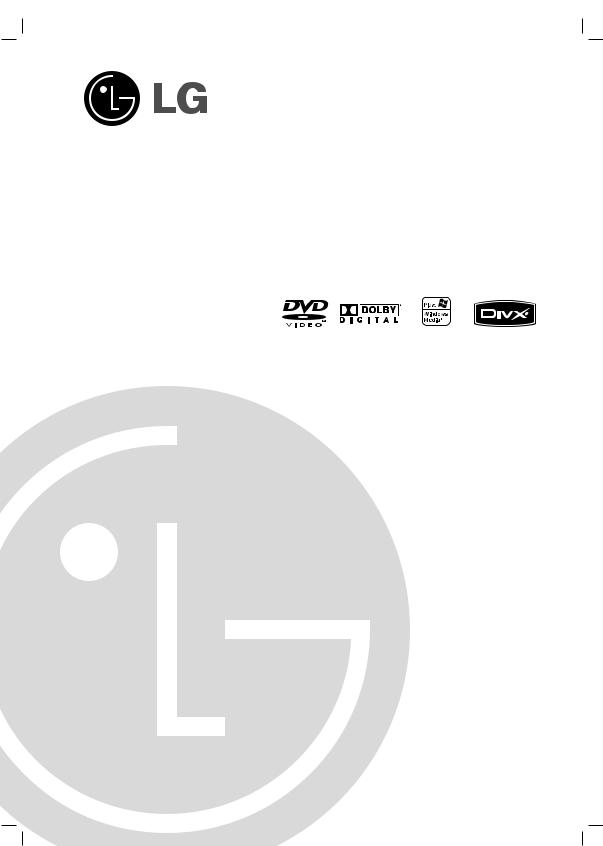
DV288K-PS_NA4TLLB_ENG
DVD PLAYER
OWNER’S MANUAL
MODEL : DV288K
Before connecting, operating or adjusting this product, please read this instruction booklet carefully and completely.
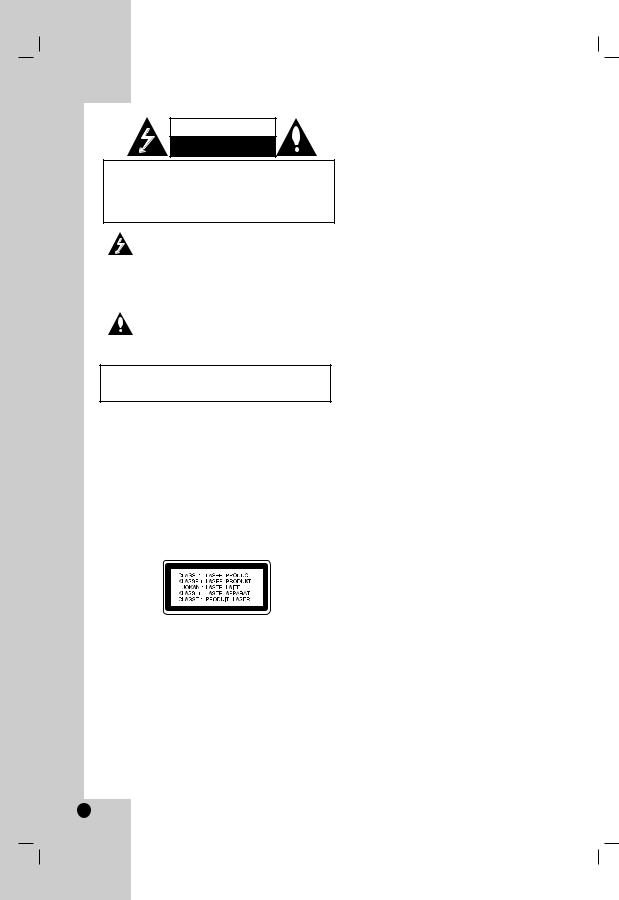
CAUTION
RISK OF ELECTRIC SHOCK
DO NOT OPEN
CAUTION: TO REDUCE THE RISK
OF ELECTRIC SHOCK
DO NOT REMOVE COVER (OR BACK) NO USER-SERVICEABLE PARTS INSIDE REFER SERVICING TO QUALIFIED SERVICE PERSONNEL.
This lightning flash with arrowhead symbol within an equilateral triangle is intended to alert the user to the presence of uninsulated dangerous voltage within the product’s enclosure that may be of sufficient magnitude to constitute a risk of electric shock to persons.
The exclamation point within an equilateral triangle is intended to alert the user to the presence of important operating and maintenance (servicing) instructions in the literature accompanying the product.
WARNING: TO PREVENT FIRE OR ELECTRIC SHOCK HAZARD, DO NOT EXPOSE THIS PRODUCT TO RAIN OR MOISTURE.
WARNING : Do not install this equipment in a confined space such a bookcase or similar unit.
CAUTION:
Do not block any ventilation openings. Install in accordance with the manufacturer's instructions.
Slots and openings in the cabinet are provided for ventilation and to ensure reliable operation of the product and to protect it from overheating.
The openings should be never be blocked by placing the product on a bed, sofa, rug or other similar surface.This product should not be placed in a built-in installation such as a bookcase or rack unless proper ventilation is provided or the manufacturer's instruction have been adhered to.
CAUTION:
This product employs a Laser System.
To ensure proper use of this product, please read this owner’s manual carefully and retain it for future reference. Should the unit require maintenance, contact an authorized service center.
Performing controls, adjustments, or carrying out procedures other than those specified herein may result in hazardous radiation exposure.
To prevent direct exposure to laser beam, do not try to open the enclosure. Visible laser radiation when open. DO NOT STARE INTO BEAM.
CAUTION: The apparatus should not be exposed to water (dripping or splashing) and no objects filled with liquids, such as vases, should be placed on the apparatus.
CAUTION concerning the Power Cord
Most appliances recommend they be placed upon a dedicated circuit;
That is, a single outlet circuit which powers only that appliance and has no additional outlets or branch circuits. Check the specification page of this owner's manual to be certain.
Do not overload wall outlets. Overloaded wall outlets, loose or damaged wall outlets, extension cords, frayed power cords, or damaged or cracked wire insulation are dangerous. Any of these conditions could result in electric shock or fire. Periodically examine the cord of your appliance, and if its appearance indicates damage or deterioration, unplug it, discontinue use of the appliance, and have the cord replaced with an exact replacement part by an authorized servicer.
Protect the power cord from physical or mechanical abuse, such as being twisted, kinked, pinched, closed in a door, or walked upon. Pay particular attention to plugs, wall outlets, and the point where the cord exits the appliance.
To disconnect power from the mains, pull out the mains cord plug. When installing the product, ensure that the plug is easily accessible.
2
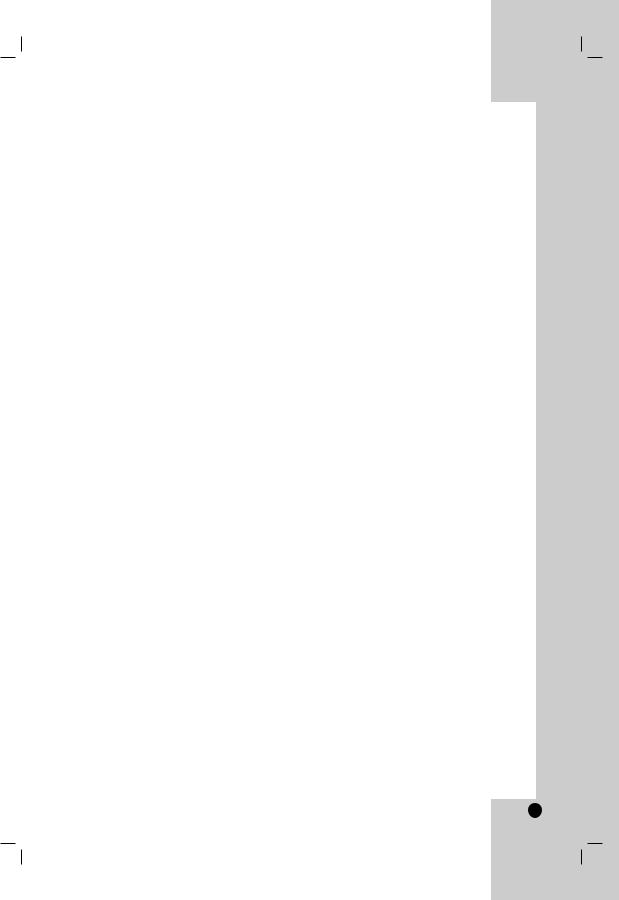
Contents
Introduction . . . . . . . . . . . . . . . . . .4-7
About the  Symbol Display . . . . . . . . . . . .4 Symbol used in this Manual . . . . . . . . . . . . . .4 Notes on Discs . . . . . . . . . . . . . . . . . . . . . . . .4
Symbol Display . . . . . . . . . . . .4 Symbol used in this Manual . . . . . . . . . . . . . .4 Notes on Discs . . . . . . . . . . . . . . . . . . . . . . . .4
Handling Discs . . . . . . . . . . . . . . . . . . . . . .4 Storing Discs . . . . . . . . . . . . . . . . . . . . . . . .4 Cleaning Discs . . . . . . . . . . . . . . . . . . . . . .4
Types of Playable Discs . . . . . . . . . . . . . . . . .5 Regional Code . . . . . . . . . . . . . . . . . . . . . . . .5 Front Panel . . . . . . . . . . . . . . . . . . . . . . . . . . .6 Remote Control . . . . . . . . . . . . . . . . . . . . . . . .7
Remote Control Operation . . . . . . . . . . . . . .7 Remote Control Battery Installation . . . . . . .7
Installation and Setup . . . . . . . . . |
8-13 |
Setting up the Player . . . . . . . . . . . . . . . |
. . . .8 |
DVD Player Connections . . . . . . . . . . . . |
. . . .8 |
Video and Audio Connections to Your TV . . .8 |
|
Audio Connection to Optional Equipment . . .9 Displaying Disc Information on-screen . . .10 Initial Settings . . . . . . . . . . . . . . . . . . . . . . . .10
General Operation . . . . . . . . . . . . . . . . . . . |
10 |
|
LANGUAGE . . . . . . . . . . . . . . . . . . . . . . . |
11 |
|
• Menu Language . . . . . . . . . . . . . . . . . . . |
11 |
|
• |
Disc Audio / Subtitle / Menu . . . . . . . . . |
11 |
DISPLAY . . . . . . . . . . . . . . . . . . . . . . . . . . |
11 |
|
• |
TV Aspect . . . . . . . . . . . . . . . . . . . . . . . |
11 |
• |
Display Mode . . . . . . . . . . . . . . . . . . . . . |
11 |
• |
Progressive Scan . . . . . . . . . . . . . . . . . . |
11 |
AUDIO . . . . . . . . . . . . . . . . . . . . . . . . . . . |
12 |
|
• |
Dolby Digital / DTS / MPEG . . . . . . . . . . |
12 |
• |
Sample Freq. (Frequency) . . . . . . . . . . . . |
12 |
• |
DRC (Dynamic Range Control) . . . . . . . . |
12 |
LOCK (Parental Control) . . . . . . . . . . . . . . |
12 |
|
• |
Rating . . . . . . . . . . . . . . . . . . . . . . . . . . |
12 |
• |
Password . . . . . . . . . . . . . . . . . . . . . . . . |
12 |
• Area Code . . . . . . . . . . . . . . . . . . . . . . . |
13 |
|
OTHERS . . . . . . . . . . . . . . . . . . . . . . . . . . |
13 |
|
• PBC . . . . . . . . . . . . . . . . . . . . . . . . . . . . |
13 |
|
• |
B.L.E. (Black Level Expansion) . . . . . . . |
13 |
• DivX(R) VOD . . . . . . . . . . . . . . . . . . . . . |
13 |
|
• |
Score . . . . . . . . . . . . . . . . . . . . . . . . . . . |
13 |
Operations . . . . . . . . . . . . . . . . .14-20
General Features . . . . . . . . . . . . . . . . . . . . |
.14 |
Additional Features . . . . . . . . . . . . . . . . . . . |
15 |
Playing an Audio CD or MP3/WMA file . . . . . |
16 |
Programmed Playback . . . . . . . . . . . . . . . . |
16 |
Repeat Programmed Tracks . . . . . . . . . . . |
16 |
Erasing a Track from Program List . . . . . . |
16 |
Erasing the Complete Program List . . . . . . |
16 |
Viewing a JPEG file . . . . . . . . . . . . . . . . . . . |
17 |
Slide Show . . . . . . . . . . . . . . . . . . . . . . . . |
17 |
Still Picture . . . . . . . . . . . . . . . . . . . . . . . . .17 Moving to another File . . . . . . . . . . . . . . . .17 Zoom . . . . . . . . . . . . . . . . . . . . . . . . . . . . .17 Rotating the picture . . . . . . . . . . . . . . . . . .17 To listen to MP3/WMA music while
watching picture . . . . . . . . . . . . . . . . . . . .17
Playing a DivX Movie file . . . . . . . . . . . . . . . |
18 |
Playing a DVD VR format Disc . . . . . . . . . . . |
19 |
Playing an USB . . . . . . . . . . . . . . . . . . . . . . . |
19 |
Using the Karaoke Function . . . . . . . . . . . . . |
20 |
Reference . . . . . . . . . . . . . . . . . .21-23
Controlling other TVs with the remote control . . . .21 Maintenance and Service . . . . . . . . . . . . . . . .21 Language Codes . . . . . . . . . . . . . . . . . . . . . . .22 Area Codes . . . . . . . . . . . . . . . . . . . . . . . . . . .22 Troubleshooting . . . . . . . . . . . . . . . . . . . . . . .23 Specifications . . . . . . . . . . . . . . . . . . . . . . . . .23
<![endif]>Introduction
<![if ! IE]><![endif]>Operation Installation and Setup
<![if ! IE]><![endif]>Reference
3
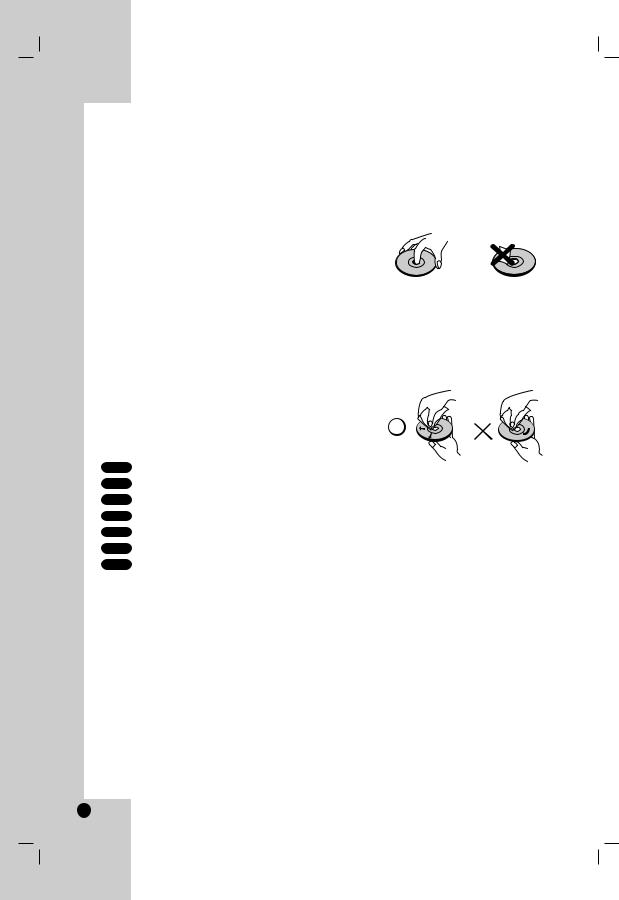
Introduction
To ensure proper use of this product, please read this owner’s manual carefully and retain it for future reference.
This manual provides information on the operation and maintenance of your DVD player. Should the unit require service, contact an authorized service location.
About the  Symbol Display
Symbol Display
“  ” may appear on your TV display during operation and indicates that the function explained in this owner’s manual is not available on that specific DVD video disc.
” may appear on your TV display during operation and indicates that the function explained in this owner’s manual is not available on that specific DVD video disc.
Symbol Used in this Manual
Note:
Indicates special notes and operating features.
Tip:
Indicates tips and hints for making the task easier.
A section whose title has one of the following symbols is applicable only to the disc represented by the symbol.
ALL All discs listed below
DVD and finalized DVD±R/RW
Video CDs
Audio CDs
MP3 files
WMA files
Notes on Discs
Handling Discs
Do not touch the playback side of the disc. Hold the disc by the edges so that fingerprints do not get on the surface. Never stick paper or tape on the disc.
Storing Discs
After playing, store the disc in its case. Do not expose the disc to direct sunlight or sources of heat and never leave it in a parked car exposed to direct sunlight.
Cleaning Discs
Fingerprints and dust on the disc can cause poor picture quality and sound distortion. Before playing, clean the disc with a clean cloth. Wipe the disc from the center out.
Do not use strong solvents such as alcohol, benzine, thinner, commercially available cleaners, or anti-static spray intended for older vinyl records.
4
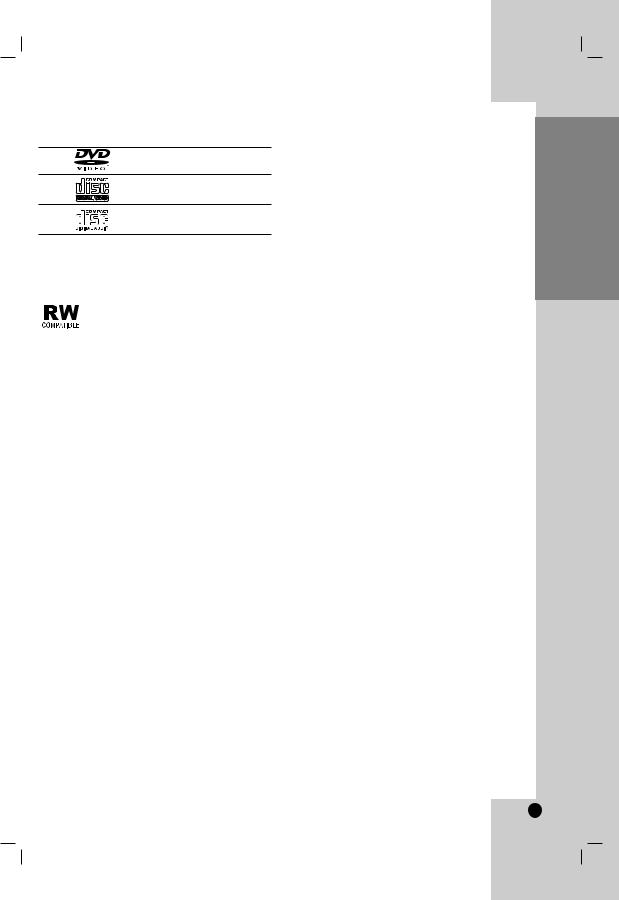
Types of Playable Discs
DVD
(8 cm / 12 cm disc)
Video CD (VCD/SVCD) (8 cm / 12 cm disc)
Audio CD
(8 cm / 12 cm disc)
In addition, this unit plays DVD±R/RW and CD-R/RW, Dual disc that contains audio titles, DivX, MP3, WMA, and/or JPEG files.
This indicates a product feature that is capable of playing DVD-RW discs recorded with Video Recording format.
Notes:
•Depending on the conditions of the recording equipment or the CD-R/RW (or DVD±R/RW) disc itself, some CD-R/RW (or DVD±R/RW) discs may not be played on the unit.
•Do not use irregularly shaped CDs (e.g., heartshaped or octagonal) since they may result in malfunctions.
•This unit requires discs and recordings to meet certain technical standards in order to achieve optimal playback quality. Pre-recorded DVDs are automatically set to these standards. There are many different types of recordable disc formats (including CD-R containing MP3 or WMA files) and these require certain pre-existing conditions (see above) to ensure compatible playback.
Customers should note that permission is required in order to download MP3 / WMA files and music from the Internet. Our company has no right to grant such permission. Permission should always be sought from the copyright owner.
Regional Code
This unit has a regional code printed on the rear of the unit. This unit can play only DVD discs labelled as the same as the rear of the unit or “ALL”.
Notes on Regional Codes
•Most DVD discs have a globe with one or more numbers in it clearly visible on the cover. This number must match your DVD player’s regional code or the disc cannot play.
•If you try to play a DVD with a different regional code from your player, the message “Check Regional Code” appears on the TV screen.
Notes on Copyrights:
It is forbidden by law to copy, broadcast, show, broadcast via cable, play in public, or rent copyrighted material without permission. This product features the copy protection function developed by Macrovision. Copy protection signals are recorded on some discs. When recording and playing the pictures of these discs picture noise will appear. This product incorporates copyright protection technology that is protected by method claims of certain U.S. patents and other intellectual property rights owned by Macrovision Corporation and other rights owners. The use of this copyright protection technology must be authorized by Macrovision Corporation, and is intended for home and other limited viewing uses only unless otherwise authorized by Macrovision Corporation. Reverse engineering or disassembly is prohibited.
CONSUMERS SHOULD NOTE THAT NOT ALL HIGH DEFINITION TELEVISION SETS ARE FULLY COMPATIBLE WITH THIS PRODUCT AND MAY CAUSE ARTIFACTS TO BE DISPLAYED IN THE PICTURE. IN CASE OF 525 OR 625 PROGRESSIVE SCAN PICTURE PROBLEMS, IT IS RECOMMENDED THAT THE USER SWITCH THE CONNECTION TO THE ‘STANDARD DEFINITION’ OUTPUT. IF THERE ARE QUESTIONS REGARDING OUR TV SET COMPATIBILITY WITH THIS MODEL 525p AND 625p DVD PLAYER, PLEASE CONTACT OUR CUSTOMER SERVICE CENTER.
<![endif]>Introduction
5

Front Panel
a |
b |
c d |
e f g h |
i |
aPOWER
Switches the unit ON or OFF.
b• N (PLAY)
Starts playback.
•x (STOP)
Stops playback.
•. (SKIP)
Returns to the beginning of current chapter or track or go to the previous chapter or track.
•> (SKIP)
Go to the next chapter or track.
cDisc Tray
Insert a disc here.
dRemote Sensor
Point the remote control here.
eDisplay window
Shows the current status of the unit.
fUSB
Insert a USB.
gMicrophone jack(s)
Connect a microphone(s) to the MIC socket(s).
hMicrophone volume control
Adjusts microphone volume.
iZ (OPEN / CLOSE)
Opens or closes the disc tray.
6
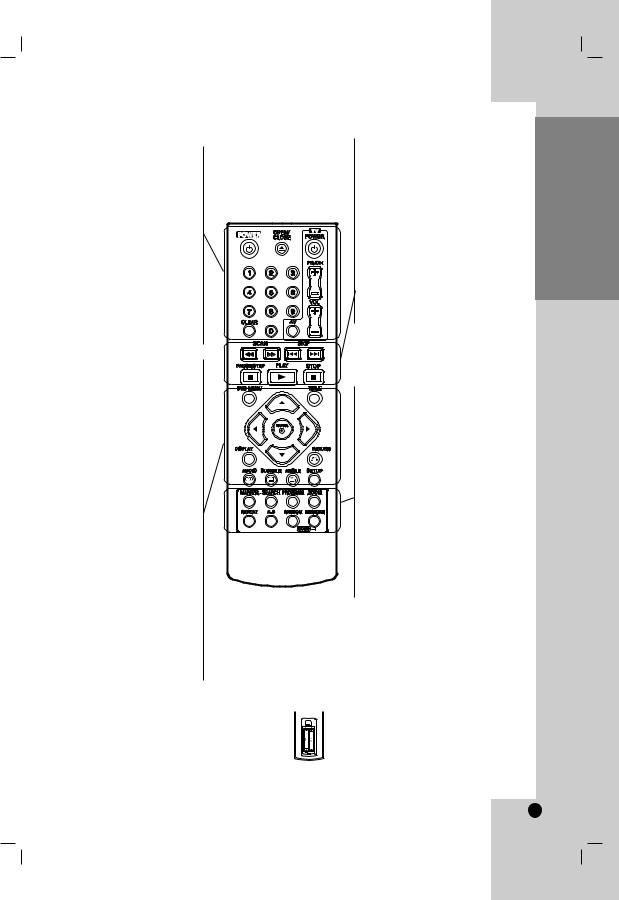
Remote Control
POWER
Switches DVD Player ON or OFF
OPEN/CLOSE (Z)
Opens and closes the disc tray.
0-9 numerical buttons
Selects numbered options in a menu.
CLEAR
Removes a track number on the
Program List or a mark on the
Marker Search menu.
TV Control Buttons
POWER: Turns the TV on or off.
AV: Selects the TV’s source.
PR/CH +/–: Selects TV’s channel.
VOL +/–: Adjusts TV’s volume.
DVD MENU
Accesses menu on a DVD disc.
TITLE
Displays Title menu, if available.
b / B / v / V (left/right/up/down)
Selects an option in the menu.
ENTER
Confirms menu selection.
DISPLAY
Accesses On-Screen Display.
RETURN (O)
Removes the menu. Displays the menu of a video CD with PBC.
Change to USB mode.
AUDIO
Selects an audio language or an audio channel.
SUBTITLE
Selects a subtitle language.
ANGLE
Selects a DVD camera angle, if available.
SETUP
Accesses or removes the Setup menu.
Remote Control Operation
Point the remote control at the remote sensor and press the buttons.
Caution:
Do not mix old and new batteries and never mix different types of batteries such as standard, alkaline, etc.
SCAN (m / M)
Search backward or forward.
SKIP (. / >)
Go to the next chapter or track. Returns to the beginning of current chapter or track or go to the previous chapter or track.
PAUSE / STEP ( X )
Pauses playback temporarily/ press repeatedly for frame-by-frame playback.
PLAY (N)
Starts playback.
STOP (x)
Stops playback.
MARKER
Marks any point during playback.
SEARCH
Displays MARKER SEARCH menu.
PROGRAM
Enter the program edit mode.
ZOOM
Enlarges video image.
REPEAT
Repeat chapter, track, title, all.
A-B
Repeat sequence from point A to point B.
RANDOM
Plays tracks in random order.
KARAOKE (ECHO)
Accesses or removes KARAOKE menu.
Remote Control Battery installation
Detach the battery cover on the rear of the remote control, and insert two batteries
(size AAA) with 3 and # aligned correctly.
<![endif]>Introduction
7
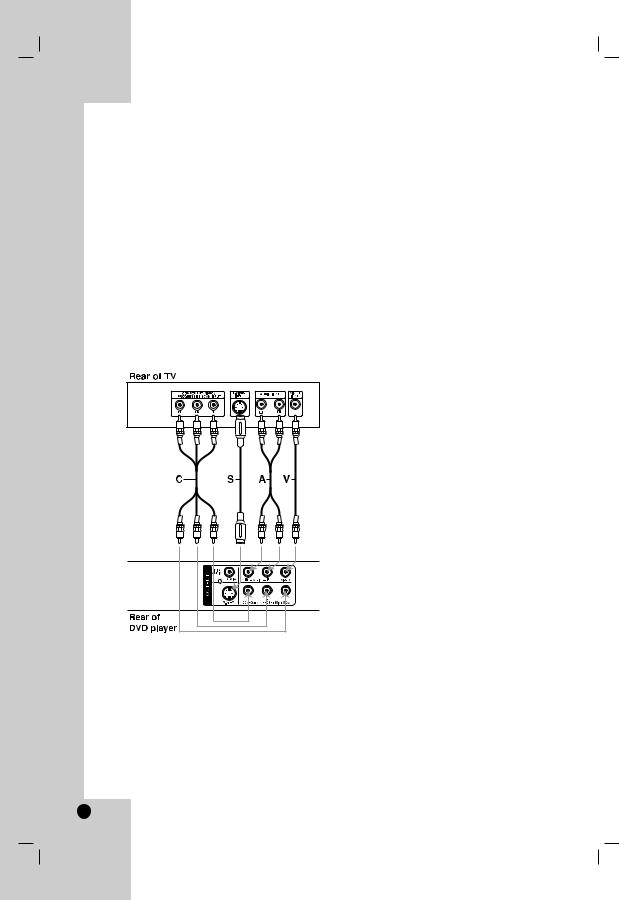
Installation and Setup
Setting up the Player
The picture and sound of a nearby TV, VCR, or radio may be distorted during playback. If this occurs, position the player away from the TV, VCR, or radio, or turn off the unit after removing the disc.
DVD Player Connections
Depending on your TV and other equipment there are various ways you can connect the player. Please refer to the manuals of your TV, stereo system or other devices as necessary for additional connection information.
Video and Audio Connections to Your TV
Make sure the unit is connected directly to the TV and not to a VCR, otherwise the DVD image could be distorted by the copy protection system.
Video – Connect the VIDEO OUT jack on the unit to the video in jack on the TV using the video cable (V).
S-Video: Connect the S-VIDEO OUT jack on the DVD Player to the S-Video in jack on the TV using the S-Video cable (S).
Audio – Connect the left and right AUDIO OUT jacks of the unit to the audio left and right IN jacks on the TV using the audio cables (A).
Do not connect the unit’s AUDIO OUT jack to the phone in jack (record deck) of your audio system.
Component Video – Connect the COMPONENT /PROGRESSIVE SCAN jacks on the unit to the corresponding jacks on the TV using an Y PB PR cable (C).
Progressive Scan
•If your television is a high-definition or “digital ready” television, you may take advantage of the DVD player’s progressive scan output for the highest possible video resolution.
•Set the Progressive Scan to “On” on the setup menu for progressive scan signal.
(Refer to page 11)
•Progressive scan does not work with the analog video connections (yellow VIDEO OUT jack).
8
