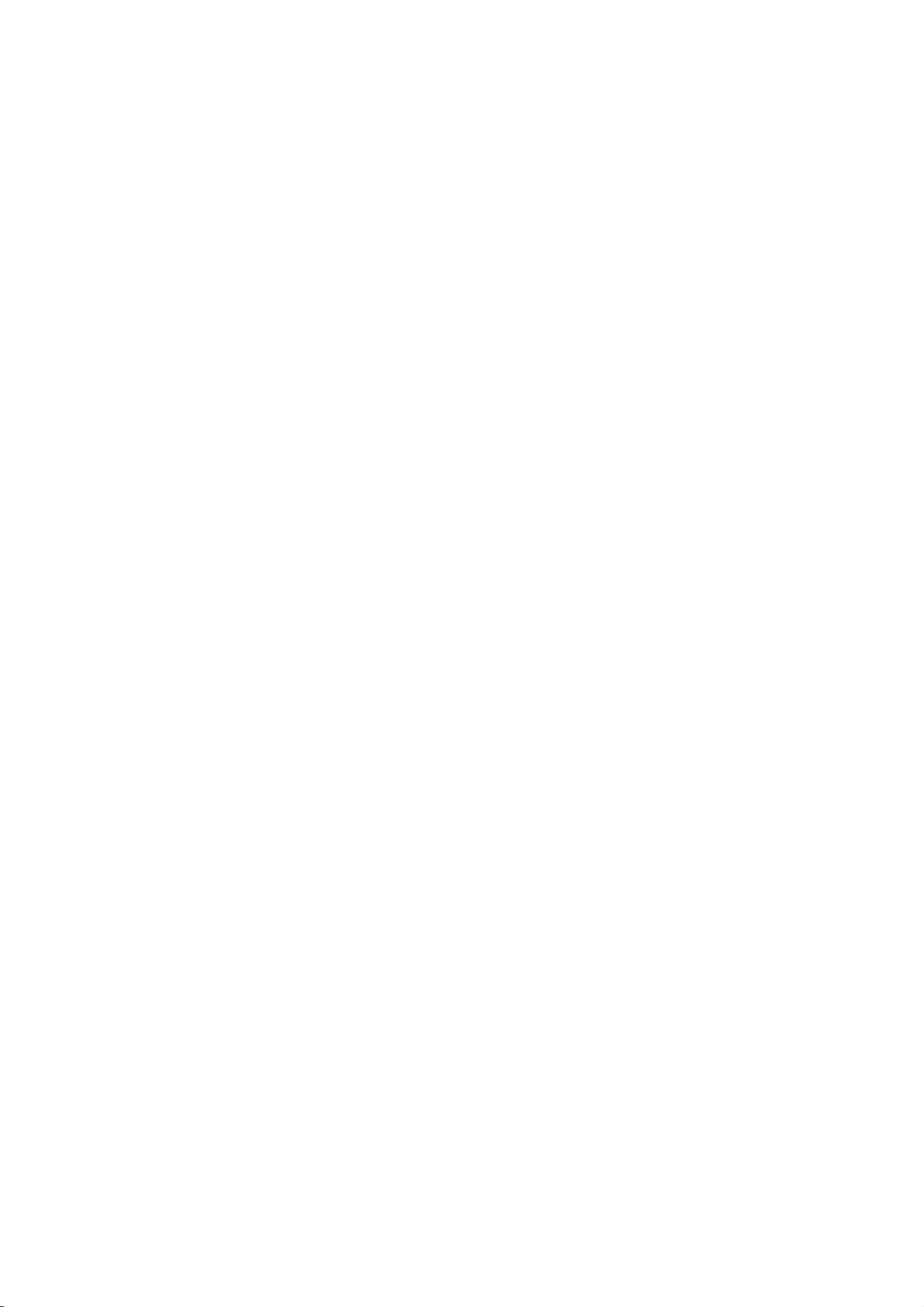
DV183KEM_HA3RMLD_ENG
DVD
OWNER'S
MODEL
Before
connecting,
read
please
this
PLAYER
MANUAL
:
DK678X/DK677X/
DK676X/DK673X
operatingoradjusting
instruction
booklet
this
carefully
product,
and
completely.
Internet
»IUO I‡?EOII‡ˇ
Address:http://www.lg.ru
OIUE·‡
LG
Electronics
(095)771-76-76

REFER
WARNING:
HAZARD,
OR
MOISTURE.
CAUTION:
Do
not
block
with
the
Slots
and
and
to
ensure
it
from
over
The
openings
on
product
should not
product
a
bookcase
the
manufacturer's
CAUTION:
WHEN
OPEN
CAUTION:
This
product
To
ensure
owner
's
Should
the
service
center.
Use
of
controls,
procedures
hazardous
To
prevent
the
enclosure.
STARE
INTO
CAUTION:
DO
NOT
NO
USER-SERVICEABLE
SERVICING
This
lightning
an
equilateral
to
the
presence
within
the
sufficient
shock
to
The
exclamation
triangle
presence
(servicing)
accompanying
TO PREVENT
DO
NOT
ventilation
any
manufacturer's
openings
reliable
heating.
should
a
bed,
or
rack
VISIBLE
AND
employs
proper
manual
carefully
unit
require
adjustments
other
radiation
direct
exposure
Visible
BEAM.
CAUTION
TO
OF
persons.
is
in
sofa,
be
unless
instruction
INTERLOCKS
use
than
REDUCE
ELECTRIC
REMOVE
TO
PERSONNEL
flash
triangle
of
product's
magnitude
point
intendedtoalert
of
important operating
instructionsinthe
the
FIRE
EXPOSE
openings.
instructions.
the
cabinet
operation
be
never
or
rug
placed
proper
AND
INVISIBLE
a
Laser
of
this
product,
and
maintenance,
or
those
specified
exposure.
to
laser
radiation
THE
SHOCK
COVER
PARTS
QUALIFIED
.
with
arrowhead
is
intendedtoalert
uninsulated
enclosure
to
constitutearisk
within
the
product.
OR
THIS
PRODUCT
are
provided
of
the
be
blocked
other
similar
inabuilt-in
ventilation
have
been
LASER
DEFEATED.
System.
please
retainitfor
contact
the
performance
herein
laser
beam,
when
RISK
(OR
BACK)
INSIDE
SERVICE
symbol
the
dangerous
that
an
equilateral
user
and
literature
ELECTRIC
Installinaccordance
product
by
surface.This
installation
adhered
future
do
open.
may
to
maintenance
TO
for
and
placing
is
provided
RADIATION
read
reference.
an
authorized
of
may
not
try
DO
voltage
be
of electric
the
SHOCK
RAIN
ventilation
to
the
such
to.
this
result
to
NOT
within
user
of
protect
as
or
in
open
CAUTION:
(drippingorsplashing)
as
vases,
CAUTION
Most
a
dedicated
That
appliance
circuits.
manual
Do
loose
frayed
insulation
could
examine
appearance
discontinue
it,
replaced
authorized
Protect
abuse,
in
a
plugs,
the
To
mains
that
The
should
concerning
appliances
circuit;
a
is,
single
and
Check
to
be
not
overload
or
damaged
power
are
resultinelectric
the
cord
indicates
with
servicer.
the
power
such
as
or
wall
walked
outlets,
door,
appliance.
disconnect
cord
plug.
the
plugiseasily
apparatus
be
outlet
has
the
certain.
wall
cords,
dangerous.
use
an
exact
being
power
When
Disposal
1.
When
symbol
the
product
Directive
2.
All
electrical
should
municipal
collection
government
3.
The
correct
will
help
consequences
human
4.
For
more
disposal
contact
serviceorthe
the
product.
This
product
with
the
of
EEC
93/68/EEC
should
not
and
no
on
placed
the
recommend
circuit
no
additional
specification
outlets.
wall
outlets,
or
damaged
Any
shock
of
your
appliance,
damage
of
the
appliance,
be
filled
objects
the
apparatus.
Power
theybeplaced
which
outletsorbranch
page
Overloaded
extension
or
of
these
or
fire.
or
deterioration,
replacement
cord
from
physical
twisted,
upon.
and
from
accessible.
of
your
this
is
attached
2002/96/EC.
be
disposedofseparately
waste
facilities
prevent
health.
detailed
of
your
radio
DIRECTIVE
and
kinked,
Pay
the
point
the
mains,
installing
old
crossed-out
is
covered
and
electronic
stream
or
the
disposal
potential
for
old
your
office,
city
shop
is
manufactured
interference
73/23/EEC.
particular
where
the
appliance
to
a
appointed
local
of
the
information
appliance,
where
89/336/EEC,
exposed
with
liquids,
Cord
powers
only
of
this
wall
cords,
cracked
conditions
Periodically
andifits
and
have
part
by
or
mechanical
pinched,
attention
the
cord
out
pull
product,
wheeled
product
the
by
European
products
via
designated
by
authorities.
old
your
negative
environment
about
please
waste
disposal
you
purchased
to
requirements
to
water
such
upon
that
owner's
outlets,
wire
unplug
the
cord
an
closed
to
exits
the
ensure
bin
it
means
from
the
appliance
and
comply
the
2
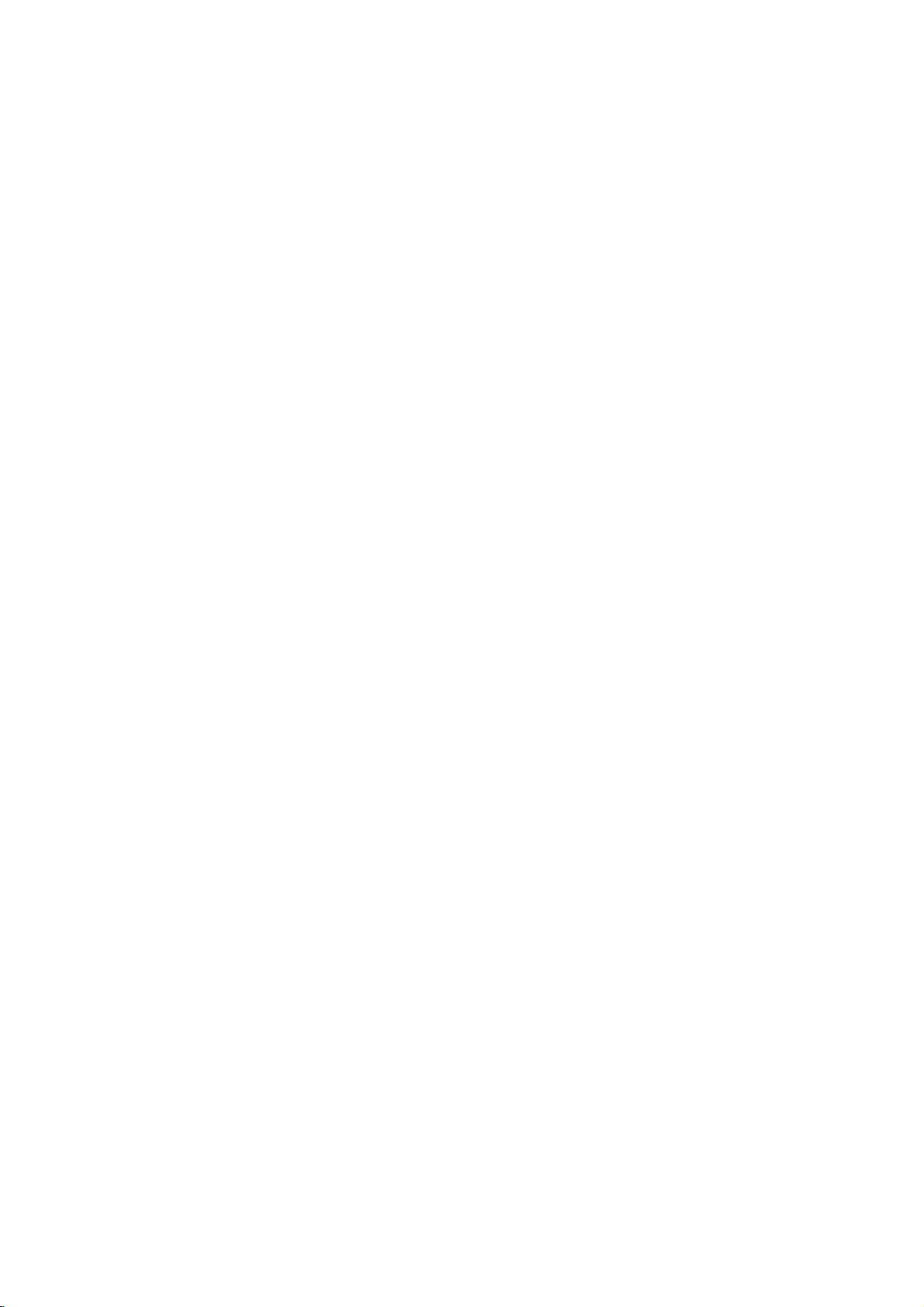
Contents
Introduction..................4-7
AbouttheSymbolDisplay............4
SymbolusedinthisManual..............4
NotesonDiscs........................4
HandlingDiscs......................4
StoringDiscs........................4
CleaningDiscs......................4
MaintenanceandService................4
TypesofPlayableDiscs.................5
RegionalCode........................5
FrontPanel...........................6
RemoteControl........................7
RemoteControlOperation..............7
Remote
InstallationandSetup.
Control
Battery
Installation
. . . . . . .
SettingupthePlayer...................8
DVDPlayerConnections................8
Video
and
Audio
Audio
Connection
Displaying
Disc
Connections
to
Optional
Information
to
Equipment
on-screen
InitialSettings........................10
GeneralOperation...................10
LANGUAGE.......................11
?MenuLanguage...................11
?
DiscAudio/Subtitle/Menu
DISPLAY..........................11
?TVAspect.......................11
?DisplayMode.....................11
?ProgressiveScan..................11
?TVOutputSelect...................11
AUDIO...........................12
?DolbyDigital/DTS/MPEG
?
SampleFreq.(Frequency).
?
Dynamic
Range
Control
. . . . . . . . . .
(DRC)
LOCK(ParentalControl)..............12
?Rating..........................12
?
Password(SecurityCode).
?AreaCode.......................13
OTHERS..........................13
?PBC............................13
. . . . . . . . . .
?AutoPlay........................13
?
B.L.E.
(Black
Level
Expansion)
?DivX(R)VOD.....................13
?Score...........................13
. . . . . .
.8-13
Your
TV
. . . . . . . .
. . . . . . . . .
. . . . . .
. . . . . .
Operation..................14-21
GeneralFeatures.....................14
AdditionalFeatures...................15
an
Audio
CD
or
Playing
MP3/WMA
ProgrammedPlayback................17
RepeatProgrammedTracks
a
Track
Erasing
Erasing
the
from
Complete
Program
Program
ViewingaJPEGfile...................18
SlideShow........................18
StillPicture.........................18
MovingtoanotherFile................18
Zoom.............................18
.7
Torotatepicture.....................18
To
listentoMP3/WMA
music
picture............................18
PlayingaDivXMoviefile...............19
UsingtheKaraokeFunction.
other
TVs
with
.8
. .
.9
. .
.10
VideoModeSetting......................21
Reference..................22-23
. .
Controlling
the
LanguageCodes.......................22
AreaCodes...........................22
Troubleshooting.......................23
.11
.12
.12
.12
.12
.13
Specifications.........................23
file
. . . . . . . . . .
List
List
watching
.
......
remote
. . . . .
. . . . .
. .
control
. . .
.16
.17
.17
.17
...20
.21
3
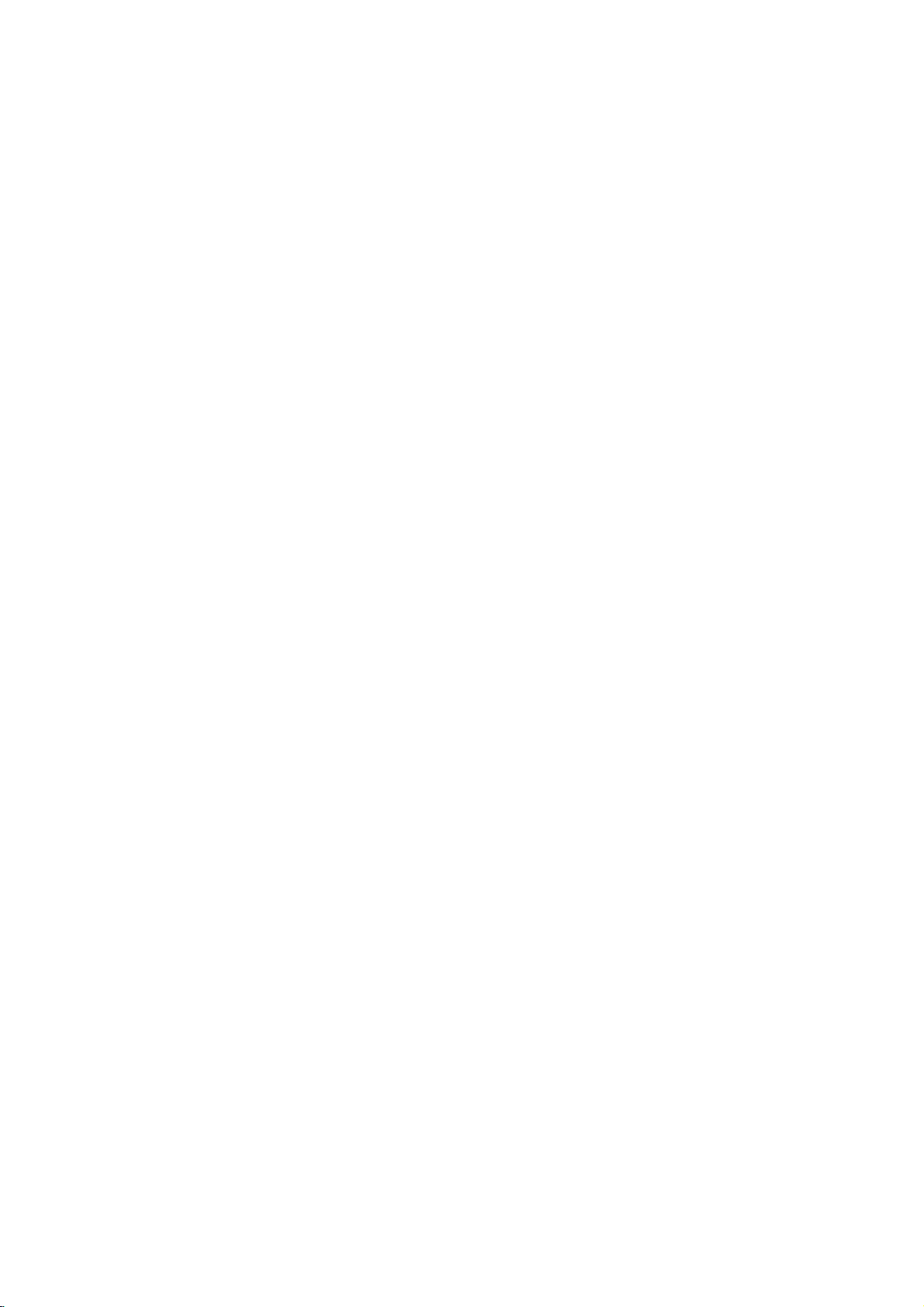
Introduction
To
ensure
owner's
reference.
This
manual
and
maintenance
require
manual
service,
proper
provides
use
of
carefully
information
of
your
contact
an
this
and
DVD
authorized
product,
retain
on
player.
please
for
the
Should
service
read
future
operation
this
the
unit
location.
Cleaning
Discs
Fingerprints
picture
the
center
quality
disc
clean
the
and
and
withaclean
out.
dustonthe
sound
disc
distortion.
cloth.
can
Wipe
cause
Before
the
poor
playing,
disc
from
About
"
"
may
operation
this
DVD
and
owner's
video
Symbol
Note:
Indicates
Tip:
Indicates
A
section
is
symbol.
ALL
DVD
VCD
ACD
MP3
WMA
DivX
Notes
Handling
Do
discbythe
the
Storing
After
the
leaveitin
special
tips
whose
applicable only
All
DVD
Video
Audio
MP3
WMA
DivX
Discs
not
touch
surface.
Discs
playing,
disctodirect
a
the
appear
manual
disc.
discs
on
edges
Never
parked
indicates
Used
notes
and
title
and
CDs
CDs
files
files
files
Discs
the
playback
store
sunlight
Symbol
on
your
is
hints
has
to
the
listed
finalized
so
that
stick
the
car
TV
display
that
the
not
available
in
this
and
operating
for
making
one
of
disc
represented
below
DVD±R/RW
sideofthe
fingerprints
or
paper
discinits
or
sources
exposed
Display
during
function
on
Manual
features.
the
task
the
following
disc.
do
on
tape
case.
of
to
direct
explained
that
specific
easier.
symbols
the
by
Hold
not
get
the
disc.
Do
not
heat
and
sunlight.
the
on
expose
never
in
Do
not
use
strong
thinner,
spray
commercially
intended
Maintenance
Refertothe
shipping
save
factory.
Do
not
spray
Do
not
with
the
leave
not
use
DVD
pick-up
the
1,000
details,
center.
a
the
If
re-pack
the
use
near
leave
unit
marks
the
the
are
withamild
strong
as
player
picture
on
and
please
contacting
Handling
When
Please
materials.
protection,
at
the
Keeping
?
?
Cleaning
To
clean
surfaces
moistened
Do
or
thinner,
unit.
Maintaining
The
optical
worn,
Depending
inspection
every
For
service
solvents
for
information
service
Unit
the
the
original
need
you
exterior
volatile
the
rubber
for
on
unit
player,
extremely
solvents
these
the
Unit
is
lens
quality
the
operating
maintenance
hours
available
older
vinyl
and
in
technician.
unit
shipping
to
ship
the
unitasit
surfaces
liquids
unit.
or
a
long
the
surface.
use
a
dirty,
detergent
might
a
high-tech,
and
disc
could
of
use.
contact
such
as
cleaners,
records.
Service
this
chapter
carton
the
unit,
was
clean
such
plastic
of
period
soft,
dry
use
a
solution.
such
as
damage
precision
drive
be
environment,
are
recommended
nearest
your
alcohol,
or
before
and
for
originally
as
insecticide
products
time.
cloth.Ifthe
soft
cloth
alcohol,
the
surfaceofthe
device.Ifthe
are
parts
diminished.
authorized
benzine,
anti-static
packing
maximum
in
contact
since
lightly
benzine,
dirty
regular
packed
they
or
after
4
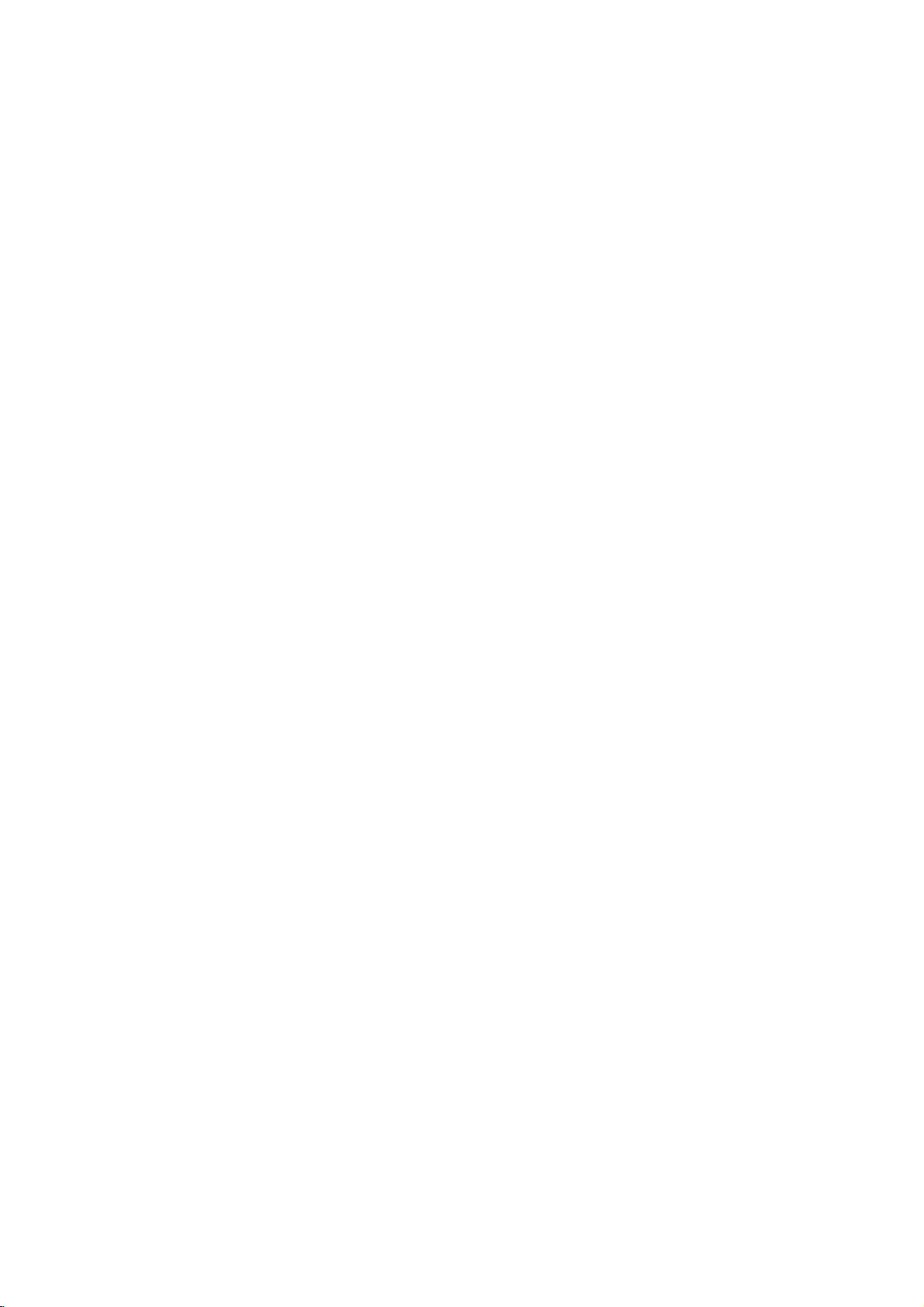
contains
files.
of
Playable
this
unit
audio
Types
In
addition,
that
JPEG
Notes:
?
Depending
equipment
itself,
be
played
?
Do
not
some
use
on
the
or
the
CD-R/RW
on
the
irregularly
shapedoroctagonal)
malfunctions.
has
unit
of
Regional
in
must
to
try
Code"
Code
a
regional
can
the
discs
it
clearly
match
disc
play
your
Regional
This
unit
unit.
This
as
the
rear
on
Notes
?
Most
DVD
numbers
number
codeorthe
?
If
you
code
from
Regional
DVD
(8cm/12cmdisc)
Video
(8cm/12cmdisc)
Audio
(8cm/12cmdisc)
DVD±R/RW
plays
titles,
DivX,
conditions
CD-R/RW
(or
unit.
shaped
since
code
play only
unitor"ALL".
Codes
have
a
globe
visibleonthe
your
cannot
play.
a
DVD
withadifferent
the
player,
appears
on
Discs
CD
(VCD/SVCD)
CD
MP3,
of
the
(or
DVD±R/RW)
DVD±R/RW)
CDs
they
may
printed
DVD
discs
with
DVD
player's
message
the
TV
and
CD-R/RW
WMA,
recording
discs
heart-
(e.g.,
result
on
the
labelled
one
or
cover.
This
regional
regional
"Check
screen.
and/or
disc
in
rear
more
cannot
of
same
the
on
Notes
Itisforbidden
broadcast
material
copy
Copy
When
discs
Copyrights:
via
without
protection
protection
recording
picture
incorporates
protected
and
Macrovision
of
this
authorized
intended
unless
other
copyright
for
otherwise
by
intellectual
Corporation.
prohibited.
CONSUMERS
DEFINITION
COMPATIBLE
CAUSE
PICTURE.
SCAN
RECOMMENDED
CONNECTION
OUTPUT.
OUR
525p
OUR
ARTIFACTS
PICTURE
TV
SET
AND
CUSTOMER
IF
law
by
cable,
permission.
function
signals
and
noise
copyright
method
Corporation
protection
Macrovision
by
home
and
authorized
Reverse
SHOULD
TELEVISION
WITH
IN
CASE OF
PROBLEMS,
THAT
TO THE
THERE
COMPATIBILITY
DVD
625p
to
playinpublic,
playing
will
claimsofcertain
property
broadcast,
copy,
This
developed
are
recorded
the
appear.
This
protection
rights
and
other
technology
Corporation,
other
limited
by
or
rent
product
Macrovision.
by
on
pictures
product
technology
U.S.
owned
rights
must
viewing
Macrovision
show,
some
of
and
engineeringordisassembly
NOTE
THAT
NOT
SETS
ARE
FULLY
THIS
TO
ARE
PLAYER,
SERVICE
PRODUCT
BE
DISPLAYED
525
OR
THE
'STANDARD
QUESTIONS
CENTER.
USER
625
IT
WITH
PLEASE
AND
PROGRESSIVE
IS
SWITCH
DEFINITION'
REGARDING
THIS
copyrighted
features
discs.
these
that
is
patents
by
owners.
IN
CONTACT
be
is
uses
ALL
MAY
THE
MODEL
Use
only
HIGH
THE
the
is
5

Front
Panel
ab
a
a
abc
jkf
jkf
jkf
c
ghi
bcde
ghi
bcde
ghi
g
fi
POWER
a
Switches
N
b
Starts
x
c
Stops
SKIP
d
Returns
go
SKIP
e
Go
6
(PLAY)
playback.
(STOP)
playback.
(.)
to
previous
(>)
to
next
the
to
beginning
chapter
unit
chapter
ON
and
OFF.
of
or
current
or
track.
chapter
track.
or
track
or
Disc
f
Insertadisc
Z
g
Opens
h
Display
Shows
Remote
i
Point
j
Microphone
Connect
k
Microphone
Adjusts
h j k
Tray
(OPEN/CLOSE)
or
closes
window
the
current
Sensor
the
remote
a
microphone(s)
microphone
here.
jack(s)
volume
the
status
control
disc
control
volume.
tray.
of
here.
to
the
MIC
unit.
socket(s).
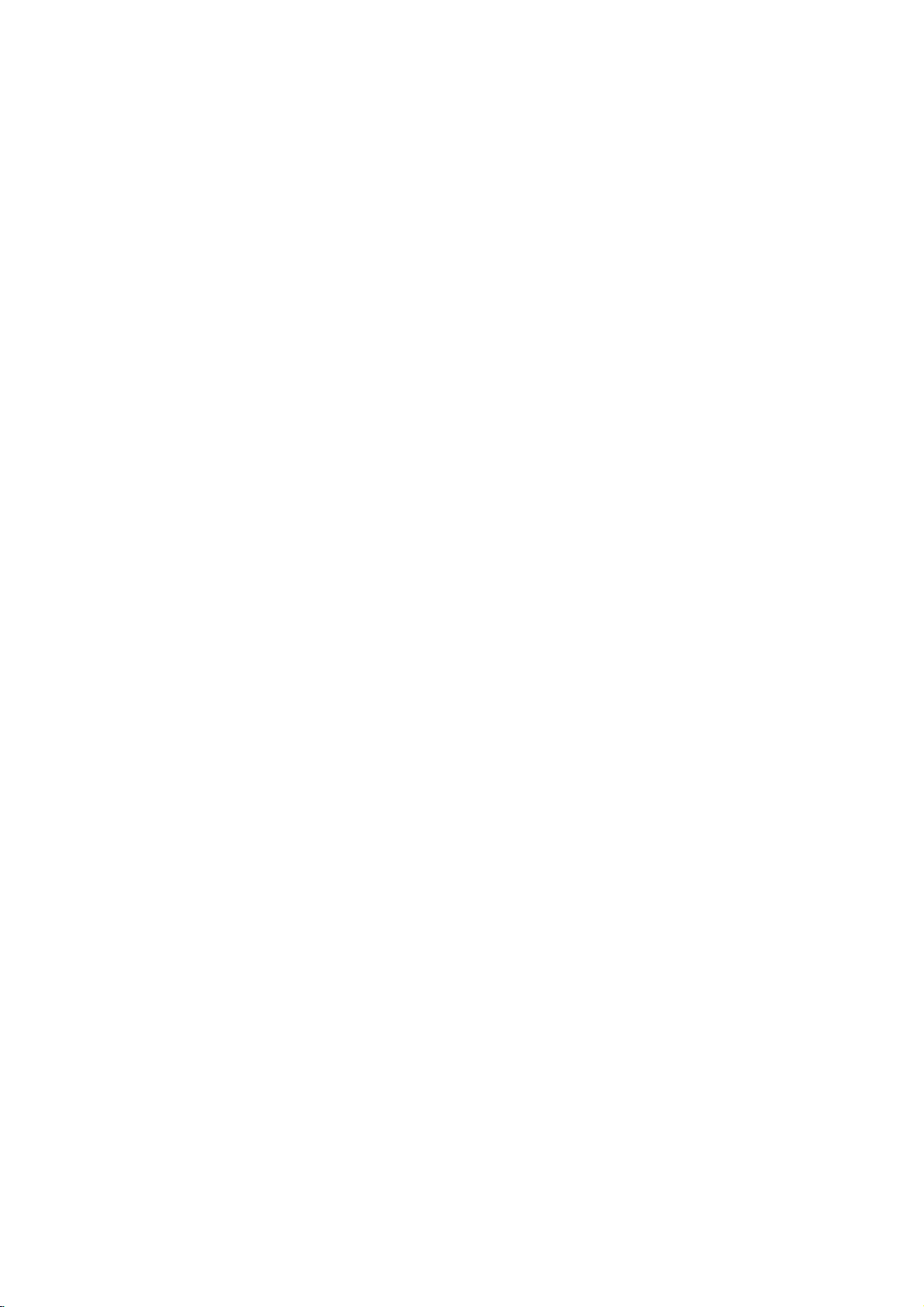
Remote
Switches
Opens
Selects
Removes
POWER:
PR/CH
Accesses
Displays
b
/B/v/
Removes
numbered
Program
AV:
+/--:
VOL
Selects
Accesses
Control
DVD
and
0-9
Selects
+/--:
the
the
a
List
Marker
TV
Turns
Selects
Adjusts
menu
title
V
an
setup
ON
Player
OPEN/CLOSE
closes
the
numerical
items
track
number
or
a
mark
Search
Control
the
TV
the
TV's
TV's
TV's
DVD
on a
menu,
(left/right/up/down)
iteminthe
On-Screen
RETURN
menu,
video
CD
POWER
and
disc
buttons
in
a
CLEAR
Buttons
on
source.
channel.
volume.
MENU
DVD
if
available.
DISPLAY
Display.
displays
with
OFF
tray.
menu.
on
on
menu.
or
disc.
TITLE
menu.
(O)
PBC.
(Z)
the
the
off.
SCAN(m/M)
Search
backward
SKIP(./>)
Go
to
next
to
beginning
track
track.
chapter
of
or
to
go
previous
PAUSE/STEP(X)
Pauses
repeatedly
playback
for
frame-by-frame
playback.
N
(PLAY)
Starts
playback.
STOP
(x)
Stops
playback.
AUDIO
Selects
audio
SUBTITLE
Selectsasubtitle
ANGLE
SelectsaDVD
available.
SETUP
Accesses
menu.
MARKER
Marks
SEARCH
Displays
PROGRAM
Enter
ZOOM
Enlarges
REPEAT
Repeat
A-B
Repeat
point
RANDOM
Plays
KARAOKE
Accesses
an
audio
channel.
or
removes
any
point
MARKER
to
program
video
chapter,
sequence
B.
tracksinrandom
(ECHO)
or
removes
or
forward.
or
track.
current
chapter
chapter
temporarily/
language
language.
camera
during
SEARCH
edit
angle,
the
playback.
mode.
image.
track,
title,
from
point
order.
KARAOKE
Returns
or
Setup
all.
A
or
or
press
an
if
menu.
to
menu.
Remote
Point
the
the
press
Caution:
Do
not
different
etc.
Control
mix
types
remote
buttons.
old
Operation
controlatthe
and
new
of
batteries
batteries
such
remote
and
as
sensor
never
standard,
and
mix
alkaline,
Remote
Control
AAA
AAA
Detach
remote
(size
Battery
the
control,
AAA)
installation
cover
battery
and
with3and
insert
on
#
the
two
batteries
aligned
rear
of
correctly.
the
7
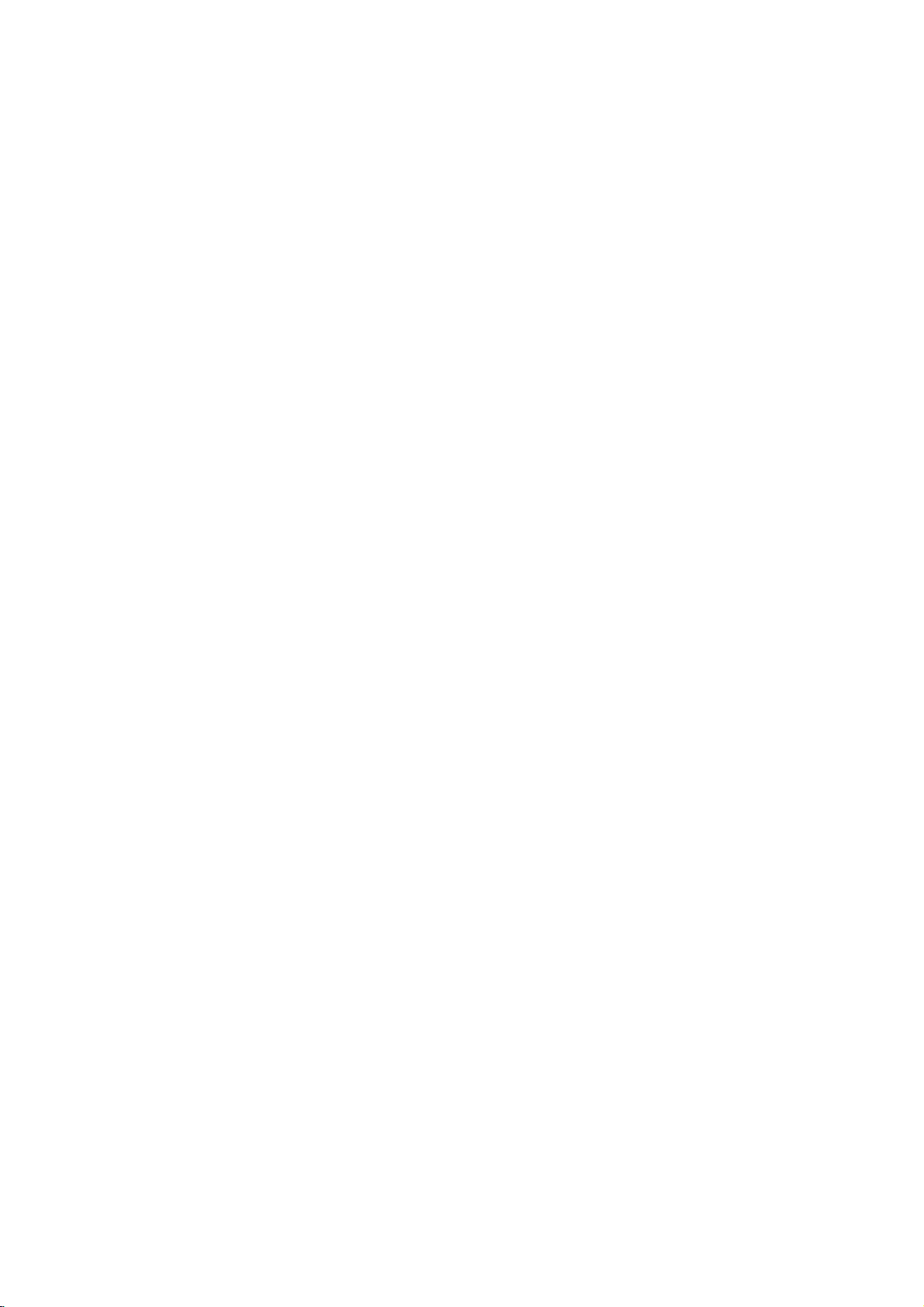
Installation
and
Setup
Setting
The
picture
be
turn
off
the
manuals
RearofTV
COMPONENT
PROGRESSIVE
Pr
C
distorted
the
Player
ways
as
SCAN
Pb
may
position
or
DVD
Depending
various
to
devices
information.
up
and
player
the
on
you
necessary
VIDEO
/
INPUT
Y
the
sound
during
away
unit
after
Connections
TV
your
can
of
your
Player
of
a
playback.
from
removing
and
connect
TV,
for
additional
AUDIO
INPUT
L
R
AV
nearby
the
other
stereo
VIDEO
INPUT
TV,
If
TV,
the
equipment
the
player.
system
connection
or
VCR,
this
occurs,
VCR,orradio,
disc.
there
Please
or
other
SCART
T
RearofDVD
radio
refer
INPUT
player
Video
to
Make
TV
be
are
and
Audio
TV
Your
sure
the
DVD
and
not
to
a
distorted
SCART
jack
jacks
Video--Connect
DVD
the
video
Audio
jacks
IN
jacks
Do
not
to
the
the
by
connection
on
the
DVD
on
the
player
cable
--
Connect
of
the
on
the
connect
phoneinjack
VCR,
TV
to
DVD
copy
using
the
(V)
TV
the
player
otherwise
player
the
video
the
Player
Connections
is
connected
protection
--
Connect
to
the
the
scart
VIDEO
in
jack
left
and
to
the
(A)
using
DVD
Player's
(record
the
DVD
system.
directly
theTOTV
corresponding
cable
(T).
OUT
jack
on
the
AUDIO
right
audio
left
the
audio
AUDIO
of
deck)
your
image
on
TV
and
cables.
OUT
scart
the
using
OUT
audio
to
the
could
in
right
jack
system.
Component
VIDEO
DVD
Player
TV
using
Progressive
?
If
your
ready"
the
DVD
the
highest
?
Set
the
menu
?
Progressive
analog
Video--Connect
OUT/PROGRESSIVE
to
the
an
YPbPr
Scan
television
television,
player's
video
Progressive
for
progressive
scan
video
connections
correspondinginjacks
cable
is
a
you
progressive
resolution
does
the
COMPONENT
SCAN
jacks
on
the
on
the
(C).
high-definitionor"digital
take
may
advantage
scan
output
for
possible.
to
"On"
on
the
setup
signal,
not
(yellow
see
work
page
with
VIDEO
11.
the
OUT
of
jack).
Caution:
You
setup
OUT/PROGRESSIVE
signal.
8
must
menu
set
(Refer
the
TV
to
use
COMPONENT
to
page
Output
SCAN
11.)
Select
jack
option
VIDEO
or
SCART's
on
the
RGB
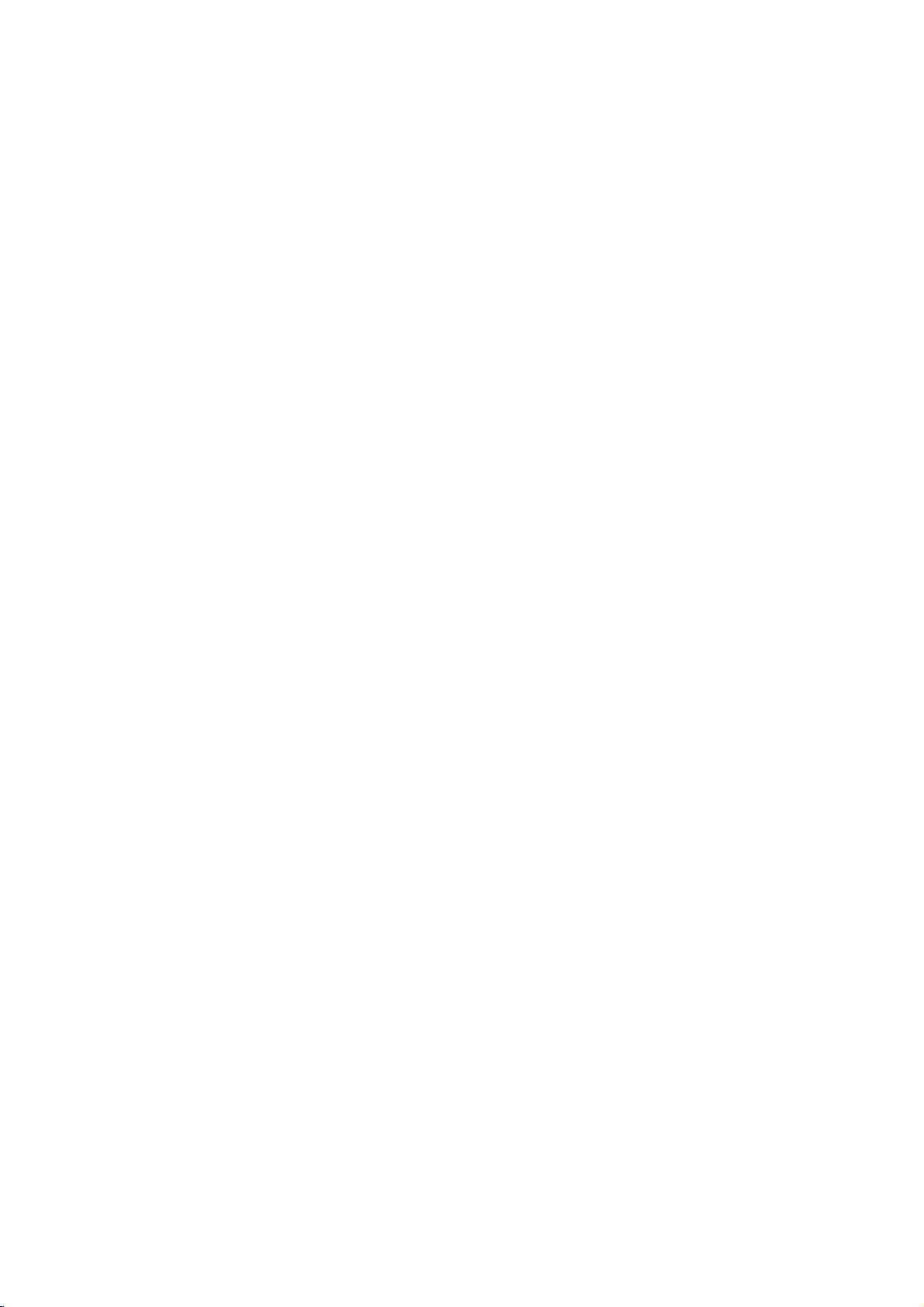
Audio
Connection
Equipment
Connect
for
the
audio
RearofDVD
Amplifier
Manufactured
Laboratories.
the
Dolby
DVD
output.
double-D
player
player
O
X
OPTICAL
COAXIAL
DIGITAL
INPUT
(Receiver)
under
"Dolby",
symbol
Laboratories.
2-channel
to
Optional
to
your
optional
equipment
Amplifier
or
and
audio
receiver,
Amplifier
(PCM)
multi-channel
or
AUDIO
Dolby
right
left
DTS):
equipped
Pro
AUDIO
and
or
stereo
equipped
or
audio/video
Connect
OUT
jacks
correspondinginjack
optional
cable.
Digital
A
sound
/
A
audio
MPEG
manual
digital
video
digital
Multi-channel
multi-channel
quality.
receiver
formats
2,
Dolby
and
the
with
ll/Pro
Logic
OUT
jacks
rightINjacks
system,
with
receiver
decoder
(Dolby
one
of
(OPTICAL
on
(OPTICAL
sound
connection
For
this
you
that
supports
supported
and
Digital
on
logos
analog
Connect
Logic:
on
the
DVD
on
your
amplifier,
the
using
2-channel
audio
digital
equipped
DigitalTM,
the
DVD
Player's
OorCOAXIAL
your
amplifier.
OorCOAXIAL
provides
needamulti-channel
one
or
more
by
the
DVD
your
DTS.
Check
frontofthe
player
MPEG
Use
X)
of
player
the
receiver.
stereo
the
cables
stereo
with
DIGITAL
X)
an
audio
the
the
such
receiver
to
to
best
left
the
(A).
a
2,
the
audio
as
Notes:
?
If
the
license
"Pro
are
AUDIO
from
Logic",
trademarks
INPUT
Dolby
and
audio formatofthe
the
capabilities
a
strong,
?
Six
Channel
connection
equipped
of
distorted
Digital
can
with
a
of
only
Digital
your
sound
Surround
digital
receiver,
or
be
obtained
Multi-channel
no
Sound
does
output
the
receiver
soundatall.
via
a
if
receiver
your
decoder.
not
match
produces
digital
is
DTS
of
and
Digital
DTS
Theater
Digital
Systems,
Out
are
trademarks
Inc.
9
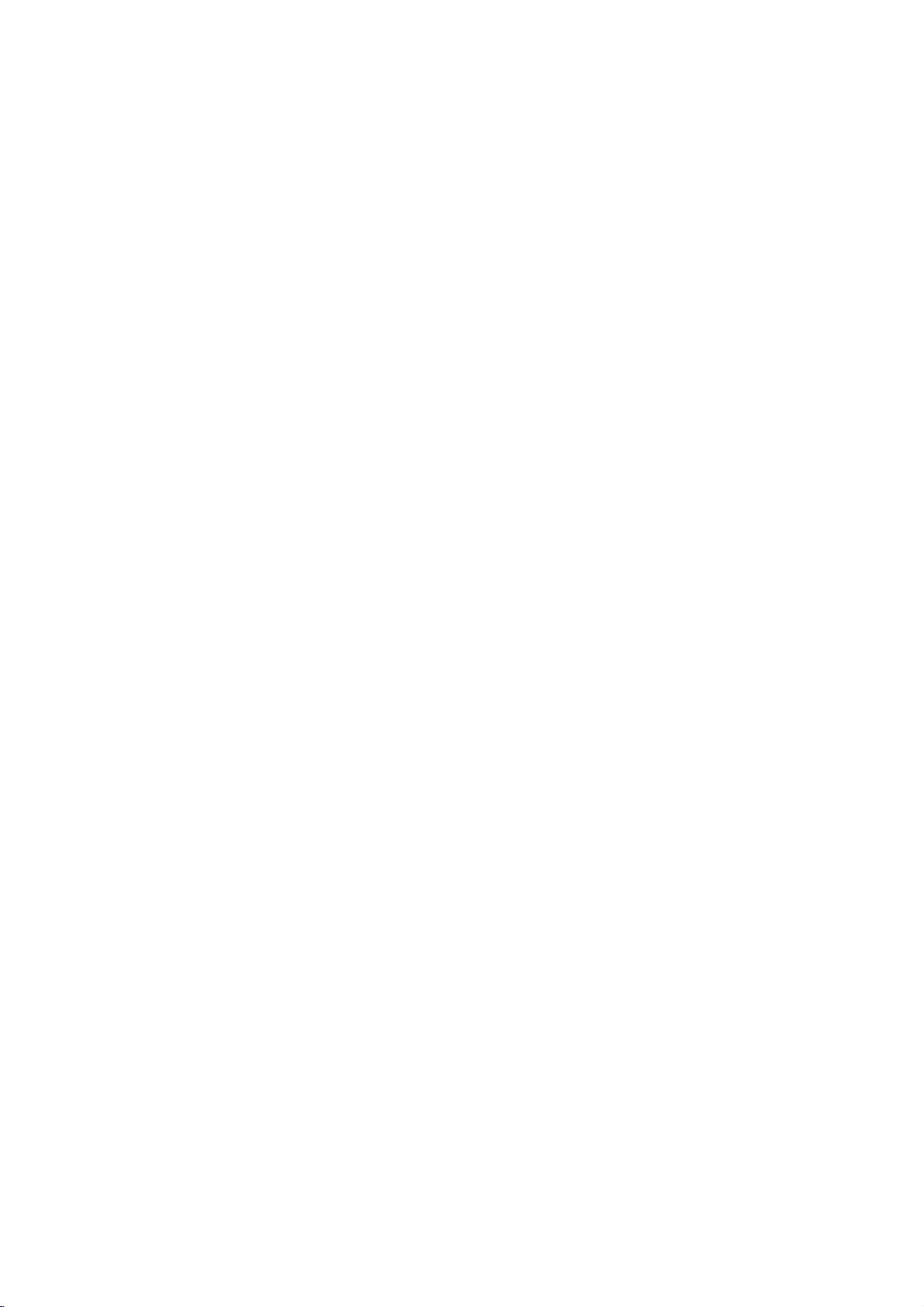
Displaying
on-screen
You
can
loaded
1.
display
on-screen.
Press
DISPLAY
information.
The
items
or
type
displayed
playing
0:20:09
Disc
various
status.
1/3
1/12
to
information
show
differ
Information
about
various
playback
depending
Initial
the
disc
on
the
disc
By
adjustments
can
Setup
Setup
To
Press
SETUP
To
Press
To
Press
using
also
menu,
menu
display
SETUP
will
to
go
Bonthe
back
go
b
Settings
the
Setup
to
items
set
a
language
among
see
item,
and
exit
to
display
take
you
the
level
next
remote
to
the
remote
the
on
menu,
you
such
as
for
the
other
things.
pages
Menu
the
the
menu.
backtoinitial
:
control.
previous
control.
can
picture
subtitles
For
11to13.
:
screen.
level
make
various
and
sound.
and
detailsoneach
A
second
:
the
press
You
of
ABC
2.
You
can
change
Title
number/total
Chapter
of
chapters
Time
Audio--Selected
Subtitle--Selected
Angle
Sound
Note:
Ifnobutton
screen
display
1
ENG
1/1
3D
SUR.
selectanitem
or
select
--
--
Elapsed
--
Selected
--
is
--
number
Current
Selected
pressed
(Track)
disappears.
by
the
Current
pressing
settingbypressing
title
of
titles
chapter
audio
subtitle
time
language
playing
angle/total
sound
mode
forafew
v
(or
track)
(or
tracks)
number/total
or
number
seconds,
/Vand
b
channel
of
angles
the
/
B.
number
on-
General
1.
Press
2.
Usev/
B
the
alternate
3.
Usev/
press
4.
Usev/
ENTER
require
5.
Press
Operation
SETUP.
to
move
current
B
SETUP
The
V
to
select
to
the
setting
setting(s).
V
to
select
to
move
V
to
select
to
confirm
additional
or
Setup
the
second
for
the
to
the
the
your
steps.
PLAY
menu
desired
level.
the
selected
second
third
desired
selection.
to
exit
The
desired
level.
the
appears.
option
screen
item,
setting
Some
Setup
then
as
option
then
items
menu.
press
shows
well
press
as
then
10

LANGUAGE
Menu
Select
display.
Audio
Disc
Select
(disc
audio),
Original
the
Other
buttons
digit
on
press
DISPLAY
Language
a
language
/
the
language
--
disc
was
--
To
then
number
22.
page
CLEAR.
for
Subtitle
you
subtitles,
Referstothe
recorded.
select
ENTER
according
If
you
the
/
Menu
prefer
and
another
to
enter
Setup
the
original
enter
to
the
the
menu
for
the
disc
menu.
language
language,
the
corresponding
language
wrong
and
on-screen
audio
track
press
code
language
in
number
which
list
code,
4-
Progressive
Progressive
pictures
If
connection
a
On.
To
Connect
your
to
1.
2.
3.
4.
5.
with
are
you
using
progressive
Turn
ON
component
monitor/television,
Component
Select
"Progressive
then
press
Select
"On"
Press
ENTER
The
confirm
When
the
Cancel
buttons
is
to
Pressing
scan
mode.
Caution:
Once
the
setting
compatible
to
remove
press
releasing
the
standard
visible
an
On
on a
entered,
scan
Scan
First,
Next,
before
to
be
Scan
Scan
Video
less
flickering.
the
aTVor
scan
Component
monitor
signal,
to
progressive
out
Input.
Scan"
B.
thev/Vbuttons.
using
to
confirm
menu
will
confirm
menu
highlighted
highlight
ENTER
image
in
error,
the
STOP(x)and
Enter.
will
for
progressive
will
only
TVormonitor.
you
discinthe
it.
The
setting,
conventional
provides
set
scan:
of
the
set
your
your
appear.
appears
as
default.
set
the
be
must
DVD
holditfor five
video
and
a
analog
the
highest
Video
that
is
compatible
Progressive
DVD
to
televisionormonitor
on
the
DISPLAY
selection.
on
Use
jacks
the
your
theb/
quality
for
Scan
input
screen
playertoProgressive
scan
visible
If
you
reset
on
the
output
a
progressive
set
Progressive
unit.
is
Player.
seconds
willberestored
output
picture
will
once
TVormonitor.
with
to
of
menu
B
Installation and Setup
again
TV
Aspect
4:3--Select
16:9--Select
Display
Display
mode
is
Letterbox
the
Panscan
on
do
Mode
upper
the
not
Mode
set
to
--
entire
fit.
whenastandard
when
a
works
setting
"4:3".
--
Displays
and
lower
Automatically
screen
16:9
only
a
wide
portions
displays
and
cuts
4:3
wide
TVisconnected.
when
picture
of
the
off
the
TVisconnected.
the
TV
Aspect
with
bands
screen.
the
wide
picture
portions
that
TV
Set
theTVconnection
on
Output
the
YPbPr
COMPONENT
SCAN
RGB
SCART
Select
player'sTVOutput
--
When
jacks
--
When
(RGB
type.
your
VIDEO
on
the
your
signal)
Select
TVisconnected
OUT/PROGRESSIVE
DVD
player.
TVisconnected
jack.
options
according
with
with
the
to
the
11
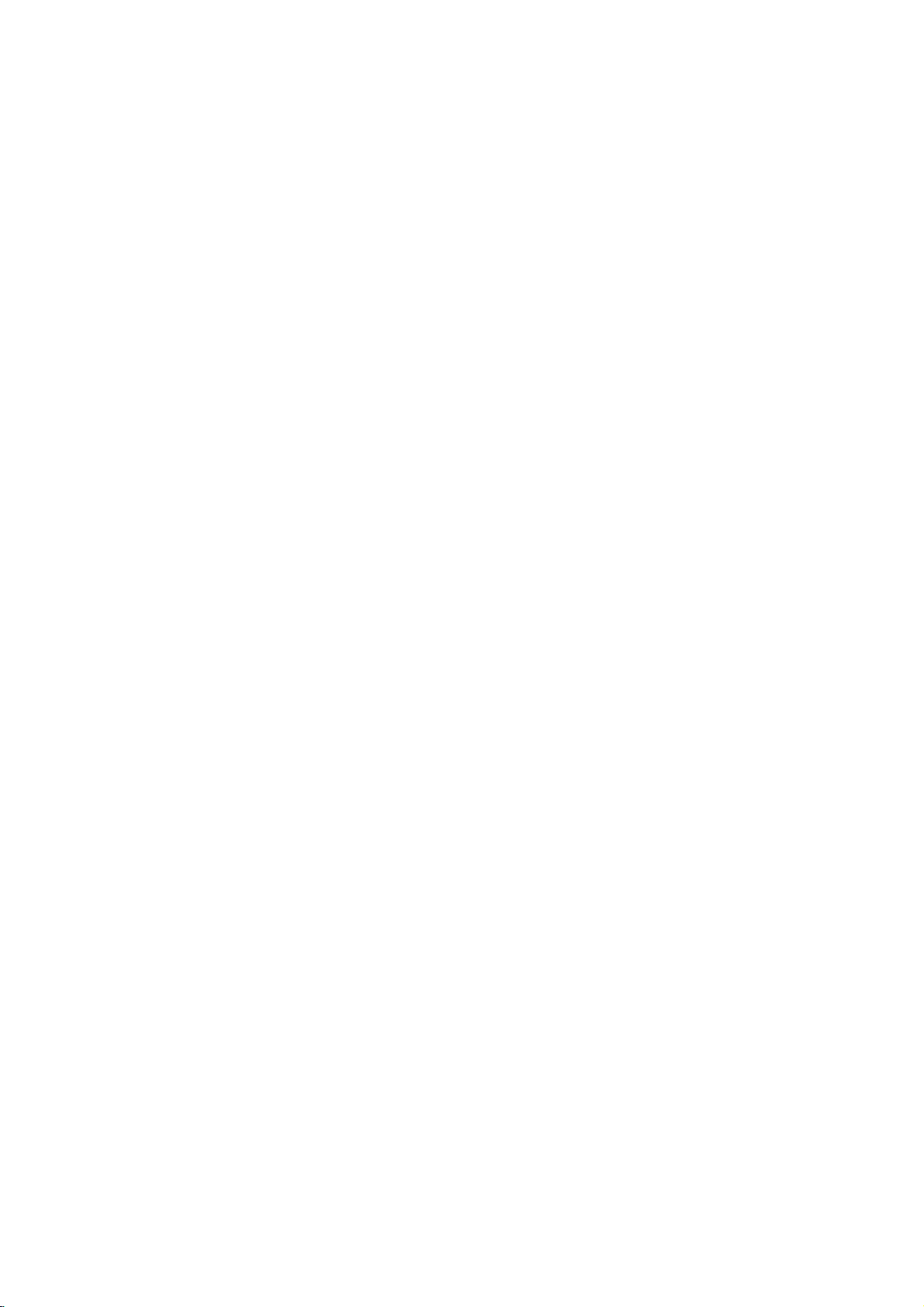
AUDIO
Each
DVD
Set
the
audio
Digital
Bitstream
DVD
other
MPEG
PCM
connected
DVDs
player's
system
player's
equipment
(for
encoded
of
Dolby
automatically
audio.
Off
(for
not
output
Sample
If
handling
choice
96
them.
If
kHz
Check
its
Dynamic
With
soundtrack
Freq.
receiver
your
96
is
made,
kHz
signals
receiver
your
signals,
the
capabilities.
Range
the
DVD
presentation
to
the
between
ones).
volume
On
compress
difference
quietest
a
lower
DRC
disc
has
AUDIO
you
/
DTS/MPEG
--
Select
DIGITAL
decoder.
Dolby
to
a
downmixed
If
DTS):
through
(Frequency)
or
amplifier
kHz
signals,
this
to
48
or
amplifieriscapableofhandling
select
documentation
Control
format,
in
the
most
possible.
dynamic
This
without
for
this
a
variety
of
options
use.
"Bitstream"
OUT
with
a
Dolby
Digital/MPEG)
two-channel
in
Dolby
Digital
to
select
you
the
DIGITAL
is
select48kHz.
unit
automatically
kHz
so
your
96
kHz.
for
your
(DRC)
can
you
accurate
However,
of
range
the
loudest
allows
you
losing
effect.
audio
output
according
if
you
to
an
jack
Digital,
--
Select
stereo
digital
or
MPEG
two-channel
the
"Off",
OUT
jack.
NOT
capable
When
converts
system
amplifiertoverify
hear
a
program's
and
realistic
you
may
the
audio
sounds and
to
listen
to
of
clarity
sound. Set
options.
to
the
connect
amplifier
DTS
or
when
amplifier.
will
PCM
DTS
signal
of
this
can
decode
wish
to
output
the
a
movie
type
be
any
this
96
(the
at
LOCK
(Parental
Control)
Rating
Blocks
playback
content.
1.
or
2.
Select
press
To
Not
B.
access
password
entered
Inputapassword
and
press
before
3.
Select
is
Rating
restrictions
restrictive.
Unlock:
not
4.
Press
press
Password
You
1.
Select
2.
To
Press
can
active
SETUP
enter
make
highlighted.
numbered
password
To
change
Press
highlighted.
numbered
password
ENTER.
3.
Press
SETUP
of
rated
all
discs
you
the
on
LOCK
have
"Rating"
password,
ENTER
rating
Rating
and
If
you
and
or
a
new
Enter
buttons
ENTER,
from
rating
select
the
to
to
exit
change
password:
when
pressing
a
1-8:
ENTER
Password
ENTER
againtoverify.
the
buttons
using
Enter
password:
when
Enter
the
the
to
ENTER
are
the
options,
created.
you
and
to
verify.
1to8
one
disc
confirm
the
on
the
the
a
new
then
the
a
current
then
numbered
password
exit
the
DVDs
based
rated.
LOCK
menu
If
are
prompted
ENTER.
press
If
press
using
has
(1)
eight
(8)
unlock,
plays
your
menu.
password.
LOCK
"New"
password
press
"Change"
password
press
againtoverify.
menu.
on
their
then
must
you
you
you
CLEAR.
is
parental
in
rating
menu
option
ENTER.
input
have
not
to
do
Enter
makeamistake
thev/Vbuttons.
the
most
the
least
control
full.
selection,
then
is
the
using
Enter
option
using
ENTER.
buttons
Enter
then
press
is
yet
so.
it
the
press
the
again
is
then
the
a
new
B.
12
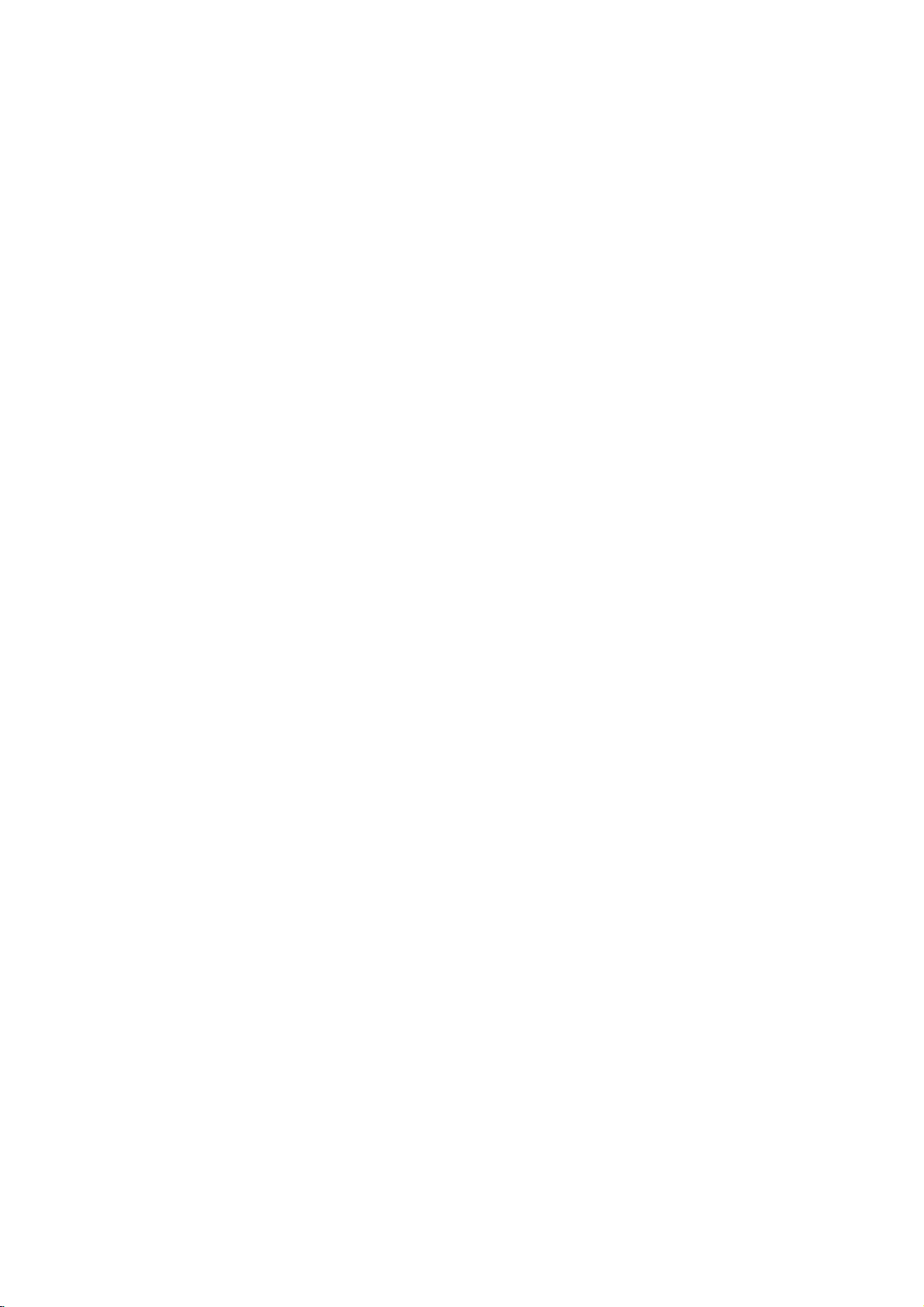
If
you
forget
If
you
forget
following
1.
Press
2.
Input
codeiscleared.
Area
Code
Enter
the
used
to
rate
22.
page
1.
Select
press
2.
Follow
3.
Select
4.
Press
using
5.
Press
OTHERS
your
your
steps:
SETUP
the
6-digit
codeofthe
the
DVD
"Area
Code"
B.
2
step
the
first
ENTER
v
/Vbuttons.
ENTER
password
password,
to
display
number
area
video
on
as
shown
character
and
select
to
confirm
you
the
"210499"
whose
disc,
the
LOCK
previous
using
the
your
can
clear
Setup
standards
based
menu
page
v
/Vbuttons.
second
Area code
menu.
and
on
it
using
the
security
were
the
then
(Rating).
character
selection.
list
the
on
B.L.E.
(Black
To
select
the
preference
On:
Expanded
Off:
Standard
Note:
The
B.L.E.
DivX(R)
We
VOD
provide
registration
videos
using
information,
1.
Select
2.
Press
ENTER
registration
Use
the
videos
www.divx.com/vod.
download
this
unit.
3.
Press
ENTER
Note:
All
the
downloaded
be
played
Level
black
and
monitor's
grey
grey
function
the
you
code
that
the
DivXVOD
visit
www.divx.com/vod.
"DivX(R)
while
code
registration
from
DivXVOD
the
video
to
back
on
this
Expansion)
level
of
playback
ability.
scale.(0IRE
scale.
(7.5
works
NTSC
DivXVOD
allows
you
service.
VOD"
option
"Select"isselected
will
appear.
code
to
service
Follow
onto
a
exit.
videos
from
unit.
pictures.
cut
off)
IRE
cut
off)
system
only.
(VideoOnDemand)
to
rent
and
For
more
then
purchase
the
instructions
disc
for
DivXVOD
at
press
or
playback
B.
and
can
Set
your
purchase
the
rent
the
and
on
only
Installation and Setup
PBC
Set
Playback
On:
Video
the
Off:
Video
way
Auto
Play
You
can
set
automatically
inserted.
If
Auto
Play
search
for
title
then
play
back
Note:
The
Auto
Play
PBC.
as
up
starts
mode
Control
CDs
CDs
Audio
the
that
the
function
(PBC)
with
PBC
with
PBC
CDs.
DVD
player
playing
is
set
to
has
the
title
automatically.
may
to
OnorOff.
are
are
so
whenever
this
On,
longest
not
played
played
a
work
according
the
DVD
the
DVD
player
playback
for
some
disc
DVD
same
time
is
will
DVDs.
and
Score
When
a
score
Available
?
to
?
?
chapter/title/trackiscompletely
DVD
DVD
VCD
On:
Off:
will
Turn
Turn
discs
Karaoke
discs
appear
discs
the
the
with
in
the
"Score"
"Score"
for
Discs
more
screen
the
than2tracks
function
function
score
withafanfare
function:
finished,
on.
off.
the
sound.
Note:
?
The
score
microphone
?
If
the
score
comes
out.
score.
?
If
the
score
microphone
the
disc,
middle
To
"Off"ordisconnect
score
of
prevent
functionisavailable
is
connected.
is
under
The
function
is
connected
may
fanfare
80,
is
set
appear
the
sounds
playback.
this
problem,
the
microphone.
set
fanfare
to
while
on
"On"
the
only
are
and
playing
the
screen
score
when
a
sound
will
differbythe
the
a
normal
in
function
not
the
to
13
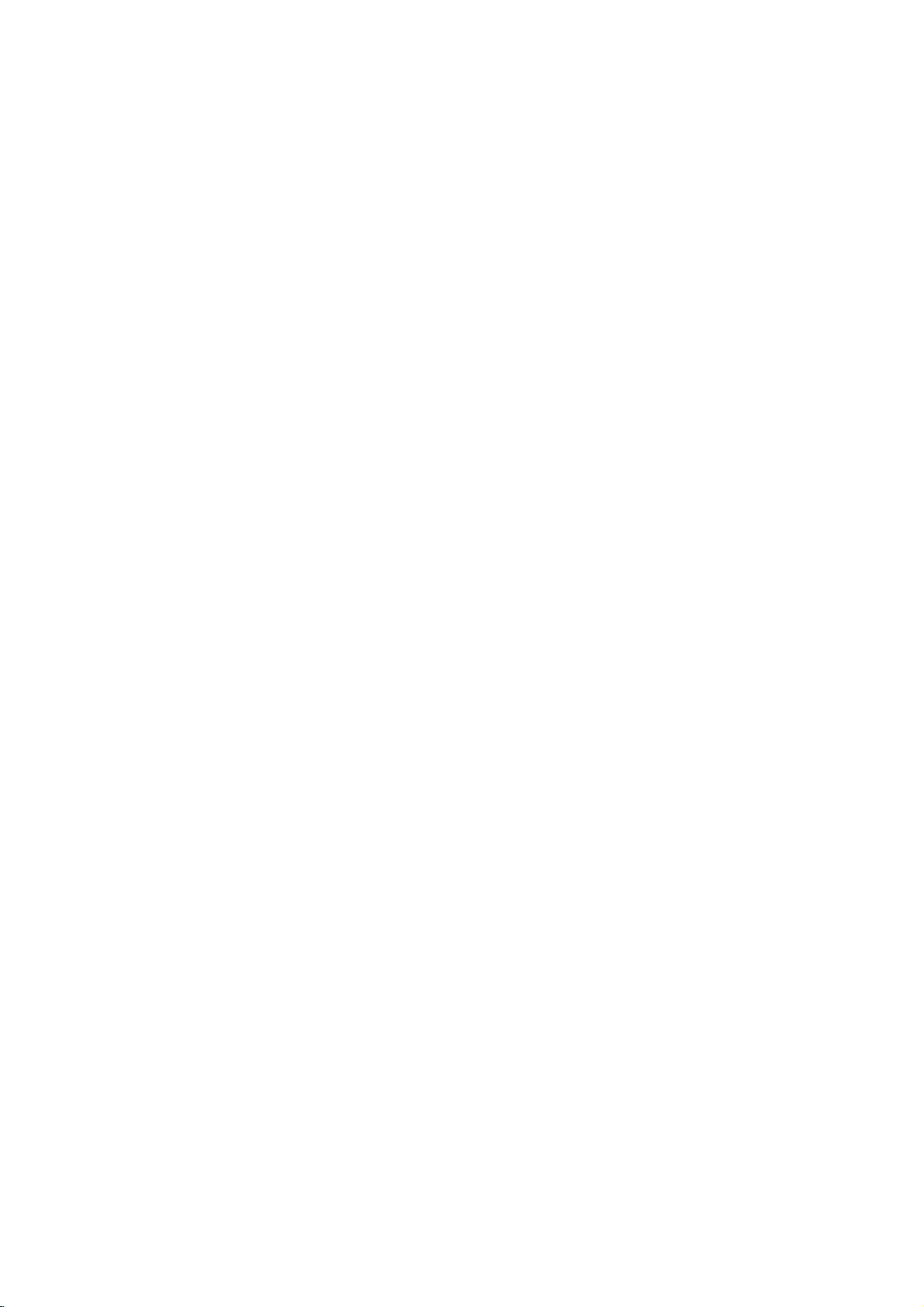
Operations
General
Buttons
Z
(OPEN/CLOSE)
X
(PAUSE)
SKIP
(.
SCAN
(m/M)
REPEAT
A-B
ZOOM
RANDOM
TITLE
DVD
MENU
(ANGLE)
(SUBTITLE)
(AUDIO)
features
/
>)
Operations
or
closes
Opens
During
playback,
Press
X
repeatedlytoplay
During
playback,
chapter/track
chapter/track.
Press
SKIP
chapter/track.
During
playback,
select
the
DivX
DVD,
Video
CD,
While
the
repeatedlytoplay
During
playback,
desired
DVD
Video
During
and
repeat
Video
CD,
playback,
point
point)topointB(End
During
playback
the
video
You
can
move
buttons.
During
playback
random
If
on
The
During
different
a
During
desired
During
audio
the
the
disc
desired
playback.
current
screen.
menu
playback
camera
playback,
subtitle
playback,
language
the
press
press
or
to
.
twice
press
required
4
disc;
MP3,
WMA,
playbackispaused,
press
mode.
discs:
Chapter/Title/Off
Audio
CD,
each
B
and
repeats
or
image(4steps).
through
or
DVD
Otherwise,
appears
of
angles,
angle.
press
language.
press
or
disc
return
scan
steps
in
slow
DivX/MP3/WMA
point).
pause
in
stop
title
DVD
audio
tray.
X
to
pause
Frame-by-Frame.
SKIP
(.
to
the
beginning
to
briefly
SCAN
(m
speed.
Audio
CD
press
motion
REPEAT
of
a
sequence
A-B
press
mode,
the
zoomed
mode,
has
a
menu,
the
disc
on
the
screen.
disc
contains
ANGLE
press
SUBTITLE
AUDIO
repeatedly
track.
playback.
or
>)
backtothe
step
or
M)
3
;
steps
SCAN
(4
steps).
repeatedly
discs:
buttontoselect
from
ZOOM
press
picture
RANDOM
press
the
title
menu
scenes
repeatedly
repeatedly
togoto
of
the
the
current
previous
repeatedly
(m
to
select
Track/All/Off
to
or
M)
a
point
pointA(Starting
to
enlarge
bBvV
using
for
menu
appears
may
appears.
recorded
to
select
to
select
a
to
hearadifferent
next
Discs
(forward
A
only)
14

Notes
?
?
?
?
on
OnaVideo
on
the
setup
"PBC"
on
If
you
press
(Track)
Zoom
When
recorded
will
at
playback,
may
you
blinkonthe
different
general
CD
menu
page
SKIP
not
are
playing
different
angles
work
switchingispossible.
Additional
3D
Surround
To
produce
channel
five+
audio
1.
Press
2.
Use
The
3.
Use
To
1.
Press
"3D
2.
To
repeatedly
menu
Time
To
start
1.
Press
2.
Pressv/
"-:--:--"
3.
Input
seconds
numbers,
you
4.
Press
selected
a
3D
audio
from
speakers
fromahome
DISPLAY
3
or
4
sound
option
1or2toselect
turn
off
the3DSurround
AUDIO
SUR."
appears
return
to
until
screen.
Search
playing
DISPLAY
V
appears.
the
required
from
press
entered.
ENTER
time.
surround
normally
to
during
normal
at
to
Then
features:
with
PBC,
to
use
13).
(>)
the
repeat
on
some
a
camera
TV
screen
as
an
features
two
stereo
required
theater
during
select
the
will
be
"3D
playback.
on
playback,
"3D
SUR."
chosen
any
during
select
the
start
left
to
right.
CLEAR
input
to
confirm.
must
you
the
repeat
once
during
playback
DVDs.
DVD
disc
angles,
during
indication
effect
that
speakers
for
system).
playback.
sound
highlighted.
SUR.".
effect,
the
menu
press
disappears
timeonthe
playback.
time
clock
time
in
hours,
If
you
to
remove
the
correct
Playback
set
PBC
function
Repeat
cancels.
contains
the
angle
scenes
that
angle
simulates
(instead
multi-channel
option.
select
screen.
AUDIO
from
icon
minutes,
enter
the
the
numbers
numbers.
starts
scenes
recorded
"Normal".
disc:
and
wrong
from
to
Off
(See
Chapter
indicator
multi-
of
the
and
the
the
Marker
To
You
points.
desired
the
markers.
To
1.
2.
3.
4.
Last
This
thatisviewed.
even
off
enter
can
TV
Recall
During
search
Within
number
Press
scene.
erased
You
the
Scene
player
if
the
player.
Search
a
start
To
point
screen
can
marker
you
enter
or
disc
menu
10
ENTER
Or,
from
memorized,
Note:
This
player
switch
you
the
disc.
Screen
The
Saver
screen
playerinStop
Screen
Player
System
You
TV
press
to
Saver
automatically
Select
must
system.
and
be
abletoselect
select
hold
Marker
playback
a
marker,
on
the
briefly.
ClearaMarked
playback,
appears
seconds,
that
you
and
Press
the
play
any
search
Memory
memorizes
The
last
remove
does
off
saver
If
you
the
scene
not
the
player
appears
mode
is
displayed
the
IfNODISC
PAUSE/STEP
the
a
from
up
press
disc.
The
Repeat
press
on
press
want
to
recallorclear.
playback
CLEAR
list.
marker
loadadisc
memorize
for
turns
and
by
menu.
last
scene
scene
disc
from
is
automatically
before
when
about
for five
itself
appropriate
appears
system
to
nine
memorized
MARKER
Marker
to
Scene
the
b
remains
icon
enter
SEARCH.
screen.
/
Btoselectamarker
starts
the
inputting
the
that
the
from
marker
player
has
scene
to
up
from
its
the
in
memory
the
recalled.
commencing
leave
you
five
minutes.Ifthe
minutes,
off.
in
more
the
NTSC,
mode
display
than5seconds
system
for
(PAL,
at
the
appears
nine
The
marker
the
marked
number
number
last
disc
or
switch
scene
ofadisc
to
the
DVD
the
DVD
for
window,
or
AUTO).
on
is
on
if
play
your
15

Playing
MP3/WMA
This
unit
can
recorded
MP3/
WMA/
Once
you
Audio
CD,
Pressv/
ENTER
playback
ID3
?
Tips:
?
?
TAG
When
track
DISPLAY.
Title,
[
Press
OnaCD
MP3/WMA
PHOTO
and
functions.
playing
titles,
Artist,
DVD
an
Audio
file
Audio
play
media.
Audio
CD
insertanMP3/WMA
a
menu
V
word
appears
to
selectatrack/file
playback
Refer
a
file
containing
can
you
Album,
MENU
to
with
MP3/WMA
and
JPEG.
on
top
CDs
starts.
see
Year,
move
Press
of
on
to
the
and
the
CD
or
MP3/WMA
files
the
then
You
can
page
information
information
Comment
to
the
JPEG
TITLE
menu
or
recorded
TV
screen.
press
use
14-15.
]
next
you
and
is
highlighted.
files
PLAY
variable
such
by
page.
can
MUSIC
media
or
as
pressing
switch
or
MP3/WMA
limited
?
Sampling
within
?
Bit
32
?
The
or
?
?
a
file
CD-R
If
you
cannot
impossibletoplayback
recommend
creates
?
File
and
?
They
*:"<>letc.
?
The
less
?
This
meet
achieve
DVDs
There
formats
files)
conditions
as
32
rate:
-
192kbps
player
extension
physical
record
names
must
should
total
than
DVD
certain
are
are
and
create
disc
compatibility
follows:
frequency:
-
48kHz
within
-
8
(WMA)
cannot
other
format
MP3/WMA
a
file
that
ISO
should
you
9660
an
incorporate
not
contain
number
650.
player
requires
technical
optimal
playback
automatically
different
many
(including
these
require
(see
above)
within
8-48
(WMA)
320kbps
read
system
haveamaximum
an
than
should
files
MP3/WMA
use
Easy-CD
file
system.
an
.mp3
(MP3),
MP3/WMA
".mp3"
(eg.
special
of
filesonthe
discs
standards
quality.
set
types
CD-R
containing
certain
to
ensure
with
kHz
/
".wma".
be
ISO
using
Direct-CD)
Creator,
or
.wma
letters
disc
and
in
Pre-recorded
to
these
of
recordable
pre-existing
compatible
this
player
(MP3),
file
that
9660
software
files.
We
of8letters
extension.
such
should
recordings
order
to
standards.
MP3
or
it
is
which
as
be
disc
WMA
has
that
is
/
?
to
playback.
Customers
required
and
music
no
right
should
owner.
should
in
order
from
to
grant
always
be
to
the
such
sought
note
that
download
Internet.
permission.
permission
MP3/WMA
Our
from
company
the
is
files
has
Permission
copyright
16

Programmed
The
program
favorite
A
program
1.
InsertanAudio
media.
2.
During
the
Note:
Press
mode,
Video
stopped.
PROGRAM
seconds
Note:
OnaVideo
the
setup
"PBC"
(See
3.
Selectatrackonthe
place
Repeattoplace
4.
Select
"Program"
5.
Press
the
Playback
"Program"
6.
To
playback,
PLAY.
function
tracks
from
can
AUDIO
STOP
mark
PROGRAM
then
the
CD:
The
to
CD
menu
on
the
selected
the
track
list.
PLAY
orderinwhich
stops
list
resume
selectatrackonthe
any
contain
CDorMP3/WMA
CD
mode,
will
appear
again
mark
Press
program
again
exit
the
with
to
use
page
additional
you
or
ENTER
after
have
normal
Playback
enables
discinthe
30
tracks.
or
MUSIC
press
to
will
PROGRAM
menu
and
holditdown
menu.
PBC,
you
the
programmed
13).
"List",
trackonthe
wanttostart
to
you
programmed
allofthe tracksonthe
played
playback
you
menu
PROGRAM
exit
the
disappear.
while
appears.
must
then
tracks
start.
once.
from
to
player
program
set
press
"Program"
Playback
list
store
your
memory.
files
recorded
appears.
and
edit
playback
Press
forafew
PBC
to
playback
ENTER
on
the
list.
playing
on
begins
the
tracks.
programmed
and
then
list.
press
Off
the
Repeat
Press
?
Track:
?
All:
?
Off(No
Programmed
REPEAT
repeats
repeats
display):
all
Tracks
to
selectadesired
the
current
the
tracks
does
not
track
on
play
the
repeat
"Program"
repeatedly.
mode.
list.
Note:
If
you
the
repeat
Erasing
1.
Use
erase
2.
Press
is
tracksonthe
Erasing
Use
vVbBto
press
vVbBto
>
playback
a
Track
from
CLEAR.
the
Complete
the
once
from
Program
Repeat
list.
select
during
cancels.
"Program"
select
Program
"Clear
the
list.
step
Repeat
track
1-2
List
All",
List
to
then
that
Track
erase
you
press
playback,
wish
to
additional
ENTER.
Note:
The
or
programs
the
discisremoved.
on
to
in
are
also
cleared
when
the
power
is
off
17

can
appears
want
V
to
areina
and
DVD
are
a
play
V
highlight
to
press
Folder
press
MENU
three
Viewing
This
unit
1.
InsertaJPEG
menu
2.
Pressv/
A
listoffilesinthe
3.
If
you
v
/
4.
To
return
pictures,
Tips:
?
If
you
previous
?
Press
?
There
(Fast),>>(Normal)
Use
vVbBto
select
the
ENTER.
?
Onadisc
MP3/WMA
PHOTO
?
While
the
Slide
Use
vVbBto
press
Still
Picture
1.
Press
The
2.
To
PAUSE/STEP
option
with
and
word
watchingapicture,
menu.
help
Show
ENTER.
PAUSE/STEP
player
return
to
JPEG
JPEG
files
on
to
select
to
view
the
PHOTO
STOP.
file
list,
ENTER.
Slide
highlight
you
MP3/WMA
JPEG.
on
top
highlight
will
now
the
slide
again.
a
list
to
recorded
the
folder
a
file
and
use
and
want
of
go
file
files
recorded
TV
screen.
a
folder,
appears.
particular
and
press
menu
want
v
/Vbuttons
move
to
Speed
options
>
(Slow).
to
and
Press
TITLE
the
menu
press
the
slide
during
into
PAUSE
show,
press
media.
to
the
.
Then,
use
JPEG
and
file,
while
RETURN
(Slide
media.
The
press
press
ENTER
watching
return
to
to
highlight
next
page.
:
b
use
then
press
can
you
and
MUSIC
is
highlighted.
Show)
show.
mode.
PLAY
or
PHOTO
ENTER.
or
the
>>>
/
to
press
PLAY.
B
switch
hide
then
Moving
Press
while
previous
Zoom
During
video
You
vVbuttons.
To
Pressv/
picture
To
to
SKIP
viewingapicture
file.
watching
image(4steps).
can
move
rotate
clockwise
listen
to
another
(.
picture
V
during
MP3/WMA
File
or
pictures,
through
>)
to
the
or
advance
press
showingapicture
or
counter
music
cursor
zoomed
clockwise.
while
ZOOM
(borB)
to
the
to
picture
to
watching
next
enlarge
using
rotate
once
or
the
bB
the
picture
1.
Insert
the
the
2.
Press
3.
Pressv/
4.
Use
Playback
STOP
disc
player.
TITLE
V
Btoselect
starts.
is
pressed.
containing
to
display
to
select
The
the
PHOTO
a
photo
icon
then
playback
two
file.
press
will
types
menu.
ENTER.
continue
of
file
in
until
Tip:
To
listen
to
the
only
picture,
to
or
menu
and
JPEG
limited
?
Depending
files,
to
read
on-screen
the
of
the
2048
?
The
less
?
Some
different
?
Ensure
extensions
?
If
the
rename
?
File
abletobe
the
Windows
program
disc
as
it
files
JPEG
pixels
total
than
files
names
files
then
follows:
could
the
may
number
discs
recording
that
them
are
desired
the
proceed
compatibility
the
upon
take
disc's
contents.
display
be
too
filestoless
and
burn
650.
be
may
all
the
when
copying
have
".jpe"or".jpeg"
as
".jpg"
without
readbythis
shown
Explorer.
music
desired
as
tracks
above.
with
size
and
a
time
long
after
several
---
large
than
another
of
filesonthe
incompatible
formatorthe
selected
into
file.
extension
".jpg"
DVD
as
JPEG
while
from
this
player
number
for
the
DVD
If
do
you
not
minutes,
reduce
the
2M
pixels
disc.
disc
should
due
conditionofdisc.
files
have
the
CD
extensions,
will
image
Even
files
player.
watching
the
"MUSIC"
is
of
JPEG
player
see
some
resolution
as
2760
to
a
the
".jpg"
layout.
please
not
be
though
in
an
of
x
be
18

Playing
this
Using
1.
InsertaDivX
menu
appears
2.
Pressv/
A
listoffilesinthe
3.
If
want
you
highlight
use
variable
15.
4.
Press
menu
appears.
Tips:
?
If
areina
you
previous
and
?
Press
DVD
?
OnaCD
can
you
Press
TITLE
on
of
top
?
The
disc
DivX
subtitleisdownloaded
?
If
the
disc
DivX
subtitle
subtitle
Notice
If
playback,
then
the
the
subtitle
for
subtitle
press
DivX
a
DVD
Player
V
to
to
a
file
playback
STOP
to
file
Folder
press
MENU
with
MP3/WMA,
switch
and
the
menu
subtitle
subtitle
language
language
displaying
does
and
press
b
/
Btoselect
is
displayed
file
on
select
view
and
stop
list
list,
ENTER.
MUSIC,
MUSIC,
may
setup
may
not
Movie
can
you
recorded
the
TV
a
folder,
folder
a
particular
press
functions.
the
playback.
and
use
v
to
move
PHOTO
is
highlighted.
not
be
menu
you
not
the
display
hold
SUBTITLE
another
properly.
file
DivX
play
media.
The
screen.
and
press
appears.
file,
ENTER
wanttoreturn
/Vbuttons
JPEG
PHOTO
be
or
Refer
to
the
next
and
and
and
displayed
through
does
are
goingtoplay,
displayed
DivX
subtitle
properly
about3seconds
language
The
not
file.
MOVIE
press
PLAY.
to
Movie
to
to
highlight
page.
MOVIE
MOVIE
MOVIE
properly,
the
internet.
have
properly.
during
ENTER.
v
/
You
page
the
file,
menu.
the
code
the
V
word
to
can
14-
if
a
until
DivX
disc
file
characters.
there
it
may
compatibility
resolution
(WxH)
name
of
the
is
impossible
be
displayed
as
?
Available
720x576
?
The
56
?
If
file,
follows:
display.
?
If
per
the
number
1
second,
of
this
normally.
?
If
video
and
audio
interleaved,
file
the
is
not
outputted.
?
If
fileisrecorded
the
supports
*
GMC?
GMC
Compensation.
MPEG4
DivX
There
usually
Playable
.avi,
.mpg,
Playable
is
or
are
called
DivX
Subtitle
only
the
acronym
standard.
Xvid,
different
.mpeg
1-point
It
have
1-point,
file
format
SubRip(*.srt/*.txt)
SAMI(*.smi)
SubStation
Alpha(*.ssa/*.txt)
MicroDVD(*.sub/*.txt)
SubViewer
TMPlayer(*.txt)
Dvd
VobSub
Playable
"DIVX3.xx
"MP43
Playable
"Dolby
?
Sampling
within
?
Bit
32
2.0(*.sub/*.txt)
Subtitle
(*.sub)
Codec
",
"3IVX
",
Audio
Digital
frequency:
-
32
rate:
within
-
192kbps
System(*.txt)
b
Sub/idx,
format
"DIVX4.xx
".
format
"DTS","PCM
",
48kHz
-
8
(WMA)
with
this
sizeofthe
pixel.
DivX
subtitleisavailable
code
to
"_"
as
the
screen
unit
may
structure
either
with
GMC,
of
the
for
Global
is
an
encoding
Some
MPEG4
this
option.
levelsofGMC
2-point,or3-point
stream
"DIVX5.xx
",
",
within
8-48
(WMA)
320kbps
(MP3),
player
DivX
fileisunder
express
mark
on
frame
is
not
operate
of
recorded
video
or
the
record
Motion
tool
specified
encoders,
encoding,
based
"XVID
",
"MP3","WMA
kHz
is
in
the
the
over
audio
unit
level.
GMC.
format.
(MP3),
limited
by
DivX
30
is
in
like
Operation
",
".
19

Using
1.
Loadakaraoke
2.
Set
the
prevent
sound)
3.
Connect
Note:
If
a
microphone
will
not
4.
Press
5.
Adjust
If
you
8.
6.
Press
KARAOKE
7.
Use
MELODY,
The
the
Karaoke
disc.
MIC
VOL
controltothe
acoustic
before
a
feedback
connecting
microphone
is
not
connected,
to
appear.
PLAY
to
start
playback.
MIC
VOL
control
want
to
set
KARAOKE
KARAOKE
3/4toselectandesired
VOICE,
display
menu
changes
during
appears.
EFFECT
as
Function
(e.g.
the
microphone.
MIC
socket.
the
and
then
option
playback.
item
or
shown
minimum
a
loud
sing
KEY).
in
the
karaoke
follow
(ECHO,
chart
level
howling
menu
a
song.
steps
to
below.
6-
VOICE:
recorded
desire.
Voice
V1
V2
V1+V2
Off
EFFECT:
1/2
is
shown
Off→FLANGE
KEY:
1/2
buttons.
Note:
Controlling
amplifier
cause
mute
connected
In
that
case,
amplifier
9.
Press
If
you
karaoke
Select
You
pressed,
below.
You
can
the
key
(receiver)
the
sound
with
amplifier
must
you
(receiver)
KARAOKE
wish
singer,
Left
None
can
the
→
change
when
with
for
the
to
to
sing
selectavoice
speaker
Voice1
Voice2
Voice1
voice
use
Special
Special
CHORUS
the
DVD
digital
of
the
front
(receiver).
change
output
exit
the
a
duet
with
the
Output
Right
Voice1
Voice2
Voice2
None
Effects.
Effect
Each
changes
keybypressing
is
player
audio
the
KARAOKE
connected
connection,
left/right
sound
of
the
speakers.
speakers
mode
menu.
you
speaker
voice
as
the
of
time
to
may
the
8.
Use
1/2
selected.
ECHO:
pressing
MELODY:
band
guide
to
You
the
or
orchestra
melody,
adjust
can
1/2
If
you
set
valueofthe
the
adjust
buttons.
wish
to
sing only
unaccompanied
MELODY
echo
to
item
Off.
volume
to
by
the
a
by
backing
vocal
Note:
?
The
playback.
?
The
compatible
?
The
available
?
For
with
?
There
disc
microphone
(ex.
karaoke
discs.
VOICE
on
more
details,
the
disc.
is
no
encoded
not
may
slow)
feature
and
some
functions
MELODY
karaoke
refertothe
microphone's
with
DTS
be
menus
sound
is
playing
available
only
discs.
information
output
with
may
back.
during
karaoke-
not
supplied
during
special
be
a
20

Controlling
remote
You
can
power
control.
You
can
power
listedinthe
manufacturer
1.
While
number
for
2.
Release
Code
If
more
them
with
your
Manufacturer
LG/GoldStar
Zenith
Samsung
Sony
Hitachi
Notes:
?
Depending
function
manufacturer
?
If
you
previously
?
When
code
default
again.
control
control
the
switch
of
your
control
the
switchofnon-LG
table
code.
holding
buttonstoselect
TV
your
numbers
than
one
number
TV
one
at
a
TV.
on
enter
entered
you
replace
setting.
on
the
time
a
(see
POWER
of
your
code.
new
you
other
sound
LG
sound
below,
down
TV
the
controllable
code
number
until
TV,
even
TV,
code
willbeerased.
the
have
Set
the
TVs
level,
TV
TVs
set
table
button.
you
batteriesofthe
input
with
the
level,
input
as
well.
the
appropriate
POWER
the
manufacturer
below).
TVs
is
listed,
find
the
Code
Number
1
(Default),
1,3,4
6,7
8,9
4
some
or
all
after
entering
number,
set
may
be
appropriate
the
with
source,
supplied
source,
If
your
button,
try
one
that
2
buttons
the
code
remote,
reset
code
the
and
remote
and
TV
is
press
code
entering
works
may
correct
number
the
to
the
number
the
not
Video
?
With
flickering
That
not
picture
video
?
To
DISPLAY
The
on
has
until
?
Video
MODE1
?
If
backtoinitial
certain
means
perfectly
quality
mode.
change
new
the
TV
improved.
picture
mode
turn
you
Mode
or
about3seconds
video
screen.
→
MODE2
Tip:
Detailed
MODE1:
materialorvideo
information.
MODE2:
video
scan
MODE3:
comparatively
Note:
The
Progressive
menu.
Descriptions
The
Suitable
based
method.
Suitable
video
mode
Scan
Setting
the
discs,
Dot
Vertical
matched
may
the
video
If
qualityisimproved.
change
off
the
state
source
material
little
setting
playback
Crawlisshown
interpolation
with
be
improvedbychanging
mode,
mode
number
Check
not,
repeat
sequence:
→
MODE3
power,
(MODE1).
for
materialofthe
material)
for
for
motion.
is
playing
recorded
playing
only
mode
is
set
whether
the
Video
works
picture
on
the
disc.Inthis
press
during
selected
the
above
→
MODE1
video
Modes
determined
film
based
the
by
video
to
"On"inthe
straight
or
De-interlace
and
hold
disc
playback.
is
the
video
procedure
mode
DVD
from
content
progressive
based
when
the
be
may
lines.
case,
displayed
quality
will
video
disc
content
Setup
is
the
the
be
(film
or
with
21

Reference
Language
Use
this
Disc
Audio,
Language
Abkhazian
Afar
Afrikaans
Albanian
Ameharic
Arabic
Armenian
Assamese
Aymara
Azerbaijani
Bashkir
Basque
Bengali;
Bhutani
Bihari
Breton
Bulgarian
Burmese
Byelorussian
Cambodian
Catalan
Chinese
Corsican
Croatian
Czech
Danish
Dutch
English
Esperanto
Estonian
Faroese
list
Bangla
Codes
to
Disc
input
Subtitle,
Code
6566
6565
6570
8381
6577
6582
7289
6583
6588
6590
6665
6985
6678
6890
6672
6682
6671
7789
6669
7577
6765
9072
6779
7282
6783
6865
7876
6978
6979
6984
7079
your
desired
Disc
language
Menu.
Language
Fiji
Finnish
French
Frisian
Galician
Georgian
German
Greek
Greenlandic
Guarani
Gujarati
Hausa
Hebrew
Hindi
Hungarian
Icelandic
Indonesian
Interlingua
Irish
Italian
Japanese
Javanese
Kannada
Kashmiri
Kazakh
Kirghiz
Korean
Kurdish
Laothian
Latin
Latvian,
Lettish
for
the
Code
7074
7073
7082
7089
7176
7565
6869
6976
7576
7178
7185
7265
7387
7273
7285
7383
7378
7365
7165
7384
7465
7487
7578
7583
7575
7589
7579
7585
7679
7665
7686
following
initial
settings:
Language
Lingala
Lithuanian
Macedonian
Malagasy
Malay
Malayalam
Maltese
Maori
Marathi
Moldavian
Mongolian
Nauru
Nepali
Norwegian
Oriya
Panjabi
Pushto
Pashto,
Persian
Polish
Portuguese
Quechua
Rhaeto-Romance
Rumanian
Russian
Samoan
Sanskrit
Scots
Gaelic
Serbian
Serbo-Croatian
Shona
Sindhi
Code
7678
7684
7775
7771
7783
7776
7784
7773
7782
7779
7778
7865
7869
7879
7982
8065
8083
7065
8076
8084
8185
8277
8279
8285
8377
8365
7168
8382
8372
8378
8368
Language
Singhalese
Slovak
Slovenian
Somali
Spanish
Sudanese
Swahili
Swedish
Tagalog
Tajik
Tamil
Tatar
Telugu
Thai
Tibetan
Tigrinya
Tonga
Turkish
Turkmen
Twi
Ukrainian
Urdu
Uzbek
Vietnamese
Volapuk
Welsh
Wolof
Xhosa
Yiddish
Yoruba
Zulu
Code
8373
8375
8376
8379
6983
8385
8387
8386
8476
8471
8465
8484
8469
8472
6679
8473
8479
8482
8475
8487
8575
8582
8590
8673
8679
6789
8779
8872
7473
8979
9085
22
Area
Codes
Choose
Area
Afghanistan
Argentina
Australia
Austria
Belgium
Bhutan
Bolivia
Brazil
Cambodia
Canada
Chile
China
Colombia
Congo
Costa
Rica
Croatia
Czech
Republic
Denmark
Ecuador
Egypt
El
Salvador
an
area
code
from
this
list.
Code
AF
AR
AU
AT
BE
BT
BO
BR
KH
CA
CL
CN
CO
CG
CR
HR
CZ
DK
EC
EG
SV
Area
Ethiopia
Fiji
Finland
France
Germany
Great
Britain
Greece
Greenland
Heard
and
Hong
Kong
Hungary
India
Indonesia
Israel
Italy
Jamaica
Japan
Kenya
Kuwait
Libya
Luxembourg
McDonald
Islands
Code
ET
FJ
FI
FR
DE
GB
GR
GL
HM
HK
HU
IN
ID
IL
IT
JM
JP
KE
KW
LY
LU
Area
Malaysia
Maldives
Mexico
Monaco
Mongolia
Morocco
Nepal
Netherlands
Netherlands
New
Zealand
Nigeria
Norway
Oman
Pakistan
Panama
Paraguay
Philippines
Poland
Portugal
Romania
Russian
Federation
Antilles
Code
MY
MV
MX
MC
MN
MA
NP
NL
AN
NZ
NG
NO
OM
PK
PA
PY
PH
PL
PT
RO
RU
Area
Saudi
Arabia
Senegal
Singapore
Slovak
Slovenia
South
Africa
South
Korea
Spain
Sri
Lanka
Sweden
Switzerland
Taiwan
Thailand
Turkey
Uganda
Ukraine
United
Uruguay
Uzbekistan
Vietnam
Zimbabwe
Republic
States
Code
SA
SN
SG
SK
SI
ZA
KR
ES
LK
SE
CH
TW
TH
TR
UG
UA
US
UY
UZ
VN
ZW

Troubleshooting
No
The
the
not
No
No
The
not
The
does
Symptom
power.
power
DVD
player
work.
picture.
sound.
DVD
start
playback.
remote
not
work
is
on,
player
control
but
does
does
properly.
?
The
?
No
discisinserted.
?
The
signal
?
The
video
securely.
?
The
audio
signal
?
The
with
?
The
AUDIO
wrong
?
An
unplayable
?
The
?
The
the
remote
?
The
DVD
Possible
cordisdisconnected.
power
TV
is
not
output.
cable
equipment
cable
is
output.
of
power
the
the
audio
options
position.
level
rating
remote
remote
control
sensor on
control
player.
Cause
set
to
receive
is
not
connected
connected
not
set
to
receive
equipment
cableisturned
are
set
discisinserted.
is
set.
is
not
the
is
too
DVD
with
connected
off.
to
the
pointed
DVD
far
from
the
DVD
at
player.
the
?
the
Plug
power
securely.
?
Insertadisc.
in
the
display
?
Select
the
on
receiver
on
audio
the
appropriate
the
the
the
correct
from
the
cable.
AUDIO
then
mode
?
Connect
?
Select
audio
sound
?
Turn
the
?
Set
position,
againbypressing
?
Insert
a
playable
and
type
?
Change
?
Point
sensor
?
Operate
the
DVD
the
of
regional
the
remote
the
the
player.
Correction
cord
(Check
window
TV.
video
cable
input
so
you
the
DVD
equipment
option
turn
on
POWER.
disc.
code.)
level.
rating
controlatthe
DVD
player.
remote
into
the
is
lit.)
video
mode
can
player.
connected
to
the
(Check
control
the
wall
disc
indicator
input
securely.
of
listentothe
the
correct
DVD
player
the
remote
closer
outlet
the
with
disc
to
Specifications
General
Power
requirements:
Power
consumption:
Dimensions
DK678X/DK677X/DK676X
(Approx.):
430x35x242mm(17x1.4x9.5inches)
DK673X:
360x35x242mm(14.2x1.4x9.5inches)
(WxHxD)withoutfoot
Weight
DK678X/DK677X/DK676X
DK673X
Operating
(Approx.):
:
1.7
kg
temperature:
5°Cto35°C(41°Fto95°F)
Operating
humidity:
Outputs
VIDEO
1.0
SCART
COMPONENT
(Y)
(Pb)/(Pr)
Note:
P/NO:3834RD0081J
OUT:
V
1.0
75
(p-p),
V
Design
Ω,
(TO
TV)
VIDEO
(p-p),75Ω,negative
0.7
V
and
AC
8W
(3.7
lbs)
5
%
sync
negative,
OUT:
75
(p-p),
specifications
Ω,
200-240
:
:1.9
to
90
RCA
kg
sync,
V,50/60
(4.2
lbs)
%
RCA
jack
RCA
jack
x
2
jack
are
subjecttochange
AUDIO
Hz
2.0Vrms(1KHz,0dB),600Ω,RCAjack(L,R)x1/
SCART
DIGITAL
OUT:
(TO
OUT
TV)
(COAXIAL):
0.5V(p-p),75Ω,RCAjackx1
DIGITAL
3
V
(p-p),
OUT
75
(OPTICAL)
Ω,
Optical
(OPTIONAL):
x
jack
1
System
Laser:
Semiconductor
Signal
system:
Frequency
laser,
PAL/NTSC
response:
wavelength
DVD(PCM96kHz):8Hzto44kHz
DVD(PCM48kHz):8Hzto22kHz
CD:8Hzto20kHz
Signal-to-noise
More
than
x
1
/
Harmonic
Dynamic
More
than
x
1
Accessories:
Video
Batteries
notice.
prior
cable
90
dB
distortion:
range:
95
dB
(1),
(2)
ratio:
(ANALOG
(DVD/CD)
Audio
Less
cable
OUT
than
(1),
650
connectors
0.02%
Remote
nm
control
only)
(1),
23

DV183KEM_HA3RMLD_RUS
DVD- aOO
eCe eiCe
ea eCAiOa
ae Oa
:
DK678X/DK677X/
DK676X/DK673X
OO‰II˛?AIEAI,
A A‰
EA‰AIEfl
U˘‡UAI¸IO
e OI
OIUE·˚
OOU A·EUAI˛.
˝IOOIU‡U‡?EAEEI‡OU OEIOE
E
OOIIOOU¸˛
O E·O ‡
7
EAU?EUA
IAU
OO
‰Ifl
‰‡IIOA
OA A‰‡?E
‰‡IIO"O
UIO'O‰OU'O.
UO'‡ ‡
Internet
IUO I‡?EOII‡fl
Address:http://www.lg.ru
OIUE·‡
LG
Electronics
(095)771-76-76

eeie e ce:
aO Oe a
ONcA cA Occ
e
Ce eeAa
CAa i eCAcceai
Cc aAc O:
a
e A Oc O
Ne ie A O
eeie e ce:
iOU‡IO'I‡
eU'A OUEfl
OIA‰O'‡UAI¸IO,
O A‰Oi ‡Ifl˛U
cE
'
IOAI
O‰AE‰˚,
ae eC A
‰‡IIOI
‰E'‡I,
O O‰UIU
I‡O EIA ,
EA‰AIEE
EOOOI¸AO'‡IEfl.
‡
O·IU?AIE˛.
IO OUOA
I O'‡U¸,
N‡II˚E
U‡IEA,
‰Ifl
UIO'O‰OU'A
˝UO.
eeie e ce:
Ae ee Ac O
aA O ceO
eeie e ce:
C
"‡ ‡IUE O'‡U¸
'IEI‡UAI¸IO
·U‰U˘A"O
UAiIE?AOIOA
OA 'EOI˚E
I‡OU OAI,
‡OOIOU AII˚i
OO‡OIOIU
'OA‰AEOU'EA
OUI ˚UOI
EAIU?AIEfl.
Cc aAc O
e
O A
e ea,
( a
e eai CAc
IOIIEE
IO OUO‡
'˚A'‡U¸
ANc
e A
e O OaOa.
Cci
eEI'OI
U AU"OI¸IEIA
OOI¸AO'‡UAIfl
'IUU E
?UO·˚
COOIIE?‡UAI¸I˚E
U AU"OI¸IEI‡
OOI¸AO'‡UAIfl
EOUAiIE?AOIOI
cO
cO
Na
OO
OU AIIOE
O A‰I‡AI‡?AI
O
I‡IE?EE
EA‰AIEfl,
OO ‡EAIEA
AI‡I
O A‰I‡AI‡?AI
O
I‡IE?EE
O·OIUEE'‡IEE,
O EI‡"‡AIOEIUOU OEOU'U
e
ONe C A
'
OOOU'AUOU'EE
'
IO OUOA
O E·O
OIU?‡A
AOIE'IEi
OO
aO Oe Cea,
e ANAc
cA
A‡I ˚'‡EUA
O·AOOA?E'‡˛U
·OIAA
I‡‰AEIOA
OU
IA
·IOIE UEUA
EIE
IO'A
IAI¸Afl
OOIA˘‡U¸
I‡I
IIEEI˚E
IA‰OOU‡UO?IO
˝IOOIU‡U‡?EE
Oea
ec A,
C
'AIUEIfl?EOII˚A
O
EIOU UI?EflIE
UUII?EOIE O'‡IEA,
OA A" A'‡IEfl.
OU'A OUEfl,
‰ U"U˛
?I‡U
O E·O ‡
e ie
NAcceO
C N aeO
ai Oc O.
EOOOI¸AUAUOfl
O ‡'EI¸IOA
O O?UEUA
O·OIUEE'‡IEA,
OOOI¸AO'‡IEA
?AIU .
U‡IEA
'˚OOIIAIEA
'
‰‡IIOI
I‡AA IO"O
'OAIOEIO
cO
eae O
‰‡IIOA
UO·˚
IU?‡,
I‡AA I‡fl
EOOOI¸AO'‡IEA
UIO'O‰OU'O
OOIE
U A·UAUOfl
O· ‡UEUAO¸'‡'UO EAO'‡II˚E
O O?A‰U ,
UIO'O‰OU'A,
O A‰OU' ‡UEU¸
IA
OUI ˚'‡EUA
'OA‰AEOU'EA
cA
aA O c
ec aA O
e Oc i).
aOaOc eC,
O ia eC
e A A Oe
e O Aa e i.
'
‡'IOOUO OIIAI
‰Ifl
OO‡OIO"O
‰OOU‡UO?IO
?AIO'AI‡.
'IUU E
‰Ifl
'‡EI˚i
EIOU UI?EE.
e
'AIUEIfl?E˛
OO‰O·IU˛
'O
'OU OAII˚A
EIE
'AIUEIfl?EE
IE?A"O
ie e e CA
ie e e Ce
cOC N aeO
OEOUAI‡.
‰‡IIO"O
'˚OOIIEU¸
O "‡IO'
OUIE?I˚i
IOEAU
e A Oc
i
O A‰UO AE‰AIEfl
I‡O flEAIEfl
·OI¸?O"O,
‡'IOOUO OIIA"O
O A‰UO AE‰AIEfl
O'A‰AIEE
OO‰A E‡˘EiOfl
Ce e Ac O
cO
CeN .
OU'A OUEfl.
O OEA'O‰EUAIfl.
O E·O ‡
II‡‰fl
O E·O
OO'A iIOOU¸.
?I‡U˚,
'OU OAII˚E
EIE
IA
OI‡A‡IO
e
UO·˚
EA‰AIEfl,
E
OOi ‡IEUA
UO ‡'IAIEfl,
O E'AOUE
O flIOA
IO OUO.
'E‰EIO"O
ai .
O
‡·OUA
‡
U‡IEA
?I‡U
'
‰Ifl
OU
I
E
I‡AA IO"O
'
eeie e ce:
I‡OAI¸
EIE
O·˙AIU˚,
A‡OOIIAII˚A
Cc aAc O:
OI¸?EIOU'O
OO‰II˛?‡U¸
UO
EOUO?IEI
O·AOOA?E'‡AU
EIAAU
‰OOOIIEUAI¸I˚i
EOUO?IEIO'.
i‡ ‡IUA EOUEI
cA
OA A" UE‡EUA
A‡I AOIAII˚A
EAIO?AII˚A
U AOIU'?‡fl
EA
‰‡II˚i
˝IAIU OUOIOI
O O'A flEUA
'E‰
O'E‰AUAI¸OU'UAU
O AI ‡UEUA
OEU‡IEfl
A"O
IA
‰OOUOI‡EUA
I‡
· ˚A")
EA‰AIEA
'O‰OE,
IU
˝IAIU OO E·O O'
I
'˚‰AIAIIOIU
OEU‡IEfl
OEU‡IEA
e· ‡UEUAO¸
‰‡IIO"O
OAAUIE.
EIE
OO' AE‰AII˚A
OEU‡IEfl,
?IU ˚
EAOIfl?Efl
UO?I˚I
EIE
OEU‡IEfl
IOEAU
'OA"O ‡IE˛.
O
‡I‡IO"OI
UOIO'EE
?IU
EOOOI¸AO'‡IEA
OOO‡‰‡IEfl
EIAOU‡'¸UA I‡
I‡O EIA ,
OEU‡IEfl
EOUO?IEIU
O
O‰IOE
UOI¸IO
‰‡IIO"O
OAAUOI
I
OU ‡IE?A
UIO'O‰OU'‡
A A" UEAII˚A,
OO' AE‰AII‡fl
O A‰OU‡'Ifl˛U
O E'AOUE
O E·O ‡:
OO' AE‰AIEE
O E·O ‡
'I‡"E
'‡A˚.
AIOIAI‰UAUOfl
OAAUIOE,
O E·O ‡
EIE
O‡ ‡IIAI¸I˚i
UAiIE?AOIEi
‰Ifl
OAAUIE,
OO‡OIOOU¸.
I
U‰‡ U
A EO‰E?AOIE
AOIE
EIE
E
A‡IAIEUA
'
UE IAIIOI
('O‰flI˚i
EA‰AIEA
OEU‡IEfl.
IOUO ˚E
OO ‡'IE.
OI‡·O
U‰IEIEUAIE,
EIE
A"O
'IA?IEE
EAIOOA,
OA 'EOIOI
E
IA
a˛·OA
?IU
?AIU A.
eIA‰EUA,
UEAE?AOIOIU
?IU
O E˘AIIflU¸
e· ‡˘‡EUA
E,
IAOUO
UO·˚
OAUA'O"O
I‡
U·A‰EUAO¸,
?UO·˚
IAI¸Afl
OOO·OA
OOA‰EIAIEfl
OUII˛?EU¸
?IU ‡
?UO
EIE
OA AI U?E'‡U¸,
‰'A ¸IE,OOIAIU
UEIEA‡?Efl
1.
eEI'OI
O O
OA A?A IIUUOA
OAI‡?‡AU,
NE AIUE'‡
2.
IAIU E?AOIEA
‰OIEI˚
·˚UO'˚I
IAOU‡,
EIE
3.
‡'EI¸I‡fl
O·O U‰O'‡IEfl
OOUAI?E‡I¸IO
OI UE‡˛˘U˛
4.
NIfl
O
OU‡ OI
‡‰IEIEOU ‡?E˛
A‡IEI‡˛˘U˛Ofl
I‡"‡AEI,
‡IIOA
I‡
'IA?IEA
89/336/EEC,
?IU
IAi‡IE?AOIOIU
'IEI‡IEA
?IU ‡
O E·O
OU
OAAUIE.
'EII‡
?IU ‡
I‡
UUEIEAO'˚'‡U¸Ofl
UI‡A‡II˚A
IAOUI˚IE
OOIU?AIEfl
"‰A
EA‰AIEA
OEU‡IEfl
IA
OO‰'A "‡IOfl
'OA‰AEOU'E˛,
A‡OUU˚'‡U¸,
IAI¸Afl
I‡
?UAOOAIfl,
O
O E·O OI.
OU
OAUE,
OUOOA‰EIEUA
E
UOU‡IO'IA
IA"IO
OUOOA‰EIflAUOfl.
OU‡ O"O
O·O U‰O'‡IEfl
UOU OEOU'A,
IUOO IOA
?UO
I‡
EA‰AIEA
2002/96/EC.
E
˝IAIU OII˚A
IUOO OI,
‡
?A AA
O ‡'EUAI¸OU'AII˚IE
O "‡I‡IE
UUEIEA‡?Efl
OOIOEAU
' A‰IOA
O A‰UEA‰O O'¸A
·OIAA
OO‰ O·I˚i
O·O U‰O'‡IEE
"O O‰‡,
UUEIEA‡?EAE
·˚I
O EO· AUAI
OOOU'AUOU'UAU
‡‰EOOOIAiE
93/68/EEC
E
U.
OA AEEI‡U¸,
iO‰EU¸.
OAAUIE
'EIIU
O E·O ‡
EAO· ‡E‡˛˘EE
I‡
'A‰ O
IOIAO‡i,
‡OO OOU ‡IflAUOfl
UOU OEOU'‡
IA
'IAOUA
O
OOA?E‡I¸I˚A
'I‡OUE.
OU‡ O"O
O A‰OU' ‡UEU¸
'OA‰AEOU'EA
I‡
?AIO'AI‡.
O'A‰AIEE
O· ‡UEUAO¸
'
OIUE·U,
EIE
'
O O‰UIU.
U A·O'‡IEflI
O i C
73/23/EEC.
A.
E
EEC
2

eO‰A E‡IEA
C'A‰AIEA.......................4-7
eUO· ‡EAIEAOEI'OI‡()..................4
'
eEI'OI˚,
EOOOI¸AUAI˚A
‡IA?‡IEflOO‰EOI‡I.......................4
e· ‡˘AIEAO‰EOI‡IE....................4
‡IAIEA‰EOIO'........................4
e?EOUI‡‰EOIO'.........................4
e·OIUEE'‡IEAEUiO‰......................4
iEO˚
‰EOIO',
IOUO ˚A
O‰ A"EOI‡..............................5
A A‰IflflO‡IAI¸...........................6
‰EOU‡I?EOIIO"O
UI¸U
OOOI¸AO'‡IEA
OUI¸U‡
UO ‡'IAIEfl.............................7
iOU‡IO'I‡
·‡U‡ AE
UO ‡'IAIEfl.............................7
OU‡IO'I‡EI‡OU OEI‡.
OU‡IO'I‡OIAA ‡..........................8
O‰II˛?AIEADVD-OIAA ‡..................8
O‰II˛?AIEA
UAIA'EAO U.............................8
O‰II˛?AIEA
O·O U‰O'‡IEfl.............................9
eUO· ‡EAIEA
c‡?‡I¸I˚AUOU‡IO'IE.....................10
e·˘EA
................................11
? A˚IO'OAaAI˛......................11
?
Ay‰Eo
NEOIe..............................11
NEOOIAE..............................11
? O a C.......................11
? AEEINEOOIAfl......................11
?
Progressive
?C e CC eNA................11
AiN e..............................12
?DolbyDigital/DTS/MPEG.
? ‡OUOU‡'˚·O IE( ‡OUOU‡).
?DRC...............................12
ae eC A........................12
? AEUEI".............................12
? APOab............................12
‰OOOIIEUAI¸IO"O
I‡
UI‡A‡IEfl
NEOI
Scan
'E‰AO-
˝I ‡IA
/
TEUp˚
‰‡IIOI
IO"UU
'OOO OEA'O‰EU¸Ofl
UO ‡'IAIEfl
‰EOU‡I?EOIIO"O
'
OUI¸U
E
‡U‰EOI‡·AIAE
EIUO I‡?EE
OO
EOOOI¸AO'‡IE˛
c‡
( OOU O?I‡fl
UIO'O‰OU'A
. . . . . . . . . .
‰EOU‡I?EOIIO"O
. . . . . . . .
A'UIO'O"O
/
NEOIe
‡A'A UI‡)
. . . . . . . . . . .
. . . . . . . . . . .
MeI˛
O
IAI˛
I
'‡?AIU
‰EOIA
.8-13
. .
c‡
.
? A"EOI‡I¸I˚EIO‰....................13
N i eO.............................13
.4
?PBC...............................13
?A'UO'OOO OEA'A‰AIEA.................13
?
B.L.E.
(i'AIE?AIEA
U O'Ifl
?DivX(R)VOD........................13
? aII˚..............................13
IOOIU‡U‡?Efl.................14-21
.
.5
eOIO'I˚AUUII?EE.......................14
OOOIIEUAI¸I˚AUUII?EE.................15
.7
COOO OEA'A‰AIEA
‡U‰EO
IOIO‡IU-‰EOIO'
U‡EIO'UO I‡U‡MP3/WMA................16
COOO OEA'A‰AIEA
A‡O O" ‡IIE O'‡II˚i
U AIO'..................................17
O'UO AIEA
i‰‡IAIEA
OOEOI‡................................17
i‰‡IAIEA
OOEOI‡................................17
A‡O O" ‡IIE O'‡II˚i
U AI‡EAA‡O O" ‡IIE O'‡IIO"O
'OA"O
A‡O O" ‡IIE O'‡IIO"O
OOIOU U‡EIO'UO I‡U‡JPEG.
OI‡AOI‡E‰O'.........................18
OI‡A
IAOO‰'EEIO"O
EAO· ‡EAIEfl
A AiO‰I‰ U"OIUU‡EIU................18
.10
.10
AIAIAIEA
C ‡˘AIEAI‡ UEIIE.....................18
OOIU?E'‡IEA
O OOIOU OIEAO· ‡EAIEfl................18
COOO OEA'A‰AIEA
OOOI¸AO'‡IEA
O ‡'IAIEA
UO ‡'IAIEfl
I‡O?U‡·‡
UUII?EE
O
OOIO˘¸˛
‰ U"EIE
OUO· ‡EAIEfl
a 3/WMA
'E‰AOU‡EIO'
I‡ ‡OIA
OUI¸U‡
UAIA'EAEOII˚IE
IUA˚IE
UO I‡U‡
‰EOU‡I?EOIIO"O
O EAIIEI‡IE.................................21
c‡OU OEI‡'E‰AO AEEIO'....................21
.11
eO ‡'O?I˚A‰‡II˚A............22-23
O‰˚flA˚IO'.............................22
.12
.12
PA"EOI‡I¸I˚EIO‰.........................22
OEOI
E
UOU ‡IAIEA
IAEOO ‡'IOOUAE
AiIE?AOIEAi‡ ‡IUA EOUEIE................23
?A IO"O)
. . . . . . . . .
. . . . . . . . . .
. . . . . . . . .
EIE
U AIO'
. . . . . . .
. . . . . . .
O
DivX
. . . .
.13
.
.17
.18
.18
.18
.19
.20
.23
3

C'A‰AIEA
UO·˚
"‡ ‡IUE O'‡U¸
‰‡IIO"O
UIO'O‰OU'O
EA‰AIEfl,
OOI¸AO'‡UAIfl
O· ‡˘AIEfl'·U‰U˘AI.
C
‰‡IIOI
˝IOOIU‡U‡?EE
OOIE
UIO'O‰OU'A
'‡?A"O
U A·UAUOfl
O· ‡UEUAO¸'‡'UO EAO'‡II˚E
'IEI‡UAI¸IO
'˚OOIIEU¸
O ‡'EI¸IOA
E
O E'A‰AI‡
DVD-OIAA ‡
UAiIE?AOIOA
EOOOI¸AO'‡IEA
EAU?EUA
OOi ‡IEUA
EIUO I‡?Efl
E
OA 'EOI˚E
˝UO
A"O
‰Ifl
OO
UiO‰U
O·OIUEE'‡IEA,
?AIU .
e?EOUI‡
eUOA?‡UIE
OIEEAIEA
A A‰
OO
A‡
IEI.
?EOUOE
OU'A OUEfl.
‰EOIO'
O‡I¸?A'
I‡?AOU'‡
'OOO OEA'A‰AIEAI
UI‡IE.
C˚UE ‡EUA
E
O˚I¸
I‡
O?EOUEUA
‰EOI
‰EOIA
OU
EAO· ‡EAIEfl
'˚A'‡U¸
IO"UU
E
EOI‡EAIEA
‰EOIOOOIO˘¸˛
?AIU ‡I¸IO"O
A'UI‡.
eUO· ‡EAIEA
eEI'OI
UAIA'EAO ‡
UUII?Efl,
IA
‰OOUUOI‡
eEI'OI˚,
UIO'O‰OU'A
EIA?‡IEA:
iI‡A˚'‡AU
˝IOOIU‡U‡?EE.
eO'AU:
iI‡A˚'‡AU
'˚OOIIAIEA
‡A‰AI,
OEI'OIO',
O A‰OU‡'Ifl˛UOfl
ALL
DVD
VCD
ACD
MP3
WMA
DivX
‡IA?‡IEfl
e· ‡˘AIEA
cA
O EI‡O‡EUAO¸I‡·O?AE
OO'A iIOOUE
A‡
‰EOI
EIE
IAIUU.
IOEAU
"(
)"
'O
' AIfl
‡OOIOU AII‡fl
‰Ifl
‰‡IIO"O
I‡
OOA?E‡I¸I˚A
I‡
OO'AU˚
OO A‰AIAIIOE
'
I‡A'‡IEA
O EIAIEI
COA
‰EOIE,
DVD
E
CE‰AO‰EOIE
AU‰EO‰EOIE
i‡EI˚
i‡EI˚
i‡EI˚
O
‰EOI‡IE
IA
OOfl'EIEO¸
cEIO"‰‡
I ‡fl.
EOOOI¸AUAI˚A
˝UEI
A‡I ˚U˚A
MP3
WMA
DivX
OO
OEI'OI‡
OOfl'EU¸Ofl
‡·OU˚.
'
IOII AUIO"O
E
OO‰OI‡AIE,
IOUO O"O
UOI¸IO
OEI'OIOI.
OA A?EOIAII˚A
‰EOI‡I
IA
O EIIAE'‡EUA
I‡
eI
UI‡A˚'‡AU,
UIO'O‰OU'A
A‡IA?‡IEfl
A‡‰‡?E.
'iO‰EU
I
‰EOI‡I,
DVD±R/RW
OUO OIA
OUOA?‡UIE
)
(
'‡?A"O
˝I ‡IA
?UO
OOI¸AO'‡UAIfl,
DVD-'E‰AO‰EOI‡.
'
‰‡IIOI
E
OOO·AIIOOUE
OIA‰U˛˘Ei
IOUO ˚A
O‡I¸?A',
I‡
O·IA"?‡˛U
UO·˚
‰EOI
IOUO ˚A
O‰EI
IEEA
‰EOI‡.
I‡
·A EUA
·UI‡"U
cA
EOOOI¸AUEUA
‡IIO"OI¸,
IO˛˘EA
O A‰I‡AI‡?AII˚A
·AIAEI,
O A‰OU'‡,
OEI¸I˚A
‡A·‡'EUAI¸,
‡
‰Ifl
e·OIUEE'‡IEA
A A‰
O· ‡˘AIEAI
OA 'EOIOE
OIUE·˚
‡A‰AI‡.
e· ‡˘AIEA
eUO ‡'I‡
OE‡IUEOU‡,
IO O·IU
IAO·iO‰EIOOUE
I‡IOEI‡I¸IOE
EA
A‡'O‰A-EA"OUO'EUAIA.
O‰‰A EE'‡EUA
?
?
e?EOUI‡
NIfl
OOIE
Ifl"IOE
IO˛˘AI
cA
OOE U,
OO' A‰EU¸
UOU OEOU'‡
E
UO‡IO'O?I˚A
O· ‡AOI,
cA
EOOOI¸AUEUA
EE‰IOOUE,
(O A‰OU'‡
cA
‰OOUOI‡EUA,
OI‡OUI‡OOO'˚A
OA EO‰‡
UOU OEOU'OI,
OOU‡'IflU¸
UOU OEOU'‡
O?EOUIE
OO'A iIOOUE
UI‡I¸˛,
‡OU'O A.
O EIAIflEUA
·AIAEI
OO'A iIOOU¸
I
EAU?EUA
O
UOU OEOU'OI
OOi ‡IflEUA
OUO ‡'IE
A‡˘EU˚
I‡I
OIO
'IA?IEA
U‡IEA
OU
I‡OAIOI˚i).
?UO·˚
EA‰AIEfl
' AIAIE
U‡I
OIA‰˚
OIAA ‡
O?AI¸
OIA"I‡
OEI¸I˚A
EIE
‡A·‡'EUAI¸,
‡OU'O EUAIE,
‡IUEOU‡UE?AOIEA
E
UiO‰
EIA˛˘EAOfl
'EIEIO'˚i
U‡IEA
OU‡ ˚i
UAiIE?AOIOIU
EIUO I‡?E˛
O E"EI‡I¸IU˛
I‡UA E‡I˚.
UOU OEOU'‡
UO‡IO'˚'‡EUA
·˚IO
OA 'OI‡?‡I¸IO
OO'A iIOOUE
'·IEAE
UOU OEOU'‡
I‡I
‡OO˚IEUAIE-EIOAIUE?E‰˚
AAEIO'˚A
'
UA?AIEA
I‡iO‰EIEO¸
I‡I
U‡IEA
I‡
OO'A iIOOUE.
EA‰AIEfl
EOOOI¸AUEUA
A‡" flAIAI˚,
U'I‡EIAIIOE
‡OU'O EUAIE,
U‡I
UOU OEOU'‡.
OOA?E‡IEOUU
E
'
IOIU‡IUA
Ifl"IU˛
I‡I
U‡IEA
'
‡˝ OAOIE,
A‡OEOAE.
EA
‰‡IIO"O
UO‡IO'O?IU˛
‰Ifl
UOU OEOU'O
UO‡IO'‡IO
?EOU˚IE
IAUU?EA
EIE
‰IEUAI¸IO"O
O
IO"UU
OUiU˛
O?EOUEUA
'
OI‡·OI
U‡IEA
OIE
IO"UU
I‡I
O O‰‡EA
U‡IEI
I‡
UI‡I¸.
Ei
I‡I
4
‡IAIEA
OOIA
EOOOI¸AO'‡IEfl
cA
OO‰'A "‡EUA
‡
O'AU‡,
IA
OOU‡'IflEUA
OOIIA?I˚IE
‰EOIO'
U‡IEA
‰EOI
'OA‰AEOU'E˛
'OA‰AEOU'E˛
‰EOI'I‡?EIA,
IU?‡IE.
i ‡IEUA
‰EOIE
EOUO?IEIO'
OUOfl˘AE
'
UUUIfl ‡i.
O flIO"O
OO‰
UAOI‡.
OOIIA?IO"O
cEIO"‰‡
O flI˚IE
A‡
iO‰
UOU OEOU'OI
DVD-OIAA
O A?EAEOII˚I
O?EU˚'‡˛˘EA
A‡" flAIAI˚
IOEAU
UiU‰?EU¸Ofl.
C
A‡'EOEIOOUE
A"UIfl IO
UOU OEOU'‡
‡
·OIAA
·IEE‡E?EE
fl'IflAUOfl
UOU OEOU'OI.
IEIA˚
EIE
EAIO?AI˚,
OU
'IA?IEi
O O'O‰EU¸
I‡E‰˚A
?A AA
OO‰ O·IOE
I
'‡I
'˚OOIOUAiIOIO"E?I˚I
E
‰AU‡IE
O O'A IU
1000
EIUO I‡?EAE
UE IAII˚E
OOIE
OOUE?AOIEA
O E'O‰‡
I‡?AOU'O
UOIO'EE
EAO· ‡EAIEfl
AIOIAI‰UAUOfl
E
UAiO·OIUEE'‡IEA
?‡OO'
˝IOOIU‡U‡?EE.
O· ‡˘‡EUAO¸
OA 'EOI˚E
‰EOI‡
'
?AIU .

iEO˚
‰EOIO',
'OOO OEA'O‰EU¸Ofl
UO"O,
OIA
O‰AI‡II˚A
OO‰A E‡U
EIA?‡IEfl:
?
C
A‡'EOEIOOUE
O·O U‰O'‡IEfl
(EIE
(EIE
‰‡IIOI
?
cA
(I‡O EIA ,
OOOI¸AO'‡IEA
I‡ U?AIE˛
O‰
O‰
A"EOI‡,'IOUO OI
‰‡II˚E
c‡
O OE" ˚'‡UAIA
‰EOIO'
E‰AIUE?I˚I
O·OAI‡?AIEAI
‰‡IIOA
I‡
‰EOI‡i
‡U‰EOA‡OEOE,
OU
i‡ ‡IUA EOUEI
EIE
DVD±R/RW)
DVD±R/RW)
UOU OEOU'A.
EOOOI¸AUEUA
‰EOIE
OA ‰?AO· ‡AI˚A
U‡IEi
IO I‡I¸IOE
A"EOI‡
O OE" ˚'‡UAI¸,
‰OOUOI‡AUOfl
DVDOO·OAI‡?AIEAI
I‡IAOAIIOIU
"ALL
UOU OEOU'O
O‡IO"O
IAIOUO ˚A
IO"UUIA'OOO OEA'O‰EU¸Ofl
('OA)".
IOUO ˚A
DVD
(‰EOI8OI/12OI)
CE‰AO‰EOI
(‰EOI8OI/12OI)
AU‰EO‰EOI
(‰EOI8OI/12OI)
DVD±R/RW
DivX,
MP3,
‰EOI‡
IAO ‡'EI¸IOE
EIE
‰EOIO'
‡·OU˚.
IOEAU
I‡IAOAI
IO‰‡
I‡
A‡‰IAE
IO"UU
(VCD/SVCD)
'OOO OEA'O‰EU
E
CD-R/RW,
WMA
E/EIE
A‡OEO˚'‡˛˘A"O
CD-R/RW
CD-R/RW
‰EOIE
UO I˚
O flIOU"OI¸I˚A).
IOEAU
O E'AOUE
EOOOI¸AO'‡U¸Ofl
I‡
'OOO OEA'A‰AIEA
A"EOI‡,
A‡‰IAE
O‡IAIE
O‡IAIE.
EIE
A‡OEOE,
IOUO ˚A
JPEG.
I‡
I
O
A‡O A˘‡AU
'OOO OEA'O‰EU¸
‡'UO OIEI
OE"I‡I˚
N‡II˚E
O ‡',
IAOIOI¸IEi
OO
‡'UO OIEI
·AA
‡A A?AIEfl
‰AIOIOU E O'‡U¸,
O ‡'OI
OEOUAIU
A‡˘EU˚
Macrovision.
A‡˘EU˚
UEI¸IO'
O O‰UIU
IOUO ‡fl
EIA?‡IEfl
‡IOI
U ‡IOIE O'‡U¸,
OU·IE?IO
Oi ‡IflAI˚E
OO‰‰A EE'‡AU
‡A ‡·OU‡IIU˛
A‡OEO‡I˚
'OOO OEA'A‰AIEE
OOIAiE.
‡'UO OIEi
EAO· AUAIEE
O ‡'‡IEI‡EIUAIIAIUU‡I¸IU˛
Corporation
‰‡IIOE
‡A A?AIO
UOI¸IO
O OOIOU ‡,
Corporation.
e i A Oa
CeO
O ee
NAcc a
OaOC e eC
ei e CeCA
e aOaA
e A Oc
eN a
"e AcNA cA
Ce ee
e
NAcce
e A Oe
E
UAiIOIO"EE
Macrovision
‰Ifl
‰OI‡?IA"O
AOIE
IEAIA I˚E
OaOC ecc O
NOa Oa.
e
‰ U"Ei
O ‡'OO·I‡‰‡UAIAE.
A‡˘EU˚
Corporation,
E
UOI¸IO
IAU
Nea c
eacee
cA
e A Oc
e A Oc .
ee e ce
525
NOa O
O ee ".
eeCaOe aee
aeNOa
C
cA
e i A Oa a .
O ‡'‡I:
EIE
O‰‡'‡U¸
c‡
OU
IOOE O'‡IEfl.
O
˝UEi
OO‰A EEU
A‡˘E˘AI‡
O‡UAIUO'
OO·OU'AIIOOU¸
‡'UO OIEi
‰ U"O"O
EIO"O
‡I‡IEA E
eac ,
Oac
eeCaOe a
i
cOeeCaOe a
625
O eaOcNiO e
DVD- aOO A
Oc
IOOE O'‡U¸,
OA A‰‡'‡U¸
I‡UA E‡I.
OU
IOOE O'‡IEfl,
IAIOUO ˚i
‰EOIO'
UAiIOIO"E˛
UO IUI‡IE
e A,
OIO
O" ‡IE?AIIO"O
‡A A?AIEfl
‰AIOIU‡E
A CO
C eNi
Oea
A e
?A AA
'
‡ AI‰U
N‡IIOA
‰EOI‡i
E
OOfl'Ifl˛UOfl
E
‰ U"EIE
Macrovision
OOOI¸AO'‡IEA
‰OIEIO
O ‡'
O A‰I‡AI‡?AIO
Macrovision
A‡O A˘AI.
e
C ee e
ae i
i
CAe
OaOC e A
525p
e
I‡·AI¸,
EA‰AIEA
A‡OEOE
A‡˘EU˚
·˚U¸
cO
e
Oe
625p,
E
‡IA?‡IEfl
?
OI¸?EIOU'O
'E‰EIOA
IAOIOI¸IEIE
OOOU'AUOU'O'‡U¸
DVD-OIAA ‡,
?
OOO˚UIA
E
DVD-‰EOI‡
˝I ‡IA
" O'A ¸
OO
A"EOI‡I¸I˚I
DVD-‰EOIO'
EAO· ‡EAIEA
?EOI‡IE.
A"EOI‡I¸IOIU
EI‡?A
'OOO OEA'A‰AIEfl
O
‰ U"EI
UAIA'EAO ‡
O‰E O'IU
"IO·UO‡
UO
‰EOI
A"EOI‡I¸I˚I
OOfl'EUOfl
NEOI‡".
IO‰‡I
EIAAU
?EOIO
IA
·U‰AU
OOO·˘AIEA
I‡
I ˚?IA
O
O‰IEI
IO‰U
?EOIOI
‰OIEIO
'‡?A"O
'OOO OEA'O‰EU¸Ofl.
I‡
'‡?AI
OIAA A
IO‰OI
flOIO
EIE
I‡
5
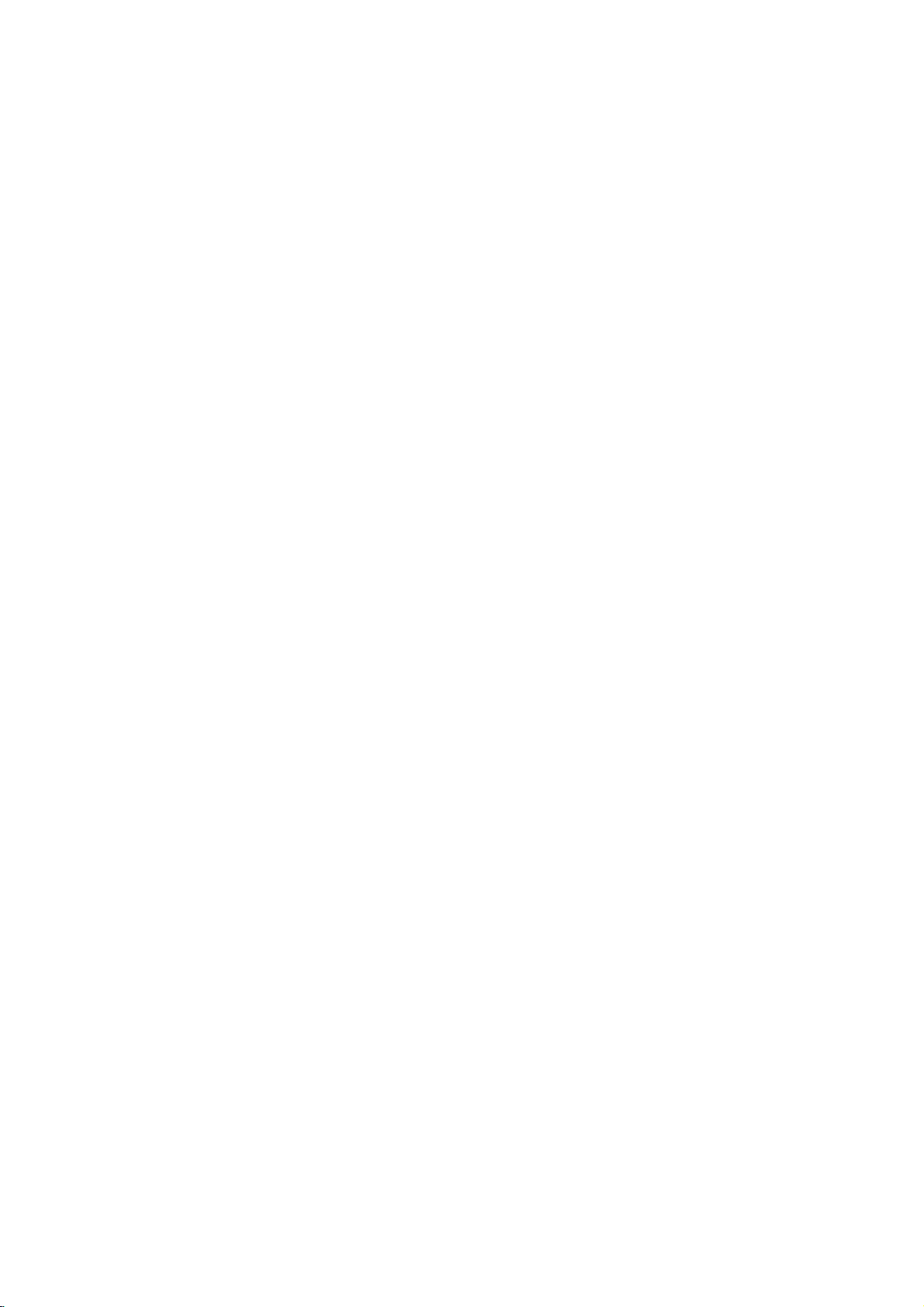
A A‰Iflfl
O‡IAI¸
ab
a
a
abc
jkf
jkf
jkf
c
ghi
bcde
ghi
bcde
ghi
g
POWER
a
IOOI‡
( iAc O)
'II˛?AIEfl
UOU OEOU'‡.
N
b
c
d
e
(Cee e CO Oc O)
c‡?‡IO
eOU‡IO'I‡
SKIP
COA' ‡U
OA AiO‰IO A‰˚‰U˘AIU
SKIP
A AiO‰
x
(eie )
'OOO OEA'A‰AIEfl.
'OOO OEA'A‰AIEfl.
(.)
I
I‡?‡IU
(>)
I
OIA‰U˛˘AIU
E
OUII˛?AIEfl
UAIU˘A"O
‡A‰AI‡
‡A‰AIU
‡A‰AIU
EIE
EIE
fi
OEU‡IEfl
EIE
U AIU.
U AIU.
U AI‡
h j k
aOUOI
‰Ifl
f
A‰I‡AI‡?AI
Z
(ei i
g
eUI ˚'‡AU
eIIO
h
I ‡I
UOU OEOU'‡.
i
EIE
‡U?EI
c‡O ‡'IflEUA
I‡
˝UU
‡A˙AI˚
j
‡A˙fiI˚
k
A"UIflUO
c‡OU OEI‡
‰EOI‡
‰Ifl
/
A i )
E
A‡I ˚'‡AU
‰EOOIAfl
OUO· ‡EAIEfl
‰EOU‡I?EOIIO"O
OUI¸U
UO?IU.
IEI OUOI‡
‰Ifl
OO‰II˛?AIEfl
" OIIOOUE
" OIIOOUE
A‡" UAIE
IOUOI
UAIU˘A"O
UO ‡'IAIEfl
‰EOU‡I?EOIIO"O
IEI OUOI‡
IEI OUOI‡.
‰EOI‡.
‰Ifl
‰EOI‡.
OOOUOflIEfl
UO ‡'IAIEfl
IEI OUOIO'.
6
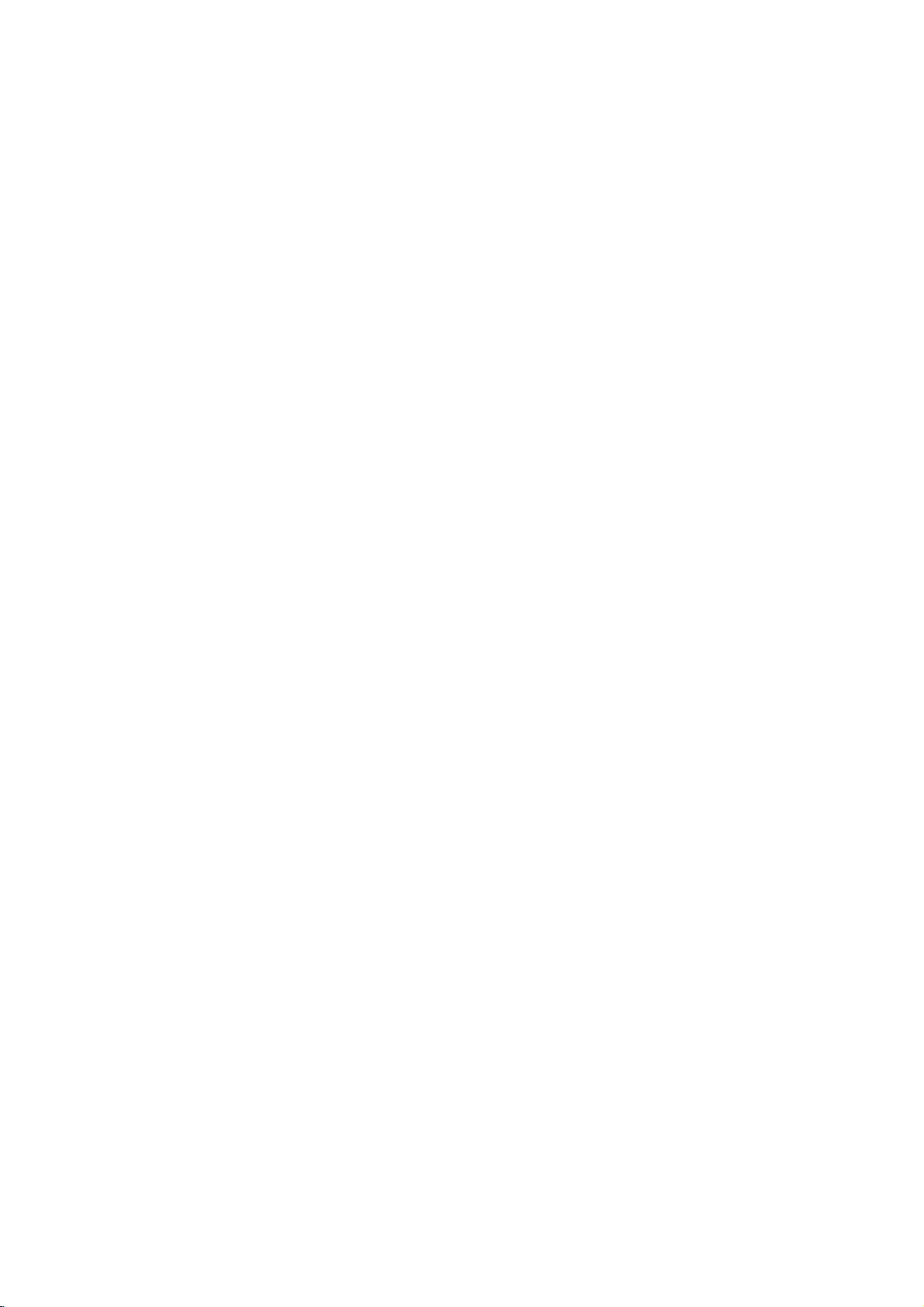
UI¸U
CII˛?AIEA
(ei i
eUI ˚'‡AU
C˚·O
i‰‡IAIEA
O O" ‡II˚
IOOIE
AV:
A"UIE O'I‡
DVD
NOOUUO
eUO· ‡EAIEA
eUO· ‡EAIEA
EIUO I‡?EE
RETURN
i· ‡U¸
IAI˛
‰EOU‡I?EOIIO"O
POWER
E
A‡I ˚'‡AU
IOOIE
IUIA O'‡II˚i
CLEAR
IOIA ‡
EIE
( e e
UO ‡'IAIEfl
POWER( Ac O):
CII˛?AIEA
C˚·O
C˚·O
" OIIOOUE
MENU
I
IAI˛
TITLE
IAI˛
E
'˚II˛?AIEA
OPEN/CLOSE
/
A i )
U AI‡
I‡ IA ‡
MARKER
EOUO?IEI‡
I‡I‡I‡
( A eaeCe )
A‡"OIO'IO',
( iAc O)
IOUOI
O
?EU ‡IE
˝IAIAIUO'
(e ei A)
aA O A).
UAIA'EAO OI
E
'˚II˛?AIEA
UAIA'EAO ‡.
PR/CH
UAIA'EAO ‡.
UAIA'EAO ‡.
(aOc
I‡
DVD-‰EOIA.
b/B/v/V
DVD-
OIAA ‡.
‰Ifl.
IAI˛.
EA
OOEOI‡
EA
IAI˛
SEARCH
OE"I‡I‡.
VOL
DVD)
AOIE
‰OOUUOIO.
(Z)
0-9
+/--:
+/--:
('IA'O/'O ‡'O/''A i/'IEA)
C˚·O
DISPLAY
I‡
O
˝I ‡I‡.
IAI˛
˝IAIAIU‡
‰OOOIIEUAI¸IOE
˝I ‡IA
(Ce C Ai)
'E‰AO‰EOI‡
'
IAI˛.
( e aO )
UAIA'EAO ‡.
(O)
eUO· ‡EAIEA
O
Ce.
UO ‡'IAIEfl
SCAN
(e Ac eCAc O)
(m/M)
OEOI
SKIP
A AiO‰
U AIU.
‡A‰AI‡
O A‰˚‰U˘AIU
PAUSE
EIE
I‡A‡‰
( O O e )
I
OIA‰U˛˘AIU
COA' ‡U
EIE
U AI‡
/
STEP
( A A/ A )(X)
C AIAII‡fl
'OOO OEA'A‰AIEfl
IIO"OI ‡UIOI
'OOO OEA'A‰AIEA.
N
c‡?‡IO
STOP
eOU‡IO'I‡
AUDIO
C˚·O
'OOO OEA'A‰AIEfl
SUBTITLE
C˚·O
ANGLE
C˚·O
˝U‡
UUII?Efl
SETUP
C˚·O
MARKER
eUIAUI‡
SEARCH
eUO· ‡EAIEA
SEARCH
PROGRAM
CiO‰
O O" ‡II.
ZOOM
( aOcOc O
i'AIE?AIEA
REPEAT
O'UO
'OA"O.
A-B
O'UO
UO?IE
RANDOM
O EOOU‡IO'I‡
(Cee e CO Oc O)
'OOO OEA'A‰AIEfl.
(eie )
'OOO OEA'A‰AIEfl.
(A e)
flA˚I‡
EIE
(e i i )
flA˚I‡
OU·UEU O'.
( A e)
‡IU O‡
‰OOUUOI‡.
(cAei e A)
E
OUIAI‡
(aA O )
UO?IE
( e e )
( e e
( e AaaA)
'
AEEI
'E‰AOEAO· ‡EAIEfl.
( eCie )
‡A‰AI‡,
U ‡"IAIU‡
B.
( e Cea ceO
Cee e CO Oc O)
COOO OEA'A‰AIEA
OO fl‰IA.
KARAOKE
OI‡A‡U¸
( A Ae O)
EIE
U· ‡U¸
'OA A‰.
(.
I‡?‡IU
EIE
/
O E
‡A‰AIU
OA AiO‰
EIE
OOI‡‰ O'OA
I
‡A‰AIU
I‡E‡UEE
(x)
I‡I‡I‡
‡U‰EO.
IAI˛
O E
'OOO OEA'A‰AIEE.
MARKER
DVD,
I‡OU OAI.
I‡IA ˚
IAI˛
aA O A).
A‰‡IUE O'‡IEfl
aAe iA A)
A‡"OIO'I‡,
U AI‡,
OU
UO?IE
U AIO'
(ECHO)
IAI˛
/
>)
UAIU˘A"O
U AIU.
AOIE
A
'
OIU?‡EIOI
I‡ ‡OIA.
EIE
I
‰O
OOOI¸AO'‡IEA
c‡O ‡'¸UA
‰‡U?EI
IIOOIE.
OUI¸U
‰EOU‡I?EOIIO"O
eOUO OEIO:
cA
UOU‡I‡'IE'‡EUA
cEIO"‰‡
‡AIE?I˚i
E
IA
UEOO',
U.‰.
OUI¸U‡
‰EOU‡I?EOIIO"O
‰EOU‡I?EOIIO"O
UO ‡'IAIEfl
OO'IAOUIO
UOU‡I‡'IE'‡EUA
I‡O EIA ,
UO ‡'IAIEfl
E
OU‡ ˚A
OO'IAOUIO
OU‡I‰‡ UI˚A
UO ‡'IAIEfl
I‡EEI‡EUA
E
IO'˚A
·‡U‡ AE
E
˘AIO?I˚A
I‡
·‡U‡ AE.
OU‡IO'I‡
UO ‡'IAIEfl
AAA
AAA
·‡U‡ AE
eIEIEUA
?‡OUE
A‡‰IAE
UO ‡'IAIEfl.
AAA,
OO·I˛‰‡fl
'
OUI¸U
I ˚?IU
COU‡'¸UA
‰EOU‡I?EOIIO"O
·‡U‡ AEIO"O
OUI¸U‡
OOIfl IOOU¸
‰EOU‡I?EOIIO"O
‰'A
·‡U‡ AE
3E#.
OUOAI‡ I‡
‡AIA ‡
7

OU‡IO'I‡
E
I‡OU OEI‡
OU‡IO'I‡
CO
' AIfl
'OOO OEA'A‰AIEfl
‡OOOIOEAIIO"O
EIE
‡‰EOO EAIIEI‡
OIU?‡A
‡OOOIOEEUA
UAIA'EAO ‡,
EIE
'˚II˛?EUA
'E‰AOI‡"IEUOUOI‡
O‰II˛?AIEA
C
A‡'EOEIOOUE
O·O U‰O'‡IEfl
OO‰II˛?AIEfl
OOIU?AIEfl
OO‰II˛?AIE˛
UAIA'EAO ‡,
CE‰
UAIA'EAO ‡
COMPONENT
PROGRESSIVE
Pr
C
OU
OU˘AOU'U˛U
OIAA ‡.
‰OOOIIEUAI¸IOE
O· ‡UEUAO¸
OUA AOOEOUAI˚
VIDEO
/
SCAN
INPUT
Y
Pb
OIAA ‡
fl‰OI
UAIA'EAO ‡,
IO"UU
OIAA
UOU OEOU'O
DVD-OIAA ‡
'‡?A"O
E
OA‡‰E
AUDIO
INPUT
R
AV
EAO· ‡EAIEA
'E‰AOI‡"IEUOUOI‡
·˚U¸
EOI‡EAI˚.
I‡
·OI¸?AI
EIE
‡‰EOO EAIIEI‡,
OOOIA
U‰‡IAIEfl
UAIA'EAO ‡
‡AIE?I˚A
IAO·iO‰EIOOUE
EIUO I‡?EE
I
UIO'O‰OU'‡I
E
‰ U"Ei
VIDEO
INPUT
L
E
A'UI
C
‡OOUOflIEE
‰EOI‡.
E
O O?A"O
OOOOO·˚
‰Ifl
OO
‰Ifl
UOU OEOU'.
T
˝UOI
'‡?A"O
SCART
O‰II˛?AIEA
'‡?AIU
e·flA‡UAI¸IO
IAOOO A‰OU'AIIO
OU
'E‰AOI‡"IEUOUOIU.
'E‰AOI‡"IEUOUOIU
EOI‡EAIO
UAIA'EAO U
OEOUAIOE
O‰II˛?AIEA
SCART
‡A˙AI
'E‰AO-
OO‰II˛?‡EUA
I
UAIA'EAO U,
E
EAO· ‡EAIEA
A‡˘EU˚
OO
O
I‡‰OEO¸˛
OOOU'AUOU'U˛˘EI
--
CE‰AO
'E‰AO)
UAIA'EAO ‡
Ay‰Eo
OOA‰EIEUA
I‡I‡IO'
'iO‰O'
INPUT
cA
"IAA‰U
(I‡"IEUOUOI‡)
O‰II˛?AIEA
eOA‰EIEUA
COMPONENT
(IOIOOIAIUI˚E
eOA‰EIEUA
DVD-OIAA ‡
O
OOIO˘¸˛
--
e
OOIO˘¸˛
"IAA‰‡
AUDIO
IA'O"O
OO‰II˛?‡EUA
‰Ifl
OO‰II˛?AIEfl
O
OOIO˘¸˛
OUT
E
O ‡'O"O
"IAA‰O
'‡?AE
I
IOIOOIAIUIOIU
VIDEO
'E‰AO'˚iO‰)
OOOU'AUOU'U˛˘EIE
E
DVD-OIAA
OO‰II˛?AIEE
OU
SCART
‡A˙AIOI
"IAA‰O
O
"IAA‰OI
I‡·AIfl
I‡·AIAE
'˚iO‰O'
DVD-OIAA ‡
I‡I‡IO'
AUDIO
O OE" ˚'‡UAIfl
‡U‰EOOEOUAI˚.
'E‰AOI‡·AIfl
OUT/PROGRESSIVE
‡A˙AI‡IE
‡U‰EOI‡·AIAE
‡IAI
I
DVD
IOEAU
IOOE O'‡IEfl.
--
eOA‰EIEUA
TO
TV
UAIA'EAO ‡.
VIDEO
'E‰AO'iO‰‡
'E‰AOOE"I‡I‡
‡U‰EOOE"I‡IO'
IA'O"O
DVD-OIAA ‡
UAIA'EAO ‡
IN
OUT
I‡
OUT
E
O ‡'O"O
O
'iO‰U
‡A˙AI˚
I‡·AIAI
DVD-OIAA A
('˚iO‰
"IAA‰‡IE
I‡
UAIA'EAO A.
DVD-OIAA ‡
-
I
·˚U¸
(i)
O
(V).
(A)
I
SCAN
O
Ybr
(e).
8
eOUO OEIO:
C˚
‰OIEI˚
C eNA
IAI˛
UOU‡IO'IE,
COMPONENT
EIE
OE"I‡I
UOU‡IO'EU¸
('˚·O
VIDEO
SCART
O‡ ‡IAU
'˚iO‰IO"O
?UO·˚
EOOOI¸AO'‡U¸
OUT/PROGRESSIVE
RGB.
C e
I‡I‡I‡
UAIA'EAO ‡)
(e· ‡UEUAO¸
‡‰Iflfl
DVD-OIAA ‡
C
‡A˙AI
I‡
OU .
O‡IAI¸
SCAN
11.)
OOU O?I‡fl
?
OOIE
'˚OOIOE
(?EU O'˚I),
O AEIU˘AOU'‡
DVD-OIAA ‡
'OAIOEIO"O
?
NIfl
IAO·iO‰EIO
IAI˛
?
OOU O?I‡fl
‡I‡IO"O'OI
'
(EAIUOA
(O O" AOOE'I‡fl)
'‡?
UAIA'EAO
?AUIOOUE
'˚
‰Ifl
‡A A?AIEfl
OOIU?AIEfl
'II˛?EU¸
I‡OU OAI
‡A'A UI‡
OO‰II˛?AIEE
"IAA‰O
fl'IflAUOfl
EIE
IOEAUA
'˚iO‰‡
OOIU?AIEfl
OE"I‡I‡
(OI.
OU ‡IE?U
'E‰AO'˚iO‰‡
‡A'A UI‡
UAIA'EAO OI
"digital
ready"
EOOOI¸AO'‡U¸
OOOU O?IOE
I‡IOEI‡I¸IO
EAO· ‡EAIEfl.
OOOU O?IOE
UOU‡IO'IU
11).
IA
‡·OU‡AU
'E‰AOOE"I‡I‡
VIDEO
‡A'A UIE
‡A'A UIE
Progressive
O E
OUT).
'

O‰II˛?AIEA
A'UIO'O"O
NIfl
'OOO OEA'A‰AIEfl
O·O U‰O'‡IEA
‡‰Iflfl
OEIEUAI¸
OO‰II˛?EUA
O‡IAI¸
O
A"OUO'IAIO
Laboratories.
OEI'OI
AI‡I‡IE
"‰'OEIOA
DTSEDTS
UO "O'˚IE
Systems,
‰OOOIIEUAI¸IO"O
O·O U‰O'‡IEfl
?A AA
A"O
I
"Pro
fl'Ifl˛UOfl
fl'Ifl˛UOfl
Digital
‰OOOIIEUAI¸IOA
DVD-OIAA U.
Dolby
Logic",
Theater
DVD-OIAA ‡
X
OPTICAL
DIGITAL
INPUT
( AOE'A )
OO
"Dolby",
Dolby
Digital
AI‡I‡IE
Inc.
A'UI‡
COAXIAL
IE?AIAEE
D"
Laboratories.
Out
A
AUDIO
INPUT
E
UO "O'˚IE
OEIEUAI¸,
'iO‰
O‰II˛?EUA
AUDIO
‡U‰EOOE"I‡IO'
OUA AOOEOUAI˚
OEIEUAI¸,
?EU O'OE
AOE'A ,
(Dolby
O‰EI
OUT
COAXIAL
‡A˙AIOI
EIA˛˘EE
EIE
OUA AO
'˚iO‰˚
OUT
DVD-OIAA ‡
EIA˛˘EE
'iO‰
EIA˛˘EE
DigitalTM,
EA
?EU O'˚i
DVD-OIAA ‡
X
(IO‡IOE‡I¸I˚E))
I‡
'‡?AI
Dolby
IN
O
OUA AO
‰OOOIIEUAI¸I˚E
EIE
COAXIAL
EU O'OE
c‡EIU??AA
IIO"OI‡I‡I¸IOI
OOU A·UAUOfl
X
IIO"OI‡I‡I¸I˚E
I‡?AOU'O
IIO"OI‡I‡I¸I˚E
OO‰‰A EE'‡˛˘EE
OO‰‰A EE'‡AI˚i
EIE
I‡
DTS.
A"O
AU?EUA
OA A‰IAE
Digital
IO"OUEO˚
EIA?‡IEfl:
?
OOIE
UO I‡U
OO‰‰A EE'‡AUOfl
O OEA'O‰EU¸
IA
·U‰AU
?
AOUEI‡I‡I¸I˚E
O E
?EU O'OI
UOI¸IO
?EU O'OE
‡U‰EOOE"I‡I‡
OEI¸IO
OO'OAI.
'
UOI
OIU?‡A,
IIO"OI‡I‡I¸I˚E
‰'UiI‡I‡I¸I˚E
Pro
Logic
IA'O"O
E
O ‡'O"O
I
'iO‰‡I
'‡?A"O
UOEIEUAIfl,
OOIO˘¸˛
I‡·AIAE
‰'UiI‡I‡I¸I˚E
EIE
(PCM)
IIO"OI‡I‡I¸I˚E
2
MPEG
(OPTICAL
?EU O'OE
EIE
‡U‰EO'˚iO‰O'
UOEIEUAIA.
(OPTICAL
DTS):
O
(OOUE?AOIEE)
O
OOOU'AUOU'U˛˘EI
OOOI¸AUEUA
(IO‡IOE‡I¸I˚E))
A'UI
‰OOUE"‡AUOfl
A'UI‡
OO‰II˛?AIEE.
NIfl
AV- AOE'A ,
EIE
O‰EI
'‡?EI
IAOIOI¸IO
DVD-OIAA OI:
UIO'O‰OU'O
O‡IAIE.
?EU O'O"O
'‡?EI
AOE'A OI,
EOI‡EAII˚E
?EU O'OE
OO‰II˛?AIEE
O OOU ‡IOU'AII˚E
IOEIO
AOIE
'‡?
‰AIO‰A .
‡I‡IO"O'˚E
ll
/
Pro
Logic:
‡U‰EOOE"I‡IO'
IA'O"O
AOE'A ‡
‡U‰EOOE"I‡IO'
/
‡U‰EO
‰AIO‰A
eOA‰EIEUA
DIGITAL
O
(OOUE?AOIEE)
I‡·AI¸
‡U‰EO.
O E
˝UO"O
‡U‰EOUO I‡UO',
MPEG
I
AOE'A U
'˚iO‰‡
AOE'A
EIE
A'UI,
OOIU?EU¸
AOE'A
EIAAU
E
O ‡'O"O
EIE
'E‰AO
AUDIO
EIE
?EU O'OI
'‡I
2,
·U‰AU
EA
(A).
Dolby
E
IA
A'UI‡
A'UI
9

eUO· ‡EAIEA
EIUO I‡?EE
C˚
IOEAUA
˝I ‡IA.
1.
c‡EIEUA
‡AIE?IU˛
'OOO OEA'A‰AIEfl.
eU UIUU ‡
A‡'EOEIOOUE
'OOO OEA'A‰AIEfl.
ABC
O OOI‡U E'‡U¸
IIOOIU
EIUO I‡?E˛OI‡OU OEI‡i
OUO· ‡E‡AIO"O
OU
1/3
1/12
0:20:09
1
ENG
1/1
3D
SUR.
I‡
O
DISPLAY,
UEO‡
˝I ‡IA
‰EOIA
EIUO I‡?E˛
IAI˛
EIE
‰EOI‡
?UO·˚
OOOUOflIEfl
O
‰EOIA
OUO· ‡AEU¸
IOEAU
IAIflU¸Ofl
c‡?‡I¸I˚A
e
OOIO˘¸˛
I‡
UOU‡IO'IE
‡AIE?I˚i
EAO· ‡EAIEfl
flA˚I
A‡‰‡U¸
IAI˛
I‡OU OAI
UOU‡IO'IE
IAI˛
I‡OU OAI
E
A'UI‡.
OU·UEU O'
OO‰ O·IO
˝IAIAIUO',
‡IEA
E
IAI˛
‡OOIOU AI˚
'˚
O A‰E
IOEAUA
I‡O EIA ,
O O?A"O
I‡OU OAI.
EAIAIEU¸
COA
I‡
OU ‡IE?‡i
'˚
˝IAIAIU˚
IOEAUA
O
11OO13.
'
UO·˚
UO·˚
OO'UO IOI
'OA' ‡U
Ifl
OA AiO‰‡
c‡EIEUA
IIOOIU
Ifl
OA AiO‰‡
c‡EIEUA
IIOOIU
e·˘EA
1.
c‡EIEUA
'˚'AOUE
I‡
OUO· ‡AEU¸
I‡E‡UEE
I‡
EOiO‰I˚E
IA
OIA‰U˛˘EE
I‡
OUI¸UA
(B).
I‡
O A‰˚‰U˘EE
I‡
OUI¸UA
(b).
UI‡A‡IEfl
SETUP.
˝I ‡I
IAI˛,
I‡
IIOOIU
˝I ‡I.
‰EOU‡I?EOIIO"O
‰EOU‡I?EOIIO"O
OO
Ofl'EUOfl
E
IAI˛
U· ‡U¸
I‡EIEUA
SETUP
U O'AI¸:
U O'AI¸:
EOOOI¸AO'‡IE˛
IAI˛
IAI˛
IIOOIU
·U‰AU
UO ‡'IAIEfl
UO ‡'IAIEfl
I‡OU OAI.
SETUP.
'˚OOIIAI
IAI˛
O
˝I ‡I‡:
E
2.
C˚
IOEAUA
V
v
/
IIOOOI
Title
‰O OEIE)
‰O OEAI).
Chapter
‡A‰AIO'.
Time
Audio
EIE
Subtitle
Angle
Sound
EIA?‡IEA:
OOIE
'
UA?AIEA
II‡'E?,
E
EAIAIEU¸
b
/
(Track)
--
--
OUAI?AA
--
C˚· ‡II˚E
I‡I‡I‡.
--
--
C˚· ‡II˚E
--
C˚· ‡II˚E
˝I ‡IIOA
'˚· ‡U¸
OUIIU
EIE
'˚· ‡U¸
B.
--
AIU˘EE
O·˘AA
IOIE?AOU'O
UAIU˘A"O
/
cOIA
' AIfl
C˚· ‡II˚A
U"OI
IAOIOI¸IEi
IAI˛
EO?AA‡AU.
IAI˛
IOIA
‡A‰AI‡
'OOO OEA'A‰AIEfl.
flA˚I
'OOO OEA'A‰AIEfl
OU·UEU ˚.
/
O·˘AA
AEEI
A'U?‡IEfl.
OAIUI‰
I‡E‡UEAI
UOU‡IO'IU
"I‡'˚
"I‡'
?EOIO
IA
I‡E‡UO
(EIE
(EIE
/
O·˘AA
IIOOOI
I‡E‡UEAI
U"IO'.
IEI‡IEi
?EOIO
‡U‰EO
2.
C˚·A EUA
(v
'UO OE
UAIU˘‡fl
U‡IEA
3.
OOOI¸AUEUA
U A·UAIOE
OA AiO‰‡
4.
OOOI¸AUEUA
UOU‡IO'IE,
OO‰U'A E‰AIEfl
U A·UAUOfl
5.
NIfl
PLAY.
/
V),
'˚iO‰‡
IUEIU˛
‡
A‡UAI
U O'AI¸.
UOU‡IO'I‡
'OAIOEI˚A
OO?EE,
I‡
'˚OOIIEU¸
IIOOIE
U AUEE
IIOOIE
‡
A‡UAI
EA
IAI˛
OO?E˛OOOIO˘¸˛
I‡EIEUA
c‡
(B)
˝I ‡IA
‰Ifl
'˚· ‡IIO"O
‡I¸UA I‡UE'I˚A
/
(v
V)
‡
A‡UAI
U O'AI¸.
/
(v
V)
I‡EIEUA
'˚·O ‡.
NIfl
‰OOOIIEUAI¸I˚A
I‡OU OAI
‰Ifl
·U‰AU
‰Ifl
I‡EIEUA
‰Ifl
ENTER
IAIOUO ˚i
IIOOOI
OA AiO‰‡
OUO· ‡EAI‡
˝IAIAIU‡,
UOU‡IO'IE.
'˚·O ‡
‰Ifl
(B)
'˚·O ‡
‰Ifl
?‡"E.
I‡EIEUA
I‡
'UO OE
IUEIOE
˝IAIAIUO'
SETUP
‡
EIE
10

A˚IO'OA
C˚·A EUA
aAI˛
flA˚I
EIUO I‡?EE
EOI
AU‰EO
C˚·A EUA
E
IAI˛
flA˚I
‰EOI‡.
eU‡I‰‡ UI‡fl
flA˚IU,I‡IOUO OI
U"EA
?EU O'˚A
?UO·˚
''AOUE
'
OOOU'AUOU'EA
IO‰,
O E'A‰AII˚I
I‡EIEUA
IO‰,
IAI˛
‰Ifl
I‡
˝I ‡IA.
/
iEU ˚
‰Ifl
U AI‡
--
eOOU'AUOU'UAU
--
UO·˚
IIOOIE,
OOOU'AUOU'U˛˘EE
I‡
OU .
IIOOIU
I‡OU OAI
c‡
EOIA
‡U‰EO
·˚I
‰EOI
'˚· ‡U¸
‰ U"OE
‡
A‡UAI
OO
OOEOIOI
22.
OOIE
CLEAR
E
OUO· ‡EAIEfl
/
aAI˛
c‡
(‡U‰EO‰EOI),
O E"EI‡I¸IOIU
A‡OEO‡I.
flA˚I,
4-AI‡?I˚E
IO‰O'
'˚
''AIE
ENTER,
flA˚IO',
IIOOIU
(O?EOUEU¸).
EOIA
OU·UEU O'
I‡EIEUA
O?E·O?I˚E
Progressive
CE‰AO
I‡E'˚O?AA
IA ?‡IEAI.
OOIE
‰Ifl
OO‰II˛?AIEfl
OO'IAOUEIOIU
'II˛?EUA
UO·˚
O‰II˛?EUA
IOIEUO ‡/UAIA'EAO ‡,
IOIEUO
1.
C˚·A EUA
I‡EIEUA
2.
e
3.
UO·˚
Ofl'EUOfl
4.
E
UIOI?‡IE˛
'˚‰AIAIEfl
Scan
O
OOOU O?IOE
I‡?AOU'O
'˚
EOOOI¸AUAUA
OOOU O?IU˛
'II˛?EU¸
IOIOOIAUI˚E
I‡
IOIOOIAUI˚E
"Progressive
IIOOIU
OOIO˘¸˛
OO‰U'A ‰EU¸
IAI˛
OUO· ‡EAIEE
( OOU O?I‡fl
I
O
OE"I‡IOI
OOOU O?IU˛
IIOOOI
'˚‰AIflAUOfl
˝IAIAIU‡
b/B.
‡A'A UIOE
EAO· ‡EAIEfl
‡A˙AI˚
UAIA'EAO U
OOOU O?IOE
‡A'A UIU.
'˚iO‰
I‡OU OEUA
'iO‰.
Scan"
B.
v/V
'˚·A EUA
'˚·O ,
OO‰U'A E‰AIEfl.
I‡
˝I ‡IA
˝IAIAIU
Enter
(''O‰)
‡A'A UI‡)
O·AOOA?E'‡AU
O
IEIEI‡I¸I˚I
IOIOOIAIUIO"O
EIE
IOIEUO U,
‡A'A UIE,
‡A'A UIU:
DVD
'‡?
UAIA'EAO
'
IAI˛
UOU‡IO'IU
I‡EIEUA
IAI˛
OO‰U'A E‰AIEfl
Cancel
EOOOI¸AUEUA
I
'iO‰U
NEcnIeE
ENTER.
(OUIAI‡).
'E‰AO
'‡?A"O
E
"BII.".
IIOOIE
EIE
OO
NIfl
OU‡IO'I‡ E I‡OU OEI‡
EOOIAE
O a
--
4:3
C˚·A EUA,
UAIA'EAO
--
16:9
C˚·A EUA,
UAIA'EAO
AEEI
iOU‡IO'I‡
OIU?‡A,
"4:3".
EOOIAfl
AOIE
O?UO'˚E
OUO· ‡E‡AUOfl
?‡OUfli
OIIO˝I ‡II˚E
'˚'O‰EUOfl
'iO‰flU
iC
AEEI‡
‰Ifl
˘EI
˝I ‡I‡.
I‡
I‡
˝I ‡I,
AOIE
OO‰II˛?AI
4:3.
AOIE
OO‰II˛?AI
16:9.
OUO· ‡EAIEfl
UOU‡IO'IE
--
E OIO˝I ‡IIOA
O
OOIOO‡IE
--
E OIO˝I ‡IIOA
'AO¸
˝I ‡I,
O· AA‡˛UOfl.
TV
'
‡
OU‡I‰‡ UI˚E
?E OIO˝I ‡II˚E
‡·OU‡AU
Aspect
'A iIAE
?‡OUE,
IOUO ˚A
UOI¸IO
AI‡?AIEA
A‡‰‡IO
EAO· ‡EAIEA
E
IEEIAE
EAO· ‡EAIEA
IA
5.
I‡E‡UEE
E
OOOU O?IOE
ENTER
‡A'A UIE.
OIAA
OA AE‰AU
'
AEEI
eOUO OEIO:
‡I
UOI¸IO
·U‰AU
UOU‡IO'IAI‡
EAO· ‡EAIEA
IOIEUO A,
‡A'A UIU.
IOUO ˚E
OOIE
(OOOU O?IU˛
'˚OOIIEU¸
EA'IAIEUA
I‡EIEUA
IAIAA
'OOOU‡IO'IAI‡
OOflU¸
EIE
'
UOI
C e
iOU‡IO'EUA
O OE" ˚'‡UAIfl
TC.
YPbPr
COMPONENT
I‡
RGB
SCART
O·˘EE
‰EOI
IIOOIU
OflUE
OAIUI‰.
·U‰AU
IOIEUO A.
iC
OO?EE
--
DVD-O OE" ˚'‡UAIA.
--
O E
(RGB-OE"I‡I).
'E‰IO
·U‰AU
OO‰‰A EE'‡AU
'˚
'II˛?EIE
‡A'A UIU)
O· OO
EA
DVD-OIAA ‡.
STOP
NIfl
OU‡I‰‡ UI‡fl
I‡
'E‰IO
C e A
'˚·O ‡
'
OOOU'AUOU'EE
OO‰II˛?AIEE
O E
VIDEO
OO‰II˛?AIEE
O·˚?IOI
OOOU O?I‡fl
UOI¸IO
I‡
OOOU O?IU˛
Progressive
OO
O?E·IA,
UOU OEOU'‡.
‡UAI
E
(x)
U‰A EE'‡EUA
'˚iO‰‡
'E‰AO
UOU‡IO'I‡,
‡I‡IO"O'OI
C-'˚iO‰‡
O
UEOOI
UAIA'EAO ‡
OUT/PROGRESSIVE
UAIA'EAO ‡I‡A˙AIU
‡A'A UI‡,
UAIA'EAO A
scan
IAO·iO‰EIO
C
OA 'U˛
A˘A
‡A
AA
·U‰AU
E
EAO· ‡EAIEA
UAIA'EAO A
DVD-
OO‰II˛?AIEfl
I
‡A˙AI‡I
EIE
O?A A‰¸
IA
SCAN
11

A e
‡E‰˚E
‡U‰EOOE"I‡I‡.
OOOU'AUOU'EE
Dolby
‡OUOU‡
OOIE
OE"I‡I˚
E
‡'UOI‡UE?AOIE
OE"I‡I˚
‰AIO‰E O'‡U¸.
OOIE
OE"I‡I‡IE
UO·˚
O· ‡UEUAO¸
DRC
E
UAiIOIO"EE
A'UIO'U˛
A‡IEOUE?IOI
OE‡U¸
UIAI¸?EU¸
IAE‰U
UO
UEI¸I‡
NIfl
UOU‡IO'IU
DVD-‰EOI
Digital
EUO'˚E
OUOI",
DIGITAL
‰ U"OIU
DTS
EIE
PCM
(‰Ifl
UOU‡IO'IU
?EU O'OIU
A‡IO‰E O'‡II˚A
‡'UOI‡UE?AOIE
‰'UiI‡I‡I¸IO"O
C a.
"C a.",
"IAA‰O
?EU O'O"O
'˚·O IE
'‡?
AOE'A
?‡OUOUOE
'˚·O A
48
'‡?
AOE'A
OO A‰AIEU¸
'OOO OEA'A‰AIEE
‰O OEIU
‰EI‡IE?AOIEE
O‡I˚IE
OOA'OIflAU
I‡
'II˛?AIEfl
"C a.".
EIAAU
‡‰‡EUA
O
UEOOI
/
DTS/MPEG
OUOI
AOIE
OUT
O·O U‰O'‡IE˛
MPEG.
Dolby
O E
OO?EE
EOOOI¸AUAIOE
--
C˚·A EUA
'˚
OO‰II˛?‡AUA
DVD-OIAA ‡
Digital
OO‰II˛?AIEE
OUA AOUOEIEUAI˛.
'
Dolby
IEI?E O'‡U¸Ofl
‡U‰EOOE"I‡I‡
DTS):
OOIE
DTS
'˚iO‰‡
(‰Ifl
OE"I‡I
( ‡OUOU‡)
EIE
UOEIEUAI¸
96
I ?,
UOU‡IO'IE
O AO· ‡AO'˚'‡U¸
?UO·˚
'‡?‡
EIE
I ?,
UOEIEUAI¸
'˚·A EUA
'OAIOEIOOUE
‰OIUIAIU‡?EE.
I ?,
96
I
˝UOE
A"O
DVD-‰EOI‡
?EU O'O"O
O A‰OU‡'IAIEE.
OUIOOEUAI¸IOA
" OIIEIE
OIU?‡U¸
I‡IOE
O O" ‡II˚
" OIIOOUE
˝UO"O
A'UI‡
‰E‡O‡AOI
A'UIO'OA
˝UUAIU‡
‡AIE?I˚A
AUDIO
UOU‡IO'IU
?EU O'OE
I
UOEIEUAI˛
O
‰AIO‰A OI
/
MPEG)
I
‰'UiI‡I‡I¸IOIU
DVD,
Digital
PCM.
'˚
'˚·A EUA
IA
·U‰AU
DIGITAL
cO
'˚·A EUA
UOU OEOU'O
'OA
OEOUAI‡
IOEAU
UOU‡IO'IU
'‡?A"O
·I‡"O‰‡ fl
'˚
IOEAUA
'
I‡E·OIAA
e‰I‡IO,
‡U‰EOOE"I‡I‡
‡AIE?EA
E
O‡I˚IE
OOO O'OE‰AIEA
·AA
OOUA E
A‡‰‡EUA
OO?EE
‰Ifl
OIAA ‡
‡U‰EOOEOUAI˚.
" EUO'˚E
Dolby
--
C˚·A EUA
EIE
MPEG,
‰Ifl
OOIU?AIEfl
UOU‡IO'IU
'˚'O‰EU¸Ofl
OUT.
OO‰‰A EE'‡AU
UOU‡IO'IU
·U‰AU
OE"I‡I˚
IO"I‡
Ei
‡·OU‡U¸
96
I ?.
UOEIEUAIfl,
OIU?‡U¸
UO?IOI
'˚
IOEAUA
OO
" OIIOOUE
UEiEIE
flOIOOUE
DRC
‰Ifl
'˚'O‰‡
'
'˚iO‰
EIE
Digital,
˝UU
·U‰UU
?A AA
48
I ?.
96
I ?
O
E
AOU¸
(UO
A'UI‡IE).
A'UI‡.
'
ae eC A
AEUEI"
IOIE UAU
A‡'EOEIOOUE
cA
'OA
‰EOIE
1.
C˚·A EUA
" AEUEI""
2.
UO·˚
ae eC A
OOIE
A‡O OO.
c‡·A EUA
OO‰U'A E‰AIEfl
I‡EIEUA
O‡ OIfl,
3.
C˚·A EUA
AEUEI"
I‡IOEI‡I¸IOA
"'OOAI¸"
OUIp˚U¸:
O‰EUAI¸OIEE
·U‰UU
O" ‡IE?AIEE.
4.
c‡EIEUA
AEUEI"‡,
IAI˛.
APOab
C˚
IOEAUA
1.
C˚·A EUA
A ea
2.
UO·˚
c‡EIEUA
"ceC ".
O OIUIA O'‡II˚A
C'A‰EUA
UO·˚
c‡EIEUA
" aOcOc O".
EOOOI¸AUfl
ENTER.
O OIUIA O'‡II˚A
C'A‰EUA
3.
c‡EIEUA
'OOO OEA'A‰AIEA
OU
AEUEI"‡
II‡OOEUE?E O'‡I˚.
'
IAI˛
ae eC A
E
I‡EIEUA
OOIU?EU¸
'˚
IO
A˘fi
O‡ OI¸
ENTER.
A˘fi
A"O
‰OOUUO
''A‰EUA
IA
E
O‡ OIfl
OOIE
IA
AEUEI"
AEUEI"
1-8:
IOIE?AOU'O
fl'IflAUOfl
(8)
E
'˚·O A
'OOO OEA'O‰EU¸Ofl
IOIU OI¸
ENTER,
‡
A‡UAI
''AOUE
'
IAI˛
E
I‡EIEUA
OOA‰‡U¸
ENTER,
C'A‰EUA
O‡ OI¸
EAIAIEU¸
ENTER,
O OIUIA O'‡II˚A
C'A‰EUA
O‡ OI¸
SETUP,
I‡EIEUA
EIE
ae eC A
IO'˚E
A˘fi
O‡ OI¸:
C'A‰EUA
IO'˚E
A˘fi
?UO·˚
OO‰A EEIO"O.
B.
I
''AIE,
I‡EIEUA
I‡·A EUA
'˚
I‡E‡IE
OU
1
‰O
"A‰EIE?‡"
I‡EIAIAA
‡A·IOIE O'IE
·U‰AU
?UO·˚
EAIAIEU¸
B.
O‡ OI¸:
IO"‰‡
·U‰AU
IO'˚E
IIOOIE,
‰Ifl
‡A
'˚O'AUEUOfl
IO"‰‡
O‡ OI¸,
IIOOIE,
‰Ifl
‡A
'˚EUE
DVD
‰EOIO'
'
UUII?E˛
I‡
O‡ OI¸
ENTER.
O?E·IEO¸
O
OOIO˘¸˛
IAI˛
'‡IE
O‡ OI¸.
'˚O'AUEUOfl
NIfl
A"O
A˘fi
‡A
O E
I‡·O A
I‡EIEUA
IIOOOI
EIAAU
(1)
OO?EflI
OOA‰‡II˚E
ENTER,
8
O" ‡IE?AIEE,‡AEUEI"
O" ‡IE?E'‡˛˘EI.
'˚II˛?AI,
OOIIOOU¸˛
OO‰U'A ‰EU¸
SETUP,
·AA
'‡?
?UO·˚
O‡ OI¸.
UUII?E˛
'˚‰AIAI‡
O‡ OI¸,
E
I‡EIEUA
A"O
OO‰U'A E‰AIEfl.
UAIU˘EE
IIOOIE,
EOOOI¸AUfl
E
I‡EIEUA
A"O
OO‰U'A E‰AIEfl.
EA
EOOOI¸AUfl
ENTER.
OO?Efl
O‡ OI¸,
E
I‡EIEUA
ENTER.
IAI˛.
OO?Efl
E
CLEAR.
E
‰EOIE
'˚·O
'˚EUE
v
V.
/
EA
12

OOIE
C˚
A‡·˚IE
OOIE
'˚
A‡·˚IE
OIA‰U˛˘EI
1.
c‡EIEUA
c‡OUOEIE.
2.
C'A‰EUA
A‡˘EUI˚E
A"EOI‡I¸I˚E
C'A‰EUA
EOOOI¸AO'‡I˚
DVD,
1.
IO‰
'
OOOU'AUOU'EA
C˚·A EUA
ae eC A,
2.
eIA‰UEUA
OU ‡IE?A
3.
C˚·A EUA
4.
c‡EIEUA
OOIO˘E
5.
c‡EIEUA
A"EOI‡I¸I˚E
eO
O'OE
O‡ OI¸
O'OE
O‡ OI¸,
O· ‡AOI:
IO‰
IO‰
‰Ifl
?UO·˚
EA
?AOUE
O?E˘AI.
·U‰AU
OU‡I‰‡ U˚
OO A‰AIAIEfl
OO
OOEOIOI
SETUP,
?EOIO
A"EOI‡,
" A"EOI‡I¸I˚E
‡
A‡UAI
OUIIUU
2,
UI‡A‡IIOIU
( AEUEI").
v
IO‰.
OEI'OI
E
'˚·A EUA
V.
/
?UO·˚
OA '˚E
ENTER
IIOOOI
ENTER,
'˚
IOEAUA
A"O
OUO· ‡AEIOO¸
AI‡IO'
"210499",
IOUO O"O
AEUEI"‡
I‡
IO‰"
I‡EIEUA
O
OOIO˘¸˛
'UO OE
OO‰U'A ‰EU¸
'E‰AO‰EOI‡
22.
OU .
'
IAI˛
B.
I‡
O A‰˚‰U˘AE
OEI'OI
IAI˛
·˚IE
IIOOOI
'‡?
U‰‡IEU¸
E
v
O E
'˚·O
B.L.E.
( 'AIE?AIEA
C˚·O
U O'Ifl
EAO· ‡EAIEE.
O A‰OO?UAIEflIE
CII.:
‡O?E AII‡fl
(OUOA?AIEA
C˚II.:
eU‡I‰‡ UI‡fl
(OUOA?AIEA
U O'Ifl
?A IO"O
iOU‡IO'EUA
E
OOO·AIIOOUflIE
OOIUUOIO'‡fl
OO
U O'I˛
OO
?A IO"O)
‰Ifl
'OOO OEA'O‰EI˚i
'
OOOU'AUOU'EE
0
OOIUUOIO'‡fl
U O'I˛
IRE)
7,5
IOIEUO ‡.
?I‡I‡.
?I‡I‡.
IRE)
O
'‡?EIE
EIA?‡IEA:
iUII?Efl
DivX(R)
a˚
DivX
IOUO O"O
'E‰AOU‡EI˚
·OIAA
www.divx.com/vod.
V.
/
1.
2.
B.L.E.
VOD
O A‰OOU‡'IflAI
VOD
('E‰AO
'˚
OIOEAUA
O E
OO‰ O·IOE
C˚·A EUA
I‡EIEUA
c‡EIEUA
‡·OU‡AU
O‡ ‡IAU
B.
ENTER,
('˚·O )EOUO· ‡E‡AUOfl
OOIO˘E
E
EIE
O EO· AOUE
VOD
I‡
O‡EUA
O E'A‰AII˚A
‰Ifl
‰‡I¸IAE?A"O
3.
NIfl
'˚iO‰‡
UOI¸IO
'‡I
IO‰
OO
U A·O'‡IE˛),
‡ AI‰O'‡U¸
OOIO˘E
OA 'EO‡
EIUO I‡?EAE
"DivX(R)
OOI‡
'˚· ‡I
‰‡IIO"O
IO‰‡
'E‰AOUEI¸I˚
www.divx.com/vod.
EIOU UI?EE
'OOO OEA'A‰AIEfl
I‡EIEUA
ENTER.
O
OEOUAIOE
A"EOU ‡?EE
EIE
DivX
O· ‡UEUAO¸
VOD",
AEEI
IO‰
A"EOU ‡?EE.
'˚
IOEAUA
'
E
A‡" UAEUA
NTSC.
'
OEOUAIA
OOIO˘E
O E
O EO· AU‡U¸
VOD.
I‡
O‡EU
A‡UAI
«Select»
‡ AI‰O'‡U¸
OEOUAIA
DivX
C˚OOIIEUA
U‡EI
I‡
OIAA A.
‡
OU‡IO'I‡ E I‡OU OEI‡
I‡
‰EOI
PBC
CII˛?AIEA
'OOO OEA'A‰AIEAI
CII.:
C˚II.:
E
'˚II˛?AIEA
CE‰AO‰EOIE
OOOU'AUOU'EE
CE‰AO‰EOIE
EA
O· ‡AOI,
A'UO'OOO OEA'A‰AIEA
C˚
IOEAUA
?UO
'OOO OEA'A‰AIEA
‡'UOI‡UE?AOIE
OOIE
'II˛?AI,
I‡E·OI¸?EI
A"O
'OOO OEA'A‰AIEA
AEEI
I‡OU OEU¸
'OflIEE
‡'UOI‡UE?AOIO"O
DVD-OIAA
' AIAIAI
EIA?‡IEA:
NIfl
IAIOUO ˚i
'OOO OEA'A‰AIEfl
DVD
IOEAU
(PBC).
O
PBC
O
PBC.
O
I‡I
DVD-OIAA
DVD-‰EOI‡
‡A
·U‰AU
'OOO OEA'A‰AIEfl
‡'UOI‡UE?AOIE.
UUII?Efl
IA
UO ‡'IAIEfl
'OOO OEA'O‰flUOfl
PBC
'OOO OEA'O‰flUOfl
‡U‰EO‰EOIE.
·U‰AU
'OU‡'IA
O E
'OOO OEA'A‰AIEfl
'˚·E ‡U¸
‡'UOI‡UE?AOIO"O
‡·OU‡U¸.
U‡IEI
O· ‡AOI,
I‡?EI‡U¸Ofl
‰EOI‡
A‡"OIO'OI
E
I‡?EI‡U¸
'
'
U‡IEI
OIAA .
O
EIA?‡IEA:
‡" UEAII˚A
'‡?AI
OIAA A.
aII˚
E
A‡'A ?AIEE
OOfl'IflAUOfl
A'UI‡
U‡IU‡ .
CII˛?EU¸
CII.:
C˚II.:
EOIE,
?
?
?
EIA?‡IEA:
?
?
'
IOUO ˚i
DVD-‰EOIE
DVD
I‡ ‡OIA
VCD-‰EOIE,
iUII?Efl
OO‰OOA‰EIAIIOI
OOIE
IOIE?AOU'O
OOO O'OE‰AIEfl
U‡IU‡
?
OOIE
O E
UUII?Efl
OOfl'EU¸Ofl
IO"UU
UO·˚
˝UO"O
EIE
OUOOA‰EIEUA
IOEIO
U‡EI˚
'OOO OEA'AOUE
‡A‰AI‡/"I‡'˚/U AI‡
AAUI¸U‡UOIUA˚I‡I¸I˚I
UUII?E˛
C˚II˛?EU¸
OO‰A E‡˘EA
aII˚
EOOOI¸AUAUOfl
‰EOIE
‰OOUUOI‡
UUII?E˛
·OIAA
UOI¸IO
IEI OUOIA.
·‡IIO'
IEEA
OO
A'UIOI
A‡'EOEU
O OE" ˚'‡IEE
'II˛?AI‡,
EA·AE‡U¸,
OU
I‡
U‡IU‡IA·U‰AU.
IOIE?AOU'‡
O·˚?IO"O
E
IEI OUOI
˝I ‡IA'O' AIfl
OUII˛?EUA
IEI OUOI.
I‡
OOO O'OE‰AIEAI
" aII˚"
" aII˚"
UUII?Efl
2
U AIO'
O E
80,
IUA˚I‡I¸IO"O
I‡· ‡II˚i
‰EOI‡
OO‰OOA‰EIAI,
O OE" ˚'‡IEfl.
‰‡IIU˛
UOI¸IO
˝I ‡IA
aII˚:
‰‡II‡fl
I‡
'UI
·‡IIO'.
·‡II˚
UUII?E˛
13

IOOIU‡U‡?Efl
eOIO'I˚A
IOOIE
Z
(OPEN/CLOSE)
X
(PAUSE)
SKIP
(.
SCAN
(m/M)
REPEAT
A-B
ZOOM
RANDOM
TITLE
DVD
MENU
(ANGLE)
(SUBTITLE)
(AUDIO)
/
>)
UUII?EE
iUII?EOI‡I¸IOA
eUI ˚U¸
c‡EIEUA
c‡EEI‡EUA
A‡
I‡‰ OI.
CO
?UO·˚
I
I‡?‡IU
e‰AI‡EUA
'A IUU¸Ofl
CO
SCAN
OA AIOUIE.
NEOIE
NEOIE
OOU‡'E'
(m
IA‰IAIIO"O
CO
REPEAT,
CE‰AO‰EOIE
Chapter
NEOIE:
Track
CO
OAI‡?‡AU
(OIOI?‡IEA
U ‡"IAIU‡.
CO
IIOOIU
OUAOAIE
(4
C˚
OOIO˘E
CO
IIOOIU
OO fl‰IA.
OOIE
OUO· ‡E‡AUOfl
c‡
iEI¸I
‡AIE?I˚IE
ANGLE,
CO
SUBTITLE,
CO
AUDIO,
‡U‰EO‰O OEIU.
' AIfl
OA AEUE
' AIfl
(m
DVD,
Video
EIE
' AIfl
( AI)
' AIfl
' AIfl
IOEAUA
' AIfl
'
UAIU˘AE
˝I ‡IA
'
' AIfl
' AIfl
( ‡A‰AI)
'E‰AO‰EOIE,
ZOOM,
RANDOM
EIE
IIOOIU
'OOO OEA'A‰AIEfl
UAIU˘A"O
‰'‡
'OOO OEA'A‰AIEfl
'OOO OEA'A‰AIEA
M)IAOIOI¸IO
'OOO OEA'A‰AIEfl
?UO·˚
'OOO OEA'A‰AIEfl
'˚·O
'OOO OEA'A‰AIEfl
IIOOOI
'OOO OEA'A‰AIEfl
UO I‡UA
?UO·˚
'OOO OEA'A‰AIEfl
'OOO OEA'A‰AIEfl
?UO·˚
I‡AI‡?AIEA
A‡I ˚U¸
OO'UO IO
IO OUIEi
I‡
?‡"
EIE
DivX
CD,
'OOO OEA'A‰AIEfl
‰EOIO'O‰.
X
?UO·˚
X
I
OIA‰U˛˘AIU
‡A‰AI‡/U AI‡.
I‡E‡UEfl
I
I‡A‡‰
?UO·˚
M)
4
;
‡A‡.
MP3,
WMA,
'˚· ‡U¸
DVD:
Title
/
( I‡'‡)
‡U‰EO‰EOIE,
All
/
U ‡"IAIU‡)
(COA)
UO?IE
?UO·˚
/
A
O
U'AIE?EU¸
U'AIE?AIEfl).
OA AIA˘‡U¸
bBvV.
‰Ifl
'OOO OEA'A‰AIEfl
"I‡'ADVD
I‡
˝I ‡IA.
OUO· ‡E‡AUOfl
DVD
IOEAU
U"I‡IE,
I‡EIEUA
'˚· ‡U¸
?UO·˚
'˚· ‡U¸
EAIAIEU¸
O A '‡U¸
?UO·˚
'OOO OEA'O‰EU¸
I‡EIEUA
‡A‰AIU/U AIU
IIOOIE
O A‰˚‰U˘AIU
I‡EIEUA
'˚· ‡U¸
Audio
I‡
O‡UAU,
?UO·˚
‡A,
(4
OOAE?EE)
I‡EIEUA
AEEI
OO'UO ‡.
Off
/
DivX
Off
(C a.)
I‡E‰OA
(I‡?‡IO
OOOIA‰U˛˘EI
U'AIE?AIIOA
I‡?A,
IAI˛
EIE
EIE
AOU¸
‰EOI‡.
OO‰A E‡U¸
IAOIOI¸IO
U ‡"IAIU‡)
'
AEEIA
‡AIA
'
AEEIA
IAI˛,
OOfl'IflAUOfl
U A·UAI˚E
IAOIOI¸IO
IUEI˚E
IAOIOI¸IO
flA˚I
EIE
'OOO OEA'A‰AIEA.
SKIP
(.
SKIP
‡A‰AIU/U AIU.
IAOIOI¸IO
U A·UAIU˛
CD;3
‡A‡.
I‡EIEUA
A‡‰‡U¸
AEEI
IAOIOI¸IO
(C a.)
MP3/WMA:
/
I‡E‡UEA
IIOOIE
'OOO OEA'A‰AIEAI
O‡UA˚
EAO· ‡EAIEfl
EAO· ‡EAIEA
OOU‡IO'‡
'
O OEA'OI¸IOI
IAI˛
IAI˛
O?AI˚,
‡A
U"OI
O·AO ‡.
I‡EIEUA
‡A
flA˚I
OO‰IAI˛.
I‡EIEUA
‡A
'˚· ‡U¸
‰ U"U˛
UEI¸I
EIE
EIE
.
‡A
OIO OOU¸
IIOOIU
‡A
E
UO?IE
I‡EIEUA
A‡"OIO'I‡
IIOOIU
>)
'A IUU¸Ofl
?UO·˚
IIOOIU
SCAN
IIOOIU
A-B
B
O E
I‡EIEUA
‰EOI‡.
OIflU˚A
IIOOIU
IIOOIU
I‡‰
OO‰
Discs
(UOI¸IO
'OA A‰)
14

‡IA?‡IEfl
?
UO·˚
'E‰AO‰EOIA
OUII˛?EU¸
(OI.
?
OOIE
(‰O OEIE)
O OEOiO‰EU
?
NIfl
IOEAU
?
E
O?AI˚,
I‡
U"I‡
A‡OEOE
OO
EOOOI¸AO'‡U¸
"PBC"
'
AEEIA
O‰IOI ‡UIO
'˚iO‰Ei‰‡IIO"O
IAIOUO ˚i
IA
‡·OU‡U¸.
'OOO OEA'A‰AIEE
A‡OEO‡II˚A
˝I ‡IA
UAIA'EAO ‡
A‡OEOE.
OO‰
OOIO'I˚I
(Video
PBC
(AI‡?AIEA
I‡
OU .
OO'UO IO"O
DVD
UO
OAI‡?‡AU,
‡AIE?I˚IE
UUII?E˛
CD)
13)
I‡E‡U¸
I‡
OOOIIEUAI¸I˚A
AEEI
NIfl
EIEUE U˛˘A"O
OOIO˘¸˛
IAO·iO‰EI˚i
‰OI‡?IA"O
IEAIO?‡OUOUI˚I).
1.
2.
3.
1.
2.
OEOI
NIfl
' AIAIE
1.
2.
3.
4.
O·˙AIIO"O
OOA‰‡IEfl
A'U?‡IEfl
˝UUAIU‡
O·˙AIIO"O
IIO"OI‡I‡I¸I˚E
‰'Ui
‡IUOUE?AOIEi
IIO"OI‡I‡I¸IOE
c‡EIEUA
e
OOIO˘¸˛
A'U?‡IEfl.
‰Ifl
IEIOUA‡U ‡
'O
IIOOOI
U‰AU
' AIfl
'˚‰AIAI‡
OflUE
'OOO OEA'A‰AIEfl
3
A'U?‡IEfl.
IIOOIE
1
˝UUAIU‡
' AIfl
IAI˛
I‡EIEUA
‡A
SUR."
' AIfl
/
V,
'˚·A EUA
EIE
O·˙AIIO"O
'OOO OEA'A‰AIEfl
OOfl'EUOfl
IA
'OOO OEA'A‰AIEfl
I‡?‡I¸IOA
OOOI¸AUfl
OUII˛?AIEfl
'˚·A EUA
c‡EIEUA
C
"3D
NIfl
IAOIOI¸IO
I‡‰OEO¸
I‡?‡I‡
c‡EIEUA
c‡EEI‡fl
OOfl'EUOfl
C'A‰EUA
"HopIaI.".
'O
˝I ‡IIOI
SUR.".
'OA' ‡U‡IIO I‡I¸IOIU
"3D
OO
' AIAIE
'OOO OEA'A‰AIEfl
I‡
‰EOIA:
'O
v
"-:--:--".
U A·UAIOA
IEIUU‡iEOAIUI‰‡i'OO fl‰IA
'˚
''AIE
IAO ‡'EI¸I˚A
(O?EOUEU¸),
O ‡'EI¸I˚A
c‡EIEUA
‰‡II˚i.
IOIAIU‡
?UO·˚
OUA AU¸
?EOI‡.
ENTER
‰Ifl
COOO OEA'A‰AIEA
' AIAIE.
UUII?EflI:
O
PBC,
Off)
'OOO OEA'A‰AIEfl
IIOOIU
AEEI‡.
UUII?Efl
DVD-‰EOI‡,
I‡IA U
·U‰AU
OO‰
OUO· ‡E‡U¸Ofl
?UO
U"I‡IE
UUII?EE
(3D Surround)
I‡I‡IO'
I‡I‡IO'
4
EIE
'˚·A EUA
OO?Efl
2,
'˚·A EUA
A'U?‡IEfl
OOO·˘AIEA
IIOOIU
EO?AAIAU
'
I˛·OE
AI‡?OI
?EOI‡,
Ei.
OO‰U'A E‰AIEfl
I‡?IAUOfl
OO'UO ‡
'‡I
'
EAIAIAIEfl
I‡
IAO·iO‰EIO
IAI˛
I‡OU OEIE
‡A‰AI‡
SKIP
(>),
OO‰A E‡˘A"O
‡AIE?I˚I
'OAIOEAI
O·AO ‡.
A'U?‡IEfl,
A'UIO'OE
OE"I‡I
('IAOUO
‡U‰EOOEOUAI˚
O
‰OOOIIEUAI¸I˚I
IIOOIU
OO?E˛
'˚·O ‡
AEEI‡
"3D
SUR.".
3D
IIOOIU
'OOO OEA'A‰AIE˛
AUDIO,
O
˝I ‡IIO"O
A‡‰‡II˚E
IIOOIU
?‡OO',
'
I‡EIEUA
?‡O‡i,
I‡O ‡'O.
''A‰EUA
''A‰AII˚i
O
A‡‰‡IIO"O
' AIfl
OIA'‡
‡UAI
I‡O?U‡·‡
U"IOI,
EI‰EI‡UO
O OOIOU
O·˚?IO
DISPLAY.
AEEI‡
NIfl
Surround
AUDIO.
OOI‡
IAI˛.
IOIAIU
DISPLAY.
OOOIA
OOIE
CLEAR
OEOI
I‡ IA ‡
C'O‰
I‡ IA ‡
C˚
IOEAUA
OOi ‡IAII˚i
I‡ IA ‡
MARKER
OOfl'EUOfl
IOEIO
C˚AO'
I‡?‡U¸
'
'
U A·UAIOE
(I‡ IA ).
AI‡?OI
''AOUE
'OIOU¸
OI‡·EAIIOE
'OOO OEA'A‰AIEA
O‡IflUE
OOAE?EE
c‡
Marker.
‰O
I‡ IA OI
IOIAIUO'
UAIA˝I ‡IA
O'UO flfl
‰A'flUE
' AIAIE.
I‡
‰EOIA
I‡ IA O'.
O?AI˚
‰‡II˚A
O
O‰IO"O
NIfl
I‡EIEUA
I ‡UIO' AIAIIO
‰AEOU'Efl,
E
U‰‡IAIEA
EA
‰A'flUE
''O‰‡
IIOOIU
I‡ IA ‡
1.
CO
SEARCH
' AIfl
'OOO OEA'A‰AIEfl
(OOEOI).
c‡
˝I ‡IA
‰EOI‡
OOfl'EUOfl
I‡EIEUA
IAI˛
IIOOIU
OOEOI‡
I‡ IA ‡.
2.
C
UA?AIEA
IIOOIE
iOUEUA
3.
c‡EIEUA
I‡?IAUOfl
O
IIOOIU
IOIA OI
4.
C˚
I‡ IA ‡,
‡OOIEI‡IEA
N‡II˚E
OOOIA‰IA"O
OOU‡AUOfl
EIE
'˚II˛?EUA
OO‰A E‡˘EE
‡'UOI‡UE?AOIE
10
b
/
B,
‡IUE'EAE O'‡U¸
IIOOIU
O
O OI‡ IE O'‡IIOE
CLEAR
·U‰AU
IOEAUA
''O‰fl
OIAA
O OOIOU AIIO"O
'
O‡IflUE,
A‡OEO‡II˚E
I‡?‡U¸
OOOIA‰IA"O
OOi ‡IflAU
OEU‡IEA.
'˚A'‡I.
'˚
OAIUI‰
'˚· ‡U¸
IOIA
EIE
ENTER
(U‰‡IAIEA),
EA
OUA U
A"O
OOEOI‡.
'OOO OEA'A‰AIEA
IOIA
I‡‰ ‡
'
AOIE
‰‡EA
OOIE
'
O‡IflUE
O‡IflU¸
IOEAUA,
U‰‡IEU¸.
(''O‰),
O?AI˚.
E
I‡ IA
'
IAI˛
‰EOI‡.
'˚
'˚
I‡EEI‡fl
I‡ IA ‡,
E
'OOO OEA'A‰AIEA
aE·O
O
‰‡II˚I
‰Ifl
OOEOI‡
OOOIA‰IEE
OOIA‰IEE
U·A AUA
A‡" UAEUA
˝UOU
I‡‰ ,
IOUO ˚E
I‡EIEUA
I˛·O"O
I‡ IA ‡.
‰EOI
‰EOI,
I‡‰
I‡‰
I‡‰
EA
O
OIAA ‡
·U‰AU
EIA?‡IEA:
?A"O
N‡II˚E
'˚II˛?EUA
I ‡II‡fl
I ‡II‡fl
I‡iO‰EUOfl
OIAA
A‡OU‡'I‡
OIAA ,
A‡OU‡'I‡
'
AEEIA
O E·IEAEUAI¸IO
˝I ‡IIOE
‡'UOI‡UE?AOIE
C˚·O
C‡I
UAIA'EAEOIIOE
OOO·˘AIEA,
U‰A EE'‡EUA
OOIU?AIEfl
(PAL,
A‡OU‡'IE
OEOUAI˚
IAO·iO‰EIO
?UO
'OAIOEIOOUE
NTSC
EIE
IIOOIU
IA
OOi ‡IEU
IA
OOfl'IflAUOfl,
OOU‡IO'IE
OflUE
'
UA?AIEA
'˚II˛?EUOfl.
'˚· ‡U¸
OEOUAI˚.
‰EOI
OUOUUOU'UAU,
PAUSE/STEP
Auto).
A‡OUOUE'
IEIUU.
O
‰EOI‡,
I‡‰
O OE" ˚'‡IEA
IO"‰‡
'
UA?AIEA
OOIA
OflUE
IEIUU
OO‰iO‰fl˘EE
OOIE
I‡
‰EOOIAA
I‡EIEUA
·OIAA
'˚· ‡U¸
OEOUAIU
AOIE
'˚
‰EOI‡.
DVD-OIAA
OUO· ‡EAIEfl
DVD-OIAA
‰Ifl
AEEI
OUO· ‡E‡AUOfl
E
5
OAIUI‰,
‰Ifl
15

COOO OEA'A‰AIEA
IOIO‡IU-‰EOIO'
/
'˚
UAIA'EAO ‡
IIOOIE
/
U‡EI,
OOOIA
'OOOOI¸AO'‡U¸Ofl
UO ‡'IAIEfl
I‡
O OOIOU AU¸
Artist,
DVD
TITLE,
MUSIC
MP3/WMA.
'OOO OEA'O‰EU¸
IOIO‡IU-‰EOIE
‡U‰EO
'OU‡'IflAUA
OOfl'IflAUOfl
v
/
‡
A‡UAI
?A"O
I‡?EI‡AUOfl
14-15.
OU .
I‡I,
I‡O EIA ,
Album,
Year,
MENU
‰Ifl
OO‰A E‡˘AI
OA AII˛?‡U¸Ofl
E
'
'A iIAE
EIE
PHOTO.
UO I‡U‡
OOA'OIflAU
IAA
EIE
U‡EI˚'UO I‡U‡i
‰EOI‡i.
WMA
MP3
/
‡I
UOI¸IO
I‡
˝I ‡IA
c‡EEI‡EUA
‰O OEIU
ENTER,
C˚
IOEAUA
UUII?EflIE
e· ‡UEUAO¸
ID3
TAG
?
E
'OOO OEA'A‰AIEE
EIUO I‡?E˛,
IOEAUA
[
Title,
eO'AU:
?
c‡EIEUA
OU ‡IE?U.
?
c‡
IOIO‡IU-‰EOIA,
IOEIO
JPEG,
c‡EIEUA
I‡‰OEO¸
‡U‰EO
EIE
U‡EIO'
‡U‰EO
MP3/WMA,
‰EOI'‰EOIO'O‰
V?UO·˚
I‡EIEUA
'OOO OEA'A‰AIEAI.
U‡EIO',
I‡E‡'
AA,
OA AiO‰‡I‡OIA‰U˛˘U˛
A‡OEO‡II˚A
IAI˛.
'˚· ‡U¸
IIOOIU
'OOO OEA'A‰AIEA.
‡AIOO· ‡AI˚IE
OO‰A E‡˘Ei
I‡A'‡IEA
DISPLAY.
Comment
IAE‰U
?‡OUE
'IAOUA
]
O
MP3/WMA
IAI˛
IOIO‡IU-‰EOIE
OIAA ‡,
PLAY
U‡IU˛
U AI‡,
MP3/WMA
E
'˚‰AIAI‡
·U‰AU
I‡
'˚
JPEG.
EIE
U‡EI˚
eO'IAOUEIOOU¸
OIAA OI
?
‡OUOU‡
(MP3),
?
eIO OOU¸
8-320
?
IAA
IA
‡O?E AIEAI,
?
iEAE?AOIEI
?
OOIE
U‡EI˚
EOOOI¸AO'‡IEAI
OOA‰‡˛˘A"O
U‡EI˚
‰EOIO'
O" ‡IE?AI‡EOO A‰AIflAUOfl
‰EOI AUEA‡?EE:
'
‰E‡O‡AOIA
OA A‰‡?E
I·EU/OAI
(MP3),
OOOOO·AI
OUIE?‡˛˘EIOfl
UO I‡UOI
MP3/WMA
U‡EIO'U˛
MP3/WMA
'OOO OEA'A‰AI˚.
O O" ‡IIU
OEOUAIU
?
IAI‡
OEI'OIO'
.mp3
?
eIE
U‡EIO'
EIE
IA
ISO
E
.wma.
‰OIEI˚
Easy-CD
9660.
‰OIEI˚
‰OIEI˚
OO‰A E‡U¸
U‡IEiI‡I/?*:"<>lEU.‰.
?
?
?EOIO
e·˘AA
IAI¸?A
650.
NIfl
OOIU?AIEfl
'OOO OEA'A‰AIEfl
U A·UAUOfl,
?UO·˚
OO A‰AIAII˚I
‡OEO‡II˚A
OOOU'AUOU'EA
IIOEAOU'O
‰EOIO'
('II˛?‡fl
EIE
WMA),
O E
'OOO OEA'A‰AIEE
OO A‰AIAII˚i
U‡EIO'
OOUEI‡I¸IO"O
UAiIE?AOIEI
DVD
O
˝UEIE
‡AIE?I˚i
OO˝UOIU
O A‰'‡ EUAI¸I˚i
'˚?A).
OU A·EUAIE
OOIU?AIEfl
UO I‡UA
‡A A?AIEA.
O ‡'‡IE
‡A A?AIEA
'I‡‰AI¸?‡
‰OIEI˚
(OI‡?E'‡IEfl)
WMA
MP3
/
c‡?‡
I‡
'˚‰‡?U
IOEAU
‡'UO OIO"O
MP3
/
'
‰E‡O‡AOIA
-
32
48
I ?
‰‡II˚i
O?EU˚'‡U¸
'
-
32
192
CD-R
A‡OEO˚'‡IEO¸
O O" ‡IIIO"O
OEOUAIU
IA
OIO"UU
AIOIAI‰UAUOfl
Creator,
OOOUOflU¸
'II˛?‡U¸
OOA?E‡I¸I˚i
E
I‡U‡IO"O'
I‡
‰‡IIOI
‰EOIE
‡'UOI‡UE?AOIE
DVD-OIAA A
E
A‡OEOE
OU‡I‰‡ U‡IE.
UO I‡UO'
CD-R,
OO‰A E‡˘EE
‰Ifl
"‡ ‡IUEE
IAO·iO‰EIO
OOIIEU¸,
U‡EIO'
?A AA
IOIO‡IEfl
U‡IO"O
·˚U¸
‡A A?AIEfl.
OOIU?AIO
O ‡'‡.
WMA
O
‰‡II˚I
OIA‰U˛˘EI:
8-48
(WMA)
·EU‡i:
'
I·EU/OAI
MP3/WMA
U‡EI˚
OU
".mp3"
‰OIEAI
·˚U¸
O·AOOA?AIEfl,
(I‡O .,
·˚U¸
EOOOI¸AO'‡U¸
OOA‰‡˛˘U˛
I‡IOEIUI
'
OA·fl
‡O?E AIEA
I‡
‰EOIA
I‡?AOU'‡
OU'A?‡IE
OU‡I‰‡ U‡I.
O E'O‰flUOfl
eU˘AOU'UAU
A‡OEO˚'‡AI˚i
U‡EI˚
OO'IAOUEIOOUE
'˚OOIIAIEA
UOIO'EE
?UO
‰Ifl
E
IUA˚IE
IUA IAU
IA
O·I‡‰‡AU
UOI¸IO
I ?
‰E‡O‡AOIA
(WMA)
".wma".
/
ISO
O
IA
Direct-CD),
U‡EIO'U˛
EA
OEI'OIO',
‰OIEIO
MP3
(OI.
'
U A·UAUOfl
U
O
9660
8
·˚U¸
'
16

COOO OEA'A‰AIEA
A‡O O" ‡IIE O'‡II˚i
iUII?Efl
I˛·EI˚A
aOEIO
O‰IO' AIAIIO.
1.
2.
EIA?‡IEA:
c‡EIEUA
'˚EUE
IAUI‡
EIA?‡IEA:
NIfl
A‡O O" ‡IIE O'‡II˚i
UUII?EAE
UOU‡IO'O?IOI
3.
4.
5.
6.
O O" ‡IIE O'‡IEfl
O
U AIE
I˛·O"O
A‡O O" ‡IIE O'‡U¸
COU‡'¸UA
MP3/WMA.
‡U‰EO‰EOI
Ofl'IflAUOfl
MUSIC.
CO
' AIfl
AEEI‡
IIOOIU
AEEI‡
EO?AA‡AU.
OOfl'EUOfl
PROGRAM
A‰‡IUE O'‡IEfl
c‡EIEUA
PROGRAM,
EA
CE‰AO‰EOI:
'OOO OEA'A‰AIEE.
c‡EIEUA
OAIUI‰
EOOOI¸AO'‡IEfl
C˚·A EUA
?UO·˚
PROGRAM
‰Ifl
Ce
'IAOUE
'˚iO‰‡
UUII?EE
'˚
‰OIEI˚
IAI˛
EA
U AI
'˚· ‡II˚E
A‡O O" ‡IIE O'‡II˚i
UO
U AI,
PLAY
EA
IOUO ˚E
O'UO EUA
C˚·A EUA
EA
A‡O O" ‡IIE O'‡IIO"O
c‡EIEUA
'OOO OEA'A‰AIEA.
A‡O O" ‡IIE O'‡IIOI
COOO OEA'A‰AIEA
A‡O O" ‡IIE O'‡II˚A
O‰IOIU
UO·˚
AEEIA,
I‡EIEUA
‡AU.
O O‰OIEEU¸
'˚·A EUA
PLAY.
EIE
OOU‡IO'‡
IAUI‡
PROGRAM
Ofl'EUOfl
OIO'‡
EA
IAI˛.
U AIO'
(OIOU EUA
OOEOI‡,
O‡IOA
EIE
ENTER,
COOO OEA'A‰AIEA
OOU‡IO'EUOfl
'OOO OEA'A‰AIEA
U‡EI
OOA'OIflAU
'
‰O
‰EOI
IAI˛
A˘A
30
I‡EIEUA
O‡IflUE
U AIO'
O
AUDIO
‡A,
‰EOI‡
O O" ‡II˚,
IAI˛
E
U‰A EE'‡EUA
'OOO OEA'A‰AIEfl
I‡
'E‰AO‰EOI‡i
OUII˛?EU¸
‡A‰AI
A‡UAI
'
U AI
U AIO'
( O" ‡IIa).
‰Ifl
‰ U"Ei
'˚
iOUEUA
OOEOI‡
( O" ‡IIa).
?UO·˚
'‡IE
OO fl‰IA.
OOOIA
U AIE
·U‰UU
EA
OOEOI‡,
U AIO'
OOi ‡IflU¸
OIAA ‡.
U‡EI‡IE
.
O E
O O" ‡IIE O'‡IEfl.
" Ce"
I‡EIEUA
OOEOOI
I‡?‡U¸
CD
IIOOIU
?UO·˚
OOU‡IO'IAIIOI
Ce
'
U AIO'.
O OOIU?E'‡U¸,
I‡?‡U¸
I‡?IAUOfl
UO"O,
O OE" ‡I˚
'
O·˚?IOI
‡
A‡UAI
UO I‡UO'
EIE
A‡UAI
IAOIOI¸IO
O
I‡
OU .
ENTER,
I‡I
'‡?E
O'UO AIEA
c‡EIEUA
AEEI‡
?
TRACK:
?
ALL:
?
C˚II.:
A‡O O" ‡IIE O'‡II˚i
REPEAT
OO'UO ‡.
OO'UO flAU
OO'UO flAU
IA
'OOO OEA'O‰EU
‰Ifl
'˚·O ‡
UAIU˘EE
'OA
A‡O O" ‡IIE O'‡II˚A
U AIE
U AIO'
EAI‡AIO"O
U AI.
U AIE.
OO'UO IO.
EIA?‡IEA:
OOIE
'˚
I‡EIAUA
'OOO OEA'A‰AIEfl,
'OOO OEA'A‰AIEfl
‰‡IAIEA
1.
U AI‡EAA‡O O" ‡IIE O'‡IIO"O
OOIO˘E
E
U‰‡IAIEfl
2.
c‡EIEUA
?‡"E
O1OO
‰OOOIIEUAI¸I˚A
E
'OA"O
I‡EIEUA
‰‡IAIEA
e
OOIO˘¸˛
BCE"
>
O‰EI
UUII?Efl
OUIAIAI‡.
·U‰AU
IIOOOI
EA
OOEOI‡
Program
IIOOIU
IIOOOI
CLEAR
2
‰Ifl
UO"O,
U AIE
A‡O O" ‡IIE O'‡IIO"O
vVbB'˚·A EUA
ENTER.
‡A'O' AIfl
OO'UO IO"O
vVb
(i‰‡IEU¸).
?UO·˚
'
OOEOIA.
OO'UO IO"O
B'˚·A EUA
U‡EI
(O O" ‡II‡).
O'UO EUA
U‰‡IEU¸
OOEOI‡
"O CT T
OOEOI‡
‰Ifl
EIA?‡IEA:
O" ‡II˚
OEU‡IEfl
U‡IEA
U‰‡Ifl˛UOfl
EIE
EA'IA?AIEfl
13).
'
'OA
OO
‰EOI‡.
OOOIA
OUII˛?AIEfl
17

OOIOU
IAA
JPEG.
1.
COU‡'¸UA
OOfl'EUOfl
OOA'OIflAU
U‡EIO'
'OOO OEA'O‰EU¸
O
‰EOI
IAI˛
U‡EI‡IE
PHOTO
UO I‡U‡
U‡EI˚'UO I‡UA
c‡
JPEG.
(UOUO‡I¸·OI).
˝I ‡IA
JPEG
C
A AiO‰
CO
' AIfl
OIA‰U˛˘AIU
I‡EIEUA
AIAIAIEA
CO
' AIfl
ZOOM,
OUAOAIE
(4
C˚
IOEAUA
OOIO˘E
I
‰ U"OIU
O OOIOU ‡
EIE
SKIP
(.
I‡O?U‡·‡
O OOIOU ‡
?UO·˚
U'AIE?EU¸
U'AIE?AIEfl).
OA AIA˘‡U¸
IIOOOI
U‡EIU
EAO· ‡EAIEE
O A‰˚‰U˘AIU
EIE
>)
OUO· ‡EAIEfl
EAO· ‡EAIEE
bBvV.
U'AIE?AIIOA
‰Ifl
U‡EIU
EIE
I‡
I‡EIEUA
‡AIA
'E‰AOEAO· ‡EAIEfl
OA AiO‰‡
I
O‰IOI ‡UIO
EIE
(b
IU OO
IIOOIU
EAO· ‡EAIEA
B).
O E
2.
c‡EEI‡fl
ENTER.
3.
OOIE
'˚·A EUA
4.
UO·˚
O OOIOU ‡
IIOOIE
'˚'A‰AI
U‰AU
IAO·iO‰EIO
U‡EI
'A IUU¸Ofl
EAO· ‡EAIEE,
v
O OOIOU AU¸
O E
'
eO'AU:
?
OOIE
'˚
I‡iO‰EUAO¸
IAO·iO‰EIO
OOIO˘E
E
?
c‡EIEUA
OU ‡IE?U.
?
aOEIO
'A IUU¸Ofl'O A‰˚‰U˘AA
MENU
?AU˚ A
v
ENTER
V
/
‰Ifl
IIOOOI
I‡EIEUA
DVD
'˚· ‡U¸
(·˚OU ˚E),>>(IO I‡I¸I˚E)
A AIAOUEUA
.
IUEI˚E
?
c‡
IOIO‡IU-‰EOIA,
JPEG,
c‡EIEUA
I‡‰OEO¸
?
CO
' AIfl
RETURN,
OI‡A
e
OOIO˘¸˛
(OOI‡A
OI‡A
1. C
O O?AOOA
OOIA
2.
NIfl
PLAY
‡UAI
IOEIO
OI‡E‰O'
OI‡E‰O')
IAOO‰'EEIO"O
IU OO
OOIO˘E
O E
O‡ ‡IAU
OO‰A E‡˘AI
OA AII˛?‡U¸Ofl
E
TITLE,
MUSIC
'
EIE
O OOIOU ‡
?UO·˚
OI ˚U¸
IIOOOI
E
I‡EIEUA
OOI‡A‡
˝UO"O
OIAA
'OA' ‡U‡'AEEI
EIE
OIO'‡
E
I‡EIEUA
'A iIAE
PHOTO.
vVbB
EAO· ‡EAIEfl
OI‡E‰O'
OA AE‰AU
PAUSE/STEP.
/
V,
OOEOOI
'˚·A EUA
I‡U‡IO"EI‡EIEUA
U‡EIO'
IOII AUI˚E
OOIO˘E
IAI˛
'
AEEI‡
O E
EAO· ‡EAIEE
IIOOOI
PHOTO
I‡EIEUA
OOEOIA
U‡EIO',
'˚·A EUA
.
OA AiO‰‡I‡OIA‰U˛˘U˛
IIOOOI
OOI‡A‡
E
>
(IA‰IAII˚E).
OOIO˘E
IUEI˚E
IIOOOI
b
/
ENTER.
'IAOUA
MP3/WMA
IAE‰U
?‡OUE
IAI˛
I‡EIEUA
IAI˛
OOIO˘E.
'˚‰AIEUA
ENTER.
I‡EIEUA
'
AEEI
OOI‡A‡
OI‡E‰O'
'
v
/
'O
' AIfl
STOP.
E
'‡I
IAI˛,
OI‡E‰O'
B
'˚·A EUA
O
MP3/WMA
·U‰AU
AI‡?OI
PAUSE/STEP.
O‡UA˚.
I‡EIEUA
I‡U‡IO"A.
V.
O E
OUIIU
vVbB
E
'˚‰AIAI‡
IIOOIU
U‡EI,
:
>>>
U‡EI˚
JPEG.
C ‡˘AIEA
NIfl
O OUE'
I‡ UEIIE
' ‡˘AIEfl
?‡OO'OE
EAO· ‡EAIEfl
OOIU?E'‡IEA
EAO· ‡EAIEfl
1.
COU‡'¸UA
2.
c‡EIEUA
3.
OOOI¸AUfl
4.
e
OOIO˘¸˛
I‡EIEUA
COOO OEA'A‰AIEA
I‡E‡U‡
·U‰AU
eO'AU:
NIfl
O OOIU?E'‡IEfl
" ‡UE?AOIEi
IAI˛
U‡EIO'
"MUSIC"
eO'IAOUEIOOU¸
OO‰A E‡˘EIE
OIA‰U˛˘EI:
?
C
A‡'EOEIOOUE
IOEAU
OIAA U
' AIAIE
?A AA
‰‡II˚A,
'AIEI
‡AIA ‡
OOA‰‡EUA
?
e·˘AA
IAI¸?A
?
cAIOUO ˚A
OIAA OI
OOOUOflIEfl
?
E
IAOIOI¸IO
---
?EOIO
650.
IOIOOIO'IA
‰Ifl
'OAIOEIO,
UIAI¸?EUA
IAIAA
IO'˚E
'OIA‰OU'EA
'˚· ‡II˚A
?
OOIE
U‡EI˚
OA AEIAIUEUA
?
N‡II˚E
DVD-OIAA
EIAI‡IE
·AA
OUO· ‡E‡˛UOfl
Explorer
(O O'O‰IEIA).
OO
I‡ UEIIE
?‡OO'OE
OU AIIE'O O?AOOA
I‡EEI‡EUA
a 3/WMA
'
OIAA
TITLE
IIOOIE
IIOOIE
ENTER.
IIOOI‡
‰EOI,
‰Ifl
EAI‡AI˚i
IIOOIE
IUA˚IEOO OOIOU OI
OO‰A E‡˘EE
'˚'O‰‡
v/V
'˚·A EUA
B
'˚·A EUA
c‡?IAUOfl
·U‰AU
O O‰OIE‡U¸Ofl,
STOP.
U AIO''O' AIfl
A‡O O" ‡IIE UEUA
E
OO'UO EUA
˝UO"O
'˚?AOOEO‡II˚A
OIAA ‡
JPEG-EAO· ‡EAIEfl,
OU
‡AIA O'
E
OOU A·O'‡U¸Ofl
O?EU˚'‡IEfl
2
U‡EIO'
‰EOIE
‰EOI‡.
U‡EI˚
EIA˛U
Ei
‡O?E AIEfl
I‡I
IA"‡OEIOAIAE
‰EOI.
OO‰A EEIO"O
IEIUUI‡˝I ‡IA
O·˙fiI
IAIOUO ˚i
‡A A?AIEA
E
I‡U‡IO"O'
OI‡A‡U¸Ofl
IO"UU
‰ U"O"O
IOIO‡IU-‰EOI‡
EIA˛U
‡O?E AIEfl
‡O?E AIEfl
'
U‡EI˚
".jpg".
IA
OOOOO·AI
".jpg",
U‡EI˚
EAO· ‡EAIEE
OU AIIA
O OOIOU ‡
v/V.
IAI˛
" ‡UE?AOIEE
AI‡?OI
'OOO OEA'A‰AIEA.
IUEI˚A
O
‰EOI‡IE,
?EOI‡
U‡EIO'
AI‡?EUAI¸IOA
IA
OUO· ‡E‡˛UOfl
U‡EIO'
U‡EIO'
x
(2760
I‡
‰EOIA
IAOO'IAOUEI˚IE
UO I‡U‡
U·A‰EUAO¸,
".jpe"
O?EU˚'‡U¸
‰‡EA
EIE
UEO‡
‰'‡
U‡EIO'.
PHOTO.
E
OOI‡
IA
O OOIOU ‡
U AIE
‰AEOU'Efl.
O" ‡IE?E'‡AUOfl
DVD-
JPEG
IOIE?AOU'O
OOIE
‰EOI‡.
OIE?IOI
JPEG
‰O
2048
OEIOAIAE)
‰OIEIO
A‡OEOE
EIE
EA-A‡
?UO
'OA
".jpg".
EIE
".jpeg",
U‡EI˚
AOIE
˝UE
U‡EI˚
'
Windows
JPEG
U‡EI.
'
E
·˚U¸
O
O
18

COOO OEA'A‰AIEA
UO I‡U‡
OOA'OIflAU
IAA
1.
COU‡'¸UA
IAI˛
2.
c‡EIEUA
ENTER.
3.
OOIE
'˚·A EUA
I‡EIEUA
'OOOOI¸AO'‡U¸Ofl
UO ‡'IAIEfl
14-15.
4.
UO·˚
STOP
eO'AU:
?
OOIE
'˚
EAI‡AUA
v/V
'˚‰AIEUA
?
c‡EIEUA
OU ‡IE?U.
?
c‡
IOIO‡IU-‰EOIA
'˚
IOEAUA
PHOTO
OIO'O
MUSIC,
'˚‰AIAIO.
?
eU·UEU ˚
A‡"OIO'OI
?
OOIE
'
OU·UEU O'
'‡?A"O
EIA?‡IEA
OOIE
O E
I‡
‰EOOIAA
IIOOIU
IIOOIE
UAIOU
SUBTITLE
b
OUO· ‡E‡IOfl
DivX
'OOO OEA'O‰EU¸
‰EOI
MOVIE.
V
v
/
Ofl'EUOfl
IAO·iO‰EIO
U‡EI
IIOOIU
'OOO OEA'A‰AIEAI.
OOU‡IO'EU¸
Ofl'IflAUOfl
(OUOO).
I‡iO‰EUAO¸
'A IUU¸Ofl
DVD
MENU
OA AII˛?‡U¸Ofl
E
(UOUO)
IAI˛
‰EOI‡,
MOVIE
PHOTO
I‡
‰EOIA
DivX
A‡" UEAI
I‡OU OEIE
DivX,
IAO·iO‰EIO"O
OU·UEU ˚
OO
'OOO OEA'A‰AIEE
‰OIEI˚I
B
E
/
'˚·A EUA
O
U‡EIOI.
‰Ifl
OOEOOI
O OOIOU AU¸
OOIO˘E
O E
ENTER
‡AIOO· ‡AI˚IE
'OOO OEA'A‰AIEA,
'
OOEOIA
'
OOEOOI
E
I‡EIEUA
‰Ifl
O
U‡EI‡IE
E
IO"UU
OUO· ‡EAIE˛
O· ‡AOI,
OIOIO
O ‡'EI¸IO.
'E‰AOU‡EIO'
DivX.
U‡EI˚
c‡
˝I ‡IA
O‡OIE
'˚·O ‡
U‡EIO'
IIOOOI
EIE
IAI˛
U‡EIO'
I‡U‡IO"O',OOOIO˘¸˛
ENTER.
OA AiO‰‡I‡OIA‰U˛˘U˛
MP3/WMA,
IAI˛
IAE‰U
(UEI¸I˚).
MOVIE
''A iU
OUO· ‡E‡U¸UOfl
?A AA
EIUA IAU.
OU·UEU O'
‰Ifl
IO"UU
OUO· ‡E‡U¸Ofl
OU·UEU ˚IAOUO· ‡E‡AUOfl
I‡EIEUA
3
OAIUI‰,
‰ U"OE
OOfl'EUOfl
E
I‡EIEUA
EA
O‡OIE.
IOII AUI˚E
v
/
PLAY.
C˚
UUII?EflIE
e· ‡UEUAO¸
I‡EIEUA
Movie
(iEI¸I˚).
IAI˛
MUSIC
JPEG
MUSIC
c‡EIEUA
IAI˛
IAO ‡'EI¸IO,
IAU
‰EOI‡
'OOO OEA'A‰AIEfl
flA˚I‡
IAO ‡'EI¸IO.
OU·UEU O'
E
U‰A EE'‡EUA
A‡UAI
I‡EIEUA
flA˚IO'OE
V
‡
IOEAUA
I‡
E
MOVIE
(IUA˚I‡),
TITLE
·U‰AU
DivX
IO‰,
U‡EI,
A‡UAI
OU .
IIOOIU
E
IIOOOI
E
AOIE
?UO·˚
eO'IAOUEIOOU¸
O" ‡IE?E'‡AUOfl
?
COAIOEIOA
IAIAA
720x576
?
c‡A'‡IEA
AI‡I‡IE.
?
OOIE
IO‰
I‡
DivX,
?
OOIE
?EOIO
AEEI
AI‡?AIEA
U‡EI‡
IA
'OAIOEIO
‰EOOIAA
I‡‰ O'
‡·OU˚
‰EOI‡
OIA‰U˛˘EIE
(WxH)
‰‡IIO"O
I‡ U?AI.
?
OOIE
IA
?A A‰U˛UOfl,
'E‰AO-
E
‡U‰EO‰‡II˚A
UO
‡U‰EO‰‡II˚A.
?
OOIE
OO‰‰A EE'‡AU
A‡OEOE.
*
GMC?
GMC
Compensation
EAO· ‡EAIEfl).
UI‡A‡II˚E
MPEG4,
eU˘AOU'U˛U
IOUO ˚A
‰'UiUO?A?I‡fl
U‡EI
--
˝UO
I‡I
A‡OEO‡I
UOI¸IO
OOI ‡˘AIEA
(UIE'A O‡I¸I‡fl
UO
'
OU‡I‰‡ UA
DivX
‡AI˚A
O·˚?IO
EIE
COOO OEA'O‰EI˚E
.avi,
.mpg,
.mpeg
COOO OEA'O‰EI˚E
SubRip(*.srt/*.txt)
SAMI(*.smi)
SubStation
Alpha(*.ssa/*.txt)
MicroDVD(*.sub/*.txt)
SubViewer
2.0(*.sub/*.txt)
TMPlayer(*.txt)
Dvd
Subtitle
VobSub
COOO EA'O‰EI˚E
"DIVX3.xx
"MP43
System(*.txt)
(*.sub)
"DIVX4.xx
",
"3IVX
",
b
Sub/idx,
UO I‡U
".
COOO OEA'O‰EI˚E
"DTS","PCM
Digital
‰EOI AUEA‡?EE:
'
O A‰AI‡i
OA A‰‡?E
(MP3),
",
32
"Dolby
?
‡OUOU‡
(MP3),
?
eIO OOU¸
I·EU/O
DivX
O
‡A A?AIEfl
OEIOAIAE.
OU·UEU O'
DivX
'OOO OEA'AOUE
IOEAU
OOfl'EU¸Ofl
O A'˚?‡AU
UOU OEOU'‡
'˚'O‰flUOfl
O
OOIO˘¸˛
O‰IOUO?A?I˚E
OU
Global
EIOU UIAIU
MPEG4.
EIE
I‡A˚'‡˛UOfl
U AiUO?A?I‡fl
U‡EI
UO I‡U
EIA˛U
Xvid,
U O'IE
GMC-IO‰E O'‡IEfl,
DivX
OU·UEU O'
OOUOIO'˚E
Codec
"DIVX5.xx
",
‡U‰EOUO I‡U
'
O A‰AI‡i
-
32
48
I ?
‰‡II˚i:
-
192
I·EU/O
‰‡II˚I
UOIO'EflIE:
U‡EI‡
O" ‡IE?AIO
OEI'OI
30
A‡
A‡OEO‡IIO"O
IE·O
'E‰AO-
GMC,
Motion
IOIOAIO‡?Efl
IO‰E O'‡IEfl,
cAIOUO ˚A
‰‡IIU˛
O‰IOUO?A?I‡fl,
GMC.
UO I‡U
"MP3
",
(WMA)
'
O A‰AI‡i
(WMA)
OIAA OI
DivX
'
U‡EIA
1
OAIUI‰U,
IOEAU
UOU OEOU'O
U O'AI¸
"XVID
",
"WMA
",
8-48
8-320
56
"
_
·˚U¸
U‡EI‡
EIE
‰'EEAIEfl
IO‰A ˚
OO?E˛.
",
I ?
-
".
IOOIU‡U‡?Efl
".
19

OOOI¸AO'‡IEA
1.
‡" UAEUA
2.
A A‰
A"UIflUO
IEIEI‡I¸I˚E
‡IUOUE?AOIU˛
"'O˛˘EE"
3.
O‰II˛?EUA
EIA?‡IEA:
OOIE
IEI OUOI
OOfl'EUOfl.
4.
c‡EIEUA
'OOO OEA'A‰AIEfl.
5.
eU A"UIE UEUA
OOIO˘¸˛
EOOOIIAIEA
OOIE
'˚
KARAOKE
c‡EIEUA
6.
KARAOKE.
7.
e
OOIO˘¸˛
O‡ ‡IAU
("OIOO),
eO‰A EEIOA
I‡
‰E‡" ‡IIA
UUII?EE
I‡ ‡OIA-‰EOI.
OO‰II˛?AIEAI
U O'Ifl
U O'AI¸,
O· ‡UIU˛
A'UI).
IEI OUOI
IA
OO‰II˛?AI,
IIOOIU
U O'AI¸
A"UIflUO ‡
OAOIE.
EAI‡AUA
(I‡ ‡OIA),
'O
' AIfl
Ofl'EUOfl
IIOOOI
(ECHO
EFFECT( iiO )
‰EOOIAfl
IEEA.
I‡ ‡OIA
IEI OUOI‡
OE"I‡I‡
?UO·˚
O'flA¸
I
"IAA‰U
IAI˛
PLAY
‰Ifl
OE"I‡I‡
MIC
UOU‡IO'EU¸
'˚OOIIEUA
'OOO OEA'A‰AIEfl
IAI˛
3/4
'˚·A EUA
MELODY
(˝iO),
·U‰AU
UOU‡IO'EUA
IEI OUOI‡
O A‰OU' ‡UEU¸
(I‡O .,
MIC.
UUII?EE
A‡OUOI‡
IEI OUOI‡
E
VOL,
O‡ ‡IAU ˚
?‡"E
KARAOKE.
(IAIO‰Efl),
EIE
KEY(UOI)).
IAIflU¸Ofl,
MIC
" OIIEE
"I‡ ‡OIA"
IOEAUA
6-8.
IIOOIU
EAI‡AI˚E
I‡I
VOL
O
I‡?‡U¸
UUII?EE
VOICE
OOI‡A‡IO
OOIE
'˚
iOUEUA
VOICE:
I‡ ‡OIA-EOOOIIEUAIAI,
"OIOO‡
I‡
IA
C˚·O
V1
V2
V1+V2
C a.
EFFECT:
˝UUAIU˚.
˝UUAIU
C a.
KEY:
KEY:
IIOOOI
C˚
E
IAIflAUOfl
→
1/2.
FLANGE
C˚
aA'‡fl
Voice1
Voice2
Voice1
IOEAUA
I‡E‰OI
IOEAUA
OAU¸
‰U˝UOI
'˚·A EUA
C˚iO‰
‡IUOUE?AOI‡fl
OEOUAI‡ OEOUAI‡
( OIOO1)
( OIOO2)
( OIOO1)
None
voice
(·AA
"OIOO‡)
OOO O·O'‡U¸
I‡E‡UEE
'
OO fl‰IA,
→
UI‡A‡IIOI
CHORUS
EAIAIflU¸
EAI‡AI˚E
‡'‡fl
Voice1
Voice2
Voice2
OOA?E‡I¸I˚A
IIOOIE
UOI
O
A‡OEO‡II˚I
‡IUOUE?AOI‡fl
( OIOO1)
( OIOO2)
( OIOO2)
None
voice
(·AA
"OIOO‡)
1/2
IEEA.
I‡E‡UEAI
"OIOO.
EIA?‡IEA:
OOIE
I‡E‡U¸
UOEIEUAI˛
IA'OE/O ‡'OE
UOEIEUAI˛
C
˝UOI
OIU?‡A
UOEIEUAIA
9.
( AOE'A A)
c‡EIEUA
KARAOKE.
IO"‰‡
IIOOIU,
DVD-OIAA
( AOE'A U)O?EU O'˚I
‰Ifl
IOEAU
OEOUAI,
·˚U¸
EAIAIEU¸
'˚iO‰‡
‰Ifl
‡IUOUE?AOIEi
( AOE'A U),
IAO·iO‰EIO
KARAOKE
OO‰II˛?AI
‡U‰EO ‡A˙AIOI,
OO‰II˛?AII˚i
A‡"IU?AI.
AEEI
‡IUOUE?AOIEi
'˚iO‰‡
EA
A'U?‡IEfl
OEOUAI.
IAI˛
I
A'UI
I
I‡
8.
OOOI¸AUfl
'˚· ‡IIO"O
ECHO:
I‡E‡UEAI
MELODY:
" UOO˚
'A‰U˘AE
OUII˛?EUA
IIOOIE
C˚
IIOOOI
EIE
IAIO‰EE
O‡ ‡IAU ‡.
IOEAUA
1/2.
OOIE
'˚
O IAOU ‡
'OI‡I¸IO"O
UUII?E˛
C˚II.
C˚II.
C˚II.
1/2,
OU A"UIE UEUA
A"UIE O'‡U¸
EAI‡AUA
OOO O'OE‰AIEfl,
MELODY
" OIIOOU¸
OAU¸
UOI¸IO
IA
‡IIOIO‡IAIAIU‡,
(AI‡?AIEA
AI‡?AIEA
EIA˛˘A"O
‰Ifl
Off).
˝i‡
EIA?‡IEA:
?
CO
IEI OUOI
' AIfl
OOA?E‡I¸I˚i
IOEAU
'OOO OEA'A‰AIEE).
?
iUII?Efl
OO'IAOUEI˚IE
?
aAI˛
IAIOUO ˚i
?
‡
VOICE
·OIAA
"I‡ ‡OIA"
OO‰ O·I˚IE
EIUO I‡?EE,
?
iUII?Efl
'O
DTS.
' AIfl
'˚iO‰‡
'OOO OEA'A‰AIEfl
AEEIO'
OUII˛?‡U¸Ofl
‰AEOU'UAU
‰EOI‡IE.
E
MELODY
I‡ ‡OIA-‰EOI‡i.
O'A‰AIEflIE
O A‰OOU‡'IflAIOE
A'UIO'O"O
(I‡O .
UOI¸IO
IO"UU
'
OE"I‡I‡
‰EOI‡,
'OOO OEA'A‰AIEfl
A‡IA‰IAIIOI
O E
O
I‡ ‡OIA-
·˚U¸
IA‰OOUUOI˚
O· ‡˘‡EUAO¸
IAOUA
O
‰EOIOI.
IEI OUOI‡
A‡OEO‡IIO"O
I‡
I
IA‰OOUUOI‡
'
UO I‡UA
20

O ‡'IAIEA
‰EOU‡I?EOIIO"O
‰ U"EIE
O EAIIEI‡IE
e
OOIO˘¸˛
‰EOU‡I?EOIIO"O
U O'AI¸
UO ‡'IflU¸
‡IEA
'˚·E ‡U¸
OEU‡IEAI
(IA
LG).
UI‡A‡I‡
OOOU'AUOU'U˛˘EE
1.
i‰A EE'‡fl
C),
IO‰‡
2.
eUOUOUEUA
cOIA ‡
OOIE
'
IOIA O',
I‡E‰AUA
UAIA'EAEOIIOIU
A"OUO'EUAI¸
LG
GoldStar
/
Zenith
Samsung
Sony
Hitachi
UAIA'EAEOII˚IE
'iO‰fl˘A"O
A'UI‡,
'˚·E ‡U¸
OEU‡IEAI
'˚
IOEAUA
EOUO?IEI
UAIA'EAEOIIO"O
OOIE
UE I‡-EA"OUO'EUAI¸
'
IEEAO E'A‰AIIOE
I‡E‡UOE
I‡EEI‡EUA
EA"OUO'EUAIfl
IIOOIU
IO‰O'
UO ‡'IflAI˚i
OOEOIA
OA A?EOIAIO
''O‰EUA
IO‰,
OOOU'AUOU'U˛˘EE
O
OOIO˘¸˛
'
UO ‡'IAIEfl
UAIA'EAEOIIO"O
A"UIE O'‡U¸
'iO‰IO"O
EA"OUO'EUAIfl.
IO‰
IIOOIE
'‡?A"O
TV
Ei
OO
O EAIIEIU.
UO ‡'IAIEfl
IOIOIAIU
'˚
IOEAUA
EOUO?IEI
U O'AI¸
OE"I‡I‡
O EAIIEI‡
U‡·IE?A,
O
POWER.
IAOIOI¸IO
O‰O'˚E
6,7
8,9
4
TV
?EU ‡IE
C
iC
‰O
'‡?AIU
1
(OO
1,3,4
IIOOIU
O‰IOIU
OUI¸U‡
OOOU‡'IE
A"UIE O'‡U¸
A'UI‡,
E
UO ‡'IflU¸
‰ U"OE
UAIA'EAO ‡
UOU‡IO'EUA
‰Ifl
'˚·O ‡
U‡·IE?U
IO‰O'˚i
OOI‡
OO ,
IOIA
OE"I‡I‡
(OEU‡IEA
'iO‰IO"O
O EAIIEI‡
'‡?A"O
POWER
(OI.
UAi
UIOI?‡IE˛),
OUI¸U‡
LG.
UE I˚
IEEA).
IA
2
c‡OU OEI‡
?
E
IOEAU
OOfl'EU¸Ofl
'A UEI‡I¸I‡fl
EIOUI¸OI˚i
‰EOIOI.
UIU??EU¸
?
E
UO·˚
'OOO OEA'A‰AIEfl
'
AEEI‡
O'A ¸UA,
OOIE
UAi
?
OOIA‰O'‡UAI¸IOOU¸
MODE1
?
E
EOiO‰IOA
eO'AU:
O‰ O·IOA
MODE1:
'E‰AOI‡UA E‡I‡)
MODE2:
A‡OEO‡IIO"O
MODE3:
O ‡'IEUAI¸IO
EIA?‡IEA:
U‡
'II˛?AI
O OE" ˚'‡IEE
IA ?‡U¸
«OOIA‡˛˘EA
C
˝UOI
EAIAIAIEAI
EAIAIEU¸
UA?AIEA
IAU,
OO ,
'˚II˛?AIEE
eOEO‡IEA
OIOIO
'E‰AO
OO'UO flEUA
OOI‡
→
OOOUOflIEA
OOEO‡IEA
iO I‡U
O
AEEI
IA·OI¸?OE
I‡OU OEI‡
AEEI
'E‰AO AEEIO'
IAIOUO ˚i
EIE
I‡
EIUA OOIfl?Efl
OE"I‡IO'
OIU?‡A
AEEI
I‡EIEUA
3
OAIUI‰.
OUO· ‡E‡AUOfl
UIU??EIOO¸
I‡?AOU'O
MODE2
O O" AOOE'IOE
O EIAIEI‡
→
OEU‡IEfl
(MODE1).
'E‰AO AEEIO':
UO I‡U‡
O
·A AUOfl
'˚·E ‡AUOfl
‰Ifl
'OOO OEA'A‰AIEfl
‰EI‡IEIE.
O O" AOOE'IO"O
‰EOIO'
O flI˚i
IAE‰A‡I¸IO
I‡?AOU'O
UO?IE».
OU OI‡i
EIE
AEEI‡
'E‰AO
E
U‰A EE'‡EUA
cO'˚E
I‡
IE
I‡?AOU'O
UI‡A‡IIU˛
EAO· ‡EAIEfl
OIAI˚
AEEIO'
MODE3
AEEI
DVD
'E‰AO
O‡IO"O
‰EOI‡.
I‡
OOIO'A
‡A'A UIOE.
UOI¸IO
AOIE'IAI˛
OI‡IE O'‡IEfl.
EAO· ‡EAIEA
UO
'E‰AO'OOO OEA'A‰AIEfl.
'O
IO"UU
OAI‡?‡AU,
‡AUOIOUIAIEA
OO"I‡OO'‡IO
EAO· ‡EAIEfl
' AIfl
DISPLAY
'˚· ‡II˚E
˝I ‡IA
UAIA'EAO ‡.
EAO· ‡EAIEfl.
'˚?A
O O?A‰U U
IA
UIU??EUOfl.
'E‰AO:
→
MODE1
'E‰AO
'A IAUOfl
EIE
(IEIO-
OO‰A EEIO"O,
'E‰AOI‡UA E‡I‡
UOU‡IO'OI
?UO
O
IOEIO
IOIA
‰O
'
EIA?‡IEfl:
?
NIfl
IAIOUO ˚i
IE·O
'OA
O ‡'EI¸IO"O
?
O"‰‡
'˚
''A‰AII˚E
?
OOIA
A‡IAI˚
UO ‡'IAIEfl
O· O?AI,
C
˝UOI
OIO'‡.
IIOOIE
''O‰EUA
IO‰O'˚E
E
UOU‡IO'EUOfl
OIU?‡A
IO‰AIAE
IA
‰AEOU'U˛U
EA"OUO'EUAIfl.
IO‰‡
IO'˚E
·‡U‡ AE
''A‰AII˚E
UOU‡IO'EUA
UAIA'EAO O'
IO‰O'˚E
IOIA
'
OUI¸UA
'‡IE
A‡‰‡II˚E
‰‡EA
IOIA ,
OUE ‡AUOfl.
‰EOU‡I?EOIIO"O
IO‰O'˚E
OO
U A·UAI˚E
?‡OU¸
OOOIA
‡IAA
IOIA
UIOI?‡IE˛
IO‰O'˚E
IIOOOI,
''O‰‡
·U‰AU
IO‰.
IOIA
21

eO ‡'O?I˚A
‰‡II˚A
O‰˚
OOOI¸AUEUA
Ay‰Eo
A˚I
A·i‡AOIEE
flA˚IO'
NEOI,
‰‡II˚E
TEUp˚
AU‡
AU EI‡‡IO
AI·‡IOIEE
AIAi‡ EI
A ‡·OIEE
A IflIOIEE
AOO‡IOIEE
AEI‡ OIEE
AAA ·‡E‰E‡IOIEE
‡?IE OIEE
‡OIOIEE
AI"‡I¸OIEE;
‡I"‡
UU‡IE
Ei‡ E
AUOIOIEE
OI"‡ OIEE
E I‡IOIEE
AIO UOOIEE
‡I·O‰EEEOIEE
‡U‡IOIOIEE
EU‡EOIEE
O OEI‡IOIEE
O '‡UOIEE
AiEfl
N‡UOIEE
OII‡I‰OIEE
AI"IEEOIEE
OOA ‡IUO
OUOIOIEE
i‡ OE
c‡
O‰
6566
6565
6570
8381
6577
6582
7289
6583
6588
6590
6665
6985
6678
6890
6672
6682
6671
7789
6669
7577
6765
9072
6779
7282
6783
6865
7876
6978
6979
6984
7079
OOEOOI
NEOIe,
‰Ifl
'˚·O ‡
MeI˛
A˚I
iE‰EE
iEIOIEE
i ‡I?UAOIEE
i EAOIEE
‡IE?EEOIEE
UAEIOIEE
A I‡IEfl
A?AOIEE
AII‡I‰OIEE
U‡ ‡IE
U‰E‡ ‡UE
‡UO‡
' EU
EI‰E
CAI"A OIEE
OI‡I‰OIEE
I‰OIAAEEOIEE
IUA IEI"'‡
I‡I‰OIEE
U‡I¸flIOIEE
OOIOIEE
'‡IOIEE
‡I‡‰OIEE
‡?IE
‡A‡iOIEE
E "EAOIEE
O AEOIEE
U ‰OIEE
a‡OOOIEE
a‡U˚I¸
a‡U˚?OIEE
c‡
flA˚I‡,
NEOIe.
IAO·iO‰EIO"O
O‰
7074
7073
7082
7089
7176
7565
6869
6976
7576
7178
7185
7265
7387
7273
7285
7383
7378
7365
7165
7384
7465
7487
7578
7583
7575
7589
7579
7585
7679
7665
7686
‰Ifl
OIA‰U˛˘Ei
A˚I
aEI"‡I¸OIEE
aEUO'OIEE
a‡IA‰OIOIEE
a‡I‡"‡OEEOIEE
a‡I‡EOIEE
a‡I‡E‡I‡
a‡I¸UEEOIEE
a‡O E
a‡ ‡UE
aOI‰‡'OIEE
aOI"OI¸OIEE
c‡U E
cAO‡I¸OIEE
cO 'AEOIEE
e Efl
AI‰E‡·OIEE
U?UU
A OE‰OIEE
OI¸OIEE
O UU"‡I¸OIEE
A?U‡
AUO OI‡IOIEE
UI˚IOIEE
UOOIEE
e‡IO‡
e‡IOI EU
OUI‡I‰OIEE
eA ·OIEE
eA ·OIOiO '‡UOIEE
OI‡
eEI‰E
I‡?‡I¸I˚i
O‰
7678
7684
7775
7771
7783
7776
7784
7773
7782
7779
7778
7865
7869
7879
7982
8065
8083
7065
8076
8084
8185
8277
8279
8285
8377
8365
7168
8382
8372
8378
8368
UOU‡IO'OI:
A˚I
eEI"‡IAAOIEE
eIO'‡?IEE
eIO'AIOIEE
eOI‡IEEOIEE
OO‡IOIEE
eU‰‡IOIEE
eU‡iEIE
'A‰OIEE
‡"‡I¸OIEE
‡‰EEIOIEE
‡IEI¸OIEE
‡U‡ OIEE
AIU"U
‡EOIEE
E·AUOIEE
E" EI¸fl
OI"O
U A?IEE
U IIAIOIEE
'E
iI ‡EIOIEE
i ‰U
iA·AIOIEE
C¸AUI‡IOIEE
COI‡O˛I
i˝I¸OIEE
COI‡
OO‡
‰E?
O U·‡
UIUOOIEE
O‰
8373
8375
8376
8379
6983
8385
8387
8386
8476
8471
8465
8484
8469
8472
6679
8473
8479
8482
8475
8487
8575
8582
8590
8673
8679
6789
8779
8872
7473
8979
9085
PA"EOI‡I¸I˚E
C˚·A EUA
PA"EOI‡I¸I˚E
AU"‡IEOU‡I
A "AIUEI‡
A'OU ‡IEfl
A'OU Efl
AI¸"Efl
UU‡I
OIE'Efl
‡AEIEfl
‡I·O‰E‡
‡I‡‰‡
EIE
EU‡E
OIUI·Efl
OI"O
OOU‡- EI‡
O '‡UEfl
AOOU·IEI‡
N‡IEfl
I'‡‰O
O"EOAU
e‡I¸'‡‰O
22
IO‰
AiEfl
A"EOI‡
O‰
AF
AR
AU
AT
BO
BR
KH
CA
CL
CN
CO
CG
CR
HR
CZ
DK
EC
EG
SV
IO‰
EA
‰‡IIO"O
BE
BT
OOEOI‡.
PA"EOI‡I¸I˚E
UEOOEfl
iE‰EE
iEIIflI‰Efl
i ‡I?Efl
A I‡IEfl
CAIEIO· EU‡IEfl
A?Efl
AII‡I‰Efl
e-'‡
OIIOI"
A ‰
E
a‡INOI‡I‰
CAI" Efl
I‰Efl
I‰OIAAEfl
A ‡EI¸
U‡IEfl
I‡EI‡
OOIEfl
AIEfl
U'AEU
aE'Efl
a˛IOAI·U "
O‰
DE
GB
GR
GL
HM
HK
HU
JM
KE
KW
LY
LU
ET
FJ
FI
FR
PA"EOI‡I¸I˚E
a‡I‡EAEfl
a‡I¸‰E'OIEA
aAIOEI‡
aOI‡IO
aOI"OIEfl
a‡ OIIO
cAO‡I
cE‰A I‡I‰˚
AIUEI¸OIEA
cO'‡fl
OOU O'‡
AI‡I‰Efl
cE"A Efl
IN
ID
IL
IT
cO 'A"Efl
eI‡I
‡IEOU‡I
‡I‡I‡
‡ ‡"'‡E
JP
iEIEOOEI˚
OI¸?‡
O UU"‡IEfl
UI˚IEfl
OOOEEOI‡fl
iA‰A ‡?EflRU
OOU O'‡
("OI.)
O‰
MY
MV
MX
MC
MN
MA
NP
NL
AN
NZ
NG
NO
OM
PK
PA
PY
PH
PL
PT
RO
PA"EOI‡I¸I˚E
e‡U‰O'OI‡fl
eAIA"‡I
eEI"‡OU
AOOU·IEI‡
eIO'AIEfl
EI‡fl
AU EI‡
EI‡fl
O Afl
OO‡IEfl
E-a‡II‡
'A?Efl
'AE?‡ Efl
‡E'‡I¸
‡EI‡I‰
U ?Efl
i"‡I‰‡
iI ‡EI‡
e A
i U"'‡E
iA·AIEOU‡I
C¸AUI‡I
EI·‡·'A
A ‡'Efl
eIO'‡IEfl
O‰
SA
SN
SG
SK
SI
ZA
KR
ES
LK
SE
CH
TW
TH
TR
UG
UA
US
UY
UZ
VN
ZW

OEOI
E
UOU ‡IAIEA
IAEOO ‡'IOOUAE
EAI‡I
cA
EU‡IEA
IO
IAEOO ‡'IOOUE
'II˛?‡AUOfl
'II˛?‡AUOfl,
DVD-OIAA
‡·OU‡AU.
eUOUUOU'UAU
EAO· ‡EAIEA.
eUOUUOU'UAU
cA
A‡OUOI‡AUOfl
'OOO OEA'A‰AIEA
DVD-OIAA A.
‰EOU‡I?EOIIO"O
UI¸U
UO ‡'IAIEfl
I‡I
U A·UAUOfl.
IA
OEU‡IEA.
IA
A'UI.
I‡
‡·OU‡AU,
?
eUOOA‰EIAI
?
eUOUUOU'UAU
?
AIA'EAEOII˚E
UOU‡IO'IAI
OE"I‡I‡
?
IOiO
OO‰II˛?AI
?
AOO‡ ‡UU ‡,
I‡·AIfl
‡U‰EOOE"I‡I‡,IAI‡OU OAI‡
'˚iO‰IO"O
O EAI
?
C˚II˛?AIO
OO‰II˛?AIIOE
‡U‰EOOE"I‡I‡.
?
eO?EE
IAI˛
I‡OU OAI˚.
?
COU‡'IAII˚E
'OOO OEA'A‰AIEfl.
?
CII˛?AI‡
AEUEI")
?
?
‰EOU‡I?EOIIO"O
UI¸U
I‡O ‡'IAI
UO ‡'IAIEfl
‰EOU‡I?EOIIO"O
UI¸U
OIE?IOI
COAIOEI‡fl
OAUA'OE
‰EOI.
O EAIIEI
'
AEEI
DVD-OIAA ‡.
OO‰II˛?AII‡fl
OE"I‡I‡
OEU‡IEA
O
OOIO˘¸˛
AUDIO
‰EOI
·IOIE O'I‡
I‡
‰‡U?EI
DVD-OIAA ‡.
OU
U‰‡IAI
O E?EI‡
?IU .
IA
'˚iO‰IO"O
O EAI‡
'E‰AOI‡·AI¸.
O
OOIO˘¸˛
DVD-OIAA ‡.
‡OO‡ ‡UU ˚,
I‡·AIfl
IAO ‡'EI¸IO
IA
O E"O‰AI
(UOU‡IO'IAI
UO ‡'IAIEfl
‰EOU‡I?EOIIO"O
UO ‡'IAIEfl
DVD-OIAA ‡.
‰Ifl
OO
?
c‡‰AEIO
OAAUIA
?
COU‡'¸UA
A‡"O AIOfl
aA ˚
OEU‡˛˘AE
OO‰II˛?EUA
‰EOI.
( O'A ¸UA,
EI‰EI‡UO
EOO ‡'IAIE˛
?IU
OAUE.
‰EOI‡
OEU‡IEfl
?UO·˚
I‡
˝I ‡IA
I
‰EOOIAfl.)
?
iOU‡IO'EUA
OOOU'AUOU'U˛˘EE
'E‰AOOE"I‡I‡.
?
c‡‰AEIO
?
I‡
C˚·A EUA
OO‰iO‰fl˘EE
OU‡I
?
CII˛?EUA
O
OOIO˘¸˛
?
iOU‡IO'EUA
O‡ ‡IAU
'II˛?EUA
IIOOIE
?
COU‡'¸UA
( O'A ¸UA,
?
AIAIEUA
?
IA
c‡O ‡'¸UA
UO ‡'IAIEfl
UO ‡'IAIEfl
?
O‰IAOEUA
UO ‡'IAIEfl
OI˚?AI
POWER.
UAIA'EAEOII˚E
OO‰II˛?EUA
‰Ifl
O EAIIEI‡
AEEI
A'UI
‡OO‡ ‡UU U,
I‡·AIfl
'
O ‡'EI¸IU˛
AUDIO,
DVD-OIAA
A‡'A‰OIO
UEO
‰EOI‡EIO‰
U O'AI¸
OUI¸U
I‡
‰‡U?EI
DVD-OIAA ‡.
OUI¸U
OO·IEEA
AEEI
O EAI‡
'E‰AOI‡·AI¸.
‡U‰EOOE"I‡I‡
O EAI‡,
DVD-OIAA ‡.
OO‰II˛?AIIU˛
‡U‰EOOE"I‡I‡.
A‡UAI
OIO'‡
I‡E‡UEAI
EOO ‡'I˚E
AEUEI"‡.
‰EOU‡I?EOIIO"O
‰EOU‡I?EOIIO"O
‰EOU‡I?EOIIO"O
I
DVD-OIAA U.
O EAIIEI
U‡I
OOAE?E˛
‰EOI.
A"EOI‡.)
'
?UO·˚
iAiIE?AOIEA
e·˘EA
IAIU OOEU‡IEA:
OU A·IflAI‡fl
‡·‡ EUI˚A
DK678X/DK677X/DK676X
i‡ ‡IUA EOUEIE
‡AIA ˚
i‡ ‡IUA EOUEIE
C
200-240
IO˘IOOU¸:
8CU
(O E·I.):
OA AI.
:
430x35x242II(17x1,4x9,5‰˛EI‡)
DK673X
:
360x35x242II(14,2x1,4x9,5‰˛EI‡)
( xCxN)·AAOOO ˚
a‡OO‡
(O E·I.):
DK678X/DK677X/DK676X
:
1.7
DK673X
E‡O‡AOI
I"
UAIOA ‡UU
(3,7
UUIU‡)
O E
:1,9
˝IOOIU‡U‡?EE:
OU5‰O35°C(OU41‰O95°F)
CI‡EIOOU¸
O E
˝IOOIU‡U‡?EE:
C˚iO‰˚
CE‰AO'˚iO‰:
C
1,0
( ‡AI‡i)
SCART
COMPONENT
C
1,0
(Y)
(Pb)/(Pr)
EIA?‡IEA:
75
(TO TV)
VIDEO
( ‡AI‡i),
C
0,7
( ‡AI‡i),
OIOU UI?Efl
eI,
75
OU E?‡U.
OUT
eI,
75
OU E?‡U.
OEIi .,
(IOIOOIAUI˚E
eI,
E
UAiIE?AOIEA
I"
OU
OEIi .,
"IAA‰O
UOI‡,
(4,2
5
50/60
UUIU‡)
90
‰O
"IAA‰O
RCAx2
?
%
RCA
x
'E‰AO'˚iO‰):
RCAx
"IAA‰O
i‡ ‡IUA EOUEIE
AU‰EO'˚iO‰:
2,0C˝UU.(1I ?,0‰ ),600eI,"IAA‰ORCA(L,R)x1/
SCART
EU O'OE
0,5
eOUE?AOIEE
3
eEOUAI‡
(TO TV)
C
( ‡AI‡i),
C
( ‡AI‡i),
'˚iO‰
(IO‡IOE‡I¸I˚E):
75
eI,
?EU O'OE
75
OOUE?AOIEE
eI,
"IAA‰O
'˚iO‰
RCAx1
(OO?Efl):
‡A˙AI
a‡AA :
OIUO O'O‰IEIO'˚E
eEOUAI‡
‡OUOUI‡fl
?'AUIOOUE
i‡ ‡IUA EOUEI‡:
I‡AA ,
OE"I‡I‡:
‰IEI‡
PAL/NTSC
DVD(PCM96I ?):OU8 ?‰O44I ?
DVD(PCM48I ?):OU8 ?‰O22I ?
CD:OU8 ?‰O20I ?
1
/
1
eUIO?AIEA
OIAA
ANALOG
cAIEIAEI˚A
EI‡IE?AOIEE
OIAA
90
95
OE"I‡I-?UI:
‰
(UOI¸IO
OUT)
EOI‡EAIEfl:
‰
(DVD/CD)
‰Ifl
‰E‡O‡AOI:
‡A˙AIO'
aAIAA
0,02%
EI‡‰IAEIOOUE:
CE‰AOI‡·AI¸
OUI¸U
IO"UU
(1),
‰EOU‡I?EOIIO"O
·˚U¸
EAIAIAI˚
‡U‰EOI‡·AI¸
(1),
UO ‡'IAIEfl
·AA
U'A‰OIIAIEfl.
'OII˚
‡I‡IO"O'O"O
(1),
x
1
--
650
·‡U‡ AE
II
'˚iO‰‡
(2)
23
