LG DV174KNM Owner's Manual
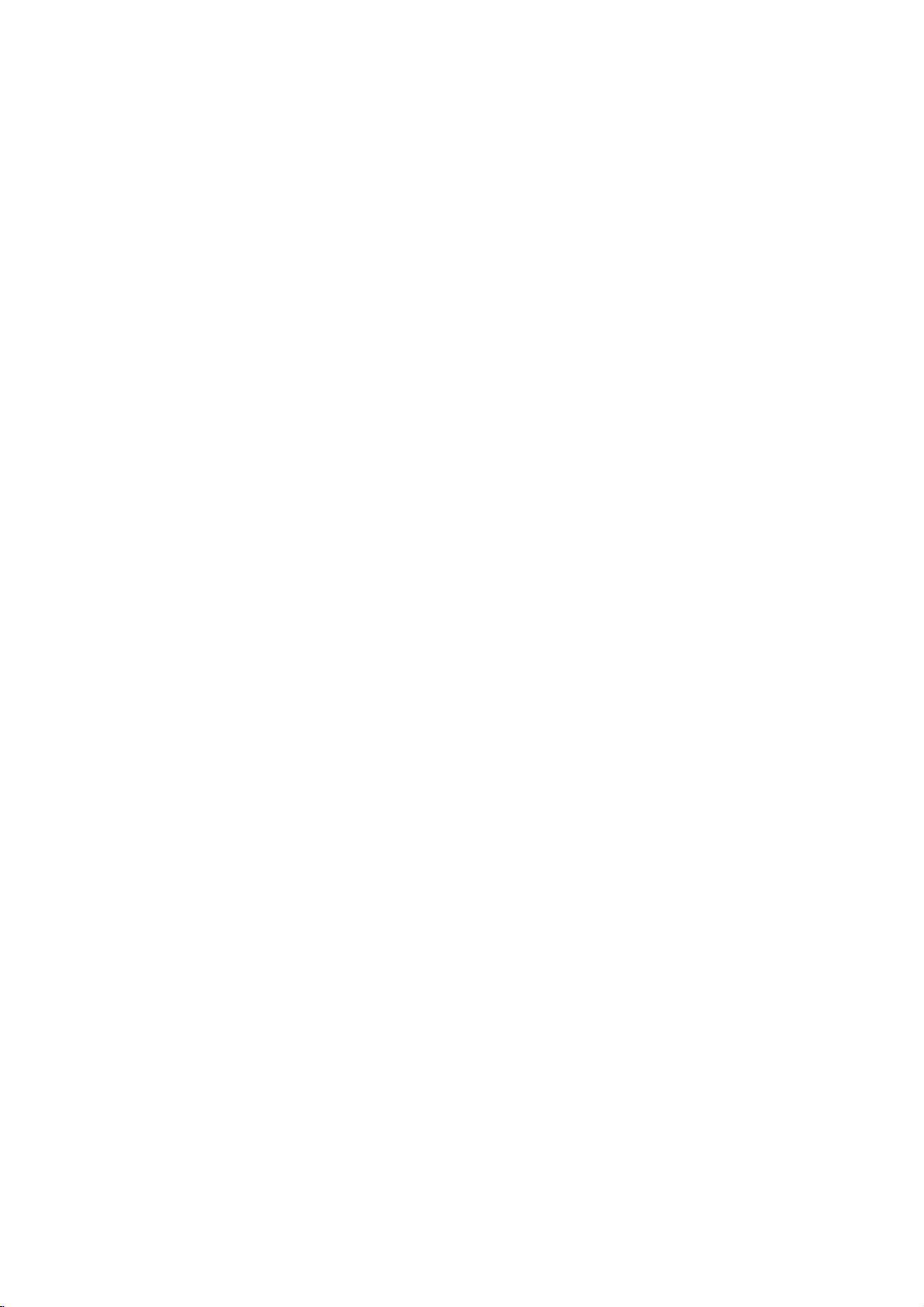
DV174KNM_HA4CLL_ENG
DVD
OWNER'S
MODEL
Before
connecting,
read
please
this
PLAYER
MANUAL
:
DK174G
operatingoradjusting
instruction
booklet
this
carefully
product,
and
completely.
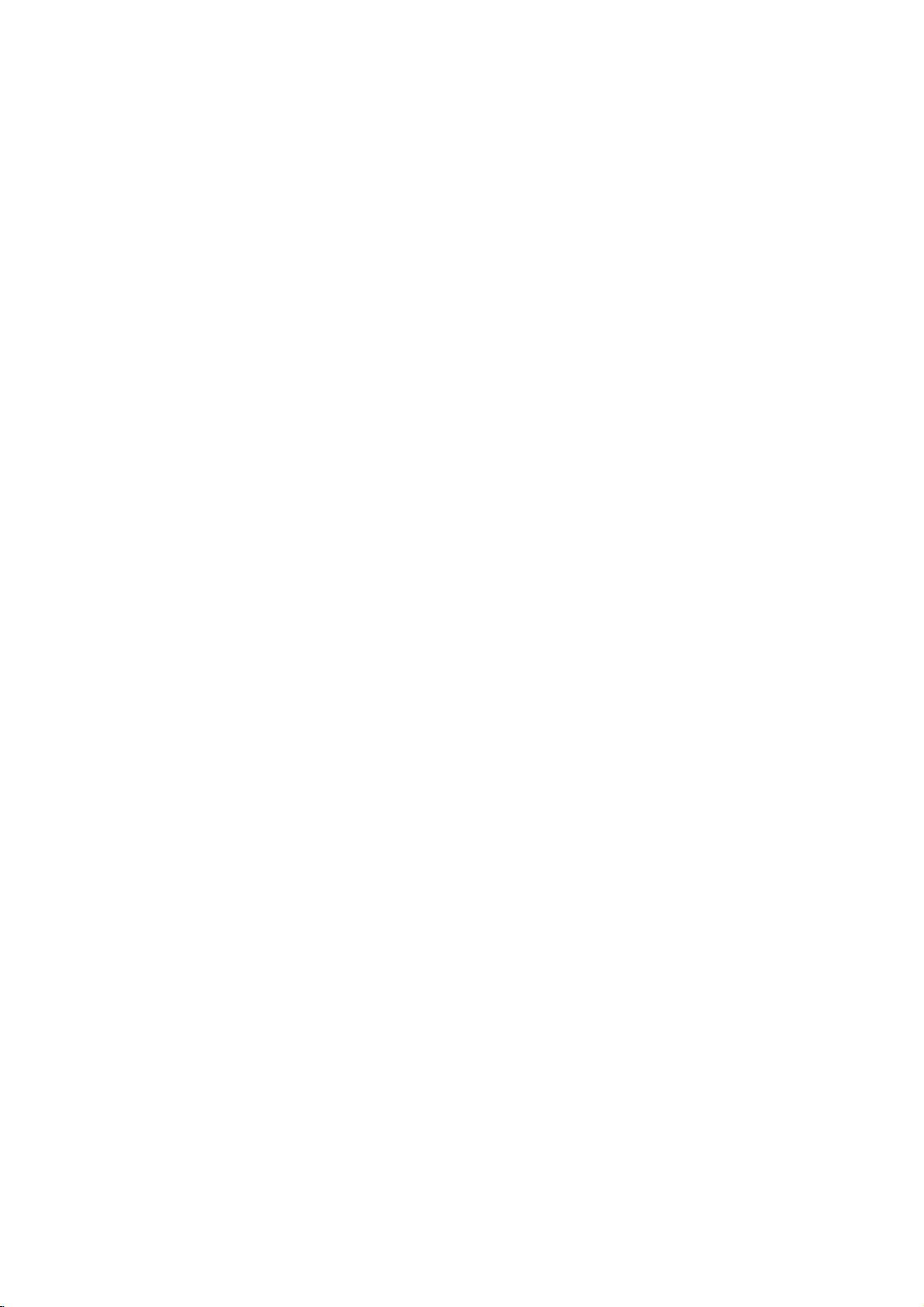
WARNING:
HAZARD,
OR
CAUTION:
Do
not
with
the
Slots
and
to
it
from
The
openings
product
product
a
bookcase
the
manufacturer's
DO
NO
REFER
This
an
to
within
sufficient
shock
The
triangle
presence
(servicing)
accompanying
MOISTURE.
block
manufacturer's
and
openings
ensure
over
on
a
should not
CAUTION:
OF
NOT
REMOVE
USER-SERVICEABLE
SERVICING
lightning
equilateral
the
presence
the
magnitude
to
persons.
exclamation
is
of
TO PREVENT
DO
NOT
ventilation
any
in
reliable
heating.
should
bed,
sofa,
be
or
rack
unless
instruction
CAUTION
TO
REDUCE
ELECTRIC
PERSONNEL
flash
triangle
product's
intendedtoalert
important operating
instructionsinthe
the
EXPOSE
instructions.
the
cabinet
operation
be
never
rug
placed
COVER
TO
QUALIFIED
with
is
of
uninsulated
enclosure
to
point
product.
FIRE
THIS
openings.
of
be
or
other
inabuilt-in
proper
have
SHOCK
arrowhead
intendedtoalert
constitutearisk
within
OR
are
the
blocked
ventilation
been
THE
RISK
(OR
BACK)
PARTS
INSIDE
SERVICE
.
symbol
dangerous
that
may
an
equilateral
the
user
to
and
maintenance
literature
ELECTRIC
PRODUCT
Installinaccordance
product
by
surface.This
installation
adhered
for
and
placing
is
provided
provided
similar
within
the
voltage
be
of
of electric
the
SHOCK
TO
RAIN
ventilation
to
protect
the
such
to.
user
CAUTION:
(drippingorsplashing)
as
vases,
CAUTION
Most
a
dedicated
That
appliance
circuits.
manual
Do
loose
frayed
insulation
could
examine
appearance
discontinue
it,
replaced
authorized
Protect
abuse,
in
a
plugs,
the
To
mains
that
as
or
The
should
concerning
appliances
circuit;
a
is,
single
and
Check
to
be
not
overload
or
damaged
power
are
resultinelectric
the
cord
indicates
with
servicer.
the
power
such
as
or
wall
walked
outlets,
door,
appliance.
disconnect
cord
plug.
the
plugiseasily
apparatus
and
be
placed
recommend
outlet
has
no
the
specification
certain.
wall
outlets.
wall
or
cords,
dangerous.
of
your
use
of
the
an
exact
cord
being
upon.
and
from
power
When
should
no
objects
on
the
Power
the
circuit
which
additional
Overloaded
outlets,
damaged
Any
shock
or
appliance,
damage
appliance,
replacement
from
physical
twisted,
Pay
the
point
the
installing
accessible.
not
be
exposed
filled
with
apparatus.
Cord
theybeplaced
powers
outletsorbranch
of
page
extension
of
fire.
or
kinked,
particular
mains,
this
wall
cords,
or
cracked
these
conditions
Periodically
andifits
deterioration,
and
have
part
by
or
mechanical
pinched,
attention
where
the
out
pull
the
product,
to
water
liquids,
upon
that
only
owner's
outlets,
wire
unplug
the
an
closed
cord
the
ensure
such
cord
to
exits
2
CAUTION:
WHEN
OPEN
CAUTION:
This
product
To
ensure
owner
's
Should
the
service
center.
Use
of
controls,
procedures
hazardous
To
prevent
the
enclosure.
STARE
INTO
proper
manual
VISIBLE
AND
employs
unit
require
other
radiation
direct
Visible
BEAM.
AND
INTERLOCKS
a
Laser
use
of
this
carefully
and
maintenance,
adjustments
than
those
exposure.
exposure
laser
INVISIBLE
System.
product,
retainitfor
or
specified
to
laser
radiation
DEFEATED.
the
performance
beam,
when
LASER
please
future
contact
herein
do
open.
RADIATION
read
reference.
an
authorized
of
may
not
try
DO
this
result
in
to
open
NOT
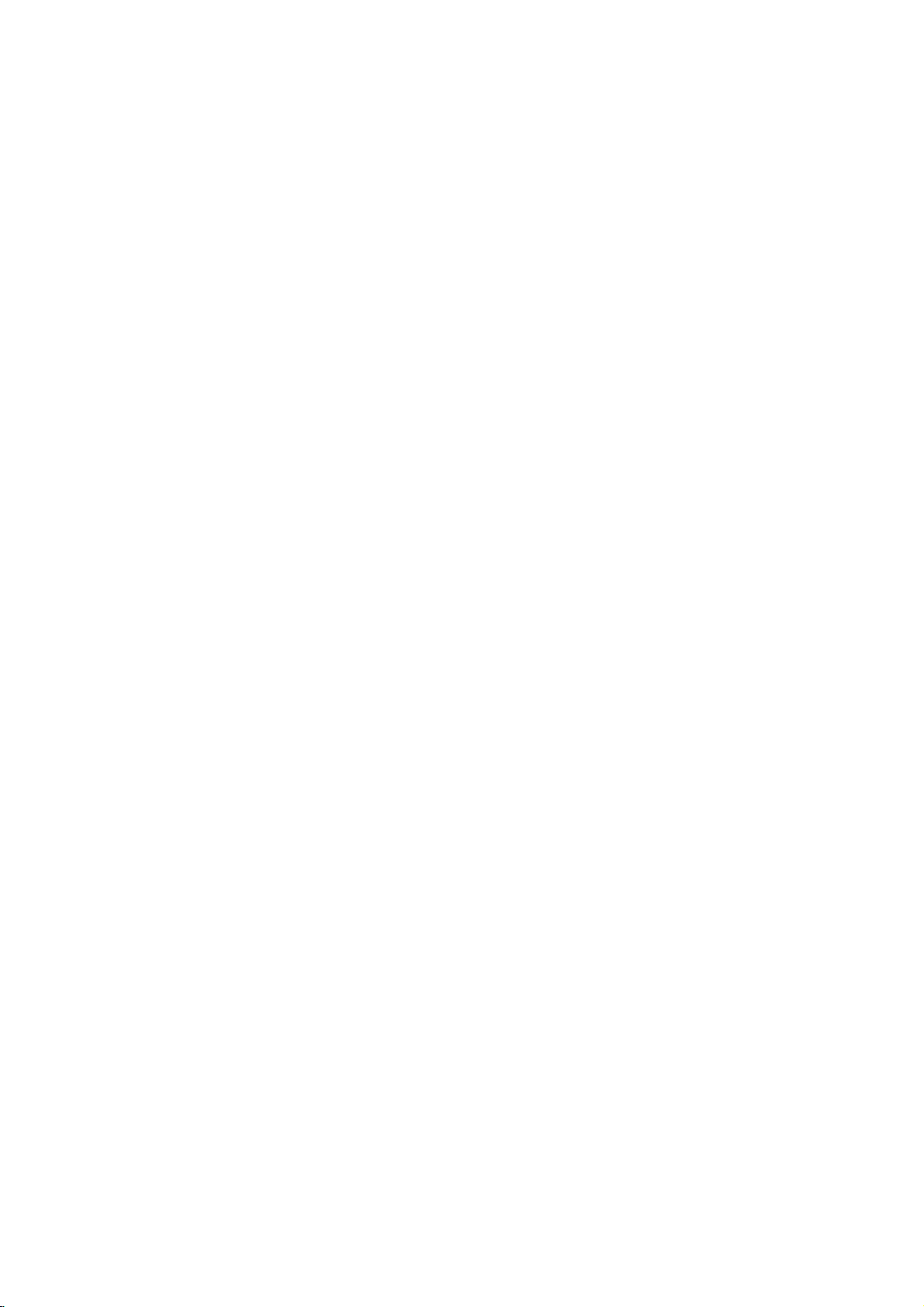
IMPORTANT
SAFETY
INSTRUCTIONS
CAUTION:
This
product
hazard.
The
and
use,
This
DO
TO
1.
2.
3.
servicing.
product
NOT
QUALIFIED
Read
these
instructions
these
Keep
instructions
Heed
all
operating
4.
Follow
instructions
5.
Do
not
a
bath
basement;
located
6.
Clean
wall
outlet
7.
Do
not
accordance
Slots
ventilation
and
to
never
be
or
other
inabuilt-in
proper
instructions
8.
Do
not
heat
registers,
amplifiers)
9.
Do
not
grounding-type
one
with
has
two
blade
the
provided
an
electrician
PLEASE
THOSE
has
safeguards
does
REMOVE
warnings.
instructions
all
use
wash
tub,
or
near
only
before
block
and
and
protect
blocked
similar
ventilation
install
that
defeat
wider
blades
or
the
READ
MARKED
been
designed
incorporated
not
contain
THE
SERVICE
instructions.
should
instructions.
should
should
this
CABINET
be
be
-
All
should
instructions.
be
product
bowl,
near
a
water.
with
dry
cloth.
cleaning.
any
with
the
openings
to
ensure
it
from
over-
by
placing
surface.
installation
have
near
is
been
any
stoves,
produce
the
safety
plug.Apolarized
than
and
a
third
prong
does
plug
for
replacement
AND
ON
and
any
PERSONNEL
-
All
read
before
-
The
retained
warnings
be adhered
followed.
near
kitchen
swimming
--
Do
ventilation
manufacturer's
in
the
reliable
heating.
the
This
product
such
as
provided
adhered
heat
or
other
heat.
purpose
the
other.
third
grounding
are
not
OBSERVE
THE
manufactured
in
parts
COVER,
these
the
safety,
for
future
on
-
All
water.
sink,
pool;
Unplug
not
use
cabinet
operation
product
a
bookcase
or
to.
sources
A
provided
fit
into
of
the
ALL
product
can
be
OR
YOU
and
WARNINGS
to
will
repaired
operating
PRODUCT.
this
that
ONLY.
safety
productisoperated.
andinthe
and
example:
tub,
other
from
product
cleaners.
Install
instructions.
provided
of
the
a
bed,
sofa,
be
or
rack
manufacturer's
as
radiators,
(including
polarized
two
type
The
your
safety.
outlet,
outlet.
and
in
consult
operating
reference.
the
product
to.
operating
--
For
laundry
and
this
liquid
openings.
are
The
openings
on
should not
the
such
apparatus
of
the
has
plug
grounding
prong.
for
your
obsolete
RETAIN
assure
protect
MAY
use
use
near
a
wet
areas
the
for
product
should
rug
placed
unless
or
blades
plug
wide
THIS
personal
by
BE
in
-
If
AND
INSTRUCTIONS
BOOKLET
safety.
youifyou
the
EXPOSED
10.
observe
user.
TO
Protect
pinched
receptacles,
product.
11.
12.
use
Only
manufacturer.
Use
only
specified
apparatus.
moving
from
tip-over.
13.
Unplug
unused
14.
Refer
all
Servicingisrequired
damaged
plugisdamaged,
have
fallen
exposed
normally,
IN
THIS
use can
cord
the
cart,
manufacturer,
a
cart
during
periods
way,
liquid
the
product,
or
been
OWNER'S
REFERENCE.
resultinelectric
procedures
VOLTAGE.
point
stand,
combination
of
when
such
has
moisture,
dropped.
FOR
FUTURE
Improper
the
following
DANGEROUS
the
power
particularly
and
attachments/accessories
with
the
the
by
When
the
cart/product
this
product
for
long
servicingtoqualified
in
any
into
rain
to
or
has
from
at
where
tripod,
is
used,
lightning
time.
as
been
MANUAL.
for
installation,
REFER
walked
being
plugs,
they
specified
bracket,
or
use
caution
to
storms
service
the
product
power-supply
spilledorobjects
the
product
does
AND
shockorfire
SERVICING
on
convenience
from
exit
by
or
table
sold
with
when
avoid
injury
or
when
personnel.
been
has
cord
been
has
not
operate
or
the
the
or
3

Contents
Introduction..................5-8
AbouttheSymbolDisplay............5
SymbolusedinthisManual..............5
NotesonDiscs........................5
HandlingDiscs......................5
StoringDiscs........................5
CleaningDiscs......................5
MaintenanceandService................5
TypesofPlayableDiscs.................6
RegionalCode........................6
FrontPanel...........................7
RemoteControl........................8
RemoteControlOperation..............8
Remote
InstallationandSetup.
Control
Battery
Installation
. . . . . . .
SettingupthePlayer...................9
DVDPlayerConnections................9
Video
and
Audio
Audio
Connection
Displaying
Disc
Connections
to
Optional
Information
to
Equipment
on-screen
InitialSettings........................11
GeneralOperation...................11
LANGUAGE.......................12
?MenuLanguage...................12
?DiscAudio/Subtitle/Menu
DISPLAY..........................12
?TVAspect.......................12
?DisplayMode.....................12
?ProgressiveScan..................12
?TVOutputSelect..................12
AUDIO...........................13
?DolbyDigital/DTS/MPEG
?SampleFreq.(Frequency).
?
Dynamic
Range
Control
(DRC)
LOCK(ParentalControl)..............13
?Rating..........................13
?Password........................13
?AreaCode.......................14
OTHERS..........................14
?PBC............................14
?AutoPlay........................14
?
B.L.E.
(Black
Level
Expansion)
?DivX(R)VOD.....................14
?Game...........................14
?Score...........................14
. . . . . .
.9-14
Your
TV
. . .
. . . . . . . .
. . . . . . . . .
. . . . . . . . . .
. . . . . .
. . . . . .
Operation..................15-24
GeneralFeatures.....................15
AdditionalFeatures...................16
an
Playing
MP3/WMAfile.........................17
Audio
ProgrammedPlayback................18
RepeatProgrammedTracks
a
Erasing
Erasing
Track
the
Complete
ViewingaJPEGfile...................19
SlideShow........................19
StillPicture.........................19
MovingtoanotherFile................19
.8
Zoom.............................19
Torotatepicture.....................19
To
listentoMP3/WMA
watchingpicture.....................19
PlayingaDivXMoviefile...............20
UsingtheKaraokeFunction....
. .
.9
.
.10
.11
Game.............................22-23
Controlling
other
VideoModeSetting......................24
Reference..................25-26
LanguageCodes.......................25
.12
AreaCodes...........................25
Troubleshooting.......................26
Specifications.........................26
.13
.13
.13
.14
TVs
CD,
from
CD-G
with
discs
Program
Program
music
the
or
. . . . . . . . . .
List
List
while
. . .
remote
. . . . .
. . . . .
.....
control
.18
.18
.18
.21
.24
4
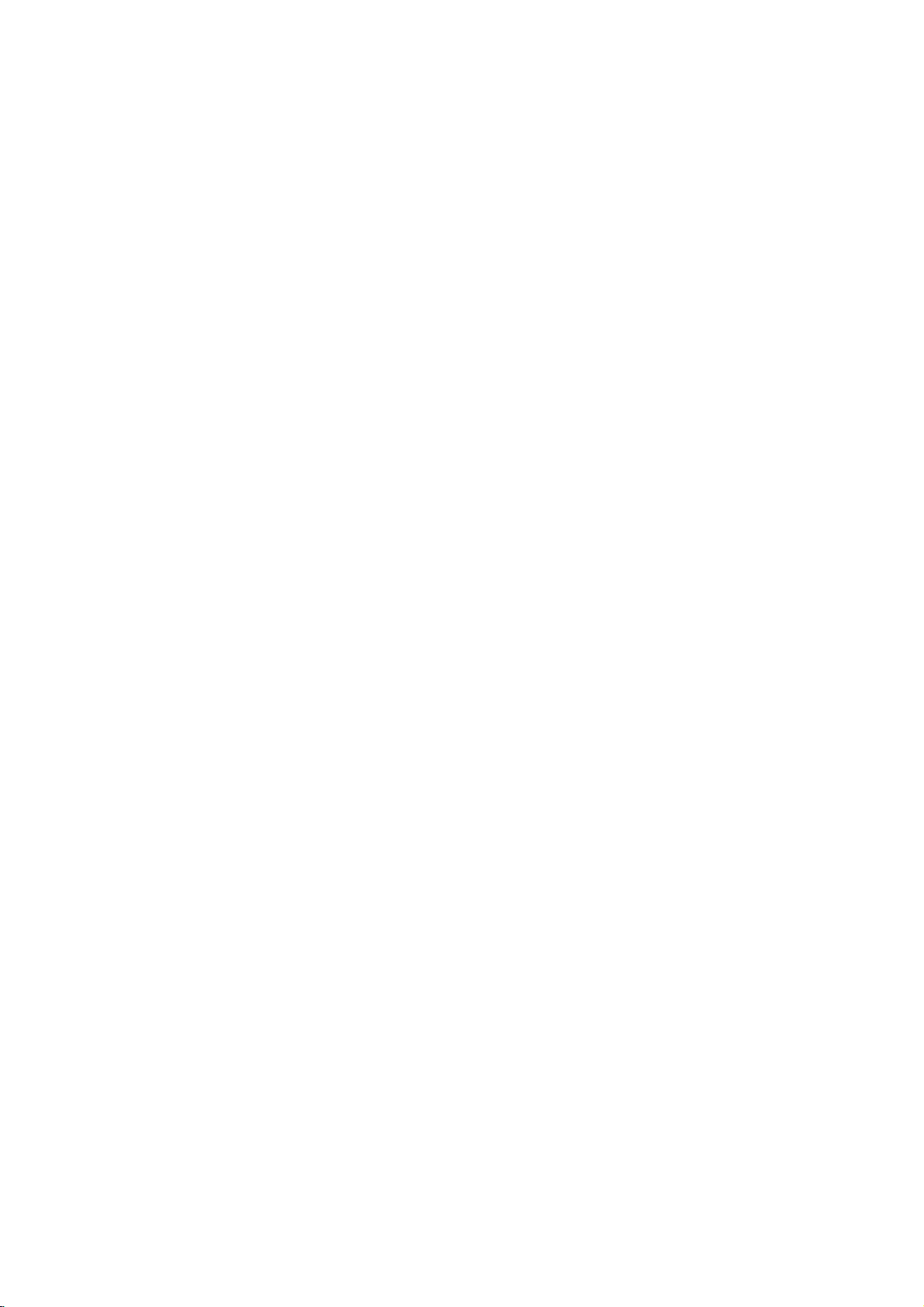
Introduction
To
ensure
owner's
reference.
This
manual
and
maintenance
require
About
"
"
may
operation
this
owner's
DVD
video
manual
service,
and
proper
provides
the
appear
manual
disc.
use
carefully
of
contact
on
indicates
of
information
your
an
Symbol
your
that
is
not
this
and
DVD
authorized
TV
available
product,
retain
on
player.
display
the
function
please
for
future
the
operation
Should
service
Display
during
explained
on
that
specific
read
the
location.
this
unit
in
Cleaning
Fingerprints
picture
clean
the
thinner,
spray
quality
the
disc
center
Do
not
use
commercially
intended
Discs
and
and
withaclean
out.
strong
dustonthe
sound
solvents
available
for
older
disc
distortion.
cloth.
such
records.
vinyl
can
cause
Before
Wipe
as
alcohol,
cleaners,
the
poor
playing,
disc
benzine,
or
anti-static
from
Introduction
Symbol
Note:
Indicates
Tip:
Indicates
A
section
is
applicable
symbol.
ALL
DVD
VCD
ACD
MP3
WMA
DivX
CD-G
Notes
Handling
Do
not
touch
discbythe
the
surface.
Storing
After
playing,
the
disctodirect
leaveitin
special
tips
whose
All
discs
DVD
Video
Audio
MP3
WMA
DivX
CD-G
on
Discs
edges
Never
Discs
a
parked
Used
and
only
and
files
files
files
the
store
notes
hints
title
to
listed
finalized
CDs
CDs
Discs
Discs
playback
so
stick
the
sunlight
car
in
and
for
has
the
disc
below
that
paper
discinits
exposed
this
Manual
operating
making
one
the
of
the
represented
DVD±R/RW
sideofthe
fingerprints
or
tape
case.
or
sources
to
direct
features.
task
easier.
following
by
disc.
Hold
do
not
on
the
Do
not
of
heat
sunlight.
symbols
the
on
get
disc.
expose
and
the
never
Maintenance
Refertothe
shipping
save
factory.
Do
not
spray
Do
not
with
the
leave
the
are
not
use
DVD
pick-up
the
1,000
details,
center.
a
the
If
re-pack
the
use
near
leave
unit
marks
the
withamild
strong
as
player
picture
on
and
please
contacting
Handling
When
Please
materials.
protection,
at
the
Keeping
?
?
Cleaning
To
clean
surfaces
moistened
Do
or
thinner,
unit.
Maintaining
The
optical
worn,
Depending
inspection
every
For
service
information
service
Unit
the
the
original
need
you
exterior
volatile
the
unit.
rubber
for
on
unit
player,
extremely
solvents
these
the
Unit
is
lens
quality
the
operating
maintenance
hours
of
and
in
technician.
unit
shipping
to
ship
the
unitasit
surfaces
liquids
or
a
long
the
surface.
use
a
dirty,
detergent
might
a
high-tech,
and
disc
could
use.
contact
Service
this
chapter
carton
the
unit,
was
clean
such
plastic
of
period
soft,
dry
use
a
solution.
such
as
damage
precision
drive
be
diminished.
environment,
are
recommended
nearest
your
before
and
for
originally
as
insecticide
products
time.
cloth.Ifthe
soft
cloth
alcohol,
the
surfaceofthe
are
parts
authorized
packing
maximum
packed
in
contact
since
they
lightly
benzine,
device.Ifthe
or
dirty
regular
after
5
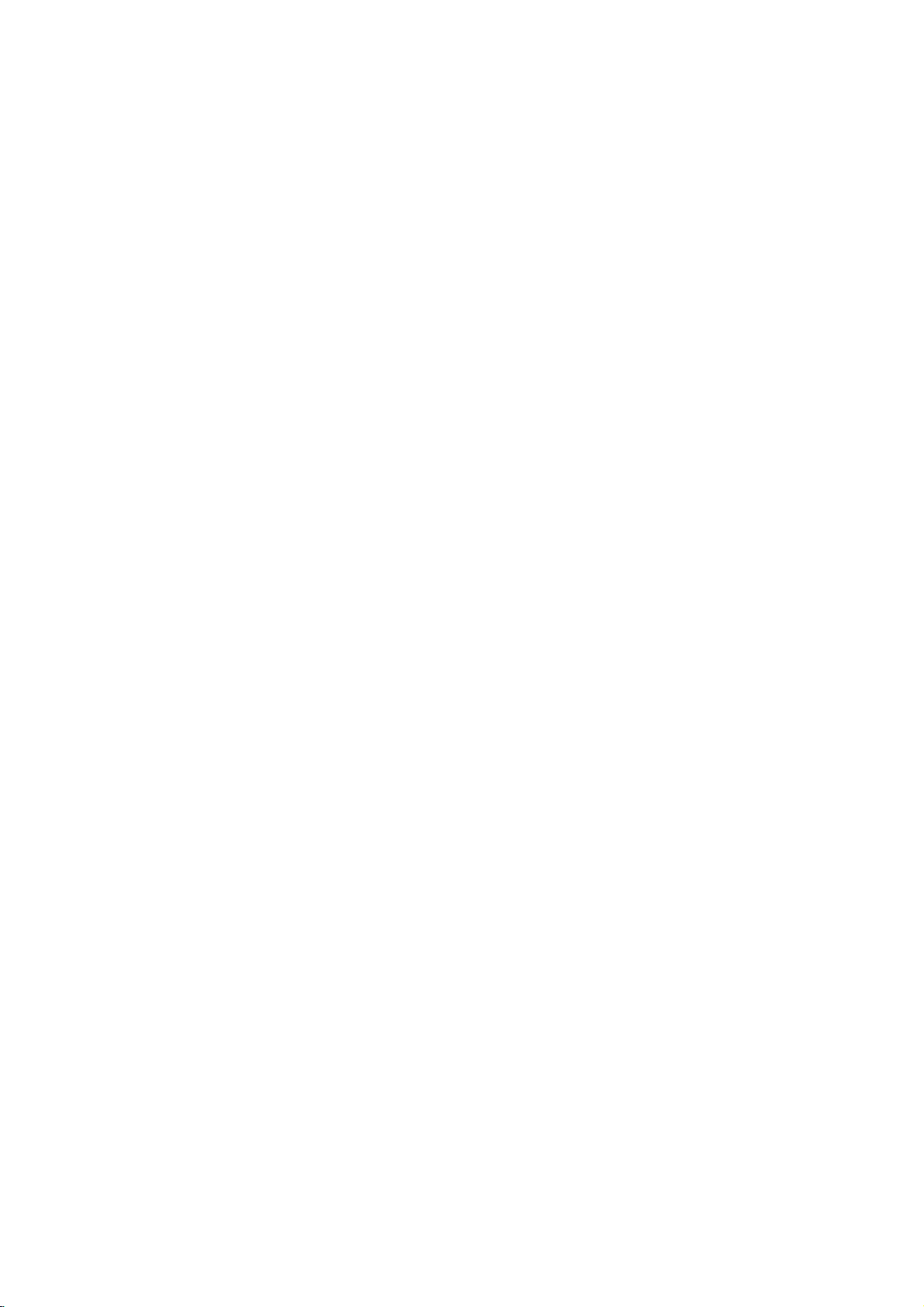
contains
JPEG
of
Playable
this
unit
audio
files.
Types
In
addition,
that
and/or
Notes:
?
Depending
equipment
itself,
be
?
Do
played
not
some
use
on
the
or
the
CD-R/RW
on
the
irregularly
shapedoroctagonal)
malfunctions.
has
a
unit
can
of
the
Regional
discs
in
it
must
the
disc
to
play
your
Code"
Code
regional
clearly
match
Regional
This
unit
unit.
This
as
the
rear
on
Notes
?
Most
DVD
numbers
number
code
or
?
If
you
try
code
from
Regional
DVD
(8cm/12cmdisc)
Video
(8cm/12cmdisc)
Audio
(8cm/12cmdisc)
DVD±R/RW
plays
titles,
DivX,
conditions
CD-R/RW
(or
unit.
shaped
since
code
play only
unitor"ALL".
Codes
have
a
globe
visibleonthe
your
cannot
play.
a
DVD
withadifferent
the
player,
appears
on
Discs
CD
(VCD/SVCD)
CD
MP3,
of
the
(or
DVD±R/RW)
DVD±R/RW)
CDs
they
may
printed
DVD
discs
with
DVD
player's
message
the
TV
and
CD-R/RW
WMA,
recording
discs
heart-
(e.g.,
result
on
the
labelled
one
or
cover.
This
regional
regional
"Check
screen.
CD-G,
disc
in
rear
more
cannot
of
same
the
on
Notes
Itisforbidden
broadcast
material
copy
Copy
When
discs
Copyrights:
via
without
protection
protection
recording
picture
incorporates
protected
and
Macrovision
of
authorized
intended
unless
other
this
by
intellectual
copyright
for
otherwise
Corporation.
prohibited.
CONSUMERS
DEFINITION
COMPATIBLE
CAUSE
PICTURE.
PICTURE
THE
'STANDARD
QUESTIONS
COMPATIBILITY
PLAYER,
SERVICE
ARTIFACTS
USER
PLEASE
CENTER.
law
by
cable,
permission.
function
signals
and
noise
copyright
method
Corporation
protection
Macrovision
by
home
authorized
Reverse
SHOULD
TELEVISION
WITH
IN
CASE OF
PROBLEMS,
SWITCH
DEFINITION'
REGARDING
WITH
to
playinpublic,
playing
will
claimsofcertain
property
and
broadcast,
copy,
This
developed
are
recorded
the
appear.
This
protection
rights
and
other
technology
Corporation,
other
limited
by
or
rent
product
Macrovision.
by
on
pictures
product
technology
U.S.
owned
rights
must
viewing
Macrovision
and
engineeringordisassembly
NOTE
THAT
NOT
SETS
ARE
FULLY
THIS
TO
THE
CONTACT
BE
525
IT IS
THIS
PRODUCT
DISPLAYED
PROGRESSIVE
RECOMMENDED
CONNECTION
OUTPUT.
OUR
MODEL
OUR
TV
AND
IF
THERE
SET
525p
CUSTOMER
show,
copyrighted
features
some
discs.
of
these
that
patents
by
owners.
be
is
uses
ALL
HIGH
MAY
IN
THE
SCAN
THAT
TO THE
ARE
DVD
the
is
Use
only
is
6
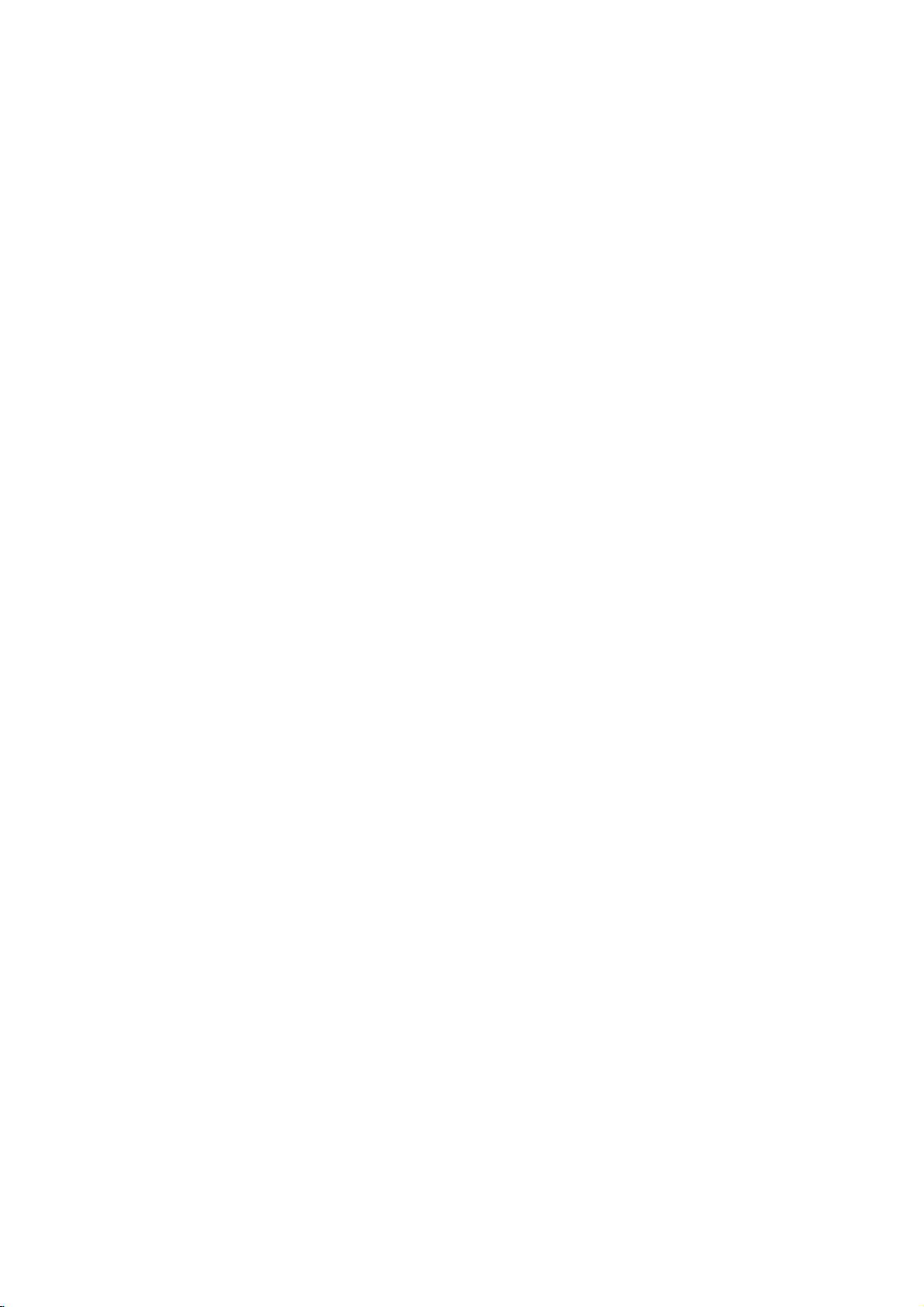
Front
Panel
a
b
c
d
e
POWER
Switches
N
Starts
x
(STOP)
Stops
SKIP
Returns
to
go
SKIP
Go
to
the
(PLAY)
playback.
playback.
(.)
to
previous
(>)
next
ab
unit
ON
beginning
chapter
chapter
or
jkf
and
of
or
track.
OFF.
current
track.
chapter
cde
ghi
Disc
f
g
h
i
or
track
or
j
k
Tray
Insertadisc
Z
(OPEN/CLOSE)
or
the
closes
window
the
Sensor
remote
Opens
Display
Shows
Remote
Point
Microphone
Connect
a
Microphone
Adjusts
microphone
here.
the
disc
current
status
control
jack(s)
microphone(s)
volume
control
volume.
tray.
of
here.
to
the
MIC
unit.
socket(s).
7

Remote
Switches
Opens
Selects
Removes
POWER:
PR/CH
Accesses
Displays
b
/B/v/
Removes
numbered
Program
AV:
+/--:
VOL
Selects
Accesses
Control
DVD
and
0-9
a
List
Marker
TV
Turns
Selects
Selects
+/--:
Adjusts
menu
title
V
(left/right/up/down)
an
the
setup
the
Player
OPEN/CLOSE
closes
numerical
items
track
or
Control
the
the
on
menu,
iteminthe
On-Screen
video
ON
the
number
a
Search
TV
TV's
TV's
TV's
DVD
a
RETURN
menu,
CD
mark
if
POWER
and
disc
buttons
in
a
menu.
CLEAR
on
on
menu.
Buttons
on
source.
channel.
volume.
MENU
DVD
TITLE
available.
menu.
DISPLAY
Display.
displays
with
OFF
or
disc.
(O)
PBC.
(Z)
tray.
the
the
off.
SCAN(m/M)
Search
backward
SKIP(./>)
Go
to
next
to
beginning
track
track.
chapter
of
or
to
go
PAUSE/STEP(X)
Pauses
repeatedly
playback
for
playback.
N
(PLAY)
Starts
playback.
STOP
(x)
Stops
playback.
AUDIO
Selects
audio
SUBTITLE
Selectsasubtitle
ANGLE
SelectsaDVD
available.
SETUP
Accesses
menu.
MARKER
Marks
SEARCH
Displays
PROGRAM
Enter
ZOOM
Enlarges
REPEAT
Repeat
A-B
Repeat
point
RANDOM
Plays
KARAOKE
Accesses
an
audio
channel.
or
removes
any
point
MARKER
to
program
video
chapter,
sequence
B.
tracksinrandom
(ECHO)
or
removes
or
forward.
or
track.
current
previous
chapter
chapter
temporarily/
frame-by-frame
language
language.
camera
during
SEARCH
edit
angle,
the
playback.
mode.
image.
track,
title,
from
point
order.
KARAOKE
Returns
or
Setup
all.
A
or
or
press
an
if
menu.
to
menu.
8
Remote
Point
the
the
press
Caution:
Do
not
different
etc.
Control
remote
buttons.
mix
types
old
and
of
Operation
controlatthe
new
batteries
batteries
such
remote
and
as
sensor
never
standard,
and
mix
alkaline,
Remote
Control
AAA
AAA
Detach
remote
(size
Battery
the
control,
AAA)
installation
cover
battery
and
with3and
insert
on
#
the
two
batteries
aligned
rear
of
correctly.
the
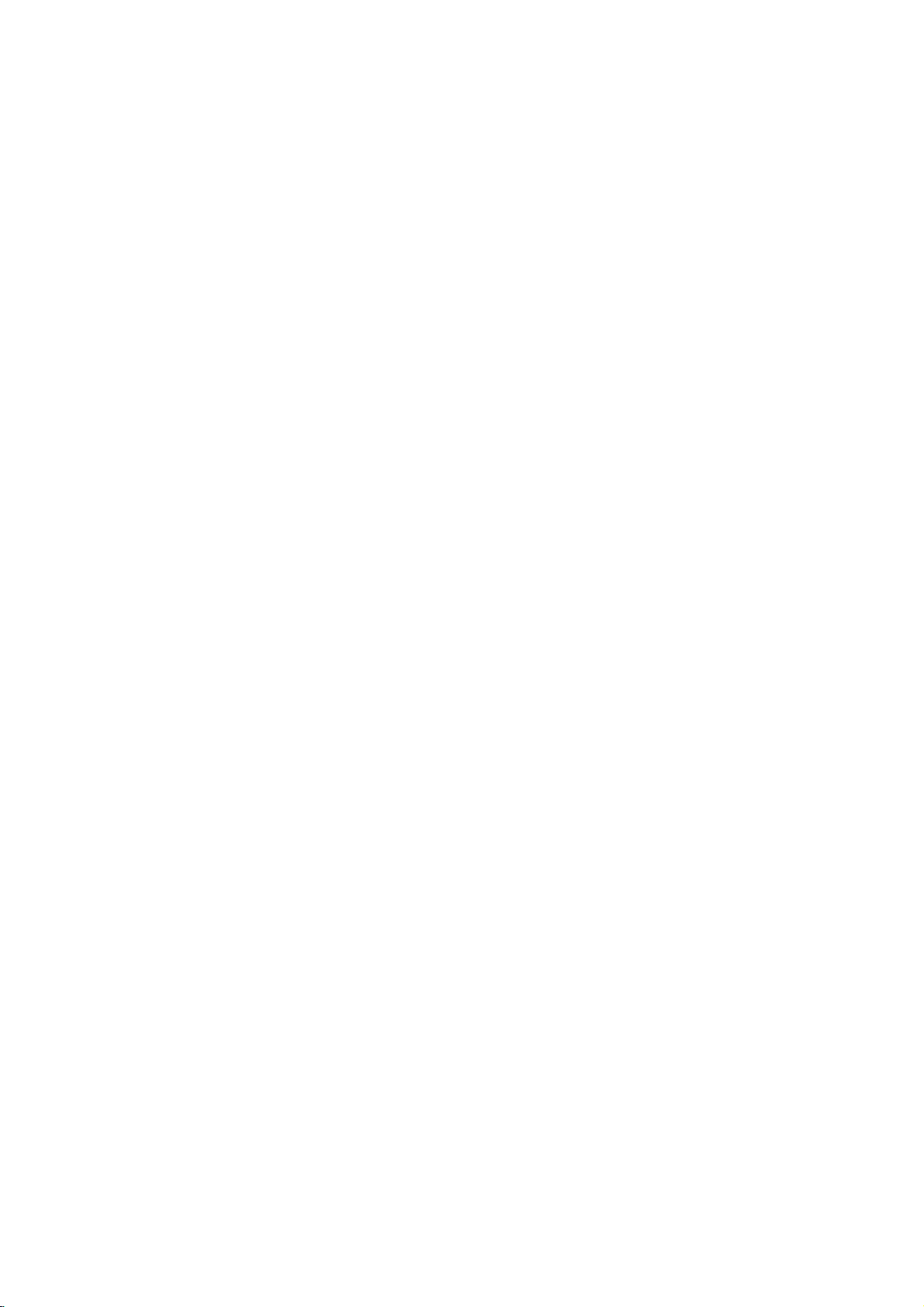
Installation
and
Setup
Setting
The
picture
be
turn
the
distorted
the
off
Player
ways
manuals
as
may
position
or
DVD
Depending
various
to
devices
information.
up
and
player
the
unit
on
your
you
necessary
the
sound
of
during
away
after
removing
Connections
TV
and
can
connect
of
your
TV,
for
Player
a
nearby
playback.
from
the
other
the
stereo
additional
TV,
VCR,
If
this
occurs,
TV,
VCR,orradio,
the
disc.
equipment
Please
player.
system
or
connection
or
there
other
radio
refer
Video
to
Make
TV
be
are
and
Audio
Your
and
distorted
S-Video:
DVD
the
Video--Connect
DVD
the
Audio
jacks
IN
Do
to
TV
sure
the
not
to
by
Connect
Player
S-Video
player
video
cable
--
Connect
of
the
on
jacks
not
connect
the
phoneinjack
DVD
a
VCR,
the
to
cable
to
DVD
the
copy
the
the
(V)
TV
the
player
otherwise
the
S-Video
(S).
the
video
the
Player
Connections
is
connected
protection
S-VIDEO
in
VIDEO
in
jack
left
and
to
the
(A)
using
DVD
Player's
(record
the
jack
OUT
right
audio
the
deck)
DVD
system.
OUT
on
jack
on
the
AUDIO
audio
AUDIO
of
directly
image
on
jack
the
TV
on
the
TV
using
OUT
left
and
cables.
OUT
audio
your
to
the
could
the
using
right
jack
system.
Component
VIDEO
DVD
TV
OUT/PROGRESSIVE
Player
using
Progressive
?
If
your
ready"
the
DVD
the
highest
?
Set
the
menu
?
Progressive
analog
Video
to
an
YPbPr
television
television,
player's
Progressive
for
progressive
video
Connect
the
correspondinginjacks
cable
Scan
is
a
you
the
SCAN
(C).
high-definitionor"digital
take
may
progressive
video
resolution
to
"On"
signal,
scan
does
not
work
connections
(yellow
COMPONENT
jacks
advantage
scan
output
possible.
on
the
setup
see
page
with
VIDEO
the
on
the
on
the
of
for
12.
OUT
Installation and Setup
--
jack).
Caution:
You
must
set
menu
setup
OUT/PROGRESSIVE
to
(Refer
page
the
TV
to
use
COMPONENT
Output
SCAN
Select
jack
option
VIDEO
or
S-Video
on
the
jack.
12.)
9
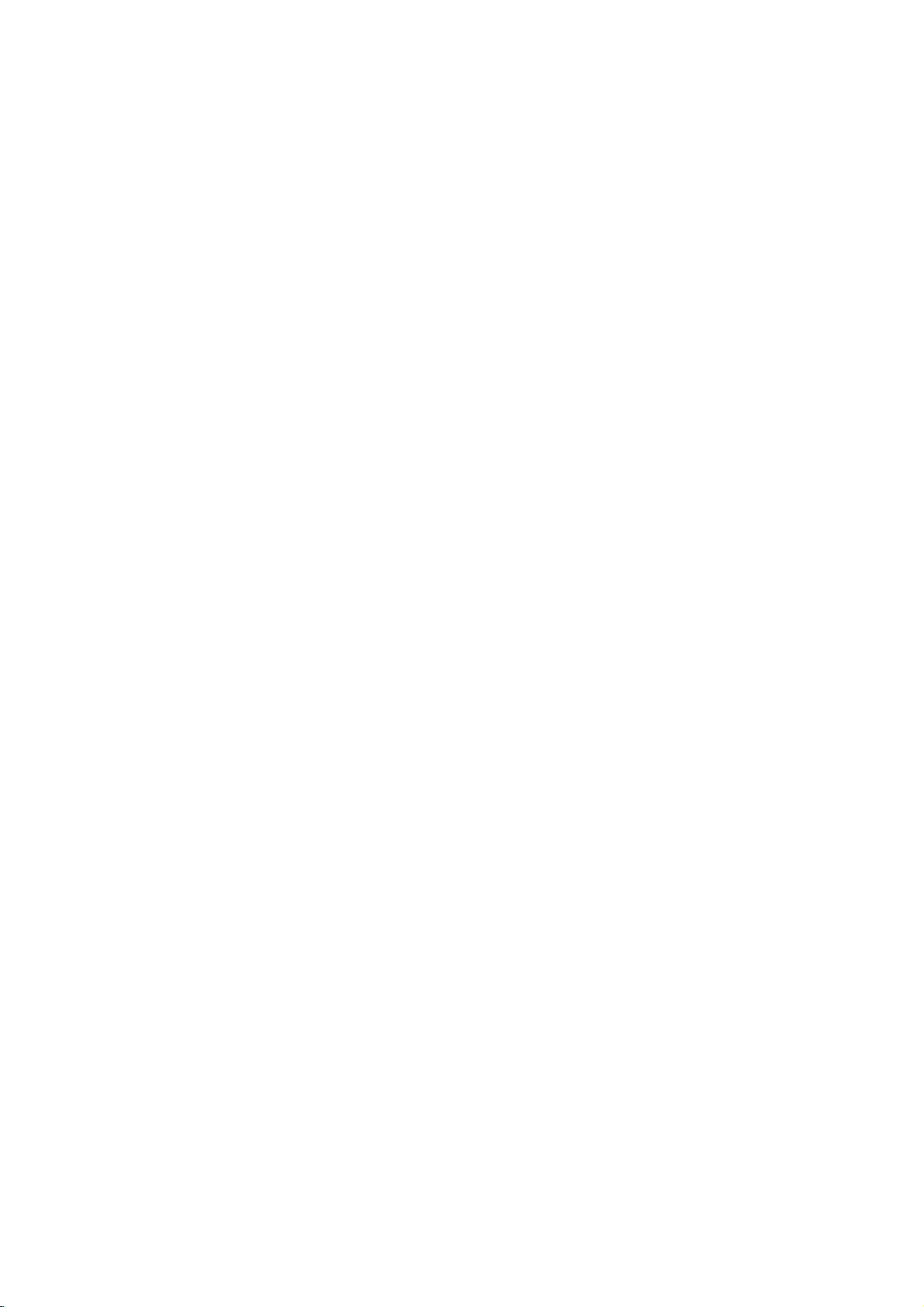
Audio
Connection
Equipment
Connect
for
the
audio
output.
Rear
of
Amplifier
Manufactured
Laboratories.
the
Dolby
DVD
double-D
DVD
player
player
O
X
OPTICAL
DIGITAL
INPUT
(Receiver)
symbol
Laboratories.
to
your
COAXIAL
under
"Dolby",
to
optional
license
"Pro
are
trademarks
Optional
equipment
A
AUDIO
INPUT
from
Dolby
Logic",
and
of
Amplifier
or
and
audio
receiver,
Amplifier
(PCM)
multi-channel
or
AUDIO
Dolby
right
DTS):
equipped
Pro
AUDIO
left
and
or
stereo
equipped
or
audio/video
Connect
OUT
Logic
OUT
rightINjacks
system,
decoder
one
jacks
(OPTICAL
correspondinginjack
optional
cable.
Digital
A
sound
/
audio
MPEG
manual
digital
video
digital
Multi-channel
multi-channel
quality.
receiver
formats
2,
Dolby
and
the
(OPTICAL
For
this
that
supported
Digital
logos
Notes:
?
If
the
audio formatofthe
the
a
strong,
?
Six
connection
equipped
capabilities
Channel
distorted
Digital
can
with
of
only
a
Digital
with
ll/Pro
jacks
with
of
on
sound
connection
you
supports
and
on
your
sound
Surround
be
2-channel
Logic:
on
on
using
2-channel
receiver
(Dolby
the
DVD
OorCOAXIAL
your
OorCOAXIAL
analog
Connect
the
DVD
your
amplifier,
the
audio
digital
equipped
DigitalTM,
Player's
amplifier.
provides
needamulti-channel
one
or
more
your
DTS.
frontofthe
digital
or
no
obtained
DVD
Check
output
the
sound
Sound
receiver
if
your
by
the
receiver,
Multi-channel
player
MPEG
Use
X)
of
player
the
receiver.
does
at
all.
via
a
receiver
decoder.
stereo
the
to
cables
stereo
with
DIGITAL
X)
an
audio
the
best
the
such
receiver
not
produces
digital
left
the
a
2,
to
audio
match
(A).
the
as
is
DTS
and
DTS
of
Digital
10
Theater
Digital
Systems,
Out
are
trademarks
Inc.

Displaying
on-screen
You
can
loaded
1.
display
on-screen.
Press
DISPLAY
information.
The
items
or
type
playing
displayed
0:20:09
Disc
various
status.
1/3
1/12
to
information
show
differ
Information
about
various
playback
depending
Initial
the
disc
on
the
disc
By
adjustments
can
Setup
Setup
To
Press
SETUP
To
Press
To
Press
using
also
menu,
menu
display
SETUP
will
to
go
Bonthe
back
go
b
Settings
the
Setup
to
items
set
a
language
among
see
item,
and
exit
to
display
take
you
the
to
next
level
remote
the
remote
the
on
menu,
you
such
as
for
the
other
things.
pages
Menu
the
the
menu.
backtoinitial
:
control.
previous
control.
can
picture
subtitles
For
12to14.
:
screen.
level
:
make
various
and
sound.
and
detailsoneach
A
second
the
press
You
of
ABC
2.
You
can
change
Title
number/total
Chapter
of
chapters
Time
Audio--Selected
Subtitle--Selected
Angle
Sound
Note:
Ifnobutton
screen
display
1
3D
SUR.
select
or
select
(Track)
--
--
Elapsed
--
Selected
--
Selected
is
pressed
disappears.
ENG
1/1
an
--
number
Current
item
by
the
Current
pressing
settingbypressing
title
of
titles
chapter
audio
subtitle
time
language
playing
angle/total
sound
mode
forafew
v
(or
track)
(or
tracks)
number/total
or
number
seconds,
/Vand
b
channel
of
angles
the
/
B.
number
on-
General
1.
Press
2.
Usev/
B
the
alternate
3.
Usev/
press
4.
Usev/
ENTER
require
5.
Press
Operation
SETUP.
to
move
current
B
SETUP
The
V
to
select
to
the
setting
setting(s).
V
to
select
to
move
V
to
select
to
confirm
additional
or
Setup
the
second
for
the
to
the
the
your
steps.
PLAY
menu
desired
level.
the
selected
second
third
desired
selection.
to
exit
The
level.
the
appears.
option
screen
item,
desired
setting
Some
Setup
then
as
option
then
items
menu.
press
shows
well
press
Installation and Setup
as
then
11
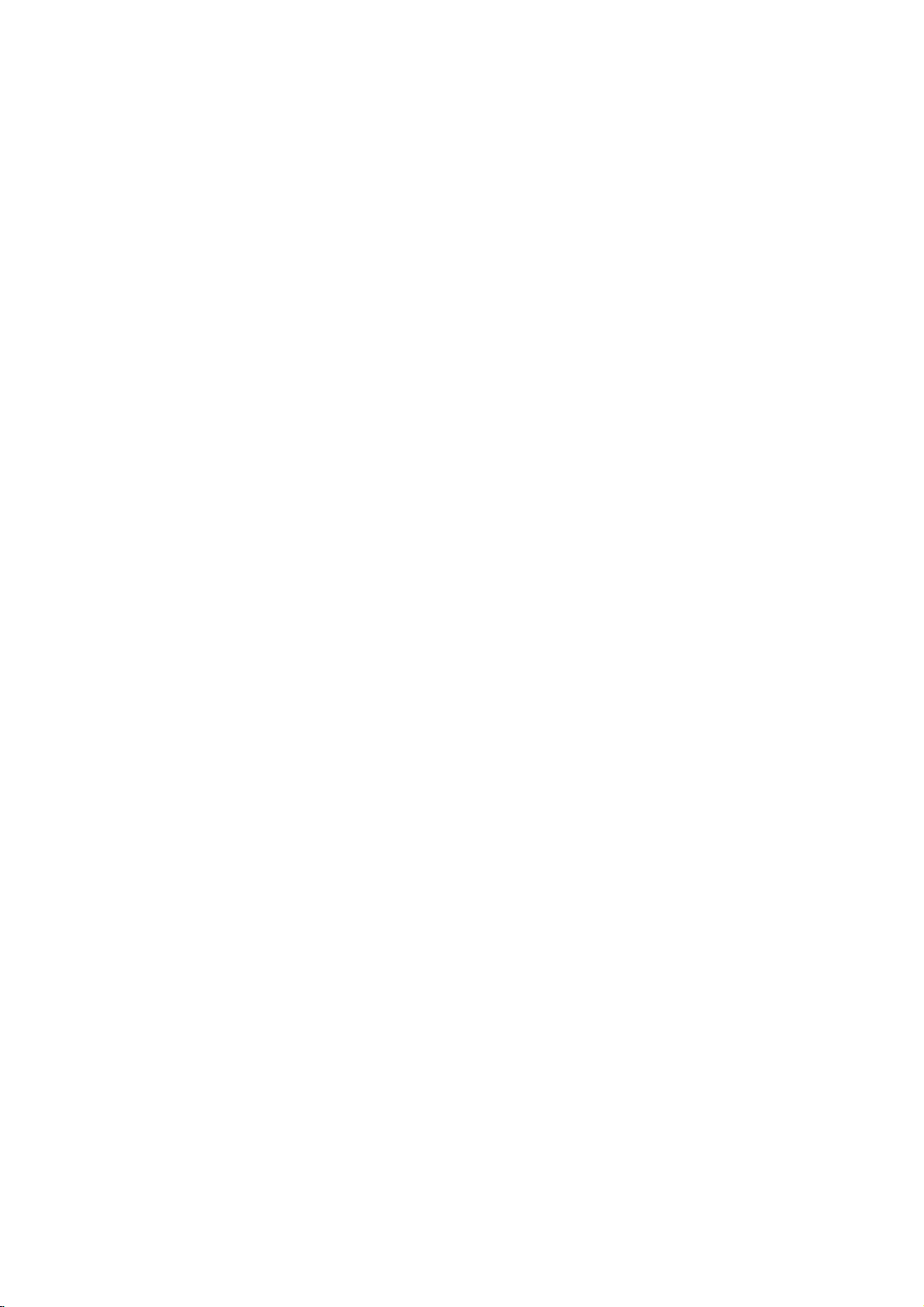
LANGUAGE
Menu
Select
display.
Audio
Disc
Select
(disc
audio),
Original
the
Other
buttons
digit
on
press
DISPLAY
Language
a
language
/
the
language
--
disc
was
--
To
then
number
25.
page
CLEAR.
for
Subtitle
you
subtitles,
Referstothe
recorded.
select
ENTER
according
If
you
the
/
Menu
prefer
and
another
to
enter
Setup
the
original
enter
to
the
the
menu
for
the
disc
menu.
language
language,
the
corresponding
language
wrong
and
on-screen
audio
track
press
code
language
in
number
which
list
code,
4-
Progressive
Progressive
pictures
If
connection
a
On.
To
Connect
your
to
1.
2.
3.
4.
5.
with less
are
you
using
progressive
Turn
ON
component
monitor/television,
Component
Select
"Progressive
then
press
Select
"On"
Press
ENTER
The
confirm
When
the
Cancel
buttons
is
to
Pressing
scan
mode.
Caution:
Once
the
setting
compatible
to
remove
press
releasing
the
standard
visible
an
On
on a
entered,
scan
Scan
First,
Next,
before
to
be
Scan
Scan
Video
flickering.
the
to
aTVor
scan
signal,
progressive
Input.
B.
using
to
menu
confirm
highlighted
highlight
ENTER
for
will
image
TVormonitor.
in
error,
the
discinthe
STOP
(x)
it.
The
setting,
conventional
provides
Component
monitor
out
of
set
Scan"
thev/Vbuttons.
confirm
will
menu
as
Enter.
will
set
progressive
only
must
you
and
video
and
Video
that
set
Progressive
scan:
the
DVD
televisionormonitor
your
on
the
selection.
your
appear.
appears
default.
the
playertoProgressive
scan
be
visible
If
you
reset
DVD
holditfor five
output
a
picture
analog
the
highest
jacks
is
compatible
to
the
DISPLAY
on
your
Use
theb/
output
on
a
progressive
set
Progressive
the
unit.
Player.
willberestored
will
once
TVormonitor.
quality
for
Scan
input
menu
screen
is
seconds
with
to
of
B
again
12
TV
Aspect
4:3--Select
16:9--Select
Display
Display
mode
Letterbox
the
Panscan
on
do
is
upper
the
not
Mode
Mode
set
to
entire
fit.
whenastandard
when
works
setting
"4:3".
--
Displays
and
lower
--
Automatically
screen
a
16:9
only
a
wide
portions
displays
and
cuts
4:3
wide
TVisconnected.
when
picture
of
the
off
the
TVisconnected.
the
TV
Aspect
with
bands
screen.
the
wide
picture
portions
that
TV
Output
Set
the
TV
YPbPr
COMPONENT
SCAN
S-Video
S-Video
on
Select
the
player'sTVOutput
connection
--
When
on
jacks
--
When
jack.
type.
your
VIDEO
the
your
DVD
Select
options
TVisconnected
OUT/PROGRESSIVE
player.
TVisconnected
according
with
the
with
the
to

AUDIO
Each
DVD
Set
the
audio
Digital
Bitstream
DVD
other
MPEG
PCM
connected
DVDs
player's
system
player's
equipment
(for
encoded
of
Dolby
automatically
audio.
Off
(for
not
output
Sample
If
handling
choice
96
them.
If
kHz
Check
its
Dynamic
With
soundtrack
Freq.
receiver
your
96
is
made,
kHz
signals
receiver
your
signals,
the
capabilities.
Range
the
DVD
presentation
to
the
between
ones).
volume
On
compress
difference
quietest
a
lower
DRC
disc
has
AUDIO
you
/
DTS/MPEG
--
Select
DIGITAL
decoder.
Dolby
to
a
two-channel
in
downmixed
If
DTS):
through
(Frequency)
or
amplifier
kHz
signals,
this
to
48
or
amplifieriscapableofhandling
select96kHz.
documentation
Control
format,
in
the
most
possible.
dynamic
the
This
without
for this
effect.
a
variety
of
options
use.
"Bitstream"
OUT
with
a
Dolby
Digital/MPEG)
Dolby
Digital
to
select
you
the
unit
kHz
"Off",
DIGITAL
is
NOT
select48kHz.
automatically
so
your
for
your
(DRC)
can
you
hear
accurate
However,
of
range
loudest
allows
losing
you
sounds
to
clarity
audio
output
to
an
--
Select
stereo
MPEG
converts
the
connect
amplifier
DTS
PCM
DTS
jack.
of
When
can
according
if
you
to
jack
Digital,
digital
or
two-channel
the
OUT
capable
system
amplifiertoverify
a
program's
and
realistic
may
audio
and
to
of
sound. Set
wish
output
the
a
movie
you
the
listen
options.
type
this
or
or
when
amplifier.
will
be
is
signal
this
any
decode
96
to
(the
at
LOCK
(Parental
Rating
Blocks
1.
Select
press
To
playback
Not
"Rating"
B.
access
content.
2.
password
entered
Inputapassword
and
press
before
pressing
3.
Select
a
Rating
restrictions
restrictive.
Unlock:
not
active
4.
Press
ENTER
SETUP
press
Password
You
can
enter
1.
Select
Password
2.
To
make
Press
ENTER
highlighted.
numbered
password
To
change
Press
ENTER
highlighted.
numbered
password
ENTER.
3.
Press
SETUP
If
you
forget
If
you
forget
following
1.
2.
steps:
Press
SETUP
the
Input
codeiscleared.
Control)
of
rated
all
discs
are
on
the
the
LOCK
have
and
ENTER,
from
Rating
rating
select
the
to
confirm
to
exit
change
on
password:
when
a
password:
when
a
the
the
to
exit
password
password,
to
display
number
created.
you
to
1to8
one
disc
new
then
current
then
numbered
password
you
password,
ENTER
rating
1-8:
and
If
you
and
or
a
new
Enter
buttons
againtoverify.
the
Enter
buttons
using
Enter
your
your
6-digit
DVDs
rated.
LOCK
options,
are
press
verify.
press
(1)
eight
unlock,
plays
your
the
menu.
password.
the
LOCK
the
"New"
password
press
the
"Change"
press
the
menu.
you
the
"210499"
based
on
menu
then
must
you
If
have
you
prompted
ENTER.
If
you
using
has
(8)
to
Enter
makeamistake
CLEAR.
thev/Vbuttons.
the
most
is
the
least
parental
in
full.
selection,
rating
menu
then
is
option
using
ENTER.
option
password
ENTER.
using
buttons
againtoverify.
can
clear
menu.
Setup
and
their
input
not
do
control
the
Enter
is
Enter
then
it
using
the
the
yet
so.
it
again
is
then
press
the
the
a
new
press
the
security
Installation and Setup
B.
13
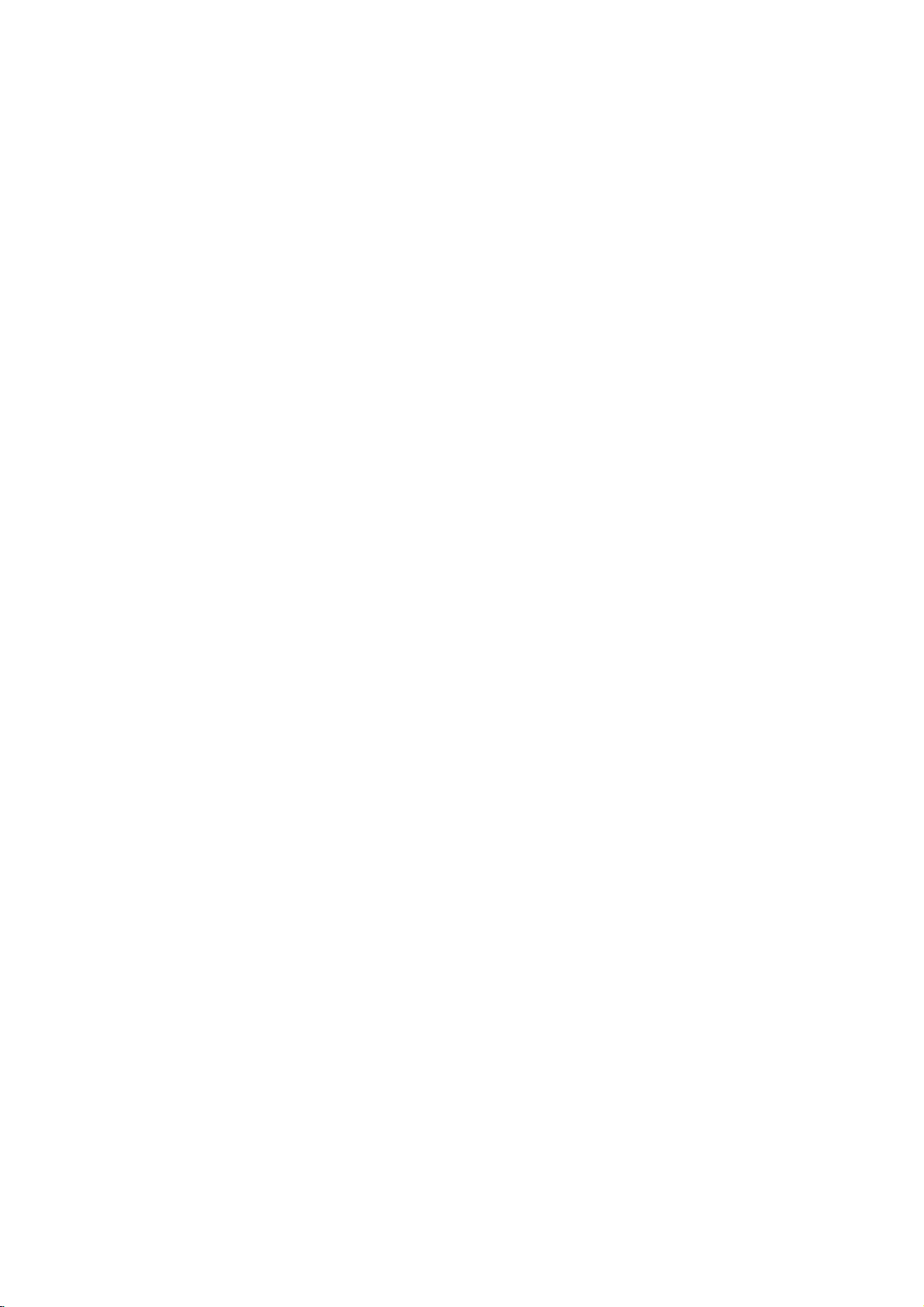
Area
Code
Enter
the
codeofthe
used
to
rate
25.
page
1.
Select
"Area
B.
press
2.
Follow
step
3.
Select
the
4.
Press
ENTER
v
using
5.
Press
ENTER
OTHERS
PBC
Set
Playback
On:
Video
the
Off:
Video
way
Auto
Play
You
can
set
automatically
inserted.
If
Auto
Play
search
for
title
then
play
back
Note:
The
Auto
Play
B.L.E.
(Black
To
select
the
preference
On:
Off:
and
Expanded
Standard
the
DVD
Code"
2
as
first
character
and
/Vbuttons.
to
Control
CDs
with
PBC.
CDs
with
as
Audio
the
DVD
up
starts
playing
mode
is
that
has
the
title
function
Level
black
level
monitor's
grey
scale.
grey
area
whose
video
disc,
on
the
shown
previous
using
select
the
confirm
(PBC)
PBC
PBC
CDs.
your
to
are
are
player
whenever
set
to
On,
the
longest
automatically.
not
may
Expansion)
of
playback
ability.
scale.(0IRE
(7.5
standards
based
LOCK
menu
page
v
/Vbuttons.
second
Area code
OnorOff.
played
played
so
a
DVD
this
DVD
playback
work
for
pictures.
cut
IRE
cut
on
character
according
the
disc
the
DVD
player
some
off)
off)
were
the
list
then
(Rating).
selection.
same
is
will
time
and
DVDs.
Set
your
DivX(R)
We
on
registration
videos
information,
1.
2.
3.
VOD
provide
Select
Press
registration
Use
videos
www.divx.com/vod.
download
this
Press
you
code
the
using
visit
"DivX(R)
ENTER
the
registration
from
unit.
ENTER
code
the
the
DivXVOD
that
allows
DivXVOD
www.divx.com/vod.
VOD"
option
while
"Select"isselected
will
appear.
code
DivXVOD
Follow
video
onto
to
exit.
(VideoOnDemand)
to
rent
you
service.
to
service
a
then
purchase
the
instructions
disc
for
For
press
at
playback
and
more
or
purchase
B.
and
the
rent
the
and
on
Note:
All
the
be
downloaded
played
back
videos
from
DivXVOD
on
this
unit.
can
only
Game
You
control.
Select:
can
play
(See
The
game
games
"Game"
menu
with
on
this
page
appears
unit
22-23)
using
on
the
remote
TV
screen.
Score
When
a
to
score
Available
?
?
?
?
chapter/title/trackiscompletely
DVD
DVD
VCD
CD-G
On:
Off:
will
Turn
Turn
discs
Karaoke
discs
appear
discs
discs
the
the
with
in
the
"Score"
"Score"
for
Discs
more
screen
the
than2tracks
function
function
score
withafanfare
function:
finished,
on.
off.
the
sound.
Notes:
?
The
score
microphone
?
If
the
score
comes
out.
score.
?
If
the
score
microphone
the
disc,
middle
To
"Off"ordisconnect
score
of
prevent
functionisavailable
is
connected.
is
under
The
function
is
connected
may
fanfare
80,
is
set
appear
the
sounds
playback.
this
problem,
set
the
microphone.
fanfare
to
while
on
"On"
the
when
only
sound
are
differbythe
and
playing
the
screen
score
a
will
the
a
normal
in
function
not
the
to
14

Operations
General
Buttons
Z
(OPEN/CLOSE)
X
(PAUSE)
SKIP
(.
SCAN
(m/M)
REPEAT
A-B
ZOOM
RANDOM
features
/
>)
Operations
or
closes
Opens
During
playback,
Press
X
repeatedlytoplay
During
playback,
chapter/track
chapter/track.
Press
SKIP
chapter/track.
During
playback,
select
the
DivX
DVD,
Video
CD,
While
the
repeatedlytoplay
During
playback,
desired
DVD
Video
Track/All/Off
During
and
repeat
Video
CD,
playback,
point
point)topointB(End
During
playback
the
video
DivX
DVD,
Video
CD:
You
can
move
buttons.
During
playback
random
playback.
the
press
press
or
to
.
twice
press
required
disc:
4
steps
MP3,
WMA,
playbackispaused,
in
press
mode.
discs:
Chapter/Title/Off
Audio
CD,
each
B
and
repeats
or
image.
disc:
4
3
steps
steps
through
or
disc
return
scan
slow
pause
in
tray.
X
to
pause
Frame-by-Frame.
SKIP
to
the
briefly
SCAN
speed.
Audio
motion
REPEAT
DivX/MP3/WMA
CD-G,
of
press
a
sequence
point).
mode,
the
zoomed
mode,
stop
(.
beginning
to
step
(m
CD:
press
(4
repeatedly
A-B
press
press
3
playback.
or
or
togoto
>)
of
the
backtothe
M)
repeatedly
steps
SCAN
(m
steps).
to
select
discs:
buttontoselect
from
pointA(Starting
ZOOM
to
picture
using
RANDOM
the
current
previous
or
M)
a
point
enlarge
bBvV
for
to
next
Discs
(forward
A
only)
TITLE
DVD
MENU
(ANGLE)
(SUBTITLE)
(AUDIO)
If
the
on
the
The
disc
During
different
a
desired
During
desired
During
audio
current
screen.
menu
playback
camera
angle.
playback,
subtitle
playback,
language
DVD
title
Otherwise,
appears
of
DVD
angles,
press
language.
press
or
audio
has
the
on
disc
press
SUBTITLE
AUDIO
track.
a
menu,
disc
the
screen.
contains
ANGLE
repeatedly
the
title
menu
may
scenes
repeatedly
repeatedly
to
menu
appears
appears.
recorded
to
select
to
select
a
hearadifferent
15
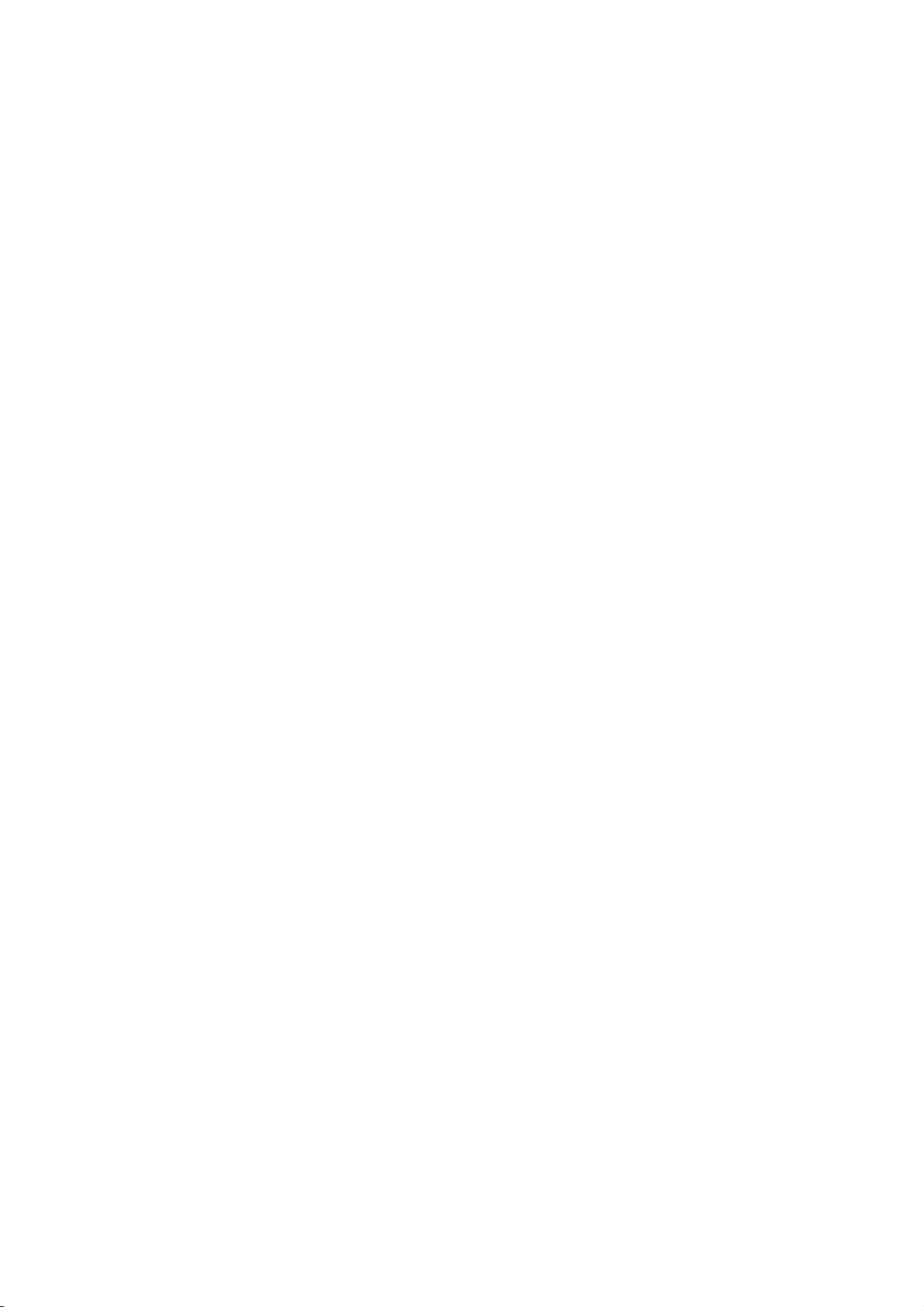
Notes
?
?
?
?
on
OnaVideo
on
the
setup
"PBC"
on
If
you
press
(Track)
Zoom
may
When
you
recorded
will
blinkonthe
at
different
general
CD
menu
page
SKIP
playback,
not
work
are
playing
different
angles
switchingispossible.
Additional
3D
Surround
To
produce
channel
five+
audio
1.
Press
2.
Use
The
3.
Use
To
1.
Press
"3D
2.
To
repeatedly
menu
Time
To
start
1.
Press
2.
Pressv/
"-:--:--"
3.
Input
seconds
numbers,
you
4.
Press
selected
a
3D
audio
from
speakers
fromahome
turn
return
Search
normally
DISPLAY
3
or
4
sound
option
1or2toselect
off
the
AUDIO
SUR."
appears
to
until
screen.
playing
DISPLAY
V
appears.
the
required
from
press
entered.
ENTER
time.
surround
to
during
normal
at
to
Then
features:
with
PBC,
to
use
14).
(>)
the
repeat
on
some
a
camera
TV
screen
as
an
features
two
stereo
required
theater
during
select
the
will
be
"3D
3D
Surround
playback.
on
playback,
"3D
SUR."
chosen
any
during
select
the
start
left
to
right.
CLEAR
input
to
confirm.
must
you
the
repeat
once
during
playback
DVDs.
DVD
disc
angles,
during
indication
effect
that
speakers
for
system).
playback.
sound
highlighted.
SUR.".
effect,
the
menu
press
disappears
timeonthe
playback.
time
clock
time
in
hours,
If
you
to
remove
the
correct
Playback
set
PBC
function
Repeat
cancels.
contains
the
angle
scenes
that
angle
simulates
(instead
multi-channel
option.
select
screen.
AUDIO
from
icon
minutes,
enter
the
the
numbers
numbers.
starts
scenes
recorded
"Normal".
disc:
and
wrong
from
to
Off
(See
Chapter
indicator
multi-
of
the
and
the
the
Marker
To
You
points.
desired
the
markers.
To
1.
2.
3.
4.
Last
This
thatisviewed.
even
off
enter
can
TV
Recall
During
search
Within
number
Press
scene.
erased
You
the
Scene
player
if
the
Search
a
start
To
enter
point
screen
or
disc
menu
10
ENTER
Or,
from
can
marker
you
player.
memorized,
Note:
This
player
switch
you
the
Screen
The
off
disc.
Saver
screen
playerinStop
Screen
Player
Saver
automatically
Marker
playback
a
marker,
on
the
briefly.
ClearaMarked
playback,
appears
seconds,
that
you
and
Press
the
list.
play
any
search
Memory
memorizes
The
last
remove
does
saver
If
the
the
mode
is
the
you
scene
not
player
appears
displayed
from
up
press
disc.
The
Repeat
press
on
press
want
to
recallorclear.
playback
CLEAR
marker
menu.
last
scene
scene
disc
from
loadadisc
is
automatically
memorize
before
when
for
about
for five
turns
itself
to
nine
memorized
MARKER
Marker
to
Scene
the
b
and
by
remains
icon
enter
up
SEARCH.
screen.
/
Btoselectamarker
starts
from
the
marker
inputting
from
the
in
the
player
that
has
the
recalled.
the
scene
commencing
leave
you
five
minutes.Ifthe
minutes,
off.
at
the
appears
to
nine
The
the
number
its
number
last
memory
or
scene
ofadisc
to
the
the
on
marker
marked
is
on
disc
switch
if
play
DVD
DVD
16
