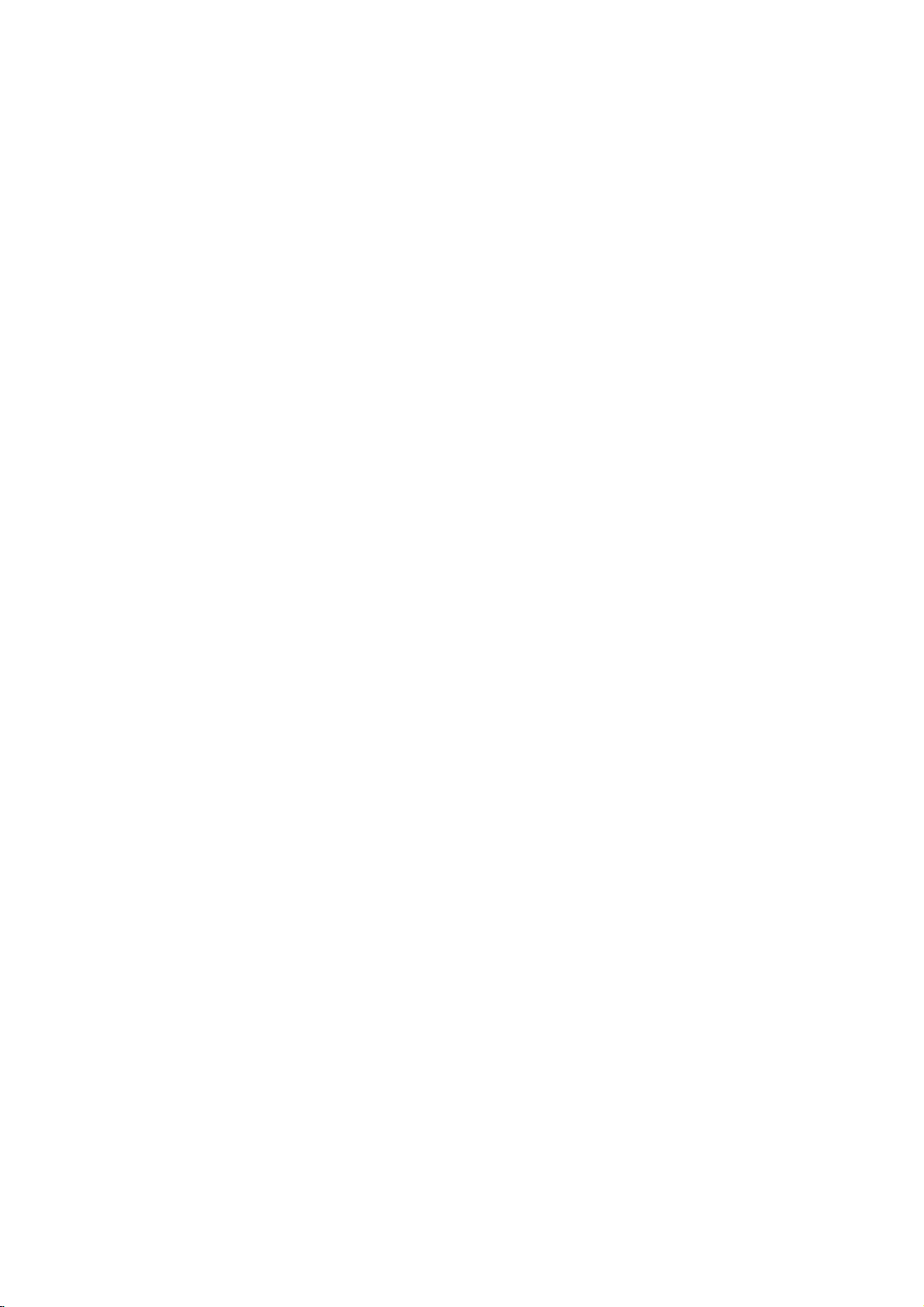
DS6512_E2_ENG
Before
please
DVD
OWNER'S
MODEL
connecting,
read
this
operatingoradjusting
instruction
PLAYER
:
DVD5353
booklet
MANUAL
this
carefully
and
product,
completely.
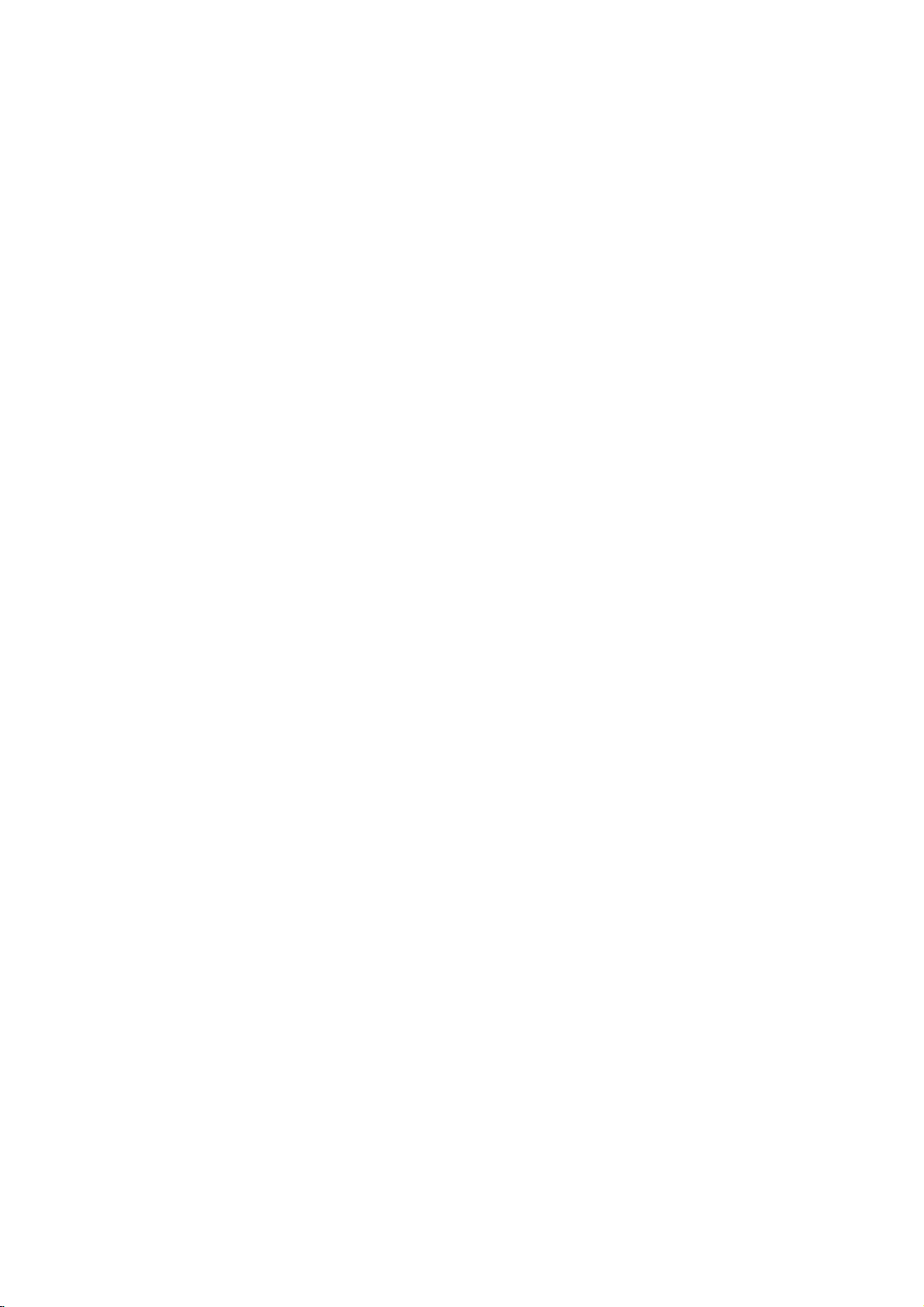
Safety
Precautions
WARNING:
TRIC
OR
MOISTURE.
WARNING:
DO NOT
NO
USER-SERVICEABLE
REFER
SERVICING
This
lightning
equilateral
the
presence
within
the
sufficient
shock
to
The
exclamation
is
intendedtoalert
important
instructionsinthe
product.
TO
REDUCE
SHOCK,
DO
WARNING
RISK
OF
OF
ELECTRIC
REMOVE
triangle
product's
magnitude
persons.
operating
NOT
ELECTRIC
DO
NOT
TO
PERSONNEL.
flash
of
uninsulated
mark
literature
THE
EXPOSE
REDUCE
TO
with
is
the
SHOCK
OPEN
THE
SHOCK
COVER
(OR BACK)
PARTS
QUALIFIED
arrowhead
intendedtoalert
enclosure
dangerous
to
and
that
constitutearisk
within
an
user
to
maintenance
the
accompanying
RISK
OF
FIRE
THIS
PRODUCT
RISK
INSIDE
SERVICE
symbol
the
voltage
be
may
of electric
equilateral
presence
(servicing)
OR
ELEC-
within
user
of
triangle
of
the
TO
RAIN
Notes
on
Itisforbidden
via
cable,
permission.
This
product
Macrovision.
discs.
When
on
a
VCR,
This
product
is
protected
intellectual
an
and
to
other
nology
intended
otherwise
must
copyrights:
law
by
playinpublic,
features
Copy
protection
recording
the
picture
incorporates
method
by
property
rights
for
authorized
be
home
rights
owners.
authorized
and
to
broadcast,
copy,
or
rent
copyright
the
copy
protection
signals
and
playing
noise
will
copyright
claimsofcertain
owned
Useofthis
Macrovision
by
other
limited
Macrovision
by
are
the
appear.
protection
Macrovision
by
copyright
viewing
Corporation.
show,
material
function
recorded
pictures
U.S.
Corporation,
uses
broadcast
without
developed
on
of
these
technology
patents
Corporation
protection
only
Reverse
some
and
unless
discs
tech-
and
by
that
other
is
engineeringordisassemblyisprohibited.
SERIAL
this
others.
retain
Model
Serial
unit.
this
No.
No.
You
NUMBER:
This
should
guide
___________________________________
___________________________________
number
as
The
is
record
a
permanent
serial
numberisfoundonthe
to
requested
record
this
information
unique
unit
back
and
not
available
here
of
your
purchase.
of
to
and
CAUTION:
This
To
ensure
manual
require
see
Use
other
radiation
To
prevent
the
STARE
CAUTION:
pingorsplashing)
as
vases,
Digital
carefully
maintenance,
service
of
controls,
than
exposure.
enclosure.
INTO
Video
proper
procedure.
those
direct
Visible
BEAM.
The
shall
be
This
the
radio
DIRECTIVE
73/23/EEC.
Disc
Player
use
of
this
and
retain
contact
adjustments
specified
exposure
laser
apparatus
and
that
placed
product
interference
89/336/EEC,
employs
product,
for
future
an
or
herein
to
laser
radiation
shall
no
objects
on
the
is
manufactured
a
Laser
System.
read
do
open.
with
service
not
this
should
try
DO
to
water
liquids,
please
reference,
authorized
the
performanceofprocedures
resultinhazardous
may
beam,
when
not
be
exposed
filled
apparatus.
to
comply
requirements
of
93/68/EEC
owner's
the
location-
to
open
NOT
(drip-
such
with
EEC
and
unit
2
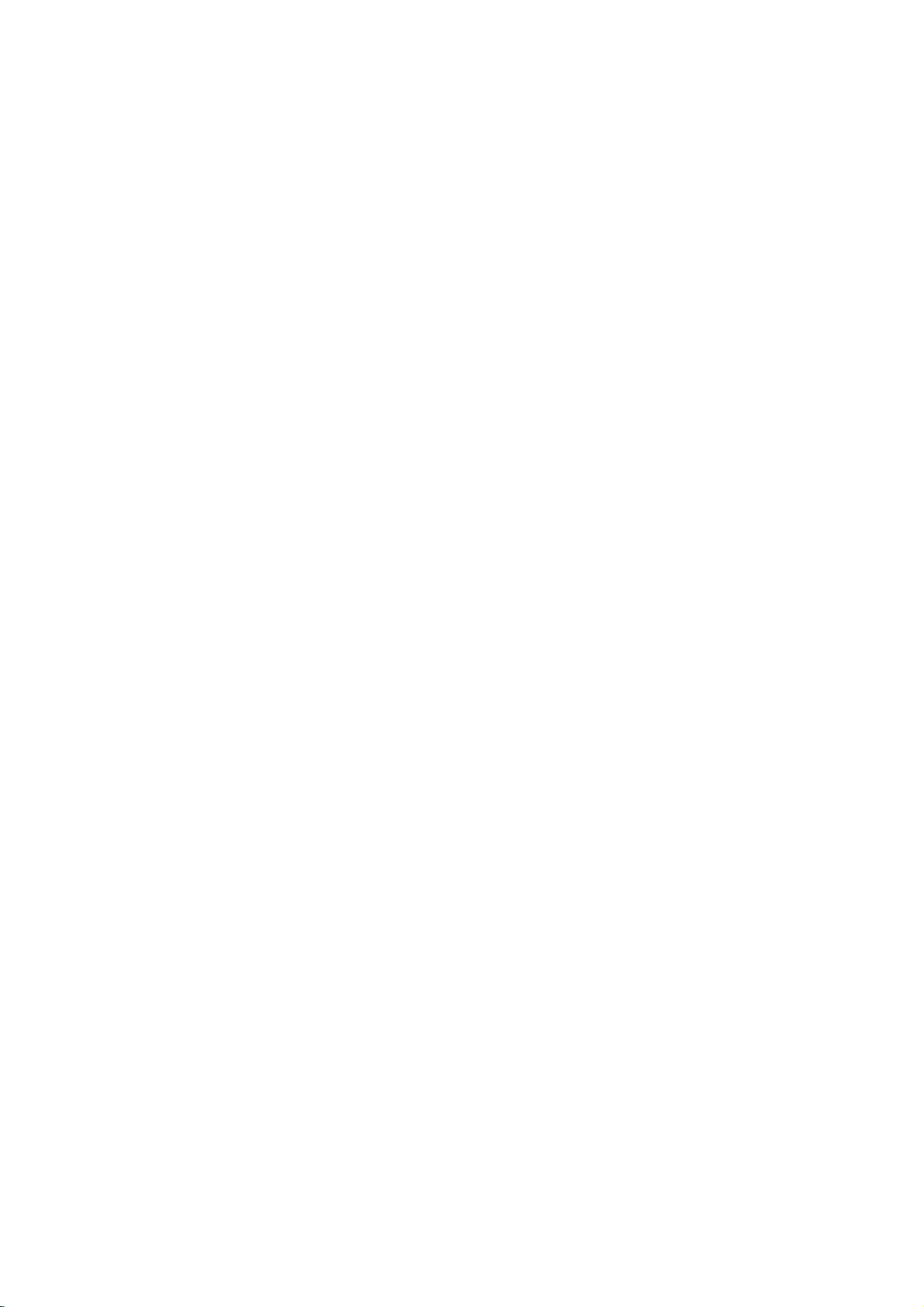
Table
of
Contents
Introduction
SafetyPrecautions.........................2
TableofContents..........................3
BeforeUse..............................4-5
PlayableDiscs...........................4
Precautions.............................5
NotesonDiscs..........................5
AboutSymbols..........................5
FrontPanelandDisplayWindow.
RemoteControl............................7
RearPanel................................8
. . . . . . . . . . . .
Preparation
Connections............................9-10
ConnectingtoaTV.......................9
ConnectingtoOptionalEquipment.
BeforeOperation.......................11-14
GeneralExplanation......................11
On-ScreenDisplay.......................11
InitialSettings........................12-14
UsingyourDVDplayerveryfirsttime.
Initial
Settings
General
Operation
Language..........................12
Picture.............................12
Sound.............................13
Others............................13
ParentalControl......................14
. . . . . . . . .
. . . . . . . . .
. . . .
.10
.12
OperationwithAudioCDandMP3Disc.
PlayinganAudioCDandMP3Disc.
Pause.............................18
MovingtoanotherTrack................18
RepeatTrack/All/Off...................18
Search.............................18
Random...........................18
RepeatA-B.........................18
.6
3DSurround........................18
ChangingtheAudioChannel.
ProgrammedPlayback.....................19
Programmed
andMP3Disc..........................19
Playback
with
RepeatProgrammedTracks.
ErasingaTrackfromProgramList.
ErasingtheCompleteProgramList.
AdditionalInformation...................20-21
LastConditionMemory...................20
ScreenSaver...........................20
VideoModeSetting......................20
ControllingtheTV.......................20
12
NotesonMP3Discs.....................21
Reference
Troubleshooting..........................22
LanguageCodeList.......................23
CountryCodeList.........................24
Specifications............................25
Audio
. . . . . .
. . . . . . . .
. . . . . . . . . .
CD
. . . . . . . . . . .
. . . . . .
. . . . .
.18
.18
.18
INTRODUCTION
.19
.19
.19
Operation
OperationwithDVD.....................15-17
PlayingaDVD..........................15
GeneralFeatures........................15
MovingtoanotherTITLE...............15
MovingtoanotherCHAPTER.
SlowMotion.........................15
Still
Picture
and
Search.............................16
Random...........................16
Frame-by-Frame
Repeat............................16
RepeatA-B.........................16
TimeSearch........................16
Zoom..............................16
3DSurround........................17
MarkerSearch.......................17
SpecialDVDFeatures....................17
TitleMenu..........................17
DiscMenu..........................17
CameraAngle.......................17
ChangingtheAudioLanguage.
Subtitles...........................17
. . . . . . . . .
Playback
. . . . . . . . .
.15
.
.17
About
16
the
symbols
Indicates
itselforother
Indicates
Indicates
hazards
special
tips
material
operating
and
likely
hints
for
instructions
to
cause
damage.
featuresofthis
for
making
harm
the
task
to
the
unit.
easier.
unit
3
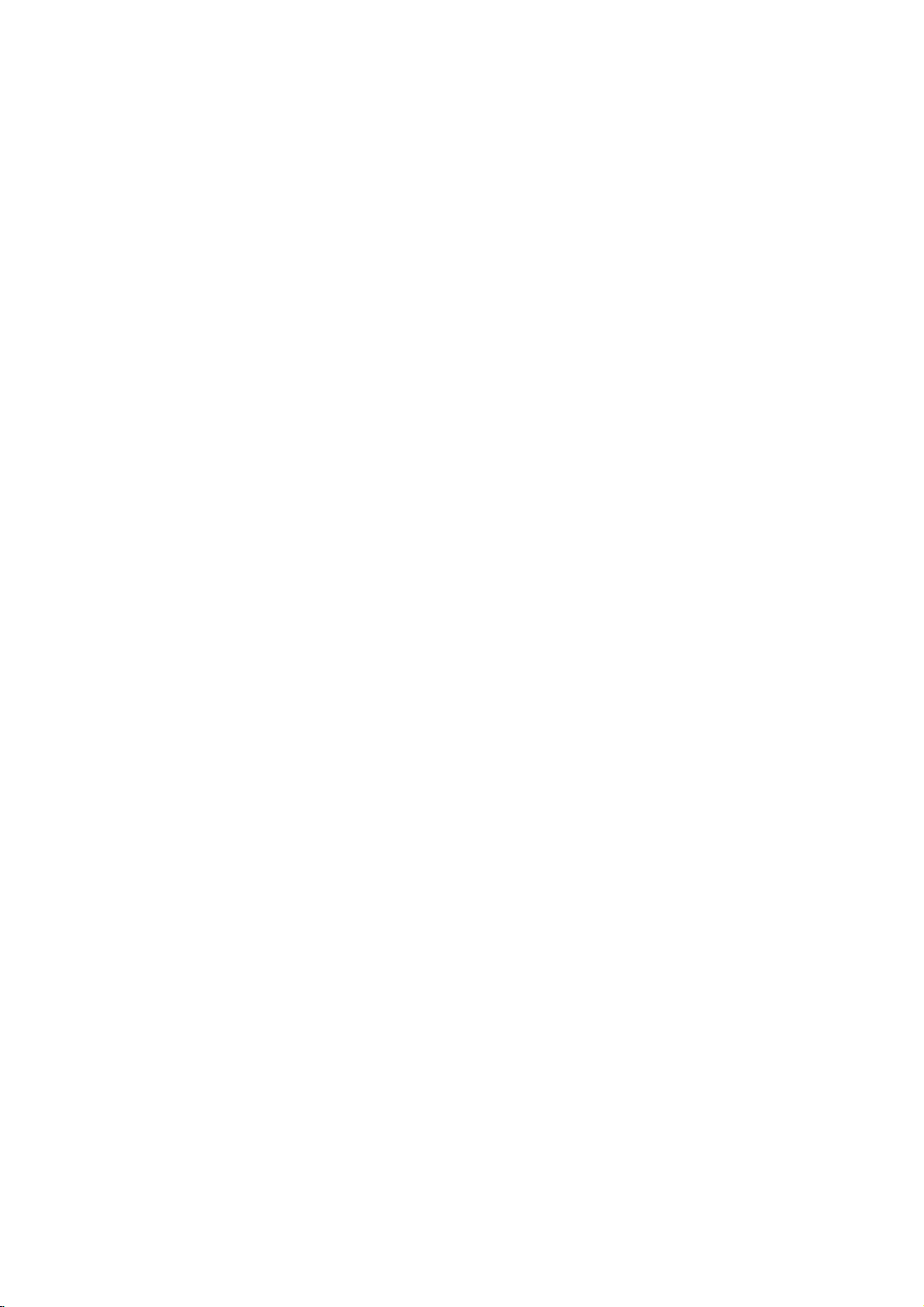
Before
Use
Playable
In
addition,
contains
Notes
--
Depending
ment
discs
--
The
no
other
--
Do
labeled
--
Do
or
Notes
Some
fixedbysoftware
according
manufacturer,
not
be
Refer
Some
played
this
audio
or
the
cannot
unit
cannot
or
data,
than
not
attach
sideorthe
not
use
octagonal).
on
playback
to
available,
alsotothe
DVDs
on
the
Discs
unit
titlesorMP3
on
the
CD-R/RW
be
played
play
contain
MP3
and
any
irregular
It
may
DVDs
operations
manufacturers.
disc
content
some
or
instructions
made
for
unit.
DVD
(8cm/12cmdisc)
Audio
CD
(8cm/12cmdisc)
can
conditions
different
sealorlabeltoeither
recorded
playback
other
a
CD-R
play
files.
of
the
disc
on
the
CD-R/RW
CD-DA
shaped
resultinmalfunctions.
of
designed
functions
some
itself,
the
unit.
kindsofformatted
data.
ofadisc.
side)
CDs
(e.g.,
DVDs
may
As
this
by
features
may
supplied
business
purposes
or
CD-RW
recording
CD-R/RW
discs
that
side
heart-shaped
be
intentionally
unit
the
software
of
the
be
added.
with
the
may
equip-
contain
(the
plays
unit
DVDs.
not
that
data
may
DVDs
be
Note
on
DTS-encoded
To
avoid
down
the
the
volume
DTS
enjoy
channel
be
connected
Disc-related
Title
(DVD
The
main
or
additional
Each
title
to
locate
you
Chapter
Sections
than
titles.
A
title
is
possible
volume
gradually,
Digital
DTS
Digital
to
only)
film
content
feature
is
assigned
it
(DVD
of
a
picture
composed
damage
before
SurroundTM
the
terms
easily.
only)
and
SurroundTM
digital
or
content,
a
title
or
a
of
one
playing
to
keep
output
accompanying
musical
or
chapterisassignedachapter
locate
chapters
Track
Sections
CD.
Each
to
you
the
chapter
may
(Audio
of
track
locate
be
CD
a
picture
the
you
recorded.
only)
is
assigned
track
or
want.
a
you
musical
want.
CDs
the
audio
back
the
playback,
decoder
or
music
reference
several
number,
Depending
a
track
such
volume
of
the
album.
number
piece
chapters.
piece
number,
system,
discs,
level
an
external
system
unit.
feature
that
enable
on
the
on an
enabling
turn
low.
must
content
enabling
are
smaller
Each
you
disc,
audio
adjust
To
5.1
to
no
Regional
This
for
The
cates
can
play
Code"
may
back
code
DVD
playerisdesigned
playbackofregion
code
region
which
type
play
only
other
any
will
appear
not
have
is
prohibited
of
on
DVD
discs,
a
region
of
on
by
the
"2"
the
player
discs
the
the
area
DVD
labels
code
encoded
can
labeled
message
TV
screen.
label
limits.
player
and
manufactured
of
some
play
"2"or"ALL".
and
DVD
those
"Check
Some DVD
even
DVDs
software.
DVD
discs.
Regional
though
discs
If
This
you
discs
their
2
indi-
try
play-
unit
to
4
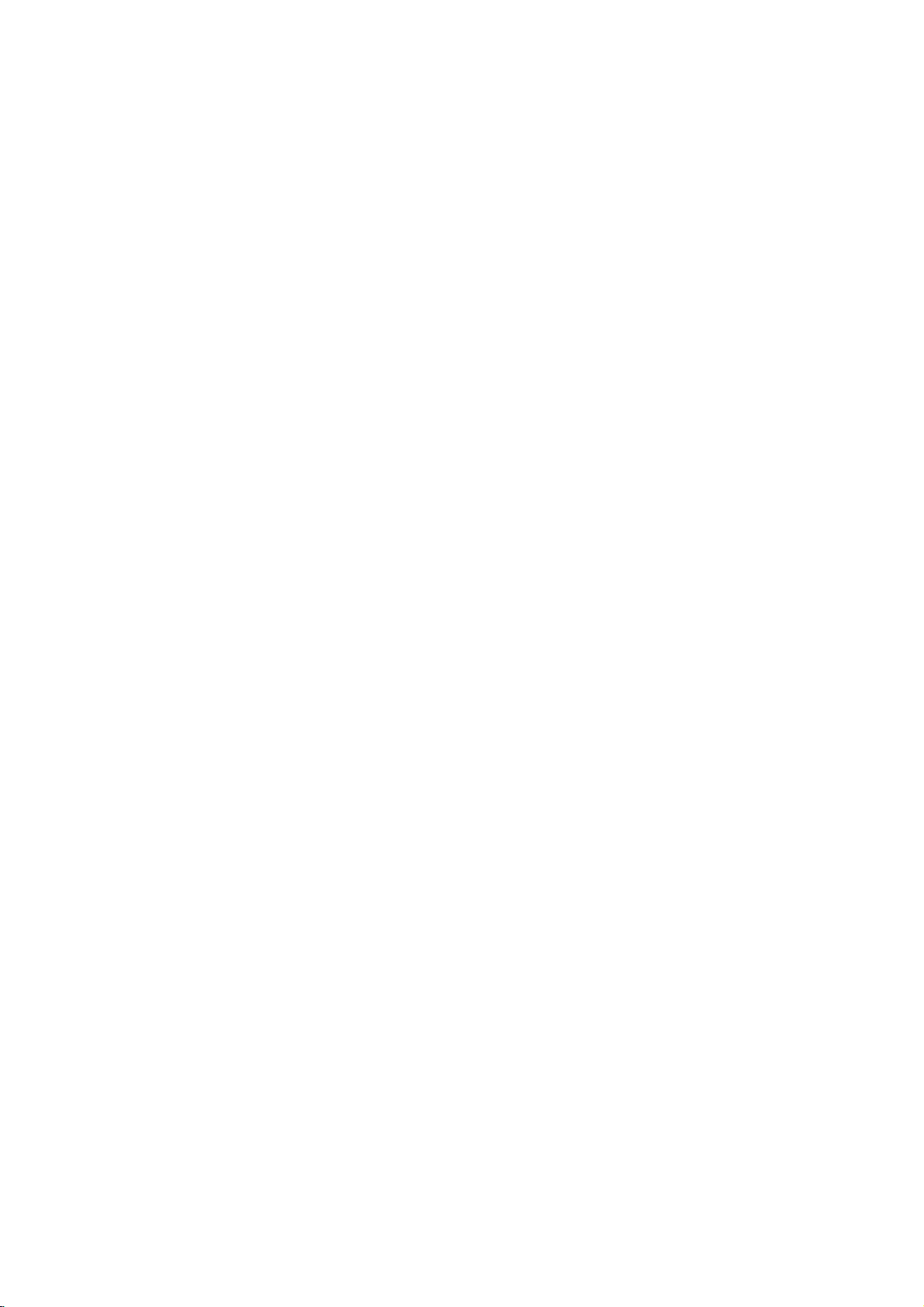
Before
Use
(Cont'd)
Precautions
the
Handling
When
shipping
The
original
come
in
unitasit
When
setting
The
picture
be
unit
after
keep
not
the
distorted
away
use
with
marks
may
the
unit
To
Do
near
contact
leave
Cleaning
To
clean
Use
a
soft,
use
a
soft
solution.
benzine,orthinner,
of
the
unit.
To
obtainaclear
The
DVD
optical
pick-up
worn
down,
Regular
after
every
operating
For
details,
Notes
Handling
Do
not
touch
Hold
the
on
the
get
Do
not
stick
unit
the
shipping
For
handy.
was
originally
the
and
sound
during
from
removing
the
surface
volatile
unit.
Do
not
the
unit
on
the
the
unit
the
cabinet
cloth.Ifthe
dry
cloth
lightly
Do
not
use
is
player
lens
the
picture
inspection
hours
1,000
environment.)
please
on
Discs
discs
the
discbythe
playback
surface.
paper
unit
carton
maximum
packed
unit
of
playback.
the
TV,
the
disc.
clean
liquids,
leave
for
a
surface.
moistened
strong
as
these
picture
a
high-tech,
and
disc
quality
and
maintenance
of
contact
edges
or
tape
and
protection,
at
a
nearby
or
VCR,
such
as
rubber
long
period
surfaces
solvents,
might
precision
drive
will
use.
(This
nearest
your
sideofthe
so
that
on
the
packing
materials
re-pack
the
factory.
TV,
VCR,
In
this
case,
or
radio,
insecticide
of
plastic
of
time.
are
extremely
withamild
such
damage
device.Ifthe
are
parts
be
poor.
are
recommended
depends
dealer.
disc.
fingerprints
disc.
or
position
turn
spray,
products
They
detergent
as
alcohol,
the
dirty
on
will
the
radio
off
dirty,
surface
or
the
not
the
will
in
playing,
not
expose
or
as
discs
leaveitin
there
inside
Storing
After
Do
heat,
light,
increase
Cleaning
Fingerprints
ture
quality
the
disc
withaclean
ter
out.
Do
not
use
thinner,
spray
About
About
"
This
manual
About
A
applicable
"
icon
section
DVD
CD
MP3
commercially
intended
Symbols
the
may
means
is
the
whose
DVD
Audio
MP3
discs
and
and
strong
appear
not
disc
only
store
the
the
disctodirect
a
parked
beaconsiderable
may
the
car.
dustonthe
sound
solvents
for
older
symbol
on
the
available
symbols
title
to
the
CDs.
disc.
discinits
distortion.
cloth.
available
vinyl.
display
the
TV
function
on
has
one
disc
case.
sunlight
car
exposed
disc
can
Before
the
Wipe
such
as
alcohol,
cleaners,
screen
explained
that
specific
for
instructions
of
the
represented
or
sources
to
direct
temperature
cause
playing,
disc
from
or
anti-static
during
operation.
in
this
DVD
following
the
by
sun-
poor
pic-
clean
the
cen-
benzine,
owner's
video
symbol
symbol.
of
INTRODUCTION
disc.
is
5
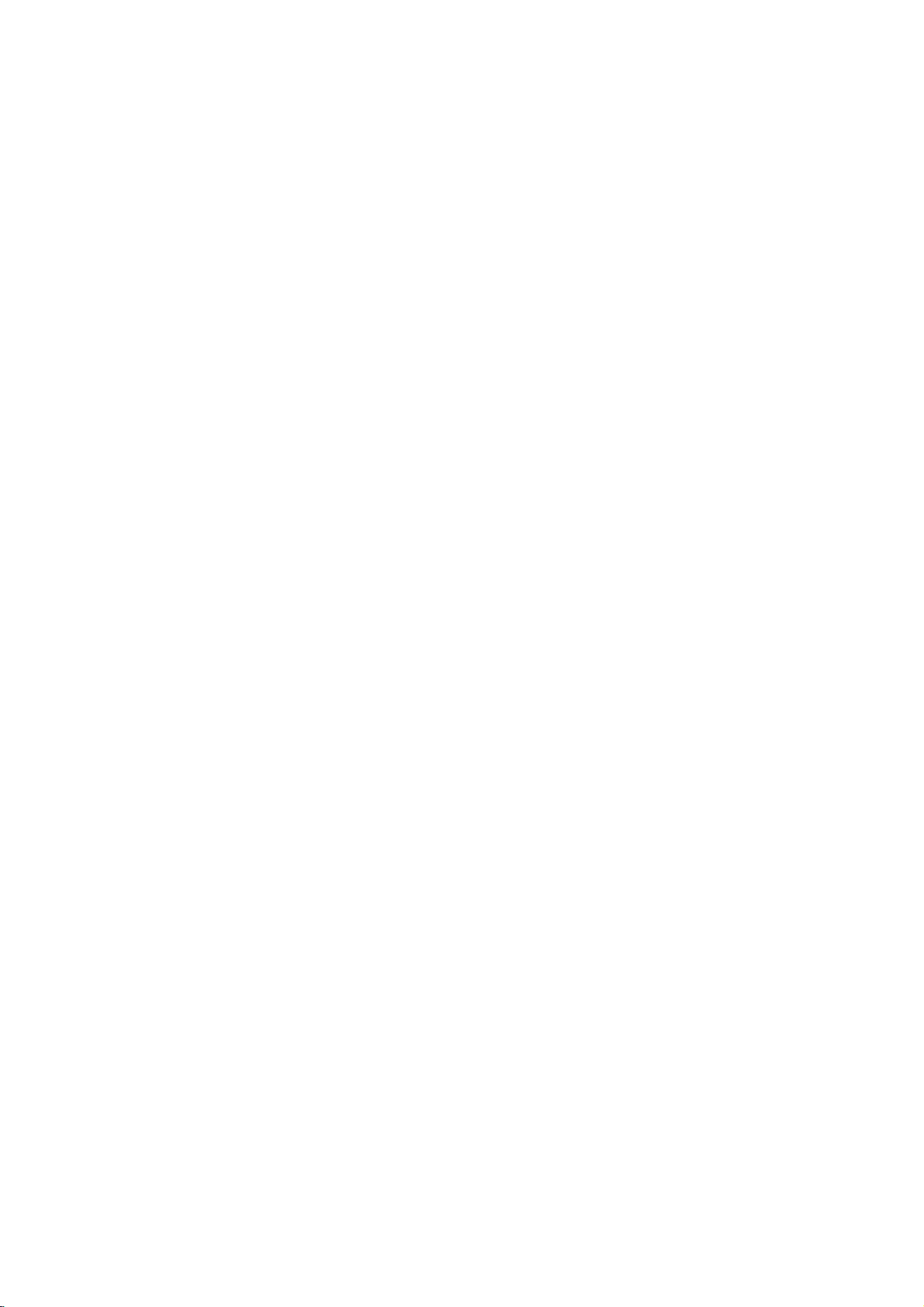
Front
Panel
and
Display
Window
Standby
Lights
in
Standby
POWER
Switches
indicator
red
OPEN/CLOSE
Opens
when
mode
the
the
player
(off).
player
or
closes
Insertadisc
ON
is
and
(/)
the
Disc
OFF.
disc
tray.
Tray
here.
Go
Press
Pause
Press
to
beginning
and
playback
and
hold
hold
for
temporarily
for
for
two
Reverse
of
current
two
seconds
frame-by-frame
Starts
Forward
GotoNEXT
seconds
forafast
SKIP/SCAN
chapter/track
forafast
Stops
PAUSE(;)
/
press
repeatedly
playback.
PLAY(2)
playback.
SKIP/SCAN
(
or
to
PREVIOUS
chapter/track.
reverse
STOP(9)
playback.
T
/
(
chapter/track.
forward
Q/S
search.
)
search.
R
)
CD
MP3 MP3
Indicates
player
Playback,
DVD
Audio
current
function:
Pause,
etc.
Shows
DVD
CD
disc
the
inserted
inserted
inserted
MP3
current
ANGLE
CD
status
active
DVD
Display
of
the
window
player.
TITLE
TITLE
Indicates
CHP/TRK
track
CHP/TRK
current
number
Remote
Point
here.
title
Indicates
Indicates
elapsed
PROG.
PROG.
the
number
total
time
Sensor
DVD
Player
current
playing
Programmed
RANDOM
playback
RANDOM
chapter
time/
ALL
remote
or
playback
RANDOM
active
Indicates
mode
AB
control
active
repeat
6
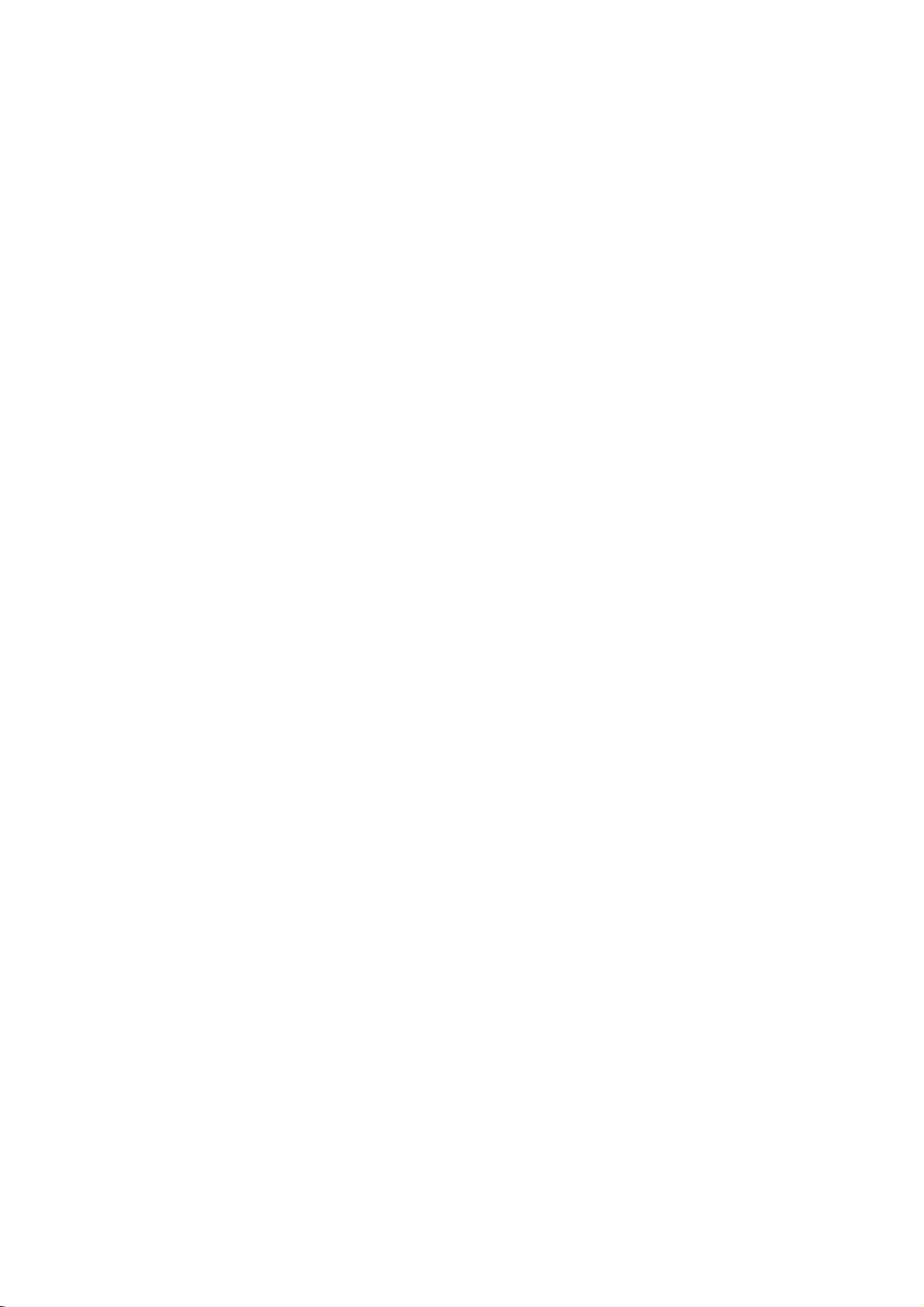
Remote
Control
Selects
Switches
1 2
-
Select
Accesses
Pause
Selects
Selects
SelectsaDVD
Accesses
Marks
Displays
DVD/TV
operational
control
DVD
Player
This
button
Accesses
3
-
Select
channel
on-screen
4
(left/right/up/down)
an
ofTVand
menu
ReverseSLOW(,)?
Reverse
PAUSE/STEP
playback
repeatedly
temporarily
for
ForwardSLOW(.)?
Forward
0-9
number
numbered
an
audio
language
an
audio
Selectsasubtitle
or
removes
any
point
MARKER
select
buttons
mode
of
remote
(see
page
POWER
ON
and
is
not
available.
DISPLAY
Display
iteminthe
menu
changes
volume
on
slow
a
DVD
playback.
of
MENU
(;)
/
press
frame-by-frame
playback.
STOP(9)?
Stops
playback.
slow
playback.
buttons
items
in
a
menu.
AUDIO
(DVD)
channel
SUBTITLE
language.
ANGLE
camera
during
SEARCH
available
SETUP
setup
MARKER
playback.
SEARCH
angle
menu.
menu.
20).
OFF.
TV.
disc.
(CD).
OPEN/CLOSE
and
closes
the
Opens
disc
tray.
SOUND/MUTE
-
Selects
POWER
DISPLAY
VOL
MENU
SLOW
PAUSE/STEP
SKIP/SCAN
?
OPEN/CLOSE
DVD
TV
SOUND/MUTE
RETURN
PR./CH
SELECT
ENTER
PR./CH
TV
AV
VOL
TITLE
SLOW
STOP
PLAY
SKIP/SCAN
PROGRAM
CLEAR
disc
-
Turn
RETURN/TV
-
Remove
-
Selects
SELECT/ENTER
Acknowledges
TITLE
Displays
if
available.
?
Forward
Search
or
?PLAY(H)
Starts
?
Reverse
Search
of
previous
*
Press
two
REPEAT
MARKER
AUDIO
SUBTITLE
A-B
SEARCH
ANGLE
RANDOM
SETUP
ZOOM
playback.
offTVsound.
forward*
track.
playback.
backward*
current
and
seconds.
3D
SURROUND
AV
the
setup
AUX
the
Title
SKIP/SCAN
SKIP/SCAN
chapter
chapter
hold button
A/V
menu
menu
/
or
input
go
/
or
track.
menu.
go
during
channel.
selection.
of
the
T
(
to
next
S
(
to
beginning
track
or
for
disc
)
chapter
)
go
about
INTRODUCTION
to
PROGRAM
?
or
menu.
CLEAR
Removes
Accesses
?
program
MARKER
?
if
?
?
?
?
REPEAT
Repeat
?
A-B
Repeat
?
RANDOM
Plays
?
ZOOM
Enlarges
or
removes
a
track
number
menu
or
a
SEARCH
chapter,
track,
sequence.
tracksinrandom
video
image.
Program
mark
menu.
title,
on
on
order.
the
the
all.
Remote
Point
the
Distance:
remote
Angle:
remote
the
buttons.
Control
remote
About
sensor
About
sensor
Operation
controlatthe
23
ft
(7
30°
in
each
Range
remote
from
m)
directionofthe
the
sensor
and
frontofthe
frontofthe
press
Remote
Do
types
AAA
Caution
not
of
control
AAA
mix
old
batteries
battery
Detach
the
remote
(size
AAA)
aligned
and
new
(standard,
installation
the
battery
control,
batteries
correctly.
batteries.
alkaline,
cover
and
with
Never
etc.).
on
insert
mix
the
two
and
rear
R03
different
7
of
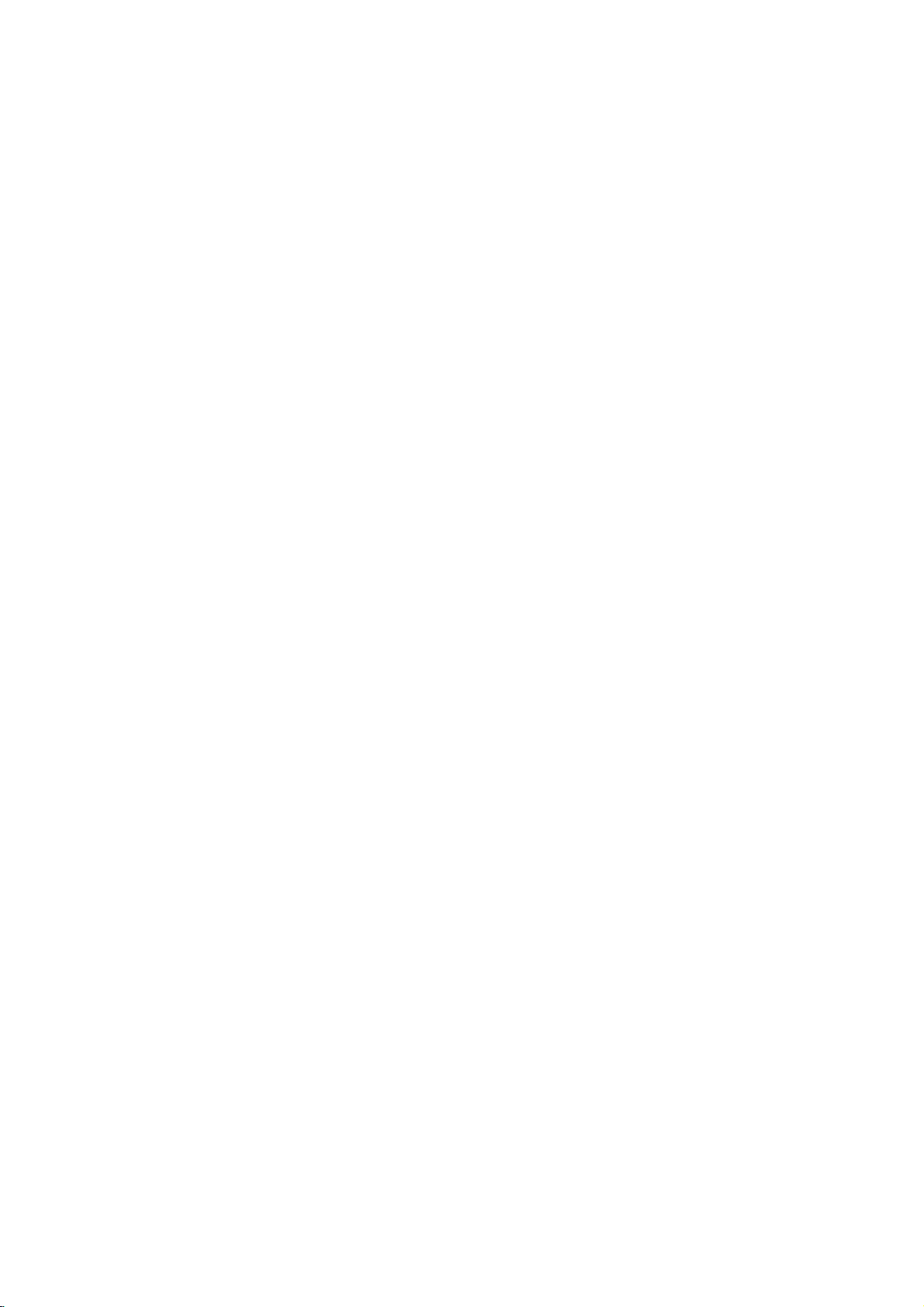
Rear
Panel
Connect
*System
Select
switch
COAXIAL
Connect
(Digital
to
AUDIO
Connect
digital
OUT
to
audio
out
(coaxial)
(Left/Right)
an
amplifier,
audio
jack)
equipment.
receiver
or
stereo
system.
TO
TV
to
a
(SCART)
TV
with
SCART
Jack
jack.
VIDEO
Connect
OUT
AC
Power
Cord
into
Plug
source.
to
a
TV
with
video
inputs.
the
power
*
System
You
Select
PAL:
NTSC:
AUTO:
?
When
coincide
picture
?
Set
off.
can
Select
NTSC
enjoy
switchtochoose
Select
when
PAL-TV.
Select
when
NTSC-TV.
Select
when
Multi
system
the
selected
with
the
not
may
System
Select
switch
or
DVD
DVD
DVD
TV.
System
system
be
displayed.
switch
PAL
discs
the
appropriate
player
player
player
Select
of
your
when
by
is
connected
is
connected
is
connected
TV,
the
using
switch
normal
power
System
system.
does
is
with
with
with
color
turned
not
Do
not touch
panel.
damage
the
Electrostatic
to
the
unit.
inner
discharge
pins
of
the
may
jacks
cause
on
the
permanent
rear
8
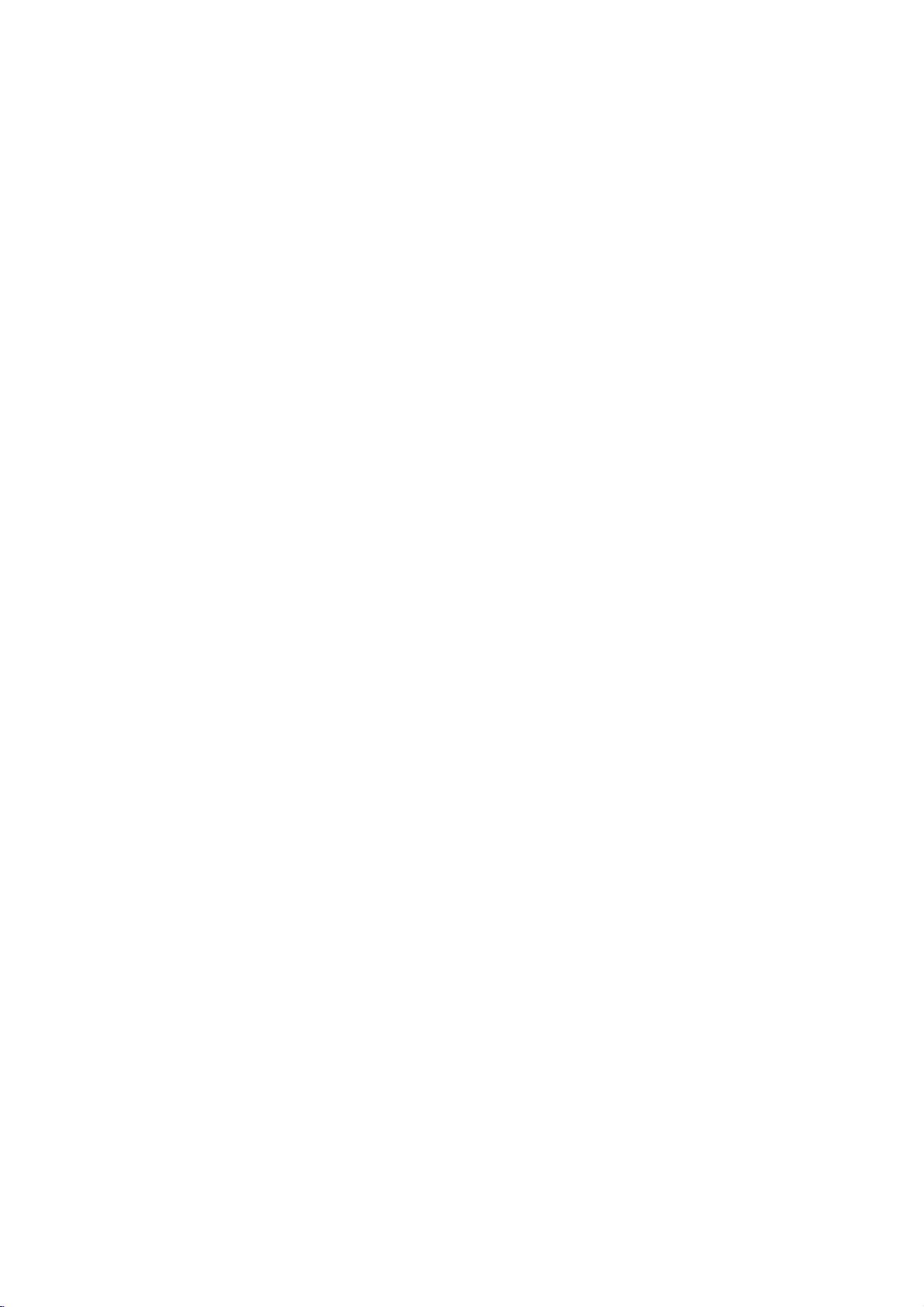
Connections
Tips
Depending
to
connect,
the
described
Please
System
best
For
AUDIO
amplifier,
See
Caution
--
Make
TV.
--
Do
the
--
Do
DVD
system.
player.
better
Set
not
phonoinjack
not
on
there
Use
below.
refertothe
or
other
connections.
sound
OUT
receiver,
"Connectingtooptional
sure
the
the
TVtothe
connect
connect
could
image
Connecting
Make
one
of
the
capabilities
TV
your
are
only
manuals
devices
reproduction,
to
jacks
stereo
DVD
Player
the
DVD
(record
your
be
to
the
following
of
your
and
various
one
of
as
the
audio
correct
Player's
deck)
DVD
distorted
TV
a
existing
other
equipment
ways
the
connections
of
your
necessary
connect
in
or
jacks
audio/video
equipment"
is
connected
video
input
AUDIO
of
your
via
Player
the
by
connections,
equipment.
you
TV,
your
copy
you
could
VCR,
to
make
the
player's
of
your
equipment.
on
page
directly
channel.
OUT
audio
system.
VCR.
protection
depending
connect
Stereo
the
to
jack
The
wish
10.
the
to
Rear
of
TV
SCART
INPUT
T
Rear
of
on
DVD
player
AUDIO
R
AV
VIDEO
INPUT
INPUT
L
PREPARATION
Video
1
connection
Connect
the
video
the
in
VIDEO
jack
(V).
2
SCART
Connect
Connect
the
TV
the
DVD
(A)
using
connection
the
TO
Left
Player
the
TV
to
scart
correspondinginjacks
(T).
on
and
the
audio
on
OUT
the
jack
jack
TV
using
AUDIO
Right
audio
left/rightinjacks
cables.
on
the
TV
on
the
using
the
DVD
the
OUT
the
DVD
video
Player
scart
Player
cable
jacks
of
on
to
cable
to
the
the
9
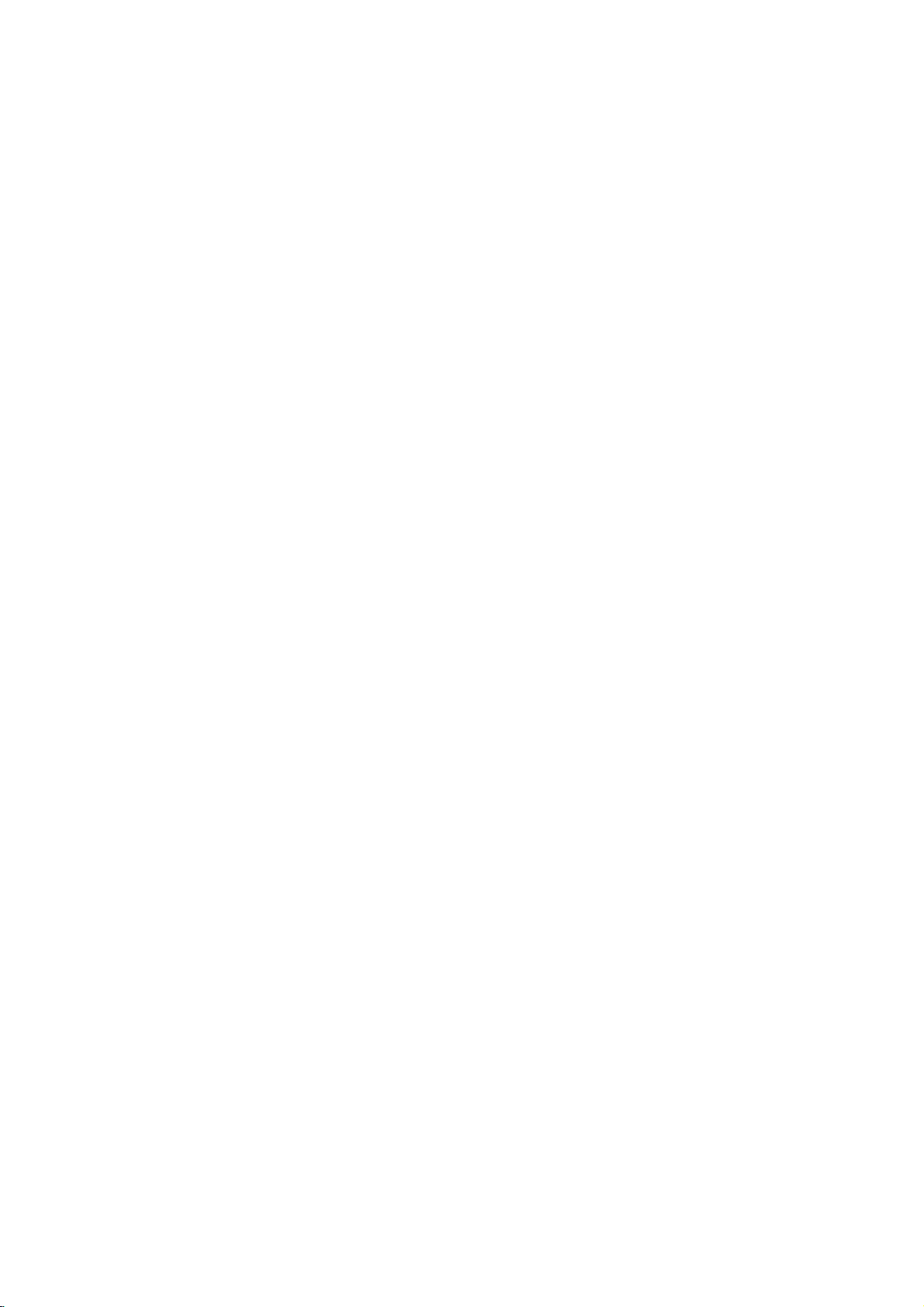
Connections
Connecting
analog
the
to
receiver
(A).
digital
receiver
(Dolby
jacks
on
your
will
"Digital
to
Left
to
one
X)
need
Connecting
channel
Connect
DVD
Player
amplifier,
cables
Connecting
channel
Video
decoder
Connect
1
OUT
jack
(coaxial
You
2
(See
to
an
stereo
and
the
audio
or
stereo
an
amplifier
stereo
equipped
DigitalTM,
of
the
(COAXIAL
amplifier.
audio
to
activate
Audio
(Cont'd)
Optional
amplifier
or
Dolby
AUDIO
Right
left
and
system,
equipped
(PCM)
withamulti-channel
MPEG
DVD
Player's
to
the
X)
Use
an
cable.
the
Output"
on
Equipment
equipped
Surround
OUT
jacks
rightinjacks
using
with
ortoan
optional
player's
Audio/
2
or
DTS)
DIGITAL
corresponding
digital
page
13).
with
on
on
the
audio
AUDIO
digital
two
the
your
two
in
output.
Rear
of
Amplifier
DVD
player
(Receiver)
DIGITAL
COAXIAL
A
X
L
R
AUDIO
INPUT
INPUT
Digital
A
digital
sound
quality.
Audio/Video
audio
formats
Dolby
Digital
the
logos
Caution:
Duetothe
willbein
selected.
Notes
--
If
the
the
capabilities
produce
--
Six
Channel
nection
equipped
--
To
see
Screen
Multi-channel
multi-channel
For
receiver
supported
and
on
the
DTS
DTS
digital
audio
formatofthe
a
strong,
Digital
can
only
with
the
audio
Display,
connection
this
you
that
Check
DTS).
frontofthe
Licensing
out
of
receiver,
your
distorted
Surround
be
obtained
a
Digital
formatofthe
press
sound
provides
needamulti-channel
your
the
receiver.
one
DVD
receiver
supports
by
agreement,
when
DTS
audio
digital
output
the
receiver
sound
or
no
Sound
if
Multi-channel
AUDIO.
your
current
the
or
more
Player
(MPEG
manual
the
digital
stream
does
not
will
soundatall.
via
digital
receiver
decoder.
DVD
in
best
of
output
match
con-
is
the
the
2,
and
is
On-
10
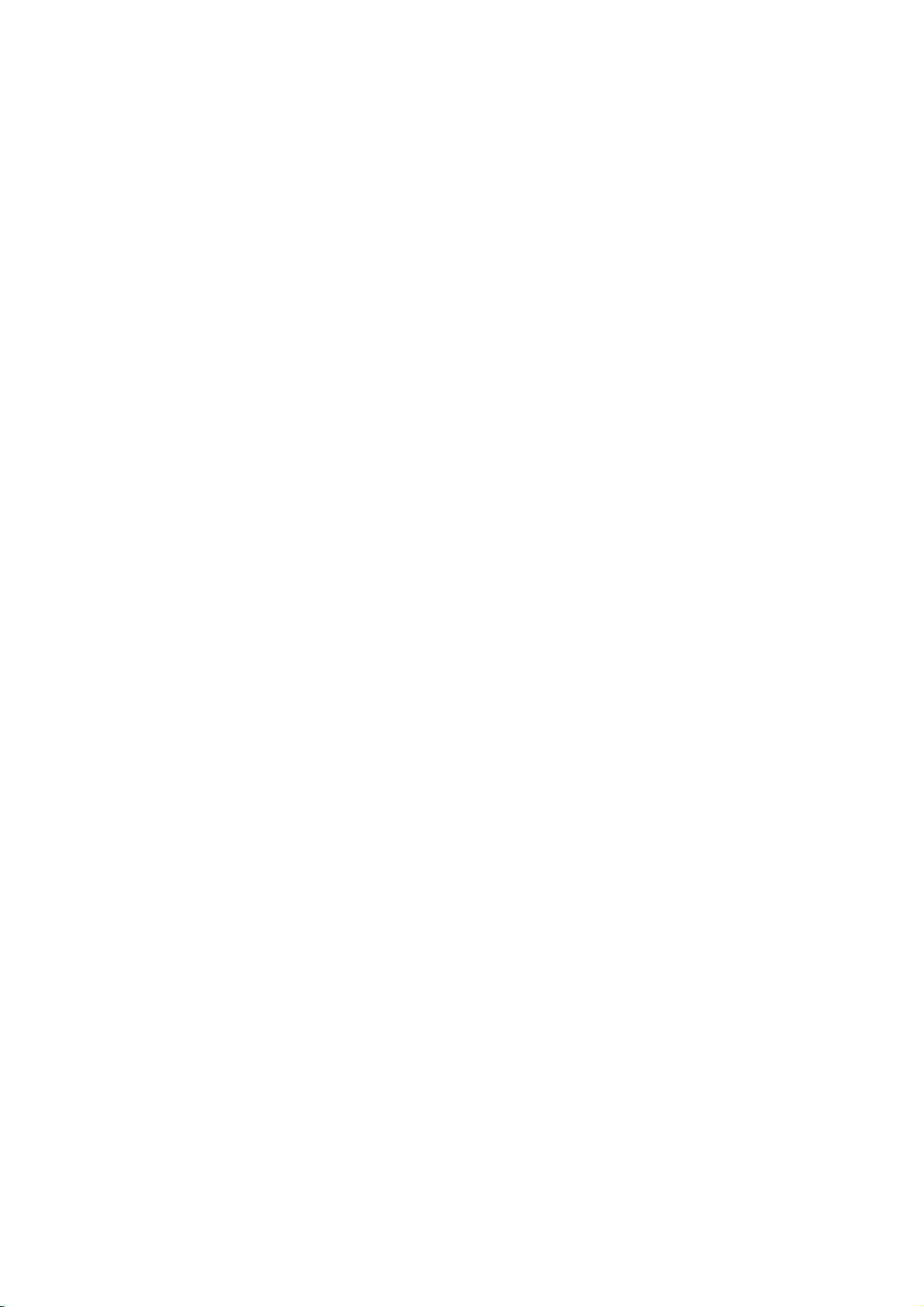
Before
Caution:
Before
using
buttontoselect
General
This
manual
the
DVD
allow
occurs,
Player.
only
that
or
is
the
not
or
this
indicating
Player
On-Screen
The
general
screen.
Some
On-screen
Press
DISPLAY
1
3
Press
2
The
selected
Operation
the
remote
the
control,
devicetobe
Explanation
the
Some
operation
symbol
operation
available
basic
DVDs
appears
on
gives
limited
the
Display
playback
items
or
status
can
display
during
4
to
select
item
will
be
operation
be
press
operated.
instructions
require
during
on
is
not
permitted
the
disc.
can
be
displayed
changed
playback.
an
item.
highlighted.
the
DVD
for
specific
playback.
the
TV
on
the
or
TV
operating
operation
When
screen,
the
by
on
the
menu.
DVD
1or2
Press
3
The
number
numbers
SELECT/ENTER
press
Temporary
TITLE
Repeat
CHAPT
Repeat
AB
Repeat
OFF
Repeat
Resume
Action
TV
Notes
Some
discs
on-screen
Ifnobutton
Display
disappears.
to
buttons
(e.g.,
Feedback
Title
Chapter
A-B
Off
play
prohibited
may
display
is
pressed
change
title
number).
from
not
provide
example
can
for
or
to
this
not
10
the
be
also
For
execute
Field
point
available
allofthe
shown
seconds,
setting
be used
some
Icons
below.
ofanitem.
functions,
the
setting.
features
the
for
setting
on
On-Screen
PREPARATION
the
DVD
Items
Title
Number
Chapter
Time
Audio
and
Digital
Output
Subtitle
Angle
Sound
Number
search
language
mode
language
Audio
0:16:57
1
6CH
OFF
NORM.
1/12
Function
Shows
the
1/3
and
Shows
and
Shows
and
Shows
ENG
and
D
Shows
and
Shows
1/1
and
Shows
and
skips
the
skips
the
searches
the
channel
the
changes
the
changes
the
changes
current
to
current
to
elapsed
current
current
current
current
(Press
the
desired
the
desired
the
number,
the
setting.
the
angle
the
setting.
3/4toselect
title
number
title
chapter
chapter
playing
the
point
by
audio
and
subtitles
angle
number.
sound
number.
number
time,
elapsed
soundtrack
changes
language,
number
mode,
desired
and
number.
and
total
and
time
language,
the
setting.
total
item)
number
total
directly.
number
number
encoding
of
of
titles,
of
chapters,
angles,
method
Selection
Number,
Number,
Number,
Method
1
/2,or
SELECT/ENTER
1
/2,or
SELECT/ENTER
SELECT/ENTER
1/2
1/2
1/2
1/2
11
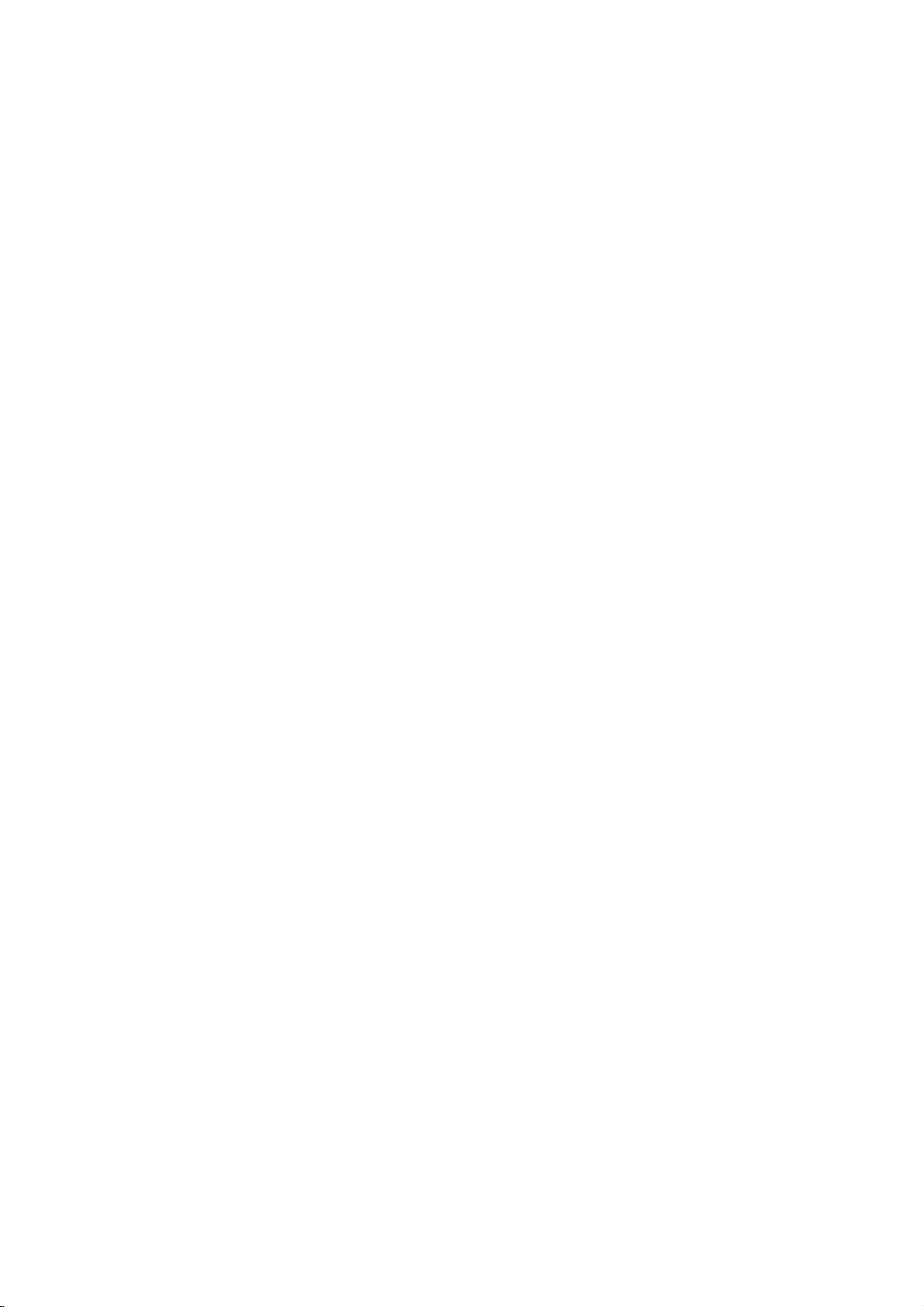
Before
Operation
(Cont'd)
Initial
You
can
er.
Using
When
you
first
very
guage
you
language
ENTER.
This
operation
screen
Initial
Press
1
The
Press
2
The
selected
While
3
3/4toselect
Press
4
selection.
Some
Press
5
menu.
Settings
set
your
your
have
just
the
time,
prefer
3/4
using
changes
displays
and
MOVE----34
Settings
SETUP.
menu
setup
3/4
to
screen
will
item,
the
desired
SELECT/ENTER
items
SETUP,
own
Personal
DVD
player
connected
first
on-screen
to
use
for
buttons
the
setup
SELECTALANGUAGE
English
Deutsch
PiCCKaa
Magyar
General
appears.
Disc
Audio
Disc
Subtitle
Disc
Menu
Rating
Code
Country
TV
Aspect
Menu
Language
Audio
Digital
Others
select
show
as
wellasalternate
item
the
desired
additional
require
RETURN
your
language
menu.
Polski
Output
the
the
Preferences
very
your
menu
DVD
then
press
EXIT---ENTER
Operation
Original
English
French
German
Spanish
Italian
Chinese
Polish
Hungarian
Russian
Other------------
desired
current
is
selected,
setting.
to
confirm
or
PLAY
DVD
asks
player.
SELECT/
used
item.
setting
setting(s).
steps.
to
first
player
for
press
your
exit
on
which
Select
for
the
the
time
for
the
the
2,
play-
the
lan-
a
on-
then
setup
Language
Disc
Language
Select
a
Subtitle.
Original
Other:To
enter
guage
code,
Menu
Select
you
Picture
TV
4:3
nected.
above
4:3
nected.
Either
16:9
:
the
corresponding
code
press
Language
a
see
when
Aspect
Letterbox:
Displays
and
Panscan:
Displays
sidesofthe
Wide:
language
The
original
select
another
list
on
CLEAR.
language
you
DVD
below
Select
Select
DVD
for
the
language
4-digit
23.
page
Disc
Audio
Disc
Subtitle
Disc
Menu
Rating
Country
TV
Aspect
Menu
Language
Audio
Digital
Others
for
the
press
Disc
Audio
Disc
Subtitle
Disc
Menu
Rating
Country
TV
Aspect
Menu
Language
Audio
Digital
Others
Select
whenastandard
theatrical
the
picture.
whenastandard
pictures
picture
when
Disc
Audio
Disc
Subtitle
Disc
Menu
Rating
Country
TV
Aspect
Menu
Language
Audio
Digital
disc's
set
language,
number
If
you
Code
Output
setup
SETUP.
Code
Output
images
cropped
are
a
16:9
Code
Output
Menu,
enter
menu.
cut
wide
for
the
press
according
Original
English
French
German
Spanish
Italian
Chinese
Polish
Hungarian
Russian
Other------------
English
German
Russian
Polish
Hungarian
with
to
off.
4:3
4:3
16:9
Audio
and
discisselected.
number
buttons
wrong
to
language
the
Thisisthe
4:3
TV
masking
4:3
TV
is
fill
TVisconnected.
Letterbox
Panscan
Wide
your
TV
the
is
to
lan-
menu
con-
bars
con-
screen.
12
Others
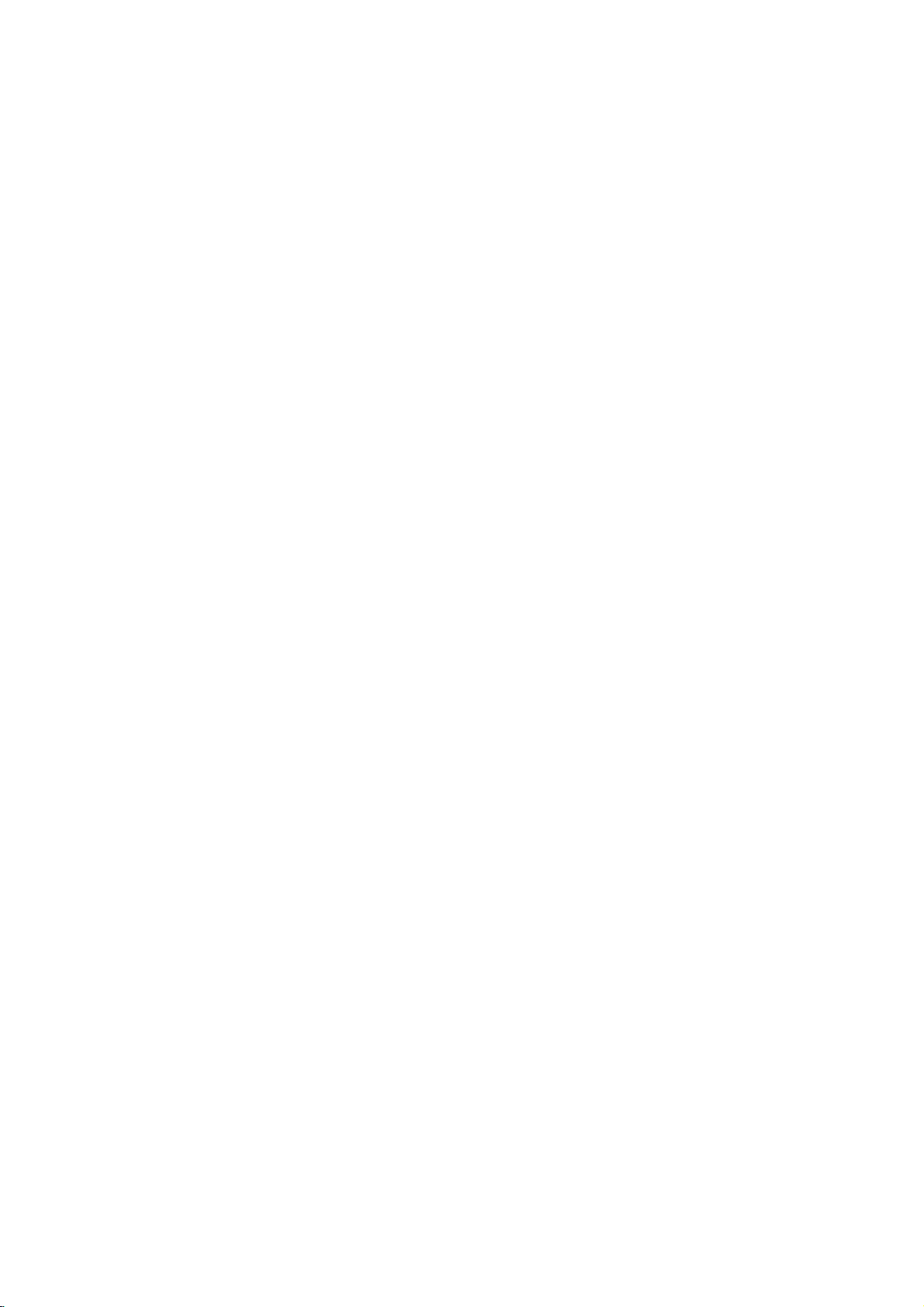
Before
Operation
(Cont'd)
Sound
the
of
you
Dolby
DVD
Audio
DVD
player's
audio
DIGITAL/PCM:
connected
Digital
with
Player's
equipment
or
Select
amplifier.
2ch
Digital
Each
Set
type
DOLBY
if
a
ment
Stream/PCM:
the
other
decoder
PCM:
stereo
PCM
recorded
recording
Sample
To
change
desired
If
96KHz
made,
nalsto48KHz
If
96KHz
made,
without
your
your
Digital
receiver
signals,
this
receiver
signals,
this
any
Output
disc
has
Digital
system
Disc
Disc
Disc
Rating
Country
TV
Menu
Digital
Others
the
decoder
a
Dolby
Select
DIGITAL
withaDTS
MPEG
when
The
format
when
on
the
Dolby
system.
Frequency
the
Sample
Audio
or
select
unit
will
so
your
or
select
unit
will
further
a
you
Audio
Subtitle
Menu
Aspect
Language
Audio
DVD
Digital
"Stream/PCM"
decoder.
connected
DVD
Output
amplifier
automatically
of
use.
Output
Select
audio
Output
DOLBY
DIGITAL
Stream/PCM
PCM
Sample
48
96KHz
"DOLBY
variety
Audio
Code
Player's
(oranamplifier
decoder).
OUT
jack
decoder,
to
a
player
outputs
play
a
MPEG1
you
Digital,
Frequency
as
indicated
is
NOT
48KHz.
system
When
convert
can
output
options.
according
/PCM
Freq.
KHz
DIGITAL
if
you
to
an
Dolby
2
channel
DVD
video
or
setting,
to
DIGITAL/PCM"
OUT
or
other
connected
amplifier
Digital
digital
sounds
disc
MPEG2
first
select
as
above.
capableofhandling
this
choice
96KHz
any
decode
them.
amplifieriscapableofhandling
96KHz.
pass
each
When
type
this
of
choice
signal
through
processing.
the
jack
equip-
or
in
the
is
is
to
the
sig-
Others
The
DRC
Press
SELECT/ENTER.
changed
Dynamic
With
the
trackinthe
possible,
you
may
audio
output
and
the
at
DRC
Vocal
Set
is
intoanormal
quietest
a
lower
to
On
VocaltoOn
playing.
and
Vocal
3/4toselect
between
Range
DVD
format,
most
accurate
thanks
to
wish
to
compress
difference
(the
ones).
volume
The
for
without
this
only
karaoke
stereo
can
desired
Off.
Output
(DRC)
can
and
audio
the
between
you
losing
be
of
hear
realistic
technology.
dynamic
clarity
on
settings
the
The
setting
On
and
Disc
Audio
Disc
Subtitle
Disc
Menu
Rating
Code
Country
TV
Aspect
Menu
Language
Audio
Digital
Others
Control
you
digital
Then,
effect.
whenamulti-channel
channels
sound.
changed.
item
the
selected
DRC
On
Vocal
On
a
program's
presentation
the
listen
may
of
the
and
press
However,
range
loudest
to
sound. Set
karaoke
disc
will
sound-
of
a
item
the
sounds
movie
mix
is
PREPARATION
DVD
13
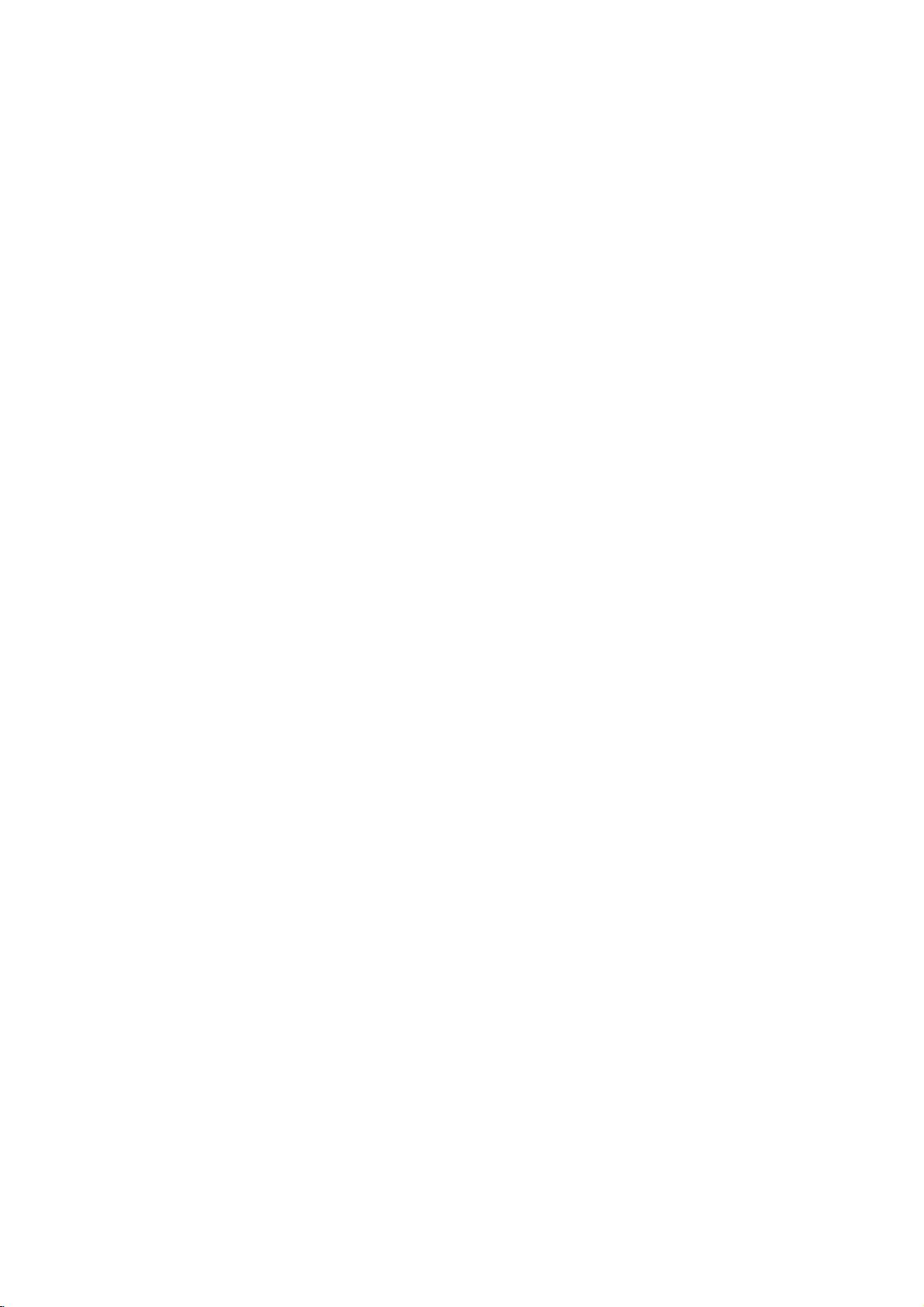
Before
Operation
(Cont'd)
Parental
Rating
Movies
children.
information
certain
1
able
dependent.
prevent
have
1
to
8,
for
certain
Select
3/4
While
on
scenes
and
selection
discs
2
When
3
Enter
to
create
press
word
When
Enter
to
confirm
then
If
you
press
Select
4
tons.
Eight
Unlock:
active.
Ratings
suitable
all
er,
be
played.
unless
The
lower
back
or
change
Press
5
selection,
Control
DVD
DVDs
may
Therefore,
that
applies
on
the
alternatively,
on
The
Parental
from
discs
Disc
Disc
Disc
Rating
Country
TV
Menu
Digital
Others
"Rating"
buttons.
"Rating"
have
you
a
4-digit
a
personal
SELECT/ENTER.
and
again
have
you
a
4-digit
the
SELECT/ENTER.
press
makeamistake
CLEAR
and
a
rating
One
(1)
has
(8)
disc
alternative
one.Ifno
will
the
If
you
The
disc
1to8:
for
children.
scenes
Higher
an
alternative
You
stop.
the
SELECT/ENTER
then
contain
discs
to
disc.
more
some
being
played
Audio
Subtitle
Menu
Code
Aspect
Language
Audio
Output
on
the
is
selected,
not
password
4-digit
press
already
password
personal
before
enter
from
has
the
most
select
will
play
Some
If
with
rated
must
suitable
must
rating
press
scenes
contain
may
the
complete
These
scenes
suitable
discs.
Control
played
with
Ratings
feature
by
alternative
8
7
6
5
4
3
2
1
Unlock
Change
Setup
press
entered
a
using
security
And
enter
SELECT/ENTER
entered
using
4-digit
pressing
4-digit
security
1to8
using
least
playback
playback
in
full.
discs
set
you
the
same
scenes
the
alternative
enter
to
confirm
SETUP
Parental
contain
is
available
same
the
Unlock,
scene
have
levelinorder
not
Parental
disc
scenes
allows
children
your
menu
2.
password
the
number
password,
the
a
password;
the
number
security
SELECT/ENTER,
password
the
restrictions.
scenes
a
rating
rating
will
not
rating
is
4-digit
to
your
to
exit
suitable
Control
or
to
are
rated
are
are
country
you
scenes.
using
yet;
buttons
4-digit
to
verify.
buttons
password,
3/4
restrictions.
Control
for
the
or
lower
be
played
on
the
or
found,
password
the
play
rating
the
menu.
for
avail-
or
the
then
pass-
again.
but-
is
not
play-
disc.
a
play-
disc.
from
to
to
will
not
Country
Enter
the
used
to
rate
(See
"Country
Select
1
the
setup
While
2
Follow
3
Select
4
Shift
5
the
second
Press
6
selection,
Note
Confirmation
the
code
below
).
Changing
1
Follow
2
Enter
the
3
Select
SELECT/ENTER.
4
Enter
the
SELECT/ENTER.
5
Enter
exactly
fybypressing
6
Press
If
you
forget
If
you
forget
password,
1
Press
2
Use
the
"210499."
The
4-digit
display.
It
will
beonthe
3
Enter
a
Code
code
of
the
Code
Country
menu.
Country
step
the
first
the
cursor
SELECT/ENTER
then
of
is
changed
the
Steps
old
Change
new
SETUP
your
your
follow
SETUP
Number
password
The
message
new
code
DVD
a
country/area
DVD
video
List",
Disc
Audio
Disc
Subtitle
Disc
Menu
Rating
Country
TV
Aspect
Menu
Digital
Others
Code
Code
3
of
"Rating"
character
using
character
press
the
4-digit
(see
4-digit
1-2
as
shown
then
code,
using
4-digit
the
same
SELECT/ENTER.
to
exit
4-digit
password,
the
procedure
to
display
buttons
is
will
display
as
shown
whose
disc,
referring
page
24.).
Code
Language
Audio
Output
the
using
is
selected,
on
using
1/2
buttons
using
to
confirm
SETUP
to
password
"Changing
code
above
SELECT/ENTER.
press
the
3/4
buttons
then
code,
codeasecond
the
menu.
code
to
clear
below.
the
setup
to
enter
cleared."PCLr"
until
appear
you
abovetothe
if
try
Code
SE
left.
3/4
exit
press
the
the
the
another
Set
3/4
press
the
buttons.
your
the
is
necessary
the
to
the
menu.
appears
disc
standards
to
the
buttons
3/4
and
country
menu.
4-digit
left
then
time
current
6-digit
tray
feature.
left
were
list
on
2.
buttons.
select
code
when
code"
(Rating).
press
and
veri-
number
on
the
is
closed.
(Rating).
on
14
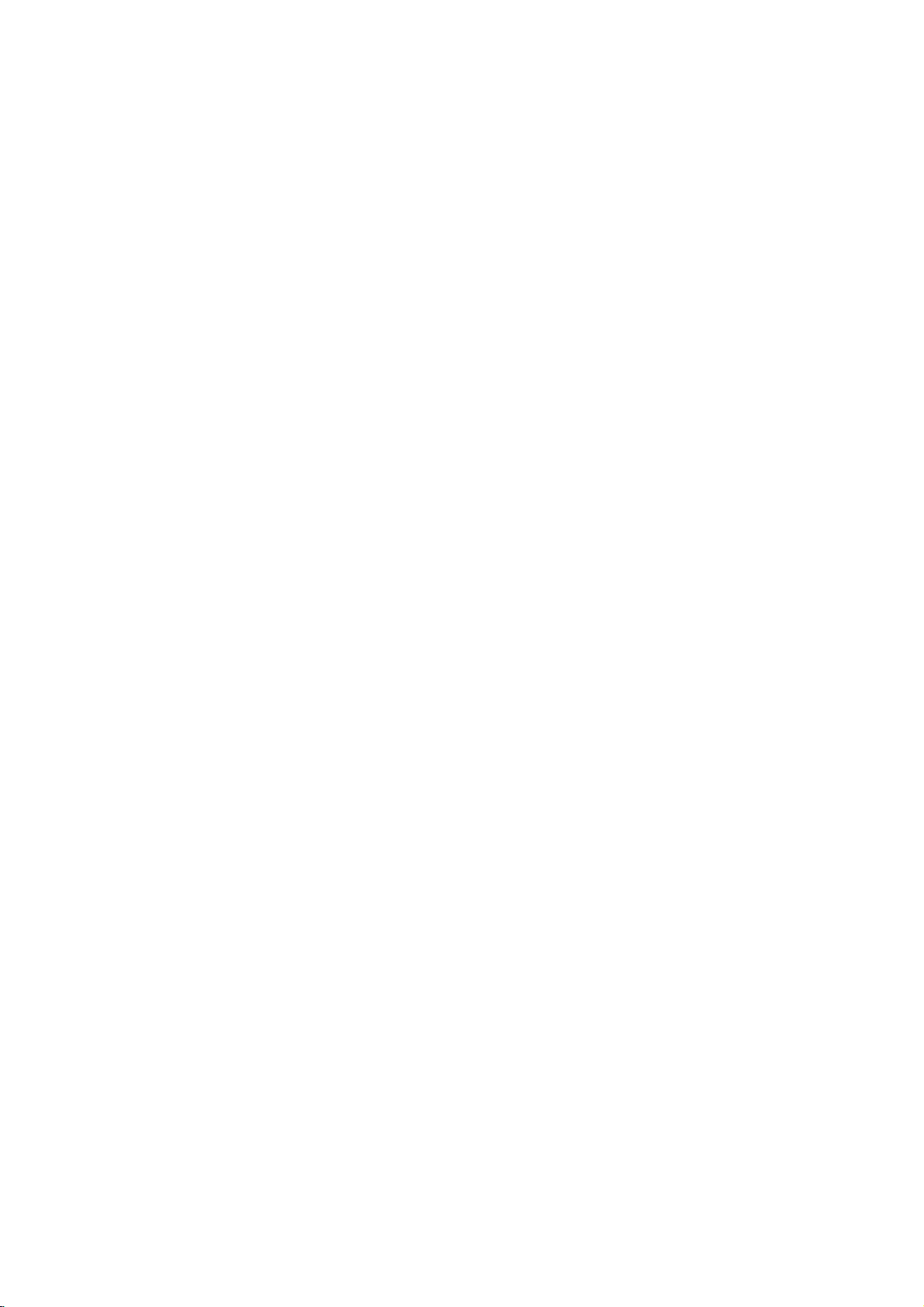
Operation
Playing
with
DVD
a
DVD
General
Features
Gettingtoplay
TurnontheTVand
nected
to
the
When
the
select
Press
audio
you
system,
the
OPEN/CLOSE
want
input
1
Load
2
3
The
DVD
DVD
Use
you
playback.
Press
--
If
Rating
be
"Parental
--
DVDs
--
Your
different
player
your
facing
When
Notes
up.
When
a
double-sided
the
side
you
Press
OPEN/CLOSE
READING
starts
automatically.Ifplayback
PLAY.
press
In
some
instead.
cases,
the
menu
screen
which
contains
1 2
the
want
to
view,
TITLE
or
Parental
Control
settings
entered
and/or
Control",
have
may
player
from
is
2
(two).
DVD
player.
to
enjoy
turn
source
chosen
want
appears
the
menu
may
a
4
3
buttonstoselect
then
MENU
is
(not
the
on
a
region
will
not
your
player.
DVD
select
the
the
sound
on
the
connected
to
open
discinthe
DVD
to
playisfacing
to
close
on
the
TV
disc
menu
screen
be
displayed
menu.
SELECT/ENTER
press
to
return
set
and
the
authorized),
disc
must
page
14).
code.
discs
play
The
video
audio
to
the
tray,
is
inserted,
the
screen,
does
might
is
displayed
to
the
disc
the
be
that
have
region
source
input
of
discsorfrom
system
the
DVD
disc
tray.
with
make
up.
tray.
and
not
appear
first
after
the
title/chapter
menu
is
not
4-digit
authorized
a
region
code
and
player.
the
playback
start,
loading
to
start
screen.
within
code
(see
for
this
sure
con-
label
the
must
code
a
Note
Unless
stated,
remote
using
control
the
Moving
1/3
When
a
another
titleasfollows:
Press
press
selectatitle
Moving
1/12
When
a
can
move
Press
playback
beginning
Press
chapter.
To
go
directly
DISPLAY.
press
(chapter).
numbered
Note
For
two-digit
succession.
Slow
1
2
3
Motion
Press
The
player
Use
the
t
1/16,t1/8,
1/16,T1/8,
To
exit
setup
to
disc
has
DISPLAY
the
appropriate
to
title
on
to
another
SKIP/SCAN
to
of
.
twice
Then,
buttons
numbers,
SLOW
will
SLOW
slow
all
operations
use.
menu.
another
more
number.
another
a
disc
select
the
current
to
any
Then,
enter
t
or
enter
t
t
T
1/4orT
motion
described
Some
operations
TITLE
than
one
when
playbackisstopped,
numbered
CHAPTER
has
more
or
>
next
chapter.
to
step
chapter
press
the
chapter
the
press
during
mode.
Ttoselect
1/4ort
1/2
press
as
chapter
during
3/4toselect
chapter
.
the
briefly
(0-9).
DVD
T
SLOW
or
mode,
are
can
DVD
title,
you
button
than
one
follows:
briefly
or
backtothe
DVD
number
buttons
playback.
the
1/2
(backward),
(forward).
PLAY.
based
be
carried
can
move
then
(0-9)
DVD
chapter,
during
to
return
previous
playback,
C
using
in
rapid
required
on
to
you
to
the
speed:
or
T
out
OPERATION
to
the
15
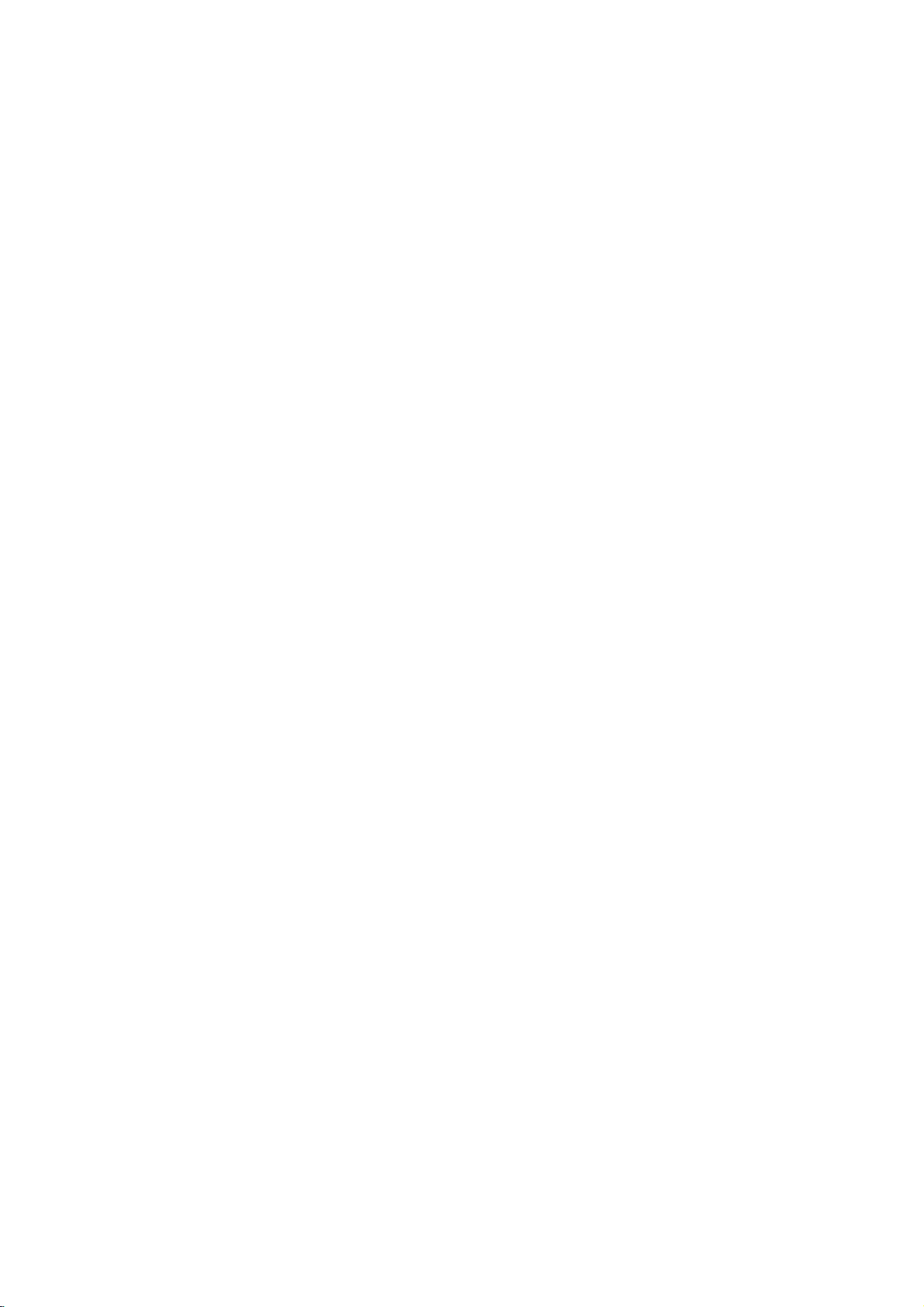
Operation
with
DVD
General
Still
Picture
DVD
1
Press
The
player
2
You
can
PAUSE/STEP
Search
1
Press
two
seconds
The
player
2
Press
to
select
mX100
MX100
3
To
exit
Random
1
Press
The
unit
RANDOM
2
To
return
RANDOM
Repeat
CHAPT
DVD
Video
1
To
repeat
REPEAT.
The
Repeat
2
To
repeat
second
The
Repeat
3
To
exit
The
Repeat
Features
and
PAUSE/STEP
will
now
advance
repeatedly
DVD
and
hold
during
will
now
and
hold
the
required
(backward)
(forward).
SEARCH
Karaoke
RANDOM
automatically
appears
to
normal
disappears
DVD
TITLE
Discs
the
currently
Chapter
the
title
time.
Title
icon
Off
mode,
icon
Repeat
(cont'd)
Frame-by-frame
during
playback.
into
PAUSE
go
the
SKIP/SCAN
go
SKIP/SCAN
mode,
during
on
playback,
OFF
-
Repeat
icon
currently
appears
appears
framebyframe
picture
on
the
.
playback.
into
SEARCH
.
mX2,
speed:
or
MX2,
press
DVD
playback
begins
the
display
press
on
the
display
Chapter/Title/Off
playing
appears
playing,
on
REPEAT
press
on
the
Random
mode.
remote
or
mode.
or
MX4,
PLAY.
or
window.
chapter,
on
the
the
TV
TV
control.
>
>
mX4,
in
RANDOM
window.
TV
press
screen.
a
screen.
stop
MX16,
Playback
press
screen.
third
playback
by
pressing
for
about
repeatedly
mX16,
mode.
and
until
REPEAT
time.
function
on
from
wrong
entered.
from
time,
DVD
during
the
box
shows
press
on-screen
in
use
start
left
Then
press
the
playback
allows
disc.
playback.
screen.
the
Time
the
time.
to
right
numbers,
enter
selected
to
you
The
the
elapsed
3/4toselect
display.
Search
box.
numbered
Enter
hours,
in
the
CLEAR
press
the
correct
SELECT/ENTER
timeonthe
will
continue
start
on-screen
playing
the
buttons
box.
from
playing
timeofthe
Time
minutes
to
numbers.
to
disc.
the
remove
If
dis-
to
confirm
you
current
at
the
Time
The
any
1
Press
play
The
current
2
Within
Search
The
3
Within
enter
and
If
numbers
4
Within
the
Playback
enter
0:16:57
Time
chosen
Time
you
start
Search
Search
DISPLAY
appears
disc.
10
iconinthe
"-:--:--"
10
the
seconds
enter
you
10
an
invalid
-:--:--
timeonthe
Search
seconds,
appears
seconds,
required
the
seconds,
time.
starts
point.
Zoom
you
and
the
the
ZOOM
press
DVD
function
to
move
Zoom
ZOOM
to
up
1/2/3/4
allows
through
during
function.
six
times.
buttons
you
the
playback
repeatedly,
to
to
enlarge
enlarged
or
still
the
magnification
move
the
image.
playback
through
video
the
level
to
acti-
zoomed
Zoom
The
image
1
Press
vate
If
increases
2
Use
picture.
3
Press
CLEAR
the
paused
a
Note
The
The
scenes.
zoom
zoom
to
image.
function
function
resume
may
may
normal
not
not
work
work
playback
for
some
on
multi-angle
or
DVDs.
return
to
Repeat
A*
To
repeat
1
Press
A-
appears
2
Press
A-B
appears
sequence
play).
3
To
cancel
16
A-B
AB
a
sequence
A-B
at
briefly
A-B
again
begins(a-b
the
your
on
briefly
sequence,
DVD
at
OFF
chosen
the
your
on
repeat
inatitle:
starting
TV
screen.
chosen
the
TV
screen,
appears
press
A-B.
point.
end
and
on
point.
the
the
player's
repeat
dis-
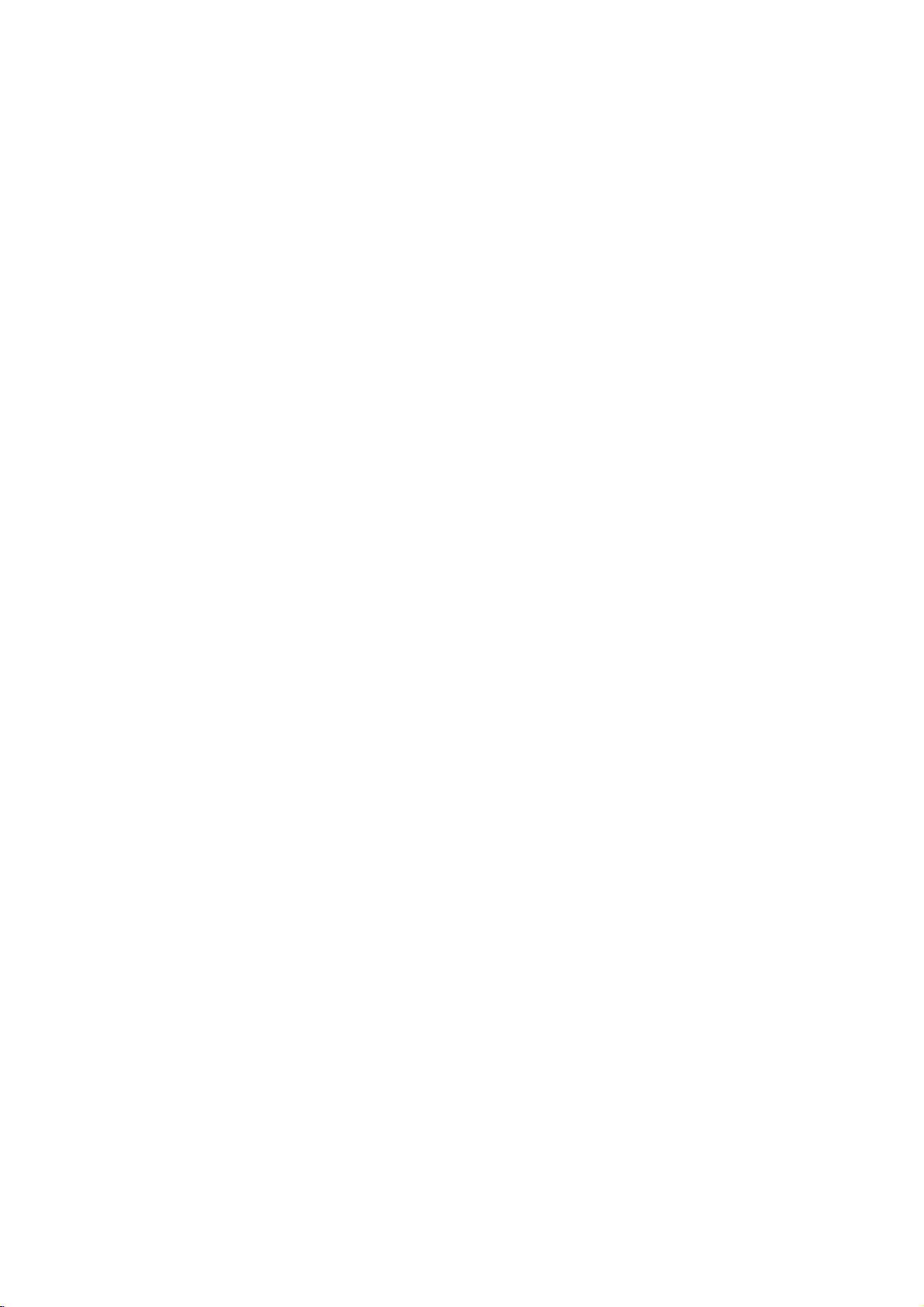
Operation
with
DVD
General
3D
Surround
This
unit
simulates
conventional
more
speakers
channel
1
2
Marker
You
nine
To
1
2
To
1
2
3
4
To
1
2
3
4
5
audio
Press
SOUND
To
turn
to
again
1/9
can
start
points
enter
During
playback
memorize.
The
Marker
Repeat
disc.
RecallaMarked
During
The
MARKER
Within
ber
that
Press
SELECT/ENTER.
Playback
To
remove
SEARCH.
clearaMarked
During
The
MARKER
Press
to
erase.
Press
The
Marker
Repeat
numbers.
To
remove
SEARCH.
Features
can
produce
multi-channel
stereo
normally
fromahome
to
off
the
3D
select
"NORM".
Search
MARKER
playback
can
be
a
disc
disc
10
1/2toselect
CLEAR.
mark,
reaches
icon
step
seconds,
you
will
the
disc
number
steps
the
follow
playback,
will
1
to
playback,
SEARCH
want
start
MARKER
playback,
SEARCH
2
MARKER
DVD
a
3D
audio
speakers,
required
select
"3D
Surround
DVD
SEARCH
fromamemorized
memorized.
these
press
the
spot
appear
enter
up
Scene
press
menu
press
to
recall.
from
the
Scene
press
menu
the
will
be erased
and
3
to
(cont'd)
3D
NORM.
Surround
playback
insteadofthe
theater
SUR"
effect,
steps.
MARKER
that
on
the
to
nine
SEARCH.
will
appear
1/2toselectaMarker
Marked
SEARCH
SEARCH.
will
Marker
erase
SEARCH
SUR
effect,
from
to
listentomulti-
system.
during
press
point.
when
want
you
TV
screen
Marker
on
scene.
menu,
on
appear
number
from
the
list.
additional
menu,
SOUND
to
the
that
which
two
five
or
playback.
Up
briefly.
points
screen.
press
the
screen.
you
Marker
press
to
on a
num-
want
Special
Checking
discs:
DVDs
may
cial
features.
the
press
use
Or,
then
Title
1
2
3
Disc
1
2
Camera
If
camera
can
Changing
Press
ferent
Subtitles
Press
different
If
the
press
Menu
Press TITLE.
If
the
current
screen.
The
menu
and
subtitle
To
remove
Menu
Press
MENU.
The
disc
To
remove
the
disc
angles,
then
change
Press
ANGLE
desired
The
number
1
ENG
D
6CH
AUDIO
audio
SUBTITLE
subtitle
Note
appears,
DVD
the
Menus
contain
To
use
appropriate
1/2/3/4
SELECT/ENTER.
DVD
title
Otherwise,
can
list
options,
the
title
DVD
menu
is
displayed.
the
disc
Angle
contains
the
the
repeatedly
angle.
of
the
the
repeatedly
language
DVD
repeatedly
languages.
the
Features
contents
menus
the
number
buttons
has
a
the
disc
camera
and
menu,
menu,
DVD
sequences
angle
camera
current
Audio
or
feature
that
disc
menu,
icon
angle
during
audio
1
is
menu
chapters
ENG
menu,
to
angles,
press
press
angle
during
Language
during
not
DVD
DVD
of
allow
buttontoselect
highlight
the
menu
may
you
press
appear.
to
MENU.
your
will
spoken
for
the
TITLE
again.
MENU
again.
1/1
recorded
blinksonthe
from
if
wish.
you
playback
appears
playback
track.
on
to
playback
available
on
Video
access
an
selection,
appear
language
title.
different
display.
to
select
the
display.
DVD
hearadif-
to
see
the
spe-
Then,
option.
on
the
You
the
disc.
OPERATION
a
17
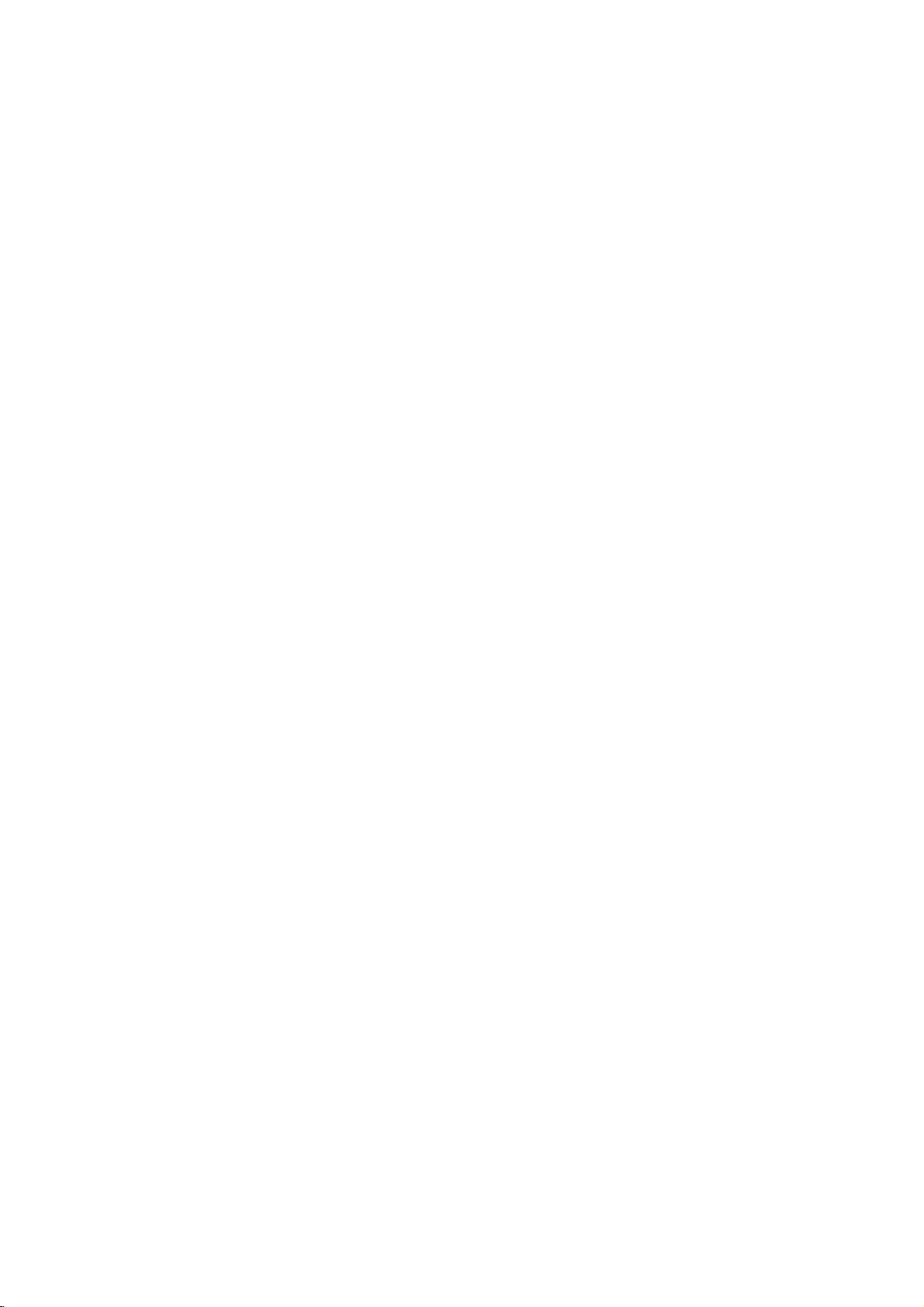
Operation
with
Audio
CD
and
MP3
Disc
Playing
The
DVD
CD-ROM,
Before
playing
Recordings
Insertadisc
1
The
menu
CD
TRACK
1
TRACK
2
TRACK
3
TRACK
4
TRACK
5
TRACK
6
TRACK
7
TRACK
8
0:56:35
Audio
Press
2
Playback
During
time
will
Playback
To
stop
3
Pause
1
Press
PAUSE/STEP
2
To
return
PAUSE/STEP
Moving
Press
SKIP/SCAN
playback
beginning
Press
SKIP/SCAN
the
previous
In
case
the
track
during
playback.
Repeat
1
To
repeat
The
Repeat
2
To
repeat
second
The
Repeat
3
To
cancel
The
Repeat
an
Audio
can
Player
CD-R
on
MP3
page
or
CD-RW
play
recordings,
21.
and
appears
Program
Clear
All
STER.
NORM.
CD
menu
3/4
to
selectatrack
starts.
playback,
appear
will
the
on
stop
playback
CD
to
MP3
playback,
again.
to
another
.
togoto
the
of
the
current
.
track.
of
audio
CD,
number
using
TRACK/ALL/OFF
the
track
tracks
icon
icon
currently
icon
on
appears
mode,
appears
Track
all
time.
ALL
Repeat
OFF
MP3
close
on
current
the
at
the
at
any
during
press
Track
or
next
track.
twice
to
go
the
appears
a
disc,
CD
formatted
discs.
read
the
the
TV
MP3
TRACK
TRACK
TRACK
TRACK
TRACK
TRACK
TRACK
TRACK
display.
endofthe
other
playback.
PLAY
>
track
briefly
directly
numbered
playing,
on
press
on
the
press
on
the
and
the
tray.
screen.
1.MP3
2.MP3
3.MP3
4.MP3
5.MP3
6.MP3
7.MP3
8.MP3
00:00
then
track's
time,
or
briefly
or
to
to
the
menu
menu
REPEAT
menu
MP3
recordings
notes
1
MP3
menu
press
elapsed
disc.
press
press
CD
during
return
to
step
any
buttons
CD
press
screen.
REPEAT
screen.
screen.
Program
MP3
track,
MP3
REPEAT.
a
third
on
Clear
OFF
PLAY.
to
back
a
the
disc
on
MP3
All
playing
STOP.
to
enter
(0-9)
time.
Search
1
Press
and
two
seconds
The
player
2
Press
and
to
select
(backward)
3
Search
menu
screen.
4
To
exit
Random
1
Press
RANDOM
stopped.
The
unit
RANDOM
and
menu
2
To
return
until
edly
window
play
Repeat
To
repeat
1
During
ing
point.
The
Repeat
2
Press
A-B
The
Repeat
and
the
3
To
exit
A-B
again.
The
Repeat
3D
Surround
This
unit
simulates
conventional
more
speakers
channel
1
2
Press
To
turn
again
audio
SOUND
to
Changing
Press
AUDIO
ferent
audio
CD
hold
SKIP/SCAN
during
will
now
hold
SKIP/SCAN
the
required
or
MX2,
and
speed
SEARCH
CD
during
automatically
or
"RAND."
screen.
to
normal
RANDOM
and
A-B
a
sequence.
disc
playback,
icon
and
at
again
icon
and"AB"
sequence
the
can
sequence
icon
and
produce
beginstoplay
multi-channel
stereo
normally
fromahome
to
off
the
3D
select
"NORM".
the
repeatedly
channel
playback.
into
SEARCH
go
speed:
MX4,
direction
mode,
press
playback
begins
appears
playback,
or
"RAND."
menu
screen.
CD
press
-"
"A
appears
your
and
"OFF"
CD
a
3D
audio
speakers,
required
select
"3D
Surround
Audio
during
(STEREO,
.
.
mX2,
MX8
are
PLAY.
Random
on
press
A-B
chosen
appears
repeatedly.
return
appears
Surround
playback
insteadofthe
theater
SUR"
effect,
Channel
playback
LEFT
or
>
mode.
or
>
mX4,
(forward).
indicated
or
when
Playback
the
display
RANDOM
disappears
at
your
on
the
menu
end
point.
on
the
menu
to
normal
on
the
menu
effect,
from
to
listentomulti-
system.
during
press
to
or
RIGHT).
for
about
repeatedly
mX8
on
the
playback
window
repeat-
on
the
chosen
screen.
screen,
play,
screen.
which
two
five
or
playback.
SOUND
CD
hearadif-
is
and
dis-
start-
press
18
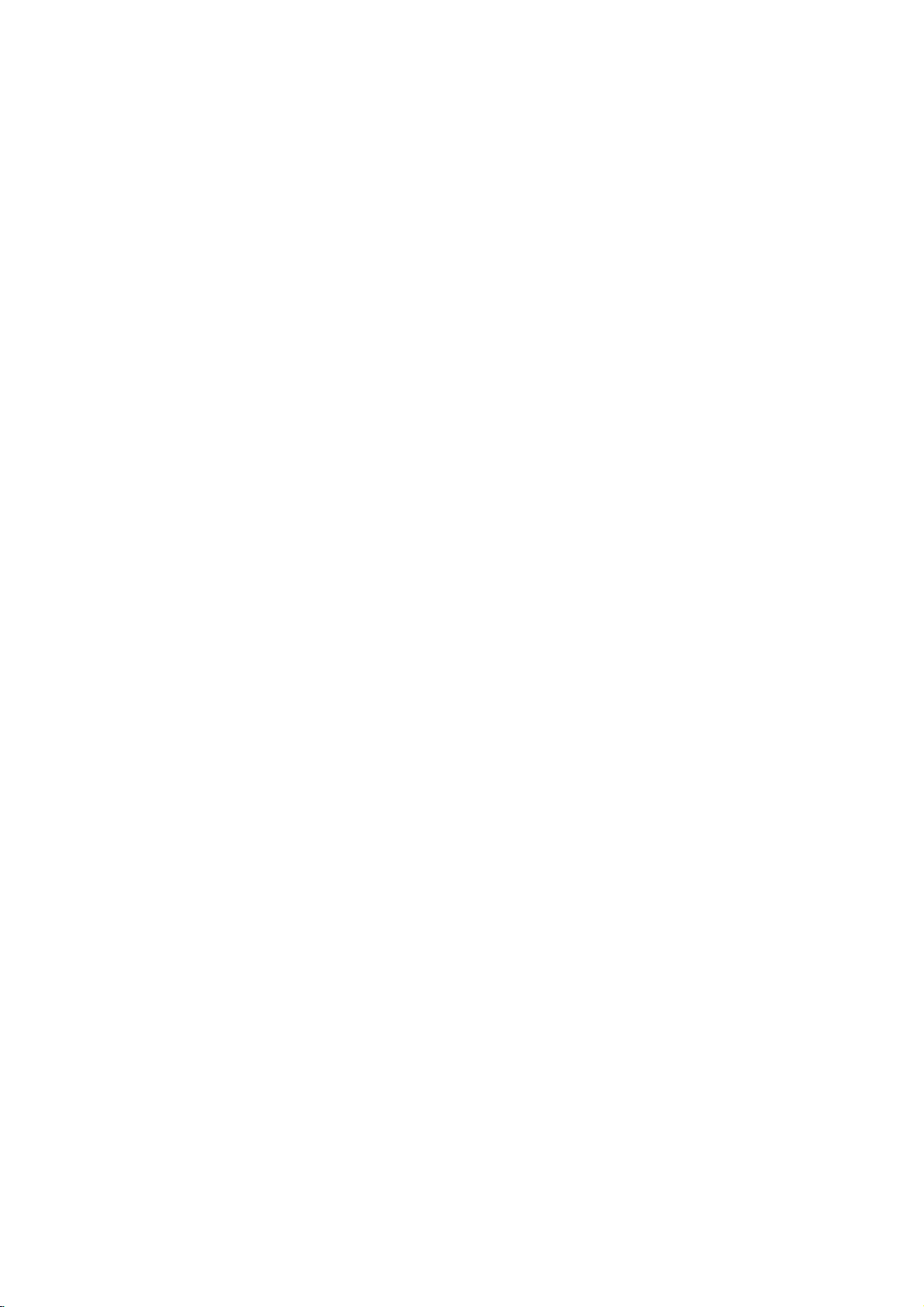
Programmed
Playback
CD
MP3
Programmed
and
MP3
disc).
Insert
The
Press
mode
The
right
Note
PROGRAM
E
mark
Press
SELECT/ENTER
the
Repeat
Program
CD
TRACK
1
TRACK
2
TRACK
3
TRACK
4
TRACK
5
TRACK
6
TRACK
7
TRACK
8
0:56:35
allows
discinthe
can
the
menu
PROGRAM
to
E
will
sideofthe
3/4toselectatrack
Program
Program
particular
Program
(MP3
1
2
Press
the
3
4
Disc
you
contain
disc
is
displayed
enter
appear
will
disappear.
step
list.
Program
TRACK
TRACK
TRACK
TRACK
STER.
Playback
to
store
player
32
tracks
and
close
on
during
the
Program
to
the
menu
screen.
to
exit
to
place
list.
3
to
place
E
12
8
10
3
Clear
All
NORM.
memory.
the
right
the
with
favorite
your
(Audio
the
TV
screen.
playback
Edit
of
the
Program
then
the
additional
MP3
TRACK
TRACK
TRACK
TRACK
TRACK
TRACK
TRACK
TRACK
00:00
CD)
tray.
mode.
word
Edit
press
selected
1.MP3
2.MP3
3.MP3
4.MP3
5.MP3
6.MP3
7.MP3
8.MP3
Audio
tracks
or
or
Program
mode;
tracks
Program
TRACK
TRACK
TRACK
TRACK
1
in
track
icon
from
appear.
to
the
list.
of
"Clear
also
Tracks
currently
appears
time.
appears
mode,
appears
Program
during
Program
the
Program
track
from
Program
"Erasing
for
the
cleared
playing,
on
program
on
the
press
on
the
playback
Edit
that
the
Program
a
Track
then
All",
disc
when
press
the
menu
list,
press
menu
screen.
REPEAT
menu
screen.
List
or
in
the
mode.
list.
wish
you
list.
List
from
press
willbeerased.
the
discisremoved.
REPEAT.
screen.
a
third
stop
to
erase
Program
time.
OPERATION
CD
for
a
60
tracks
the
stop
on
on
on
the
8.MP3
2.MP3
4.MP3
3.MP3
Clear
All
OFF
the
Repeat
Erasing
1
2
3
4
Erasing
1
To
repeat
The
Repeat
To
repeat
REPEAT
The
Repeat
To
cancel
The
Repeat
Press
mode
E
The
Press
Use
3/4toselect
from
the
Press
The
track
Follow
Programmed
the
track
Track
all
tracksonthe
a
second
All
icon
Repeat
Off
a
Track
PROGRAM
to
enter
the
mark
will
2
to
move
Program
CLEAR.
will
be erased
the
Complete
1-2
steps
icon
List"asabove.
2
Use
3/4toselect
SELECT/ENTER.
The
complete
The
programs
E
Program
are
Audio
Press
5
The
programmed
the
program
Press
6
playing.
Press
Press
Press
7
Playback
the
tracks
Playback
the
program
To
resume
playback
Press
and
disappears
CD
menu
2.
list.
3/4toselect
TITLE
to
PLAY
begins
stops
and
move
to
to
"PROG."
after
list.
MENU
normal
hold
PROGRAM
in
the
display
track
move
start.
in
the
playback
selected
you
the
track
to
the
next
to
the
orderinwhich
appears
the
playing
until
window.
page.
previous
in
last
from
"PROG."
MP3
last
is
want
you
page.
you
the
display
programmed
programmed
menu
highlighted
to
start
programmed
window.
track
indicator
on
on
19
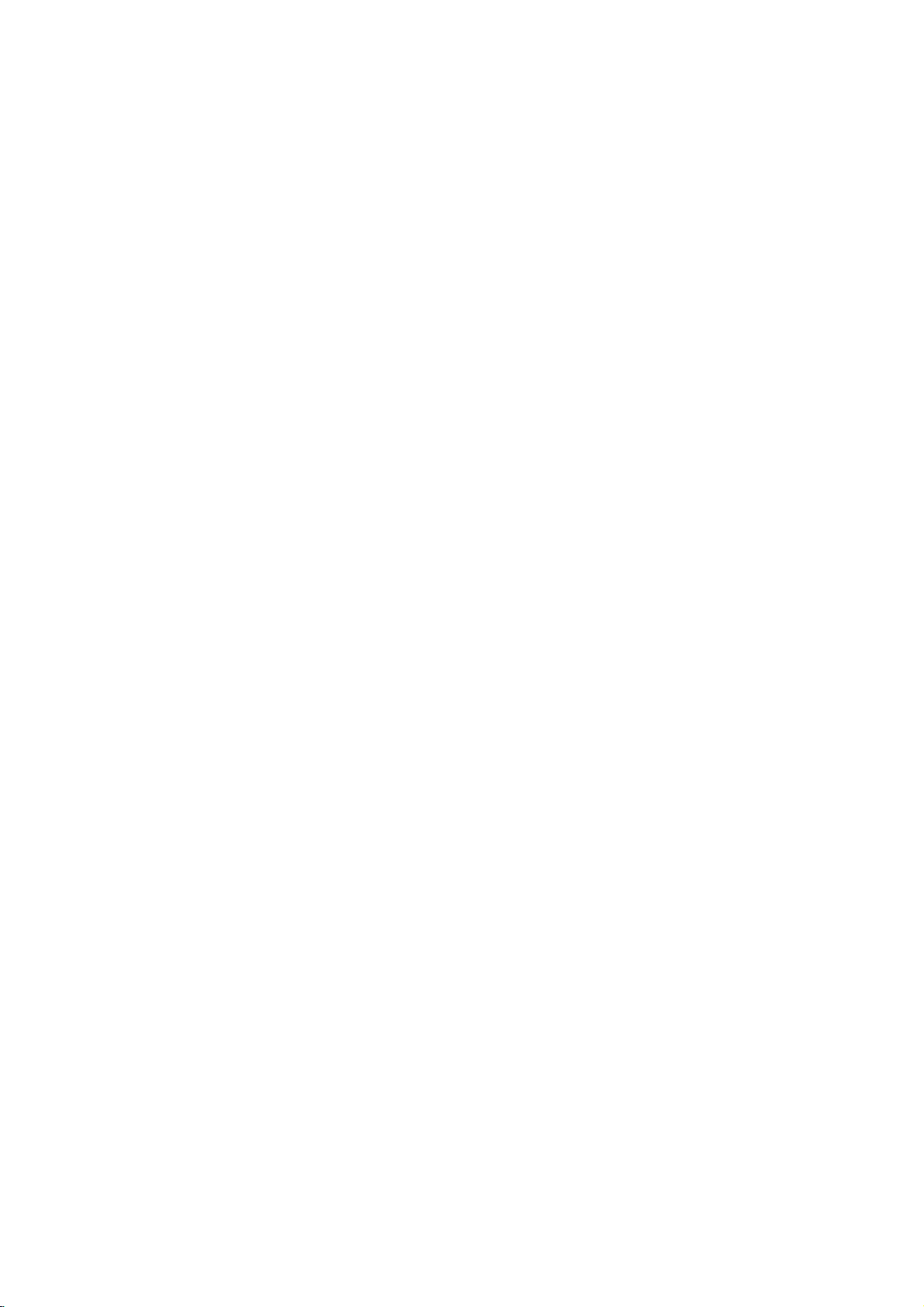
Additional
Information
Last
Condition
DVD
This
player
have
remove
If
the
Notes
Settings
player
switch
it.
watched.
you
you
you
player.
rized,
--
--
This
you
Screen
The
screen
DVD
Player
After
the
Screen
minutes,
Video
the
Mode
With
certain
or
ering
means
Vertical
perfectly
picture
quality
mode.
To
change
about3seconds
Changed
screen.
can
repeat
ity
appears.
Procedure
MODE1
MODE1
If
turn
you
to
initial
CD
memorizes
the
loadadisc
latest
are
stored
does
off
Saver
saver
in
stop
DVD
discs,
Dot
Crawlisshown
matched
the
video
Check
above
of
→
MODE2
off
state
Memory
the
last
condition
Settings
disc
stop
not
the
player
picture
mode
Saver
Player
Setting
interpolation
can
video
during
mode
whether
procedure
video
→
the
power,
(MODE1).
remain
from
the
player
that
has
positionisautomatically
in
memory
memorize
before
appears
for
about
has
been
will
automatically
DVD
the
playback
on
or
with
the
disc.Inthat
be
improved
mode,
press
playback
number
mode
MODE3
is
video
qualityisimproved.
until
is
changed;
→
the
video
for
in
memory
or
switch
its
settings
for
use
any
settings
commencing
when
you
five
minutes.
engaged
picture
straight
De-interlace
with
changing
and
hold
of
the
displayed
desired
MODE4
→
mode
the
memo-
recalled.
time.
ofadisc
leave
for
turn
may
lines.
case,
DISPLAY
disc.
on
picture
MODE5
will
last
even
off
the
to
about
itself
be
That
is
not
the
video
the
be back
disc
if
if
play
the
five
flick-
TV
You
qual-
→
off.
Controlling
Your
remote
player
Follow
Before
1
TV
To
ferent
ton
The
2
TV
ate
Setting
This
codes
Code1is
Code2is
When
control
To
theTVbutton
control.
replaced
the
To
both
remote
Note
If
the
TV,
try
originally
Duetothe
COMPANY
will
operate
control
as
wellaslimited
the
instructions
using
buttontoselect
switch
device),
first.
POWER,
AV
buttons
theLGTV.
Remote
remote
forLGTV:
forLGTV
forLGTV
the
unit
is
set
set
the
remote
the
(If
while
setting
set
the
remote
theTVbutton
control.
remote
one
control
of
supplied
variety
cannot
every
TV
the
is
capableofoperating
the
remote
the
remote
be
sure
PR./CH
on
remote
Control
control
supports
Code1and
is
shipped
to
Code
controltoCode
and
"2"
batteriesinthe
the
remote
will
revert
control
and
does
the
other
with
of
codes
guarantee
model
functions
below
the
devicetobe
control
to
(E/D),
Codes
with
with
1.
number
Code
"1"
not
code
the
LG
of
the
ofLGTV.
to
operate
control,
mode
the
press
VOL
control
forLGTV
two
remote
Code
NTSC
or
PAL
system.
from
the
button
remote
control
1.)
backtoCode
number
operate
or
use
the
TV.
used
by
that
LG
manufacturer,
the
TV.
for
press
operated.
(to
DVD
(F/G),
are
used
2.
multi
factory,
hold
2,
on
control
is
set
1,
button
your
remote
remote
DVD
your
LG
your
the
DVD
operate
or
TV
MUTE
to
oper-
control
system.
the
remote
down
the
remote
are
to
Code
hold
down
on
the
particular
control
control
a
but-
both
2,
OUR
TV.
or
dif-
and
20
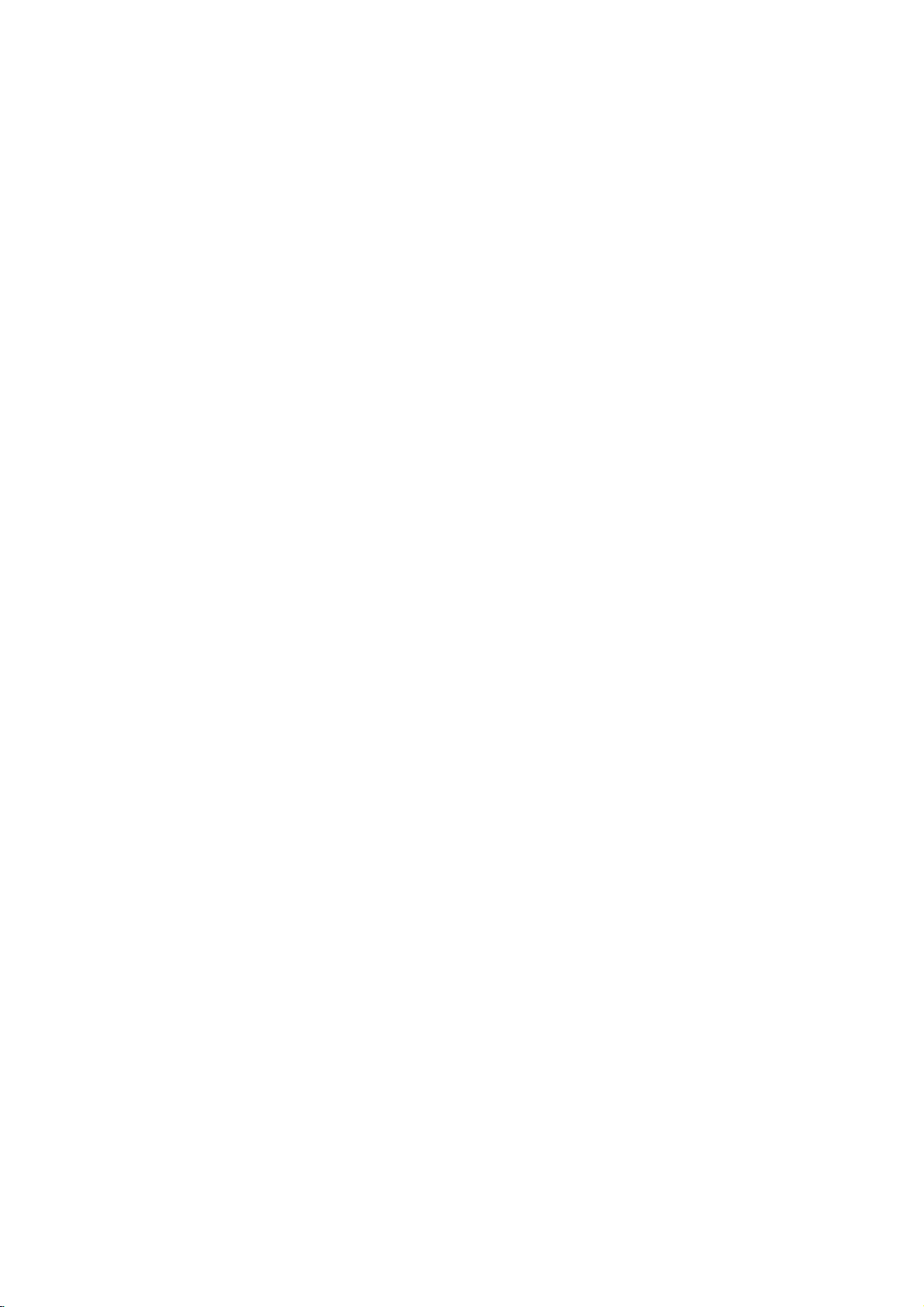
Additional
Information(Continued)
Notes
About
An
MP3
the
have
The
extension
The
file
MP3
Disc
ed
as
1.
Sampling
2.
Bit
3.
CD-R
4.
If
you
cannot
CD"
therefore
Creator",
5.
A
single
track.Ifthere
playback
files,
one.
6.
We
use
7.
File
and
e.g.
8.
Do
]:;\/.,"
9.
Total
200.
10.
Use
minute
on
MP3
MP3
fileisaudio
audio
layer-3
the
".mp3"
can
player
other
can
player
extension
compatibility
follows:
Frequency/only
rate/
within
physical
record
create
it
is
etc.,
recommend
which
session
MP3
format
do
not
recommend
finished
names
must
incorporate
"********.MP3".
not
use
etc.
number
74
minute
CD-R
Discs
data
compressedbyusing
an
".mp3".
scheme.
"MP3
MP3
file-coding
file
extension
not
read
than
not
readafake
".mp3".
with
should
using
SYSTEM,
at
the
MP3
a
32
format
FILE
-
320kbps
files
impossibletoplayback
that
creates
disc
isnoMP3
files.
all
the
datainthe
an
requires
fileinthe
If
you
you
ISO9660
wish
using
CD-R
discs
should
special
of
filesonthe
CD-R
(700M)
only.
be
named
the
characters
discs
software.
".mp3"
disc
(650M),
file
MP3
this
44.1kHz
be
"ISO
for
use
MP3
to
disc
CD-RW
using
extension
such
should
We
call
files".
that
file
player
9660"
software
example
MP3
"Easy-CD
file
filesinthe
1st
track,
playback
or
useanew
discs.
8
lettersorless
as
do
MPEG1,
files
that
hasafile
that
has
a
is
limit-
which
"Direct-
files.
We
system.
first
it
cannot
MP3
Please
"_?!><+*}{`[@
be
less
than
not
use
80
OPERATION
This
DVD
certain
playback
set
to
these
of
recordable
MP3
files).
Customers
required
from
the
such
grant
be
sought
player
technical
quality.
standards.
should
in
order
Internet.
permission.
from
requires
standards
Pre-recorded
disc
the
formats
also
to
download
Our
copyright
discs/recordings
in
ordertoachieve
DVDs
There
are
many
(including
note
that
MP3
company
Permission
has
owner.
to
are
automatically
different
CD-R
containing
permission
files
and
no
right
should
meet
optimal
types
is
music
to
always
21
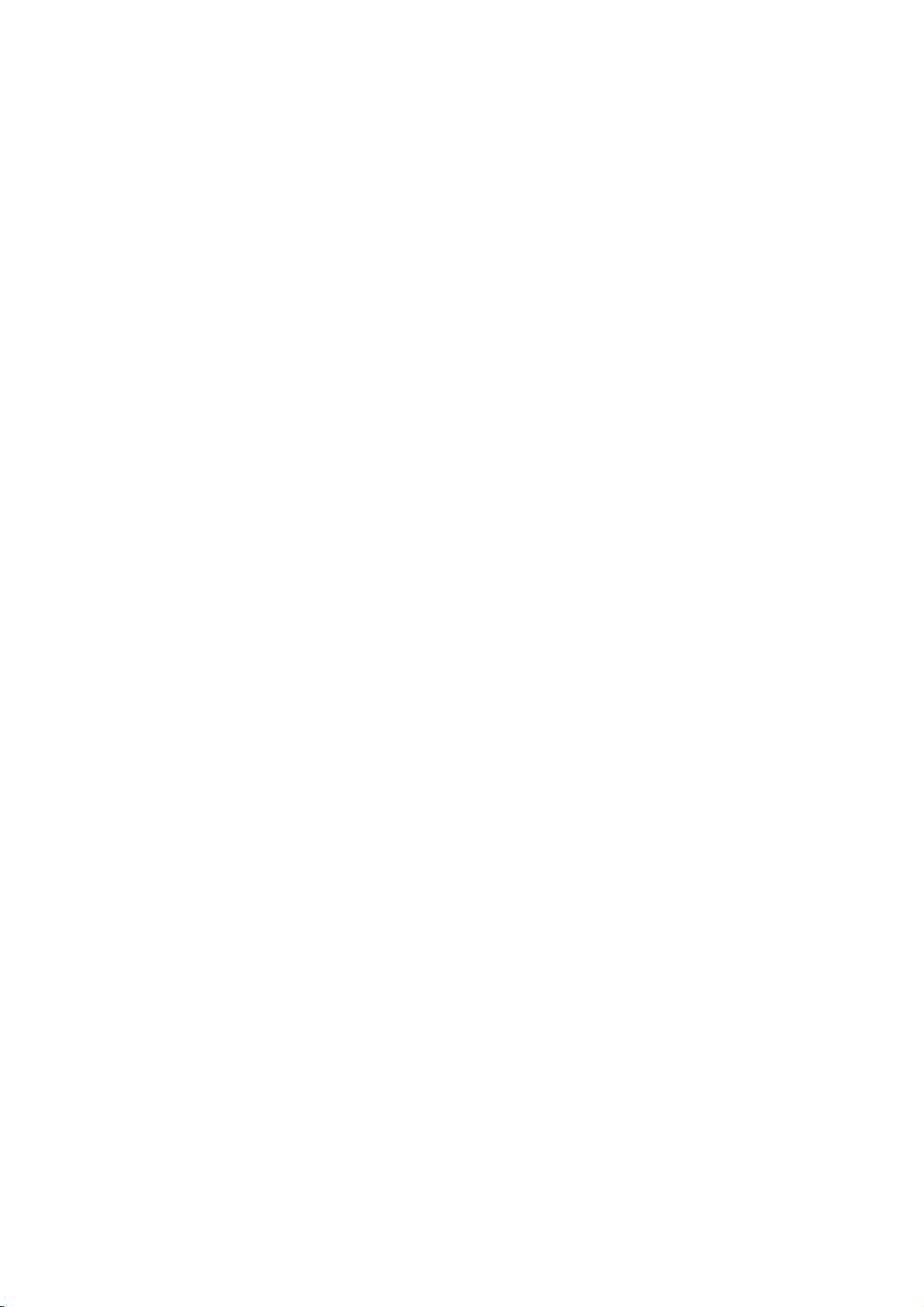
Troubleshooting
Check
the
following
guide
for
the
possible
cause
of
a
problem
before
contacting
service.
No
The
the
not
No
No
The
poor.
The
not
The
does
Symptom
power.
power
DVD
player
work.
picture.
sound.
playback
DVD
start
playback.
remote
not
work
is
on,
picture
player
control
but
does
is
does
properly.
The
power
No
discisinserted.
The
TV
is
output.
The
video
securely.
The
connected
The
equipment
audio
cable
signal
output.
The
audio
securely.
The
power
with
the
audio
The
Digital
wrong
position.
The
disc
is
No
discisinserted.
An
unplayable
The
disc
is
The
disc
is
The
disc
is
The
Rating
The
remote
remote
The
DVD
There
remote
The
exhausted.
sensor
remote
player.
isanobstacleinthe
control
batteriesinthe
Cause
cordisdisconnected.
not
set
to
receive
cable
is
not
connected
TV
power
connected
is
not
set
to
receive
cables
are
not
of
the
equipment
cableisturned
Audio
Output
dirty.
discisinserted.
placed
upside
not
placed
within
dirty.
level
is
set.
control
control
of
and
the
is
is
the
remote
not
DVD
too
DVD
DVD
is
turned
with
connected
connected
off.
is
set
down.
the
pointed
player.
far
from
path
player.
control
signal
the
DVD
to
guide.
of
the
at
the
the
off.
the
are
the
Plug
power
securely.
Insertadisc.
audio
CD
window
Select
on
player
Connect
the
is
the
TV
appears
the
securely.
Turn
on
the
Select
the
audio
receiver
sound
from
Connect
the
securely.
Turn
on
the
the
audio
cable.
Set
the
correct
player
Clean
Insertadisc.
audio
Digital
position,
againbypressing
the
CD
lit.)
Insert
a
playable
color
type,
Place
the
down.
Place
the
inside
the
Clean
the
Cancel
the
the
rating
Point
the
remote
sensor
of
the
Operate
the
23ft(7m).
Remove
Replace
the
the
Correction
cord
into
(Check
indicatorinthe
that
lit.)
appropriate
so
the
picture
on
the
video
cable
TV.
correct
the
audio
input
so
you
DVD
player.
cable
equipment
Audio
Output
then
turn
disc.
with
that
disc.
and
the
(Check
indicatorinthe
system
disc
disconthe
guide.
disc.
function
Rating
level.
controlatthe
DVD
player.
remote
control
obstacle.
batteries
the
the
display
video
from
TV
screen.
into
mode
can
listentothe
into
connected
on
POWER.
the
DVD
(Check
Regional
playback
disc
tray
with
wall outlet
DVD
input
the
the
of
the
to
the
the
DVD,
display
the
correctly
or
change
remote
within
new
ones.
or,
mode
DVD
jacks
the
jacks
with
DVD
or
is
disc
code.)
side
about
22
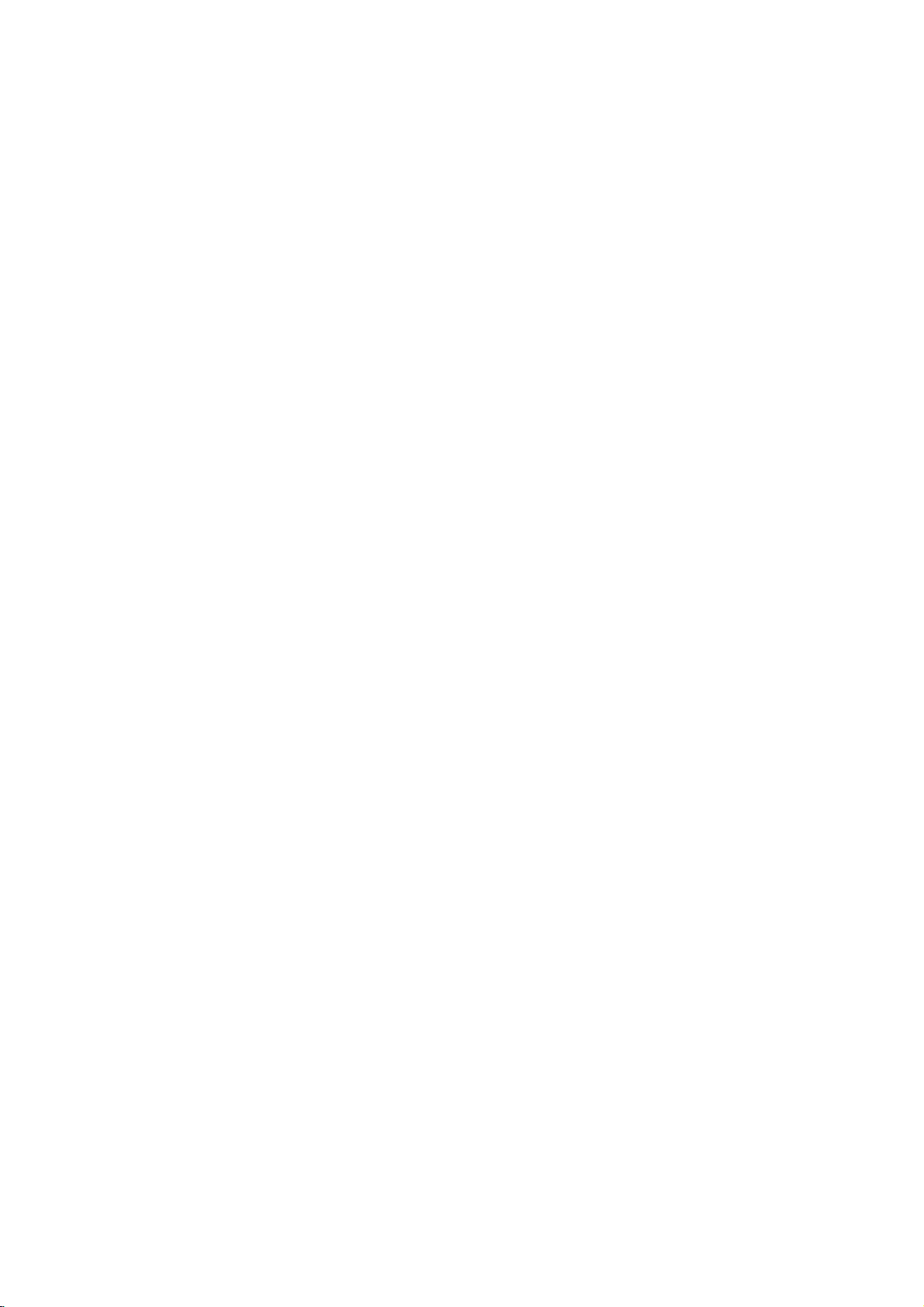
Language
Enter
the
(See
page
Code
appropriate
12).
code
List
number
for
the
initial
settings
"Disc
Audio",
"Disc
Subtitle"
and/or
"Disc
Menu"
Code
6565
6566
6570
6577
6582
6583
6588
6590
6665
6669
6671
6672
6678
6679
6682
6765
6779
6783
6789
6865
6869
6890
6976
6978
6979
6983
6984
6985
7065
7073
7074
Language
Afar
Abkhazian
Afrikaans
Ameharic
Arabic
Assamese
Aymara
Azerbaijani
Bashkir
Byelorussian
Bulgarian
Bihari
Bengali;
Tibetan
Breton
Catalan
Corsican
Czech
Welsh
Danish
German
Bhutani
Greek
Bangla
English
Esperanto
Spanish
Estonian
Basque
Persian
Finnish
Fiji
Code
7079
7082
7089
7165
7168
7176
7178
7185
7265
7273
7282
7285
7289
7365
7378
7383
7384
7387
7465
7473
7487
7565
7575
7576
7577
7578
7579
7583
7585
7589
7665
Language
Faroese
French
Frisian
Irish
Scots
Gaelic
Galician
Guarani
Gujarati
Hausa
Hindi
Croatian
Hungarian
Armenian
Interlingua
Indonesian
Icelandic
Italian
Hebrew
Japanese
Yiddish
Javanese
Georgian
Kazakh
Greenlandic
Cambodian
Kannada
Korean
Kashmiri
Kurdish
Kirghiz
Latin
Code
7678
7679
7684
7686
7771
7773
7775
7776
7778
7779
7782
7783
7784
7789
7865
7869
7876
7879
7982
8065
8076
8083
8084
8185
8277
8279
8285
8365
8368
8372
8373
Language
Lingala
Laothian
Lithuanian
Lettish
Latvian,
Malagasy
Maori
Macedonian
Malayalam
Mongolian
Moldavian
Marathi
Malay
Maltese
Burmese
Nauru
Nepali
Dutch
Norwegian
Oriya
Panjabi
Polish
Pushto
Pashto,
Portuguese
Quechua
Rhaeto-Romance
Rumanian
Russian
Sanskrit
Sindhi
Serbo-Croatian
Singhalese
Code
8375
8376
8377
8378
8379
8381
8382
8385
8386
8387
8465
8469
8471
8472
8473
8475
8476
8479
8482
8484
8487
8575
8582
8590
8673
8679
8779
8872
8979
9072
9085
Language
Slovak
Slovenian
Samoan
Shona
Somali
Albanian
Serbian
Sudanese
Swedish
Swahili
Tamil
Telugu
Tajik
Thai
Tigrinya
Turkmen
Tagalog
Tonga
Turkish
Tatar
Twi
Ukrainian
Urdu
Uzbek
Vietnamese
Volapuk
Wolof
Xhosa
Yoruba
Chinese
Zulu
REFERENCE
23
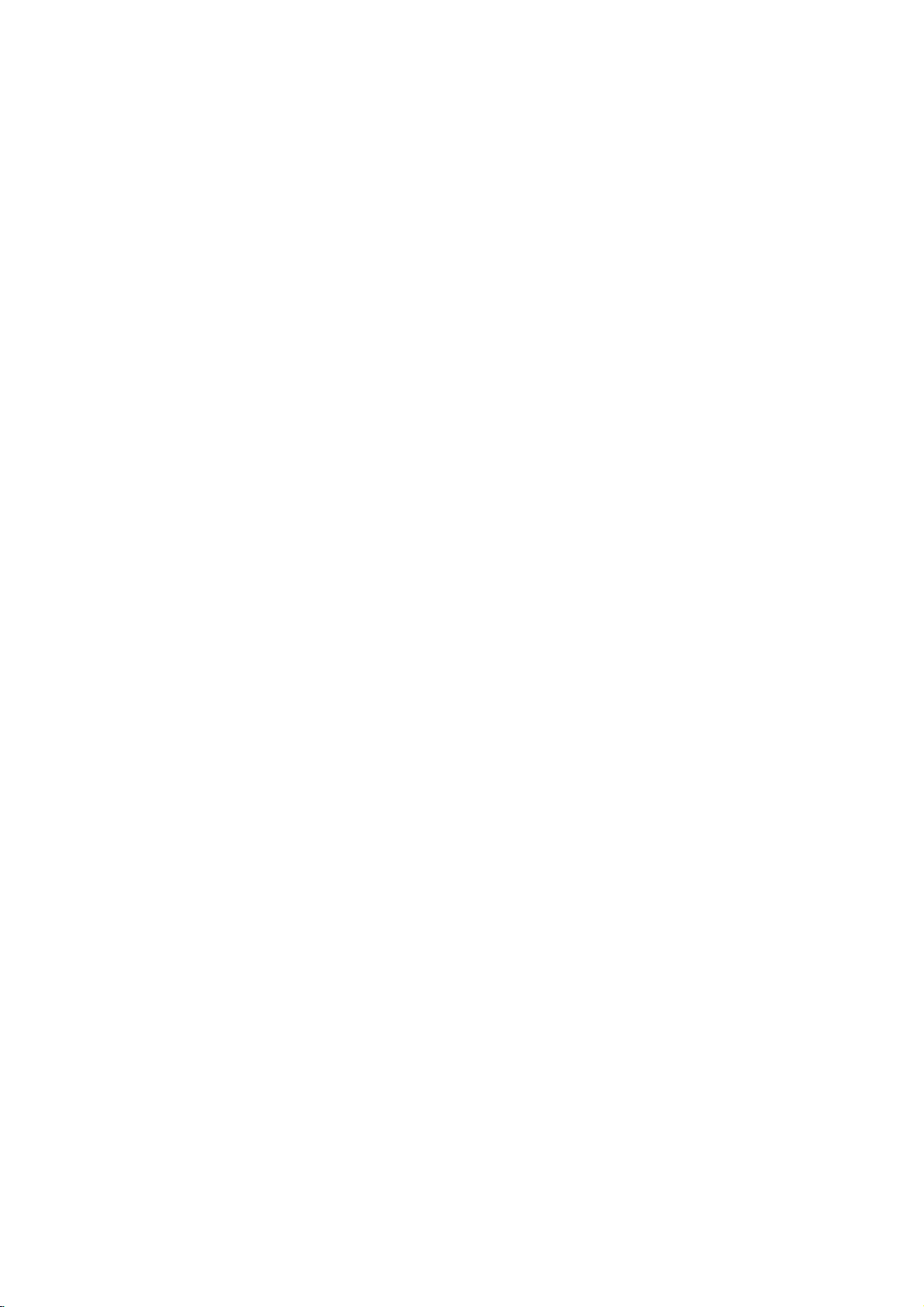
Country
Enter
the
Code
appropriate
code
List
number
for
the
initial
setting
"Country
Code"
(See
page
14).
Code
Country
AD
Andorra
AE
United
AF
Afghanistan
AG
Antigua
AI
Anguilla
AL
Albania
AM
Armenia
AN
Netherlands
AO
Angola
Antarctica
AQ
AR
Argentina
AS
American
AT
Austria
AU
Australia
AW
Aruba
AZ
Azerbaidjan
BA
Bosnia-Herzegovina
BB
Barbados
BD
Bangladesh
BE
Belgium
BF
Burkina
BG
Bulgaria
BH
Bahrain
BI
Burundi
BJ
Benin
BM
Bermuda
BN
Brunei
BO
Bolivia
BR
Brazil
BS
Bahamas
BT
Bhutan
BV
Bouvet
BW
Botswana
BY
Belarus
BZ
Belize
CA
Canada
CC
Cocos
CF
Central
CG
Congo
CH
Switzerland
CI
Ivory
CK
Cook
CL
Chile
CM
Cameroon
CN
China
CO
Colombia
CR
Costa
CS
Former
CU
Cuba
CV
Cape
CX
Christmas
CY
Cyprus
CZ
Czech
DE
Germany
DJ
Djibouti
DK
Denmark
DM
Dominica
DO
Dominican
DZ
Algeria
EC
Ecuador
EE
Estonia
EG
Egypt
EH
Western
Arab
and
Samoa
Faso
Darussalam
Island
(Keeling)
African
Coast
Islands
Rica
Czechoslovakia
Verde
Island
Republic
Republic
Sahara
Emirates
Barbuda
Antilles
Republic
Islands
Code
ER
ES
ET
FI
FJ
FK
FM
FO
FR
FX
GA
GB
GD
GE
GF
GH
GI
GL
GM
GN
GP
GQ
GR
GS
GT
GU
GW
GY
HK
HM
HN
HR
HT
HU
ID
IE
IL
IN
IO
IQ
IR
IS
IT
JM
JO
JP
KE
KG
KH
KI
KM
KN
KP
KR
KW
KY
KZ
LA
LB
Country
Eritrea
Spain
Ethiopia
Finland
Fiji
Falkland
Micronesia
Faroe
Islands
France
France
(European
Territory)
Gabon
Great
Britain
Grenada
Georgia
French
Guyana
Ghana
Gibraltar
Greenland
Gambia
Guinea
Guadeloupe
Equatorial
Greece
S.
Georgia
Isls.
Guatemala
Guam
(USA)
Guinea
Bissau
Guyana
Hong
Kong
Heard
and
Islands
Honduras
Croatia
Haiti
Hungary
Indonesia
Ireland
Israel
India
British
Indian
Territory
Iraq
Iran
Iceland
Italy
Jamaica
Jordan
Japan
Kenya
Kyrgyzstan
Cambodia6
Kiribati
Comoros
Saint
Kitts&Nevis
North
Korea
South Korea
Kuwait
Cayman
Kazakhstan
Laos
Lebanon
Islands
(French)
Guinea
&S.Sandwich
McDonald
Ocean
Islands
Anguilla
Code
LC
LI
LK
LR
LS
LT
LU
LV
LY
MA
MC
MD
MG
MH
MK
ML
MM
MN
MO
MP
MQ
MR
MS
MT
MU
MV
MW
MX
MY
MZ
NA
NC
NE
NF
NG
NI
NL
NO
NP
NR
NU
NZ
OM
PA
PE
PF
PG
PH
PK
PL
PM
PN
PR
PT
PW
PY
QA
RE
RO
RU
RW
SA
SB
Country
Saint
Lucia
Liechtenstein
Sri
Lanka
Liberia
Lesotho
Lithuania
Luxembourg
Latvia
Libya
Morocco
Monaco
Moldavia
Madagascar
Marshall
Macedonia
Mali
Myanmar
Mongolia
Macau
Northern
Martinique
Mauritania
Montserrat
Malta
Mauritius
Maldives
Malawi
Mexico
Malaysia
Mozambique
Namibia
New
Caledonia
Niger
Norfolk
Island
Nigeria
Nicaragua
Netherlands
Norway
Nepal
Nauru
Niue
New
Zealand
Oman
Panama
Peru
Polynesia
New
Papua
Philippines
Pakistan
Poland
Saint
Pierre
Pitcairn
Island
Puerto
Rico
Portugal
Palau
Paraguay
Qatar
Reunion
Romania
Russian
Federation
Rwanda
Saudi
Arabia
Solomon
Islands
Mariana
(French)
(French)
Guinea
and
(French)
Islands
Islands
(French)
Miquelon
Code
SC
SD
SE
SG
SH
SI
SJ
SK
SL
SM
SN
SO
SR
ST
SU
SV
SY
SZ
TC
TD
TF
TG
TH
TJ
TK
TM
TN
TO
TP
TR
TT
TV
TW
TZ
UA
UG
UK
UM
US
UY
UZ
VA
VC
VE
VG
VI
VN
VU
WF
WS
YE
YT
YU
ZA
ZM
ZR
ZW
Country
Seychelles
Sudan
Sweden
Singapore
Saint
Helena
Slovenia
Svalbard
Islands
Slovak
Republic
Sierra
Leone
San
Marino
Senegal
Somalia
Suriname
Saint
Tome
Former
USSR
El
Salvador
Syria
Swaziland
Turks
and
Chad
French
Southern
Territories
Togo
Thailand
Tadjikistan
Tokelau
Turkmenistan
Tunisia
Tonga
East
Timor
Turkey
Trinidad
and
Tuvalu
Taiwan
Tanzania
Ukraine
Uganda
United
Kingdom
USA
Minor
Islands
United States
Uruguay
Uzbekistan
Vatican
City
Saint
Vincent
Grenadines
Venezuela
Islands
Virgin
Islands
Virgin
Vietnam
Vanuatu
Wallis
and
Samoa
Yemen
Mayotte
Yugoslavia
South
Africa
Zambia
Zaire
Zimbabwe
and
and
Caicos
Tobago
Outlying
State
Futuna
Jan
Mayen
Principe
Islands
&
(British)
(USA)
Islands
24
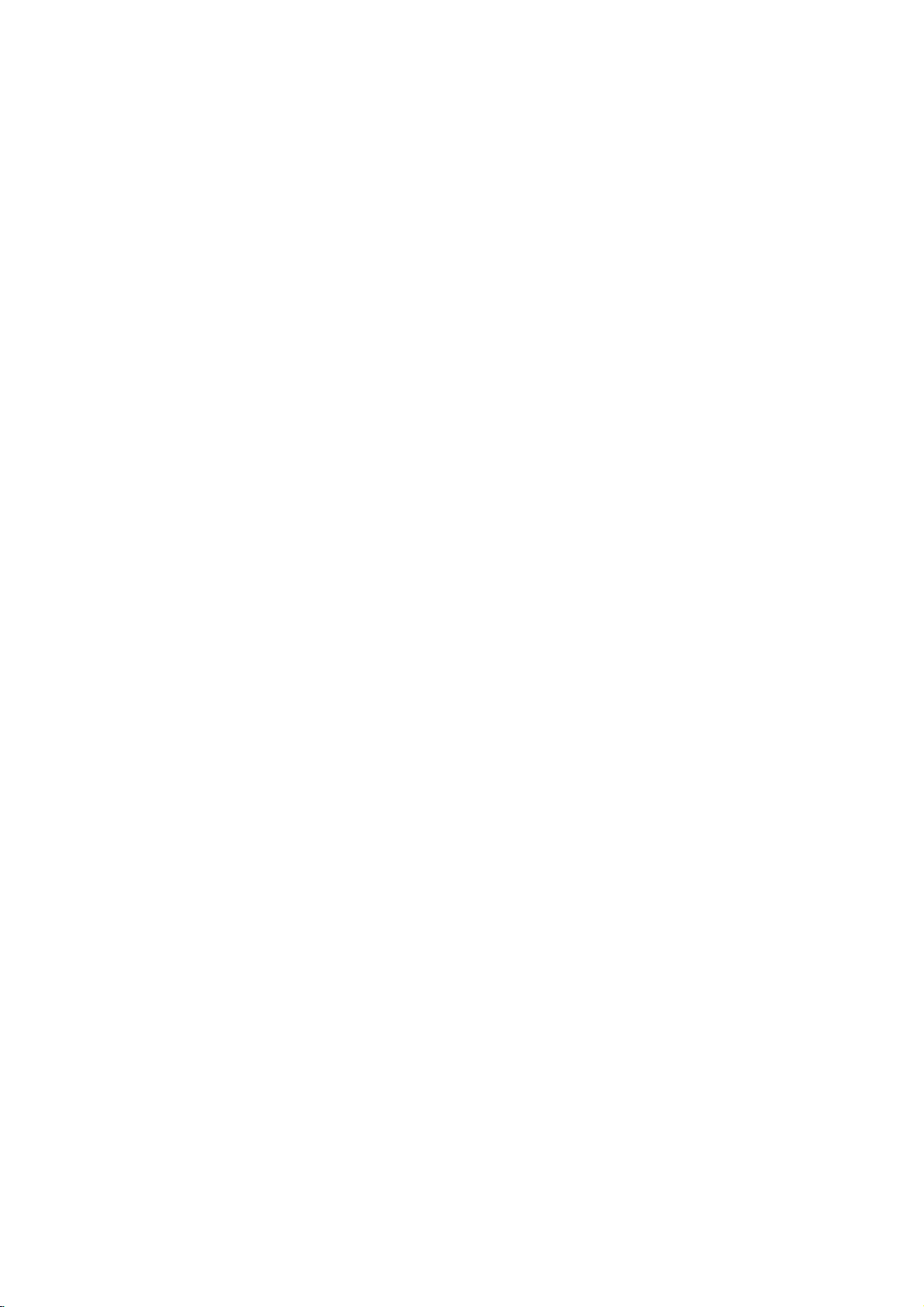
Specification
General
Power
requirements
Power
consumption
Dimensions
Mass
Operating
Operating
(approx.)
(approx.)
temperature
humidity
AC
110-240V,50/60
14W
360X67X248
2.5
kg
5˚Cto40˚C
5%to90%
Hz
mm
(w/h/d)
(41˚Fto104˚F)
System
Laser
Signal
system
Frequency
Signal-to-noise
Harmonic
Dynamic
Outputs
VIDEO
Audio
Audio
Accessory
Videocable.......................1
Audiocable.......................1
Remotecontrol....................1
Batteries.........................2
Design
range
OUT
output
output
response
ratio
distortion
(digital
(analog
and
specifications
audio)
audio)
are
subjecttochange
Semiconductor
PAL/NTSC
laser,
wavelength
DVD(PCM96kHz):8Hzto44kHz
DVD(PCM48kHz):8Hzto22kHz
CD:8Hzto20kHz
More
than
100dB
(ANALOG
Less
than
0.008%
More
than
100
dB
(DVD)
More
than
95
dB
(CD)
1.0
V
(p-p)
75
Ω,
sync
0.5V(p-p),75Ω,RCAjackx1
2.0
Vrms
(1
without
kHz,
0
dB),
notice.
OUT
negative,
330
Ω,
650
nm
connectors
RCA
jackx1/SCART(TO
RCA
jack
only)
(L,
R)x1/SCART(TO
REFERENCE
TV)
TV)
Manufactured
Confidential
"DTS"
and
under
unpublished
"DTS
Digital
license
Out"
works.
from
are
Dolby
Copyright
registered
Laboratories.
1992-1997
trademarks
"Dolby"
Dolby
of
Digital
and
the
Laboratories.
Theater
double-D
Systems,
All
symbol
rights
are
reserved.
Inc.
trademarks
of
Dolby
Laboratories.
25
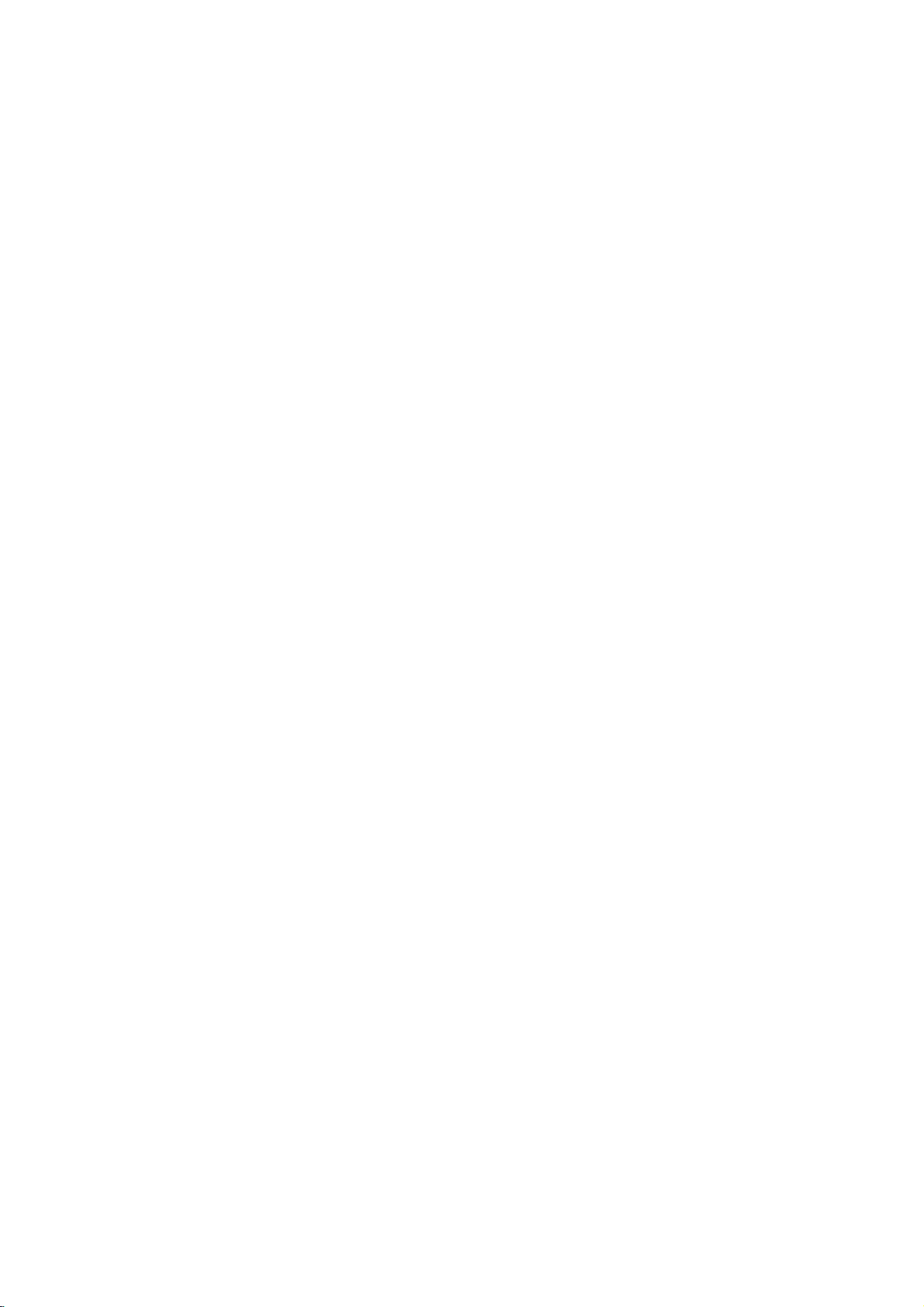
DS6512
O/M_E2_POL
Odtwarzacz
Podr?cznik
si?
:
DVD5353
rozpocz?ciem
własnych
z
tre?ci?
zawartychwniniejszej
MODEL
Przed
wł?czeniem,
wprowadzania
zapozna?
wskazowek.
DVD
u?ytkownika
lub
nale?y
broszurze
ustawie?
u?ytkowania
sprz?tu
dokładnie
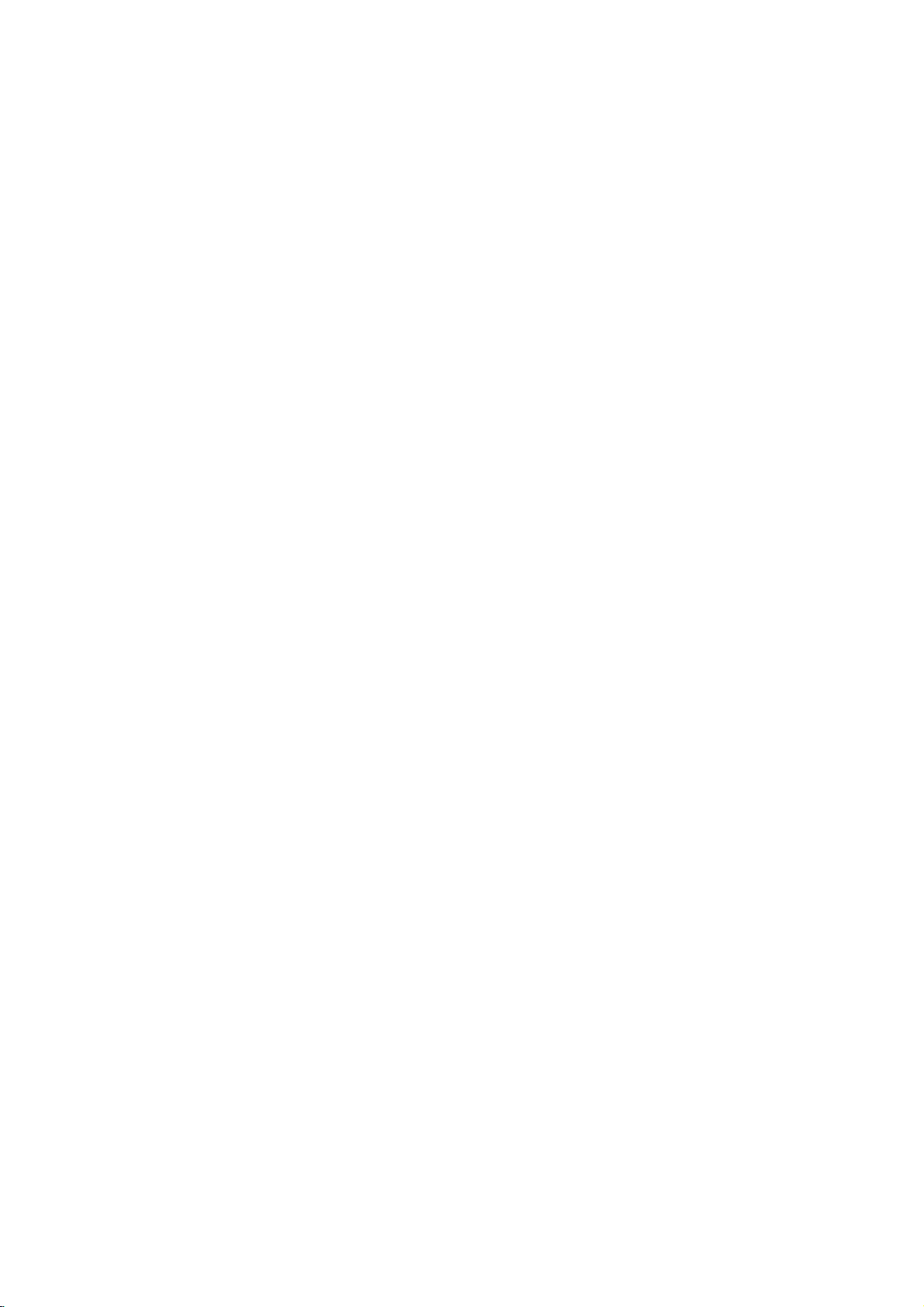
Informacje
dotycz?ce
bezpiecze?stwa
UWAGA:
LUB
PORA?ENIA
SPRZ?TU
OSTRZE?ENIE
PORA?ENIA
UWAGA:
ABY
UNIKN??
NIE
PR?DEM,
TYLNEJ
ODPOWIEDNIO
NALE?Y
WEWN?TRZ
U?YTKOWNIK
SAMODZIELNIE
Oznaczenie
pioruna
rownoboczny,
wewn?trz
pod
pora?enia
Oznaczenie
trojk?t
informuj?c?,
produktu
MO?E
PRZYGOTOWANYM
przedstawiaj?ce
zako?czonego
stanowi
obudowy
napi?ciem,
pr?dem.
przedstawiaj?ce
rownoboczny
znale??
obsługiikonserwacji
ABY
UNIKN??
PR?DEM,
NA
DZIAŁANIE
NIEBEZPIECZE?STWO
PR?DEM
NIEBEZPIECZE?STWA
ZDEJMOWA?
URZ?DZENIA
W
RAZIE
ZKODZENIA
NAPRAW?
SPRZ?TU
strzałk?,
ostrze?enie
znajdowa?
mog?
spowodowa?
mog?ce
stanowi
?e
w
dokumentach
mo?na
wa?ne
(naprawy)
NIEBEZPIECZE?STWA
NIE
DESZCZU
NIE
OTWIERA?
MA
CZ??CI,
NAPRAWIA?
NALE?Y
wpisany
dla
u?ytkownika.
nieizolowane
si?
PORA?ENIA
PRZEDNIEJ
ZLECI?
SERWISU.
w
trojk?t
KTORE
POKRYWY
NIE
PRACOWNIKOM
symbol skierowanego
niebezpiecze?stwo
wykrzyknik
wskazowk?
wpisany
dla
doł?czonych
informacje
dotycz?ce
sprz?tu.
WOLNO
B?D?
WYSTAWIA?
WILGOCI.
ANI
w
doł
i?
Informuje,
elementy
w
u?ytkownika,
do
PO?ARU
Informacje
Zabronione
publiczne
zastrze?onych
Produkt
nielegalnym
niektorych
dotycz?ce
oraz
Produkt
kopiowaniem,
praw
posiadaczy
przed
przez
przeznaczona
zakresow
zastosowana
jest
własnym
NUMER
urz?dzenia.
Numery
urz?dzenia.
traktowany
Model
Numer
odtwarzanie
wyposa?ony
nielegalnego
odtwarzania
obj?ty
autorskich
nielegalnym
firm?
u?ytkowych.
rozmontowywanie
zakresie.
SERYJNY:
seryjne
jest
nr
___________________________________
seryjny
dotycz?ce
jest
kopiowanie,
bez
zgody
kopiowaniem,
płytach
nagrane
takich
jest
technologi?
zgodn?
Macrovision
autorskich.
praw
kopiowaniem
Macrovision
do
u?ytku
za
zgod?
Numer
Numer
ten
nie
powtarzaj?
Podr?cznik
jednocze?nie
___________________________________
autorskich:
praw
rozpowszechnianie
oraz
wypo?yczanie
zastrzegaj?cego.
w
jest
funkcj?
zabezpieczaj?c?
opracowan?
s?
kopiowania.Wprzypadku
płyt
wyst?puj?
z
ochrony
patentami
Corporation
Zastosowanie
Corporation.
domowego
W
szerszym
Macrovision
oraz
zmiana
seryjny
numerem
jest
si?.
u?ytkownikazwpisanymi
jako
przez
sygnały
zakłocenia
przed
oraz
innymi
musi
zosta?
Jest
oraz
zakresie
Corporation.
funkcji
znajduje
identyfikacyjnym
Poni?ej
dowod
zakupu
w
materiałow
Macrovision.
ostrzegawcze
nielegalnym
zastrze?eniami
oraz
innych
technologii
zaakceptowane
to
technologia
innych
w?skich
mo?e
Zabronione
sprz?tu
z
tyłu
si?
nale?y
wpisa?
danymi
urz?dzenia.
mediach,
przed
nagrywania
wizji.
ochrony
ona
zosta?
we
obudowy
produktu.
dane
Na
OSTRZE?ENIE:
W
odtwarzacz
Aby
nauczy?
zapozna?
zachowa?
wskazowek
naprawy
punktem
Korzystaniezniewła?ciwych
rownie?
obsługi
si?
podr?cznik,
sprz?tu
serwisowym
obsługiwanie
mo?e
DVD
płyt
poprawnie
si?
dokładnie
w
przyszło?ci.
nale?y
spowodowa?
wbudowany
z
tre?ci?
moc
by
skontaktowa?
(zob.
urz?dzenia
promieniowania.
Aby
działaniem
tym,
laserowe
BEZPO?REDNIO
OSTRZE?ENIE:
wody.
przedmiotow
unikn??
promieniowania
nie
aby
b?dzie
Nie
wolno
Produkt
zakłoce?
ktore
Europejskiej:
73/23/EEC.
niebezpiecze?stwa
otwiera?
obudowy.Pojej
widoczne.
NA
?RODŁO
Nale?y
zabezpieczy?
umieszcza?
zawieraj?cych
jest
zgodnyzprzepisami
zwi?zanych
zawarte
s?
89/336/EEC,
jest
system
laserowy.
obsługiwa?
podr?cznika
skorzysta?zzawartychzniego
W
razie
zaistnienia
si?
post?powanie
oraz
pilotow
niezgodnie
niebezpiecze?stwo
zwi?zanego
laserowego,
NIE
na
płyny
otwarciu
WOLNO
PROMIENIOWANIA.
sprz?t
odtwarzaczu
(np.
sprz?t,
u?ytkownika
z
autoryzowanym
serwisowe).
przystawek,
z
ze
nale?y
PATRZE?
przed
?adnych
wazonow).
nale?y
konieczno?ci
instrukcj?
silnego
szkodliwym
pami?ta?
promieniowanie
działaniem
dotycz?cymi
z
falami
w
Dyrektywach
radiowymi,
Komisji
93/68/EEC
i
jak
o
i
2
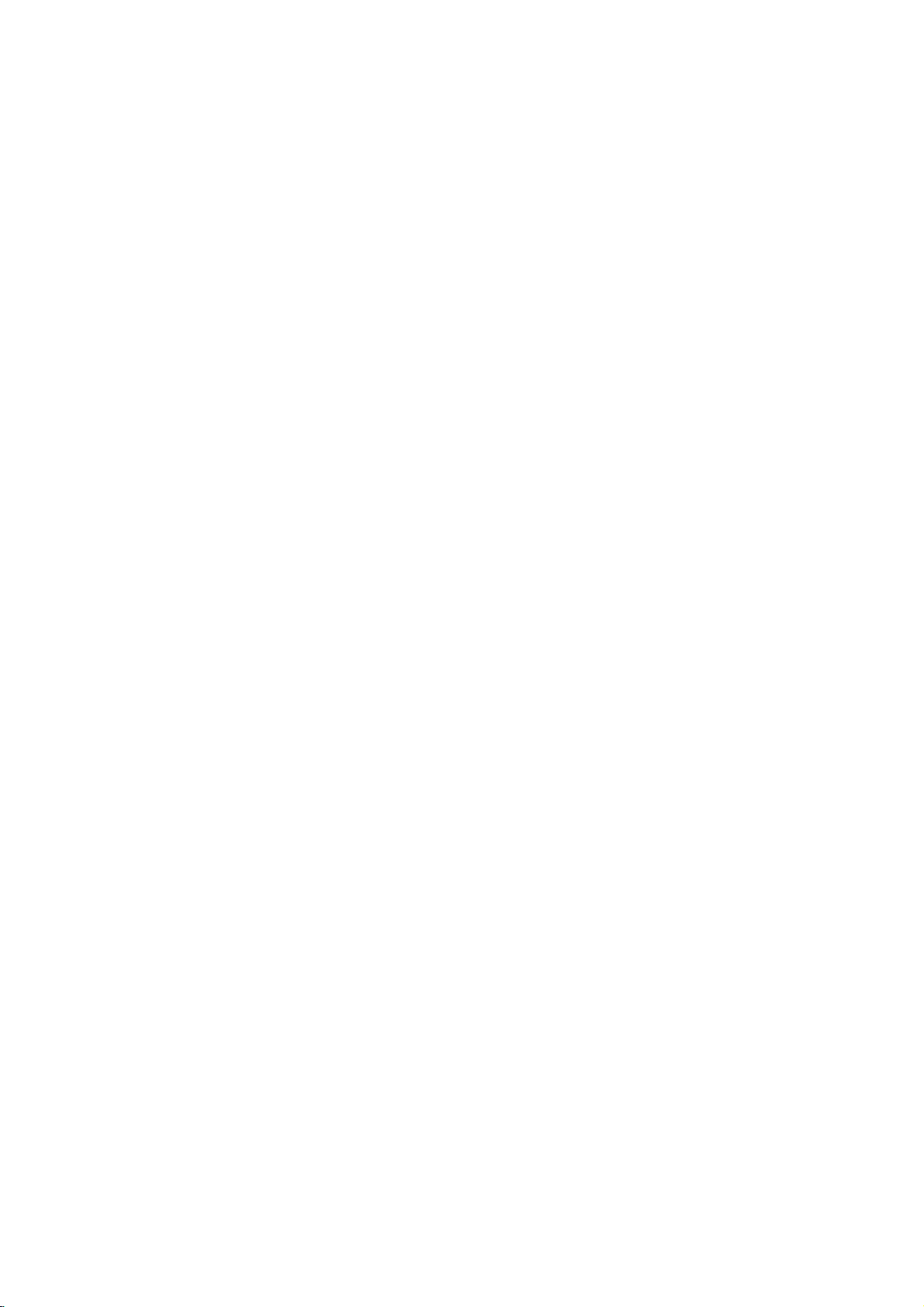
Spis
tre?ci
Wst?p
symboli
raz
po
z
. . . . . . . . .
pierwszy.
. . . . . . .
urz?dzenia
Informacje
dotycz?ce
bezpiecze?stwa
Spistre?ci...............................3
Przedrozpocz?ciemobsługi...............4-5
Płyty.................................4
Ostrze?enia.............................5
Informacjenatematpłyty.................5
na
Informacje
temat
stosowanych
Panelprzedniiwy?wietlacz..................6
Pilot....................................7
Paneltylny................................8
Przygotowanie
urz?dzenia
Poł?czenia............................9-10
Przył?czaniedotelewizora.................9
Przył?czanie
do
urz?dze?
dodatkowych
Przedwł?czeniem......................11-14
Wskazowkiogolne......................11
Wy?wietlacz............................11
Ustawieniadomy?lne..................12-14
Korzystanie
odtwarzacza
DVD
z
Obsługaustawie?domy?lnych.
J?zyk.............................12
Obraz.............................12
D?wi?k............................13
Inne..............................13
Wskazowki
na
temat
korzystania
przezdzieci.........................14
. . . . . .
. . . . .
.12
ObsługapłytaudioorazplikowMP3.
2
Odtwarzanie
płyt
audio
oraz
Zatrzymanie.........................18
Przej?cie
Powtorzenie
Przeszukiwanie......................18
do
innej
?cie?ki/
?cie?ki
Wszystkie/
Wyborlosowy.......................18
5
PowtorzenieA-B.....................18
3D
Surround
Zmianakanałuaudio................18
[Efekt
trojwymiarowy]
Odtwarzaniezaprogramowane..............19
Odtwarzanie
zaprogramowanych
audioipłytzplikamiMP3................19
Powtorzenie
zaprogramowanych
Kasowanie?cie?kizlisty...............19
10
Kasowanielisty......................19
Dodatkowefunkcje.....................20-21
Pami??dodatkowa.......................20
Wygaszaczekranu......................20
Ustawieniatrybuvideo...................20
12
SterowanieodbiornikiemTV................20
na
Informacje
iMP3................................21
temat
płyt
zawieraj?cych
Pomoc
Rozwi?zywanieproblemow.................22
Listakodowj?zykow.......................23
Listakodowpa?stw........................24
Specyikacje..............................25
MP3
plikow
d?wi?kowej
Wył?czenie
?cie?ek
?cie?ek
. . . . . .
. . . . .
. . . . .
. . . . . .
z
plik
.18
. . .
płyt
. .
18
18
18
18
WST?P
19
Obsługa
ObsługaDVD.........................15-17
OdtwarzaniepłytDVD...................15
Podstawowefunkcje.....................15
Przej?ciedokolejnegoTYTUŁU.
Przej?cie
Odtwarzanie
Zatrzymanie
slajdow............................16
Prezeszukiwanie.....................16
Wyborlosowy.......................16
Powtorzenie........................16
PowtorzenieA-B.....................16
Przeszukiwanie
czasowych.........................16
Powi?kszenie/Pomniejszenie.
3DSurround........................17
Przeszukiwanie
DodatkowefunkcjeDVD..................17
MenuTytuł.........................17
MenuPłyta........................17
K?tnachylenia......................17
Zmianaj?zyka.......................17
Podpisy...........................17
do
kolejnego
w
i
zwolnionym
odtwarzanie
zawarto?ci
od
wyznaczonego
ROZDZIAŁU
tempie
poszczegolnych
przy
. . . . . . . . . .
u?yciu
. . . . . . . .
. . . . . .
. . . . . . .
danych
miejsca
.15
.16
.
15
15
17
Informacje
Ten
symbol
mo?liwymi
sprz?tu.
Ten
symbol
dodatkowe
Ten
symbol
mo?liwo??
i
podpowiedzi
okre?lonej
dotycz?ce
jest
symbolem
uszkodzeniami
jest
symbolem
symboli
ostrzegawczym
urz?dzenia
wskazuj?cym
funkcje.
jest
symbolem
wskazuj?cym
skorzystaniazdodatkowych
przydatnych
przy
przeprowadzaniu
operacji.
b?d?
na
na
wskazowek
przed
innego
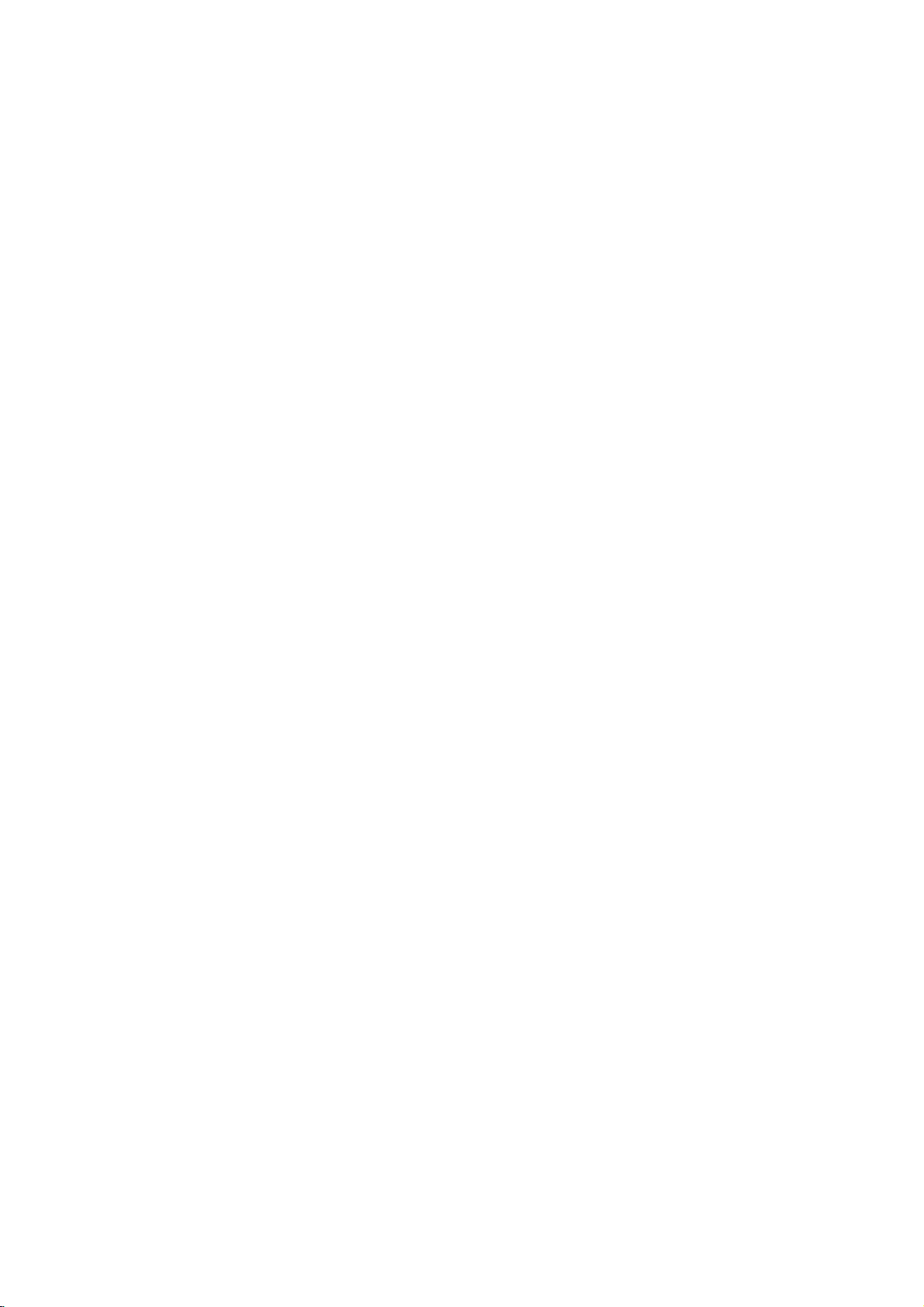
Przed
rozpocz?ciem
obsługi
Płyty
Dodatkowo
CD-RW
--
--
--
--
Na
dodatkowe
producenta.
funkcje
uruchamiane
odtwarza?
na
zawieraj?ce
Uwagi
W
przypadku
niektorych
CD-R/CD-RW
Urz?dzenie
ktorych
zapisane
Nie
wolno
stronie
(po
odtwarzanej).
Nie
wolno
o
niestandardowym
lub
o?miok?ta),
zakłocenia
Informacje
płytach
mog?
potrzeby
urz?dzenie
niektorych
dyskow
mo?e
nie
odtwarza
nie
nagrane
s?
w
formacie
s?
przykleja?
zawieraj?cej
podejmowa?
mo?e
w
działaniu
dotycz?ce
DVD
mog?
funkcje,
Podczas
wskutek
by?
automatycznie.
niektorych
okre?lonych
DVD
(płyta8cm/12cm)
Audio
(płyta8cm/12cm)
obsługuje
audio
tytuły
ustawie?
CD-R/CD-RW
niemo?liwe.
by?
płyt
dane
innym
naklejek
etykiet?
prob
kształcie
to
bowiem
sprz?tu.
płyt
by?
zaprogramowane
ktorych
u?ycie
odtwarzania
tego
Urz?dzenie
typow
płyt
firm.
CD
CD-R
płyty
lub
pliki
odtwarzacza
odtwarzanie
CD-R/CD-RW,
lub
na
ktorych
ni?
MP3
ani
etykietnapłycie
anipostronie
odtwarzania
w
kształcie
(np.
spowodowa?
DVD
okre?lone
niektore
płyty
niedost?pne,
mo?e
DVD
opracowanych
lub
MP3.
oraz
dane
CD-DA.
płyt
pewne
jest
inne
nie
oraz
płyt
na
serca
przez
za?
Informacje
zminimalizowa?
Aby
nale?y
przed
wyciszy?
gło?no??
wysokiego
odtwarzania
podł?czy?
systemu
Terminologia
Tytuł
(dotyczy
Jest
to
zawarto??
towarzysz?ce,
Ka?demu
numer,
Rozdział
aby
dotycz?ce
rozpocz?ciem
urz?dzenie,anast?pnie
stopniowo,
poziomu
w
technologii
do
odtwarzacza
dekoduj?cego
zwi?zanazpłytami
wył?cznie
materiały
tytułowi
mo?na
(dotyczy
Mniejszyodtytułu
d?wi?kowej.
Ka?dy
rozdziałow.
jest
odpowiedni
łatwo
rozdziały
?cie?ka
Cz???
płycie
jest
odpowiedni
łatwo
składa
tytuł
Ka?demu
zlokalizowa?
nie
wyst?puj?.
(dotyczy
obrazu
audio
CD.
zlokalizowa?
numer,
b?d?
Ka?dej
numer,
DTS
płyt
uszkodzenia
ryzyko
odtwarzania
dostosowywa?
nie
staraj?c
gło?no?ci.
DTS
si?
W
Digital
przekroczy?
celu
Surround,
zewn?trzne
DTS
--
płyty
film,
dodatkowe,
przyporz?dkowany
było
łatwo
go
wył?cznie
odcinek
si?
filmu
z
jednego
rozdziałowi
dzi?ki
Surround.
Digital
płyt
DVD)
materiały
zlokalizowa?.
płyt
lub
?cie?ki
lub
przyporz?dkowany
czemu
u?ytkownik
album
jest
DVD)
wi?kszej
rozdziały.Naniektorych
wył?cznie
utworu
muzycznego
?cie?ce
dzi?ki
??dan?
?cie?k?.
audio
płyt
przyporz?dkowany
czemu
u?ytkownik
urz?dzenia,
DTS
płyty
skorzystania
nale?y
5.1
ł?cze
muzyczny.
odpowiedni
liczby
mo?e
dyskach
CD)
nagrana
na
mo?e
zbyt
z
Kody
regionalne
Niniejszy
taki
sposob,
danych
o
znajduj?ce
wskazuj?
odpowiedni.
płyty,
ktorych
"ALL"
jako
z
Regional
innym
kodem
Code"
pami?ta?,
kod
regionu
odtwarzanie
typu
odtwarzaczy).
odtwarzacz
mo?liwe
aby
kodzie
regionu
na
etykietach
si?
na
odtwarzacza,
typ
Niniejsze
odtwarzaczy
kod
regionalny
[wszystkie].
na
ekranie
[sprawd?
?e
na
niektorych
(nawet
mo?liwe
zaprojektowany
odtwarzanie
było
"2".
Kody
niektorych
jaki
urz?dzenie
oznaczony
W
razie
proby
pojawi
kod
regionalny].
płytach
je?li
jest
to
s?
jedynie
płyty,
oraz
płyt
regionalne
jest
odtwarza
komunikat
si?
nie
przy
DVD
został
płyt
dla
tych
jest
odtworzenia
Nale?y
jest
umieszczony
ktorych
u?yciu
w
2
DVD
płyt
wył?cznie
"2"
jako
lub
dysku
"Check
okre?lonego
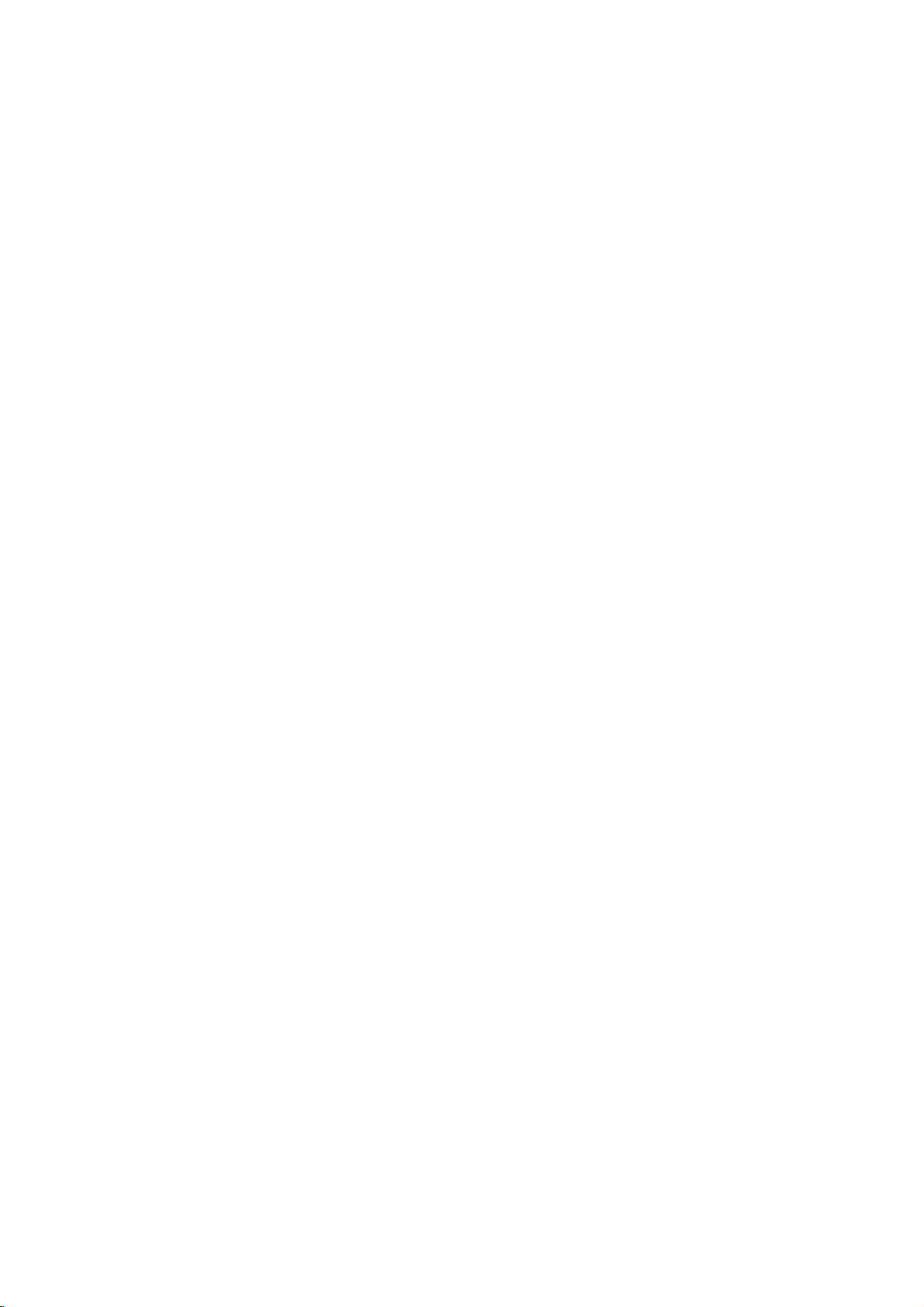
Przed
rozpocz?ciem
obsługa
(cd.)
Ostrze?enia
Sposoby
Podczas
Urz?dzenie
zabezpieczone
urz?dzenie
zapakowa?
Podczas
Je?li
magnetowidu
mog?
odsun??
rownie?
wyj?ciu
Podczas
Nie
(np.
post?powania
transportu
powinno
przed
jewsposob,wjaki
ustawiania
urz?dzenie
wyst?pi?
sprz?t
sprobowa?
z
niego
czyszczenia powierzchni
stosowa?
nale?y
sprayow
urz?dzenia.
przedmiotow
urz?dzenia,
Czyszczenie
Czyszczenie
Nale?y u?y?
silnie
zwil?on?
u?ywa?
benzyn?
uszkodzenie
Dbało??
Odtwarzacz
u?yciu
zu?yciu
to
si?
jako?ci
mi?kkiej,
zabrudzona,
łagodnym
rozpuszczalnikow,
lub
wybielacze.
powierzchni
o
wysok?
DVD
nowoczesnych
ulegn?
negatywnie
obrazu
Cz?stotliwo??
u?ytkowany
procedur
jest
testowych
Informacje
Post?powanie
Nie
nale?y
dane.
s?
sposob,
Do
płyt
Płyt?
aby
nie
dotyka?
wolno
by?
materiałami
lub
przewo?oneworyginalnym
fabrycznymi.
wstrz?sami,
umieszczone
radia,
zakłocenia.Wtakim
od
telewizora,
nale?y
podczas
wył?czy?
płyty.
toksycznych
owadobojczych)
Nie
nale?y
pozostawia?
gumowych
mog?
lub
one
bowiem
urz?dzenia
obudowy
nale?y
?rodkiem
jest
soczewki
na
po
upływie
testowania
sprz?t.
udzielaj?
?ciereczki.
suchej
oczy?ci?
?rodkow
?rodki
urz?dzenia.
jako??
urz?dzeniem
technologii.
b?d?
obrazu.
jako?ci
1000
zale?na
Szczegołowych
sprzedawcy
dotycz?ce
z
płytami
tej
strony
nale?y
nie
chwyta?
dotyka?
przykleja?
palcami
z
urz?dzeniem
opakowaniu
uchroni?
Aby
przed jego
zapakowane
zostanie
odtwarzania
przypadku
magnetowidu
urz?dzenie
przewiezieniem
było
w
pobli?u
obrazu
lub
po
uprzednim
dostawie.
przy
telewizora,
i
d?wi?ku
nale?y
radia.
Mo?na
urz?dzenia
b?d?
w
s?siedztwie
na
?r?cych
dłu?szy
płynow
czas
plastikowychnapowierzchni
zostawia?
j?
mi?kk?
czyszcz?cym.
zawieraj?cych
takie
mog?
obrazu
skonstruowanym
Je?li
cz??ci
nap?du
Zalecane
godzin
od
jest
?lady.
Je?li
obudowa
?ciereczk?
Nie
nale?y
spowodowa?
zabrudzeniu
dyskow,
jest
u?ytkowania.
otoczenia,
informacji
dotycz?cych
jest
lekko
alkohol,
przy
lub
odbije
testowanie
w
jakim
sprz?tu.
płyt
płyty,naktorej
za
kraw?dzie
powierzchni
nalepek
ani
zapisane
w
taki
dysku.
etykiet.
Przechowywanie
Po
zako?czeniu
opakowaniu.
silnie
nasłonecznionych,
rownie?
i
samochodow,
miejscach
wzrost
temperatury.
Czyszczenie
?lady
palcow
pogorszenie
odtwarzania
kierunku
Nie
od
nale?y
czyszcz?cych
wybielacze.
Nale?y
rownie?
czyszcz?cych
przeznaczonych
Informacje
Wy?wietlenie
okre?lonej
tytuł
oznaczonym
DVD
CD
MP3
"
DVD
Audio
MP3
Symbol
warzania
opisanych
dla
Informacje
Je?li
sekcjataodpowiada
płyt
odtwarzania
Nie
wolno
pozostawia?
w
ktorych
nasłonecznionych
płyt
oraz
kurzu
na
obrazu
jako?ci
nale?y
?rodka
stosowa?
i
przetrze?
ku
płyty
rozpuszczalnikow
zawieraj?cych
unika?
oraz
na
standardowych
sprayow
do
czyszczenia
temat
symbolu
"
mo?e
pojawi?
Oznacza
płyty.
w
podr?czniku
płyty
na
temat
zawiera
sekcji
tymi
CDs.
disc
u?ytkownika
DVD.
wskazowek
jedenzponi?szych
wył?cznie
symbolami.
[płyta
zawieraj?ca
umie?ci?
nale?y
płyt?
płytwmiejscach
przegrzanych.Dotyczy
podczas
nast?pi?
płytach
mog?
d?wi?ku.
płyt?
czyst?
kraw?dziom
alkohol,
parkowania
mo?e
spowodowa?
Przed
rozpocz?ciem
?ciereczk?
zewn?trznym.
ani
benzyn?
?rodkow
znaczny
?rodkow
lub
antyelektrostatycznych
płyt
winylowych.
stosowanych
na
ekranie
si?
i?
ktora?
on,
nie
z
funkcji
jest
symboli
podczas
dost?pna
zawartychnapłycie
symboli,
dyskom
rownie?
pliki
MP3]
w
to
w
WST?P
w
odt-
5

Panel
przedni
i
wy?wietlacz
Wska?nik
Czerwona
odtwarzacz
standby.
POWER
Przycisk
wył?czania
trybu
standby
lampka
zapala
przeł?czony
gdy
si?,
jestwtryb
[zasilanie]
słu??cydowł?czania
odtwarzacza.
OPEN/CLOSE
Przycisk
zamykania
ten
[otworz/
słu?y
palety
do
płyt.
Wci?ni?cie
Kilkakrotne
Paleta
W
to
miejsce
wkłada?
zamknij]
otwierania
tego
nale?y
Przycisk
i
Reverse
Przycisk
?cie?ki
(/)
i
przycisku
wci?ni?cie
powoduje
płyt
płyt
Forward
ten
pozwala
przytrzymanie
Skip/Scan
ten
pozwala
lubdoPOPRZEDNIEGO
na
przytrzymanie
rozpocz?cie
powoduje
tymczasowe
rozpocz?cie
Wci?ni?cie
Skip/Scan
na
[przejd?/
do
przej?cie
tego
przycisku
przeszukaj
przej?cie
tego
przycisku
przyspieszonego
STOP
Zatrzymuje
PAUSE
zatrzymanie
odtwarzania
PLAY
[odtworz]
tego
przycisku
rozpocz?cie
[przejd?/
przeszukaj
NAST?PNEGO
dwie
przez
przyspieszonego
do
pocz?tku
rozdziału/
dwie
przez
[zatrzymaj]
[wstrzymaj]
odtwarzania.
klatkapoklatce.
(2)
powoduje
odtwarzania.
naprzod]
rozdziału/
?cie?ki.Wci?ni?cie
umo?liwia
sekundy
przeszukiwania
wstecz]
Q
(
bie??cego
?cie?ki.
Wci?ni?cie
sekundy
rozdziału/
umo?liwia
przeszukiwania
(9)
odtwarzanie.
(;)
T
/
(
rozpocz?cie
naprzod.
S
/
)
i
wstecz.
R
)
i
CD
W
urz?dzeniu
Funkcja
nachylenia
--
W
W
urz?dzeniu
MP3
W
urz?dzeniu
ustawiania
obrazu
wł?czona
okienku
tym
temat
znajduje
znajduje
zawieraj?ca
bie??cego
Wska?nik
si?
płyta
si?
znajduje
MP3
wy?wietlane
statusu
ikony
DVD.
płyta
audio
CD.
płyta
si?
MP3
pliki
CD
Wy?wietlacz
informacje
s?
odtwarzacza.
k?ta
TITLE
TITLE
na
[tytuł]
CHP/TRK
rozdziału
CHP/TRK
Wy?wietla
b?d?
Teljes
kijelz?
Czujnik
Nale?y
DVD
w
numer
Wy?wietla
?cie?ki.
lejatszasi
PROG.
PROG.
pilota
skierowa?
stron?
bie??cego
numer
id?/eltelt
Funkcja
RANDOM
pilot
tego
punktu.
tytułu
bie??cego
id?
programowania
RANDOM
odtwarzania
wł?czona
Wskazuje
powtarzania.
ALL
do
odtwarzacza
AB
Funkcja
losowego
na
wł?czona.
tryb

Pilot
Pozwala
Przy
pomocy
Przy
pomocy
123
-
Przy
pomocy
-
Mo?na
Przy
pomocy
Wci?ni?cie
odtwarzania
Wci?ni?cie
Wci?ni?cie
Umo?liwiaj?
ten
umo?liwia
Przycisk
Wci?ni?cie
tego
Je?li
funkcjatajest
ten
Przycisk
u?ytkownika
Za
pomoc?
fragment
Wci?ni?cie
MARKER
Zasi?g
Pilot
nale?y
??dany
przycisk.
Odległo??:
K?t
nachylenia:
prostej
na
wybor
tego
4(wlewo/wprawo/wgor?/wdoł)
tego
rownie?
trybu
tego
przycisku
przycisku
menu
przycisku
wybra?
wybra?
działania.
wł?cza
Ten
przycisk
uzyska?
wy?wietlanego
mo?na
program
regulowa?
przycisku
tego
przycisku
płyty
tego
przycisku
Kilkakrotne
wstecz,
mo?na
ReverseSLOW(,)?
umo?liwia
w
PAUSE/STEP
powoduje
odtwarzania
tego
odtwarzania.
rozpocz?cie
strona
(patrz
si?iwył?cza
odtwarzacz.
nie
DISPLAY
mo?na
na
??dane
opcje
telewizyjny
uzyska?
menu
płyty
rozpocz?cie
zwolnionym
wstrzymanie
wci?ni?cie
klatkapoklatce.
DVD/TV
POWER
wyst?puje.
dost?p
ekranie.
gło?no??.
MENU
dost?p
tempie.
umo?liwia
STOP(9)?
Wci?ni?cie
tego
przycisku
powoduje
zatrzymanie
odtwarzania.
ForwardSLOW(.)?
tego
przycisku
powoduje
odtwarzania
wybor
wybor
przycisku
dost?pna,
mo?na
do
przoduwzwolnionym
Klawisze
numerowanych
j?zyka
umo?liwia
przy
wybra?
k?t
pozwalanauzyskanie
b?d?nausuni?cie
tego
przycisku
materiału
podczas
tego
przycisku
powoduje
SEARCH
[wyszukiwania
(DVD)
wy?wietlane
nachylenia
mo?na
fragmentow
rozpocz?cie
numeryczne
pozycji
lub
?cie?ki
SUBTITLE
wybor
j?zyka,wjakim
b?d?
pomocy
tego
kamery
do
dost?pu
zapisanych
MARKER
zaznaczy?
odtwarzania.
jego
SEARCH
wy?wietlenie
zaznaczonych
materiału].
tempie.
w
AUDIO
audio
podpisy.
ANGLE
przycisku
SETUP
ustawie?
ustawie?.
dowolny
pilota
nakierowa?
Ok.
pomi?dzy
na
czujnik,
7
m
od
czujnika.
Ok.
30
stopniwka?dym
pilotemaczujnikiem)
20).
do
menu.
oraz
do
DVD.
(;)
0-9
menu.
(CD).
DVD.
menu
a
?
?
?
?
?
?
?
nast?pnie
wcisn??
kierunku
POWER
DISPLAY
MENU
SLOW
SKIP/SCAN
AUDIO
REPEAT
MARKER
(od
VOL
DVD
PAUSE/STEP
SUBTITLE
A-B
SEARCH
TV
PR./CH
SELECT
ENTER
PR./CH
STOP
PLAY
ANGLE
RANDOM
Monta?
Nie
typu
montowa?
OPEN/CLOSE
SOUND/MUTE
RETURN
TV
AV
VOL
TITLE
SLOW
SKIP/SCAN
PROGRAM
CLEAR
SETUP
ZOOM
baterii
AAA
AAA
Ostrze?enie
stosowa?
nale?y
(standardowe,
w
pilocie
OPEN/CLOSE
Wci?ni?cie
zamkni?cie
SOUND/MUTE
-
Za
pomoc?
d?wi?ku
-
Mo?na
RETURN/
-
usuni?cie
-
wybranie
SELECT/ENTER
Za
pomoc?
wybor
okre?lonej
TITLE
Wci?ni?cie
zawarto?ci
jest
dost?pne.
?
Forward
Przycisk
przej?cie
?PLAY(H)
Wci?ni?cie
odtwarzania
?
Reverse
Przycisk
zawarto?ci
pocz?tkowego
(ewentualnie
?cie?ki).
*
Przycisk
sekundy.
PROGRAM
temu
Dzi?ki
menu
programowania,
usuni?cie
CLEAR
Wci?ni?cie
okre?lonego
te?
usuni?cie
[Wyszukiwanie
?
REPEAT
Wci?ni?cie
rozdziału,
?
A-B
Przyciskaj?c
odtworzy?
?
RANDOM
Przycisk
losowo
?
ZOOM
Przycisk
w
pilocie
Nale?y
otworzy?
?ciance
tylnej
R03
(AAA),
baterii
zgodnie
dwoch
alkaliczne,
jednej
nowejijednej
tego
przycisku
palety
tego
przycisku
3D
SURROUND
rownie?
za
jego
TV
AV
zawarto?ci
wej?cia
tego
przycisku
tego
przycisku
menu
SKIP/SCAN
ten
umo?liwia
do
kolejnego
tego
przycisku
zawarto?ci
SKIP/SCAN
ten
umo?liwia
wstecz
płyty
bie??cego
przej?cie
nale?y
wcisn??iprzytrzyma?
przyciskowi
menu.
tego
tego
przycisku
numeru
zaznaczenia
zaznaczonych
tego
przycisku
?cie?ki,
tytułu
ten
przycisk
sekwencj?
ten
umo?liwia
wybranego
ten
pozwalanazmian?
klapk?
pilotaiwło?y?
pami?taj?c
z
oznaczeniami
baterii
odmiennych
Nie
itd.).
płyt.
[Wł?cz/
mo?liwy
[stereo,
pomoc?
wył?czy?
menu
AUX
A/V.
menu.
pozycji
powoduje
tytułu
płyty,
przeszukiwanie
rozdziału/
płyty.
rozpocz?cie
lub
do
uzyska?
mo?liwe
powoduje
?cie?ki
z
z
menu
umo?liwia
b?d?
mo?emy
fragmentow.
rozpocz?cie
fragmentu.
znajduj?c?
o
nale?y
u?ywanej
powoduje
Wył?cz
jest
wybor
kwadrofonia].
d?wi?k
ustawie?
mo?na
potwierdzi?
wy?wietlenie
je?li
(T)
kolejnej
powoduje
(S)
przeszukiwania
cofni?cie
rozdziału/
poprzedniego
mo?na
rownie?
jest
usuni?cie
menu
programowania
MARKER
fragmentow].
ponowne
zawarto?ci.
całej
ponownie
odtwarzania
parametrow
dwie
ustawieniu
pod
rownie?
otwarcie
b?d?
d?wi?k]
odtwarzania
trybu
w
telewizorze.
u?ytkownika.
menu
takie
b?d?
?cie?ki.
rozpocz?cie
si?dopunktu
?cie?ki
rozdziału/
przez
dost?p
SEARCH
odtworzenie
obrazu.
w
si?
baterie
biegunow
i
.
wzgl?dem
baterii.
WST?P
ok.
2
do
b?d?

Panel
tylny
TO
Do
tego
wł?czy?
--
TV
gniazda
kabel
z
odbiornikiem
*Przeł?cznik
[przeł?cznik
wyj?cie
typu
ł?cz?cy
System
systemu]
na
telewizor
SCART
nale?y
urz?dzenie
telewizyjnym.
Select
COAXIAL
cyfrowego
Do
tego
AUDIO
lewa/prawa)
Do
wzmacniacz,
(koncentryczne)
audio
gniazda
tego
OUT
gniazda
VIDEO
Do
tego
telewizor
podł?czy?
--
odbiornik
OUT
wyj?cie
podł?czy?
--
gniazda
z
obsług?
--
wyj?cie
mo?na
audio
lub
zestaw
wyj?cie
podł?czy?
video.
do
cyfrowy
(strona
mo?na
VIDEO
sprz?tu
sprz?t
stereo.
Kabel
Wtyczk?
?czy?
zasilania
mo?na
audio.
zasilaj?cy
nale?y
do
?rodła
podł
*
Przeł?cznik
Dzi?ki
przeł?cznikowi
odtwarzanie
jego
pomocy
PAL:
Nale?y
podł?czony
działaj?cego
NTSC:
Nale?y
podł?czony
działaj?cego
AUTO:
Nale?y
podł?czony
obsług?
?
Je?li
wybrana
Select
opcja
obsługiwanym
mo?e
nie
?
Z
przeł?cznika
urz?dzenie
System
System
płytwsystemie
u?ytkownik
wybra?
wybra?
wybra?
nie
by?
jest
t?
jest
w
t?
jest
w
t?
jest
wielu
systemow.
przy
pomocy
jest
zgodna
przez
wy?wietlany
System
odł?czone
Select
Select
NTSC
mo?e
wybra?
opcj?,
do
odbiornika
systemie
opcj?,
do
odbiornika
systemie
opcj?,
do
odbiornika
przeł?cznika
z
telewizor,
poprawnie.
Select
od
mo?liwe
lub
odtwarzacz
gdy
PAL.
odtwarzacz
gdy
NTSC.
odtwarzacz
gdy
systemem
obraz
nale?y
zasilania.
jest
PAL,
gdy?
??dany
system.
DVD
telewizyjnego
DVD
telewizyjnego
DVD
telewizyjnego
System
kolorowy
korzysta?,
przy
gdy
z
Nie
nale?y
gniazdach
ich
mo?e
uszkodzenie
dotyka?
wyj?cia
spowodowa?
urz?dzenia.
bolcow
oraz
znajduj?cych
na
tylnym
spi?cie,
a
w
panelu.
rezultacie
w
si?
Dotykanie
trwałe

Poł?czenia
Wskazowki
W
zale?no?ci
urz?dze?
jest
wybor
nimi
odtwarzacza.
typu
poł?cze?
Aby
poprawnie
systemu,
nale?y
zamieszczonych
magnetowidu,
urz?dze?.
W
celu
uzyskania
poł?czy?zesob?
audio
znajduj?cymi
urz?dzeniach
na
ten
temat
"Przył?czanie
Ostrze?enie
--
Nale?y
telewizora.
--
Nie
DVD
znajduj?cym
--
Nie
podł?czy?
nale?y
z
ł?czem
nale?y
magnetowid.
kopiowaniem
odtwarzaniu
od
typu
podł?czanych
spo?rod
ro?nych,
Nale?y
spomi?dzy
poł?czy?
skorzysta?
w
instrukcjach
zestawu
wy?szej
wyj?cia
si?
stereo
lub
znale??
Telewizor
ł?czy?
do
mo?na
innych
odtwarzacz
nale?y
wyj?cia
słuchawkowym
na
panelu
si?
podł?cza?
System
mo?e
obrazu.
odtwarzacza
chroni?cy
spowodowa?
telewizora
do
odtwarzacza
dokona?
opcji
elementy
ze
stereo
jako?ci
AUDIO
na
wzmacniaczu,
audio/video.
urz?dze?"
AUDIO
nagrywania
oraz
sposobow
opisanych
wskazowek
obsługi
oraz
d?wi?ku
OUT
w
rozdziale
DVD
wł?czy?
OUT
w
gnie?dzie
przed
zakłocenia
innych
mo?liwy
poł?czenia
wyboru
jednego
poni?ej.
składowe
telewizora,
pozostałych
nale?y
z
wyj?ciami
odtwarzaczu,
informacji
Wi?cej
na
str.
10.
bezpo?rednio
w
trybie
odtwarzacza
zestawu
DVD
przez
nielegalnym
w
video.
audio.
panel
telewizora
T
SCART
INPUT
AUDIO
AV
VIDEO
INPUT
INPUT
Tylny
z
PRZYGOTOWANIE URZ DZENIA
do
Tylny panel
odtwarzacza
DVD
Podł?czanie
W
zale?no?ci
nale?y
podł?cze?.
Podł?czanie
Nale?y
1
DVD
z
zawartego
Nale?y
2
odtwarzacza
audiowtelewizorze
zestawie
Poł?czenie
Nale?y
znajduj?ce
wej?ciami
(wyposa?enie
poł?czy?
od
skorzysta?zjednegozwymienionych
sprz?tu
poł?czy?
wyj?ciem
w
poł?czy?
kabli
SCART
gniazdo
w
odtwarzaczu
si?
w
telewizorze
dodatkowe).
do
telewizora
parametrow
video
wyj?cie
videowtelewizorze
standardzie
lewe
i
z
prawe
lewym
przy
(A).
scart
przy
DVD
audio
pozostałych
VIDEO
kabla
video
wyj?cie
i
prawym
pomocy
oznaczone
z
DVD,
pomocy
urz?dze?
poni?ej
OUT
odtwarzacza
przy
pomocy
(V).
AUDIO
wyj?ciem
zawartych
TO
jako
odpowiednimi
kabla
scart
OUT
w
TV,
(T)

Poł?czenia
(cd.)
Przył?czanie
Przył?czanie
analogowym
Surround
Nale?y
znajduj?ce
wej?ciem
przy
Przył?czanie
system
dekoderem
Digital
Dzi?ki
odtwarzacza
Aby
wielokanałowy
jeden
rownie?
oraz
instrukcji
1
2
Cyfrowe,
poł?czy?
wzmacniacza,
pomocy
stereo)
TM,
Nale?y
OUT
(COAXIAL
wzmacniacza
kabla
audio
Nale?y
Wi?cej
rozdziale
cyfrowemu,
ustawi?
lub
wi?cej
przez
DTS).
obsługi
do
do
wzmacniacza
systemem
prawe
na
odtwarzaczu
si?
kabli
audio
do
wzmacniacza
lub
do
obsługi
MPEG
nast?pni
informacji
Wi?cej
2
poł?czy?
przy
(Koncentrycznego
uruchomi?
"Cyfrowe
wielokanałowe
wielokanałowemu
uzyska?
takie
poł?czenie,
odbiornik
formatow
odtwarzacz
wskazowek
odbiornika
urz?dze?
stereo
i
odbiornika
(w
do
odbiornika
lub
DTS)
jedno
X)zodpowiednim
u?yciu
na
ten
wy?cie
mo?na
umieszczonychwprzedniej
z
dwukanałowym
lub
z
lewe
wyj?cie
DVD,
standardzie;
wielu
z
wyj??
dodatkowego
obsług?
temat
znale??
Audio"
odtwarzanie
najwy?sz?
niezb?dny
Audio/Video
audio
obsługiwanych
DVD
(MPEG
znale??
oraz
cz??ci
dodatkowych
systemem
z
lub
z
PCM
kanałow
DIGITAL
X).
(na
na
oznaczeniach
odbiornika.
Dolby
AUDIO
prawym
zestawu
OUT,
i
A).
(cyfrowy
Audio/Video
(Dolby
AUDIO
wej?ciem
cyfrowego
danych
cyfrowych.
mo?na
str.
13).
d?wi?ku
poł?czeniu
jako??
d?wi?ku.
jest
obsługuj?cy
2,
Dolby
mo?na
w
w
lewym
stereo
z
z
Digital
Tylny panel
Wzmacniacz
odtwarzacza
COAXIAL
DIGITAL
(Odbiornik)
DVD
A
X
AUDIO
INPUT
INPUT
Ostrze?enie:
Według
zapisane
zostanie
Uwagi
--
Je?li
format
parametrami
d?wi?k
ogole
--
D?wi?k
uzyska?
warunkiem
pod
dekoder
--
Aby
sprawdzi?,
w
odtwarzaczu,
si?
zapisow
w
strumie?
umowy
formacie
audio
audio
odbiornika,
b?dzie
jako?ci
przy
u?yciu
o
odtwarzał
Six
gło?ny,
nie
o
wyposa?enia
wielokanałowy.
jaki
cyfrowym
DTS.
danych
wysokim
Channel
cyfrowego
jest
nale?y
licencyjnej
DTS,
cyfrowych
odbiornik
poziomie
d?wi?ku.
Digital
poł?czenia
odbiornika
format
audio
wcisn??
DTS,
je?li
wybrany
nie
jest
generowa?
zakłoce?,
Surround
w
płyty
przycisk
dane
b?d?
zgodny
b?dzie
b?d?
mo?na
wył?cznie
cyfrowy
znajduj?cej
AUDIO.
z
w

Przed
wł?czeniem
Ostrze?enie:
Przed
u?yciem
nadajnika
DVD
lub
przycisk
obsługiwa?
TV
zdalnie.
Wskazowki
Niniejszy
dotycz?ce
niektorych
dodatkowe.
ograniczonej
telewizora
zastosowanie
mo?liwo?ci
charakterystyczne
podr?cznik
obsługi
płyt
nale?y
Niektore
liczby
wy?wietlony
okre?lonej
odtwarzacza
Wy?wietlacz
Ogolne
informacje
na
wy?wietla?
menu
mo?na
Obsługa
Podczas
1
DISPLAY.
ekranie
zmieni?.
wy?wietlania
odtwarzania
zdalnego
wskaza?
aby
ogolne
zawiera
odtwarzacza
zastosowa?
płyty
funkcji.
zostanie
funkcji
lub
płyty.
na
temat
telewizora,
sterowania
urz?dzenie,
podstawowe
DVD.
odtwarza?
W
takich
symbol
jest
ze
wzgl?du
statusu
na
nale?y
naci?nij
ktore
wskazowki
W
przypadku
okre?lone
mo?na
przypadkach
niemo?liwe
na
odtwarzania
przy
czym
ekranie
wcisn??
odpowiedni
chcesz
procedury
przy
u?yciu
na
ekranie
informuj?cy,
ze
wzgl?du
cechy
mo?na
niektore
pozycje
telewizora
przycisk
zmieni?
Aby
3
przesuwa?
zonych
Je?li
chcemy
rzysta?zprzyciskow
zmieni?
my
tosowanie
cisku
SELECT/ENTER.
Tymczasowe
TITLE
Powtorz
CHAPT
Powtorz
AB
OFF
Powtorz
Powtorz
Wznow
Funkcja
i?
na
ustawienia
wska?nik
strzałkami1i
zmieni?
parametry
numerycznych
numer
tytułu).Wprzypadku
zmienionych
ustawie?
ikony
tytuł
rozdział
A-B
wył?czenie
odtwarzanie
niedost?pna
przy
danego
pomocy
2
.
tła
od
liczbowe,
mo?liwe
tego
elementu,
nale?y
przyciskow
mo?na
rownie?
(np.wprzypadku,
niektorych
jest
momentu
funkcji
po
wci?ni?ciu
gdy
oznac-
sko-
chce-
zas-
przy-
PRZYGOTOWANIE URZ DZENIA
Uwagi
W
przypadku
wymienione
Je?li
przez
przycisk,
niektorych
poni?ej
10
sekund
pole
wy?wietlacza
opcje
płyt
wy?wietlania
nie
zostanie
znikazekranu.
nie
wszystkie
s?
wci?ni?ty
dost?pne.
?aden
Aby
2
wska?nik
strzałkami
DVD
Elementy
Numer
tytułu
Numer
rozdziału
Przeszukiwanie
parametrow
danych
J?zyk
Audio
Digital
cyfrowych
J?zyk
K?t
D?wi?k
danych
podpisow
nachylenia
wybra?
czasowych
audio
Output
??dany
przy
3
według
oraz
(obsługi
audio)
pomocy
i
4.
tryb
element,
przyciskow
0:16:57
1
NORM.
1/3
1/12
ENG
6CH
OFF
1/1
nale?y
D
przesuwa?
oznaczonych
Funkcja
przy
pomocy
j?
Pokazuje
Pozwala
tytułu.
numer
Wy?wietla
Pozwala
rownie?
Pokazuje
czasu
według
Pokazuje
numer
nia,
Pokazuje
Pozwala
Pokazuje
nachylenia
Pokazuje
oraz
umo?liwia
(aby
bie??cy
na
czas
j?zyk
kanału.
j?zyk
na
zmian?
numer
oraz
bie??cy
wybra?
??dan?
klawiszy
numer
na
przej?ciedotytułuookre?lonym
rozdziału
bie??cego
do
przej?cie
odtwarzania
oznaczonych
oraz
tytułu
oraz
rozdziału
o
oraz
funkcj?,
całkowit?
??danym
przeszukuje
nagrania.
?cie?ki
bie??cej
Pozwala
podpisow.
ustawie?.
k?ta
pozwala
tryb
zmian?
d?wi?kowej,
na
zmian?
nachylenia
na
zmian?
odtwarzania
ustawienia.
tego
oraz
nale?y
strzałkami
całkowit?
liczb?
numerze.
sposob
ustawie?.
liczb?
ustawienia.
d?wi?ku
zaznaczy?
3/4
liczb?
numerze.
rozdziałow.
płyt?
kodowa-
k?tow
)
Sposob
Numeryczne
Numeryczne
Numeryczne
wyboru
funkcji
1
/2,lub
SELECT/ENTER
1
/2,lub
SELECT/ENTER
SELECT/ENTER
1/2
1/2
1/2
1/2
11

Przed
wł?czeniem
(cd.)
Ustawienia
U?ytkownik
odtwarzacza.
mo?e
Korzystanie
Po
dokonaniu
uruchomieniu
wy?wietlone
chcemy
wybra?
zostanie
wybra?doobsługi
??dany
oznaczonych
przycisk
Dzi?ki
SELECT/ENTER.
temu
ustawiony
wy?wietlanych
Obsługa
Wci?nij
1
Wy?wietlone
Aby
2
wska?nik
oznaczonych
Na
bie??cych
opcjedowyboru.
Gdy
3
ustawienia
opcji
a
klawiszy
Potwierd?
4
SELECT/ENTER.
W
konieczno??
Aby
5
przycisk
przycisk
wybra?
ekranie
??dany
wciskaj?c
nast?pnie
przypadku
wyj??
domy?lne
wprowadzi?
z
odtwarzacza
wszystkich
odtwarzacza
menu
przy
j?zyk
strzałkami
na
ekranie
SELECTALANGUAGE
MOVE----34
ustawie?
zostanie
CD.
Audio
Napisy
T≥umacz±ce
Menu
Dysku
Zakres
Kod
Kraju
Ustawienia
Ekranu
JIzyk
Cyfrowe
Wy∂cie
Inny
??dany
ekranie
po
strzałkami
wy?wietlane
ustawie?
element
mo?na
klawisz
przesuwaj?c
oznaczonych
wybor
niektorych
wykonania
z
menu
SETUP,
niezb?dnych
po
z
funkcji
pomocy
3/4
zostanie
i
w
English
Deutsch
P CCK
Polski
Magyar
domy?lnych
SETUP.
menu
Audio
element,
przy
s?
wybranego
zostanie
wybra?
strzałkami
danej
opcji
elementow
dodatkowych
ustawie?,
RETURN
własne
raz
DVD
pierwszy
ustawienia
po
zapytaniem,
odtwarzacza.
przyciskow
a
nast?pnie
komunikatow
j?zyk
menu
ustawie?.
EXIT---ENTER
ustawie?.
Domy∂lne
Angielski
Francuski
Niemiecki
HiszpaOski
W≥oski
Chinski
Polski
Wegierski
Rosyjski
Inny------------
nale?y
pomocy
3/4.
komunikaty
elementu
zaznaczony,
spo?rod
oznaczony
wska?nik
wciskaj?c
nale?y
lub
PLAY.
raz
pierwszy
przył?cze?
na
ekranie
jaki
j?zyk
Nale?y
wcisn??
przesuwa?
przyciskow
dotycz?ce
oraz
dost?pnych
strzałk?
przy
pomocy
3/4.
przycisk
mo?liwa
jest
czynno?ci.
wcisn??
i
inne
J?zyk
w
jakim
podpisy.
j?zyk
nale?y
j?zyk,
czterocyfrowy
kodow
kodu
Ekranu
Audio
Wy∂cie
w
jakim
klawisza
T≥umacz±ce
Ekranu
Audio
Wy∂cie
ekranie
wybra?
4:3.
Format
wybra?
4:3.
Format
ekranu.
t?
16:9.
T≥umacz±ce
Ekranu
Audio
Wy∂cie
DVD
wy?wietlane
oryginalnie
wprowadzi?
kod
znajduje
nale?y
Angielski
W≥oski
Wegierski
na
si?
wyczy?ci?
Domy∂lne
Francuski
Niemiecki
HiszpaOski
Chinski
Polski
Rosyjski
Inny------------
wy?wietlane
SETUP
Angielski
Niemiecki
Rosyjski
Polski
Wegierski
telewizora
opcj?,
telewizora
ten
gory
opcj?,
obrazu
je?li
je?li
pozwala
iudołu.
je?li
telewizora
boczne
t?
u
t?
Obie
opcj?,
szerokoekranowego
4:3
Letterbox
4:3
Panscan
16:9
Wide
menu
b?dzie
wprowadzony
przy
pomocy
odpowiadaj?cy
str.
W
23).
wciska-
pole
menu
b?dzie
wy?wietli
DVD
odtwarzacz
o
na
odtwarzacz
o
dostosowany
kraw?dzie
odtwarzacz
razie
si?
o
J?zyk
Nale?y
płyty,
Domy?lne
przez
Inny:Aby
przyciskow
??danemu
wprowadzenia
j?c
Menu
Nale?y
ustawie?.
nast?puj?ce
obsługi
wybra?
menu
producenta.
przycisk
Language
wybra?
j?zyk,
Audio
:
wybrany
wybra?
inny
numerycznych
bł?dnego
CLEAR.
(lista
CD.
Napisy
Menu
Zakres
Kod
Ustawienia
JIzyk
Cyfrowe
Inny
j?zykowi
j?zyk,
Po
wci?ni?ciu
menu:
CD.
Napisy
Menu
Zakres
Kod
Ustawienia
JIzyk
Cyfrowe
Inny
płyty
oraz
został
Audio
T≥umacz±ce
Dysku
Kraju
[j?zyk]
Audio
Dysku
Kraju
Obraz
Format
4:3
poł?czony
parametrach
wy?wietlanie
4:3
podł?czony
parametrach
zostanie
obrazu
16:9
2,
podł?czony
parametrach
obrazu
Letterbox:
nale?y
jestdostandardowego
ekranu
obrazuzliniami
Panscan:
nale?y
jestdostandardowego
ekranu
do
rozmiarow
nieco
s?
Wide:
przyci?te.
nale?y
jest
ekranu
na
wybra?
do
CD.
Napisy
Menu
Zakres
Kod
Ustawienia
JIzyk
Cyfrowe
Inny
Audio
Kraju
telewizora
Dysku
12

Przed
wł?czeniem
(cd.)
D?wi?k
Cyfrowe
Dla
dotycz?cych
danych
DOLBY
DIGITAL/PCM",
DVD
do
w
dekoder
Stream/PCM:
wyj?cie
jest
wyposa?onym
PCM:
jestzdwukanałowym
generowane
PCM
w
systemie
Cz?stotliwo??
Aby
??dan?
opisany
obsługuje
parametr
automatycznie
96
by?
wzmacniacz
wybra?
prostu
niezmienionej
ka?dej
cyfrowych
DIGITAL/PCM:
podł?czone
wzmacniacza
DIGITAL
ze
wzmacniaczem
T?
opcj?
2ch,
zmieni?
opcj?
powy?ej.
48
kHz
w
one
odczytane
t?
opcj?.
przekazywało
Wy?cie
DVD
płyty
danych
CD.
Napisy
Menu
Zakres
Kod
Ustawienia
JIzyk
Cyfrowe
Inny
je?li
czy
Dolby
Nale?y
OUT
w
dekoder
nale?y
przez
odtwarzana
je?li
Dolby
parametr
obsługi
fal
o
cz?stotliwo?ci
kHz.Wtakim
przekształci
sygnały
obsługuje
Po
formie.
Audio
dost?pnych
audio.
zale?no?ci
Ekranu
Audio
Wy∂cie
Nale?y
w
Audio
T≥umacz±ce
Dysku
Kraju
Nale?y
wyj?cie
do
jest
dekodera
innego
Digital).
wybra?
odtwarzacza
lub
innym
DTS,
wybra?,
wzmacniaczem
odtwarzacz
Digital,
MPEG
cz?stotliwo?ci,
danych
Je?li
odbiornik
przypadku
o
cz?stotliwo?ci
przez
system.
cz?stotliwo??
jej
wybraniu
otrzymany
kilka
jest
ustawi?
od
u?ywanego
DOLBY
/PCM
DIGITAL
Stream/PCM
PCM
Sample
Freq.
48
KHz
96KHz
wybra?
DIGITAL
urz?dzenia
opcj?
opcj?
opcj?
OUT
Dolby
Digital
wyposa?onego
"Stream/PCM",
DVD
poł?czone
urz?dzeniem
Dolby
Digital
odtwarzacz
je?li
cyfrowym.
DVD
b?dzie
1
b?d?
płyta
lub
MPEG
w
video
nale?y
cyfrowychwsposob
wzmacniacz
b?d?
96
kHz,
nale?y
urz?dzenie
sygnały
o
cz?stotliwo?ci
48
kHz,
Je?li
odbiornik
96
kHz,
urz?dzenie
sygnał
w
opcji
obsługi
sprz?tu.
"DOLBY
odtwarzacza
(lub
lub
MPEG.
poł?czony
D?wi?ki
formacie
nagrana
2.
wybra?
wybra?
aby
mogły
lub
nale?y
b?dzie
je?li
nie
po
Inny
Mo?liwa
oraz
DRC
DVD
d?wi?kowej
technologii
zakres
rozpi?to??
d?wi?ku).
gorszego
nale?y
Vocal
Opcj?
gdy
karaoke.
jednolity
jest
Vocal.
Aby
wybra?
przy
pomocy
a
3/4,
Opcje
wył?czy?.
(System
jest
obsługiwanych
ustawi?
Vocal
odtwarzana
d?wi?k
zmiana
??dany
przyciskow
nast?pnie
wybranego
CD.
Napisy
Menu
Zakres
Kod
Ustawienia
JIzyk
Cyfrowe
Inny
kontroli
formatem
bardzo
digital
skali
od
Pozwala
jako?ciowo
DRC
nale?y
jest
?rodła
d?wi?ku
stereo.
ustawie?
element,
takich
nale?y
oznaczonych
elementu
Ekranu
Audio
przycisk
mo?na
DRC
Vocal
wcisn??
Audio
T≥umacz±ce
Dysku
Kraju
Wy∂cie
zakresu)
umo?liwiaj?cym
dokładnie
audio.
najgło?niejszego
to
na
d?wi?ku.
jako
wł?czy?
wielokanałowa
Mo?na
danych
odtwarzanie
"Wł"
zostan?
i
realistycznie
jednak
audio
Aby
wył?cznie
funkcji
odszuka?
strzałkami
SELECT/ENTER.
wł?czy?
W≥.
W≥.
odtwarzanie
zmniejszy?
(czyli
do
najcichszego
cichszego,
uruchomi?
(Wł?czone).
w
przypadku,
płyta
temu
dzi?ki
DRC
jak
go
lub
?cie?ki
dzi?ki
zmniejszy?
ale
t?
opcj?,
typu
scalone
PRZYGOTOWANIE URZ DZENIA
nie
w
13
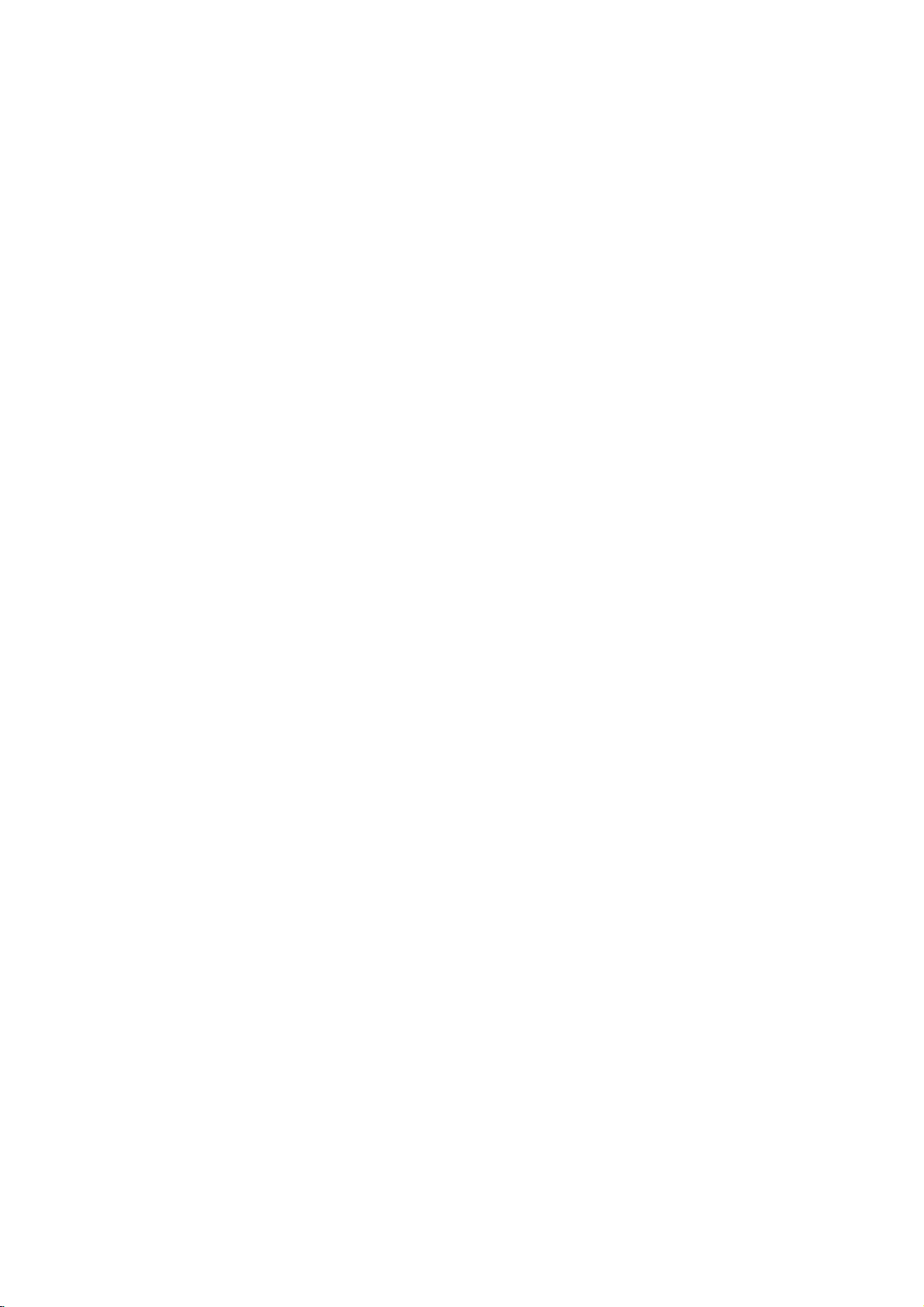
Przed
wł?czeniem
(cd.)
Wskazowki
urz?dzenia
Zakres
Filmynapłytach
uniemo?liwi?
dane
mog?
na
temat
w
skali
s?
scen,
danych
zawarto?ci
Control
[kontrola
elementow,
torych
innymi,
bardziej
W
menu
1
przy
Po
wybraniu
2
klawisz
Je?li
3
nale?yjewprowadzi?(4cyfry)
numerycznych.
zabezpieczaj?ce
przycisk
Je?li
e,
nale?y
klawiszy
klawisz
W
razie
SELECT/ENTER)
wprowadzi?
Wybra?
4
przyciskow
ocenione
dotycz?cych
jako
Odblokowany:
funkcja
a
urz?dzenie
Oceny
i
nieodpowiednie
oceny
sceny
ni?ej.
odtworzone,
niebezpieczne
by?
ni?
wł?czeniu
ma
odpowiedniej
zatrzymane.
i?
ponownie
Aby
5
zawarto?ci,
a
nast?pnie
na
temat
przez
DVD
DVD
dzieciom
dodatkowe
poszczegolnych
od1do
ktorych
bywa
ustawie?
u?yciu
oznaczony
uprzednio
SELECT/ENTER
hasło
wprowadzi?jeponownie
numerycznych,
SELECT/ENTER.
pomyłki
ocen?
(8)
zawieraj?
Parental
1-8:
tre?ci
ocenione
Sceny,
odtworzona,
parametr
zapisa?
mog?
ogl?danie
8.
Dysk
odtwarzanie
ro?na
w
rodzicielska]
je?li
ogl?daj?
odpowiednimi.
CD.
Audio
Napisy
T≥umacz±ce
Menu
Dysku
Zakres
Kod
Kraju
Ustawienia
Ekranu
JIzyk
Cyfrowe
Wy∂cie
Inny
przyciskow
polecenia
nie
B?dzie
zawarto??.
było
wcze?niej
przy
wprowadzaniu
nale?y
czterocyfrowe
skali
(w
oznaczonych
jako
(1)
zawieraj?
zawarto?ci,
ich
je?li
Control
odtworzy
Niektore
dla
w
odtwarzaczu,
na
ktore
ocenione
chyba?edysk
sceny.
musi
okre?lony
kontrolowania
funkcji
sceny
wznowi?
Aby
czterocyfrowe
wprowadzone
nale?y
SETUP,
korzystania
dzieci
niewskazane
by?
takich
na
temat
nagranych
zawiera
ro?nych
pozwala
je
8
7
6
5
4
3
2
1
Audio
Odblokowany
Zmiana
nale?y
wybra?
oznaczonych
"Zakres"
strzałk?
było
wprowadzone
to
osobiste
Nast?pnie
i
potwierdzi?
a
nast?pnie
wybra?
hasło
od1do
strzałkami
natomiast
najwi?cej.
wybrane
zostanie
zawarto??
płyty
zawieraj?
dzieci.
Je?li
odtwarzane
wysoko?ci
zostan?
zawiera
Alternatywna
zosta?
przez
do
wyboru,
odtwarzanie,
hasło
wcisn??
aby
opu?ci?
filmow,
zawarto?ci
całej
scen.
Sceny
rownie?
mo?na
krajach.
dzieci,
inne
wybra?.
Funkcja
na
wył?czenie
lub
zast?pienie
polecenie
nale?y
2.
przy
u?yciu
hasło
nale?y
hasło.
wprowadzane,
przy
u?yciu
wcisn??
kodu
(przed
polecenie
CLEAR,
ponownie.
8)
przy
3/4.Dane
najmniej
zostanie
ogranicze?
daneoznaczone
polecenie
wył?czona,
płyty
tre?c
u?ytkownik
podanego
wy?ej,
alternatywne,
scena,
oceniona
tak
u?ytkownika
zawarto?ci.
odtwarzanie
nale?y
zabezpieczaj?ce.
w
zmiany
przycisk
zakresie
SELECT/ENTER,
menu
z
dla
dzieci.
zawiera?
dyski
płyty
te
ocenione
wersje
Ocena
Parental
"Zakres"
strzałkami
wcisn??
hasło,
klawiszy
wcisn??
naci?ni?ciem
a
nast?pnie
pomocy
w
cało?ci.
ustawi
wszystkie
b?d?
parametru
nie
zostan?
aby
mogła
samo
przy
Je?li
zostanie
wprowadz-
Rating.
Aby
lub
niek-
ich
3/4.
Unlock,
opcj?
lub
mniej
lub
ni?ej
nie
oceny
Country
W
standardow
płyt
kodow
1
2
3
4
5
6
Code
tym
polu
DVD.
Kody
krajowych"
Wybierz
przyciskow
Po
wybraniu
oznaczony
Post?puj
"Zakres"
Wybierz
oznaczonych
Przesu?
oznaczonych
korzystaj?c
3/4
wybierz
Wci?nij
wybrany
opu?ci?
Uwaga
Potwierdzenie
konieczne
"Zmiana
Zmiana
1
2
3
4
przy
czterocyfrowego
czterocyfrowego
Post?puj
"Zakres"
Wprowad?
SELECT/ENTER.
Wybierz
oznaczonych
SELECT/ENTER.
Wprowad?
przycisk
5
Wprowad?
wciskaj?c
6
W
przypadku
Je?li
Wci?nij
zapomnisz
SETUP,
sposob:
1
Wci?nij
przycisk
ustawie?.
2
Przy
pomocy
sze?ciocyfrow?
Czterocyfrowe,
wy?wietlaczu
b?dzie
zamkni?ta)
wprowadzone
3
Wprowad?
"Zakres"
(Kod
Kraju)
nale?y
wprowadzi?
ktorego
opracowane
znale??
na
CD.
Audio
Napisy
Menu
Zakres
Kod
Kraju
Ustawienia
JIzyk
Cyfrowe
Inny
polecenie
str.
T≥umacz±ce
Dysku
Wy∂cie
Kod
oznaczonych
polecenia
strzałk?
punkt
strzałkami
strzałkami
z
przyciskow
wskazowek
3.
element
według
,
pierwszy
wska?nik
drugi
przycisk
kod
menu.
czterocyfrowego
według
(po
SELECT/ENTER,
krajowy,anast?pnie
zmianie
wskazowek
lewej),wpunkcie
poprzedni
strzałkami
nowe
czterocyfrowe
to
samo
aby
Zmiana
hasło
SELECT/ENTER.
wyj??
polecenie
SELECT/ENTER.
klawisz
zapomnienia
mo?najezmieni?
hasła,
SETUP.
przyciskow
liczb?
dotychczasowe
pojawi
si?
i
wy?wietlany
nowe
hasło.
nowe
hasło
(po
lewej).
DVD
kod
kraju,
Audio
Kraju
strzałkami
Kod
2.
zostały
na
li?cie
Ustawiernia
SE
przy
Kraju
mo?na
24.
Ekranu
zawartych
przy
3/4.
przy
pomocy
a
1/2,
oznaczonych
element
kodu
kod
kodu"
3/4,
kodu.
hasła
zabezpieczaj?cego
krajowego
poni?ej).
kodu
zawartych
1i2.
i
wci?nij
przy
pomocy
a
nast?pnie
hasło
raz
po
drugiipotwierd?
z
menu.
czterocyfrowego
Wy?wietlone
numerycznych
"210499"
hasło
b?dzie
sposob
zostanie
dopoty,
opisany
komunikat"PCLr"
w
według
oceny
w
rozdziale
Kod
pomocy
3/4
w
wci?nij
pomocy
przyciskow
nast?pnie,
aby
potwierdzi?
wci?nij
(zob.
w
rozdziale
przycisk
przyciskow
i
wci?nij
w
nast?puj?cy
zostanie
wprowad?
usuni?te.
(je?li
dopoki
w
zawarto?ci
"Lista
menu
ustawie?.
przycisk
w
rozdziale
przyciskow
strzałkami
SETUP,
rozdział
wci?nij
przycisk
je
kodu
menu
Na
paleta
płyt
nie
zostanie
rozdziale
aby
jest
14

Obsługa
DVD
Odtwarzanie
Przygotowanie
telewizor
Wł?cz
wej?ciu,
z
Je?li
audio
za
odtwarzacz
1
2
3
Po
wy?wietli?.
DVD
Przy
4
3
rozdział,
odtwarzanie
Aby
lub
--
Je?li
przez
zarejestrowany),
hasło,
"Wskazowki
dzieci"
--
Płyty
--
Je?li
obsługiwany
b?dzie
odtwarzacz
za
odtwarzaczem
zamierzasz
d?wi?k,
pomoc?
Wci?nij
palet?
Wło?
ku
Je?li
wło?y?
płyt.
płyt?
gorze.
chcesz
j?
gorze.
Ponownie
zamkn??
Na
ekranie
READING
rozpocznie
wci?nij
W
Po
wło?eniu
przycisk
niektorych
menu
płyty.
wy?wietleniu
pomocy
w
doł,
ktory
powroci?
MENU.
Uwagi
aktywna
dzieci,
a
płyt?
na
DVD
kod
regionalny
mogło
str.
płyt
i
wybierz
pomoc?
DVD.
odtwarza?
wł?cz
ktorego
DVD.
przycisk
do
otworu
odtwarza?
stron?
przeznaczon?
wci?nij
palet?.
telewizora
[Ładowanie],
odtwarzanie.
si?
PLAY.
przypadkach
płyty
zawieraj?cej
przyciskow
w
lewo
i
chcesz
wciskaj?c
do
okna
jest
funkcja
a
dysk
nale?y
nale?y
dotycz?ce
14).
by?
mog?
odtwarzacz,
przez
odtworzy?
obsługuje
DVD
do
odtwarzania
tryb
ktorego
sprz?t
poł?czony
OPEN/CLOSE,
przycisk
w
obejrze?,
przycisk
menu,
nie
oznakowane
płyty
telewizor
z
audio
na
palecie
dwustronn?
pojawi
a
nast?pnie
Je?li
mo?e
okna
menu
oznaczonych
prawo
wybierz
a
SELECT/ENTER.
wystarczy
kontroli
zawiera
wprowadzi?
zarejestrowa?
odtwarzania
jest
inny
zawarto?ci
kod
regionalny2(dwa).
video
przypisany
poł?czony
lub
płyty
i
wybierz
z
jest
tym
aby
stron?
płyt?,
do
odtwarzania
OPEN/CLOSE,
komunikat
si?
automatycznie
tak
si?
wy?wietli?
menu
mo?e
strzałkami1
tytuł
nast?pnie
wcisn??
zawarto?ci
oceny
(nie
czterocyfrowe
(zob.
płyt
kodami
ni?
kod
urz?dzenie
takiej
DVD
jest
z
zestawu
wej?cie,
sprz?tem
otworzy?
z
etykiet?
nale?y
ku
aby
nie
stanie,
si?
ono
si?
2
lub
rozpocznij
TITLE
ogl?danej
jest
przez
regionalnymi.
regionalny
nie
Ten
płyt.
Podstawowe
funkcje
Uwaga
Wszystkie
wykonywa?
sposob
rozdziale.
mo?na
Przej?cie
Je?li
innego
Wci?nij
mane,
numeryczne
Przej?cie
DVD
Je?li
jeden
rozdziału
Wci?nij
odtwarzania,
do
Dwukrotnie
poprzedniego
Aby
czynno?ci
przy
ich
wykonywania
Niektore
przy
u?yciu
do
1/3
zawiera
płyta
tytułu
mo?liwe
DISPLAY,
a
nast?pnie
(0-9)
do
1/12
tytuł
zapisanynadysku
rozdziałow,
liczby
w
nast?puj?cy
przycisk
aby
pocz?tku
bie??cego
wci?nij
podczas
odtwarzania
opisanewinstrukcji
u?yciu
przyciskow
jest
z
tych
menu
ustawie?.
kolejnego
wi?cej
jest
gdy
przyciskaj?c
wybierz
kolejnego
SKIP/SCAN
przej??
przycisk
rozdziału.
bezpo?redniodookre?lonego
wcisn??
klawiszy
[oznacza
przy
pomocy
przycisk
oznaczonych
DISPLAY,
rozdział].
klawiszy
Wprowad?
numerycznych
Uwaga
Je?li
numery
wprowadzi?
Odtwarzanie
1
Podczas
tlubT.
Odtwarzacz
tempie].
2
Przy
pomocy
odpowiedni?
t
1/4ort
T
1/8,
3
Aby
zako?czy?
wci?nij
s?
zaraz
odtwarzania
zacznie
przycisku
pr?dko??
1/2
T
1/4
przycisk
dwucyfrowe,
po
pierwszej.
w
zwolnionym
wci?nij
działa?
odtwarzania:
(odtwarzanie
lubT1/2
odtwarzanie
PLAY.
nale?y
pilota,
chyba?einny
zaznaczony
czynno?ci
w
odpowiednim
przeprowadzi?
TYTUŁU
ni?
jeden
tytuł,
w
nast?puj?cy
odtwarzanie
przej?cie
sposob:
zostanie
odpowiednie
numer
tytułu.
ROZDZIAŁU
składa
mo?na
sposob:
do
rozdziału.
płyty
a
strzałkami
drug?
przej??
.
kolejnego
.
aby
DVD
rozdziału,
nast?pnie
numer
cyfr?
si?zwi?kszej
do
lub
>
rozdziału
cofn??
przej??
przy
3/4
wybierz
rozdziału
(0-9).
nale?y
tempie
przycisk
w
trybie
SLOW
wstecz)
(odtwarzaniewprzod).
w
zwalnianym
SLOW
t
lub
SLOW[Zwolnij]
[w
T
wybierz
t
1/16,t1/8,
lub
DVD
zatrzy-
klawisze
nast?pnego
podczas
do
si?
nale?y
pomocy
C
DVD
zwolnionym
T
1/16,
tempie,
OBSŁUGA
do
ni?
lub
15

Obsługa
DVD
Informacje
i
Zatrzymanie
1
Podczas
[Wstrzymaj].
Odtwarzacz
2
Obraz
przycisk
Przeszukiwanie
1
Wci?nij
>
Odtwarzacz
2
Kilkakrotnie
SKIP/SCAN
mX2,
MX2,
3
Aby
przycisk
Wybor
1
Podczas
wci?nij
odtwarza?
oraz
2
Odtwarzanie
dopoki
Powtarzanie
CHAPT
DVD
Płyty
1
Aby
REPEAT
Na
ekranie
[Powtorzenie
2
Aby
przycisk
Na
ekranie
[Powtorzenie
3
Aby
raz
Na
ekranie
Powtarzanie
A*
Aby
powtorzy?
1
Wci?nij
cym
2
Wci?nij
Na
ekranienakrotko
ponowne
si?
pojawi
3
Aby
przycisk
odtwarzanie
odtwarzania
mo?na
PAUSE/STEP
i
przytrzymaj
ok.2sekund.
przez
zacznie
mX4,
MX4,
zako?czy?
PLAY.
losowy
odtwarzania
przycisk
losowo
ekranie
menu
napis
TITLE
video
powtorzy?
[Powtorz].
wy?wietlona
powtorzy?
REPEAT.
wy?wietlona
zako?czy?
trzeci
wcisn??
pojawi
AB
okre?lon?
przycisk
sekwencj?.
ponownie
odtwarzanie
komunikat
si?
anulowa?
A-B.
losowo
RANDOM
ogolne
(cd.)
poszczegolnych
wci?nij
zacznie
działa?
przesuwa?
przycisk
działa?
wciskajiprzytrzymuj
.
lub
>
mX16,
MX16,
działanie
Karaoke
lub
RANDOM.
podczas
wybrane
pojawia
wybranych
nie
DVD
OFF
--
powtarzanie
bie??cy
zostanie
rozdziału].
bie??cy
zostanie
tytułu]
działanie
przycisk
ikona
si?
A-B
OFF
sekwencj?
A-B
w
wybranym
Na
ekranienakrotko
A-B
przycisk
wy?wietli
sekwencji
"a-b
repeat"
powtorzenie
przycisk
w
klatkapoklatce
na
pilocie.
DVD
SKIP/SCAN
w
SEARCH
trybie
aby
mX100
MX100
w
trybie
DVD
zatrzymania
Urz?dzenie
natomiast
utwory,
napis
si?
utworow
znikniezekranu.
rozdziału/
rozdział,
ikona
tytuł,
ponownie
ikona
w
trybie
REPEAT.
Off
Repeat
DVD
wchodz?c?
w
miejscu
"A-B",
si?
(na
[powtarzanie
sekwencji,
slajdow
PAUSE/STEP
PAUSE.
trybie
[Przeszukiwanie].
przycisk
wybra?
RANDOM.
[Powtarzanie
miejscu
pr?dko??:
(wstecz)
(do
przodu).
SEARCH,
odtwarzania
zacznie
na
trwa
tytułu/
wci?nij
Repeat
wci?nij
Repeat
Repeat,
rozpoczynaj?-
wy?wietli
ko?cz?cym
a
nast?pnie
wy?wietlaczu
A-B]).
wci?nij
DVD
naciskaj?c
.
lub
lub
wci?nij
automatycznie
wy?wietlaczu
dopoty,
zatrzymanie
przycisk
Chapter
Title
nale?y
po
zako?czone]
w
skład
tytułu:
"A-".
si?
sekwencj?.
rozpocznie
odtwarzacza
Przeszukiwanie
danych
0:16:57
Funkcje
u?yciu
rozpocz?cie
1
W
DISPLAY.
Zawiera
pocz?tku
2
W
czasowych
-:--:--
Time
parametru
celu
tym
przeci?gu
Na
ono
odtwarzania
odtwarzania
wy?wietlan?
oznaczonych
W
oknie
komunikatow
"-:--:--".
pole
3
W
przeci?gu
odtwarzania
Wpisz
godziny,
Je?li
wpiszesz
naciskaj?c
ponownie
4
W
SELECT/ENTER,
rozpocz?cia
Odtwarzanie
wprowadzony
odtwarzanie
przycisk
wprowad?
przeci?gu
Search
wci?nij
komunikat
10
na
przy
odtwarzania.
rozpocznie
czas
rozpocznie
zawarto?ci
DVD
[przeszukiwanie
czasu
nagrania]
w
podczas
ekranie
10
zawarto?ci
sekund
ekranie
strzałkami
na
sekund
pojawi
dotycz?cy
wybierz
przy
temat
wprowad?
u?yciu
minutyisekundywpodanych
niepoprawn?
CLEAR
parametr
10
sekund
wci?nij
aby
potwierdzi?
si?
jest
niepoprawny
si?odbie??cego
pozwala
dowolnym
odtwarzania
okno
si?
czasu,
bie??cej
ikon?
pomocy
3/4.
przeszukiwania
przyciskow
godzin?,
[Wyczy??],
czasu.
przycisk
w
podanym
dla
Powi?kszenie/Pomniejszenie
Funkcja
na
powi?kszonych
1
2
3
Zoom
powi?kszanie
Wci?nij
przycisk
zatrzymania
powi?kszania.
Je?li
kilkakrotnie
zwi?kszy
Przy
1/2/3/4
si?
pomocy
przesuwaj
(do
powi?kszonego
wznowi?
Aby
wstrzymanego
CLEAR.
Uwaga
W
przypadku
powi?kszania
Funkcja
odtwarzane
powi?kszania
[Powi?kszenie/
obrazow
obszarow
obrazu,
pod
sze?ciu
ZOOM
rz?d
i
na
podczas
aby
przyci?niesz
razy).
przyciskow
wska?nik
obrazu.
odtwarzanie
obrazu,
nale?y
niektorych
mo?e
okaza?
mo?e
sceny
s?
wielowymiarowe.
Pomniejszenie]
przesuwanie
ekranie.
odtwarzania
uruchomi?
oznaczonych
obszarze
po
lub
powroci?
wcisn??
uruchomienie
płyt
niemo?liwe.
si?
nie
działa?,
przy
zawarto?ci
na
momencie.
przycisk
przeszukiwania.
ktory
płyty.
Time
przyciskow
pojawi
czas
rozpocz?cia
numerycznych.
mo?na
wybrany
ZOOM,
a
nast?pnie
punkcie
zawarto?ci
momentu.
wybranych
funkcj?
do
przycisk
skasowa?
j?
dysku.
DVD
powi?kszenie
strzałkami
je?li
u?yciu
przy
upłyn?ł
Search
si?
polach.
moment
dysku,
pozwala
lub
funkcji
od
Je?li
16

Odtwarzanie
płyt
DVD
Informacje
3D
Surround
pomocy
3D
Surround
odtwarzania
płyn?cych
stereo
do
typowych
SOUND,
wył?czy?
SOUND.
zapisow
odtwarzania
NORM.
odtwarzacza
odtwarzania
dla
opcj?
DVD
mo?na
czasu
nowe
DVD
Przy
efektu
symulacji
d?wi?ku
gło?nikow
gło?nikow
audio,
1
Wci?nij
odtwarzania.
2
Aby
przycisk
Przeszukiwanie
miejsca
Odtwarzanie
miejscanapłycie.
dziewi??
Aby
wprowadzi?
1
Podczas
ogolne
[Efekt
3D
SUR
[trojwymiarowego],
wielokanałowego
z
dwoch
(zamiast
zestawow
aby
wybra?
3D
Surround,
Wybrana
od
rozpocz??
W
pami?ci
zaznaczenie:
(cd.)
trojwymiarowy]
mo?liwe
standardowych
stosowania
wielokanałowych
kina
opcj?
zostanie
wyznaczonego
1/9
od
urz?dzenia
rozpocz?cia
wci?nij
przycisk
[Zaznaczanie]wpunkcie,odktorego
rozpocz??
Na
ekranie
Marker.
2
Powtarzaj
(do
liczb?
Aby
odtworzy?
1
Podczas
Na
ekranie
[Przeszukiwanie
2
W
ci?gu
ma
zosta?
oznaczonych
3
Wci?nij
Odtwarzanie
4
Aby
wyj??
przycisk
skasowa?
Aby
1
Podczas
klawisz
Na
ekranie
[Przeszukiwanie
2
Wybierz
przy
pomocy
3
Wci?nij
Numer
tego
4
Powtarzaj
chcesz
5
Aby
wyj??
przycisk
ponownie
wy?wietlona
czynno??
dziewi?ciu)
odtwarzania
wy?wietlone
10
sekund
odtworzone,
przycisk
rozpocznie
z
menu
SEARCH.
odtwarzania
SEARCH.
wy?wietlone
numer
przycisk
zaznaczenia
czynno?ci
usun??
z
menu
SEARCH.
odtwarzanie.
zostanie
do
zaznacze?
zaznaczon?
płyty
zostanie
zaznacze?].
wybierz
strzałkami
SELECT/ENTER.
si?
MARKER
zaznaczenie:
zostanie
zaznacze?].
zaznaczenia,
przyciskow
CLEAR.
opisanewpkt.
wi?cej
MARKER
momentu,
scen?
wci?nij
numer
przy
pomocy
1/2.
od
zaznaczonej
SEARCH,
zawarto?ci
ktoremazosta?
oznaczonych
zostanie
zaznacze?.
przez
menu
SEARCH,
stworzenie
jest
ktory
polega
strumieni
lub
pi?ciu
danych
domowego).
"3D
SUR"
podczas
nale?y
MARKER
wcze?niej
odtwarzania.
krotki
gdy
dla
przycisk
MARKER
wcisn??
opcja
zapiszesz
danego
SEARCH
mie?ci
MARKER
chcesz
ponownie
"NORM".
ustalonego
czas
ikona
dysku.
SEARCH.
SEARCH
zaznaczenia,
klawiszy
sceny.
wci?nij
dysku
wcisn??
menu
MARKER
SEARCH
skasowane,
strzałkami
skasowanyzlisty.
2
i
3,
je?li
wci?nij
na
wi?cej
si?
??dan?
ktore
1/2.
Dodatkowe
Sprawdzanie
menu
DVD
Płyty
u?ytkownik
Aby
wcisn??
klawiszy
rownie?
wska?nik
1/2/3/4
wciskaj?c
Menu
1
Wci?nij
Je?li
ono
wy?wietli?
2
W
mog?
mo?e
skorzysta?
przycisk
numerycznych
pod?wietla?
przyciskami
,
po
przycisk
Tytuł
przycisk
dla
bie??cego
na
ekranie.
si?
menu
wyliczone
nachylenia,
podpisami,
tytuł.
si?
3
Aby
TITLE.
Menu
1
Wci?nij
Wy?wietlone
2
Aby
MENU.
K?t
Je?li
ro?nych
pojawia
u?ytkownik
Wciskaj
dopoty,
Numer
Zmiana
Nale?y
odtwarzania,
podkład
z
wyj??
Płyta
przycisk
z
wyj??
nachylenia
materiał
o
uj??
si?
migaj?ca
mo?e
przycisk
dopoki
bie??cego
j?zyka
kilkakrotnie
aby
d?wi?kowy.
Podpisy
W
celu
uzyskania
by?
Uwaga
pojawi
danej
generowane
przycisk
si?
płyty
mog?
wcisn??
Je?li
dla
funkcje
zawarto?ci
zawiera?
uzyska?
z
menu
zapisanego
MENU,
ich
pod?wietlaniu
Je?li
menu
opcje
jak
menu,
zostanie
menu,
nagrany
ro?nych
zmieni?
uzyska?
DVD
SUBTITLE.
??dana
a
wybra?
zaznaczenia
oznaczonymi
SELECT/ENTER.
DVD
TITLE.
tytułu
dost?pne
za?
płyty.
mog?
zwi?zanezj?zykiem
rownie?
nale?y
DVD
MENU.
menu
nale?y
DVD
został
k?tach
ikona
ANGLE
nie
k?t
b?dzie
ustawienia
DVD
wcisn??
1
dost?pu
podpisy,
znak
ostrzegawczy,
opcja
DVD
płyt
menu,
do
dost?p
nast?pnie
??dany
za?
nie
istnieje
by?
dost?pne
rozdziały,zktorych
ponownie
płyty.
ponownie
na
nachylenia,
nachylenia.Pojej
nachylenia.
k?t
podczas
odpowiedni.
pojawia
1
przycisk
po??dany
ENG
do
listy
nale?y
nie
jest
ktorym
dzi?ki
dodatkowych
na
płycie,
przy
pomocy
element.
przesuwaj?c
strzałkami
potwierdzi?
menu,
jest
menu
tytułu,
k?ty
oraz
wcisn??
wcisn??
1/1
z
dysku
ENG
6CH
j?zykow,
odtwarzania
na
si?
D
AUDIO
j?zyk
kilkakrotnie
oznacza
na
monitorze.
b?d?
w
dost?pna.
DVD
DVD:
nale?y
Mo?na
wybor
wy?wietli
mo?e
z
składa
przycisk
przycisk
kilku
ekranie
pojawieniu
podczas
ktorych
to,
opcji.
OBSŁUGA
si?
?e
17

Obsługa
płyt
audio
oraz
plikow
MP3
Odtwarzanie
plikow
Odtwarzacz
płytach
Przed
z
si?
1
CD
TRACK
TRACK
TRACK
TRACK
TRACK
TRACK
TRACK
TRACK
Menu
2
3
MP3
obsługuje
CD-ROM,
rozpocz?ciem
informacjami
Wło?
płyt?dopaletyizamknij
Na
ekranie
nast?puj?ce
1
2
3
4
5
6
7
8
0:56:35
STER.
płyty
Wybierz
klawiszy
nast?pnie
Podczas
zegar
Odtwarzanie
niem
W
wciskaj?c
?cie?k?
odtwarzania
mierz?cy
zawarto?ci
ka?dej
Zatrzymanie
1
Wci?nij
wznowi?
Aby
PLAY
CD
Wci?nij
przycisk
lub
ponownie
MP3
przycisk
do
2
Przej?cie
odtwarzania,
ci?
do
pocz?tku
Wci?nij
przycisk
poprzedniej
Je?li
przyciskow
numeru
?cie?ki.
odtwarzana
numerycznych
?cie?ki
Powtorzenie
Wył?czenie
1
Aby
powtorzy?
przycisk
Na
2
Aby
j?cej
drugi.
Ponownie
3
Aby
przycisk
Na
wył?czone].
REPEAT.
ekranie
powtorzy?
w
si?
wy?wietlona
zako?czy?
REPEAT
ekranie
menu
palecie,
wy?wietli
płyt
nagrania
CD-R
oraz
odsłuchiwania
na
ich
temat,
telewizora
menu:
Program
Wyczy∂E
Wszystko
NORM.
audio
CD
d?wi?kow?
oznaczonych
wci?nij
zako?czy
chwili
przycisk
odtwarzanie,
aby
bie??c?
wszystkie
przycisk
upływ
dysku.
mo?na
CD
PAUSE/STEP
przycisk
innej
SKIP/SCAN
przej??
bie??cej
SKIP/SCAN
jest
płyta
d?wi?kowej.
?cie?ki/
CD
?cie?k?,
pojawi
si?
nale?y
zostanie
działanie
raz
po
ikona
si?
audio
w
formacie
CD-RW.
nagra?
zawartymi
wy?wietlone
MP3
TRACK
TRACK
TRACK
TRACK
TRACK
TRACK
TRACK
TRACK
Menu
strzałkami
na
wy?wietlaczu
czasu
od
rozpocz?cia
samoistnie
si?
zatrzyma?
STOP.
MP3
podczas
nale?y
PAUSE/STEP.
?cie?ki
.
do
nast?pnej
?cie?ki.
.
audio,
(0-9)
przej??
Wszystkie/
MP3
nale?y
ikona
Repeat
?cie?ki
zapisanenapłycie
przycisk
wcisn??
ikona
Repeat
w
trybie
trzeci.
Off
Repeat
oraz
MP3,
zapisane
MP3
nale?y
na
stronie
palet?.
zostanie
1.MP3
2.MP3
3.MP3
4.MP3
5.MP3
6.MP3
7.MP3
8.MP3
56:35
przy
PLAY.
Program
1
płytyznagraniami
formacie
pomocy
3/4
aktywny
odtwarzania.
wraz
z
zako?cze-
odtwarzanie
odtwarzania.
wcisn??
przycisk
d?wi?kowej
lub
>
podczas
?cie?ki
b?d?
aby
powroci?
nale?y
przy
do
??danego
wcisn??
Track
[Powtorz
REPEAT
Track.
Repeat,
nale?y
[Powtarzanie
zapozna?
21.
Wyczy∂E
Wszystko
OFF
MP3
a
b?dzie
powro-
do
pomocy
?cie?k?]
znajdu-
po
wcisn??
Przeszukiwanie
1
Wci?nij
>
na
Odtwarzacz
[Przeszukiwanie].
2
Wciskajiprzytrzymuj
>
mX8
3
Pr?dko??
s?
4
Aby
wcisn??
Wybor
1
Podczas
odtwarzania
Urz?dzenie
wybrane
w
ekranie
"RAND.".
2
Odtwarzanie
dopoki
ekranu.
Powtorzenie
Aby
1
Podczas
momencie
A-B.
Na
oraz
2
W
ponownie
Na
urz?dzenie
3
Aby
normalnego
przycisk
Na
napis
3D
CD
Przy
efektu3DSurround
symulacji
płyn?cych
(zamiast
odtwarzania
zestawow
1
Wci?nij
odtwarzania.
2
Aby
ponownie
raz
"NORM".
Zmiana
Nale?y
innego
i
przytrzymaj
przez
aby
wybra?
(wstecz)
oraz
na
ekranie
zako?czy?
przycisk
losowy
odtwarzania
utwory,
menu
napis
powtorzy?
odtwarzania
ekranie
litera
"A-".
??danym
ekranie
zako?czy?
A-B.
ekranie
"OFF"
Surround
pomocy
odtwarzania
z
dwoch
stosowania
wielokanałowych
kina
SOUND,
wył?czy?
kanału
wciska?
?rodła
ok.2sekund
rozpocznie
lub
kierunek
menu.
działanie
wci?nij
zacznie
pojawia
losowo
RANDOM
A-B
sekwencj?:
pocz?tkowym
menu
wy?wietli
momencie
przycisk
menu
pojawi
zacznie
powtarzanie
odtwarzania,
menu
wy?wietlona
[Wył?czone].
odtwarzacza
[trojwymiarowego],
domowego).
opcj?
przycisk
przycisk
(STEREO,
CD
przycisk
podczas
działanie
przycisk
??dan?
MX2,
pr?dko??:
MX4,
przeszukiwania
w
PLAY.
przycisk
automatycznie
natomiast
trybie
CD
lub
podczas
na
napis
si?
wybranych
lub
RAND
CD
zawarto?ci
RANDOM.
sekwencji
ikona
si?
ko?cowym
A-B.
ikona
si?
odtwarza?
wybran?
sekwencjiipowroci?
nale?y
zostanie
[Efekt
trojwymiarowy]
mo?liwe
wielokanałowego
standardowych
lub
pi?ciu
wi?cej
danych
aby
wybra?
3D
SOUND.
opcj?
Surround,
Wybrana
audio
AUDIO,
Z
LEWEJ,
SKIP/SCAN
odtwarzania.
w
SKIP/SCAN
trybie
mX2,
SEARCH
MX8
SEARCH,
zatrzymania
odtwarza? losowo
wy?wietlaczu
RANDOM
utworow
nie
zniknie
dysku,
wci?nij
Repeat
sekwencji
oraz
Repeat
sekwencj?.
ponownie
ikona
stworzenie
jest
ktory
polega
strumieni
gło?nikow
gło?nikow
audio,
typowych
"3D
SUR"
nale?y
zostanie
CD
aby
usłysze?
Z
PRAWEJ).
.
lub
.
lub
mX4,
(w
przod).
zaznaczone
nale?y
oraz
lub
trwa
dopoty,
z
w
??danym
przycisk
[Powtarzanie]
wci?nij
"A
napis
B",
do
wcisn??
oraz
Repeat
na
d?wi?ku
stereo
do
dla
podczas
wcisn??
opcja
d?wi?k
a
z
18

Odtwarzanie
zaprogramowane
CD
MP3
Odtwarzanie
z
Funkcja
pami?ci
Zaprogramowana
CD)
1
2
Aby
wcisn??
ekranu.
3
4
audio
płyt
programowania
odtwarzacza
lub
60
Wło?
Na
ekranie
Podczas
wci?nij
aby
rozpocz??
[Edycja
Obok
pojawi
Uwaga
zako?czy?
przycisk
Wybierz
oznaczonych
przycisk
?cie?k?
Kolejne
powtarzaj?c
CD
TRACK
1
TRACK
2
TRACK
3
TRACK
4
TRACK
5
TRACK
6
TRACK
7
TRACK
8
0:56:35
Menu
?cie?ek
płyt?dopaletyizamknij
przycisk
słowa
si?
do
płyty
zaprogramowanych
i
lista
telewizora
odtwarzania
zaprogramowanej
Program,polewej
symbol
działanie
PROGRAM.
?cie?k?
SELECT/ENTER,
listy.
?cie?ki
czynno??
Program
TRACK
TRACK
TRACK
TRACK
STER.
Audio
płyt
pozwala
ulubionych
pomie?ci?
(MP3).
wy?wietlone
PROGRAM
działanie
E
.
w
przy
strzałkami
mo?na
E
12
8
10
3
Wyczy∂E
Wszystko
NORM.
CD
z
lub
trybie
pomocy
doda?
?cie?ek
plikami
na
?cie?ek
w
w
Symbol
3/4
aby
opisan?wpunkcie
MP3
TRACK
TRACK
TRACK
TRACK
TRACK
TRACK
TRACK
TRACK
MP3
zachowanie
na
danej
mo?e
32
(płyty
palet?.
zostanie
trybie
menu.
wstrzymania
[Programowanie],
trybie
Program
listy].
stronie
ekranu
Program
Edit,
"
"
E
zniknie
przyciskow
nast?pnie
doda?
wybran?
do
listy
Program
Menu
TRACK
TRACK
TRACK
TRACK
1
MP3
1.MP3
2.MP3
3.MP3
4.MP3
5.MP3
6.MP3
7.MP3
8.MP3
00:00
w
płycie.
audio
Edit
menu,
nale?y
wci?nij
3.
8.MP3
2.MP3
4.MP3
3.MP3
Wyczy∂E
Wszystko
OFF
Powtorzenie
Aby
powtorzy?
REPEAT.
Na
ekranie
[Powtorzenie
Aby
powtorzy?
nale?y
Na
ekranie
zaprogramowanych
bie??c?
menu
pojawi
?cie?ki].
wszystkie
ponownie
menu
wcisn??
pojawi
?cie?k?,
ikona
si?
zaprogramowane
przycisk
ikona
si?
wci?nij
Repeat
Repeat
?cie?ek
Track
REPEAT.
All
przycisk
?cie?ki,
[Powtorz
wszystkie].
Aby
zako?czy?
przycisk
Na
ekranie
REPEAT
menu
działanie
po
pojawi
raz
si?
w
trybie
trzeci.
ikona
Repeat
Repeat,
Off
[Powtarzanie
wci?nij
OBSŁUGA
wył?czone].
Kasowanie
1
Podczas
odtwarzania
[Programowanie],
[Edycja
Na
ekranie
2
z
E
Wci?nij
do
listy.
3
Przy
3/4
4
Wci?nij
?cie?ka
Kasowanie
1
Post?puj
1-2
listy".
2
Przy
3/4
a
nast?pnie
Spowoduje
?cie?ek
Lista
rozdziału
odtwarzania
listy
pojawi
klawisz
pomocy
wybierz
przycisk
zostanie
według
pomocy
wybierz
to
pochodz?cych
znika
samoistnie
?cie?ki
wci?nij
z
listy
lub
przycisk
aby
wł?czy?
zaprogramowanych
symbol
si?
oznaczony
przyciskow
?cie?k?,
CLEAR.
usuni?ta
ktor?
z
list.
listy
wskazowek
"Kasowanie
przyciskow
polecenie
wci?nij
skasowanie
"Clear
klawisz
z
danego
po
oznaczonych
całej
wyj?ciu
w
trybie
zatrzymania
PROGRAM
tryb
Program
elementow].
E
.
2
strzałk?
oznaczonych
chcesz
aby
strzałkami
skasowa?
zawartychwpunktach
?cie?ki
SELECT/ENTER.
z
zaprogramowanej
All"
[Wyczy??
listy
zaprogramowanych
dysku.
płytyzpalety.
strzałkami
Edit
przej??
z
listy..
Wszystko],
Wci?nij
5
Wybrany
zostanie
Wybierz
6
odtwarzanie,
przycisk
element
pod?wietlony.
?cie?k?,odktorej
oznaczonych
Wci?nij
przycisk
a
MENU
rozpocz??
[Start].
rozpoczyna
a na
wy?wietlaczu
zostanie
7
strony,
Aby
PLAY
Odtwarzanie
?cie?ek,
Odtwarzanie
zaprogramowanej
Aby
przej??
z
zaprogramowanych
standardowego
Wci?nij
"PROG."
i
przytrzymaj
powinien
oznaczony
listy
zaprogramowanych
przy
pomocy
strzałkami
TITLE,
je?li
--
by
przej??dopoprzedniej
odtwarzanie,
w
si?
pojawia
zako?czone
?cie?ki
z
listy,
odtwarzania
trybu
?cie?ek
odtwarzania
przycisk
znikn??
z
strzałk?
chcesz
zacz??
przyciskow
3/4.
chcesz
przej??dokolejnej
wci?nij
zaprogramowanej
napis
si?
odtworzeniu
po
w
tryb
PROGRAM.
wy?wietlacza.
2.
?cie?ek
strony.
przycisk
kolejno?ci
"PROG."
ostatniej
Znak
19

Dodatkowe
funkcje
Pami??
W
pami?ci
dotycz?ce
pozostaj?wpami?ci
odtwarzacza
dysku,
uprzednio
dodatkowa
odtwarzacza
ostatnio
dla
ktorego
w
odtwarzanego
lub
po
pami?ci,
zachowa?
rownie?
jego
ustawienia
urz?dzenie
po
wył?czeniu.
zapisywane
przechodzidomiejsca,wktorym
zatrzymywana.
Uwagi
--
Ustawienia
odtworzone
--
W
pami?ci
danej
przed
Wygaszacz
Obraz
warzacz
ok.
przez
Wygaszacz
odtwarzacz
Ustawienia
W
przypadku
linie
Oznacza
ustawienia
zapisanychnadysku.
poprawi?
video.
Aby
przytrzyma?
podczas
telewizora
video.
poprawiła.
momentu,
Zmiana
TRYB1
Je?li
tryb
przechowywane
w
nie
płyty,
je?li
rozpocz?ciem
wygaszacza
DVD
zostanie
minut.
pi??
działa
samoczynnie
na
proste
to,
?e
interfejsu
jako??
zmieni?
tryb
przycisk
odtwarzania
wy?wietlony
Nale?y
Procedur?
gdy
trybu
→
TRYB2
urz?dzenie
video
automatycznie
ka?dej
zostan?
odtwarzacz
odtwarzania
ekranu
pojawia
przez
trybu
niektorych
obrazie
dostosowanie
nie
obrazu
video
wtedy
sprawdzi?,
obraz
video
zachodzi
→
TRYB3
zostanie
s?
chwili.
zapisane
na
si?
wł?czony,
kolejne
si?
wył?cza.
video
płyt
mog?
zgodne
s?
W
takim
zmieniaj?c
na
inny,
DISPLAY
zawarto?ci
zostanie
mo?na
t?
nabierze
w
→
TRYB4
odł?czone
powroci
obraz
domy?lnych(TRYB1).
mo?na
informacje
Ustawienia
dysku.
wyj?ciu
płyty
Po
automatycznie
płyta
była
w
pami?ci
ustawienia
zostanie
zawarto?ci.
jej
wył?czony
ekranie,
ale
nie
u?ywany,
minut,
pi??
mo?e
zniekształcone.
by?
linii
poziomych
z
typem
przypadku
ustawienia
nale?y
wcisn??
ok.
przez
płyty.
numer
nowy
czy
jako??
powtarza?
po??danej
nast?puj?cy
→
TRYB5
od
do
ustawie?
z
załadowaniu
były
ostatnio
i
mog?
dotycz?ce
odt-
gdy
a
nast?pnie
miga?
b?d?
danych
mo?na
trybu
i
3
sekundy
Na
ekranie
trybu
obrazu
do
jako?ci.
sposob:
→
TRYB1
zasilania,
by?
lub
si?
Sterowanie
Twoj
nadajnik
a
odbiornikiem
Podczas
podanych
1
2
Ustawianie
ka
mo?e
ponadto
sterowania
poni˝ej
Przed
przycisk
ma
by?
uruchomi?
Aby
innym
naci?ni?ty
Przyciski
oraz
TV
uaktywnione
TV
firmy
Ten
nadajnik
dwoma
firmy
kodami
LG:
Urz?dzenie
ma
nadajnik
na
Kod
TV
u?yciem
urz?dzeniem),
1
odbiornikiem
zdalnego
wykonywa?
LG.
firmy
odbiornikiem
instrukcji.
nadajnika
DVD
lub
sterowane.
zdalne
odpowiedni
POWER,
AV
na
nadajniku
do
sterowania
Kodow
Kodem
Je?li
Zdalnego
LG
zdalnego
zdalnego
1
opuszczaj?ce
zdalnego
Twoj
sterowania
TV,
i
Kodem
odbiornik
wspołpracujeznadajnikiem
przestaw
W
Kod
ciski:
wymiany
nadajnik
celu
przestawienia
2
nale?y
TV
oraz
baterii
nastawionym
przestawienie
W
celu
przestawienia
powrotem
dwa
na
przyciski:
na
nacisn??
przycisk
w
nadajniku
na
Kod
nadajnika
Kod
1
nale?y
TV
oraz
2,
nadajnika
Uwagi
Je?li
ten
uwagi
odbiornika
nadajnik
wraz
na
Twojego
rzystaj
rycznie
Z
producenta,
ten
nadajnik
z
ka?dym
nadajnik
du??
modelem
zdalnego
z
odbiornikiem
tym
ilo??
NASZA
zdalnego
zdalnego
TV,
FIRMA
odbiornika
słu?ydoobsługi
niektore
funkcje
TV
zdalnego
wskaza?
aby
sterowanie
upewnij
si?
przycisk
PR./CH(3/4),
zdalnego
odbiornikiem
Sterowania
sterowania
sterowania
2.
zakład
sterowania
TV
zdalnego
Kod
2.
nadajnika
na
cyfrowy
zdalnego
nim
jednocze?nie
"2".
zdalnego
nast?puje
z
powrotem
zdalnego
nacisn??
przycisk
sprobuj
sterowania
ro?nych
nie
sterowania
cyfrowy
sterowania
innego
TV.
kodow
mo?e
TV
TV
magnetowidu
sterowania
firmyLGprzestrzegaj
sterowania
urz?dzenie,
celu
(w
najpierw,
DVD
lub
VOL(1/2),
sterowania
dla
wspołpracuje
dla
odbiornikow
producenta
ustawiony
LG
firmy
sterowania,
(Z
chwil?
sterowania
automatyczne
na
Kod
sterowania
na
nim
"1".
kodu
dostarczony
stosowanych
zagwarantowa?,
wspołpracowa?
b?dzie
LG.
firmy
naci?nij
ktore
sterowania
został
czy
TV.
MUTE
zostaj?
TV
firmy
odbiorni-
z
ustawiane
LG.
fabrycznie
nie
sterowania
dwa
przy-
dokonania
1.)
z
jednocze?nie
nie
obsługuje
albo
wyko-
fab-
przez
TV
na
?e
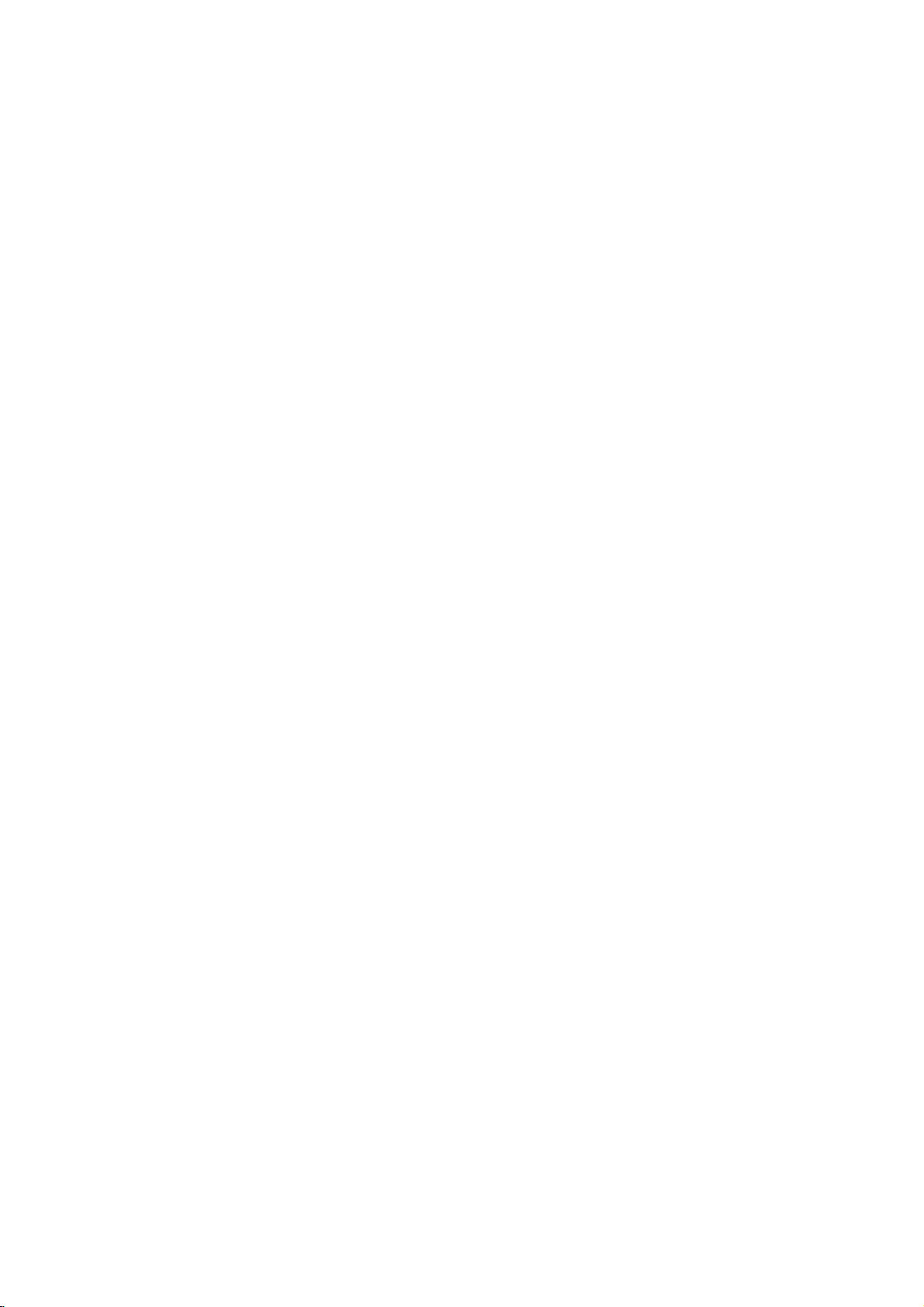
Dodatkowe
Informacje
i
plik
Dane
MP3
na
temat
Plik
MP3
to
przy
u?yciu
d?wi?kowych.
skrocie
"plikami
Odtwarzacz
rozszerzeniu
Odtwarzacz
ktore
.mp3,
funkcje
na
temat
MP3
plik
zawieraj?cy
narz?dzia
nie
ni?
nie
nie
MPEG1
Plikiorozszerzeniu
MP3".
obsługuje
.mp3.
obsługuje
plikami
s?
(cd.)
płyt
zawieraj?cych
dane
audio,
do
kodowania
.mp3
MP3
plikow
o
plikow
MP3.
rozszerzeniu
skompresowane
strumieni
nazywane
o
s?
innym
w
OBSŁUGA
Obsługa
płyt
nast?puj?cych
1.
Cz?stotliwo??
2.
Szybko??
3.
Format
4.
Je?li
dysku
pliki
urz?dze?
niemo?liwe
CD),
zatem
korzystanie
ktory obsługuje
5.
Pliki
MP3
?cie?ce.
plikow,
dane
Je?li
odtworzenie
nale?y
niemo?liwe,
na
osobnym
6.
Nie
zalecamy
jedyniezpłyt
7.
Nazwy
plikow
znakow
i
*******.mp3.
8.
Nazwy
nie
"_?!><}]@;:V/"
9.
Całkowita
nie
płycie
10.
Nale?y
(650M),
CD-R
korzysta?z74-minutowych
nie
(700M).
MP3
ogranicza
funkcji:
wył?cznie
transferu
MP3
nie
powinny
nale?y
musz?
mog?
liczba
mo?e
nale?y
30-32kbps
--
CD-R
nagrywane
tworz?cych
ich
jest
z
programu
system
znajdowa?
pierwsza
ich
zapisa?
w
dane
dysku.
korzystaniazpłyt
CD-R
o
nie
mog?
mie?
zawiera?
itp.
plikow
przekracza?
natomiast
do
si?
kHz
44,1
"ISO
9660"
przy
plikow
"Easy
zgodny
w
si?
nie
niemo?liwe.
MP3,
formacie
pomocy
Zalecamy
CD
z
pierwszej
zawiera
Wszystkie
a
s?
systemu
odtworzenie.
plikow
?cie?ka
jest
formacie
o
innym
CD-RW,
odpowiednim
zawiera?
rozszerzenie
znakow
formacie.
ni?
wi?cej
"mp3",
specjalnych:
zapisanychnajednej
200.
płyt
stosowa?
80-minutowych
Direct
(np.
Creator",
ISO
9660.
takich
to
je?li
zapisa?
a
raczej
8
np.
CD-R
Odtwarzacz
płyt/
nagra?
aby
jako??
Parametry
do
wielu
CD-R
Klienci
innych
standardow.
tych
ro?nych
zawieraj?ce
powinni
plikow
specjalnego
?adnymi
prawami
podobnych
autoryzowane
okre?lonego
ten
powinien
spełniaj?cych
i
DVD
s?
Dane
pliki
obrazu
typu
d?wi?ku
płyt
formatach
pami?ta?,
muzycznych
pozwolenia.
umo?liwiaj?cymi
pozwole?.
wła?ciciela
przez
utworu.
by?
stosowany
okre?lone
była
jak
automatycznie
mo?na
zapisa?nadyskach
(dost?pne
s?
MP3).
?e
pobieranie
z
internetu
Nasza
firma
Pozwolenie
praw
do
odtwarzania
wymogi
najlepsza.
dostosowywane
rownie?
plikow
wymaga
nie
wydawanie
powinno
do
techniczne,
płyty
MP3
dysponuje
by?
w
i
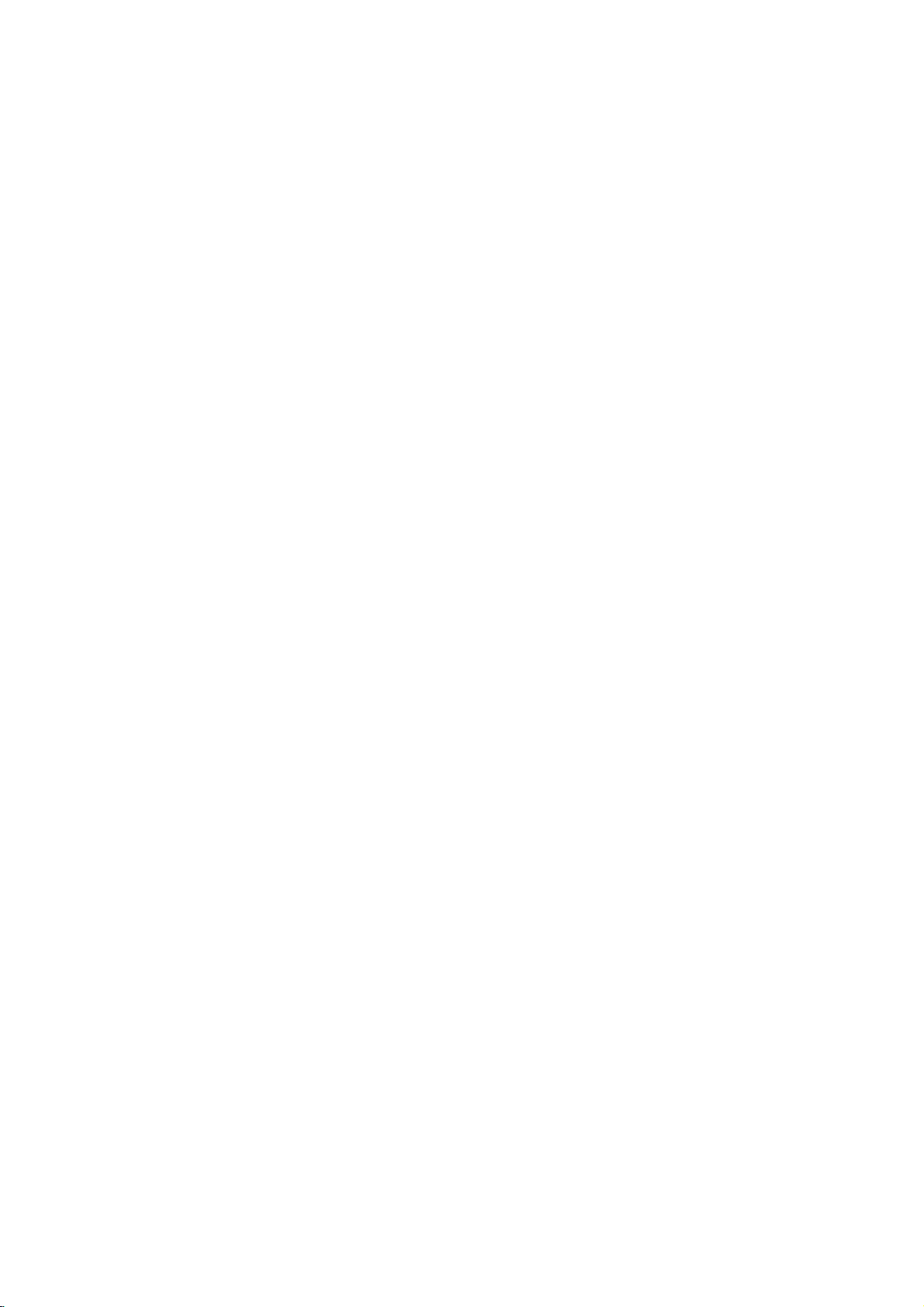
Rozwi?zywanie
W
razie
i
pojawienia
rozwi?zaniu.
Je?li
si?
nie,
problemow
problemu
nale?y
nale?y
skontaktowa?
sprawdzi?,
si?
czy
z
serwisem.
niniejsze
wskazowki
nie
b?d?
pomocne
w
jego
zidentyfikowaniu
Co
Brak
zasilania.
Zasilanie
wł?czone,
odtwarzacz
Brak
obrazu.
Brak
d?wi?ku.
Jako??
niska.
Odtwarzacz
obrazu
generuje
Pilot
nie
poprawnie.
stało
si?
jest
ale
nie
działa.
jest
DVD
sygnałow.
działa
nie
Urz?dzenie
kablem
W
do
odtwarzaczu
?rodła
płyta.
Telewizor
nie
skonfigurowany
z
danych
Kabel
DVD.
video
poprawnie.
Zasilanie
Sprz?t,
kabel
DVD.
Kable
telewizora
do
audio,
audio
ktorego
poprawnie.
Zasilanie
pomocy
Digital
danych
urz?dze?
kabli
Audio
cyfrowych]
poprawnie.
Płyta
W
odtwarzaczu
W
odtwarzaczu
ktorej
Płyta
stron?
Płyta
zabrudzona
jest
urz?dzenie
umieszczona
do
gory.
nie
znajduje
miejscu.
jest
zabrudzona.
oceny
Płyta
Funkcja
wł?czona.
Pilot
nie
jest
znajduje
od
pilotem
si?
w
pilocie
skierowany
przeszkoda.
na
odtwarzaczu
Pilot
odległo?ci
Pomi?dzy
znajduje
Baterie
Przyczyna
nie
jest
zasilania.
nie
jest
odpowiednio
i
nie
nie
jest
nie
obsługuje
nie
s?
audio
Output
nie
znajduje
nie
si?
zawarto?ci
DVD.
w
si?
odtwarzacza
a
uległy
przył?czone
znajduje
mo?e
si?
przetwarza?
podł?czony
jest
wył?czone.
przył?czony
danych
przył?czone
przył?czonych
jest
wył?czone.
[tryb
obsługi
nie
jest
ustawiony
ma
?adnej
płyta,
si?
obsługuje.
jest
nieodpowiedni?
w
odpowiednim
płyty
w
stron?
zbyt
du?ej
DVD.
odtwarzaczem
wyczerpaniu.
?adna
jest
przy
płyty.
jest
czujnika
DVD
Sposob
Umie?ci?
gniazdka
Wło?
czy
na
Wybierz
danych
mo?liwe
danych
Umie?ci?
wtyczk?
?ciennego.
do
płyt?
si?
wska?nik
pali
wy?wietlaczu.)
odpowiedni
video
było
z
odtwarzacza
kabel
odpowiednich
telewizor.
Wł?cz
Wybierz
odbiornika
odbiornik
Umie??
odpowiedni
sygnałow
mogł
kable
odpowiednich
zasilanie
Wł?cz
przył?czonych
Ustawi?
danych
odtwarzacz
klawisz
Wyczy??
Wło?
wska?nik
prawidłowo
cyfrowych,
DVD
POWER
płyt?.
płyt?.
DVD
(Sprawd?,
wy?wietlaczu).
Wło?
z
odpowiednim
kolorow
odpowiedniego
płyt?
oraz
regionalnym.
Umie??
na
była
Umie??
?rodku
Wyczy??
Wył?cz
zmie?
Skieruj
czujnika
Sprobuj
jak
--ok.7m.
Usu?
Wymie?
płyt?
ktorej
zapisane
ku
dołowi.
płyt?
prowadnicy.
płyt?.
funkcj?
domy?lne
pilot
na
odtwarzaczu
sterowa?
najbardziej
przeszkod?.
baterie
dokładnie
naprawy
kabla
zasilania
odtwarzacza
w
telewizorze,
odtworzenie
DVD
tryb
(sprawd?,
lub
audio
obsługi
aby
na
ekranie
DVD,
video
poprawnie
w
wej?ciach.
tryb
audio,
przetwarza?
audio
poprawnie
obsługi
danych
aby
dane
w
wej?ciach.
urz?dze?
kablem
audio.
tryb
a
nast?pnie
ponownie
obsługi
wł?czy?
wciskaj?c
[Zasilanie].
czy
pali
lub
audio
systemem
odpowiednim
w
palecie
dane,
s?
na
palecie
oceny
parametry
pilotem
tak,
zawarto?ci
w
CD
na
typu,
obsługi
kodem
aby
skierowana
dokładnie
oceny.
stron?
DVD.
z
odległo?ci
si?
formatu,
zbli?onejdooptymalnej
na
nowe.
do
CD
DVD.
strona,
w
lub

Lista
Wybierz
"Disc
kodow
potrzebny
Subtitle"
oraz
j?zykow
kod
z
niniejszej
"Disc
Menu"
listyiwprowad?
(wi?cej
informacji
go
znale??
w
odpowiednim
mo?na
w
menu
"Disc
polu
na
ustawiaj?c
str.
12).
j?zyk
Audio",
Kod
6565
6566
6570
6577
6582
6583
6588
6590
6665
6669
6671
6672
6678
6679
6682
6765
6779
6783
6789
6865
6869
6890
6976
6978
6979
6983
6984
6985
7065
7073
7074
J?zyk
Afar
Abchaski
Afrykanerski
Ameharic
Arabski
Assam
Aymara
Azerski
Baszkirski
Białoruski
Bułgarski
Bihari
Bengal,
bengla
Tybet
Bretania
Katalo?ski
Korsyka?ski
Czeski
Walijski
Du?ski
Niemiecki
Bhutan
Grecki
Angielski
Esperanto
Hiszpania
Esto?ski
Baskijski
Perski
Fi?ski
Fid?i
Kod
7079
7082
7089
7165
7168
7176
7178
7185
7265
7273
7282
7285
7289
7365
7378
7383
7384
7387
7465
7473
7487
7565
7575
7576
7577
7578
7579
7583
7585
7589
7665
J?zyk
Owcze
Wyspy
Francuski
Fryzyjski
Irlandzki
Szkocki
Galijski
Guarani
Gujarati
Hausa
Hindi
Chorwacki
W?gierski
Arme?ski
Interlingua
Indonezyjski
Islandzki
Włoski
Hebrajski
Japo?ski
Jiddisz
Jawajski
Gruzi?ski
Kazachski
Grenlandzki
Kambod?a?ski
Kanada
Korea?ski
Kaszmirski
Kurdyjski
Kirgiski
Łacina
Kod
7678
7679
7684
7686
7771
7773
7775
7776
7778
7779
7782
7783
7784
7789
7865
7869
7876
7879
7982
8065
8076
8083
8084
8185
8277
8279
8285
8365
8368
8372
8373
J?zyk
Lingala
Laos
Litewski
Łotewski
Malezyjski
Maoryski
Macedo?ski
Malayalam
Mongolski
Mołdawski
Marathi
Malajski
Malta?ski
Burma?ski
Nauru
Nepalski
Holenderski
Norweski
Oriya
Pend?abski
Polski
Paszta?ski
Portugalski
Quechua
Retoroma?ski
Rumu?ski
Rosyjski
Sanskryt
Sindhi
Serbochorwacki
Singal
Kod
8375
8376
8377
8378
8379
8381
8382
8385
8386
8387
8465
8469
8471
8472
8473
8475
8476
8479
8482
8484
8487
8575
8582
8590
8673
8679
8779
8872
8979
9072
9085
J?zyk
Słowacki
Słowe?ski
Samoa
Shona
Somali
Alba?ski
Serbski
Suda?ski
Szwedzki
Suahili
Tamil
Telugu
Tad?ycki
Tajski
Tigrya
Turkme?ski
Tagalog
Tonga
Turecki
Tatarski
Twi
Ukrai?ski
Urdu
Uzbecki
Wietnamski
Volapuk
Wolof
Xhosa
Yoruba
Chi?ski
Zulu
POMOC

Lista
W
ustawieniu
kodow
pocz?tkowym
pa?stw
"Kod
pa?stwa"
(zob.
str.
14)
nale?y
wpisa?
odpowiedni
kod
kraju.
Kod
AD
AE
AF
AG
AI
AL
AM
AN
AO
AQ
AR
AS
AT
AU
AW
AZ
BA
BB
BD
BE
BF
BG
BH
BI
BJ
BM
BN
BO
BR
BS
BT
BV
BW
BY
BZ
CA
CC
CF
CG
CH
CI
CK
CL
CM
CN
CO
CR
CS
CU
CV
CX
CY
CZ
DE
DJ
DK
DM
DO
DZ
EC
EE
EG
EH
Kraj
Andora
Zjednoczone
Afganistan
i
Antigua
Anguila
Albania
Armenia
Holenderskie
Antyle
Angola
Antarktyka
Argentyna
Samoa
ameryka?skie
Austria
Australia
Aruba
Azerbejd?an
Bo?nia
i
Hercegowina
Barbados
Bangladesz
Belgia
Burkina
Faso
Bułgaria
Bahrain
Burundi
Benin
Bermudy
Brunei
Boliwia
Brazylia
Bahama
Wyspy
Bhytan
Bouveta
Wyspa
Botswana
Białoru?
Belize
Kanada
Wyspy
Keeling
Republika
Kongo
Szwajcaria
Wybrze?e
Cooka
Wyspy
Chile
Kamerun
Chiny
Kolumbia
Kostaryka
Była
Czechosłowacja
Kuba
Wyspy
Zielonego Przyl?dka
Wyspy
Bo?ego
Cypr
Czechy
Niemcy
Dania
Djibouti
Dominica
Republika
Algieria
Ekwador
Estonia
Egipt
Sahara
Zachodnia
Emiraty
Barbuda
?rodkowej
Ko?ci
Słoniowej
Narodzenia
Dominikany
Arabskie
Afryki
Kod
Kraj
ER
Erytrea
ES
Hiszpania
ET
Etiopia
FI
Finlandia
FJ
Fid?i
FK
Falklandy
FM
Mikronezja
FO
Wyspy
FR
Francja
FX
Francja
GA
Gabon
GB
Wielka
GD
Grenada
GE
Gruzja
GF
Gujana
GH
Ghana
GI
Gibraltar
GL
Grenlandia
GM
Gambia
GN
Gwinea
GP
Gwadelupa
Gwinea
GQ
GR
Grecja
GS
Wyspa
GT
Gwatemala
GU
Guam
GW
Gwinea
GY
Gujana
HK
Hong
HM
Wyspy
MacDonalda
HN
Honduras
HR
Chorwacja
HT
Haiti
HU
W?gry
ID
Indonezja
IE Irlandia
IL
Izrael
IN
Indie
IO
Brytyjskie
Oceanu
Irak
IQ
IR
Iran
IS
Islandia
IT
Włochy
JM
Jamajka
JO
Jordania
JP
Japonia
KE
Kenia
KG
Kirgistan
KH
Kambod?a
KI
Kiribati
KM
Camoros
KN
Anguila,
KP
Korea
KR
Korea
KW
Kuwejt
KY
Kajmany
KZ
Kazachstan
LA
Laos
LB
Liban
LC
Santa
LI
Lichtenstein
Farne
(Europa)
Brytania
Francuska
Rownikowa
?wi?tego
Bissau
Kong
Hearda
terytorium
Indyjskiego
Saint
Połnocna
Południowa
Lucia
Jerzego
i
Kitts&Nevis
Kod
Kraj
LK
Sri
LR
Liberia
LS
Lesoto
LT
Litwa
LU
Luksemburg
LV
Łotwa
LY
Libia
MA
Maroko
MC
Monako
MD
Mołdawia
MG
Madagaskar
MH
Wyspy
MK
Macedonia
ML
Mali
MM
Mianmar
MN
Mongolia
MO
Makao
MP
Połnocne
MQ
Martynika
MR
Mauretania
MS
Montserrat
MT
Malta
MU
Mauritius
MV
Malediwy
MW
Malawi
MX
Meksyk
MY
Malezja
MZ
Mozambik
NA
Namibia
NC
Nowa
NE
Niger
NF
Wyspy
NG
Nigeria
NI
Nikaragua
NL
Holandia
NO
Norwegia
NP
Nepal
NR
Nauru
NU
Niue
NZ Nowa
OM
Oman
PA
Panama
PE
Peru
PF
Polinezja
PG
Papua
PH
Filipiny
PK
Pakistan
PL
Polska
PM
Saint
PN
Wyspa
PR
Puerto
PT
Portugalia
PW
Palau
PY
Paragwaj
Katar
QA
RE
Reunion
RO
Rumunia
RU
Federacja
RW
Rwanda
SA
Arabia
SB
Wyspy
SC
Seszele
SD
Sudan
Lanka
Kaledonia
Zelandia
Pierre
Marshalla
Wyspy
(francuska)
Norfolk
(francuska)
Nowa
Gwinea
i
Miquelon
Pitcairn
Rico
(francuski)
Rosyjska
Saudyjska
Salomona
Maria?skie
(francuska)
Kod
SE
SG
SH
SI
SJ
SK
SL
SM
SN
SO
SR
ST
SU
SV
SY
SZ
TC
TD
TF
TG
TH
TJ
TK
TM
TN
TO
TP
TR
TT
TV
TW
TZ
UA
UG
UK
UM
US
UY
UZ
VA
VC
VE
VG
VI
VN
VU
WF
WS
YE
YT
YU
ZA
ZM
ZR
ZW
Kraj
Szwecja
Singapur
Wyspa
?wi?tej
Słowenia
SvalbardiJan
Wyspy
Mayen
Republika
Sierra
San
Słowacji
Leone
Marino
Senegal
Somalia
Surinam
Wyspy
?wi?tego
i
Ksi???ca
ZSRR
Były
Salwador
Syria
Suazi
Tueckie
Wyspy
Czad
Południowe
kolonie
Francji
Togo
Tajlandia
Tad?ykistan
Tokelau
Turkmenistan
Tunezja
Tonga
Timur
Wschodni
Turcja
TrynidadiTobago
Tuvalu
Tajwan
Tanzania
Ukraina
Uganda
Zjednoczone
Wyspy
Krolestwo
mniejsze
(ameryka?skie)
Stany
Zjednoczone
Urugwaj
Uzbekistan
Watykan
St
Vincent
i
Wenezuela
Wyspy
Wyspy
Grenadyny
Dziewicze
Dziewicze
(ameryka?skie)
Wietnam
Wanuatu
WallisiFutuna
Wyspy
Samoa
Jemen
Mayotte
Jugosławia
RPA
Zambia
Zair
Zimbabwe
Heleny
Tomasza
(brytyjskie)

Specyfikacje
Parametry
Zasilanie
Zu?ycie
Wymiary
Waga
pr?du
(ok.)
(ok.)
Temperatura
Wilgotno??
otoczenia
System
Laser
System
odbioru
Cz?stotliwo??
Wska?nik
Zakłocenia
Zakres
hałasu
Wyj?cia
VIDEO
Wyj?cie
Wyj?cie
OUT
audio
audio
ogolne
otoczenia
(cyfrowe)
(analogowe)
AC
110-240V,
14W
360X67X248
2.5
kg
5˚C-40˚C
5%-90%
połprzewodnikowy,
PAL/NTSC
50/60
Hz
mm
(szeroko??/
(41˚F-104˚F)
długo??
DVD(PCM96kHz):8Hzto44kHz
DVD(PCM48kHz):8Hzto22kHz
CD:8Hzto20kHz
Ponad 100dB
Poni?ej
Ponad
Ponad
1.0
Vp-p
0.5
V
(p-p),
2.0
Vrms
0.008%
100
95
75
(1
(wyj?cia
dB
(DVD)
dB
(CD)
Ω,
synchronizacja
75
Ω,
0
kHz,
gniazdo
330
dB),
fali
analogowe)
ujemna,
RCA
Ω,
gniazdo
wysoko??/
650
nm
x
1
RCA
gniazdo
(lewe,
gł?boko??)
RCA
x1/SCART(TO
prawe)
x1/SCART(TO
POMOC
TV)
TV)
Akcesoria
Kabelvideo.......................1
Kabelaudio.......................1
Pilot.............................1
Baterie..........................2
Model
oraz
specyfikacje
Digital
z
licencj?
Materiały
Out"
Wyprodukowano
firmy
Dolby
zastrze?one.
prawa
"DTS"
oraz
zgodnie
Laboratories.
"DTS
ulec
mog?
Dolby
obj?te
zarejestrowanymi
s?
zmianie.
Laboratories.
prawem
własno?ci.
znakami
"Dolby"
towarowymi
oraz
symbol
Zarejestrowano
firmy
DD
zarejestrowanymi
s?
1992-1997,
Digital
Theater
Dolby
Systems,
znakami
Laboratories.
Inc.
towarowymi
Wszelkie

DS6512_E2
O/M_HUN
DVD
LEJ TSZ
HASZN LATI
MODEL
A
termek
kerjuk
utmutatot.
sziveskedjek
:
DVD5353
bekapcsolasa,
figyelmesen
TMUTAT
uzembehelyezese
elolvasni
es
az
alabi
beallitasa
hasznalati
el?tt

vintezkedesek
FIGYELEM:
ELKERULESE
KESZULEKET
NEM
TARTALMAZ
SZERVIZELHET?
JAVITASOKAT
A
haromszogben
villam
arra
belul
olyan
talalni,
amely
okozhat.
A
haromszogben
a
termek
hogy
kapcsolatos
termekhez
FIGYELMEZTETES:
KOCKAZATANAK
KI
A
BERENDEZEST
ELKERULESE
VIGY ZAT:
A
A
elolvasniazalabbi
kes?bbiekben,
szorul,
valamelyikevel
Amennyibenagombok,
parancsok
tortenik,
A
ne
lezer
LEZERSUGARBA.
FIGYELEM:
paratol
berendezesre.
Video
Digital
termek
megfelel?
vegye
kiadasa
veszelyes
lezersugarral
probalja
meg
besugarzas
A
es
ne
Disc
hasznalati
amennyiben
fel
a
kapcsolatot
--
lasd
az
sugarzas
valo
kinyitni
lephet
berendezest
helyezzen
FIGYELEM
RAMUTES
NE
NYISSA
AZ
ARAMUTES
CELJABOL
(VAGY
A
FELHASZNALO
ALKATRESZEKET
SZAKKEPZETT
talalhato
fel
a
hivja
veszelyes
aramutest
talalhato
hasznalataval
fontos
informaciok
adott
irodalomban.
AZ
ARAMUTES
ES?NEK
Lejatszo
felhasznalasanak
kozvetlen
lezersugarral
utasitastes?rizze
pedig
a
Szervizeljarast.
szabalyozok
alabbiakban
lephet
erintkezes elkerulese
a
zart
fel.
NE
ovni
nedves
VESZELYE
FEL
NE
HATULJAT)
nyilhegy
figyelmet,
elektromos
es
szemelyes
felkialto
ERDEKEBEN
ES
PARANAK.
CLASS1LASER
KLASSE1LASER
LUOKAN1LASER
KLASS1LASER
CLASSE1PRODUIT
celjabol
a
berendezes
autorizalt
hasznalata
leirtaktol
fel.
fed?lapot.
NEZZEN
kell
a
targyat,
VESZELYE
NYISSA
FEL
ALLTAL
BIZZA
SZERVIZRE.
vegz?des?
a
hogy
feszultsegre
arra
jel
(es
javitasaval)
talalhatoak
VAGY
T?ZESET
m?kodik.
sziveskedjek
elter?
Felnyitas
BELE
A
vazat
javitasra
vagy
szervizunk
nedvegsegt?l
peldaul
A
A
termeken
serulest
NE
TEGYE
PRODUCT
PRODUKT
LAITE
APPARAT
LASER
meg
modon
erdekeben
eseten
utal,
a
azt
a
es
a
lehet
a
Szerz?i
A
sugarzasa,
szerz?
Ez
vedelmi
vannak
VRC
Ez
szemelyek
szabadalom
jogot
jogosult
egyeb,
megtekintesre
A
jogok:
szerz?i
jogokkal
beleegyezese
a
berendezes
funkciot.Amasolast
rogzitve.
kazattarol
a
termek
ved?
ertekesiteni,
a
Macrovision
technologia
SORSZ M:
talalhato.
mas
hasznalati
Modelszam.
Sorszam.
Ezaszam
berendezesen
utasitasba
_____________________________________
vedet
anyagok
nyilvanossag
tartalmazzaaMacrovision
Amennyiben
probalja
tartalmazzaaMacrovision
intellektualis
altal
vedett
eljarasnak,
lehessen
kikerulese
A
berendezes
___________________________________
el?tti
nelkul
tilos.
megnehezit?
a
lejatszani,
tulajdonat
vedelmi
amelyet
az a
szandeka,
Corporation
felhasznalniam?sorhordozo
kiszerelese
vagy
Sorszama
csak
az
olvashato.
annak
On
meg?rzese
nem
masolasa,
lejatszasa,
lemezeken
a
zavarossa
kep
Corporation
kepez?,
technologiat.
a
Macrovision
hogy
altal
korlatozott
az
egyseg
berendezesehez
On
lejegyezheti
celjabol.
kabelen
kikolcsonzese
alltal
a
jelek
rogzitett
tobb
US
Ennekaszerz?i
Corporation
csak
otthoni
tilos.
hatuljan
keresztuli
kifejlesztett
lemezre
adast
valik.
es
egyeb
es
mertek?
kozeget.
tartozik
es
a
ide,
a
Ez
kovetelmenyeivel
93/68/EEC
szempontjai
2
a
termek
az
es
73/23/EEC
szerint
EFF
rendelkezes
kapcsolatos
el?irasainak
lett
legyartva.
radio
athallasi
89/336/EEC,

Tartalomjegyzek
Bevezetes
vintezkedesek............................2
Tartalomjegyzek...........................3
Uzembehelyezesel?ttt....................4-5
Lejatszhatolemezek......................4
Ovintezkedesek..........................5
Jelzesekalemezen.......................5
Ajelzesr?l.............................5
El?lapesKijelz?Ablak.....................6
Taviranyito................................7
Hatlap....................................8
El?keszuletek
Csatlakoztatasok........................9-10
Csatlakoztatasateleviziohoz.....
Csatlakoztatas
az
optionalis
berendezeshez.
Uzembehelyezesel?tt...................11-14
Allatlanosinformaciok.....................11
Akeperny?kijelzes......................11
Alapbeallitasok.......................12-14
ADVDlejatszoels?hasznalata.
AzAlapbeallitasokAlapfunkcioi.
Nyelv..............................12
Menunyelv.........................12
Kep...............................12
Hang..............................13
Egyebb............................13
Szul?iEllen?rzes...................14
M?velet
DVDm?veletek.........................15-17
DVDlejatszas..........................15
Alltalanosjellemz?k.....................15
EgymasikCIMelerese................15
Egymasikfejezetelerese.............15
Lassitotlejatszas.....................15
KepmegallitasesKepkikockazas
kereses............................16
Veletlenszer?lejatszas.................16
Ismetles............................16
A-BIsmetles........................16
Id?pontkereses....................16
Nagyitas...........................16
3DSurround........................17
Konyvjelz?Kereses..................17
SpecialisDVDfunkciok...................17
CimMenu..........................17
Lemezmenu........................17
Kameralatoszog.....................17
Ahallhatonyelvkivalasztasa.
Alairas.............................17
. . .
.....
. . . . . . .
. . . . . . . .
. . . . . . . . . .
. . . . . . . . . .
. . .
.
.12
.12
.16
.17
Az
Audio
CD
es
MP3
lemezekkel
funkciok................................18
Az
Audio
CD
es
MP3
lemezek
Pauza.............................18
a
Atlepes
A
m?sorszam
kovetkez?
m?sorszamra
ismetlese
Kikapcsolva.........................18
Keresees...........................18
Veletlenszer?lejatszas.................18
A-BIsmetles........................18
3DSurround........................18
Az
Audio
.9
10
csatorna
Programozott
Audio
CD
Lejatszas.
es
MP3
visszajatszasa..........................19
A
beprogramozott
M?sorszam
megvaltoztatasa
lemezek
m?sorszamok
torlese
a
...................19
programozott
Programlistarol
AteljesProgramlistatorlese.
TovabbiInformaciok.....................20-21
AzUtolsoBeallitasokMemoriaja.
Keperny?ved?.........................20
VideoModbeallitas......................20
Atelevizioiranyitasa.....................20
Az
MP3
lemezekkel
kapcsolatos
Tajekoztatas
Problemaeseten..........................22
NyelvkodolasiLista........................23
OrszagkodLista..........................24
Specifikacio.............................25
Az
utasitasokban
Ez
a
megjeloles
berendezesben
keletkezhet.
Ez
a
megjeloles
fel
hivja
Ez
jelzi,
a
a
megjeloles
amely
figyelmet.
talalhato
arra
hivja
mas
vagy
specialis
informacio
olyan
megkonnyitheti
kapcsolatos
lejatszasa
Egy/Osszes/
ismetlese
. . . . . . . . . . .
. . . . . . . . . .
megjegyzesekl
jelolesek
fel
a
figyelmet,
feladat
kar
el?fordulasara
el?fordulasat
elvegzeset.
targyban
funkciok
a
. . . . .
. . . . . . .
. . . . . . .
. . . . . .
. . . .
leirasa
hogy
18
18
BEVEZETES
18
.
19
19
.19
.20
21
a
3

Uzembehelyezes
el?tt
Lejatszhato
Ezen
kivul
a
berendezes
MP3
fajlokat
lejatszasara
Megjegyzesek
--
A
felvev?
fajtajatol
jatszhato
--
A
berendezes
lejatszasara
MP3
adatokat
--
Ne
lemezre
informaciohordozo
--
Ne
(peldaul
ugyanis
berendezes
fugg?en
le
vagy
tartalmaz.
ragasszon
(vagyis
alkalmazzon
sziv
hibas
tartalmazo
is.
CD-DA
lemezek
egyes
a
berendezessel.
nem
kepes
nem
amely
formatumoktol
semmilyen
se
a
oldalra)
nem
formajut,
m?kodehez
DVD
(8cm/12cmlemez)
Audio
CD
(8cm/12cmlemez)
audio
kepes
CD-R
vagy
CD-R/RW
olyan
tartalmaz
nyomtatott,
regularis
vagy
vezethet.
CD-RW
vagy
maga
CD-R/RW
adatot,
elter?
cimket
vagy
sem
formaju
nyolcszoglet?t)
anyagok
a
CD-R/RW
lemez
pedig
vagy
lemezek
nem
lemez
vagy
belyegz?t
az
CD
lemezeket
Ez
lemez
az
a
Megjegyzesek
Az
audio
rendszer
az
berendezest,
azt
elvezese
terhatasu
digitalis
A
Cim
A
vagy
hanglemez
Minden
amely
Fejezet
Azoknak
a
kisebbek
Egy
fejezet
megkonnyiti
kivalasztasat.
fejezetekre
lemezek
ilyen
noveljeahanger?t
alacsony
szinten.ADTS
celjabol
hangzasi
kimenetere.
lemezzel
(csak
f?m?sor
kapcsolatos
DVD
tartalma,
pedigapotlolagos
tartalma.
cimhez
megkonnyiti
(csak
a
kep
a
cimeknel.
cim
egy,
vagy
sorszammal
sajat
Onnek
felosztva.
DTS-kodolasu
karosodasanak
lejatszasa
kuls?
egy
rendszert
eseten)
vagy
hozza
van
annak
DVD
eseten)
vagy
hangszekcioknak
tobb
a
megfelel?
Lehetseges
el?tt
Digitalis
5.1
kel
fogalmak
a
kiser?
anyag
rendelve
lokalizaciojat.
fejezetb?l
rendelkezik,
olyan
CD
lemezekhez
megel?zese
halkitsuk
fokozatosan
csatornas
rakotniaberendezes
anyag
tartalma
allhat.
terhatasu
esetleg
sorszam,
egy
a
listaja
leazaudio
digitalis
tartalma,
Minden
amely
m?sorresz
lemez
is,
amely
celjabol
es
tartsa
hangzas
a
amelyek
nincs
Megjegyzesek
DVD
Egyes
altal
szandekosan
berendezes
lejatszasahoz
egyes
lejatszasi
aktivalodhatnak.
pedig
lemezhez
hogy
jatszhato
A
DVD
EzaDVD
"ALL"
Az
informal
lemezek.
ellatott
megprobal
Regional
jelenik
lemezeken
ha
lejatszasuk
egyes
jeloles?
egyes
DVD
meg
kapcsolt
le
lejatszo
lejatszo
DVD
arrol,
Ez
egy
Code"
a
nem
a
lejatszasi
blokkolva
kielegiti
szukseges
funkcioi
informacios
uzleti
celokbol
a
berendezesen.
es
a
a
DVD
orszagkodja
lemezek
hogy
milyen
a
lejatszo
lemezeket
mas
jeloles?
vagyis
televizio
talalhato
tiltott
egyes
DVD-vel
funkciokasoftware
a
software
kapcsolatban
lehetnek.
gyarto
felteteleket,
blokkolva
Tekintse
meg
lapot.
elkeszult
DVD
lemezek
software
orszagkodja
"2"
lejatszasara
boritojan
csaka"2"
tudja
"Valasszon
talalhato
tipusu
lejatszon
vagy
lejatszani.
lemezt
orszagkodot"
lejatszani,
keperny?jen.
az
meg
orszagkod
orszagokban.
Bar
altal
a
berendezes
lehetnek,
szinten
Lehetseges
DVD
vagy
alkalmas.
orszagkod
jatszhatok
"ALL"
Amennyiben
Egyes
gyarto
ceg
a
a
DVD
masok
a
DVD
lemez
nem
jelolessel
a
"Check
felirat
DVD
akkor
meg
M?sorszam
Egy
kep-,
Minden
vagy
m?sorszam
megkonnyiti
kivalasztasat.
az
is,
(csak
hangegyseg
Onnek
Audio
rendelkezik
a
megfelel?
CD
az
eseten)
Audio
sorszammal,
m?sorszam
CD
lemezen.
amely
2
le
a
is,
4

Uzembehelyezes
vintezkedesek
A
berendezes
A
berendezes
Az
eredeti
tokeletesen
maximalisan
csomagolasaban
A
berendezes
A
kozeli
kepeshanglejatszo
televiziot,
Ezert
video
berendezestakivant
A
A
peldaul
targyak
anyagok
A
A
A
anyagot.
nedvesitse
oldatban.
higito
boritas
Tiszta
A
video
helyezze
magnetofontol
boritas
berendezes
rovarirto
hosszuidej?
nyomot
berendezes
doboz
doboz
tisztitasahoz
Amennyiben
oldatokat,
szamara.
kep
DVD
lejatszo
Amennyiben
egyseg
alkatreszei
megromolhat
Id?szakos
1000
lejatszasi
berendezes
B?vebb
informacioert
kepvisel?nkhoz.
Feliratok
A
lemezek
Ne
erintse
Tartsaalemezt
ujjlenyomatokat
Ne
ragasszon
kezelese
szallitasa
szallitoi
megfelelnek.
vedve
beallitasa
magnetofont
a
berendezest
tisztitasa
kozeleben
spray-t.
hagyhatnak
tisztitasa
tisztitasa
e
a
puha
Ne
hasznaljon
mivel
elerese
egy
az
optikai
a
lejatszott
ellen?rzes
ora
kornyezeti
a
lemezen
hasznalata
kezzel
szelenel
a
papirt
karton
szallitas
szallitja.
vagy
lemez
erintkezeset
hasznaljon
a
anyagot
ezek
high-tech
szennyezettek,
es
utan.
forduljonalegkozelebbi
a
lemez
lemezen.
vagy
el?tt
soran
es
a
csomagolasi
A
berendezes
kozben,
soran
berendezeseket
radiot
vagy
minel
tavolabb
radiotol,
lencsek
viszonyaitol.)
vagy
lejatszasa
ne
hasznaljon
Kerulje
a
berendezes
boritas
rendellenesen
egy
tomeny
veszelyt
preciz
vagy
kep
min?sege.
karbantartas
az
(Ez
also
oldalat.
es
fogva,
szalagot
utan.
a
gum
a
lejatszoval.
puha
gyengen
alkoholos,
vagy
id?
elkeruli
a
(Folytatas)
anyagok
akkor
lesz
haazeredeti
pl.
zavarhatja
kapcsolja
vagy
es
jelentenek
berendezes.
a
lemezmeghajto
fugghet
lemezre.
a
a
televiziotol,
ki
illo
anyagokat,
m?anyag
Ezek
boritasan.
szaraz
szaraz,
detergens
benzin
kopottak,
ajanlott
a
az
lejatszo.
a
a
minden
gyari
az
vagy
A
lemezek
Lejatszas
Ne
tegye
sugarzo
tarolasa
utan
kialemezt
h?nek
napsugarzasnak
autoban
szamara
A
A
lemezek
lemezen
letrejov?
karos
tisztitasa
talalhato
kepmin?seget
lemezt
annak
textil
segitsegevel.
A
tisztitashoz
alkohol,
pedig
benzin,
a
regi
vinil
spray-eket.
A
jelzesekr?l
A
jelzes
"
A"
lejatszas
keperny?jen.
Ez
azt
jelenti,
funkcio
lemez
A
Azaszekcio
valamelyike
modban
nem
eseteben.
segitseget
nyithato
DVD
DVD
Audio
CD
MP3
MP3
alkalmazhato
talalhato
a
lemezt
helyezze
kozvetlen
ne
vagy
lehet.
kitett
magas
hagyja
leparkolt
ujjlenyomatok
es
hangzast
lejatszasa
el?tt
Torolje
ne
hasznaljon
higito,akaphato
lemezeken
kozben
a
felhasznalo
hogy
ado
lemez
amelynek
CD-k
lemezek
cimeben
csak
meg.
vissza
napsugarzasnak
a
lemezt
autoban
h?merseklet
es
por
eredmenyezhetnek.
tisztitsa
a
lemezt
olyan
alkalmazott
megjelenhet
a
lejatszando
meg
kozepet?l
er?s
tisztitoszerek,
a
alltal
kivalasztott
jelolesek
a
kovetkez?
a
szerinti
jel
lemezlejatszasi
dobozaba.
egy
ugyanis
a
lemez
rosszabb
egy
oldatokat
antistatikus
televizio
DVD
video
jelek
vagy
az
BEVEZETES
A
tiszta
kifele.
mint
vagy
5

El?lap
es
Kijelz?
Ablak
Keszenleti
Vorosen
Keszenleti
vilagit,
(kikapcsolva
POWER
Be-
es
kikapcsolja
OPEN/CLOSE
Bezarja
kijelz?
amennyiben
Allapotba
van
van).
(F?KAPCSOL )
a
vagy
Helyezze
a
lejatszo
helyezve
lejatszot.
(Bezar/kinyit)
a
kinyitja
lemeztarcat.
Lemeztalca
idealemezt.
Gyors
Reverse
(/)
Azonnal
meg
Forward
SKIP/SCAN
El?relepes
el?retekercseles
SKIP/SCAN
Visszalepes
Gyors
az
hatratekercseles
megallitjaalejatszast
a
egyszer
kockankenti
PLAY
Megkezdi
(El?relepes/
a
kovetkez?
celjabol
(Hatralepes
aktualis
nyomja
/ tfutas)
fejezet/
celjabol
lenyomva
Megallitjaalejatszast.
PAUSE
(PAUZA)
/
nyomja
lejatszashoz.
(Lejatszas)
(2)
a
lejatszast
R
T
tfutas)
/
(
fejezetre/m?sorszamra.
le
es
tartsa
lenyomva
masodpercig.
Q/S
(
elejere.
le
es
tartsa
)
m?sorszam
nyomja
ket
ket
masodpercig.
STOP(9)
(;)
meg
)
MP3 MP3
az
Kijelzi
m?kodesi
funkciot:
Lejatszast,
ANGLE
CD
aktualis
pauzat
stb.
DVD
Audio
Kiejlzi
/
LATOSZOG
DVD
CD
lemez
MP3
a
lejatszo
behelyezve
behelyezve
behelyezve
CD
aktiv
DVD
Kijelz?
aktualis
ablak
allapotat.
TITLE
TITLE
CHP/TRK
Kijelzi
CHP/TRK
vagy
Taviranito
Ide
kozben.
az
aktualis
cimsorszamot
Kijelzi
m?sorszam
Kijelziateljes
lejatszasi/elmult
PROG.
PROG.
celozzon
az
aktualis
sorszamat
Programozott
RANDOM
erzekel?
a
taviranyitoval
fejezet
id?t
RANDOM
lejatszasi
ALL
AB
lejatszas
Veletlenszer?
mod
aktiv
az
Kijelzi
modot
hasznalat
aktiv
ismetlesi
6

Taviranyito
DVD/TV
kivalaszto
Kivalasztjaataviranyito
Be-,
modjat.
es
(Lasd
POWER
kikapcsolja
Ez
a
gomb
Hozzaferes
a
megjelen?
3
valasszon
ki
4
(balra/jobra/fel/le)
ki
egy
a
megfelel?
es
valtoztassa
-
valassza
1 2
-
csatornat
hanger?sseget
Hozzaferes
a
DVD
lemez
ReverseSLOW(,)?
Lassitott
Pauza
forditott
azonnali
nyomja
kockankenti
iranyu
PAUSE/STEP
lejatszas
meg
A
lejatszas
ForwardSLOW(.)?
Normal
A
szamozott
Kivalasztja
vagy
Kivalasztja
Amennyibe
Megjeleniiti
A
lejatszas
KivetitiaMARKER
a
barmely
lassitott
iranyu
0-9
egysegek
a
hallhato
az
audio
az
lehetseges,
DVD
kamera
vagy
pontjat
beallitasi
(marker
A
Taviranyito
Celozza
az
el?laponesnyomjon
Tavolsag:
hatosugara
a
meg
taviranyitovalataviranyito
kb
7
m
Szog:azel?lapon
mer?leges
vonaltol
gomb
m?kodesit
a
20.
oldalon).
F?kapcsolo
DVD
lejatszot.
nem
m?kodik.
DISPLAY
a
keperny?
menuhoz.
menupontot
televizio
meg
MENU
menujehez.
lejatszas.
(;)
leallitas
ismetelten
lejatszashoz.
STOP(9)?
leallitasa.
lejatszas.
szambillenty?k
kivalasztasa
a
menub?l.
AUDIO
nyelvet
csatornat
alairas
(DVD)
(CD).
SUBTITLE
nyelvet
ANGLE
kivalasztja
latoszoget
SETUP
kikapcsolja
menut.
MARKER
megjelolheti.
SEARCH
SEARCH
kereses)
a
talalhato
mindket
menu.
meg
egy
taviranyito
taviranyito
iranyban
a
?
/
a
?
?
?
?
a
?
?
gombot.
erzekel?je
kb.
POWER
DISPLAY
MENU
SLOW
SKIP/SCAN
AUDIO
REPEAT
MARKER
erzekel?jet
el?ttt
erzekel?
30°
VOL
DVD
PAUSE/STEP
SUBTITLE
A-B
SEARCH
PR./CH
SELECT
ENTER
PR./CH
STOP
PLAY
ANGLE
RANDOM
Elemcsere
Ne
Ne
alkali
OPEN/CLOSE
TV
VOL
PROGRAM
SOUND/MUTE
RETURN
TV
AV
TITLE
SLOW
SKIP/SCAN
CLEAR
SETUP
ZOOM
a
AAA
AAA
Figyelmeztetes
keverje
felhasznalasukkor
hasznaljon
stb.).
OPEN/CLOSE
Kinyitja
SOUND/MUTE
-
vagy
Kapcsolja
(terhatasu
lemez
-
RETURN/TV
-
-
lejatszasa
kapcsolja
a
Torolje
beallitasi
Kivalasztja
csatornat.
SELECT/ENTER
A
menupont
TITLE
Megmutatja
amennyiben
?
Forward
Normal
kovetkez?
SKIP/SCAN
iranyban
fejezetre
?PLAY(H)
A
lejatszas
?
Reverse
Forditott
az
aktualis
elejere
fejezetre
*
Tartsa
SKIP/SCAN
iranyban
fejezet
vagy
vagy
lenyomvaagombot
masodpercig.
PROGRAM
REPEAT
egesz
a
bezarasa.
a
program
a
MARKER
program
a
lemez,
Belepes
annak
CLEAR
Torli
pedig
menub?l
?
Az
m?sorszam
?
A-B
Kepsor
?
itmetles.
RANDOM
M?sorszam
sorrendben.
?
ZOOM
A
video
kep
taviranyitoban.
A
taviranyito
elemboritot
meret?)
polusok
kulonboz?
hatuljan
es
helyezzen
elemet
olyan
megfeleloen
a
tipusu
AUX
a
SURROUND
effektust
kozben
menut.
A/V
becsukja
bea3D
hangzas)
kiatelevizio
AV
az
kivalasztasa.
a
lemez
ez
cimmenujet,
lehetseges.
keres*
/
atugrik
m?sorszamra.
vagy
megkezdese.
keres*
vagy
atugrik
az
m?sorszamra.
menube,
menub?l
SEARCH
m?sorszamot.
cim,
fejezet
megismetlese.
lejatszas
veletlenszer?
nagyitasa.
tavolitsa
regi
elemeket
el
ketto
modon,
hogy
erintkezzenek.
es
az
uj
el
lemeztarcat.
a
hangjat
bemenet
T
(
)
a
S
(
)
/
atugrik
m?sorszam
el?z?
kb.
vagy
vagy
vagy
az
R03
(AAA
a
elemeket.
(standard,
BEVEZETES
ket
es
7

Hatlap
*Rendszerkivalaszto
kapcsolo
A
SCART
TV
kabel
Osszekapcsolhato
a
televizio
SCART
segitsegevel
kimenete
a
lejatszo
vezetek
es
is.
Coax
(Digitalis
Kapcsolat
AUDI
Kapcsolat
egyeb
audio
a
digitalis
KIMENET
sztereo
VIDE
Kapcsolat
(coax)
az
er?sit?vel,
berendezessel.
KIMENET
a
kimenet
audio
(Bal/Jobb)
televizio
jack)
berendezessel.
radioval
video
bemenetevel.
vagy
AC
Tapvezetek
A
tapvezetek
bemenete.
*
Rendszerkivalaszto
A
Rendszerkivalaszto
kivalaszthatja
PAL
rendszert.
PAL:
Valassza
lejatszo
csatlakoztatva.
NTSC:
Valassza
lejatszo
csatlakoztatva.
AUTO:
Valassza
lejatszo
csatlakoztatva.
?
Amennyiben
a
televizio
kep
?
A
Rendszerkivalaszto
aramtalanitasa
nem
lejatszasi
vetithet?
a
rendszerenek
ki
PAL
ki
NTSC
ki
abban
Multi
a
kivalasztott
utan
kapcsolo
kapcsolo
abban
az
rendszer?
abban
az
rendszer?
az
rendszer?
ki.
esetben,
rendszer
rendszerevel,
kapcsolot
allitsa
be.
segitsegevel
megfelel?
esetben,
televiziohoz
esetben,
televiziohoz
haaDVD
haaDVD
televiziohoz
haaDVD
nem
a
normal
a
berendezes
NTSC
vagy
van
van
van
kompatibilis
szines
Ne
erintse
kozepet.
meg
Az
elektrosztatikus
megrongalhatjak
a
hatlapon
a
keszuleket.
talalhato
kisulesek
jack
bemenetek
tartosan
8

Csatlakoztatasok
Tippek
A
televiziotol
fugg?en
racsatlakoztathato
alabbiakban
csak
Kerjuk
berendezese
a
egyet
ellen?rizze
lejatszot
bemutatott
hasznaljon
hogyalegjobb
celjabol.
A
jobb
hangzas
lejatszo
AUDIO
magnetofonjaval,
berendezesevel.
"Csatlakoztatas
fejezetben
Figyelem
--
Gy?z?djon
kozvetlen
televiziot
--
Ne
kosse
kimenetet
felveteli)
--
Ne
kapcsolka
olvashat.
meg
kapcsolatban
a
megfelel?
osszeaDVD
az
audio
bemenetevel.
ossze
videolejatszojaval.
megromolhat
hatasa
miatt.
es
a
tobbi
a
a
hasznalati
osszekotesi
erdekeben
OUT
sztereo
B?vebb
az
optionalis
arrol,
berendezes
A
a
szerz?i
bekotend?
tobb
fele
hazimozi
bekotesi
ki.
televizioja,
utasitasait
modszer
kapcsolja
kimenetet
audio
informaciot
berendezeshez"
a
hogy
van
a
televizioval.
video
csatornara.
lejatszo
DVD
lejatszojat
DVD
kepmin?sege
jogokat
berendezeseit?l
modon
rendszerunkhoz.
lehet?segek
videoja,
abbol
kivalasztasa
ossze
az
On
er?sit?jevel,
video
vagy
a
DVD
lejatszo
AUDIO
OUT
"phono"
ved?
rendszer
Az
kozul
sztereo
a
celbol,
a
10.
oldalon
Allitsa
be
(magnetofon
A
televizio
a
a
A
DVD
hatlapja
T
lejatszo
SCART
INPUT
hatlapja
AUDIO
R
AV
VIDEO
INPUT
INPUT
L
EL?KESZULETK
Csatlakoztatas
A
berendezese
valamelyik
Video
A
DVD
1
osszeatelevizio
berendezeshez
felhasznalva.
Kapcsolja
2
kimenetetatelevizio
berendezeshez
SCART
A
DVD
televizio
felhasznalva.
(T)
csatlakozatasi
csatlakozatas
lejatszo
osszeaJobb
csatlakoztatas
lejatszo
scart
megfelel?
a
televiziohoz
lehet?segeit?l
megoldast.
VIDEO
video
csatolt
OUT
bemenetevel
video
es
Bal
bal/jobb
csatolt
audio
kimenetet
scart
kapcsolja
bemenetevel
fugg?en
kimenetet
kabelt
AUDIO
audio
kabelt
valassza
kapcsolja
a
(V)
OUT
bemenetevel
felhasznalva.
(A)
ossze
scart
egy
ki
(audio)
a
a
kabelt
9

Csatlakoztatasok
(Fojtatas)
Csatlakoztatas
Csatlakoztatas
vagy
Dolby
er?sit?hoz
Kapcsolja
kimenetet
rendszer
csatolt
Csatlakoztatas
(PCM)
satornas
vagy
DTS)
Kapcsolja
1
OUT
er?sit?je
opcionalis
Aktivizania
2
(Lasd
cimszo
Digitalis
A
digitalis
min?seg?
tobbcsatornas
olyan
a
kepes
2,Dolby
Surround
osszeaJobb
az
er?sit?,
bal/jobb
audio
kabelt
rendelkez?
dekoderrel
rendelkez?
osszeaDVD
(Digitalis
megfelel?
(Coax
a
13.
alatt)
Multicsatornas
multicsatornas
hangzast.
DVD
lejatszo
DigitalesDTS)
az
audio
a
kell
oldalon
az
(A)
ket
Audio)
a
optionalis
analog
vev?berendezes
er?sit?vel,
X)
lejatszo
Ehhez
Audio/Vide?
audio
ketcsatornas
rendszerben
es
Bal
AUDIO
bemenetevel
felhasznalva.
digitalis
(Dolby
DigitalTM,
Audio/Video
lejatszo
(COAXIAL
bemeneteivel.
audio
vezeteket.
digitalis
a
"Digitalis
osszekottetes
azonban
formatumainak
kiszolgalasara.
berendezeshez
m?kod?
OUT
vagy
a
berendezeshez
sztereo
vagy
csatornaval
a
MPEG
vev?vel.
DIGITAL
X)kimenetet
Hasznalja
kimenetet.
Audio
kimenet"
hangzas
nyujta
szuksege
jelfogora
sztereo,
(audio)
sztereo
tobbc-
AUDIO
a
van
amely
(MPEG
2
az
az
legjobb
egy
A
DVD
Er?sit?
lejatszo
(Vev?)
hatlapja
COAXIAL
DIGITAL
INPUT
A
X
L
R
AUDIO
INPUT
Figyelem:
A
DTS
kimeneten
forraskent
Megjegyzesek
--
Amennyiben
meg
berendezes
ki
hangot.
--
A
hatcsatornas
kimeneten
dezes
--
Amennyibe
formatumot
licensz
akkor
DTS
a
jelvev?
rendelkezik
szerz?dessel
foghato
forrast
a
digitalis
berendezes
hibas
hangot
digitalis
csak
akkor
ellen?rizni
a
DVD-n,
DTS
adunk
kimenet
fog
terhatasu
foghato,
Digitalis
akarja
nyomja
megegyezesben
digitalis
meg.
jel,
formatuma
kapacitasaval,
kibocsatani,
hangzasadigitalis
haavev?
tobbcsatorna
az
aktualis
az
meg
AUDIO
a
digitalis
haazaudio
nem
egyezik
a
vev?
nem
vagy
beren-
dekoderrel.
audio
gombot.
ad
10
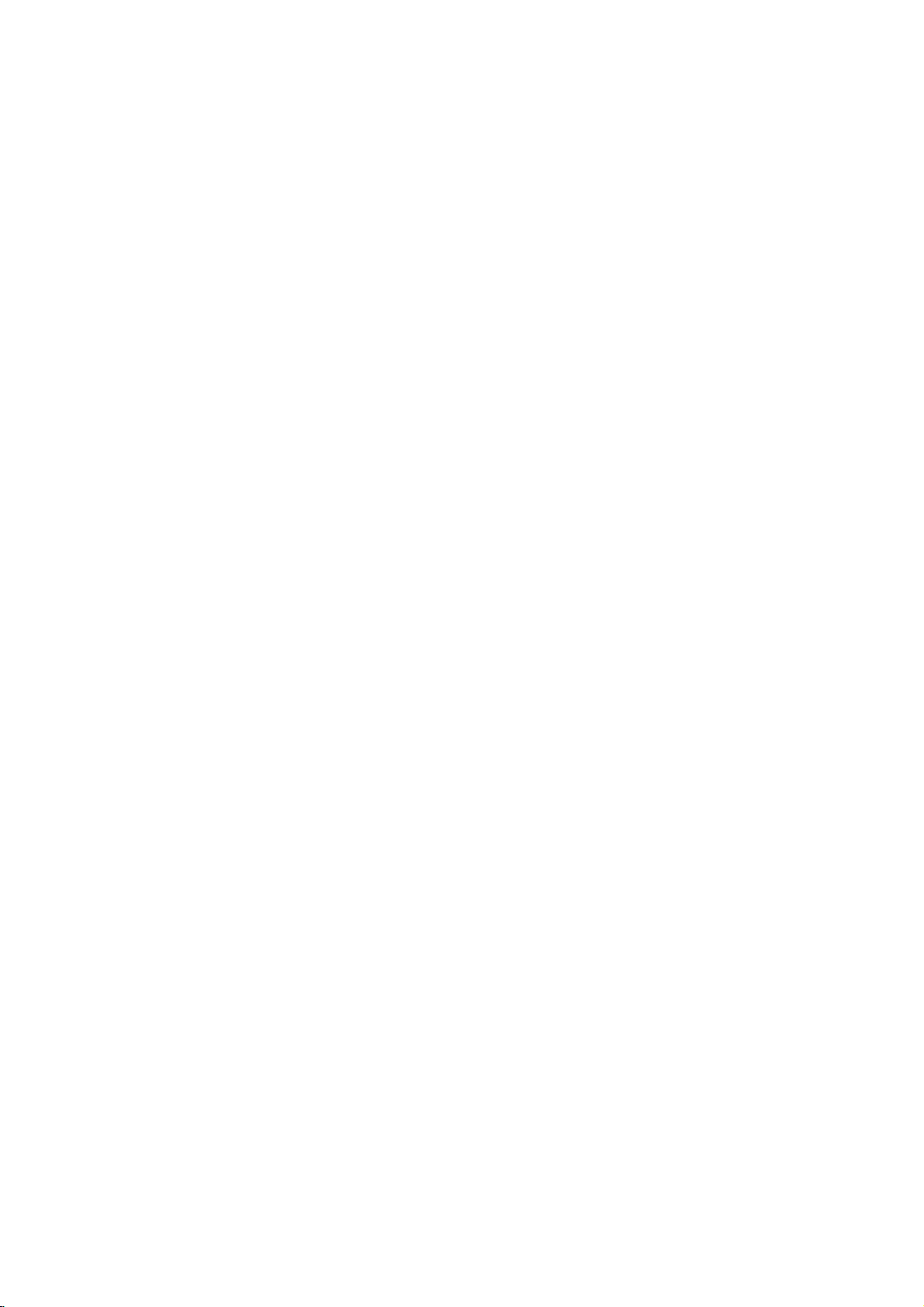
Uzembehelyezes
el?tt
Figyelem
A
taviranyito
hasznalata
lenyomasaval
lltalanos
Ez
a
hasznalati
kapcsolatos
specialis,
alkalmazhatoak.
keperny?jen
hogy
vagy
A
Altalaban
keperny?jen.
Keperny?
1
2
vagy
a
funkcio
a
hogy
keperny?
a
lejatszasi
Nyomja
kozben.
Nyomja
kivalasztasa
A
kivalasztott
el?ttaDVD
valassza
ki
az
iranyitando
informaciok
utasitas
alapinformaciokat
funkciok
Ebben
megjelenik
nem
keszulekbe
a
DVD
csak
az
esetbenatelevizio
a
alkalmazhato
nincs
kijelzes
modot
a
berendezes
Egyes
jellemz?k
DISPLAY
3
vagy
funkciok
4
vilagitani
kijelzesi
a
meg
a
meg
cejabol.
jellemz?
TV
vagy
berendezest.
lejatszo
kozol.
a
lejatszas
jeloles,
lemez
alkalmazasaval
Egyes
ami
a
DVD
behelyezve.
kozben
lejatszon,
kijelzi
szabalyozhatok
gombot
gombot
lejatszas
egy
fog.
gomb
elvarando
azt
jelenti,
a
a
jellemz?
televizio
menuben.
Nyomja
3
parameterenek
A
szamozott
szamparamaeter
kivalasztasakor).
SELECT/ENTER
hagynunk
tmeneti
TITLE
Cimismetles
CHAPT
Fejezetismetles
AB
A-B
OFF
Ismetles
Folytassa
Az
akcio
Megjegyzesek
Egyes
keperny?
lemezek
kijelzes
Amennyiben
Keperny?
a
meg
billenty?k
dontesunket.
Kepmez?
ismetles
kikapcsolva
a
tiltott
nincs
kijelzes
1
vagy
2
gombot
megvaltoztatasahoz.
egyarant
megadasahoz
funkciok
Egyes
gomb
segitsegevel jova
Ikonok
lejatszast
nem
vagy
nem
teszik
megjeleneset.
gomb
lenyomva
elt?nik.
alkalmazhatoak
(pl.
eseten
ett?l
a
lehetseges
lehet?ve
10
a
jellemz?
cimszam
a
ponttol
az
masodpercig
kell
EL?KESZULETK
osszes
a
DVD
Megnevezes
Cim
szam
szam
Fejezet
Id?
kereses
Hallhato
digitalis
Az
Szog
Hang
alairas
nyelv
Audio
nyelve
es
Kimenet
0:16:57
1
NORM.
6CH
OFF
1/12
Funkcio
1/3
Megmutatja
mennyiseget
Megmutatja
mennyiseget
Kijelzi
megadott
ENG
1/1
Kijelzi
D
modot,
beallitasokat.
Kijelzi
ezeketabeallitasokat
Kijelzi
megvaltoztatjaalatoszog
Kijelzi
beallitast.
(Nyomja
az
az
az
eltelt
lejatszasi
az
aktualis
a
csatornaszamot
az
aktualis
az
aktualis
az
aktualis
es
es
a
meg
aktualis
atugrik
aktualis
atugrik
m?sorid?t
id?pontot.
hallhato
alairasi
latoszog
hangzasmodot
3/4
gombokat
cim
a
kivalasztott
fejezet
a
kivalasztott
es
filmhang
es
a
funkcio
szamot
esacimek
cim
szamot
fejezet
azonnal
megkeresi
nyelvet,a
megvaltoztatja
kivalasztasahoz)
szamra.
esacimek
szamra.
ezeket
nyelvet,esmegvaltoztatja
szamat
a
szamat.
latoszogeket
es
megvaltoztatja
teljes
teljes
a
kodolasi
a
A
kivalasztas
1/2,vagy
szambillenty?k,
1/2,vagy
szambillenty?k,
szambillenty?k,
es
ezt
a
modja
SELECT/ENTER.
SELECT/ENTER.
SELECT/ENTER.
1/2
1/2
1/2
1/2
11

Uzembehelyezes
el?tt
(Fojtatas)
Alapbeallitasok
Lehet?seg
van
lejatszoban.
A
DVD
lejatszo
Amikor
keperny?
kivan
segitsegevel
nyomja
Ezafunkcio
beallitasi
Az
el?szor
kijelzes
kommunikalni
valassza
a
meg
beallitjaakeperny?
menu
MOVE---34
Alapbeallitasok
Nyomja
1
Megjelenik
meg
Beallitasok
Sajat
els?
bekapcsolja
megkerdezi
a
DVD
SELECT/ENTER
nyelvet.
SELECTALANGUAGE
a
SETUP
a
beallitasi
beprogramozasa
hasznalata
a
DVD
azt,
lejatszoval.
ki
a
megfelel?
gombot.
English
Deutsch
Polski
Magyar
EXIT--ENTER
Alapfunkcioi
gombot.
menu.
lejatszojat,
hogy
milyen
A
3/4
nyelvet,
kijelzesek
gombok
es
es
a
az
els?
nyelven
a
Nyelv
Lemez
Valassza
az
alairas
Default:
Egyeb:
nyelvnek
szerepl?
megfelel?
nyomja
Menu
Valassza
lathatja
nyelv
kialemez
nyelvet.
Kivalasztja
Ha
mas
megfelel?
negyjegy?
nyelvet.
a
CLEAR
meg
nyelv
ki
a
beallitasi
a
SETUP
DVD
a
nyelvet
a
,
szam
Amennyiben
gomb
menujenek,
lemez
eredeti
kivan
kivalasztani,
23.
oldalon
megadasaval
gombot.
menu
lenyomasat
a
hallhato
nyelvcsomagjat.
talalhato
valassza
rossz
szamot
nyelvet.
kovet?en.
szoveg
a
kivalasztando
nyelvkod
ki
adott
Eztamenut
es
listaban
a
meg,
Nyomja
2
funkcio
A
keperny?n
aktualis
beallitas
Amikor
3
nyomja
segitsegevel
Nyomja
4
valasztasanak
Egyes
Nyomja
5
gombokat,
beallitasi
12
meg
kivalasztasa
beallitasa
(ok).
a
szukseges
meg
meg
funkciok
meg
amennyiben
menub?l.
a
3/4
gombokat
megjelenik
es
a
2
a
gombot,
valassza
a
SELECT/ENTER
alatamasztasa
tovabbi
a
SETUP,
celjabol.
a
kivalasztott
lehetseges
funkciot
majd
ki
a
megfelel?
lepeseket
RETURN
ki
kivan
a
megfelel?
funkcio
alternativ
kvalasztotta,
a
3/4
gombok
beallitast.
gombot
celjabol.
igenyelnek.
PLAY
vagy
a
lepni
Kep
Kepformatum
4:3
Levelmeret
dard
televizion
fel?
reszen
4:3
Panscan:
televizion
keperny?jet.Akeperny?
16:9
szelesvasznu
neziam?sort.Aberendzes
Szeles:
DVD
4:3:
neziam?sort.
fekete
csik
Valassza
Valassza
televizion
Valassza
ki,
A
kivetitett
lesz
lathato.
ki,
amennyiben
mindket
ki,
amennyiben
neziam?sort.
amennyiben
kep
4:3
kitoltiatelevizio
szelenem
16:9
4:3
also
standard
lathato.
stan-
es

Uzembehelyezes
el?tt
(Fojtatas)
Hang
Digitalis
Minden
tartalmaz.
Allitsa
olyanra,
DOLBY
esetben
a
DVD
dekoderrel
er?sit?vel)
Stream/PCM
"Stream/PCM
DIGITAL
dekodert
berendezessel
PCM
ket
A
DVD
PCM
Dolby
rogzitve.
Probafrekvencia
A
Probafrekvencia
el?szor
fenti
vev?keszuleke
jelek
valasztas
konvertalja
berendezese
vev?keszuleke
fogadasara
esetben
igenybevetele
Audio
DVD
be
a
amelyet
DIGITAL/PCM
a
"DOLBY
lejatszo
(vagy
OUT
vagy
mod:
Valassza
csatornas
lejatszo
formatumban,
Digital,
valassza
leirasok
fogadasara,
megtortenik,
a
a
lejatszo
Kimenet
lemez
tobbfele
lejatszo
az
DIGITAL/PCM"
DIGITAL
Digitalis
audio
Dolby
ossze.
kotjuk
mod:
Valassza
"
modot,
kimenetet
MPEG
kotjuk
digitalis
abban
ha
MPEG1
beallitas
ki
a
szerint.
vagy
valassza
96Khz
jeleket
dekodolhatja
vagy
valassza
a
nelkul
audio
Audio
berendezese
mod:
Valassza
OUT
Digital
amennyiben
DTS
dekodert
ossze
abban
az
sztereo
az
esetben
lemezt
olyan
MPEG2
vagy
megvaltoztatasa
kivant
Digitalis
Amennyiben
er?sit?je
a
48KHz
a
berendezes
48Khz-re
azt.
er?sit?je
a
96KHz
konvertalasi
tovabbitja
kimeneti
Kimeneti
DOLBY
DIGITAL
/PCM
Stream/PCM
PCM
Sample
Freq.
48
KHz
96KHz
modot,
kimenetet
dekodert
abban
az
a
dekodert,
tartalmazo
esetben,
er?sit?vel
ad
jatszik
formatumban
az
nem
opciot.
Amennyiben
kepes
modot.
folyamat
az
osszes
opciot
formajat
kepes
abban
amennyiben
Dolby
tartalmazo
esetben
DVD
lejatszo
Dolby
ha
a
koti
ketcsatornas
jelet
le,
celjabol
Audio
Kimenetet
On
96KHz
kepes
Amikor
automatikusan
ezaltal
a
az
96KHz
Ebben
az
jelet.
kezelni.
az
Digital
a
Digital
lejatszot
ossze.
amely
lett
a
On
jelek
Egyebb
A
DRC
Nyomja
parameter
SELECT/ENTER
BekapcsolasesKikapcsolas
Dynamic
Skala
A
DVD
technologianak
tokeletesen
Azonban
rendkivul
leghangosabb
korlatozasara).
hanger?n
csokkenese
kapcsolja
Vocal
Allitsa
helyzetbe
lemezt
Karaoke
keveri.
a
es
Vokal
beallitasok
a
3/4
meg
kivalasztasa
gombokatamegfelel?
gombot.
Range
Control
Szabalyozas)
formatum
szeles
segitsegevel,adigitalis
koszonhet?en
realisztikus
lehet?seg
skalajanak
es
Ennek
is
elvezheti
nelkul.
a
DRC
funkciot
es
van
leghalkabb
koszonhet?en
a
filmet
Az
effektus
(Dallam)
a
Vocal
(dallam)
amennyiben
szandekozik
csatornakataberendezes
parametert
multicsatornas
lejatszani.
megvaltoztathatoak.
celjabol
majd
A
kivalasztott
nyomja
pozicioba
(DRC)
valosagh?
a
kimen?
tomoritesere
a
valt
hangzas
(Dinamikus
lehetsegesse
hangzas
audio
kozotti
alacsonyabb
a
hangzas
elvezese
Bekapcsolas
allasba.
Bekapcsolas
karaoke
A
lemezen
sztereo
meg
parameter
kapcsolhato.
audio
a
elerese.
jelek
(vagyis
a
kulonbseg
tisztasaganak
celjabol
DVD
talalhato
hangzasa
a
az
EL?KESZULETK
13

Uzembehelyezes
el?tt
(Fojtatas)
Szul?i
Ellen?rzes
Korlatozasi
A
DVD
lemezen
reszere
lemez
reszleteiben.
rendelkeznek
kivalaszthato
orszagonkent
o
elfogadhatatlan
Szul?i
segitsegevel
lejatszasat,
jelenetek
1
2
3
lejatszasara
A
"Korlatozasi
beallitas
Az
"Korlatozasi
2
gombot.
Amennyiben
Adja
meg
szamjegyet,
SELECT/ENTER
ismet
a
SELECT/ENTER
Amennyiben
Adja
meg
szamjegy?
SELECT/ENTER
ellen?rzi.
Amennyiben
eszleli
azt,
a
CLEAR
meg
Valassza
4
segitsegevel.
lejatszast.
tiltott
lejatszast.
Megnyit:
Szul?i
Az
1es8
egyes
jelenetek
reszeket
reszere
vagy
meggyez?
gyerekek
jatszhatoak
talalhato
alternativ
ertek?nek
jelenet
lejatszashoz
csokkenteni
Nyomja
5
ertekhatar
segitsegevel
Szintek
talalhato
Ellen?rzes
A
jelenetek
es
nemely
a
lemezr?l.
valtozo.
megtilthatja
vagy
egyes
Szintek"
menuben
Szintek"
meg
a
szamjegy
amely
4
szamjegy?
mar
a
szamjegy
jelszavat
a
SELECT/ENTER
eltevesztette
hogy
gombot,
ki
az
erteket1es
Egy
Nyolc
Amennyiben
Szabalyozas
kozotti
gyermekek
tartalmazhatnak.
beallit
egy
ertek?
altal.
A
magasabb
le
a
berendezesen
alternativ
jelenetnek
kell
lennie.
a
lemezen,
meg
kell
a
a
SELECT/ENTER
meg
meger?siteseert
lepjen
DVD
egyes
reszeket
A
Szul?i
lemezek
kotelezhet?
valassza
nem
4
gomb
gombot
rendelkezik
gomb
(1)
(8)
ertekek:
erteket,
jelenetek
a
kell
definialt
jelenetek
tartalmazhatnak.
ala
vehet?
1es8
esetben
A
jelenetek
gyermekeinek
3/4
kivalasztasa
rendelkezik
gombok
szamjegy?
lenyomasa
jelszavat
egeszeben,
kozotti
tobb
osztalyozasa
Ellen?rzes
eseteben
a
lejatszo.
gombok
ki
a
megfelel?
segitsegevel
jelszavunkka
es
ismet
annak
ellen?rzese
ertekekkel
megfelel?
egyes
utan
utan.
jelszoval;
gombok
amely
majd
segitsegevel
helyesseget
lenyomasa
gomb
a
4
szamjegy?
adja
meg
8
kozotta3/4
utanaberendezes
lenyomasa
a
jelszot
kepviselialegkevesbe
kepviselialeger?sebben
az
Unlock
dezaktivalodik.
jelenet
ugyanakkora
Amennyiben
lejatszas
adnia
ki
a
funkciot
A
DVD
reszere
Amennyiben
az
osszes
lejatszhatova
ertek?
jelenetek
vagy
vallnak
vagy
nincs
megall.
a
4
szamjegy?
ertekszintet.
gombot
majd
menub?l.
lemezen
elfogadhatatlan
az
lathatova.
a
gyermekek
Ezert
vagy
jelenet
funkci
lemezek
alternativ
segitsegevel
erteket.
nyomja
jelszoval;
azt
a
valik
Adja
meg
nyomja
meg
celjabol.
a
4
a
el?tt
jelszavat,
meg
gombok
nyomja
egyszer.
tiltott
valasztja,
talalhato
a
lejatszo
alacsonyabb
valik
nem
lemezen
Az
kisebb
alternativ
A
tovabbi
jelszot
az
SETUP
gomb
le
4
a
a
vagy
Orszag
Adja
a
lista",
a
is
1
2
3
a
4
a
5
6
a
A
jelszot
megvaltoztatasa"
A
1
2
3
4
5
a
6
Ha
Ha
kovetkez?k
1
2
3
DVD
Kod
a
DVD
meg
listan
talalhato
24.
A
3/4
Kod
funkciotabeallitasi
Az
Orszagkod
video
orszag/teruletkodot
oldal).
gombok
segitsegevel
kivalasztasa
gombot.
elabaloldalon
Jarjon
eljaras
A
3/4
karaktert.
A
1/2
gombok
a
3/4
gomok
karaktert.
A
SELECT/ENTER
ala
az
segitsegevel
Megjegyzes
4
szamjegy?
meg
3
gombok
orszagkod
kivanjuk
pontja
segitsegevel
segitsegevel
lepjunk
jelszo
valtoztatni
szerint.
segitsegevel
valasztasunkat
alatamasztasa
fejezetet
4
szamjegy?
Jarjon
Adja
meg
SELECT/ENTER
A
3/4
opciot
Adja
meg
SELECT/ENTER
Adja
meg
a
SELECT/ENTER
elvegziajelszocseret.
Nyomja
elabal
a
gombok
majd
az
meg
meg
regi
nyomja
jelszo
oldalon
kodot
gombot.
segitsegevel
meg
uj4szamjegy?
gombot.
egyszer
gomb
a
SETUP
celjabol.
a
jelszavat,
szerint
a
meg
celjabol.
jelszot
Addig
nem
a
baloldalon
az
uj
jelszot.
4
szamjegy?
jarjon
SETUP
segitsegevel
"210499."
kitorl?dik.
jelszo
lesz
a
adjuk
elfelejtette
elfelejtette
Nyomja
kivilagitasa
A
szamgombok
szamjegy?
A
4
szamjegy?
"
P
CLr"
felirat.Afelirat
be
van
zarva.
parancsot
Adja
meg
modon
lemez
ertekelesehez
(Lasd
SE
valassza
menub?l.
utan
lathato
"Korlatoz
valassza
emelje
valassza
gomb
segitsegevel
ki
a
beallitas
szukseges
a
"4
(lasd
lejjebb).
megvaltoztatasa
lathato
1-2
majd
a
lepesek
nyomja
valassza
SELECT/ENTER
jelszot
majd
pontosan ugyanazt
lenyomasa
a
gombot
menu
jelszavat
a
akkor
berendezesnek.
kitorlese
jelszo
el.
gombot
adja
A
kijelz?nmegjelenik
jelenik
lathato
a
megadott
a
beallitas
meg
meg,
kijelz?n,
(Korlatozasi
szukseges
"Orszagkod
ki
a
Orszag
nyomja
es
ki
ki
a
kuzort
ki
a
tamasszuk
a
SETUP
menub?l.
meg
Szintek"
az
masodik
akkor,
szamjegy?
szerint.
a
meg
kiaCsere
gombot.
nyomja
a
jelszot,
utanaberendezes
elhagyasa
a
kovetkez?
amig
menu
a
a
kovetkez?
a
celjabol
haalemeztarto
Szintek)
a
els?
majd
gomb
ha
jelszo
meg
talca
es
2
a
a
es
6
14

DVD
m?veletek
DVD
lejatszas
Lejatszas
be
Kapcsolja
bemenetet,
Amennyiben
elvezni
rendszeret,
csatornat,
Nyomja
1
lemeztarto
Tegye
2
oldalaval
Amennyiben
gy?z?djon
kerult.
Nyomja
3
lemeztarto
A
televizio
felirat,
Egyes
a
amelyre
audio
a
lemezen
majd
amelyre
meg
tarca
raakivalasztott
felfele.
ketoldalu
meg
meg
tarca
keperny?jen
es
a
lejatszas
esetekben
Amennyiben
A
menu
tartalmazo
Hasznalja
cim/fejezet
SELECT/ENTER
Nyomja
erulhetamenuablakba.
--
--
--
keperny?
DVD
DVD
1 2
a
kivalasztasa
a
meg
Megjegyzesek
Amennyiben
es
a
lemez
nem
engedelyezve),
a
es/vagy
Lad
(
A
DVD
A
lejatszoja
mas
lejatszonak
lemeznek
a
"Szul?i
lemez
nem
az
orszagkodja,
a
TITLE
a
rendelkezhet
kodja2(kett?).
DVD
televiziot,
a
DVD
berendezese
lev?
dallamot,
valassza
a
DVD
az
OPEN/CLOSE
kinyitasa
DVD
arrol,
hogy
az
OPEN/CLOSE
bezarasa
automatikusan
megjelenhet
megjelenik
egyb?l
betolt?dik.
3
gombot
Szul?i
a
Ellen?rzes"
megjelenhet,
4
gombokat
celjabol,
es
vagy
Vedelem
fer
bele
4
szamjegy?
engedelyezettnek
jelenit
meg
mint
es valassza
lejatszot
ki
azt
lejatszot
celjabol.
lemezt,
lemezt
a
lejatszando
celjabol.
megjelenik
a
a
majd
annak
MENU
gombot
be
az
ertekhatarba
jelszot
felyezet
orszagkoddal
olya
a
lejatszonak.
ki
azt
kototte.
segitsegevek
kapcsolja
a
bemeneti
kototte.
gombot
a
a
feliratozott
helyezunk
oldal
a
a
OLVASO
gombot
megindul.
a
lemez
menuje
menu
miutan
megnezend?
nyomja
lejatszasa
es
visszak-
van
kapcsolva
(nincs
kell
meg
kell
lennie
a
14.
oldalon)
m?sort
amelynek
Ennek
a
video
kivanja
be
audio
a
talcara,
felulre
a
menut
meg
elindul.
adni,
a
is.
a
es
lltalanos
Megjegyzes
Hacsak
taviranyito
menub?l
Egy
Amennyiben
modon
Egy
Amennyiben
kovetkez?
Ket
szamjegyeket
Lassitott
1
2
3
nincs
lehet
masik
1/3
valaszthat
Amikor
gombot,
valassza
masik
A
lejatszas
SKIP/SCAN
.
vagy
celjabol.
Nyomja
amennyiben
Amennyiben
szerinti
DISPLAY
valassza
kovetkez?kben
meg
Lejatszas
A
Hasznalja
sebesseg
1/4
vagy
A
lephet
fejezetre
a
keresett
Megjegyzes
szamjegy?
lejatszo
vagy
T
lassitott
ki.
segitsegevel.
nincs
majd
modon
meg
gombot.
kiaC
lassitott
t
1/2
Jellemz?k
jelolve,
a
ki
az
elerni.
CIM
elerese
lemezen
kozottuk:
m?sorlejatszas,
a
szamgombok
a
megfelel?
fejezet
a
lemezen
valaszthat
kozben
>
gombot
az
ketszer
az
el?z?
a
DVD
kivan
nyomja
a
aktualis
rovidena.
lejatszas
A
3/4
(chapter--fejezet)
a
szambillenty?k
fejezet
fejezetszam
gyorsan
egymasutan.
Lejatszas
kozben
a
kivalasztasa
uzemmodbol
nyomja
(SLOW)
t
vagy
1/2
(hatra),
(el?re).
T
osszes
Egyes
tobb
leirt
operaciot
DVD
cim
talalhato
funkcio
nyomja
(0-9)
cim
elerese
tobb
kovetkez?
fejezet
kozottuk:
meg
fejezet
segitsegevel
szamat.
DVD
talalhato
roviden
fejezet
elejere
gombot
fejezetre
ugorni
gombok
kivan
kozben
Nyomja
segitsegevel
bet?t.
segitsegevel
szamat.
eseteben
DVD
meg
uzemmodba
nyomja
a
t
vagy
ter
gombotamegfelel?
t
celjabol:
vagy
a
PLAY
1/16,t1/8,
T
1/16,T1/8,
gomb
elerhet?
a
beallitasi
a
kovetkez?
a
DISPLAY
meg
a
a
kivalasztasa
ugrasanak
ugorni.
tetszes
egy
a
meg
A
adja
le
a
T
gombot.
at.
T
lenyomasaval
a
M?VELET
1/12
t
1/4
15

A
DVD
Kezelese
lltalanos
Kepmegallitas
DVD
1
A
lejatszas
A
lejatszo
2
Attekintheti
ismetelt
gomb
Kereses
1
Lejatszas
ket
masodpercig
A
lejatszo
2
Nyomja
.
le
vagy
kozben
atall
PAUSE
a
filmkockakat
lenyomasa
DVD
kozben
a
atkapcsol
es
tartsa
>
gombot
jellemz?k
es
nyomja
nyomja
SKIP/SCAN
SEARCH
kivalaszthatjaaszukseges
mX4,
MX4,
3
A
PLAY
mX16,
MX16,
gomb
Veletlenszer?
1
Lejatszas
RANDOM
veletlenszer?
keperny?n
2
A
tortenik,
gomb
keperny?n
kozben
normal
hogy
addig,
Ismetles
CHAPT
DVD
Video
Lemez
1
Az
aktualisan
nyomja
A
2
A
A
3
A
harmadszori
Az
A-B
Fejezet
Fejezet
Cim
Ismetles
Repeat
Ismetles
Ismetles
A*
meg
Ismetles
Ismetles
mX100
MX100
lenyomasaval
lejatszas
vagy
gombot.
A
lejatszast
es
a
kijelz?n.
lejatszasi
tobbszor
amig
es
a
kijelz?n
DVD
TITLE
--
Ismetles
lejatszott
a
REPEAT
Ikon
Ikon
Ikon
(Ismetles)
lenyomasaval
kikapcsolva
AB
berendezes
a
OFF
megjelenik
DVD
OFF
(fojtatas)
Kepkikockazas
a
PAUSE/STEP
meg
uzemmodba.
a
lenyomva
vagy
SKIP/SCAN
lenyomva
vagy
SEARCH
Karaoke
van
allitva,
a
RANDOM
visszaallas
a
el
televizio
a
televizio
a a
ki.
a
televizio
PAUSE/STEP
>
mX2,
MX2,
RANDOM
nem
keperny?jen.
REPEAT
egyenkent
segitsegevelataviranyiton.
le
es
tartsa
.
uzemmodba.
lenyomva
a
ismetelve
sebesseget:
(hatra)
(el?re).
a
kilephet
amikorazle
automatikusan
es
megjelenik
modba
torten?
lenyomando
RANDOM
felirat
Fejezet/Cim/Kikapcsolva
fejezet
megismetlese
gombot.
megjelenik
a
megjelenik
a
televizio
uzemmodbol
lephet
Ikon
megjelenik
gombot.
legalabb
gombot.
vagy
uzemmodbol.
DVD
le
nyomja
elkezdi
a
felirat
a
ugy
t?nik
a
celjabol
keperny?jen.
keperny?jen.
gomb
keperny?jen.
Id?pont
0:16:57
Az
Id?pont
lejatszast
1
Lejatszas
Megjelenik
A
Time
ideje.
2 10
masodpercen
Search
A
Time
3 10
masodpercen
adja
meg
orat,
percet
Amenyiben
segitsegevel
szamot.
4
10
masodpercen
segitsegevel
A
lemez
Amennyiben
a
a
felbehagyas
Nagyitas
A
Nagyitas
kinagyitasaesmozgas
1
A
lejatszas
leaZOOM
celjabol.
Amennyiben
nagyitasi
2
Hasznalja
mozogni
3
Nyomja
kivan
lepni
kimerevitett
Megjegyzes
Egyes
m?kodik.
A
tobb
nem
m?kodhet.
kereses
-:--:--
Kereses
a
m?sor
kozben
Search
negyszoget
Search
a
rossz
lejatszasaamegadott
funkcio
adott
egy
nyomja
a
keperny?n
negyszogben
belul
a
kijelzett
negyszogben
belul
a
kivant
id?pontot.
es
masodpercetanegyszogbe.
szamjegyet
kitorolheti
rossz
azt.
belulaSELECT/ENTER
hagyja
jova
id?pontot
pillanatatol
DVD
funkcio
arany
kivan
meg
segitsegevel
kimerevitett
vagy
gombot
ismetelten
az
a
a
meghatszorozodik.
1/2/3/4
a
kinagyitott
a
CLEAR
normal
a
nagyitas
lenyomja
gombokat
lejatszasi
kepre.
DVDk
eseteben
latoszog?
jelenetek
DVD
lehet?ve
pillanatatol
leaDISPLAY
az
informacios
lathatoalemez
3/4
valassza
ablakban.
megjelenik
szambillenty?k
Balrol
adott
meg,
meg
bevitt
id?ponttol
adott
ismet
id?pontot.
meg,
el.
Adja
a
kezd?dik
lehetseges
kinagyitott
lejatszas
funkcio
a ZOOM
amennyiben
kepen
gombot
a
amennyiben
modba,
Nagyitas
alatt
a
Nagyitas
teszi
kezdjuk.
kiaTime
a
"-:--:--"
segitsegevel
jobbra
a
CLEAR
a
kezd?dik
a
lejatszas
kepen.
kozben
aktivizalasa
gombot,
belul.
vagy
funkcio
azt,
gombot.
ablak.
eltelt
lejatszasi
felirat.
irja
helyes
gomb
a
video
vissza
a
nem
funkcio
hogy
be
gomb
el.
nyomja
a
a
az
kep
Amennyiben
1
Nyomja
Roviden
2
Nyomja
kijelolese
Roviden
esazismetelt
egy
az
meg
megjelenik
meg
celjabol
megjelenik
A-B
az
m?sorresz
megjelenikalejatszo
3
A
m?sorreszb?l
az
A-B
gombot.
16
m?sorreszt
gombot
egy
A-B
gombot
az
A-B
kijelz?jen).
torten?
kivanmegismetelni:
a
kezdesi
A
elkezd?dik
pont
bet?atelevizio
a
befejezesi
a
jelzes
televizio
(az
kilepes
celjabol
kijelolese
celjabol.
keperny?jen
pont
keperny?jen
a-b
repeat
nyomja
felirat
meg

A
DVD
Kezelese
lltalanos
3D
Surround
Ez
a
berendezes
letrehozasara
modellezesere
hangfalpar
hangfalat
felepitesehez
1
Lejatszas
"3D
2
A3DSurround
celjabol
"NORM"
Konyvjelz?
Elkezdheti
Kilenc
lemezen
A
konyvjelz?
1
A
gombot
ahol
Roviden
keperny?jen.
2
Ismetelje
elhelyezese
A
beprogramozott
1
A
gombot.
A
megjelenik
2 10
segitsegevel
amelyt?l
3
Nyomja
A
4
A
meg
A
Konyvjelz?
1
A
gombot.
A
megjelenik
2
Adja
konyvjelz?nek
3
Nyomja
A
4
Ismetelje
letorlese
5
A
nyomja
segitsegevel
kellene
SUR"
ujra
funkcio
1/9
a
ilyen
belul.
lemez
lejatszasa
akkor,
a
konyvjelz?t
megjelenikaKonyvjelz?
meg
lemez
lejatszasa
MARKER
masodpercen
a
meg
lejatszas
MARKER
a
SEARCH
lemez
lejatszasa
MARKER
meg
meg
konyvjelz?
celjabol.
MARKER
meg
jellemz?k
DVD
kepes
tobbcsatornas
vagyis
egy
hagyomanyos
a
tobbcsatornas
alkalmazni.
kozben
funkcio
pont
elindul
meg
nyomja
kivalasztasa
terhetasu
nyomja
meg
kivalasztasa
Kereses
MARKER
SEARCH
lejatszast
egy
(konyvjelz?)
elhelyezesekor
kozben
amikor
el
kivanja
az
1
lepest
celjabol.
jelenetek
kozbennyomja
SEARCH
a
lejatszast
SEARCH
(Konyvjelz?
keperny?n.
belul
annak
a
a
SELECT/ENTER
a
megjelolt
elinditani
gombot.
torlese
kozbennyomja
SEARCH
a
keperny?n.
a
1/2
szam
SEARCH
(Konyvjelz?
gombok
a
szamat,
a
CLEAR
eltunikalistarol.
a
2es3
a
SEARCH
NORM.
3D
Surround
ketcsatornas
ahelyett,
meg
hogy
hazimozi
a
SOUND
celjabol.
effektus
a
SOUND
celjabol.
DVD
beprogramozott
helyezhet?
a
kovetkez?
Nyomja
a
lejatszas
helyezni.
ikonatelevizio
a
tobbi
visszatekintese
Kereses)
meg
a
adja
konyvjelz?nek
kivanja.
gombot.
jelenett?l.
menu
bezarasa
Kereses)
segitsegevel
amelyet
gombot.
a
pontot
menu
bezarasa
gombot.
(fojtatas)
3D
SUR
effektus
audio
lejatszas
sztereo
ot
kikapcsolasa
gombot
meg
arra
nyolc
meg
1/2
a
meg
torolni
tovabbi
vagy
rendszer
gombot
id?ponttol.
el
egy
a
teend?:
a
MARKER
a
pontra
konyvjelz?
a
SEARCH
menu
gombok
szamat,
celjabol
a
SEARCH
menu
annak
kivan.
konyvjelz?k
celjabol
hat
a
ert,
nyomja
a
Specialis
A
DVD
DVD
Video
ellen?rzese:
A
DVD
lemez
tartalmazhat
lenyomasaval
Lehetseges
igenyelt
Menu
Nyomja
Amennyiben
megjelenik
lemezmenu
A
menu
cim
fejezetcimeit
A
cimmenu
funkciokat
kivalasztasaval
funkcio
a
meg
az
a
televizio
jelenik
kamera
bezarasa
DVD
TITLE
aktualis
specialis
gomb
szambillenty?
funkciot.
a
az
SELECT/ENTER
Cim
1
2
3
Funkciok
lemez
Menuk
rejtenek.
kivalasztasa,
gombbal
meg.
latoszogeket,
es
olyan
be.
juthat
a
1/2/3/4
er?situnk
gombot.
cim
keperny?jen.
egyeb
celjabol
tartalmanak
A
rendelkezik
menuket
lemez
Ekkor
kivalaszthatja
gombok
amelyet
hallhato
opciokat
nyomja
menube
a
megfelel?
segitsegevel
a
meg.
menuvel,
Egyebkent
nyelveket,
tartalmazhat.
meg
DVD
amelyek
a
a
megfelel?
pedig
a
TITLE
MENU
M?VELET
az
a
a
gombot.
a
MENU
Lemezmenu.
bezarasa
DVD
gombot.
celjabol
nyomja
meg
a
MENU
Lemezmenu
1
Nyomja
Megjelenik
2
A
lemezmenu
meg
a
gombot.
Kamera
Amennyiben
Latoszog
a
latoszogekben
a
villogni
kivanja,
Lejatszas
televizio
fog
megvaltoztathatjaalatoszoget.
kozben
gombotamegfelel?
Az
aktualis
A
Hallhato
1
ENG
D
6CH
Lejatszas
gombot
hallgatni,
Alairas
Lejatszas
gombot
olvasni.
latoszog
kozben
amennyiben
vagy
DVD
kozben
amennyiben
lemez
felvett
Nyelv
nyomja
mas
nyomja
DVD
tartalmaz
jeleneteket
keperny?jen.
nyomja
latoszog
szama
megjelenikakijelz?n.
kivalasztasa
meg
mas
nyelven
hatterzenet
1
ENG
meg
mas
nyelven
meg
tobbszor
tobbszor
1/1
kulonboz?
a
Latoszog
Ekkor,
tobbszor
kivalasztasa
kivanja
kivan
ikon
amennyiben
az
ANGLE
celjabol.
DVD
az
AUDIO
a
m?sort
bekapcsolni.
az
SUBTITLE
kivanjaakepalairast
Megjegyzes
Amennyiben
megjelenik
lehetsegesalejatszott
a
lemezen.
jel,
a
funkcio
nem
17

Az
Audio
CD
es
MP3
lemezekkel
kapcsolatos
funkciok
Az
Audio
A
DVD
lemezekre
CD
lejatszo
rogzitett
es
kepes
MP3
MP3
CD-ROM,
formatumu
ejatszasara.
Az
MP3
felvetelek
Felvetelekkel
Helyezze
1
A
menu
CD
TRACK
1
TRACK
2
TRACK
3
TRACK
4
TRACK
5
TRACK
6
TRACK
7
TRACK
8
0:56:35
Audio
Nyomja
2
celjabol
Elkezd?dik
A
lejatszas
lejatszasi
A
lejatszas
A
lejatszas
3
meg
a
Pauza
1
Lejatszas
2
A
lejatszas
a
PLAY
meg
tlepes
CD
Lejatszas
.
lejatszasa
torten?
Nyomja
gombot
Az
m?sorszamot
szambillenty?k
kivalasztott
Ismetles
MP3
vagy
lejatszasa
meg
az
audio
STOP
lejatszasa
kapcsolatos
a
talcara
megjelenik
Program
STER.
NORM.
CD
menu
a
3/4
meg
majd
nyomja
a
lejatszas.
ideje
ideje
megjelenikakijelz?n.
befejez?dik
azonnali
gombot.
MP3
CD
kozben
a
CD
ujboli
vagy
kovetkez?
kozben
>
gombot
,
vagy
ketszer
el?z?
eseteben,
kivan
nyomja
elinditasa
roviden
az
m?sorszam
(0-9)
m?sorszam
M?sorszam/
informaciokat
a
lemezt
a
televizio
gombot
meg
alatt
az
leallitasa
meg
a
PAUSE/STEP
a
aktualis
celjabol.
rovidenaSKIP/SCAN
amennyiben
lejatszani,
segitsegevel
szamat.
Oszzes/Kikapcsolas
1
Az
aktualis
nyomja
A
M?sorszam
keperny?jen.
2
Amennyiben
kivanja
Az
Osszes
keperny?jen.
3
Amennyiben
nyomja
A
m?sorszam
televizio
18
m?sorszam
a
REPEAT
meg
ismetlese
a
lemez
ismetelni
m?sorszam
ki
harmadszor
meg
ismetlese
keperny?jen.
osszes
nyomja
kivan
ismetelt
gombot.
ikon
meg
ismetlese
lepni
kikapcsolva
lemezek
CD-R
el?tt
olvassa
es
keperny?jen.
MP3
TRACK
1.MP3
TRACK
2.MP3
TRACK
3.MP3
TRACK
4.MP3
TRACK
5.MP3
TRACK
6.MP3
TRACK
7.MP3
TRACK
8.MP3
56:35
a
m?sorszam
a
PLAY
aktualis
a
lemez
a
PAUSE/STEP
celjabol
m?sorszamra
nyomja
kovetkez?
m?sorszam
lejatszasa
lejatszas
adja
CD
lejatszasa
megjelenik
m?sorszamat
ismetelten
ikon
az
Ismetles
a
REPEAT
ikon
lejatszasa
CD-RW
vagy
m?sorszamok
elazMP3
a
21.
oldalon.
be
Program
1
menu
kivalasztasa
nyomja
a
SKIP/SCAN
m?sorszam
elolr?l
celjabol.
adott
egy
kozben
a
meg
MP3
celjabol
televizio
meg
REPEAT
modbol
gombot.
megjelenik
a
.
a
zarja
MP3
gombot.
m?sorszam
vegen.
celjabol
ismetelten
gombot.
meg
a
a
megjelenik
l
talcat.
OFF
eltelt
gombot.
nyomja
a
gombot.
televizio
a
Keresees
1
Lejatszas
masodpercig
A
lejatszo
2
Nyomja
gombotamegfelel?
mX2,
MX8
3
A
keresesei
kozben
a
SEARCH
le
ismetelten
mX4,
(el?re).
sebesseg
keperny?jen.
4
Amennyiben
nyomja
meg
ki
a
Veletlenszer?
1
Lejatszas
nyomja
automatikusan
megjelenik
keperny?n
2
A
normal
tortenik,
gomb
nem
A-B
Egy
jelenet
1
Lejatszas
kezdesi
Roviden
keperny?jen
2
Nyomja
kijelolese
Roviden
televizio
elkezd?dik
3
A
m?sorreszb?l
lejatszasba
az
A
Repeat
keperny?jen.
3D
Surround
Ez
a
letrehozasara
modellezesere
hangfalpar
hangfalat
felepitesehez
1
Lejatszas
"3D
2
A
3D
celjabol
"NORM"
Az
Audio
Nyomja
csatornak
LEFT
leaRANDOM
hogy
addig,
t?nik
Ismetles
pont
megjelenik
meg
megjelenik
keperny?jen
A-B
gombot.
ikon
berendezes
kellene
SUR"
Surround
ujra
funkcio
meg
hangzasanak
vagy
kozben
a
es
lejatszasi
amig
a
keperny?n
megismetlese.
kozben
kijelolese
az
celjabol.
.
torten?
es
vagyis
egy
segitsegevel
alkalmazni.
kozben
funkcio
nyomja
csatorna
tobbszor
RIGHT).
CD
nyomja
SKIP/SCAN
(Kereses)
mX8
kivan
PLAY
lejatszas
vagy
elkezdi
RANDOM
a
kijelz?n.
modba
tobbszor
a
CD
nyomja
egy
A-B
az
A-B
esazismetelt
torten?
visszaallas
az
"OFF"
CD
kepes
tobbcsatornas
hagyomanyos
a
tobbcsatornas
nyomja
kivalasztasa
terhetasu
kivalasztasa
az
le
es
tartsa
vagy
.
kivalasztasa
MX2,
vagy
megjelenik
lenyomva
a
SKIP/SCAN
sebesseg
(hatra)
es
irany
a
lepni
.
uzemmodba
SEARCH
gombot.
CD
amikor
azlevan
A
"RAND."
torten?
vagy
a
kijelz?n.
az
berendezes
visszaallas
a
"RAND."
A-B
gombot.
a
veletlenszer?
vagy
lenyomando
RANDOM
es
meg
celjabol.
A-
bet?
aesa
Repeat
gombot
a
jelzes
kilepes
befejezesi
aesa
Repeat
m?sorresz
esanormal
celjabol
felirat
jelenik
meg
3D
Surround
ahelyett,
meg
effektus
audio
ketcsatornas
ot
hogy
hazimozi
a
SOUND
celjabol.
meg
effektus
a
SOUND
kikapcsolasa
gombot
celjabol
megvaltoztatasa
AUDIO
kivalasztasa
gombot
celjabol
>
gombot.
ter
at.
>
vagy
celjabol:
MX4,
a
televizio
modbol
allitva,
lejatszast
felirat
a
RANDOM
felirat
ikon
a
televizio
gombot
pont
ikon
ismetelten
nyomja
a
televizio
lejatszas
sztereo
hat
vagy
rendszer
gombot
a
a
kulonboz?
(STEREO,
kb.
es
ugy
meg
CD
ket
el
a

Programozott
Lejatszas
CD
MP3
Audio
CD
lejatszasa
A
program
rogziteni
A
program
lemez
1
2
Nyomja
modbol
televizio
3
4
CD
TRACK
TRACK
TRACK
TRACK
TRACK
TRACK
TRACK
TRACK
lehet?ve
kedvenc
32
eseteben)
Helyezze
A
menu
megjelenik
Lejatszas
nyomja
Edit
(Programozas)
E
Az
jelzes
televizio
Megjegyzes
meg
torten?
keperny?jer?l.
Nyomja
m?sorszam
listara.
Ismetelje
m?sorszamok
listara.
1
2
3
4
5
6
7
8
0:56:35
es
MP3
teszi
m?sorszamait
CD
(Audio
m?sorszamot
a
talcara
kozben
meg
a
a
vagy
PROGRAM
a
televizio
megjelenikaProgram
keperny?jenek
a
PROGRAM
kilepeshez;
a
3/4
meg
STER.
meg
Program
TRACK
TRACK
TRACK
TRACK
kivalasztasa
gombot
a
3.
lepest
kivalasztasa
E
12
8
10
3
NORM.
lemez
a
eseteben)
lejatszo
vagy
programozott
memoriajaban
lemezreszet.
vagy
foglalhat
lemezt
es
keperny?jen.
m?kodesi
stop
zarja
gombot,aProgram
mod
bekapcsolasa
felirat
oldalan.
jobb
gombotaProgram
E
az
jelzes
a
megfelel?
celjabol
a
kovetkez?
celjabol
MP3
TRACK
1.MP3
TRACK
2.MP3
TRACK
3.MP3
TRACK
4.MP3
TRACK
5.MP3
TRACK
6.MP3
TRACK
7.MP3
TRACK
8.MP3
00:00
60
(MP3
magaban.
be
modban
mellet
elt?nik
a
Program
a
Program
Program
TRACK
TRACK
TRACK
TRACK
1
a
talcat.
celjabol.
a
Edit
a
E
8.MP3
2.MP3
4.MP3
3.MP3
OFF
A
beprogramozott
Az
aktualisan
nyomja
A
Repeat
meg
Trakck
keperny?n.
Az
osszes
celjabol
A
Repeat
nyomja
All
keperny?n..
A
Repeat
nyomja
A
Repeat
meg
Off
keperny?n.
M?sorszam
1
Lejatszas
a
PROGRAM
meg
torten?
belepes
Megjelenik
2
Nyomja
meg
celjabol.
3
A
3/4
gombok
Programlistabol
4
Nyomja
A
A
Teljes
1
Jarjon
bekezdes
2
A
opciot
A
A
m?sorszam
3/4
lemez
lemez
el
gombok
majd
meg
Programlista
a
teljes
kivetelevel
m?sorszamok
lejatszott
a
REPEAT
(M?sorszam
beprogramozott
masodszor
meg
(Osszes
(ismetlesi)
(Ismetles
torlese
kozben
harmadszor
vagy
Ismetlese)
modbol
Kikapcsolva)
a
Programlistarol
a
gombotaProgram
celjabol.
E
az
jelzes.
a
2
gombotaProgramlista
segitsegevel
letorlend?
a
CLEAR
torl?dik
gombot.
a
programlistarol.
"M?sorszam
1-2
pontjai
szerint.
segitsegevel
nyomja
leaSELECT/ENTER
programlistaja
a
program
m?sorszam
gombot.
Ismetles)
m?sorszam
a
REPEAT
stop
valassza
m?sorszamot.
torlese.
torlese
valassza
letorl?dik.
automatikusan
ismetlese
ismetlese
ikon
megjelenik
ismetlese
a
REPEAT
ikon
megjelenik
torten?
ikon
uzemmodban
kilepes
gombot
megjelenik
Edit
elinditasa
ki
a
a
Programlistarol"
ki
a
gombot.
torl?dik.
celjabol
gombot..
a
celjabol
nyomja
modba
"Torles"
a
M?VELET
a
Audio
CD
5
Az
kivalasztodik
6
elkezdese
Nyomja
Nyomja
Nyomja
meg
utoljara
meg
meg
megtekintese
Nyomja
meg
megtekintese
7
Nyomja
elinditasa
A
amelyben
meg
m?sorszamok
On
megjelenikakijelz?n.
m?sorszam
A
programozott
visszateres
le
es
amig
tartsa
a
Nyomja
addig,
menu
a
2
a
program
a
3/4
gombot.
kivalasztott
celjabol.
a
TITLE
gombot
celjabol.
a
MENU
celjabol.
a
PLAY
celjabol.
abbanasorrendben
azokat
beprogramozta,
A
meghallgatasa
lejatszasi
a
normal
lenyomva
"PROG."
es
beprogramozott
listarol.
gombot
a
gombot
az
gombot
lejatszas
utan
befejez?dik.
modbol
lejatszasi
a
PROGRAM
felirat
el
MP3
a
lejatszas
kovetkez?
el?z?
a
lejatszas
lesznek
a
"PROG"
az
utolso
modba.
nem
menu
m?sorszam
programoldal
programoldal
lejatszva
felirat
beprogramozott
torten?
gombot
t?nik
a
pedig
kijelz?r?l.
19

Tovabbi
Az
Utolso
DVD
Ez
a
berendezes
parametereinek
maradnak
szobol
es
azt
a
lemezt
memoriaban
automatikusan
Megjegyzesek
--
Minden
torl?dnek
--
A
berendezes
ha
a
lejatszas
Informaciok
Beallitasok
CD
megjegyzi
beallitasait.Abeallitasokamemoriaban
akkor
meg
kikapcsoljuk
a
vannak,
ujboli
a
is,
azt.
berendezesben,
az
elinditodik.
alkalmazas
memoriabol.
nem
jegyzi
el?tt
kikapcsolja
Keperny?ved?
A
keperny?ved?
lejatszootpercnel
A
keperny?ved?
berendezes
Video
Egyes
vagy
pontok
jelenti,
Mod
lemezek
hogy
keposszef?z?des
lemezzel.
tozatasaval
A
video
kozben
a
DISPLAY
szama
megjelenik
ki
azt,
amelyalegjobb
Megismetelhetiazeljarast
kepmin?seget
A
video
1Mod
→2Mod
Amennyiben
visszater
kepek
tovabb
megjelenese
automatikusan
beallitas
eseteben
jelenhetnek
a
vertikalis
nem
Ebben
az
esetben
javithatunk
mod
megvaltozatasa
le
nyomja
mod
alapertelmezett
es
gombot.
A
a
el
nem
megvaltozatasa
→3Mod →4Mod
kikapcsolja
tartsa
televizio
Memoriaja
az
utolso
ha
kivesszuk
Amennyiben
amelynek
utolso
megallitott
utanabeallitasok
a
lemez
meg
a
lejatszot.
akkor
jelennek
STOP
uzemmodban
utan
kb. ot
kikapcsol.
DVD
a
lejatszott
keresztben
meg
interpolacio
tokeletesen
a
kep
lenyomva
megvaltoztatott
kepmin?seget
addig,
eri.
a
berendezest,
allapotaba
dolgozik
a
video
min?segen.
celjabol
keperny?jen.
amig
a
kovetkez?;
→5Mod
lejatszott
a
lemezt
ujra
behelyezi
parameterei
pozicio
parametereit
haaDVD
meg,
perccel
kep
lebeghet
rajta.
a
vagy
egyutt
mod
megval-
lejatszas
3
masodpercig
video
mod
Valassza
adja.
a
kivant
→1Mod
a
video
(1
Mod).
lemez
a
lejat-
marad.
Ez
mod
A
a
televizio
A
taviranyito
televiziok
Az
alabbi
A
taviranyito
1
kivalasztasa
A
taviranyitas
eseteben)
DVD
A
taviranyito
2
PR./CH(3/4),
aktivalodnak
utasitasokat
berendezes
nemelyik
hasznalata
celjabol
el?szor
TV
vagy
iranyitasa
a
DVD
es
funkciojanak
kovetve
elinditasa
gombok
berendezes
VOL(1/2),
az
LG
iranyithatjaLGteleviziojat.
el?tt
a
leaDVD
nyomja
celjabol
gy?z?djon
kozul
el?lapjan
MUTE
altal
legyartott
az
LG
kezelesehez
ceg
szabalyozando
vagy
berendezes
(mas
arrol,
meg
a
megfelel?t
talalhto
illetve
TV AV
televizio
alltal
gyartott
alkalmazhato.
kszyk
a
TV
gombot.
a
hogy
le.
nyomta
POWER,
gombok
szabalyozasakor.
Az
LG
alltal
ceg
Ez
a
taviranyito
reszere
kifejlesztett
Koddal
es
1
Kodra
gyartott
a
A
gyartouzemet
az
a
alltal
sziveskedjek
Amennyiben
le
egyszerre
taviranyitoban
automatikusan
Amennyiben
Kodot,
azt
a
ellatott
nyomja
gombokat.
televizio
gyartott
ketfele,
Az
Taviranyitasi
2
Koddal
elhagyo
vannak
televizioja
atkapcsolni
at
kivanja
a
TV
es
torten?
berendezesek
beallitva.
nem
kapcsolni
a
"2"
szamjeggyel
elemcsere
azt
visszakapcsolodik
vissza
kivanja
le
egyszerre
Taviranyitasi
LG
ceg
alltal
Koddal
Kodjainak
taviranyitoi
Amennyiben
m?kodik
a
egyutt
2
Kodra.
a
taviranyitot
ellatott
pillanataban
az
1
Kodra)
kapcsolni
a
a
TV
taviranyitoban
es
a
"1"
beallitasa
televiziok
gyartott
dolgozik:
a
gombokat
a
az
az
On
LG
a
taviranyitoval,
2
Kodra,
beallitott
szamjeggyel
1
gyarilag
ceg
nyomja
A
(
2
Kod
az
1
Megjegyzesek
Amennyibenez
probalja
televiziohoz
Mivel
MI
egyutt
televizioval.
a
CEGUNK
tud
meg
gyartok
modni
a
taviranyito
a
masik
gyarilag
szamos
nem
garantalhatja
minden,
Kod
alkalmazasat,
csatolt
kulomboz?
az
nem
szolgaljakiteleviziojat,
vagy
hasznalja
taviranyitot.
kodokat
azt,
hogy
LG
ceg
alltal
alkalmaznak
ez
a
taviranyito
gyartott
a
A
20

Tovabbi
Az
MP3
lemezekkel
megjegyzesek
Az
MP3-rol
Az
MP3
fajl
kodolas
fajl
kiterjesztes?
A
berendezes
elter?
A
berendezes
MP3
egy
alapjan
fajlokat
kiterjesztes?
olvasasara.
fajl
Informaciok
kapcsolatos
MPEG1
nem
nem
modszerrel
tomoritett
"MP3
kepes
fajlok
kepes
fajlnak"
lejatszasara.
adathalmaz.
az
.mp3
a
hibas
az
audio
layer-3
Az
nevezzuk.
kiterjesztest?l
".mp3"
kiterjesztes?
".mp3"
M?VELET
A
lejatszoval
parameterei
1.
Probafrekvencia
2.
Bit
arany
3.
A
CD-R
szerint
4.
Amennyiben
nem
amely
Direct-CD"
visszajatszasa.
program
szerinti
5.
Az
egy
pozicioban
els?
helyen
leazMP3
jatsza
jatszani
lemezen,
6.
Nem
ajanljuk
befejezett
7.
A
fajlnevek
".mp3"
kiterjesztes?eknek
formatumunak
8.
A
nevben
mint
9.
10.
pl.
A
fajlok
200-at.
Hasznaljon
hasznaljon
(700MB).
kompatibilis
a
kovetkez?ek:
/
csak
320kbps
MP3
fajl-t
FILE
amely
allo
fajlnak
all
MP3
fajlokat.
fajlokat
lemezek
lemezeket
lehetnek
lenniuk.
lemezen
44.1kHz-nel
kozott
az
olyan
SYSTEM
lehetetlen
az
"Easy-CD
lemez
kell
fajl,
Amennyiben
formalja
ujjat.
8
bet?nel
vagyis
nem
CD-R
szant
--
/
32
fizikai
formatuma
az
kepez
stb.
neven,
Ajanljuk
hasznalatat
fajlokat
szekciobol
az
MP3
nem
MP3
vagy
CD-RW
CD-R
nem
nem
kepez.
hasznaljon
kell
szerepelhetnek
"_?!><+*}{`[@]:;\/.,"
szama
a
74
perces
programoknak
MP3
lemez
"ISO
9660"
softverrel
fajlt,
az
MP3
az
ISO9660
eseteben
allnia.
Amennyiben
a
berendezes
ujra
hasznalatat.
hasznaljon.
hosszabbak
"********.MP3"
specialis
stb.
haladhatja
lemezt
(650MB).
80
perces
szabvany
Peldaul
fajl
Creator"
norma
az
le
szeretne
?ket
karakterek
alkotta
els?
nem
a
Csak
meg
Ne
lemezt
"
az
es
a
A
DVD
elerese
megfelel?
A
ezekkel
irhato
tartalmazo
A
MP3
szukseges.
letoltest
lejatszo
celjabol
technikai
gyartott
felhasznaloknak
DVD
a
parameterekkel.
lemezformatum
CD-R
internetr?l
fajlok
Vallalatunk
csak
engedelyezheti.
optimalis
a
lemeznek
parameterekkel
lemezek
formatum).
figyelembe
a
szerz?i
lejatszasi
esafelveteleknek
automatikusan
Tobb
letezik
(peldaul
torten?
nem
adhat
jogokat
min?segenek
kell
kulonboz?
az
kell
venniuk
letoltesehez
ilyen
birtoklo
rendelkezniuk.
rendelkeznek
fajtaju
MP3
fajlokat
azt,
hogy
engedely
engedelyt.
jogi
szemely
az
A
21

Problema
eseten
Miel?tt
Nincs
Van
lejatszo
Nincs
Nincs
A
lejatszott
kapcsolatba
Jelenseg
Aram
deaDVD
aram,
nem
kep
hang.
kep
m?kodik.
fako.
lepne
a
szervizzel
A
tapvezetek
Nincs
A
televizio
lejatszo
A
videokabel
csatlakoztatva.
A
televizio
Az
audio
berendezes
lejatszo
Az
audio
bekotve.
Az
audio
berendezes
A
Digitalis
pozicioba
A
lemez
olvassa
nincs
lemez
behelyezve.
nincs
jeleinek
nincs
ki
van
kabellel
nincs
kimen?
kabel
kabellel
ki
Audio
van
szennyezett.
el
az
Ok
csatlakoztatva.
beallitva
vetelere.
pontosan
kapcsolva.
osszekotott
beallitva
jeleinek
nincs
osszekotott
van
kapcsolva.
Kimenet
beallitva.
esetleges
a
DVD
a
fogadasara.
tokeletesen
rossz
DVD
problemak
megoldasaval
kapcsolatos
Megoldas
Helyezze
dugojat
Helyezze
pontosan
a
fali
csatlakozoajzatba.
bealemezt.
azt,hogyakijelz?n
CD
vagy
Valassza
televizioban,
megjeleneset
Dugja
bemenetbe.
Kapcsolja
Valassza
er?sit?ben,
megjeleneset
Dugja
bemenetbe.
Kapcsolja
berendezest.
Allitsa
megfelel?
DVD
Tisztitsa
felirat.)
ki
a
megfelel?
amiaDVD
okozzaatelevizio
a
video
beateleviziot.
ki
a
amiaDVD
okozza
az
audio
beazaudio
a
Digitalis
pozicioba,
lejatszot
a
meg
kabelt
megfelel?
kabelt
Audio
POWER
a
lemezt.
tanacsainkat.
a
tapvezetek
(Ellen?rizze
megjelenik-e
video
bemenetet
lejatszo
kepenek
keperny?jen.
pontosan
audio
bemenetet
lejatszo
a
hangszoroban.
pontosan
kabelre
Kimenetet
majd
jakcsolja
gomb
lenyomasaval.
a
DVD
a
a
hangjanak
a
kotott
a
be
a
az
A
DVD
lejatszo
kezdi
el
a
A
taviranyito
megfelel?en
nem
lejatszast.
nem
m?kodik.
Nincs
lemez
Nem
lejatszhato
A
lemez
forditva
A
lemez
nempontosan
A
lemez
szennyezett.
Az
ertekhatar
A
taviranyito
iranyaba
A
celozva.
taviranyito
lejatszotol.
Akadaly
lejatszo
A
fekszik
kozott.
taviranyito
behelyezve.
lemez
van
van
behelyezve.
fekszik
be
van
allitva.
nincsaDVD
tul
messze
a
elemeilevannak
vana
taviranyito
behelyezve.
a
talcan.
lejatszo
DVD
es
a
DVD
merulve.
Helyezze
azt,hogyakijelz?n
vagy
Helyezzen
lemez
Helyezze
lefeleatalcara.
Helyezze
felfeleatalcara.
Tisztitsa
Kapcsolja
csokkentse
Celozza
taviranyito
Hasznaljaataviranyitot
belul.
Tavolitsa
Csereljekiujra
bealemezt.
CD
felirat.)
be
egy
a
fajtajat,
a
a
meg
ki
meg
erzekel?t
el
megjelenik-e
lejatszhato
szinrendszert
lemezt
lejatszasi
lemezt
nyomtatott
a
lemezt.
az
Ertekelesi
az
ertekhatart.
a
taviranyitoval
az
akadalyt.
az
elemeket.
a
(Ellen?rizze
a
lemezt
(Ellen?rizze
es
az
orszagkodot.)
oldalaval
oldalaval
funkciot,
a
DVD
lejatszon.
7
m
tavolsagon
DVD
a
vagy
22

Nyelvkod
Adja
meg
a
kivalasztott
Lista
kodszamot
a
"Disc
Audio",
"Disc
Subtitle"
es/vagy
"Disc
Menu"
opciokban
(Lasd
12.
oldal)
Kod
6565
6566
6570
6577
6582
6583
6588
6590
6665
6669
6671
6672
6678
6679
6682
6765
6779
6783
6789
6865
6869
6890
6976
6978
6979
6983
6984
6985
7065
7073
7074
Nyelv
Afar
Abkhazi
Afrikaans
Amehar
Arab
Assam
Aymara
Azerbajdzan
Bashkir
Belorusz
Bulgar
Bihari
Bengali,
Tibeti
Breton
Katalan
Korzikai
Cseh
Welszi
Dan
Nemet
Bhutani
Banga
Gorog
Angol
Eszt
Spanyol
Eszt
Baski
Perzsa
Finn
Fiji
Kod
7079
7082
7089
7165
7168
7176
7178
7185
7265
7273
7282
7285
7289
7365
7378
7383
7384
7387
7465
7473
7487
7565
7575
7576
7577
7578
7579
7583
7585
7589
7665
Nyelv
Faroese
Francia
Frisian
Ir
Skot
Gall
Guaran
Gujarat
Hausa
Hindi
Horvat
Magyar
Ormeny
Internyelv
Indonez
Izlandi
Olasz
Heber
Japan
Yiddish
Javanez
Gruz
Kazah
Greenlandi
Kambodzsai
Kannadai
Koreai
Kasmir
Kurd
Kirgiz
Latin
Kod
7678
7679
7684
7686
7771
7773
7775
7776
7778
7779
7782
7783
7784
7789
7865
7869
7876
7879
7982
8065
8076
8083
8084
8185
8277
8279
8285
8365
8368
8372
8373
Nyelv
Lingala
Laoszi
Litvan
Lett
Malagazi
Maori
Makedon
Malayalam
Mongol
Moldovai
Marati
Malaj
Maltai
Burmai
Nauru
Nepali
Holland
Norveg
Orija
Panjabi
Lengyel
Pasto
Portugal
Kecsua
Reto
Roman
Orosz
Szankszrit
Szindi
Szerb-Horvat
Szingali
Kod
8375
8376
8377
8378
8379
8381
8382
8385
8386
8387
8465
8469
8471
8472
8473
8475
8476
8479
8482
8484
8487
8575
8582
8590
8673
8679
8779
8872
8979
9072
9085
Nyelv
Szlovak
Szloven
Szamoa
Sona
Szomali
Alban
Szerb
Szudani
Sved
Swahil
Tamil
Telugu
Tajik
Thai
Tigrinya
Turkmen
Tagalog
Tonga
Torok
Tatar
Twi
Ukran
Urdu
Uzbeg
Vietnami
Volapuk
Wolof
Xoza
Yoruba
Kinai
Zulu
T JEKOZAT S
23
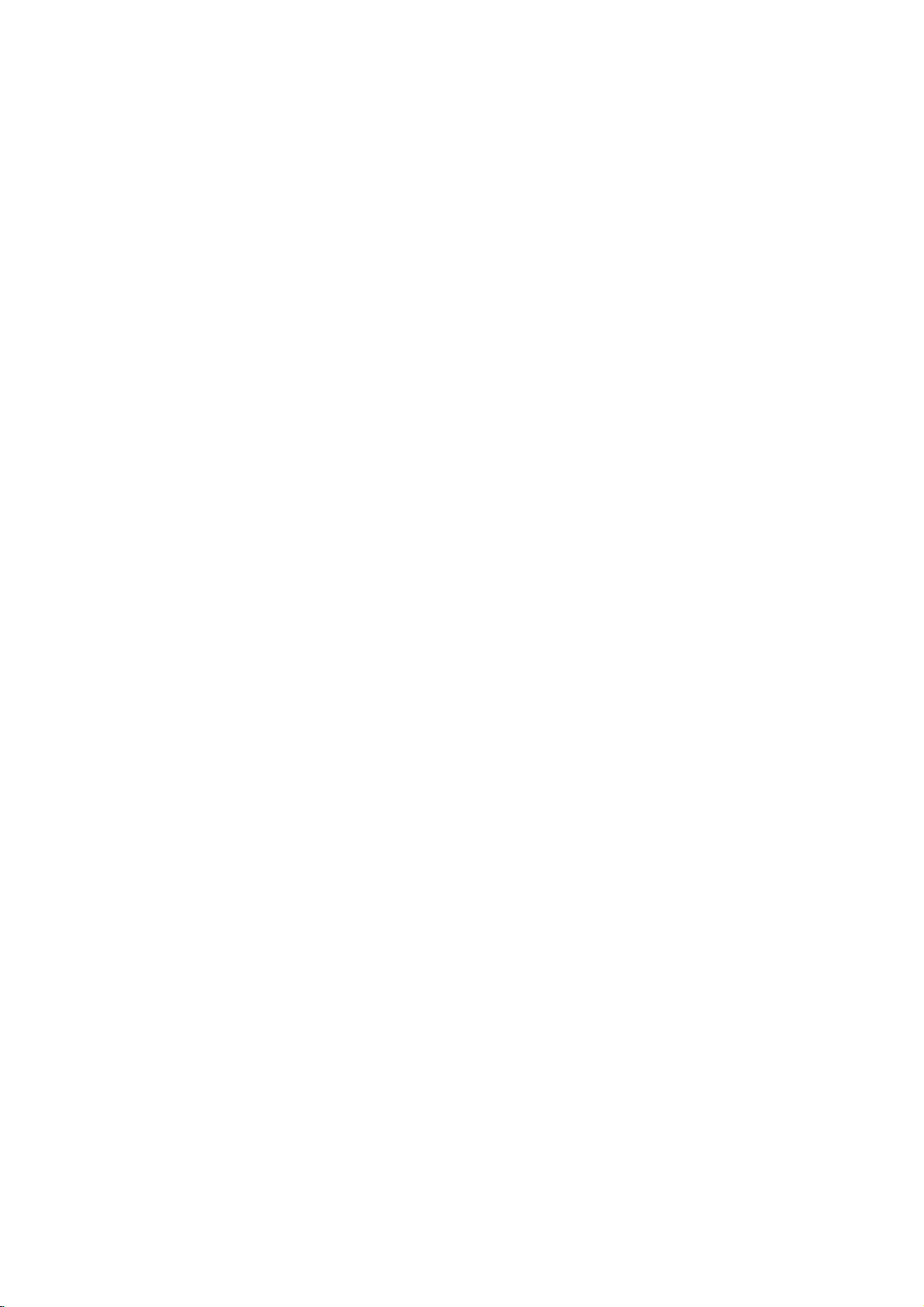
Orszagkod
meg
a
Adja
kivalasztott
Lista
kodot
a
"Country
Code"
funkcio
beallitasakor
(Lasd
14.
oldal)
Kod
Orszag
AD
Andorra
AE
Egyesult
AF
Afganisztan
AG
Antigua
AI
Anguilla
AL
Albania
AM
Ormenyorszag
AN
Antillak
AO
Angola
Antarktisz
AQ
AR
Argentina
AS
Amerikai
AT
Ausztria
AU
Ausztralia
AW
Aruba
AZ
Azerbajdzsan
BA
Bosznia-Hercegovina
BB
Barbados
BD
Banglades
BE
Belgium
BF
Burkina
BG
Bulgaria
BH
Bahrein
BI
Burundi
BJ
Benin
BM
Bermuda
BN
Brunei
BO
Bolivia
BR
Brazilia
BS
Bahama
BT
Bhutan
BV
Bouvet-szigetek
BW
Botswana
BY
Belarusz
BZ
Belize
CA
Kanada
CC
Cocos-szigetek
CF
Kozep-Afrikai
CG
Kongo
CH
Svajc
CI
Elefantcsontpart
CK
Cook-szigetek
CL
Chile
CM
Kamerun
CN
Kina
CO
Kolumbia
CR
Costa
CS
a
volt
CU
Kuba
CV
Cabo
CX
Karacsony-szigetek
CY
Ciprus
CZ
Cseh
DE
Nemetorszag
DJ
Dzsibuti
DK
Dania
DM
Dominika
DO
Dominikai
DZ
Algeria
EC
Ecuador
EE
Esztorszag
EG
Egyiptom
EH
Nyugat-Szahara
Arab
Emiratusok
es
Barbuda
Szamoa
Faso
Kozt
Rica
Csehszlovakia
Verde
Koztarsasag
Koztarsasag
Kod
Orszag
ER
Eritrea
ES
Spanyolorszag
ET
Etiopia
FI
Finnorszag
FJ
Fidzsi-szigetek
FK
Falkland-szigetek
FM
Micronesia
FO
Faroer-szigetek
FR
Franciaorszag
FX
Franciaorszag,
GA
Gabon
GB
Nagy-Britannia
GD
Grenada
GE
Gruzia
GF
Francia
GH
Ghana
GI
Giblaltar
GL
Zoldfoki-szigetek
GM
Gambia
GN
Guinea
GP
Guadeloupe
GQ
Egyenlit?i
GR
Gorogorszag
GS
Del-Georgia,
Del-Sandwich-szk.
GT
Guatemala
GU
Guam
GW
Bissau
GY
Guyana
HK
Hong
HM
Heard-esMcDonald-szk.
HN
Honduras
HR
Horvatorszag
HT
Haiti
HU
Magyarorszag
ID
Indonezia
IE
Irorszag
IL
Izrael
IN
India
IO
British
Irak
IQ
IR
Iran
IS
Izland
IT
Olaszorszag
JM
Jamaica
JO
Jordania
JP
Japan
KE
Kenya
KG
Kirgizsztan
KH
Kambodzsa
KI
Kiribati
KM
Comore-szigetek
KN
Saint
KP
Eszak-Korea
KR
Del-Korea
KW
Kuwait
KY
Kajman-szigetek
KZ
Kazahsztan
LA
Laosz
LB
Libanon
LC
St.
LI
Lichtenstein
LK
Sri
Guyana
Guinea
Kong
Indian
KittsesNevis
Lucia
Lanka
Guinea
Ocean
(Malvin)
Parizs
Terr.
Kod
Orszag
LR
Liberia
LS
Lesotho
LT
Litvania
LU
Luxemburg
LV
Lettorszag
LY
Libia
MA
Marokko
MC
Monaco
MD
Moldova
MG
Madagaszkar
MH
Marshall-szigetek
MK
Macedonia
ML
Mali
MM
Myanmar
MN
Mongolia
MO
Macao
MP
Eszak
MQ
Martinique
MR
Mauritania
MS
Montserrat
MT
Malta
MU
Mauritius
MV
Maldiv-szigetek
MW
Malawi
MX
Mexiko
MY
Malaysia
MZ
Mozambik
NA
Namibia
NC
Uj-Kaledonia
NE
Niger
NF
Norfolk-szigetek
NG
Nigeria
NI
Nicaragua
NL
Hollandia
NO
Norvegia
NP
Nepal
NR
Nauru
NU
Niue
NZ
Uj-Zeland
OM
Oman
PA
Panama
PE
Peru
PF
Francia
PG
Papua
PH
Fulop-szigetek
PK
Pakisztan
PL
Lengyelorszag
PM
St.
PN
Pitcairn
PR
Puerto
PT
Portugalia
PW
Palau
PY
Paraguay
Katar
QA
RE
Reunion
RO
Romania
RU
Orosz
RW
Ruanda
SA
Szaud-Arabia
SB
Solomon-szigetek
SC
Seychell-szigetek
SD
Szudan
SE
Svedorszag
Mariana-szigetek
Polinezia
Uj-Guinea
Pierre
es
Miquelon
Rico
Foderacio
Kod
Orszag
SG
Szingapur
SH
St.
SI
Szlovenia
SJ
Svalbard,
SK
Szlovakia
SL
Sierra
SM
San
SN
Szenegal
SO
Szomalia
SR
Suriname
ST
Sao
SU
Volt
SV
Salvador
SY
Sziria
SZ
Szvazifold
TC
Turksz
TD
Csad
TF
Franciaorszag,
TG
Togo
TH
Thaifold
TJ
Tadzsikisztan
TK
Tokleau
TM
Turkmenisztan
TN
Tunezia
TO
Tonga
TP
Kelet-Timor
TR
Torokorszag
TT
Trinidad
TV
Tuvalu
TW
Taivan
TZ
Tanzania
UA
Ukrajna
UG
Uganda
UK
Nagy-Britannia
UM
US
US
Egyesult
UY
Uruguay
UZ
Uzbegisztan
VA
Vatikan
VC
Saint
VE
Venezuela
VG
Virgin-szigetek
(Nagy-Brit.)
VI
Virgin-szigetek
VN
Vietnam
VU
Vanuatu
WF
WallisesFutuna-szk.
WS
Szamoa
YE
Jemen
YT
Mayotte
YU
Jugoszlavia
ZA
Del-Afrika
ZM
Zambia
ZR
Zaire
ZW
Zimbabwe
Helen
Jan
Leone
Marino
Tome
es
Szovjetunio
--es
es
Minor
Outlying-szk.
Allamok
Vincent,
Mayen-szk.
Principe
Kaikosz-szk
deli
Tobago
Grenadines
(USA)
terulet
24

Specifikacio
lltalanos
Tapfeszultseg
Fogyasztas
Meret
(kb.)
Tomeg
M?kodesi
M?kodesi
Rendszer
Lezer
Jelrendszer
Megfelel?
Jel-zaj
Harmonikus
Dinamikai
Kimenetek
VIDEO
Audio
Audio
(kb.)
h?merseklet
paratartalom
frekvenciak
arany
tenyez?
KIMENET
kimenet
kimenet
adatok
igeny
disztorzio
(Digitalis
(Analog
audio)
audio)
AC
110-240V,50/60
14W
360X67X248
2.5
kg
5˚Ces40˚C
5%es90%kozott
Fevezeto
PAL/NTSC
DVD
DVD
CD:8Hz
Tobb
kisebb
Tobb
Tobb
1.0
(PCM
(PCM
Vp-p
mint
mint
mint
mint
lezer,
es
100dB
75
96
48
0.008%
100
95
Ω,
(41°F
20
mm
es
hullamhossz
kHz):
kHz):
kHz
(csak
dB
(DVD)
dB
(CD)
negativ
Hz
(sz/m/v)
104°F
8
Hz
8
Hz
kozott
szinkron,
0.5V(p-p),75Ω,RCAjackx1
2.0
Vrms
(1
kHz,
0
dB),
330
kozott)
650nm
es
44
es
22
az
ANALOG OUT
RCA
RCA
Ω,
kHz
kozott
kHz
kozott
csatlakozok)
jackx1/SCART(A
jack
(L,
R)x1/SCART(A
T JEKOZAT S
TELEVIZIOHOZ)
TELEVIZIOHOZ)
Tatrtozekok
Videokabel......................1
Audiokabel.......................1
Taviranyito.......................1
Elemek..........................2
A
Specifikacio
A
Dolby
Bizalmasan
A
"DTS"
Laboratories
es
kiadatlan
"DTS
es
design
licensze
munkak.
Digital
minden
alapjan
Out"
gyartva.A"Dolby"
Copyright
a
Digital
el?zetes
1992-1997
Theatre
bejelentes
es
a
Laboratories.
Dolby
Systems,
nelkul
dupla
Inc.
megvaltozhat.
D
jelzes
Minden
a
vedjegye.
Dolby
jog
Laboratories
fentartva.
vedjegyei.
25

DS6512_E2
O/M_FIN
DVD
KAYTTOOHJEKIRJA
MALLI
Ennen
taman
ohjekirja
tuotteen
huolella
SOITIN
:
DVD5353
liitantaa,
lapi.
kayttoa
tai
saatoja
lue
tama

Turvatoimet
VAHENTAMISEKSI
(TAI
TAKALEVYA)
HUOLLETTAVIA
VALTUUTETUN
Tama
sisallaontarkoitettu
kuoren
esta
aiheuttamaan
Huutomerkki
tarkoitettu
tarkeat
tulleessa
VAROITUS:
TULIPALON
VAHENTAMISEKSI
SATEELLE
VAARA.
Tama
Tuotteen
huolellisesti
tarvitsee
lisatietoja
Muiden
kaytto
liselle
Valttyaksesi
yrita
KATSO
VAARA:
paalle
TAI
digitaalinen
oikean
ja
huoltoa,
kohdassa
kuin
tassa
tai
saatojen
sateilylle.
lasersateen
avata
koteloa.
SADETTA
Laitteelle
saa
asettaa
kukkamaljakoita.
VAROITUS
SAHKOISKUN
ALA
AVAA
VAROITUS:
nuolikarkinen
sisalla
jannitteesta,
kaytto-jahuolto-ohjeet
KOSTEUDELLE.
videolevyjen
kayton
sailytasemyohempaa
ota
ei
SAHKOISKUN
ALA
SISALLA
OSIA
JATA
HUOLLON
salama
varoittamaan
olevasta
jonka
ihmisille
tasasivuisen
herattamaan
kirjallisuudessa.
TAI
ALA
yhteys
huoltotoimet.
maaritettyjen
teko
Avattuna
KOHTI.
saa
mitaan
SAHKOISKUN
JATA
soitin
varmistamiseksi
valtuutettuun
voi
saada
kohdistumiselta
nakyvissaonlasersateilya.
tai
tippua
nesteilla
VAARA
IRROTA
EI
OLE
HUOLTOTOIMET
TEHTAVAKSI.
tasasivuisen
eristamattomasta
voimakkuus
sahkoiskun
kolmion
kayttaja
TATA
LAITETTA
CLASS1LASER
KLASSE1LASER
LUOKAN1LASER
KLASS1LASER
CLASSE1PRODUIT
kayttaa
lue
tarvetta
saatimien
aikaan
suoraan
roiskahtaa
taytettyja
VAARAN
KUORTA
KAYTTAJAN
kolmion
kayttajaa
vaarallis-
voi
riittaa
vaaran.
sisalla
VAARAN
on
mukana
ALTTIIKSI
PRODUCT
PRODUKT
LAITE
APPARAT
LASER
huomioimaan
tuotteen
laserjarjestelmaa.
kayttoohjekirja
varten.
Jos
huoltopisteeseen
tai
menettelyjen
altistuksen
itseesi
vetta,
esineita,
vaaral-
eika
kuten
tuotteen
laite
ala
ALA
sen
-
Huomautus
Laki
kieltaa
jakelemasta
masta
tekijanoikeuden
Tama
tuote
toimintoa.
Tallennettaessa
videonauhurilla
Tama
on
muilla
Macrovision
omaisuutta.
taytyy
ainoastaan
Macrovision
tuote
suojattu
oikeuksilla
olla
Joillekin
Macrovision
Ohjelmakoodin
SARJANUMERO:
Sarjanumero
muihin
laitteisiin.
tama
kayttoohje
Mallinro.
Sarjanro.
___________________________________
___________________________________
tekijanoikeuksista:
kopioimasta,
kaapeliteitse,
kayttaa
sisaltaa
erailla
Corporationin
Taman
koti-jamuuhun
Corporation
on
alaista
Macrovisionin
levyille
toistettaessa
ja
kuviin
voi
tekijanoikeuksien
yhdysvaltalaisilla
henkiseen
tekijanoikeuksien
Corporationin
tai
purku
Sarjanumero
talle
laitteelle
Kirjoita
tallessa
lahettamasta
esittamasta
aineistoa
on
tallennettu
tulla
hairioita.
omaisuuteen,
muiden
ja
rajoitettuun
ole
antanut
laitteiston
yksilollinen,
pyydetyt
pysyvana
kehittamaa
nailta
radiolla,
julkisesti
levyilta
esittamasta,
tai
luvatta.
vuokraa-
kopioinninsuoja-
kopiosuojasignaaleja.
kuvia
suojaustekniikkaa,
patenttihakemuksissa
jotka
ovat
oikeudenomistajien
suojaustekniikan
se
on
lupa
ja
katseluun,
toisenlaista
tarkoitettu
ellei
lupaa.
purkaminenonkielletty.
taman
sijaitsee
tiedot
tallenteena
eika
muistiin
laitteen
sita
ole
tahan
ostostasi.
joka
ja
kayttoon
takana.
kaytetty
ja
pida
2
Tama
tuote
DIREKTIIVIEN
73/23/EEC
on
valmistettu
vastaamaan
89/336/EEC,
radiohairiovaatimuksia.
93/68/EEC
EEC
ja

Sisallys
Johdanto
Turvatoimet...............................2
Sisallys..................................3
Ennenkayttoa...........................4-5
Sopivatlevyt............................4
Varotoimet..............................5
Huomautuksialevyista....................5
Merkinnoista............................5
Etupaneelijanayttoruutu....................6
Kaukosaadin..............................7
Takapaneeli...............................8
Valmistelut
Liitannat...............................9-10
Liittaminentelevisioon.....................9
Liittaminenlisalaitteisiin...................10
Ennenkayttoa.........................11-14
Yleistaseikkoja.........................11
TV-ruutunaytto.........................11
Alkuasetukset.......................12-14
DVD-soittimen
kaytto
ensi
kerran
Peruskaytonalkuasetukset.
Kieli..............................12
Kuva..............................12
. . . . . . . .
. . . . . . . . . . .
Aani...............................13
Muuta(DRC/Vocal)...................13
Vanhemmatvalvovat..................14
.12
AudioCD-jaMP3-levyjenkaytto.
Audio
CD-
ja
Tauko..............................18
MP3-levyjen
toistaminen
Siirtyminentoiselleraidalle
Uudestaanraita/kaikki/ei...............18
Haku..............................18
Satunnais..........................18
UudestaanA-B......................18
3DSurround........................18
Audiokanavanvaihtaminen.
Ohjelmoitutoisto.........................19
Audio
CD-
ja
MP3-levyjen
ohjelmoitu
Ohjelmoidutraidatuudestaan
Raidan
Koko
poistaminen
ohjelmaluettelon
ohjelmaluettelosta
poistaminen
Lisatietoja.............................20-21
Viimetilanmuisti........................20
Ruudunsaastaja.........................20
Videotilanasetukset.....................20
Nainohjaattelevisiota....................20
12
HuomautuksiaMP3-levyista...............21
Viitetiedot
Vianetsinta...............................22
Kielikoodienluettelo.......................23
Maakoodienluettelo.......................24
Teknisettiedot...........................25
. . . . . . . . . . .
. . . . . . . .
. . . . . . . . . . . .
. . . . . . . . . . .
toisto
. . . .
. . . . . . . . . .
. . . .
. . . . . . .
.18
18
.18
.18
JOHDANTO
19
.19
19
19
Kaytto
KayttoDVD:lla.........................15-17
DVD:ntoistaminen......................15
Perusominaisuudet.......................15
Siirtyminen
Siirtyminen
Hidastus...........................15
toiseen
toiseen
Pysaytyskuvajakuvakuvaltatoisto
Satunnais..........................16
Uudestaan..........................16
UudestaanA-B......................16
Aikahaku...........................16
Zoom..............................16
3DSurround........................17
Merkkihaku.........................17
DVD:nerikoisominaisuudet................17
Nimikevalikko........................17
Levyvalikko.........................17
Kamerakulma.......................17
Audiokielenvaihtaminen...............17
Alanimikkeet........................17
NIMIKKEESEEN
KAPPALEESEEN
. . . . . . . .
. . . . .
. . . . .
.16
15
15
Ohjeiden
Ilmaisee
teelle
Ilmaisee
Ilmaisee
kuvakkeet
vaaroja, jotka
tai
muita
taman
vihjeita
aineellisia
laitteen
tehtavan
voivat
aiheuttaa
haittaa
lait-
vahinkoja.
erikoiskayttoominaisuuksia.
helpottamiseksi.
3

Ennen
kayttoa
Sopivat
Lisaksi
MP3-tiedostoja
Huomautuksia
--
Tallennuslaitteen
itsestaan
toistaa
--
Laiteeivoi
lainkaan
tietoja
--Ala
puolelle
--Ala
levyt
talla laitteella
sisaltavia
riippuen
talla
laitteella.
toistaa
tainesisaltavat
tietoja
kuin
MP3
kiinnita
mitaan
(etikettipuolelle
muodoiltaan
kayta
tekniikasta
tai
sydamenmuotoisia
Seurauksena
Huomautuksia
voi
olla
Ohjelmistovalmistajat
jarjestaa
Koska
suunnittelemien
laitteen
muita
mukana
Eraita
toistaa
jotkin
tama
DVD-levyjen
laite
toistaa
levysisaltojen
toisto-ominaisuudet
toimintojaonlisatty.
tulleet
liiketoimintaan
talla
ohjeet.
laitteella.
DVD
(8cm/12cmlevy)
Audio
CD
(8cm/12cmlevy)
voi
toistaa
audionimikkeita
CD-R
tai
tai
CD-R/RW
ei
eraita
CD-R/RW
CD-R/RW
CD-DA
tarraoja
tai
-levyja,
muulla
-tietomuodot.
levyn
tai
tallennuspuolelle).
saannottomia
kahdeksankulmaisia).
virhetoimintoja.
DVD-levyista
ovat
saattaneet
toistotoiminnot
DVD-levyja
mukaan,
olla
pois
Lue
myos
tarkoitettuja
DVD-levyja
tai
CD-RW
-levyja.
-levysta
voi
-levyja
ei
joilla
tavoin
kummallekaan
CD-levyja
tarkoituksella
ole
formatoitua
(esim.
kiinteiksi.
ohjelmistovalmistajien
saattavat
kaytosta
jotkin
tai
joitakin
DVD-levyjen
ei
ehka
voi
Huomautus
Valttaaksesi
saada
aanen
tallaisia
seka
pida
DTS
Digital
levyja,
DTS-koodatuista
audiojarjestelman
voimakkuus
ja
sen
taso
SurroundTM
digitaaliulostuloon
SurroundTM
Digital
(vain
levyn
loydat
sanastoa
DVD)
sisaltama
tai
lisaviihdesisalto
nimikkeelle
nimikkeen
(vain
DVD)
tai
musiikkiesityksen
Levyjen
Nimike
Tarkein
viihdesisalto
Jokaiselle
jolla
Kappale
Elokuvan
pienempi.
Nimikkeen
Jokaiselle
loydat
ehka
Raita
Kuvan
Jokaiselle
haluamasi
alleonkoottu
kappaleelle
haluamasi
tallenneta
(vain
tai
kappaleita
audio-CD)
musiikkikappaleen
raidalle
raidan.
lisaa
sitten
alhaisena.
-toistoa
liittaa
ulkoinen
-dekooderi.
elokuva
on
annettu
helposti.
yksi
on
annettu
kappaleen.
on
annettu
CD-levyista
mahdolliset
pienelle
ennen
voimakkuutta
varten
5.1
tai
siihen
tai
musiikkialbumi.
nimikeviitenumero,
osa,
joka
tai
useampia
kappalenumero,
Levysta
lainkaan.
sijaintipaikka
raitanumero,
vauriot
kuin
vahitellen
taytyy
-kanavainen
liittyva
on
nimiketta
kappaleita.
riippuen
audio-CD:lla.
jolla
toistat
laitteen
sille
loydat
DTS
jolla
ei
DVD-soittimen
Tama
DVD-soitin
toistamaan
Eraiden
minka
Tama
tarrassa
Jos
"Check
Joissakin
vaikka
DVD-levyjen
tyyppisella
laite
on
yritat
Regional
niiden
4
ja
DVD-levyjen
on
alueelle
voi
toistaa
"2"
soittimella
toistaa
tai
"ALL".
muunlaisia
Code".
"2"
DVD-levyissa
toisto
on
aluekoodi
suunniteltujavalmistettu
koodattua
etikettien
vain
ei
estetty
DVD-ohjelmistoa.
aluekoodi
kyseisia
sellaisia
levyja,
ehka
levyja
DVD-levyja,
tv-ruudulle tulee
ole
aluekooditarraa,
aluerajoituksilla.
kertoo,
voi
2
toistaa.
joiden
viesti

Ennen
kayttoa
(jatkoa)
Varotoimet
Laitteen
Laitteen
Alkuperaisesta
kasittely
kuljettaminen
tehtaan
pakkausmateriaaleista
muutossa
saat,
kun
pakkaat
alkuperaispakkaukseen.
Laitteen
Lahella
tai
tapauksessa
videonauhurista
laite.
Kun
Ala
hyonteissumutteita.
kosketukseen
merkkeja
Laitteen
Kotelon
Kayta
erittain
pesuaineella.
alkoholia,
vaurioittaa
Toistokuvan
DVD-soitin
lukulinssi
kuvan
Suositetaan
tunnin
Kysy
paikka
olevan
aani
voivat
puhdistat
laitteen
kayta
pintaan.
puhdistus
puhdistaminen
pehmeaa,
likaiset,
bensiinia
ja
laatu
kayttovalein.
tietoja
television,
vaaristya
laite
kauemmaksi
tai
ulkopintaa
lahella
laitteen
kuivaa
kostuta
Ala
kayta
laitteen
selkeys
on
korkeatekninen
levyaseman
huononee.
saannollista
lahimmasta
radiosta
Ala
tai
pintaa.
(Tama
pahvilaatikosta
on
toiston
Parhaan
apua.
laitteen
videonauhurin
aikana.
televisiosta,
tai
ota
haihtuvia
jata
kanssa
kangasta.
pehmea
vahvoja
ohenteita,
osat
tarkastusta
riippuu
nesteita,
kumi-
tai
pitkaksi
Jos
kangas
liuottimia,
koska
tarkkuuslaite.
ovat
likaiset
kayttoolosuhteista.)
myyjaliikkeesta.
ja
esim.
suojan
takaisin
levy
muoviesineita
tai
Siirra
pois
tehtaan
radion
tassa
ja
kuten
sammuta
ajaksi.Nejattavat
ovat
pinnat
miedolla
kuten
voivat
Jos
optinen
tai
kuluneet,
ja
huoltoa
1000
kuva
Levyjen
Sailyta
Ala
lammonlahteiden
jata
sailytys
levy
kayton
levya
suoraan
auringonpaahteeseen
voi
lampotila
Levyjen
Sormenjaljet
vaaristaa
ja
ennen
Ala
kayta
ohenteita,
vanhalle
nousta
puhdistus
tai
poly
aanta.
toistokayttoa.
vahvoja
kaupoissa
muoville
Merkinnoista
Kun
kuvake
"
"
saattaa
Tama
kuvake
selitetty
Ohjeiden
Jakso,
jonka
kuvakkeista,
nakya
tarkoittaa,
toiminto
ole
levykekuvakkeet
nimikkeessa
koskee
levya.
jalkeen
kotelossaan.
auringonpaahteeseen
lahelle
tai
jata
pysakoityyn
auton
sisalla
voi
levyilla
Puhdista
liuottimia,
tarkoitettuja
nakyy
levy
Pyyhi
levya
kuten
myytavia
puhdistusaineita
antistaattisia
naytossa
televisioruudussa
ettei
tassa
kaytettavissa
on
ainoastaan
jokin
tai
suoraan
autoon,
merkittavasti.
heikentaa
pehmealla
keskiosta
koska
kuvan
kankaalla
ulospain.
alkoholia, bensiinia,
suihkeita.
aikana.
kayton
kayttoohjekirjassa
talla
DVD-videolevylla.
seuraavista
kuvakkeen
edustamaa
laatua
JOHDANTO
tai
Huomautuksia
Levyjen
Ala
Pitele
koske
levyja
kasittely
levyjen
sormenjalkia.
Ala
kiinnita
reunoista
tarroja
levyista
toistopuoleen.
tai
niin,
teippia
ettei
levyihin.
pintoihin
jaa
DVD
CD
MP3
DVD
Audio
CDt.
MP3-levyt.
5

Etupaneeli
Valmiusilmaisin
Palaa
punaisena,
valmiustilassa
POWER
Kytkee
PAALLE
ja
nayttoruutu
kun
(pois
(VIRTA)
soittimen
tai
POIS.
soitin
paalta).
on
Pikahae
Pikahae
Siirry
taaksepain
Forward
eteenpain
Reverse
nykyisen
painamallajapitamalla
SKIP/SCAN
kappaleen/raidan
painamallajapitamalla
SKIP/SCAN
SEURAAVAAN
(Taakse
(Eteen
Yli/Skan)
kappaleeseen/raidalle.
Yli/Skan)
alkuun
alhaalla
tai
kaksi
Q/S
(
EDELLISEEN
kappaleeseen/raitaan.
alhaalla
kaksi
sekuntia.
T
(
sekuntia.
R
/
)
)
AVAA/SULJE
Avaa
tai
KULMA
sulkee
Nayttaa
toiminnassa
(/)
levykelkan.
Levykelkka
Laita
levy
soittimen
Tauota
tahan
Nayttoruutu
nykyisen
tilan.
TITLE
toisto
hetkeksi
Nayttaa
/
toistetaan
PLAY
nykyisen
PAUSE
(TAUKO)
painamalla
(TOISTA)
Aloittaa
nimikkeen
STOP
Pysayttaa
toistuvasti
kuva
kuvalta.
(2)
toiston.
Kaukoanturi
Kohdista
tahan.
(SEIS)
toiston.
(;)
DVD-soittimen
numeron
(9)
kaukosaadin
Nayttaa
nykyisen
Toisto,
6
CD
MP3
soittimen
toiminnon:
tauko
jne.
DVD
DVD
Audio
MP3-levy
MP3
CHP/TRK
CHP/TRK
tai
raidan
sisalla
CD
sisalla
sisalla
CD
DVD
TITLE
numeron
Nayttaa
PROG.
Nayttaa
nykyisen
kappaleen
kokonaistoistoajan/kuluneen
PROG.
Ohjelmoitu
RANDOM
toiminnassa
RANDOM
toisto
Osoittaa
uusintatoistotilan
ALL
AB
ajan
toiminnassa
SATUNNAIStoisto

Kaukosaadin
Kytkee
Tama
TV-ruutunayton
1 2
-
Valitse
DVD-levyn
Reverse
PAUSE/STEP
Tauota
toistuvasti
Forward
Valitse
Valitse
Valitse
asetusvalikkoa
Kayta
Nayttaa
DVD/TV-valintanappain
Valitsee
kaukosaatimen
toimintotilan(Ks.
POWER
DVD-soittimen
painike
DISPLAY
PAALLE
ei
ole
kayttonappain
4
3
(vas/oik/ylos/alas)
-
Valitse
valikon
tv-kanava
valikon
SLOW
Hidastettu
ja
aanenvoimakkuutta.
MENU
kayttonappain.
(Taakse
HIDAS)
taaksepaintoisto.
(TAUKO)
toisto
hetkeksi
toistetaan
kuva
STOP(SEIS)(9)?
Pysayttaa
SLOW
(Eteen
Hidastettu
0-9
valikon
audiotoiston
SUBTITLE
Valitse
DVD:lla
HIDAS)
eteenpaintoisto.
numeronappaimet
numeroituja
kieli
audiokanava
(ALANIMIKE)
alanimikkeen
ANGLE
kamerakulma,
kaytettavissa
SETUP
Merkitse
(ASETUKSET)
tai
MARKER
mika
tahansa
SEARCH
MERKKIHAKU-valikon
sivu
(VIRTA)
tai
kaytossa.
(NAYTTO)
muuta
(VALIKKO)
(,)
/
painamalla
kuvalta.
toiston.
(.)
kohtia.
AUDIO
(DVD)
(KULMA)
poistu
(MERKKI)
toistossa.
(HAKU)
20).
POIS.
kohta
tv:n
(;)
tai
(CD).
kieli.
jos
siita.
kohta
POWER
DISPLAY
MENU
SLOW
VOL
DVD
PAUSE/STEP
PR./CH
SELECT
PR./CH
OPEN/CLOSE
Avaa
tai
SOUND/MUTE
-
Valitse
OPEN/CLOSE
TV
SOUND/MUTE
RETURN
TV
AV
ENTER
VOL
TITLE
SLOW
STOP
toiston
-
mykista
RETURN/TV
-
Poistu
-
Valitsee
SELECT/ENTER
Hyvaksy
TITLE
Nayttaa
(NIMIKE)
levyn
(AVAA/SULJE)
sulkee
levykelkan.
(AANI/MYKISTYS)
3D
SURROUND
aikana.
tv:n
aani.
AV
(PALUU/TV-SYOTTO)
asetusvalikosta..
AUX
A/V
syottokanavan.
(VALITSE/ENTER)
valinta
valikossa.
nimikevalikon,
levyn
JOHDANTO
jos
kaytettavissa.
?
?
?
?
?
?
?
?
?
SKIP/SCAN
AUDIO
REPEAT
MARKER
SUBTITLE
A-B
SEARCH
PLAY
ANGLE
RANDOM
SKIP/SCAN
PROGRAM
CLEAR
SETUP
ZOOM
?
Forward
SKIP/SCAN
Haku
eteenpain*/siirry
kappaleeseen
?
PLAY
Aloittaa
?
Haku
kappaleen
edelliseen
*
noin
PROGRAM
Kayta
CLEAR
Poista
tai
?
?
?
Toista
?
(TOISTA)
toiston.
Reverse
SKIP/SCAN
taaksepain*/siirry
tai
kappaleeseen
Paina
ja
pida
kaksi
sekuntia.
ohjelmavalikkoa
(TYHJAA)
raitanumero
merkki
MERKKIHAKU-valikossa.
REPEAT
Toista
nimike,
A-B
Toista
RANDOM
ZOOM
Suurenna
(UUDESTAAN)
uudestaan
kaikki.
jakso
raidat
videokuvaa.
(Eteen
tai
YLI/SKAN)
raidalle.
(T)
seuraavaan
(H)
(Taakse
YLI/SKAN)
(S)
nykyisen
raidan
alkuun
tai
tai
raidalle.
nappainta
alhaalla
(OHJELMA)
tai
poistu
siita.
ohjelmavalikossa
kappale,
uudestaan.
raita,
(SATUNNAIS)
satunnaisjarjestyksessa.
Kaukosaatimen
Kohdista
kaukosaadin
Etaisyys:
Kulma:
edessa
Noin
kayttoetaisyys
Noin
7
m
30°
kaikkiin
kaukoanturiin
kaukoanturin
suuntiin
ja
paina
edessa
kaukoanturista
nappaimia.
sen
Kaukosaatimen
AAA
AAA
Vaara
Ala
kayta
koskaan
kayta
jne.)
Irrota
takaajalaita
AAA)
suunnattuina.
sekaisin
sekaisin
paristojen
paristokotelon
paristoa
vanhoja
eri
tyypin
asennus
sisaan
ja
kuori
kaksi
oikein
ja
uusia
paristoja
kaukosaatimen
R03
(koko
paristoja.
alkaali
(vakio,
Ala
7

Takapaneeli
TO
Liitanta
*Jarjestelman
TV
(SCART)
televisioon,
on
SCART-liitin.
valintakytkin
-liitin
jossa
COAXIAL
Koaksiaaliliitanta
(Digitaaliaudion
AUDIO
Liitanta
stereolaitteisiin.
VIDEOULOSTULO
Liitanta
videosisaanmenot.
ulostuloliitin)
digitaaliaudiolaitteisiin.
ULOSTULO
vahvistimeen,
(vasen/oikea)
vastaanottimeen
televisioon,
jossa
tai
Verkkovirtajohto
Liitanta
on
verkkovirralle.
*
Jarjestelman
Voit
kayttaa
jarjestelman
PAL:
NTSC:
AUTO:
Valitse
PAL-televisioon.
Valitse
NTSC-televisioon.
Valitse
monijarjestelmatelevisioon.
?
Jos
jarjestelman
ei
sovi
yhteen
ehka
toistu
?
Kayta
jarjestelman
pois
paalta.
valintakytkin
NTSC-
tai
PAL-levyja
valintakytkimella.
ruudussa.
kun
kun
kun
DVD-soitin
DVD-soitin
DVD-soitin
tama,
tama,
tama,
valintakytkimesta
televisiosi
kanssa,
valintakytkinta
valitsemalla
on
liitetty
on
liitetty
on
liitetty
valittu
normaali
silloin,
sopivan
jarjestelma
varikuva
kun
virta
on
ei
Ala
koske
piikkeja.
vauroittaa
takapaneelin
Staattisen
laitetta
liittimien
varauksen
pysyvasti.
sisalla
olevia
purkautuminen
voi
8

Liitannat
Vihjeita
Soitin
voidaan
televisiostasijaniista
liittaa.Kayta
Teet
liitannat
videonauhurin
kayttoohjeet
Parhaan
OUT
-ulostuloliittimista
vastaanottimeen,
Lisatietoja
Vaara
--
Varmista,
televisioon.
sisaantulokanavalle.
--Ala
liita
audiolaitteesi
sisaanmenoliittimeen.
--Ala
liita
liittaa
ainoastaan
parhaiten
seka
tarvittaessa.
aanentoiston
stereolaitteisiin
kohdassa
etta
DVD-soitin
Saada
DVD-soittimen
(nauhurin)
DVD-soitinta
monella
stereo-
saat
kaapelit
"Liittaminen
televisio
televisioon
Kopiointisuojausjarjestelma
tuottamaa
Liittaminen
Tee
laitteistosi
jokin
kuvaa.
televisioon
seuraavista
ominaisuuksista.
tavalla
laitteista,
lukemalla
joita
alla
kuvailtuja
muiden
ja
liittamalla
vahvistimeen,
tai
lisalaitteisiin"
on
liitetty
oikealle
AUDIO
OUT
aanisignaalin
saattaa
liitannoista
riippuen
haluat
soittimeen
liitantoja.
television,
laitteiden
soittimen
audio/videolaitteisiin.
suoraan
videonauhurin
riippuen
videon
-ulostuloa
vaaristaa
AUDIO
sivulla
kautta.
DVD:n
nykyisen
10.
TV
takaa
DVD-soitin
SCART
INPUT
AUDIO
R
VIDEO
INPUT
INPUT
L
VALMISTELUT
T
takaa
AV
Videoliitanta
DVD-soittimen
Kytke
1
toimitetulla
videosisaanmenon
DVD-soittimen
Kytke
2
OUT
-liittimista
television
audiosisaanmenoliittimeen.
SCART-liitanta
DVD-soittimen
Kytke
lisavarusteena
vastaaviin
(A)
liittimiin.
kaapelilla
mukana
vasempaan
TO
saatava
VIDEO
liittimeen.
vasen
TV
OUT
television
(V)
ja
toimitetut
oikeaan
ja
-scartliittimesta
scartkaapeli
-liitin
oikea
AUDIO
audiokaapelit
television
(T)
mukana
9

Liitannat
(jatkoa)
Liittaminen
Liitanta
sikanavainen
vahvistimeen,
lisalaitteisiin
jossa
analoginen
Surround
DVD-soittimen
Kytke
OUT
-liittimista
vahvistimen,
vasempaan
Liitanta
kaksikanavainen
vahvistimeen,
vastaanottimen
ja
vasen
mukana
oikeaan
toimitetut
audiosisaanmenoliittimeen.
digitaalistereo
ja
tai
jossa
audio/video-vastaanottimeen,
monikanavadekooderi
2
tai
DTS)
Kytke
1
OUT
liittimeen
saatavaa
Sinun
2
(Lisatietoja
sivulla
DVD-soittimen
yksi
-liittimista
vahvistimessa.
digitaalista
aktivoida
taytyy
kohdassa
13).
Digitaalinen
DVD-soittimesi
audioformaattia
Tarkista
vastaanottimen
monikanavaaani
varten
tiedot
Digitaalinen
aanenlaadun. Tata
audio/videovastaanottimen,
useampaa
tukemaa
DTS)
merkeista
(Dolby
(KOAKSIAALI
(koaksiaaliX)audiokaapelia.
soittimen
"Digitaalinen
monikanavaaani
tarvitset
joka
(MPEG
vastaanottimen
etulevyssa.
on
stereo
oikea
AUDIO
audiokaapelit
stereolaitteiden
on
jossa
DigitalTM,
DIGITAL
vastaavaan
X)
lisavarusteena
Kayta
digitaalinen
antaa
parhaan
monikanavaisen
tukee
2,
Dolby
kayttoohjeista
kak-
tai
Dolby
(PCM)
on
AUDIO
audioulostulo"
tai
yhta
Digital
(A)
tai
MPEG
ulostulo.
ja
ja
DVD-soitin
Vahvistin
takaa
COAXIAL
DIGITAL
(vastaanotin)
A
X
L
R
AUDIO
INPUT
INPUT
VAROITUS:
DTS-lisenssisopimuksista
on
DTS-digitaalitilassa,
valittu.
Huomautuksia
--
Jos
digitaalisen
vastaanottimesi
kovaa,
--
vaaristynytta
Kuusikanavainen
digitaaliliitannan
varustettu
--
Painamalla
DVD:n
audioformaatin.
ulostulon
ominaisuuksia,
aanta
Digital
kautta
digitaalisella
AUDIO
naet
10
johtuen
kun
audioformaatti
Surround
vain,
monikanavadekooderilla.
digitaalinen
DTS-audiovirtaustoisto
vastaanotin
tai
ei
tuota
aanta
-aanionsaatavissa
vastaanotin
jos
tv-ruutunaytossa
ei
vastaa
tuottaa
lainkaan.
on
nykyisen
ulostulo
on

Ennen
kayttoa
VAROITUS
Ennen
kaukosaatimen
DVD-
painamalla
Yleisia
Tassa
ohjekirjassaonperusohjeet
niiden
DVD-soitin
Jotkut
toimintoja
kaytosta.
tai
tapauksessa
ettei
saatavissa
tai
TV-painiketta
seikkoja
DVD-levyt
on
tv-ruutuun
salli
tata
levylla.
Tv-ruutunaytto
toiston
voidaan
muuttaa
aikana
Tv-ruutunaytossa
Valikosta
voidaan
Tv-ruutunayton
Paina
1
2
Valitse
Valittu
kohde
kohde
painamalla
korostetaan.
kayttoa
edellyttavat
toiston
tulee
toimintoa
nahda
joitakin
kaytto
DISPLAY.
valitse
aikana
-kuvake
toiston
3
kaytettava
DVD-soittimen
erikoistoimintoja
rajoitettu.
sen
tai
merkiksi,
sitaeiole
yleistilanne.
kohteita.
tai
4.
laite
Tassa
Vaihda
3
Numeronappaimilla
(esim.
nimikenumerot).
asetuksen
Tilapaiset
TITLE
Nimike
CHAPT
Kappale
AB
Uudestaan
OFF
Ei
uudestaan
Jatka
Toiminto
Huomautuksia
Joillakin
kokonaan.
Tv-ruutunaytto
paineta
levyilla
10
kohteen
suoritetaan
palautekentan
uudestaan
uudestaan
A-B
toistoa
estetty
ei
ehka
haviaa,
sekuntiin.
asetuksia
voi
tasta
taieiole
ole
kun
painamalla
syottaa
Joidenkin
painamalla
kuvakkeet
kohdasta
kaytettavissa.
alla
olevaa
mitaan
numeroita
myos
toimintojen
SELECT/ENTER.
tv-ruutunayttoa
nappainta
1
tai
2.
VALMISTELUT
ei
DVD
Kohteet
Nimikkeen
Kappaleen
Aikahaku
Audiokieli
digitaaliaudion
ulostulotila
Alanimikkeen
Kulma
numero
numero
ja
Aani
kieli
0:16:57
1
NORM.
6CH
OFF
1/12
Toiminto
1/3
ENG
1/1
Nayttaa
kokonaismaaran
Nayttaa
kokonaismaaran
Nayttaa
kuluneen
Nayttaa
D
koodausmenetelman,
ja
Nayttaa
ja
Nayttaa
ja
muuttaa
kokonaismaaran
muuttaa
Nayttaa
(Valitse
nykyisen
nykyisen
kuluneen
ajan
nykyisen
asetuksia.
nykyisen
nykyisen
kulmanumeroa.
nykyisen
haluttu
nimikkeen
ja
siirtyy
kappaleen
ja
siirtyy
toistoajan
perusteella.
aaniraidan
kanavan
alanimikkeiden
seka
muuttaa
kulman
aanitilan
kohde
numeron
haluttuun
numeron
haluttuun
ja
kielen,
numeron
muuttaa
ja
painamalla
ja
nimikenumeroon.
ja
kappalenumeroon.
hakee
kohdan
numeron
kielen
asetuksia.
kulmien
ja
asetuksia.
3/4)
nimikkeiden
kappaleiden
suoraan
Valintatapa
1
numeronapp,
1
numeronapp,
numeronapp,
/2,tai
SELECT/ENTER
/2,tai
SELECT/ENTER
SELECT/ENTER
1/2
1/2
1/2
1/2
11

Ennen
kayttoa
(jatkoa)
Alkuasetukset
Voit
tehda
soittimeen
DVD-soittimen
Kun
olet
ensimmaisen
ensimmaisessa
haluat
DVD-soittimesi
Valitse
kieli
3/4
SELECT/ENTER.
Tama
toiminto
asetusvalikon
kielen.
MOVE----34
Peruskayton
Paina
Esiin
Valitse
Ruudussa
asetukset
Kun
haluttu
sitten
Vahvista
Jotkut
Palaa
RETURN
SETUP.
tulee
haluttu
seka
haluttu
valinta
kohteet
asetusvalikkoon
tai
1
2
3
4
5
omat
suosikkiasetuksesi.
kaytto
kerran
ensi
kytkenyt
tv-ruutuvalikossa
kayttavan.
nappaimillajapaina
muuttaa
tv-ruutunayttojen
SELECTALANGUAGE
English
Deutsch
PiCCKaa
Polski
Magyar
alkuasetukset
asetusvalikko.
Disc
Audio
Disc
Subtitle
Disc
Menu
Rating
Code
Country
TV
Aspect
Menu
Language
Audio
Digital
Others
kohde
nakyvat
Output
painamalla
valitun
Original
English
French
German
Spanish
Italian
Chinese
Polish
Hungarian
Russian
Other------------
kohteen
asetusvaihtoehto
kohde
on
valittu,
asetus
painamalla
painamalla
vaativat
lisatoimia.
painamalla
PLAY.
kerran
DVd-soittimesi,
kysytaan,
sitten
EXIT---ENTER
3/4.
nykyiset
(-ehdot).
paina
3/4.
SELECT/ENTER.
mita
ja
2
valitse
SETUP,
kielta
Kieli
kieli
Levyn
Valitse
levyn
DVD
valikon,
audionjaalanimikkeen
Alkuperainen:Levylle
Muu:Valitse
vastaava
Jos
4-numeroinen
syotat
Valikkokieli
Valitse
kieli
sa
SETUP.
toinen
jokin
vaaran
kielen,
Disc
Audio
Disc
Subtitle
Disc
Menu
Rating
Country
TV
Aspect
Menu
Digital
Others
asetusvalikolle.
Disc
Audio
Disc
Subtitle
Disc
Menu
Rating
Country
TV
Aspect
Menu
Digital
Others
Language
Audio
Language
Audio
Kuva
TV:n
kuvasuhde
4:3
Letterbox:
Kuva
liitetty.
ovat
kuvan
4:3
Panscan:
liitetty.
Nayttaa
Kuvan
sivuiltaonleikattu
16:9
Wide:
on
liitetty.
Valitse
nayttaa
yla- ja
Valitse
kuvat
Valitse
alapuolella.
tama,
Disc
Audio
Disc
Subtitle
Disc
Menu
Rating
Country
TV
Aspect
Menu
Language
Digital
Others
maaritetty
luku
Code
alkuperaiskieli
kieli
syottamalla
sivun23kielikoodien
CLEAR.
paina
Original
English
French
German
Spanish
Italian
Chinese
Output
Polish
Hungarian
Russian
Other------------
Taman
English
German
Russian
kun
Polish
Hungarian
4:3
Code
Output
DVD
tama,
teatterimaiselta,
kun
tama,
televisio
4:3
ruutuun
pois.
kun
16:9
laajakulmatelevisio
4:3
Letterbox
4:3
Panscan
16:9
Wide
Code
Audio
Output
kieli.
on
valittu.
numeronappaimilla
luettelosta.
valikon
naet
painaes-
vakiotelevisio
kun
rajauspalkit
vakiotelevisio
sovitettuina.
on
on
12

Ennen
kayttoa
(jatkoa)
Aani
Digitaalinen
Kullakin
audioulostulolle.
audioulostulo
mukaiseksi.
DOLBY
DIGITAL/PCM",
liittimen
muuhun
Stream/PCM:
soittimen
muuhun
-dekooderi
Digital
PCM:
Valitse
2-kanavainen
aanta
PCM
videolevyja,
tai
MPEG2
Naytteitystaajuus
Jos
haluat
haluttu
kuvaillaan.
Jos
vastaanottimesi
kasittelemaan
Kun
tama
automaattisesti
signaaleiksi,
Jos
vastaanottimesi
kasittelemaan
tama
valinta
muuntamatta
lapi
audioulostulo
DVD-levylla
Saada
kayttamasi
Disc
Disc
Disc
Rating
Country
TV
Aspect
Menu
Digital
Others
DIGITAL/PCM:
jos
Dolby
Digital
laitteeseen,
Valitse
DIGITAL
laitteeseen,
tama,
digitaalistereovahvistin.
2-kanavamuodossa,
on
joille
-jarjestelmilla.
muuttaa
digitaalinen
96
valinta
on
kaikki96KHz
jotta
jarjestelma
96
on
tehty,
on
monia
erilaisia
soittimen
digitaalinen
aanentoistojarjestelman
DOLBY
/PCM
Audio
Subtitle
Menu
Code
Language
Audio
liitit
-dekooderiin
Output
DIGITAL
Stream/PCM
PCM
Sample
48KHz
96KHz
Valitse
DVD-soittimen
"DOLBY
(tai
jossaonDolby
"Stream/PCM",
OUT
-liittimen
jossa
tai
MPEG-dekooderi.
kun
laitteeseen
tallennettu
vahvistimeen
on
DTS-dekooderi,
kun
Dolby
naytteitystaajuutta,
audioulostulo
tai
vahvistimesi
KHz
signaaleja,
tehty,
tama
kuten
valitse48KHz.
laite
signaalit
voi
dekoodata
tai
vahvistimesi
KHz
signaaleja,
laite
niita
enempaa.
valitse96KHz.
paastaa
vaihtoehtoja
Freq.
DIGITAL
vahvistimeen
Digital
liitit
jos
on
liitetty
DVD-soitin
toistat
Digital,
valitse
edella
EI
kykene
muuntaa
48KHz
kykenee
kaikki
signaalityypit
OUT
-dekooderi.
DVD-
tai
Dolby
tuottaa
DVD-
MPEG1
ensin
ne.
Kun
tai
Muuta
DRC-
Valitse
SELECT/ENTER.
tiloissa
Dynamiikka-alueen
DVD-tallennusmuodossa
-
mahdollisimman
esityksena
kuitenkin
dynamiikka-aluetta
valista
alemmalla
selkeytta.
Vocal
Aseta
monikanavaista
karaokekanavat
Vocal-asetuksia
ja
haluttu
On
(Paalla)
digitaalisen
haluta
Silloin
eroa).
aanenvoimakkuudella
Aseta
Vocal
paalle
voi
muuttaa.
kohde
Valitun
ja
Disc
Audio
Disc
Subtitle
Disc
Menu
Rating
Code
Country
TV
Aspect
Menu
Language
Audio
Digital
Others
tarkkana
supistaa
painamalla
Off
Output
saato
kuulet
ja
audiotekniikan
audioulostulon
3/4
kohteen
asetus
(Pois).
DRC
On
Vocal
On
(DRC)
ohjelman
todenmukaisena
ansiosta.
(kovimpienjahiljaisimpien
voit
kuunnella
DRC
paalle
vain
silloin,
karaoke-DVD-levya.
sekoittuvat
menettamatta
tata
ominaisuutta
kun
normaaliin
elokuvan
toistetaan
Levyn
ja
paina
vaihtuu
aaniraidan
aanien
aanta
varten.
stereoaaneen.
VALMISTELUT
Saatat
aanen
13

Ennen
kayttoa
(jatkoa)
Vanhemmat
Luokitus
DVD-levyjen
kohtauksia.
vanhempien
sen
joitakin
asteikolla
valittavana
maakohtaisia.
lapsiasi
vaihtoehtoisilla
1
1-8
sopivampia
toistamasta
Valitse
kayttamalla
Kun
luokitus
2
Josetole
3
Syota
numeronappaimilla
henkilokohtaiseksi
ja
paina
4-numeroinen
painamalla
Jos
olet
Syota
numeronappaimilla
henkilokohtaisen
vahvistukseksi
Jos
teet virheen
CLEAR
paina
uudelleen.
Valitse
4
Ykkosella
Kahdeksalla
Unlock
avauksen,
toiminnassa.
Luokitukset
sopimattomia
luokituksen,
kohtaukset
kohtauksia
vaihtoehtoisia
sama
tai
toisto
loydy,
syottaa
luokitustasoa.
Vahvista
5
SELECT/ENTER
painamalla
valvovat
DVD
elokuvissa
Siksi
levyt
saattaa
voivat
valvontatietoja,
kohtauksia.
ja
Parental
Nama
vaihtoehtoisesti
kohtauksia.
Control
levyja
kohtauksilla.
Disc
Audio
Disc
Subtitle
Disc
Menu
Rating
Code
Country
TV
Aspect
Menu
Language
Audio
Digital
Others
luokitus
Output
(Rating)
nappaimia
on
valittu
viela
syottanyt
4-numeroiseksi
sitten
SELECT/ENTER.
salasana
SELECT/ENTER
jo
syottanyt
4-numeroisen
ja
paina
ennen
syota
valilta
on
vahiten
on
(8)
lukitus):
Koko
levy
1-8:
Erailla
kohtauksia.
saman
toisteta,
kohtauksia.
luokitus.
4-numeroinen
eniten
Control
ja
luokitus
(1)
(Avaa
Parental
kaikki
toistetaan.
ei
alempi
pysahtyy.
4-numeroinen
luokitusvalintasi
ja
SETUP.
poistu
olla
lapsille
sisaltaa
jotka
tai
Parental
koskevat
kohtaukset
erailla
Luokitukset
-toiminnolla
sallia
tiettyjen
8
7
6
5
4
3
2
1
Unlock
Change
asetusvalikosta
3/4.
2.
paina
salasanaa;
4-numeroinen
uudelleen
uudelleen.
salasanan;
4-numeroinen
turvasalasanan
sitten
SELECT/ENTER.
kuin
painat
1-8
SELECT/ENTER,
nappaimilla
toistorajoituksia.
toistorajoituksia.
Jos
valitset
-valvontaeiole
toistetaan.
levyillaonlapsille
Jos
asetat
tai
alemman
Korkeamman
ellei
levylla
Vaihtoehdolla
Jos
sopivaa
Toistaaksesi
salasana
tai
painamalla
sitten
sopimattomia
Control
koko
levya
on
luokitettu
on
levyilla
ovat
voit
estaa
levyjen
salasana
turvasalasanaksi
Ja
syota
vahvista
ja
salasana
turvasalasana
lukituksen
soittimeen
luokituksen
luokituksen
ole
tarjolla
taytyy
vaihtoehtoa
levya
taytyy
muuttaa
valikosta
3/4.
-
tai
toiston
se
olla
Maakoodi
Syota
DVD-videolevy
luettelossa
2
3
4
5
6
4-numeroisen
koodia
alla).
Vaihda
1
2
3
4
5
6
Jos unohdat
Jos
nykyisen
1
ei
2
3
sen
Valitse
1
nappaimia
Kun
maakoodi
Noudata
Valitse
Siirra
seuraava
Vahvista
SELECT/ENTER
painamalla
Huomautus
muutettaessa
4-numeroinen
Noudata
vanha
Syota
Valitse
sitten
SELECT/ENTER.
uusi
Syota
SELECT/ENTER.
tarkalleen
Syota
painamalla
Poistu
valikosta
unohdat
salasanan
Hae
nayttoon
Syota
numeronappaimilla
"210499."
4-numeroinen
viesti"PCLr".
Viesti
tulee
naytossa
uusi
Syota
DVD
maan/alueen
on
"Maakoodien
Disc
Disc
Disc
Rating
Country
TV
Menu
Digital
Others
maakoodi
"Country
ensimmainen
kohdistinta
merkki
maakoodin
SETUP.
salasanan
vaiheita
koodi
Change
4-numeroinen
SELECT/ENTER.
4-numeroisen
salasanasi,
esiin,
niin
koodi
koodi,
luokitettu.
luettelo"
Audio
Subtitle
Menu
Code
Aspect
Language
Audio
Output
asetusvalikosta
3/4.
on
valittu
Code"
nappaimilla
nappaimilla
ja
poistu
vahvistus
"Vaihda
(ks.
1-2
kuten
ja
paina
(Vaihda)
sama
painamalla
noudata
poistamiseksi.
asetusvalikko
salasana
jos
levykelkkaonsuljettu.
kunnes
kauan,
kuten
vasemmalla
standardeilla
jonka
Tiedot
koodeista
sivulla
Code
Set
SE
2.
paina
vaihetta3vasemmalla.
merkki
valintasi
nappaimilla
1/2javalitse
3/4.
painamalla
sitten
on
4-numeroinen
valttamatonta
koodi
vasemmalla
sitten
SELECT/ENTER.
3/4
nappaimillajapaina
koodi
ja
paina
koodi
toisen
SETUP.
koodisi
seuraavaa
painamalla
6-numeroinen
on
poistettu.
kokeilet
neuvotaan
ovat
24.
kayttamalla
3/4
valikosta
koodi"
(Luokitus).
sitten
kerranjavahvista
menettelya
SETUP.
luku
Nayttoon
toista
tulee
Se
pysyy
toimintoa.
(Luokitus).
.
14

Kaytto
DVD:lla
DVD:n
Toiston
virta
Kytke
videon
sisaantulolahde.
Kun
haluat
aanta,
kytke
DVD-soittimeen
Avaa
1
Lataa
2
ylospain.
Kun
ladataan
toistettava
Sulje
3
TV-ruudulle
automaattisesti.
Joissakin
valikko.
Kun
Valikkoikkuna
valikon
Valitse
nappaimilla
SELECT/ENTER.
Palaa
sisaltava
DVD
katseltavaksi
valikkoikkunaan
toistaminen
aloitus
televisioonjavalitse
kuunnella
virta
audiojarjestelmaan
liitetty
levykelkka
valitsemasi
levykelkka
tapauksessa
valikkoikkuna
saattaa
1 2
painamalla
kaksipuolinen
puolionylospain.
painamalla
tulee
viesti
Jos
DVD.
haluamasi
4
3
painamalla
DVD
tai
levyilta
sisaantulolahde.
levy
levykelkkaan
READING
toisto
ei
saattaa
on
nakyvissa
tulla
esiin
nimike/kappale
aloita
ja
sitten
DVD-soittimeen
audiojarjestelmasta
valitse
ja
OPEN/CLOSE.
nimiopuoli
toisto
PLAY.
tulla
levyn
kun
on
painamalla
tai
MENU.
etta
alkaa
DVD,
OPEN/CLOSE.
ala,
paina
esiin
vasta,
TITLE
varmistu,
ja
toisti
liitetty
ladattu
Perusominaisuudet
Huomautus
Ellei
toisin
kaukosaatimen
asetusvalikosta.
mainita,
Siirtyminen
1/3
Kun
levyllaonuseampia
toiseen
Toiston
nimikkeen
nimikkeeseen
paatyttya
Siirtyminen
1/12
Kun
voit
Valitse
kappaleen
>
Palaa
lyhyesti.
Voit
DVD:n
sitten
kappaleen
nimikkeella
levyn
toiseen
siirtya
seuraava
lyhyesti
edelliseen
siirtya
toiston
C(kappale) painamalla
kaikki
kayttoon.
toiseen
numero
toiseen
kappaleeseen
kappale
alkuun
toiston
kappaleeseen
suoraan
aikana
numero
kuvatut
Joitakin
toiminnot
toimintoja
NIMIKKEESEEN
nimikkeita
seuraavasti:
DISPLAY
paina
numeronappaimilla
KAPPALEESEEN
on
useampia
painamalla
aikana.
mihin
painamalla
numeronappaimilla
tai
palaa
tahansa
3/4.Syota
seuraavasti:
SKIP/SCAN
painamalla
perustuvat
voi
kuin
yksi,
valitse
ja
(0-9).
kappaleita
nykyisen
.
kappaleeseen
DISPLAY.
sitten
(0-9).
suorittaa
voit
sitten
kuin
.
Valitse
DVD
KAYTTO
siirtya
DVD
yksi,
tai
Huomautuksia
--
Jos
Parental
asetettu,
eika
luokituslukittu),
levyn
lukitus
sivulla
ja/tai
valvovat"
--
DVD-levyilla
--
Soittimesieitoista
soittimellasi.
Control
levy
taytyy
voi
Taman
-vanhempien
ole
luokitusrajojen
syottaa
taytyy
14).
olla
aluekoodi.
levyja,
soittimen
avata
joiden
valvonta
sisalla
4-nukeroinen
"Vanhemmat
(ks.
aluekoodi
aluekoodi
on
on
(levy
koodi
on
eri
2
(kaksi).
on
kuin
Huomautus
Kaksinumeroisia
nopeasti
perakkain.
Hidastus
1
Paina
SLOW
Soitin
2
3
siirtyy
Valitse
t
haluttu
1/16,t1/8,
1/16,T1/8,
Poistu
hidastustilasta
varten
lukuja
DVD
t
taiTtoiston
SLOW-hidastustilaan.
nopeus
T
t
1/4
1/4orT
nappaimilla
painamalla
paina
aikana.
tait1/2
1/2
(eteenpain).
nappaimia
SLOW
t
(taaksepain),
PLAY.
tai
tai
T
:
T
15

Kaytto
DVD:lla
Perusominaisuudet
aikana
nyt
kuva
alhaalla
nyt
.
mX100
MX100
automaattisesti
kunnes
TITLE
-
uudestaan
ilmestyy
toisen
ilmestyy
kerran.
ilmestyy
ja
TAUKO-tilaan.
kerrallaan
toiston
HAKU-tilaan.
nopeus
Karaoke
toiston
ilmestyy
DVD
juuri
juuri
kerran.
Pysaytyskuva
DVD
1
Paina
toiston
Soitin
2
Haku
1
2
3
Satunnais
1
2
Uudestaan
Videolevyt
1
2
3
siirtyy
Voit
edeta
timessa
Paina
kaksi
Soitin
Valitse
SKIP/SCAN
toistuvasti
DVD
ja
pida
sekuntia
siirtyy
haluttu
mX16,
MX16,
Poistu
HAKU-tilasta
Paina
RANDOM
pysahtynyt.
Laite
aloittaa
nayttoikkunaan
Palaa
normaalitoistoon
toistuvasti,
CHAPT
Toista
uudestaan
REPEAT.
TV-ruudulle
Toista
uudestaan
REPEAT
TV-ruudulle
Poistu
uudestaan-tilasta
kolmannen
TV-ruudulle
(jatkoa)
kuva
kuvalta
PAUSE/STEP.
painamalla
PAUSE/STEP.
SKIP/SCAN
aikana.
painamallajapitamalla
tai
>
toistuvasti:
(taaksepain)
(eteenpain).
painamalla
DVD
aikana
painamalla
RANDOM
OFF
kappale/nimike/ei
toistettava
toista
kappale
toistettava
toista
nimike
ei
uudestaan
tai
PLAY.
tai
satunnaistoiston
viesti
RANDOM.
poistuu
uudestaan
uudestaan
painamalla
-kuvake.
kappale
nimike
toisto
kaukosaa-
.
tai
>
mX2,
MX2,
kun
toisto
mX4,
MX4,
on
ja
RANDOM
nayttoikkunasta.
painamalla
-kuvake.
painamalla
-kuvake.
REPEAT
noin
alhaalla
-:--:--
levyn
ajankohdasta.
DVD
aikana
Aikahaku
0:16:57
Aikahakutoiminnolla
valitusta
1
Paina
toiston
ruutunaytto.
Aikahakulaatikossa
2
Vallitse
sekunnin
Aikahakulaatikkoon
3
Syota
kymmenen
vasemmalta
Jos
painamalla
4
Vahvista
kuluessa
Toisto
vaaran
Zoom
Zoom-toiminnolla
suurennetussa
1
Kaynnista
tai
2
Siirry
1/2/3/4
3
Palaa
CLEAR.
Zoomaustoiminto
Zoomaustoiminto
monikuvakulmakohtauksissa.
aikahakukuvake
kuluessa
haluttu
vaaria
syotat
aloitusaikana
SELECT/ENTER.
alkaa
ajan,
DVD
pysaytyskuvan
Jos
paina
enintaan
kuusi
suurennetussa
.
normaalitoistoon
Huomautus
aloitusaika
sekunnin
oikealle
CLEAR.
valitusta
toisto
kuvassa
zoomaustoiminto
ZOOM
kertaa.
voit
aloittaa
DISPLAY.
nahdaan
3/4.
ilmestyy
kuluessa.
tunnit,
numeroita,
Syota
sitten
painamalla
levyn
jatkuu
nykyisesta
voit
suurentaa
eri
toiston
toistuvasti,
kuvassa
tai
ei
ehka
ei
ehka
toiston
mista
Ruutuun
nykyisen
levyn
kulunut
ruutunaytossa
"-:--:--"
.
numeronappaimilla
laatikkoon
Syota
minuutitjasekunnit.
poista
syottamasi
oikeat
numerot.
10
sekunnin
kuvaa
Jos
kohdasta.
ja
ajankohdasta.
kohtiin.
painamalla
aikana.
suurennussuhde
eri
kohtiin
pysaytyskuvaan
toimi
joillakin
toimi
tahansa
ilmestyy
toistoaika.
painamalla
numerot
syotat
taysin
siirtya
ZOOM
toiston
kasvaa
nappaimilla
painamalla
DVD-levyilla.
10
Uudestaan
A*
Toista
uudestaan
1
Paina
TV-ruutuun
2
Paina
TV-ruutuun
alkaa
(a-b
3
Peruuta
16
A-B
AB
haluamassasi
ilmestyy
haluamassasi
ilmestyy
uudestaan
jakso
DVD
OFF
nimikkeen
aloituskohdassa
hetkeksi
lopetuskohdassa
hetkeksi
-kuvake
painamalla
jakso:
A-.
A-B
ja
nakyy
A-B.
jakson
soittimen
A-B.
uudestaan
toisto
naytossa).
A-B.
uudestaan

Kaytto
DVD:lla
Perusominaisuudet
3D
Surround
Tama
laite
voi
tuottaa
jaljittelee
tavallisesti
kaiuttimen
monikanavaaanen
1
2
Merkkihaku
Voit
Muistiin
Syota
1
2
monikanavaista
Valitse
toiston
3D
Kytke
uudelleen
1/9
aloittaa
voi
merkki seuraavia
Paina
toiston
kohdan,
Tv-ruutuun
Syota
levylle
toistamalla
stereokaiuttimesta
sijasta,
jotka
kuunteluun
aikana
Surround
SOUND,
DVD
MARKER
toiston
tallentaa
aikana
haluat
jonka
ilmestyy
enintaan
vaihde
DVD
3D
tavallisesti
-vaikutelma
jolloin
SEARCH
muistiin
enintaan
vaiheita
MARKER,
tallentaa
hetkeksi
1.
(jatkoa)
3D
NORM.
Surround
aanentoistoa
viiden
kotiteatterijarjestelmissa.
"3D
SUR"
valinnaksi
tallennetusta
yhdeksan
noudattaen:
muistiin.
merkki-kuvake.
yhdeksan
SUR
-vaikutelman,
kahdesta
tai
useamman
tarvitaan
painamalla
pois
paalta
tulee
kohdasta.
kohtaa.
kun
toisto
merkkikohtaa
"NORM".
saavuttaa
joka
SOUND.
painamalla
DVD:n
erikoisominaisuudet
DVD-videolevyjen
Valikot
voi
olla
sitten
olla
tulee
valikoita,
Paaset
kohde
Tai
sitten
nimikkeella
esiin
luettelo
DVD
nayttoon.
korosta
SELECT/ENTER.
DVD
tulee
painamalla
DVD-levyilla
erikoistoimintoja.
MENU.
Valitse
numeronappainta.
1/2/3/4
ja
paina
Nimikevalikko
1
Paina TITLE.
Jos
kyseisella
ruutuun.
2
Valikossa
kielistajaalanimikevaihtoehdoista
Muuten
voi
kappaleista.
3
Poistu
nimikevalikosta
Levyvalikko
1
Paina
MENU.
Levyvalikko
2
Poistu
levyvalikosta
sisallon
joilla
valikkoon
levyn
painamalla
valintasi
on
valikko,
valikko.
levyn
kamerakulmista,
painamalla
uudelleen
tarkistus
voit
kayttaa
vastaavaa
nappaimilla
valikko
seka
uudelleen
DVD
painamalla
KAYTTO
ilmestyy
puhutuista
nimikkeen
TITLE.
MENU.
Merkityn
1
Toiston
Ruudulle
2
Valitse
sekunnin
3
Paina
Toisto
4
Poistu
Kohtauksen
1
Toiston
Ruudulle
2
Valitse
3
Paina
Merkkinumero
4
Pyyhi
2ja3.
5
Poistu
kohtauksen
aikana
paina
MARKER
ilmestyy
haettava
SELECT/ENTER.
alkaa
merkkihakuvalikosta
aikana
kuluessa
merkitysta
merkin
ilmestyy
merkkinumero
paina
MARKER
poistettava
CLEAR.
pyyhkiytyy
lisaa
pois
merkkihakuvalikosta
merkkinumeroita
haku
SEARCH.
SEARCH
1/2.
kohtauksesta.
poisto
SEARCH.
SEARCH
merkkinumero
pois
esiin
-merkkihakuvalikko.
painamalla
painamalla
painamalla
luettelosta.
toistamalla
painamalla
10
SEARCH.
-merkkihakuvalikko.
1/2
vaiheet
SEARCH.
.
Kamerakulma
Jos
naytossa
halutessasi
Valitse
toistuvasti
Nayttoon
levylla
vilkkuu
on
haluttu
Audiokielen
1
ENG
D
6CH
Paina
toiston
audiokielia
tai
Alanimikkeet
Naet
eri
alanimikekielet
toistuvasti
Jos
SUBTITLE.
Huomautus
merkki
levylla.
eri
kamerakulmista
kamerakulman
vaihtaa
ilmestyy
kamerakulmaa.
kulma
ANGLE.
nykyisen
vaihtaminen
aikana
audioraitoja.
ilmestyy,
DVD
painamalla
kulman
toistuvasti
DVD
painamalla
ominaisuutta
1/1
kuvattuja
kuvake.
toiston
numero.
AUDIO,
1
ENG
toiston
ei
jaksoja,
Voit
sitten
aikana
DVD
kuulet
ja
aikana
ole
kaytettavissa
eri
17

Audio
CD-
ja
MP3-levyjen
kaytto
Audio
DVD-soitin
CD-ROM,
Ennen
MP3-tallenteista
1
CD
2
kuin
Laita
Tv-ruutuun
TRACK
1
TRACK
2
TRACK
3
TRACK
4
TRACK
5
TRACK
6
TRACK
7
TRACK
8
0:56:35
Audio
Valitse
PLAY.
Toisto
Toiston
kulunut
Toisto
CD-
CD-R
sisaan
alkaa.
pysahtyy
Pysayta
3
painamalla
voi
toistat
STER.
CD
raita
aikana
aika.
toisto
toistaa
-valikko
ja
MP3-levyjen
MP3-formaatin
tai
CD-RW
MP3-tallenteita,
sivulta
21.
levyjasulje
ilmestyy
Program
valikko.
Clear
All
NORM.
painamalla
naytossa
levyn
lopussa.
milloin
STOP.
-levyilta.
lue
levykelkka.
MP3
TRACK
1.MP3
TRACK
2.MP3
TRACK
3.MP3
TRACK
4.MP3
TRACK
5.MP3
TRACK
6.MP3
TRACK
7.MP3
TRACK
8.MP3
56:35
3/4
ja
nakyy
nykyisen
tahansa
toistaminen
tallenteita
huomautukset
Program
Clear
1
OFF
MP3-valikko
sitten
paina
raidan
muulloin
Haku
1
Paina
kaksi
Soitin
2
Valitse
SKIP/SCAN
mX8
CD
alhaalla
ja
pida
sekuntia
siirtyy
nyt
haluttu
.
(taaksepain)
toiston
HAKU-tilaan.
nopeus
tai
>
tai
SKIP/SCAN
aikana.
.
tai
>
painamallajapitamalla
toistuvasti
MX2, MX4,
:
mX2,
MX8
noin
alhaalla
mX4,
(eteenpain).
3
Valikkoikkunassa
4
Poistu
HAKU-tilasta
All
Satunnais
1
Paina
RANDOM
naytetaan
CD
toiston
hakunopeus
painamalla
aikana
PLAY.
tai
kun
ja
toisto
suunta.
on
pysahtynyt.
Laite
aloittaa
nayttoikkunaan
RANDOM
2
Palaa
toistuvasti,
nayttoikkunasta
Uudestaan
automaattisesti
seka
tai
"RAND."
normaalitoistoon
kunnes
ja
A-B
satunnaistoiston
valikkoikkunaan
painamalla
RANDOM
valikkoikkunasta.
tai
CD
RANDOM
"RAND."
ilmestyy
poistuu
ja
viesti
Tauko
1
Paina
2
Palaa
PAUSE/STEP
CD
toiston
toistoon
Siirtyminen
Valitse
seuraava
un
painamalla
toiston
aikana.
Palaa
edelliselle
lyhyesti
Jos
tahansa
numero
Uudestaan
1
Toista
REPEAT.
Valikkoikkunaan
2
Toistaaksesi
raidat
Valikkoikkunaan
3
Poistu
kolmannen
Valikkoikkunaan
kaksi
kyseessa
raidalle
numeronappaimilla
uudestaan
paina
uudestaan-tilasta
kerran.
MP3
aikana
PAUSE/STEP.
painamalla
uudelleen.
toiselle
raita
tai
SKIP/SCAN
raidalle
kertaa.
on
audio-CD,
palaa
painamalla
syottamalla
raita/kaikki/ei
toistettava
juuri
ilmestyy
uudestaan
REPEAT
ilmestyy
ilmestyy
raita
kaikki
toisen
kaikki
painamalla
ei
uudestaan
PLAY
tai
raidalle
nykyisen
.
tai
siirry
toiston
(0-9).
uudestaan
laitteessa
kerran.
uudestaan
paina
>
SKIP/SCAN
suoraan
aikana
CD
raita
REPEAT
-kuvake.
CD
raidan
lyhyesti
mille
raidan
painamalla
-kuvake.
olevan
-kuvake.
MP3
MP3
alku-
.
levyn
Jakson
1
2
3
3D
Tama
jaljittelee
tavallisesti
kaiuttimen
monikanavaaanen
1
2
toisto
Paina
levyn
hdassa
Valikkoikkunaan
Paina
Valikkoikkunaan
jakson
Poistu
A-B
Valikkoikkunaan
A-B.
haluamassasi
toisto
jaksostajapalaa
uudestaan.
Surround
laite
monikanavaista
Valitse
toiston
3D
Kytke
uudelleen
voi
stereokaiuttimesta
sijasta,
Audiokanavan
Voit
kuunnella
OIKEA)
painamalla
uudestaan.
toiston
alkaa
tuottaa
Surround
SOUND,
eri
aikana
ilmestyy
lopetuskohdassa
ilmestyy
toistuvasti.
ilmestyy
CD
3D
tavallisesti
jotka
kuunteluun
aikana
-vaikutelma
jolloin
vaihtaminen
audiokanavia
toiston
haluamassasi
uudestaan
uudestaan
normaalitoistoon
uudestaan
Surround
aanentoistoa
viiden
-kuvakeja"A-".
-kuvake
-kuvakeja"OFF".
-vaikutelman,
tarvitaan
tai
aloitusko-
uudestaan
seka"AB"
painamalla
kahdesta
useamman
kotiteatterijarjestelmissa.
"3D
SUR"
painamalla
pois
STEREO,
toistuvasti
paalta
tulee
CD
VASEN
"NORM".
valinnaksi
aikana
A-B.
ja
joka
SOUND.
painamalla
tai
AUDIO.
18

Ohjelmoitu
toisto
CD
MP3
Audio
CD-
toisto
Ohjelmalla
soittimen
voit
muistiin.
Ohjelmaan
(MP3-levy).
Laita
sisaan
1
Tv-ruutuun
Siirry
2
Poistu
ohjelman
PROGRAM
Sanan
Program
valikkoikkunan
Huomautus
ohjelman
PROGRAM,
Valitse
3
ohjelmaluetteloon
Lisaa
raitoja
4
CD
TRACK
1
TRACK
2
TRACK
3
TRACK
4
TRACK
5
TRACK
6
TRACK
7
TRACK
8
0:56:35
ja
MP3-levyjen
tallentaa
mahtuu
32
levyjasulje
ilmestyy
muokkaustilaan
toiston
oikealle
oikealle
muokkaustilasta
E
-merkki
ja
raita
painamalla
ohjelmaluetteloon
Program
TRACK
12
TRACK
8
TRACK
10
TRACK
3
Clear
All
STER.
NORM.
tietyn
raitaa
valikko.
aikana
puolelle
puolelle.
haviaa.
painamalla
E
levyn
suosikkiraitoja
(Audio
CD)
levykelkka.
tai
seis-tilassa.
ilmestyy
painamalla
3/4
ja
SELECT/ENTER.
toistamalla
MP3
TRACK
1.MP3
TRACK
2.MP3
TRACK
3.MP3
TRACK
4.MP3
TRACK
5.MP3
TRACK
6.MP3
TRACK
7.MP3
TRACK
8.MP3
00:00
ohjelmoitu
tai60raitaa
painamalla
merkki
sitten
sijoita
vaihe
Program
TRACK
8.MP3
TRACK
2.MP3
TRACK
4.MP3
TRACK
3.MP3
Clear
1
OFF
Ohjelmoidut
Toista
REPEAT.
Valikkoikkunaan
Voit
toistaa
painamalla
Valikkoikkunaan
Poistu
kolmannen
Valikkoikkunaan
Raidan
1
2
3
Valitse
Siirry
PROGRAM
Esiin
Siirry
tulee
E
raidat
uudestaan
uudestaan
REPEAT
uudestaan-tilasta
kerran.
poistaminen
ohjelman
toiston
E
-merkki.
ohjelmaluetteloon
nappaimilla
uudestaan
toistettava
juuri
ilmestyy
ilmestyy
raita
kaikki
toisen
kaikki
painamalla
ei
ilmestyy
uudestaan
ohjelmaluettelosta
muokkaustilaan
aikana
tai
painamalla
3/4
raita,
raita
painamalla
uudestaan
-kuvake.
ohjelmaluettelon
kerran.
uudestaan
-kuvake.
REPEAT
-kuvake.
painamalla
seis-tilassa.
2.
haluat
jonka
raidat
KAYTTO
poistaa
ohjelmaluettelosta.
4
Paina
CLEAR.
Raita
All
raita
E
poistetaan
Koko
ohjelmaluettelon
1
3.
Noudata
ohjelmaluettelosta"
2
Valitse
nappaimilla
SELECT/ENTER.
koko
Levyn
Ohjelmat
ohjelmaluettelosta.
vaiheita
1-2
ohjelma
tyhjennetaan
poistaminen
kohdasta
edella.
3/4
"Clear
pyyhkiytyy
myos
All"
pois.
silloin,
"Raidan
ja
kun
poistaminen
paina
otetaan
levy
sitten
pois.
Audio
CD
Paina
2.
5
Viimeksi
valitsemasi
ohjelmaluettelossa.
Valitse toistettavaksi
6
3/4.
seuraavalle
Siirry
edelliselle
Siirry
Aloita
Toisto
nayttoon
toisto
alkaa
tulee
7
ohjelmaluettelon
Paluu
normaalitoistoon
Paina
ja
ilmaisin
pida
haviaa
-valikko
ohjelmoitu
sivulle
painamalla
sivulle
painamalla
painamalla
siina
jarjestyksessa,
viesti
"PROG.".
viimeinen
alhaalla
PROGRAM,
nayttoikkunasta.
MP3-valikko
raitaonkorostettu
haluamasi
PLAY.
Toisto
raitaontoistettu.
TITLE.
MENU.
jossa
pysahtyy,
raita
ohjelmoit
ohjelmoidusta
kunnes
painamalla
raidat,
kun
toistosta
"PROG."
ja
-
19
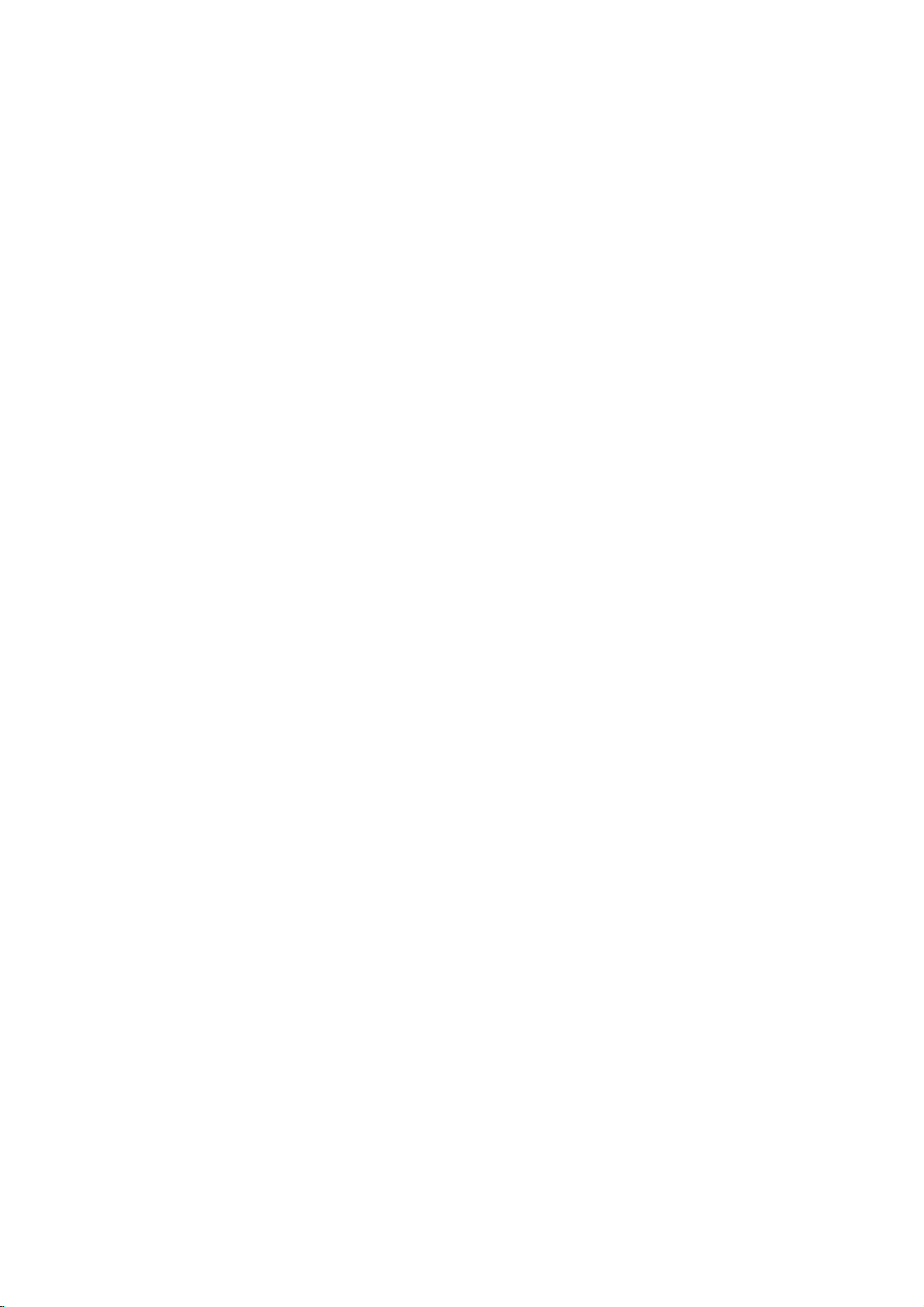
Lisatietoja
Viime
Tama
viimeisen
poistat
Jos
muistissa,
DVD
soitin
lataat
tilan
CD
tilan.
levyn
soittimeen
muistaa
Asetukset
soittimesta
esiin
muisti
haetaan
pysaytyskohta.
Huomautuksia
--
Asetukset
tahansa.
--
Tama
soittimesta
tallentuvat
soitineimuista
virran
Ruudunsaastaja
Ruudunsaastajakuva
seis-tilaan
Kun
DVD-soitin
Videotilan
Erailla
viivoilla
Se
sovi
Tassa
vaihtamalla
Vaihda
alhaalla
Uuden
Tarkista,
Voit
laatuonhaluttu.
Videotilan
MODE1
MODE1
Kun
alkuasetukseensa
noin
viideksi
ruudunsaastaja
katkaisee
asetukset
toistokuva
levyilla
nakya
pisteen
merkitsee,
taysin
etta
yhteen
tapauksessa
videotilaa.
videotila
noin3sekuntia
videotilan
onko
videon
toistaa
edella
(MODE)
→
MODE2
laitteesta
kytket
viimeisen
katsomasi
sailyvat
tai
katkaiset
levyn,
jonka
automaattisesti
muistiin
levyn
ennen
ilmestyy,
minuutiksi.
on
ollut
automaattisesti
kaytettavaksi
asetuksia,
kuin
aloitat
kun
paalla
DVD
saattaa
ryomintaa.
pystyinterpolaatio
kanssa.
levyn
kuvan
laatu
laatu
MODE3
virran
DISPLAY
toiston
levyn
tulee
parantunut.
menettelyn,
→
pois,
painamalla
numero
kuvatun
vaihtaminen
→
(MODE1).
levyn
soittimesta
viimeisin
jos
levyn
DVD-soittimen
viisi
itsestaan
tai
tai
lomitus
parantua
ja
pitamalla
aikana.
vaikka
ovat
milloin
katkaiset
toiston.
minuuttia,
virran.
suorilla
muistissa,
asetukset
jatat
noin
vilkkua
voi
tv-ruutunayttoon.
kunnes
etenee
MODE4
videotila
→
nain
MODE5
;
palaa
virran.
eivat
se
kuvan
→
Nain
Kaukosaatimesi
lisaksi
Noudata
1
ohjaat
osittain
ohjeita
Ennen
kaukosaatimen
painamalla
Vaihtaessasi
ohjaus)
Kaukosaatimen
POWER,
2
aktivoituvat
Kaukosaatimen
Tama
kaukosaadin
ohjauskoodia
Kun
laite
toimitetaan
asetettu
Jos
kaukosaatimeen
Nain
LG
asetat
Koodi
TV:si
TV-painiketta
kaukosaatimen
(Jos
timeen
Koodiksi
Nain
on
1.)
palautat
TV-painiketta
Huomautuksia
Jos
kaukosaadin
koodia
tai
kaukosaadinta.
Koska
MEIDAN
toimisi
kayta
valmistajat
YHTIOMME
kaikillaLGTV-malleilla.
televisiota
kykenee
LG-televisiota.
alla
painikkeita
kaukosaatotoimintoa
muista
painaa
painikkeet
PROG.(3/4),
LG-TV:n
ohjauskoodien
LG-TV:elle:
1.
ei
ota
Koodi
kaukosaatimeen
kaukosaatimen
ja
asetettu
kaukosaatimeen
kaukosaatimen
ja
ei
toimi
LG
TV:n
kayttavat
ohjaamaan
kayttaessasi
kayttoa
DVD
ensin
VOL(1/2),
ohjausta
tukee kahta
Koodi
tehtaalta,
2.
2,
sinun
mukana
vastaan,aseta
Koodin
vaihdetaan
se
ohjausta
paristot
Koodi
hyvin
ei
voi
taata,
DVD-nauhuriasi
LG
TV:tasi.
valitse
tai
ohjattava
TV.
(toisen
DVD
tai
TV
MUTE
varten.
asetus
kaukosaatimeen
LG-TV:lle
kaukosaatimen
1
Koodi
ja
2:
pida
numeropainiketta
kun
vaihtuu
Koodin
takaisin
1:
pida
numeropainiketta
televisiollasi,
toimitettua
monenlaisia
etta
kaukosaadin
ja
laite
laitteen
painikkeita.
TV
AV
ja
2.
on
alhaalla
"2".
saa-
alhaalla
"1".
koeta
toista
alkuperaista
koodeja,
20

Lisatietoja
Huomautuksia
MP3-levyt
MP3-aanitiedoston
MPEG1,
Kaytamme
nimitysta
Soitin
tarkennin
Soitin
tiedostoa,
Taman
MP3-levyjen
1.
Naytteitystaajuus
2.
Datanopeus/rajoissa
3.
CD-R
4.
Jos
kykene
Direct-CD:lla
toistaa.
"Easy-CD
jarjestelman.
5.
Poltettaessa
raidalla
MP3-tiedostoja,
Jos
levyn
6.
Emme
ainoastaan
7.
Tiedostonimien
ja
"********.MP3".
8.
Ala
jne.
9.
Levyn
200.
10.
Kayta
80
audio
ei
kykene
ei
kykene
soittimen
-levyn
tallennat
luomaan
Siksi
olla
haluat
data
suosita
niissa
kayta
tiedostojen
74
minuutin
"MP3-tiedostot".
ei
jonka
tulee
minuutin
tiedostoista,
ole
rajoitukset
fyysisen
jne.,onMP3-tiedostoja
suositamme,
Creator
kerralla
MP3-tiedostoja.
toistaa
tai
CD-R-levya,
erikoismerkkeja,
CD-R
MP3-levyista
data
on
kompressoitu
koodausta.
3,
layer
lukemaan
".mp3".
lukemaan
tarkennin
kanssa
/
ainoastaan
MP3-tiedostoja
tiedostojarjestelmaa,
:ia",
laiteeivoi
MP3-tiedostoja,
uutta
kayta
CD-RW
tulisi
olla
".mp3"-tarkennin
kokonaismaaran
CD-R
(700M)ohjelmistoja
tarkennin
joiden
MP3-tiedostoa,
vaarennettya
on
".mp3".
yhteensopivien
ovat:
32-320
formaatin
ohjelmalla,
etta
luo
joka
koko
levy
Jos1.raidallaeiole
soittaa
levya.
-levyjen
joilleeipolteta
olla
8-merkkisia
kuten
-levyja
kayttamalla
on
".mp3",
jonka
MP3-
kHz
44,1
kbps
tulisi
olla
"ISO
9660".
ei
joka
esim.
mahdotonta
kaytatte
ISO9660-
levylle
ensimmaisella
taytyy
MP3-tiedostoja.
formatoi
kaikki
kayttoa.Kayttakaa
uudelleen.
tai
lyhyempia
eli
"_?!><+*}{`[@]:;\/.,"
tulisi
olla
alle
M),
ala
kayta
(650
KAYTTO
Tama
DVD-soitin
toistolaadun
vastaavan
Tehdastallenteiset
naiden
Tallennukseen
erilaisia
CD-R
Asiakkaiden
saavuttamiseksi
eraita
standardeihin.
(mukaan
-levyt).
MP3-tiedostojen
tarvitaan
sellaisen
Lupa
tulee
lupa.
luvan
aina
omistajalta.
edellyttaa
teknisia
DVD-levyt
sopivia
lukien
tulee
myos
musiikin
ja
Yhtiollamme
myontamiseen.
hankkia
mahdollisimman
levyjen/tallenteiden
standardeja.
tehdaan
automaattisesti
levyformaatteja
MP3-tiedostoja
huomioida,
lataamiseen
ei
ole
mitaan
tekijanoikeuksien
etta
hyvan
on
useita
sisaltavat
internetista
oikeuksia
21

Vianetsinta
Ennen
kuin
otat
yhteytta
huoltoon,
etsi
mahdollista
vikaa
seuraavien
ohjeiden
mukaan.
Ei
virtaa.
Virta
on
DVD-soitin
Ei
kuvaa.
Ei
aanta.
Toistokuva
DVD-soitin
toistoa.
Oire
kytketty,
ei
toimi.
on
heikko.
ei
aloita
mutta
Verkkojohto
Laitteessa
Televisiotaeiole
vastaanottamaan
on
ei
ole
Videokaapelia
Liitetyn
television
Audiokaapelilla
saadetty
ottamaan
tulosignaalia.
Audiokaapeleita
Audiokaapeleilla
on
katkaistu.
on
on
audioulostulo
asentoon.
likainen.
ei
ole
olevaa
laitettu
Digitaalinen
vaaraan
Levy
Laitteessa
Laitteessa
Levy
Syy
irrotettu.
levya.
saadetty
DVD-tulosignaalia.
ei
ole
virtaonkatkaistu.
liitettya
vastaan
ei
ole
liitettyjen
kunnolla.
liitetty
laitettaeiole
DVD-
liitetty
laitteiden
on
levya.
ei
levya
voi
ylosalaisin.
kunnolla.
asetettu
toistaa.
virta
onna
Ty
verkkojohdon
pistorasiaan.
ILaita
levy.
merkkivalo
Valitse
Valitse
jolloin
ilmestyy
Liita
Kytke
Valitse
jolloin
lahtevaa
Liita
Kytke
laitteeseen.
Aseta
asentoon,
uudelleen
Puhdista
Laita
audio-CD
(Tarkista,
on
televisiosta
televisiosta
DVD-laitteesta
televisioruutuun.
videokaapeli
televisioon
audiovahvistimeen
voit
kuunnella
aanta.
audiokaapeli
virta
audiokaapelilla
digitaalinen
kytke
paalle
levy.
sisaan.
levy
-merkkivalo
syttyi.)
Laita
sisaan
levytyyppi,
Laita
varijarjestelma
levy
toistopuoli
Korjaus
pistoke
etta
DVD
syttynyt
nayttoruudussa.)
sopiva
sopiva
tuleva
kunnolla
virta.
DVD-soittimesta
kunnolla
audioulostulo
sitten
DVD-soitin
painamalla
(Tarkista,
DVD-naytossa
toistokelpoinen
tai
alaspain
kunnolla
tai
audio-CD
l
videotulotila,
kuva
liittimiin.
oikea
tulotila,
liittimiin.
liitettyyn
oikeaan
POWER.
etta
DVD
tai
levy.
(Tarkista
aluekoodi.)
-
Kaukosaadin
kunnolla.
22
ei
ole
on
likainen.
kaukoanturiin.
este.
laitettu
on
asetettu.
ei
on
liian
ja
paristot
ohjainten
ole
kohdistettu
kaukana
DVD-soittimen
Levya
Levy
Luokitustaso
ei
toimi
Kaukosaadinta
soittimen
Kaukosaadin
soittimesta.
Kaukosaatimen
on
jokin
Kaukosaatimen
ovat
sisaan.
DVD-
DVD-
valissa
lopussa.
Laita
levy
sisaan.
Puhdista
Peruuta
luokitustasoa.
Kohdista
kaukoanturiin.
Kayta
levykelkkaan
levy.
luokitustoiminto
kaukosaadin
kaukosaadinta
etaisyydella.
Poista
este.
Vaihda
paristot
uusiin.
oikein
tai
muuta
DVD-soittimen
alle
7
m
ohjaimien

Kielikoodien
oikea
Syota
koodi
luettelo
alkuasetuksille
"Disc
Audio",
"Disc
Subtitle"
ja/tai
"Disc
Menu"
(Ks.
sivu
12).
Koodi
6565
6566
6570
6577
6582
6583
6588
6590
6665
6669
6671
6672
6678
6679
6682
6765
6779
6783
6789
6865
6869
6890
6976
6978
6979
6983
6984
6985
7065
7073
7074
Kieli
afari
abhaasi
afrikaans
ameharik
arabia
assami
aymara
azeri
bashkiiri
valkovenaja
bulgaria
bihari
bengali,
tiibetti
bretoni
katalaani
korsika
tsekki
wales
tanska
saksa
bhutani
kreikka
bangla
englanti
esperanto
espanja
viro
baski
persia
suomi
fidji
Koodi
7079
7082
7089
7165
7168
7176
7178
7185
7265
7273
7282
7285
7289
7365
7378
7383
7384
7387
7465
7473
7487
7565
7575
7576
7577
7578
7579
7583
7585
7589
7665
Kieli
faari
ranska
friisi
iiri
gaeli
galitsia
guarani
gujarati
hausa
hindi
kroatia
unkari
armenia
interlingua
indonesia
islanti
italia
heprea
japani
jiddish
jaava
georgia
kasakki
eskimokieli
khmer
kannada
korea
kashmir
kurdi
kirgiisi
latina
Koodi
7678
7679
7684
7686
7771
7773
7775
7776
7778
7779
7782
7783
7784
7789
7865
7869
7876
7879
7982
8065
8076
8083
8084
8185
8277
8279
8285
8365
8368
8372
8373
Kieli
lingala
palaung
liettua
latvia
madagassi
maori
makedonia
malajalam
mongoli
moldavi
marati
malaiji
malta
burma
nauru
nepali
hollanti
norja
orija
punjabi
puola
pashto,
pushto
portugali
ketsua
reto-romania
romania
venaja
sanskriitti
sindhi
serbokroatia
singaleesi
Koodi
8375
8376
8377
8378
8379
8381
8382
8385
8386
8387
8465
8469
8471
8472
8473
8475
8476
8479
8482
8484
8487
8575
8582
8590
8673
8679
8779
8872
8979
9072
9085
Kieli
slovakki
sloveeni
samoa
shona
somali
albania
serbia
sudan
ruotsi
suaheli
tamili
telugu
tadzik
thai
tigrinja
turkmeni
tagalog
tonga
turkki
tataari
tvi
ukraina
urdu
usbekki
vietnam
volapuk
wolof
khoisan
joruba
kiina
zulu
VIITETIEDOT
23

Maakoodien
oikea
Syota
Koodi
Maa
AD
Andorra
AE
Yhdistyneet
AF
Afganistan
AG
Antigua
AI
Anguilla
AL
Albania
AM
Armenia
AN
Alankomaiden
AO
Angola
Etelamanner
AQ
AR
Argentiina
AS
Amerikan
AT
Itavalta
AU
Australia
AW
Aruba
AZ
Azerbaidzan
BA
Bosnia-Herzegovina
BB
Barbados
BD
Bangladesh
BE
Belgia
BF
Burkina
BG
Bulgaria
BH
Bahrain
BI
Burundi
BJ
Benin
BM
Bermuda
BN
Brunei
BO
Bolivia
BR
Brasilia
BS
Bahamasaaret
BT
Bhutan
BV
Bouvet-saari
BW
Botswana
BY
Valkovenaja
BZ
Belize
CA
Kanada
CC
Kookos-saaret
CF
Keski-Afrikan
CG
Kongo
CH
Sveitsi
CI
Norsunluurannikko
CK
Cookin
CL
Chile
CM
Kamerun
CN
Kiina
CO
Kolumbia
CR
Costa
CS
Entinen
CU
Kuuba
CV
CX
CY
CZ
DE
DJ
DK
DM
DO
DZ
EC
EE
EG
EH
Verde
Kap
Joulusaaret
Kypros
Tsekki
Saksa
Djibouti
Tanska
Dominica
Dominikaaninen
Algeria
Ecuador
Viro
Egypti
Lansi-Sahara
koodinumero
Arabiemiraatit
Barbuda
ja
Samoa
Faso
Daressalam
saaret
Rica
Tsekkoslovakia
Antillit
(Keeling)
Tasavalta
Tasavalta
luettelo
alkuasetuksien
Koodi
ER
ES
ET
FI
FJ
FK
FM
FO
FR
FX
GA
GB
GD
GE
GF
GH
GI
GL
GM
GN
GP
GQ
GR
GS
GT
GU
GW
GY
HK
HM
HN
HR
HT
HU
ID
IE
IL
IN
IO
IQ
IR
IS
IT
JM
JO
JP
KE
KG
KH
KI
KM
KN
KP
KR
KW
KY
KZ
LA
LB
kohtaan
Maa
Eritrea
Espanja
Etiopia
Suomi
Fidzi
Falklandinsaaret
Mikronesia
Farsaaret
Ranska
Ranska
(Euroopan
alueet))
Gabon
Iso-Britannia
Grenada
Georgia
Ranskan
Guyana
Ghana
Gibraltar
Gronlanti
Gambia
Guinea
Guadeloupe
Paivantasaajan
Kreikka
S.
S.
Guatemala
Guam
Guinea
Georgia
Sandwich
(USA)
&
Bissau
Guyana
Hongkong
Heard
ja
McDonald
Honduras
Kroatia
Haiti
Unkari
Indonesia
Irlanti
Israel
Intia
Brittilaiset
valtameren
Irak
Iran
Islanti
Italia
Jamaica
Jordania
-saaret
Intian
alueet
Japani
Kenia
Kirgisia
Kambodza
Kiribati
Komorit
Saint
Kitts&Nevis
Pohjois-Korea
Etela-Korea
Kuwait
Cayman-saaret
Kazakstan
Laos
Libanon
"Maakoodi"
(Ranskan)
Guinea
-saaret
Anguilla
(Ks.
Koodi
Maa
LC
Saint
LI
Liechtenstein
LK
Sri
LR
Liberia
LS
Lesoto
LT
Liettua
LU
Luxemburg
LV
Latvia
LY
Libya
MA
Marokko
MC
Monaco
MD
Moldavia
MG
Madagaskar
MH
Marshallinsaaret
MK
Makedonia
ML
Mali
MM
Myanmar
MN
Mongolia
MO
Macao
MP
Pohjois-Mariaanit
MQ
Martinique
MR
Mauritania
MS
Montserrat
MT
Malta
MU
Mauritius
MV
Malediivit
MW
Malawi
MX
Meksiko
MY
Malesia
MZ
Mosambik
NA
Namibia
NC
Uusi-Kaledonia
NE
Nigeri
NF
Norfolkinsaari
NG
Nigeria
NI
Nicaragua
NL
Alankomaat
NO
Norja
NP
Nepal
NR
Nauru
NU
Niuesaari
NZ
Uusi-Seelanti
OM
Oman
PA
Panama
PE
Peru
PF
Polynesia
PG
Papua-Uusi-Guinea
PH
Filippiinit
PK
Pakistan
PL
Puola
PM
Saint-Pierre
PN
Pitcairn
PR
Puerto
PT
Portugali
PW
Palau
PY
Paraguay
QA
Qatar
RE
Reunion
RO
Romania
RU
Ve
RW
Ruanda
SA
Saudi-Arabia
SB
Salomonsaaret
sivu
najan
Lank
14).
Lucia
Rico
(Ranska)
(Ranska)
ja
(Ranska)
Federaatio
(Ranska)
Miquelon
Koodi
Maa
SC
Seychellit
SD
Sudan
SE
Ruotsi
SG
Singapore
SH
Saint
SI
Slovenia
SJ
SvalbardjaJan
SK
Slovakia
SL
Sierra
SM
San
SN
Senegal
SO
Somalia
SR
Suriname
ST
Saint
SU
Entinen
SV
El
SY
SZ
TC
TD
TF
TG
TH
TJ
TK
TM
TN
TO
TP
TR
TT
TV
TW
TZ
UA
UG
UK
Salvador
Syyria
Swazimaa
Turks-jaCaicos-saaret
Tsad
Ranskan
Togo
Thaimaa
Tadzikistan
Tokelau
Turkmenistan
Tunisia
Tonga
Ita-Timor
Turkki
Trinidad
Tuvalu
Taiwan
Tansania
Ukraina
Uganda
Yhdistyneet
Kuningaskunnat
UM
Yhdysvaltain
Tyynenmeren
US
Yhdysvallat
UY
Uruguay
UZ
Uzbekistan
VA
Vatikaanivaltio
VC
Saint
VE
Venezuela
VG
Neitsytsaaret
VI
Neitsytsaaret
VN
Vietnam
VU
Vanuatu
WF
WallisjaFutunasaaret
WS
Samoa
YE
Jemen
YT
Mayotte
YU
Jugoslavia
ZA
Etela-Afrikka
ZM
Sambia
ZR
Zaire
ZW
Zimbabwe
Helena
Leone
Marino
Tome
Vincent
ja
SNTL
etelaiset
ja
Tobago
Mayen
Principe
alueet
erillissaaret
&Grenadiinit
(Britannia)
(USA)
24

Tekniset
Yleista
Kayttojannite
Tehonkulutus
Mitat
(noin)
Paino
(noin)
Kayttolampotila
Kayttoympariston
tiedot
kosteus
AC
110-240V
14W
360X67X248
2.5
kg
5˚C-40˚C
5%-90%
(41˚F-104˚F)
,
50/60
mm
Hz
(l/k/s)
Jarjestelma
Laser
Signaalijarjestelma
Taajuusvaste
Signaalikohinasuhde
Harmoninen
Dynamiikka-alue
Ulostulot
VIDEOULOSTULO
Audioulostulo
Audioulostulo
Lisavarusteet
Videokaapeli......................1
Audiokaapeli......................1
Kaukosaadin......................1
Paristot..........................2
Muotoilu
saro
(digitaaliaudio)
(analoginen
ja
tekniset
arvot
audio)
voivat
Puolijohdelaser,
PAL/NTSC
DVD(PCM96kHz):8Hz
DVD(PCM48kHz):8Hz-22kHz
CD:8Hz-20kHz
Parempi
Pienempi
Enemman
Enemman
1.0
Vp-p
0.5
V
(p-p),
2.0
Vrms
muuttua
ilman
eri
kuin
100dB
kuin
kuin
kuin95dB
75
Ω,
75
kHz,
(1
ilmoitusta.
aallonpituus
(vain
0.008%
100
dB
(DVD)
(CD)
negatiivinen
RCA-liitin
Ω,
0
330
dB),
650
nm
-44kHz
ANALOG OUT
RCA-liitin
synkr.,
x
1
RCA-liitin
Ω,
-liittimissa)
x
1/SCART(TO
(L,
R)x1/SCART(TO
VIITETIEDOT
TV)
TV)
Valmistettu
Luottamuksellista
"DTS"ja"DTS
Laboratories:n
Dolby
julkaisematonta
Digital
Out"
ovat
lisenssilla.
tietoa.
Digital
Copyright
Theater
"Dolby"
Systems,
kaksois-D
ja
1992-1997
-kuvake
Dolby
Inc:n
tavaramerkkeja.
ovat
Laboratories.
Dolby
Laboratories:n
Kaikki
oikeudet
tavaramerkkeja.
pidatetaan.
25
