Page 1
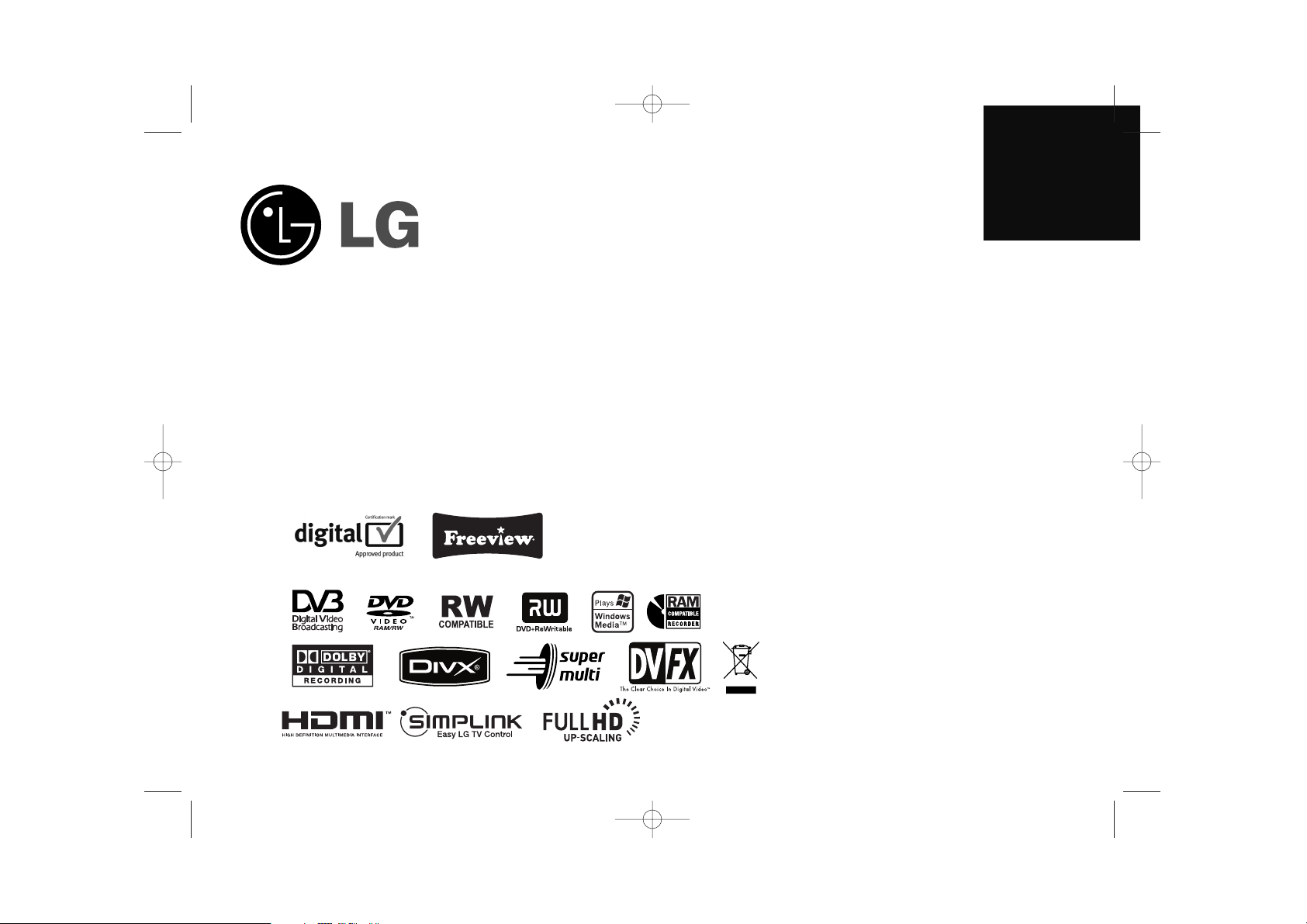
ENGLISH
DRT389H
P/NO : MFL56778733
FOR THE GUARANTEE TERMS & CONDITIONS,
PLEASE REFER TO BACK COVER OF THIS MANUAL.
DR386M-P.BGBRLLK_ENG 6/13/08 9:59 AM Page 1
Page 2
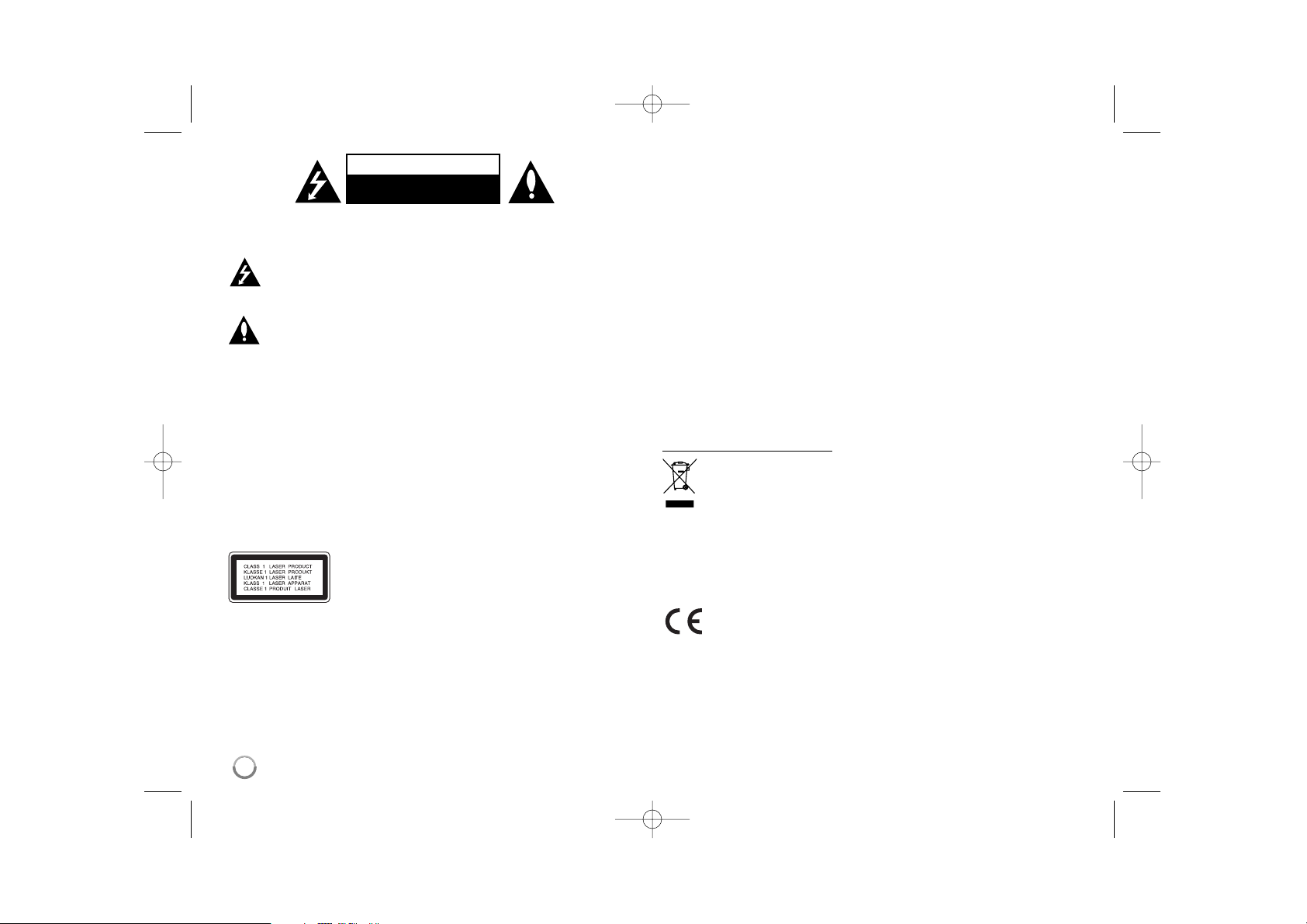
2
CAUTION: TO REDUCE THE RISK OF ELECTRIC SHOCK DO NOT REMOVE
COVER (OR BACK) NO USER-SERVICEABLE PARTS INSIDE REFER SERVICING TO QUALIFIED SERVICE PERSONNEL.
This lightning flash with arrowhead symbol within an equilateral triangle
is intended to alert the user to the presence of uninsulated dangerous
voltage within the product’s enclosure that may be of sufficient magnitude to constitute a risk of electric shock to persons.
The exclamation point within an equilateral triangle is intended to alert
the user to the presence of important operating and maintenance (servicing) instructions in the literature accompanying the product.
WARNING: TO PREVENT FIRE OR ELECTRIC SHOCK HAZARD, DO NOT
EXPOSE THIS PRODUCT TO RAIN OR MOISTURE.
WARNING: Do not install this equipment in a confined space such as a book
case or similar unit.
CAUTION: Do not block any ventilation openings. Install in accordance with the
manufacturer's instructions.
Slots and openings in the cabinet are provided for ventilation and to ensure reliable operation of the product and to protect it from over heating. The openings
should be never be blocked by placing the product on a bed, sofa, rug or other
similar surface. This product should not be placed in a built-in installation such
as a bookcase or rack unless proper ventilation is provided or the manufacturer's instruction has been adhered to.
CAUTION:CLASS 3B VISIBLE AND INVISIBLE LASER
RADIATION WEN OPEN AND INTERLOCKS
DEFEATED AVOID EXPOSER TO THE BEAM.
CAUTION: This product employs a Laser System.
To ensure proper use of this product, please read this owner’s manual carefully
and retain it for future reference. Should the unit require maintenance, contact
an authorized service centre.
Use of controls, adjustments or the performance of procedures other than those
specified herein may result in hazardous radiation exposure.
To prevent direct exposure to laser beam, do not try to open the enclosure.
Visible laser radiation when open. DO NOT STARE INTO BEAM.
CAUTION: The apparatus should not be exposed to water (dripping or splashing) and no objects filled with liquids, such as vases, should be placed on the
apparatus.
CAUTION concerning the Power Cord
Most appliances recommend they be placed upon a dedicated circuit;
That is, a single outlet circuit which powers only that appliance and has no additional outlets or branch circuits. Check the specification page of this owner's
manual to be certain. Do not overload wall outlets. Overloaded wall outlets,
loose or damaged wall outlets, extension cords, frayed power cords, or damaged or cracked wire insulation are dangerous. Any of these conditions could
result in electric shock or fire. Periodically examine the cord of your appliance,
and if its appearance indicates damage or deterioration, unplug it, discontinue
use of the appliance, and have the cord replaced with an exact replacement
part by an authorized service centre. Protect the power cord from physical or
mechanical abuse, such as being twisted, kinked, pinched, closed in a door, or
walked upon. Pay particular attention to plugs, wall outlets, and the point where
the cord exits the appliance. To disconnect power from the mains, pull out the
mains cord plug. When installing the product, ensure that the plug is easily
accessible.
Disposal of your old appliance
1. When this crossed-out wheeled bin symbol is attached to a product it
means the product is covered by the European Directive 2002/96/EC.
2. All electrical and electronic products should be disposed of separately
from the municipal waste stream via designated collection facilities
appointed by the government or the local authorities.
3. The correct disposal of your old appliance will help prevent potential
negative consequences for the environment and human health.
4. For more detailed information about disposal of your old appliance,
please contact your city office, waste disposal service or the shop
where you purchased the product.
This product is manufactured to comply with EMC Directive
2004/108/EC and Low Voltage Directive 2006/95/EC.
European representative:
LG Electronics Service Europe B.V.
Veluwezoom 15, 1327 AE Almere, The Netherlands
(Tel : +31-036-547-8940)
CAUTION
RISK OF ELECTRIC SHOCK
DO NOT OPEN
DR386M-P.BGBRLLK_ENG 6/13/08 9:59 AM Page 2
Page 3
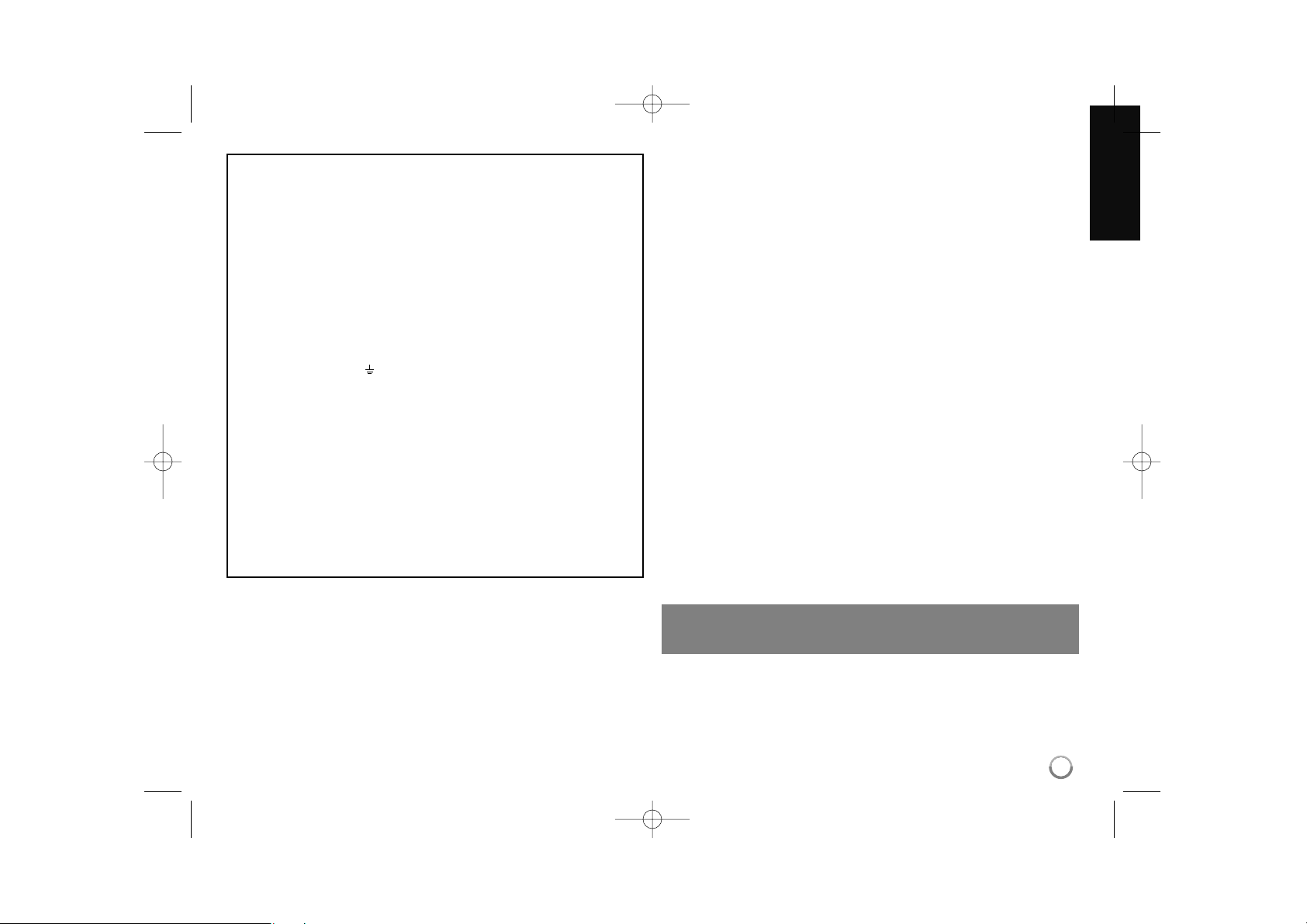
3
Copyrights
Recording equipment should be used only for lawful copying and you are
advised to check carefully what is lawful copying in the area in which you are
making a copy. Copying of copyright material such as films or music is unlawful unless permitted by a legal exception or consented to by the rights owner.
This product incorporates copyright protection technology that is protected by
method claims of certain U.S. patents and other intellectual property rights
owned by Macrovision Corporation and other rights owners. Use of this copyright protection technology must be authorized by Macrovision Corporation,
and is intended for home and other limited viewing uses only, unless otherwise authorized by Macrovision corporation. Reverse engineering or disassembly is prohibited.
CONSUMERS SHOULD NOTE THAT NOT ALL HIGH DEFINITION TELEVI-
SION SETS ARE FULLY COMPATIBLE WITH THIS PRODUCT AND MAY
CAUSE ARTIFACTS TO BE DISPLAYED IN THE PICTURE. IN CASE OF
625 PROGRESSIVE SCAN PICTURE PROBLEMS, IT IS RECOMMENDED
THAT THE USER SWITCH THE CONNECTION TO THE ‘STANDARD DEFINITION’ OUTPUT. IF THERE ARE QUESTIONS REGARDING OUR TV SET
COMPATIBILITY WITH THIS MODEL 625p HDD/DVD RECORDER,
PLEASE CONTACT OUR CUSTOMER SERVICE CENTRE.
Open source software notice
This product includes
Freetype library : copyright © 2003 The FreeType Project (www.freetype.org).
Zlib compression library developed by Jean-loup Gailly and Mark Adler.
Copyright (C) 1995-2005 Jean-loup Gailly and Mark Adler
Doubly Linked List licensed by Artistic license.
You can download this software from http://freshmeat.net/projects/linklist/
Manufactured under license from Dolby Laboratories. Dolby and the doubleD symbol are trademarks of Dolby Laboratories.
POWER: This unit operates on a mains supply of 200-240V~, 50/60Hz.
WIRING: This unit is supplied with a BSI 1363 approved 13 amp mains plug,
fused at 5 amp. When replacing the fuse always use a 5 amp BS 1362, BSI
or ASTA approved type. Never use this plug with the fuse cover omitted. To
obtain a replacement fuse cover contact your dealer. If the type of plug
supplied is not suitable for the mains sockets in your home, then the plug
should be removed and a suitable type fitted. Please refer to the wiring
instructions below:
WARNING: A mains plug removed from the mains lead of this unit must be
destroyed. A mains plug with bared wires is hazardous if inserted in a mains
socket. Do not connect either wire to the earth pin, marked with the letter E
or with the earth symbol or coloured green or green and yellow.
If any other plug is fitted, use a 5 amp fuse, either in the plug, or at the distri-
bution board.
IMPORTANT: The wires in this mains lead are coloured in accordance with
the following codes:
- BLUE: NEUTRAL, BROWN: LIVE - As the colours of the wires in the mains
lead of this unit may not correspond with the coloured marking identifying the
terminals in your plug, proceed as follows: The wire which is coloured blue
must be connected to the terminal which is marked with the letter N or
coloured black. The wire which is coloured brown must be connected to the
terminal which is marked with the letter L or coloured red.
DR386M-P.BGBRLLK_ENG 6/13/08 9:59 AM Page 3
Page 4
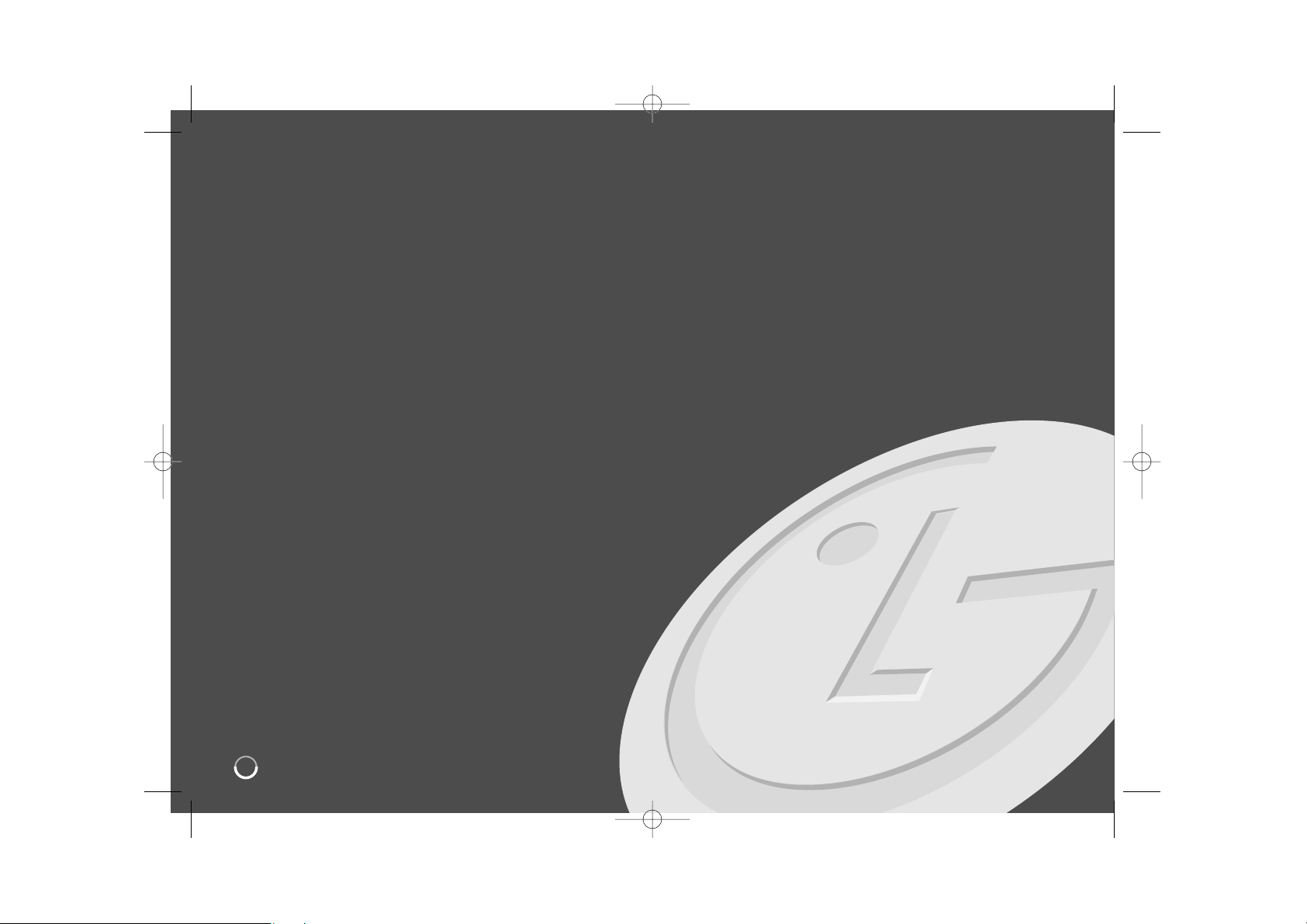
4
Contents
Before you start . . . . . . . . . . . . . . . . . . . . . . . . . . . . . . . . . . .5-6
Remote control . . . . . . . . . . . . . . . . . . . . . . . . . . . . . . . . . . . .7
Main Unit . . . . . . . . . . . . . . . . . . . . . . . . . . . . . . . . . . . . . . . . .8
Hooking up the unit . . . . . . . . . . . . . . . . . . . . . . . . . . . . . .9-14
Operating USB Flash Drive . . . . . . . . . . . . . . . . . . . . . . . . . .14
Auto setup . . . . . . . . . . . . . . . . . . . . . . . . . . . . . . . . . . . . .15-16
Using the Home Menu . . . . . . . . . . . . . . . . . . . . . . . . . . . .16-17
Adjust the SETUP settings . . . . . . . . . . . . . . . . . . . . . . .17-22
Displaying disc Information . . . . . . . . . . . . . . . . . . . . . . .23-24
Using the digital EPG . . . . . . . . . . . . . . . . . . . . . . . . . . . .25-26
Play a disc . . . . . . . . . . . . . . . . . . . . . . . . . . . . . . . . . . . .26-27
Playing DivX
®
movie files . . . . . . . . . . . . . . . . . . . . . . . . . . .28
Listening to a music . . . . . . . . . . . . . . . . . . . . . . . . . . . . . . .29
Viewing a photo . . . . . . . . . . . . . . . . . . . . . . . . . . . . . . . . . .30
Recording . . . . . . . . . . . . . . . . . . . . . . . . . . . . . . . . . . . . .31-32
Editing a title . . . . . . . . . . . . . . . . . . . . . . . . . . . . . . . . . .33-35
Language Codes . . . . . . . . . . . . . . . . . . . . . . . . . . . . . . . . . .36
Area Codes . . . . . . . . . . . . . . . . . . . . . . . . . . . . . . . . . . . . . .36
Troubleshooting . . . . . . . . . . . . . . . . . . . . . . . . . . . . . . . .37-38
Specifications . . . . . . . . . . . . . . . . . . . . . . . . . . . . . . . . . . . .39
Before connecting, operating or adjusting this product,
please read this instruction booklet carefully and completely.
DR386M-P.BGBRLLK_ENG 6/13/08 9:59 AM Page 4
Page 5
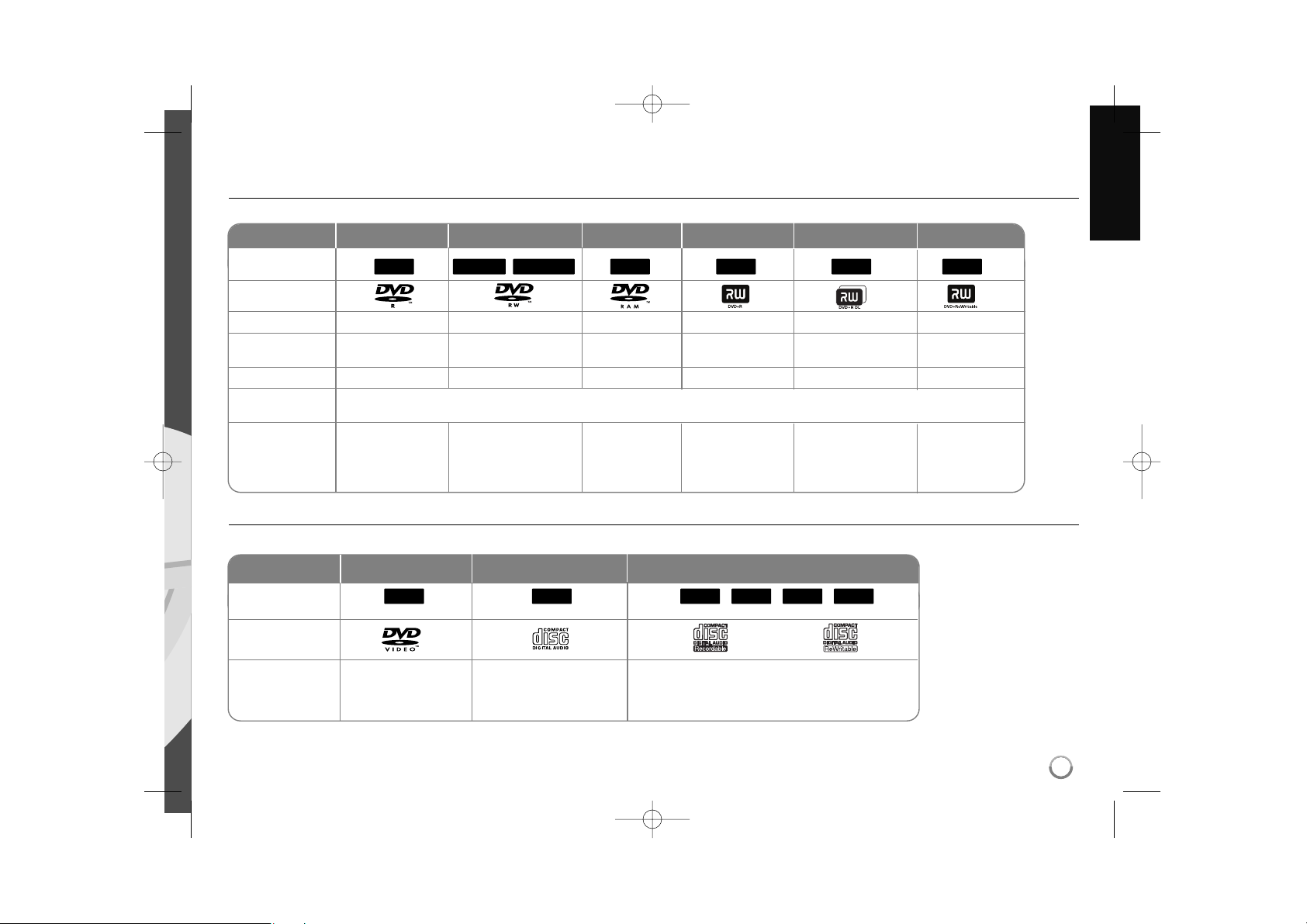
5
Before you start
Recordable and Playable discs
This unit can play and record all widely-used DVD types. The table below shows some specific compatibility differences depending on the disc types.
Playable discs
The table below shows the file formats and media types that this unit can playback.
DVD-R DVD-RW DVD-RAM DVD+R DVD+R(DL) DVD+RW
Symbol used in
this manual
Logos
Re-Writable
Formatting Mode
(new discs)
Editing
Play on other
players
Recommended
discs
No Yes Yes No No Yes
Video mode Video mode VR mode Auto Auto Auto
Limited Yes Yes Limited Limited Yes
The player must compatible with corresponding media and the media has to be finalized.
Mitsubishi(8x,16x) Mitsubishi(4x) Mitsubishi(3x) Mitsubishi(8, 16x) Mitsubishi(2.4x, 8x) Mitsubishi(4x)
Verbatim(8x,16x) Verbatim(4x) Maxell(5x) Verbatim(8x,16x) HP(4x)
JVC(4x) Verbatim(4x)
Maxell(4x) Ricoh(4x)
+RW+R+RRAM-RW
Video
-RW
VR
-R
DVD Audio CD Data disc (DivX, JPEG, MP3 or WMA)
Symbol used in
this manual
Logos
Characteristics
WMAMP3
JPEG
DivXACDDVD
Music CDs or CD-R/RWs
in music CD format that
can be purchased
Discs such as movies
that can be
purchased or rented.
Discs that contain DivX, JPEG, MP3 or WMA
files.
DR386M-P.BGBRLLK_ENG 6/13/08 9:59 AM Page 5
Page 6
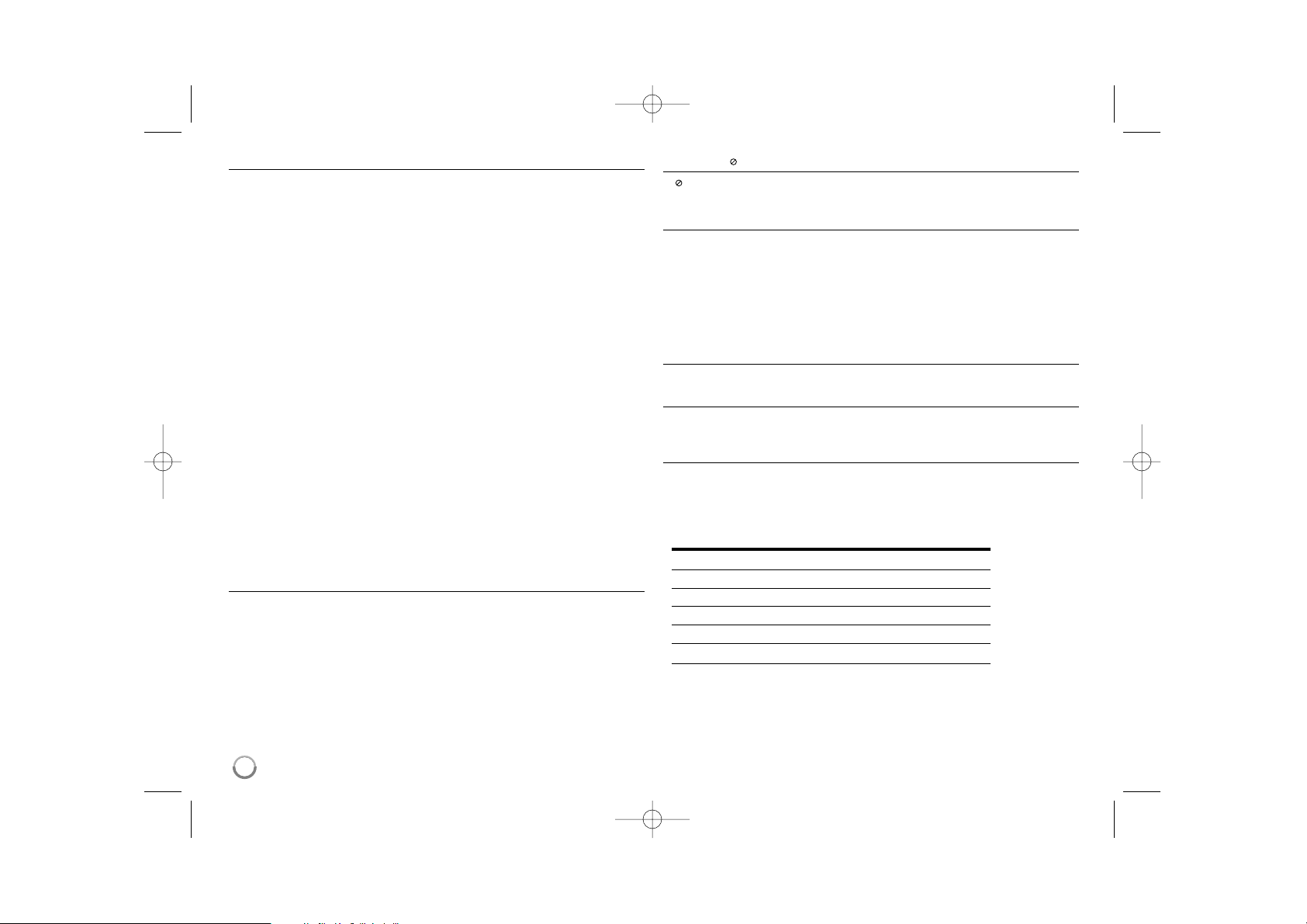
6
Notes on discs
Depending on the conditions of the recording equipment or the CD-R/RW (or
DVD±R/RW) disc itself, some CD-R/RW (or DVD±R/RW) discs cannot be
played on the unit.
Do not attach any seal or label to either side (the labeled side or the record-
ed side) of a disc.
Do not use irregularly shaped CDs (e.g., heart-shaped or octagonal). Doing
so may result in malfunctions.
Depending on the recording software & the finalization, some recorded discs
(CD-R/RW or DVD±R/RW) may not be playable.
DVD-R/RW, DVD+R/RW and CD-R/RW discs recorded using a personal
computer or a DVD or CD Recorder may not play if the disc is damaged or
dirty, or if there is dirt or condensation on the Unit’s lens.
If you record a disc using a personal computer, even if it is recorded in a
compatible format, there are cases in which it may not play because of the
settings of the application software used to create the disc. (Check with the
software publisher for more detailed information.)
This unit requires discs and recordings to meet certain technical standards
in order to achieve optimal playback quality. Pre-recorded DVDs are automatically set to these standards. There are many different types of recordable disc formats (including CD-R containing MP3 or WMA files) and these
require certain pre-existing conditions (see above) to ensure compatible
playback.
Customers should note that permission is required in order to download
MP3 / WMA files and music from the Internet. Our company has no right to
grant such permission. Permission should always be sought from the copyright owner.
Restrictions on copying
Some video materials are copy-once protected: Such material cannot be copied
to DVD. You can identify copy-once protected material during playback by displaying disc information on-screen.
NTSC format signals from the analog or the DV inputs are not recorded cor-
rectly with this unit.
Video signals in SECAM format (from the built-in TV tuner or from the ana-
log inputs) are recorded in PAL format.
About the Symbol Display
“ ” may appear on your TV display during operation and indicate that the
function explained in this owner’s manual is not available on that specific media.
Regional Codes
This unit has a regional code printed on the rear of the unit. This unit can play
only DVD discs labeled same as the rear of the unit or “ALL”.
Most DVD discs have a globe with one or more numbers in it clearly visible
on the cover. This number must match your unit’s regional code or the disc
cannot play.
If you try to play a DVD with a different regional code from the unit, the mes-
sage “Incorrect region code. Can’t play back” appears on the TV screen.
Remote Control Operation
Point the Remote Control at the remote sensor and press the buttons.
Remote Control Battery Installation
Remove the battery cover on the rear of the Remote Control, and insert R03
(size AAA) battery with 3 and # matched correctly.
Setting up the remote to control your TV
You can operate your TV with the supplied remote control.
If your TV is listed in the table below, set the appropriate manufacturer code.
While holding down TV POWER button, and press the manufacturer code for
your TV with the numerical buttons (see the table below). Release the TV
POWER button to complete setting.
Manufacturer Code Number
LG / GoldStar 1 (Default), 2
Zenith 1, 3, 4
Samsung 6, 7
Sony 8, 9
Hitachi 4
Depending on your TV, some or all buttons may not function on the TV, even
after entering the correct manufacturer code. When you replace the batteries of
the remote, the code number you have set may be reset to the default setting.
Set the appropriate code number again.
DR386M-P.BGBRLLK_ENG 6/13/08 9:59 AM Page 6
Page 7
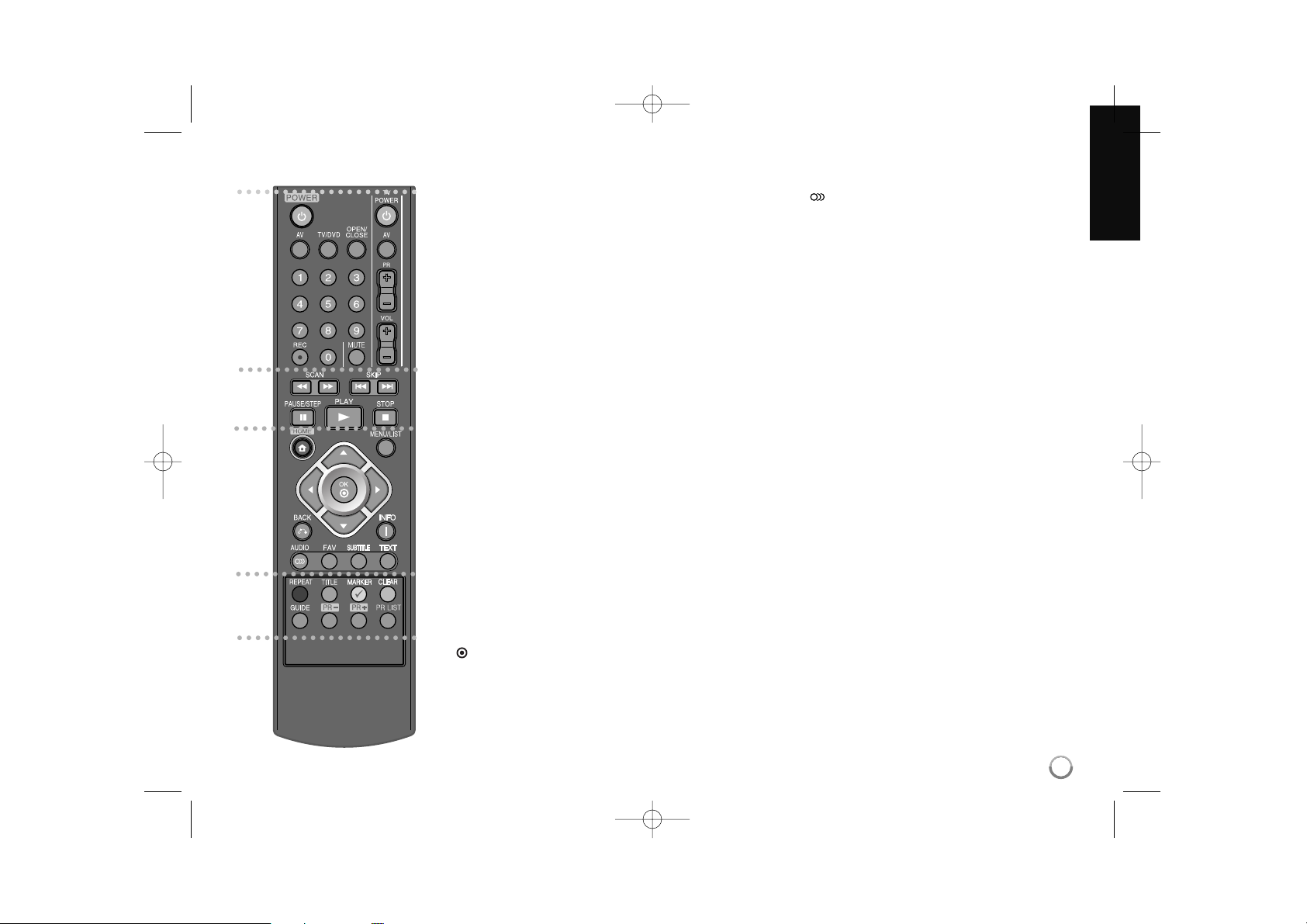
7
Remote control
a
POWER: Switches the unit ON or OFF.
AV: Changes the input source (Tuner, AV1-3, or DV IN).
TV/DVD: Press to switch between ‘TV mode’, in which you
can operate the picture and sound from the TV, and ‘DVD
mode’, in which you can operate the picture and sound from
the DVD recorder.
OPEN/CLOSE: Opens and closes the disc tray.
0-9 numerical buttons: Selects numbered options in a
menu.
REC(z): Starts recording. Press repeatedly to set the
recording time.
TV Control Buttons: You can control the sound level, input
source, and power switch of your TV.
b
SCAN (m / M): Search backwards or forwards.
SKIP (. / >): Go to next or previous chapter/track/file.
PAUSE/STEP (X): Pause playback or recording temporarily.
PLAY (N): Starts playback.
STOP (x): Stops playback or recording.
c
HOME: Activates the HOME menu.
MENU/LIST: Displays the menu on a DVD disc or switches
between Titlelist-Original and title List-Playlist menu.
b / B / v / V (left/right/up/down):
Used to navigate on-screen displays.
OK ( ) : Acknowledges menu selection.
BACK (O): Removes the on-screen displays.
INFO (i): Accesses on-screen Display.
AUDIO ( ): Selects an audio language or audio channel.
FAV: Displays the favorite program list.
SUBTITLE: Selects a subtitle language.
TEXT: Switches between digital text mode and normal TV
viewing.
d
Coloured buttons: Used when an EPG screen is displayed
or when digital text service is in use. The function of each
coloured button will be described on-screen.
REPEAT: Repeat sequence, chapter, track, title, all.
TITLE: Displays the disc’s Title menu, if available.
MARKER: Selects multiple files/titles on the list.
CLEAR: Removes a track number on the Program List.
GUIDE: Displays the EPG menu.
PR (+/-): Scans up or down through memorized
channels.
PR LIST: Displays the program list menu.
a
b
c
d
DR386M-P.BGBRLLK_ENG 6/13/08 9:59 AM Page 7
Page 8
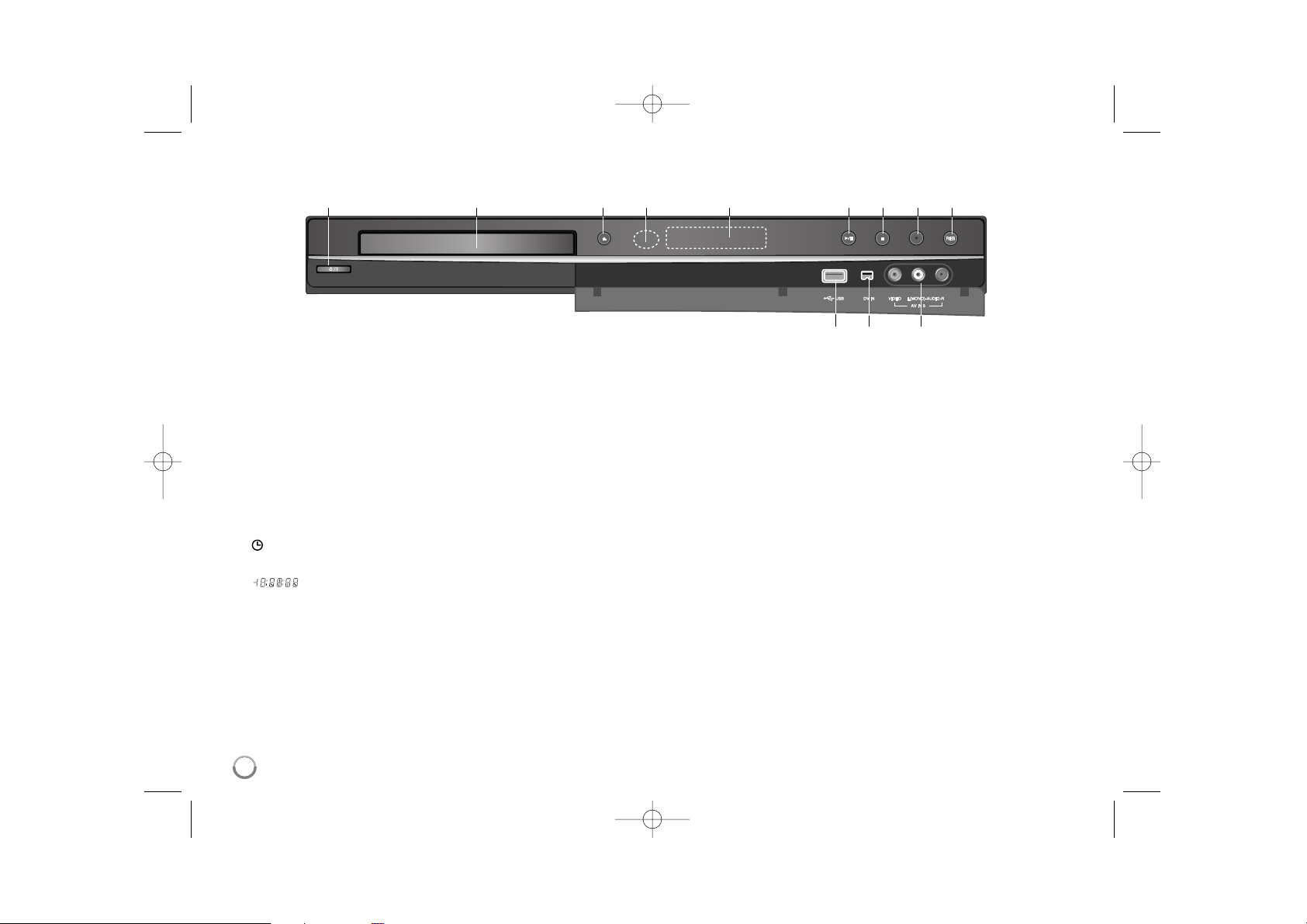
8
a
11
/ I (POWER button)
Switches the unit ON or OFF.
b Disc Tray
Insert a disc here.
c OPEN/CLOSE (Z)
Opens or closes the disc tray.
d Remote Sensor
Point the remote control here.
e Display window
Shows the current status of the unit.
REC: The unit is recording.
: Indicates when the unit is in timer recording or a timer recording is pro-
grammed.
: Indicates clock, total playing time, elapsed time, title number,
chapter/track number, channel, etc.
f N / X (PLAY / PAUSE)
Starts playback.
Pause playback or recording temporarily,
press again to exit pause mode.
g x (STOP)
Stops playback or recording.
h z (REC)
Starts recording. Press repeatedly to set the recording time.
i RES. (Resolution)
Sets the output resolution for HDMI and COMPONENT OUTPUT jacks.
- HDMI: 576i, 576p, 720p, 1080i, 1080p
- COMPONENT: 576i, 576p
j USB Port
Connect a USB Flash Memory.
k DV IN
Connect the DV output of a digital camcorder to the DVD recorder.
l AV IN 3 (VIDEO IN/AUDIO IN (Left/Right))
Connect the audio/video output of an external source (Audio system, TV/
Monitor, VCR, Camcorder, etc.).
Main Unit
abcdefghi
jk l
DR386M-P.BGBRLLK_ENG 6/13/08 9:59 AM Page 8
Page 9
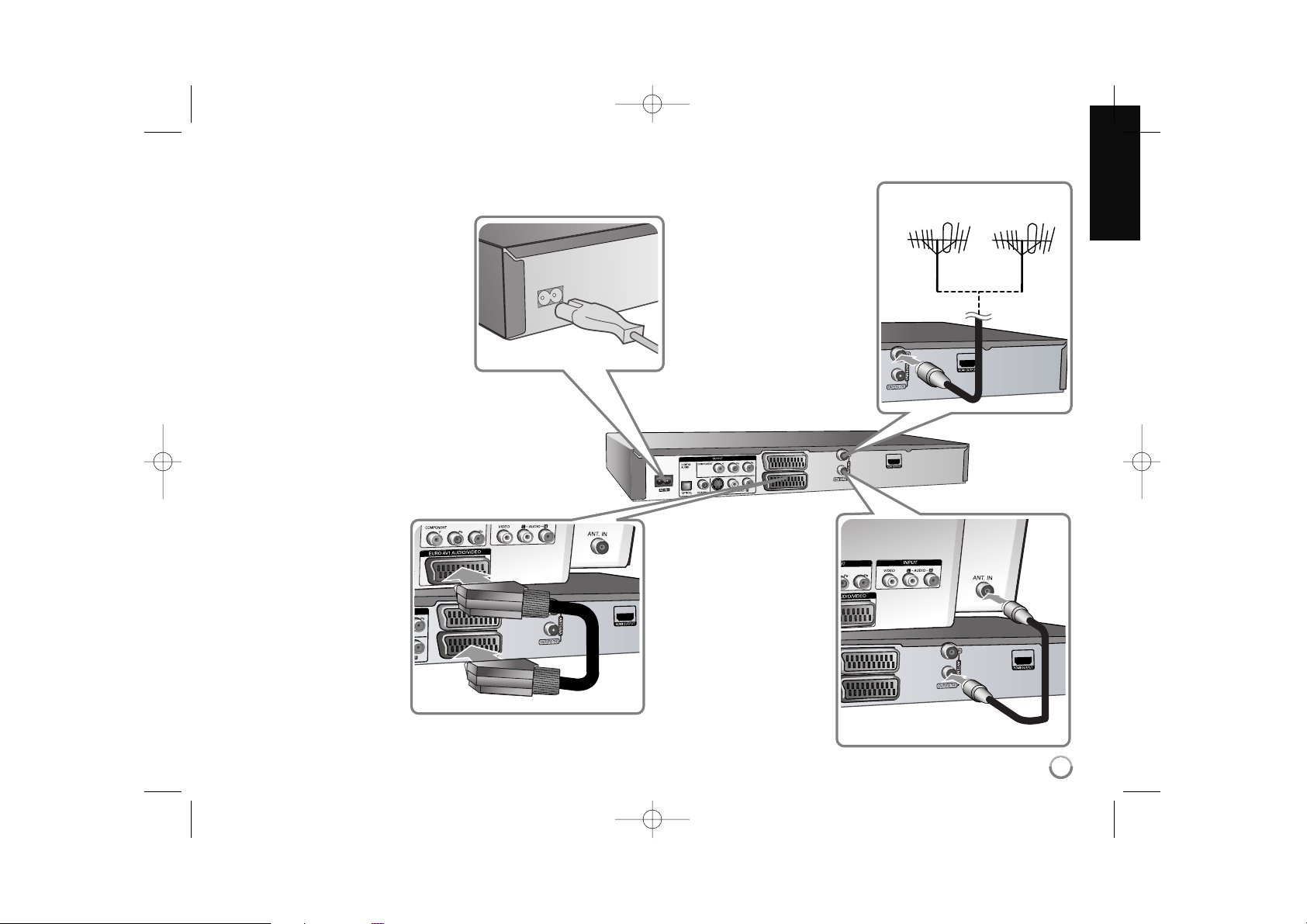
9
a Antenna connection
Connect the Terrestrial
TV antenna to the
ANTENNA IN jack on
the unit.
If you want to use an
indoor antenna, use one
with a signal amplifier
rated at 5V, 100mA and
set [Antenna Feed 5V]
to [ON] in the setup
menu. (See page 18 for
details)
b Antenna connection to
your TV
Connect one end of the RF
cable to ANTENNA OUT jack
on the unit and other end to
ANTENNA IN jack on your
TV.
c SCART connection
Connect one end of the scart
cable into the AV1 SCART
jack on the DVD recorder
and the other end to the
corresponding in jack on
your TV.
d Power cord connection
Connect the mains lead to
the AC IN terminal on the
DVD recorder. Then plug the
power cord into the mains.
Antenna
(Digital)
Antenna
(Analog)
and/or
Hooking up the unit
DR386M-P.BGBRLLK_ENG 6/13/08 9:59 AM Page 9
Page 10
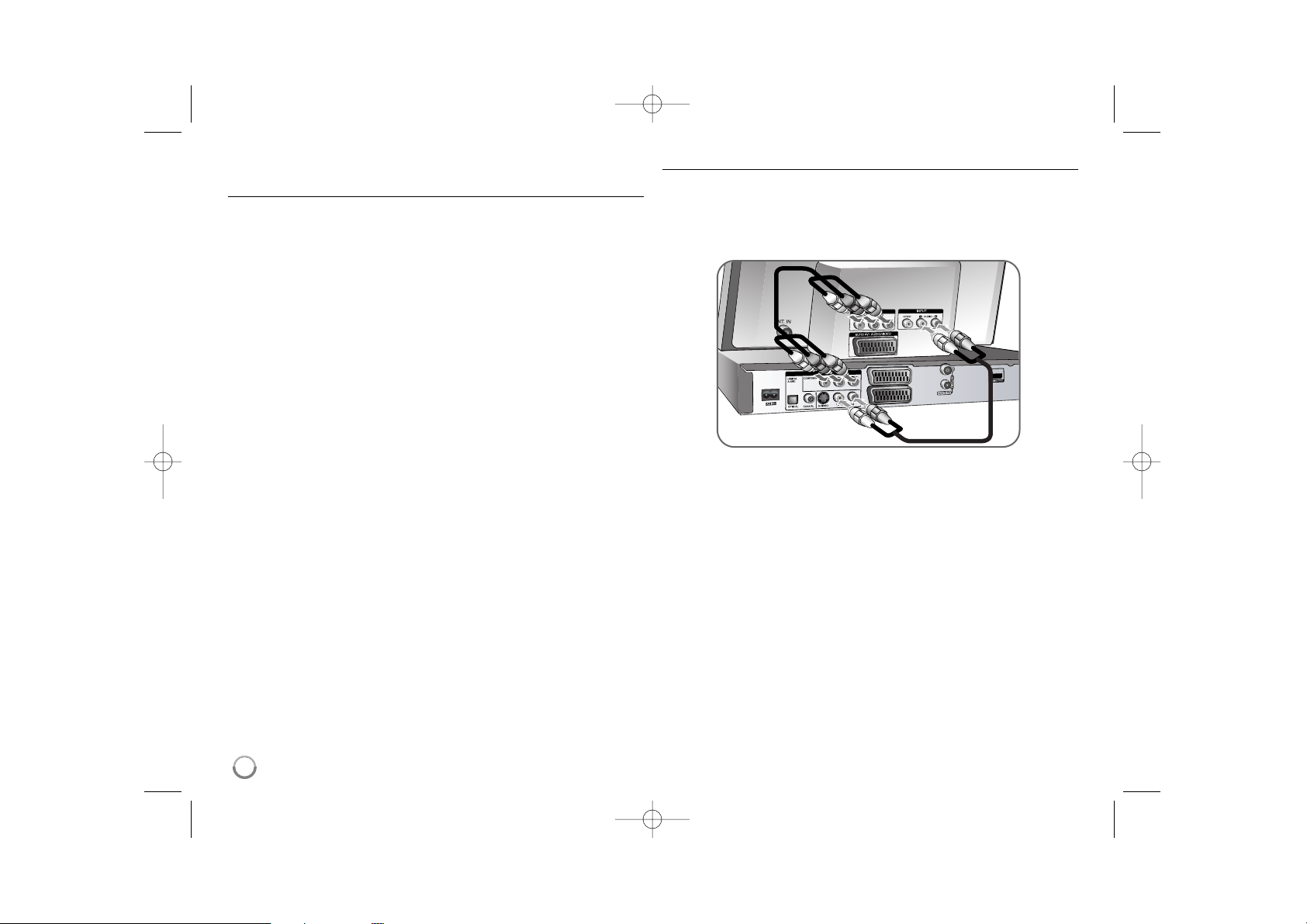
Hooking up the unit - more you can do
General about connection
Picture and sound
Digital TV is a transmission technology that replaces the traditional analogue
technique.
This means that several TV channels, radio channels and other digital services
can be transmitted on the same space as just one analogue channel.
As a consumer you get access to many more channels and services with
perfect picture and audio quality.
Connecting your recorder is just as simple as connecting an old VCR recorder.
And by using a HDMI cable for connection you get the best picture quality to
your TV-set. The best audio experience can be obtained by connecting an
optical cable to your sound system.
Coverage
Before buying this product it is anticipated that you have made sure that there
are digital transmissions covering your region.
Antenna / Signal source
You may decide to connect your DVD recorder to an indoor arial or an external
arial. Either of the two can give you variances on the signal strength. If you live
in a flat you should make sure that the digital terrestrial signals are distributed to
your wall antenna outlet. If you have your own antenna system you must make
sure that it is equipped with antennas, filter and/or amplifier that can handle
those frequencies that the digital channels are transmitted on.
Cable-TV
Please observe that this recorder is not designed for the reception of regular
digital cable-TV signals (QAM-signal). Despite this, operators of smaller cable
networks may have chosen to distribute the digital terrestrial signals (COFDMsignal) in the network. In this case this recorder may be used.
Component connection
Connect one end of the component(Y PB PR) cable to the COMPONENT OUTPUT jack on the DVD recorder and other end to the COMPONENT INPUT jack
on your TV.
Connect one end of the audio cables (red and white) to the analog AUDIO
OUTPUT jack on the DVD recorder and other end to the AUDIO INPUT jack on
your TV.
If your television is a high-definition or “digital ready” television, you may take
advantage of the unit’s progressive scan output for the highest video resolution
possible. If your TV does not accept the Progressive Scan format, the picture
will appear scrambled with the progressive signal.
Set the resolution to 576p using the RES. button on the front panel of the DVD
recorder to obtain the 576p progressive signal.
10
DR386M-P.BGBRLLK_ENG 6/13/08 9:59 AM Page 10
Page 11
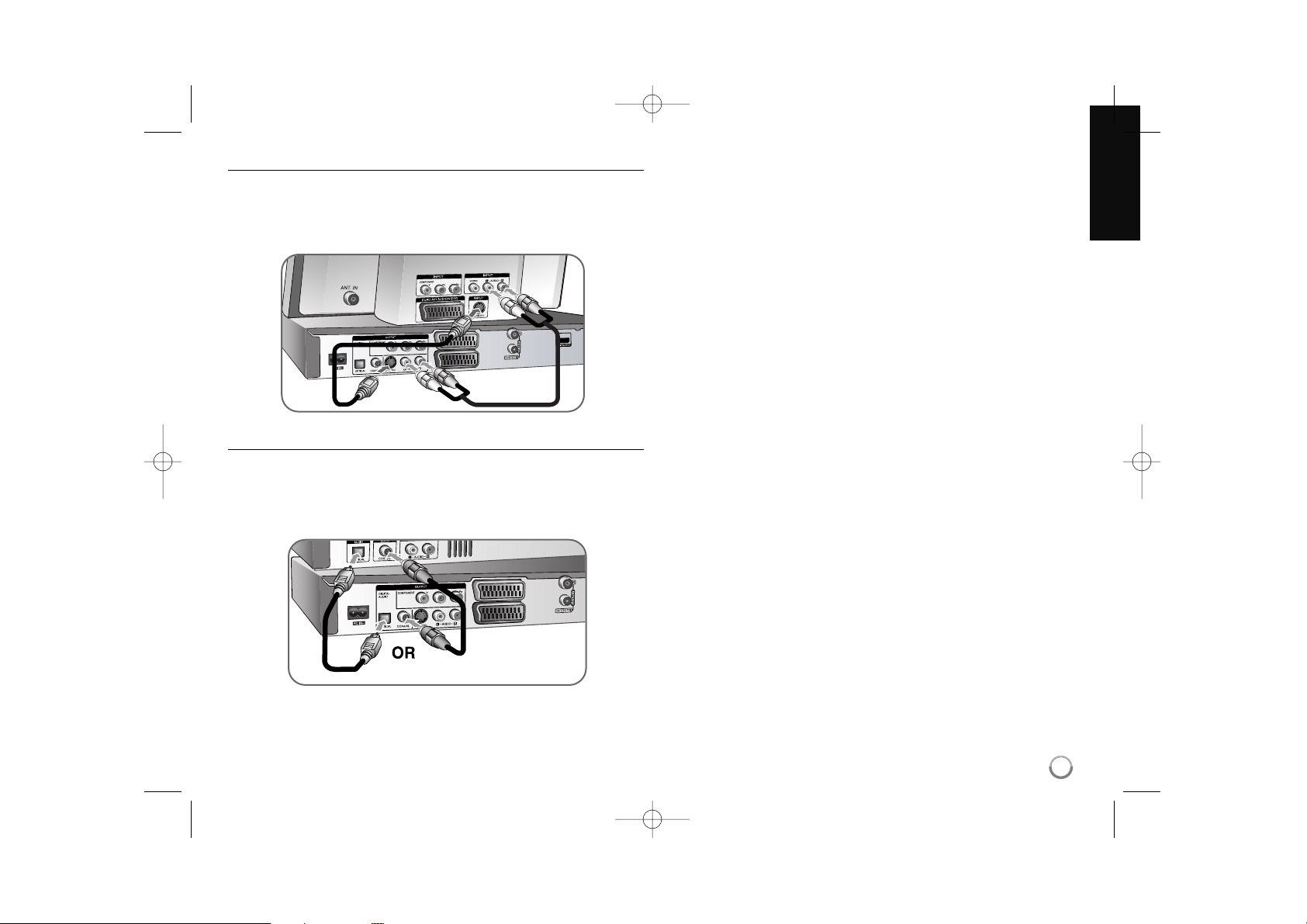
11
S-Video connection
Connect one end of the S-Video cable to the S-VIDEO OUTPUT jack on the
DVD recorder and the other end to the S-Video INPUT jack on your TV.
Connect one end of the audio cable (red and white) to the analog AUDIO OUTPUT jack on the DVD recorder and the other ends to the AUDIO INPUT jack on
your TV.
Digital audio connection
Connecting to an amplifier/receiver, Dolby Digital/MPEG/DTS decoder or other
equipment with a digital input.
Connect one end of the digital audio cable (COAXIAL or OPTICAL) to the digital
audio output jack (COAXIAL or OPTICAL) on the DVD recorder and the other
end to the digital audio input jack (COAXIAL or OPTICAL) on your amplifier.
This recorder does not perform internal (2 channel) decoding for a DTS sound
track . To enjoy DTS multi channel surround, you must connect this recorder to
a DTS compatible receiver via one of this recorder’s digital audio output.
DR386M-P.BGBRLLK_ENG 6/13/08 9:59 AM Page 11
Page 12
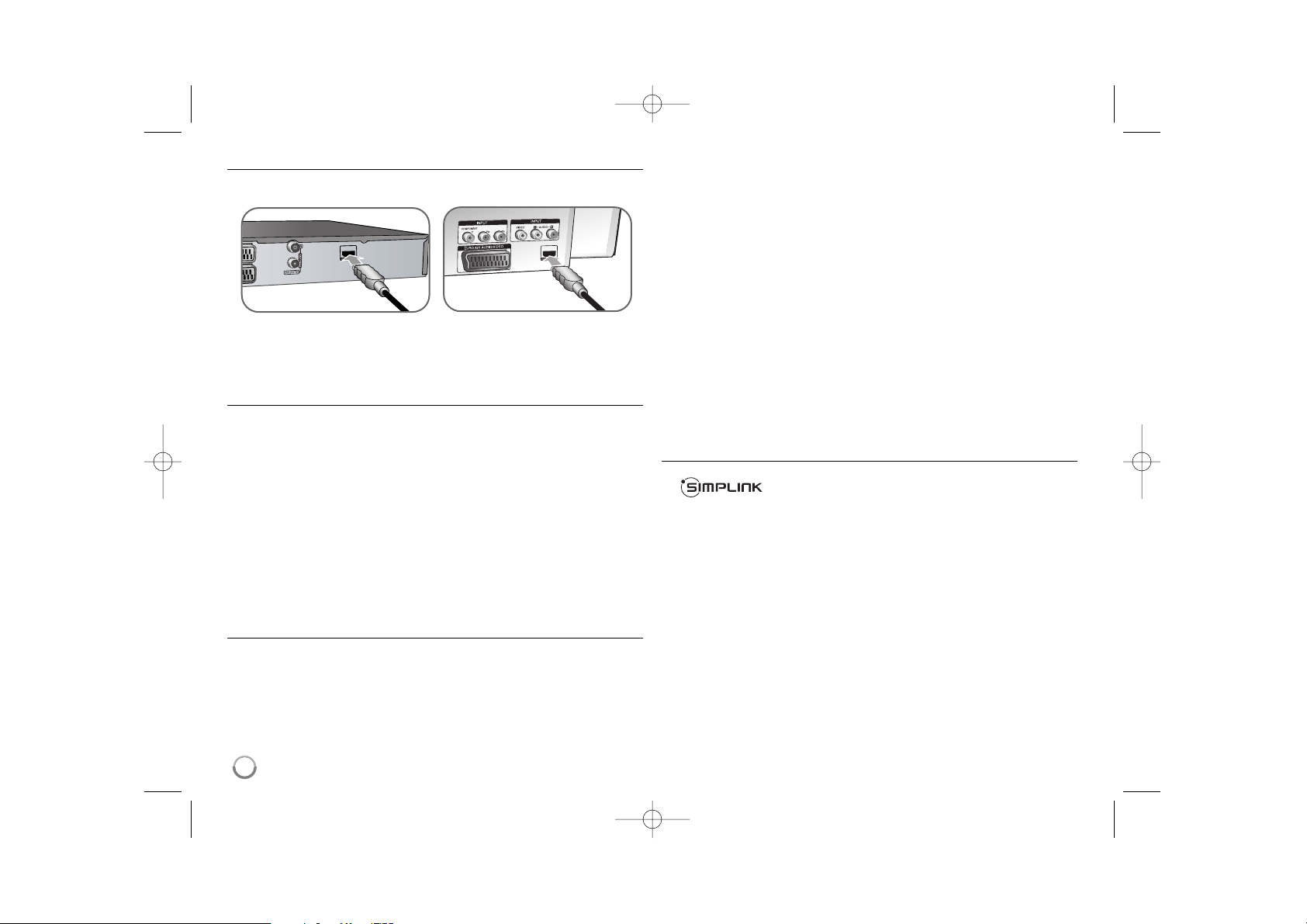
12
HDMI connection
Connect one end of the HDMI cable to the HDMI OUTPUT jack on the DVD
recorder and other end to the HDMI INPUT jack on your TV.
When you use the HDMI connection, you can change the resolution (576i,
576p, 720p,1080i or 1080p) for the HDMI output by pressing RES. button on
the front of the DVD recorder repeatedly
.
About HDMI
HDMI (High Definition Multimedia Interface) supports both video and audio on a
single digital connection for use with DVD Players, Set-Top Boxes, and other AV
devices.
HDMI was developed to provide the technologies of HDCP (High-bandwidth
Digital Contents Protection). HDCP is used to protect digital content transmitted
and received.
HDMI has the capability to support standard, enhanced, or high-definition video
plus standard to multi-channel surround-sound audio, HDMI features include
uncompressed digital video, a bandwidth of up to 5 gigabytes per second, one
connector (instead of several cables and connectors), and communication
between the AV source and AV devices such as DTVs.
HDMI, the HDMI logo and High-Definition Multimedia Interface are trademarks
or registered trademarks of HDMI licensing LLC.
Note on HDMI connection
If your TV is NOT capable of handling 96 kHz sampling frequency, set
the [Sampling Freq.] option to [48 kHz] on the setup menu (See page
19). When this choice is made, this unit will automatically convert any 96
kHz signals to 48 kHz so your system can decode them.
If your TV is not equipped with Dolby Digital and MPEG decoder, set the
[Dolby Digital] and [MPEG] options to [PCM] on the setup menu (See
page 19).
If your TV is not equipped with a DTS decoder, set the [DTS] options to
[OFF] on the setup menu (See page 19). To enjoy DTS multi channel
surround, you must connect this unit to a DTS compatible receiver via
one of this unit’s digital audio outputs.
If there is noise or lines on the screen, please check the HDMI cable.
Changing the resolution when the unit is connected with HDMI connector
may result in malfunctions. To solve the problem, turn off the unit and
then turn it on again.
When you connect a HDMI or DVI compatible device make sure of the
following:
- Try switching off the HDMI/DVI device and the DVD recorder. Next,
switch on the HDMI/DVI device and leave it for around 30 seconds,
then switch on the DVD recorder.
- The connected device’s video input is set correctly for this unit.
- The connected device is compatible with 720(1440)x576i, 720x576p,
1280x720p, 1920x1080i or 1920x1080p video input.
Not all HDCP-compatible DVI devices will work with this unit.
- The picture will not be displayed properly with non-HDCP device.
What is SIMPLINK?
Some functions of this DVD recorder can be controlled by the TV’s remote
control when connected to a LG TV with SIMPLINK through the HDMI
connection.
• Controllable functions by LG TV’s remote control; Play, Pause, Scan, Skip,
Stop, Power Off, etc.
• Refer to the TV owner’s manual for the details of SIMPLINK function.
• LG TV with SIMPLINK function feature the logo as shown above.
TV
Recorder
DR386M-P.BGBRLLK_ENG 6/13/08 9:59 AM Page 12
Page 13

13
Connecting a PAY-TV/Canal Plus Decoder
You can watch or record PAY-TV/Canal Plus programmes if you connect a
decoder (not supplied) to the unit. Disconnect the unit’s mains lead from the
mains when connecting the decoder. You do not need to turn on the unit to view
the signals from the connected tuner on your TV.
To watch or record PAY-TV/Canal
Plus programmes, set [AV2
Connection] option to [Decoder] (see
page 18) and set the program’s
[CANAL] option to [On] on the Setup
menu (page 15).
If you disconnect the unit’s mains
lead, you will not be able to view the
signals from the connected decoder.
Connecting to the AV2 DECODER jack
Connect a VCR or similar recording device to the AV2 DECODER jack of this
unit. You do not need to turn on the unit to view the signals from the connected
tuner on your TV.
To watch or record the source from
AV2 DECODER jack, set [AV2
Connection] option to [Others] (see
page 18) and set [AV2 Recording]
option to [Auto], [CVBS], [RGB] or
[S-Video] as required (see page 21).
Pictures containing copy protection signals that prohibit any copying cannot
be recorded.
If you pass the unit signals via the VCR, you may not receive a clear image
on your TV screen.
Be sure to connect your VCR to the unit and your TV in the order shown
below. To watch video tapes, watch the tapes through a second line input on
your TV.
When you record to a VCR from this unit, do not switch the input source to
TV by pressing the TV/DVD button on the remote.
If you are using a B Sky B tuner, be sure to connect the tuner’s VCR SCART
jack to the AV2 DECODER jack.
If you disconnect the unit’s mains lead, you will not be able to view the sig-
nals from the connected VCR or tuner.
DR386M-P.BGBRLLK_ENG 6/13/08 9:59 AM Page 13
SCART AV
Page 14

14
Connecting to the AV IN 3 Jacks
Connect the input jacks (AV IN 3) on the DVD recorder to the audio/video out
jacks on your accessory component using audio/video cables.
Connecting a Digital Camcorder
Using the front panel DV IN jack, it is possible to connect a DV digital
camcorder and digitally transfer DV tapes to DVD.
Use a DV cable (not supplied) to connect the DV in/out jack of your DV camcorder to the front panel DV IN jack of this unit.
The DV IN jack is for connection to DV digital camcorder only. It is not compatible with digital satellite tuners or D-VHS video decks. Disconnecting the DV
cable while recording the contents of the connected digital camcorder may
result in malfunction.
Using USB Flash Drive - more you can do
Using a USB Flash Drive
This unit can play the MP3/WMA/JPEG/DivX files contained in the USB Flash
Drive.
Inserting the USB Flash Drive – Insert straight-in until it fits into place.
Removing the USB Flash Drive – Withdraw the USB Flash Drive carefully
when not in use.
Notes on USB Flash Drive
The contents on a disc cannot be moved or copied to a USB Flash Drive.
Keep the USB Flash Drive out of reach of children. If swallowed, seek med-
ical advice immediately.
This unit supports only USB Flash Drive with FAT16 or FAT32 format.
The USB Flash Drives which require additional software will not be
supported.
This unit is compatible with the Flash type USB device that supports USB
1.1.
This unit may not supports all USB Flash Drive.
Do not extract the USB Flash Drive whilst in use (play, copy, etc.).
It may cause a malfunction on this unit
.
Operating USB Flash Drive
1. Insert an USB Flash Drive to the USB port: –
2 Displays the HOME menu: HOME
3 Select a main option:
bb BB
[MUSIC], [PHOTO] or [MOVIE] option
4 Select the [USB] option:
vv VV
5 Displays corresponding menu list: OK ( )
For details of operations on each files, refer to
relevant pages.
ON REMOTE
DR386M-P.BGBRLLK_ENG 6/13/08 9:59 AM Page 14
Page 15

15
Auto setup - more you can do
Adjust the programmed channels
Press HOME, then use
bb BB
to select [Easy Menu] option. Press OK( ) while
[SETUP] is selected. The SETUP menu appears on the screen. Select the
[Program Edit] on the second level options then press BBto move to the third
level. Press OK( ) while [Edit] option is selected. The channel editing screen
appears on the screen.
Select which channel you would like to edit and press OK( ). An option menu
on the left side of the screen will be highlighted.
[Favorite]: Set the program to favorite channel.
[Delete] (Analog channel only): Delete the selected channel from programmed channel list.
[Move] (Analog channel only)
: Change the order of the channels and which
numerical button they correspond to.
[Station Rename] (Analog channel only): change the name of the selected
channel.
[Program Edit] (Analog channel only): Change the settings of a channel
manually.
Editing a channel (Analog channel only)
You can change the settings of programmed channel by selecting [Program
Edit] option on the left side of the channel editing screen.
[PR]: Indicates the selected channel position.
[Seek]: Searches for a channel automatically. Searching stops when the unit
tunes in a channel.
[Ch.]: Changes the channel number.
[MFT]: Fine tunes the channel to obtain a clearer picture.
[CANAL]: Sets the channels for the decoder. You need this setting to watch
or record PAY-TV/Canal plus programs.
[NICAM]: Sets the channels for the NICAM broadcast.
[OK]: Confirm the settings and return to the channel list menu.
Auto setup
1 Turn on the unit: POWER
The initial setup wizard appears on the screen.
2 Choose a language:
vv VV
3 Select the chosen language: OK ( )
4 Check the antenna and go to the next step: OK ( )
5 Choose a clock setting mode:
vv VV
6 Select the chosen clock setting mode: OK ( )
7 Set the clock:
vv VV bb BB
, OK ( )
This step is not available for Auto mode
8 Choose a broadcasting type:
BB vv VV
All or Analog
9 Select the [Start] and starts channel scan:
BB
, OK ( )
10 Close the initial setup: OK ( )
ON REMOTE
During the first use of the DVD recorder, the initial
setup wizard sets the language, clock and channels
automatically.
DR386M-P.BGBRLLK_ENG 6/13/08 9:59 AM Page 15
Page 16

Switching the program list on the channel editing screen
You can switch the program list on the channel editing screen.
Use vVto move the highlight position to the top of the program list.
Use bBto select [DIGITAL TV], [ANALOG TV] or [RADIO] then use vV to
select a program on the list.
Setting a favorite program
You can set a program as a favorite channel.
Select a program on the program list then press OK( ) to highlight the option
menu on the left side of the screen. Select [Favorite] option then press OK( ).
The program is set to the favorite program and [FAV] appears on the TV screen.
Setting the AV1 Decoder
Sets the AV1 scart jack for inputting encoded video signals. This option sets the
unit to output the encoded signal from AV1 scart jack to AV2 (DECODER) scart
jack for decoding. The decoded signal is then sent back through the AV2
(DECODER) jack so you can record or watch PAY-TV/Canal Plus programs.
Press AV once while the channel editing screen appears. Press OK( ) to turn
on the option and press OK( ) again to turn off. The [Canal+] appears on the
screen when this option is turned on.
16
Using the Home Menu
1 Displays the HOME menu: HOME
2 Select a main option:
bb BB
3 Select a sub option:
vv VV
4 Execute the selected option: OK ( )
5 Exit the HOME menu: HOME
ON REMOTE
DR386M-P.BGBRLLK_ENG 6/13/08 9:59 AM Page 16
Page 17

17
Using the Home Menu - more you can do
MOVIE
DISC
– Displays [Title List] menu, which shows recorded titles on the disc. (page
33)
– Displays [Movie List] menu, which shows DivX®movie files on the disc.
(page 28)
– Plays DVD-Video disc (page 26).
USB – Displays [Movie List] menu, which shows DivX®movie files on the USB
Flash Drive. (page 28)
PHOTO
DISC – Displays [Photo List] menu, which shows photo files on the disc. (page
30)
USB – Displays [Photo List] menu, which shows photo files on the USB Flash
Drive. (page 30)
MUSIC
DISC – Displays [Music List] menu, which shows music files or audio tracks on
the disc. (page 29)
USB – Displays [Music List] menu, which shows music files on the USB Flash
Drive. (page 29)
Easy Menu
SETUP – Displays SETUP menu. (page 17)
Rec Mode – Displays [Record Mode Set] option in the SETUP Menu. (page 20)
Record
Timer Record – Displays [Timer Record] menu. (page 31)
Adjust the SETUP settings
1 Displays the HOME menu: HOME
2 Select the [Easy Menu] option:
bb BB
3 Select the [SETUP] option: OK ( )
4 Select a desired option on the first level:
vv VV
5 Move to second level:
BB
6 Select a desired option on the second level:
vv VV
7 Move to third level:
BB
8 Adjust or confirm the setting:
vv VV
, OK ( )
9 Go back to the previous level:
bb
ON REMOTE
First level
Second level
Third level
DR386M-P.BGBRLLK_ENG 6/13/08 9:59 AM Page 17
Page 18

Adjust the SETUP settings - more you can do
Adjust the general settings
Auto Programming – This option automatically scans and sets the available
channels. Password is needed to access this option, if [Lock System] option is
set to [On]. (page 20)
[Country]: Select a country where you operate this unit. If the country that you
want to set is not listed, select [Others].
[All, Digital or Analog]: Select a broadcasting type which you want to scan
automatically.
[Start]: Start the channel scanning.
Program Edit– This option allows you to add channels and edit preset
channels. Password is needed to access this option, if [Lock System] option is
set to [On]. (page 20)
[Add Channel]: Select the broadcasting type between [Digital] and [Analog]
and then press
vv VV
to select the channel and press OK( ) to add the
selected channel.
[Edit]: Displays the screen which show preset channel list and channel
editing options. (page 15)
Clock Set– The clock must be set in order to use [Timer record].
[Auto]: Set the channel that broadcasts a clock signal and the clock will be
set automatically. If the clock that has automatically set is different with your
local clock, you can amending by using [Time Offset] option. (For example,
when British summer time is in use.) Press B to select [Time Offset] option.
Press vVto select a value then press OK( ) (0, 30, 60, 90, 120). Select “0”
if the clock that has automatically corrected itself with local time.
[Manual]: If there is no channel that broadcasts a clock signal in your area,
you can set the time and date manually.
TV Aspect – Selects the aspects ratio of the connected TV.
[4:3 Letter Box]: Select this when connecting to a standard 4:3 screen TV
and prefer the wide picture with bands on the upper and lower portions of the
screen.
[4:3 Pan Scan]: Select this when connecting to a standard 4:3 screen TV and
prefer the wide picture on the entire screen cuts off the portions that do not
fit.
[16:9 Wide]: Select this when connecting to a wide-screen TV.
AV2 Connection – You can connect a decoder or the other device to the
AV2(DECODER) jack on the rear panel.
[Decoder]: Select this when you connect a PAY-TV decoder to the
AV2(DECODER) jack on the unit.
[Others]: Select this when you connect a VCR or similar recording device to
the AV2(DECODER) jack on the unit.
Video output format – Select an option according to the TV connection type.
[YPbPr]: When your TV is connected to the COMPONENT OUTPUT jacks on
the unit.
[RGB]: When your TV is connected to the SCART jack on the unit.
Power Save mode – Selects whether the DVD recorder is in power save mode
when the power is turned off. This option is not available when a timer recording
is set.
[ON]*
1
: The front panel display is off and only signals arriving at the antenna
input are passed through when the DVD recorder is turned off.
[OFF]: Turns off the [Power Save Mode].
*1
If you turn off the unit while receiving encoded signals, the power save mode will
not work
Antenna Feed 5V – If you are using an indoor antenna, use one with a signal
amplifier rated at DC 5V, 100mA and set this option to [ON].
[ON]: Power is supplied to the connected antenna.
[OFF]: The unit does not supply power to the connected antenna.
Initialization – You can reset the unit to its original factory settings.
[Factory Set]: You can reset the unit to all its factory settings. Some options
cannot be reset (Rating, Password, and Area Code). The auto setup menu
appears on the screen after the factory settings.
18
DR386M-P.BGBRLLK_ENG 6/13/08 9:59 AM Page 18
Page 19

19
Adjust the language settings
Display Menu – Select a language for the Setup menu and on-screen display.
Disc Menu/Audio/Subtitle – Select a language for the Menu/Audio/Subtitle.
[Original]: Refers to the original language in which the disc was recorded.
[Others]: To select another language, press number buttons then OK( ) to
enter the corresponding 4-digit number according to the language code list
on page 36. If you make a mistake while entering number, press CLEAR to
delete numbers.
[OFF] (for Disc Subtitle): Turn off Subtitles.
DTV Audio –
Digital channels sometimes provide multiple audio tracks, often in a
different language. You can set a default audio language with this setting.
If provided by the broadcaster, you can also select a different audio language
while viewing TV by pressing AUDIO repeatedly.
DTV Subtitle –
Digital channels sometimes provide subtitles, often in a different
language. You can set a default subtitle language with this setting, if DTV subtitle
is
provided by the broadcaster
.
Press SUBTITLE repeatedly to select a subtitle language whilst viewing a digital
TV channel.
DivX Subtitle – Select a language code for the DivX
®
subtitle.
Adjust the audio settings
Dolby Digital / DTS / MPEG – Selects the type of digital audio signal when
using the DIGITAL AUDIO OUTPUT jack.
[Bitstream]: Select this when you connect this DVD recorder’s DIGITAL
AUDIO OUTPUT jack to an audio component with a built-in Dolby Digital,
DTS or MPEG decoder.
[PCM] (for Dolby Digital / MPEG): Select this when you connect this DVD
recorder’s DIGITAL AUDIO OUTPUT jack to an audio component without a
built-in Dolby Digital or MPEG decoder.
[Off] (for DTS): Select this when you connect this DVD recorder’s DIGITAL
AUDIO OUTPUT jack to an audio component without a built-in DTS decoder.
Sample Freq. (Frequency) – Selects the sampling frequency of the audio
signal.
[48 kHz]: The audio signals are always converted to 48 kHz.
[96 kHz]: The audio signals are output in their original format.
DRC (Dynamic Range Control) – Make the sound clear when the volume is
turned down (Dolby Digital only). Set to [On] for this effect.
Vocal – Select [On] to mix karaoke channels into normal stereo. This function is
effective for multi-channel karaoke DVDs only.
DR386M-P.BGBRLLK_ENG 6/13/08 9:59 AM Page 19
Page 20

Adjust the lock settings
To access the Lock System, DVD Rating, DTV Rating, Set Password or Area
Code options, you must enter the 4-digit password. If you have not yet entered
a password you are prompted to do so. Enter a 4-digit password. Enter it again
to verify. If you make a mistake while entering number, press CLEAR to delete
numbers.
If you forget your password, you can reset it. Display the SETUP menu, input
‘210499’ and press OK( ). The password has now been cleared.
Lock System – Allows you to set up specific programs and ratings through
blocking schemes. Also allows you to activate or disable all of the lock schemes
previously set up. A password is required to gain access to the lock menu
options. When the [Lock System] is set to [OFF], the [DTV Rating] is not
effective.
DVD Rating – Select a DVD rating level. The lower the level, the stricter the
rating. Select [No Limit] to deactivate the rating.
DTV Rating – You can set the ratings to block out all the programs with ratings
above a specified level.
[No Control]: DTV Rating is not active and you can view all programs.
[04 Years] – [18 Years]: Rating [04 Years] has the most restrictions and [18
Years] is the least restrictive.
[Lock All]: All programs are locked. To view a program, you must change the
rating level you have set.
Set Password – Changes or deletes the password.
[Change]: Enter the new password twice after entering the current password.
[Delete]: Delete the current password by entering it.
Area code – Select a code for a geographic area as the playback rating level.
This determines which area’s standards are used to rate DVDs controlled by the
parental lock. See the Area Codes on page 36.
DivX Reg. Code– We provide you with the DivX® VOD (Video On Demand)
registration code that allows you to rent and purchase videos using the DivX®
VOD service. For more information, visit www.divx.com/vod.
Press OK( ) when [View] icon is highlighted and you can view the registration
code of the DVD recorder.
Adjust the recording settings
Record Mode Set – Select the picture quality for recording in XP, SP, LP, EP or
MLP mode. See recording time of each mode on page 39.
[XP]: Highest picture quality.
[SP]: Standard picture quality.
[LP]: Slightly lower picture quality than [SP] mode.
[EP]: Low picture quality.
[MLP]: The longest recording time with the lowest picture quality.
Record Aspect – This option sets the recording aspect ratio to suit the material
you are recording on DVD.
DV Record Audio – You need to set this if you have a camcorder using
32kHz/12-bit sound connected to the front panel DV IN jack.
Some digital camcorders have two stereo tracks for audio. One is recorded at
the time of shooting; the other is for overdubbing after shooting.
On the Audio 1 setting, the sound is recorded while shooting.
On the Audio 2 setting, the overdubbed sound is used.
20
DR386M-P.BGBRLLK_ENG 6/13/08 9:59 AM Page 20
Page 21

21
TV Record Audio – Select an audio channel to record when recording a bilin-
gual program.
[Main+Sub]: Main language and sub language
[Main]: Main language only
[Sub]: Sub language only
Auto Chapter – When recording, chapter markers are added automatically in
every specified interval (5, 10 or 15 min.).
AV2 Recording – Selects a method of inputting video signals for the
AV2(DECODER) jack. The picture will not be clear if this setting does not match
the type of the video input signal.
[Auto]: The video input signal will automatically follow the video signal
received.
[CVBS]: Inputs CVBS(composite) video signals.
[RGB]: Inputs RGB signals.
[S-VIDEO]: Inputs S-Video signals.
Adjust the disc settings
Disc Format – You can Initialize a DVD by pressing OK( ) while [Start] is
selected. The [Disc Format] menu appears. The unit starts formatting after
confirmation. You can select a mode between VR and Video for DVD-RW discs.
Everything recorded on the DVD will be erased after formatting.
If you load a completely blank disc, the unit will initialize the disc automatically.
See “Formatting mode (new disc)” on page 5 for more information.
Finalize – Finalizing is necessary when you wish to playback a DVD which you
have made in order for it to work with another DVD player. How long finalization
takes depends on the disc condition, recorded length and number of titles.
[Finalize]: The [Finalize] menu appears. The unit starts finalizing after
confirmation.
[Unfinalize]: The finalized DVD-RW discs can be unfinalized after confirming
on the [Unfinalize] menu. After unfinalizing, the disc can be edited and rerecord.
Before finalizing, check the characteristics between the disc type in the table
below.
The finalized DVD-RW discs can be unfinalized
so that the disc can edit or record again.
Once you finalize a disc, you can not edit or
record anything on the disc.
Discs are automatically finalized when removed from
the unit.
The finalization is not required.
Disc Label – This function allows you to change the default disc name to something more descriptive. This name appears when you load a disc and display
disc information on-screen. The keyboard menu appears by pressing OK( )
while [Edit] is selected.
Disc Protect – This function allows you to protect discs from accidental
recording, erasure and editing by setting this option to [ON]. The DVD-R and
Video mode DVD-RW are not available to protect.
RAM
+RW
-R+R
-RW
DR386M-P.BGBRLLK_ENG 6/13/08 9:59 AM Page 21
Page 22

Adjust the network settings
Software Update – Your recorder is able to keep the built-in digital tuner up to
date with the latest software. You can either check for updates manually, or
have the unit do it automatically at regular intervals.
While the DVD recorder is updating, there may be a disruption in reception for a
few hours. The reception should return to normal after the update is complete.
This unit must be plugged into AC power to receive updates. Do not unplug
your recorder while an update is in progress. The update is not available during
recording, Timeshift, viewing teletext or EPG menu.
[Standby mode] Updates the software when this unit is turned off. The check
mark appears when this option is selected.
[Operation Mode] Update the software when this unit is turned on. The check
mark appears when this option is selected.
[Time] Set the time to update the software.
[Freq] Selects the updates interval.(Weekly or Daily)
[Start] Updates the software immediately.
System Information – Shows system information. (software version,
DTV Signal Quality and DTV Signal Strength)
DTV Diagnostics – To assist in locating any problems you may experience, the
unit includes DTV diagnostics options. This option gathers information about
DTV signals to troubleshoot DTV-related problems.
Highlight the [Start] option then press OK( ) to show diagnostic information.
To show details about multiplexer, use v /V to highlight a multiplexer then
press OK( ).
22
DR386M-P.BGBRLLK_ENG 6/13/08 9:59 AM Page 22
Page 23

23
Displaying disc Information - more you can do
Adjusting playback menu item
You can select an item by pressing vV and change or select the setting by
pressing bB.
a Current title/track/file / Total number of titles/tracks/files
b Current chapter / total number of chapters
c Elapsed playing time
d Selected audio language or audio channel
e Selected subtitle
f Selected angle / Total number of angles
g Selected sound mode
Moving to another title
When a disc has more than one title, you can move to another title.
Press INFO (i) twice during playback then use v / V to select the title icon.
Then, press the appropriate numbered button (0-9) or b / B to select a title
number.
Starting playback from selected time
Press INFO (i) twice during playback. The time search box shows the elapsed
playing time. Select the time search box and then input the required start time
in hours, minutes, and seconds from left to right. For example, to find a scene
at 2 hours, 10 minutes, and 20 seconds, enter “21020” and press OK( ).
If you enter the wrong numbers, press b
/
B to move the under bar (_) to the
wrong number, then enter the correct numbers.
Selecting a subtitle language
During playback, press INFO (i) twice to display the playback menu. Use v V to
select the subtitle option then use bB to select desired subtitle language.
OR
During playback, press SUBTITLE then press bBrepeatedly to select a
desired subtitle language.
Watching from a different angle
If the disc contains scenes recorded at different camera angles, you can change
to a different camera angle during playback.
During playback, press INFO (i) twice to display the playback menu. Use v V to
select the angle option, then use bB to select desired angle.
Selecting a sound mode
This DVD recorder can produce a 3D Surround effect, which simulates multichannel audio playback from two conventional stereo speakers, instead of the
five or more speakers normally required to listen to multi-channel audio from a
home theatre system.
During playback, press INFO (i) twice to display the playback menu. Use v V to
select the sound option then use bB to select desired sound mode
(3D SUR. or NORMAL).
DivXDVD ALL
DVD
DivXDVD
DivXDVD ALL
DVD ALL
Displaying disc information
1 Play the disc loaded on the unit: PLAY
2 Displays current status of playback: INFO (i)
3 Displays the playback menu: INFO (i)
4 Select an item:
vv VV
5 Adjust the playback menu settings:
bb BB
6 Exit the disc playback menu: INFO (i)
ON REMOTE
a
b
c
d
e
f
g
DR386M-P.BGBRLLK_ENG 6/13/08 9:59 AM Page 23
Page 24

24
Displaying information while watching TV
Whilst using the DVD recorder to watch TV, Press INFO (i) to display the information displayed on-screen.
a Indicates channel number, station name, and audio signal
(Stereo, Bilingual, Mono) received by the tuner.
(The audio signal indication is available only for the analog channels.)
b Indicates media name and format.
c Indicates the record mode, free space, and elapsed time progress bar.
d Indicates current date and time.
e Indicates program title, start time, end time, etc.
(Extended Text Message Icon): Indicates that there is an Extended
Text Message available to provide detailed descriptions of the program
(see page 25).
(DTV Subtitle Icon): Indicates that the current program contains the
subtitle.
(Wide Icon): Indicates that the current program is shown in wide
picture format.
(Digital Text Service Icon):
Indicates that there is a digital text service available (see page 26).
Changing TV program
Use PR(+/-) on the remote control to change the program or use numbered
(0-9) buttons to select a program directly.
Changing TV program with program list
You can display the TV program list using the PR LIST button and switch to
other TV programs on the channel list.
While watching a program, press PR LIST to display the TV program list.
Select your desired channel using the v / V and press OK( ) to change the TV
program.
Switching the program list
You can switch the program list to DIGITAL TV, ANALOG TV or RADIO.
Press v to move the highlight position to top of the program list.
Press bBto select a [DIGITAL TV], [ANALOG TV], or [RADIO]. Selected program list appears.
Displaying the favorite program list
You can display the favorite channel list which contains your favorite channels.
To set a favorite program, use [Program Edit] option in the Setup menu. (page
15.)
Press FAV while watching a TV. The favorite program list appears.
Press vVto select a desired program then press OK( ) to watch the selected
program.
a
b
c
d
e
DR386M-P.BGBRLLK_ENG 6/13/08 9:59 AM Page 24
Page 25

25
Using the digital EPG - more you can do
About the digital EPG
The digital EPG shows a table of scheduled digital TV programs and detailed
information about individual programs. The digital EPG screen consist of
program information, and the channel list.
Note that the unit’s clock must be set to the correct time and date to ensure all
relevant EPG information is displayed.
Displaying the detailed Information window
You can view detailed information for the highlighted program. Press the blue
coloured button to display detailed information window. To exit the detail information window, press the blue coloured button again.
Switching the EPG menu
The EPG screen provides two search menus.
Press the yellow coloured button when the EPG menu is displayed.
Now/Next: This screen shows now and next programs.
8 Days: This screen shows programs within 8 days. When the EPG menu
with 8 days is displayed, you can also change the date of the EPG menu by
pressing the green coloured button then use b / B to select the date.
You can set a timer record using the 8 days EPG menu. Select a program
then press red coloured button. The options for timer recording will appear.
[Simple Recording]: Records only the selected program.
[Recording series]: Records the programs in series.
[Recording separated program]: Records the subsequent parts of a
program which are separated.
[Recording recommended program]: Records the program if recommended
by broadcaster as a link for the current series.
Select an option then press OK( ). The timer icon will be displayed and the
program will be memorized by the recorder. You can check the programming
on the Timer Record List menu (see page. 31).
To cancel the timer recording, select the program then press the red coloured
button. Select the option again then press OK( ). The timer icon disappears.
Using the digital EPG
1 Displays the EPG menu: GUIDE
2 Select a TV program:
vv VV
3 Displays the next/previous menu list: . >
4 Shows the selected program currently on air: OK ( )
5 Exit the EPG menu: EPG or BACK (O)
ON REMOTE
DR386M-P.BGBRLLK_ENG 6/13/08 9:59 AM Page 25
Page 26

26
Viewing a digital text service
Many digital TV channels broadcast information via their text service. This
digital service includes high quality digital text and graphics along with
advanced navigation options. Additionally, this recorder has access to dedicated
text channels transmitted by the broadcasters. The appearance, content and
navigation methods of all digital text services are decided by the broadcaster.
Press TEXT to bring up the text menu for the current channel. Use v / V to
navigate through the menu. Use OK( ) to select an item. Additionally you now
have the four coloured buttons (Red, Green, Yellow and Blue) to navigate
through the content of the page. The use of these coloured buttons will be
displayed on the screen. Press TEXT or BACK (O) to leave the digital text
service.
What is FREEVIEW?
FREEVIEW™ gives you over 40 FREEVIEW™ channels with no monthly
subscription.
To check you’re in a FREEVIEW coverage area, text your postcode to 83331*
or visit www.freeview.co.uk
* Costs no more than a normal text. The FREEVIEW service is subject to
coverage.
The FREEVIEW service is subject to coverage. An aerial upgrade may be required.
The FREEVIEW word and logo are trade marks of DTV Services Ltd and are used
under licence. © DTV Services Ltd 2006.
Play a disc - more you can do
Playing a disc that contains a menu
The menu screen may be displayed after loading a DVD which contains a
menu.
Use the b / B / v / V buttons to select the title/chapter you want to view, then
press OK( ) to start playback. Press TITLE or MENU/LIST to return to the
menu screen.
Skip to the next/previous chapter/track/file
Press SKIP (>) to move to the next chapter/track/file.
Press SKIP (.) to return to the beginning of the current chapter/track/file.
Press SKIP (.) twice briefly to step back to the previous chapter/track/file.
DivXWMAMP3ACDDVD ALL
DVD
Play a disc
1 Open the disc tray: OPEN/CLOSE (ZZ)
2 Insert a disc: -
3 Close the disc tray: OPEN/CLOSE (ZZ)
4 Adjust the disc menu settings: v V b B, OK ( )
A disc menu may not appears on the screen
depending on the disc.
5 Starts playback: PLAY (NN)
6 Stops playback: STOP (
xx
)
ON REMOTE
DR386M-P.BGBRLLK_ENG 6/13/08 9:59 AM Page 26
Page 27

27
Pause a playback
Press PAUSE/STEP (X) to pause playback. Press PLAY ( NN) to continue
playback.
Frame-by-Frame playback
Press PAUSE/STEP (X) repeatedly to play Frame-by-Frame playback.
You can advance or back up the picture frame-by-frame by pressing b / B
repeatedly during PAUSE mode.
Fast forward or fast reverse
Press SCAN (m or M) to play fast forward or fast reverse during playback.
You can change the various playback speeds by pressing SCAN (m or M)
repeatedly. Press PLAY ( NN) to continue play at normal speed.
Hearing a different audio
Press AUDIO then press b or B repeatedly to hear a different audio language,
audio track or encoding method.
Slow down the playing speed
While playback is paused, press SCAN(bb or BB) to slow down forward or
reverse playback. You can change the various playback speed by pressing
SCAN (m or M) repeatedly. Press PLAY (
NN
)to continue play at normal
speed.
Viewing the Title menu
Press TITLE to displays the title menu or disc menu. If the current DVD title has
a menu, the title menu appears on the screen. Otherwise, the disc menu may
appear.
Playing repeatedly
Press REPEAT repeatedly to select an item to be repeated. The current title,
chapter, folder or track will be played back repeatedly. To return to normal playback, press REPEAT repeatedly to select [OFF].
Repeating a specific portion (A-B)
Press REPEAT to select [A-] at the beginning of the portion you wish to repeat
and press OK( ) at the end of the portion. Your selected portion will be repeated continually. You cannot select a portion less than 3 seconds.
To return to normal playback, press REPEAT repeatedly to select [OFF].
Last Scene Memory
This unit memorizes the last scene from the last disc that was viewed. The last
scene remains in the memory even if you remove the disc from the player or
switch off the unit. If you load a disc that has the scene memorized, the scene
is automatically recalled.
DVD
ACDDVD ALL
WMAMP3ACDDVD ALL
DVD
DVD ALL
DivXDVD ALL
DivXACDDVD ALL
DVD ALL
DR386M-P.BGBRLLK_ENG 6/13/08 9:59 AM Page 27
Page 28

Playing a DivX®movie files - more you can do
Movie List menu options
Select which file you would like to show from the menu and press OK( ). An
option menu will appear on the left side of the screen.
[Play]: Starts playback the selected file.
[Open]: Opens the folder and a list of files in the folder appears.
Displaying movie file information
Press INFO (i) to show to file information on the highlighted file in the movie list.
Selecting all files and folders on the current list
If you want to select all files and folders on the list, press CLEAR at any
file or folder on the list. Press CLEAR again to deselect files and folders.
Selecting multiple files or folders on the list
You can select not only a single file but also multiple files using the
MARKER button. Press MARKER at the desired file(s) to select multiple
files.
Divx file requirement
Available resolution size: 720x576 (W x H) pixel
DivX file extensions: “.avi”, “.divx”
Playable DivX subtitle: “.smi”, “.srt”, “.sub (Micro DVD format only)”,
“.txt (Micro DVD format only)”
Playable Codec format: “DIV3”, “MP43”, “DIVX”, “DX50”
Playable Audio format: “AC3”, “PCM”, “MP2”, “MP3”, “WMA”
Sampling frequency: within 8-48 kHz (MP3), within 32-48kHz (WMA)
Bit rate: within 8 - 320kbps (MP3), within 32 - 192kbps (WMA)
CD-R Format: ISO 9660 and JOLIET.
DVD±R/RW Format: ISO 9660 (UDF Bridge format)
Maximum Files/Disc: Less than 1999 (total number of files and folders)
Notes on DivX format
The DivX subtitle file name has to be identified with the DivX file name to be
displayed on the DVD recorder.
If the subtitle file does not display properly, change the language code in the
[DivX Subtitle] option. (page 19)
If the number of the screen frame is over 29.97 frames per second, the DVD
recorder may not operate normally.
If the video and audio structure of the DivX file is not interleaved, the audio
and video output may not be matched properly.
If the DivX file name is not readable on this DVD recorder, it may be dis-
played as “_” mark.
If the bitrate of a DivX file stored on a USB device is over 4Mbps, the file
may not be played correctly.
28
Playing DivX®movie files
1 Displays the HOME menu: HOME
2 Selects a [MOVIE] option:
bb BB
3 Selects an option that contains DivX file:
vv VV
, OK ( )
4 Selects a movie file from the menu: v V
5 Plays the selected movie file: PLAY
6 Stops the playback: STOP
ON REMOTE
DR386M-P.BGBRLLK_ENG 6/13/08 9:59 AM Page 28
Page 29

29
Listening to a music - more you can do
Music List menu options
Select which file/track you would like to play from the menu and press OK( ).
The menu will appears on the left side of the screen.
[Play]: Starts playback the selected file/track.
[Random]: Starts or stops random playback.
[Open]: Opens the folder and a list of files in the folder appears.
[Program Add]: Adds a file(s)/track(s) to [Program List].
Selecting multiple files or folders on the list
You can select not only single file but also multiple files using the
MARKER button. Press MARKER on the desired file(s) to select multiple
files.
Selecting all files and folders on the current list
If you want to select all files and folders on the list, press CLEAR on any
file or folder on the list. Press CLEAR again to deselect the files or folders.
This function is not available for Audio CD.
Displaying MP3/WMA file information
Press INFO (i) while on file you wish to show the file information. This DVD
recorder will shows the ID3-Tag information of the file. If the file does not have
ID3-Tag information, [ID3-Tag: None] appears on the screen.
MP3/WMA audio file requirement
File extensions: “.mp3”, “.wma”.
Sampling frequency: within 8 - 48 kHz (MP3), within 32 - 48kHz (WMA)
Bit rate: within 8 - 320kbps (MP3), within 32 - 192kbps (WMA)
CD-R Format: ISO 9660 and JOLIET.
DVD±R/RW Format: ISO 9660 (UDF Bridge format)
Maximum Files/Disc: Less than 1999 (total number of files and folders)
Creating your own program
You can play the contents in the order you want by arranging the order of the
music. The program is cleared when you exit the [Music List] screen.
To add or erase a music(s) on the program list, press MENU/LIST to display the
[Program List].
Select a desired file/track from the [Music List] then press OK( ). If you want to
select multiple files/tracks, press MARKER on the every desired files/tracks.
Select the [Program Add] option then press OK( ) to add the selected
files/tracks to the [Program List]. Select a file/track from the [Program List] then
press PLAY to start the programmed playback.
You can change the playing order using [Move] option on the program list
menu.
Erasing tracks/files from Program List
To delete a file/track from the program list, select the file/track you wish to
delete then press OK( ).
An option menu will appear on the left side of the screen.
Select the [Delete] option then press OK( ) to erase the file/track from the list.
Listening to a music
1 Displays the HOME menu: HOME
2 Select a [MUSIC] option:
bb BB
3 Selects an option that contains music:
vv VV
, OK ( )
4 Selects a music from the menu: v V
5 Plays the selected music: PLAY
6 Stops the playback: STOP
ON REMOTE
Audio CD MP3/WMA
DR386M-P.BGBRLLK_ENG 6/13/08 9:59 AM Page 29
Page 30

Viewing a photo - more you can do
Photo List menu options
Select which file you would like to show from the menu and press OK( ).
A menu appears on the left side of the screen.
[Full Screen]: Shows the selected file in full screen.
[Open]: Opens the folder and a list of files in the folder appears.
[Slide Show]: Displays the [Slide Show] menu.
Selecting all files and folders on the current list
If you want to select all files and folders on the list, press CLEAR on any
file or folder on the list. Press CLEAR again to deselect files and folders.
Selecting multiple files or folders on the list
You can select not only a single file but also multiple files using the
MARKER button. Press MARKER at the desired file(s) to select multiple
files.
Skip to the next/previous photo
Press SKIP (. or >) to view the previous/next photo when the photo is
fully displayed on the screen.
Rotate a photo
Use vV to rotate the photo when the photo is fully displayed on the screen.
Viewing photo files as a slide show
To slide show photos in the [Photo list], select the [Slide Show] option on the left
side of the screen then press OK( ), The [Slide Show] menu appears on the
screen. Set the [Object] and [Speed] options then press OK( ) while [Start]
option is selected. The slide show will now begin.
[Object] option:
[Selected] Views slide show only selected files.
Use the MARKER button to select multiple files.
[All] Views slide show all files.
[Speed] option:
Sets the Slide Show speed to [Slow], [Normal], or [Fast].
Pause a slide show
Press PAUSE/STEP to pause a slide show. Press PLAY to continue the slide
show.
Photo file requirement
File extension: “.jpg”
Photo size: Less than 4MB recommended
CD-R Format: ISO 9660 and JOLIET.
DVD±R/RW Format: ISO 9660 (UDF Bridge format)
Maximum Files/Disc: Less than 1999 (total number of files and folders)
Notes on JPEG file
Progressive and lossless compression JPEG image files are not supported.
Depending on the size and number of the JPEG files, it may take several
minutes to read the contents of the media.
30
Viewing a photo
1 Displays the HOME menu: HOME
2 Selects a [PHOTO] option:
bb BB
3 Selects an option that contains photo file:
vv VV
, OK ( )
4 Selects a photo from the list: v V b B
5 Displays the selected photo in full screen: PLAY
6 Returns to the Photo List: STOP
ON REMOTE
DR386M-P.BGBRLLK_ENG 6/13/08 9:59 AM Page 30
Page 31

31
Recording - more you can do
Changing TV audio channel
Before recording, you can change the TV audio channel for stereo and bilingual
broadcast. Press AUDIO repeatedly to change the audio channel. The current
audio channel is displayed on-screen. Set the [TV Rec Audio] option in the
SETUP menu when recording a bilingual broadcast.
Instant timer recording
This feature will allow you to instantly record a programme for a preset time.
When the REC is first pressed, recording starts. Press REC repeatedly to select
the desired time. Each press of REC to will increase recording time on-screen.
You can set the instant timer recording up to 720 minutes on DVD, depending
on the free space available.
Setting a timer record
This DVD recorder can be programmed to record up to 16 recordings within a
month. The clock must be set correctly before setting a recording.
Press HOME and select [Record] option. Press
vv VV
to select the
[Timer Record] and press OK( ) to display [Timer record List] menu. Use
vv VV
to select [New] and press OK( ) to display [Timer Record] menu. Adjust each
field as described below using
vv VV bb BB
.
[Media]: This option is not selectable.
[CH/PR]: Choose a memorized program number, or one of the external
inputs from which to record. (You cannot select DV input and radio channel.)
[Date]: Choose a date up to
1 month
in advance.
[Start Time]: Set the start time.
[End Time]: Set the end time.
[Repeat] Choose a desired repeat (Once, Daily (Mon-Fri), or Weekly).
Recordings from EPG menu will always be set to [Once].
Press REC repeatedly to set the recording mode (XP, SP, LP, EP or MLP) then
press OK( ) to set a timer recording. The “Rec OK” or “OK” on the [Check]
field on the [Timer Record List] menu indicates the timer recording is
programmed correctly.
Recording
1 Selects a recording mode: HOME,
You can select a recording mode on the
vv VV bb BB
,
SETUP menu. (XP, SP, LP, EP or MLP) OK ( )
2 Selects a channel or source you want to record: PR(+/-), AV
3 Starts recording: REC
4 Stops recording: STOP
ON REMOTE
Follow the instruction below to record a TV channel or
other source. The recording continues until the media
is full, you stop the recording or the progress of
recording is more than 12 hours.
DR386M-P.BGBRLLK_ENG 6/13/08 9:59 AM Page 31
Page 32

32
Canceling a timer recording
You can cancel a timer recording before the timer actually starts. Select a timer
recording that you want to cancel on the [Timer Record List] menu and press
CLEAR.
Timer Recording Troubleshooting
Even though the timer is set, the unit will not record when:
– There is no disc loaded.
– A non-recordable disc is loaded.
–
[Disc Protect] option is set to [ON] in the Setup menu.(see page 21).
– The DVD recorder operating a function (recording, deleting etc.).
– There are already 99 titles (DVD-RW, DVD-R) or 49 titles (DVD+R,
DVD+RW) recorded on the disc.
You cannot enter a timer program when:
– A recording is already underway.
– The time you’re trying to set has already passed.
– There are 16 timer programs set.
If two or more timer programs overlap:
– The earlier program takes priority.
– When the earlier program finishes, the later program starts.
– If two programs are set to start at exactly the same time, the program
entered first takes priority.
Recording from a digital camcorder
You can record from a DV-equipped camcorder to the DVD by connecting it with
a DV cable. You can also record from a digital camcorder connected to the DV
in jack on the front of the unit. Press AV repeatedly to select the DV input. Find
the place on the camcorder recording that you want to begin recording from and
press REC on the DVD recorder to start recording. Depending on your camcorder, you can use this DVD recorder’s remote to control the camcorder using
the STOP, PLAY and PAUSE functions. Press STOP to end recording.
Recording from external inputs
You can record from an external component, such as a camcorder or VCR,
connected to any of the recorder’s external inputs.
Each press of the AV button changes the input source as described below.
Make sure that the component you want to record from is connected properly to
the DVD recorder before recording an external source.
Tuner: Built-in tuner
AV1: AV1 scart jack mounted on back panel
AV2: AV2 DECODER scart jack mounted on back panel
AV3: AV IN 3 (VIDEO, AUDIO (L/R)) mounted on the front panel
DV: DV IN mounted on front panel
Editing a title - more you can do
About title list menu
Press MENU/LIST to display the Title List menu. Playback should be stopped
when you do this. You can also access it using HOME menu, select [MOVIE]
option then select [DISC] option and press OK( ). If you are editing a VR
mode disc, press MENU/LIST to switch between Original and Playlist menu.
a Current media
b Indicates the record mode, free space, and elapsed time.
c Menu options: To display menu option, select a title or chapter then press
OK( ). The options displayed differ depending on the disc type.
d Currently selected title.
e Thumbnail
f Shows the title name, recorded date, and recording length.
a
b
c
d
e
f
Editing a title
1 Displays a [Title List] menu: MENU/LIST
2 Selects a title you want to edit:
vv VV bb BB
3 Displays an editing menu: OK ( )
The options are differ depending on the media type.
4 Selects a menu option:
vv VV bb BB
, OK ( )
5 Exit the [Title List] menu: BACK (O)
ON REMOTE
Using the Title list menu,you can edit video contents.
DR386M-P.BGBRLLK_ENG 6/13/08 9:59 AM Page 32
Page 33

33
Before editing
This DVD recorder offers various editing options for various disc types. Before
you edit, check the disc type, and select the option available for your disc.
You can enjoy advanced editing functions with VR mode formatted DVD (DVDRW or DVD-RAM). Editing either the original recording(called the “original”), or
the playback information created from the original (called a “Playlist”).
Edits made to the original titles are final. If you plan to edit a title without editing
the original title, you can create a Playlist title for editing.
A Playlist is a group of Playlist titles created from the original title for editing
purpose.
Titles in the disc’s original content contain one or more chapters. When you
insert a disc’s title into the Playlist, all the chapters within that title also appear.
In other words, chapters in the Playlist behave exactly as chapters on a DVDVideo disc do. From the Original and Playlist menu you can add or delete parts.
Adding a chapter or title to the Playlist creates a new title made up of a section
(ie., chapter) of an Original title. Deleting a part removes part of a title from the
Original or Playlist menu.
Adding chapter markers
You can create chapters within a title by inserting chapter marks at the desired
point. Press MARKER at the desired point whilst playing back or recording.
A chapter marker icon appears on the screen.
The chapter markers can be added at regular intervals automatically by setting
the [Auto Chapter] option in the SETUP menu.
Deleting a title or chapter
When you delete a title or chapter from the Playlist, the title or chapter in the
Original still remains. However, if you delete a chapter or title from the Original,
the title or chapter deleted from the Original are also removed from Playlist.
Select a title or chapter that you wish to delete and press OK( ). Select
[Delete] option from the menu on the left of the screen and press OK( ) to
confirm.
Chapter search
You can select the start of a title by searching a chapter. Select a title that you
want to search and press OK( ). Select [Chapter] in the [Search] option from
the menu on the left of the screen, and press OK( ) to display the [Chapter
List] menu.
Use
vv VV bb BB
to find the chapter you wish to playback, and press PLAY to start
playback.
Making a new Playlist
The Playlist allows you to edit or re-edit a title or chapter without changing the
Original recordings. Use this function to add an Original title or chapter to a new
Playlist or the registered Playlist.
Select an Original title or chapter that you want to put into the Playlist then
press OK( ). Select the [Playlist Add] option and then press OK( ) to display
the [Select PlayList] menu. Choose a PlayList-title that you want to put the
selected Original title or chapter to, or select the [New PlayList] to create a new
Playlist.
Moving a Playlist chapter
Use this function to re-arrange the playing order of a Playlist title on the
[Chapter List-Playlist] menu. Select [Move] option from the menu on the left of
the [Chapter List-Playlist] screen and press OK( ). Use
vv VV bb BB
to choose the
place you wish to move the chapter then press OK( ). The updated menu is
displayed.
RAM-RW
VR
RAM-RW
VR
RAM-R+R+RW-RW
Video
-RW
VR
RAM+R+RW-RW
VR
DR386M-P.BGBRLLK_ENG 6/13/08 9:59 AM Page 33
Page 34

Time search
You can select the start of a title by searching through the time duration. Select
a title that you wish to search and press OK( ). Select [Time] in the [Search]
option from the menu on the left of the screen and press OK( ) to display the
[Search] menu.
Use
bb BB
to find the time you want to start. Each press of
bb BB
moves 1 minute
or press and hold
bb BB
to moves 5 minutes. Press OK( ) to watch a title from a
selected time.
Hiding a chapter or title
You can skip through a chapter or title without actually deleting them. Select a
chapter or title you want to hide and press OK( ). Select [Hide] in the [Edit]
option then press OK( ).
If you want to recover the hidden title or chapter, select the hidden title or chapter and press OK( ). Select [Show] in the [Edit] option then press OK( ) to
recover it.
Dividing a title
Use this function to split a title up into two titles. Select a title that you want to
divide and press OK( ). Select [Divide] in the [Edit] option from the menu on
the left of the screen and press OK( ) to display the [Divide] menu. Find the
point you wish to divide a title using PLAY, SCAN, PAUSE/STEP buttons and
press OK( ). The playback screen shows the divided point. Select [Done]
option and press OK( ) to divide. You cannot select a dividing point if it is less
than 3 seconds.
Protect a title
Use this function to protect a title against accidental recording, editing or deleting. Select a title you want to protect and press OK( ). Select [Protect] option
from the menu on the left and press OK( ). The lock mark will appear on the
title thumbnail.
If you want to unprotect the title, select the protected title and press OK( ).
Select [Unprotect] option from the menu on the left and press OK( ) to unprotect it.
Deleting a part
You can delete a part which you do not want in the title.
Select a title that you wish to delete part and press OK( ). Select [Delete Part]
in the [Edit] option from the menu on the left of the screen and press OK( ) to
display the [Delete part] menu. You can find the point using PLAY, SCAN,
PAUSE/STEP buttons.
[Start Point]: Select starting point of a part that you wish to delete then press
OK( ).
[End Point]: Select ending point of a part that you wish to delete then press
OK( ).
[Cancel]: Press OK( ) to cancel the selected part.
[Done]: Press OK( ) to delete the selected part.
Combining chapters
Use this function to merge the selected chapter with adjacent chapter. Select a
chapter and press OK( ). Select [Combine] option to view combine indicator
between two chapter thumbnails. Press OK( ) to combine the indicated two
chapters.
This function is not available in conditions as listed below.
There is only one chapter within the title.
The first chapter is selected.
The chapters that you want to combine are created by deleting a part from
the Original title.
The chapters that you want to combine are created from different titles.
One of the Playlist chapters that you want to combine has been moved.
RAM+R+RW-RW
VR
RAM-RW
VR
RAM+R+RW-RW
VR
+RW
+R+RW
RAM-R+R+RW-RW
Video
-RW
VR
34
DR386M-P.BGBRLLK_ENG 6/13/08 9:59 AM Page 34
Page 35

35
Viewing Title List menu displayed on another unit
You can view the Title List menu displayed on the another unit that is capable
of playing DVD+RW or DVD+R discs.
Press TITLE in play or stop mode. Title List menu will appears on the screen.
When the TITLE button is not available due to the digital broadcasts, press and
hold the MENU/LIST for 3 seconds to display the Title List.
Naming a title
When a title is recorded by this unit, the title name will be named by a number.
You can change a title name by using this function.
Select the title you wish to change the name and press OK( ). Select [Title
Name] option from the menu on the left of the screen and press OK( ) to
display the keyboard menu. Use
vv VV bb BB
to select a character then press
OK( ) to confirm your selection on the keyboard menu.
[OK]: Finish the naming.
[Cancel]: Cancels all entered characters.
[Space]: Inserts a space at the cursor position.
[Delete]: Deletes the previous character at the cursor position.
You can use shortcuts on the remote control to enter a name.
PLAY (N): Inserts a space at the cursor position.
X (PAUSE/STEP): Deletes a character behind the cursor position.
x (STOP), CLEAR: Deletes the previous character at the cursor position.
. / >: Moves the cursor to left or right.
MENU/LIST, INFO (i): Changes the character set on the keyboard menu.
Numbers (0-9): Enters the corresponding character at the cursor position.
Using the Disc menu
Using the title list menu in DVD mode, you can use the disc setting functions
without entering the SETUP menu.
Use
vv VV bb BB
to select the [Disc] option on the DVD title list menu and then
press OK( ) to show further options.
[Disc Format]: Format the inserted disc. (page 21)
[Finalize]: Finalize the inserted disc. (page 21)
[Unfinalize]: Unfinalize the inserted disc. (page 21)
[Disc Label]: Use this to enter a name for the disc. This name appears when
you load the disc and disc information on-screen. (page 21)
[Protect]: Use this to prevent accidental recording, editing, deleting of the
inserted disc. (page 21)
[Unprotect]: Release the protect function.
Overwriting
You can overwrite a new video recording on a recorded title that is not protected. Select the TV channel or input source you want to record. Press
MENU/LIST to display the Title List menu. Use vVbBto highlights a title
you want to overwrite and then press REC to start overwrite. To stop the
recording, press STOP.
If you overwrite the longer recording than the current title on the fully recorded
disc, the next title is overwritten. If next title is protected, the overwriting stops
at the starting point of the title.
+RW
+R+RW
DR386M-P.BGBRLLK_ENG 6/13/08 9:59 AM Page 35
Page 36

36
Language Codes
Use this list to input your desired language for Disc Audio, Disc Subtitle and Disc Menu.
Area Codes
Choose an area code from this list.
Language Code
Afar 6565
Afrikaans 6570
Albanian 8381
Ameharic 6577
Arabic 6582
Armenian 7289
Assamese 6583
Aymara 6588
Azerbaijani 6590
Bashkir 6665
Basque 6985
Bengali; Bangla 6678
Bhutani 6890
Bihari 6672
Breton 6682
Bulgarian 6671
Burmese 7789
Byelorussian 6669
Chinese 9072
Language Code
Croatian 7282
Czech 6783
Danish 6865
Dutch 7876
English 6978
Esperanto 6979
Estonian 6984
Faroese 7079
Fiji 7074
Finnish 7073
French 7082
Frisian 7089
Galician 7176
Georgian 7565
German 6869
Greek 6976
Greenlandic 7576
Guarani 7178
Gujarati 7185
Language Code
Hausa 7265
Hebrew 7387
Hindi 7273
Hungarian 7285
Icelandic 7383
Indonesian 7378
Interlingua 7365
Irish 7165
Italian 7384
Javanese 7487
Kannada 7578
Kashmiri 7583
Kazakh 7575
Kirghiz 7589
Korean 7579
Kurdish 7585
Laothian 7679
Latin 7665
Latvian, Lettish 7686
Language Code
Lingala 7678
Lithuanian 7684
Macedonian 7775
Malagasy 7771
Malay 7783
Malayalam 7776
Maori 7773
Marathi 7782
Moldavian 7779
Mongolian 7778
Nauru 7865
Nepali 7869
Norwegian 7879
Oriya 7982
Panjabi 8065
Pashto, Pushto 8083
Persian 7065
Polish 8076
Portuguese 8084
Language Code
Quechua 8185
Rhaeto-Romance 8277
Rumanian 8279
Russian 8285
Samoan 8377
Sanskrit 8365
Scots Gaelic 7168
Serbian 8382
Serbo-Croatian 8372
Shona 8378
Sindhi 8368
Singhalese 8373
Slovak 8375
Slovenian 8376
Spanish 6983
Sudanese 8385
Swahili 8387
Swedish 8386
Tagalog 8476
Language Code
Tajik 8471
Tamil 8465
Telugu 8469
Thai 8472
Tonga 8479
Turkish 8482
Turkmen 8475
Twi 8487
Ukrainian 8575
Urdu 8582
Uzbek 8590
Vietnamese 8673
Volapük 8679
Welsh 6789
Wolof 8779
Xhosa 8872
Yiddish 7473
Yoruba 8979
Zulu 9085
Area Code
Afghanistan AF
Argentina AR
Australia AU
Austria AT
Belgium BE
Bhutan BT
Bolivia BO
Brazil BR
Cambodia KH
Canada CA
Chile CL
China CN
Colombia CO
Congo CG
Area Code
Costa Rica CR
Croatia HR
Czech Republic CZ
Denmark DK
Ecuador EC
Egypt EG
El Salvador SV
Ethiopia ET
Fiji FJ
Finland FI
France FR
Germany DE
Great Britain GB
Greece GR
Area Code
Greenland GL
Hong Kong HK
Hungary HU
India IN
Indonesia ID
Israel IL
Italy IT
Jamaica JM
Japan JP
Kenya KE
Kuwait KW
Libya LY
Luxembourg LU
Malaysia MY
Area Code
Maldives MV
Mexico MX
Monaco MC
Mongolia MN
Morocco MA
Nepal NP
Netherlands NL
Netherlands Antilles AN
New Zealand NZ
Nigeria NG
Norway NO
Oman OM
Pakistan PK
Panama PA
Area Code
Paraguay PY
Philippines PH
Poland PL
Portugal PT
Romania RO
Russian Federation RU
Saudi Arabia SA
Senegal SN
Singapore SG
Slovak Republic SK
Slovenia SI
South Africa ZA
South Korea KR
Spain ES
Area Code
Sri Lanka LK
Sweden SE
Switzerland CH
Taiwan TW
Thailand TH
Turkey TR
Uganda UG
Ukraine UA
United States US
Uruguay UY
Uzbekistan UZ
Vietnam VN
Zimbabwe ZW
DR386M-P.BGBRLLK_ENG 6/13/08 9:59 AM Page 36
Page 37

37
Troubleshooting
General
The power does not turn on.
b Plug the power cord into the wall outlet securely.
There is no picture.
b Select the appropriate video input mode on the TV so the picture from the
unit appears on the TV screen.
b Connect the video connection securely.
b Check the [Video Output Format] in SETUP menu is set to the appropri-
ate item that conforms to your video connection.
Picture noise appears.
b You are playing a disc recorded in a colour system that is different form
your TV.
b The video signal from the external component is copy-protected.
b Set the resolution which your TV accepts.
The channel is not found or stored.
b Check your antenna connection.
There is no sound.
b Connect the audio connection securely.
b The input source setting on the amplifier or the connection to the amplifier
is incorrect.
b The unit is in scan, slow motion, or pause mode.
The remote control does not work properly.
b The remote control is not pointed at the remote sensor of the unit.
b The remote control is too far from the unit.
b There is an obstacle in the path of the remote control and the unit.
b The batteries in the remote control are exhausted.
Playback
The unit does not start playback.
b Insert a playable disc. (Check the disc type, colour system, and regional
code.)
b Place the disc with the playback side down.
b Place the disc on the disc tray correctly inside the guide.
b Clean the disc.
b Cancel the Rating function or change the rating level.
Cannot play a disc recorded using this unit on other player.
b Finalize the disc.
b Check the disc compatibility of the player.
b Place the disc on the disc tray correctly inside the guide.
b Discs recorded with copy-once material cannot be played on other
players.
The angle cannot be changed.
b Multi-angles are not recorded on the DVD Video being played.
b The angle cannot be changed for the titles recorded on this unit.
The subtitle language cannot be changed or turned off.
b Subtitles are not recorded on the DVD Video being played.
b The subtitle cannot be changed for the titles recorded on this unit.
Cannot play MP3/WMA/JPEG/DivX files.
b The files are not recorded in a format that the unit can play.
b The unit does not support the codec of the DivX movie file.
b The resolution is higher than the unit can support.
DR386M-P.BGBRLLK_ENG 6/13/08 9:59 AM Page 37
Page 38

38
Recording
Cannot record or does not record successfully.
b Check the remaining space on the disc.
b Check that the source you are trying to record in not copy protected.
b The power may have failed during recording.
b Use a VR mode formatted disc for copy-once material.
Timer record does not record successfully.
b Clock is not set to correct time.
b The start time of the timer recording is past.
b Two timer recordings may have overlapped, in which case only the earlier
one will record completely.
b When setting the recording channel, make sure you set the unit’s built-in
tuner, not the TV’s built-in tuner.
Stereo Audio Record and/or Playback is not present.
b TV is not Stereo-compatible.
b Broadcast program is not in stereo format.
b The A/V Output jacks on the unit are not connected to TV A/V In jacks.
HDMI
The connected HDMI device does not display any picture.
b Try disconnecting then reconnecting the HDMI cable.
b Try switching the power of the HDMI device off then back on.
b The video input of the connected device is set correctly for this unit.
b The HDMI cable you are using is fully HDMI-compliant . Using a non-stan-
dard cable may result in no picture being output.
b Not all HDCP-compatible DVI devices will work with this unit.
The connected HDMI device does not output sounds.
b Some HDMI-compatible devices do not output sounds (check the manual
that came with the connected device).
b If your TV is not capable of handling 96 kHz sampling frequency, set the
[Sampling Freq.] option to [48 kHz] on the setup menu. When this choice
is made, this unit will automatically convert any 96 kHz signals to 48 kHz
so your system can decode them.
b If your TV is not equipped with Dolby Digital and MPEG decoder, set the
[Dolby Digital] and [MPEG] options to [PCM] on the setup menu.
b If your TV is not equipped with DTS decoder, set the [DTS] options to
[OFF] on the setup menu. To enjoy DTS multi channel surround, you must
connect this unit to a DTS compatible receiver via one of this unit’s digital
audio outputs.
Resetting the unit
If you observe any of the following symptoms.
The unit is plugged in, but the power will not turn on or off.
The front panel display is not working.
The unit is not operating normally.
You can reset the unit as follows.
Press and hold the POWER button for at least five seconds. This will
force the unit to power off then turn the unit back on.
Unplug the power cord, wait at least five seconds, and then plug it in
again.
DR386M-P.BGBRLLK_ENG 6/13/08 9:59 AM Page 38
Page 39

39
Specifications
General
Power requirements AC 200-240V, 50/60 Hz
Power consumption 18W
Dimensions (approx.) 430 X 49 X 245 mm (w x h x d) without foot
Net weight (approx.) 2.6 kg
Operating temperature 5˚C to 35˚C
Operating humidity 5 % to 65 %
Television system Analog: PAL I, B/G, I/I, SECAM D/K, K1
colour system
Digital: DVB-T Standard Compliant
Recording format PAL
Recording
Recording format DVD Video Recording, DVD-VIDEO
Recordable media DVD-RW, DVD-R, DVD+RW, DVD+R,
DVD+R(Double Layer), DVD-RAM
Recordable time DVD (4.7GB): Approx. 1 hour (XP mode),
2 hours (SP mode), 4 hours (LP mode),
6 hours (EP mode), 14 hours (MLP mode)
DVD+R DL (8.5GB): Approx. 3 hours
(XP mode), 3.8 hours (SP mode),
7.3 hours (LP mode), 9.1 hours (EP mode),
21 hours (MLP mode)
Video recording format
Sampling frequency 27MHz
Compression format MPEG2
Audio recording format
Sampling frequency 48kHz
Compression format Dolby Digital
Playback
Frequency response DVD (PCM 48 kHz): 8 Hz to 22 kHz,
CD: 8 Hz to 20 kHz
DVD (PCM 96 kHz): 8 Hz to 44 kHz
Signal-to-noise ratio More than 90 dB (AUDIO OUT connector)
Harmonic distortion Less than 0.02% (AUDIO OUT connector)
Inputs
ANTENNA IN Antenna input, 75 ohms
VIDEO IN 1.0 Vp-p 75 ohms, sync negative, RCA jack x 1
/ SCART x 2
AUDIO IN 2.0 Vrms more than 47 kohms, RCA jack
(L, R) x 1 / SCART x 2
DV IN 4 pin (IEEE 1394 standard)
USB IN 4 pin (USB 1.1 standard)
Outputs
VIDEO OUT 1 Vp-p 75 Ω, sync negative, SCART x 2
S-VIDEO OUT (Y) 1.0 V (p-p), 75 Ω, sync negative,
Mini DIN 4-pin x 1(C) 0.3 V (p-p) 75 Ω
COMPONENT VIDEO OUT (Y) 1.0 V (p-p), 75 Ω, sync negative,
RCA jack x 1, (PB)/(PR) 0.7 V (p-p), 75 Ω,
RCA jack x 2
HDMI video/audio output 19 pin (HDMI standard, Type A)
Audio output (digital audio) 0.5 V (p-p), 75 Ω, RCA jack x 1
Audio output (optical audio) 3 V (p-p), Optical connector x 1
Audio output (analog audio) 2 Vrms (1 kHz, 0 dB), 600 Ω,
RCA jack (L, R) x 1 / SCART x 2
Accessories
Scart cable (1), RF cable (1), Remote control (1), Battery (1)
Design and specifications are subject to change without notice.
DR386M-P.BGBRLLK_ENG 6/13/08 9:59 AM Page 39
Page 40

● LG Electronics U.K. Ltd. will provide the following services in order to
expedite this Guarantee.
1. All faulty components which fail due to defective manufacture will be
replaced free of charge for a period of 12 months from the original date
of purchase.
2. The dealer (or his service agent) who sold the product will be
reimbursed for any labour provided in the repair of this LG equipment,
for a period of 12 months from the original date of purchase.
These claims must be made in accordance with the published scale of
service charges and relevant claims procedure.
PLEASE NOTE:
A. The dealer may restrict the guarantee to the original purchaser.
B. The dealer is not obliged to carry out service under guarantee if
unauthorized modifications are made to the apparatus, or if non
standard components are used or if the serial number of the
apparatus is removed, defaced, misused, or altered.
C. Any claims made under guarantee must be directed to the dealer from
whom the equipment was originally purchased. The dealer may, before
carrying out service under guarantee, require a receipted account as
evidence of the date of purchase.
D. We respectfully point out that your dealer is not obligated to replace
batteries if they become exhausted or worn in use.
E. Aerial alignment and consumer control adjustments are not covered by
this guarantee.
This guarantee does not affect your statutory rights.
● REQUIREMENTS TO MAINTAIN WARRANTY COVERAGE:
RETAIN YOUR RECEIPT TO PROVE DATE OF PURCHASE. A COPY
OF YOUR RECEIPT MUST BE SURRENDERED AT THE TIME GUARANTEE SERVICE IS PROVED.
● Product Registration Card : It is helpful to complete at least
your name, address, phone, model
& serial numbers and return it. This
will enable LG to assist you in the
future should you lose your receipt,
your units be stolen, or should
modifications be necessary.
● To obtain information or assistance:Call 0870 873 5454 Monday-Friday
9.00am-4.30pm
*
Please complete for your own record
LGEUK Website : www.lge.co.uk
( service website : www.lgelectronics.co.uk )
Technology with the human touch
GUARANTEE
MODEL NO.* SERIAL NO.* DATE OF PURCHASE.*
In all cases of difficulty - consult your LG dealer
from whom the product was purchased
DR386M-P.BGBRLLK_ENG 6/13/08 9:59 AM Page 40
