Page 1
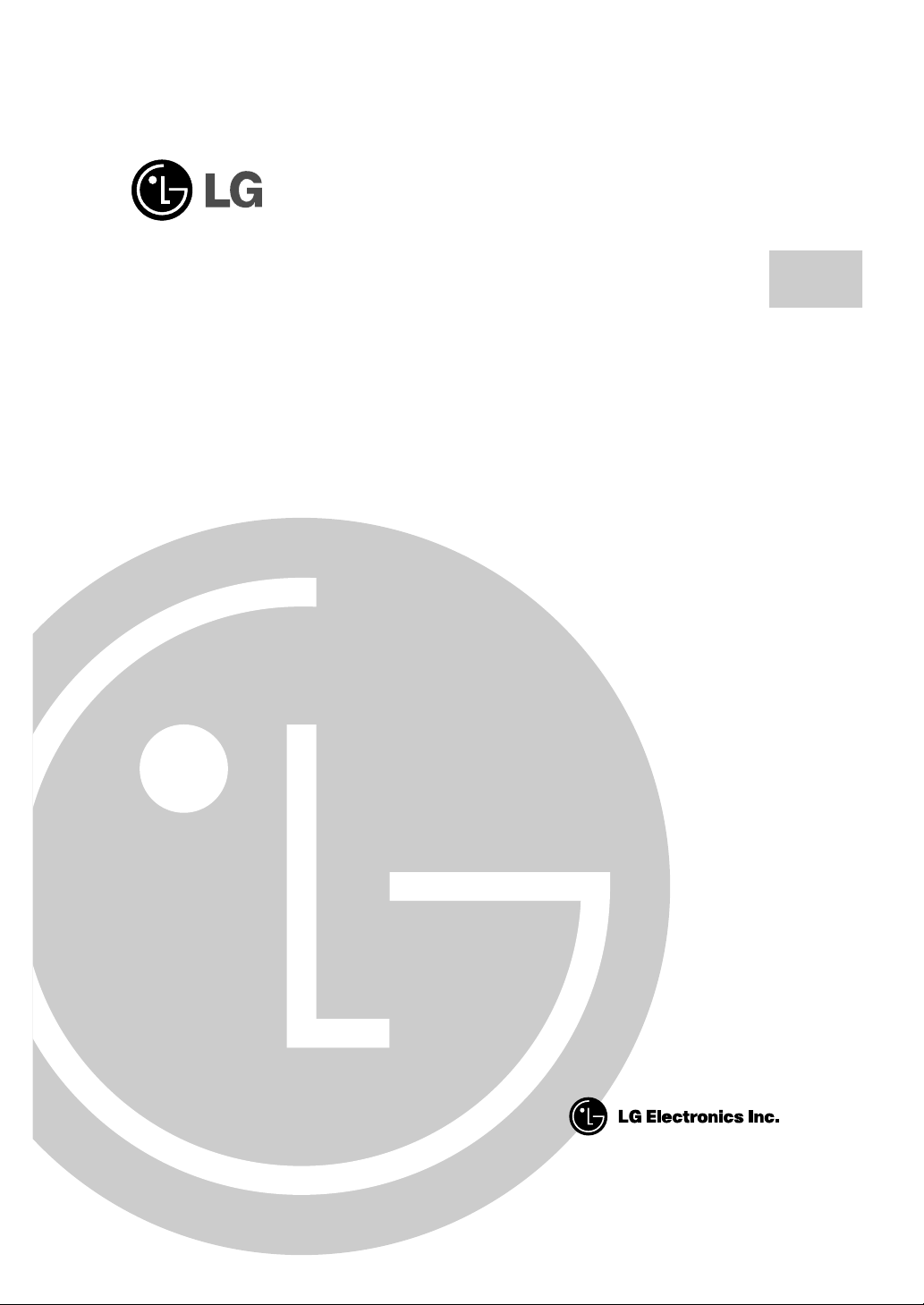
DVD-ROM DRIVE
OWNER’S MANUAL
MODEL : DRD-820B
To enjoy fully all the features and functions of your DVD-ROM Drive,
Please read this Owner’s Manual carefully and completely.
English
Page 2
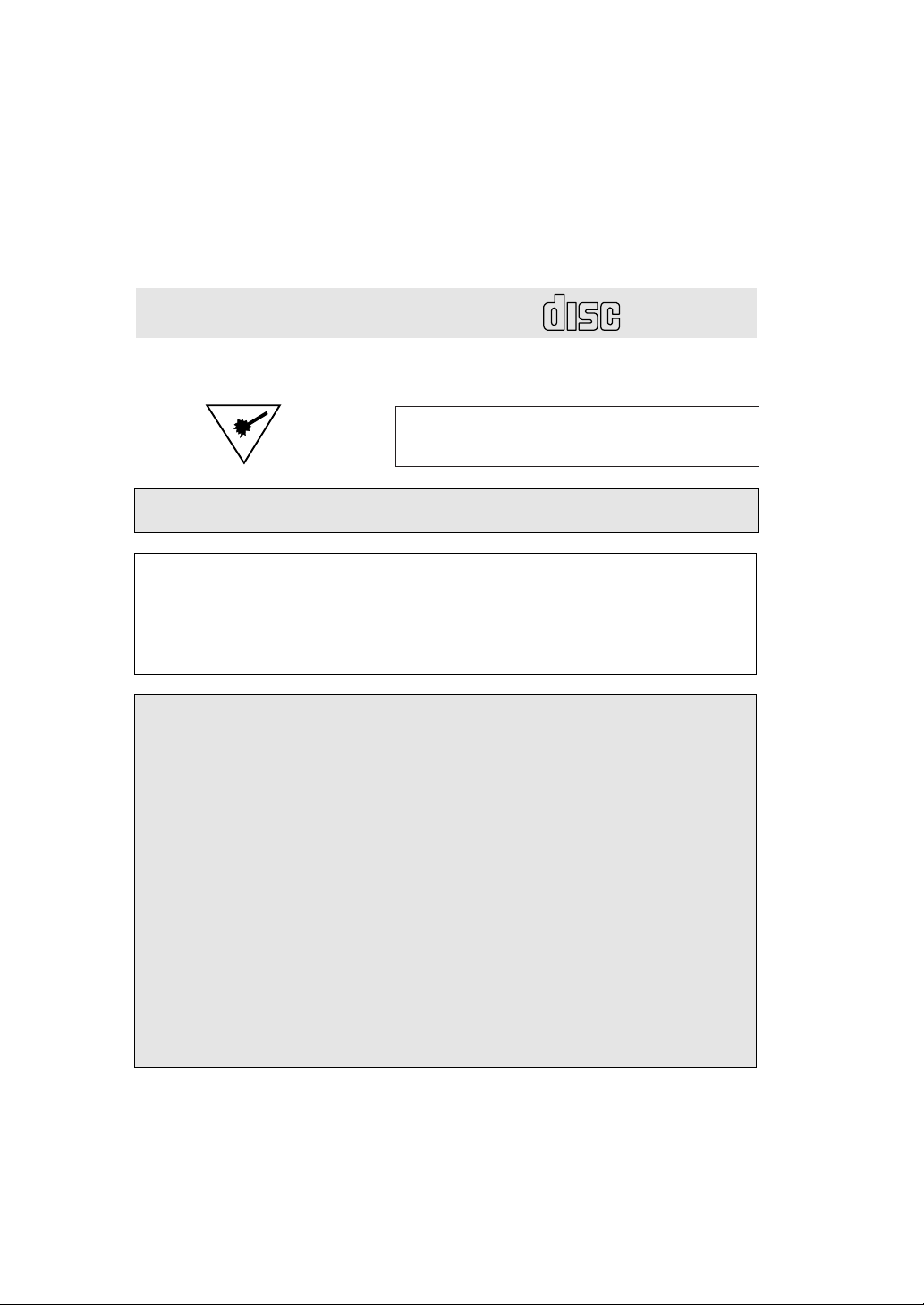
E-2
This unit uses CD-ROM discs
marked with this symbol:
COMPACT
PRODUCT COMPLIES WITH DHHS
RULES 21 C.F.R. SUB-CHAPTER J,
IN EFFECT AT THE DATE OF MANUFACTURE.
WARNING: To reduce the risk of fire or electric shock,
do not expose this appliance to rain or moisture.
CSA Notice
This class B digital apparatus meets all requirements of the Canadian Interference-Causing Equipment
Regulations.
Cet appareil numérique de la classe B respecte toutes les exigences du Règlement sur le matériel brouilleur
du Canada.
FCC COMPLIANCE STATEMENT
Note : This equipment has been tested and found to comply with the limits for a Class B digital device,
pursuant to Part 15 of the FCC Rules.
These limits are designed to provide reasonable protection against harmful interference in a
residential installation. This equipment generates, uses, and can radiate radio frequency energy and,
if not installed and used in accordance with the instructions, may cause harmful interference to radio
communications. However, there is no guarantee that interference will not occur in a particular
installation. If this equipment does cause harmful interference to radio or television reception, which
can be determined by turning the equipment off and on, the user is encouraged to try to correct the
interference by one or more of the following measures:
- Reorient or relocate the receiving antenna.
- Increase the separation between the equipment and receiver.
- Connect the equipment into an outlet on a circuit different from that to which the receiver is connected.
- Consult the dealer or an Authorized Service Center for help.
• FCC WARNING
Changes or modifications not expressly approved by the party responsible for compliance could void
the user’s authority to operate the equipment.
• This DVD-ROM Drive is for use only with UL listed personal computers that have installation
instructions detailing user installation of card cage accessory.
CAUTION: The laser used in the DVD-ROM drive can damage your eyes.
Do not attempt to open the cover.
To reduce the risk of electric shock, do not remove cover (or back).
No user-serviceable parts inside.
Refer servicing to qualified service personnel.
Use of controls or performance of procedures other than those specified herein may result in hazardous radiation
exposure.
Page 3
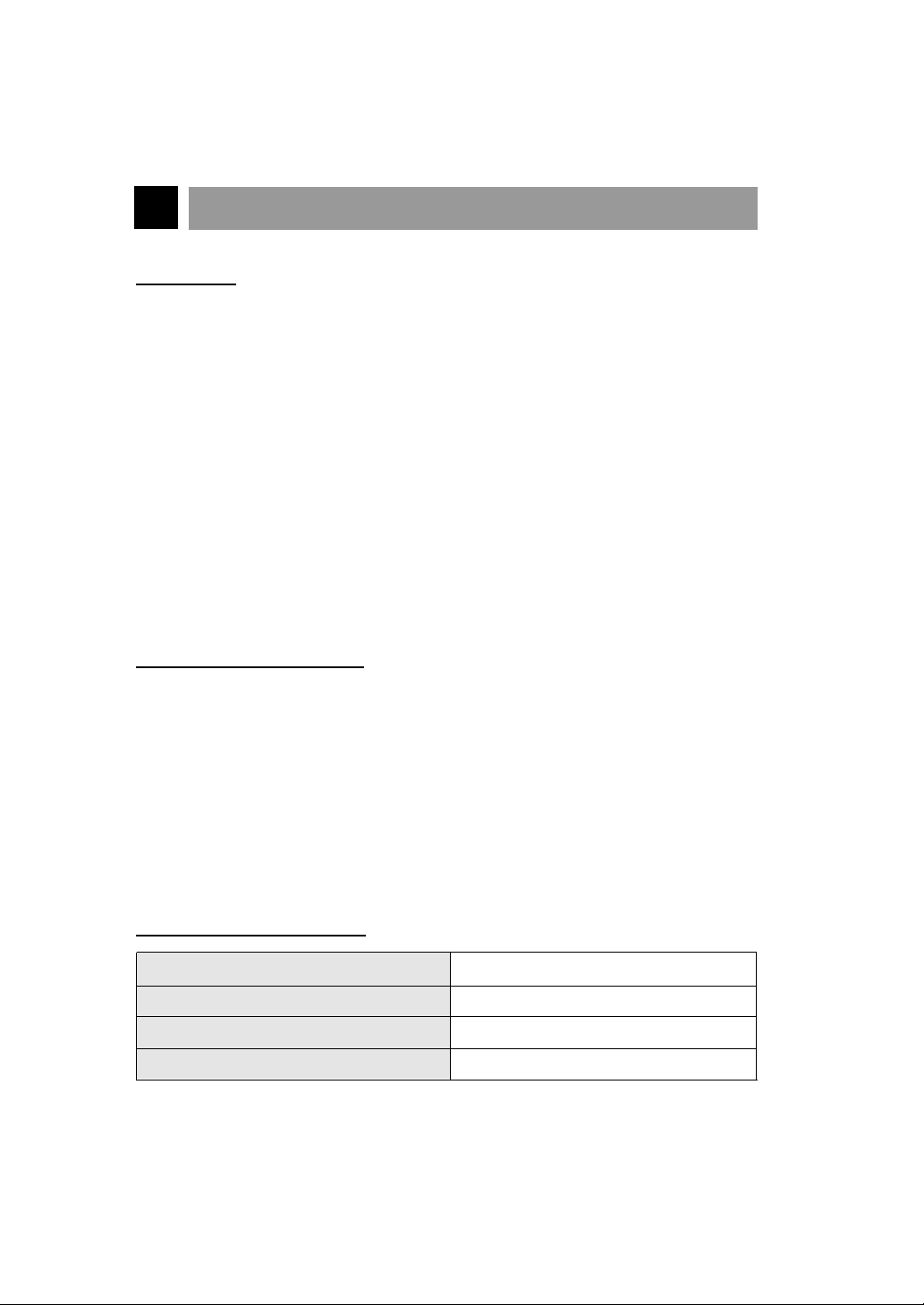
E-3
FEATURES
FEATURES
■ ATAPI/E-IDE interface
■ Average access time (DVD-ROM:150ms, CD-ROM:100ms)
■ Multimedia PC compatible
■ Photo CD multisession support
■ Small CPU band width (MPC spec.)
■ Data transfer rate(DVD-ROM 2x-speed:2.70MB/sec,
CD-ROM max-24x-speed: 3.6MB/sec)
■ Intelligent 256KB data buffering system
■ Horizontal mounting support
■ Tray Loading system without caddy
■ Designed for internal mounting
■ Emergency Eject Support
■ Easy audio CD control button support
■ Supports Windows 95 Plug and Play ATAPI protocol
■ CD-R, CD-RW Support
SYSTEM REQUIREMENTS
An IBM PC or compatible with the following system components:
■ IBM Compatible Pentium-133 MHz or above
(With PIO mode 4, TX chip set recommended)
■ A Minimum of 16MB memory
■ Floppy disk drive (3
1
/2inch)
■ MS-DOS version 3.1 or greater
■ An open, front-facing, half-height drive bay.
■ An existing IDE controller in your PC with an available cable connector or a new
IDE controller that you will install.
SUPPLIED ACCESSORIES
Item
Owner’s Manual
Setup Diskette
Audio Cable
Quantity
1
1
1
Page 4
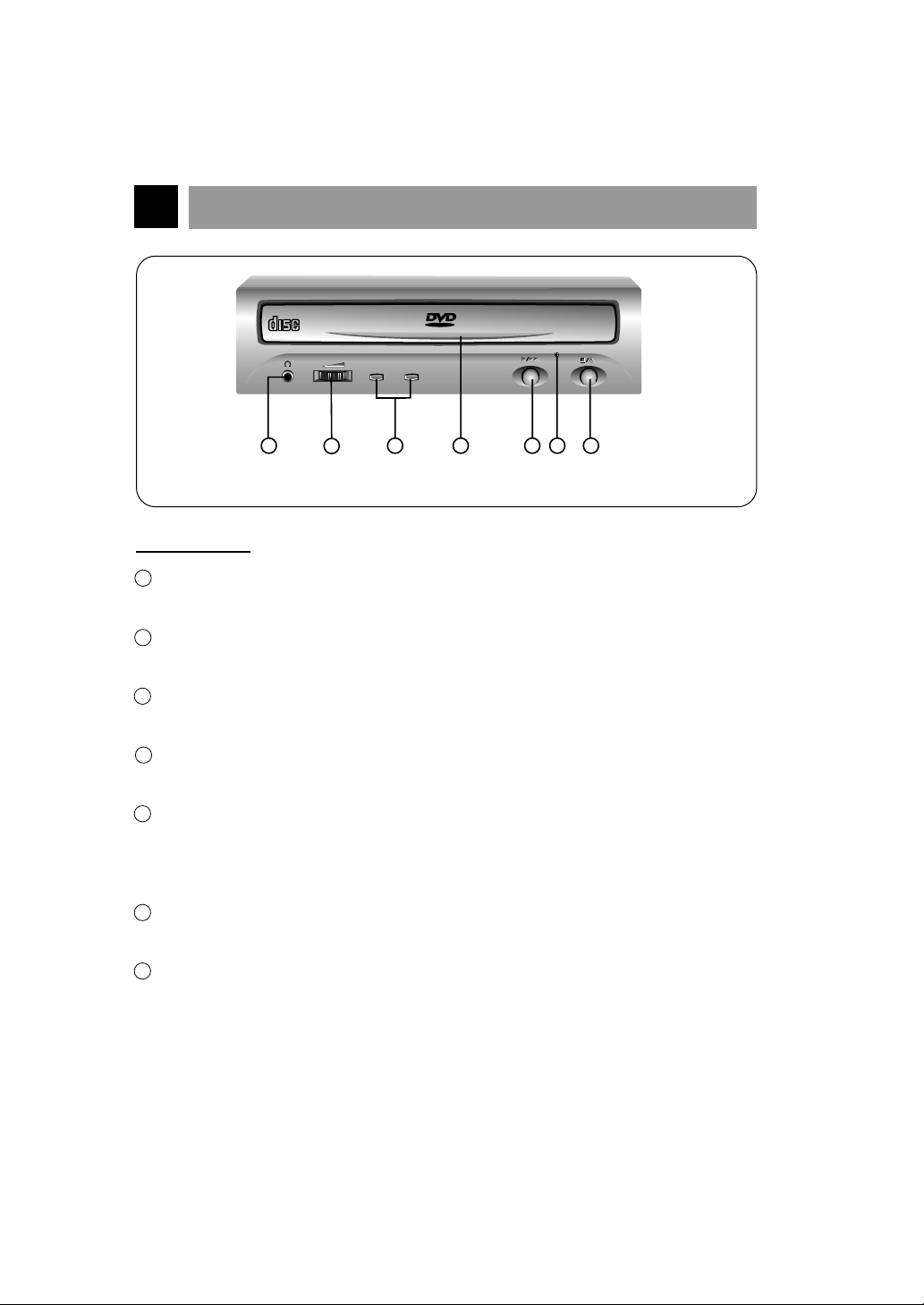
E-4
LOCATION AND FUNCTION OF CONTROLS
FRONT VIEW
1 Headphone Jack
3.5mm jack for monitoring the audio signal from audio CDs.
2 Headphone Volume Control
Adjusts the headphone sound level.
3 Busy Indicator (DVD, CD)
The Busy Indicator lights during initialization and data-read operations.
4 Disc Drawer
Accepts a CD-ROM/DVD-ROM disc on its tray.
5 Play/Skip Button
When an Audio CD is in the Disc Drawer, pressing this button will start playing
audio CDs from the first track. If an audio CD is playing, pressing this button will
skip to the next track.
6 Emergency Eject Hole
Insert a paper clip here to eject the drawer manually or when there is no power.
7 Open/Close/Stop Button
This button is pressed to open or close the CD tray.
The button works only when the main power switch is on.
If an audio CD is playing, pressing this button will stop it, and pressing it again will
open the tray.
COMPACT
DVD
DVD
CD
CD
1
2
54 6 73
Figure 1. Front View
ROM
Page 5
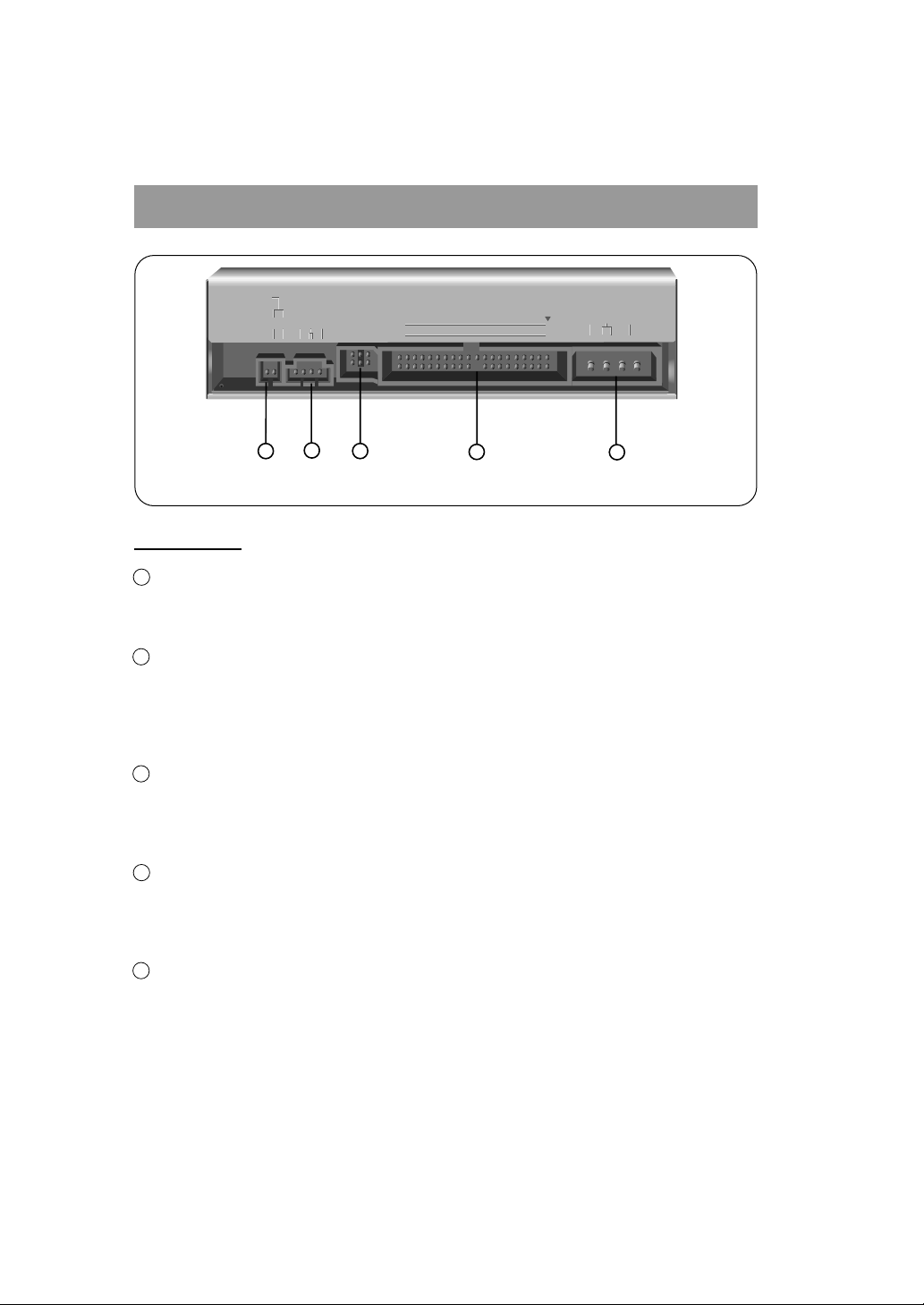
E-5
BACK VIEW
1 Digital Audio Ouput Connector
This is a digital audio output connector or Video CD output connector.
You can connect this to the digital audio system or Video CD Board.
2 Analog Audio Output Connector
The Audio Output Connector connects to a sound card.
The supplied audio cable is a SoundBlaster
®
type cable. If you have a different
sound card, you will need to contact the sound card manufacturer to obtain the
proper cable for that card. This cable is necessary to play audio CDs.
3 Master / Slave / CSEL Jumper
These three jumpers are used to set the DVD-ROM Drive to either a Master,
Slave, or CSEL drive.
Refer to section HARDWARE INSTALLATION.
4 Interface Connector
This 40-pin connector is used to transfer and control signals between the
DVD-ROM Drive and your PC.
Connect the 40-pin IDE cable in your PC to this connector.
5 Power-in Connector
Attach a power cable from the computer’s power supply to this connector.
Figure 2. Back View
DIGITAL ANALOG
INTERFACE POWER
DR CSM
SLA
GLG39 1
+5
+12
GND
40 2
AUDIO AUDIO
1
2
5
4
3
Page 6
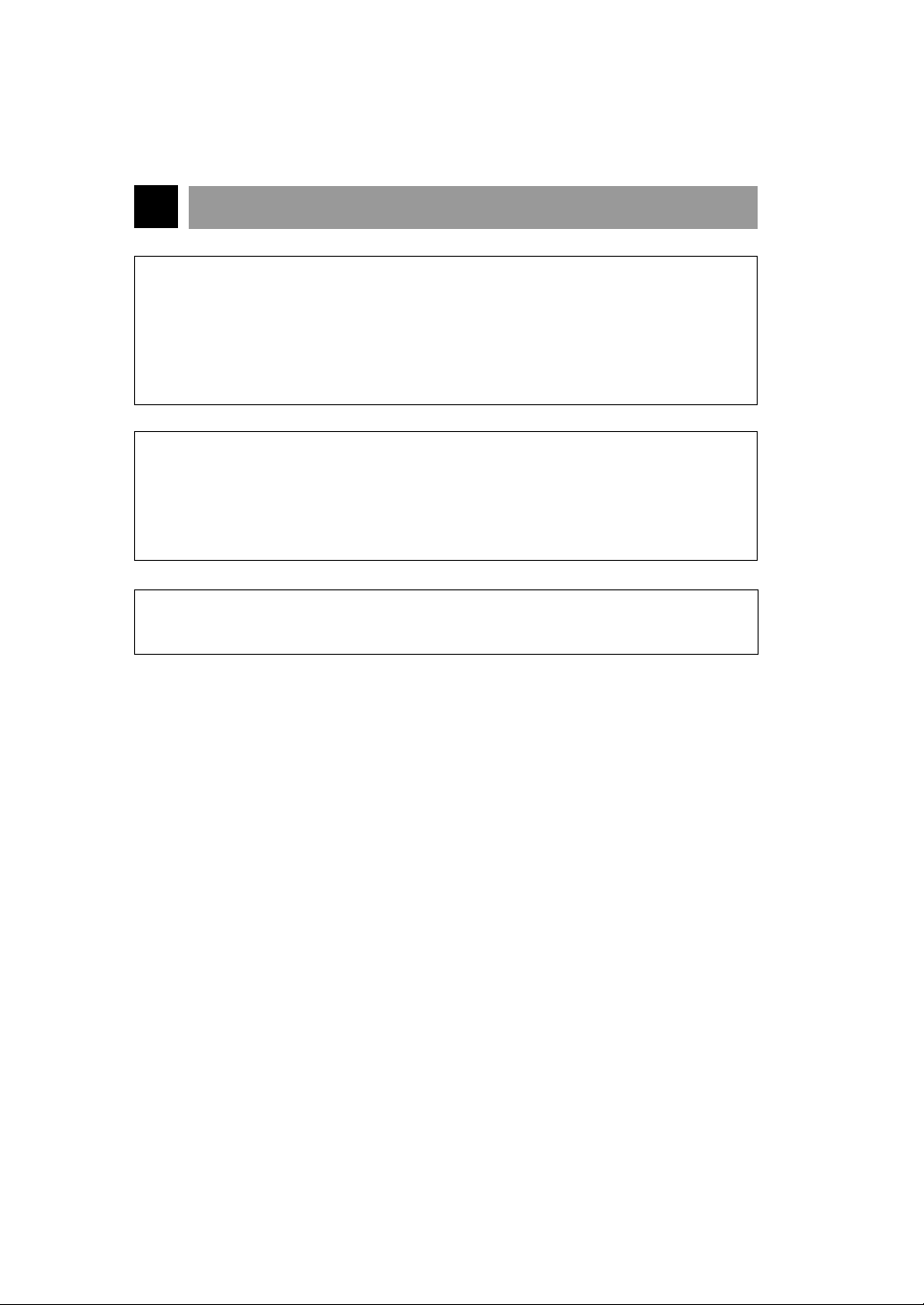
E-6
INSTALLATION, USAGE AND HANDLING PRECAUTIONS
■ Installation
Avoid placing the drive in a location subject to :
- high humidity
- high temperature
- mechanical vibration
- direct sunlight
■ Operation
- During operation, excessive vibration, or a sudden jolt to the drive may cause a
malfunction.
- Avoid exposing the drive to sudden changes in temperature. This may cause
condensation to collect inside the drive.
■ Transportation
- Always remove the disc before moving the drive.
Page 7

E-7
HARDWARE INSTALLATION
This section describes how to install your DVD-ROM drive into your computer.
Note: If you are not comfortable about opening your PC and attempting the DVD-ROM
drive installation, many local computer shops can perform this service for a
reasonable cost.
This installation assumes you have a PC with an available connector on an IDE
interface cable. If your PC has an IDE hard drive, there is usually an available connector
in the middle of the same cable that attaches from the motherboard (or controller card)
IDE connector to the hard drive. Some PC’s have 2 IDE ports on the motherboard or
controller card, and you may need to purchase on IDE cable to use an unused IDE port.
If you do not have an available IDE connector or IDE port, you may need to purchase
an IDE controller card to install this DVD-ROM drive. Inspecting and knowing your PC
system will make your installation easier and less time consuming.
A final note before installation: The cable connecting to your floppy disk drive is not an
IDE cable. Do not attempt to attach the DVD-ROM drive to this cable.
If the DVD-ROM drive is to be connected to the same cable as the hard drive, be sure
that the hard drive is set as master. Hard drives can be set as single, master, or slave.
Check your hard drive owner’s manual or contact the hard drive manufacturer for
correct jumper settings.
SETTING MASTER / SLAVE JUMPER
* You will see three pairs of pins and a jumper (cap) at the back of the DVD-ROM drive.
This jumper is used to set the DVD-ROM Drive as a CSEL, MASTER, or SLAVE device
in your PC. Examples of how the jumper can be placed are shown in Figure 3 below.
* Move the jumper (clip on one pair of pins) from its default factory position (SLAVE) to
CSEL or MASTER as needed (see the following description for the setup that matches
your system), using the above diagram to place the jumper.
WARNING:
To protect the DVD-ROM Drive, your computer, and peripheral devices from damage,
turn off their power before installing the drive.
CSEL
mode
SLAVE
mode
(default)
MASTER
mode
(rear of DVD - ROM drive)
Note : The jumper is always
placed vertically,
NEVER SIDEWAYS!
Figure 3. Setting MASTER / SLAVE Jumper
Page 8

E-8
WHEN USING A PRIMARY IDE CONTROLLER
Most PCs provide one IDE cable to support two devices (one for hard disk, the other for a
second hard disk or a DVD-ROM drive). This IDE cable originates either on the motherboard
or on a controller card. This controller is termed the primary IDE controller, and the hard disk
attached that contains the operating system for boot-up is set up as the Primary Master. Your
DVD-ROM drive should be set to the Slave mode.
Hard Disk Controller Card
(This card may be a connector on the Motherboard)
Primary IDE ChannelIDE cable
Primary Slave
(Hard Disk or
DVD-ROM Drive)
Primary Master
(Hard Disk for
Boot-up)
Card Slot
Motherboard
Figure 4. Primary Controller system Configuration
Page 9

E-9
WHEN USING A SECONDARY CONTROLLER
* If your PC has an additional IDE controller on the motherboard or in a system slot, each
IDE device connected to the secondary IDE controller must also be set to the Master or
Slave mode. If you are connecting your DVD-ROM drive to a secondary IDE port, and it
is the 1st device you are connecting to it, then set the DVD-ROM jumper to the Master
position. If it is the 2nd device, set the DVD-ROM jumper to the Slave position.
* Depending on the IDE card and whether the DVD-ROM drive is a master or slave
unit, the diagram below represents the different ways in which the DVD-ROM may
be configured in your PC. The table below the diagram shows the possible Jumper
placements that would correspond to each of the different configurations shown.
Secondary IDE
Controller CARD
Hard Disk Controller Card
(This card may be a connector on the Motherboard)
Secondary IDE Channel
on Card or Motherboard
Primary IDE Channel
Secondary Master
(Hard Disk or
DVD-ROM Drive)
Secondary Slave
(Hard Disk or
DVD-ROM Drive)
Primary Slave
(Hard Disk or
DVD-ROM Drive)
Primary Master
(Hard Disk for
Boot-up)
Card Slot
Motherboard
Figure 5. Possible System Configuration
If you have the system with two IDE channels (in the case of an enhanced IDE PC),
do not install an IDE controller card in your system.
IDE Controller
Primary (1st IDE card)
Secondary (2nd IDE card)
Secondary (2nd IDE card)
PC Manual says use CSEL
DVD-ROM Connection Jumper Placement
Slave(Hard disk is Master)
SLAVE (default)
Master(1st device on 2nd IDE Card)
MASTER
Slave(2nd device on 2nd IDE Card)
SLAVE (default)
CSEL
Page 10

E-10
MOUNTING THE DVD-ROM DRIVE
Step 1. Turn off and unplug your
computer and all peripheral
devices attached to it.
Step 2. Remove the cover from your
computer.
Step 3. Remove the front panel from an
unused half-height slot.
Step 4. Slide the DVD-ROM drive into
the half-height slot, and secure
the drive in place with screws.
Note: If there is too much space between
the sides of the drive and the drive
bay, you may need to install spacer
brackets, available at your local
computer store.
Step 5. Push the power supply cable
connector firmly into the power in
connector.
Figure 6. Removing the Blanking plate
Figure 7. Mounting the Drive
Power supply connector
(4-pin connection cable)
Figure 8. Connecting the Power
Supply Cable
GND
Pin assignment
The pin assignment of the power-in
connector is as follows:
12V DC5V DC
Page 11

E-11
CONNECTING AN AUDIO CABLE
Step 6. Connect the 40-pin IDE Cable to
the back of the DVD-ROM Drive.
Please make sure that the red
edge of the IDE Cable is
connected to Pin 1 on the DVDROM Drive.
If you want to connect audio equipment or
a sound card to the DVD-ROM drive, use
an audio cable to connect the drive to the
sound device.
Red-edge
Pin 1
Interface
connector
IDE Cable
Figure 9. Connecting the IDE Cable
to the Interface Connector
L-Channel
GNDGND
R-Channel
* Pin assignment of the audio cable
to Audio
Equipment
(sound card)
Audio
Cable
Figure 10. Connecting an Audio Cable
to the Audio Output Connector
L-Channel
GNDGND
R-Channel
Pin assignment
The pin assignment of the
audio output connector is
as follows.
Page 12

E-12
SOFTWARE SET UP
To have your PC recognize and be able to use the new DVD-ROM drive, driver files
must be installed. Depending on your operating system, this procedure may be
completely automatic or may require using the supplied software. Locate your operating
system type from the section below, and follow the appropriate directions.
Windows 95, Windows NT, OS/2 Warp(ATAPI Installation)
ATAPI Installation (Windows 95 and others)
* For Windows 95 installation, do not use the installation diskette supplied. This DVD-
ROM drive is Windows 95, Windows NT 3.5, and OS/2 Warp compatible, generally
utilizing the generic software drivers supplied with those operating systems Below is
the example installing the driver for Windows 95. For other operating systems, try
looking for either a LG Electronics or Goldstar IDE DVD-ROM drive software driver.
If none is found, try selecting one of the device drivers for
Non-listed IDE CD-ROM.
(For Windows 95)
1. Install the DVD-ROM drive in your PC as described in this manual.
2.
Power up your PC. Upon starting Windows 95, it might automatically detect the new DVDROM drive and load the driver software for it. If not, proceed to the next step.
3. In Windows 95, Click on the Start button. Click on the Settings button. Click on the
Control Panel button. Double-Click on the Add New Hardware icon. Follow the
instructions for the computer to search your system for new hardware. It will locate
the DVD-ROM drive and load the generic driver.
DOS, WINDOWS 3,11
The INSTALL program performs the following functions.
* Allows the user to select the target disk drive where DVD-ROM device driver files will
be set-up.
* Unless modified by the user, the INSTALL program searches the target disk for
directory (\DVDROM); if it is not found, the directory (\DVDROM) is created.
* Copies the DVD-ROM device driver file named LGDVDROM.SYS, the Microsoft CD-ROM
Extension file named MSCDEX.EXE, and the utility files to the specified directory.
* Modifies your CONFIG.SYS file to list the location and name of the device driver.
* Modifies your AUTOEXEC.BAT file to load MSCDEX.
* Terminates and returns control to the user.
LIST OF FILES TO BE INSTALLED IN YOUR PC
✽ MSCDEX.EXE Microsoft MS-DOS CD-ROM Extension software, which
enables the computer to access the DVD-ROM drive.
✽ LGDVDROM.SYS DVD-ROM device driver for DOS.
✽ EJECT.EXE Software eject program which can eject the CD tray.
✽ CLOSE.EXE Software close program which can close the CD tray.
Page 13

E-13
RUNNING THE INSTALL PROGRAM (DOS INSTALLATION)
Step 1. Insert the DVD-ROM device driver for DOS install diskette into the appropriate
drive.
Step 2. Go to the floppy drive by typing A: or B: at the DOS prompt, as appropriate.
Step 3. Type the word INSTALL and press [ENTER].
Step 4. The INSTALL program will begin loading. When loading is complete, the
INSTALL program identification will appear on the screen.
Step.5. Follow the instructions on the screen.
Step 6. If you specify the path information during the installation, the install program will copy
the DVD-ROM device driver file named LGDVDROM.SYS, the Microsoft CD-ROM
Extension file named MSCDEX.EXE and the utility files to the specified directory,
and modify your CONFIG.SYS file and AUTOEXEC.BAT file.
Step 7. When the installation is completed, remove the diskette and reboot your PC.
CD-ROM EXTENSION PROGRAM MSCDEX. EXE OPTIONS
There are several options that are set for the Microsoft CD Extension program.
Generally, these settings do not have to be changed for the DVD-ROM drive to work, so
these options are needed no further. However, you may decide to change the MSCDEX
option settings depending on your operating environment.
These options are explained below:
PARAMETER DESCRIPTION
/D (Device Name)
/E
/L: (Device Name)
/M: (Value)
/V
Tells MSCDEX.EXE what the device driver’s name is (must
be same as was used in /D: expression of DEVICE= line
in CONFIG.SYS file)
Tells MSCDEX.EXE to use expanded memory
Indicates the drive letter to be assigned to the DVD-ROM
drive
Tells MSCDEX.EXE how much memory to allocated for
caching. Default is 10 (represents 10 kilobytes).
Provides memory usage statistics, such as how much
memory is used by buffers, resident data, and resident
code.
Page 14

E-14
TROUBLESHOOTING
* When the DVD-ROM drive does not work with the hard disk drive in primary
IDE channel.
(SOLUTION)
1. Check the DVD-ROM drive Master/Slave Jumper setting.
The DVD-ROM drive must be set to the Slave mode.
2. Check to be sure your hard disk Interface type is IDE type.
3. Check your hard disk Master/Slave Jumper setting.
Some old-version IDE type hard disks were set to Master Only mode.
In that case, contact your hard disk company and change your hard disk jumper
setting to master mode.
4. If the DVD-ROM drive does not work with above methods, you may need a
secondary IDE card. If you use the secondary IDE card, you should set the DVDROM drive jumper to the master mode if the DVD-ROM drive is the first device you
are connecting to the secondary IDE card.
* When the DVD-ROM drive does not install in OS/2 warp.
(SOLUTION)
1. Select
NON-LISTED IDE CD.
* DVD-ROM drive is not present in Windows 3.1 or 3.11 or DOSSHELL.
(SOLUTION)
1. When the WTN or DOSSHELL command lines are present in your AUTOEXEC.BAT,
make sure that the MSCDEX.EXE command line appears before the WIN or the
DOSSHELL command lines.
Page 15

E-15
SPECIFICATIONS
Items
General Data Capacity
Disc Diameter
Rotational Speed
Performance interface
Supported System
Transfer rate(Sustained)
Access Time(1/3 Stroke)
MTBF
Buffer size
Error Rate
ECC on
ECC off
User Data/Block
Supported Disc
Audio Dynamic Range
S/N Ratio
THD
Channel Separation
Headphone Level
Line Output Level
Line Output Jack
Headphone Jack
Environment Temperature
12V +
10%
Power Ripple<100m Vpp
Requirements 5V +
5%
Ripple<100m Vpp
CD-ROM DVD-ROM
NOTE : Specifications are subject to change without notice for improvement.
553 Mbyte (mode 1), 4.7 Gbyte (DVD-5),
635 Mbyte (mode 2) 8.5 Gbyte (DVD-9)
12cm/8cm
200-5,100rpm
ATAPI/E-IDE
IBM PC-AT or Compatible
3.6 Mbytes/sec (24x max) 2.70 Mbytes/sec (2x)
100ms 150ms
50,000 Power On Hours (Duty Cycle 10%)
256 Kbytes
1block/1015bits (single), 1 block/1012bits (24x)
1block/1012bits (single), 1 block/109bits (24x)
2,048 bytes/block (Mode1 & Mode2 Form1)
2,340, 2,336 bytes/block (Mode2)
2,324 bytes/block (Mode2 Form2)
2,352 bytes/block (CD-DA),
2048 bytes/block (DVD)
CD-DA, CD-ROM, CD-ROM XA-READY,
Photo-CD, DVD-ROM, CD-R, CD-RW
80 dB
85 dB
0.05% at 1 KHz
80 dB at 1KHz
0.70 Vrms (33Ω)
1.0 Vrms (47kΩ)
4 Pin terminal (Rear)
ø 3.5 mm (Front)
5~ 45°C
1.2A (Maximum)
0.8A (Maximum)
Page 16

Page 17

Page 18

Page 19

DVD-ROM LIMITED WARRANTY
WARRANTY PERIOD
THE ABOVE WARRANTY DOES NOT APPLY:
HOW SERVICE IS HANDLED
Therefore these costs are paid by the consumer.
CUSTOMER ASSISTANCE NUMBERS:
To Prove Warranty Coverage: Retain your Sales Receipt to prove date of purchase.
Copy of your Sales Receipt must be submitted at the time
warranty service is provided.
To Obtain Product, Customer, Call 1-800-243-0000 24 hrs/7 days
or Service Assistance:
Push appropriate menu code.
Push appropriate menu code.
Call 1-800-243-0000 (Mon~Fri 8am~5pm CST)
For Exchange Service:
LG Electronics U.S.A., Inc. will repair or at its option replace, without charge, your product which proves to
be defective in material or workmanship under normal use, during the warranty period listed below from
the data of original purchase. This warranty is good only to the original purchaser of the product
during the warranty period as long as it is in the U.S. including Alaska, Hawaii, and U.S. Territories.
Some states do not allow the exclusion or limitation of incidental or consequential damages or
limitations on how long an implied warranty lasts; so these limitations or exclusions may not apply to
you. This warranty gives you specific legal rights and you may also have other rights which vary
from state to state.
1 Year 1 Year
No other express warranty is applicable to this product. THE DURATION OF ANY IMPLIED
WARRANTIES, INCLUDING THE IMPLIED WARRANTY OF MERCHANTABILITY, IS LIMITED TO
THE DURATION OF THE EXPRESS WARRANTY HEREIN. LG ELECTRONICS U.S.A., INC.
SHALL NOT BE LIABLE FOR THE LOSS OF THE USE OF THE PRODUCT, INCONVENIENCE,
LOSS OR ANY OTHER DAMAGES, DIRECT OR CONSEQUENTIAL, ARISING OUT OF THE USE
OF, OR INABILITY TO USE, THIS PRODUCT OR FOR ANY BREACH OF ANY EXPRESS OR
IMPLIED WARRANTY, INCLUDING THE IMPLIED WARRANTY OF MERCHANTABILITY
APPLICABLE TO THIS PRODUCT.
Internet Address :
http :// www. LGEservice.com
If the unit is defective, a replacement* will be
sent by 2-day air for the first year.
After one year, repair or a 2-day swap at a
fixed labor charge. For service, please call
1-800-243-0000 (Mon.~Fri. 7AM~7PM CST)
MODEL #
LABOR
PARTS
1. To damages or problems which result from delivery or improper installation.
2. To damages or problems which result from misuse, abuse, accident, alteration, or incorrect
electrical current or voltage.
3. To service calls which do not involve defective workmanship or material and explaining the
operation of the unit.
* Replacement is a factory-reconditioned unit. Free replacement applies only within the initial
one-year period. Factory-reconditioned units are available at a low, fixed cost after the oneyear warranty expires.
Page 20

DRD-820B DVD - ROM DRIVE
E
N
H
A
N
C
E
D
English ........Page E-2 ~ E-15
CLASS 1 LASER PRODUCT
KLASSE 1 LASER PRODUKT
LUOKAN 1 LASER LAITE
KLASS 1 LASER APPARAT
Copyright©1997 LG Electronics Inc.
LG Electronics USA, Inc.
1000 Sylvan Ave.
Englewood Cliffs, NJ 07632
LG Electronics U. K. Ltd,
LG House,
264 Bath Road,
Slough,
Berks. SL1 4DT
LG Electronics Deutschland GmbH
Jakob Kaiser Straße 12
47877 Willich 1
GERMANY
LG Goldstar France SARL
12, RUE LECH WALESA BAT.B
77322 LOGNES MARNE LA
VALLEE CEDEX 2 FRANCH
P/NO : 3828HM1007F
Printed in Korea
