Page 1
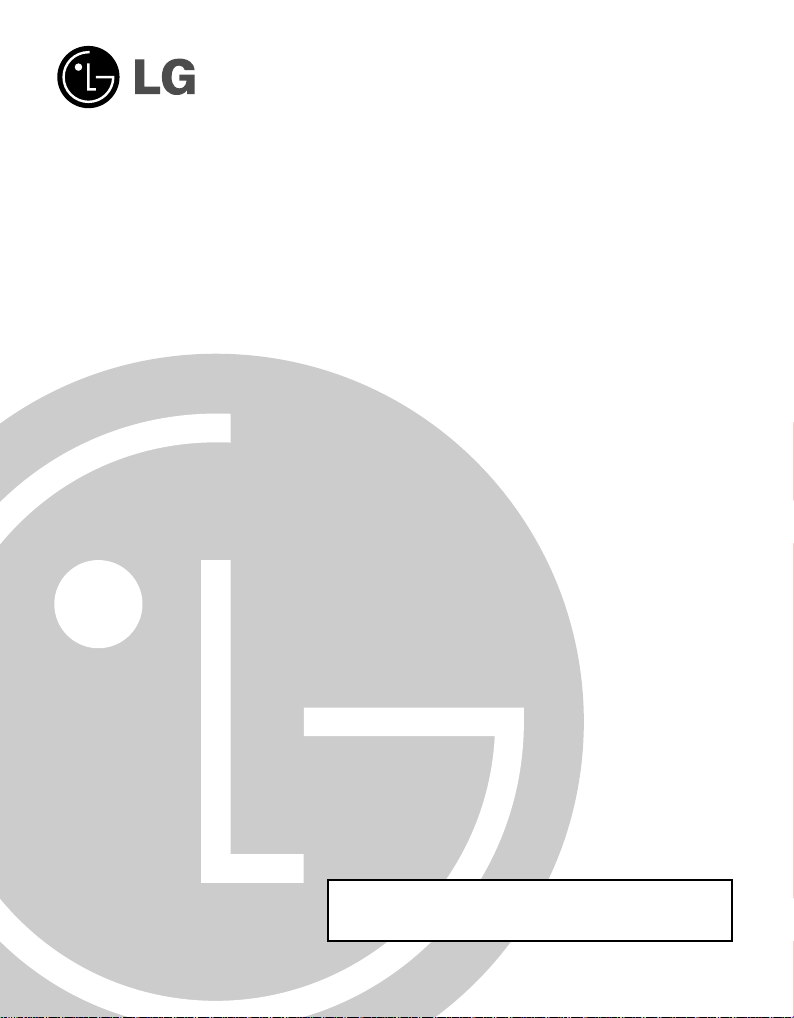
DVD-ROM DRIVE
MODEL : DRD-8120B
OWNER’S MANUAL
BEDIENUNGSHANDBUCH
MODE D’EMPLOI
MANUALE D’USO
MANUAL DE USUARIO
To enjoy fully all the features and functions of your DVD-ROM
drive, please read this owner’s manual carefully and completely.
Questo manuale include il tagliando
di garanzia(pagina n.I-10)
website : http//www.LGEservice.com
e-mail : http//www.LGEservice.com/techsup.html
Page 2
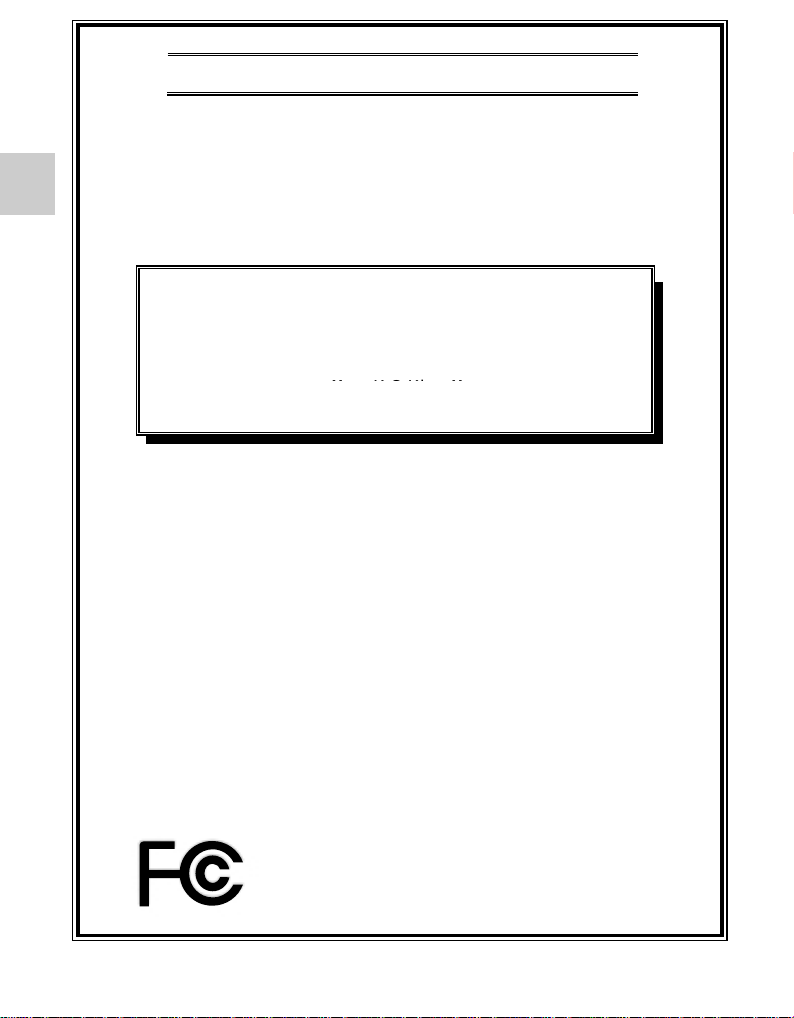
English
DECLARATION OF CONFORMITY
This device complies with Part 15 of the FCC Rules. Operation
is subject to the following two conditions : (1) this device may
not cause harmful interference, and (2) this device must accept
any interference received, including interference that may cause
undesire d operation.
Trade Name/Model : LG or GoldStar/CED-8042B
Responsible Party : LG Electronics U.S.A. Inc.
Address: 6133 N. River Road, Suite 1100
Contact Person : M r. K.S.Kim, Manager
Equipment Classification : FCC Class B Peripheral Device(JBP)
Type of Product (EUT) : CD-R/RW Drive
Manufacturer : LG Electronics Inc.
Address : 19-1, Cheongho-Ri, Jinwuy-Myon
Attention : M r. T.K.Lee - General Manager
W e hereby declare that the equipment bearing the trade and model
number specified above was tested conforming to the applicable FCC
Rules under the most accurate measurement standards possible, and
that all the necessary steps have been taken and are in force to assure
that production units of the same equipment will continue to comply
with the Commission s r e quirements.
LG or GoldStar/ DRD-8120B
(Riverway Plaza) Rosemont, IL 60018
Mr. P. H. Byun, General Manager
Tel. No. (847) 692-4500
Tel. No. (847) 993-4529
DVD-ROM Drive
Pyungtaek-Shi, kyunggi-Do, 451-713 Kore a
Multimedia Standards Te a m
E-2
Page 3
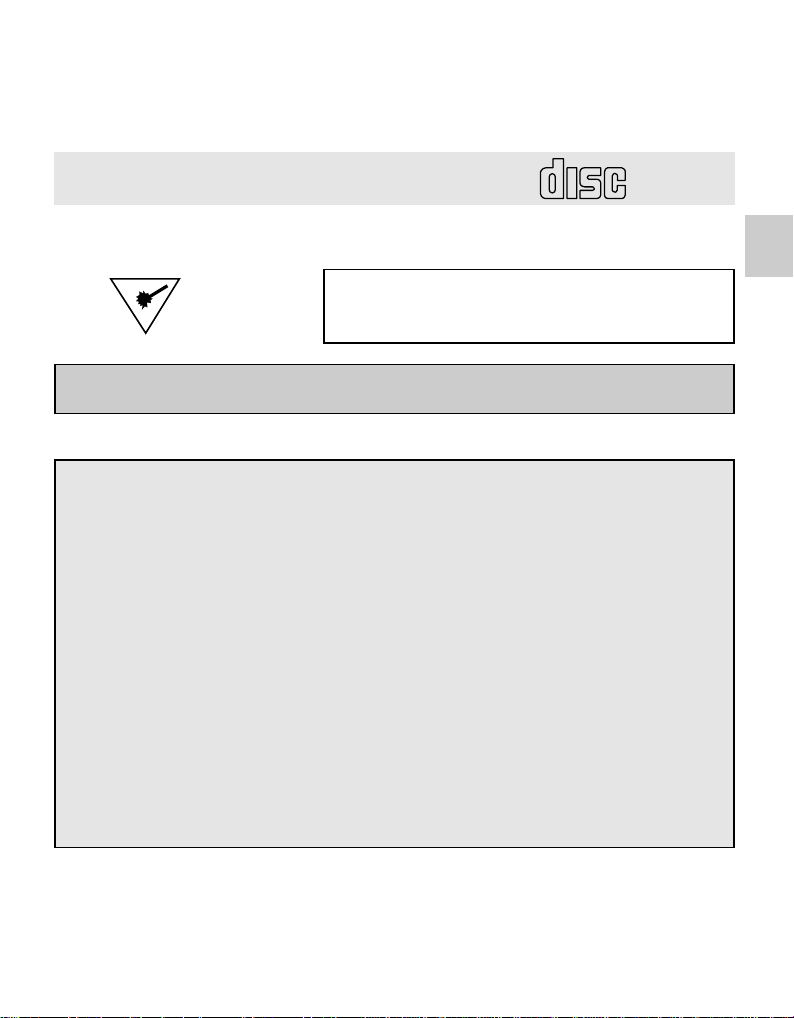
CAUTION : The laser used in the DVD-ROM drive can damage your eyes.
COMPACT
Do not attempt to open the cover.
To reduce the risk of electric shock, do not remove cover (or back).
No user-serviceable parts inside.
Refer servicing to qualified service personnel.
This unit uses CD-ROM discs
marked with this symbol:
Use of controls or performance of procedures other than those specified here in may result in hazardous
radiation exposure.
PRODUCT COMPLIES WITH DHHS
RULES 21 C.F.R. SUB-CHAPTER J,
IN EFFECT AT THE DATE OF MANUFACTURE.
English
WARNING : To reduce the risk of fire or electric shock,
FCC COMPLIANCE STATEMENT
Note : This equipment has been tested and found to comply with the limits for a Class B digital device, pursuant to
Part 15 of the FCC Rules.
These limits are designed to provide reasonable protection against harmful interference in a residential installation. This equipment generates, uses, and can radiate radio frequency energy and, if not installed and used in
accordance with the instructions, may cause harmful interference to radio communications. However, there is
no guarantee that interference will not occur in a particular installation. If this equipment does cause harmful
interference to radio or television reception, which can be determined by turning the equipment off and on, the
user is encouraged to try to correct the interference by one or more of the
following measures:
- Reorient or relocate the receiving antenna.
- Increase the separation between the equipment and receiver.
- Connect the equipment into an outlet on a circuit different from that to which the receiver is connected.
- Consult the dealer or an Authorized Service Center for help.
• FCC WARNING
Changes or modifications not expressly approved by the party responsible for compliance could void the user’s
authority to operate the equipment.
• This DVD-ROM Drive is for use only with UL listed personal computers that have installation instructions detailing
user installation of card cage accessory.
do not expose this appliance to rain or moisture
E-3
Page 4
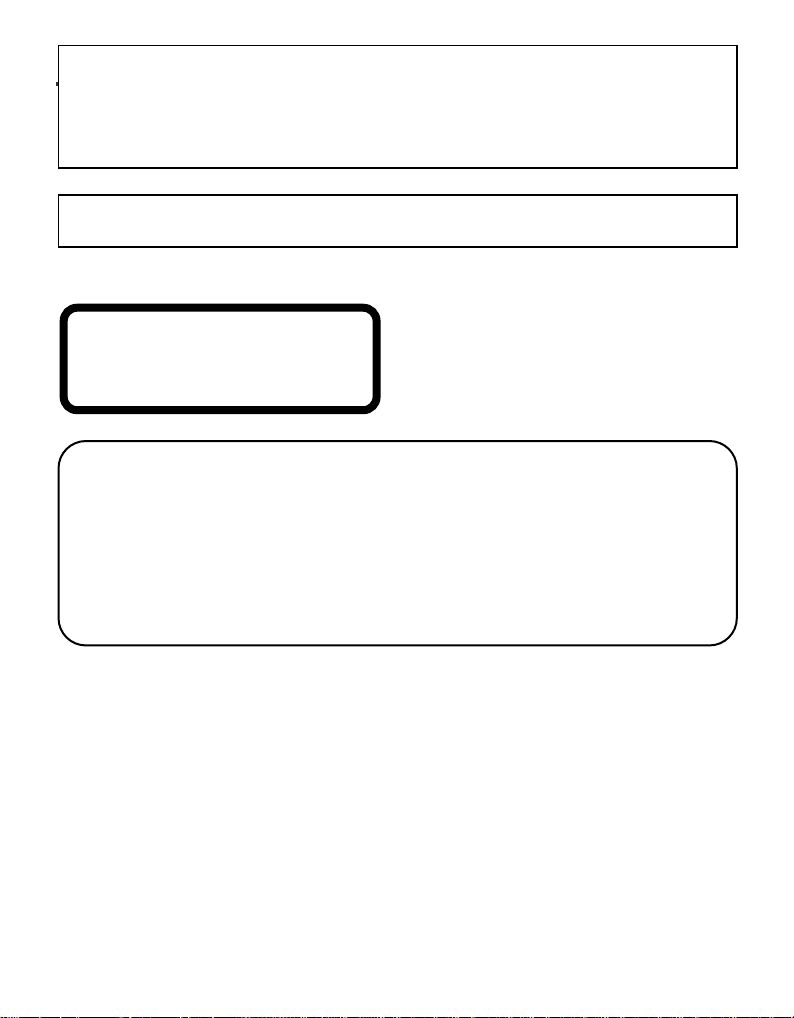
Industry Canada requirement
This class B digital apparatus meets all requirements of the Canadian Interference-Causing Equipment
Regulations.
Cet appareil numérique de la classe B respecte toutes les exigences du Règlement sur le matériel
brouilleur du Canada.
This product is manufactured to comply with the radio interference requirements of EEC DIRECTIVE
89/336/EEC, 93/68/EEC and 73/23/EEC.
CLASS 1 LASER PRODUCT
KLASSE 1 LASER PRODUKT
LUOKAN 1 LASER LAITE
KLASS 1 LASER APPARAT
CLASS 1 LASER PRODUKT
VARNING-NÄR APPARA TEN ÖPPNAS KAN MAN UTSÄTTAS FÖR BÅDE SYNLIG OCH OSYNLIG
LASER STRÅLNING. UNDVIK ATT SE DIREKT MOT LASERSTRÅLEN OCH UNDVIK A TTBETRAKTA
STRÅLEN MED OPTISKA INSTRUMENT.
Laser - sträldata :
Väglängd → 780nm/650nm
Uteffekt → 4.3mW/5mW
Pulstle → Continuous
E-4
Page 5
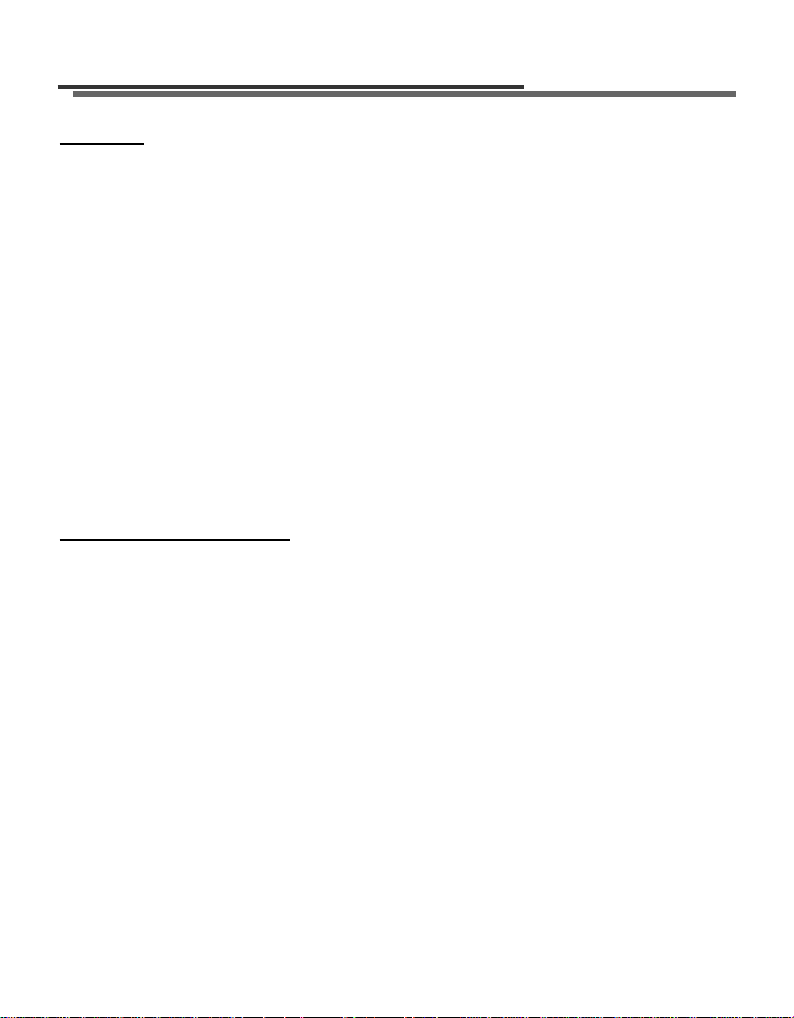
Features
Features
■ E-IDE interface
■ Data transfer rate (DVD-ROM max-12X-speed:16,200KB/sec, CD-ROM
max-40X-speed : 6,000KB/sec)
■ Random access time (DVD-ROM: 120ms Typical, CD-ROM:100ms Typical)
■ Intelligent 512KB data buffering system
■ Small CPU bandwidth (MPC spec.)
■ Motorized tray loading system
■ Horizontal/Vertical mounting support
■ Designed for internal mounting
■ Emergency eject support
■ Supports Windows 95, 98 & 2000 Plug-and-Play ATAPI protocol
■ Multimedia PC MPC III compliant
■ Photo CD multisession support
■ Supports Region playback control Phase II
System Requirements*
■ IBM PC AT or compatible, Pentium-266MHz processor or higher
(higher recommended).
■ Aminimum of 16MB memory (higher recommended).
■ Asuitable free standard 51/4“ internal drive bay.
■ MS-DOS version 3.1 or higher. (Windows 95 and above recommended).
■ 31/2” 1.44 Mb Floppy Drive.
■ An existing IDE controller with an available cable connector or a new IDE controller (rec-
ommended with IDE PIO Mode 4 capability) that you will need to install.
* Please note: Certain software (i.e. particularly those including Video playback) may require
a considerably increased specification PC to give acceptable results.
While this DVD-ROM drive can read DVD-video discs, decoding them to display on your
pc’s monitor requires separate MPEG decoding that is done by separate hardware (either
an MPEG decoder card or MPEG decoding done by your video card), or
separate software that you install to do MPEG decoding. For further details, refer to
the documentation that comes with MPEG software.
E-5
Page 6

Location and Function of Controls
COMPACT
COMPACT
1
2
43
ROM
ROM
ROM
ROM
5 6
1
2
5
4
3
Front View
Back View
Supplied Accessories
zOwner’s Manual zDevice Driver zAudio Cable zMPEG-2 software
(MS-DOS)
E-6
(Power DVD)
Page 7

Front View
1. Headphone Jack
Standard 1/8” (3.5mm) stereo jack for listening to the audio signal from audio CDs.
2. Headphone Volume Control
Adjusts the headphone sound level.
3. Disc Drawer
Accepts a CD-ROM/DVD-ROM disc on its tray.
4. Busy Indicator
The Busy Indicator lights during initialization and data-read operations.
5. Emergency Eject Hole
Insert a paper clip here to eject the drawer manually or when there is no power.
6. Open/Close/Stop Button
This button is pressed to open or close the CD tray.
If an audio CD is playing, pressing this button will stop it, and pressing it again will open
the tray.
Back View
1. Digital Audio Output Connector
This is a digital audio output or Video CD output connector.
You can connect this to a digital audio system or a Video CD Board.
2. Analog Audio Output Connector
The Audio Output Connector connects to a sound card.
3. Master/Slave/CSEL Jumper
These three jumpers are used to set the DVD-ROM Drive to either a Master, Slave, or
CSEL device.
4. Interface Connector
This 40-pin connector is used to transfer data and control signals between the DVD-ROM
Drive and your PC.
5. Power-in Connector
Attach a power cable from the computer to this connector.
E-7
Page 8

Installing the Drive
Before installing the drive, turn off the system power. Follow the steps below to install the
DVD-ROM drive:
1. Remove the cover from your computer system. Refer to manual for the computer for
details about removing the cover.
2. Adjust the Master/Slave jumpers on the back of the DVD-ROM drive as necessary.
Connect the DVD-ROM drive to the IDE port of your motherboard. In general, the hard
drive will be in Primary IDE port and Master device for booting the operating system.
There are two possible alternate connection for DVD-ROM drive installation.
A) When using a Primary IDE port
If you need to connect your DVD-ROM drive to the same Primary IDE port, the DVD-ROM
drive should be set to Slave position.
Master drive
D
I
G
I
T
A
L
A
N
A
A
U
L
O
D
I
G
O
A
U
D
I
O
D
G
R
G
L
INTE
CS
RFACE
M
3
9
S
L
A
4
0
PO
WER
+
1
5
G
N
D
+
1
2
2
(Booting hard disk)
Primary connector
Slave drive
(DVD-ROM drive)
B) When using a Secondary IDE port
You can also connect DVD-ROM drive to the Secondary IDE port and set to Master position.
Master drive
(Booting hard disk)
D
I
G
I
T
A
L
A
N
A
A
U
L
O
D
I
O
A
U
D
I
D
G3
R
G
D
I
G
I
T
A
L
A
N
A
A
U
L
O
D
I
O
A
U
D
I
D
G
R
G
G
O
L
INTERF
C
S
M
ACE
9
S
L
A
4
0
POWER
+
1
5
G
N
D
+
1
2
2
G
O
L
INTERFACE
C
S
M
3
9
S
L
A
4
0
POWER
+
1
5
G
N
D
+
1
2
2
Master drive
(DVD-ROM drive)
Slave drive
(Other IDE drive)
Motherboard
Primary connector
Secondary connector
E-8
Page 9

Device Drivers
3. Insert the DVD-ROM drive unit into a free 5.25-inch drive bay. Secure the DVD-ROM
drive to the drive bay rails with the mounting screws (supplied).
4. Connect the 4-pin power cable and 40-pin IDE interface cable to the back of the DVDROM drive.
Power Cable
Audio Cable
IDE cable
Notes: If there is no spare power cable available in the computer, you will have to
purchase a splitter cable of a suitable type.
The red edge of the IDE cable corresponds to pin 1 of the IDE interface on the DVD-ROM
drive.
Please Note: an IDE cable is not supplied and may need to be purchased separately.
If the computer is using a sound card, the drive is connected to the sound card with an audio
cable. This DVD-ROM drive is supplied with a Creative Labs SoundBlaster©
compatible audio lead, if this is not suitable for your sound card, it maybe necessary for you to
purchase a suitable lead from your retailer. Refer to the manual for the sound card for detailed
information regarding connection.
5. When the installation of the drive unit is complete, replace the computer cover.
6. Reconnect the computer power cord and turn on the computer.
Red Strip
E-9
Page 10

Device Drivers
When using Windows 98/95 or Window NT Workstation Ver. 4.0, the installation of software driver or special device is not required.
This DVD-ROM drive is supplied with MS-DOS drivers on a 31/2-inch floppy disk. These drivers
are required to use the DVD-ROM drive in DOS and Windows 3.1.
Drivers for other Operating Systems are not normally required or available as they usually
have an generic IDE, E-IDE/ATAPI DVD-ROM driver built in; Windows 95, 98, NT 3.51 and
higher and OS/2 Warp 3.0 are such examples.
If it is necessary to edit any file manually, first make a backup copy on a floppy disk, then edit
the original file, save it to your hard drive, exit, and re-boot the PC to ensure the change will
be implemented.
Running the Install Program (MS-DOS Installation)
1.Boot to the DOS prompt.
2.Insert the driver diskette into the appropriate drive.
3.Go to the floppy drive by typing A: or B: at the DOS prompt., as appropriate.
4.Type the word INSTALL and press [Enter]
5.The Install program will begin loading and you will be prompted to accept the default
directory of C:\DVDROM press [Enter] to accept (suggested) or edit the path then
press [Enter]
6.When installation is complete, remove the diskette and reboot your PC.
(Note: You must have a Config.sys and an Autoexec.bat file on your hard drive for the install
program to add the necessary command lines.)
For Windows 98/95 Users
■ In order to ensure normal drive operation, please check the following:
• The drive is displayed in
[control panels]-[system]-[device manager]-[CD-ROM]
• 32-bit is displayed in
[control panels]-[system]-[performance]
■ If the drive is not recognized by your computer, please check the following items.
• If a indicator is displayed on the IDE controller in [control panels]-[system]-[device
manager]-[harddisk controller], you will need to contact your PC’s
manufacturer or the motherboard’s manufacturer and get the appropriate IDE
controller driver.
■ Run ADD NEW HARDWARE in Control Panel to let PC search again for new device.
E-10
Page 11

For Windows NT Workstation Ver. 4.0 Users
■ In order to ensure normal drive operation, please check the following:
• The drive is displayed on the IDE controller in
[control panels] - [SCSI adapter] - [devices]
■ If the drive is not recognized by your computer, please check the following items.
• If a indicator is displayed on the IDE controller in [control panels]-[SCSI adapter]-
[devices], you will need to contact your PC’s manufacturer or the
motherboard’s manufacturer and get the appropriate IDE controller driver.
Emergency Eject
This drive has a function that allows the CD to be ejected manually if this becomes
necessary in an emergency, such as failure of the drive or a power outage. Follow this
procedure in such a case.
NOTE: Don’t use this feature except in an emergency.
1) Turn the power to OFF.
2) Poke a fine-tipped object (such as a straightened heavy duty paper clip) into the small hole
at the front. The front door will pop open and the disk tray will come partway out.
3) Pull the front door to open it all the way, then grip the disc tray between thumb and forefin-
M
M
M
RO
RO
RO
ROM
T
C
T
A
C
P
A
P
M
O
M
C
O
C
ger and gently pull it straight out.
NOTE: This feature is a last measure to be used only in an emergency. Using it excessively
will cause malfunction.
E-11
Page 12

Installation, Usage and Handling Precautions
■ Installation
Avoid placing the drive in a location subject to :
- high humidity
- high temperature
- mechanical vibration
- direct sunlight
■ Operation
- During operation, excessive vibration or a sudden jolt to the drive may cause a malfunction.
- Avoid exposing the drive to sudden changes in temperature. This may cause
condensation to collect inside the drive.
- Do not play a CD having other shape than a circular disc, such as heart shaped disc,
or malfunction may occur.
- Do not use damaged, cracked, or warped discs. If they break inside the unit, they may
damage the optics. The disc in the drive unit rotates at high speed.
Do not use non-standard discs, or these may adversely influence this unit and other
equipment.
■ Transportation
- Always remove the disc before moving the drive.
■ Notes on CD-RW/DVD-RW discs
This product can read CD-RW/DVD-RW disc data. Note the following:
- A little longer time is needed to sense a CD-RW/DVD-RW disc when the operation
starts, compared with standard CD-ROM/DVD-ROM discs.
- Since playback signal level of CD-RW/DVD-RW is lower than the replicated CD/DVD
discs, reading speed of those discs is lower than that of the replicated discs to ensure
data reading.
- Blank discs, discs that you failed to write data or discs that session close processing
has not been made-these discs cannot be used.
- Operation may not start, or the data may not be read under the following
conditions:
The quality of the recorded signal has deteriorated due to the dirt or scratches on the
disc, or frequently rewrote discs. If the drive fails to read the disc, open the disc drawer, check the data side of the disc (side opposite the label side) for dust or scratches,
and reinsert the disc and close the drawer to try to read the disc again.
E-12
Page 13

Troubleshooting
* When the DVD-ROM drive does not work with the hard disk drive in primary IDE
channel.
(SOLUTION)
1. Check the DVD-ROM drive Master/Slave Jumper setting.
The DVD-ROM drive should be set to the Slave mode if it is on the same IDE cable as
your Hard Drive that is set to the Primary Master mode.
2. Check to be sure your hard disk Interface type is IDE type.
3. Check your hard disk Master/Slave Jumper setting.
Some old-version IDE type hard disks were set to Master Only mode.
In that case, contact your hard disk company and change your hard disk jumper setting to
master mode.
4. If the DVD-ROM drive does not work with above methods, you may need a secondary IDE
card. If you use the secondary IDE card, you should set the DVD-ROM drive jumper to the
master mode if the DVD-ROM drive is the first device you are connecting to the secondary
IDE card.
* When the DVD-ROM drive does not install in OS/2 warp.
(SOLUTION)
1. Select NON-LISTED IDE CD.
* DVD-ROM drive is not present in Windows 3.1 or 3.11 or DOSSHELL.
(SOLUTION)
1. When the WIN or DOSSHELL command lines are present in your AUTOEXEC.BAT, make
sure that the MSCDEX.EXE command line appears before the WIN or the DOSSHELL
command lines.
Please Note: Since this product supports Region Playback Control Phase II, a certain MPEG
decoder card or Software without regional code setting may cause this drive not to read DVDROM discs. This DVD-ROM Drive enables you to change the regional code up to 5 times.
E-13
Page 14

Specifications
Items CD-ROM DVD-ROM
General Data Capacity
Performance Access Time
Audio Frequency Response
Environment Temperature
Power Ripple<100m Vpp
Requirements 5V +
(User Data/Block)
Rotational Speed
Disc Diameter
Supported Disc
(Random Access)
Transfer Rate
* Sustained
* Burst (ATAPI)
Interface
MTBF
Buffer size
Line Output Level
Headphone Level
Line Out Jack
Headphone Jack
5%
12V +
5%
Ripple<100m Vpp
Y ellow Book: Book A,B:
2048 bytes/block 2048 bytes/block
(Mode1 & Mode2 Form1)
2340, 2336 bytes/block (Mode2)
2332 bytes/block (Mode2 Form2)
2352 bytes/block (CD-DA)
17X~40X (CAV) 5X~12X (CAV) Approx.
Approx. 8,500 rpm 7,180 rpm (single layer)
12cm/8cm
DVD, DVD-ROM, DVD-R, CD-Digital Audio & CD Extra, CD-ROM,
CD-ROM XA-Ready, CD-I FMV, CD-R, CD-RW, CD-Bridge, Photo-CD
(Single & Multi-Session), Video CD
100ms Typical (40X max) 120ms Typical (12X max)
Outer side:Approx 6,000 Kbytes/sec Outer side:Approx 16,200 Kbytes/sec
Inner side:Approx 2,550 Kbytes/sec Inner side:Approx 6,750 Kbytes/sec
16.67 Mbytes/sec (PIO Mode4)
16.67 Mbytes/sec (Muliword DMA Mode2)
33.3 Mbytes/sec (Ultra DMA)
ATAPI/E-IDE
125,000 Power On Hours (Duty Cycle 10%)
512 Kbytes
20Hz ~ 20 KHz +
0.75 Vrms +
0.75 Vrms +
4-Pin terminal (Rear)
ø 3.5 mm (Front)
5° ~ 45 °C (41 °F ~ 113 °F)
1.2A (Maximum)
1.0A (Maximum)
3dB
20% (47KΩ)
20% (33Ω)
2.5X~6X (CAV) Approx.
3,800 rpm (dual layer)
NOTE : Specifications are subject to change without notice for improvement.
E-14
Page 15

DVD-ROM LIMITED WARRANTY
WARRANTY PERIOD
THE ABOVE WARRANTY DOES NOT APPLY:
HOW SERVICE IS HANDLED
Therefore these costs are paid by the consumer.
CUSTOMER ASSISTANCE NUMBERS:
To Prove Warranty Coverage: Retain your Sales Receipt to prove date of purchase.
Copy of your Sales Receipt must be submitted at the time
warranty service is provided.
To Obtain Product, Customer, Call 1-800-243-0000 24 hrs/7 days
or Service Assistance:
Push appropriate menu code,
or http://www.LGEservice.com/techsup.html for support by E-mail.
Push appropriate menu code.
Call 1-800-243-0000 (Mon~Fri 8am~5pm CST)
For Exchange Service:
LG Electronics will repair or at LG Electronics option replace*, without charge, your product which proves
to be defective in material or workmanship under normal use, during the warranty period listed below from
the date of original purchase. This warranty is good only to the original purchaser of the product
during the warranty period as long as it is in the U.S. including Alaska, Hawaii, and U.S. Territories.
Some states do not allow the exclusion or limitation of incidental or consequential damages or
limitations on how long an implied warranty lasts; so these limitations or exclusions may not apply to
you. This warranty gives you specific legal rights and you may also have other rights which vary
from state to state.
1 Year 1 Year
No other express warranty is applicable to this product. THE DURATION OF ANY IMPLIED
WARRANTIES, INCLUDING THE IMPLIED WARRANTY OF MERCHANTABILITY, IS LIMITED TO
THE DURATION OF THE EXPRESS WARRANTY HEREIN. WE SHALL NOT BE LIABLE FOR
THE LOSS OF THE USE OF THE PRODUCT, INCONVENIENCE, LOSS OR ANY OTHER
DAMAGES, DIRECT OR CONSEQUENTIAL, ARISING OUT OF THE USE OF, OR INABILITY TO
USE, THIS PRODUCT OR FOR ANY BREACH OF ANY EXPRESS OR IMPLIED WARRANTY,
INCLUDING THE IMPLIED WARRANTY OF MERCHANTABILITY APPLICABLE TO THIS
PRODUCT.
If the unit is defective, a replacement* will be
sent by 2-day air for the first year.
After one year, repair or a 2-day swap at a
fixed labor charge. For service, please call
1-800-243-0000 (Mon.~Fri. 7AM~7PM CST)
MODEL #
LABOR
PARTS
1. To damages or problems which result from delivery or improper installation.
2. To damages or problems which result from misuse, abuse, accident, alteration, or incorrect
electrical current or voltage.
3. To service calls which do not involve defective workmanship or material and explaining the
operation of the unit.
* Replacement is a factory-reconditioned unit. Free replacement applies only within the initial
one-year period. Factory-reconditioned units are available at a low, fixed cost after the oneyear warranty expires.
* Although the information (specifications, contacts, etc.) was correct at the time of printing,
anything in this manual is subject to change without notice.
DRD-8120B
Page 16

DVD-ROM DRIVE
E
N
H
A
N
C
E
D
CH01
English..........Page E-2 ~ E-14
Deutsch...........Seite D-1 ~ D-9
Français..........Page F-1 ~ F-9
Italiano...............Page I-1 ~ I-11
Spanish........Página S-1 ~ S-9
©
2000 by
P/NO : 3828HM1023A
Copyright©2000 LG Electronics Inc.
LG Electronics U.S.A. Inc.
1000 Sylvan Ave. Englewood Cliffs
NJ 07632 U.S.A.
LG Electronics Canada Inc.
235 Superior Blvd, Mississauga
Ontario, Canada
LG Electronics Deutschland GMBH
Jakob-Kaiser-Straße 12,
D-47677 Willich, Germany
LG Electronics U. K. Ltd.
LG House, 264 Bath Road,
Slough Berkshire SL1 4DT
United Kingdom
Goldstar France SARL
12, Rue Lech Walesa-Z.I. Pariest
77185 Lognes, France
LG Electronics Italia S.P.A.
Centro Direzione “IL Quadrate” Via
Modigliani,
20090 Segrate (MI) Italy
LG Electronics España
Adva, De Europa, 21
28108 Alcovendas (Madrid) Spain
Printed in Korea
