LG DR7400NP1M Owner’s Manual
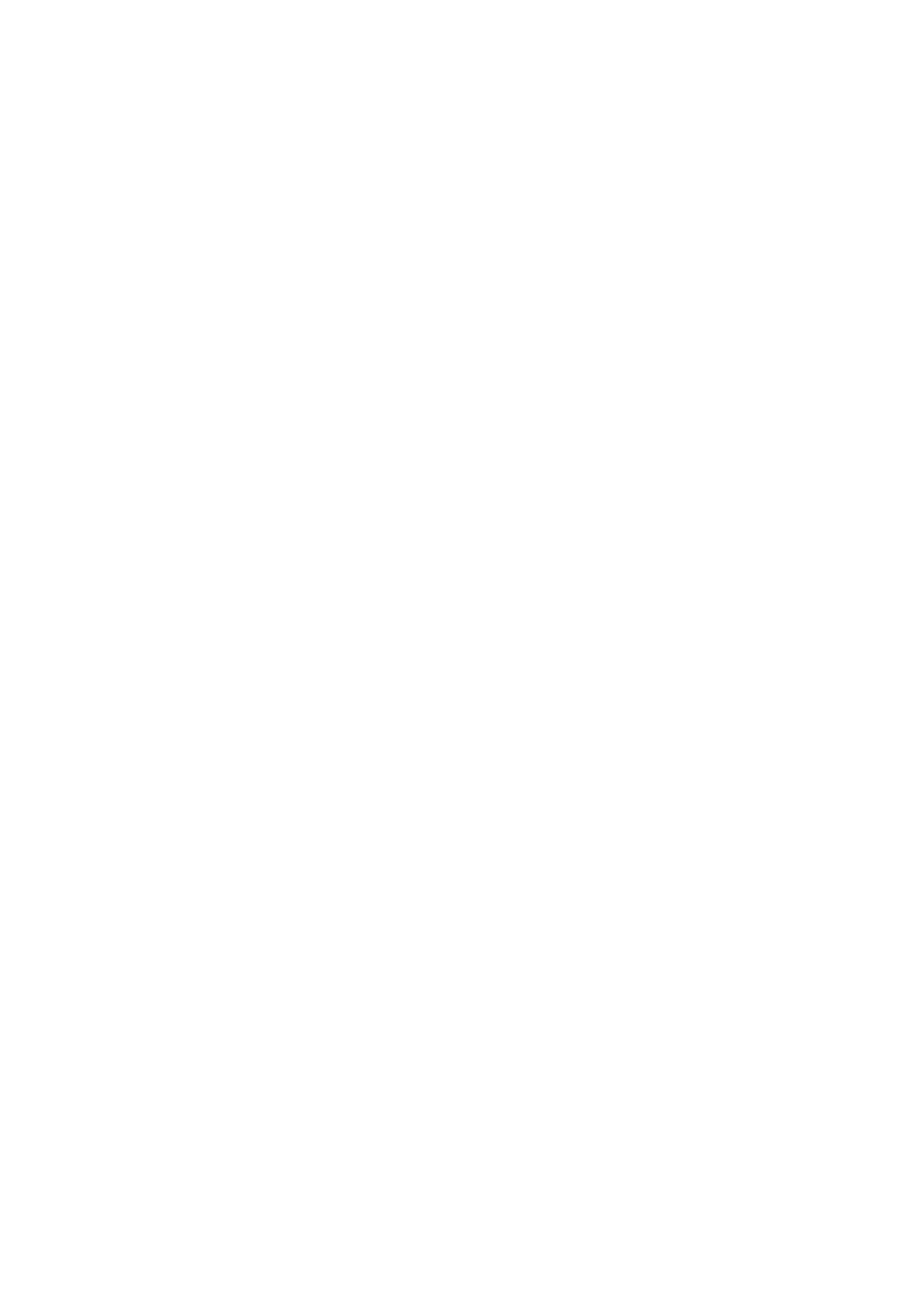
DR7400NP1M_HA4ULL_ENG
DVD
OWNER'S
RECORDER
MANUAL
MODEL
:
DR7400
Before
please
connecting,
read
this
instruction
operating
booklet
or
adjusting
carefully
this
product,
and
completely.
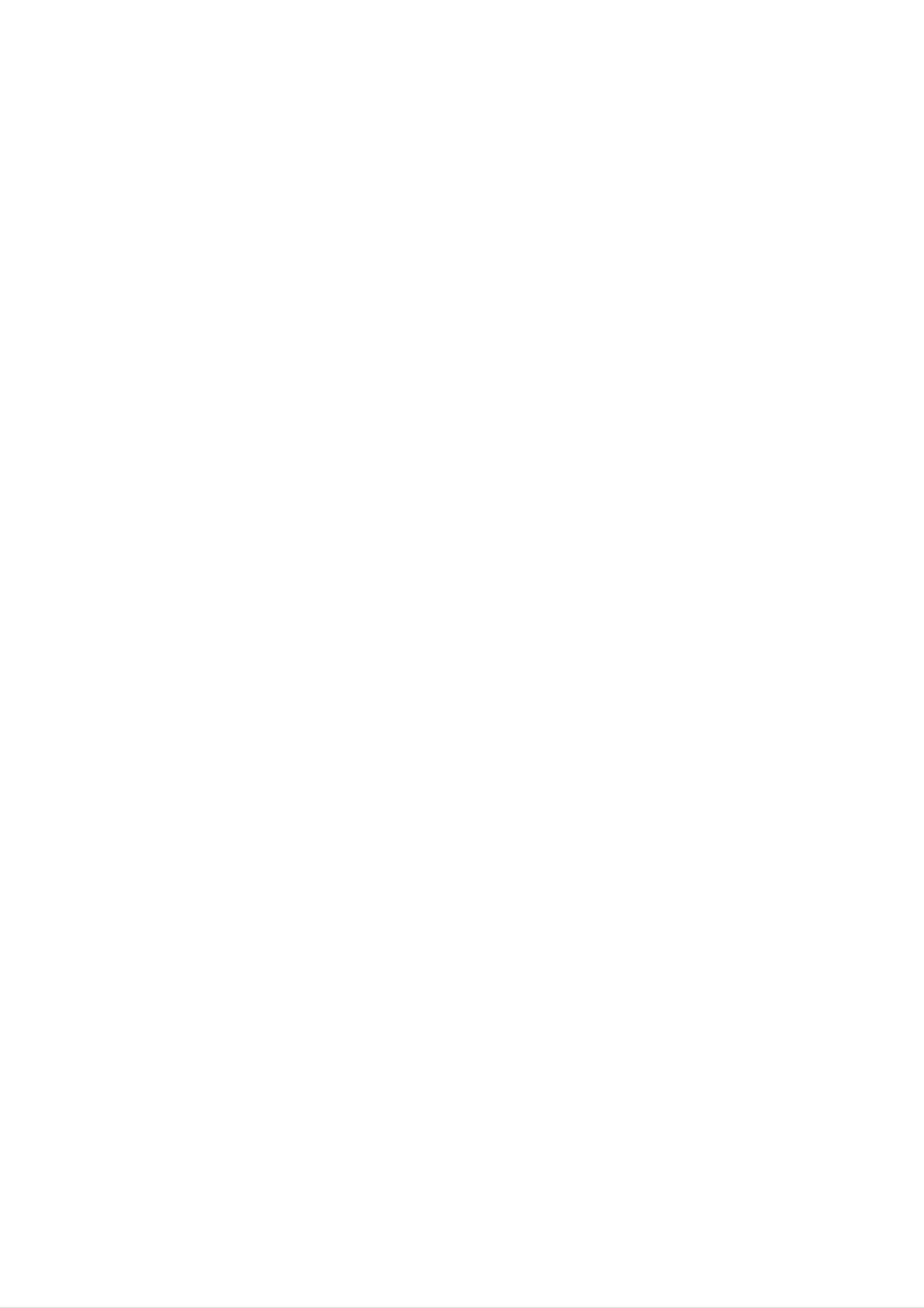
CAUTION
POWER:
This
DVD
Recorder
operates
on
a
mains
supply
of
CAUTION:
DO NOT
NO
USER-SERVICEABLE
RISK
OF
OF
DO
ELECTRIC
REMOVE
ELECTRIC
NOT
TO
OPEN
REDUCE
COVER
SHOCK
SHOCK
PARTS
THE
RISK
(OR BACK)
INSIDE
110-240V~,
WIRING:
approved
the
type.
a
fuse
Never
replacement
supplied
This
13
always
is
50/60Hz.
DVD
amp
use
use
not
this
fuse
suitable
Recorder
mains
a
plug
cover
5
plug,
amp
with
contact
for
the
is
fused
BS
the
supplied
1362,
fuse
your
mains
at
5
BSI
cover
dealer.
sockets
amp.
or
with
When
ASTA
omitted.
If
the
a
in
BSI
replacing
approved
To
type
your
1363
obtain
of
plug
home,
REFER
This
an
to
within
sufficient
SERVICING
PERSONNEL.
lightning
equilateral
the
presence
the
product's
magnitude
TO
flash
QUALIFIED
with
triangle
of
uninsulated
enclosure
to
arrowhead
is
intended
constitute
SERVICE
symbol
to
alert
dangerous
that
a
may
risk
within
the
user
voltage
be
of electric
of
then
Please
the
WARNING:
DVD
wires
Do
letter
Recorder
is
not
E
plug
refer
hazardous
connect
or
with
to
A
should
the
mains
must
either
the
earth
be
wiring
plug
be
if
inserted
wire
symbol
removed
instructions
removed
and
from
destroyed.
in
to
a
the
mains
earth
or
a
below:
the
A
mains
coloured
suitable
mains
plug
socket.
pin,
marked
lead
green
type
with
with
or
fitted.
of
this
bared
the
green
shock
The
triangle
presence
(servicing)
to
exclamation
persons.
is
intended
of
instructions
accompanying
point
to
important
the
product.
within
alert
an
the
operating
in
the
literature
equilateral
user
and
to
the
maintenance
and
in
IMPORTANT:
accordance
-
BLUE:
wires
the
yellow.
plug,
NEUTRAL,
in
the
correspond
If
any
or
with
with
at
other
the
The
the
mains
the
plug
distribution
wires
in
following
BROWN:
lead
coloured
of this
is
this
fitted,
board.
mains
codes:
LIVE
marking
use a
-
DVD
lead
As
5
amp
the
Recorder
identifying
are
colours
the
fuse,
coloured
may
terminals
either
of
in
the
not
WARNING:
HAZARD,
OR
WARNING:
such
MOISTURE.
as
a
TO
DO
Do
bookcase
NOT EXPOSE
not
PREVENT
install
or
FIRE
this
similar
OR
THIS
ELECTRIC
PRODUCT
equipment
unit.
in
a
confined
TO
SHOCK
RAIN
space
in
blue
the
must
letter
your
letter
CAUTION
Most
plug,
must
be connected
L
or
be connected
N
or
coloured
proceed
coloured
concerning
appliances
as
to
black.
to
red.
the
the
recommend
follows:
the
The
terminal
Power
terminal
they
The
wire
which
Cord
wire
which
be
which
which
is
is
marked
placed
is
is
coloured
marked
upon
coloured
with
brown
with
a
the
CAUTION:
This
To
owner's
product
ensure
proper
manual
employs
use
carefully
a
of
Laser
this
and
System.
product,
retain
it
please
for
future
read
reference.
this
dedicated
That
and
is,
has
a
no
specification
Do
or
cords,
Any
Pe
appearance
discontinue
with
not
overload
damaged
or
of
these
riodically
an
exact
circuit;
single
additional
page
wall
damaged
examine
indicates
use
outlet
of
wall
circuit
outlets
this
outlets.
outlets,
or
conditions
cracked
the
damage
of
the
appliance,
replacement
which
or
owner's
Overloaded
extension
could
cord
part
branch
manual
wire
result
of
or
your
deterioration,
and
by
powers
circuits.
to
cords,
insulation
in
electric
appliance,
have
an
authorized
only
be
wall
outlets,
frayed
are
the
that
Check
certain.
power
appliance
dangerous.
shock
and
unplug
cord
servicer.
the
loose
or
if
fire.
its
it,
replaced
Should
service
the
center.
Performing
other
radiation
To
the
STARE
prevent
than
exposure.
enclosure.
INTO
unit
require
controls,
those
direct
Visible
BEAM.
specified
exposure
maintenance,
adjustments,
herein
laser
to
radiation
laser
or
may
beam,
contact
carrying
result
do
when
open.
an
out
in
not
authorized
procedures
hazardous
try
DO
to
NOT
open
Protect
such
walked
and
the
SERIAL
You
number
should
can
guide
as
the
being
upon.
point
NUMBER:
find
is
record
as
power
twisted,
Pay
where
the
unique
requested
a
permanent
cord
from
kinked,
particular
the
serial
to
this
cord
number
unit
information
record
physical
pinched,
attention
exits
on
and
of
your
the
the
not
or
to
mechanical
closed
plugs,
appliance.
back
available
here
of
and
purchase.
in
wall
the
to
retain
a
others.
abuse,
door,
outlets,
unit.
This
this
or
You
CAUTION:
CLASS
WHEN
STARE
OPTICAL
2M
OPEN
INTO
CAUTION:
(dripping
VISIBLE
AND
THE
INSTRUMENTS.
or
The
splashing)
apparatus
AND
INTERLOCKS
BEAM
and
INVISIBLE
OR
should
no
DEFEATED
VIEW
not
DIRECTLY
objects
LASER
be
filled
exposed
RADIATION
with
DO
WITH
to
NOT
water
liquids,
such
Model
Serial
No.
No.
______________________________
______________________________
Disposal
1.
2.
When
attached
covered
All
of
this
your
to
by
electrical
old
crossed-out
a
product
the
and
European
electronic
appliance
wheeled
it
means
Directive
products
bin
the
symbol
product
2002/96/EC.
should
is
is
be
as
vases,
should
This
product
the
DIRECTIVE
73/23/EEC.
radio
be
is
on
manufactured
placed
interference
89/336/EEC,
the
apparatus.
to
requirements
93/68/EEC
comply
of
and
with
EEC
3.
4.
disposed
stream
by
The
the
correct
prevent
environment
For
your
waste
more
old
via
government
disposal
of
separately
designated
disposal
potential
and
detailed
negative
appliance,
service
from
collection
or
human
information
the
of
your
please
or
the
local
old
consequences
health.
contact
the
shop
municipal
facilities
authorities.
appliance
about
disposal
your
where
city
waste
appointed
will
for
office,
you
help
the
of
2
purchased
the
product.
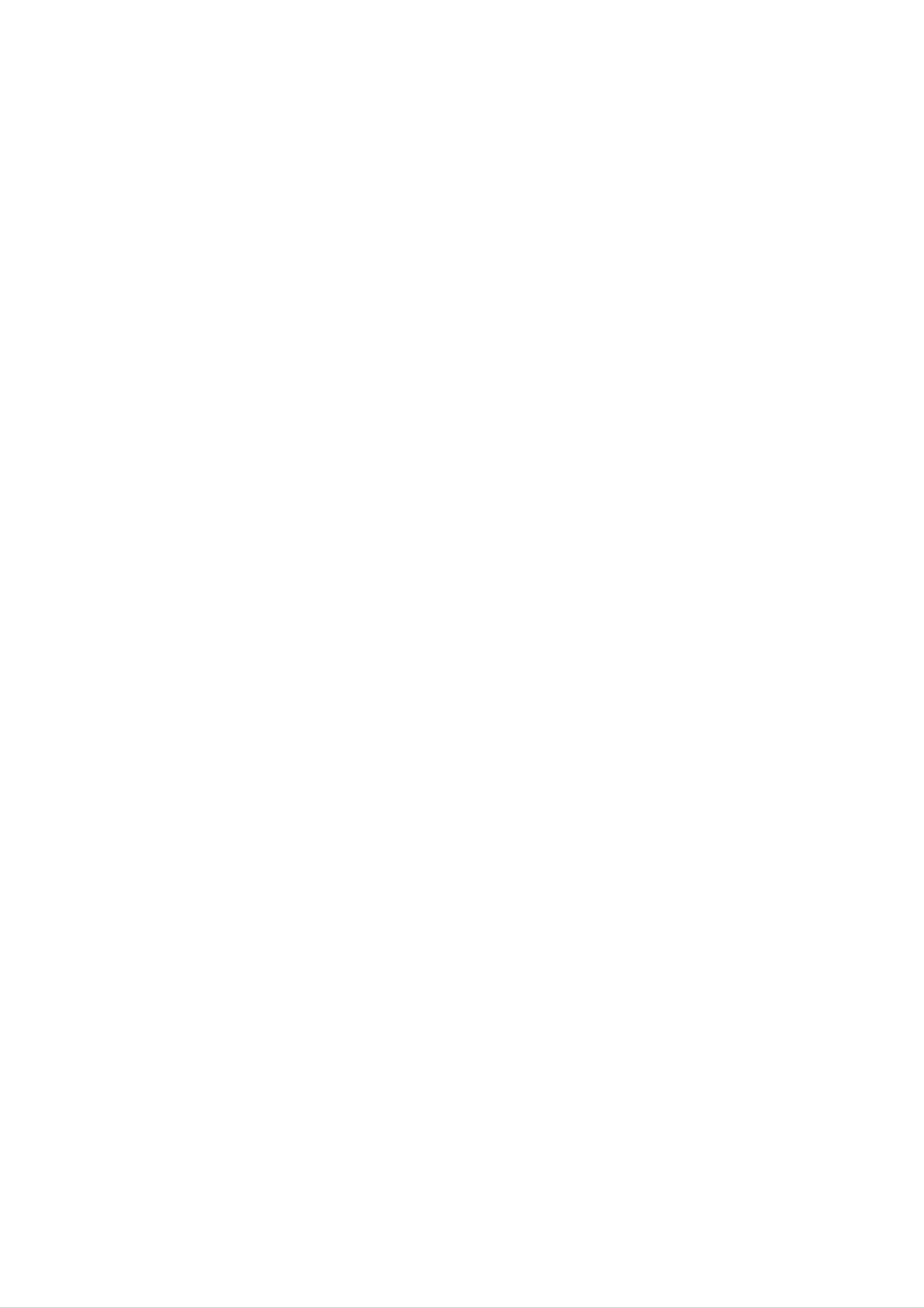
Contents
Playback.............................24-30
Introduction.............................4-8
SymbolUsedinthisManual................4
NotesonDiscs..........................4
RecordableandPlayableDiscs.
PlayableDiscs..........................5
Disc-relatedterms.......................6
. . . . . . . . . . . .
.5
Playing
a
DVD,
Video
CD,
or
Audio
CD
PlayinganMP3File.....................28
ViewingaJPEGFile.....................29
the
thumbnail
menu
for
JPEG
file
Using
UsingPlaylistwithMP3orJPEGfiles
. . . . . . .
Recording............................31-34
. . .
. . . . .
.24-27
.30
.30
FrontandRearPanel.....................7
RemoteControl.........................8
RemoteControlOperation.................8
HookupandSettings....................9-23
ConnectionstoYourTVandAerial
. . . . . . . . . .
.9
AboutDVDrecording....................31
BasicRecordingfromaTV................32
OTR(OneTimeRecording)...............32
TimerRecording........................33
Checking
Timer
Recording
Details
. . . . . . . . .
. . . . . . . . . .
RecordingfromanExternalInput
.34
.34
ConnectingtoanAmplifier.................9
Accessory
Audio/Video
(A/V)
Connections
AutoSetUp...........................11
About
DVD
Recorder
Initial
menu
. . . . .
Setup
UsingtheInitialSetupmenu...............12
TVSetup...........................12-14
AutoScan..........................12
. . .
.10
.11
Editing...............................35-42
Title
List
and
List
Menu
Overview
Chapter
DeletingaTitle.........................36
NamingaTitle.........................36
ChangingTitleThumbnails................37
DivideOneTitlesIntoTwo.................37
. . .
.35
ProgramEdit........................13
ManualSetting......................13
AutoInstall.........................14
RecordingSetup........................14
RecordModeSet....................14
Overwrite..........................14
AddingChapterMarkers..................38
DeletingChapterMarkers.................38
HideaChapter.........................38
UsingtheDiscEditmenu...............39-42
NamingaTitle.......................39
ErasingaTitle.......................40
ProtectaTitle.......................40
ChapterMark.......................14
GeneralSetup.........................15
TVDisplay.........................15
AngleMark.........................15
OSD
(On-Screen
Display)
Language
LastMemory........................15
ClockSetting........................15
. . . . .
ChangingTitleThumbnails.............40
EditingaTitlebyChapter..............41
AddingChapterMarkers...............41
DeletingChapterMarkers..............42
.15
HideaChapter......................42
OverwritingRecording.................42
VideoSetup...........................16
Quality............................16
AudioSetup.........................16-17
Post
DRC
(Dynamic
Range
Control)
SPDIFSetup........................16
DolbyDigital........................17
3DSurround........................17
. . . . .
.16
Reference............................43-47
Controlling
Your
RemoteControl........................43
TV
with
the
Supplied
LanguageCodes.......................44
AreaCodes...........................44
Troubleshooting......................45-46
Preference..........................18-19
TVType............................18
Audio/Subtitle/Disc
Menu
Language
ParentControl....................18-19
Default............................19
UsingtheDiscOperationmenu
DiscErase.........................20
. . . . .
. . . . . . . . .
Specifications..........................47
.18
.20-22
Finalize............................21
DiscProtect........................21
MakeEditsCompatible................21
Adapt.............................22
DiscInformation.....................22
General
of
On-Screen
Explanation
UsingtheOn-ScreenDisplay.
Display
. . .
. . . . . . . . . . . .
.23
.23
3
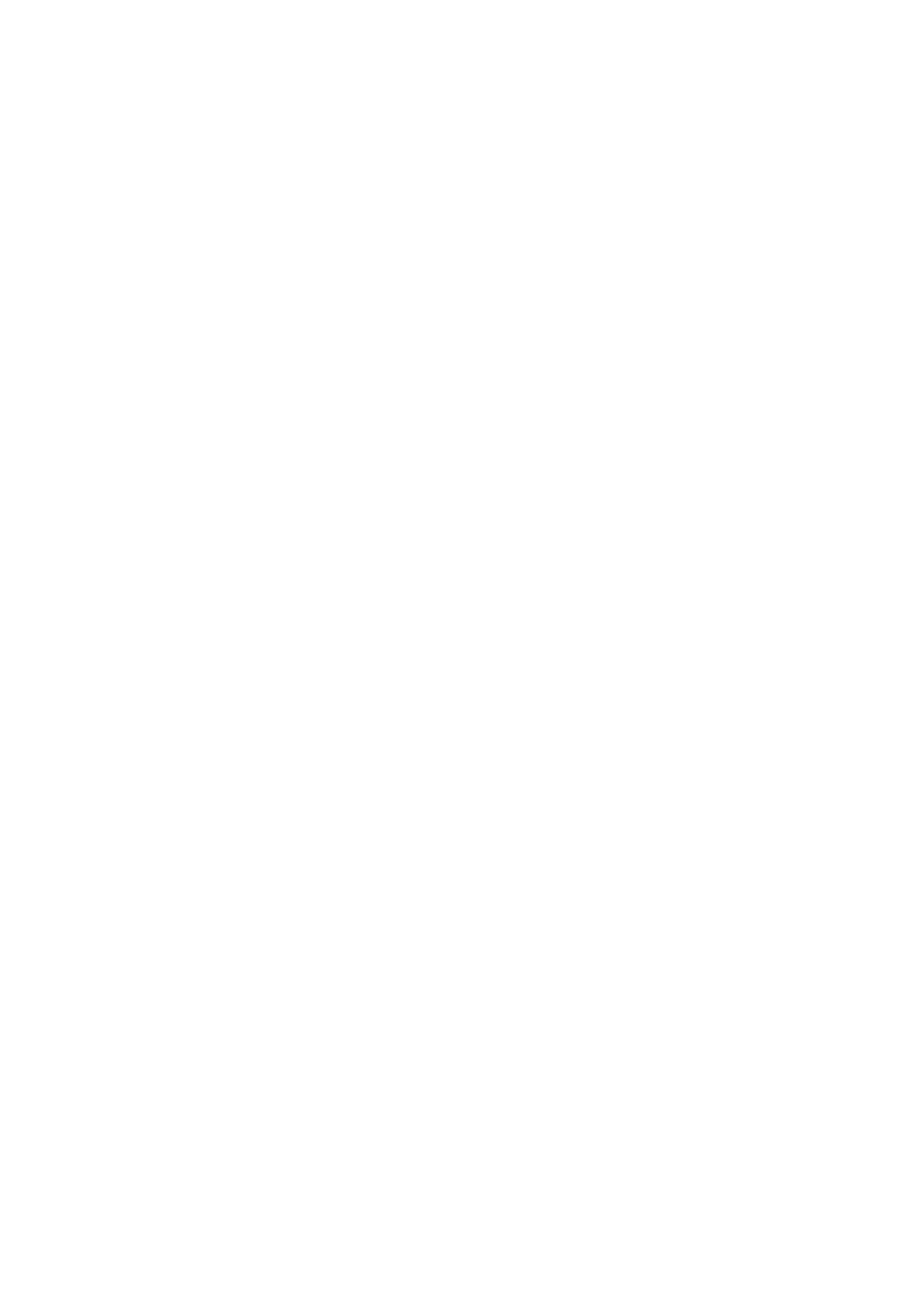
Introduction
To
owner's
reference.
This
and
ensure
manual
maintenance
proper
manual
use
carefully
provides
of
your
of this
product,
and
information
recorder.
retain
for
on
Should
the
please
future
operation
the
read
unit
this
About
"
and
owner's
video
"
indicates
the
may
manual
disc.
appear
that
Symbol
is
on
the
not
your
function
available
Display
TV
display
explained
on
that
during
in
this
specific
operation
DVD
require
location.
service,
Symbol
The
presence
contact
Used
flash
lightning
of
dangerous
an
in
authorized
this
symbol
voltage
service
Manual
alerts
you
within
to
the
the
Notes
Handling
Do
disc
not
by
touch
the
on
Discs
the
edges
Discs
playback
so
that
side
of
the
do
fingerprints
disc.
not
Hold
get
the
on
product
enclosure
electric
The
presence
maintenance
exclamation
shock.
of
that
point
important
/
servicing
may
constitute
alerts
you
operating
instructions.
to
and
the
a
risk
of
the
surface.
Never
stick
paper
or
tape
on
the
disc.
Note:
Indicates
Indicates
unit
itself
special
hazards
or
notes
other
and
likely
to
material
operating
cause
damage.
features.
harm
to
the
Storing
After
the
leave
Cleaning
playing,
disc
it
Discs
to
in
a
Discs
store
direct
parked
the
disc
sunlight
car
exposed
or
in
sources
its
case.
to
Do
of
direct
heat
not
and
expose
sunlight.
never
Tip:
Indicates
A
is
symbol.
section
applicable
tips
whose
only
and
hints
title
to
the
has
for
one
disc
making
of
the
represented
the
task
following
by
easier.
symbols
the
Fingerprints
picture
clean
the
center
quality
the
disc
out.
and
with
and
dust
sound
a
on
clean
the
distortion.
disc
cloth.
can
Before
Wipe
cause
the
poor
playing,
disc
from
+RW
+R
DVD
VCD
ACD
MP3
DVD+RW
DVD+R
DVD-Video
Video
Audio
MP3
files
disc
disc
disc
CDs
CDs
JPEG
JPEG
files
Do
not
thinner,
spray
intended
Moisture
use
solvents
strong
commercially
for
older
Condensation
such
available
vinyl
as
alcohol,
cleaners,
records.
or
benzine,
anti-static
Never
operate
it
from
for
this
two
a
or
cold
three
product
discs/tapes
location
in
and
this
hours
such
internal
product
a
to
without
situation,
a
parts.
immediately
warm
location.
operating
it
may
after
Leave
it.
If
you
damage
moving
it
use
4
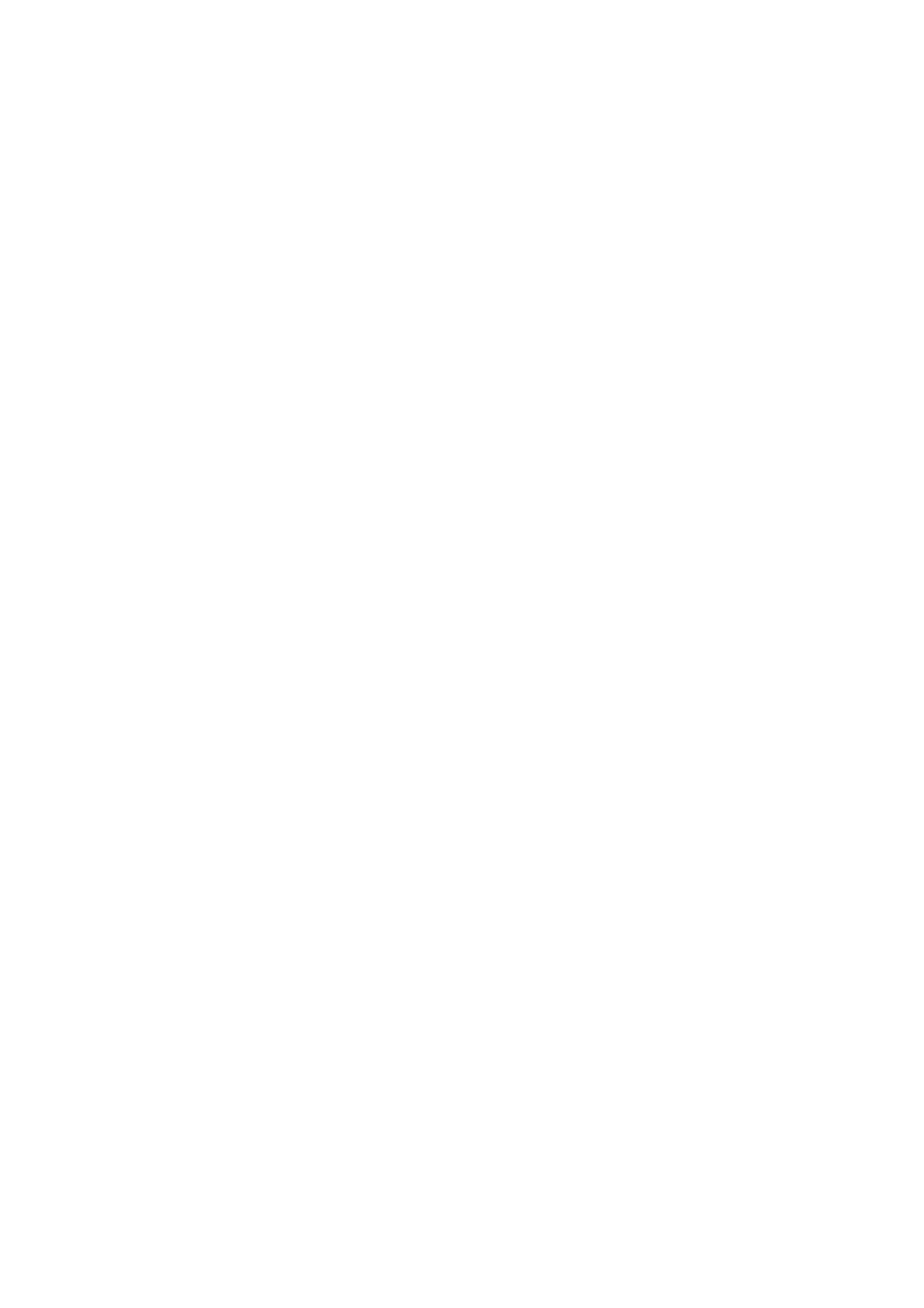
Recordable
and
Discs
Playable
DVD+RW
These
on
Playable
The
Recordings
the
edited
(Digital
Discs
same
on
can
Disc.
DVD+RW
contents
can
Video
be
be
edited
Disc
recorded
compatible
is
playable
the
+
ReWritable)
on
repeatedly.
players
on
DVD+RW
title/chapter
Recordings
(automatically
compatible
can
be
erased,
finalization)
players
only
after
then
finalizing
you
can
record
again
DVD+R
These
it
Playable
Any
added
Limited
any
(Digital
Discs
more.
on
edited
chapter
title/chapter
Video
can
DVD+R
contents
mark,
be
Disc
recorded
+
Recordable)
compatible
are
not
be
etc.)
editing
features.
only
once.
players
compatible
After
(after
on
finalize
a
you
finalization)
DVD+R
compatible
DVD+R,
you
cannot
players. (Hide,
record
chapter
on
it
or
combine,
edit
The
discs
SONY
Mitsubishi
recommendable
DVD+R
(2.4x,
TDK
4x, 8x,
(4x)
(4x,
8x)
16x)
recordable
DVD+RW
SONY
TDK
Philips
(2.4x)
(2.4x)
(4x)
DVD
Note:
If
a
DVD+RW
computer
the
disc
the
disc
on
original
or
using
this
recorder.
discs
other
this
is
DVD
recorder.
recorder,
recorded
recorder,
must
you
So
using
you
if
you
format
a
personal
cannot
want
the
format
to
disc
use
using
the
Ricoh
(2x,
4x,
Playable
DVD(8cm/12cmdisc)
8x)
Discs
Ricoh
HP
(2.4x)
(2.4x,
4x)
Discs
Video
VIDEO
CD
such
(VCD)
CDs
as
or
movies
(8
CD-Rs/CD-RWs
cm
AudioCD(8cm/12cmdisc)
Music
CDs
or
CD-Rs/CD-RWs
that
/
12
can
cm
be
purchased
disc)
in
in
VIDEO
music
CD
or
rented
CD/Super
format
VIDEO
that
can
CD
be
format
purchased
Notes:
--
Depending
CD-R/CD-RW
CD-R/CD-RW
on
the
(8
conditions
cm
discs
/
of
12
that
the
cm
contain
disc)
recording
audio
titles,
equipment
MP3
or
or
the
JPEG
CD-R/RW
files.
(or
DVD±R/±RW)
disc
itself,
some
CD-R/RW
--
--
--
Do
Do
not
not
Depending
not
--DVD±R/RW
if
the
be
disc
(or
attach
DVD±R/±RW)
any
use
irregularly
on
the
playable.
and
is
damaged
seal
or
shaped
recording
CD-R/RW
or
discs
label
CDs
software
discs
or
dirty,
to
cannot
either
(e.g.,
&
recorded
if
there
be
played
side
labeled
(the
heart-shaped
the
finalization,
a
using
is
dirt
or
condensation
on
the
side
or
octagonal).
some
personal
unit.
or
recorded
the
computer
on
recorded
Doing
or
the
Recorder's
discs
a
DVD
side)
so
may
(CD-R/RW
or
lens.
of
result
CD
a
disc.
in
or
DVD±R/RW)
Recorder
malfunctions.
not
may
may
play
--
If
you
which
the
record
it
may
software
a
disc
using
not
because
play
publisher
for
a
more
personal
of
the
detailed
computer,
settings
information.)
of
even
the
if it
is
recorded
application
in
software
a
compatible
used
to
create
format,
the
there
disc.
are
cases
(Check
in
with
5
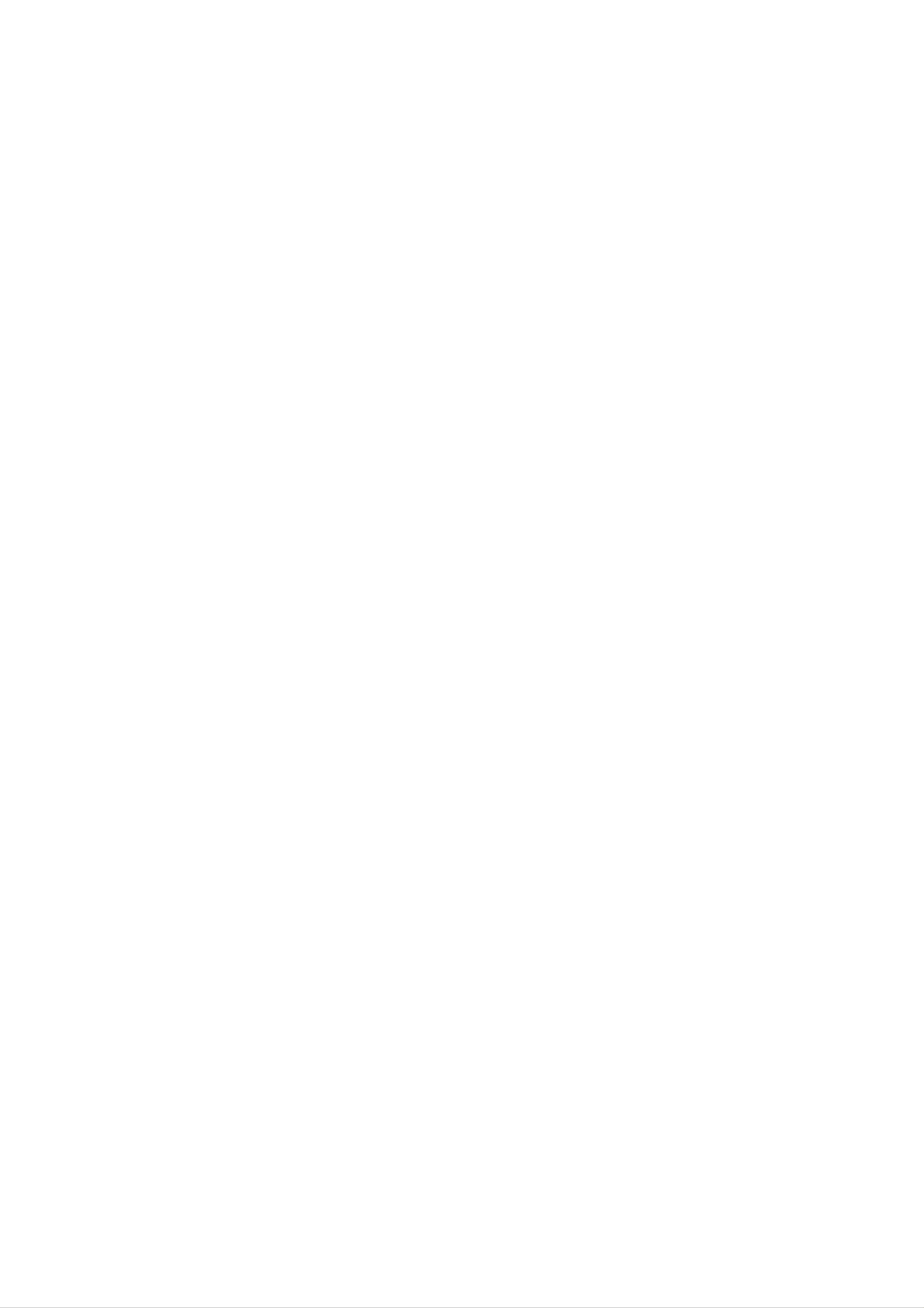
Disc-related
terms
Chapter
(DVD
video
discs
only)
DVD+R/DVD+RW
DVD
drives
recorded
DVD
+R
and
+RW
is
meaning
recorded.
and
double-sided
two
discs.
onto
is
the
two
DVD
different
This
the
DVD
standards
content
Single-sided
discs
standards
format
disc
can
discs
hold
allows
only
for
be
can
twice
for
once.
re-writable
erased
hold
as
recordable
information
4.38
much.
to
media,
and
re-
Gigabytes
DVD
be
A
chapter
film
or
one
assigned
chapter
a
not
(VCD)
video
may
Scene
On
moving
is
a
segment
interview
a
chapter
you
be
want.
recorded.
CD
with
pictures
Depending
and
of
in
a
series.
number,
PBC
(playback
still
pictures
a
title
such
Each
enabling
on
the
control)
are
as a
chapter
you
disc,
divided
to
chapters
scene
is
locate
in
the
functions,
into
a
VCD
A
minutes
VCD
along
(Video
holds
(700
with
quality
CD)
up
MB
to
74
disc)
stereo
minutes
of
MPEG-1
sound.
(650
MB
disc)
full-motion
or
video
80
sections
the
menu
enabling
composed
Track
A
distinct
called
screen
you
of
element
to
one
"scenes".
and
assigned
locate
or
of
several
audiovisual
the
Each
scene
scene
a
scene
you
tracks.
information,
is
displayed
number,
want.
A
scene
such
in
is
as
MPEG
MPEG
is
an
compression.
VCD
and
provides
coding
such
audio.
international
MPEG-1
as
for
PCM,
multichannel
Dolby
is
standard
used
in
Digital,
for
video
encoding
surround
DTS
and
and
video
sound
MPEG
audio
for
the
picture
(DVD),
Each
to
track
of
locate
of
audio.
or
track
the
video
a
or
is
sound
musical
assigned
track
(with
track
piece
a
want.
you
track
multiple
for
on
angles)
a
a
DVD
specific
video
number,
discs
and
language
or
audio
enabling
allow
several
CD.
you
one
tracks
MP3
MP3
audio
JPEG
Joint
file
format
is
a
popular
files
Pictures
that
that
compression
yields
Expert
allows
very
high
Group.
you
to
format
JPEG
save
near-CD
is
images
used
a
compressed
for
digital
quality.
with
no
limit
Regional
2
some
can
play
discs
DVD
labeled
code
This recorder
for
of
the
playback
software.
discs
those
2
discs.
or
The
indicates
ALL.
recorder
is
designed
of
Region
region
This
If
you
code
which
unit
2
can
try
and
and
encoded
on
type
play
to
play
DVDs
manufactured
DVD
the
of
labels
the
recorder
DVD
only
any
other
of
on
PBC:
the
number
Playback
Playback
version
with
typical
the
computer-like
control
2.0
disc
system
of
colors.
Control
is
formats.
via
available
menus,
(Video
for
PBC
search
Video
allows
operations.
CD
only)
CD
you
functions,
Moreover,
(VCD)
to
interact
still
or
other
discs,
back"
the
will
not
may
playback
Notes
Some
on
playback
message
appear
have
is
prohibited
DVDs
a
"Incorrect
on
the
TV
code
region
by
area
and
Video
operations
screen.
label
of
DVDs
region
Some
even
limits.
CDs
code.
and
Can't
DVD
though
Video
play
discs
their
CDs
pictures
included
PBC
(Version
CDs.
Title
A
title
(DVD
is
of
resolution
high
in
the
disc.
1.1)
video
generally
Video
operate
discs
a
distinct
can
CDs
in
only)
section
be
the
not
same
played
equipped
way
of
a
if
DVD
they
with
as
disc.
are
audio
For
may
be
As
disc
some
this
content
playback
available
Refer
and
Video
also
intentionally
unit
DVDs
plays
designed by
features
or
other
to
CDs.
the
functions
instructions
Some
fixed
and
DVDs
of
by
the
the
software
Video
software
unit
be
may
supplied
made
manufacturers.
CDs
may
added.
for
according
to
manufacturer,
not
with
business
be
the
DVDs
example
the
documentary
be
title
title
is
2,
and
assigned
locate
it
easily.
main
feature
describing
cast
a
interviews
reference
could
how
be
the
could
number
title
film
a
made
3.
be
1,
was
title
enabling
Each
you
could
to
purposes
may
not
be
played
on
the
unit.
6
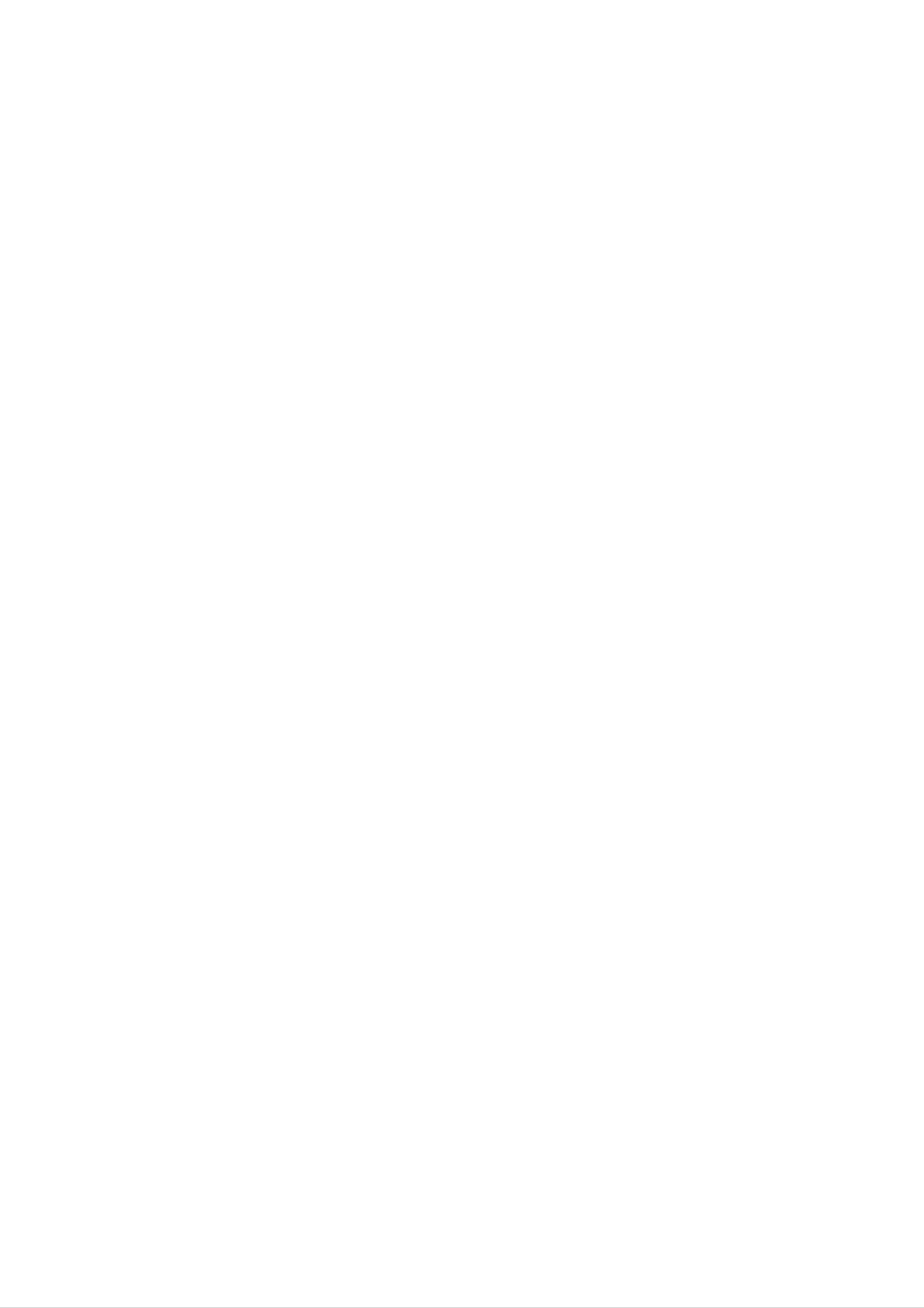
Front
and
Rear
Panel
ab
c d e f
ghi
a
b
POWER
Switches
PLAY
Starts
jk
button
the
(N)
playback.
recorder
ON
or
OFF.
g
h
Z
(OPEN/CLOSE)
Opens
Display
Shows
or
the
closes
window
current
the
status
disc
tray.
of
the
recorder
(clock,
c
d
x
(STOP)
Stops
z
Starts
(REC)
recording
playback
recording.
time.
or
Press
recording.
repeatedly
to
set
the
i
j
program
Remote
Point
VIDEO
Connect
source
the
(Audio
number,
Sensor
recorder
IN/AUDIO
the
audio/video
etc).
remote
IN
system,
control
(Left/Right)
of
TV/
output
Monitor,
here.
an
VCR,
external
e
f
PROG.
Scans
Disc
Insert
(V/v)
up
Tray
a
disc
or
down
here.
through
memorized
channels.
k
Camcorder,
S-VIDEO
Connect
(TV/
Monitor,
the
IN
etc.).
S-Video
VCR,
output
of
Camcorder,
an
external
etc.).
source
abc
d e f
a
b
c
AERIAL
Connect
RF.
Passes
TV/monitor
EURO
OUT
AV
the
the
aerial
signal
1
AUDIO/VIDEO
to
from
this
the
terminal.
AERIAL
to
your
dEUROAV2
Connect
source
e
f
COAXIAL
Connect
AC
Power
the
(Set
(Digital
to
Cord
audio/video
Top
digital
Box,
(coaxial)
VCR,
audio
output
etc.).
out
jack)
audio
of
an
external
equipment.
Connect
to
a
TV
with
SCART
jack.
Plug
into
the
power
source.
7
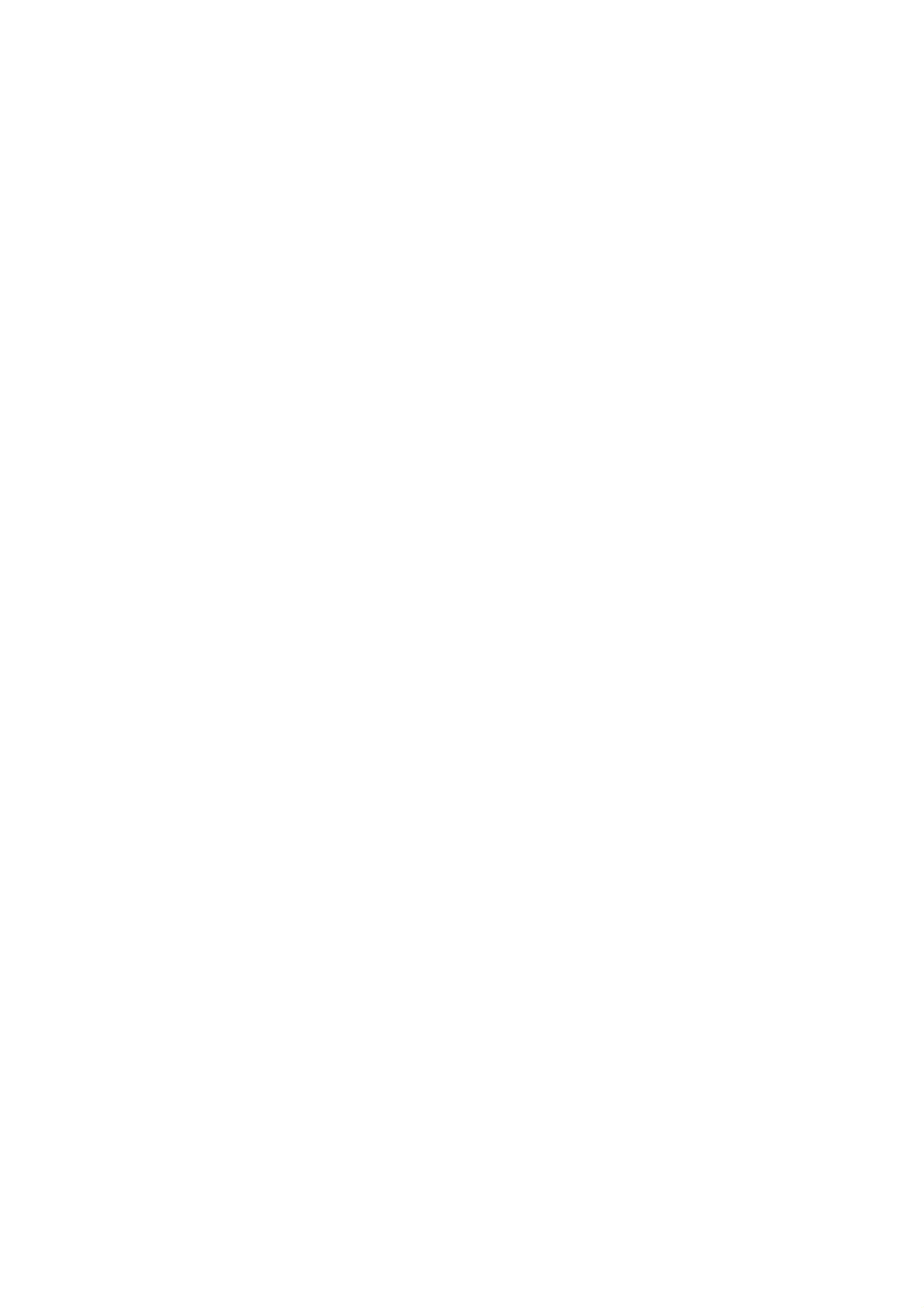
Remote
Control
CLEAR:
on
the
Program
the
DISPLAY:
Marker
Display.
ENTER
Removes
Search
Accesses
List
a
track
or
menu.
On-Screen
a
number
mark
on
STOP
(x):
recording.
SUBTITLE:
language.
THUMBNAIL:
for
picture
Stops
Selects
the
current
playback
Selects
a
subtitle
title
a
or
thumbnail
and
-A
c
knowledges
-
Displays
viewing
INSTANT
forward
length
of
on
information
a
TV
SKIP:
the
a
typical
menu
program.
Skips
disc
(about
TV:
selection.
while
30
seconds
the
commercial).
chapter
TIMER
Record
TITLE:
menu,
TV
Control
for
REC:
use
Displays
menu.
Displays
if
available.
Buttons
in
the
the
Title
Timer
disc's
List.
Title
MARKER:
playback.
MENU/LIST:
DVD
OPEN/CLOSE
closes
disc.
the
Marks
Accesses
disc
any
(Z):
tray.
point
menu
Opens
during
on a
and
-P
-A
-
-V
ZOOM:
V:
PR
O
OL
WER:
Selects
+/--:
+/--:
Enlarges
Turns
the
Selects
Adjusts
the
TV's
TV's
TV's
video
TV
source.
channel.
image.
on
volume.
or
off.
PAUSE/STEP
playback
press
PLAY
again
(N):
POWER:
ON
or
OFF.
(X)
or
recording
to
Starts
Switches
exit
:
Pause
temporarily,
pause
mode.
playback.
the
recorder
Remote
Control
Operation
Point
remote
buttons.
the
Remote
sensor
and
Control
press
at
the
the
REC
(z):
repeatedly
time.
REC
mode
REPEAT:
title,
MODE:
(HQ,
all.
Starts
to
set
Selects
SQ,
Repeat
recording.
the
recording
the
recording
LQ
or
EQ).
chapter,
Press
track,
Remote
Control
Installation
Remove
rear
insert
of
two
the
the
Remote
R03
battery
Control,
(size
Battery
cover
AAA)
on
batteries
the
and
0-9
numbered
b
Selects
PR
down
numerical
/
B
v
options
/
v
an
/
V
option
V
/
(up/down):
through
buttons:
in
a
Selects
menu.
(left/right/up/down):
in
memorized
the
Scans
menu.
or
up
RETURN
-
Removes
-
Displays
with
SCAN
backward
PBC.
(m
(O)
the
the
/
or
menu.
menu
M):
forward.
of
Search
a
video
CD
with
and
matched
correctly.
channels.
A-B:
Repeat
AUDIO:
Selects
or
(DVD)
AV:
Changes
recording
sequence.
an
audio
the
(Tuner,
an
audio
channel
input
SCART
to
language
(CD).
use
1,
for
SEARCH:
Displays
menu.
SETUP:
menu.
Accesses
Setup
SKIP(./>):Gotonext
chapter
or
track.
Returns
Marker Search
or
removes
to
the
Caution
Do
Never
batteries
not
mix
mix
(standard,
old
different
and
new
batteries.
of
types
alkaline,
etc.).
SCART
CHP.
marker
2,
ADD:
when
Front
Inserts
playing/recording.
AV).
a
chapter
beginning
track
track.
or
go
of
to
current
previous
chapter
or
or
chapter
8
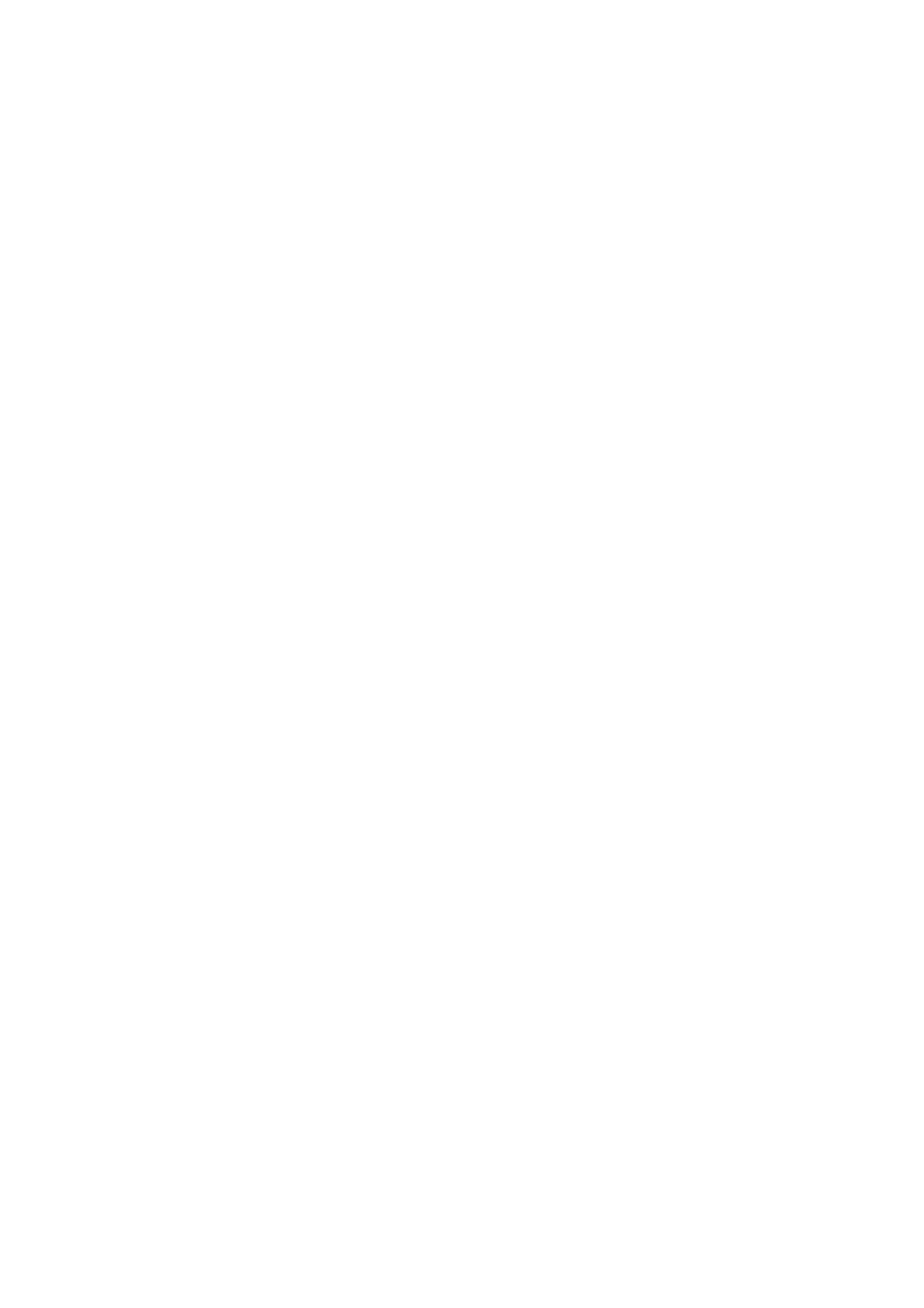
Hookup
and
Connecting
to
an
Amplifier
Settings
Connections
Aerial
to
Your
TV
and
Connecting
channel
Video
decoder
1.
Connect
OUT
receiver
digital
(Dolby
jacks
to
one
to
an
amplifier
stereo
(PCM)
equipped
DigitalTM,
of
the
the
recorder's
corresponding
equipped
with
MPEG
or
a
to
multi-channel
2,
DIGITAL
in
an
or
jack
with
Audio/
DTS)
AUDIO
on
your
two
1.
2.
Remove
insert
recorder.
Connect
aerial
it
input
Coaxial
the
into
the
jack
Cable
aerial
the
RF.
aerial
supplied
OUT
on
cable
socket
jack
the
plug
TV
(R).
from
at
on
the
using
The
the
recorder
the
RF.
your
back
75-ohm
OUT
TV
of
jack
set
the
to
the
and
amplifier.
2.
You
output.
Digital
A
sound
digital
quality.
will
Use
need
an
to
"Audio
(See
Multi-channel
multi-channel
For
this
optional
activate
Setup"
sound
connection
need
you
digital
the
recorder's
on
page
a
audio
cable.
digital
16-17).
provides
the
multi-channel
best
3.
--
--
passes
Connect
on
the
Caution
Make
TV.
Do
Tune
the
TV
not
the
recorder
using
sure
the
connect
the
the
signal
EURO
to
TV
the
recorder
to
your
scart
through
AV1
the
corresponding
cable
is
the
correct
recorder
from
AUDIO/VIDEO
the
(T).
connected
video
via
your
AERIAL
scart
in
jacks
directly
channel.
input
VCR.
jack.
jack
on
to
The
the
Audio/Video
audio
Dolby
and
formats
Digital
the
logos
Caution:
Due
output
stream
to
the
will
is
receiver
supported
and
on
DTS
Licensing
be
selected.
in
DTS
that
DTS).
the
front
digital
supports
by
Check
of
your
the
agreement,
out
one
recorder
the
receiver.
when
receiver
or
the
DTS
more
of
(MPEG
manual
digital
audio
the
2,
DVD
image
protection
Aerial
could
system.
ANTENNA
INPUT
be
distorted
SCART
INPUT
by
the
Rear
AUDIO
copy
INPUT
of
VIDEO
INPUT
TV
Notes:
--
If
the
the
produce
--
Six
connection
audio
format
of
capabilities
a
Channel
strong,
Digital
can
of
your
distorted
the
Surround
be
only
digital
output
receiver,
sound
Sound
obtained
the
does
receiver
or
if
no
via
your
not
will
sound
digital
receiver
match
at
all.
is
R
T
equipped
--To
on-screen
--
This recorder
decoding
multi
recorder
see
with
the
of
channel
to
a
Digital
audio
format
display,
does
a
a
DTS
surround,
DTS
Multi-channel
of
AUDIO.
press
not
the
perform
sound
you
track.
must
compatible
current
internal
To
enjoy
connect
receiver
decoder.
DVD
(2
via
channel)
DTS
this
one
in
the
of
Rear
of
the
recorder
this
recorder's
digital
audio
Rear
of
the
outputs.
recorder
Amplifier
(Receiver)
COAXIAL
DIGITAL
INPUT
9
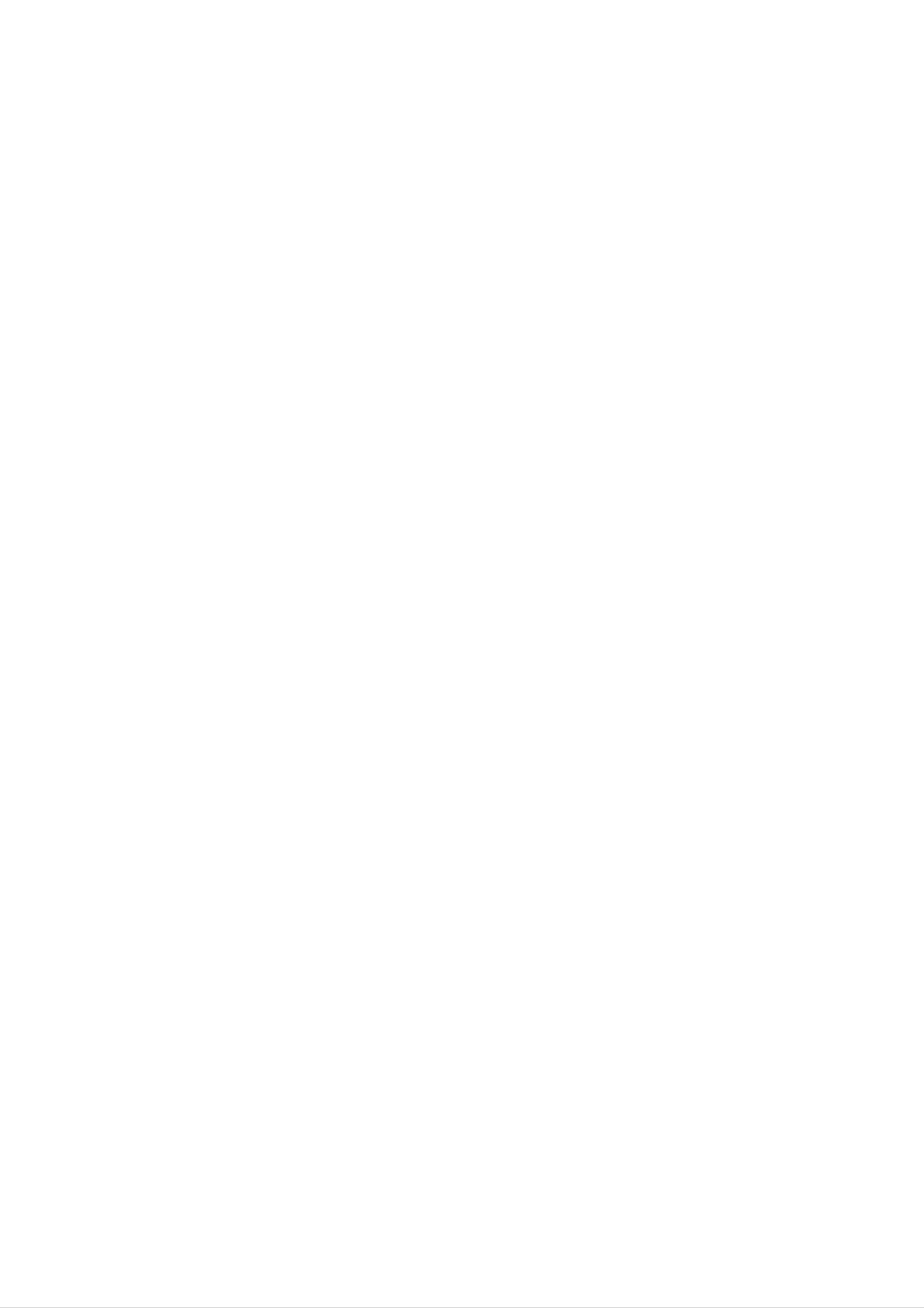
Accessory
Connections
Audio/Video
(A/V)
Connecting
Jacks
to
the
Front
Panel's
Input
Connecting
Connect
EURO
AV2
a
TV
VCR
jack
to
or
of
the
similar
this
recorder.
EURO
recording
AV2
VCR,
jack
device
Cable
to
the
Box,
or
Connect
to
the
audio/video
the
component,
Note:
If
you
VIDEO
use
IN
input
using
the
jack
jacks
out
audio/video
S-VIDEO
on
the
on
jacks
IN
front
the
on
recorder's
your
cables.
jack
panel
on
is
accessory
the
not
front
available.
front
panel
the
panel,
Satellite
Tuner,
etc.
Jack
OR
panel
(VCR,
of
Accessory
Camcorder,
Component
etc.)
VIDEO
OUTPUT
AUDIO
OUTPUT
Rear
of
the
S-VIDEO
OUTPUT
recorder
Tip:
You
signals
Notes:
Pictures
prohibit
do
not
from
any
need
the
to
connected
turn
containing
copying
on
copy
cannot
the
tuner
recorder
on
your
protection
be
recorded.
to
view
TV.
signals
the
that
Front
of
the
recorder
If
you
may
not
Be
sure
TV
your
tapes,
on
your
pass
receive
to
in
watch
TV.
the
connect
the
order
the
recorder
a
clear
your
shown
tapes
signals
image
VCR
below.
to
through
on
via
the
a
the
your
recorder
To
second
watch
VCR,
TV
line
you
screen.
and
video
input
VCR
If
the
you
tuner's
are
RECORDER
using
VCR
a
B
SCART
Sky
B
tuner,
jack
to
Line
the
input
TV
be
EURO
Line
sure
1
input
to
connect
AV2
2
jack.
If
not
VCR
you
be
disconnect
or
able
tuner.
to
view
the
the
recorder's
signals
mains
from
the
lead,
connected
you
will
10
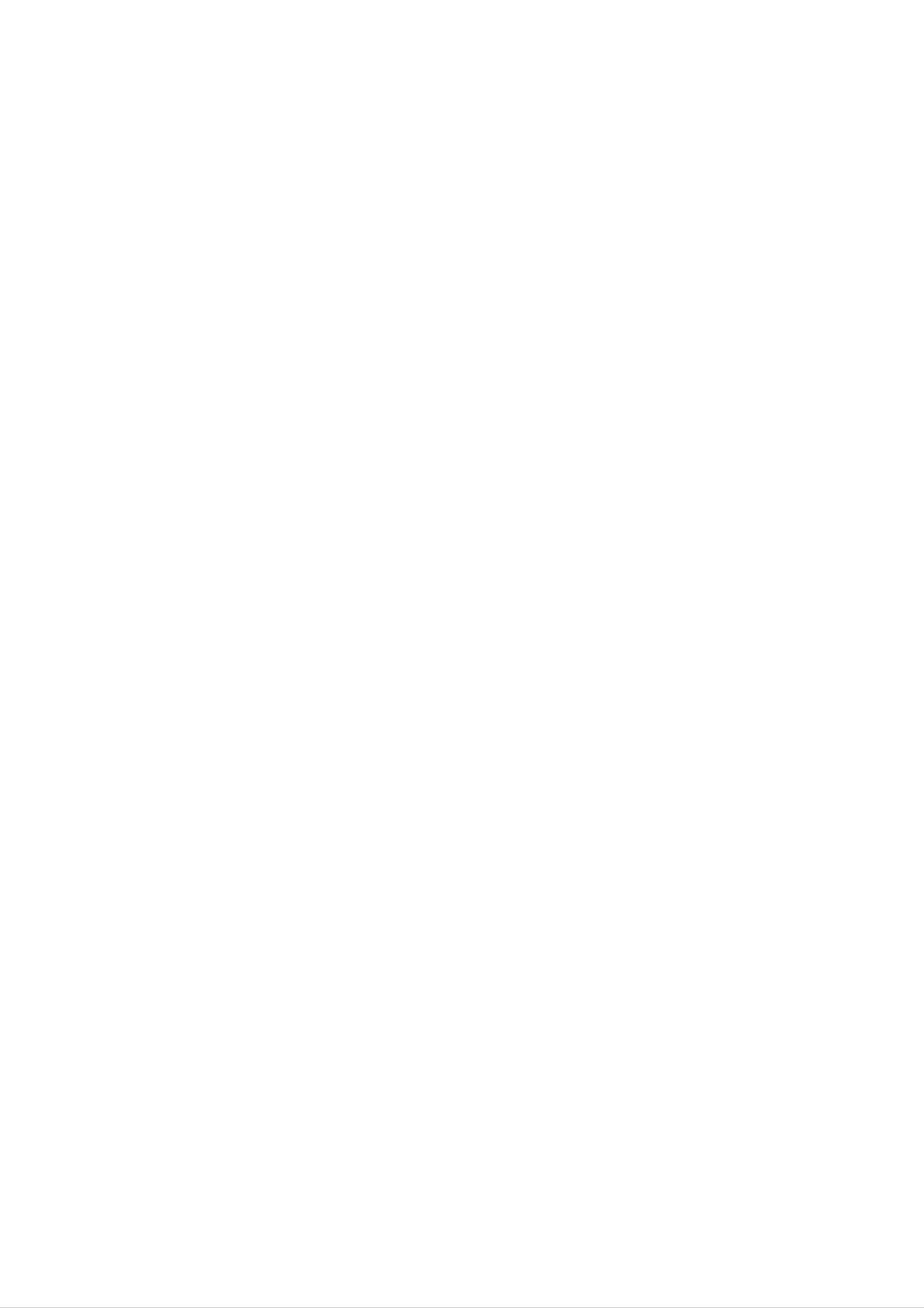
Auto
Set
Up
About
DVD
Recorder
Initial
After
on
the
clock,
the
unit,
OSD
POWER
the
language
automatically.
Follow
the
step-by-step
complete.
is
pressed
[Initial
Setup
and
for
the
Wizard]
tuner
channels
questions
first
function
until
time
the
to
sets
setup
turn
the
is
menu
Setup
By
using
adjustments
1.
Press
Setup]
the
SETUP
menu
Setup
to
items
appears.
Displays,
such
and
the
you
as
picture
[DVD
can
Recorder
make
and
various
sound.
Initial
1.
Press
ENTER
to
move
next
step.
Settings
Hookup and
2.
Enter
b
/
B
the
(left/right)
previous
v
/
V
(up/down)
setting
at
ENTER
necessary
or
the
button:
next
current
information
buttons:
column.
or
Confirms
number
cursor
Moves
buttons:
position.
your
for
the
date
cursor
Changes
setting.
and
to
time.
the
the
[Timer
For
within
unattended
[Disc
You
can
REC]
a
Oper]
protect,
(Timer
period
(Disc
do
following
make
Recording)
recording,
of
1
month.
Operation)
functions:
comp,
adapt,
you
(page
check
can
7
33)
Erase,
disc
programs
finalize,
3.
Select
screen
a
language
display.
for
Press
the
v
/
Setup
V
to
menu
select
a
and
on-
language
information.
[Disc
You
Label,
(page
[Init
Edit]
can
do
Erase,
39-42)
Setup]
(page
20-22)
following
Protect,
(Initial
Setup)
edit
functions
Chapter
for
Edit,
titles:
Thumbnail.
then
press
ENTER.
2.
Use
By
using
the
adjustments
as
(page
well
b
as
12-19)
/
B
select
to
Initial
to
select
items
a
Setup,
such
language
an
option
you
as
can
picture
for
then
the
press
make
and
subtitles.
various
ENTER.
sound,
4.
The
available
the
recorder
tuner's
will
channels
memory.
automatically
in
the
area
and
cycle
place
through
them
all
in
5.
Press
setup.
ENTER
while
[Finish]
is
highlighted
to
finish
11
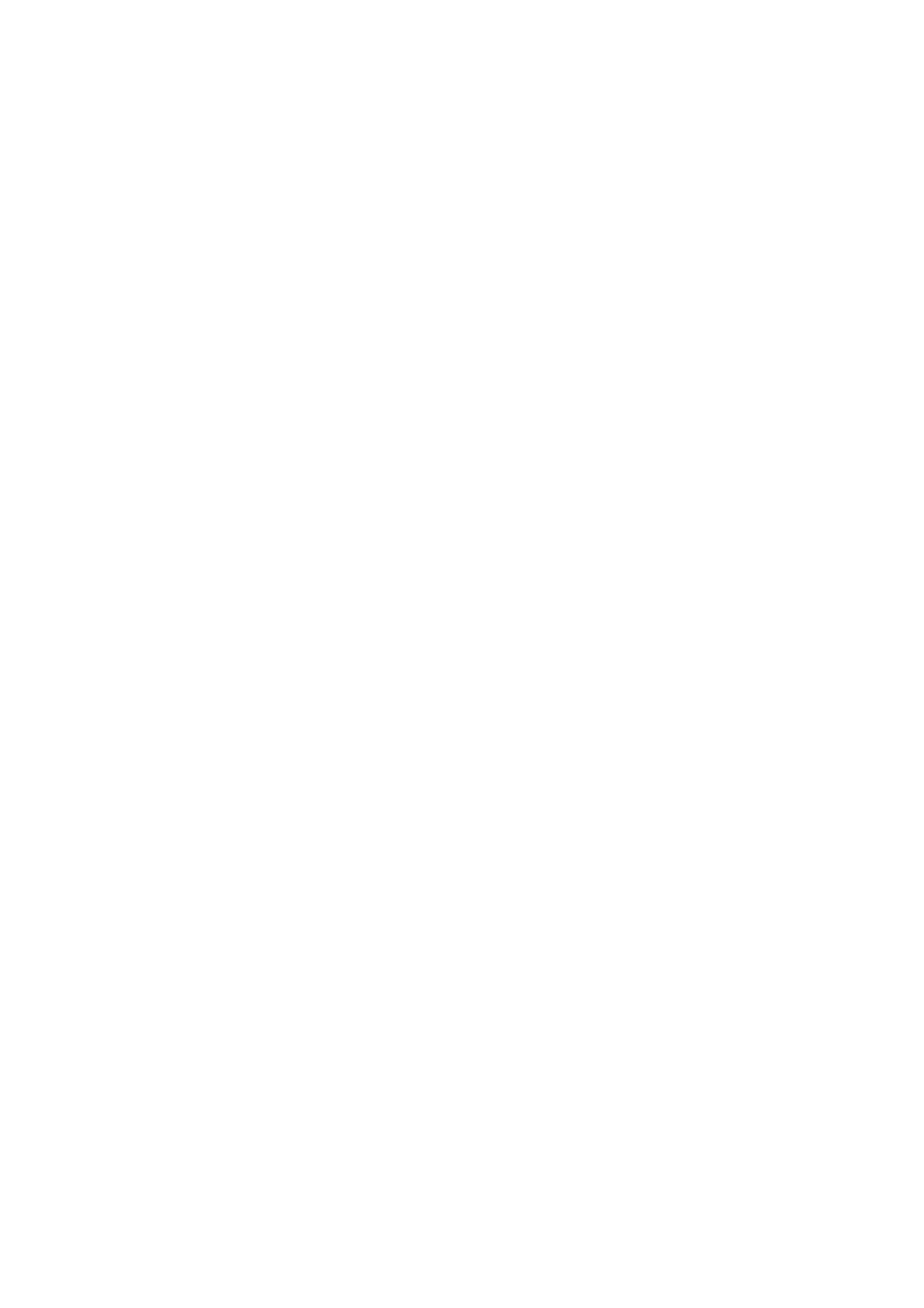
Using
the
Initial
Setup
menu
TV
Setup
1.
2.
Press
Setup]
Use
ENTER.
b
SETUP
menu
/
B
Initial
to
and
appears.
select
the
Setup
[DVD
[Init
Menu
Setup]
Recorder
option
appears.
Initial
then
press
Auto
This recorder
Scan
synthesized
channels.
Preparation:
Connect
the
is
tuner
recorder
equipped
capable
to
with
of
the
a
frequency
receiving
desired
type
up
to
of
99
TV
aerial,
3.
Usev/V/b/Btoselectanoption.
1.
as
page
Select
shown
9.
the
in
"Connections
[Auto
Scan]
to
Your
option.
TV
and
Aerial"
on
4.
5.
Press
Press
Notes:
ENTER
SETUP
to
to
confirm
exit
the
your
Setup
selection.
menu.
2.
Press
The
available
the
tuner
tuner's
ENTER
to
will
automatically
channels
memory.
begin
in
the
the
area
channel
cycle
and
search.
through
place
all
them
in
Press
To
select
press
return
b
to
to
[<]
ENTER.
go
back
the
[DVD
option
on
to
the
previous
Recorder
the
[Initial
level.
Initial
Setup]
Setup]
menu
menu,
then
3.
Press
SETUP
to
exit
the
Setup
menu.
12
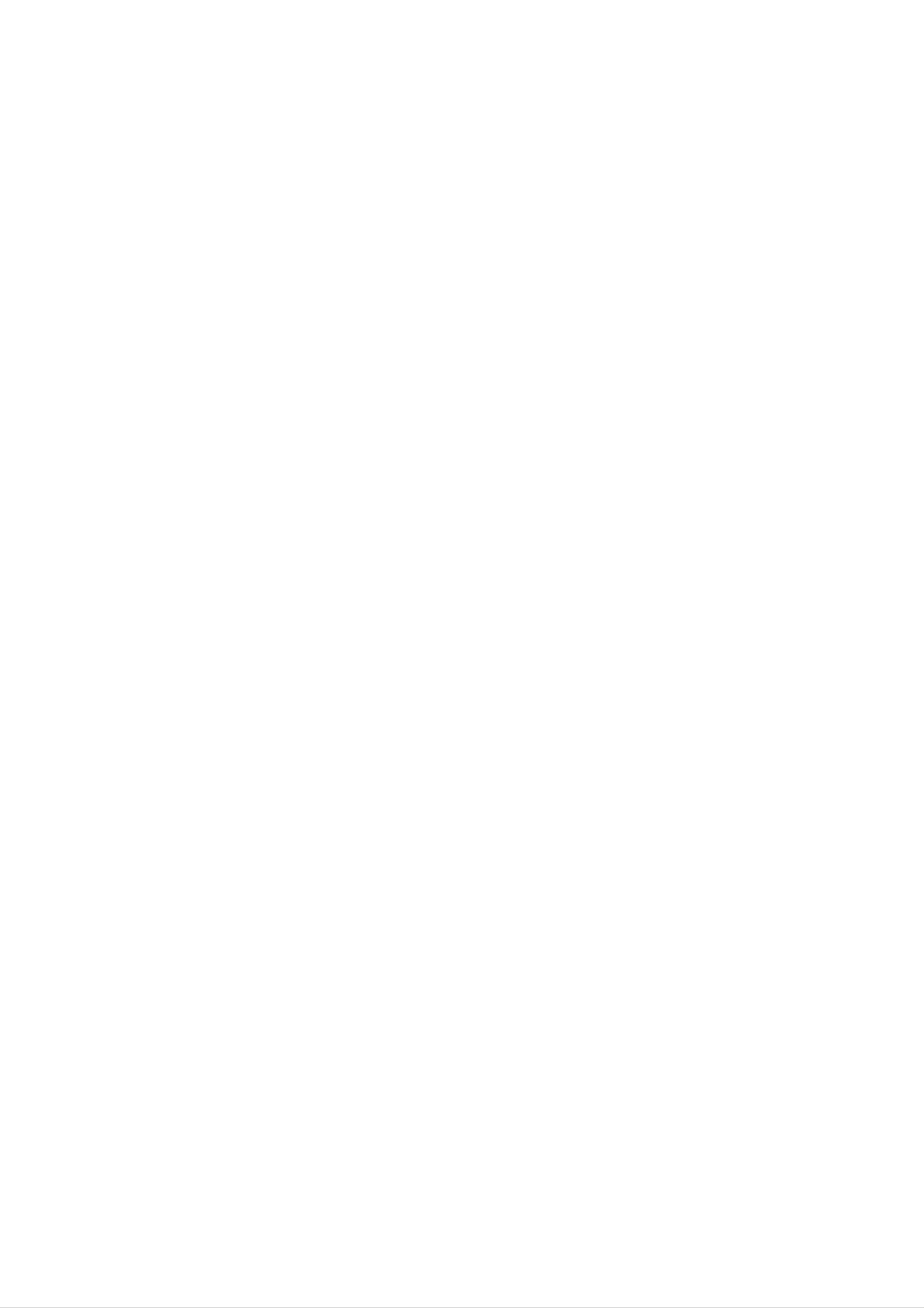
Program
Edit
Manual
Setting
You
move,
1.
can
etc.).
Select
menu.
edit
[Program
a
channel
manually
Edit]
option
(add,
on
the
delete,
[Initial
name,
Setup]
You
channels
1.
can
Select
menu.
perform
manually.
[Manual
a
search
to
Setting]
select
option
on
and
the
store
TV
[Initial
Setup]
2.
Press
The
ENTER.
[Program
Edit]
menu
appears.
2.
Press
The
ENTER.
[Manual
Setting]
Settings
Hookup and
menu
appears.
3.
Usev/V/b/BtoselectaPRnumberthen
ENTER.
press
[PR]
[CH]
select
to
select
[CH
Selects
Selects
"S--"
channel
Fine
Tune]
or
a
the
PR
"C--".
Fine
number.
Channel
You
number.
tunes
can
number.
use
the
channel
Press
number
to
AV
buttons
obtain
to
4.
CLEAR
need.
v
/
V
button:
(up
positions
to
move
the
/
on
Deletes
down)
the
selected
buttons:
Program
program
a
program
Sorts
Edit
menu.
position
the
you
program
Press
do
to
not
a
v
new
/
V
a
clearer
picture.
[Manual
automatically.
recorder
Scan]
Searching
tunes
Check
[SECAM]
by
PAL
pressing
channel
ENTER.
setting.
Searches
in
a
for
channel.
the
for
stops
SECAM
Release
a
channel
when
channel
the
check
the
setting
mark
for
location
REC
(z)
While
v
While
press
display
To
/
enter
V
then
button:
channel
to
channel
ENTER
set
for
characters,
press
Edits
number
the
station
to
ENTER.
channel
changes
entering
the
program.
is
highlighted,
manually.
name
the
characters
see
page
is
highlighted,
station
appears.
39.
press
name.
The
[Nicam]
pressing
appears
broadcast
mark
disappears.
[Skip]
If
is
from
memorized.
memory,
Check
ENTER.
on
is
there
the
not
for
the
Normally,
display.
clear,
is
press
If
not
you
check
NICAM
If
press
want
ENTER
Check
the
mark,
to
delete the
broadcast
sound
ENTER
current
so
check
mark
from
so
by
is
NICAM
check
channel
channel
mark
5.
To
exit
[Program
[OK]
or
The
Initial
Exits
[OK]
[Cancel]
[Cancel]
Setup
with
Exits
save
without
Edit]
is
highlighted.
Menu
the
menu,
appears.
editing.
save
press
the
ENTER
editing.
while
3.
appears.
Enter
b
/
B
the
(left/right)
the
v
current
V
/
(up/down)
previous
ENTER
necessary
cursor
or
button:
next
information
buttons:
position.
buttons:
column.
Confirms
Changes
Moves
the
setting
for
the
date
the
cursor
setting
and
and
to
returns
time.
at
the
to
the
STOP
[Initial
button:
Setup]
menu.
Exits
the
menu.
13
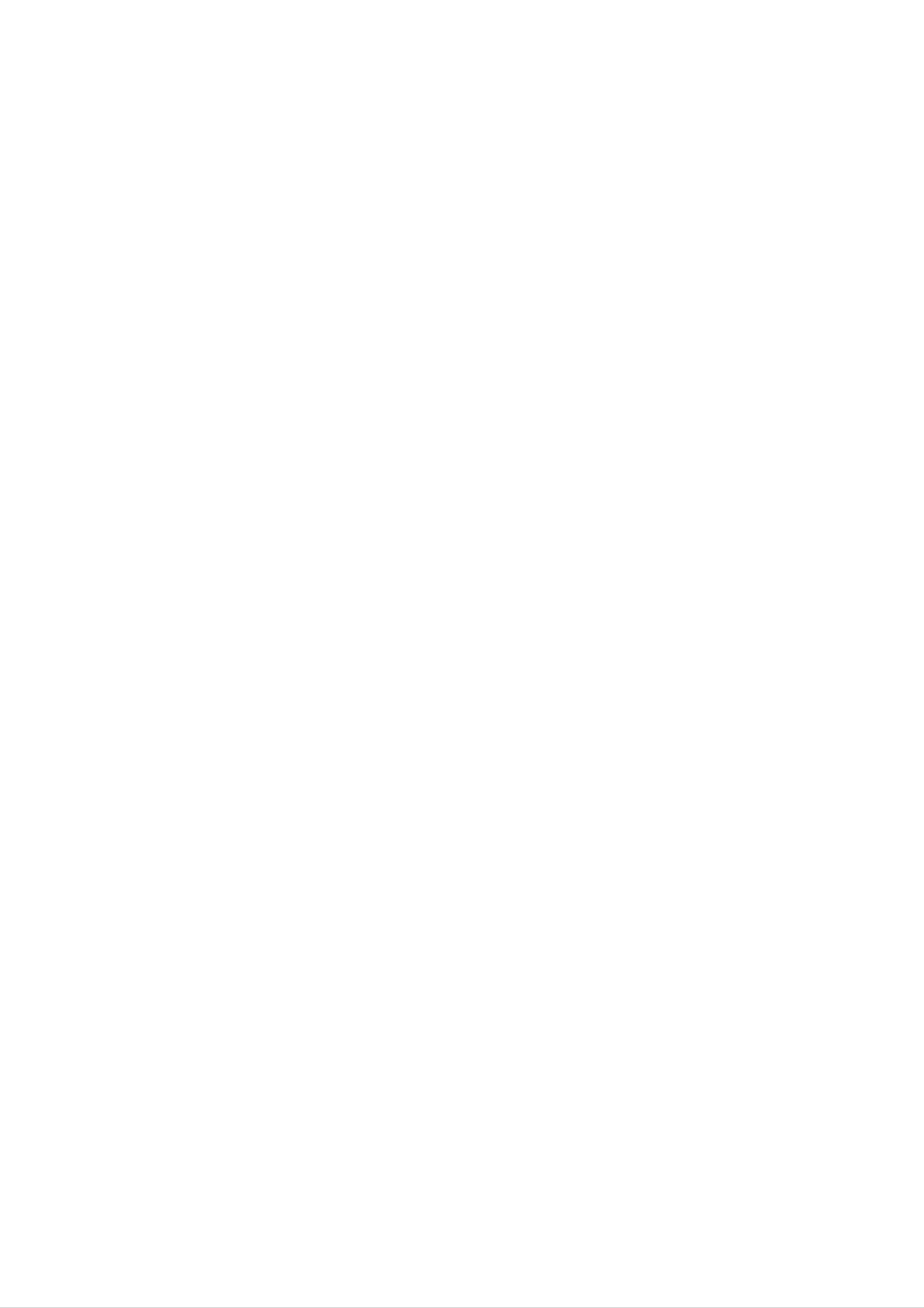
Auto
Install
Chapter
Mark
Re-configure
Select
[Auto
then
appears.
See
press
"Auto
ENTER.
Set
initial
settings.
Install]
option
[Initial
Up"
on
page
on
the
Setup
11.
[Initial
Wizard]
Setup]
menu
menu
screen
Chapter
change
minutes.
chapter
markers
this
If
interval
you
marking
are
put
to
select
5
[Off],
altogether
in
specified
minutes,
switch
with
10
the
off
[Off]
setting.
You
minutes
automatic
setting.
or
can
15
Recording
Record
You
HQ
LQ
can
(High
(Low
Mode
set
the
Quality),
Quality),
Setup
Set
picture
SQ
EQ
(Extend
quality
for
(Standard
Quality).
recording;
Quality),
Overwrite
To
recorded
feature
at
overwrite
is
the
end
a
title,
not
of
new
set
available
the
video
recording
[Overwrite]
for
disc.
DVD+Rs,
option
on
to
that
a
previously
This
[On].
record
always
14
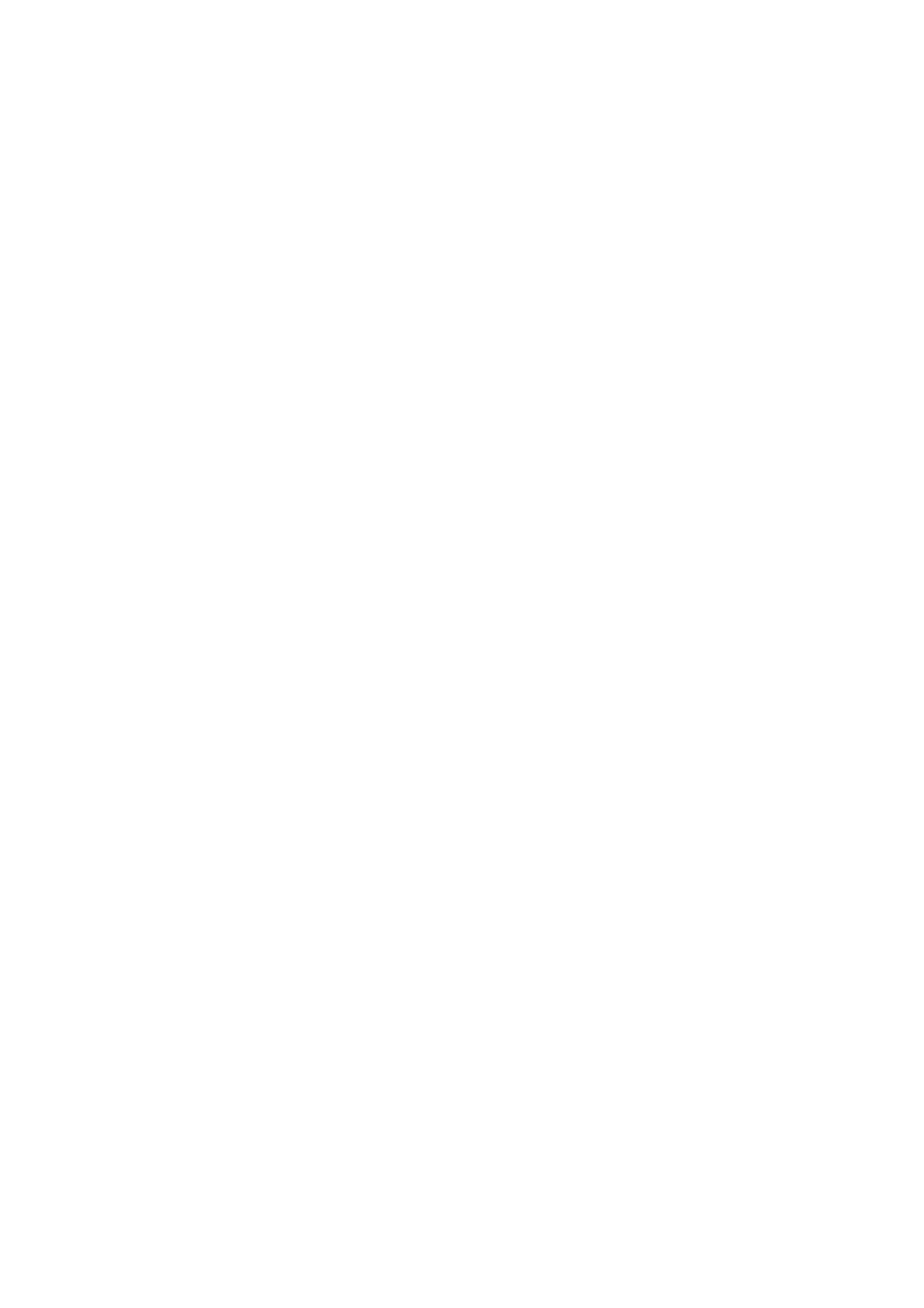
General
Last
Memory
Setup
TV
Display
Selects
[Pan
connected.
Scan
the
Scan]
style
picture
the
aspect
Select
The
is
played
are
cut
ratio
when
video
off).
of
a
material
back
the
standard
in
that
connected
formatted
4:3
style
TV.
TV
in
(Both
is
the
sides
Pan
of
&
This recorder
disc
even
switch
settings
that
if
you
off
you
remove
the
memorized,
automatically
Memory]
option
memorizes
have
recorder.
recalled.
to
viewed.
the
[On].
the
To
the
disc
If
you
latest
use
user
settings
Settings
from
load
stop
this
the
a
effect,
for
remain
recorder
disc
that
in
position
set
the
memory
or
had
is
[Last
last
its
[Letter
connected.
bars
above
Box]
Select
[Wide]
Select
when
Displays
and
when
below
a
theatrical
the
picture.
a
16:9
wide
standard
images
TV
4:3
is
TV
with
is
masking
connected.
Settings
Hookup and
Angle
Some
Mark
DVDs
feature
scenes
filmed
at
different
angles,
Clock
1.
Select
menu.
Setting
[Clock
Setting]
option
on
the
[Initial
Setup]
which
can
are
screen.
have
available
[On]
[Off]
you
can
the
Displays
Mark
Angle
select
recorder
by
an
displaying
Angle
icon
using
alert
Mark
is
not
On-Screen
you
an
when
Angle
icon
on
displayed.
Display.
multiple
Mark
screen.
icon
You
angles
on
2.
3.
Press
Enter
ENTER.
the
necessary
information
for
date
and
time.
OSD
Select
(On-Screen
a
display.
language
Display)
for
the
Setup
Language
menu
and
on-screen
4.
b
/
B
(left/right):
or
v
next
V
/
(up/down)
setting
Press
ENTER
column.
at
the
Moves
or
current
to
confirm
number
cursor
the
your
cursor
buttons:
to
position.
setting.
the
previous
the
Changes
15
