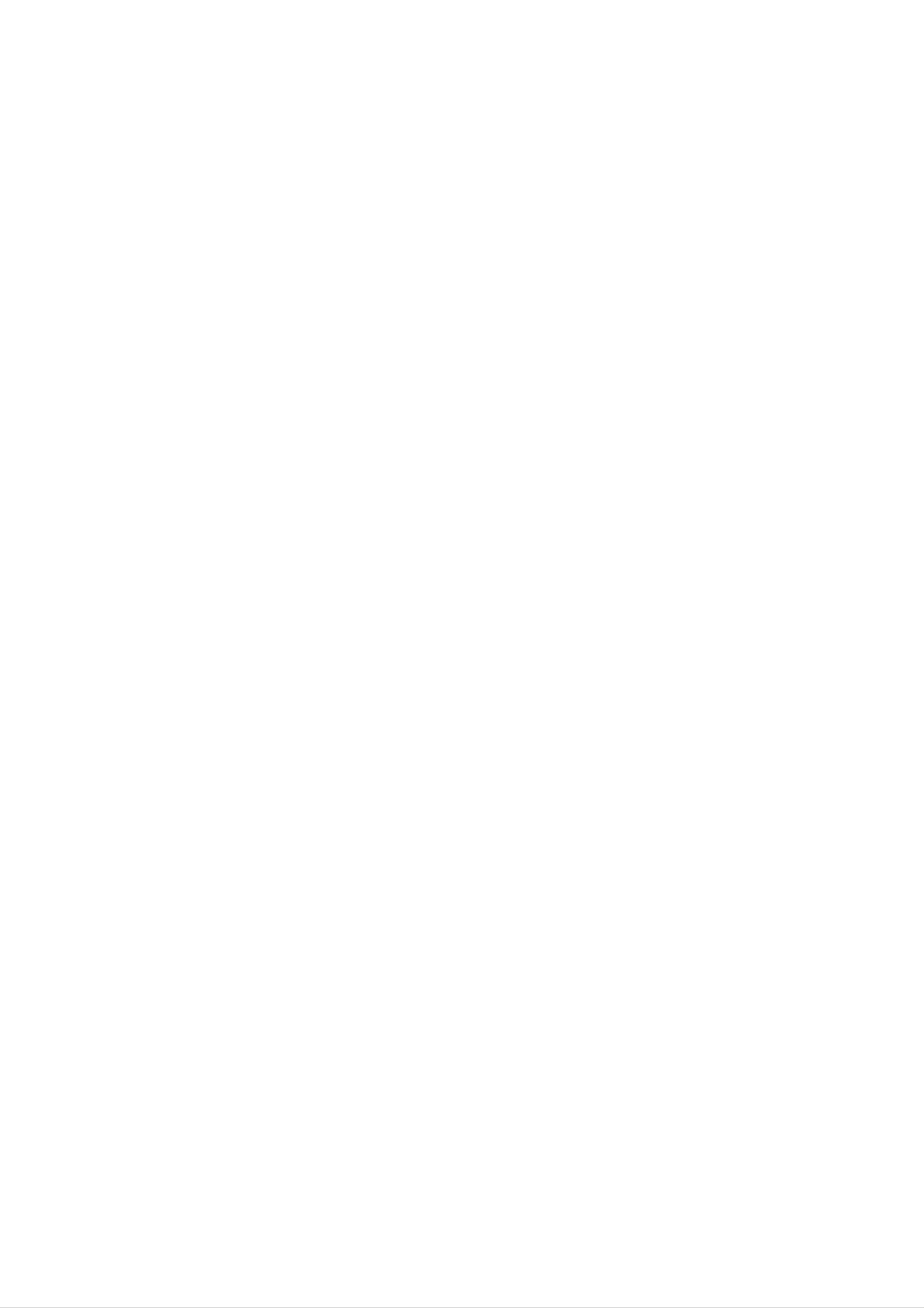
MOSCOW_DKS-6000_ENG-67M
DVD
OWNER'S
MODEL
KARAOKE
MANUAL
:
DKS-6000
SYSTEM
DKS-6000B
R
Please
Retain
Designs
notice
read
it
and
for
for
improvement.
this
manual
carefully
future
reference.
specifications
are
before
subject
to
operating
change
your
set.
without
The
working
chase.
life
of
this
product
is
7
years
since
the
date
of
pur-
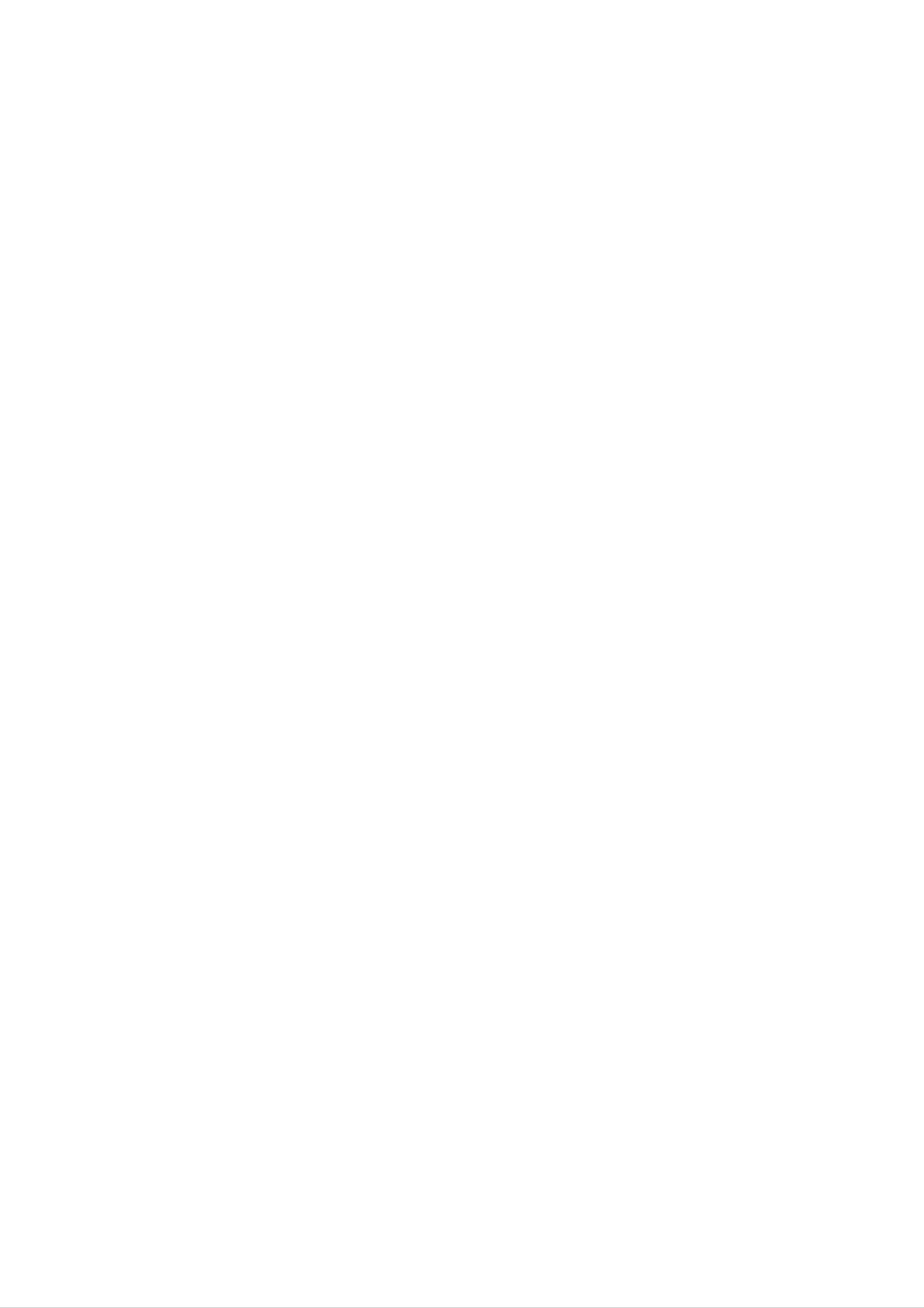
Safety
Precautions
CAUTION
NO
REFER
DO
RISK
WARNING:
OF
NOT
USER-SERVICEABLE
SERVICING
OF
DO
ELECTRIC
REMOVE
ELECTRIC
NOT
TO
REDUCE
TO
OPEN
SHOCK
COVER
QUALIFIED
SHOCK
THE
(OR BACK)
PARTS
RISK
INSIDE
SERVICE
This
lightning
equilateral
the
within
sufficient
presence
the
magnitude
product's
PERSONNEL.
flash
triangle
of
uninsulated
with
is
intended
enclosure
to
arrowhead
constitute
symbol
to
alert
dangerous
that
a
may
risk
within
the
user
voltage
be
of electric
of
an
to
shock
The
is
intended
to
exclamation
persons.
important
instructions
appliance.
point
to
alert
operating
in
the
literature
the
and
within
user
maintenance
to
accompanying
an
equilateral
the
presence
(servicing)
triangle
of
the
WARNING:
TRIC
OR
SHOCK,
MOISTURE.
TO
REDUCE
DO
NOT
THE
EXPOSE
RISK
THIS
OF
FIRE
PRODUCT
OR
ELEC-
TO
RAIN
CAUTION:
This
To
manual
Digital
ensure
require
see
Use
other
radiation
service
of
than
Video
proper
carefully
and
maintenance,
procedure.
controls,
those
exposure.
adjustments
specified
Disc
use
Player
of
retain
contact
this
employs
product,
for
an
or
herein
future
authorized
the
may
performance
a
please
Laser
read
reference,
service
result
in
System.
this
should
location-
of
hazardous
procedures
owner's
the
unit
It
via
Notes
is
forbidden
cable,
on
play
copyrights:
by
in
law
public,
to
copy,
or
rent
broadcast,
copyright
show,
material
broadcast
without
To
the
STARE
prevent
enclosure.
CAUTION:
dripping
such
as
direct
INTO
The
or
vases,
splashing
exposure
Visible
BEAM.
apparatus
shall
laser
and
be
to
radiation
shall
that
laser
placed
no
not
on
beam,
when
be
exposed
objects
the
apparatus.
do
open.
filled
not
try
DO
to
with
to
open
NOT
water,
liquids,
permission.
This
product
developed
ed
picture
This
is
property
on
some
noise
product
protected
rights
is
by
discs.
will
incorporates
by
equipped
Macrovision.
When
appear
certain
owned
U.S.
by
with
Copy
copy
protection
recording
during
playback.
copyright
patent
Macrovision
protection
signals
these
discs
protection
claims
and
Corporation
measures
on
are
a
VCR,
record-
technology
other
intellectual
and
other
that
rights
be
home
authorized
authorized
owners.
and
other
disassembly
SERIAL
this
unit.
NUMBER:
This
by
Use
by
limited
Macrovision
is
prohibited.
number
of
Macrovision
The
this
viewing
is
copyright
Corporation,
Corporation.
serial
unique
number
to
uses
protection
unless
found
this
only
Reverse
is
unit
and
and
technology
is
intended
otherwise
engineering
on
not
the
available
back
must
for
or
of
to
2
others.
retain
Model
Serial
You
this
No.
No.
should
guide
___________________________________
___________________________________
as
record
a
permanent
requested
record
information
of
your
here
and
purchase.
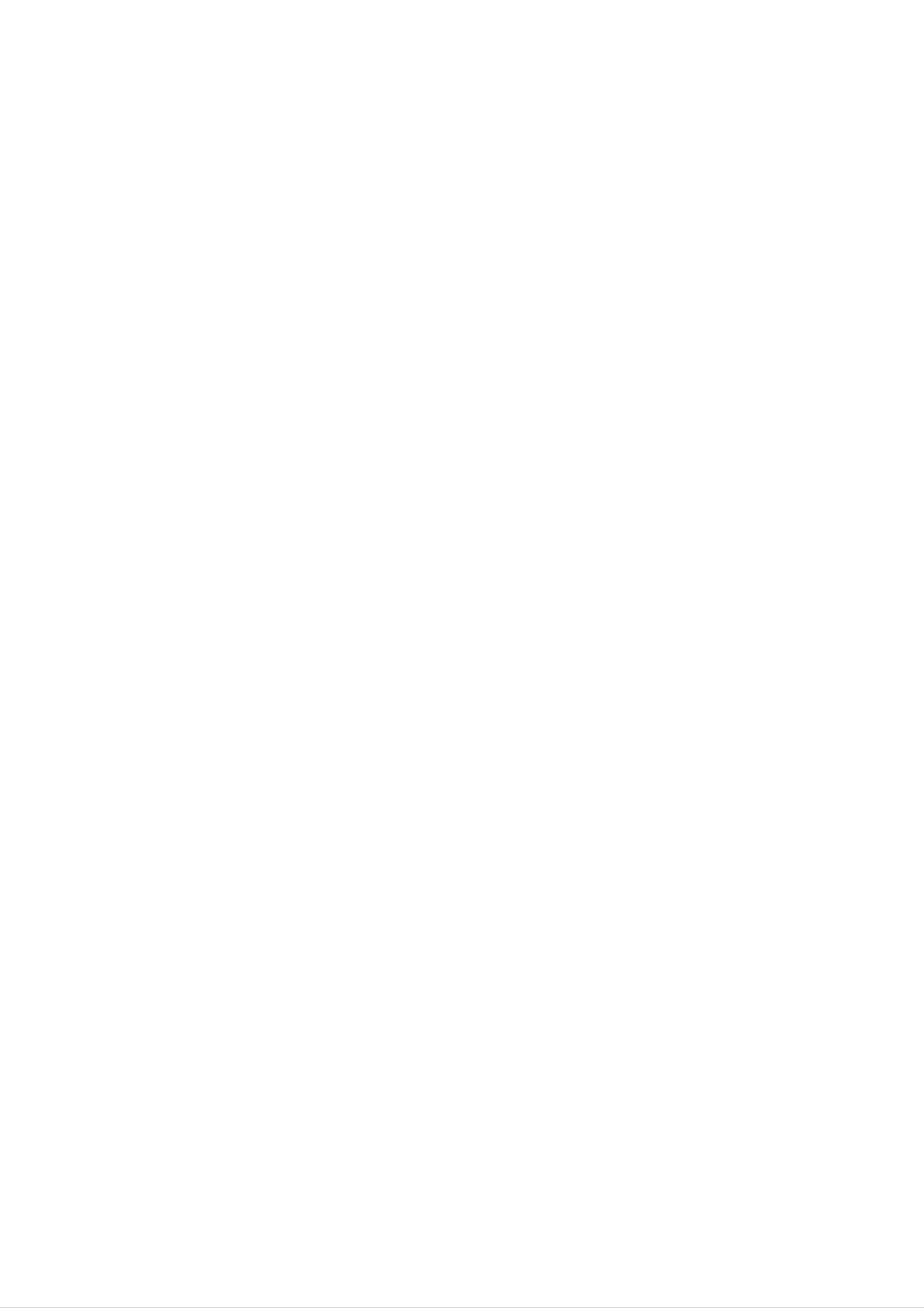
Table
of
Contents
Introduction
SafetyPrecautions...............................2
TableofContents................................3
BeforeUse...................................4-5
PlayableDiscs................................4
Precautions..................................5
NotesonDiscs...............................5
Operation
PlayinganAudioCDandMP3/WMADisc
Pause..................................22
with
Audio
CD
and
MP3/WMA
Disc
. . . . . . . . .
MovingtoanotherTrack....................22
RepeatTrack/All/Off.......................22
Search.................................22
OperationwithJPEGDisc.......................23
. . . . .
21-22
.21
AboutSymbols...............................5
FrontPanelandDisplaywindow....................6
RemoteControl.................................7
RearPanel.....................................8
Preparation
Connections.................................9-10
ViewingaJPEGdisc..........................23
SlideShow..............................23
MovingtoanotherFile......................23
StillPicture..............................23
ProgrammedPlayback..........................24
RepeatProgrammedTracks..................24
ErasingaTrackfromProgramList.
. . . . . . . . . . .
INTRODUCTION
.24
ConnectingtoaTV............................9
ConnectingtoOptionalEquipment
. . . . . . . . . . . . . .
BeforeOperation.............................11-17
Mini
SoundMode................................11
Glossary
for
Audio
Stream
&
Surround
Mode
GeneralExplanation..........................12
On-ScreenDisplay............................12
. . . .
.10
11
ErasingtheCompleteProgramList.
. . . . . . . . . .
OperationwithDivXDisc........................25
OperationwithKARAOKE.....................26-30
KaraokeBasicPlayback........................26
KaraokeAdvancedPlayback..................26-27
KaraokeMENUPlayback....................27-30
SETUP.................................27
.24
InitialSettings.............................13-17
GeneralOperation.........................13
LANGUAGE.............................13
DISPLAY................................14
AUDIO...............................15-16
OTHERS................................16
LOCK(ParentalControl)....................17
MUSICLIST...........................28-29
RANDOM...............................30
CHALLENGE............................30
Reference
Troubleshooting................................31
AdditionalInformation...........................31
Operation
OperationwithDVDandVideoCD.
PlayingaDVDandVideoCD....................18
GeneralFeatures..........................18-19
MovingtoanotherTITLE....................18
MovingtoanotherCHAPTER/TRACK.
Search.................................18
. . . . . . . . . . . .
. . . . . . . .
LastsceneMemory........................31
ScreenSaver............................31
.18-20
SystemSelect............................31
LanguageCodeList.............................32
CountryCodeList..............................33
Specifications.................................34
.18
Still
SlowMotion.............................19
Picture
and
Frame-by-Frame
Playback
Repeat.................................19
RepeatA-B..............................19
TimeSearch.............................19
SpecialDVDFeatures.........................20
TitleMenu...............................20
. . . . . .
19
About
the
Indicates
other
Indicates
Indicates
material
symbols
hazards
damage.
special
tips
and
likely
operating
hints
for
to
for
instructions
cause
features
making
harm
of
the task
to
this
the
unit.
easier.
unit
itself
or
DiscMenu...............................20
CameraAngle............................20
ChangingtheAudioLanguage................20
ChangingtheAudioChannel.................20
Subtitle.................................20
3
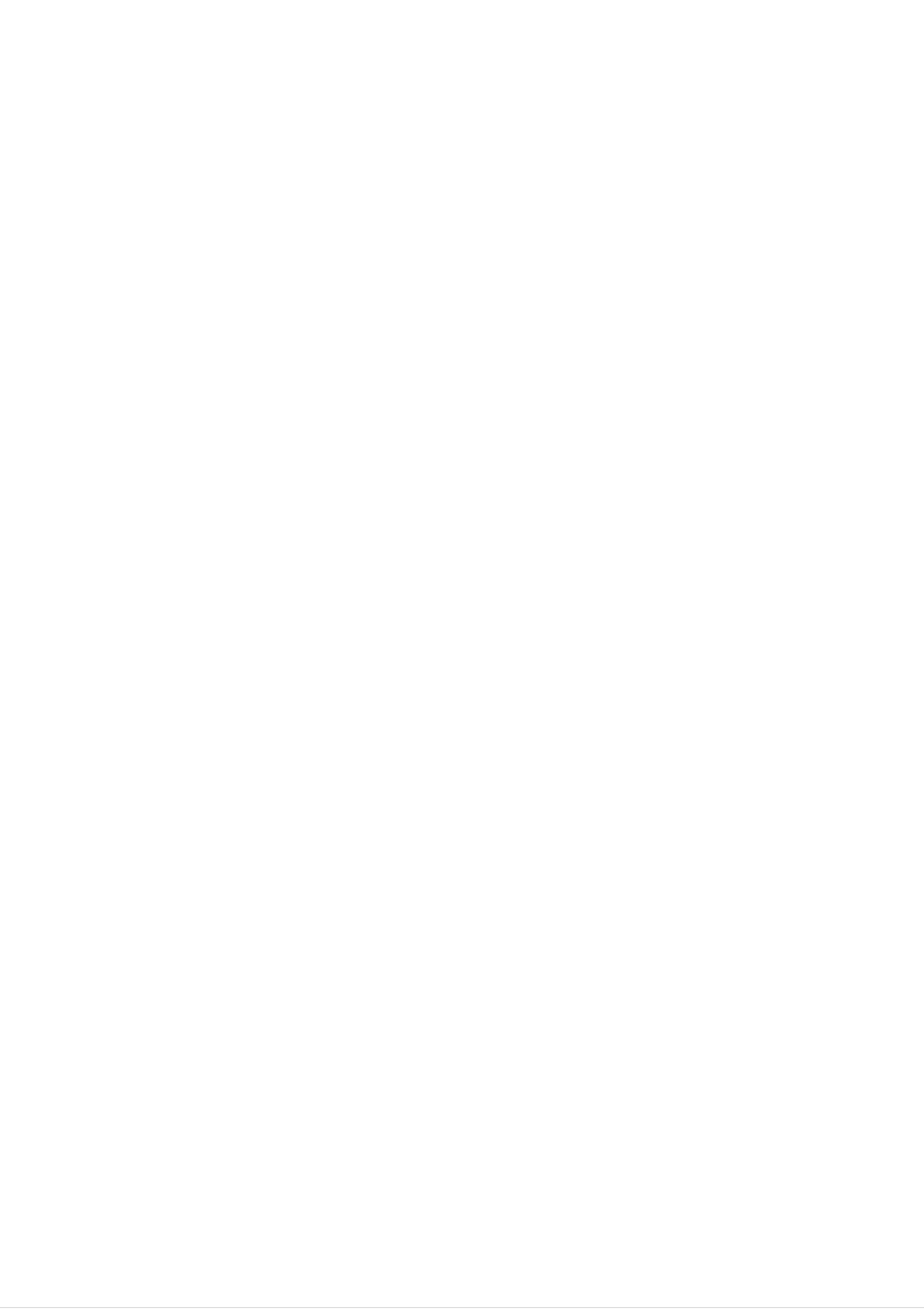
Before
Playable
Use
Discs
ote
on
DTS-encoded
CDs
DVD
(8cm/12cmdisc)
Video
CD
(VCD)
(8cm/12cmdisc)
Audio
CD
When
playing
may
be
possible
volume
ume
gradually,
DTS
Digital
nel
DTS
heard
damage
before
SurroundTM
Digital
DTS-encoded
from
to
the
the
back such
playing
and
keep
SurroundTM
CDs,
analog
stereo
audio
the
system,
volume
playback,
decoder
excessive
output.
turn
discs,
level
an
external
system
audio
To
down
adjust
low.
5.1
must
the
To
level
avoid
the
vol-
enjoy
chan-
be
In
addition,
SVCD,
MP3,
and
WMA,
this
CD-R
JPEG
unit
or
can
CD-RW
or
play
DivX
(8cm/12cmdisc)
a
that
files.
DVD±R,
contains
DVD±RW,
audio
titles,
connected
Disc-related
Title
The
or
additional
(DVD
main
film
to
the
terms
only)
content
feature
digital
output
or
content,
of
the
accompanying
or
music
unit.
feature
album.
content
Each
Notes
--
Depending
ment
some
or
CD-R/RW
the
on
on
CD-R/RW
the
the
(or
unit.
conditions
(or
DVD±R/RW)
of
the
recording
DVD±R/RW)
discs
disc
cannot
equip-
itself,
be
you
Chapter
Sections
title
to
is
locate
(DVD
of
assigned
it
easily.
only)
a
picture
or
a
title
a
musical
reference
piece
number
that
are
enabling
smaller
played
--
Do
labeled
not
attach
side
or
any
the
seal
recorded
or
label
to
either
of
a
side
(the
disc.
than
ters.
titles.
Each
A
title
is
chapter
composed
is
assigned
of
a
one
or
chapter
several
chap-
number,
side)
--
Do
or
Some
be
not
use
irregularly
octagonal).
Notes
playback
on
DVDs
operations
fixed
intentionally
It
may
and
by
shaped
result
Video
of
software
CDs
in
DVDs
malfunctions.
(e.g.,
CDs
and
manufacturers.
Video
heart-shaped
CDs
As
may
this
enabling
on
Track
Sections
or
the
an
disc,
(Video
audio
enabling
you
of
you
to
locate
chapters
CD
a
and
picture
CD.
to
Each
locate
the
may
audio
or
a
track
the
chapter
not
musical
is
be
CD
assigned
track
you
you
want.
recorded.
only)
piece
a
want.
on
track
Depending
a
video
number,
CD
unit
plays
tent
designed
back
functions
Refer
and
es
may
features
also
Video
may
not
DVDs
to
CDs.
be
and
the
by
of
be
the
the
added.
instructions
Some
played
Video
software
unit
DVDs
on
may
the
CDs
made
unit.
according
manufacturer,
not
be
available
with
supplied
for
business
to
the
disc
some
or
con-
play-
other
DVDs
purpos-
Scene
On
a
video
moving
tions
menu
you
called
to
CD
pictures
"Scenes".
screen
locate
and
the
with
and
assigned
scene
PBC
still
Each
(Playback
pictures
scene
a
you
scene
want.
are
is
control)
divided
displayed
number,
functions,
into
in
sec-
the
enabling
Regional
This
back
code
which
unit
DVD
of
on
type
can
code
player
region
the
labels
of
player
play
only
of
"5"
the
is
designed
encoded
of
can
DVD
DVD
some
discs
DVD
DVD
play
player
and
those
labeled
manufactured
software.
discs
and
indicates
discs.
"5"
DVDs
The
This
or
region
"ALL".
for
play-
5
A
scene
Types
There
Video
PBC
is
composed
of
are
CDs
video
two
equipped
(Playback
CDs
of
types
control)
of
with
one
video
functions
or
CDs:
PBC
several
(Version
allow
tracks.
2.0)
to
you
interact
If
you
try
Regional
discs
may
playback
to
play
Code"
not
is
prohibited
any
will
have
other
appear
a
region
by
discs,
on
code
area
the
the
limits.
TV
label
message
screen.
even
"Check
Some DVD
their
though
with
typical
of
the
computer-like
resolution
high
the
Video
disc.
CDs
Operated
system
not
in
the
via
menus,
operations.
can
be
equipped
same
way
search
played
with
as
audio
functions,
Moreover,
if
are
they
PBC
(Version
CDs,
or
still
included
these
other
pictures
in
1.1)
discs
allow
they
playback
are
not
of
video
equipped
pictures
with
PBC.
as
well
as
sound,
but
4
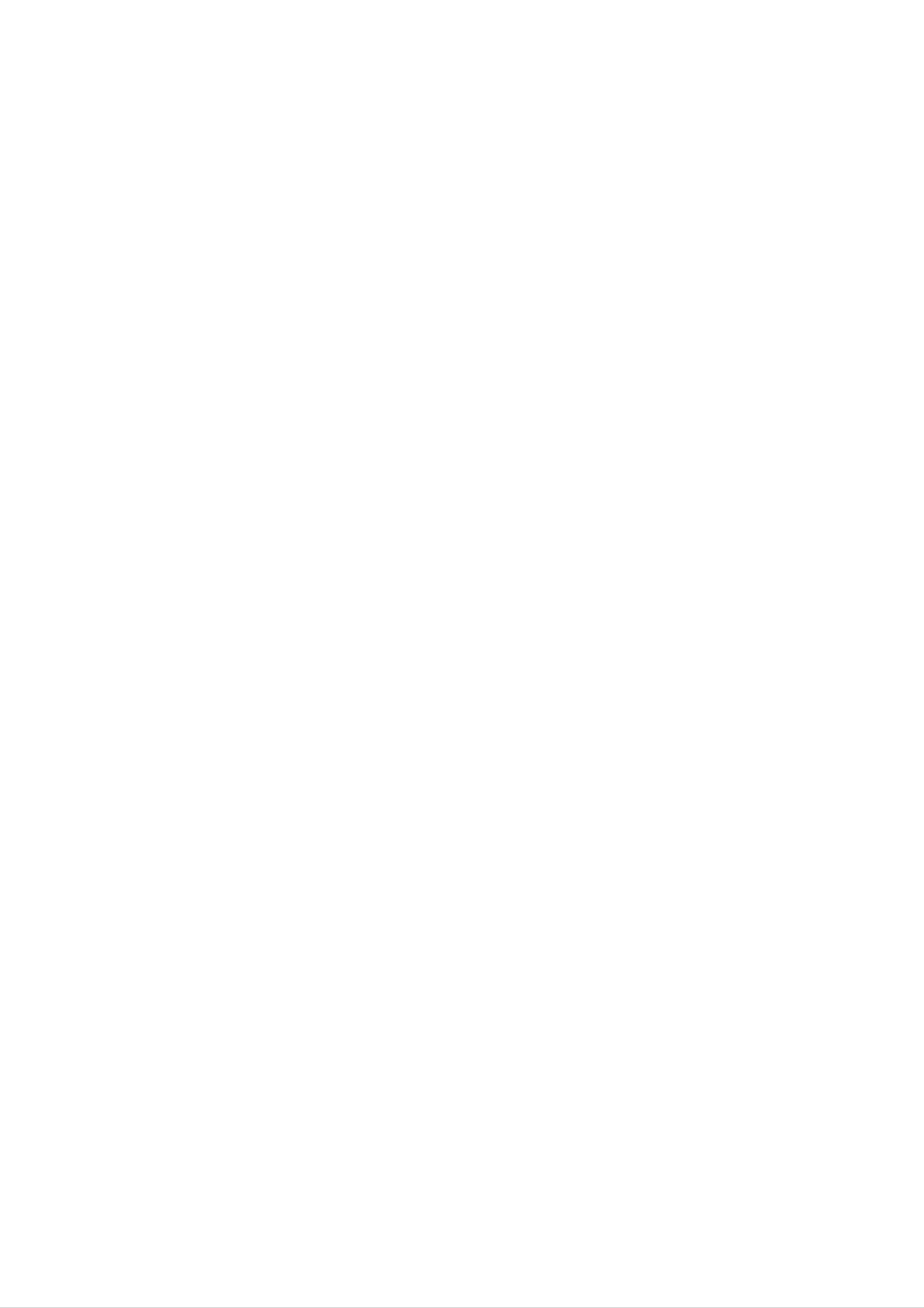
Before
Use
(Cont'd)
Precautions
Handling
the
When
The
original
come
shipping
in
handy.
unit
the
shipping
For
maximum
unit
carton
and
packing
protection,
materials
re-pack
the
Storing
After
Do
heat,
light,
increase
playing,
not
expose
or
as
discs
leave
there
inside
store
the
it
in
may
the
the
disc
a
parked
be
car.
disc
to
a
in
direct
its
case.
sunlight
car
exposed
considerable
or
to
sources
direct
temperature
of
sun-
unit
When
The
may
the
unit
as
it
was
setting
picture
be
unit
after
distorted
away
removing
originally
and
from
up
sound
the
unit
of
during
the
the
TV,
disc.
packed
at
a
nearby
playback.
VCR,
or
the
TV,
In
this
radio,
factory.
VCR,
case,
or
or
turn
radio
position
off
the
Cleaning
discs
Fingerprints
ture
the
ter
quality
disc
out.
with
and
and
a
dust
sound
clean
on
distortion.
cloth.
the
disc
Wipe
can
Before
the
cause
disc
poor
playing,
from
the
pic-
clean
cen-
INTRODUCTION
To
keep
Do
near
contact
leave
not
the
use
with
marks
Cleaning
the
volatile
unit.
the
exterior
Do
the
on
not
unit
the
unit
surfaces
such
liquids,
leave
for
a
rubber
long
surface.
clean
as
insecticide
or
period
plastic
of
time.
spray,
in
products
will
They
To
Use
use
solution.
clean
a
a
soft,
soft
benzine,
of
the
unit.
the
cloth
Do
or
cabinet
cloth.
dry
lightly
not
thinner,
use
If
the
moistened
strong
as
these
surfaces
solvents
might
with
damage
are
a
such
extremely
mild
detergent
as
alcohol,
the
surface
dirty,
Do
not
thinner,
spray
intended
About
use
solvents
strong
commercially
for
older
Symbols
such
available
vinyl
as
alcohol,
cleaners,
records.
or
benzine,
anti-static
To
The
obtain
DVD
optical
worn,
the
Regular
after
every
a
clear
player
pick-up
lens
picture
inspection
1,000
picture
is
a
high-tech,
and
quality
and
hours
precision
disc
will
maintenance
of
use.
drive
be
poor.
(This
parts
are
depends
device.
are
dirty
recommended
on
If
or
the
the
About
"
This
manual
About
"
may
icon
the
means
is
the
appear
not
available
disc
symbol
on
the
the
function
symbols
on
display
TV
that
screen
explained
specific
for
during
in
DVD
operation.
this
instructions
owner's
video
disc.
operating
For
details,
Notes
Handling
environment.)
please
contact
on
discs
Discs
your
nearest
dealer.
A
section
whose
applicable only
DVD
VCD
CD
DVD
Video
Audio
to
CDs
CDs
title
the
has
disc
one
of
the
represented
following
the
by
symbol
is
symbol.
Do
Hold
get
Do
not
the
on
not
touch
disc
the
stick
the
by
surface.
paper
playback
the
edges
or
tape
side
so
on
of
that
the
the
disc.
fingerprints
disc.
will
not
MP3
WMA
JPEG
DivX
MP3
WMA
JPEG
DivX
disc
disc
disc
disc
5
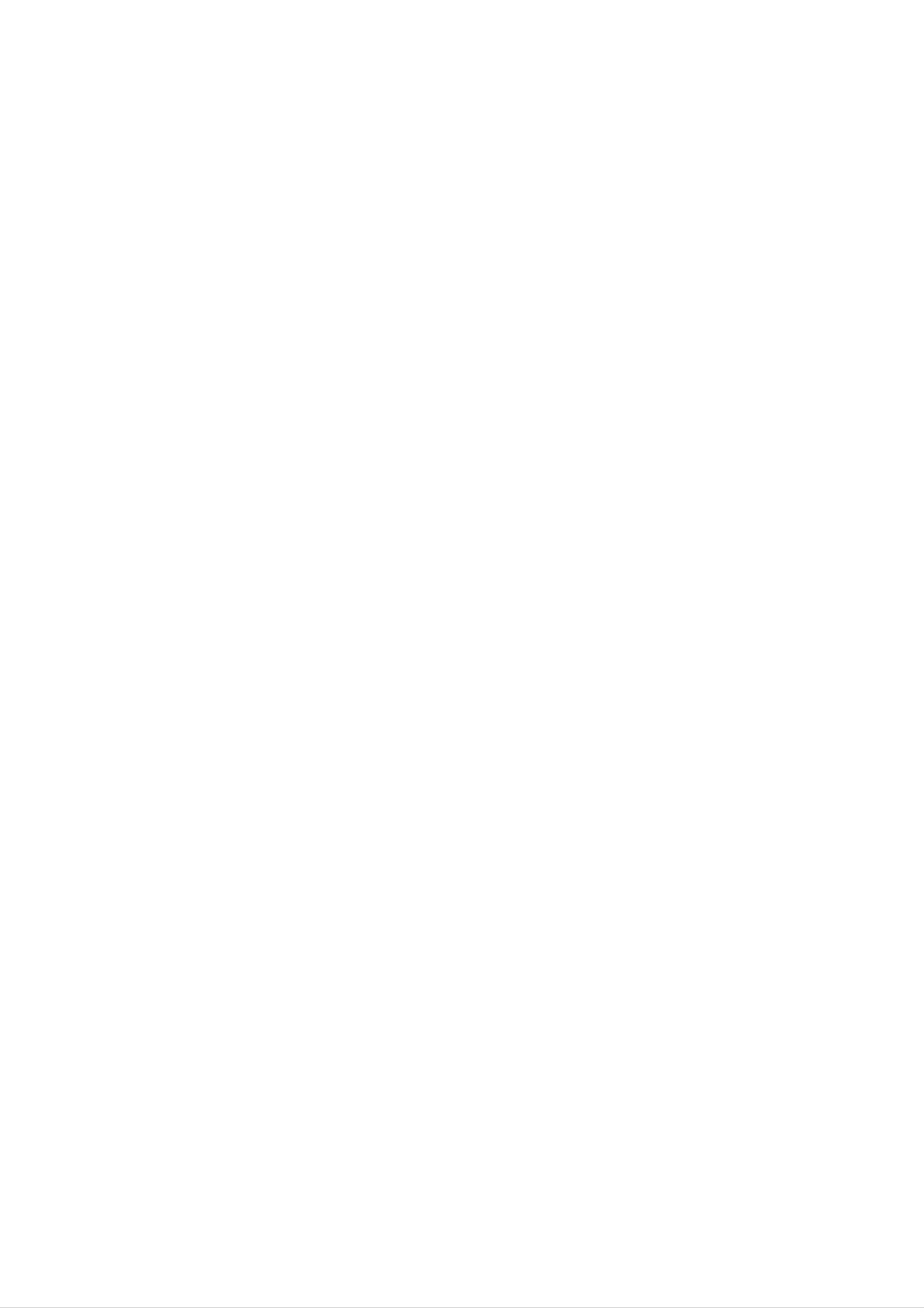
Front
Panel
and
Window
Display
POWER
Switches
(
the
STANDBY/ON)
player
PLAY(N)
Starts
playback.
PAUSE/STEP
Pauses
ON
and
OFF.
XP/STEP
(
playback.
Press
)
for
repeatedly
frame-by-frame
STOP
x
(
Reverse
Go
Press
to
playback.
)
Stops
playback.
Scan/Skip
previous
and
hold
(
chapter
for
two
.
/
track
seconds
m)
or
to
for
the
fast
beginning.
reverse
Z
search.
OPEN
/
CLOSE
Forward
Go
Press
fast
to
forward
the
and
Skip/Scan
next
chapter
hold
search.
for
two
(M>)
/
track.
seconds
for
Opens
or
CHORUS
When
is
played,
closes
a
Song
use
the
disc
with
this
tray.
chorus
button.
function
Microphone
Adjusts
ECHO
Adjusts
volume
echo
Disc
Insert
Tray
a
volume
microphone
control
volume.
disc
here.
control
volume.
Shows
the
Point
current
the
Display
status
DVD
Player
window
of
player.
Remote
remote
the
Sensor
control
here.
Microphone
Connect
MIC2
Indicates
a
microphone
or
to
both
encoding
jacks
sockets.
DTS
(MIC1,
to
and
MIC2)
MIC1
Dolby
or
digital
of
the
current
disc.
TITLE
Indicates
PROG.
current
title
Programmed
CHP/TRK
Indicates
number
playback
Indicates
repeat
active
current
mode
chapter
or
track
number
DIGITAL
TITLE
PROG
TRK/CHP
1
ALL
A-B
PBC
PBC
6
LSTR
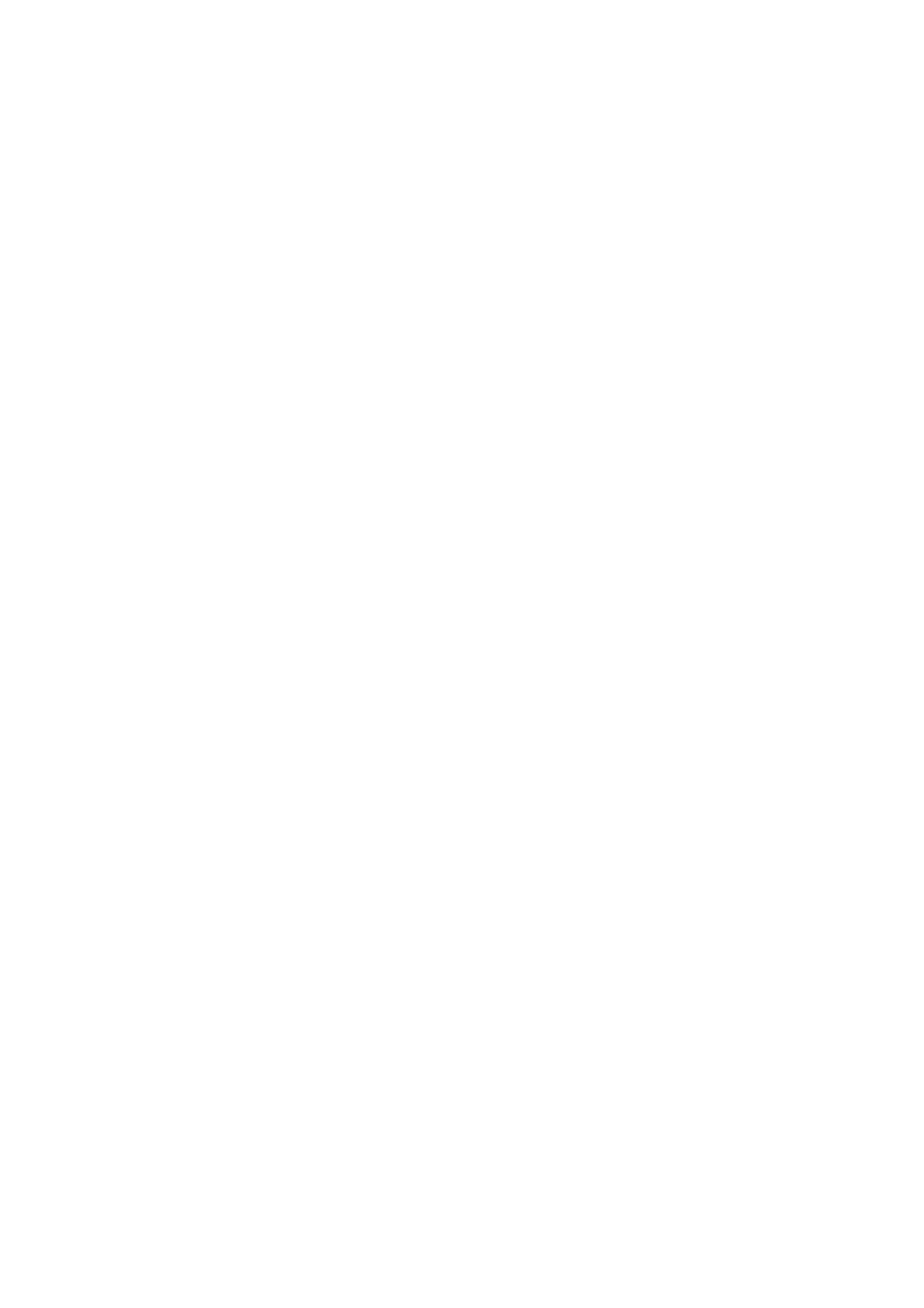
Remote
Control
1
2
POWER
OPEN/CLOSE
14
1.
2.
3.
4.
POWER
NUMERIC
?
PROGRAM
?
CLEAR
?
AUDIO
?
MALE
button
buttons
(0-9)
button
button
button
button
3
PROGRAM
CLEAR
MENU
SHADOW
13
5.
6.
7.
8.
ARROW
use
buttons
in
(For
screen,
SELECT/ENTER
KEY
?
STOP
CONTROL
TITLE
(x)
?
PAUSE([])/
highlighting
a
and
MENU
button
buttons
(b/#)
button
STEP
button
selection
screen.)
on
a
GUI
menu
INTRODUCTION
4
5
MALE
AUDIO
SELECT
/ENTER
FEMALE
SOUND
12
9.
10.
?
PLAY
?
DISPLAY
?
TITLE
?
ANGLE
?
REPEAT
?
PBC
?
SUBTITLE
(G)
button
button
button
button
button
button
button
6
7
b
STOP
-
KEYCON.
-#
PAUSE/STEP
PLAY
TEMPO +
11
11.
12.
13.
?
SET
?
REPEAT
?
RETURN
UP
TEMPO(-/+)
?
SOUND
?
FEMALE
?
MENU
button
button
A-B
button
buttons
button
button
button
8
9
DISPLAY
ANGLE
TITLE
REPEAT
SUBTITLE
REPEAT
A-B
TEMPO
SET
RETURN
UP
?
SHADOW
-
14.
Z
OPEN/CLOSE
button
button
10
PBC
Remote
Point
the
buttons.
Distance:
remote
Angle:
the
Control
remote
About
sensor
About
Operation
control
23
30°
in
at
ft
(7
each
Range
the
m)
direction
remote
from
the
of
sensor
front
the
of
front
and
the
of
press
the
Remote
control
battery
installation
Detach
the
rear
trol,
and
the
of
insert
batteries
AAA)
aligned
battery
cover
the
remote
two
with
R03
correctly.
on
con-
(size
and
remote
sensor
Caution
Do
not
types
of
mix
old
batteries
and
new
(standard,
batteries.
alkaline,
Never
etc.).
mix
different
7
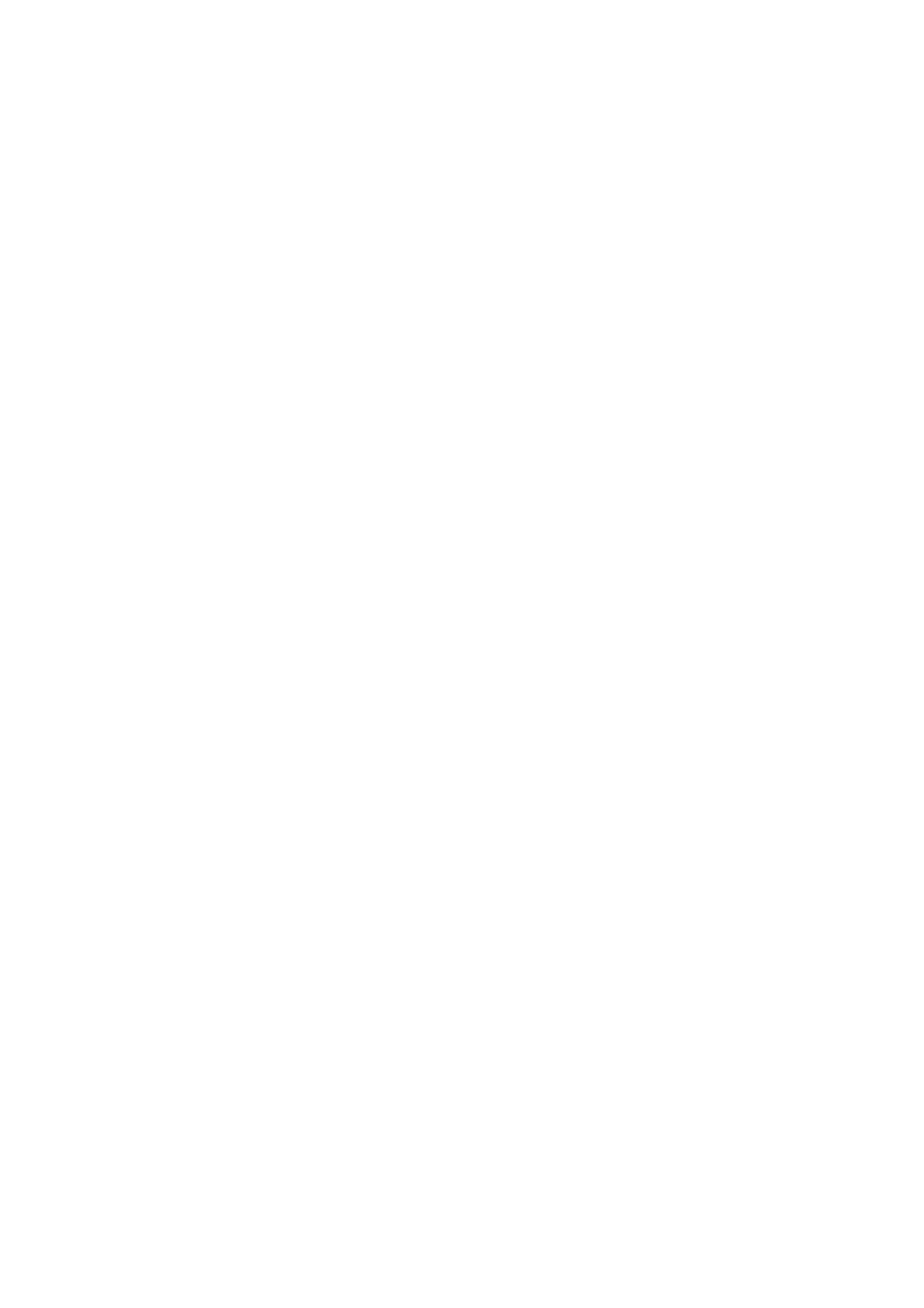
Rear
Panel
COAXIAL
Connect
(Digital
to
digital
AUDIO
Connect
or
stereo
audio
(coaxial)
OUT
to
system.
an
out
jack)
audio
(Left/Right)
amplifier,
receiver,
equipment.
5.1
Connect
--
center
--
subwoofer
--
front
--
CHANNEL
rear
AUDIO
to
a
5.1
speaker
connection
speakers
(surround)
OUT
channel
connection
connections
speakers
receiver
connections
VIDEO
Connect
OUT
to
a
TV
with
video
inputs.
S-VIDEO
Connect
COMPONENT/PROGRESSIVE
Connect
OUT
to
a
TV
to
with
a
TV
S-Video
with
Y
Pb
Pr
inputs.
SCAN
inputs.
VIDEO
OUT
(Y
Pb
Pr)
OPTICAL
Connect
(Digital
to
digital
audio
out
audio
(optical)
jack)
equipment.
Plug
into
AC
the
Power
power
Cord
source.
Do
not
panel.
damage
touch
the
Electrostatic
to
the
unit.
inner
discharge
pins
of
the
may
jacks
cause
on
the
permanent
rear
8
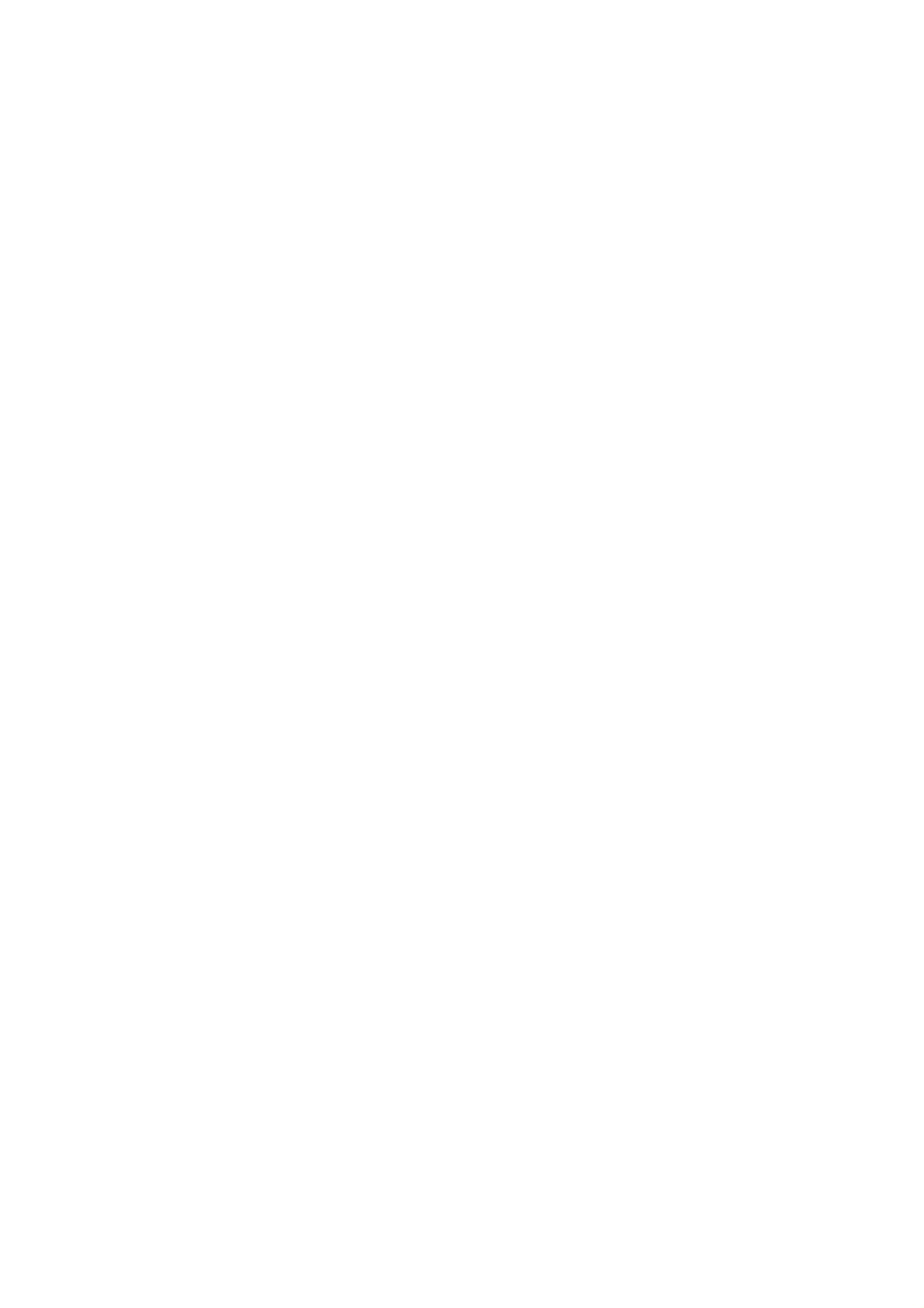
Connections
Tips
Depending
to
the
connect,
player.
described
Please
refer
or
System
on
your
there
Use
below.
to
other
are
only
the
devices
TV
one
manuals
and
various
of
as
other
equipment
ways
the
of
necessary
connections
your
you
TV,
could
VCR,
to
make
you
connect
Stereo
the
wish
Progressive
If
your
television,
Player's
resolution
If
your
mat,
the
television
progressive
TV
picture
Scan
you
may
(ColorStream
is
a
possible.
does
not
will
high-definition
take
advantage
scan
accept
appear
output
the
Progressive
scrambled
for
pro)
or
of
the
connection
"digital
the
DVD
ready"
highest
Scan
if
you
try
video
for-
best
For
AUDIO
amplifier,
See
connections.
better
OUT
receiver,
"Connecting
sound
jacks
reproduction,
to
stereo
to
the
audio
or
Optional
audio/video
Equipment"
connect
in
jacks
the
player's
of
your
equipment.
on
page
10.
1
Progressive
Connect
PROGRESSIVE
the
the
corresponding
optional
Y
Scan
COMPONENT
Pb
Pr
on
SCAN
cable
the
in
DVD
jacks
jacks
(C).
Player.
VIDEO
on
on
the
the
TV
OUT/
DVD
using
Player
to
PREPARATION
an
Connect
Caution
--
Make
TV.
sure
Tune
the
the
TV
DVD
to
Player
the
correct
is
connected
video
directly
to
channel.
the
2
the
TV
DVD
(A)
the
Player
using
Left
the
and
Right
to
the
audio
supplied
AUDIO
left/right
audio
OUT
in
cables.
jacks
jacks
on
of
the
input
--
--
Do
the
Do
DVD
not
connect
phono
not
connect
image
in
jack
could
the
(record
your
be
DVD
DVD
distorted
Player's
of
deck)
Player
by
AUDIO
your
via
the
audio
your
copy
OUT
jack
system.
VCR.
The
protection
to
Notes
--
Set
the
Progressive
to
"On"
on
the
setup
menu
for
system.
Connecting
Make
the
capabilities
one
of
the
to
a
following
of
your
existing
TV
connections,
depending
equipment.
on
progressive
--
signal,
scan
see
does
page
not
work
Progressive
connections
VIDEO
(yellow
Rear
of
TV
14.
OUT
with
the
jack).
analog
video
Video
1
2
connection
Connect
the
Connect
the
TV
video
DVD
(A)
the
in
jack
the
Player
using
VIDEO
Left
to
the
on
and
the
audio
OUT
the
jack
TV
Right
audio
cables.
on
using
AUDIO
left/right
the
the
DVD
Player
video cable
OUT
jacks
in
jacks
on
(V).
of
the
to
COMPONENT
PROGRESSIVE
Pr
Pb
VIDEO
SCAN
/
INPUT
Y
S-VIDEO
INPUT
AUDIO
R
INPUT
VIDEO
INPUT
L
S-Video
Connect
1
2
to
cable
Connect
the
the
DVD
connection
the
S-Video
S-VIDEO
(S).
the
Left
Player
in
to
jack
and
the
OUT
on
the
Right
audio
on
the
jack
TV
using
AUDIO
OUT
left/right
in
DVD
the
jacks
jacks
Player
S-Video
of
on
the
C
S
AV
TV
(A)
Component
Connect
1
PROGRESSIVE
the
corresponding
Pr
cable
using
Video
the
(C).
the
audio
(Color
COMPONENT
SCAN
in
cables.
jacks
jacks
Stream)
VIDEO
on
on
the
the
TV
OUT/
connection
DVD
Player
an
using
Y
to
Pb
2
Connect
the
TV
DVD
(A)
the
Player
using
Left
the
and
to
audio
the
Right
audio
cables.
AUDIO
OUT
left/right
in
jacks
jacks
on
of
the
Rear
DVD
of
player
9
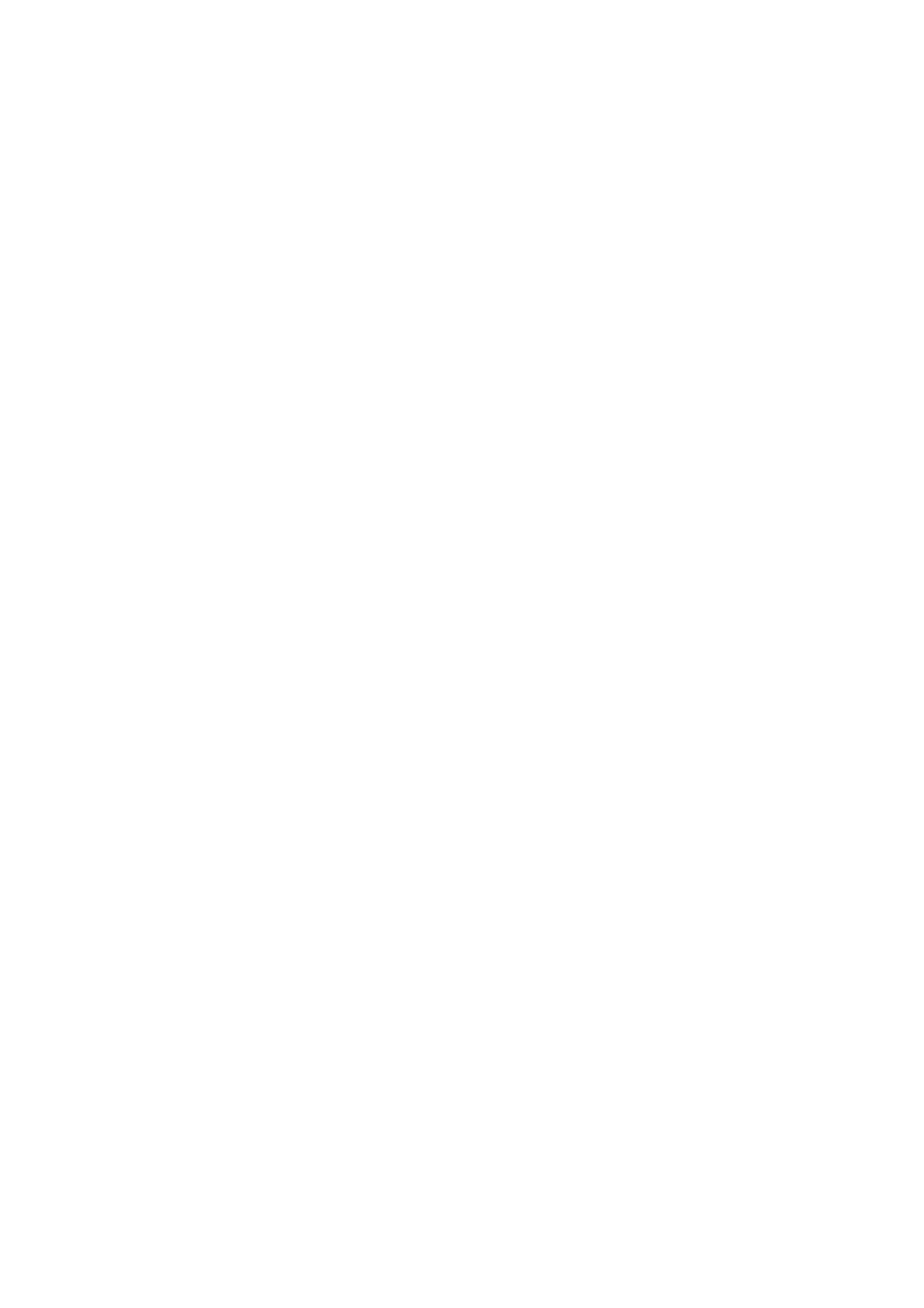
Connections
Connecting
to
Optional
Equipment
Notes
Connecting
channel
Pro
Logic
Connect
DVD
Player
amplifier,
analog
the
receiver,
Left
to
to
the
an
stereo
and
audio
or
amplifier
or
Dolby
Right
left
stereo
AUDIO
and
system,
equipped
Pro
OUT
in
right
using
jacks
jacks
with
Logic
on
on
the
audio
two
ll/
the
your
--
--
--
If
the
the
audio
capabilities
produce
Six
nection
Channel
equipped
To
see
the
a
can
format
of
strong,
Digital
only
with
audio
a
of
your
distorted
be
the
receiver,
Surround
obtained
Digital
format
digital
sound
Multi-channel
of
the
output
the
or
Sound
if
your
current
does
receiver
no
receiver
sound
via
decoder.
DVD
not
will
match
at
all.
con-
digital
is
in
the
on-
cables
(A).
Connecting
channel
Video
decoder
receiver
digital
(Dolby
to
an
amplifier
stereo
(PCM)
equipped
DigitalTM,
equipped
with
MPEG
or
a
with
to
an
Audio/
multi-channel
2,
or
DTS)
two
screen
Analog
with
This
enables
6
DVD
display,
connection
Channel
Player
playback
press
to
AUDIO.
a
connectors
contains
of
DVDs
multi-channel
(Dolby
a
multi-channel
recorded
Digital,
in
A/V
receiver
DTS)
decoder.
Multi-channel
This
Connect
jacks
in
jack
O
or
one
(OPTICAL
on
your
coaxial
of
X)
the
DVD
Player's
O
or
COAXIAL
Use
amplifier.
audio
cable.
an
DIGITAL
to
the
X)
optional
AUDIO
OUT
corresponding
digital
(optical
Surround
Connect
1
Center
sponding
Connect
without
the
speaker
in
the
the
CENTER
and
jacks
Left
need
on
and
for
and
the
your
Right
an
optional
WOOFER
Subwoofer
receiver.
FRONT
decoder.
jacks
to
the
(C)
speaker
for
the
corre-
jacks
Digital
A
sound
Audio/Video
audio
Dolby
digital
quality.
formats
Digital
Multi-channel
multi-channel
For
receiver
this
supported
and
DTS).
connection
need
you
that
supports
by
Check
sound
your
a
the
provides
multi-channel
one
DVD
or
Player
receiver
the
more
manual
best
of
(MPEG
the
and
2,
2
3
4
(F)
to
Connect
to
Make
the
Output
See
page
the
corresponding
the
Left
and
corresponding
the
appropriate
and
Speaker
15.
in
jacks
REAR
Right
in
jacks
Sound
Settings
on
your
speaker
on
your
settings
in
the
setup
receiver.
jacks
receiver.
for
Analog
menu.
(R)
the
logos
Caution:
Due
will
selected.
to
be
the
in
on
DTS
DTS
the
front
Licensing
digital
of
out
the
agreement,
when
receiver.
DTS
the
audio
digital
stream
output
is
Rear
DVD
of
F
player
Rear
of
DVD
player
Front
Rear
C
R
R
Front L
Rear
L
Center
Subwoofer
O
X
A
R
ANA
OG
5.1CH
AUDIO INPUT
Amplifier
(Receiver)
OPTICAL
DIGITAL
Amplifier
10
COAXIAL
INPUT
(Receiver)
R
AUDIO
L
INPUT
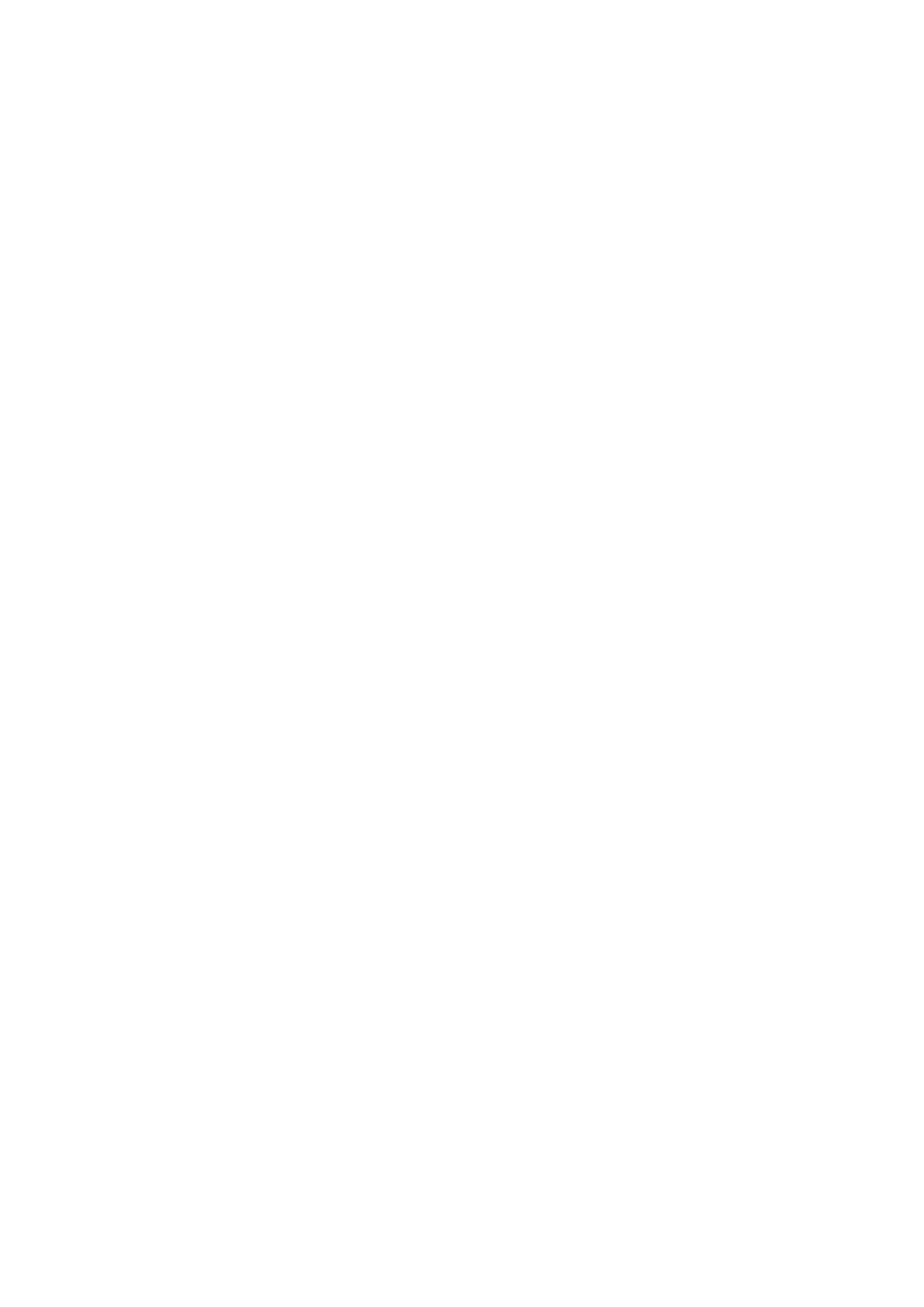
Before
Operation
Mini
Glossary
Surround
Allows
quality
discs,
you
digital
DVD
to
and
mode
enjoy
audio
compact
for
5.1(or
from
DTS
discs,
Audio
discrete
6)
program
Stream
channels
sources
etc.bearing
the
&
of
such
trademark.
high
as
Sound
You
of
program
When
You
can
the
can
Mode
enjoy
pre-programmed
you
DVD
change
surround
want
is
inserted
the
to
DVD
sound
sound
listen
to.
Audio
Digital
simply
fields
Output
CDVCD
by
selecting
according
mode
to
by
one
the
DTS
Digital
transparent
and
masters)
true
360
degree
Surround"
are
Inc.
Systems,
Surround
delivers
audio(which
results
in
exceptional
sound
field.
registered
up
means
"DTS"
trademarks
identical
to
6
clarity
and
channels
to
throughout
"DTS
of
Digital
the
of
original
Digital
Theater
a
pressing
playback.
disc,
this
After
a)
the
feature
you
3
ENG
D
2CH
the
AUDIO
Although
following
)
is
by
used.
select
pressing
button
the
DVD
explains
2
channel
AUDIO
on
contents
the
the
basic
(For
button,
remote
differ
operation
example
press
control
from
when
2
ENG
D
2CH
SOUND
during
disc
or
to
PREPARATION
The
Dolby
channels
program
can
enjoy
and
cy,
Digital
of
digital
source.
even
better
improved
surround
surround
If
you
play
sound
dynamic
format
sound
DVDs
quality,
range.
lets
from
with
greater
you
a
""
enjoy
Dolby
mark,
spatial
to
5.1
up
Digital
you
accura-
b)
button
After
4
ENG
DTS
5.1
CH
-""
-
"BYPASS"
repaeatedly.
Bypass
you
)
by
indicator
select
pressing
5.1
will
indicator
be
channel
AUDIO
displayed
will
be
Dolby
(For
PL
example
button,
on
only
the
displayed
ll
press
TV
1
5.1
SOUND
screen.
on
ENG
D
CH
the
or
button.
display
Manufactured
"Pro
"Dolby",
of
Laboratories.
Dolby
Dolby
Pro
under
Logic"
II
Logic
license
and
II
creates
from
double-D
five
Dolby
Laboratories.
are
symbol
full-bandwidth
trademarks
output
window.
When
Each
Video
lowing
Video
time
CD
order.
you
is
CD
press
changed
is
SOUND
on
inserted
the
display
button,
the
window
sound
as
mode
the
of
fol-
channels
an
extracts
without
advanced,
MOVIE
The
shows
from
the
adding
mode:
Movie
and
two-channel
high-purity
spatial
any
mode
all
programs
sources.
matrix
properties
new
is
for
sounds
use
encoded
with
of
This
surround
the
original
or
tonal
stereo
in
is
decoder
colorations.
television
Dolby
done
using
that
recording
Surround.
BYPASS
→
After
CHURCH
ote
you
pressing
The
Left,
→
select
SOUND
STUDIO
→
Right
PL
the
and
ll
MOVIE
→
CLUB
"Bypass"
button,
Stereo
→
press
of
→
of
audio
HALL
BYPASS...
sound
AUDIO
→
mode
button.
channel
THEATER
by
will
1
be
The
result
approaches
BYPASS
Outputs
and
subwoofer.
the
is
sound
enhanced
the
quality
from
the
soundfield
of
discrete
front
left
directionality
that
5.1-channel
and
right
speakers
sound.
displayed
When
Each
Audio
CD
time
CD
order.
lowing
BYPASS
on
→
is
you
is
changed
STUDIO
the
TV
inserted
press
screen.
SOUND
on
→
CLUB
the
button,
display
→
HALL
the
window
→
sound
as
THEATER
mode
the
of
fol-
1
→
For
?
?
CHURCH
your
The
each
You
unit
source
can
→
PL
reference
memorizes
individually.
identify
ll
MOVIE
the
the
→
last
BYPASS...
encoding
mode
format
settings
for
of
program
software
-
Dolby
-
Dolby
the
-
DTS
ote
by
looking
Digital
Surround
logo.
Digital
discs
encoded
Surround
at
are
its
labelled
packaging.
programs
discs
are
with
marked
the
are
logo.
labelled
with
DTS.
with
When
the
output
you
quency).
play
sound
signals
will
tracks
be
converted
with
96kHz
to
sampling
48kHz
frequency,
(sampling
fre-
11
