Page 1
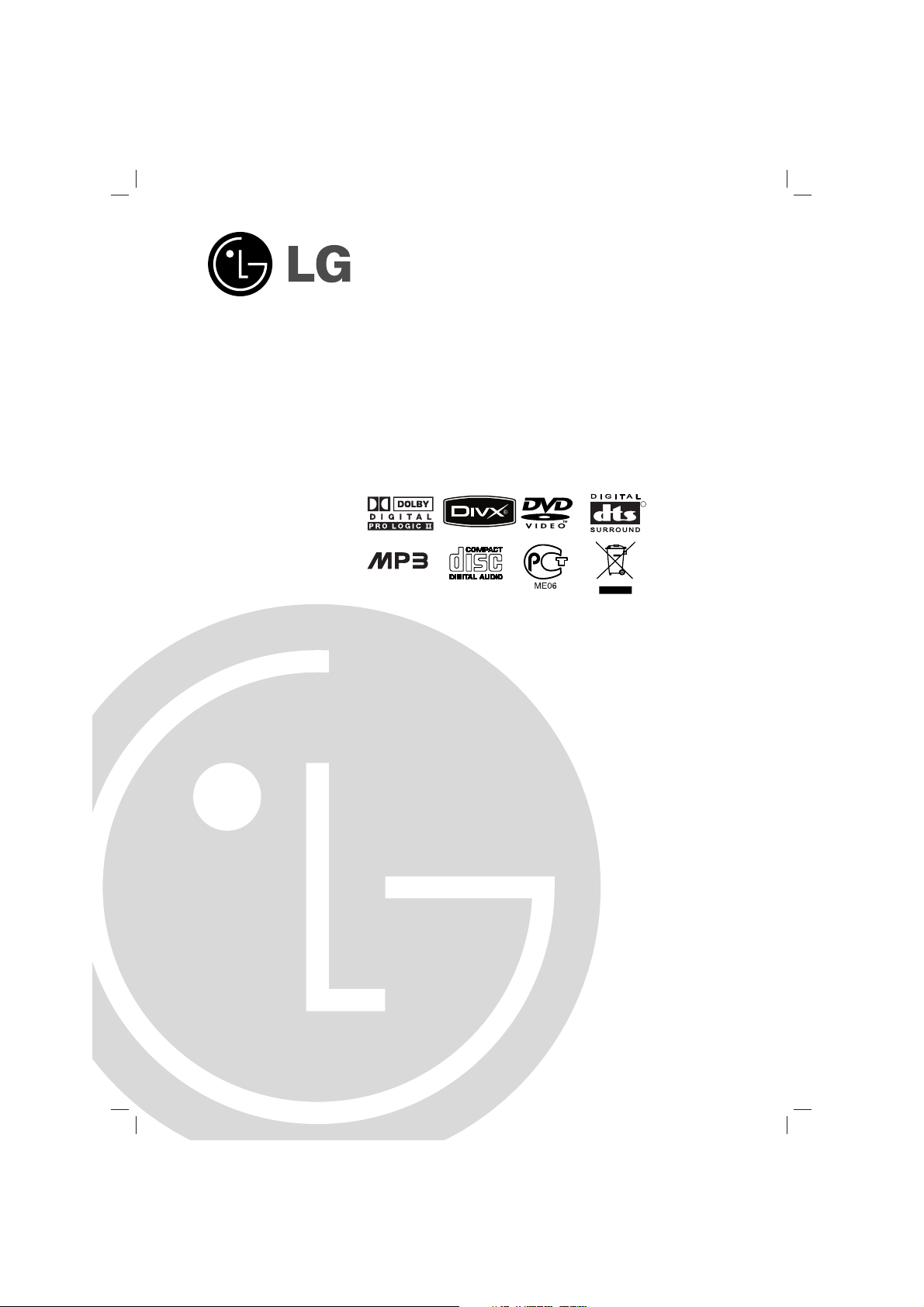
DVD KARAOKE SYSTEM
OWNER’S MANUAL
MODEL : DKS-5550Q (DKS-5550)
DKS-5650Q (DKS-5650)
Please read this manual carefully before operating your set.
Retain it for future reference.
Designs and specifications are subject to change without
notice for improvement.
The working life of this product is 7 years since the date of
purchase.
MOSCOW_DKS-5550/5650_ENG_MFL39518837
CD - R/RW
R
Page 2
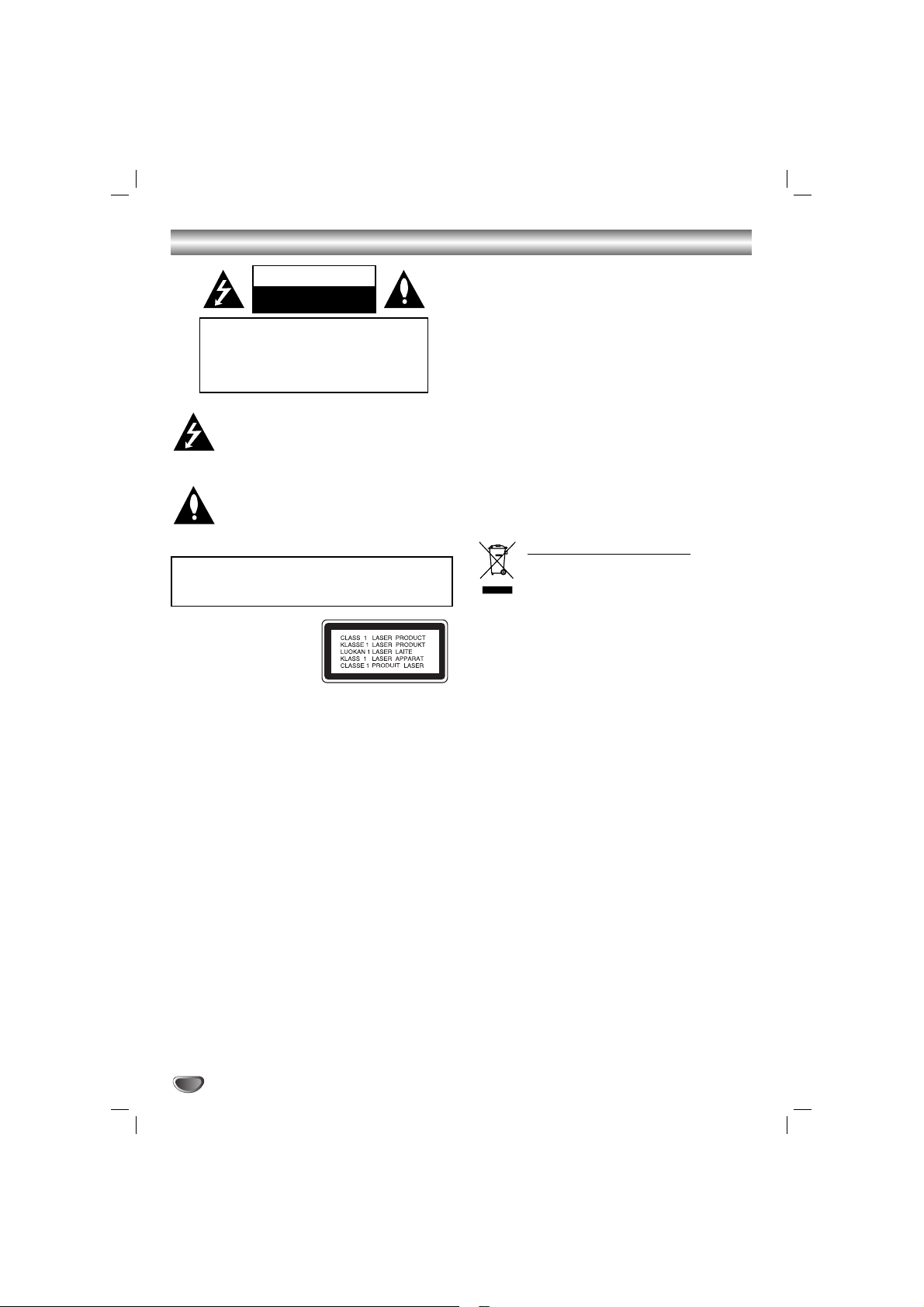
2
Safety Precautions
This lightning flash with arrowhead symbol within an
equilateral triangle is intended to alert the user to
the presence of uninsulated dangerous voltage
within the product’s enclosure that may be of
sufficient magnitude to constitute a risk of electric
shock to persons.
The exclamation point within an equilateral triangle
is intended to alert the user to the presence of
important operating and maintenance (servicing)
instructions in the literature accompanying the
appliance.
CAUTION:
This Digital Video Disc Player employs a Laser System.
To ensure proper use of this product, please read this owner’s
manual carefully and retain for future reference, should the unit
require maintenance, contact an authorized service locationsee service procedure.
Use of controls, adjustments or the performance of procedures
other than those specified herein may result in hazardous
radiation exposure.
To prevent direct exposure to laser beam, do not try to open
the enclosure. Visible laser radiation when open. DO NOT
STARE INTO BEAM.
CAUTION: The apparatus shall not be exposed to water,
dripping or splashing and that no objects filled with liquids,
such as vases, shall be placed on the apparatus.
CAUTION concerning the Power Cord
Most appliances recommend they be placed upon a dedicated circuit;
That is, a single outlet circuit which powers only that appliance
and has no additional outlets or branch circuits. Check the
specification page of this owner's manual to be certain.
Do not overload wall outlets. Overloaded wall outlets, loose or
damaged wall outlets, extension cords, frayed power cords, or
damaged or cracked wire insulation are dangerous. Any of
these conditions could result in electric shock or fire.
Periodically examine the cord of your
appliance, and if its appearance indicates damage or deterioration, unplug it, discontinue use of the appliance, and have the
cord replaced with an exact replacement part by an authorized
servicer.
Protect the power cord from physical or mechanical abuse,
such as being twisted, kinked, pinched, closed in a door, or
walked upon. Pay particular attention to plugs, wall outlets, and
the point where the cord exits the appliance.
WARNING: TO REDUCE THE RISK OF FIRE OR ELECTRIC SHOCK, DO NOT EXPOSE THIS PRODUCT TO
RAIN OR MOISTURE.
CAUTION
RISK OF ELECTRIC SHOCK
DO NOT OPEN
WARNING: TO REDUCE THE RISK
OF ELECTRIC SHOCK
DO NOT REMOVE COVER (OR BACK)
NO USER-SERVICEABLE PARTS INSIDE
REFER SERVICING TO QUALIFIED SERVICE
PERSONNEL.
Disposal of your old appliance
1. When this crossed-out wheeled bin symbol is
attached to a product it means the product is
covered by the European Directive
2002/96/EC.
2. All electrical and electronic products should be
disposed of separately from the municipal
waste stream via designated collection facilities
appointed by the government or the local
authorities.
3. The correct disposal of your old appliance will
help prevent potential negative consequences
for the environment and human health.
4. For more detailed information about disposal of
your old appliance, please contact your city
office, waste disposal service or the shop
where you purchased the product.
Page 3
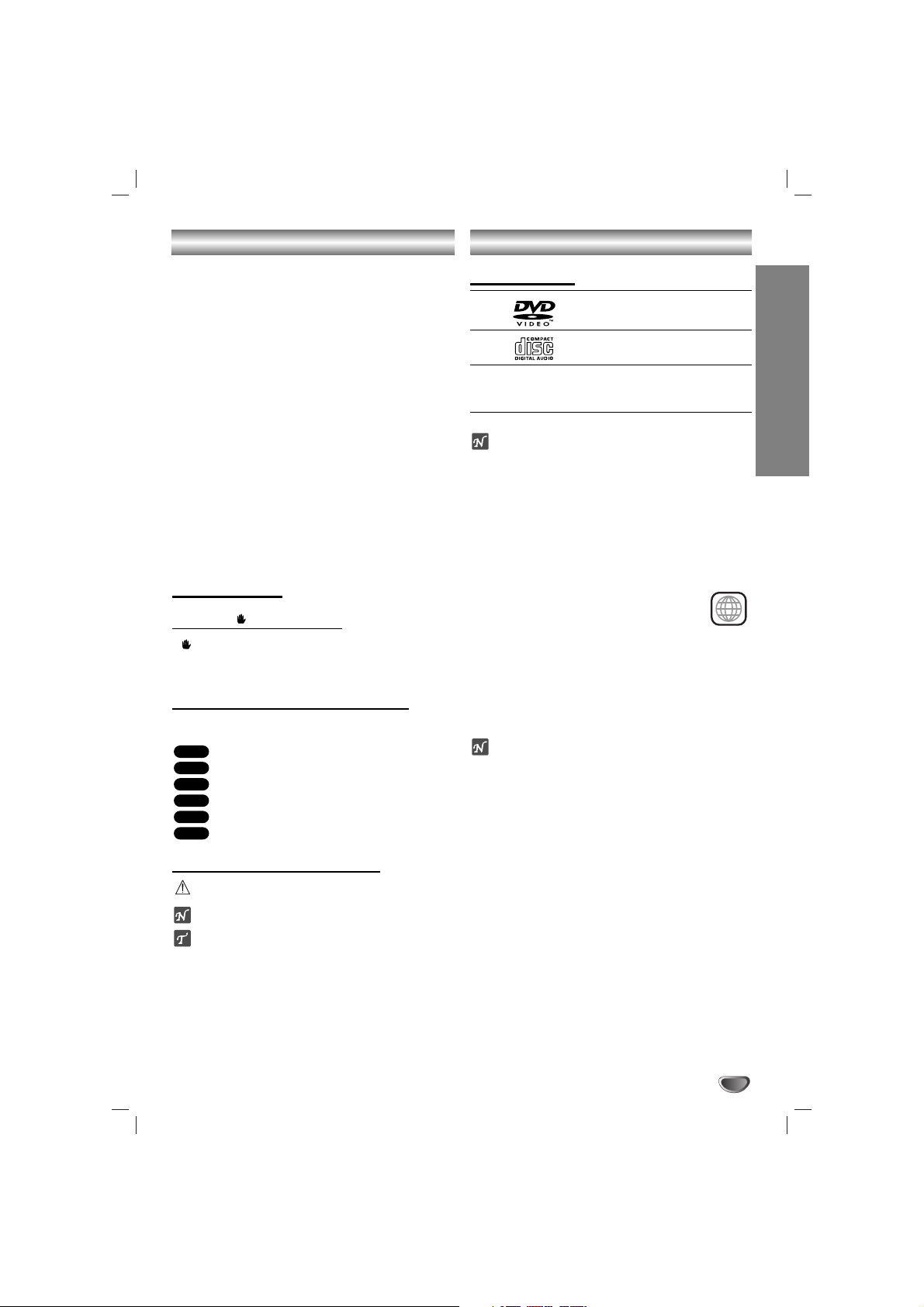
INTRODUCTION
3
Table of Contents
Introduction
Safety Precautions. . . . . . . . . . . . . . . . . . . . . . . . . . . . . . . . 2
Table of Contents. . . . . . . . . . . . . . . . . . . . . . . . . . . . . . . . . 3
Before Use . . . . . . . . . . . . . . . . . . . . . . . . . . . . . . . . . . . . . 3
Front Panel and Rear Panel. . . . . . . . . . . . . . . . . . . . . . . . . 4
Remote Control . . . . . . . . . . . . . . . . . . . . . . . . . . . . . . . . . . 5
Preparation
Connections . . . . . . . . . . . . . . . . . . . . . . . . . . . . . . . . . . . 6-7
Before Operation . . . . . . . . . . . . . . . . . . . . . . . . . . . . . . 8-13
Operation
Operation with DVD . . . . . . . . . . . . . . . . . . . . . . . . . . . 14-16
Operation with Audio CD and MP3/WMA Disc . . . . . . . 16-17
Programmed Playback . . . . . . . . . . . . . . . . . . . . . . . . . . . 17
Operation with JPEG Disc . . . . . . . . . . . . . . . . . . . . . . . . . 18
Operation with DivX Disc . . . . . . . . . . . . . . . . . . . . . . . . . 19
Operation with KARAOKE . . . . . . . . . . . . . . . . . . . . . . 20-24
Reference
Language Code List. . . . . . . . . . . . . . . . . . . . . . . . . . . . . . 25
Country Code List . . . . . . . . . . . . . . . . . . . . . . . . . . . . . . . 25
Troubleshooting/Specifications
About Symbols
About the symbol display
“ ” may appear on the TV screen during operation.
This icon means the function explained in this owner’s
manual is not available on that specific DVD video disc.
About the disc symbols for instructions
Asection whose title has one of the following symbol is
applicable only to the disc represented by the symbol.
DVD
Audio CDs
MP3 disc
WMA disc
JPEG disc
DivX disc
About the symbols for instructions
Indicates hazards likely to cause harm to the unit itself or
other material damage.
Indicates special operating features of this unit.
Indicates tips and hints for making the task easier.
DivX
JPEG
WMA
MP3
CD
DVD
Before Use
Playable Discs
DVD
(8 cm / 12 cm disc)
Audio CD
(8 cm / 12 cm disc)
In addition, this unit can play a DVD±R, DVD±RW and
CD-R or CD-RW that contains audio titles, MP3, WMA,
JPEG or DivX files.
Notes
– Depending on the conditions of the recording equip-
ment or the CD-R/RW (or DVD±R/RW) disc itself,
some CD-R/RW (or DVD±R/RW) discs cannot be
played on the unit.
– Do not attach any seal or label to either side (the
labeled side or the recorded side) of a disc.
–
Do not use irregularly shaped CDs (e.g., heart-shaped
or octagonal). It may result in malfunctions.
Regional code of the DVD player and DVDs
This DVD player is designed and manufactured
for playback of region “5” encoded DVD software. The region code on the labels of some
DVD discs indicates which type of player can
play those discs. This unit can play only DVD discs
labeled “5” or “ALL”. If you try to play any other discs, the
message “Check Regional Code” will appear on the TV
screen. Some DVD discs may not have a region code
label even though their playback is prohibited by area
limits.
ote on DTS-encoded CDs
When playing DTS-encoded CDs, excessive audio level
may be heard from the analog stereo output. To avoid
possible damage to the audio system, turn down the
volume before playing back such discs, adjust the volume gradually, and keep the volume level low. To enjoy
DTS Digital Surround
TM
playback, an external 5.1 channel DTS Digital SurroundTMdecoder system must be
connected to the digital output of the unit.
5
Page 4
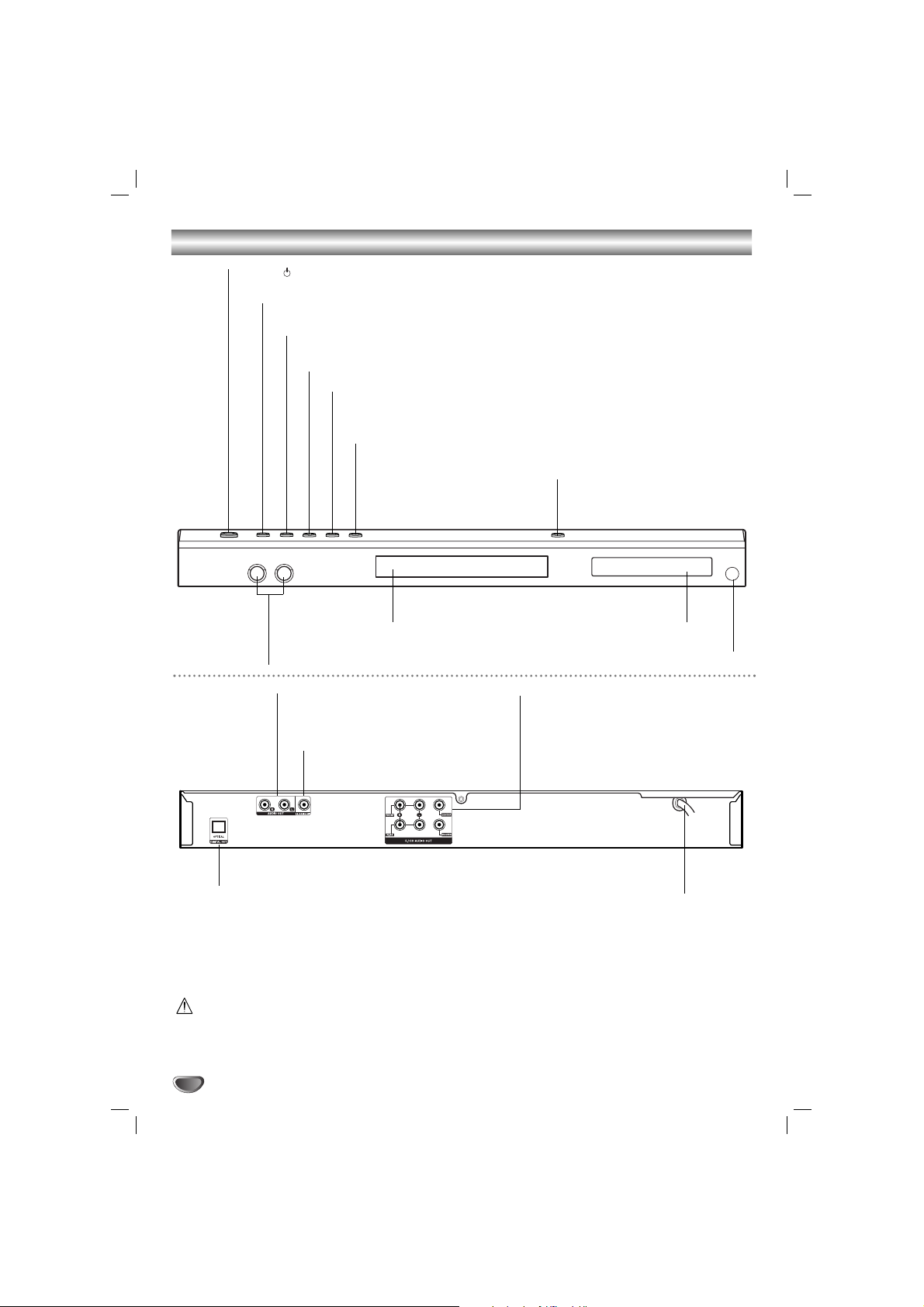
4
Front Panel and Rear Panel
Do not touch the inner pins of the jacks on the rear panel. Electrostatic discharge may cause permanent
damage to the unit.
Forward Skip/Scan (M>)
Go to the next chapter / track.Press and hold for two seconds for fast forward search.
Reverse Scan/Skip ( . m)
Go to previous chapter / track or to the beginning.
Press and hold for two seconds for fast reverse search.
STOP ( x ) Stops playback.
PAUSE/STEP ( XP/STEP )
Pauses playback. Press repeatedly for frame-by-frame playback.
PLAY ( N )
Starts playback.
Z OPEN / CLOSE
Opens or closes the disc tray.
Disc Tray
Insert a disc here.
POWER ( STANDBY/ON)
Switches the player ON and OFF.
Remote Sensor
Point the DVD Player remote control here.
Microphone jacks (MIC1, MIC2)
Connect a microphone to MIC1 or
MIC2 or to both sockets.
Display window
Shows the current status of the player.
OPTICAL (Digital audio out jack)
Connect to digital (optical) audio equipment.
AUDIO OUT (Left/Right)
Connect to an amplifier, receiver,
or stereo system.
VIDEO OUT
Connect to a TV with video inputs.
AC Power Cord
Plug into the power source.
5.1 CHANNEL AUDIO OUT
Connect to a 5.1 channel receiver
– center speaker connection
– subwoofer connection
– front speakers connections
– rear (surround) speakers connections
Page 5
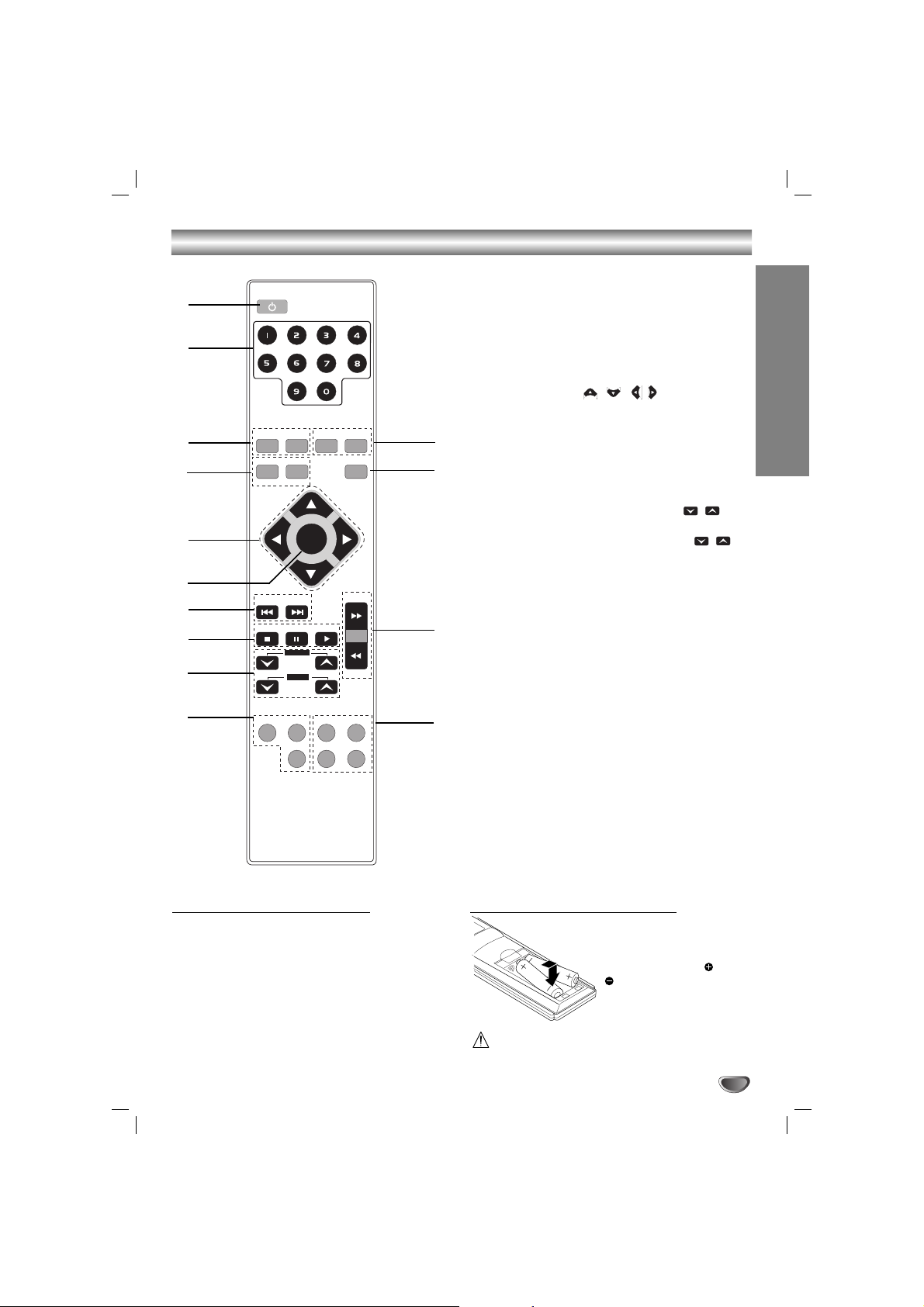
5
INTRODUCTION
Remote Control
Remote Control Operation Range
Point the remote control at the remote sensor and press
the buttons.
Distance: About 23 ft (7 m) from the front of the
remote sensor
Angle: About 30° in each direction of the front of the
remote sensor
Remote control battery installation
Detach the battery cover on
the rear of the remote control, and insert two R03 (size
AAA) batteries with and
aligned correctly.
Caution
Do not mix old and new batteries. Never mix different
types of batteries (standard, alkaline, etc.).
1. POWER button
2. NUMERIC buttons (0-9)
3. • PROGRAM button
• CLEAR button
4. • AUDIO button
• MALE button
• SOUND button
• FEMALE button
5. ARROW buttons ( / //)
(For use in highlighting a selection on a GUI menu
screen, TITLE and MENU screen.)
6. SELECT/ENTER button
7. KEY CONTROL (b/#) buttons
8. • STOP (x) button
• PAUSE([])/ STEP button
• PLAY (
G
) button
9. • ECHO volume control (ECHO VOL. / )
button
• Microphone volume control (MIC VOL. / )
button
10. • DISPLAY button
• TITLE button
• REPEAT button
11.• SUBTITLE button
• SET UP button
• REPEAT A-B button
• RETURN button
12. TEMPO(-/+) buttons (m/M)
13. CHORUS button
(When a Song with chorus function is played, use this
button.)
14. • MENU button
• SHADOW button
1
5
3
7
2
8
10
14
12
13
4
6
11
9
POWER
PROGRAM CLEAR MENU SHADOW
FEMALE CHORUS
MALE
AUDIO SOUND
SELECT
/ENTER
PLAY
SUBTITLE
REPEAT A-B
TEMPO +
TEMPO -
b - KEY CON. - #
STOP
PAUSE/STEP
ECHO VOL.
MIC VOL.
TITLE SET UP
DISPLAY
REPEAT RETURN
Page 6
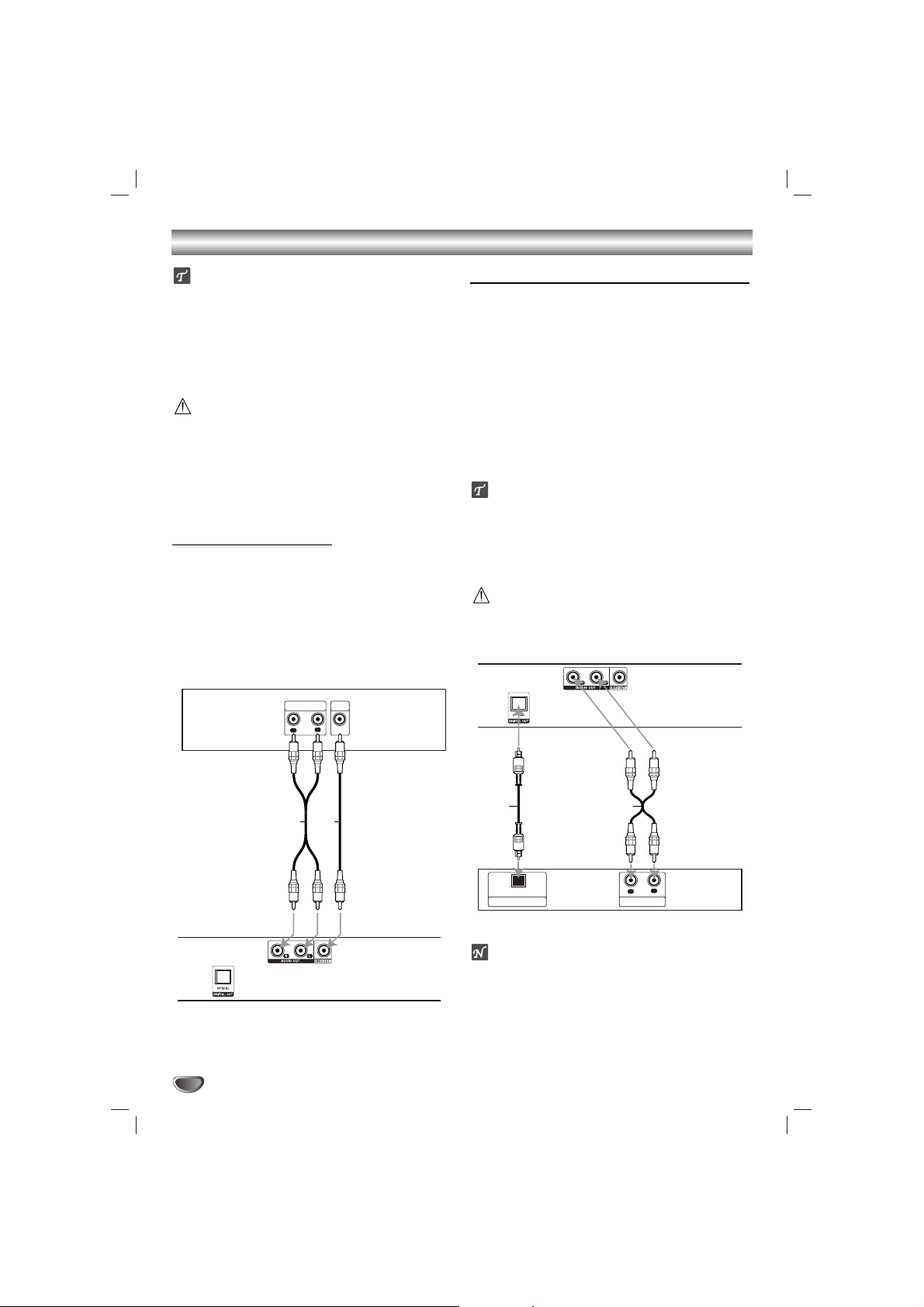
6
Connections
Tips
Depending on your TV and other equipment you wish
to connect, there are various ways you could connect
the player. Use only one of the connections
described below.
Please refer to the manuals of your TV, VCR, Stereo
System or other devices as necessary to make the
best connections.
Caution
–
Make sure the DVD Player is connected directly to the
TV. Tune the TV to the correct video input channel.
– Do not connect the DVD Player’s AUDIO OUT jack to
the phono in jack (record deck) of your audio system.
– Do not connect your DVD Player via your VCR. The
DVD image could be distorted by the copy protection
system.
Connecting to a TV
Video connection
1
Connect the VIDEO OUT jack on the DVD Player to
the video in jack on the TV using the video cable (V).
22
Connect the Left and Right AUDIO OUT jacks of
the DVD Player to the audio left/right in jacks on the
TV (A) using the audio cables.
Connecting to Optional Equipment
Connecting to an amplifier equipped with two
channel analog stereo
Connect the Left and Right AUDIO OUT jacks on the DVD
Player to the audio left and right in jacks on your amplifier,
receiver, or stereo system, using the audio cables (A).
Connecting to an amplifier equipped with two
channel digital stereo (PCM) or to an Audio/ Video
receiver equipped with a multi-channel decoder
(Dolby Digital™ or MPEG 2)
Connect one of the DVD Player’s DIGITAL OPTICAL OUT
jacks to the corresponding in jack on your amplifier.
Use an
optional digital audio cable. (O)
Digital Multi-channel sound
A digital multi-channel connection provides the best sound
quality. For this you need a multi-channel Audio/Video
receiver that supports one or more of the audio formats
supported by your DVD Player (MPEG 2 va Dolby Digital).
Check the receiver manual and the logos on the front of
the receiver.
Caution:
Due to the DTS Licensing agreement, the digital output will
be in DTS digital out when DTS audio stream is selected.
Notes
–
If the audio format of the digital output does not match
the capabilities of your receiver, the receiver will
produce a strong, distorted sound or no sound at all.
– Six Channel Digital Surround Sound via digital con-
nection can only be obtained if your receiver is
equipped with a Digital Multi-channel decoder.
–To see the audio format of the current DVD in the on-
screen display, press AUDIO.
Rear of TV
AUDIO INPUT
L
R
A V
VIDEO
INPUT
Rear of DVD player
AO
L
OPTICAL
R
AUDIO INPUTDIGITAL INPUT
Amplifier (Receiver)
Rear of
DVD player
Page 7
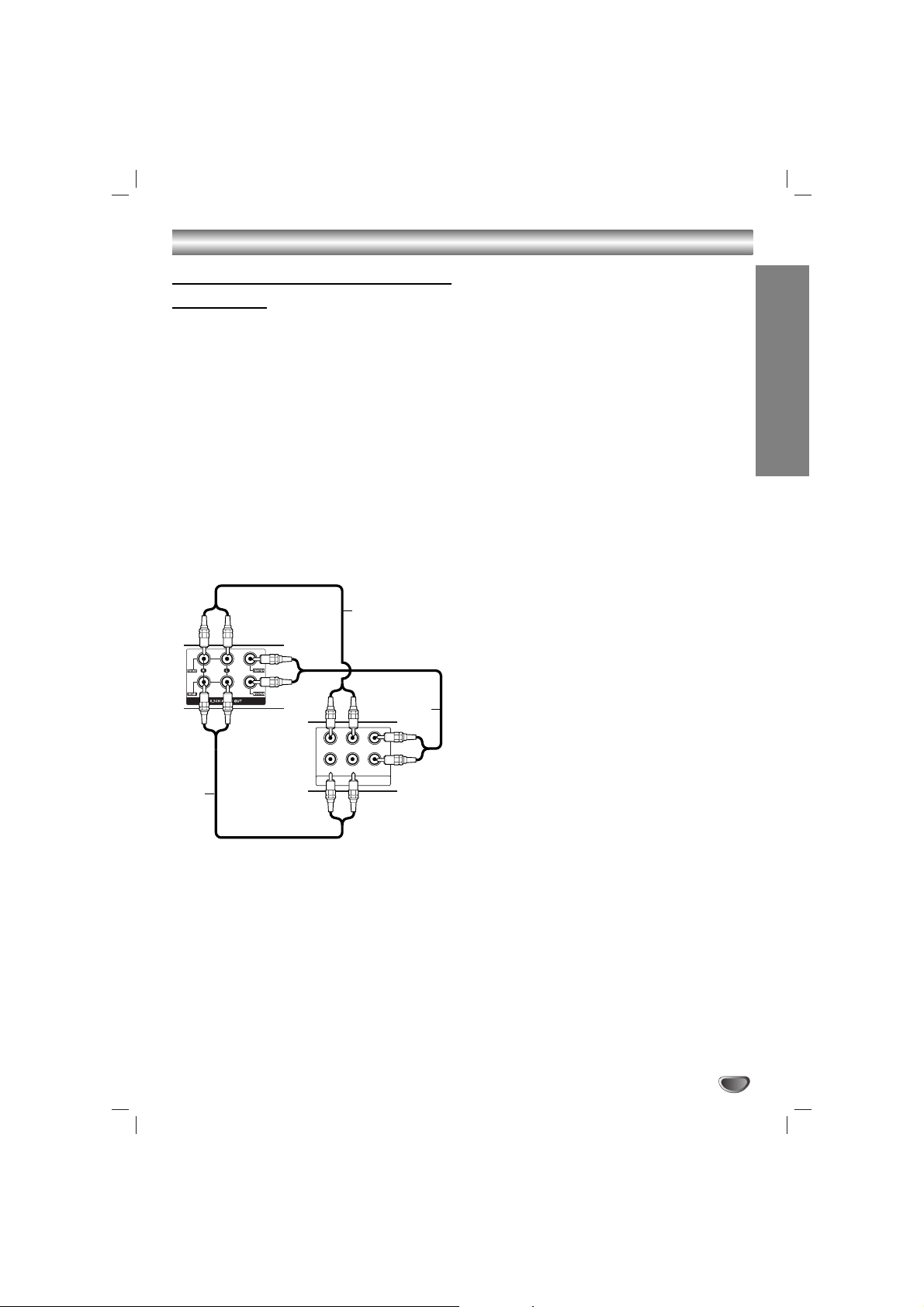
PREPARATION
7
Connections
Connecting to Optional Equipment
(continued)
Analog connection to a multi-channel A/V receiver
with 6 Channel connectors (Dolby Digital, DTS)
This DVD Player contains a multi-channel decoder. This
enables playback of DVDs recorded in Multi-channel
Surround without the need for an optional decoder.
1
Connect the CENTER and WOOFER jacks for the
Center speaker and the Subwoofer (C) to the corresponding in jacks on your receiver.
22
Connect the Left and Right FRONT speaker jacks
(F) to the corresponding in jacks on your receiver.
33
Connect the Left and Right REAR speaker jacks
(R) to the corresponding in jacks on your receiver.
4
Make the appropriate Sound settings for Analog
Output and Speaker Settings in the setup menu.
See page 11.
R
Rear of
DVD player
Front R Front L
Rear R Rear L
ANALOG 5.1CH AUDIO INPUT
F
C
Center
Subwoofer
Amplifier
(Receiver)
Page 8
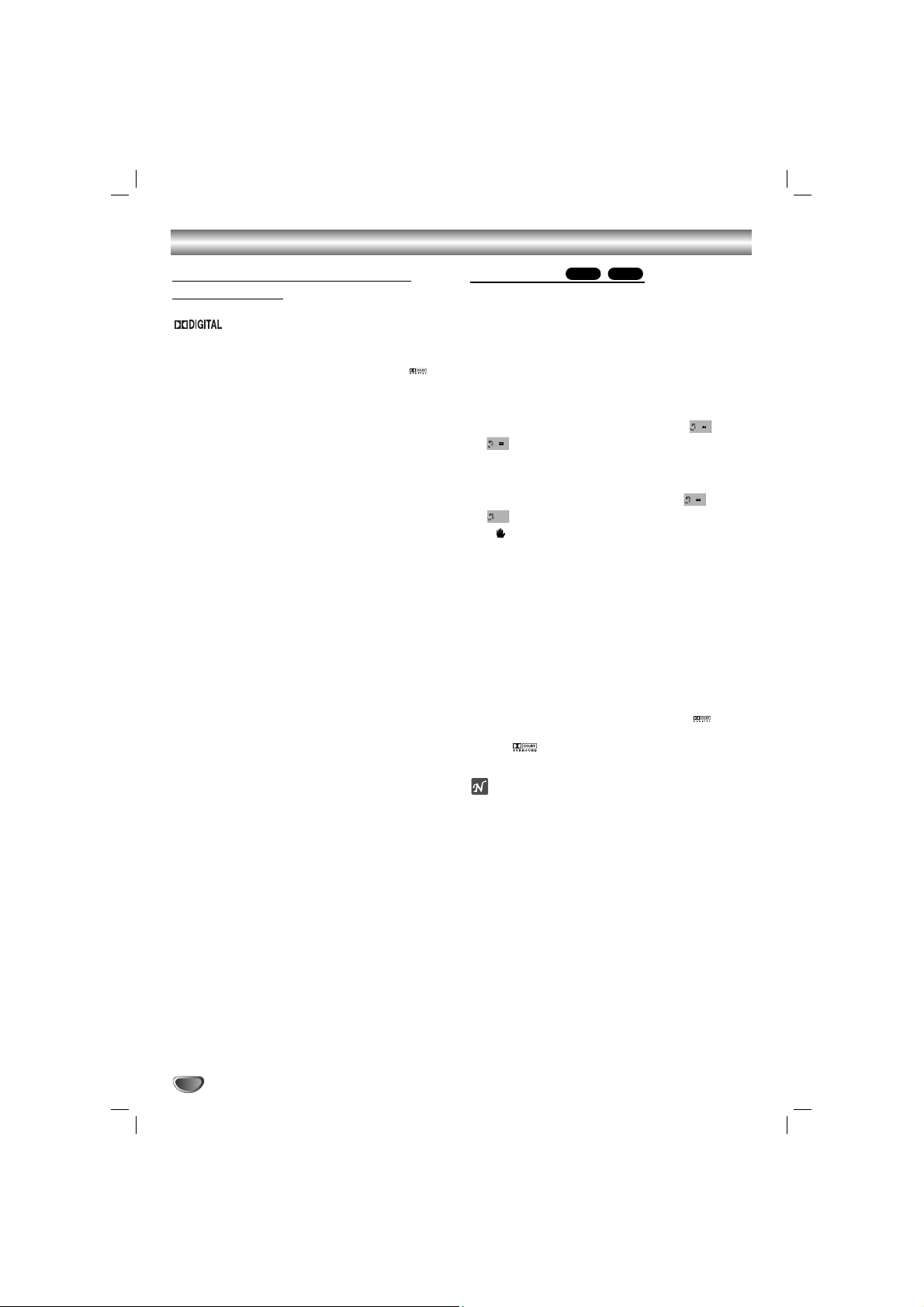
Before Operation
Mini Glossary for Audio Stream &
Surround mode
The Dolby Digital surround format lets you enjoy up to
5.1 channels of digital surround sound from a Dolby
Digital program source. If you play DVDs with “ ”
mark, you can enjoy even better sound quality, greater
spatial accuracy, and improved dynamic range.
Manufactured under license from Dolby Laboratories.
“Dolby”, “Pro Logic” and double-D symbol are trademarks of Dolby Laboratories.
BYPASS
Outputs the sound from the front left and right speakers
and subwoofer.
Sound Mode
You can enjoy surround sound simply by selecting one
of the pre-programmed sound fields according to the
program you want to listen to.
When DVD is inserted
You can change the Digital Audio Output mode by
pressing the AUDIO button on the remote control during
playback. Although the DVD contents differ from disc to
disc, the following explains the basic operation when
this feature is used.
a) After you select 2 channel (For example or
) by pressing AUDIO button, press SOUND
button repaeatedly.
- “
BYPASS
” indicator will be only displayed on the display
window.
b)
After you select 5.1 channel (For example or
) by pressing AUDIO button, press SOUND button.
- “ ” indicator will be displayed on the TV screen.
When CD is inserted
Each time you press SOUND button, the sound mode
of Audio CD is changed on the display window as the
following order.
BYPASS
→ STUDIO → CLUB → HALL → THEATER 1
→ CHURCH → BYPASS...
For your reference
•
Intial sound of DVD function is BYPASS.
•
You can identify the encoding format of program
software by looking at its packaging.
- Dolby Digital discs are labelled with the logo.
- Dolby Surround encoded programs are labelled with
the logo.
-DTS Digital Surround discs are marked with DTS.
ote
When you play sound tracks with 96kHz sampling frequency,
the output signals will be converted to 48kHz (sampling frequency).
CDDVD
8
3 ENG
D
2 CH
4 ENG
DTS
5.1 CH
2 ENG
D
2 CH
1 ENG
D
5.1 CH
Page 9

PREPARATION
9
Before Operation
General Explanation
This manual gives basic instructions for operating the
DVD Karaoke. Some DVDs require specific operation or
allow only limited operation during playback.
When this occurs, the symbol appears on the TV
screen, indicating that the operation is not permitted by
the DVD Karaoke or is not available on the disc.
On-Screen Display
General playback status can be displayed on the TV
screen. Some items can be changed on the menu.
On-screen display operation
1
Press DISPLAY during playback.
22
Press / to select an item.
The selected item will be highlighted.
33
Press or to change the setting of an item.
The number buttons can be also be used for setting
numbers (e.g., title number). For some functions,
press SELECT/ENTER to execute the setting.
Temporary Feedback Field Icons
Repeat title
Repeat sequence
Resume play from this point
Action prohibited or not available
Notes
Some discs may not provide all of the features on the
on-screen display example shown below.
If no button is pressed for 10 seconds, the on-screen
display disappears.
Function / Action using / to select item
Shows the current title number and total number of titles /
skips to the desired title number.
Shows the current chapter number and total number of
chapters / skips to the desired chapter number.
Shows the elapsed playing time / searches by elapsed
time.
Shows the current audio soundtrack language,
encoding method, and channel number / changes the
setting.
Shows the current subtitle language / changes the setting.
Shows the current angle number and total number of
angles / changes the angle.
Shows the current sound mode / changes the setting.
Items
Title Number
Chapter Number
Time search
Audio language
and Digital Audio
Output mode
Subtitle language
Angle
Sound
1 / 3
1 / 12
0:20:09
ABC
1 ENG
1 / 3
Bypass
Example: On-Screen Display during playing DVD
Selection Method
/
, Numbers, or
SELECT/ENTER
/
, Numbers, or
SELECT/ENTER
Numbers, SELECT/ENTER
/
or
AUDIO
/
or
SUBTITLE
/
/
or
SOUND
Title
A - B
Page 10

10
Before Operation
Initial Settings
By using the Setup menu, you can make various adjustments to items such as picture and sound. You can also
set a language for the subtitles and the Setup menu,
among other things. For details on each Setup menu
item, see pages 10 to 13.
To display and exit the Menu:
Press SETUP to display the menu. A second press of
SETUP will take you back to initial screen.
To go to the next level:
Press on the remote control.
To go back to the previous level:
Press on the remote control.
General Operation
1
Press SETUP.
The setup menu appears.
22
Use / to select the desired option then
press to move to the second level.
The screen will be shown the current setting for the
selected item, as well as alternate setting(s).
33
Use / to select the second desired option
then press to move to the third level.
4
Use
/
to select the desired setting then
press SELECT/ENTER to confirm your selection.
Some items require additional steps.
5
Press SETUP or PLAY to exit the setup menu.
LANGUAGE
OSD
Select a language for the Setup menu and on-screen display.
Disc Audio / Subtitle / Menu
Select the language you prefer for the audio track (disc
audio), subtitles, and the disc menu.
Original: Refers to the original language in which the
disc was recorded.
Other: To select another language, press number but-
tons to enter the corresponding 4-digit number according to the language code list on page 25. If you enter
the wrong language code, press CLEAR on the remote
control.
DISPLAY
TV Aspect
4:3:
Select when a standard 4:3 TV is connected.
16:9: Select when a 16:9 wide TV is connected.
Display Mode
Display Mode setting works only when the TV Aspect
mode is set to “4:3”.
Letterbox: Displays a wide picture with bands on the
upper and lower portions of the screen.
Panscan: Automatically displays the wide picture on
the entire screen and cuts off the portions that do not fit.
DVD
DVD
DVD
LANGUAGE
OSD
Disc Audio
Disc Subtitle
Disc Menu
English
Original
Off
Original
DISPLAY
TV Aspect
Display Mode
Move
Select
16 : 9
Widescreen
Move
Select
Page 11

PREPARATION
11
Before Operation
AUDIO
Each DVD disc has a variety of audio output options.
Set the player’s AUDIO options according to the type of
audio system you use.
Dolby Digital / DTS / MPEG
Bitstream: Select “Bitstream” if you connect the DVD
Player’s DIGITAL OUT jack to an amplifier or other
equipment with a Dolby Digital, DTS or MPEG
decoder.
PCM : Select when connected to a two-channel digital stereo amplifier. DVDs encoded in Dolby Digital or
MPEG will be automatically downmixed to two-channel PCM audio.
Sample Freq. (Frequency)
If your receiver or amplifier is NOT capable of handling
96 kHz signals, select 48 kHz. When this choice is
made, this unit automatically converts any 96 kHz
signals to 48 kHz so your system can decode them.
If your receiver or amplifier is capable of handling 96
kHz signals, select 96 kHz. When this choice is made,
this unit passes each type of signal through without any
further processing.
Check the documentation for your amplifier to verify its
capabilities.
5.1 Speaker Setup
Select speaker settings, including volume balance and
distance, or test the speaker settings.
Speaker settings are only active on the Analog MultiChannel Output.
Speaker Setup
Make the following settings for the built-in 5.1 channel
surround decoder.
1. Press SETUP. The setup menu appears.
2. Use / to select the AUDIO option then press
to move to the second level.
3. Use / to select the Speaker Setup option then
press to move to the third level. “Select” is highlighted.
4. Press SELECT/ENTER and 5.1 Speaker Setup
menu appears.
5. Use / to select the desired speaker.
6. Adjust options using / / / buttons.
7. Press SELECT/ENTER to confirm your selection.
Returns to the previous menu.
Speaker selection
Select a speaker that you want to adjust. [Front speaker
(Front L), Front speaker (Front R), Center Speaker
(Center), Subwoofer (Woofer), Rear speaker (Rear L) or
Rear speaker (Rear R)]
Size
Since the speaker settings are fixed, you cannot change
the setting.
Volume
Press / to adjust the output level of the selected
speaker. (-5dB ~ 5dB)
Distance
If you have connected speakers to your DVD Player,
setting the Distance lets the speakers know how far the
sound has to travel to reach your set listening point.
This allows the sound from each speaker to reach the
listener at the same time.
Press / to adjust the Distance of the selected
speaker.
Test
Select “All” to test the signals of each speaker.
Adjust the volume to match the volume of test signals
memorized in the system.
(
When
the size of the Front L/R speaker is selected to
“Large”,
the subwoofer (Woofer) is not available.)
Front L → Center → Front R → Rear R →Rear L → Woofer
You can adjust the volume during operating the test
tone, first use / to select Volume or Speaker
option then use / buttons to select volume or
speaker, so that all speaker’s volume is same from the
listener’s position.
Dynamic Range Control (DRC)
With the DVD format, you can hear a program’s soundtrack in the most accurate and realistic presentation
possible, thanks to digital audio technology. However,
you may wish to compress the dynamic range of the
audio output (the difference between the loudest sounds
and the quietest ones). This allows you to listen to a
movie at a lower volume without losing clarity of sound.
Set DRC to On for this effect.
Vocal
Set Vocal to On only when a multi-channel Karaoke
DVD is playing. The karaoke channels on the disc will
mix into a normal stereo sound.
DVD
DVD
DVD
DVD
DVD
Dolby Digital
Bitstream
PCM
48 kHz
Bitstream
DTS
MPEG
Sample Freq.
Select
On
5.1 Speaker Setup
DRC
On
Vocal
Move
Select
AUDIO
Page 12

Before Operation
12
LOCK (Parental Control)
Rating
Some movies contain scenes that may not be suitable
for children to view. Many of these discs contain parental
control information that applies to the complete disc or to
certain scenes on the disc. Movies and scenes are rated
from 1 to 8, depending on the country. Some discs offer
more suitable scenes as an alternative.
The parental control feature allows you to block access
to scenes below the rating you input, thereby preventing
your children from being able to view material you
believe is unsuitable.
1
Select “Rating” on the LOCK menu then press
.
22
To access the Rating, Password and Country
Code features, you must input the 4-digit
security code you created.
If you have not yet entered a security code you are
prompted to do so.
Input a 4-digit code and press SELECT/ENTER.
Enter it again and press SELECT/ENTER to verify.
If you make a mistake before pressing
SELECT/ENTER, press CLEAR.
33
Select a rating from 1 to 8 using the /
buttons.
Rating 1-8: Rating one (1) has the most restrictions
and rating eight (8) is the least restrictive.
Unlock
If you select unlock, parental control is not active
and the disc plays in full.
ote
If you set a rating for the player, all disc scenes with
the same rating or lower are played. Higher rated
scenes are not played unless an alternate scene is
available on the disc. The alternative must have the
same rating or a lower one. If no suitable alternative is
found, playback stops. You must enter the 4-digit password or change the rating level in order to play the disc.
4
Press SELECT/ENTER to confirm your rating
selection, then press SETUP to exit the menu.
Password (Security Code)
You can enter or change password.
1 Select Password on the LOCK menu then press .
2 Follow step 2 as shown left (Rating). “Change” or
“New” is highlighted.
3 Enter the new 4-digit code, then press
SELECT/ENTER. Input it again to verify.
4 Press SETUP to exit the menu.
If you forget your Security Code
If you forget your security code you can clear it using
the following steps:
1 Input the 6-digit number “210499” on the setup menu
and the security code is cleared.
2
Enter a new code as described above.
ote
When “ ” appears on the TV screen,
press STOP (x) and then press SETUP to move to the
setup menu.
Country Code
Enter the code of the country/area whose standards
were used to rate the DVD video disc, based on the list
in the reference chapter.
1
Select “Country Code” on the LOCK menu then
press .
22
Follow step 2 as shown left (Rating).
33
Select the first character using / buttons.
4
Shift the cursor using button and select the
second character using / buttons.
5
Press SELECT/ENTER to confirm your country
code selection.
DVD
INPUT PASSWD
DVD
LOCK
Rating
****
RU
Unlock
Password
Country Code
Move
Select
Page 13

PREPARATION
13
OTHERS
PBC (Playback Control)
Playback control provides special navigation features
that are available on some disc. Select [On] to use this
feature.
DivX(R) Registration
You can show the DivX DRM (Digital Rights
Management) Registration code for your unit only.
The Registration code is used for VOD (Video-OnDemand) service agent. You can purchase or rental an
encrypt movie file.
Notes
If you rent the DivX VOD file, it has several options of
viewing limits as show below.
• Display the number which you can watch the file.
• The rental has been expired.
• Display the authorization error.
DivX
PBC
Move
OTHERS
On
Select
SelectDivX(R) Registration
Your registration code is : XXXXXXXX
Please use this code to register this player with
the DivX(R) Video On Demand service.
This will allow you to rent and purchase videos
using the DivX(R) Video On Demand format.
To learn more go to www.divx.com/vod
This rental video has 7 views left. A view
?
ends when you stop playback, play a different
video, or turn off your player.
Do you want to use one of your 7 views now
Yes No
This rental is expired.
This video player is not authorized to
play this video.
Before Operation
Page 14

14
Operation with DVD
Playing a DVD
Playback Setup
Turn on the TV and select the video input source
connected to the unit.
Audio system: Turn on the audio system and select
the input source connected to the unit.
11
Press Z OPEN/CLOSE button to open the disc
tray.
22
Load your chosen disc in the tray, with the
playback side facing down.
33
Press Z OPEN/CLOSE button to close the tray.
Playback starts automatically. If playback does not
start, press PLAY.
In some cases, the disc menu might appear
instead.
If a menu screen is displayed
The menu screen may be displayed first after loading a
DVD which contains a menu.
Use the / / / buttons to select the title/chapter you want to view, then press SELECT/ENTER to
start. Press TITLE or MENU to return to the menu
screen.
Notes
– If parental control is set and the disc is not within the
rating settings you must input the password.
(See “LOCK” on page 12.)
– DVDs may have a region code. Your player will not
play discs that have a region code different from your
player. The region code for this player is 5 (five).
General Features
ote
Unless stated otherwise, all operations described use
the remote control. Some features may also be
available on the Setup menu.
Moving to another TITLE
When a disc has more than one title, you can move to
another title. Press DISPLAY while playback is stopped
then the appropriate number (0-9) or use / to move
to another title.
You can play any title by inputting its number while playback is stopped.
Moving to another CHAPTER/TRACK
When a title on a disc has more than one chapter or a
disc has more than one track, you can move to another
chapter/track as follows:
Press . or > briefly during playback to select
the next chapter/track or to return to the beginning of
the current chapter/track.
Press . twice briefly to step back to the previous
chapter/track.
To go directly to any chapter during DVD playback,
press DISPLAY and press / to select the chap-
ter/track icon. Then, input the chapter/track number or
use / .
Search
1 Press FFor GGduring playback.
The player will now go into SEARCH mode.
2 Press FFor GGrepeatedly to select the required
speed.
DVD; X2, X4, X8, X16, X100
DivX; X2, X4, X8, X16
3 To exit SEARCH mode, press PLAY.
Still Picture and Frame-by-frame playback
1 Press PAUSE/STEP on the remote control during
playback.
The player will now go into PAUSE mode.
2
You can advance the picture frame-by-frame by pressing PAUSE/STEP repeatedly on the remote control.
3 To exit still motion mode, press PLAY.
Slow Motion
1 Press PAUSE/STEP on the remote control during
playback.
The player will enter PAUSE mode.
2 Use the
FF/GG
to select the required speed: t 1/2,
t 1/4, t 1/8 or t 1/16 [(backward) - DVD only] or
T 1/2, T 1/4, T 1/8 or T 1/16 (forward).
3 To return to normal PLAY, press PLAY.
DVD
DivXDVD
DivXDVD
DivXDVD
DVD
DVD
Page 15

Operation with DVD
OPERATION
15
General Features (continued)
Repeat
You can play a title/chapter/all/track on a disc.
Press REPEAT during playback to select a desired
repeat mode.
DVD Video Discs - Repeat Chapter/Title/Off
• Chapter: repeats the current chapter.
• Title: repeats the current title.
• Off : does not play repeatedly.
DivX - Repeat Track/All/Off
• Track : repeats the current track
• All : repeats all the tracks on a disc.
• Off : does not play repeatedly.
Repeat A-B
To repeat a sequence in a title:
1 Press A-B at your chosen starting point.
“ A - ” appears briefly on the TV screen.
2 Press A-B again at your chosen end point.
“A - B” appears briefly on the TV screen, and the
repeat sequence begins.
3 To cancel the sequence, press A-B.
Time Search
The Time Search function allows you to start playing at
any chosen time on the disc.
1 Press DISPLAY during playback. The on-screen
display appears on the screen.
The Time Search box shows the elapsed playing time of the
current disc.
2 Within 10 seconds, press / to select the Time
Search icon in the on-screen display.
The “-:--:--” appears in the Time Search box.
3 Within 10 seconds, use the number buttons to enter
the required start time. Enter hours, minutes, and seconds from left to right in the box.
If you enter the wrong numbers, press CLEAR to remove the
numbers you entered. Then enter the correct numbers.
4 Within 10 seconds, press SELECT/ENTER to confirm
the start time.
Playback starts from the selected time on the disc. If you enter
an invalid time, playback will continue from the current point.
Special DVD Features
Checking the contents of DVD Video
discs: Menus
DVDs may offer menus that allow you to access special
features. To use the disc menu, press MENU. Then,
press the appropriate number button to select an option.
Or, use the / / / buttons to highlight your
selection, then press SELECT/ENTER.
Title Menu
1 Press TITLE.
If the current title has a menu, the menu will appear on the
screen. Otherwise, the disc menu may appear.
2 The menu can list camera angles, spoken language
and subtitle options, and chapters for the title.
3 To remove the title menu, press TITLE again.
Disc Menu
Press MENU.
The disc menu is displayed.
Changing the Audio Language
Press AUDIO repeatedly during playback to hear a
different audio language or audio track.
Subtitle
Press SUBTITLE repeatedly during playback to see the
different subtitle languages.
ote
If appears, the feature is not available on the disc.
DVD
DVD
DVD
DVD
DVD
DVD
DVD
DivXDVD
Page 16

16
Special DVD Features
System Select
You must select the appropriate system mode for your TV
system. If NO DISC appears in the display window, press
and hold
XP/STEP
on the front panel for more than 5 sec-
onds to be able to select a system (PAL, NTSC, or AUTO).
• When the selected system does not coincide with the
system of your TV, normal color picture may not be
dis
played.
AUTO: Select when DVD player is connected with
Multi system TV.
NTSC: Select when DVD player is connected with
NTSC-TV.
PAL: Select when DVD player is connected with
PAL-TV.
Last Scene Memory
This player memorizes the user settings for the last disc
that you have viewed. Settings remain in memory even
if you remove the disc from the player or switch off the
player. If you load a disc that has its settings memorized, the latest stop position is automatically recalled.
Notes
– Settings are stored in memory for use any time.
–
This player does not memorize settings of a disc if you
switch off the player before commencing to play it.
Screen Saver
The screen saver picture appears when you leave the
DVD Player in stop mode for about five minutes.
After the Screen Saver has been engaged for about five
minutes, the DVD Player will automatically turn itself off.
Playing an Audio CD and MP3/WMA
Disc
The DVD Karaoke can play MP3/WMA formatted
recordings on CD-ROM, CD-R, or CD-RW discs.
Audio CD
Once you insert an audio CD a menu appears on the
TV screen. Press / to select a track then press
PLAY or SELECT/ENTER and playback starts.
MP3 / WMA
1. Press / to select a folder, and press
SELECT/ENTER to see the folder contents.
2. Press / to select a track then press PLAY or
SELECT/ENTER. Playback starts.
otes
•
If you are in a file list on the MP3/WMA menu and want
to return to the Folder list, use the
/
to highlight
and press SELECT/ENTER.
• Press MENU to go to the next page.
• On a CD with MP3/WMA file and JPEG file, you can
switch MP3/WMA and JPEG menu. Press TITLE and
MP3/WMA or JPEG word on top of the menu is high-
lighted. Then, use / to select MP3/WMA or JPEG
then press SELECT/ENTER.
Pause
1 Press PAUSE/STEP during playback.
2 To return to playback, press PLAY or press
PAUSE/STEP again.
Moving to another Track
Press . or > briefly during
playback to go to the next track or to return to the
beginning of the current track.
Press . twice briefly to step back to the previous
track.
In case of audio CD, to go directly to any track, enter
the track number using the numbered buttons (0-9)
during playback.
WMA
MP3CD
WMA
MP3CD
WMA
MP3CD
DVD
DVD
Program
List
Track1
Track2
Track3
Track4
Track5
Track6
Track7
Track8
0:00:00
1 / 12
Audio CD
Program
List
0:00:00
1 / 104
MP3 / WMA
2-Music2
1-Music1
3-Music3
4-Music4
5-Music5
6-Music6
7-Music7
Operation with Audio CD and MP3/WMA Disc
Operation with DVD and Video CD
Page 17

OPERATION
17
Programmed Playback
WMA
MP3
CD
Repeat Track/All/Off
You can play a title/chapter/all/track on a disc.
1 Press REPEAT when playing a disc. The repeat icon
appears.
2 Press REPEAT to select a desired repeat mode.
• Track: repeats the current track
• All: repeats all the tracks on a disc.
• Off(No display): does not play repeatedly.
Search
1 Press FFor GGduring playback.
The player will now go into SEARCH mode.
2 To exit SEARCH mode, press PLAY.
The Program function enables you to store your favorite
tracks from any disc in the player memory.
A program can contain 300 tracks (Audio CD/MP3/WMA).
1
Insert a disc.
Audio CD and MP3/WMA Discs:
Audio CD or MP3/WMA menu appears as below.
Audio CD Menu MP3/WMA Menu
22
Select a track on the List.
33
Press PROGRAM. Or, select “ Add” icon then
SELECT/ENTER to place the selected track on the
Program list. Repeat to place additional tracks on the list.
ote
You can add all tracks in the disc. Select “ Add All”
icon then press SELECT/ENTER.
4
Select the track you want to start playing on the
Program list.
Tip
Press MENU to move to the next page.
5
Press PLAY or SELECT/ENTER to start.
Playback begins in the order in which you programmed the tracks and “PROG.” appears on the
display window. Playback stops after all of the
tracks on the Program list have played once.
Repeat Programmed Tracks
You can play a title/chapter/all/track on a disc.
1 Press REPEAT when playing a disc. The repeat icon
appears.
2 Press REPEAT to select a desired repeat mode.
• TRACK: repeats the current track
• ALL: repeats all the tracks on a disc.
• Off (No display): does not play repeatedly.
Erasing a Track from Program List
1 Use / / / to select the track that you wish
to erase from the Program list.
2 Press CLEAR. Or, select “ (Delete)” icon then Press
SELECT/ENTER to place the selected track on the
Program list. Repeat to erase additional tracks on the list.
Erasing the Complete Program List
Select “ (Del all)”, then press SELECT/ENTER. The
complete Program for the disc is erased.
ote
The programs are also cleared when the disc is removed.
To resume normal playback from programmed playback
Select a track on the List then press SELECT/ENTER.
“PROG.” disappears from the display window.
WMA
MP3CD
WMA
MP3CD
Program
List
Track1
Track2
Track3
Track4
Track5
Track6
Track7
Track8
Track8
Track3
Track12
Track7
Track6
Track9
Track1
Track10
0:00:00
1 / 12
Audio CD
Program
List
0:00:00
1 / 104
MP3 / WMA
Music2
Music1
Music3
Music4
Music5
Music6
Music7
Music16
Music8
Music5
Music9
Music1
Music7
Music6
Music3
Operation with Audio CD and MP3/WMA Disc
MP3 / WMA disc compatibility with this player is
limited as follows:
• Sampling frequency: within 32 - 48 kHz (MP3), within 24 - 48kHz (WMA)
• Bit rate: within 32 - 320kbps (MP3),
40 - 192kbps (WMA)
• The player cannot read an MP3/WMA file that has a
file extension other than “.mp3” / “.wma”.
• CD-R physical format should be ISO 9660
• If you record MP3 / WMA files using software that
cannot create a file system (eg. Direct-CD) it is
impossible to playback MP3 / WMA files. We recommend that you use Easy-CD Creator, which creates an ISO 9660 file system.
• File names should have a maximum of 8 letters and
must incorporate an .mp3 or .wma extension.
• They should not contain special letters such as / ?
* : “ < > l etc.
• The total number of files on the disc should be less
than 999.
This DVD player requires discs and recordings to
meet certain technical standards in order to achieve
optimal playback quality. Pre-recorded DVDs are
automatically set to these standards. There are many
different types of recordable disc formats (including
CD-R containing MP3 or WMA files) and these require
certain pre-existing conditions (see above) to ensure
compatible playback.
Customers should note that permission is
required in order to download MP3 / WMA files
and music from the Internet. Our company has no
right to grant such permission. Permission should
always be sought from the copyright owner.
Page 18

18
Operation with JPEG Disc
Viewing a JPEG disc
This unit can play discs with JPEG files. Before playing
JPEG recordings, read the notes on JPEG Recordings
on right.
1
Insert a disc and close the tray.
The JPEG menu appears on the TV screen.
22
Press / to select a folder, and press
SELECT/ENTER. A list of files in the folder
appears.
Tip
If you are in a file list and want to return to the Folder
list, use the / buttons on the remote to highlight
“” and press SELECT/ENTER to return to the
previous menu screen.
33
If you want to view a particular file, press
/ to highlight a file and press
SELECT/ENTER or PLAY.
Slide Show starts from the selected file if Speed
option is not Off.
While viewing a file, you can press STOP(x) to
move to the previous menu (JPEG menu).
Tip
• Press MENU to move to the next page.
• There are four Slide Speed options: :
> (Slow), >> (Normal), >>> (Fast) and II (off).
Use / / / to highlight the Speed. Then, use
/ to select the option you want to use then press
SELECT/ENTER.
• If you set Speed option to Off, Slide Show is not
active.
Slide Show
Use / / / to highlight the (Slide Show)
then press SELECT/ENTER.
Moving to another File
Press . or > once during viewing a picture to
advance to the next file or to the previous file.
Still Picture
1 Press PAUSE/STEP during slide show.
The player will now go into PAUSE mode.
2 To return to the slide show, press PLAY or press
PAUSE/STEP again.
JPEG
Preview
List
JPEG
JPEG Folder 1
JPEG Folder 2
JPEG Folder 3
JPEG Folder 4
JPEG Folder 5
JPEG Folder 6
JPEG Folder 7
JPEG Folder 8
JPEG disc compatibility with this player is limited
as follows:
• Depending upon the size and number of JPEG
files, it could take a long time for the DVD player to
read the disc’s contents. If you don’t see an onscreen display after several minutes, some of the
files may be too large — reduce the resolution of
the JPEG files to less than 2760 x 2048 pixels and
burn another disc.
• The total number of files and folders on the disc
should be less than 999.
•Some discs may be incompatible due to a different
recording format or the condition of disc.
• Ensure that all the selected files have the “.jpg”
extensions when copying into the CD layout.
• If the files have “.jpe” or “.jpeg” extensions, please
rename them as “.jpg” file.
• File names without “.jpg” extension will not be able
to be read by this DVD player. Even though the
files are shown as JPEG image files in Windows
Explorer
.
Page 19

Operation with DivX Disc
The unit can play the DivX files.
1
Insert a disc and close the tray.
The DivX menu appears on the TV screen.
22
Press / to select a folder, and press
SELECT/ENTER to see the folder contents.
Tip
If you are in a file list and want to return to the Folder
list, use the / buttons on the remote control to
highlight “” and press SELECT/ENTER to return to
the previous menu screen.
33
If you want to view a particular file, press
/ to highlight a file and press
SELECT/ENTER or PLAY.
Playback starts.
otes
Be sure to select “SUBTITLE ON” mode by pressing the
subtitle file every time before playing a DivX file .
When the subtile has more than two languages in the file,
original subtile is only available.
Display
Press DISPLAY during playback.
General playback status can be displayed on the TV
screen.
DivX
OPERATION
19
List
0:00:00
DIVX
1 / 12
Movie Folder 1
Movie Folder 2
Movie Folder 3
Movie Folder 4
Movie Folder 5
Movie Folder 6
Movie Folder 7
Movie Folder 8
DivX disc compatibility with this player is limited
as follows:
•Available resolution size of the DivX file is under
720x576 (W x H) pixel.
• The file name of the DivX subtitle is available by
20-40 characters (differs from language).
• If there is impossible code to express in the DivX
file, it may be displayed as " _ " mark on the display.
• If the number of the screen frame is over 30 per
1 second, this unit may not operate normally.
• If the video and audio structure of recorded file
is not interleaved, either video or audio is outputted.
• If the file is recorded with GMC, the unit supports some of 1-point of the record level.
*
GMC?
GMC is the acronym for Global Motion Compensation. It
is an encoding tool specified in MPEG4 standard. Some
MPEG4 encoder, like DivX or Xvid, have this option.
There are different levels of GMC encoding, usually called
1-point, 2-point, or 3-point GMC.
Playable DivX subtitle file
zz
".srt ", ".smi ", ".sub ".
Playable DivX file
zz
".avi ", ".mpg ", ".mpeg "
Playable Codec format
zz
"DIVX3.xx ", "DIVX4.xx ", "DIVX5.xx ", "XVID ",
"MP43 ", "3IVX ", "MP42 ".
Playable Audio format
zz
"AC3 ", "DTS ", "PCM ", "MP3 ", "WMA ".
• Sampling frequency: within 32 - 48 kHz (MP3),
within 24 - 48kHz (WMA)
• Bit rate: within 32 - 320kbps (MP3),
40 - 192kbps (WMA)
Page 20

Operation with KARAOKE
20
Karaoke Basic Playback
1
Check if the system is connected.
(Refer to the page 6-7.)
22
Turn on the powers of TV (or Amplifier) and DVD
Karaoke and enter to the video mode on TV.
33
Press Z OPEN/CLOSE to open the disc tray and
load supplied karaoke disc in the tray with the
label facing up.
4
Press Z OPEN/CLOSE to close the tray.
[TV Screen]
5
Connect the microphone to the MIC 1 or MIC 2
jack.
6
Select the melody number you want by pressing
NUMERIC buttons.
If you cancel the selected melody number, press
the CLEAR.
7
Press
PLAY
.
The selected melody number is played.
Sing in tone with microphone.
After melody ends, it is stopped automatically and
score appears.
ote
Don’t connect the microphone during playing DivX disc.
Karaoke Advanced Playback
Return Function
This is a function that returns to the preceding MENU.
Press the RETURN .
ote
If there is no preceding menu (in case of the first
menu), this function may not be executed.
To Adjust MIC Volume
Press the Microphone volume control (MIC VOL. /
) button on the remote control clockwise to
increase the volume, or counterclockwise to
decrease it. (0~15 steps)
To Adjust ECHO Volume
You can give an echo effect to the sound from the
microphones.
Press the ECHO volume control (ECHO VOL. /
) button on the remote control clockwise to
increase the echo, or counterclockwise to decrease
it. (0~15 steps)
Key Control
You can change the key to suit your vocal range.
You can adjust the key to 13 steps (6steps higher,
6steps lower and the original key).
- The setting appears on the screen.
Press KEY CONTROL (b/#) repeatedly on the remote
control or turn KEY CONTROL (b/#) on the front
panel to find the key that suits your vocal range.
To flatten the key one by one, press the KEY
CONTROL (b) repeatedly during playback.
To sharp the key one by one, press the KEY
CONTROL (#) repeatedly during playback.
To return to the original key, press the KEY
CONTROL (b/#) repeatedly to appear the original
key.
You can play KARAOKE(singing along) with CD by connecting a microphone to the unit.
You can enjoy KARAOKE with a stereo-recorded disc, even if it is a non-karaoke disc, by reducing the singer’s voice.
Page 21

OPERATION
21
Operation with KARAOKE
Reserving the Songs
When you want to make a reservation of next melody,
you can enjoy the most 8 melodies reservation
Without waiting.
1
Press the NUMERIC buttons to reserve
melody number you want in the karaoke disc
play mode.
Melody number appears on the TV screen.
22
Press PROGRAM.
The melody number is made a reservation.
33
Repeat steps 1-2.
You can reserve 8 songs.
ip
After the one song finishes its playback, the next song
will be playback automatically.
To cancel the reserved song
Each time you press CLEAR, the reserved song will be
cancelled one by one.
To cancel or change the wrong reserved song
Press the PROGRAM to move to the desired position,
then press the CLEAR to cancel the reserved song.
Male/Female Function
If you want to sing a song of MAN’s or WOMEN’s key,
press MALE( )/FEMALE( ) button repeatedly to
change MAN’s or WOMEN’s key.
Tempo Change
You can use this function when you want to play fast or
slow.
• Press TEMPO + repeatedly during singing to play
faster.
• Press TEMPO - repeatedly during singing slower.
Shadow Function
If some CD caption and the song’s subtitle are mixed
up, the song’s subtitle may be invisible. In this case, to
highlight the song’s subtitle, press SHADOW.
- It will be highlighted by background shadow image.
Karaoke MENU Playback
Preparation
Press MENU on the karaoke mode.
The main MENU appears on the screen.
SETUP ( )
1
Select by pressing / on the
main menu.
22
Use / to select the desired option, and
press SELECT/ENTER.
SCORE ON/OFF ( )
: When singing by selection of melody, song score
comes out after one piece of song is ended.
To cancel it, select the .
FANFARE ON/OFF ( )
: In condition of POWER ON, scoring fanfare
operates. The fanfare sound comes out after
singing finished.
To cancel it, select the .
LYRIC ON/OFF ( )
: When singing by selection of melody, song lyric
appears on the TV screen.
To cancel it, select the .
CHORUS ON/OFF ( )
: When singing by selection of melody, song
chorus is heard a sound.
To cancel it, select the .
ote
To move to the main menu, press MENU or RETURN.
Main MENU (On the TV screen)
ÇÍÎ Ç˚ÍÎ
ÇÍÎ
Ç˚ÍÎ
ÇÍÎ
Ç˚ÍÎ
ÇÍÎ Ç˚ÍÎ
ÇÍÎ Ç˚ÍÎ
ÇÍÎ Ç˚ÍÎ
ÇÍÎ
ÇÍÎ
Ç˚ÍÎ
Ç˚ÍÎ
ÇÍÎ Ç˚ÍÎ
ÇÍÎ Ç˚ÍÎ
ÇÍÎ Ç˚ÍÎ
ÇÍÎ Ç˚ÍÎ
Page 22

Operation with KARAOKE
22
MUSIC LIST ( )
LOCAL SONG ( ) and POP
SONG ( )
1
Select by pressing the
/ on the main menu.
The LOCAL SONG, POP SONG and CLASSIC
menu will be shown on the TV screen.
22
Select or
by pressing the
/
, and press SELECT/ ENTER.
SONG LIST and SINGER LIST menu will be shown
on the TV screen.
SONG LIST ( )
1 Select and select the initial of the
song title you want by pressing the / , then
press
SELECT/ ENTER
.
2 Select the song title you want by pressing the /
, and press
SELECT/ ENTER
.
SINGER LIST ( )
1 Select and select the initial
of the singer you want by pressing the / in
the SONG LIST and SINGER LIST menu, and
press
SELECT/ ENTER
.
2
Select the singer you want by pressing the
/
,
and press SELECT/ ENTER.
3 Select the song title of the singer you want by
pressing the / , and press
SELECT/ ENTER
.
ote
•To move the previous mode, select the by pressing
the / , then press
SELECT/ ENTER
.
• The special letters may not be displayed on the TV
screen.
0165 10 000 KM
1368 10 KAèEãú
1369 1100
0001 12-85-00
1370 17 ãEí
1
2
3
4
5
7
B
E
1
5
7
A
F
H
M
R
140 ì
ÑA . . .
0871 ÅEá TEÅü
2431 BAì BA
1078
áA ÑàCTOèA
ÑOM
1816
Oâ, Oâ
2714 ü ÅìÑì
ÅEÜAT . . .
2717 ü CKìóA˛ èO T . . .
CмKAу ...
нДзсх...
Дкаь
XAMEг...
уAво
140 ì
ÑA . . .
140 ì
ÑA . .
140 ì
ÑA . .
140 ì
ÑA . .
140 ì
ÑA . .
140 ì
ÑA . .
Page 23

Operation with KARAOKE
OPERATION
23
CLASSIC ( )
1
Select by pressing the
/
, and press SELECT/ ENTER
in the LOCAL
SONG, POP SONG and CLASSIC menu.
The CLASSIC LIST and COMPOSER LIST menu
will be shown on the TV screen.
CLASSIC LIST ( )
1 Select and select the initial of
the song title you want by pressing the / ,
then press
SELECT/ ENTER
.
2 Select the song title you want by pressing the /
, and press SELECT/ ENTER.
COMPOSER LIST ( )
1 Select and select the initial
of the composer you want by pressing the /
in the CLASSIC LIST and COMPOSER LIST menu,
and press
SELECT/ ENTER
.
2 Select the composer you want by pressing the
/, and press
SELECT/ ENTER
.
3 Select the song title of the composer you want by
pressing the / , and press
SELECT/ ENTER
.
ote
To move the previous mode, select the by pressing
the / , then press
SELECT/ ENTER
.
A
B
C
D
E
F
G
H
A
B
C
D
E
F
G
H
3802
ABOUT FOREIGN LAN...
3803 AIR (HOLBERG)
3804
ALMOST TOO SERIOU...
3805
ANDANTE & RONDO C...
3806
ANITRA’S DANCE (P...
3807 ARABESKE OP.18
3808
ARABESQUE NO.1 IN E
3809
ARABESQUE NO.2 IN E
SCHUMANN
GRIEG
SCHUMANN
MENDELSSOH
GRIEG
SCHUMANN
DEBUSSY
DEBUSSY
BALAKIREV
BEETHOVEN
BOCCHERINI
BRAHMS
3816
BAGATEL OP.33 NO.1
3817
BAGATEL OP.33 NO.4
3852
FUER ELISE
3904
MOONLIGHT SONATA...
3905
MOONLIGHT SONATA...
3906
MOONLIGHT SONATA...
3923
PATHETIQUE SONAT...
3924
PATHETIQUE SONAT...
BEETHOVEN
BEETHOVEN
BEETHOVEN
BEETHOVEN
BEETHOVEN
BEETHOVEN
BEETHOVEN
BEETHOVEN
Page 24

Operation with KARAOKE
24
RANDOM ( )
1
Select by pressing / on
the main menu.
22
Press SELECT/ENTER to begin randomly.
CHALLENGE ( )
It has a function which enjoy a song game dividing by
two teams of red team & blue team.
1
Select by pressing / on
the main menu.
It appears as below.
22
Select by pressing /
, and select one of NUMERIC buttons 1~9 by
pressing / to select winner’s number, then
press
SELECT/ ENTER
.
33
Select by pressing /
, and select one of 60,70,80 or 90 by pressing
/ to select success score, then press
SELECT/ ENTER.
4
Select by pressing / , then press
SELECT/ ENTER.
It appears as below.
5
Select number you want by pressing /
and press
SELECT/ ENTER
.
Sing along with the accompaniment.
6
Repeat step 4~5.
Change the team of red team or blue team
alternately.
7
When reaching the targeted winning number, the
will be shown on the TV screen.
It appears as below.
8
Whether you keep going the song game or not,
select or by pressing / as
below.
1 2 3 4 5 6 7 8 9
60 70 80 90
0
0
Page 25

REFERENCE
25
Language Code List
Country Code
Afghanistan AF
Argentina AR
Australia AU
Austria AT
Belgium BE
Bhutan BT
Bolivia BO
Brazil BR
Cambodia KH
Canada CA
Chile CL
China CN
Colombia CO
Congo CG
Costa Rica CR
Croatia HR
Czech Republic CZ
Denmark DK
Ecuador EC
Egypt EG
El Salvador SV
Country Code
Ethiopia ET
Fiji FJ
Finland FI
France FR
Germany DE
Great Britain GB
Greece GR
Greenland GL
Islands HM
Hong Kong HK
Hungary HU
India IN
Indonesia ID
Israel IL
Italy IT
Jamaica JM
Japan JP
Kenya KE
Kuwait KW
Libya LY
Luxembourg LU
Country Code
Malaysia MY
Maldives MV
Mexico MX
Monaco MC
Mongolia MN
Morocco MA
Nepal NP
Netherlands NL
Dutch Antilles AN
New Zealand NZ
Nigeria NG
Norway NO
Oman OM
Pakistan PK
Panama PA
Paraguay PY
Philippines PH
Poland PL
Portugal PT
Romania RO
Russian Federation RU
Country Code
Saudi Arabia SA
Senegal SN
Singapore SG
Slovak Republic SK
Slovenia SI
South Africa ZA
South Korea KR
Spain ES
Sri Lanka LK
Sweden SE
Switzerland CH
Taiwan TW
Thailand TH
Turkey TR
Uganda UG
Ukraine UA
United States US
Uruguay UY
Uzbekistan UZ
Vietnam VN
Zimbabwe ZW
Choose a country code from this list.
Language Code
Abkhazian 6566
Afar 6565
Afrikaans 6570
Albanian 8381
Ameharic 6577
Arabic 6582
Armenian 7289
Assamese 6583
Azerbaijani 6590
Bashkir 6665
Basque 6985
Bengali; Bangla 6678
Bhutani 6890
Bihari 6672
Breton 6682
Bulgarian 6671
Burmese 7789
Byelorussian 6669
Cambodian 7577
Catalan 6765
Chinese 9072
Corsican 6779
Croatian 7282
Czech 6783
Danish 6865
Dutch 7876
English 6978
Esperanto 6979
Estonian 6984
Faroese 7079
Fiji 7074
Language Code
Finnish 7073
French 7082
Galician 7176
Georgian 7565
German 6869
Greek 6976
Greenlandic 7576
Guarani 7178
Gujarati 7185
Hausa 7265
Hebrew 7387
Hindi 7273
Hungarian 7285
Icelandic 7383
Indonesian 7378
Interlingua 7365
Irish 7165
Italian 7384
Japanese 7465
Javanese 7487
Kannada 7578
Kashmiri 7583
Kazakh 7575
Kirghiz 7589
Korean 7579
Kurdish 7585
Laothian 7679
Latin 7665
Latvian, Lettish 7686
Lingala 7678
Lithuanian 7684
Language Code
Macedonian 7775
Malagasy 7771
Malay 7783
Malayalam 7776
Maltese 7784
Maori 7773
Marathi 7782
Moldavian 7779
Mongolian 7778
Nauru 7865
Nepali 7869
Norwegian 7879
Oriya 7982
Panjabi 8065
Pashto, Pushto 8083
Persian 7065
Polish 8076
Portuguese 8084
Quechua 8185
Rhaeto-Romance 8277
Rumanian 8279
Russian 8285
Samoan 8377
Sanskrit 8365
Scots Gaelic 7168
Serbian 8382
Serbo-Croatian 8372
Shona 8378
Sindhi 8368
Singhalese 8373
Slovak 8375
Language Code
Slovenian 8376
Somali 8379
Spanish 6983
Sudanese 8385
Swahili 8387
Swedish 8386
Tagalog 8476
Ta jik 8471
Tamil 8465
Ta tar 8484
Telugu 8469
Thai 8472
Tibetan 6679
Tigrinya 8473
Tonga 8479
Turkish 8482
Turkmen 8475
Twi 8487
Ukrainian 8575
Urdu 8582
Uzbek 8590
Vietnamese 8673
Volapük 8679
Welsh 6789
Wolof 8779
Xhosa 8872
Yiddish 7473
Yoruba 8979
Zulu 9085
Use this list to input your desired language for the following initial settings:
Disc Audio, Disc Subtitle, Disc Menu.
Country Code List
Page 26

P/NO : MFL39518837
Troubleshooting / Specifications
General
Power requirements . . . . . . . AC 110-240 V, 50/60 Hz
Power consumption . . . . . . . . . . . . . . . . . . . . . 14 W
Dimensions (approx.) .430 X 43 X 260 mm (w x h x d)
Mass (approx.) . . . . . . . . . . . . . . . . . . . . . . . . 2.3 kg
Operating temperature . . . 5˚C to 35˚C (41˚F to 95˚F)
Operating humidity . . . . . . . . . . . . . . . . . 5 % to 90 %
System
Laser . . . . .Semiconductor laser, wavelength 650 nm
Signal system . . . . . . . . . . . . . . . . PAL/NTSC/AUTO
Frequency
response . . . . . . DVD (PCM 96 kHz): 8 Hz to 44 kHz
DVD (PCM 48 kHz): 8 Hz to 22 kHz
CD: 8 Hz to 20 kHz
Signal-to-noise ratio . . . . . . . . . . . More than 100 dB
(ANALOG OUT connector only)
Harmonic distortion . . . . . . . . . . . Less than 0.008 %
Dynamic range . . . . . . . . . . More than 100 dB (DVD)
More than 95 dB (CD)
Outputs
VIDEO OUT . . . . . . . . . . . . . . . . . . . . . . .1 Vp-p 75 Ω,
sync negative, RCA jack x 1
Audio output (optical audio) . . . . . . . . .3 V (p-p), 75 Ω,
Optical connector x 1
Audio output (analog audio) . . .2.0 Vrms (1 KHz, 0 dB),
600 Ω, RCA jack (L, R) x 1
Check the following guide for the possible cause of a problem before contacting service.
Symptom
No power.
The power is on, but
the DVD player does
not work.
No picture.
No sound.
The DVD player does
not start playback.
The remote control
does not work properly.
Possible Cause
• The power cord is disconnected.
• No disc is inserted.
• The TV is not set to receive DVD signal output.
• The video cable is not connected
securely.
• The equipment connected with the
audio cable is not set to receive DVD
signal output.
•
The power of the equipment connected
with the audio cable is turned off.
• The AUDIO options are set to the
wrong position.
• An unplayable disc is inserted.
• The rating level is set.
• The remote control is not pointed at
the remote sensor on the DVD player.
• The remote control is too far from the
DVD player.
Correction
• Plug the power cord into the wall outlet
securely.
• Insert a disc. (Check that the DVD or audio
CD indicator in the display
window is lit.)
• Select the appropriate video input mode on
the TV.
• Connect the video cable securely.
•Select the correct input mode of the audio
receiver so you can listen to the sound from
the DVD player.
•Turn on the equipment connected with the
audio cable.
• Set the Digital Audio Output to the
correct position, then turn on the DVD player again by pressing POWER.
• Insert a playable disc. (Check the disc type,
color system, and regional code.)
• Cancel the rating function or change the
rating level.
•Point the remote control at the remote sensor of the DVD player.
•Operate the remote control closer to the
DVD player.
Manufactured under license from Dolby Laboratories. Dolby, MLP Lossless and the double-D symbol are trademarks of Dolby
Laboratories. Confidential unpublished works. Copyright 1992-1997 Dolby Laboratories. All rights reserved.
DTS and DTS Digital Surround are registered trademarks of Digital Theater Systems, Inc.
Design and specifications are subject to change without notice.
