LG DK8764ECA User guide
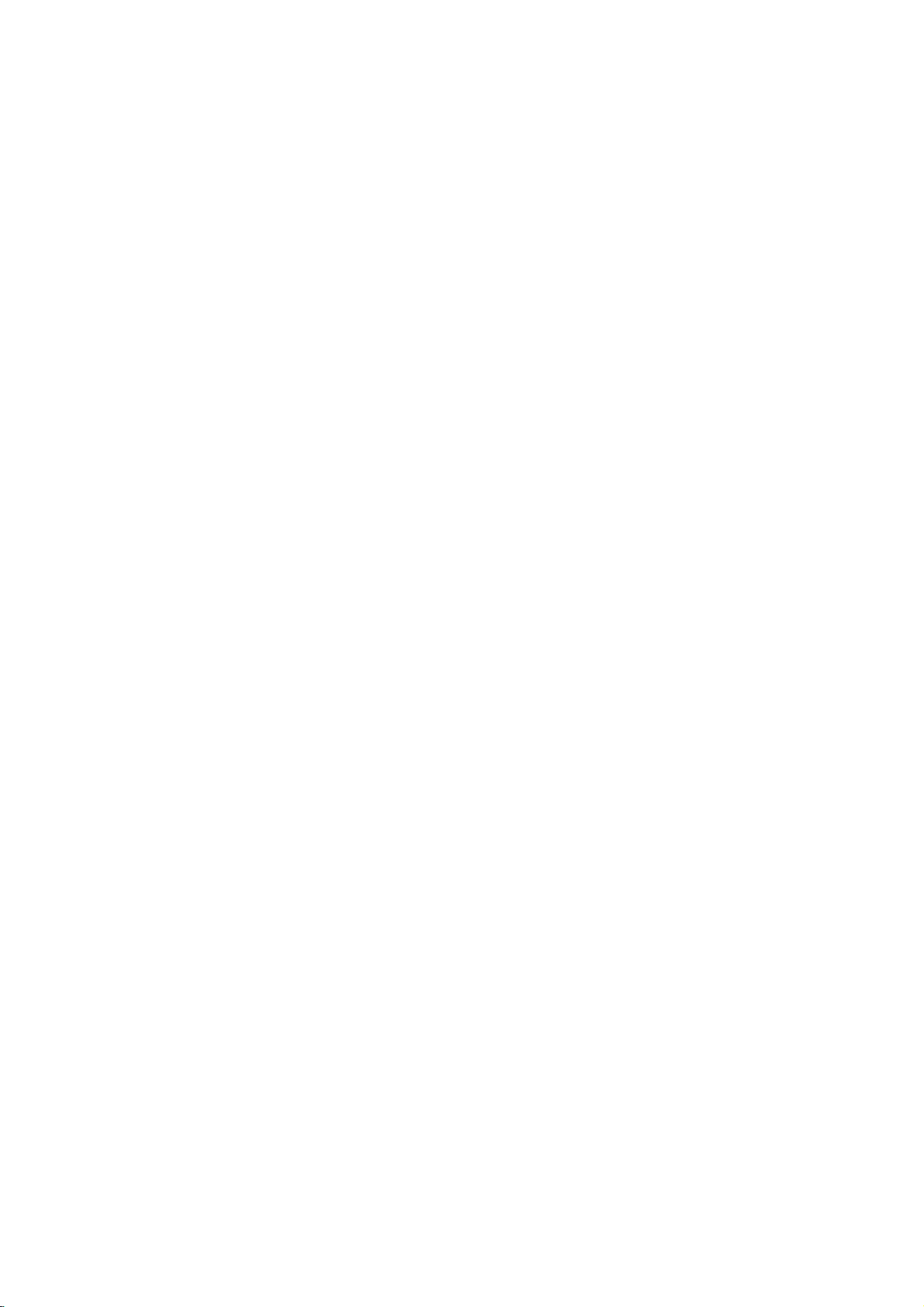
DK8764ECA_HA3RML_ENG
DVD
OWNER'S
MODEL
Before
connecting,
read
please
this
PLAYER
MANUAL
:
DK487
operatingoradjusting
instruction
booklet
this
carefully
product,
and
completely.
Internet
»IUO I‡?EOII‡ˇ
Address:http://www.lg.ru
OIUE·‡
LG
Electronics
(095)771-76-76

CAUTION
To
Warning:
shock,
of
this
serviceable
to
qualified
Warning:
electric
reduce
do
not
product.
parts
service
To
reduce
shock,
producttodrippingorsplashing
or
rain,
filled
moisture.
with
water
product.
remove
There
do
such
the
riskofelectric
the
are
inside.
personnel.
the
riskoffire
not
expose
Do
not
as
cover
no
Refer
place
vases,
user-
or
back
servicing
or
this
water,
objects
on
the
Notes
on
Copyrights:
Itisforbidden
broadcast
material
copy
Copy
When
discs
via
without
protection
protection
recording
picture
incorporates
protected
and
Macrovision
of this
authorized
intended
unless
other
copyright
for
otherwise
by
intellectual
Corporation.
prohibited.
law
by
cable,
permission.
function
signals
and
noise
copyright
method
Corporation
protection
Macrovision
by
home
and
authorized
Reverse
to
playinpublic,
playing
will
claimsofcertain
property
broadcast,
copy,
This
developed
are
recorded
the
appear.
This
protection
rights
and
other
technology
Corporation,
other
limited
by
or
rent
product
Macrovision.
by
on
pictures
product
technology
U.S.
owned
rights
viewing
Macrovision
show,
features
some
of
owners.
must
and
engineeringordisassembly
copyrighted
the
discs.
these
that
is
patents
by
Use
be
is
uses
only
is
Warning:
employs
This
a
adjustments,
procedures
herein
exposure.
Warning:
laser
Visible
Warning:
laser
Caution:
confined
similar
may
To
beam,
laser
Never
beam.
Do
space
unit.
video
digital
laser
system.
or
the
not
stare
install
such
than
open
performance
those
direct
when
directly
this
as a
other
resultinhazardous
prevent
do
radiation
not
disc
Use
exposure
the
product
book
player
of
controls,
of
specified
radiation
enclosure.
open.
into
the
case
CONSUMERS
DEFINITION
COMPATIBLE
CAUSE
PICTURE.
SCAN
PICTURE
THAT
THE
THE
'STANDARD
ARE
QUESTIONS
COMPATIBILITY
DVD
PLAYER,
SERVICE
SERIAL
You
to
This
others.
and
can
number
You
retain
TELEVISION
ARTIFACTS
IN
USER
CENTER.
NUMBER:
find
the
is
should
this
SHOULD
WITH
CASE OF
PROBLEMS,
SWITCH
DEFINITION'
REGARDING
WITH
PLEASE
serial
unique
record
guide
THIS
TO
number
to
as a
NOTE
SETS
PRODUCT
BE
525
THE
THIS
CONTACT
this
requested
permanent
THAT
ARE
DISPLAYED
OR
625
ITISECOMMENDED
CONNECTION
OUTPUT.
OUR
MODEL
OUR
on
the
unit
and
information
NOT
ALL
FULLY
AND
MAY
IN
THE
PROGRESSIVE
IF
THERE
TV
SET
AND
525p
CUSTOMER
backofthe
not
available
record
of
HIGH
TO
625p
unit.
to
here
your
purchase.
Model
No.
______________________________
Serial
No.
in
a
or
Date
______________________________
of
Purchase_________________________
2

Contents
Introduction...................4
SymbolusedinthisManual..............4
AbouttheSymbolDisplay............4
NotesonDiscs........................4
HandlingDiscs......................4
StoringDiscs.......................4
CleaningDiscs......................4
TypesofPlayableDiscs.................5
Regionalcode........................5
Disc-relatedterms.....................6
FrontPanel...........................7
DisplayWindow........................7
RemoteControl........................8
RemoteControlOperation..............8
Remote
InstallationandSetup...
Control
Battery
Installation
......
SettingupthePlayer...................9
DVDPlayerConnections................9
Video
and
Audio
AudioConnectiontoYourTV.
Audio
Connection
Connections
to
Optional
to
Your
. . . . . . . . . .
Equipment
On-ScreenDisplay....................11
Playback
Status/Restrictions
. . . . . . . . . .
InitialSettings........................12
GeneralOperation...................12
LANGUAGE.......................12
?MenuLanguage...................12
?DiscAudio/Subtitle/Menu
DISPLAY..........................13
. . . . . . . . .
?TVAspect.......................13
?DisplayMode.....................13
?ProgressiveScan...................13
AUDIO...........................13
?DolbyDigital/DTS/MPEG.
?SampleFreq.(Frequency).
?5.1SpeakerSetup..................14
?
Dynamic
OTHERS..........................14
?PBC............................14
?AutoPlay........................14
?
B.L.E.
...........................14
Range
Control
. . . . . . . . .
. . . . . . . . . .
(DRC)
LOCK(ParentalControl)..............15
?Rating..........................15
?Password(SecurityCode).
. . . . . . . . . .
?CountryCode.....................15
Operation....................16
PlayingaDVDorVideoCD.............16
PlaybackSetup...................16
GeneralFeatures.....................16
Moving
Moving
Search............................16
ChangingtheAudioChannel
Still
SlowMotion........................17
Picture
to
to
another
another
and
TITLE/GROUP
CHAPTER/TRACK
Frame-by-Frame
. . . . . . . . .
Playback
. . . . . .
TV
. . . . . .
. . . . . .
. . .
Random...........................17
RepeatA-B........................17
Repeat............................17
3DSurround......................17
TimeSearch.......................17
Zoom...........................18
MarkerSearch...................18
Pause............................18
SpecialDVDFeatures.................18
Checking
TitleMenu........................18
DiscMenu........................18
the
contents
of
DVD
discs:
Menus
.18
CameraAngle.....................18
ChangingtheAudioLanguage
Subtitles.........................18
DVDAudioDiscs......................19
. . . . . . . . .
.18
MovingtoanotherGROUP.............19
.8
..9
ViewinganotherPAGE................19
an
Audio
CD
or
Playing
Audio
CD
and
MP3/WMA
Pause............................21
MP3/WMA
Disc
Disc
Features
. .
.20
. .
.21
MovingtoanotherTrack..............21
RepeatTrack/All/Off..................21
. .
.9
.9
.
.10
.11
Search...........................21
Random..........................21
RepeatA-B........................21
3DSurround.......................21
ProgrammedPlayback................22
RepeatProgrammedTracks
a
Track
Erasing
Erasing
the
from
Complete
Program
Program
. . . . . . . . . .
List
List
. . . . . .
. . . . .
.22
.22
.22
ViewingaJPEGDisc..................23
.12
SlideShow........................23
StillPicture.........................23
MovingtoanotherFile................23
Zoom.............................23
Torotatepicture.....................23
To
.14
.14
.14
listentomusic
PlayingaDVDVRformatDisc
MaintenanceandService...............24
AdditionalFeatures...................25
LastSceneMemory..................25
ScreenSaver.......................25
watching
picture
. . . . . .
. . . . . . . . . .
.23
.24
SystemSelect........................25
other
TVs
with
the
remote
control
. .
Controlling
.25
UsingtheKaraokedisc.................26
.15
Reference....................27
SpeakerSetup.........................27
LanguageCodes.......................28
CountryCodes........................28
Troubleshooting.......................29
Specifications.........................29
.16
.16
.16
. .
.17
3

Introduction
To
ensure
owner's
reference.
This
manual
and
maintenance
require
location.
Symbol
Note:
Indicates
Tip:
Indicates
proper
manual
provides
service,
Used
The
lightning
presence
product
electric
The
exclamation
presence
maintenance
Indicates
unit
itselforother
special
and
tips
use
carefully
of
your
contact
in
this
flash
of
dangerous
enclosure
shock.
of
important
/
hazards
notes
hints
of
this
product,
and
information
DVD
an
authorized
Manual
symbol
that
point
servicing
likely
material
and
operating
for
making
retain
for
on
the
Should
player.
alerts
voltage
please
constitutearisk
may
alerts
you
operating
instructions.
to
cause
damage.
features.
the
future
operation
service
you
within
to
the
and
harmtothe
task
easier.
read
the
to
the
the
this
unit
of
About
"
and
owner's
video
Notes
the
"
may
indicates
manual
disc.
on
Handling
Do
not
touch
discbythe
the
surface.
Storing
After
the
leaveitin
Cleaning
Discs
playing,
disctodirect
a
Discs
Fingerprints
picture
quality
clean
the
disc
the
center
appear
that
Discs
Discs
the
edges
Never
store
parked
and
out.
Symbol
on
your
the
function
is
not
available
playback
so
that
stick
the
sunlight
car
dustonthe
and
sound
withaclean
Display
TV
display
explained
sideofthe
fingerprints
or
paper
discinits
or
sources
exposed
disc
distortion.
cloth.
on
tape
to
Wipe
case.
can
that
of
direct
Before
during
in
specific
disc.
do
not
on
the
Do
heat
sunlight.
cause
the
operation
this
DVD
Hold
get
disc.
not
expose
and
poor
playing,
disc
from
the
on
never
4
A
section
is
applicable
symbol.
DVD-V
DVD-A
VCD
CD
MP3
WMA
JPEG
whose
DVD
DVD
Video
Audio
MP3
WMA
JPEG
only
and
Audio
Discs
title
CDs
CDs
Discs
Discs
has
to
the
finalized
discs
one
disc
DVD±R/RW
of
the
following
represented
by
symbols
the
Do
not
thinner,
spray
use
strong
commercially
intended
for
solvents
available
older
vinyl
such
records.
as
alcohol,
cleaners,
benzine,
or
anti-static
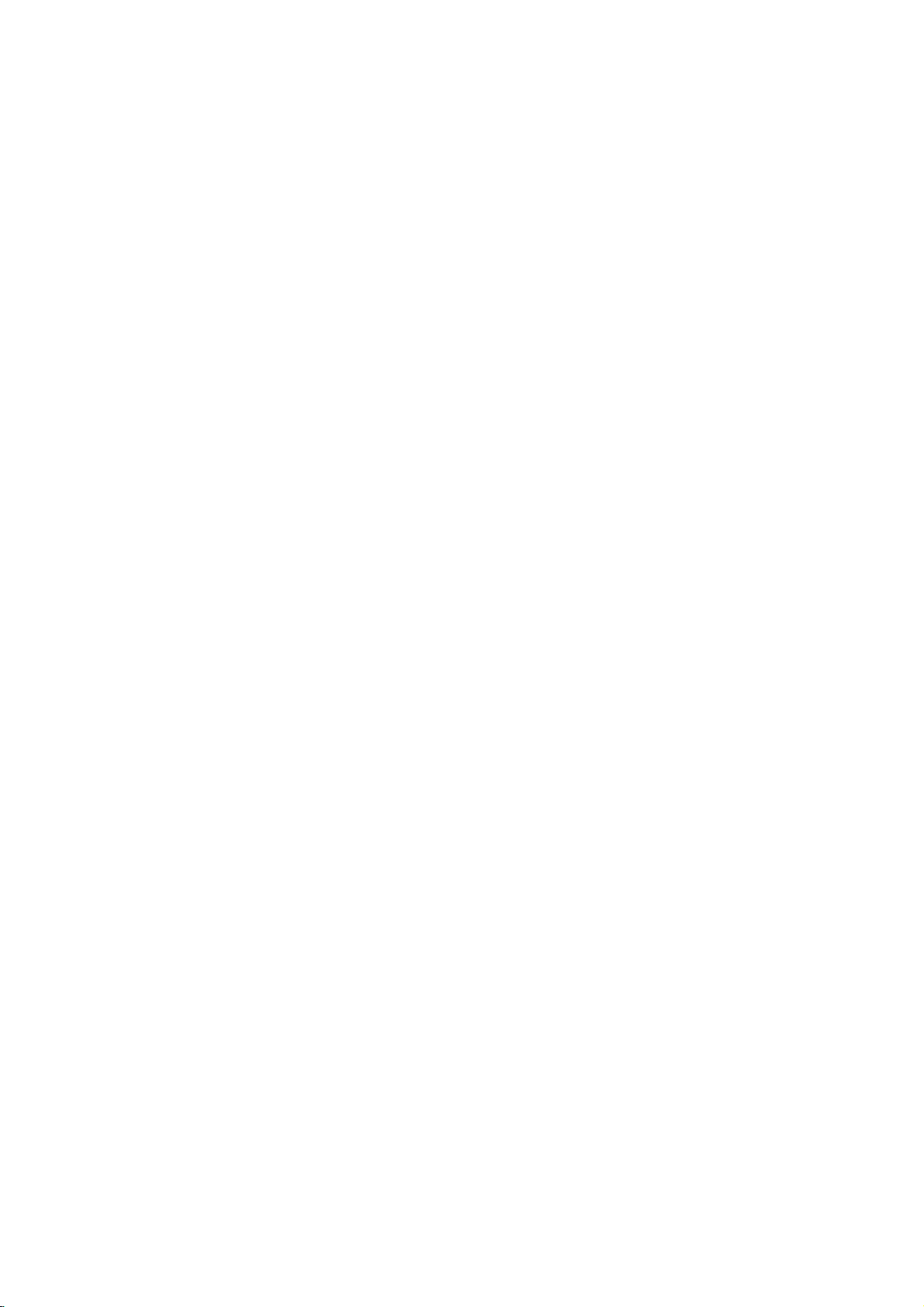
TypesofPlayable
In
addition,
DVD
CD-R/CD-RW
and/or
-RW,
JPEG
DVD
This
this
unit
+RW,
that
files.
indicates
capableofplaying
with
Video
Notes:
?
Depending
equipment
DVD
(or
cannot
?
Do
labeled
?
Do
DVD
not
not
-RW,
-R,
be
played
attach
sideorthe
use
on
the
or
the
DVD
DVD
any
irregularly
shapedoroctagonal)
malfunctions.
Discs
DVD
(8cm/12cmdisc)
DVD
audio
(8cm/12cmdisc)
Video
CD
(8cm/12cmdisc)
Audio
CD
(8cm/12cmdisc)
DVD
a
product
disc
DVD
unit.
shaped
since
-R,
Picture
audio
DVD-RW
format.
of
the
DVD
(or
itself,
-RW,
side)
CDs
they
plays
Kodak
contains
Recording
conditions
CD-R/RW
+RW)
+R,
on
the
sealorlabeltoeither
recorded
discs
(VCD)
DVD
+R,
CDs,
titles,
feature
discs
recording
-R,
some
DVD
+RW)
ofadisc.
(e.g.,
result
may
SVCD,
MP3,
that
DVD
CD-R/RW
side
heart-
and
WMA,
is
recorded
+R,
discs
(the
in
Regional
This
DVD
manufactured
encoded
DVD
only
Notes
on
?
Most
numbers
number
codeorthe
?
If
you
from
your
Code"
code
playerisdesigned
for
DVD
discs
DVD
try
appears
playbackofregion
software.
labeled
Regional
discs
have
in
it
clearly
must
match
disc
cannot
to
a
play
player,
on
Codes
DVD
the
the
and
This
unit
"5"or"ALL".
a
visibleonthe
your
globe
DVD
with
player's
play.
withadifferent
message
TV
"Check
screen.
"5"
can
play
one
cover.
5
or
more
This
regional
code
region
Regional
Notes
on
DVDs
and
Some
playback
be
may
manufacturers.
intentionally
according
manufacturer,
not
be
availableorother
Manufactured under
Laboratories.
Lossless",
trademarks
DTS
and
Theater
Digital
to
DTS
disc
and
operations
This
therefore
"Dolby",
of
Dolby
Digital
Systems,
Video
programmed
unit
content
the
double-D
CDs
of
DVDs
DVDs
plays
designed
some
playback
functions
license
Laboratories.
Surround
"Pro
from
Logic",
Inc.
by
by
may
symbol
are
and
software
and
the
features
be
Dolby
"MLP
trademarks
Video
Video
software
added.
are
CDs
CDs
may
of
5
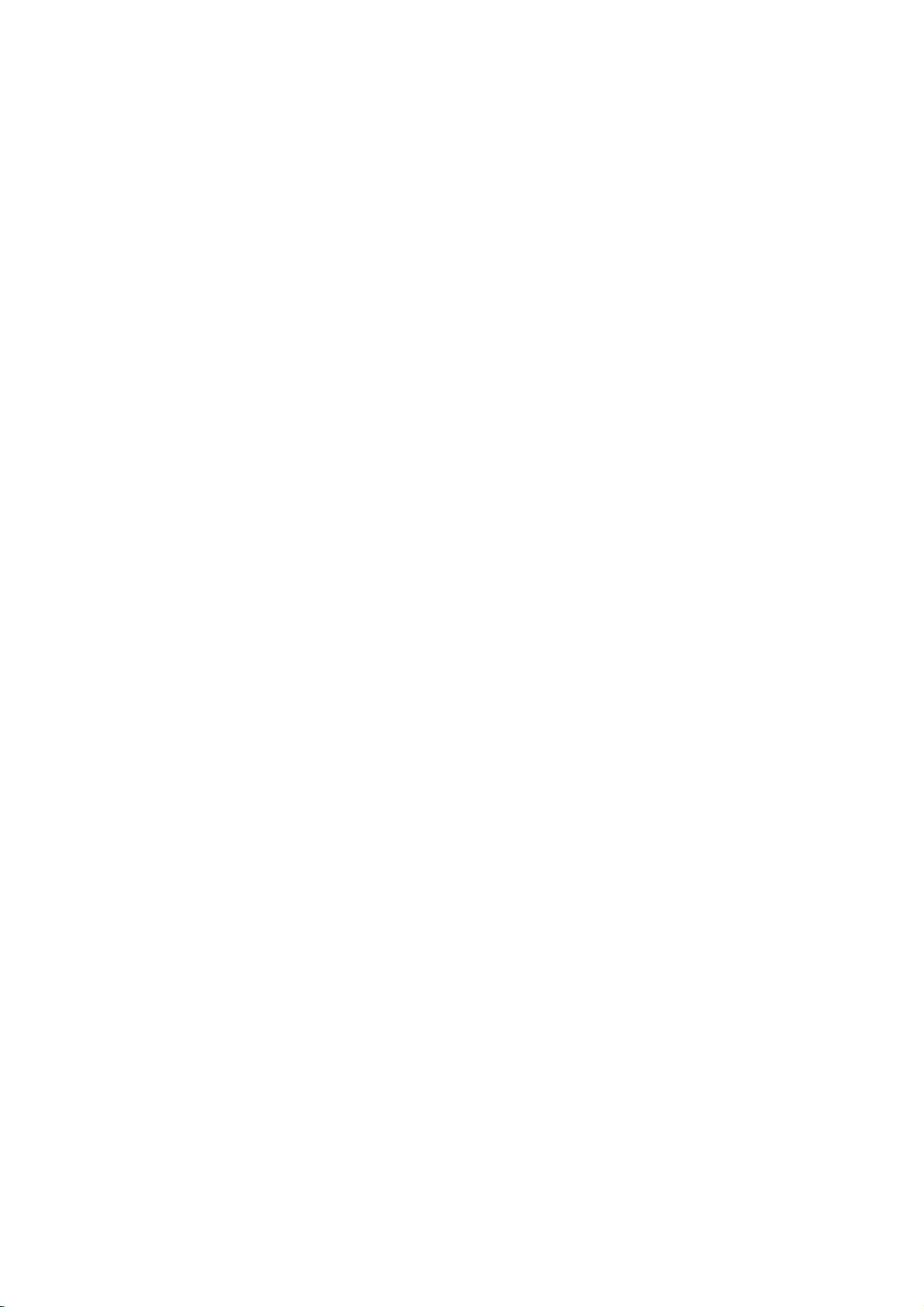
Disc-related
DVD±R/DVD±RW
DVD
-R
and
recordable
information
once.
DVD
re-writable
erased
and
4.38
Gigabytes
much. There
discs.
VCD
(Video
A
VCD
holds
minutes
along
MPEG
MPEG
(700MBdisc)
with
isaninternational
compression.
VCD
and
provides
such
coding
audio.
MP3
MP3
is
a
audio
WMA
Windows
popular
files
media
developed
JPEG
Joint
Pictures
file
format
on
the
number
terms
DVD
DVD
drives
to
be
+RW
media,
re-recorded.
and
are
CD)
to
up
quality
MPEG-1
as
PCM,
that
yields
audio
Microsoft
by
Expert
that
allows
of
+R
are
two
and
recorded
and
DVD -RW
meaning
Single-sided
double-sided
no
dual
layer
74
minutes
of
stereo
sound.
standard
is
used
for
multichannel
Dolby
compression
very
file.
Corp.
Group.
you
colors.
different
discs.
onto
the
MPEG-1
Digital,
high
A
type
JPEG
to
save
standards
This
format
the
DVD
are
two
standards
DVD
content
discs
discs
hold
sided
single
MB
(650
full-motion
for
video
in
encoding
surround
DTS
format
used
near-CD
of
coding/decoding
is
a
compressed
images
allows
disc
only
can
can
hold
twice
recordable
or
and
and
video
sound
for
80
video
MPEG
digital
disc)
quality.
withnolimit
for
for
be
as
audio
for
PBC:
Playback
Playback
version
with
typical
2.0
the
system
computer-like
picturesofhigh
includedinthe
PBC
(Version
CDs.
Title
(DVD
A
title
is
generally
example
documentary
be
title2,and
title
is
assigned
locate
it
easily.
Chapter
A
chapter
film
or
one
Control
controlisavailable
disc
formats.
via
resolution
disc.
1.1)
video
the
main
describing
cast
a
video
(DVD
is
a
segment
interview
assignedachapter
chapter
not
may
Group
The
main
content
album.Each
number
Scene
Onavideo
moving
sections
the
menu
enabling
composed
want.
you
be
recorded.
(DVD
audio
or
additional
group
enabling
(VCD)
CD
pictures
called
screen
you
of
audio
content
with
and
"scenes".
to
locate
one
menus,
operations.
Video
operate
discs
a
distinct
feature
interviews
reference
discs
inaseries.
number,
Depending
discs
feature
is
assigned
to
you
PBC
still
and
assigned
the
or
several
(Video
for
PBC
allows
search
can
be
CDs
in
the
only)
section
could
how
the
could
number
only)
ofatitle
enabling
on
only)
or
accompanying
content,
a
locate
it
(playback
pictures
Each
scene
scene
tracks.
CD
only)
Video
CD
you
functions,
Moreover,
playedifthey
not
equipped
same
way
ofaDVD
be
title
1,
film
was
be
title3.Each
enabling
such
as a
Each
chapter
you
the
disc,
or
music
reference
group
easily.
control)
are
divided
is
you
scene
displayed
number,
want.
a
(VCD)
to
interact
or
still
with
as
audio
disc.
a
made
you
scene
is
to
locate
chapters
feature
functions,
into
A
scene
other
are
could
For
to
in
a
the
in
is
Track
A
distinct
the
(DVD),
Each
to
trackofvideo
of
6
picture
track
locate
audio.
or
element
or
a
musical
is
the
of
sound
assigned
track
you
(with
audiovisual
track
piece
a
track
want.
multiple
for
a
on
a
DVD
angles)
information,
specific
video
or
number,
discs
and
such
language
audio
enabling
allow
one
several
as
CD.
you
tracks

Front
Panel
POWER
Switches
the
player
PLAY(N)
Starts
playback.
PAUSE(X)
Pauses
frame-by-frame
ON
playback.
STOP(x
Reverse
Go
Press
and
playback.
)
to
previous
and
OFF.
Press
Stops
Scan/Skip
hold
repeatedly
playback.
(
chapter
for
two
m
/
track
seconds
for
/
.
)
or
to
the
beginning.
for
fast
reverse
search.
Display
Window
Indicates
function
CD
VCD
SVCD
current
(Play,
DVD
A
DVD
Audio
Video
Pause)
inserted
Super
Microphone
Connect
MIC2
player
audio
CD
inserted
CD
Video
or
disc
inserted
CD
Forward
Gotothe
Press
forward
Microphone
Adjusts
microphone
jacks
a
microphone
to
both
inserted
inserted
Skip/Scan
next
and
hold
search.
Disc
Tray
Insertadisc
volume
(MIC1,
to
sockets.
chapter
for
two
control
volume.
MIC2)
MIC1
>
(
here.
or
/
track.
seconds
/
M
)
for
Shows
fast
OPEN/CLOSE(Z)
or
Opens
Display
the
current
closes
status
the
window
of
the
disc
tray.
player.
Point
the
DTS
DVD
Player
Microphone
Indicates
Indicates
and
Dolby
of
the
current
Remote
encoding
remote
is
connected
repeat
digital
disc.
Sensor
control
here.
mode
SVCD ACHP
CD
TRK
CHP/TRK
current
track
chapter
number
Indicates
or
Indicates
total
time/elapsed
playing
time
AD
ALL
B
7

and
DVD
closes
Player
0-9
a
track
list
number
items
or
Opens
Switches
Selects
Removes
numbered
program
MARKER
SCAN(Q/R)
Search
backward
PAUSE/STEP(X)
Pauses
playback
repeatedly
Accesses
temporarily/
for
menu
bBvV(left/right/up/down)
Selects
Accesses
Selects
SelectsaDVD
Accesses
an
iteminthe
Confirms
On-Screen
an
audio
language
Selectsasubtitle
or
removes
OPEN/CLOSE
the
disc
POWER
ON
and
OFF.
buttons
in
a
menu.
CLEAR
number
SEARCH
on
a
mark
on
menu.
or
forward.
press
frame-by-frame
playback.
PLAY(N)
Starts
playback.
DVD
MENU
on
a
DVD
disc.
menu.
ENTER
menu
selection.
DISPLAY
display.
AUDIO
(DVD).
SUBTITLE
language.
ANGLE
camera
setup
angle
available
SETUP
menu.
tray.
the
the
TV
Control
TV
POWER:
Turns
TV
PR/CH
Selects
TV
VOL
Adjusts
the
TV
TV's
+/--:
TV's
Remote
Buttons
on
+/--:
channel.
volume.
or
Control
off.
AV:
Selects
the
TV's
source.
SKIP(./>)
Go
to
Returns
chapter
previous
next
to
or
chapter
chapter
beginning
track
or
track.
of
current
or
to
go
or
track.
STOP(x)
Stops
playback.
TITLE
Displays
title
menu,
if
available.
RETURN
?
?
displays
?
MARKER
Marks
Removes
any
the
the
point
setup
video
menu,
CD
during
with
PBC.
playback.
?
SEARCH
Displays
?
?
?
if
?
menu.
?
PROGRAM
Placesatrackonthe
list.
?
ZOOM
Enlarges
?
REPEAT
Repeat
group,
?
A-B
Repeat
?
RANDOM
Plays
?
KARAOKE
Accesses
menu.
MARKER
video
chapter,
all.
sequence.
tracksinrandom
or
removes
SEARCH
image.
track,
program
title,
order.
KARAOKE
Remote
Point
press
8
Control
the
remote
the
buttons.
Do
not
mix
different
standard,
Operation
controlatthe
mix
old
types
alkaline,
and
new
of
batteries
etc.
remote
batteries
sensor
such
and
Remote
and
never
as
Control
AAA
AAA
Detach
remote
(size
Battery
the
control,
AAA)
installation
battery
and
with
cover
insert
and
on
the
two
aligned
rear
batteries
correctly.
of
the
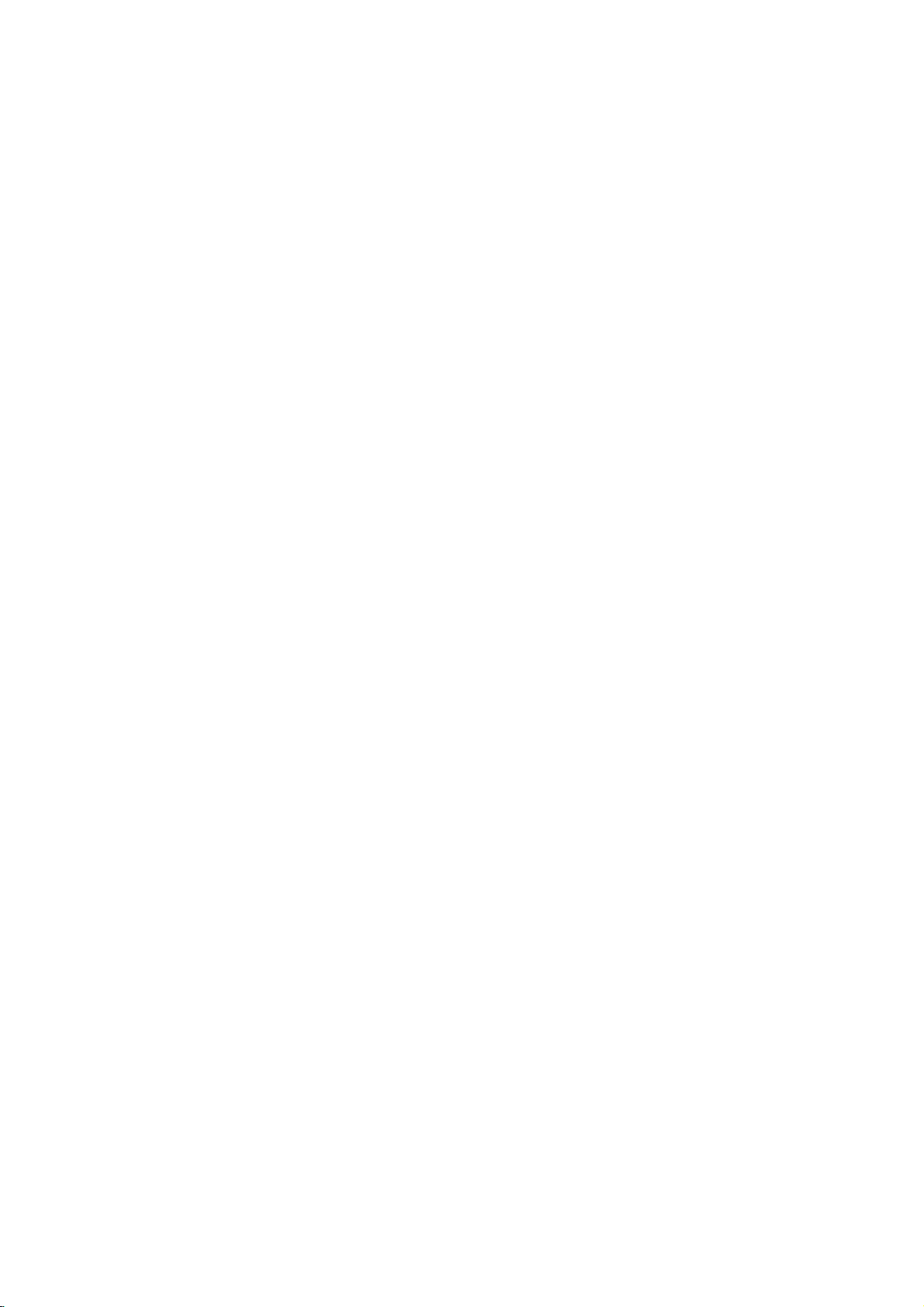
Installation
Setting
The
picture
be
may
position
turn
off
DVD
Player
Depending
various
to
the
manuals
devices
information.
RearofTV
COMPONENT
PROGRESSIVE
C
up
and
distorted
the
player
the
unit
on
ways
as
necessary
VIDEO
/
SCAN
INPUT
Y
PbPr
the
Player
sound
during
away
after
Connections
TV
your
can
you
of
your
of
removing
and
connect
TV,
for
AUDIO
INPUT
R
AV
a
nearby
playback.
from
the
the
other
the
stereo
additional
VIDEO
INPUT
L
and
TV,
VCR,
If
this
occurs,
TV,
VCR,orradio,
disc.
equipment
system
player.
connection
Please
or
T
Setup
or
radio
or
there
are
refer
other
SCART
INPUT
Video
and
Audio
Make
sure
the
DVD
TV
and
not
to
a
be
distorted
Video:
player
video cable
SCART
on
the
Component
COMPONENT
SCAN
the
TV
the
by
Connect
to
the
connection:
DVD
Player
using
jacks
VCR,
video
(V).
the
Video
on
correspondinginjacks
cable
(C).
Progressive
?
If
television
your
"digital
ready"
output
TV
format,
DVD
of
for
does
if
you
Player.
advantage
scan
possible.
?
If
your
Scan
scrambled
the
Connections
player
otherwise
copy
protection
the
VIDEO
in
jack
to
the
scart
(Color
VIDEO
the
DVD
Scan
(ColorStream
is
a
television,
the
DVD
the
highest
not
accept
the
picture
try
Progressive
to
Your
TV
is
connected
the
DVD
directly
image
system.
Connect
OUT
on
the
theTOTV
jack
TV
on
using
correspondinginjacks
cable
(T).
to
Connect
the
using
Stream):
OUT/PROGRESSIVE
Player
on
the
TV
pro):
high-definition
you
may
Player's
video
the
will
or
take
progressive
resolution
Progressive
appear
Scan
an
on
the
the
scart
YPbPr
to
could
DVD
jack
on
the
the
Installation and Setup
Caution:
You
must
COMPONENT
and
SCART
"TV
(See
set
the
jacks.
Output
VIDEO
TV
Select"
Output
Select
OUT/PROGRESSIVE
on
page
RearofDVD
option
13.)
Notes:
?
Set
the
Progressive
progressive
?
Set
the
from
disc"
player
to
use
SCAN
STOP
?
Progressive
video
Audio
Connect
DVD
Player
TV
(A)
DVD
Player's
(record
progressive
the
unit
is
displayed
and
holditfor
connections
Connection
the
left
to
the
using
deck)
signal,
scan
the
AUDIO
of
and
and
audio
your
see
close
on
does
(yellow
to
right
audio
OUT
audio
to
to
"Off"
the
five
Your
cables.
"On"
page
the
display
seconds
not
VIDEO
TV:
AUDIO
left
and
jack
system.
on
the
13.
by
removeing
disc
tray.
window.
before
work
with
OUT
OUT
rightINjacks
Do
not
to
the
menu
setup
any
see
that
"no
Then
releasing
the
analog
jack).
of
jacks
connect
the
on
the
phonoinjack
for
disc
press
it.
the
9
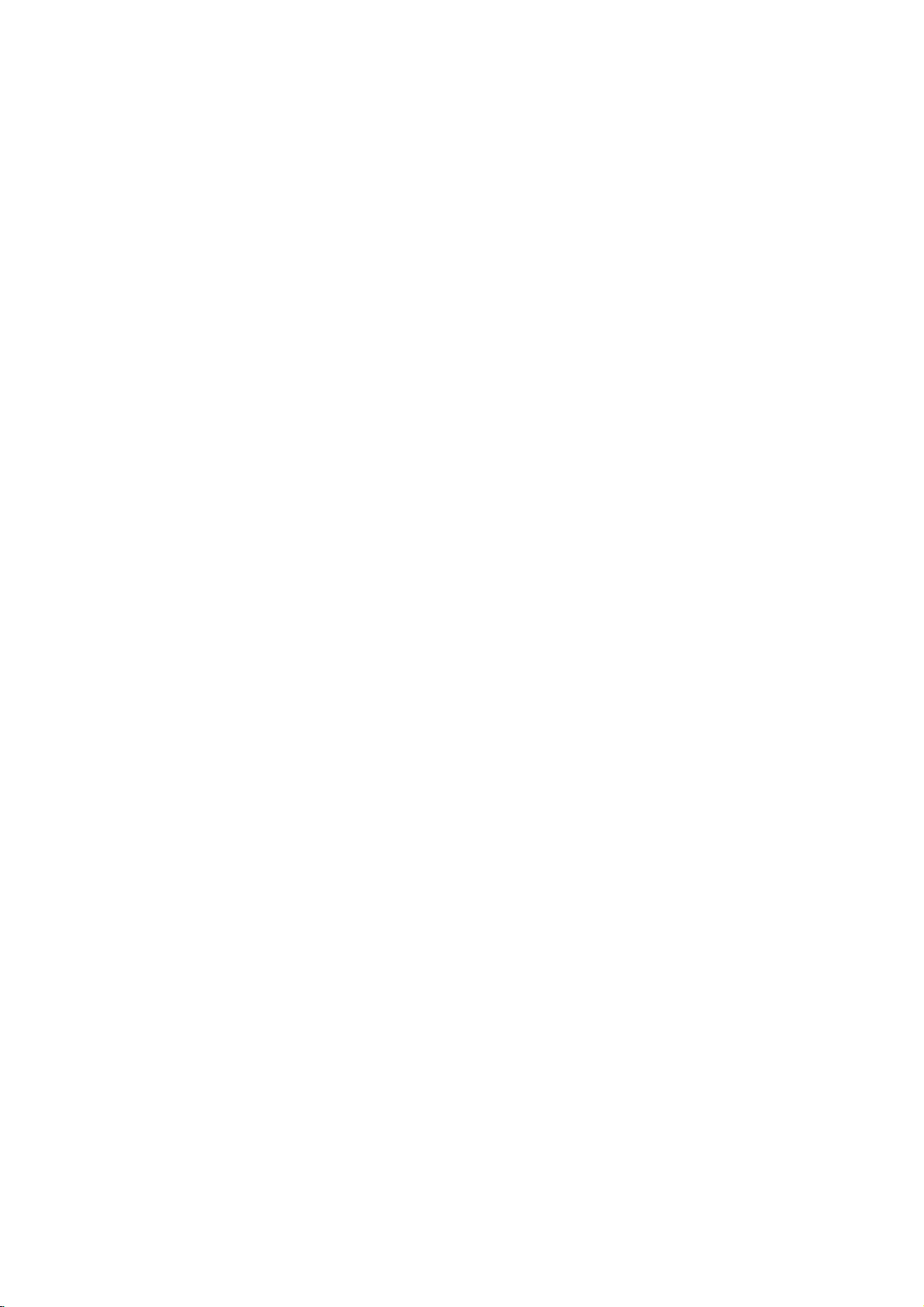
Audio
Connect
for
audio
Rear
O
Amplifier
Connection
the
DVD
output.
of
DVD
X
OPTICAL
COAXIAL
DIGITAL
INPUT
(Receiver)
player
player
to
Optional
to
your
optional
A
AUDIO
INPUT
Equipment
equipment
Amplifier
or
and
audio
receiver,
Amplifier
(PCM)
multi-channel
or
AUDIO
Dolby
right
left
DTS):
equipped
Pro
Logic
AUDIO
and
or
stereo
equipped
or
audio/video
Connect
OUT
jacks
OUT
rightINjacks
system,
decoder
one
(OPTICAL
correspondinginjack
optional
Digital
A
sound
/
audio
MPEG
manual and
Notes:
?
?
?
digital
video
formats
If
the
match
produces
Six
Channel
connection
equipped
To
see
on-screen
digital
Multi-channel
multi-channel
quality.
For
receiver
supported
2,
Dolby
the
audio
formatofthe
the
capabilities
a
strong,
can
with
the
audio
display,
(optical
this
that
Digital
logos
Digital
only
a
Digital
with
2-channel
ll/Pro
Logic:
on
jacks
on
using
with
2-channel
receiver
(Dolby
of
the
DVD
on
your
Oorcoaxial
sound
connection
needamulti-channel
you
supports
by
your
and
DTS.
on
the
frontofthe
digital
of
your
distorted
Surround
be
obtained
Multi-channel
formatofthe
AUDIO.
press
analog
Connect
the
DVD
your
amplifier,
the
audio
digital
equipped
DigitalTM,
Player's
OorCOAXIAL
amplifier.
audio
X)
provides
one
or
more
DVD
player
Check
output
receiver,
sound
or
Sound
if
your
current
player
cables
MPEG
DIGITAL
Use
of
the
receiver.
does
the
no
sound
via
a
receiver
decoder.
DVD
stereo
the
to
stereo
with
X)
an
cable.
the
best
the
such
receiver
not
receiver
digital
in
left
the
(A).
a
2,
to
audio
at
the
the
as
all.
is
Analog
Rear
DVD
of
player
F
with6Channel
This
This
channel
decoder.
Make
Output
page
C
FrontRFront L
RearRRear
ANAOG5.1CH
R
Center
L
Subwoofer
AUDIO
INPUT
Amplifier
connection
DVD
enables
Surround
the
and
27.
Player
appropriate
Speaker
to
a
multi-channel
connectors
containsamulti-channel
of
without
Sound
DVDs
the
playback
Settings
(Dolby
recorded
need
settings
in
the
Digital,
for
an
for
setup
A/V
receiver
DTS):
decoder.
in
Multi-
optional
Analog
menu.
See
(Receiver)
10
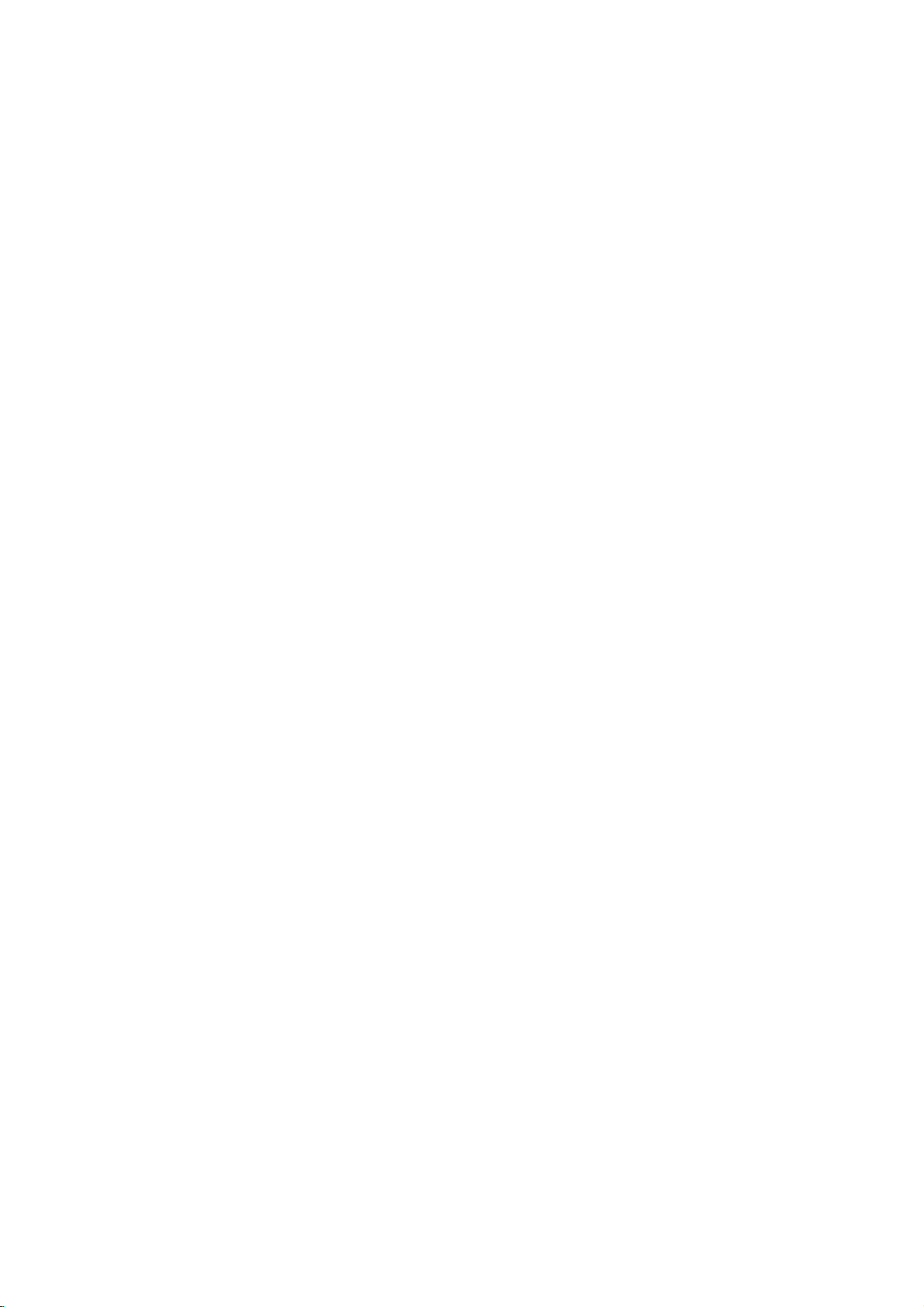
On-Screen
You
can
screen.
To
use
the
1.
Press
2.
Pressv/
The
3.
Pressb/
use
inputting
press
Notes:
?
Some
shown
?
Ifnobutton
screen
display
Some
on-screen
DISPLAY
selected
the
number
ENTER
discs
below.
display
Display
the
items
V
to
item
B
to
the
title
may
is
pressed
disappears.
to
general
can
be
playback
changed
display:
during
playback.
selectanitem.
is
highlighted.
buttons
number).
execute
not
provide
for
the
if
the
10
setting.
appropriate
For
change
some
setting.
allofthe
seconds,
status
using
You
(e.g.
functions,
features
the
Number
Number
search
language
Digital
mode
language
On-Screen
DVD
Audio
Video
Display
1/3
1/12
0:20:09
ABC
1
ENG
1/3
3D
SUR
during
Selection
b
/B,Numbers
b
/B,Numbers
Numbers,
SUBTITLE
Method
ENTER
ENTER
ENTER
b/Bor
AUDIO
b/Bor
b/Bor
ANGLE
b/B
Example:
on
the
the
menu.
can
also
on-
playing
TV
Items
Title
Chapter
Time
Audio
and
Output
Subtitle
Angle
Sound
Playback
A-B
#1:1/9
123456789
Status/Restrictions
Title
Repeat
Repeat
EnteraMarker
Resume
Action
prohibited
title
sequence
Marker
play
from
Search
this
or
not
menu
point
available
Example:
playing
Items
Track
Number
PBC
(or
Time
search
Audio
Channel
Sound
Example:
playing
Items
Number
Group
Track
Number
Time
search
DVD
Audio
mode
Output
VCD
mode)
DVD
On-Screen
On-Screen
Audio
Display
1/3
0:20:09
3D
SUR
Display
1/2
1/6
0:20:09
1
ENG
PPCM
6CH
during
Selection
b
/B,Numbers
during
Selection
b
/B,Numbers
b
/B,Numbers
Display
Installation and Setup
Method
ENTER
Numbers
ENTER
b/Bor
AUDIO
b/B
Method
ENTER
ENTER
only
b/Bor
AUDIO
Subtitle
Page
Sound
language
(or
Angle)
NONE
ABC
1/21
or
1/3
3D
SUR
Display
b/Bor
ANGLE
b/B
only
11

Initial
using
also
menu,
menu
the
set
By
adjustments
can
Setup
Setup
Settings
menu,
Setup
to
items
such
a
language
among
item,
other
see
for
pages
can
you
as
picture
the
things.
12to15.
make
subtitles
For
various
and
sound.
and
the
detailsoneach
You
LANGUAGE
LANGUAGE
Menu
Disc
Disc
Disc
Language
Audio
Subtitle
Menu
English
Original
Off
Original
To
display
Press
SETUP
To
go
Press
To
go
Press
General
1.
Press
2.
Usev/
B
the
alternate
3.
Usev/
press
4.
Usev/
ENTER
require
5.
Press
menu.
SETUP
will
to
the
Bonthe
back
b
on
SETUP. The
to
move
current
B
SETUP,
and
exit
the
to
display
take
you
next
level:
remote
to
the
previous
the
remote
Operation
V
to
select
to
the
second
setting
setting(s).
V
to
select
to
move
to
V
to
select
to
confirm
additional
RETURN,
Menu:
the
menu.
backtoinitial
control.
level:
control.
menu
Setup
the
desired
level.
for
the
selected
the
second
the
third
level.
the
desired
selection.
your
steps.
or
PLAY
A
second
screen.
appears.
option
The
screen
item,
desired
setting
Some
to
then
exit
then
as
option
items
the
press
press
shows
well
press
of
as
then
Setup
Menu
Language
Select
a
language
display.
Disc
Audio/Subtitle/Menu
Select
the
language
audio),
Referstothe
recorded.
select
then
according
chapter.
CLEAR.
subtitles,
ENTER
(disc
Original:
disc
was
Other: To
buttons
number
reference
press
for
another
to
If
you
to
the
the
you
and
enter
original
Setup
prefer
the
language,
the
language
enter
the
Move
Select
menu
and
DVD-A
DVD-V
for
the
audio
disc
menu.
language
number
press
corresponding
code
listinthe
wrong
language
in
on-screen
track
which
4-digit
the
code,
12
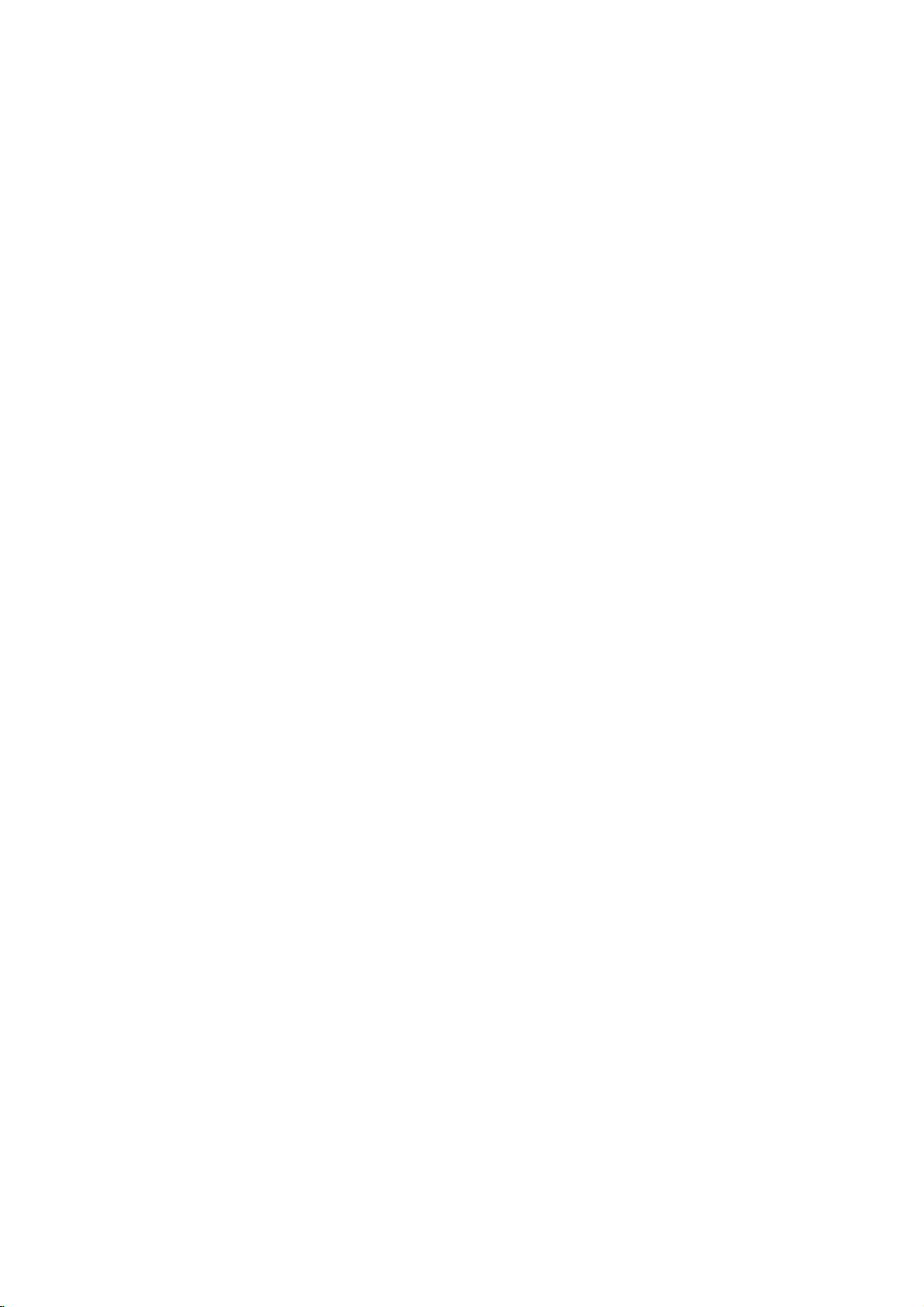
DISPLAY
TV
Aspect
4:3:
Select
16:9:
whenastandard
Select
when
DVD-V
DISPLAY
TV
Aspect
Display
Progressive
TV
Output
DVD-A
a
16:9
Notes:
At
this
16:9
Mode
Scan
Select
Widescreen
4:3
TVisconnected.
wide
TVisconnected.
Off
RGB
Move
Select
video.
television/display
progressive
In
this
seconds
times
standard
4.
When
Cancel
buttons
5.
Pressing
scan
point
If
your
case
ifnoother
out,
format,
the
mode.
the
only
screen
may
scan.
the
player
the
player
and
confirm
is
highlighted
to
highlight
ENTER
video
displayingisComponent
to
a
goes
not
will
keys
will
your
menu
Enter.
will
black
be
compatible
time
out
are
pressed.
automatically
picture
appears
as
default.
set
the
playertoProgressive
after
will
screen,
on
Use
to
10-12
After
return
return.
your
theb/
the
screen
your
unit
to
B
Display
Display
mode
Letterbox:
upper
Panscan:
entire
Mode
Mode
is
set
Displays
and
lower
Automatically
screen
Progressive
Progressive
you
with
are
using
to
pictures
If
connection
progressive
To
Turn
ON
Connect
your
to
1.
2.
3.
component
monitor/television,
Component
Select
"Progressive
then
press
Select
"On"
Press
ENTER
The
confirm
DVD-V
setting
to
"4:3".
a
portions
and
cuts
Scan
Scan
Video
less
flickering.
the
Component
aTVor
scan
signal,
progressive
out
Input.
B.
thev/Vbuttons.
using
to
confirm
menu
DISPLAY
TV
Aspect
Mode
Display
Progressive
TV
Select
Output
DVD-A
works
wide
displays
off
the
DVD-V
provides
monitor
set
of
set
Scan"
will
Scan
when
only
with
picture
of
the
screen.
the
portions
DVD-A
the
Video
that
is
Progressive
scan:
the
DVD
televisionormonitor
your
on
the
selection.
your
appear.
On
Off
the
TV
bands
wide
picture
that
do
highest
jacks
compatible
Scan
to
the
input
DISPLAY
Aspect
on
on
not
fit.
quality
for
with
to
of
menu
On.
the
the
a
Caution:
Once
the
setting
entered,
scan
Scan
remove
(x)
releasing
standard
visible
TV
Set
theTVconnection
YPbPr:
COMPONENT
jacks
RGB:
(RGB
an
image
compatible
to
On
in
the
discinthe
and
again
it.
The
setting,
on
a
conventional
Output
the
Select
player'sTVOutput
When
on
the
DVD
When
your
signal)
AUDIO
Each
DVD
disc
Set
the
audio
player's
system
of
for
progressive
will
TVormonitor.
error,
you
holditfor
video
and
type.
TVisconnected
your
VIDEO
player.
TVisconnected
jack.
has
a
AUDIO
use.
you
AUDIO
Dolby
Digital
DTS
MPEG
Sample
5.1
Speaker
DRC
be
only
DVD
output
a
visible
must
reset
Player.
five
seconds
willberestoredtothe
picture
analog
Select
OUT/PROGRESSIVE
of
variety
options
Freq.
Setup
scan
output
on
If
set
you
the
unit.
Next,
before
will
once
TVormonitor.
options
with
with
the
audio
output
according
Bitstream
Bitstream
PCM
48
kHz
Select
On
is
a
progressive
Progressive
First,
STOP
press
be
again
according
the
SCAN
SCART
options.
to
the
type
Installation and Setup
to
Move
Select
Move
Prev.
ENTER
13
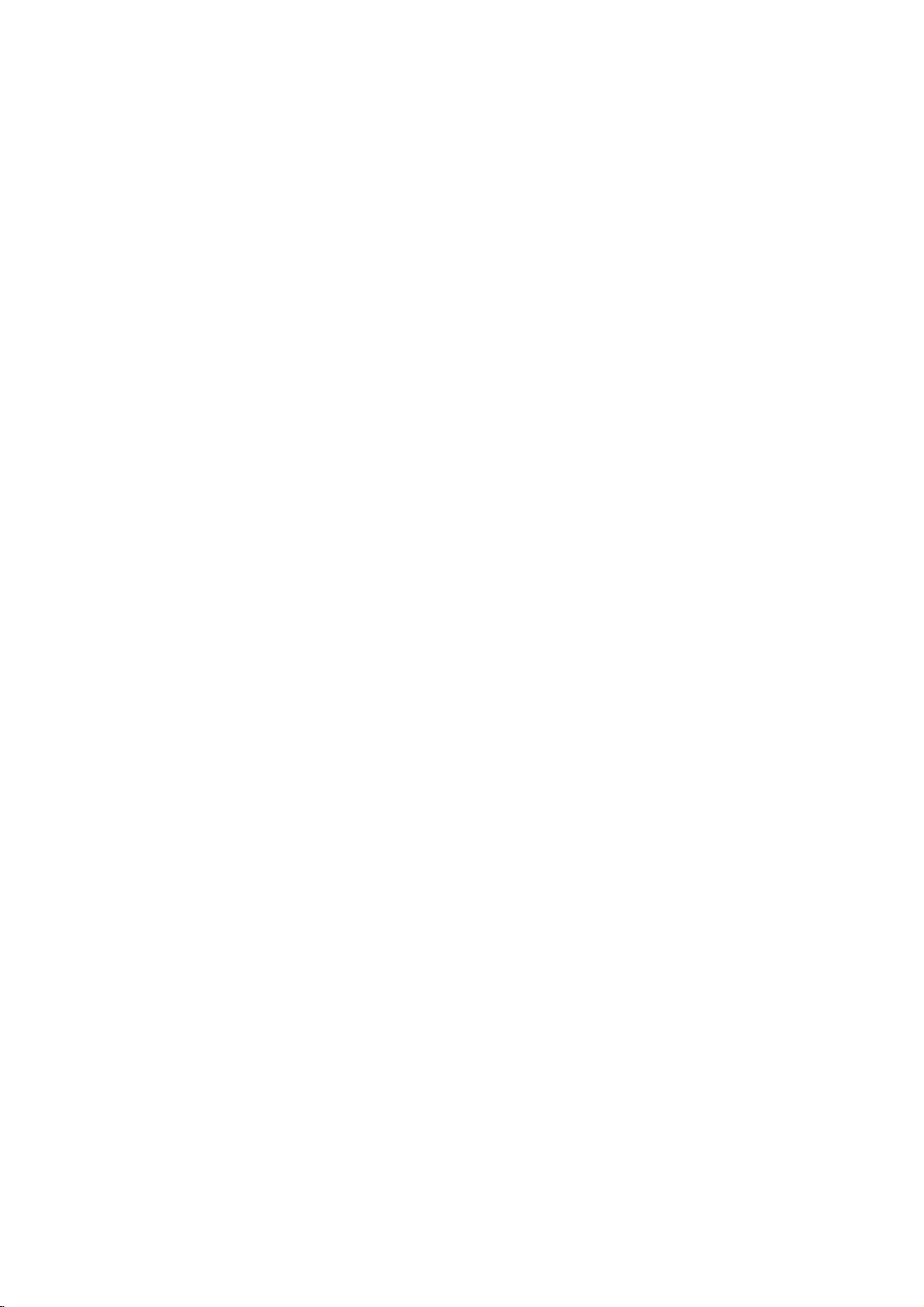
Dolby
Digital
Bitstream:
DVD
Player's
other
equipment
MPEG
decoder.
PCM:
Select
stereo
digital
DTS
Digital,
downmixed
Sample
If
handling
choice
kHz
them.
If
kHz
this
any
Check
your
signals
your
signals,
unit
further
Freq.
receiver
96
is
made,
receiver
passes
the
documentation
capabilities.
5.1
Speaker
Select
speaker
distance,
Speaker
Channel
or
settings
Output.
/
DTS/MPEG
Select
"Bitstream"
DIGITAL
with
when
connected
amplifier.
or
MPEG
to
two-channel
(Frequency)
or
amplifier
kHz
signals,
this
unit
to
48
kHz
so
or
amplifieriscapableofhandling
select
96
kHz.
each
type
DVD-V
if
OUT
jack
a
Dolby
Digital,
to
DVDs
encoded
will
be
automatically
PCM
DVD-V
is
NOT
select
48
automatically
your
system
When
this
of
signal
processing.
for
your
Setup
settings,
test
the
are
(See
DVD-V
speaker
only
"Speaker
DVD-A
including
settings.
activeonthe
Settings",
DVD-A
connect
you
to
an
a
two-channel
audio.
DVD-A
capable
kHz.
When
converts
can
choice
through
amplifier
DTS
or
in
Dolby
of
this
decode
is
without
the
any
made,
amplifiertoverify
volume
balance
Analog
page
Multi-
27.)
OTHERS
The
changed.
or
PBC
Set
96
96
Auto
You
its
automatically
inserted.
If
Auto
search
and
then
On:
Off:
PBC,
VCD
Playback
On:
the
PBC.
Off:
as
way
Play
can
set
Play
for
play
Auto
Auto
Auto
Play
OTHERS
Auto
Control
Video
CDs
Video
CDs
Audio
CDs.
DVD-V
the
up
starts
mode
title
that
back
the
functionisactive.
Play
function
Play
and
B.L.E.
PBC
Play
B.L.E.
(PBC)
with
PBC
with
PBC
DVD
Player
playing
is
set
to
has
the
title
automatically.
is
to
whenever
On,
longest
not
settings
On
Off
On
Move
OnorOff.
are
played
are
played
so
a
this
DVD
playback
active.
DVD
the
can
be
Select
according
the
same
disc
DVD
player
time
to
is
will
and
Dynamic
With
soundtrack
presentation
technology.
dynamic
between
This
without
effect.
14
the
allows
Range
DVD
in
However,
range
the
you
losing
Control
format,
the
most
possible,
of
the
loudest
to
listen
clarity
you
accurate
thanks
you
audio
sounds
of
sound.
can
may
to
(DRC)
output
and
a
movie
hear
to
wish
Set
DVD-V
a
program's
and
realistic
digital
to
(the
the
quietest
at
DRC
DVD-A
audio
compress
difference
a
lower
to
On
the
ones).
volume
for
this
Notes:
The
Auto
B.L.E.
(Black
To
select
preference
On:
Expanded
Off:
Standard
Note:
The
B.L.E.
Play
the
and
function
function
Level
black
monitor's
grey
grey
may
Expansion)
level
of
scale.(0IRE
scale.
works
NTSC
not
work
playback
ability.
IRE
(7.5
system
for
DVD-V
pictures.
cut
off)
cut
off)
only.
some
VCD
Set
DVDs.
your

LOCK
Rating
Some
for
parental
complete
and
country.
alternative.
The
access
(Parental
DVD-V
movies
childrentoview.
control
disc
scenes
Some
parental
to
scenes
preventing
material
1.
2.
Select
press
To
you
"Rating"
B.
access
features,
created.
you
code
you
Inputa4-digit
and
again
mistake
3.
Select
a
Rating
restrictions
restrictive.
Unlock
If
select
you
and
the
Control)
LOCK
Rating
Password
Code
Country
contain
or
are
control
your
believeisunsuitable.
the
you
are
press
before
rating
1-8:
disc
Many
information
to
certain
rated
discs
below
children
on
Rating,
must
If
you
prompted
code
ENTER
pressing
from
Rating
and
rating
unlock,
plays
scenes
from
offer
feature
the
input
have
and
1to8
one
parental
in
more
the
from
LOCK
Password
eight
full.
of
these
that
scenes
1
allows
rating
the
not
to
press
to
ENTER,
(1)
Unlock
New
RU
Move
that
may
discs
applies
on
to
8,
depending
suitable
you
you
abletoview
being
menu
and
4-digit
entered
yet
do
so.
ENTER.
verify.
press
thev/Vbuttons.
using
has
the
is
(8)
control
Select
not
contain
to
the
disc.
scenes
to
block
input,
then
Country
security
If
you
most
the
least
is
be
the
on
thereby
a
security
Enter
make
CLEAR.
not
suitable
Movies
the
as
Code
code
it
a
active
Password
You
1.
Select
2.
Follow
"New"
3.
Enter
can
(Security
enter
or
Password
2
step
is
highlighted.
the
new
change
on
as
shown
4-digit
Code)
the
code,
password.
LOCK
left
(Rating).
then
menu
press
then
press
"Change"
ENTER.
B.
or
Inputitagaintoverify.
4.
Press
SETUP
If
you
forget
If
you
forget
the
following
1.
Press
SETUP
an
2.
3.
Country
Enter
were
listinthe
1.
2.
3.
4.
5.
the
Input
codeiscleared.
Enter
a
Code
the
codeofthe
used
reference
Select
B.
press
Follow
Select
Shift
the
second
Press
selection.
your
your
steps:
6-digit
new
code
to
rate
"Country
2
step
the
first
cursor
character
ENTER
to
exit
Security
security
to
display
number
as
DVD-V
country/area
the
DVD
chapter.
Code"
as
shown
character
using
using
to
confirm
the
menu.
Code
code
the
"210499"
described
video
on
left
B
button
v
can
you
Setup
above.
whose
disc,
the
LOCK
(Rating).
v
using
and
/Vbuttons.
your
country
clear
menu.
and
the
standards
based
menu
/Vbuttons.
select
code
it
using
security
on
the
then
the
Installation and Setup
Notes:
If
set
same
rating
playback
are
on
a
rating
rating
not
the
or
or
played
disc.
a
lower
stops.
you
the
scenes
available
same
found,
passwordorchange
the
disc.
4.
Press
ENTER
press
SETUP
to
for
to
the
lower
The
the
confirm
exit
player,
are
unless
alternative
one.Ifno
You
must
rating
the
menu.
all
played.
an
alternate
suitable
enter
levelinorder
your
rating
disc
Higher
must
the
scenes
rated
scene
have
alternative
4-digit
to
play
selection,
with
is
the
is
then
15
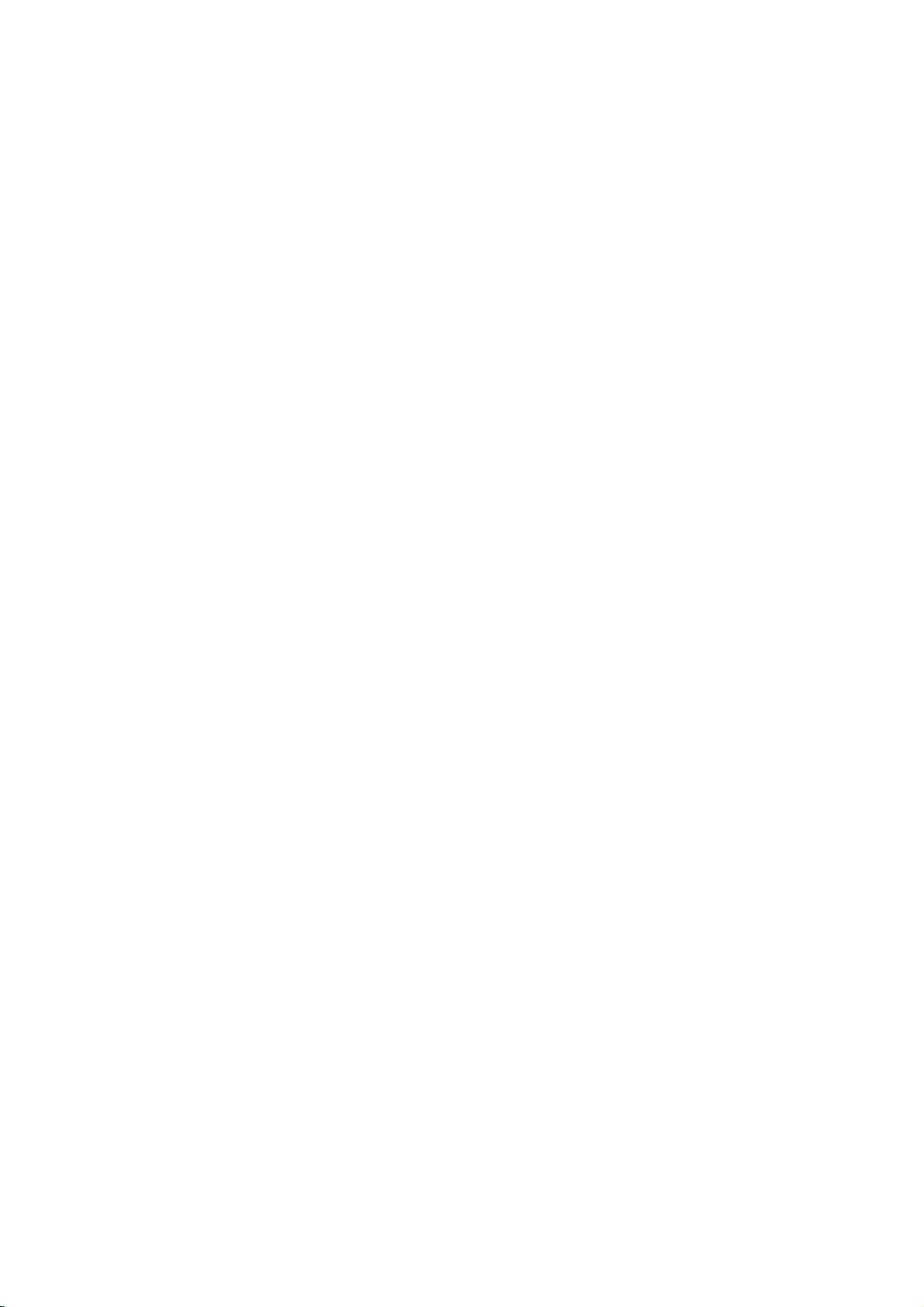
Operation
Playing
Playback
1.
Turn
on
connected
2.
Turn
on
the
input
3.
Press
load
your
side
down.
4.
Press
starts
press
In
some
instead:
Use
thebB
want
you
Press
screen.
Use
the
want,
Use
the
want
to
menu
procedures
the
each
Off
(See
Notes:
?
If
parental
the
rating
"Lock
(See
?
DVDs
may
discs
play
your
player.
(five).
DVD
a
or
Video
Setup
theTVand
to
the
audio
source
OPEN/CLOSE
chosen
OPEN/CLOSE
the
connected
select
DVD
player.
system
to
open
discinthe
to
close
the
(if
to
automatically.Ifplayback
PLAY.
the
disc
cases,
TITLE
1 2
then
number
view
screen.
"PBC"
control
settings
that
to
menu
Menu"
have
The
v
view,
or
3
press
and
Menu
may
a
have
region
V
DVD
4
buttonstoselect
differ.
screen.
on
is
menu
buttonstoselect
then
press
MENU
buttonstoselect
ENTER
press
to
RETURN
view
settings
Follow
You
also
page
14).
set
and
the
must
you
on
region
a
page
region
code
input
15.)
code.
code
for
CD
video
input
applicable)
the
DVD
the
disc
with
tray,
the
tray.
does
might
appear
the
ENTER
to
return
an
the
option.
the
to
return
and
operating
the
instructions
may
disc
is
the
password.
Your
player
different
this
player
source
and
select
player.
and
tray
the
playback
Playback
not
start,
title/chapter
to
start.
to
the
menu
option
you
track
you
to
the
on
set
PBC
to
not
within
does
not
from
is
5
General
Features
Notes:
Unless
stated
the
remote
available
Moving
When
move
a
to
control.
on
to
another
disc
another
otherwise,
the
Setup
has
more
title/group.
playbackisstopped
b
or
use
/
B
to
move
You
can
play
any
title
playbackisstopped.
to
Moving
When
disc
another
?
Press
select
beginning
?
Press
previous
?
To
press
chapter/track
numberoruseb/B.
Search
1.
Press
2.
Press
required
DVD;
Video
3.
To
another
a
title
on
has
more
chapter/track
SKIP
the
SKIP
chapter/track.
go
directly
DISPLAY
SCAN
SCAN
speed.
X2, X4,
CD;
exit
SEARCH
a
disc
than
.
next
of
the
.
to
icon.
(m
(m
X16orX100
X2,
Note:
When
this
operation
using
a
DVD
may
segments.
all
or
menu.
than
to
by
has
track,
as
>
operations
features
one
Press
the
appropriate
another
inputting
more
follows:
briefly
Some
TITLE/GROUP
then
CHAPTER/TRACK
one
chapter/track
current
any
and
X4orX8
audio
be
twice
briefly
chapter
press
Then,
or
M)
or
M)
mode,
disc
permitted
chapter/track.
input
during
repeatedly
press
may
title/group,
DISPLAY
title/group.
its
number
than
one
can
you
during
or
to
return
to
step
during
V
v
/
to
the
chapter/track
playback.
PLAY.
that
includes
in
some
described
also
be
you
while
number
while
chapter
move
to
playback
to
backtothe
DVD
playback,
select
to
select
pictures,
picture
the
the
use
can
(0-9)
the
or
a
to
the
Audio
channel
Channel
during
(Stereo,
playback
or
Left,
to
hear
Right).
a
Changing
Press
AUDIO
different
16
repeatedly
audio
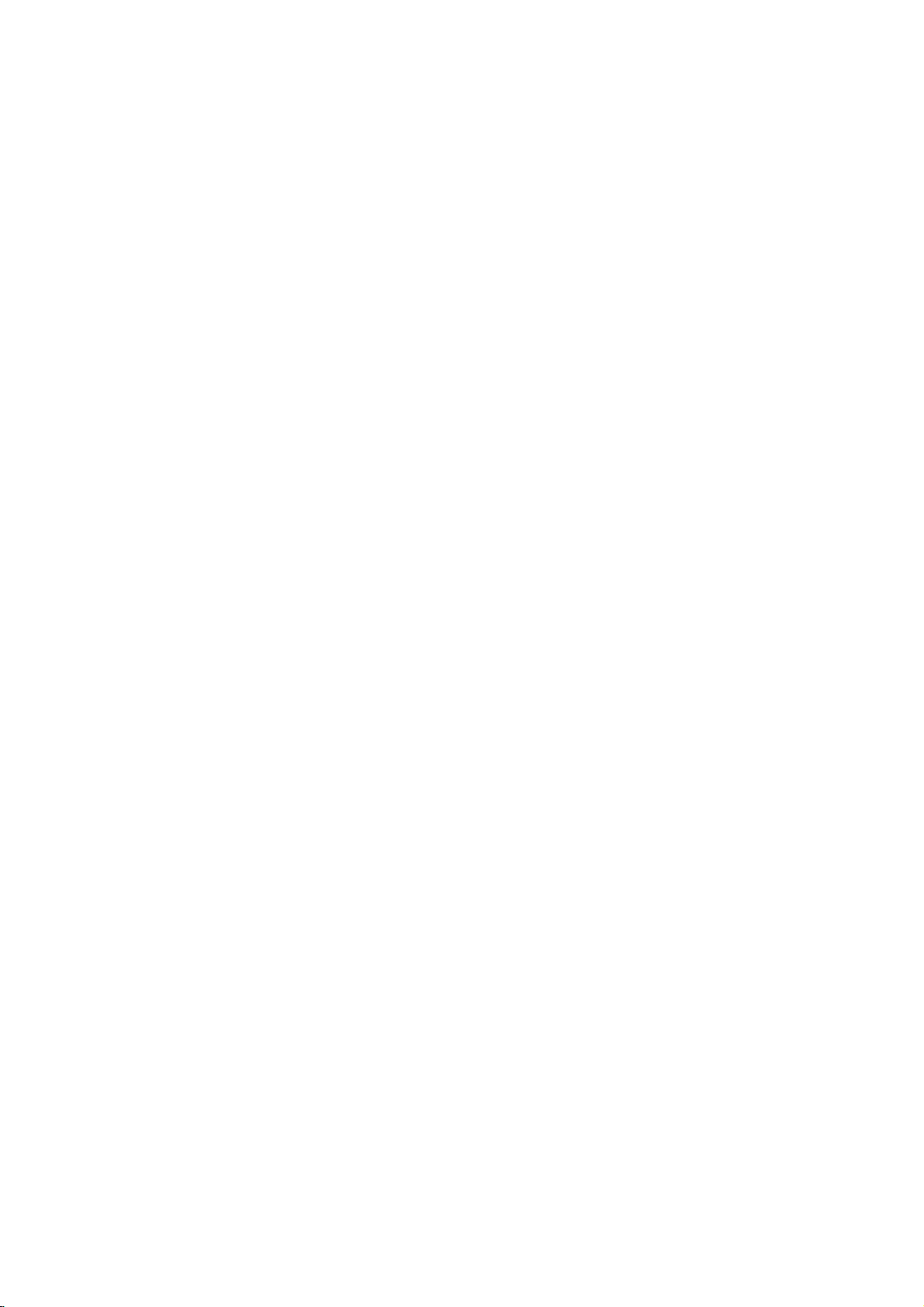
Still
Picture
1.
Press
playback.
pressing
2.
To
exit
Note:
When
using
this
operation
segments.
Slow
Motion
1.
Press
The
DVD
2.
Use
the
speed:
(backward),
(forward).
WithaVideo
1/16,T1/8,
3.
To
exit
Notes:
?
Slow
motion
Video
When
this
CDs.
using
operation
?
segments.
Random
1.
Press
automatically
RANDOM
2.
Press
Tip:
By
pressing
selects
another
Note:
OnaVideo
menu
setup
14).
Repeat
To
1.
2.
3.
A-B
repeat
Press
appears
Press
"A-B"
repeat
Press
and
Frame-by-Frame
PAUSE/STEP
Advance
PAUSE/STEP
still
motion
a
DVD
may
PAUSE/STEP
player
SCAN
t
Slow
the
mode,
audio
be
permitted
will
(m
1/16,t1/8,t1/4,
or
T
1/16,T1/8,T1/4,
the
CD,
T
1/4orT
Motion
playbsck
a
DVD
audio
be
may
RANDOM
during
begins
>
(track)
PBC,
the
your
on
on
again
during
repeat
chosen
the
at
briefly
begins.
to
RANDOM
SKIP
CD
to
use
a
sequence.
A-B
briefly
A-B
appears
sequence
A-B
appears
title
with
at
again
again
on
the
picture
repeatedly.
press
disc
(X)
during
now
go
or
M)
Slow
mode,
in
reverse
disc
permitted
playback.
random
the
to
normal.
random
and
resumes
You
must
function
starting
TV
screen.
chosen
your
on
the
cancel.
Playback
remote
control
frame-by-frame by
PLAY.
that
includes
in
some
picture
playback.
into
PAUSE
to
select
the
or
t
speed
changes:
1/2
(forward).
PLAY
press
is
not
possible
that
includes
in
some
picture
The
unit
playback
menu
playback,
set
(See
and
screen.
random
PBCtoOffonthe
"PBC"
point.
end
point.
TV
screen
during
pictures,
mode.
required
1/2
or
T
1/2
T
(N).
with
pictures,
the
unit
playback.
on
page
"
"
-
A
and
the
Repeat
You
can
Press
repeat
Note:
?OnaVideoCDwithPBC,youmustsetPBCtoOffonthe
?
3D
To
channel
the
audio
1.
2.
3.
Time
To
1.
2.
3.
4.
playatitle/chapter/all/track/group
REPEAT
mode.
DVD
?
Chapter:
?
Title:
?
Off:does
Video
?
Track
?
All
?
Off:does
DVD
?
Track:
?
Group:
?
Off:does
menu
setup
page
14).
If
you
press
(Track)
Surround
produce
five+
fromahome
Press
Use
3
The
sound
Use1or2totoselect"3DSUR".
To
turn
Search
start
playing
Press
box
shows
Pressv/
-"
appears.
Input
seconds
numbers,
entered.
you
Press
selected
Video
repeats
repeats
CDs
:
repeats
:
repeats
Audio
repeats
repeats
to
SKIP
playback,
a
3D
audio
speakers
DISPLAY
or
4
off
the
DISPLAY
V
the
required
from
press
ENTER
time.
during
Discs
the
not
-
Repeat
all
not
Discs
not
use
(>)
the
surround
from
normally
to
select
option
3D
at
any
the
elapsed
to
select
left
Then
to
playback
-
the
current
play
the
the
play
-
the
the
play
the
repeat
repeat
two
theater
during
will
Surround
chosen
during
start
to
CLEAR
input
confirm.
Repeat
current
once
current
repeatedly.
Track/All/Off
current
tracks
repeatedly.
Repeat
current
repeatedly.
function
during
playback
effect
stereo
required
system).
playback.
the
sound
be
highlighted.
playback.
playing
the
time
time
right.
to
the
Playback
to
selectadesired
Chapter/Title/Off
chapter.
title.
track
on
a
disc.
Track/Group/Off
track.
Group.
(See
Repeat
cancels.
that
speakers
option.
effect,
timeonthe
The
time.
clock
in
hours,
If
enter
you
remove
correct
"PBC"
Chapter
simulates
(instead
for
multi-channel
select
time
icon
minutes,
the
the
numbers.
starts
on
a
"Normal".
disc:
and
wrong
numbers
from
disc.
on
multi-
of
search
"-:--:-
and
the
17

Zoom
Use
zoom
1.
Press
ZOOM
activate
appears
2.
Each
press
screen
→
normal
3.
Use
the
zoomed
4.
To
resume
CLEAR
Note:
Zoom
Marker Search
To
You
points.
desired
the
markers.
To
1.
2.
3.
4.
may
enter
can
TV
Recall
During
search
Within
number
Press
marked
number
You
on
the
a
start
To
point
screen
can
not
enter
ENTER
to
enlarge
during
the
Zoom
briefly
of
the
in
the
sequence:
size
bBvVbuttons
picture.
normal
button
repeatedly.
work
on
Marker
playback
a
marker,
on
the
briefly.
or
ClearaMarked
disc
playback,
menu
appears
10
seconds,
that
you
and
scene.
is
erased
play
any
marker
search
the
function.
in
the
ZOOM
playback,
some
disc.
Repeat
want
playback
Press
Or,
from
marker
video
playback
right
400%
DVDs.
from
up
press
The
press
on
the
press
to
recallorclear.
CLEAR
the
by
menu.
image.
or
still
The
bottom
button
to
move
press
to
MARKER
Marker
to
enter
Scene
SEARCH.
b
/
starts
list.
inputting
playback
square
of
the
changes
→
size
through
ZOOM
nine
memorized
icon
to
up
screen.
Btoselectamarker
from
and
the
its
frame
picture.
the
1600%
or
at
the
appears
nine
The
the
marker
number
TV
the
marker
to
size
on
may
V
Menu
Press
menu
menu
The
DVD
the
offer
features.
Input
buttons
TITLE.Ifthe
appears
may
menu
Special
Checking
DVDs
special
MENU.
B
v
ENTER.
Title
1.
2.
spoken
chapters
3.
Press
TITLE
Disc
Menu
Press
DVD
Press
DVD
Camera
If
camera
angle
during
the
the
disc
during
playback
number
Angle
contains
angles,
display.
Tip:
The
scenes
angle
indicator
angle
recordedatdifferent
switchingispossible.
Features
contents
menus
To
the
corresponding
to
appear.
offers
language
for
the
to
MENU
MENU
you
playback.
to
of
the
will
of
DVD
that
allow
use
the
disc
highlight
on
exit.
and
again
selectadesired
current
current
the
features
and
title.
the
to
scenes
can
change
Press
blinkonthe
your
screen.
such
subtitle
disc
exit.
recorded
angle
angles
discs:
menu,
number
selection.
title
menu
to
ANGLE
appears
display
as an
Menus
to
access
you
press
or
has
a
menu,
Otherwise,
as
camera
options,
is
displayed.
at
different
a
different
repeatedly
angle.
on
window
indication
Then
and
Note
use
the
the
DVD
the
press
the
disc
angles,
camera
that
during
that
b
the
audio
Audio
repeatedly
language
discs
and
a
Bilingual
Main
repeatedly
subtitle
Language
during
or
audio
recorded
audio
(L),
Bilingual
languages.
playback
track.
inVRmode
channel,
(R),
during
or
AUDIO.
playback
to
that
a
you
hear
mix
a
have
can
of
to
see
Pause
1.
Press
PAUSE/STEP
2.
To
return
to
playback,
18
during
press
playback.
PLAY.
Changing
Press
AUDIO
different
With
DVD-RW
bothamain
switch
between
both
(Main+Bilingual)bypressing
Subtitles
Press
SUBTITLE
the
different
