LG DH18NS41 Owner’s Manual
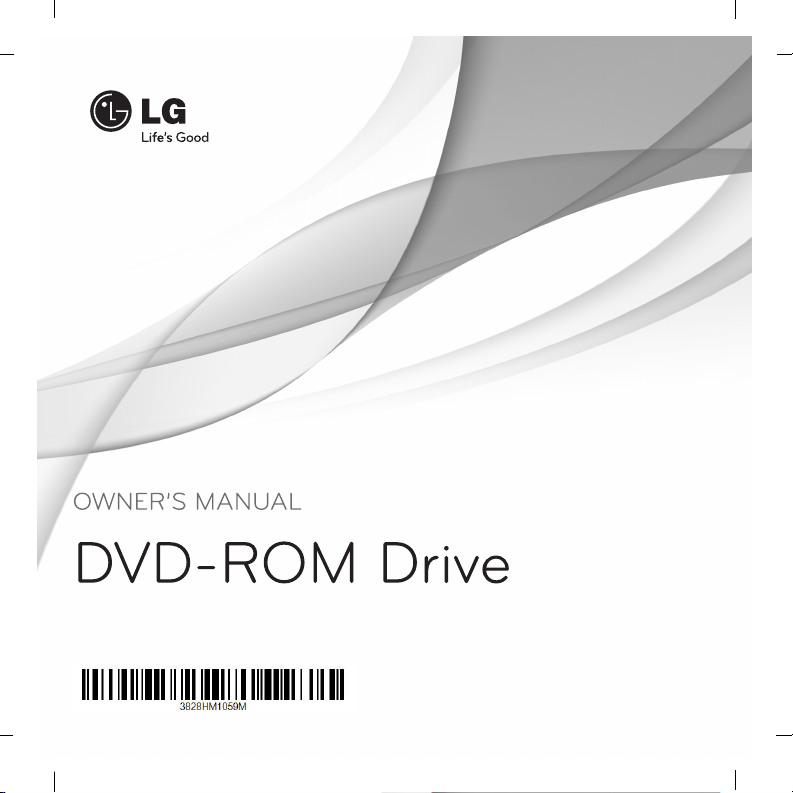
DH18NS41
To enjoy fully all the features and functions of your product, please read this owner’s manual
carefully and completely.
www.lg.com
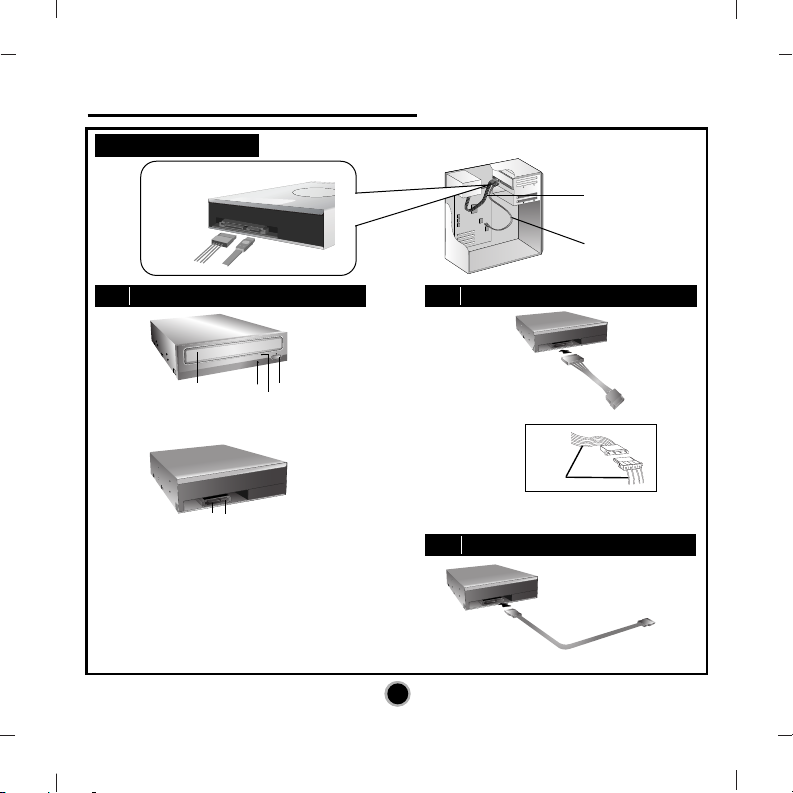
2
Internal Serial ATA Drive
2
❶
❷
❸
❶ ❷
❹
Red
• Connect to the SATA connector on the PC's Motherboard.
PC Connection
A
Location and Function of Controls
C
Connecting the SATA Data Cable
B
Connecting the SATA Power Cable
Data cable
Power cable
Data cable
Power
cable
• Connect to the power connector of the PC.
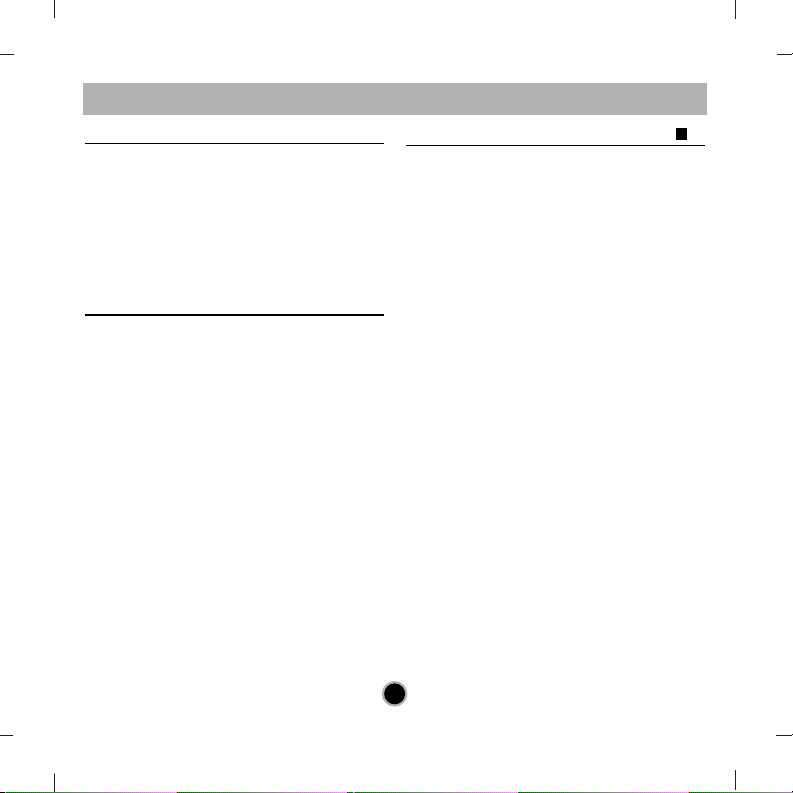
English
Features
• Serial ATA interface
• Data transfer rate (DVD-ROM max-18X-speed,
CD-ROM max-48X-speed)
• Motorized tray loading system
• Designed for internal mounting
• Emergency eject support
• Read compatible for DVD-R, DVD+R, DVD+R DL,
DVD-R DL, DVD-RW, DVD+RW & DVD-RAM discs
• Supports Region playback control Phase II
System Requirements*
• Pentium IV 2.4 GHz or higher
• Motherboard that supports Serial ATA
interface.
• A minimum of 256 MB memory
(higher recommended).
• A suitable free standard 13.34 cm (5
1
/4”) internal
drive bay.
• OS: Windows XP, Vista, Windows 7.
* Please note: Certain software (i.e. particularly
those including Video playback) may require a
considerably increased specification PC to give
acceptable results. While this DVD-ROM drive can
read DVD-video discs, decoding them to display on
your pc’s monitor requires separate MPEG decoding
that is done by separate hardware (either an MPEG
decoder card or MPEG decoding done by your video
card), or separate software that you install to do
MPEG decoding. These items are separate and are
not included with this DVD-ROM drive.
Location and Function of Controls
Front Panel
1. Disc Tray
2. Drive activity indicator
3. Emergency Eject Hole
4. Stop/Eject Button
Rear Panel
1. SATA Power connector (15pin).
2. SATA Data connector (7pin).
A
3
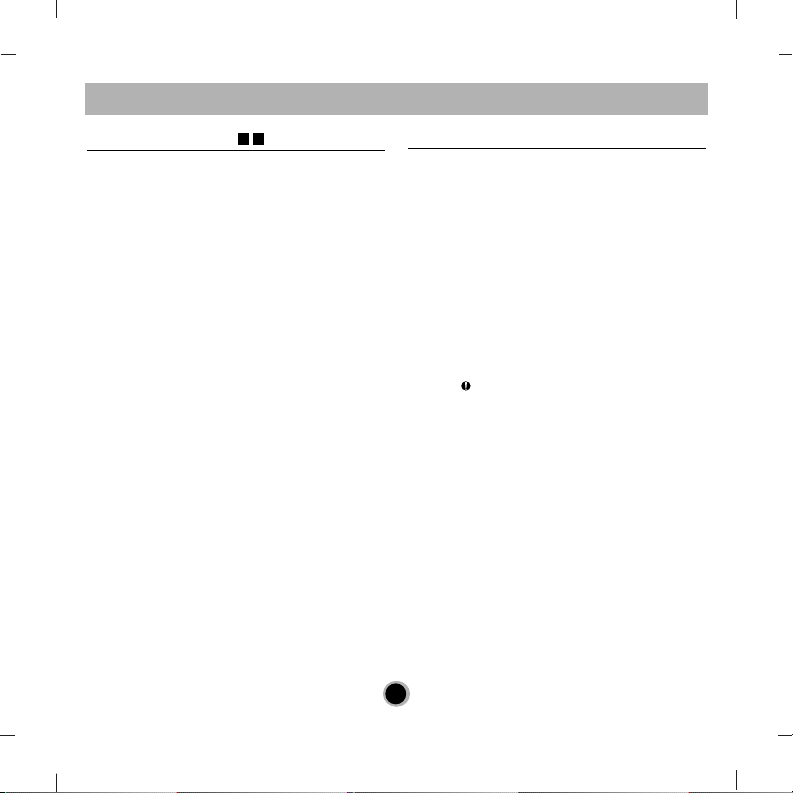
4
Installing the Drive
Before installing the drive, turn off the system power.
Follow the steps below to install the DVD-ROM drive:
1. Remove the cover from your computer system.
Refer to manual for the computer for details about
removing the cover.
2. Mounting the Drive
• Remove the a 51/4″ drive bay panel from the
computer. Refer to the manual for the computer
for details.
• Insert the drive unit into the bay. Do not apply
excessive pressure to the cables inside the
computer.
• Secure the drive with the screws. If there is not
much space behind the drive,
connect the SATA and other cables before
securing the drive.
3. PC Connection
The DVD-ROM drive connects to the motherboard
of the host computer using a SATA interface
cable.
• Connecting the SATA Power Cable
Connect the power cable so the projection of the
cable connector side to come to the left side.
Be careful not to connect upside down.
• Connecting the SATA Data Cable
Connect the data cable. Be careful not to connect
upside down.
4. When the installation of the drive unit is complete,
replace the computer cover.
5. Reconnect the computer power cord and turn on the
computer.
Device Drivers
When using Windows XP, Vista or Windows 7 the
installation of any software driver or special device
is not required.
For Windows XP Users
[ In order to ensure normal drive operation, please
check the following:
• The drive is displayed in
Windows XP : [Control Panel]-[System][Hardware]-[Device Manager][DVD/CD-ROM-Drive]
• 32-bit is displayed in
[control panel]-[system]-[performance]
[ If the drive is not recognized by your computer,
please check the following items.
• If an indicator is displayed on the IDE
controller in [control panel]-[system]-[device
manager]-[harddisk controller], you will need to
contact your PC’s manufacturer or the motherboard’s manufacturer and get the appropriate IDE
controller driver.
[ Run ADD NEW HARDWARE in Control Panel to let
the PC search again for the new device.
CB
English
455
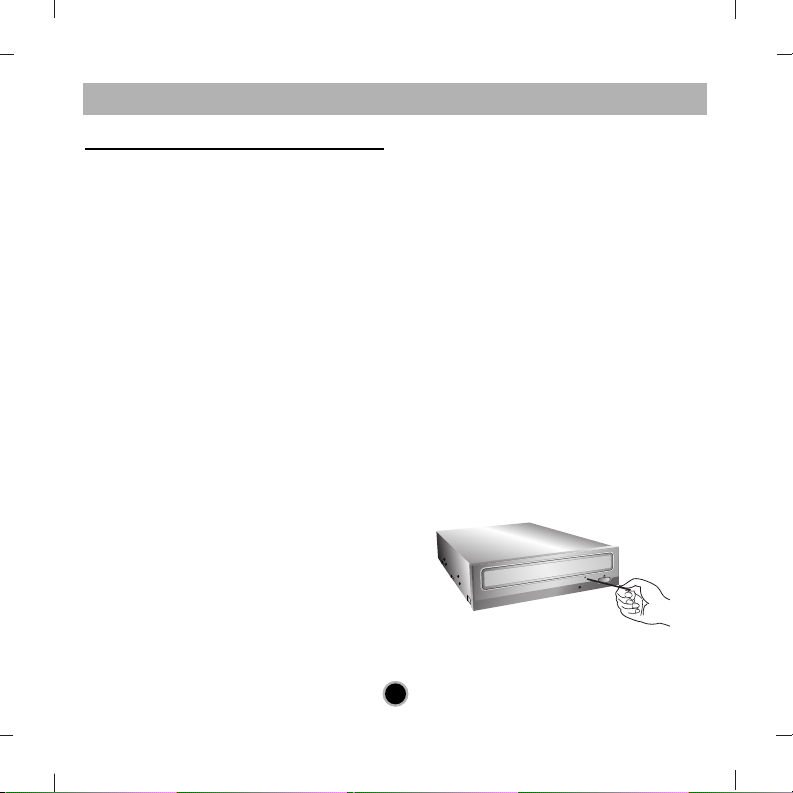
How to Use the Discs
When using CD-ROM discs, DVD-ROM discs, CD-R
discs or CD-RW discs, don’t attach any stickers or
labels to the discs. Using discs with them attached not
only causes read and write errors, but data on the disc
may be lost due to damage to the disc itself.
The Discs in this unit operate at a very high speed!
DO NOT use damaged, cracked or warped discs.
The drive’s optical unit may be damaged if they break.
DO NOT use non-standard discs.
NON-standard discs may not play or store data properly.
Non-standard discs are any discs that are not the
standard 12 cm CD type discs.
This includes Sony
Walkman™ discs, non-circular discs including promotional,
business card discs, and other unusual discs.
Notes on CD-RW/DVD-RW discs
This product can read CD-RW/DVD-RW disc data.
Note the following:
- A little longer time is needed to sense a
CD-RW/ DVD-RW disc when the operation starts,
compared with standard CD-ROM/ DVD-ROM discs.
- Since playback signal level of CD-RW/
DVD-RW is lower than the replicated CD/DVD discs,
reading speed of those discs is lower than that of the
replicated discs to ensure data reading.
- Blank discs, discs that you failed to write data, or
discs that session close processing has not been
made, cannot be used.
- Operation may not start, or the data may not be read
under the following conditions:
The quality of the recorded signal has deteriorated
due to the dirt or scratches on the disc, or frequently
rewritten discs. If the drive fails to read the disc, open
the disc drawer, check the data side of the disc (side
opposite the label side) for dust or scratches, and
reinsert the disc and close the drawer to try to read
the disc again
Emergency Eject
This drive has a feature that allows the CD to be
ejected manually if necessary in an emergency, such
as failure of the drive or a power outage.
NOTE: Don’t use this feature except in an emergency.
1) Turn the power to OFF.
2) Poke a fine-tipped object (such as a straightened
heavy duty paper clip) into the small hole above the
eject button.
The front door will pop open and the disk tray will
come partway out.
3) Pull the front door to open it all the way, then grip the
disc tray between thumb and forefinger and gently
pull it straight out.
NOTE: This feature is a last measure to be used
only in an emergency. Using it excessively will cause
malfunction. If you cannot get a good grip on the disc
tray with your fingers, use a steel binder clip or spring
clamp to pull it out.
English
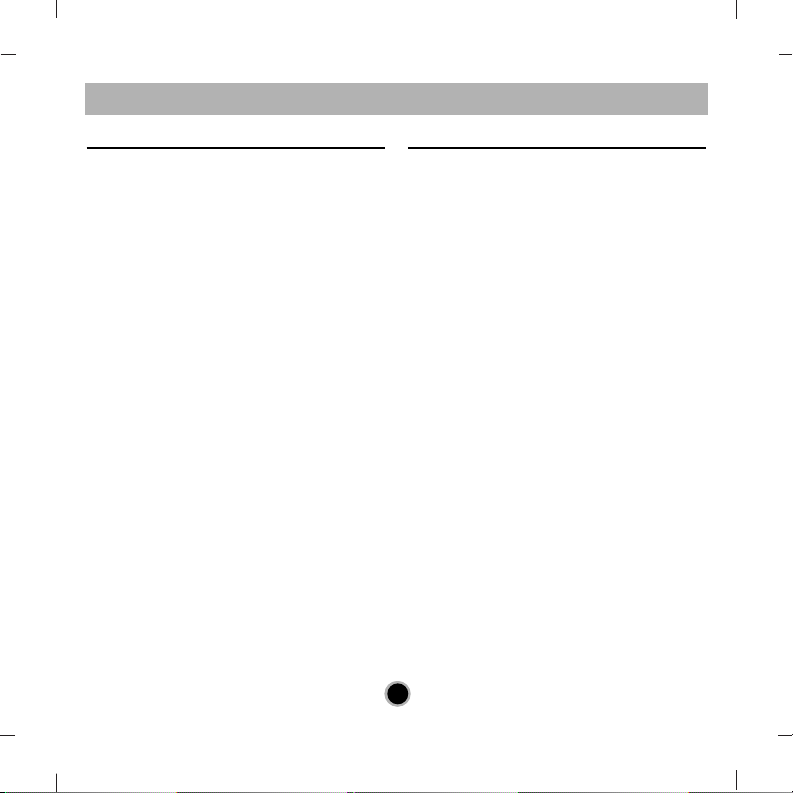
6
Troubleshooting
Before Requesting Service
Before calling for service, check this list.
• The drive doesn’t have power.
•
Is the power supply cable from the host computer
plugged in?
• Is the Power Connector to the drive securely
attached?
• The system doesn’t start.
•
Are the power and SATA cables to the PC correctly
connected?
• Is the total length of the SATA cable 20 inches or
less?
• Is each connector completely attached?
Other connections may have been knocked lose
while installing the drive.
• Cannot Read discs.
• Does the CD or DVD disc have dirt or scratches?
• Is the disc loaded in the drive with the read/write
surface facing the right
direction? (label up)
• Is the drive installed in the correct orientation?
•
Was the drive or disc moved from a low temperature
environment to a high temperature environment?
(There is a possibility of condensation on the lens in
the drive or on the surface of the disc.)
When you call for service, be prepared to give as much
information as possible of your system, environment,
and the specific problem. (What happened? When?
How long? What was going on? Were there any error
messages displayed? etc.)
Please Note: Since this product supports Region
Playback Control Phase II, a certain MPEG decoder
card or Software without regional code setting may
cause this drive not to read DVD-ROM discs.
This DVD-ROM Drive enables you to change the
regional code up to 5 times.
Important Precautions
Follow these precautions when handling the drive or
discs.
Precautions
• Please take notice that the manufacturer of this
equipment does not offer any warranty against data
loss due to inappropriate
installation or handling or direct or indirect damages.
• Please take notice that the manufacturer will bear no
responsibility for direct or indirect damages caused
by the use of this product or its malfunction.
• Please take notice that the manufacturer will bear no
responsibility for damage to data caused by this
product.
Installation
• Avoid placing the drive in a location subject to:
- high humidity
- high temperature
- excessive dust
- mechanical vibration
- direct sunlight
We recommend using the drive in a horizontal or vertical
position. Do not install the drive at an angle.
Operation
•
Don’t move the drive suddenly from a cold place to a
warm one or raise the room temperature suddenly.
Condensation may occur, causing abnormal operation.
• Make sure to remove the disc before moving the
drive. The disc may be damaged, causing data loss.
• Be careful to prevent foreign objects, such as
liquids or metal, from entering the drive. In case a
foreign object enters the drive, please consult the
dealer where the drive was purchased.
• Don’t interrupt the electric power while the drive is
operating.
English
677
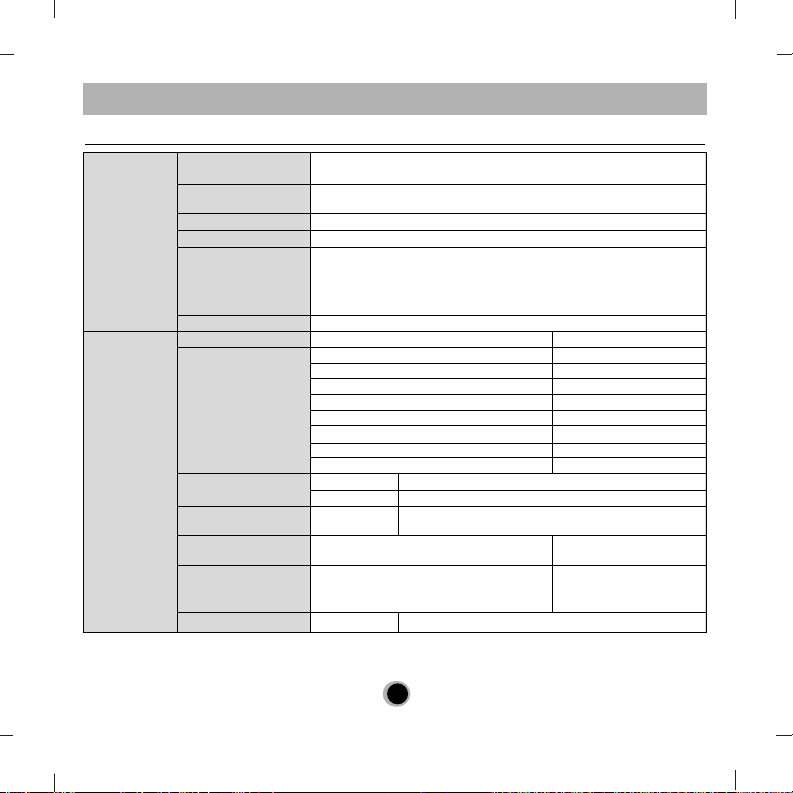
English
Specifications
NOTE : Specifications are subject to change without notice for improvement.
General Interface
Description
Burst
Data Transfer Rate
Load/Eject
Buffer memory size
Applicable disc
(read only)
Disc diameter
Performance
CD
DVD
Access time (Random)
Power
Temperature
Relative Humidity
Reliability
ATA/ATAPI, INF-8090i v7 Revision 0.6, ATA/ATAPI -7 V1 Revision 4, MMC-5
Revision 4, Electrical, Connector; Serial ATA Gen 1i
1.5 Gb/s
Tray type loading with Emergency eject
198.75 kB
DVD-ROM(Single layered and Dual layered disc), DVD-R 3.95GB & 4.7 GB,
DVD-R Double, DVD+R,DVD+R Double, DVD-RW(Rev.1.0 & 1.1),
DVD+RW, DVD-RAM, CD -ROM Mode1 and Mode2 data disc, CD-R,CDRW,CD-ROM XA, CD-I, Photo-CD Multi-session, CD-Extra, CD TEXT, CD
Audio disc, Mixed mode CD-ROM disc
12 cm/ 8 cm (8 cm disc can be used only with drive placed horizontally)
Read CD-ROM/ R/ RW 48x/48x/40x max.
Read DVD-ROM (Single Layer / Dual Layer) 18x /12x max.
Read DVD+R 16x max.
Read DVD+R Double Layer 8x max.
Read DVD+RW 12x max.
Read DVD-R 16x max.
Read DVD-R Double Layer 8x max.
Read DVD-RW 12x max.
Read DVD-RAM 5x max.
DVD-ROM 95 ms (Average)
CD-ROM 90 ms (Average)
Voltage +5 V +/-5 % tolerance, less than 120 mVp-p ripple
+12 V +/-10 % tolerance, less than 120 mVp-p ripple
Operating 5
°C
to 45
°C
Non-operating -30
°C
to 60
°C
Operating (No condensation) 10 % to 80 %
Non-operating (No condensation, 10 % to 90 %
Power Off, without disc)
MTBF 125,000 power on hours (POH)
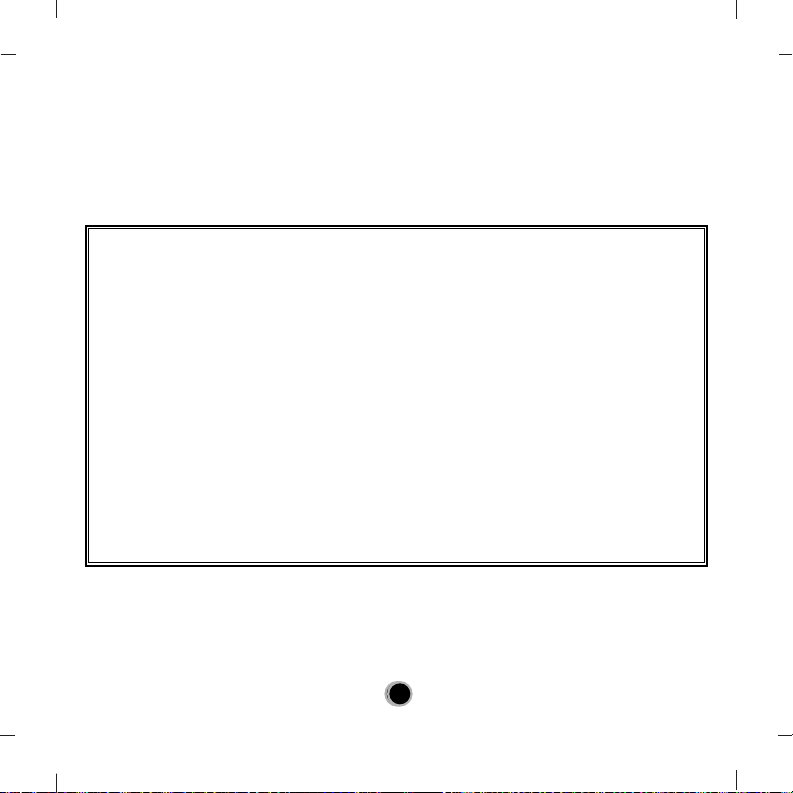
8
8
Caution!
The disc rotates at high speed in the drive unit.
Use of worn, damaged, or non-standard CD-ROM discs can only adversely affect the drive and cause the disc
to shatter or crush while in use. Disc crush can only occur when you use a damaged CD-ROM disc in the drive.
It is an extremely rare occurrence, but there are steps which can be taken to prevent it.
Always check your discs before inserting them into the drive.
1. Take care not to use worn, cracked, damaged, warped or poor quality CD-ROMs, as this may cause
damage to your drive.
2. Check the clear plastic on the center of the disc, cracks here are the main cause of disc crush.
3. Do not play CD-ROMs which are a non-standard (I.e. non-circular)shape, such as heart shaped discs, or
discs in the shape of a business card.
How can you keep your discs from becoming damaged?
1. When not in use, remove discs from the drive.
2. Keep discs in the packaging supplied with them and out of direct sunlight and away from heat
sources.
Excessive vibration or a sudden jolt to the drive during operation may cause a malfunction.
Avoid exposing the drive to sudden changes in temperature as it may cause condensation to collect
inside the drive.
Please visit www.lgservice.com and install the automatic firmware download program, “LG ODD
Online F/W update.” This program will automatically check for new firmware releases and
download them. It is also included on the software discs that accompany our drives.
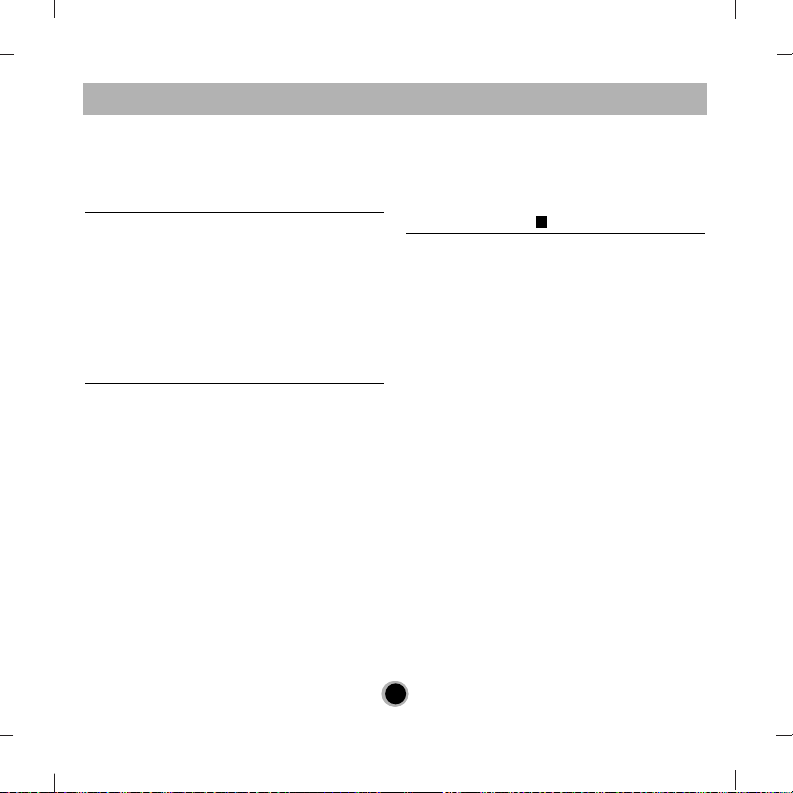
Deutsch
Merkmale
• Serial ATA Schnittstelle
• Datenübertragungsrate: DVD-ROM max. 18x,
CD-ROM max. 48x
• Motorbetriebene Schublade
• Einbauart: intern
• Notauswurf
• DVD-R, DVD+R, DVD+R DL, DVD-R DL, DVD-RW,
DVD+RW und DVD-RAM lesen
• Unterstützt Region Playback Control Phase II.
Systemanforderungen*
• Pentium IV 2.4 GHz oder höher
• Motherboard, das SATA unterstützt
• Mind. 256 MB RAM oder mehr
• Freier 13.34 cm (5
1
/4”) Einschub
• OS: Windows XP, Vista., Windows 7.
* Bitte beachten Sie: Bestimmte Software
(besonders solche mit Video Abspiel-Funktion) kann
bedeutend höhere Systemanforderungen benötigen,
um akzeptable Ergebnisse zu erzielen. Obwohl dieses
DVD-ROM Laufwerk Video-DVDs lesen kann, müssen
diese, um auf Ihrem Monitor gezeigt werden zu können, MPEG decodiert werden. Das geschieht entweder durch separate Hardware (entweder eine MPEG
Decoder-Karte oder ein in Ihre Video-Karte integrierter MPEG-Decoder), oder durch separat installierte
MPEG-Decoder-Software.
Diese Soft- bzw. Hardware ist im Lieferumfang dieses
DVD-Laufwerks nicht enthalten.
Lage und Funktion der
Bedienelemente
Vorderseite
1. CD-Schublade
2. Betriebsanzeigen
3. Notauswurföffnung
4. Stop-/Auswurftaste
Rückseite
1. SATA Power-Konnektor (15 Pin)
2. SATA Daten-Konnektor (7 Pin)
A
9
10
9
Um den Leistungs-und Funktionsumfang lhres Produkts in vollem Umfang nutzen zu können,
sollten Sie dieses Handbuch vollständig und gewissenhaft drucharbeiten.
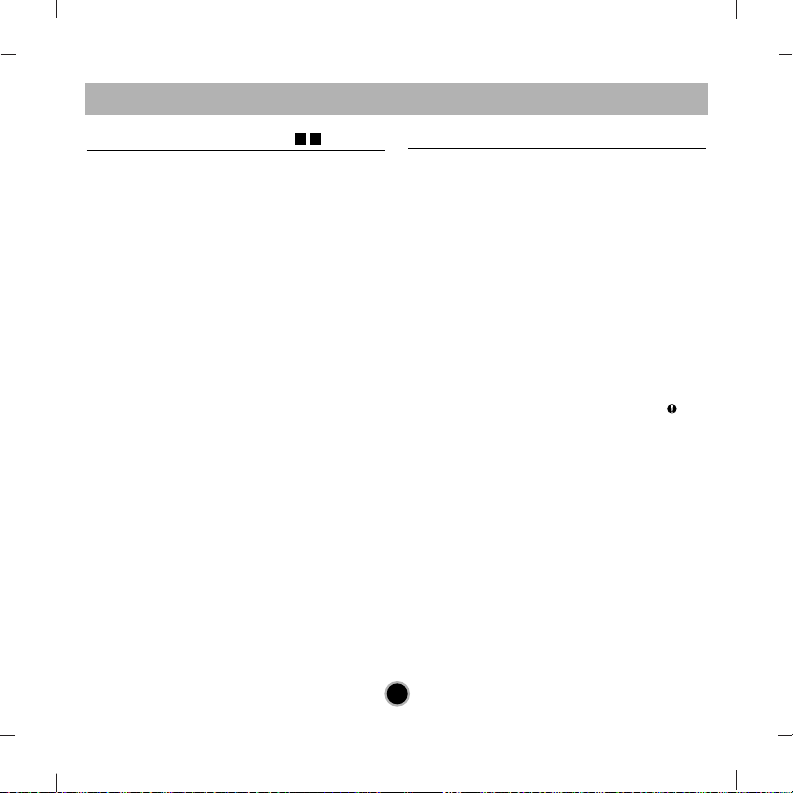
Installation des Laufwerks
Bevor Sie mit der Installation beginnen, müssen Sie
das System ausschalten. Anhand folgender Schritte
installieren Sie das DVD-ROM-Laufwerk:
1. Nehmen Sie die Systemabdeckung ab. Beziehen
Sie sich dabei auf das Handbuch lhres Systems.
2. Einbau des Laufwerks
• Entfernen Sie die Abdeckung des 51/4″
Einbauschachts vom Rechner. Detaillierte
Anweisungen hierzu enthält das zu Ihrem
Rechner gehörige Handbuch.
•
Schieben Sie das Laufwerk in den Einbauschacht.
Gehen Sie dabei vorsichtig vor, um die Kabel im
Rechner nicht zu beschädigen.
• Befestigen Sie das Laufwerk mit den beigepackten
Schrauben. Ist hinter dem Laufwerk nicht ausreichend Platz, schließen Sie das SATA-und andere
Kabel an, bevor Sie das Laufwerk im
Einbauschacht befestigen.
3. PC-Verbindung
Der DVD-ROM Laufwerk wird über die SATA-
Schnittstelle mit dem Motherboard verbunden.
• Das SATA-Powerkabel verbinden
Verbinden Sie das Datenkabel so, dass die Nase
des Datenkabels nach links zeigt.
Bitte achten Sie darauf, das Kabel nicht verkehrt
herum anzuschließen.
• Verbinden des SATA-Datenkabels
Schließen Sie das Datenkabel an. Achten Sie bitte
darauf, das Kabel nicht verkehrt herum
anzuschließen.
4. Nach der vollständigen lnstallation des DVD-ROMLaufwerks können Sie das Rechnergehäuse wieder
aufsetzen.
5. Schließen Sie die Stromversorgung wieder an.
Gerätetreiber
Bei Einsatz von Windows XP, Vista, Windows 7
braucht kein spezieller Treiber installiert zu werden.
Für Benutzer von Windows XP
[ Um sicherzustellen, dass das Laufwerk
ordnungsgemäß läuft, sollten Sie folgendes
überprüfen:
• Das Laufwerk erscheint in
Windows XP : [Systemsteuerung]-[System][Hardware]-[Geräte-Manager]-[DVD/CD-ROM]
• "32-Bit" erscheint in
[Systemsteuerung]-[System]-[Leistungsmerkmale]
[ Wenn lhr Rechner das Laufwerk nicht
erkennt, müssen Sie folgendes überprüfen:
• Erscheint auf dem IDE-Controller in
[Systemsteuerung]-[System]-[Geräte-Manager]-
[Festplattenlaufwerk-Controller] das Symbol ,
müssen Sie den korrekten IDE-Controller-Treiber
beim Hersteller Ihres PCs oder der Systemplatine
beschaffen.
[ Rufen Sie in der Systemsteuerung die Option
"Hardware" auf, und lassen Sie Windows erneut
nach einem neuen Gerät suchen.
CB
Deutsch
10
