Page 1
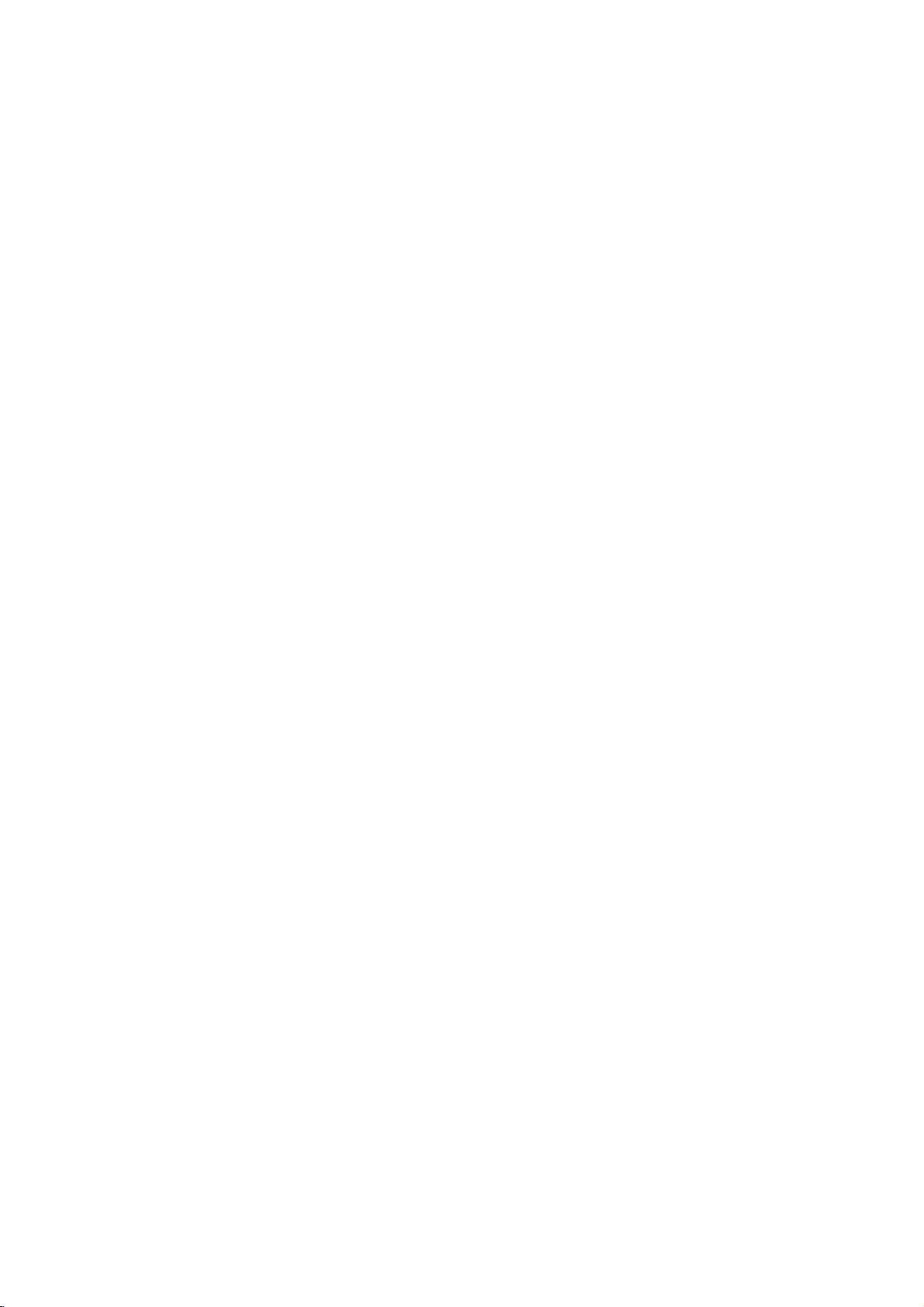
Color
Monitor
USER
BENUTZERHANDBUCH
MANUAL
GUIDA
GUIA
MODEL
GUIDE
D'UTILISATION
UTENTE
DEL
USUARIO
:
StudioWorks
57i
Page 2
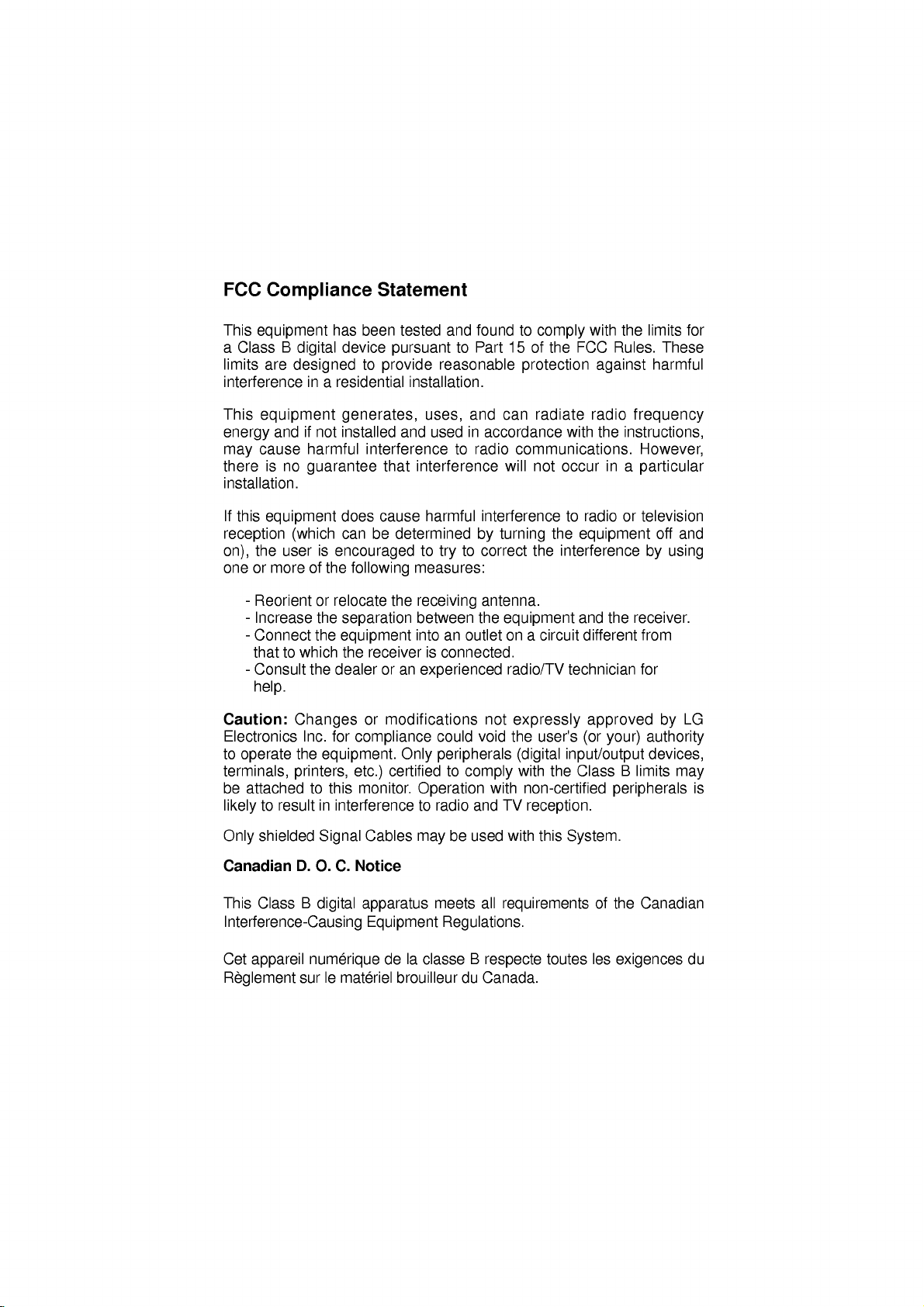
FCC
Compliance
Statement
This
equipment
Class
are
equipment
cause
this
equipment
B
and
is
no
a
limits
interference
This
energy
may
there
installation.
If
reception
the
on),
one
user
or
more
-
Reorient
-
Increase
-
Connect
thattowhich
-
Consult
help.
Caution:
Electronics
to
operate
terminals,
be
attached
to
likely
resultininterference
has
been
tested
device
digital
pursuant
designedtoprovide
in
a
residential
installation.
generates,
if
not
installed
harmful
guarantee
does
(which
can
is
encouraged
of
the
or
relocate
the
separation
the
equipment
the
the
dealer
Changes
Inc.
for
the
equipment.
printers,
to
this
following
and
interference
that
interference
cause
be
determined
measures:
the
receiving
between
intoanoutlet
receiverisconnected.
or
an
or
modifications
compliance
Only
certified
etc.)
monitor.
Operation
to
and
found
to
Part
reasonable
and
radio
interference
by
to
correct
antenna.
the
not
void
can
will
turning
equipment
on
radio/TV
uses,
usedinaccordance
to
harmful
to
try
experienced
could
peripherals
to
comply
with
and
TV
radio
to
comply
15ofthe
FCC
protection
radiate
with
communications.
not
occur
to
the
the
interference
a
circuit
technician
expressly
the
user's
(digital
with
input/output
the
Class
non-certified
reception.
with
the
limits
Rules.
against
radio
the
These
harmful
frequency
instructions,
However,
in
a
particular
radioortelevision
equipment
and
the
different
approved
(or
your)
off
by
using
receiver.
from
for
by
authority
devices,
B
limits
peripherals
for
and
LG
may
is
shielded
Only
Canadian
This
Class
D.
O.
B
Signal
C.
digital
Notice
Interference-Causing
Cet
appareil
Reglement
numerique
sur
le
materiel
Cables
apparatus
Equipment
delaclasse
brouilleur
be
may
meets
Regulations.
du
used
with
all
requirements
B
respecte
Canada.
this
toutes
System.
of
les
the
Canadian
exigences
du
Page 3
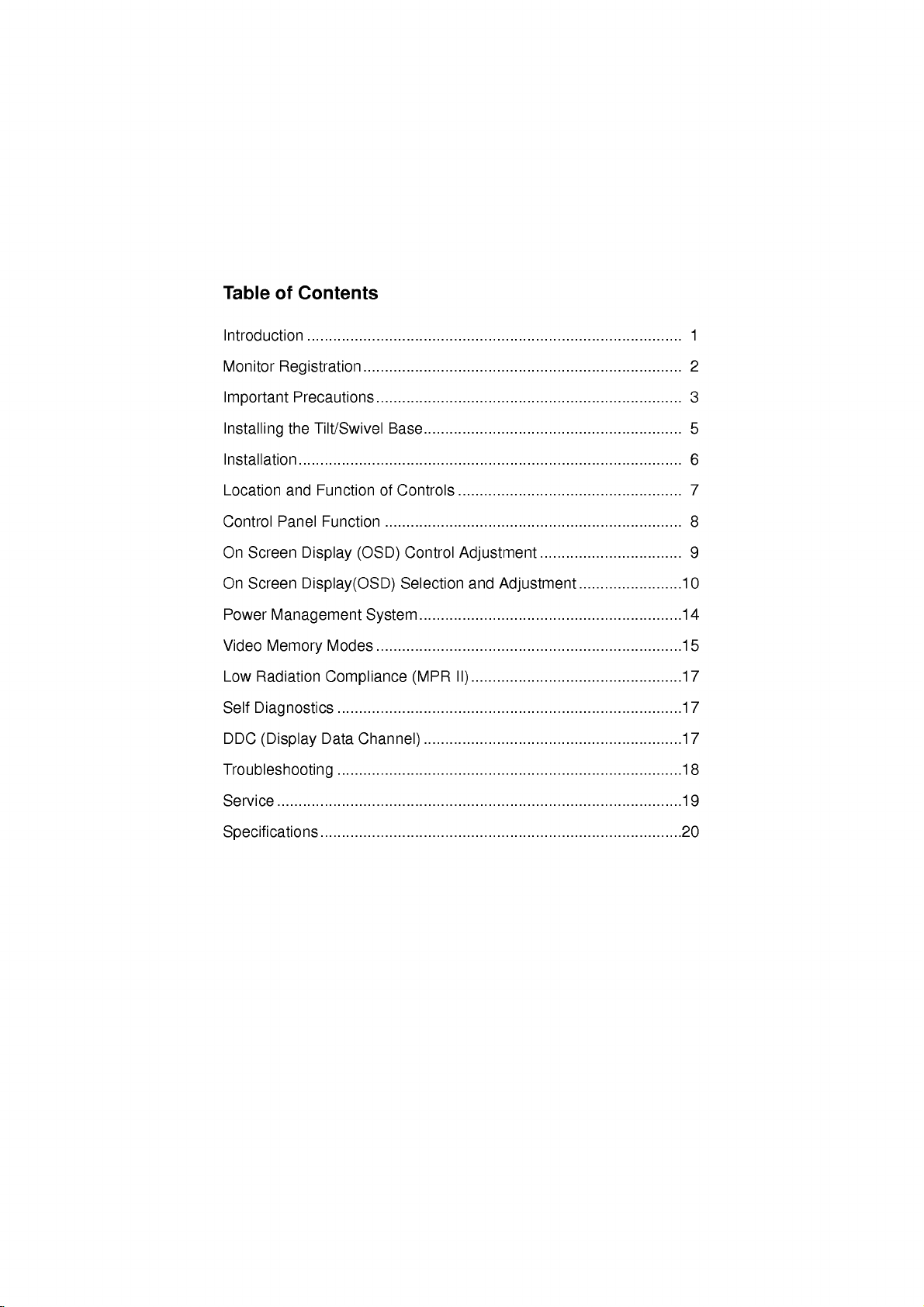
Table
of
Contents
Introduction
Monitor
Important
Installing
Installation
Location
Control
On
Screen
On
Screen
Power
Video
Low
Radiation
Self
Diagnostics
DDC
(Display
.......................................................................................
Registration
Precautions
the
Tilt/Swivel
.........................................................................................
and
Function
Panel
Display
Display(OSD)
Management
Memory
Troubleshooting
1
..........................................................................
.......................................................................
Base............................................................
2
3
5
6
of
Controls
(OSD)
.....................................................................
Control
Function
Selection
System
Modes
.......................................................................15
Compliance
................................................................................17
Data
Channel)
....................................................
Adjustment
and
.............................................................14
(MPR
II).................................................17
............................................................17
.................................
Adjustment
........................10
7
8
9
................................................................................18
Service
..............................................................................................19
Specifications
....................................................................................20
Page 4
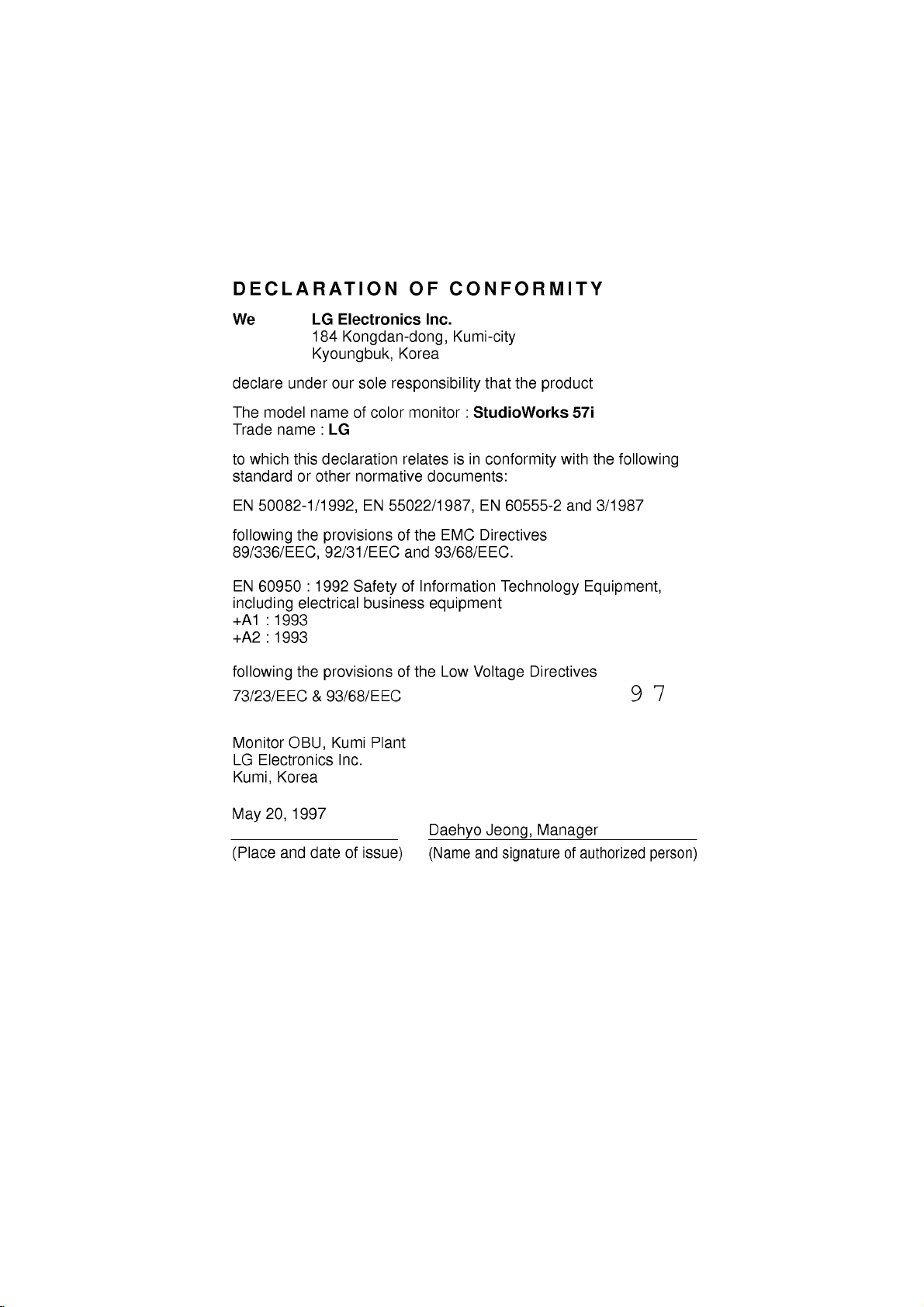
DECLARATION
OF
CONFORMITY
We
declare
The
Trade
to
standard
EN
under
model
name
which
this
50082-1/1992,
following
89/336/EEC,
EN
60950:1992
including
+A1
:
1993
+A2
:
1993
following
73/23/EEC
Monitor
LG
Kumi,
OBU,
Electronics
Korea
LG
Electronics
184
Kyoungbuk,
our
name
:
LG
declaration
or
other
the
provisions
92/31/EEC
electrical
the
provisions
&
93/68/EEC
Kumi
Inc.
Kongdan-dong,
Korea
sole
responsibility
of
color
monitor
relates
normative
EN
55022/1987,
of
the
and
of
Safety
business
Plant
Information
of
the
Inc.
Kumi-city
:
StudioWorks
in
is
documents:
EMC
93/68/EEC.
equipment
Low
Voltage
that
the
conformity
EN
60555-2
Directives
Technology
Directives
product
57i
with
and
the
following
3/1987
Equipment,
97
May
(Place
20,
and
1997
date
of
issue)
Daehyo
(Name
Jeong,
and
Manager
signature
of
authorized
person)
Page 5
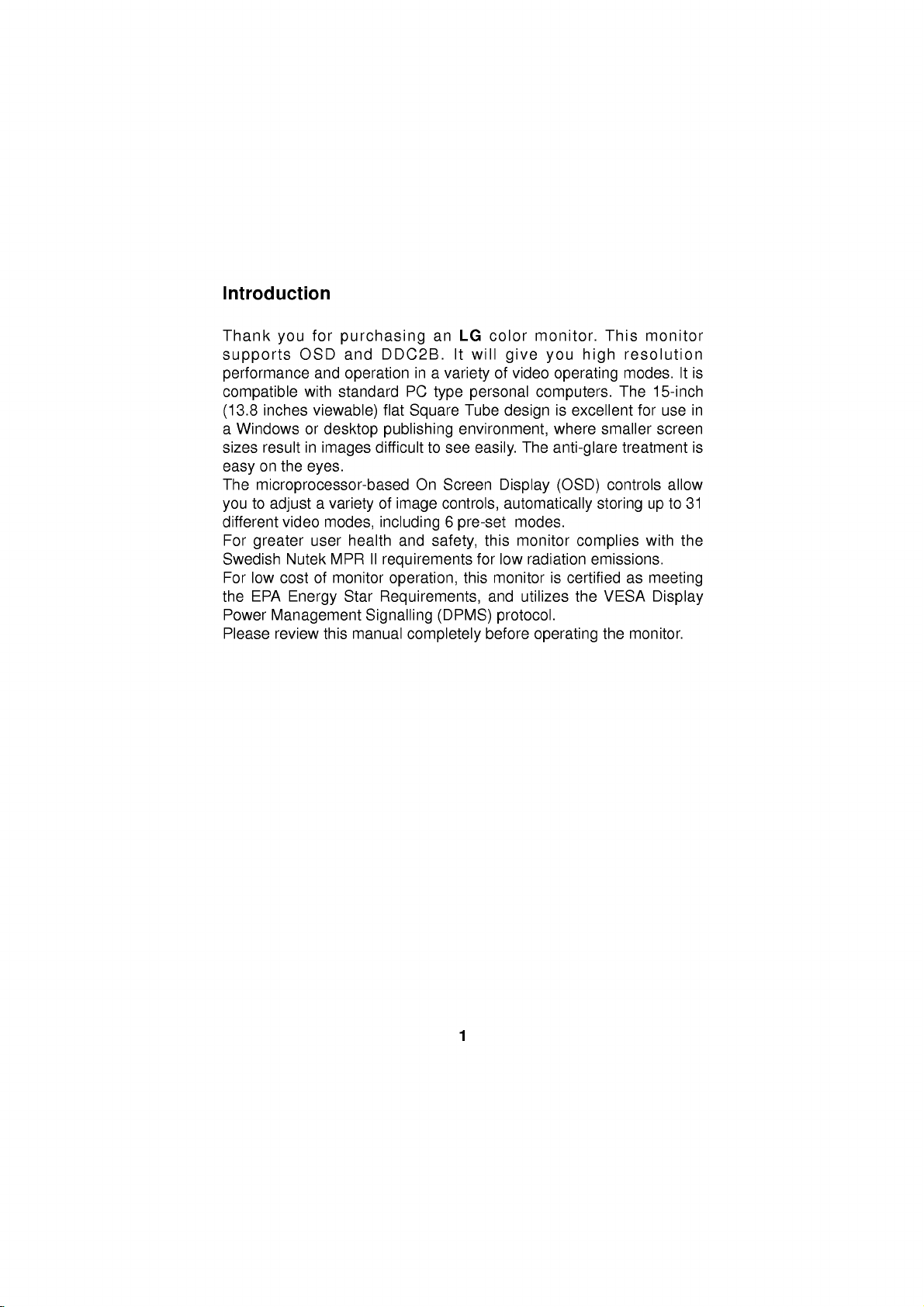
Introduction
Thank
supports
performance
compatible
inches
(13.8
a
Windows
sizes
result
on
easy
The
microprocessor-based
to
you
different
For
greater
Swedish
For low
EPA
the
Power
Please
for
you
OSD
and
with
viewable)
or
in
images
the
eyes.
adjustavarietyofimage
video
user
Nutek
cost
of
Energy
Management
review
purchasing
and
operation
standard
desktop
modes,
health
MPR
monitor
Star
Signalling
this
manual
an
DDC2B.
in
a
PC
type
flat
Square
publishing
difficult
to
On
Screen
controls,
including
and
II
requirements
safety,
operation,
Requirements,
(DPMS)
completely
LG
color
will
It
variety
of
personal
Tube
environment,
see
easily.
6
pre-set
this
for
this
monitor
and
protocol.
before
monitor.
give
you
video
operating
computers.
is
design
The
Display
excellent
where
anti-glare
(OSD)
automatically
modes.
low
monitor
radiation
utilizes
is
certified
complies
the
operating
This
high
The
smaller
controls
storing
emissions.
VESA
the
monitor
resolution
modes.
15-inch
for
use
screen
treatment
up
with
as
meeting
Display
monitor.
It
allow
to
the
is
in
is
31
1
Page 6
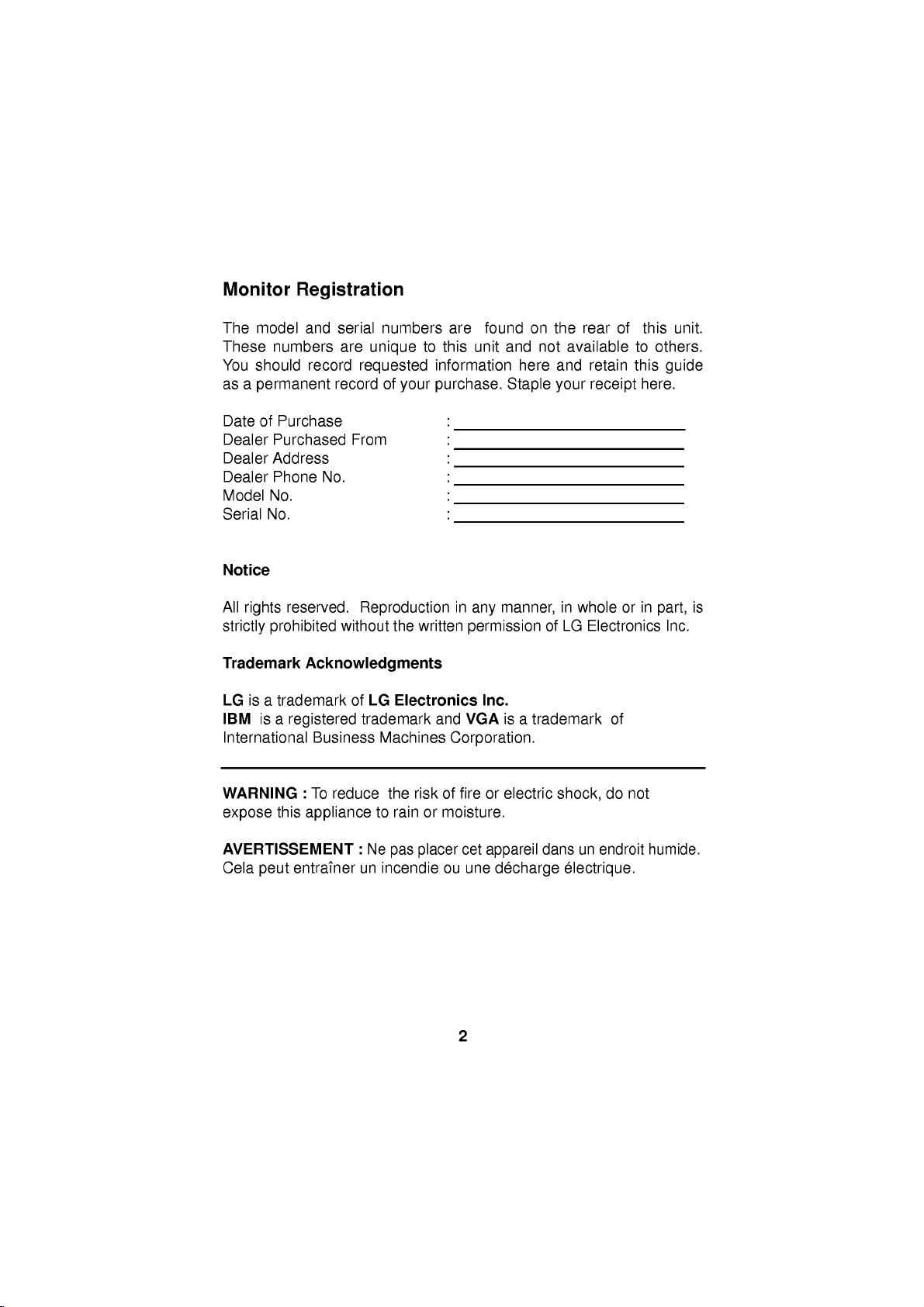
Monitor
The
model
These
You
should
as a
permanent
Registration
and
serial
numbers
are
record
record
numbers
unique
requested
of
your
are
to
this
information
purchase.
found
unit
on
and
here
Staple
not
the
available
and
your
rear
retain
receipt
of
this
unit.
to
others.
this
guide
here.
Date
of
Purchase
Dealer
Dealer
Dealer
Model
Serial
Notice
All
strictly
Trademark
LG
IBM
International
Purchased
Address
Phone
No.
No.
reserved.
rights
prohibited
isatrademark
is
a
WARNING
expose
this
AVERTISSEMENT
Cela
peut
From
No.
Reproduction
without
Acknowledgments
of
LG
registered
Business
:
To
trademark
reduce
appliance
:
Ne
entrainer
un
:
:
:
:
:
:
in
the
written
Electronics
and
Machines
the
to
rainormoisture.
pas
incendie
Corporation.
riskoffireorelectric
placer
ou
manner,
any
permission
Inc.
VGA
isatrademark
cet
appareil
une
decharge
in
whole
or
ofLGElectronics
of
do
not
endroit
dans
shock,
un
electrique.
in
part,
humide.
is
Inc.
2
Page 7
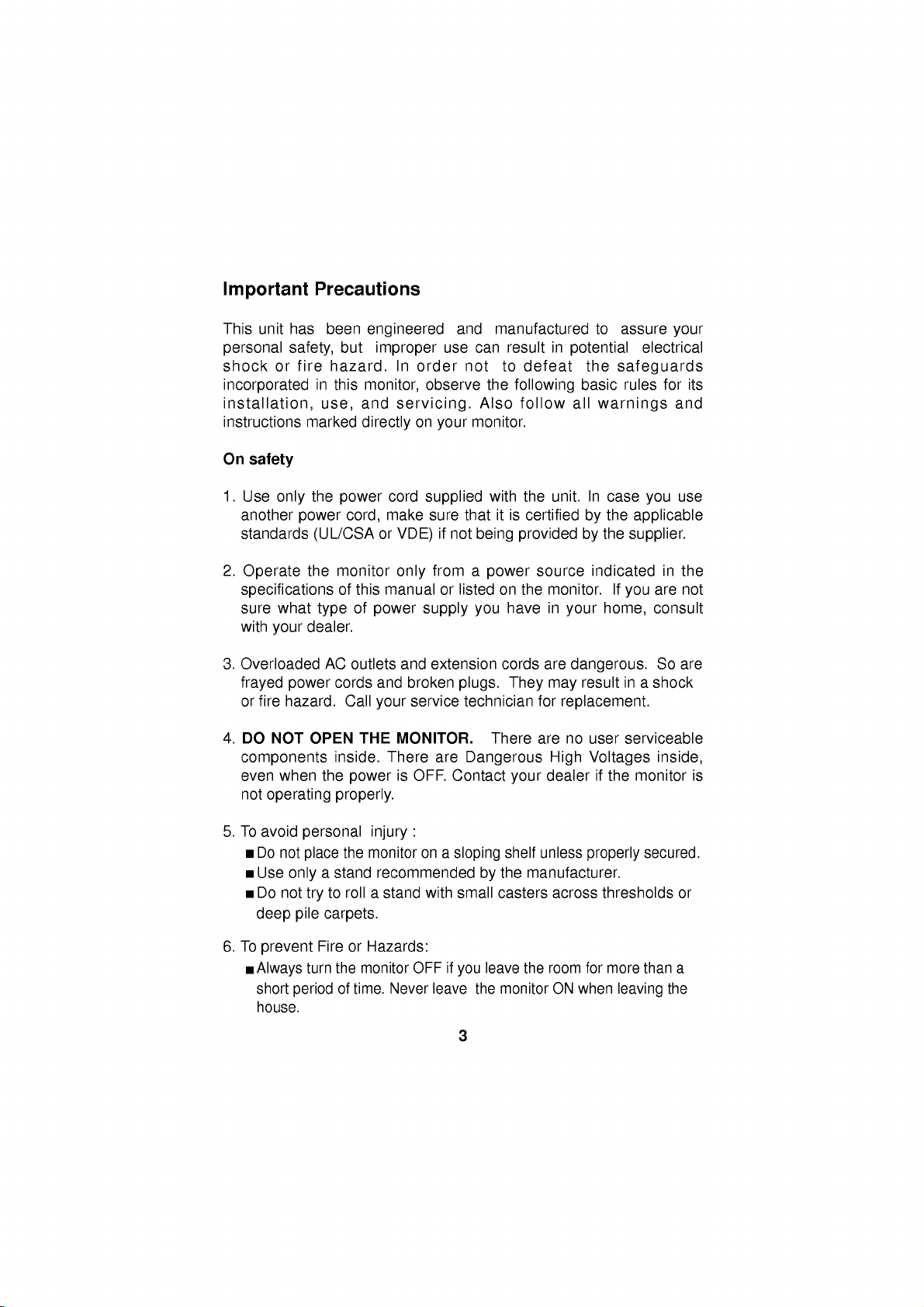
Important
This
unit
has
personal
shock
incorporated
installation,
instructions
On
or
safety
safety,
fire
Precautions
been
but
hazard.
in
this
and
use,
marked
engineered
improper
In
order
monitor,
servicing.
directly
on
use can
observe
your
and
not
monitor.
manufactured
result
to
the
following
Also
follow
defeat
in
potential
the
basic
all
to
assure
safeguards
rules
warnings
your
electrical
for
and
its
1.
Use
only
another
standards
2.
Operate
specifications
sure
what
with
your
3.
Overloaded
frayed
or
4.
power
fire
hazard.
DO
NOT
components
even
when
not
operating
5.Toavoid
Do
not
Use
only
Do
not
deep
pile
the
power
power
(UL/CSA
the
monitor
of
type
dealer.
AC
cords
OPEN
inside.
the
properly.
personal
place
a
stand
to
try
carpets.
cord
make
cord,
or
this
manual
of
power
outlets
and
Call
your
THE
There
power
injury
the
monitor
recommended
rollastand
supplied
sure
VDE)
only
supply
and
extension
broken
service
MONITOR.
is
OFF.
:
on
with
thatitis
if
not
from
a
or
listedonthe
you
plugs.
technician
are
Dangerous
Contact
a
sloping
small
with
being
power
There
by
casters
the
unit.
certifiedbythe
provided
source
monitor.
in
have
cords
are
They
may
for
replacement.
are
High Voltages
dealerifthe
your
shelf
unless
the
manufacturer.
across
In
case
the
by
indicated
If
home,
your
dangerous.
result
no
user
properly
thresholds
you
applicable
supplier.
in
are
you
consult
So
in
a
shock
serviceable
inside,
monitor
secured.
use
the
not
are
is
or
6.
To
prevent
Always
short
house.
FireorHazards:
turn
the
of
period
monitor
time.
Never
OFF
if
leave
you
3
the
leave
monitor
the
room
ON
for
when
more
leaving
than
a
the
Page 8
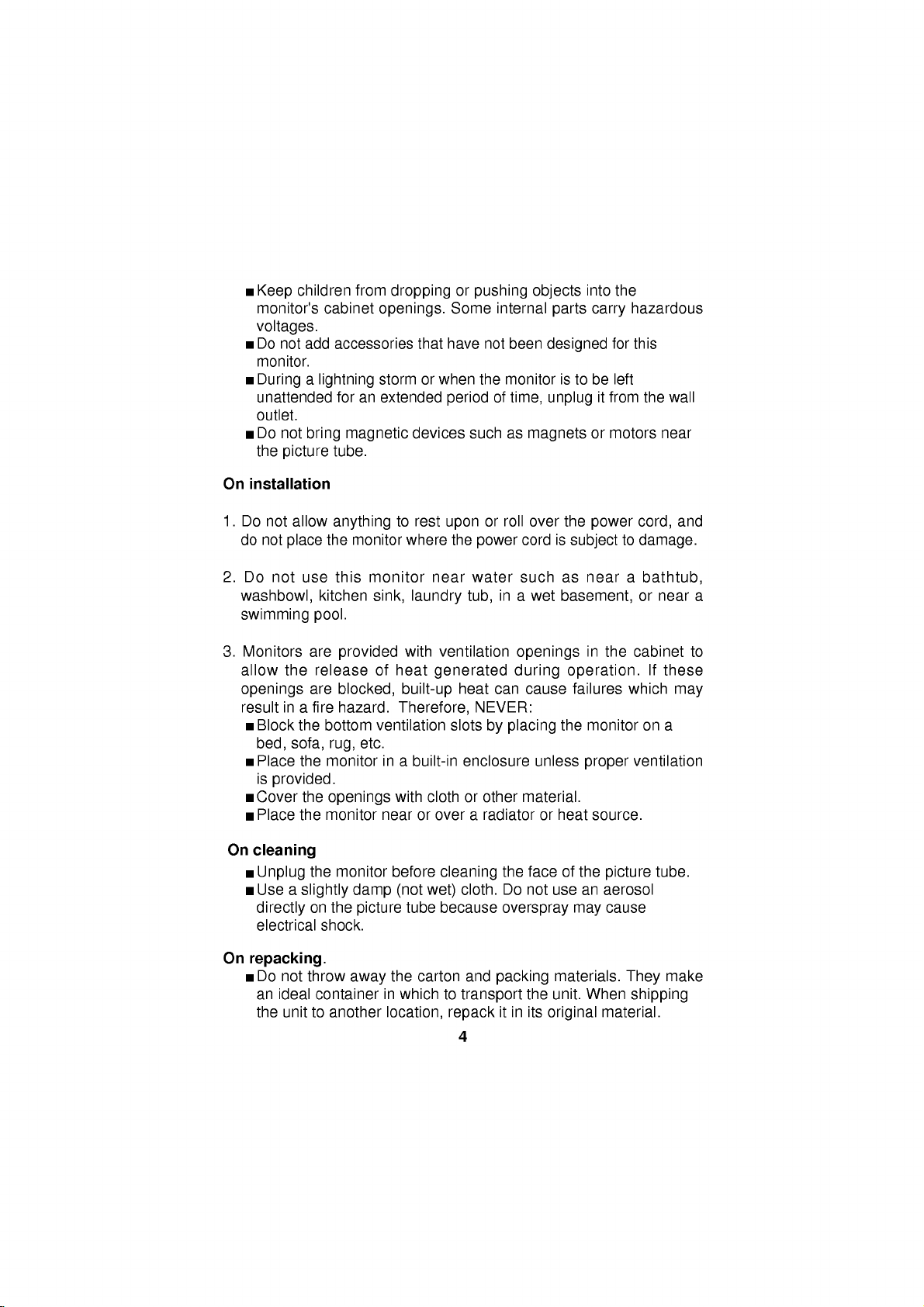
children
Keep
monitor's
voltages.
Do
not
monitor.
Duringalightning
unattended
outlet.
Do
not
the
picture
On
installation
1.
Do
not
allow
do
not
place
2.
Do
not
use
washbowl,
swimming
cabinet
add
accessories
foranextended
bring
magnetic
tube.
anything
the
this
kitchen
pool.
from
droppingorpushing
openings.
that
storm
or
devices
to
rest
monitor
monitor
sink,
where
near
laundry
Some
have
when
period
upon
the
the
such
power
water
tub,
internal
not
monitor
of
or
roll
in
been
time,
as
cord
such
a
objects
into
parts
designed
istobe
unplug
magnets
over
wet
or
the
power
is
subjecttodamage.
as
near
basement,
carry
it
the
hazardous
for this
left
from
motors
a
the
wall
near
cord,
bathtub,
or
near a
and
3.
Monitors
allow
openings
result
Block
bed,
Place
is
Cover
Place
On
cleaning
Unplug
Use
directly
electrical
On
repacking.
Do
an
the
are
the
release
are
in
a
fire
the
bottom
sofa,
rug,
the
monitor
provided.
the
openings
the
monitor
the
a
slightly
on
the
shock.
not
throw
ideal
container
unittoanother
provided
of
blocked,
hazard.
ventilation
etc.
monitor
damp
picture
away
with
heat
built-up
Therefore,
in
a
built-in
with
near
or
before
(not
tube
the
carton
in
which
location,
ventilation
generated
heat
can
NEVER:
slots
by
enclosure
clothorother
over
a
radiatororheat
cleaning
cloth.
wet)
because
and
to
packing
transport
repack
4
openings
during
cause
placing
unless
material.
the
faceofthe
Do
not
overspray
the
itinits
in
operation.
failures
the
monitor
proper
source.
use
an
may
materials.
unit.
When
original
the
cabinet
which
ventilation
picture
aerosol
cause
They
shipping
material.
on
If
tube.
to
these
may
a
make
Page 9

Installing
Turn
off
the
Carefully
Installation
base
should
first
row
fit
flush
into
the
movable.
flatly
the
(underside
face
of
the
with
the
locked
on an
1.Align
2.Insert
3.Slide
4.Carefully
the
equipment
set
the
hooks
the
slots
hooks
the
stand
upright
even
Tilt/Swivel
and
all
monitor
on
of
frontofthe
the
the
tilt/swivel
face-down
monitor).
monitor.
showing2pairs
into
the
front
bottom
toward
position.
the
monitor,
surface.
of
the
the
frontofthe
Now
Base
attached
stand
The
of
and
monitor.
only
taking
The
slots.
rear
the
care
options.
with
with
open
matching
slots.
monitor,
bottom
the
to
underside
the
matching
hooks
The
until
of
place
the
of
slots
stand
the
stand
the
facing
the
are
should
latch
monitor
you.
slotonthe
stand
on
the
now
clicks
should
down
be
NOTE:
the
After
To
monitor
sliding
remove
and
the
then
stand
Hook
the
stand,
slide
back,
gently
the
lift
stand
off
the
5
push
toward
stand
in
the
from
latchonthe
the
back
the
of
the
monitor.
Slot
bottom
monitor.
of
Page 10

Installation
The
supply
of
panel
monitor
Connections
To
connect
1.
Turn
2.
Position
get
3.
Connect
board
4.
Tighten
from
5.
Connect
monitor.
grounded
6.
The
should
voltage
the
monitor.
and
contact
your
OFF
to
the
on
coming
socket-outlet
monitor
the
the
back
the
your
the
the
Plug
electrical
be
easily
is
marked
If
your
your
supplier
after
powertoyour
monitor
panel
cable
signal
PC
as
screws on
loose
and
power
cordtothe
the
other
outlet.
should
accessible.
on
local
the
video
and
the
of
each.
with
described
the
video
to
prevent
end
be
ID
the
voltage
before
label
is
using
adapterisproperly
computer
and
computer
D-sub
connector
in
your
cable
radio
AC
receptacle
of
the
power
installed
located
different,
the
display.
all
its
attached
so
that
PC
Owner's
connectors
TV
and
on
cord
near
the
on
the
do
not
use
installed:
options.
can
you
to
the
graphics
Manual.
to
keep
interference.
the
backofthe
into
a
properly
equipment
rear
the
easily
them
and
6
Page 11

Location
View
Front
OSD
Enter
OSD
Select/Adjustment
Rear
View
and
ON/OFF
button
Function
Control
of
Controls
Brightness
Contrast
Power
Power
Indicator
ON/OFF
(DPMS)
Button
ID
Label
AC
Power
Socket
7
D-Sub
Signal
Cable
Page 12

Control
OSD
ON/OFF
Panel
Enter
OSD
Function
Button
Select
/Adjust
Control
Brightness
Contrast
Power
Indicator
Power
Button
ON/OFF
Buttons
through
shows
on
an
you
immediate
description
Power
This
Power
This
If
power
On/Off
buttonisused
Indicator
Indicator
the
monitor
off),
Contrast
Adjust
located
display
Brightness
Used
thumbwheel
decrease
Increase
Decrease
the
frontofthe
OSD
menu.
what
the
chosen
understanding
of
use
for
Enter
to
lights
up
in
DPM
is
this
indicator
the
display
beneath
contrast.
to
adjust
located
the
display
As
each
Button
turn
the
green
(Energy
color
to
the
this
the
brightness.
monitor
choose
you
control
of
the
button.
monitor
when
Saving)
changes
contrast
indicator
1024X768/85Hz
brightness
beneath
allow
will
controls.
on
the
desired.
you
controls,
do.
and
monitor
mode
to
amber.
to
increase
of
this
Increase
Decrease
to
adjust
the
These
The
pictures
following
off.
operates
(stand-by/suspend/
Move
the
or
decrease
50%
the
screen.
indicator
to
image
selected
give
normally.
thumbwheel
Move
increase
easily
icon
you
is
a
the
the
or
1024X768/85Hz
8
50%
Page 13

OSD
ON/OFF
Use
this
button
Display
this
wait10seconds.
button
(OSD).
will
Enter
If
show
button
to
start/enter
there
the
and
exit
from
the
On
Screen
is
no
OSD
on
Main
Menu.
the
To
screen,
remove
One
the
press
display,
of
OSD
Select/Adjustment
Use
this
adjusted.
itemtobe
On
Screen
Making
adjustments
parameters
use
Control
buttons.
of
the
adjustments
Display
Control
the
available
Example;
:
Note
the
the
(Monitor
screen).Asingle
Main
Menu
highlighted.
buttons
Itisalso
adjusted.
Display
of
the
system,
A
controls.
and
for
selecting
used
(OSD)
to
the
monitor
using
quick
exampleisgiven
Following
and
selections
PC
should
press
as
below,
1024X768/85Hz
ENTER:
Control
for
Control
image
is
only
of
the
with
H
POSITION
OSD
(highlighting)
selecting
Adjustment
size,
and
quick
be
the
ON,
ENTER
the
ENTER
this
you
NEXT:
position,
easy
below
section
can
with
button
first
the
levelofthe
with
button
to
isanoutline
make
an
image
will
item
an
OSD
and
the
On
and
familiarize
using
Adjustment
the
or
present
H-position(
icon
to
selected
operating
Screen
with
you
of
the
OSD.
prompt
with
you
be
on
)
9
Page 14
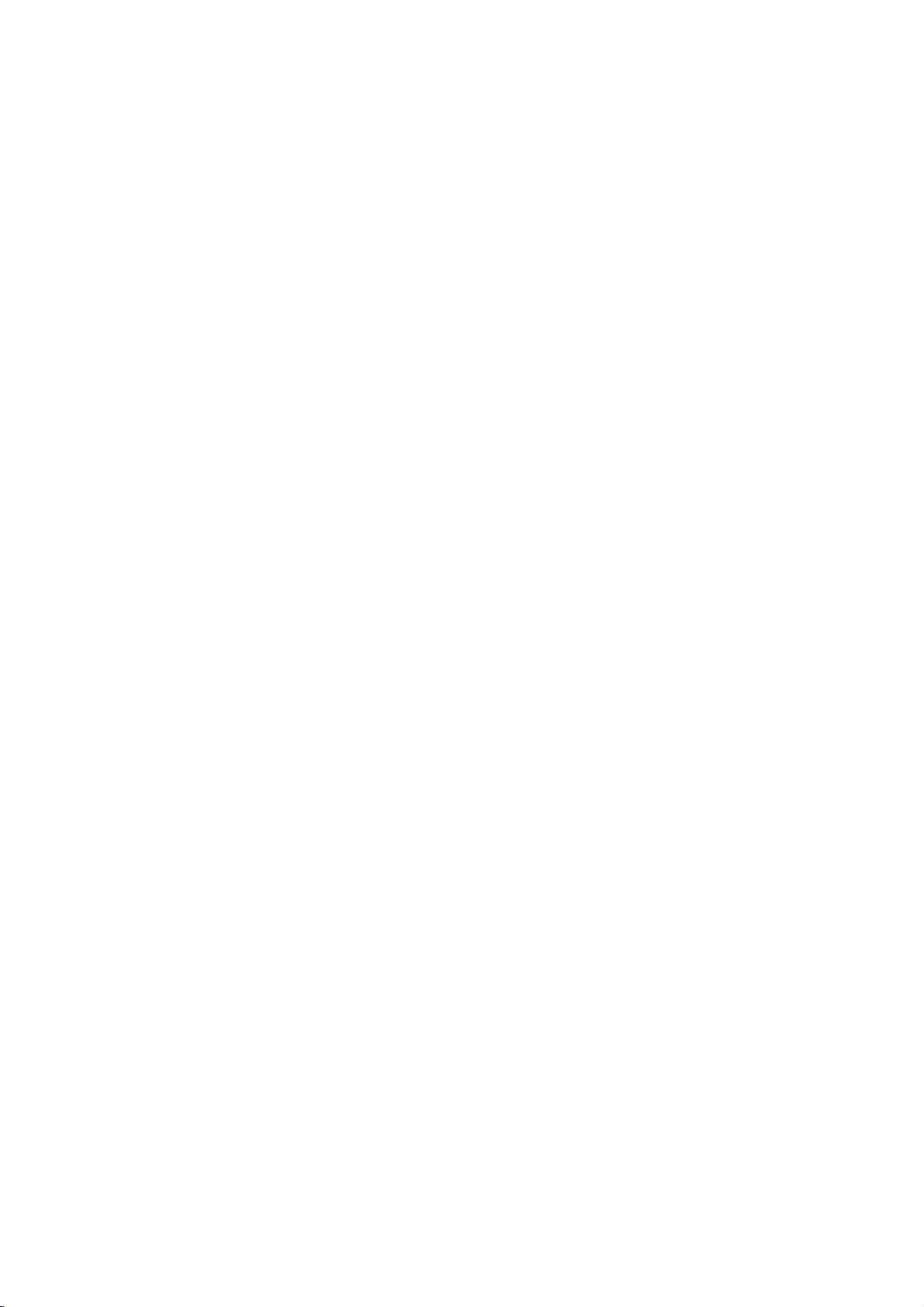
On
You
item
Listed
items
Screen
were
using
below
that
Display(OSD)
introduced
the
are
are
shown
OSD
Adjust
OSD
system.
the
to
the
icons,
on
the
Selection
procedure
icon
Menu.
names,
and
Adjustment
of
and
Description
selection
icon
and
adjusting
descriptions
an
of
the
Horizontal
MENU:
Horizontal
MENU:
Vertical
MENU:
Vertical
MENU:
Side
Pincushion
H
POSITION
1024X768/85Hz
H
1024X768/85Hz
Position
V
POSITION
1024X768/85Hz
Size
V
1024X768/85Hz
SIDE
1024X768/85Hz
Position
Size
SIZE
SIZE
PIN
To
move
picture
Moves
the
Moves
the
ADJ:
To
adjust
image
Decreases
Increases
ADJ:
To
move
Moves
Moves
ADJ:
To
adjust
Decreases
Increases
ADJ:
To
correct
Curves
Curves
image
image
the
the
the
the
the
bowing
the
the
image
screen
screen
width.
the
sizeofthe
sizeofthe
and
up
screen
screen
height.
the
sizeofthe
sizeofthe
image's
image's
in
left
image
image
down.
image
image
and
edges
edges
and
out
left.
right.
screen
screen
up.
down.
screen
screen
of
right.
the
inwards.
outwards.
image.
image.
image.
image.
image.
MENU:
ADJ:
10
Page 15

OSD
Adjust
Description
Trapezoid
1024X768/85Hz
MENU:
Rotate
ROTATE
1024X768/85Hz
MENU:
Zoom
1024X768/85Hz
MENU:
Recall
1024X768/85Hz
ENTER:
ENTER:
TRAPEZOID
Screen
RECALL
RECALL
USER
To
correct
ADJ:
To
correct
SCREEN
ADJ:
To
adjust
ZOOM
size
geometric
Makes
the
the
top.
Moves
the
image
Tilts
the
Tilts
the
Horizontal
simultaneously.
Smaller
the
If
the
preset
image
If
the
this
Bigger
monitor
mode,
to
monitor
control
the
factory
hasnoeffect.
ADJ:
NEXT:
MODE
NEXT:
screen
screen
rotation.
screen
screen
the
image
image
is
operating
this
control
is
operating
distortion.
image
image
image
image
and
Vertical
size.
size.
in
will
preset
in
narrower
wideratthe
left.
right.
image
a
factory
reset
mode.
a
user
at
top.
the
mode,
U
Degauss
ENTER:
DEGAUSS
U
1024X768/85Hz
Used
to
move
demagnetize
accurate
a
NEXT:
image
the
picturetogive
and
color.
11
Page 16

OSD
Adjust
Description
OSD
Color
9300OK
MENU:
R
G
B
SEL:
OSD
Position
OSD
SEL:
OSD
MENU
:
Language
ENGLISH
FRANCAIS
ITALIANO
MENU
:
OSD
1024X768/85Hz
H
POSITION:
V
POSITION:
Time
OSD
1024X768/85Hz
25
LANGUAGE
COLOR
To
select color
7200
COLOR
7200OK
USER
SEL:
OSD
K/
Decreases
image.
Increases
user.
temperature,
the
amount
the
amount
9300
of
colorinthe
of
colorinthe
K/
image.
47%
50%
SECONDS
POSITION
TIME
DEUTSCH
ESPANOL
50%
ADJ:
To
correct
position
ADJ:
To
select
(5~120
ADJ:
To
choose
control
ADJ:
OSD
and
Vertical
OSD
seconds)
the
names
image's
position.
display
language
are
displayed.
Horizontal
time.
in
which
the
OSD
OSD
OSD
OSD
12
Page 17

OSD
Adjust
Description
Information
MENU
:
MENU
:
1
2
3
4
5
6
PRESET
MENU
:
1
2
3
4
5
PRESET
Exit
ENTER:
SEL
:
INFORMATION
1024X768/85Hz
USER
MODE:
PRESET
MODE:
31.47kHz
37.50kHz
46.88kHz
53.67kHz
63.98kHz
68.68kHz
68.7kHz/85Hz
67.5kHz/75Hz
60.0kHz/60Hz
46.5kHz/87Hz
64.0kHz/60Hz
THE
END
EXIT
1024X768/85Hz
To
inform
users
of
preset
and
user
mode
data.
5
6
SEL:
/
70Hz
/
75Hz
/
75Hz
/
85Hz
/
60Hz
/
85Hz
USER
USER
To
disappear
NEXT:
ENT
:
of
the
OSD
on
the
screen.
13
Page 18

Power
This
during
(DPMS)
(VESA),
for
For
either
saving
indicatoronthe
When
power
If
the
monitor.Ifthe
again,
monitor
Management
monitor
idle
guide
andiscertified
reduced
the
power
a
PC
states,
the
indicator
power
move
is
not
time,
power
having
power
incorporates
following
linesofthe
usage.
savings
power
and
the
front
panel.
indicator
is
Amber,
indicator
power
your
in
is
indicatorisAmber
mouse
save
use,
System
as
feature
saving
power
the
Amber,
pointer
energy
new
circuitry
the
Display
Video
exceeding
to
operate,
circuitry.
saving
is
green,
monitor
press
or
by
Power
Electronics
the
the
The
operation
operation
in
is
a
the
and
touch
a
turning
for
lowering
Management
Standards
EPA's
monitor
monitor
is
indicated
power
power
you
keyboard
it
off.
Energy
must
is
normal.
saving
button
wish
energy
Star
has
to
to
button.
Signalling
Association
program
be
used
three
the
by
When
mode.
turn
use
the
When
usage
with
power-
power
the
on
the
PC
the
Power
MODE
Normal
Stand-by
Suspend
Off
Consumption
H.sync
On
Off
On
Off
V.sync
On
On
Off
Off
Video
On
Off
Off
Off
14
Power
Consumption
90W
15W
15W
5W
LED
Green
Amber
Amber
Amber
Color
Page 19

Video
This
detect
scanning
PC
Memory
multi-synchronous
and
range
this
area,
1280x1024
For
convenience,
modes
described
come
below.
display
of
relates
at
a
from
Modes
auto-scanning
several
30-69kHz
to
a
maximum
non-interlaced
the
monitor
the
factory
video
Horizontal
refresh
hasa31
preset
modes
and
flicker
rate
to
monitor
falling
50-110Hz
free
of
60Hz
mode
popular
can
within
usable
Vertical.
memory,
video
automatically
the monitor's
Vertical.Inthe
resolution
of
which
modes
of
6
as
Mode
1
VGA2
2
VGA
3
SVGA
4
SVGA
VESA
5
6
VESA85
If
the
monitor
video
card,
you
may
that
had
factory
blank
(empty)
now
adjust
will
alsobestoredinmode
to
the
mode
image
settings
Display
720x400
VESA75
VESA75
VESA85
1280x1024
1024x768
will
it
have
not
been
presets,
the
that
Mode
detects
Horizontal
Frequency
31.47
640
x480
37.50
800x600
800x600
Modes
made
46.88
53.67
63.98
68.68
7-31
are
one
recall
that
before.Ifthe
present
will
it
store
memory
OSD
will
modes
controls
the
monitor
alsoberecalled.
empty
of
7.
kHz
kHz
kHz
kHz
kHz
kHz
the
mode
before
a
to
Whenever
Vertical
Frequency
70
Hz
75
Hz
75
Hz
85
Hz
60
Hz
85
Hz
and
can
accept
above
and
monitor
or
is
new
mode
this
(in
your
preference,
recognizes
Polarity
Horiz
sync
-
-
+
+
+
+
new
video
signals
stored
any
detects
not
one
automatically
example,
video
your
as
mode
Verti
data.
from
mode
these
sync
+
-
+
+
+
+
image
a
new
of
the
card
7,
Comments
Factory
may
user's
by
your
computer's
adjustments
video
above
in
one
When
7).
image
or
PC
your
but
fixed,
be
updated
setting.
mode
listed
of
the
you
settings
switches
personal
15
Page 20

A
note
about
There
isatotalof31
will
left
do
As
fixed
blank
use
here's
use
a
not
the
you
factory
are
If
you
that
factory,
1)
control
available
encountered).
If
you
have
2)
monitor
datainmode7and
In
addition,
dataofmode8is
above
update
the
video
at
any
modes
(empty).
video
card
correspond
will
what
monitor
icons,
encounters
the
empty
used
encounters
If
the
method,
from
mode
video
one
that
that
happen:
monitor
mode
up
monitor
deleted
when
7
memory
memory
time.
cannot
hasanumber
to
any
modes
another
the
old
this
to
mode
modes:
modes,
Of
these
31
be
changed.
of
of
the
monitor
new
video
will
save
(mode
7-31
mode
dataofmode7is
encounters
and
33th
monitor
31
data,
the
7
if
thisisthe
with
25
(32th
33th
will
data
encounters
sequentially
generally
modes,
The
remaining
resolutions
video
if
you
new
information
new
video
mode),
deleted.
new
replace
and
more
modes
6
are
permanent,
25
and
frequencies
modes
adjust
first
set
the
in
the
new
modes,
will
it
store
the
video
data,
the
mode
new
mode,
continuously.
modes
at
image
and
the
8,
it
than
the
next
data
the
new
old
with
can
Because
most
available
Example:All
12345678910111213141516
m1m2m3m4m5m6m7m8m9m10m11m12m13m14m15m16
When
the
with
fixed
new
fixed
monitor
25
video
your
Factory
12345678910111213141516
m1m2m3m4m5m6m7m8m9m10m11m12m13m14m15m16
Factory
recent
31
modes
are
dataisencountered
"m7"old
mode7deleted
is
designed
own
modes
image
generated
settings
16
filled
this
with
way,
recalled
following
293031
m29
293031
m29
m30
will
you
by
always
your
automatically.
data
m30
m31
m31
have
graphics
mode
data
the
card
Page 21

Low
Radiation
This
monitor
low
radiation
static
screen
agency
Extremely
in
Sweden,
Low
meets
emissions,
electromagnetic
Self
Diagnostics
This
monitor
and
informs
DIAGNOSTICS
is
signal
will
be
connections.
can
you
detected.
high
Compliance
one
coating.
Frequency
range.
sense
of
OSD.
In
lighted,
NO
These
limit
this
This
this
SIGNAL
of
the
offering
guidelines,
the
(ELF)
when
condition
OSD
case
the
alerting
DETECTED
(MPR
strictest
the
user
amount
and
there
by
may
message
you
II)
guidelines
extra
set
of
emission
Very
is
a
possible
presenting
pop
up
NO
to
check
available
shielding
forth
by
Low
Frequency
problem
you
when
SIGNAL
the
and
a
government
allowed
with
it
is
On
DETECTED
signal
today
an
anti-
in
(VLF)
present,
a
SELF
but
cable
for
the
no
DDC
(Display
DDC
isacommunication
automatically
monitor
communication
situations,
commands
NOTE:
has
to
PC
must
informs
DDC
the
control
Data
function;
between
PC
sends
the
support
Channel)
the
host
DDC2B.
the
monitor
DDC
channel
system
PC
display
settings.
functions
17
DDC2B
and
data
(PC)
to
over
the
do
about
carry
monitor.
to
this.
which
the
the
its
capabilities.This
out
uni-directional
Under
monitor
monitor
these
but
not
Page 22

Troubleshooting
Symptom:
Possible
The
Symptom:
Possible
The
the
Use
the
setting.(Refer
SELF
causes:
cable
signal
OUT
causes:
frequency
monitor.
graphics
HORZ:
VERT:
to
OF
of
the
DIAGNOSTICS
is
not
FREQUENCY
the
sync
30kHz-70kHz
50Hz-120Hz
board's
manual
connected.
input
software
utility
for
message.
message
is
outside
graphics
appears.
the
OPERATING
to
change
board.)
operating
HF:120.8kHz
VF:110.0Hz
30-70kHz
50-120Hz
the
FREQUENCY
frequency
HF:
VF:
range
of
Symptom:
Possible
causes:
Display
These
The
Check
The
Signal
is
signal
the
signal
connector
Symptom:
or
not
a
rectangle
Possible
Causes:Image
operating
to
image
your
Symptom:The
(Amber
Possible
standard.
VESA
LED).
DPMS
The
power
no
cable
computer
cable
The
power
sync
LED
management
signal.
is
not
power
is
incorrectly
pin
assignment
image
shape.
mode.
Use
the
liking.
monitor
Causes:Computer
Either
the
PC
power
management
is
fastened
and
on
the
adjustment
SELECT
doesn't
or
the
illuminated
mode.
securely.
graphics
configured
on
page
SCREEN
not
and
enter
video
video
function.
18
Amber
adapter
20
is
not
been
the
signal
controller
or
connected.
for
reference.
centered,
done
or
power
is
card
not
configuration.
Refer
or
too
small,
in
the
not
to
off
using
current
set
mode
DPMS
yet
buttons
saving
VESA
is
to
the
the
Page 23

Service
1.
Unplug
qualified
the
service
The
power
has
Liquid
The
monitor
The
monitor
instructions.
operating
result
may
qualified
The
monitor
damaged.
The
monitor
Snapping
while
the
make
occasional
changing
2.
Do
not
attempt
removing
hazards.
3.
When
replacement
verifyinwriting
characteristics
replacements
monitor
personnel
cord
or
been
has
does
Adjust
instructions.
in
damage
technician
has
exhibitsadistinct
or
popping
monitor
video
modes.
to
covers
Refer
may
all
servicingtoqualified
that
as
the
can
prevent
from
the
when
plugisdamaged
been
exposed
not
only
An
and
to
restore
been
dropped
from
is
operating.
sounds
service
expose
parts
the
replacements
into
operate
those
improper
often
the
when
the
are
spilled
original
fire,
wall
outlet
and
:
or
frayed.
the
monitor.
to
rain
or
water.
normally
controls
following
that
are
adjustment
requires
the
monitor
or
the
extensive
to
cabinet
normal
has
changeinperformance.
monitoriscontinuous
Itisnormal
being
monitor
to
you
required,
Use
parts.
shock,
for
some
turned
on
yourself,asopening
dangerous
service
have
used have
and
the
of
manufacturer
other
personnel.
refer
covered
of
other
been
or
off,
voltage
service
the
hazards.
servicing
the
operating
in
the
controls
work
by
operation.
or
frequent
monitors
or
when
or
technician
same
specified
to
a
to
or
other
safety
4.
Upon
completion
service technician
manufacturer's
5.
When
a
video
disposal
service
could
technician
of
service
monitor
result
to
any
to
perform
manual.
reaches
in
dispose
service
a
picture
or
repairs
the
safety
the
end
tube
of
the
monitor.
19
to
the
check
of
its
useful
implosion.
monitor,
described
life,
Ask
ask
in
improper
a
qualified
the
the
Page 24

Specifications
Sync
Signal
type
Type
Separate
Signal
sync
Connector
1
6
11
Pin
1
2
3
4
5
6
7
8
H.
sync
H.
sync
Separate
Red
Green
Blue
Ground
Self-Test
Red
Green
Blue
Ground
Ground
Ground
Sync
V.sync
V.
sync
Green
video
Video
Pin
Assignment
5
10
15
9NC
10
11
12
13
14
15
Ground
Ground
SDA
Horiz.Sync
Vert.Sync
SLC
20
Page 25

Specifications
Picture
15
Darkface,
Sync
Horizontal
Vertical
Input
Signal
Video
Display
Input
Resolution:1280
Power
100-240VAC
inch
Input
Form
Form
tube
(13.8
0.28
Frequency
Frequency
:
Separate,
:
input
Input
Area:
:
Separate,
input
inches
mm
15
10.2"x7.5"/260x190
50/60Hz
Dimensions(WxDxH)
360x390x328
net
(
Weight
13.5
(29.8
)
lbs)
viewable)
dot
:
:
50Hz-110Hz
D-Sub
pin
x
1024,
1.5A
mm/14.2
FST,
pitch
30kHz-69kHz
TTL,
positive/negative
connector
RGB
Analog,
60Hz
x
15.4x12.9
Non-glare,90degree
(Automatic)
(Automatic)
mm
0.7
Vp-p/75
inches
ohm,
deflection,
positive
Information
not
represent
in
this
a
commitment
document
on
is
subject
the
part
to
change
of
LG
21
without
Electronics
Inc.
notice
and
does
