Page 1
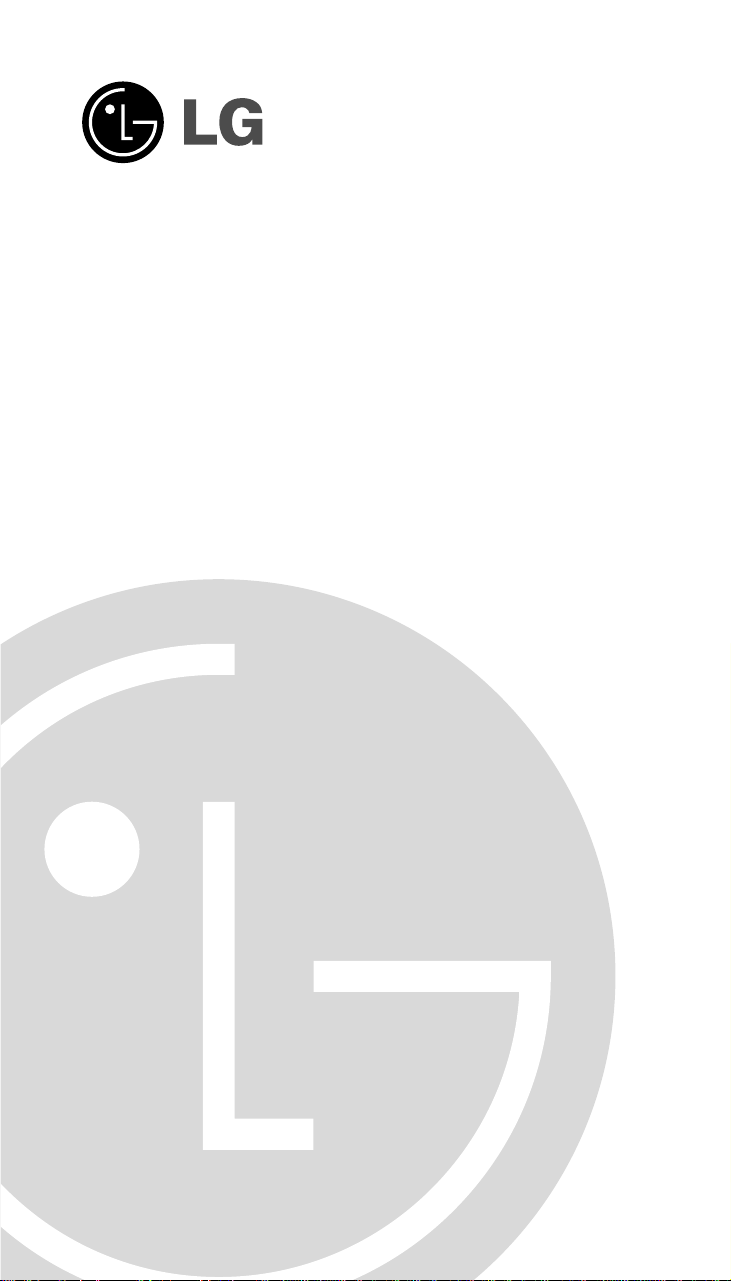
Colour Television
OWNER'S MANUAL
Please read this manual carefully before operating
your set.
Retain it for future reference.
Record model number and serial number of the set.
See the label attached on the back cover and quote
this information to your dealer when you require
service.
Model number :
Serial number :
P/NO : 3828VA0159H-2/2 (PC81A, 009K/017N TX, EN)
Page 2
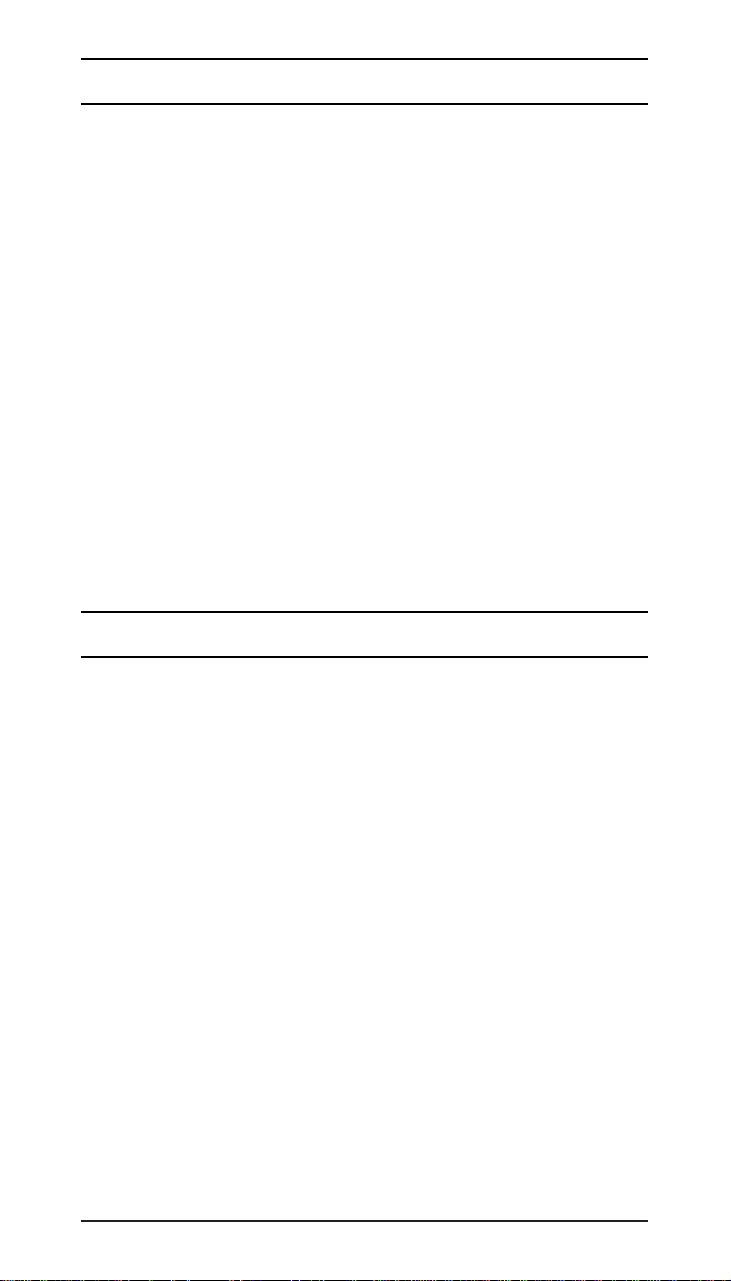
Installation
Power
This set operates on an AC mains supply, the voltage is as indicated on the label
on the back cover. Never apply DC power to the set. In the event of thunderstorms
or powercuts, please pull out the aerial and mains plugs.
Warning
To prevent fire or shock hazard, do not expose the set to rain or moisture.
Service
Never remove the back cover of the set as this can expose you to very high
voltage and other hazards. If the set does not operate properly, unplug it and call
your dealer.
Aerial
Connect the aerial cable to the socket marked +75¥ on the back cover. For the
best reception an outdoor aerial should be used.
Location
Position your set so that no bright light or sunlight falls directly onto the screen.
Care should be taken not to expose the set to any unnecessary vibration, moisture,
dust or heat. Also ensure that the set is placed in a position to allow a free flow of
air. Do not cover the ventilation openings on the back cover.
Battery installation
The remote control handset is powered by two AA type batteries. Gently pull down
the cover of the remote control handset until the battery compartment is exposed.
Install two batteries as indicated by the polarity symbols (§]and §^) marked inside
the compartment.
Note : To avoid damage from possible battery leakage, remove the batteries if you
do not plan to use the remote control handset for an extended period of time.
Connection of external equipment
You can connect additional equipment, such as VCRs, camcorders etc. to your set.
Aerial socket
1. Connect the RF out socket of the VCR to the aerial socket on the back of the set.
2. Connect the aerial cable to the RF aerial in socket of the VCR.
3 . Store the VCR channel on a desired programme number using the 'Manual
programme tuning' section.
4. Select the programme number where the VCR channel is stored.
5. Press the PLAY button on the VCR.
Euro scart socket
1. Connect the Euro scart socket of the VCR to the Euro scart socket of the set.
2. Press the PLAY button on the VCR.
If your VCR outputs a switching voltage connect to Euro scart socket. If
AV On
is selected, the set will switch to AV 1 (AV) mode automatically.
Otherwise press the TV/AV button on the remote control handset to select AV
1
(AV). The VCR playback picture appears on the screen.
You can also record programmes received by the TV on video tape.
Auto
Audio/Video in sockets (option)
1. Connect the audio/video out sockets of the VCR to audio/video in sockets of
the set.
2. Press the TV/AV button to select
3. Press the PLAY button on the VCR.
The VCR playback picture appears on the screen.
AV 2.
Headphone socket (option)
In some models which have a headphone sockets can perform this function.
Insert the headphone plug to the headphone socket on the front panel. You can
listen to the sound through the headphone. To adjust the headphone volume,
press the
is switched off.
button. If you press the
¢‚/¢”
button, the sound from the headphone
WW
Page 3
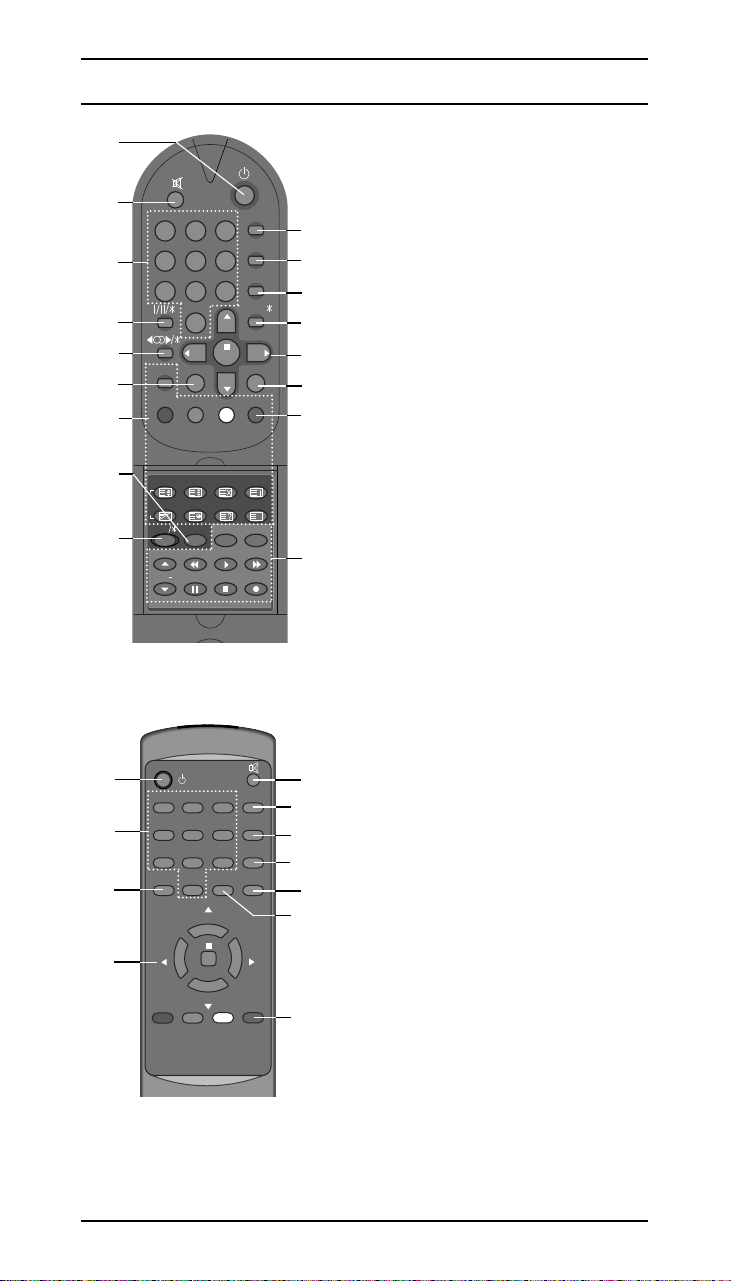
Location and function of controls
1
PR.LIST
2 3
4 5 6
7 8
0
OK
PR
VOL
VOL
PR
9
MENU
SLEEP
ARC
TV/AV
PSMQ.VIEW
TV/AV
PSM
TEXT
MENU
1
2
3
4
5
6
7
8
9
0
OK
PR
PR
VOLVOL
Q.VIEW
MIX TIME REVEAL
SIZE
HOLD UPDATE
INDEX
ARC
SLEEP
PR.LIST
SSM/
MODE
M
T
X
T
EYE
SP/LP ON/OFF
CH+ REW
PLAY FF
CH P/STILL STOP REC
1
2
3
4
5
6
7
8
9
1
3
8
14
Without TELETEXT
With TELETEXT
All the functions can be controlled with the
remote control. Some functions can also be
adjusted with the buttons on the front panel of
the set.
Remote control handset
10
Before you use the remote control handset,
please install the batteries.
11
1. POWER
12
13
14
15
16
17
15
11
10
12
16
switches the set on from standby or off to
standby.
2. MUTE
switches the sound on or off.
3. NUMBER BUTTONS
switch the set on from standby or directly
select a number.
4. NO FUNCTION
5. NO FUNCTION
6. MENU
selects a menu.
7. TELETEXT BUTTONS (option)
These buttons are used for teletext.
For further details, see the Teletext
section.
8. Q.VIEW
return to the previously viewed
programme.
9. NO FUNCTION
10. TV/AV
selects TV or AV mode.
clears the menu from the screen.
switches the set on from standby.
11. ARC (Aspect Ratio Control)
change the picture format.
2
12. PSM (Picture Status Memory)
recalls your preferred picture setting.
13. NO FUNCTION
14. ¡ª/¡ (Programme Up/Down)
selects a programme or a menu item.
6
switches the set on from standby.
¢‚/¢” (Volume Down/Up)
adjusts the volume.
adjusts menu settings.
OK
accepts your selection or displays the
current mode.
15. SLEEP
sets the sleep timer.
16. PR. LIST
displays the programme table.
17. VCR BUTTONS (option)
control a LG video cassette recorder.
COLOURED BUTTONS
These buttons are used for teletext (only
TELETEXT models) or programme edit.
Page 4
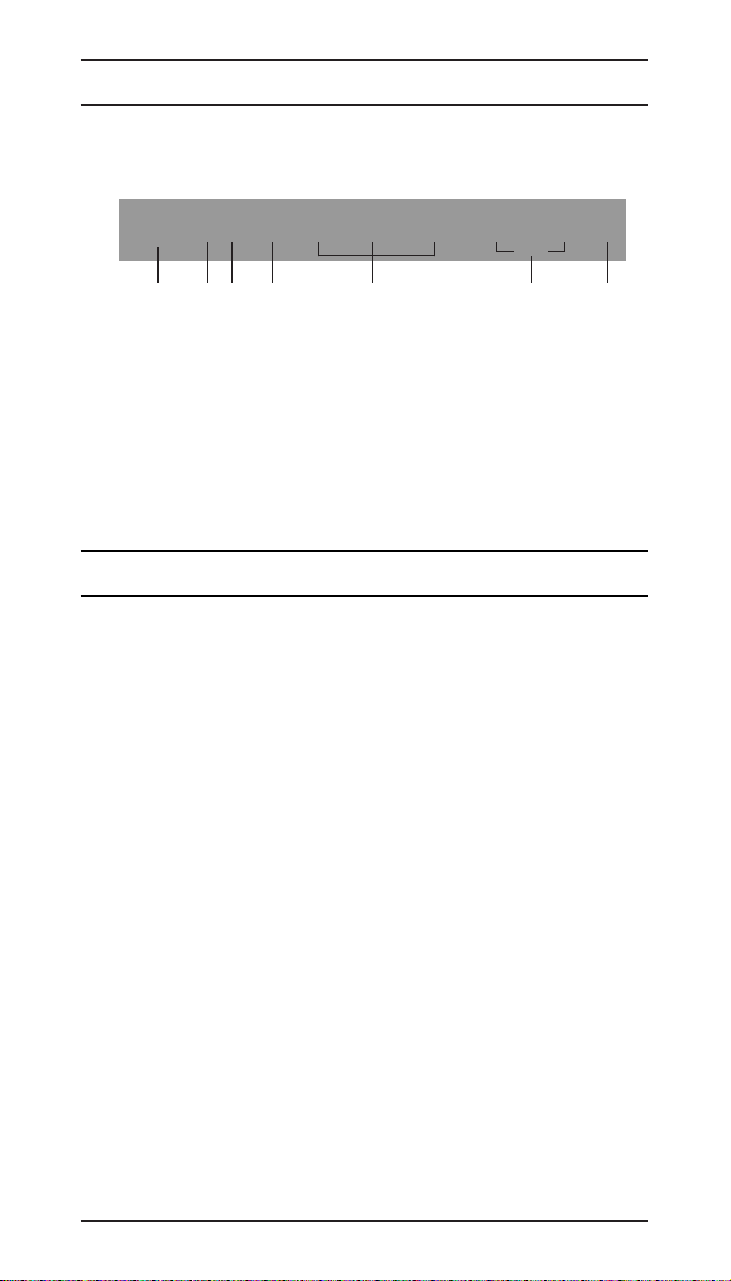
Location and function of controls
Front panel
Shown is a simplified representation of front panel. Here shown may be
somewhat different from your set.
POWER
18. MAIN POWER
switches the set on or off.
19. POWER/STANDBY INDICATOR
illuminates brightly when the set is in standby mode.
dims when the set is switched on.
20. REMOTE CONTROL SENSOR
21. AUDIO/VIDEO IN SOCKETS (AV2) (option)
Connect the audio/video out sockets of external equipment to these sockets.
22. HEADPHONE SOCKET (option)
Connect the headphone plug to this socket.
rr yy
vv
18
MENU OK ¢‚VOL¢” ¡ PR¡ª VIDEO AUDIO
19 20 6 22
14
AV2
––
21
Basic operation
On and off
1. Press the main power button to switch the set on.
2. If the set is in standby mode, press the r,
on the remote control handset to switch it on fully.
3. Press the r button on the remote control handset.
The set reverts to standby mode.
4. Press the main power button again to switch the set off.
Note : If, while the set is switched on, the mains plug is disconnected the set will
switch to standby or power on when the mains plug is replaced in the mains power
socket.
Programme selection
You can select a programme number with the
Volume adjustment
Press the
¢‚/¢”
button to adjust the volume.
Mute function
Press the WWbutton. The sound is switched off and the display WWappears.
You can cancel it by pressing the
WW
or
Quick view
Press the Q.VIEW button to view the last programme you were watching.
On screen language selection
The menu can be displayed on the screen in desired language. First select your
language.
1. Press the MENU button to select the Station menu.
2. Press the
3. Press the OK button.
4. Press the
5. Press the OK button.
All the on screen displays will appear in the selected language.
6. Press the TV/AV button to return to normal TV viewing.
¡ª/¡
button to select Language.
¡ª/¡
or
¢‚/¢”
button to select your desired language.
¢‚/¢”
¡ª/¡
, TV/AV or NUMBER buttons
¡ª/¡
or NUMBER buttons.
button.
Page 5

On screen menus
The dialogue between you and your set takes place on screen with an operator
menu. The buttons required for the operating steps are also displayed.
Menu selection
1. Repeatedly press the MENU button to display each menu.
2. Press the
The selected menu item changes from green to purple.
3. Press the
display the sub menu.
Note :
a. In the AV mode, the Station menu is not displayed.
b. In the teletext mode, menus are not displayed.
c. In some models, the
programme
d. In some models, the
¡ª/¡
button to select a menu item.
¢‚/¢”
button to change the setting of a menu item or OK button to
System BG
or I will not display in the
AutoorManual
menu.
Game
will not display in the Special menu.
Auto Oprogramme
ManualOprogramme
Program meOedit
Language
() OK MENU TV®AV
Station menu
‚OContrast 63
'OBrightness 31
·OColour 31
≥OSharpness 31
()O}{OOKOMENUOTV®AV
Picture menu
InputO TV
ChildOlockO Off
AutoOsleepO Off
AVL Off
Blue back Off
Game
()O}{OOKOMENUOTV®AV
Special menu
TV programme
System BG
Storage Ofrom 1
Start
()O}{OOMENUOTV®AV
System BG
Channel V®UHF 20
Fine {{{
SearchOOOOOO
Name C 20
Auto AV Off
Storage 1
()O}{OOKOMENUOTV®AV
0 ARD 5 ARD1
1 FDZ 6 FDZ1
2 C12 7 C12
3 S4 8 S44
4 CH-5 9 CH-5
}{ Delete Copy
() Move Skip
Page 6

Setting up TV stations
Up to 100 TV stations can be stored in this set by programme numbers (0 to 99).
Once you have preset the stations, you will be able to use the
buttons to scan the stations you programmed.
Stations can be tuned using automatic or manual modes.
Auto programme tuning
All stations that can be received are stored by this method. It is recommended that
you use auto programme during installation of this set.
1. Repeatedly press the MENU button to select the Station menu.
2. Press the
3. Press the OK button to display the Auto programme menu.
Option :
In some models, the display System L or DK (BG or I) appears.
In that case, press the
system with the
L : SECAM L/L’(France)
DK : PAL D/K, SECAM D/K (East Europe)
BG : PAL B/G, SECAM B/G (Europe/East Europe)
I : PAL I/II (U.K./Ireland)
4. Press the
5. Select the beginning programme number with the
buttons. Any number under 10 is entered with a numeric ‘0’ in front of it, i.e.‘05’
for 5.
6. Press the
7. Press the OK button to begin auto programming.
All receivable stations are stored. The station name is stored for stations which
broadcast VPS (Video Programme Service), PDC (Programme Delivery
Control) or TELETEXT data. If no station name can be assigned to a station,
the channel number is assigned and stored as C (V/UHF 01-69) or S (Cable
01-47), followed by a number.
To stop auto programming, press the MENU button.
When auto programming is completed, the Programme edit menu appears
on the screen. See the ‘Programme edit’ section to edit the stored programme.
8. Press the TV/AV button to return to normal TV viewing.
¡ª/¡
button to select Auto programme.
¡ª/¡
¢‚/¢”
¡ª/¡
button to select Storage from.
¡ª/¡
button to select Start.
button to select System then select your local TV
button.
Manual programme tuning
Manual programme lets you manually tune and arrange the stations in whatever
order you desire. Also you can assign a station name with five characters to each
programme number.
1. Repeatedly press the MENU button to select the Station menu.
2. Press the
3. Press the OK button to display the Manual programme menu.
Option :
In some models, the display System L or DK (BG or I) appears.
In that case, press the
system with the
L : SECAM L/L’(France)
DK : PAL D/K, SECAM D/K (East Europe)
BG : PAL B/G, SECAM B/G (Europe/East Europe)
I : PAL I/II (U.K./Ireland)
4. Press the
V/UHF or Cable as required.
5. Press the
searching. If a station is found the search will stop.
6. If this station is the one required, press the
Select the desired programme number with the
buttons. Any number under 10 is entered with a numeric ‘0’ in front of it, i.e.
‘05’ for 5.
7. Press the OK button to store it. The display Stored will appear.
8. To store another station, repeat steps 4 to 7.
Note : If programmed station has poor quality sound, select the system again in
the Manual programme menu.
¡ª/¡
button to select Manual programme.
¡ª/¡
¢‚/¢”
¡ª/¡
button to select Channel. Press the
¡ª/¡
button to select Search. Press the
button to select System then select your local TV
button.
¡ª/¡
button to select Storage.
¡ª/¡
or NUMBER
¢‚/¢”
button or NUMBER
¢‚/¢”
button to select
¢‚/¢”
button to commence
¢‚/¢”
button or NUMBER
Page 7

Setting up TV stations
Assigning a station name
1. Repeat the Manual programme tuning steps 1 to 3.
2. Press the
3. Press the ¢”button. You can use a blank, +, -, the numeric 0 to 9 and the
alphabet A to Z.
With the ¢‚button you can select in the opposite direction.
4. Select the next position by pressing the OK button and then take your choice
of the second character, and so on.
5. Repeat the ‘Manual programme tuning’ steps 6 to 7.
Auto AV setting
If your VCR outputs switching voltage when it is switched to playback, select Auto
AV On
switched to AV mode when an AV signal is input. But if you want to keep on
watching TV mode, set Auto AV to Off.
1. Repeat the ‘Manual programme tuning’ steps 1 to 3.
2. Press the
3. Press the
4. Repeat the ‘Manual programme tuning’ steps 6 to 7.
Press the TV/AV button to return to normal TV viewing.
Fine tuning
Normally fine tuning is only necessary if reception is poor.
1. Repeat the ‘Manual programme tuning’ steps 1 to 3.
2. Press the
3. Press the
4. Repeat the ‘Manual programme tuning’ steps 6 to 7.
5. Press the TV/AV button to return to normal TV viewing.
The finely tuned programme will be indicated by yellow number during
programme selection.
Calling the programme table
You can check the programmes stored in the memory by displaying the
programme table.
Displaying programme table
Press the PR. LIST button to display the Programme table.
Note :
a. You may find some blue programmes. They are skipped during auto
programming or in the programme edit mode.
b. Some programmes with the channel number shown in the programme table
indicate there is no station name assigned.
Selecting a programme in the programme table
Select a programme with the
Then press the OK button.
The set switches to the chosen programme number.
Paging through a programme table
There are 10 programme table pages in which contain 100 programmes.
Pressing the
Press the TV/AV button to return to normal TV viewing.
¡ª/¡
button to select Name.
with the VCR connected to the Euro scart socket. The set is automatically
¡ª/¡
button to select Auto AV.
¢‚/¢”
button to select On or Off.
¡ª/¡
button to select Fine.
¢‚/¢”
button to fine tune for the best picture and sound.
¡ª/¡
or
¢‚/¢”
button.
¡ª/¡
or
¢‚/¢”
button repeatedly turns the pages.
Page 8

Setting up TV stations
Programme edit
This function enables you to delete or skip the stored programmes. Also you can
move some stations to other programme numbers or insert a blank station data
into the selected programme number.
1. Repeatedly press the MENU button to select the Station menu.
2. Press the
3. Press the OK button to display the Programme edit menu.
Deleting a programme
1. Select a programme to be deleted with the
2. Press the RED button twice.
The selected programme is deleted, all the following programmes are shifted
up one position.
Copying a programme
1. Select a programme to be copied with the
2. Press the GREEN button.
All the following programmes are shifted down one position.
Moving a programme
1. Select a programme to be moved with the
2. Press the YELLOW button.
3. Move the programme to the desired programme number with the
4. Press the YELLOW button again to release this function.
Skipping a programme number
1. Select a programme number to be skipped with the
2. Press the BLUE button. The skipped programme turns to blue.
3. Press the BLUE button again to release the skipped programme.
When a programme number is skipped it means that you will be unable to
select it using the
the skipped programme, directly enter the programme number with the
NUMBER buttons or select it in the programme edit or table menu.
Note : The programme number 01 cannot be skipped.
Press the TV/AV button to return to normal TV viewing.
¡ª/¡
button to select Programme edit.
¡ª/¡
button during normal TV viewing. If you want to select
¡ª/¡
¡ª/¡
¡ª/¡
or
or
or
¢‚/¢”
¢‚/¢”
¢‚/¢”
¡ª/¡
button.
button.
button.
or
¢‚/¢”
¡ª/¡
button.
button.
Page 9

Picture adjustment
Picture adjustment
You can adjust picture contrast, brightness, colour intensity and sharpness to the
levels you prefer.
1. Repeatedly press the MENU button to select the Picture menu.
2. Press the
3. Press the
4. Press the OK button to store it for the picture User.
To recall your preferred setting, press the PSM button until the desired picture
(Dynamic, Mild, Standard or User) appears. The picture Dynamic, Mild and
Standard are programmed for good picture reproduction at the factory and cannot
be changed.
Picture format
You can watch the TV in various picture formats; Standard, Wide or Zoom.
Repeatedly press the ARC button to select your desired picture format.
Standard
This picture format is 4 to 3 of general TV.
Wide
You can enjoy the cinema (the picture format of 16:9) or general TV programme
through the 16:9 mode.
The screen 16:9 is viewed just like that but the screen 4:3 is magnified to the left
and right so that the screen 16:9 is full.
Zoom
You can enjoy the cinema in a vast screen through the Zoom mode.
The screen 4:3 is magnified to the upper/lower and left/right sides so that the
screen 16:9 is full. The bottom and top of the picture may be lost.
Note :
a. When you switch the set to standby or off, the
reset to the
b. In the manual AV mode,
¡ª/¡
button to select the desired picture item.
¢‚/¢”
button to make appropriate adjustments.
Standard
(4:3).
Wide
picture format is not available.
Wide
or
Zoom
picture format is
Other functions
TV and AV modes
Inputs can be set for TV or AV mode. AV mode is used when a video cassette
recorder (VCR), or other equipment is connected to the set.
Note : When a VCR is connected via the aerial socket the set is used in TV mode.
See the ‘Connection of external equipment’ section.
1. Repeatedly press the MENU button to select the Special menu.
2. Press the
3. Press the
The two AV modes are :
AV1 (AV) : VCR connected to the Euro scart socket on the back
AV2 : VCR connected to the AV2 sockets on the front panel (option)
In some models, AV 2 (and Audio/Video in sockets) is an optional function.
Only a set with the AV 2 (and Audio/Video in sockets) can perform this
function.
Alternatively you can select the TV or AV mode by pressing the TV/AV button.
Auto sleep
If you select Auto sleep On the set will automatically switch itself to standby mode
approximately ten minutes after a TV station stops broadcasting.
1. Repeatedly press the MENU button to select the Special menu.
2. Press the
3. Press the
4. Press the TV/AV button to return to normal TV viewing.
¡ª/¡
button to select Input.
¢‚/¢”
button to selectTV, AV 1 (AV) or AV 2.
¡ª/¡
button to select Auto sleep.
¢‚/¢”
button to select On.
Page 10

Other functions
Child lock
The TV can be set so that the remote control handset is needed to control it. This
feature can be used to prevent unauthorized viewing.
1. Repeatedly press the MENU button to select the Special menu.
2. Press the
3. Press the
4. Press the TV/AV button to return to normal TV viewing.
With the lock on, the display Child lock on appears on the screen if any button on
the front panel is pressed while viewing the TV.
Note : The display
front panel is pressed while displaying the menus.
AVL (Auto volume leveler)
If you select AVL On, the set automatically keeps on an equal volume level even if
you change programmes.
1. Repeatedly press the MENU button to select the Special menu.
2. Press the
3. Press the
4. Press the TV/AV button to return to normal TV viewing.
Blue back
If you have set Blue back On, the blue background appears on the screen when
there is no or poor signal.
1. Repeatedly press the MENU button to select the Special menu.
2. Press the
3. Press the
4. Press the TV/AV button to return to normal TV viewing.
Sleep timer
You don’t have to remember to switch the set off before you go to sleep. The sleep
timer automatically switches the set to standby after the preset time elapses.
Press the SLEEP button to select the number of minutes. The display rr--- will
appear on the screen, followed by 10, 20, 30, 60, 90, 120, 180 and 240 The timer
begins to count down from the number of minutes selected.
Note :
a. To view the remaining sleep time, press the SLEEP button once.
b. To cancel the sleep time, repeatedly press the SLEEP button until the display
rr
c. When you switch the set off, the set releases the preset sleep time.
Game (option)
The game is an optional function. Only a set with Game option can perform this
function.
1. Repeatedly press the MENU button to select the Special menu.
2. Press the
3. Press the OK button to start the game.
Press the
Press the OK button to fire the gun or to continue the game. The game score
are displayed on the screen.
4. Press the TV/AV or MENU button to return to normal TV viewing.
¡ª/¡
¢‚/¢”
¡ª/¡
¢‚/¢”
¡ª/¡
¢‚/¢”
--- appears.
¡ª/¡
¢‚/¢”
button to select Child lock.
button on the remote control handset to select On.
Child lock on
button to select AVL.
button to select On.
button to select Blue back.
button to select On.
button to select Game.
and
¡ª/¡
not appears on the screen if any button on the
buttons to move and tilt the gun to the left and right.
Page 11

Teletext (option)
Teletext (or TOP text) is an optional function, therefore only a set with the teletext
system can receive the teletext broadcast.
Teletext is a free service broadcast by most TV stations which gives up-to-theminute information on news, weather, television programmes, share prices and
many other topics.
Switch on/off
Press the TEXT button to switch to teletext. The initial page or last selected page
appears on the screen. Two page numbers, TV station name, date and time are
displayed on the screen head line. The first page number indicates your selection,
while the second shows the current page displayed. Press the TEXT or TV/AV
button to switch off teletext. The previous mode reappears.
SIMPLE text (standard teletext)
Press the NUMBER,
TOP text (option)
The user guide displays four fields-red, green, yellow and blue at the bottom of the
screen. The yellow field denotes the next group and the blue field indicates the
next block. Press the NUMBER,
FASTEXT
The teletext pages are colour coded along the bottom of the screen and are
selected by pressing the corresponding coloured button. Press the INDEX button
to select the index page. Press the NUMBER or
page.
Programming a colour button in LIST mode
If the TV is in SIMPLE text,TOP text or FASTEXT, press the MODE button to
switch to LIST mode. Press the NUMBER,
teletext page.
1. Using the NUMBER buttons, select the page you wish to programme.
2. Wait until the page is displayed on the screen and press the OK button. The
page numbers in the colour boxes along the bottom of the screen change to
“000?”.
3. Press a colour button to store the page number. From now on, you can select
this page with the same coloured button.
4. The three other coloured buttons are programmed in the way.
Special teletext functions
REVEAL
Press this button to display concealed information, such as solutions of riddles or
puzzles. Press this button again to remove the information from the display.
SIZE
Selects double height text. Press this button to enlarge the top half of the page.
Press this button again to enlarge the bottom half of the page. Press this button
again to return to the normal display.
UPDATE
Displays the TV picture on the screen while waiting for the new teletext page. The
display will appear at the top left hand corner of the screen. When the updated
page is available then display will change to the page number. Press this button
to view the updated teletext page.
HOLD
Stops the automatic page change which will occur if a teletext page consists of 2 or
more sub pages. The number of sub pages and the sub page displayed is, usually,
shown on the screen below the time. When this button is pressed the stop symbol
is displayed at the top left hand corner of the screen and the automatic page
change is inhibited. To continue press this button again.
MIX
Displays the teletext pages superimposed on the TV picture. To switch the TV
picture off press this button again.
TIME
When viewing a TV programme, press this button to display the time at the top
right hand corner of the screen. Press this button again to remove the display. In
the teletext mode, press this button to select a sub page number. The sub page
number is displayed at the bottom of the screen. To hold or change the sub page,
press the
¡ª/¡
¡ª/¡
button to select a teletext page.
¡ª/¡
or coloured buttons to select a teletext page.
¡ª/¡
button to select a teletext
¡ª/¡
or four coloured buttons to select a
or NUMBER buttons. Press again to exit this function.
Page 12

Troubleshooting check list
Symptoms
No picture, no sound
Sound OK, poor picture
Picture OK, poor sound
Picture blurred
Lines or streaks in picture
Poor reception on some channels
No colour
Poor colour
Remote control does not work
Check these items and try
to adjust these
The mains plug-(plugged in and
switched on)
Is the TV switched on
Try another channel (weak signal)
Check aerial (plugged into TV?)
Check aerial (broken lead?)
Check aerial
Check for local interference
Adjust contrast
Adjust brightness
Adjust colour
Adjust volume
Check the batteries in remote control
Check Audio/Video sockets (VCR
only)
