Page 1
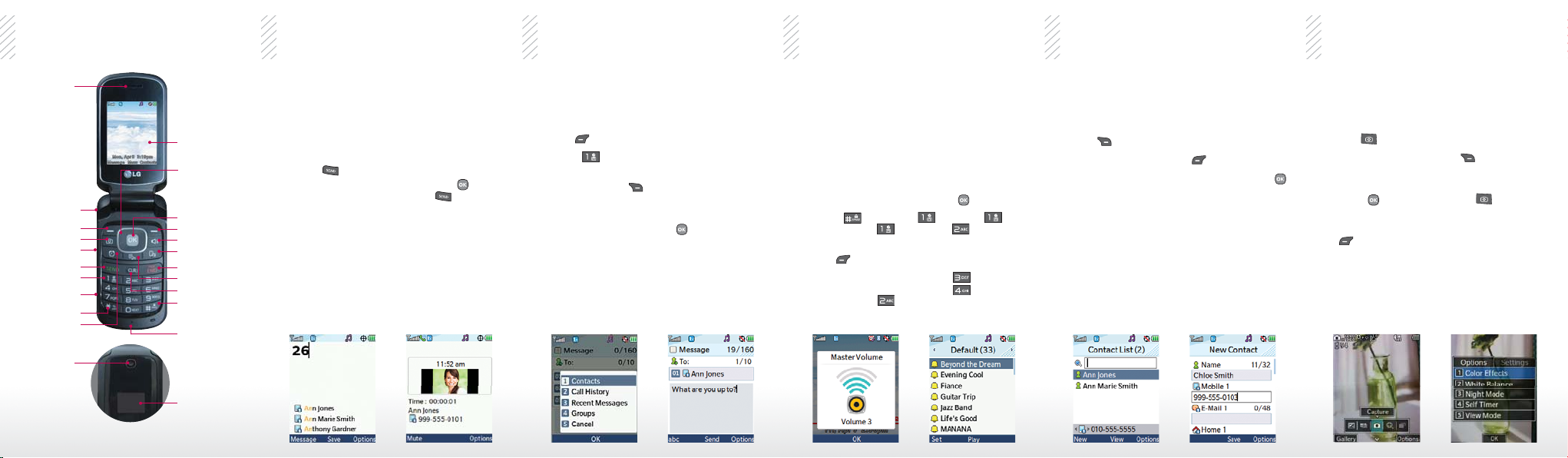
Getting to Know Your Phone Messages Personalize Contacts
Calls
Camera
Earpiece
Headset Jack
Left Soft Key
Camera Key
Volume Keys
Send Key
Voicemail Key
Micro USB/
Charging Port
Shift/Vibrate Key
Alarm Key
Camera Lens
Internal Display
Directional Key
v
v Favorites
v
BREW
> My Menu
< Calendar
OK Key
Right Soft Key
Speakerphone Key
Voice Command Key
Power/End Key
Text to Speech Key
Clear/Back Key
Space/Lock Key
Microphone
External Display
Your phone’s large keypad makes dialing
phone numbers quick and easy.
Make a Phone Call
1. From the home screen, begin dialing a
number or start spelling the name of the
desired contact.
2. Press
the contact you wish to call, press
enter the number, then press
to call the number or highlight
to
.
When you need to communicate quickly
and privately, use text messaging.
Send a Message
1. From the home screen, press the Left Soft
Key
Message.
2. Press
3. Enter the recipient’s number or press the
Right Soft Key
contact list.
4. Scroll down to the text field, enter your
message, and then press
NOTE Please don’t text during driving.
New Text Message.
Options to access your
Send.
Customize your phone by changing
ringtones and alert sounds for a more
personal touch.
Adjust Volume
To adjust the master volume, from the home
screen, press the Volume Keys.
Change Ringtone
1. From the home screen, press
2. Press
Ringtones > All Calls > Default.
3. Highlight a ringtone and press the Left Soft
Key
4. To adjust alert sounds, press
Alerts in the Sound menu >
Messages >
Settings > Sound >
Set.
Default and follow step 3.
Menu.
Message
All
Your phone has plenty of space to store
your contacts’ information.
Add a Contact
1. From the home screen, press the Right Soft
Key
Contacts.
2. Press the Left Soft Key
3. Enter the contact’s information and press
Save.
New.
Capture every moment with the
1.3 megapixel camera.
Take a Photo
1. From the home screen, press the Camera
Key
.
2. Press the Right Soft Key
adjust settings, such as white balance and
brightness.
3. Press
4. To save your photo, press the Left Soft Key
or the Camera Key
photo.
Save.
Options to
to take a
Page 2
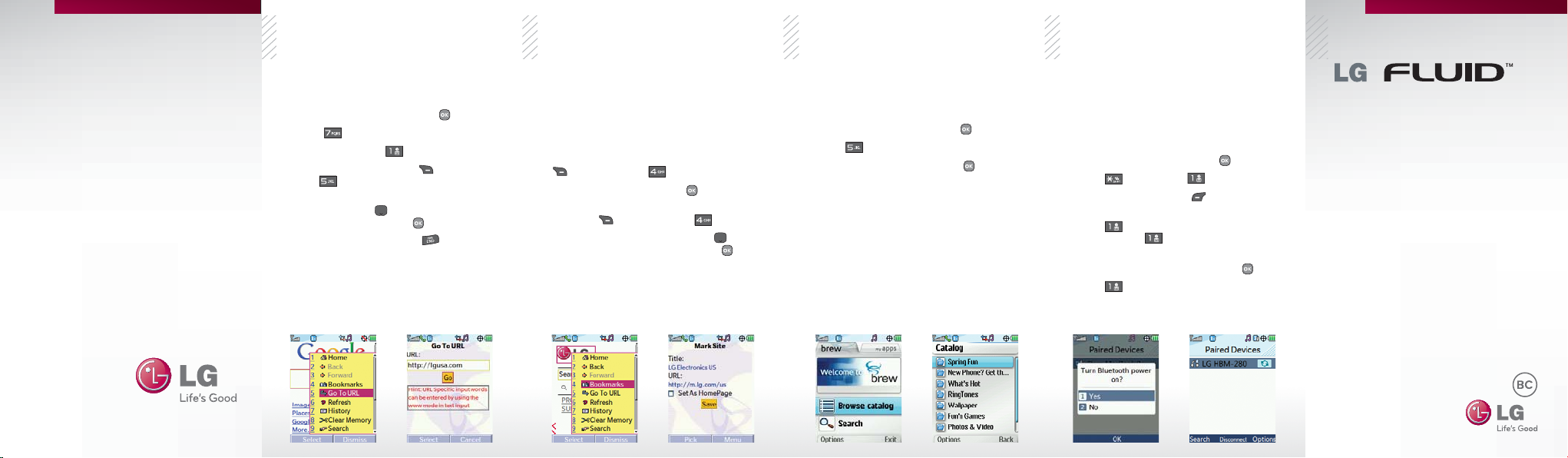
Browsing
Browsing (continued)
Apps
Bluetoo th®
QUICK START GUIDE
http://www.lg.com/us
MBM63978001 (1.0)
Printed in China
Browse the web with ease on your phone.
Browse the Web
1. From the home screen, press Menu.
2. Press
3. If prompted, press
4. Press the Right Soft Key
then
5. Enter a web address, press the Down
Directional Key
highlight Go, then press
6. To exit the browser, press
Browser.
Go To URL.
Ye s.
Menu and
to scroll down and
.
.
Add bookmarks for quick access to
frequently visited websites.
Add and Use Bookmarks
1. Access the browser and navigate to a site you
wish to bookmark.
2. To add a bookmark, press the Right Soft Key
Menu and then Bookmarks.
3. Select Mark Site and press
4. To access a bookmarked site, press the Right
Soft Key
5. Press the Down Directional Key
down to the desired site and press
Menu and then Bookmarks.
Save.
to scroll
.
Download applications and games from
BREW.
Download Applications
1. From the home screen, press Menu.
2. Press
3. Highlight a category and press
4. Follow the prompts to download content.
BREW.
.
Connect to headsets, computers, and
more via Bluetooth wireless technology.
Connect to a Device
1. Place the Bluetooth device you wish to pair
with in pairing mode.
2. From the home screen, press
3. Press
4. Press the Left Soft Key
for devices.
5. Press
Bluetooth and
searching for devices.
6. Highlight a device name and press
7. Press
Bluetooth > Paired Devices.
Yes (if necessary) to turn on
New Search to begin
Yes to connect to the device.
Menu.
Search to search
Pair.
