Page 1
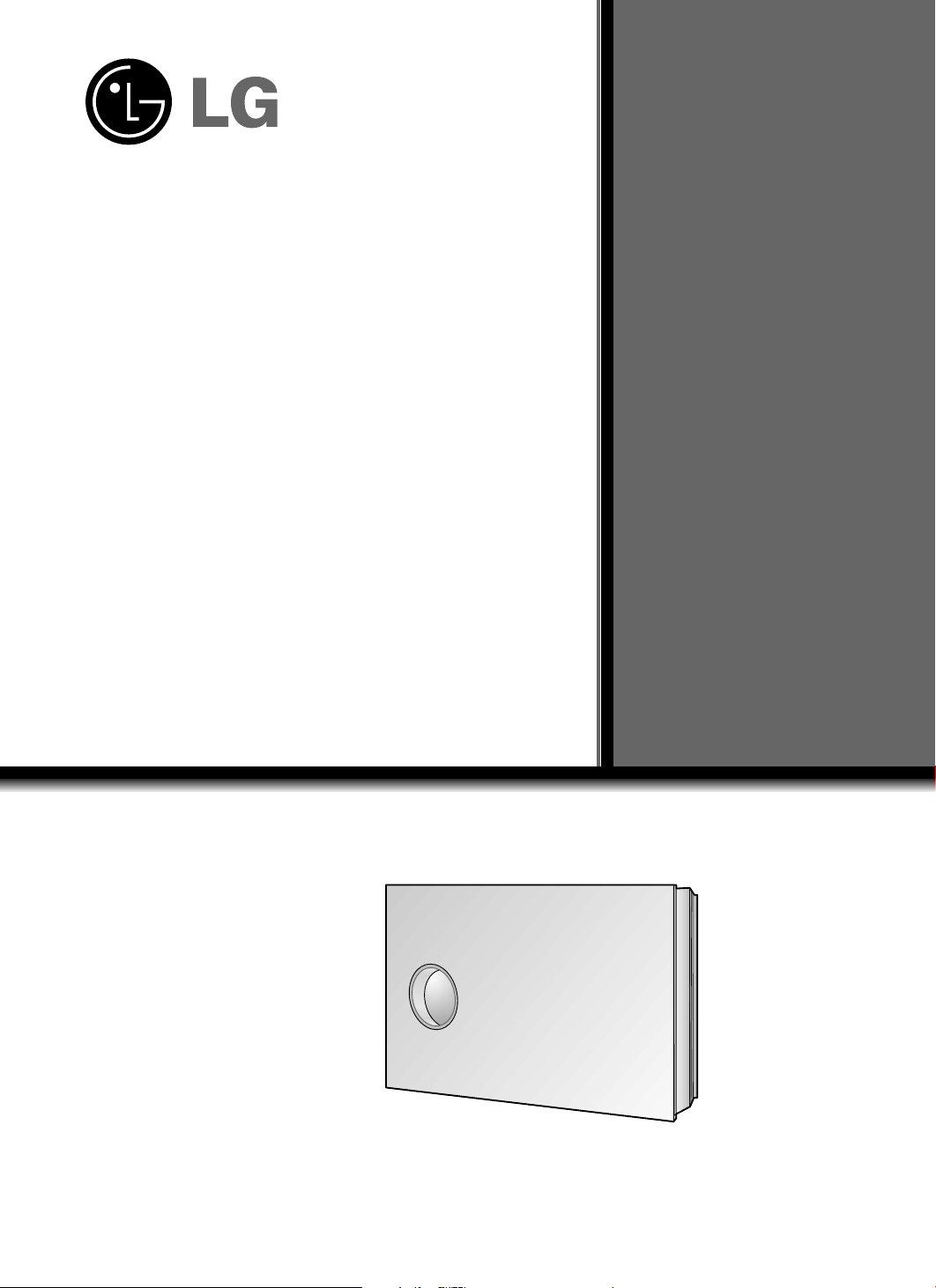
Please read this manual carefully before operating
your set. Retain it for future reference.
Record model number and serial number of the set
below.
See the label attached on the bottom of the set and
quote this information to your dealer if you require
service.
Model number :
Serial number :
AN110B-JD
AN110W-JD
LG DLP PROJECTOR
LG DLP PROJECTOR
OWNER’S MANUAL
Page 2
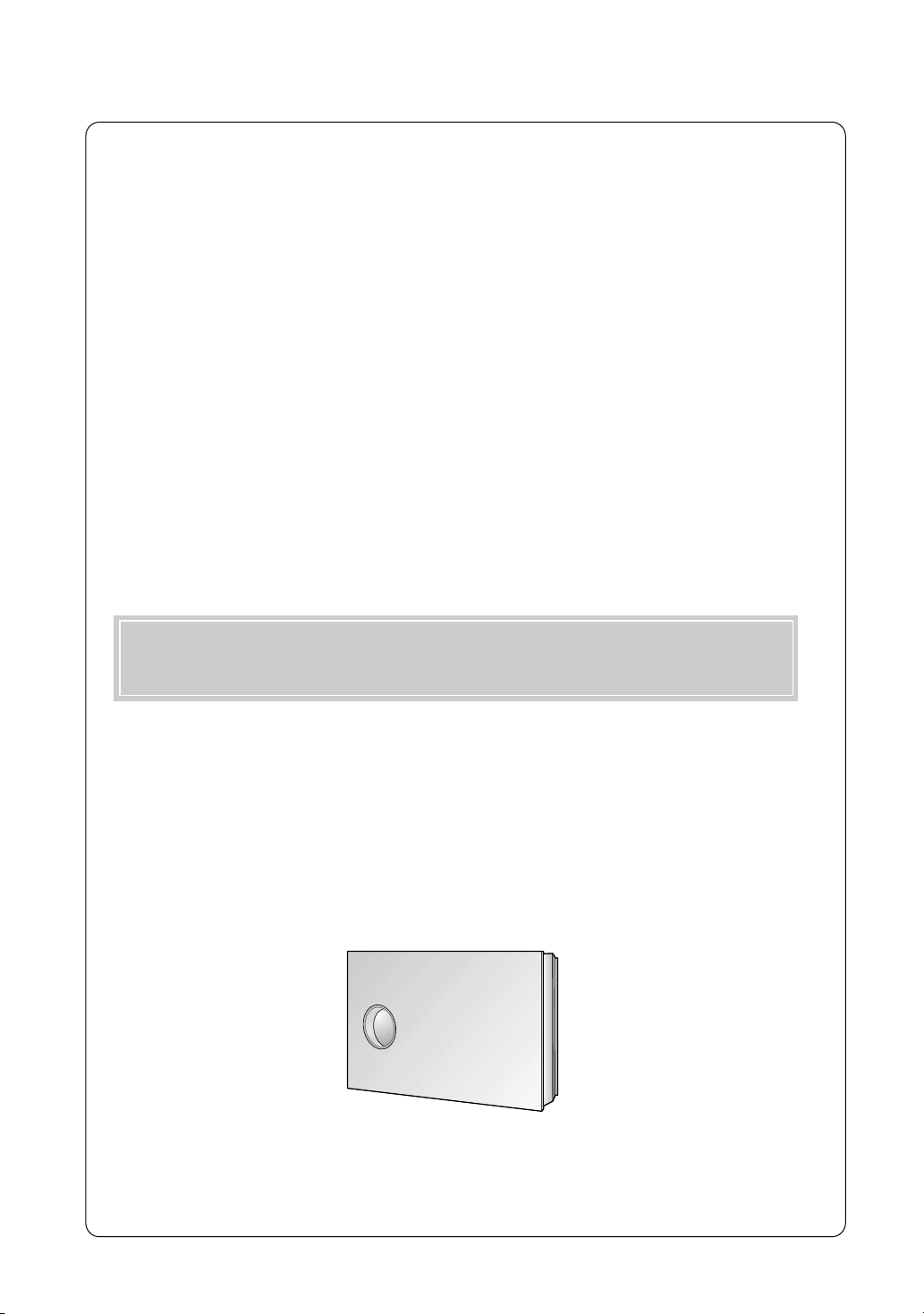
DLP PROJECTOR
DLP PROJECTOR
FCC NOTICE
• A Class B digital device
This equipment has been tested and found to comply with the limits for a Class B digital device, pursuant
to Part 15 of the FCC Rules. These limits are designed to provide reasonable protection against harmful
interference in a residential installation. This equipment generates, uses and can radiate radio frequency
energy and, if not installed and used in accordance with the instructions, may cause harmful interference
to radio communications. However, there is no guarantee that interference will not occur in a particular
installation. If this equipment does cause harmful interference to radio or television reception, which can
be determined by turning the equipment off and on, the user is encouraged to try to correct the
interference by one or more of the following measures:
- Reorient or relocate the receiving antenna.
- Increase the separation between the equipment and receiver.
- Connect the equipment into an outlet on a circuit different from that to which the receiver is connected.
- Consult the dealer or an experienced radio/TV technician for help.
• Any changes or modifications not expressly approved by the party responsible for compliance
could void the user’s authority to operate the equipment.
Warning
This is a class B product. In a domestic environment this product may cause radio interference, in
which case the user may be required to take adequate measures.
Page 3
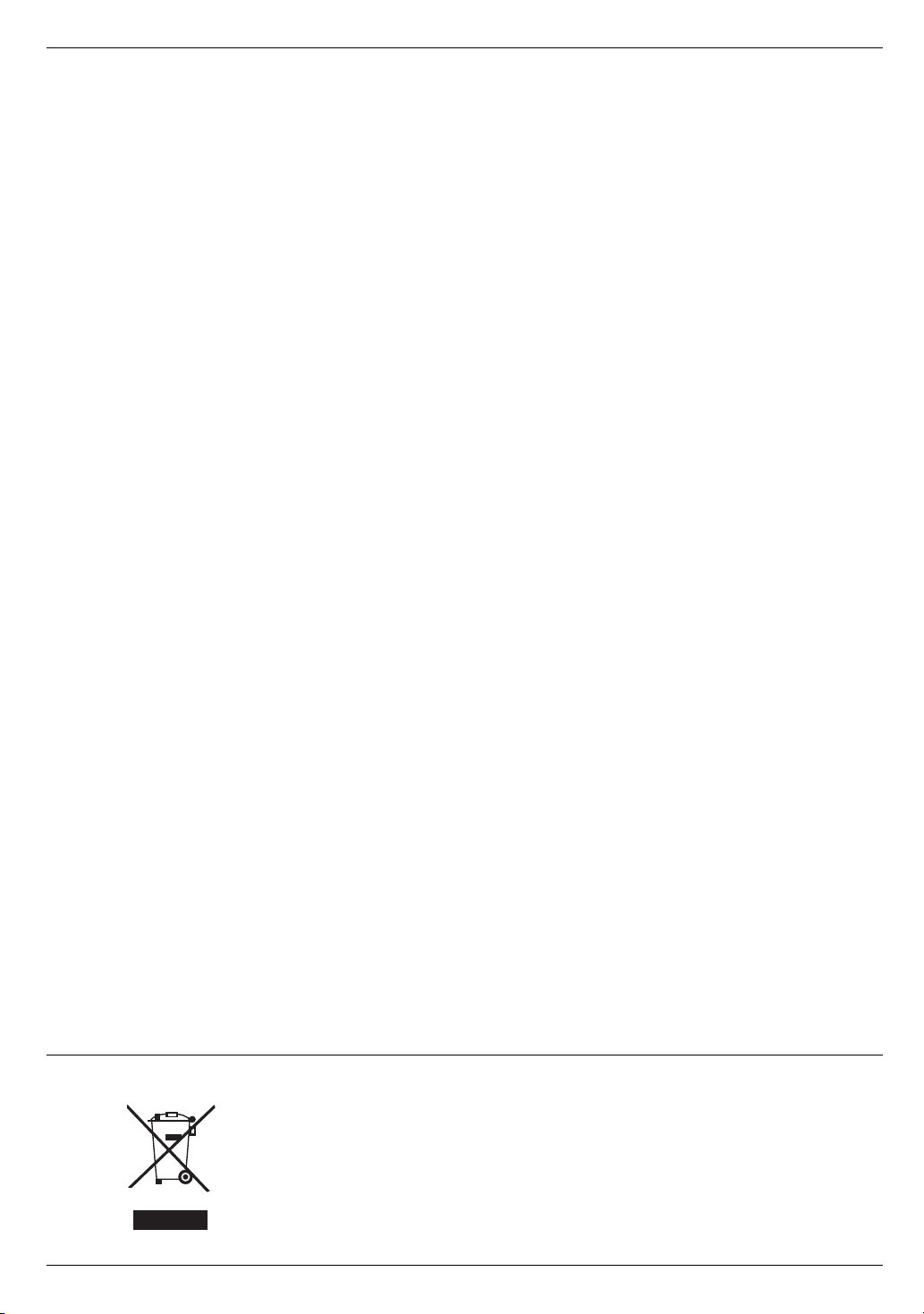
Contents
Contents
Introduction
Safety Instructions ..........................................4
Part Descriptions
Main Body .......................................................7
Control Panel ..................................................8
Remote Control...............................................9
Installing Batteries...........................................9
Projector Status Indicators..............................10
Accessories.....................................................11
Optional Extras ...............................................11
Installing and Composition
Installation Instructions ...................................12
Basic Operation of the Projector.....................13
Installing the projector to the wall ...................14
Turning on the Projector .................................20
Turning off the Projector .................................20
Selecting source mode ...................................20
Focus, Zoom, Position of the Screen Image ..21
Connection
Connecting to a Desktop PC ..........................22
Connecting to a Notebook PC ........................22
Connecting to a Video Source ........................23
Connecting to a DVD ......................................23
Connecting to a D-TV Set-Top Box ................24
HDMI ...............................................................25
Function
Video Menu Options
Adjusting Video ...............................................26
APC (Auto Picture Control).............................26
Auto Color Temperature Control .....................27
Gamma Function ............................................27
White peaking Function ..................................28
Color Temperature Control..............................28
Color enhancement Control ............................28
Special Menu Options
Selecting Language ........................................29
Using ARC Function........................................29
Flip horizontal Function...................................30
XD Demo ........................................................30
Auto sleep Function ........................................30
Using Keystone function .................................31
Using Blank function .......................................31
Selecting Blank image color ...........................32
Lamp mode Function ......................................32
Checking Lamp time .......................................32
Tilt function......................................................33
Using Still function ..........................................33
Screen Menu Options
Auto configure Function ..................................34
Manual configure ............................................34
Using ZOOM function .....................................35
Screen Position...............................................35
RS-232C
External Control Device Setup........................36
Information
Supported Monitor Display..............................41
Maintenance....................................................42
Replacing the Lamp ........................................43
Memo ..............................................................45
Specifications ..................................................47
Disposal of your old appliance
1. When this crossed-out wheeled bin symbol is attached to a product it
means the product is covered by the European Directive 2002/96/EC.
2. All electrical and electronic products should be disposed of separately
from the municipal waste stream via designated collection facilities
appointed by the government or the local authorities.
3. The correct disposal of your old appliance will help prevent potential
negative consequences for the environment and human health.
4. For more detailed information about disposal of your old appliance,
please contact your city office, waste disposal service or the shop
where you purchased the product.
3
Page 4
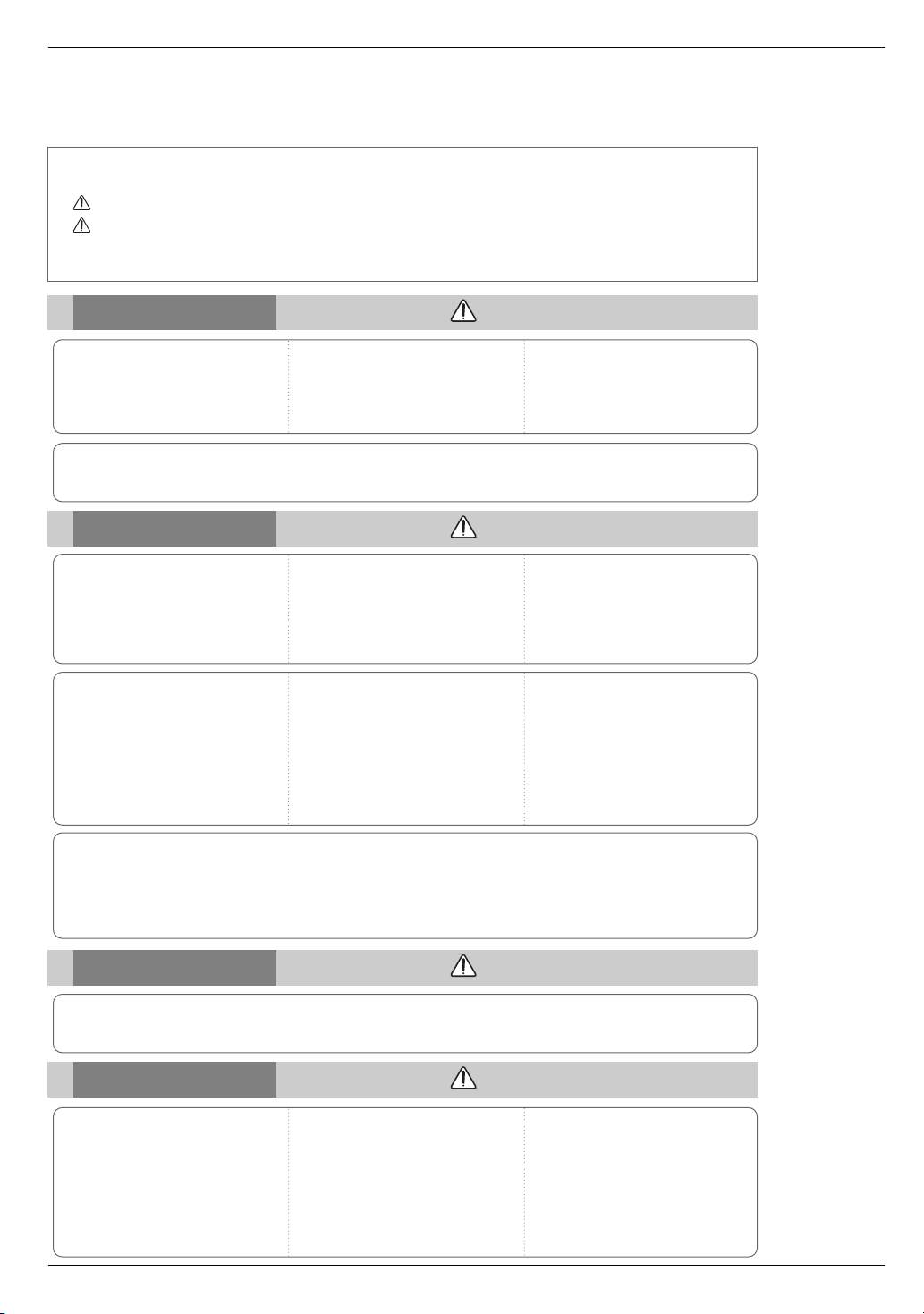
Safety Instructions
Safety Instructions
Please take note of the safety instructions to prevent any potential accident or misuse of the projector.
➟ Safety Instructions are given in two forms as detailed below.
WARNING : The violation of this instruction may cause serious injuries and even death.
NOTES : The violation of this instruction may cause light injuries or damage to the projector.
After reading this manual, keep it in the place that the user always can contact easily.
➟
Indoor Installation WARNING
Stand the projector when you
install.
If not, the power turns off.
Do not place the Projector in direct
sunlight or near heat sources such
as radiators, fires and stove etc.
This may cause a fire hazard !
Do not place inflammable materials beside the projector
This may cause a fire hazard !
Do not allow children to hang on the installed projector.
It may cause the projector to fall, causing injury or death.
Indoor Installation NOTES
Disconnect the power and
remove all connections before
moving.
Only use the projector on a level
and stable place.
It may become unstable and affect
operation.
Do not place the projector directly on a carpet, rug or place where ventilation is restricted.
This would cause its internal temperature to increase and might create a fire hazard !
Do not place the projector close
to sources of steam or oil such
as a humidifier.
This may create a fire hazard or an
electric shock hazard !
Ensure good ventilation around the
projector. The distance between the
projector and the ceiling or bottom
should be more than 20cm/8 inches.
An excessive increase in its internal
temperature may cause a fire hazard!
Do not place the projector where
it might be exposed to excessive
dust.
This may cause a fire hazard !
Do not block the vents of the projector or restrict air-flow in any way.
This would cause the internal temperature to increase and could cause a fire
hazard!
Outdoor Installation WARNING
Do not use the projector in a damp place such as a bathroom where it is likely to get wet.
This may cause a fire or an electric shock hazard !
Power WARNING
Earth wire should be connected.
If the earth wire is not connected, there is a
possible danger of electric shock caused by
the current leakage.
If grounding methods are not possible, a
separate circuit breaker should be employed
and installed by a qualified electrician.
Do not connect ground to telephone wires,
lightning rods or gas pipe.
4
The mains plug should be inserted fully into the power outlet to
avoid a fire hazard !
This may cause a fire hazard !
Do not place heavy objects on
the power cord
This may cause a fire or an electric
shock hazard !
Page 5
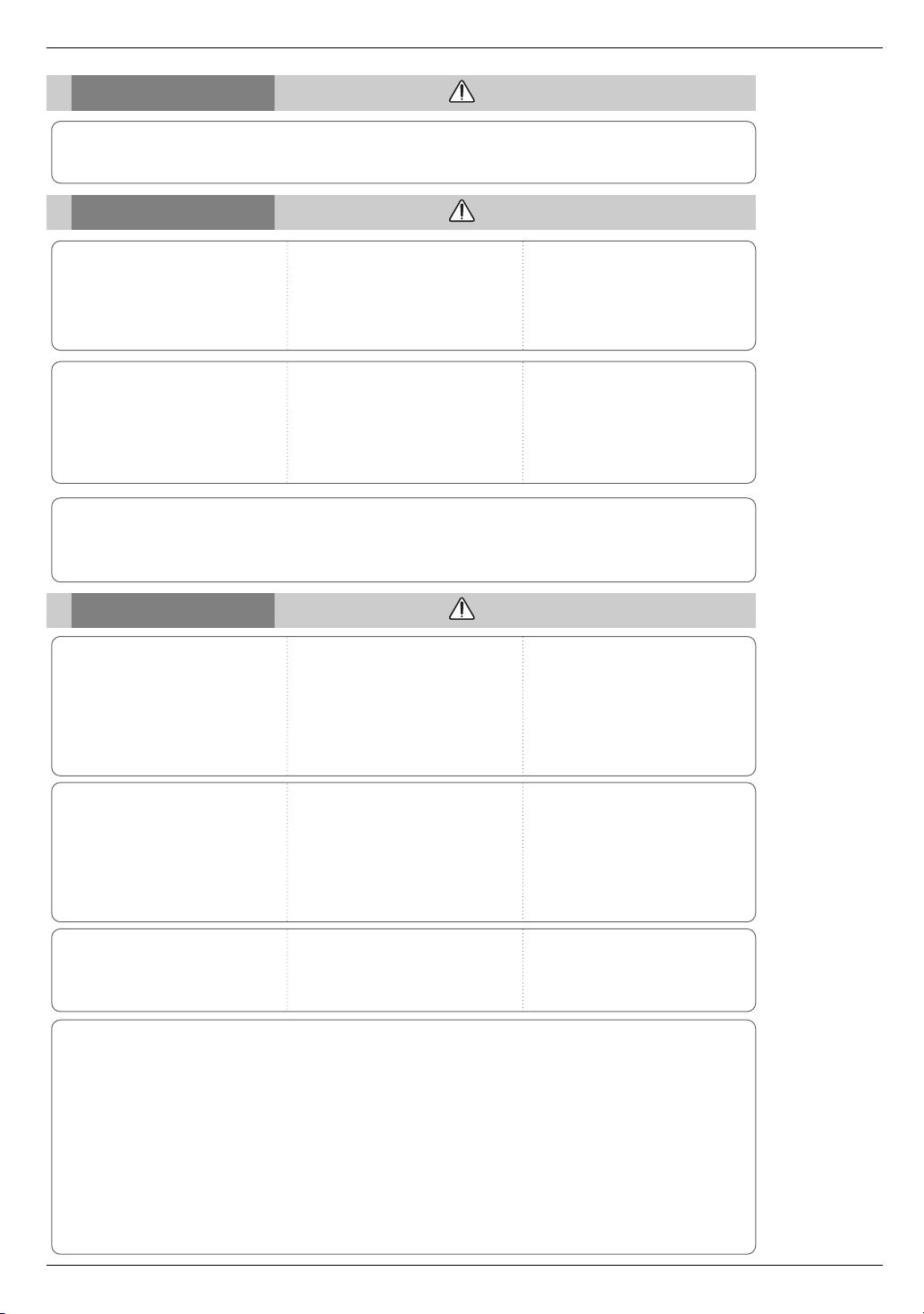
Power WARNING
Do not plug too many devices into one outlet.
It may result in overheating of the outlet and causes a fire hazard !
Power NOTES
Safety Instructions
Never touch the power plug with
a wet hand
This may cause an electric shock
hazard !
Do not plug in when the power
cord or the plug is damaged or
the connecting part of the power
outlet is loose.
This may cause a fire or an electric
shock hazard !
Hold the plug firmly when unplugging. If you pull the cord the cord
may be damaged.
This may cause a fire hazard !
Ensure the power cord does not
come into contact with sharp or
hot objects such as a heater.
This may cause a fire or an electric
shock hazard !
Prevent dust collecting on the
power plug pins or outlet.
This may cause a fire hazard !
Place the projector where people
will not trip or tread on the power
lead.
This may cause a fire or an electric
shock hazard !
Do not turn the projector On/Off by plugging-in or unplugging the power plug to the wall outlet.
(Do not use a switched power outlet to turn the unit on and off.)
It may cause mechanical failure or could give an electric shock.
Using WARNING
Do not place anything containing
liquid on top of the projector such
as flowerpot, cup, cosmetics or
candle.
This may cause a fire hazard !
In case of impact shock or
damage to the projector, switch it
off and unplug it from the outlet.
Contact a service center.
This may cause a fire or an electric
shock hazard !
Do not allow any objects to fall
into the projector.
This may cause an electric shock
hazard !
If water is spilt into the projector,
unplug it from the outlet immediately and consult a Service
Agent.
This may cause an electric shock hazard !
Do not remove any covers
(except lens cover). High risk of
Electric Shock!
Dispose of used batteries carefully and safely.
In the case of a battery being
swallowed by a child please consult a
doctor immediately.
Don’t look directly onto the lens
when the projector is in use. Eye
damage may occur!
In the event that an image does
not appear on the screen, please
switch the unit off and unplug it
from power outlet. Contact a
Service Agent.
This may cause a fire or an electric
shock hazard !
Do not touch metal parts during or
soon after operation since the
vents and lamp cover will remain
very hot!
CAUTION concerning the Power Cord
Most appliances recommend they be placed upon a dedicated circuit; that is,a single outlet circuit which
powers only that appliance and has no additional outlets or branch circuits.Check the specification page
of this owner's manual to be certain.
Do not overload wall outlets. Overloaded wall outlets,loose or damaged wall outlets, extension cords,
frayed power cords,or damaged or cracked wire insulation are dangerous.Any of these conditions could
result in electric shock or fire. Periodically examine the cord of your appliance,and if its appearance indicates damage or deterioration, unplug it, discontinue use of the appliance, and have the cord replaced
with an exact replacement part by an authorized servicer.
Protect the power cord from physical or mechanical abuse, such as being twisted, kinked, pinched,
closed in a door, or walked upon. Pay particular attention to plugs, wall outlets, and the point where the
cord exits the appliance.
5
Page 6
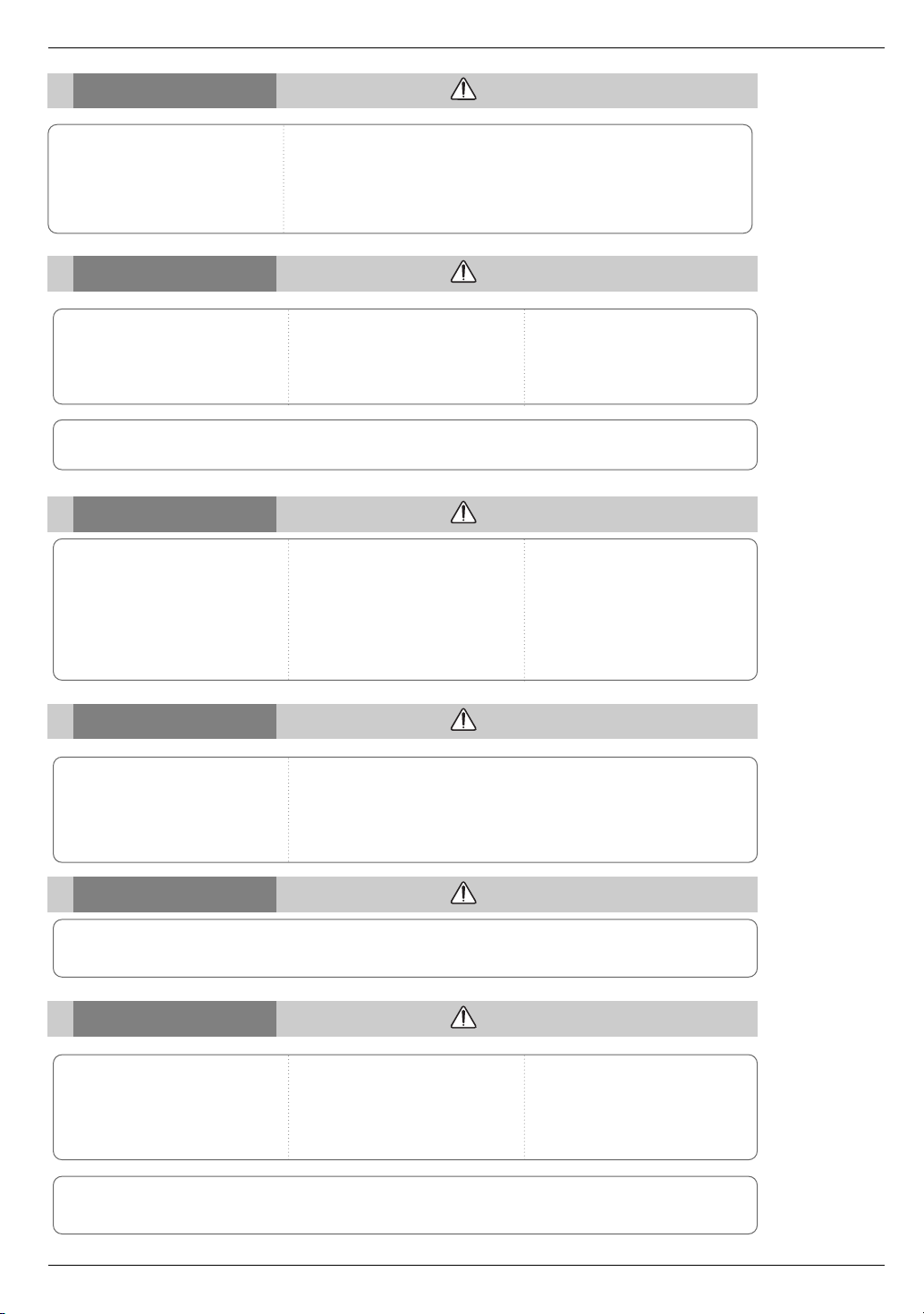
Safety Instructions
Using WARNING
Never touch the wall outlet when
there is leakage of gas, open the
windows and ventilate.
It can cause a fire or a burn by a
spark.
Do not drop the projector or allow impact shock.
This may cause mechanical failure or personal injury !
Using NOTES
Do not place heavy objects on
top of projector.
This may cause mechanical failure or
personal injury!
Do not use any sharp tools on the projector as this will damage the casing.
Take care not to cause impact to
the lens particularly when moving
the projector.
Cleaning WARNING
Do not use water while cleaning
the projector
This may cause damage to the
projector or an electric shock hazard.
In the unlikely event of smoke or
a strange smell from the projector,
switch it off, unplug it from the wall
outlet and contact your dealer or a
service center.
This may cause a fire or an electric
shock hazard !
Do not touch the lens of the projector. It is delicate and easily
damaged.
Use an air spray or soft cloth that
is moist with a neutral detergent
and water for removing dust or
stains on the projection lens.
Cleaning NOTES
Contact a Service Center once a
year to clean the internal parts of
the projector.
Accumulated dust can cause mechanical failure.
Unplug this product from the wall outlet before cleaning. Do not use
liquid cleaners or aerosol cleaners.
This may cause damage to the Projector or cause an electric shock hazard !
Others WARNING
Do not attempt to service the projector yourself. Contact your dealer or a service center.
This may cause damage to the projector and could give an electric Shock as well as invalidating the warranty !
Others NOTES
Be sure to unplug if the projector
is not to be used for a long peri-
Refer to 43~44 page to replace
the lamp.
od.
Accumulated dust may cause a fire
hazard!
Only use the specified type of battery.
This could cause damage to the remote control.
Do not mix new batteries with old
batteries.
This may cause the batteries to overheat and leak.
6
Page 7
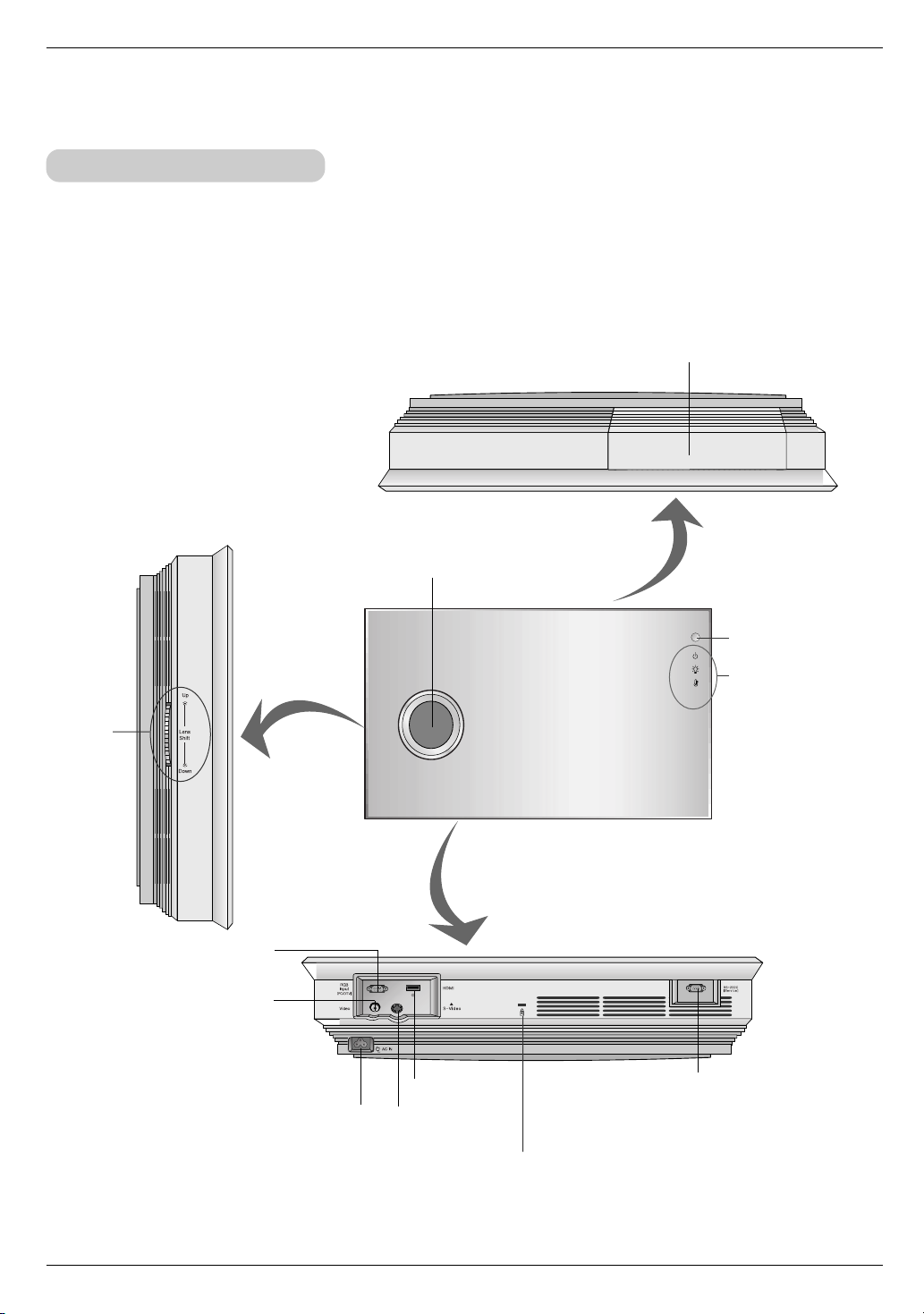
Part Descriptions
Part Descriptions
Main Body
* The projector is manufactured using high-precision technology. You may, however, see on the Projector screen tiny black
points and/or bright points (red, blue, or green). This can be a normal result of the manufacturing process and does not
always indicate a malfunction.
Auto sliding door
*When the projector is turned on, auto sliding door
is opened automatically.
Shutter
*When the projector is turned on, shutter is
opened automatically.
Lens shift
RGB Input
(PC/DTV)
Video
AC IN
HDMI Input
S-Video
Remote control sensor
Indicators
RS-232C[Service]
Kensington Security System Connector
(Refer to Desktop Stand Installation and Setup
Guide)
7
Page 8
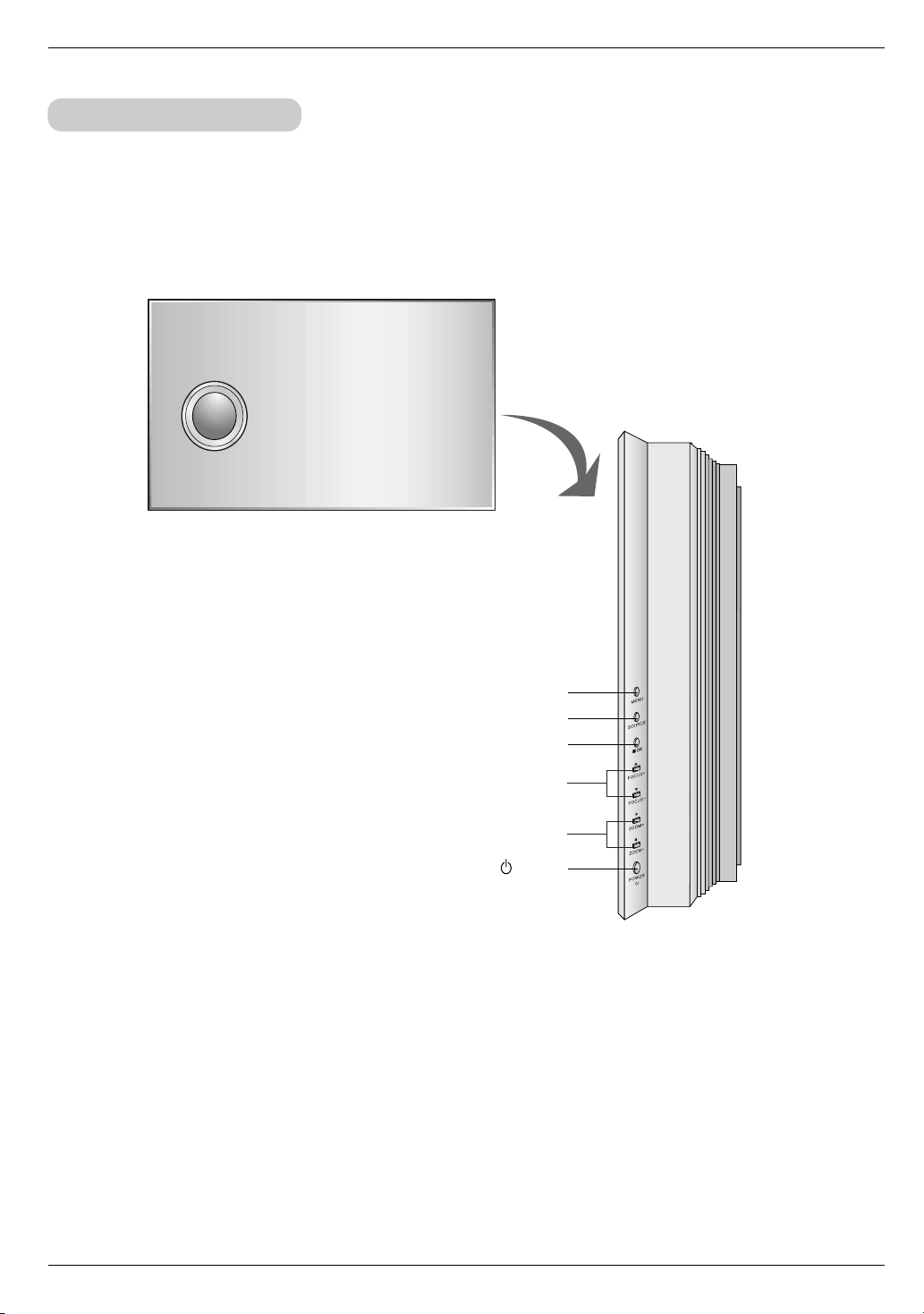
Part Descriptions
Control Panel
MENU Button
SOURCE Button
A OK Button
FOCUS +/- Button
ZOOM +/- Button
POWER Button
8
Page 9
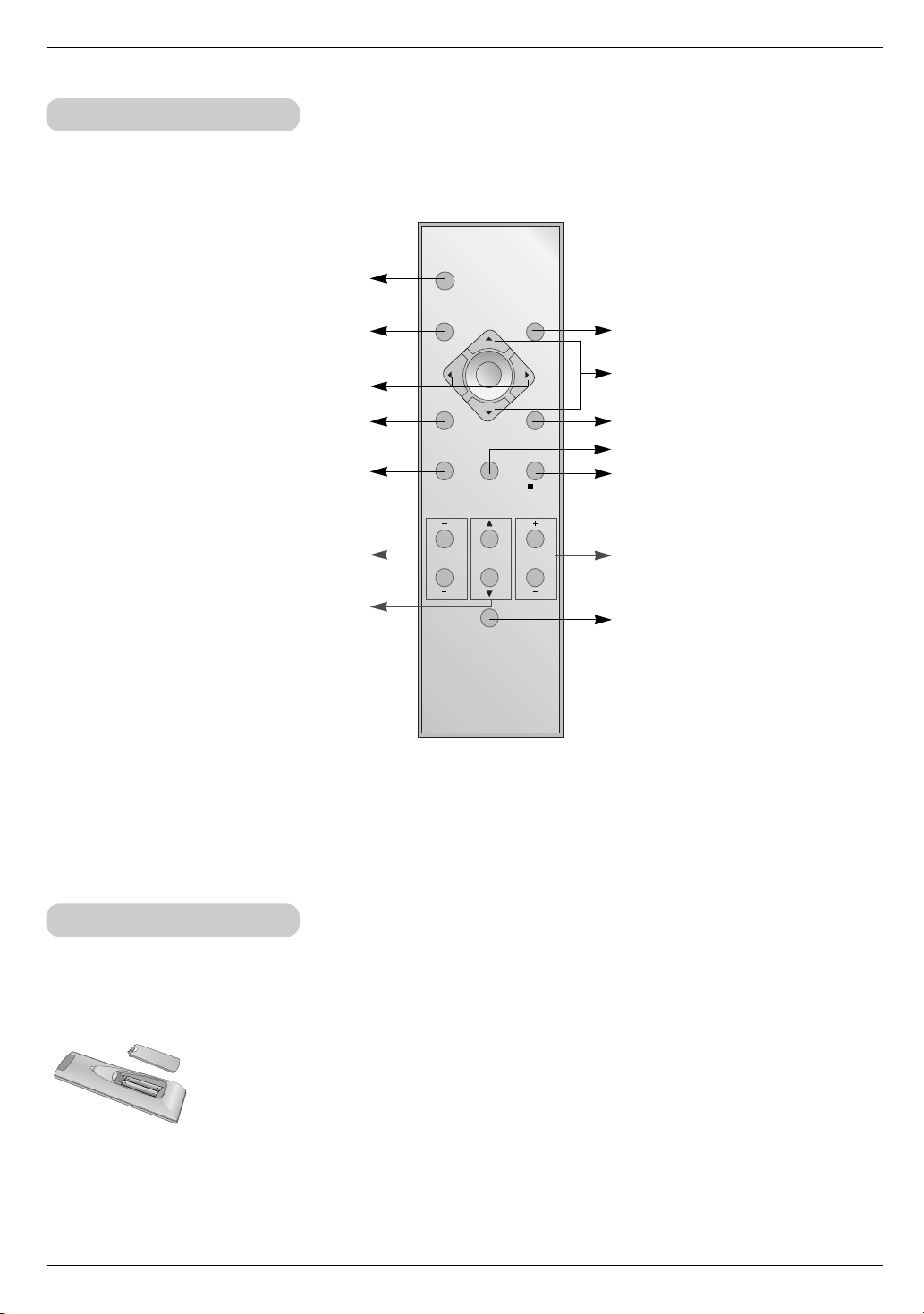
Remote Control
POWER
AUTO
SOURCE
STILL
BLANK
KEYSTONE
FOCUS
LIGHT
ZOOM
MENU
ARC
OK
Part Descriptions
POWER Button
AUTO Button (Refer to p.34)
F / G Button
STILL Button (Refer to p.33)
BLANK Button (Refer to p.31)
KEYSTONE +/- Button (Refer to p.31)
FOCUS D / E Button (Refer to p.21)
SOURCE Button
D / E Button
MENU Button
ARC Button (Refer to p.29)
A OK Button
ZOOM +/- Button (Refer to p.21)
LIGHT Button
* If you press the LIGHT buttons, the LED will be
turned on. As 5 seconds go on, LED will be
turned off.
Installing Batteries
CAUTION
RISK OF EXPLOSION IF BATTERY IS REPLACED BY AN INCORRECT TYPE.
DISPOSE OF USED BATTERIES ACCORDING TO THE INSTRUCTIONS.
• Open the battery compartment cover on the back of the remote control and insert the
batteries with correct polarity, match “+” with “+”, and match “-” with “-”.
• Install two 1.5V “AAA” batteries.
Don’t mix used batteries with new batteries.
9
Page 10
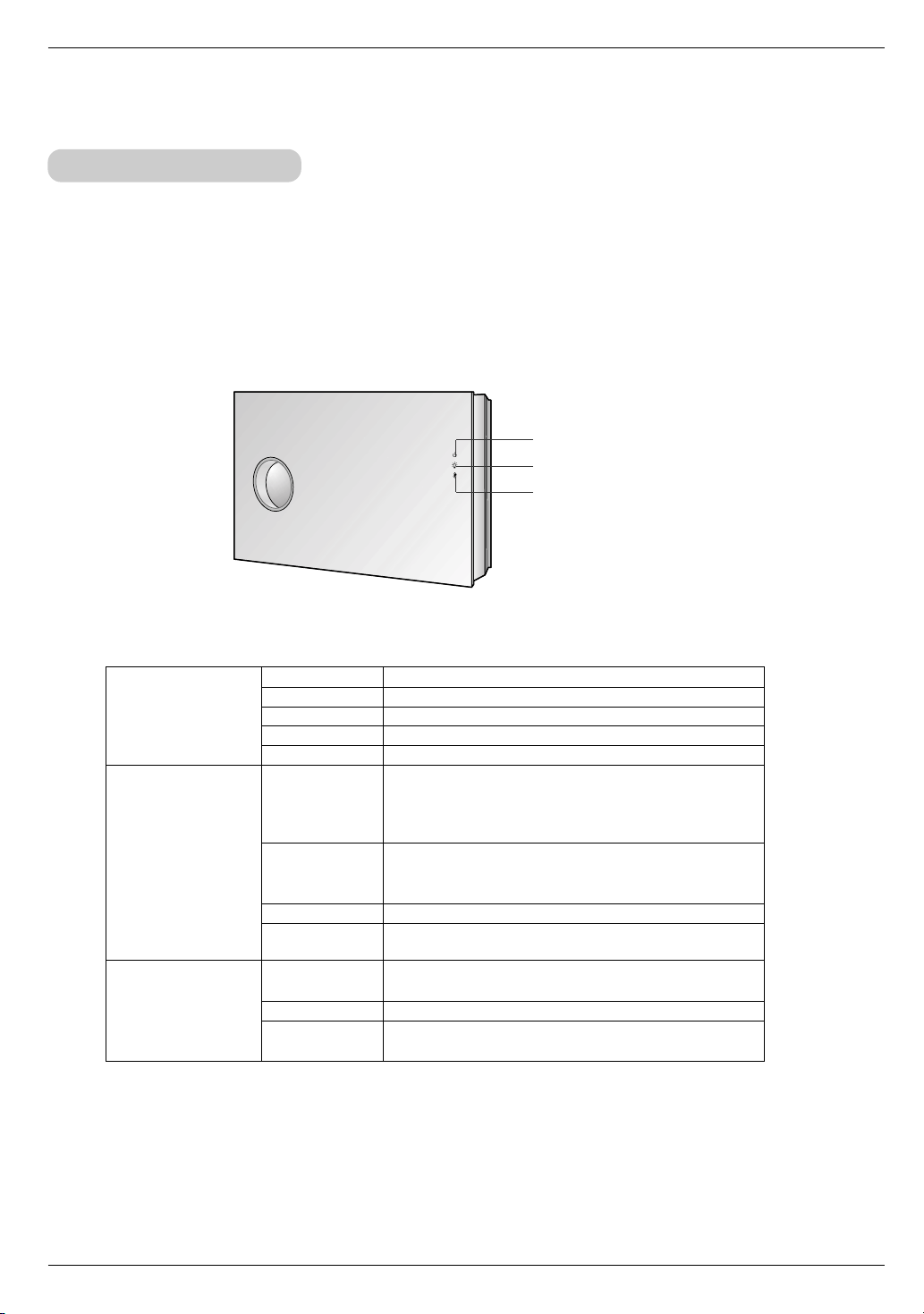
Part Descriptions
Projector Status Indicators
* Lamp Indicator, operation indicator and temperature indicator at the top of the projector show the user the operating status
of the projector.
Operation Indicator
Lamp Indicator
Temperature Indicator
Orange
Green(flashing)
Operation Indicator
Lamp Indicator
Temperature Indicator
* If operation indicator is red, it’s state of checking the closed door or shutter.
Green
Orange(flashing)
Off
Red
Red(flashing)
Green(flashing)
Orange(flashing)
Orange
Red
Red (flashing)
Standby.
Lamp cooling until the lamp turn on.
On operation. (Turn on the lamp)
Projector lamp is cooling as power out (2 minutes)
Power off.
Projector lamp is reaching the end of its life and needs
to be replaced with a new lamp. (over 4000 hours)
The OSD, “Replace the lamp” is displayed 5 seconds
from the first power on.
The projector has trouble in the lamp or around it at
power-on. Retry Power On again later. If lamp indicator
is red (flashing) again, contact a service center.
The lamp cover is not closed.
It’s state of not opening well the door or shutter. Contact a
service center.
This projector is in high temperature. Turn the power of
projector off and check the ventilator.
The projector is turned off as its high temperature.
Power has turned off due to problem with the
internal cooling fan. Contact a service center.
10
Page 11
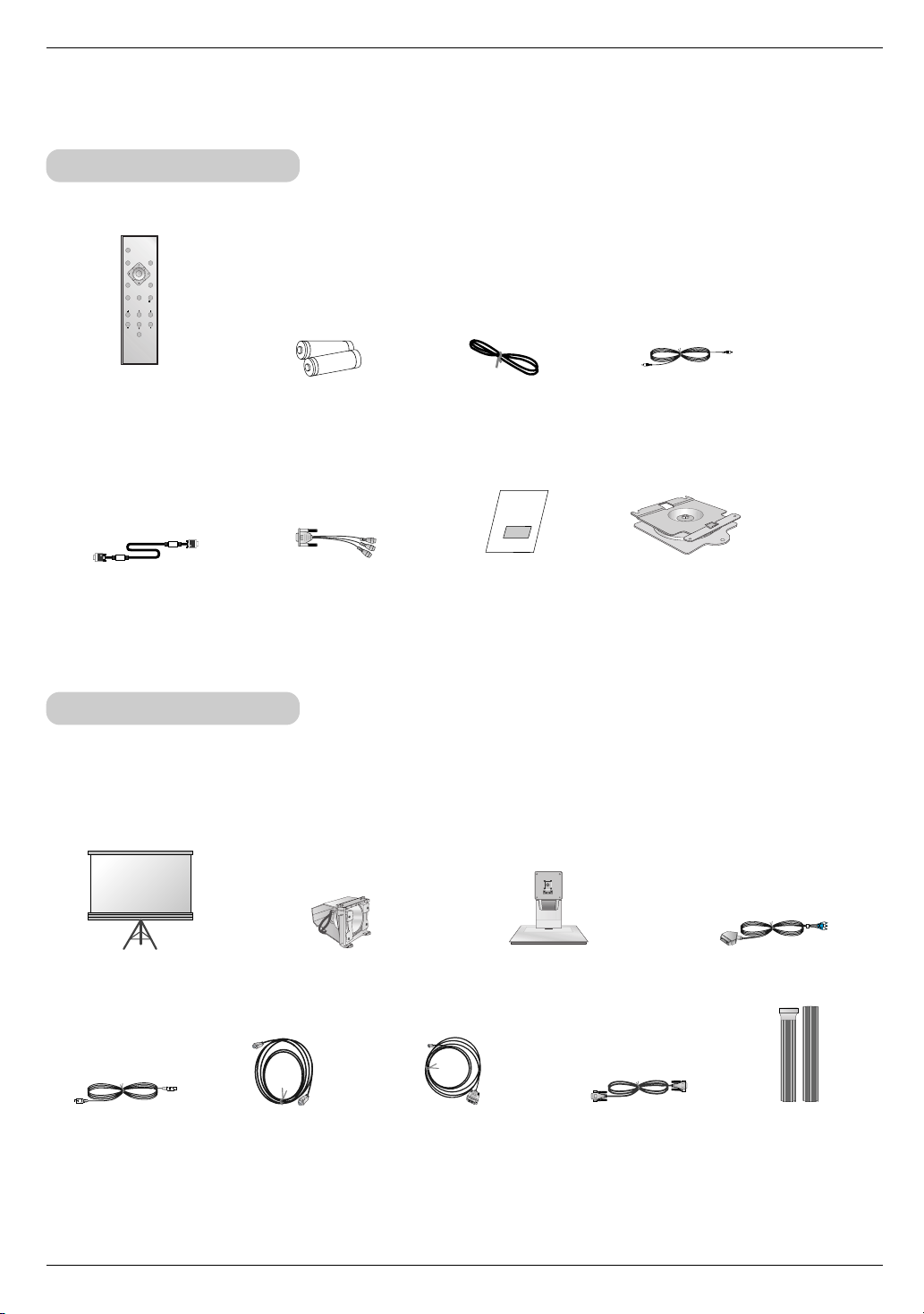
Accessories
POWER
AUTO
SOURCE
STILL
BLANK
KEYSTONE
FOCUS
LIGHT
ZOOM
MENU
ARC
OK
1.5V
1.5V
Part Descriptions
Remote Control
Computer Cable
2 Batteries (size AAA)
RCA to D-Sub Adaptor
Power Cord
Operating guide
Optional Extras
* Contact your dealer to purchase these items.
* Contact your service personnel for replacing a new lamp.
* Projector lamp is reaching the end of its life and needs to be replaced with a new lamp.
Video Cable
Wall mounting bracket
* Bolt and anchor are included in
the wall bracket.
Projection Screen
S-Video Cable
HDMI Cable HDMI to DVI Cable
Lamp Desktop Stand
RS-232C Cable Cable Cover
SCART to RCA jack (option)
11
Page 12
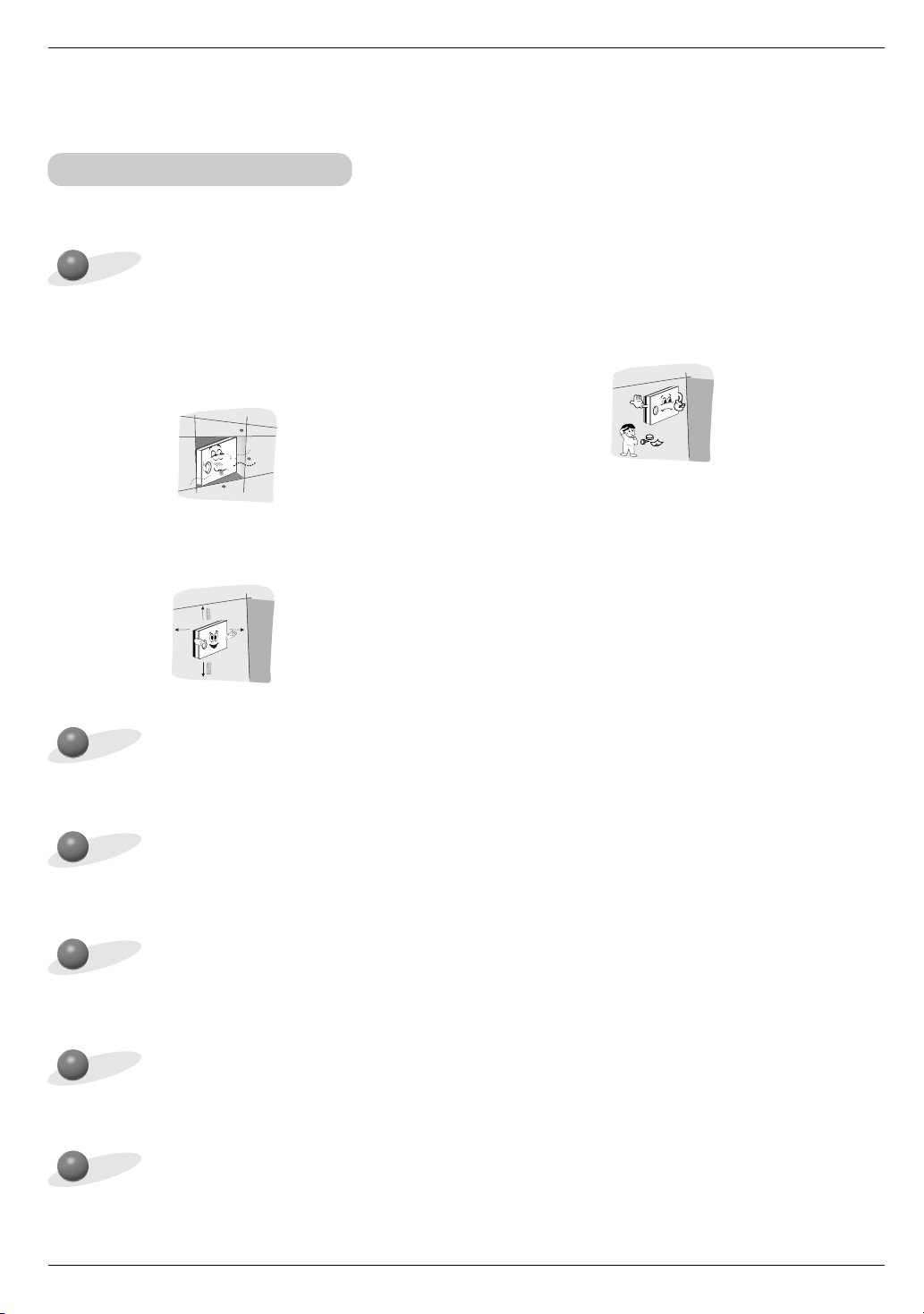
Installing and Composition
Installation and Composition
Installation Instructions
* Don’t place the projector in the following conditions. It may cause malfunction or product damage.
Provide proper ventilation for this projector.
● The projector is equipped with ventilation holes(intake) on
the bottom and ventilation holes(exhaust) on the front. do
not block or place anything near these holes, or internal
heat build-up may occur, causing picture degradation or
damage to the projector.
● Ensure good ventilation around the projector.
The distance between the projector and the ceiling or
bottom should be more than 20cm/8 inches.
Place this projector in adequate temperature and humidity conditions.
●
Install this projector only in a location where adequate temperature and humidity is available. (refer p.47)
● Never insert materials as paper into the lower of the
projector.
Don’t place the projector where it can be covered with dust.
●
This may cause overheating of the projector.
The projector is manufactured using high-precision technology. You may, however, see tiny black points
and/or bright points (red, blue, or green) that continuously appear on the projector Screen. This is a normal result of the manufacturing process and does not indicate a malfunction.
To display DTV programs, it is necessary to connect a DTV receiver (Set-top Box) and connect it to the
projector.
If there is no input signal, the Menu will not be displayed on screen.
12
Page 13
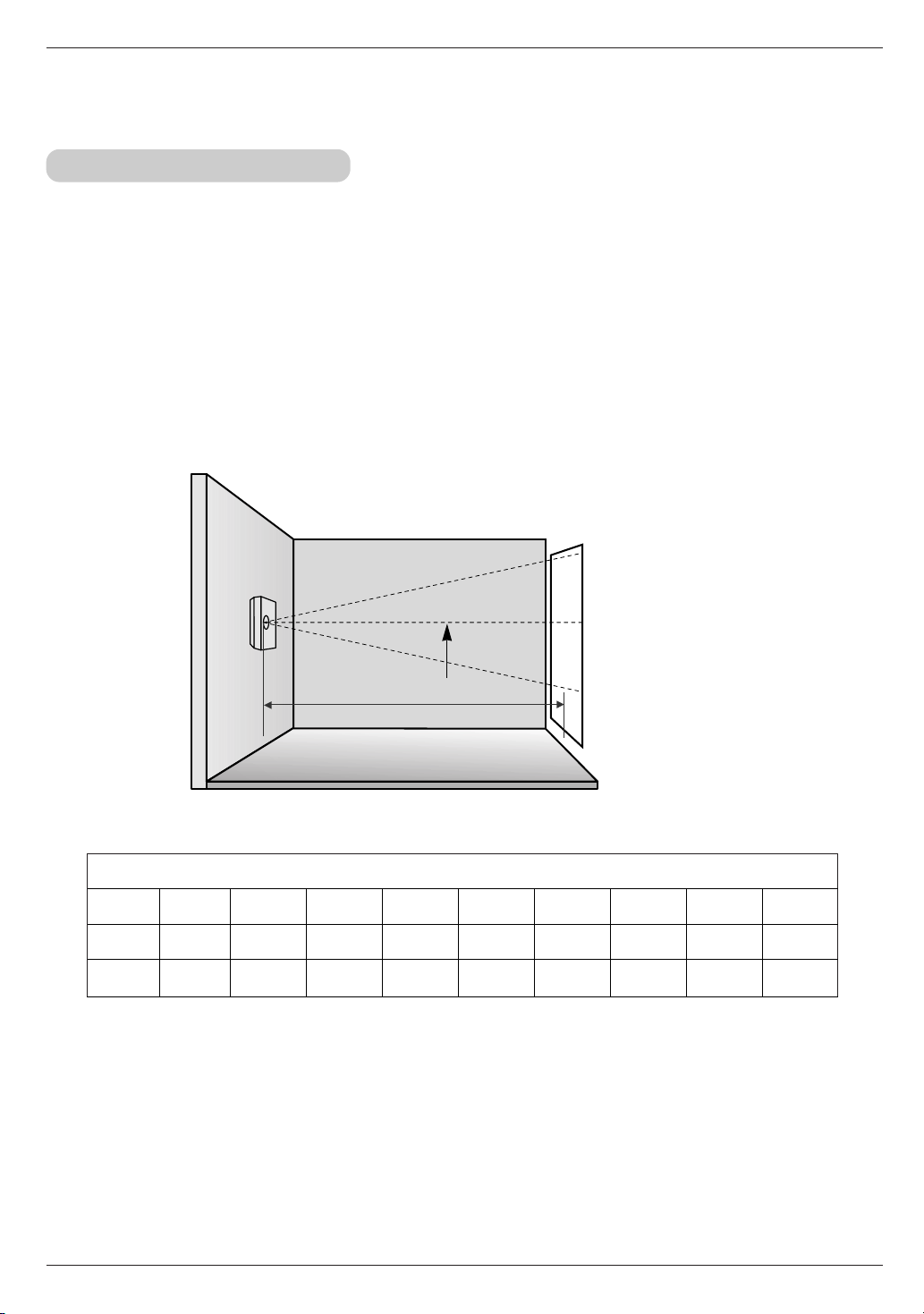
Installing and Composition
Basic Operation of the Projector
1.Place the projector on a wall.
2.Place the projector the correct distance from the screen. The distance between the projector and the
screen determines the actual size of the image.
3.Position the projector so that the lens is set at a right angle to the screen. If the projector is not set at a
right angle, the screen image will be crooked. If this is so then the keystone adjustment may correct this
(Refer to page 31.)
4.Connect the cables of the projector to a wall power socket and other connected sources.
projection distance based on the picture format
Projection off-set ratio:125%
Center line of lens
Projection distance (D)
16:9 picture format mm / inches
screen
size
The shortest
distance (D)
The longest
distance (D)
40″ 60″ 80″ 100″ 120″ 140″ 160″ 180″ 200″
1507/59 2273/89 3039/120 3804/150 4570/180 5336/210 6101/240 6867/270 7633/301
2109/830 3180/1252 4251/1674 5323/2096 6394/2517 7466/2939 8537/3361 9608/3783 10680/4205
* The longest/shortest distance show status when adjusted by the zoom function.
13
Page 14
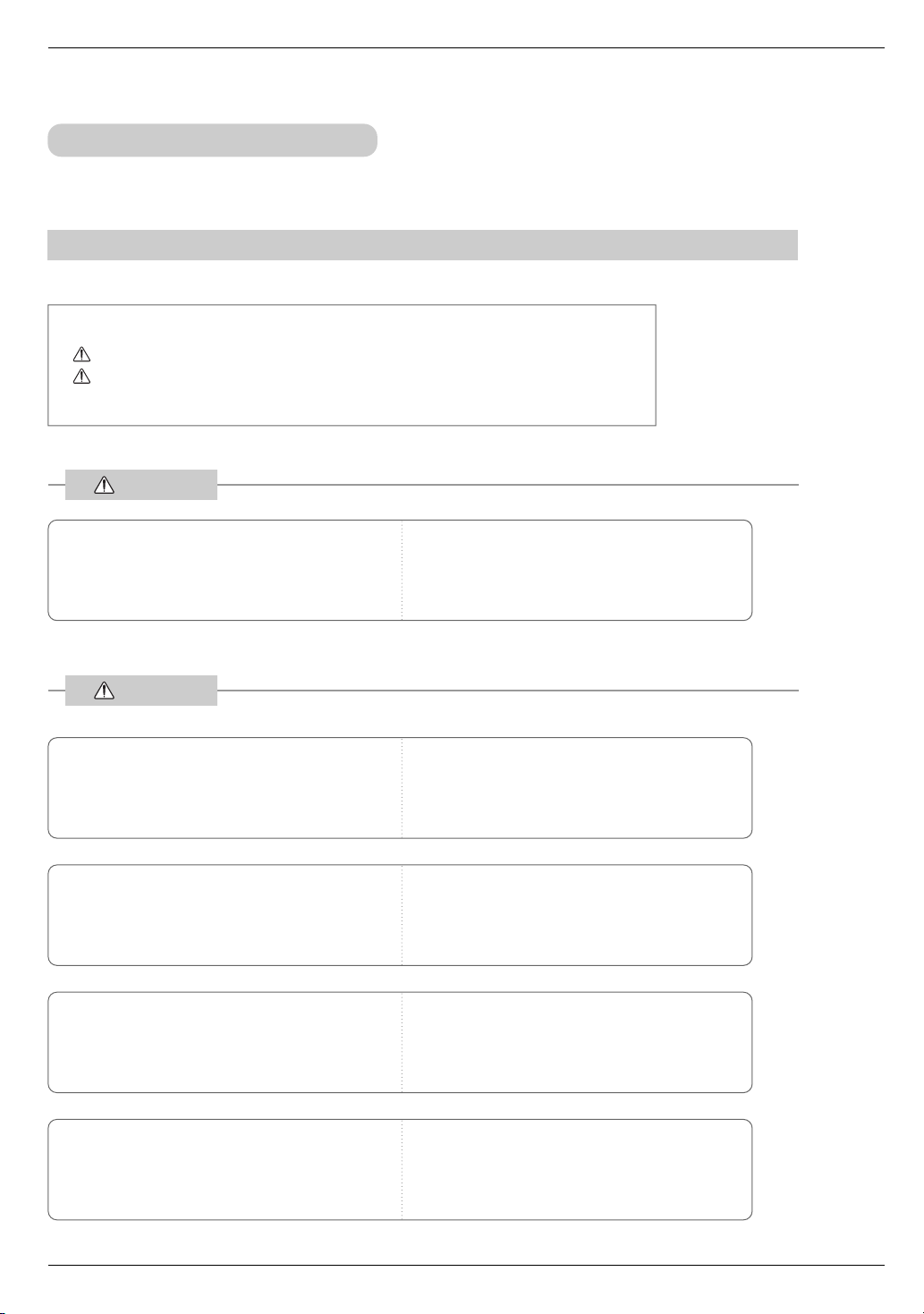
Installing and Composition
Installing the projector to the wall
Safety instructions on installing the wall
Please take note of the safety instructions to prevent any potential accident or misuse of the projector.
➟ Safety Instructions are given in two forms as detailed below.
WARNING : The violation of this instruction may cause serious injuries and even death.
NOTES : The violation of this instruction may cause light injuries or damage to the projector.
After reading this manual, keep it in the place that the user always can contact easily.
➟
WARNING
Do not install this product on the place where it cannot
be supported.
It may cause the product to fall and could cause injuries.
NOTES
Follow the instructions when installing this product.
Otherwise it may cause serious injuries or damage of the
product.
Before installing, check whether the material of wall
satisfies the specifications and make sure to use
enclosed anchors supplied with the product.
Otherwise it may cause safety problem.
Do not place a heat source (radiator or heater) or a
humidifier under the installed product.
It may cause a fire or could give an electric shock.
Do not hang on or impact this product.
It may cause the product to fall and could cause injuries.
Do not install this product by yourself. Get some
help from others.
It may cause the product to fall and could cause injuries.
When drilling use drill and drill bit specified by the
manufacturer. And the depth of the hole should
satisfy the specifications.
Otherwise it may cause safety problem.
Do not install this product near a sprinkler, a sensor, a high voltage electric line, any power source
or the place where impact or vibration can affect.
Unplug the product before installing.
Otherwise it may cause a fire or could give an electric
shock.
14
Do not install this product barehanded.
It may cause injuries.
Page 15
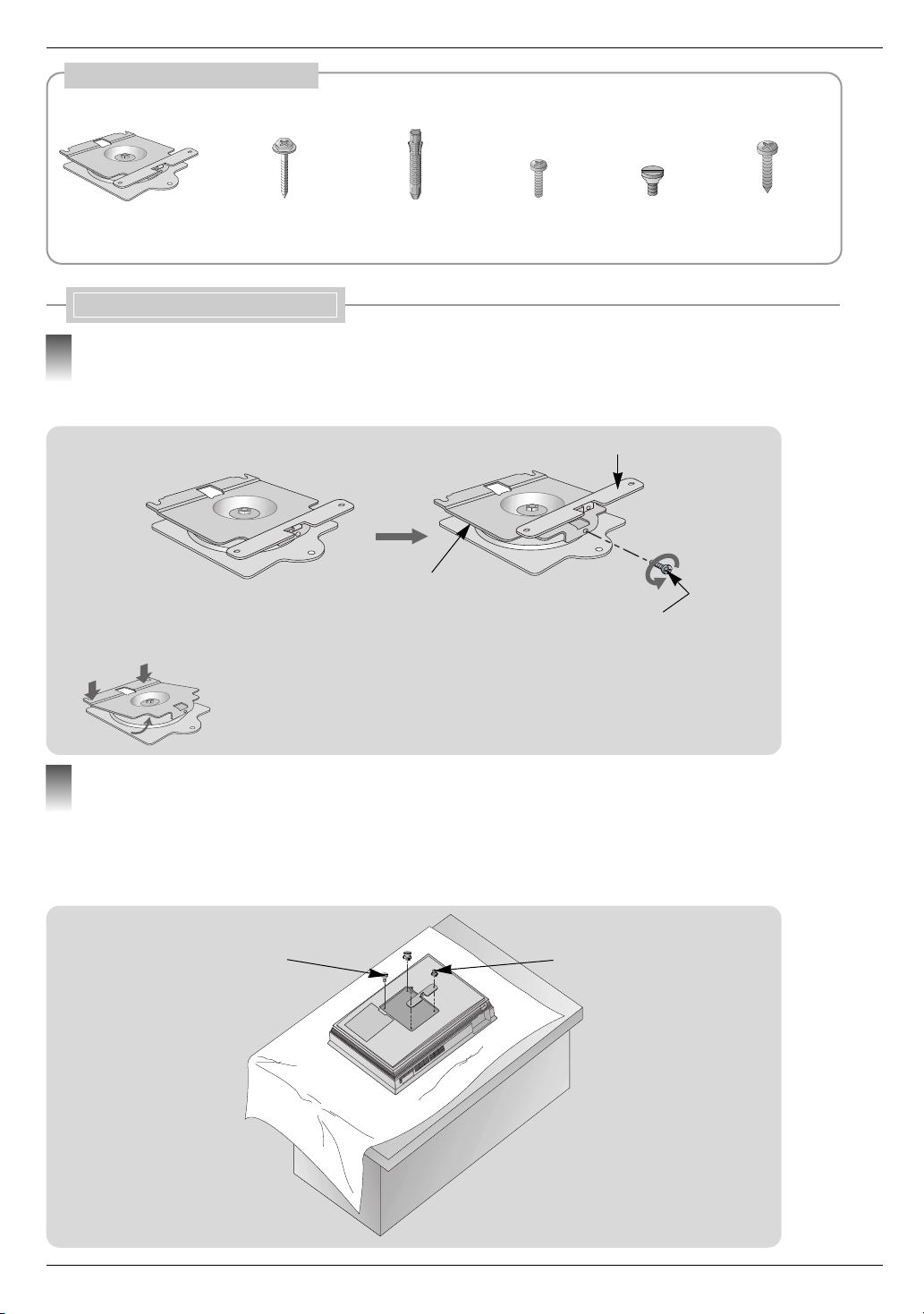
Accessories for wall mounting bracket
Installing and Composition
Wall mounting bracket
Bolts for wall mounting
bracket
Wall anchor bolt
sleeves
Installing Wall mounting bracket
Detach the products
1
- Detach bolt from wall mounting bracket.
- Detach product fixing bracket from Wall mounting bracket.
Wall mounting bracket
➡ Press the upper of the wall bracket with both
hands to tilt the bracket. It’s convenient when
joining the fixing bolt.(Refer to p.18)
Bolts for fixing the
bracket
Bracket fixing bolt
* After inserting the projector,
you use this bolt.(Refer to p.18)
Fixing fixers
Product fixing bracket
Bolts for using the
wood
Assemble projector with the product fixing bracket
2
a. Carefully place the lens side down on a cushioned surface that will protect the lens from damage.
b. Insert the 2 fixing fixers on the top of the projector.(It’s top that the point of auto ventilation door.)
c. Insert the product brackets detached in the fig.1 on the projector with bracket fixing bolts.
Fixing fixer
Bracket fixing bolt
15
Page 16

Installing and Composition
Insert anchors or bolts for using the wood after marking the positions where products are mounted on the wall
3
Ó Check the surface or thickness that the wall mounting bracket.
Ó When the surface that the wall mounting bracket is concrete, strong , weak natural rock, brick and hollow block,
you can use the supplied anchors or bolts.
Ó Only thickness of strike off material is less than 20mm, you can use the supplied anchors or bolts.
Ó Only making wood into wall, you can use the supplied bolts for using the wood.
Ó Plasterboard is not a sufficiently strong enough material.
Using the wall anchor bolt sleeves and bolts for wall mounting bracket
a. After matching the positions of the wall bracket, mark the positions of the anchor.
b. At the position of anchor marked in the wall, using on 6mm drill appropriate for the material on the wall,
drill each hole to a depth of above 40~50mm.
c. Clean each drilled hole and insert an anchor supplied with the wall mounting bracket into each hole.
a b
➡ : Anchors insertion position
Drill Wall
c
Anchor
16
Page 17

Install the wall mounting bracket on the wall
4
Using the wall anchor bolt sleeves and bolts for wall mounting bracket
a. Mount the wall mounting bracket on the wall as setting the hole.
b. Insert the bolts for wall mounting bracket as setting the each hole.
a
Installing and Composition
b
Bolt for wall mounting bracket
Using the bolts for using the wood
Ó Only making wood into wall, you can use.
- After matching the position of the wall, mount the wall mounting bracket using the bolts for using the wood supplied.
17
Page 18

Installing and Composition
Assemble the projector with the wall mounting bracket
5
Ó Assemble a projector with the wall mounting bracket installed on the wall as below Fig. Do not install this product by yourself.
Get some help from others. It may cause the product to fall and could cause injuries.
a. Hang fixing 2 fixers on a upper groove.
b. Insert the product bracket to the groove of the lower wall mounting bracket.
c. After assembling and fixing the projector, insert the bolts for fixing bracket to the hole.
d. Entirely check the projector fixed as pulling the lower projector.
a
Fixing fixer
b
Product bracket
c
Bolt for fixing the bracket
18
Page 19

Adjusting Tilt Angle
- Adjustable angle range is 5°(upside/downside/left/right) and turn range is ±10.
- Do not adjust tilt angle with too much force. It may cause damage of product or could cause injuries.
<Adjusting Tilt Angle>
<Turn>
Installing and Composition
Adequate installation space from the wall
- Leave 16.8 mm between the projector and the wall when installing the wall bracket on the wall.
16.8mm
19
Page 20

Installing and Composition
Turning on the Projector
1. Connect power cord correctly.
2. Press the POWER button on the remote control or top cover.
(Green operation indicator flashes during cooling of the lamp.)
● When projector is turned on, auto sliding door and shutter are opened, automatically.
● It will take about 25 second to display the picture after power on because the projector lamp has to warm up.
● An image will appear after the operation indicator light turns (Green).
● Select the source mode with the SOURCE button.
● Leave the projector plugged in for at least 2 minutes after switching off the projector, as this will allow the lamp
cooling to continue which will help to preserve the lamp life.
* Don’t unplug the power cord while the ventilation fan (inlet/outlet) is working. If so, you take longer time
by lamp on.
Turning off the Projector
1.Press the POWER button on the top cover or remote control.
Please press Power key again.
Power off?
2.Press the POWER button on the top cover or remote control again to cut off the power.
3.If the operation indicator LED is orange and blinking, do not disconnect the mains supply until the
operation indicator LED is lit up constantly (orange).
● If the operation indicator LED is orange and blinking, the power button on the top cover or on the remote
control will not operate.
Selecting source mode
1. Press the SOURCE button.
Select OK
RGB
F
2. Each press of the F, G button changes the display as below.
RGB HDMI
G
20
VideoS-Video
Page 21

Focus, Zoom, Position of the Screen Image
When an image appears on the screen, check if it is in focus and fits the screen.
● Adjust the focus by using FOCUS button of the remote control or the control panel.
FOCUS
Installing and Composition
▲
Focus Zoom
▼
● Adjust the screen size by using ZOOM button of the remote control or the control panel.
▲
Focus Zoom
▼
FOCUS
▲
▼
▲
▼
If you want to adjust the screen image to upside/downside, adjust the lens shift as shown below.
Lens shift
● Adjust the Lens shift to upside/downside the set the wanted position of screen.
21
Page 22

Connection
Connection
Connecting to a Desktop PC
* You can connect the projector to a computer that has VGA, SVGA, XGA and SXGA output.
* Refer to page 41 for the supported monitor displays of the projector.
< How to connect >
a. Connect computer cable to RGB Input (PC/DTV) of
the projector.
b. If the PC has HDMI output, connect HDMI to DVI
cable to HDMI Input of the projector.
* If connecting the HDMI, audio is not supported.
Connecting to a Notebook PC
< How to connect >
- Connect computer cable to RGB Input (PC/DTV) of
the projector.
* If you set your computer, such as a notebook type
IBM PC/AT compatible, to output the signal to both
the display of your computer and the external
monitor, the picture of the external monitor may not
appear properly. In such cases, set the output
mode of your computer to output the signal only to
the external monitor. For details, refer to the
operating instructions supplied with your computer.
HDMI to DVI cable
22
Page 23

Connecting to a Video Source
S VIDEO
(R) AUDIO (L) VIDEO
OUT
IN
PR
PB
Y
(R) AUDIO (L)
HDMI OUTPUTDVI OUTPUT
* You can connect a VTR, a camcorder, a LDP or any other compatible video image source to the projector.
< How to connect 1 >
a. Connect the Video input jacks of the projector to the
output jacks of the A/V source with Video cable.
< How to connect 2 >
b. Connect the S-Video input jack of the projector to the
S-Video output jack of an A/V source with an S-Video
cable.
* You can get better picture quality when connecting
S-Video source to the projector.
<VCR>
Connection
Connecting to a DVD
R) of the DVD might be labelled as Y, Pb, Pr / Y, B-Y, R-Y / Y, Cb, Cr according to the equipment.
* The output jacks (Y, P
< How to connect >
a. Connect the DVD Component cable to the
RCA to D-Sub Adaptor and then connect the
RCA to D-Sub Adaptor to RGB Input
(PC/DTV) of the projector.
* When connecting the component cable, match the
jack colors with the component cable.(Y=green,
PB=blue, PR=red)
b. If the DVD has HDMI output, connect HDMI
cable to HDMI Input of the projector.
c. If the DVD has DVI output, connect HDMI to
DVI cable to HDMI Input of the projector.
* If connecting the HDMI, audio is not supported.
d. Use a DVD with Component 480i(576i)/
480p(576p)/720p/1080i mode.
B, P
RCA to D-Sub Adaptor
HDMI to DVI cable
Component cable
<DVD>
HDMI cable
23
Page 24

Connection
(R) AUDIO (L)
DTV OUTPUT
HDMI OUTPUT
PR
PB
Y
DVI OUTPUT
(R) AUDIO (L)
DTV OUTPUT
HDMI OUTPUT
PR
PB
Y
Connecting to a D-TV Set-Top Box
* To receive Digital TV (D-TV) programs, it is necessary to purchase a D-TV receiver (Set-Top Box) and
connect it to the projector.
* Please refer to the owner's manual of the D-TV Set-Top Box for the connection between projector and D-TV
Set-Top Box.
< How to connect an RGB/HDMI source >
a.Connect computer cable to RGB Input
(PC/DTV) of the projector.
b.If the D-TV Set-Top Box has HDMI output,
connect HDMI cable to HDMI Input of the
projector.
c. If the D-TV Set-Top Box has DVI output, connect
HDMI to DVI cable to HDMI Input of the
projector.
* If connecting the HDMI, audio is not supported.
<D-TV Set-Top Box>
d.Use a DTV receiver with DTV 480p(576p)/
720p/1080i mode.
* It can be supported the DVI/HDCP.
< How to connect a Component source >
a.Connect the D-TV Set-Top Box Component
cable to the RCA to D-Sub Adaptor and then
connect the RCA to D-Sub Adaptor to
RGB Input (PC/DTV) of the projector.
* When connecting the component cable, match the
jack colors with the component cable.(Y=green,
PB=blue, PR=red)
b.Use a DTV receiver with DTV 480p(576p)/
720p/1080i mode.
HDMI to DVI cable
RCA to D-Sub Adaptor
HDMI cable
Component cable
24
Page 25

Connection
HDMI
- HDMITM, the HDMI logo and High-Definition Multimedia Interface is a trademark or registered trademark of HDMI Licensing."
- This TV can receive the High-Definition Multimedia Interface(HDMI) or the Digital Visual Interface(DVI).
- This TV supports HDCP(High-bandwidth Digital Contents Protection) Protocol for 720x480p, 1280x720p, and 1920x1080i
resolution.
- When you connect this TV with a source device(DVD player, Set Top Box or PC) supporting Auto HDMI/DVI function, the output
resolution of the source device will be automatically set to 1280x720p.
- If the source device does not support Auto HDMI1/DVI, you need to set the output resolution appropriately.
- If the source device has a DVI output and no HDMI output, a separated audio connection is necessary.
< How to connect >
1.When the source device (DVD player or Set
Top Box) supports HDMI
- Connect the source device to HDMI1/DVI or
HDMI2 port of this TV with an HDMI cable(not
supplied with this product).
- If the source device supports Auto HDMI
function, the output resolution of the source
device will be automatically set to 1280x720p.
If the source device does not support Auto
HDMI, you need to set the output resolution
appropriately.
- To get the best picture quality, adjust the DVD
Player or Set Top Box's output resolution to
1280x720p, and the PC graphics card's output
resolution to 1024x768, 60Hz.
- If the source device has an HDMI output, no
2.When the source device(DVD player or Set
Top Box) supports DVI
- Connect the source device to HDMI1/DVI port of
this TV with a HDMI-to-DVI cable(not supplied
with this product). Do not use HDMI2 port for
DVI connection if you want to connect audio.
- If the source device supports Auto DVI function,
the output resolution of the source device will be
automatically set to 1280x720p. If the source
device does not support Auto DVI, you need to
set the output resolution appropriately.
- To get the best picture quality, adjust the DVD
Player or Set Top Box's output resolution to
1280x720p, and the PC graphics card's output
resolution to 1024x768, 60Hz.
- A separated audio connection is necessary.
other audio connection is necessary because
HDMI-to-HDMI connection includes both video
and audio.
But a separated audio connection is necessary.
3. When the computer supports DVI
-If the computer has an DVi output, connect the source device to HDMI of this DTV with a DVI cable.
-To get the best picture quality, adjust the PC mode the 1024x768, 60Hz.
< HDMI Accessories >
- HDMI cable is not supplied with the product.
HDMI Cable HDMI to DVI Cable
25
Page 26

Function
Function
* In this manual, the OSD(On Screen Display) may be different from your Projector’s because it is just example to help
with the Projector operation.
* If there is no input signal present, the Menu will not be displayed on the screen.
* This operating guide explains operation of RGB(PC) mode mainly.
Video Menu Options
< RGB mode >
Adjusting Video
Contrast 50
1. Press the MENU button and then use D, E button to select the menu.
2. Press the
G button and then use D , E button to select a video item you
want to adjust.
Contrast 50
Brightness 50
Reset
G
3. Press the F, G button to adjust the screen condition as you want.
4. Press the A OK button to save.
●
Each adjustment of menu options will not affect other input source.
As required, re-adjust menu options for the following input source :
Video/S-Video/Component (480i(576i)), Component (480p(576p), 720p, 1080i)
●
To restore the original image condition after changing it, press AOK button
after selecting [Reset] item.
●
In the broadcasting system NTSC, the picture item Tint is displayed and can
be adjusted.
●
To exit the menu display, repeatedly, press the MENU button.
APC (Auto Picture Control)
* Use APC to set the projector for the best picture appearance.
* This function will not work in RGB mode.
1. Press the MENU button and then use D, E button to select the menu.
2. Press the G button and then use D , E button to select APC item.
3. Press the
condition as you want.
G button and then use D , E button to adjust the screen
Menu Prev.
< Video mode >
APC
APC
Contrast 80
Brightness 50
Sharpness 50
Menu Prev.
APC
APC
Contrast 80
Brightness 50
Sharpness 50
Clear
G
Soft
User
Clear
G
Soft
User
4. Press the
●
Each press of the D, E button changes the screen as shown below.
●
To exit the menu display, repeatedly, press the MENU button.
AOK button to save.
Clear
Soft User
26
Menu Prev.
Page 27

Auto Color Temperature Control
- To initialize values (reset to default settings), select the Normal option.
1. Press the MENU button and then use D, E button to select the menu.
Function
2. Press the G button and then use D , E button to select AC C item.
3. Press the
G button and then use D , E button to make appropriate adjustments.
4. Press the A OK button to save.
●
Each press of the D, E button changes the screen as shown below.
Cool Normal Warm
●
To exit the menu display, repeatedly, press the MENU button.
Gamma Function
1. Press the MENU button and then use D, E button to select the menu.
2. Press the
3. Press the
you want.
G button and then use D , E button to select Gamma item.
G button and then use D , E button to adjust the screen condition as
ACC
ACC G
Gamma
White peaking 10
Color temp.
Color enhancement
Reset
Menu Prev.
ACC
Gamma
Gamma G
White peaking 10
Color temp.
Color enhancement
Reset
Cool
Normal
Warm
Normal
Film
Sports
4. Press the A OK button to save.
●
Each press of the D, E button changes the screen as shown below.
Normal Film Sports
●
To exit the menu display, repeatedly, press the MENU button.
Menu Prev.
27
Page 28

Function
White peaking Function
1. Press the MENU button and then use D, E button to select the menu.
2. Press the G button and then use D , E button to select White peaking item.
3. Press the
F, G button to adjust the screen condition as you want.
4. Press the A OK button to save.
●
It’s available to adjust [White peaking] in RGB(PC) and HDMI(DVI) mode only.
●
The default value may changed based on input mode.
●
Adjust to higher value to see the bright picture and adjust to lower value to
see the quality picture.
●
To exit the menu display, repeatedly, press the MENU button.
Color Temperature Control
* You can adjust color to any color temperature you prefer.
1. Press the MENU button and then use D, E button to select the menu.
2. Press the G button and then use D , E button to select Color temp. item.
3. Press the
or Offset R, Offset G, Offset B.
4. Use the F, G button to make appropriate adjustments.
●
The Gain R, Gain G, Gain B adjustment range is 0 ~ 100.
●
The Offset R, Offset G,Offset B adjustment range is -50 ~ +50.
5. Press the A OK button to save.
●
To exit the menu display, repeatedly, press the MENU button.
G button and then use D , E button to select Gain R, Gain G, Gain B
ACC
Gamma
White peaking 10
White peaking
Color temp.
Color enhancement
Reset
Menu Prev.
ACC
Gamma
White peaking 10
Color temp.
Color temp. G
Color enhancement
Reset
Menu Prev.
5
G
Gain R
Gain G
Gain B
Offset R
Offset G
Offset B
50
50
50
0
0
0
Color enhancement Control
* You can adjust color to any color enhancement you prefer.
1. Press the MENU button and then use D, E button to select the menu.
2. Press the G button and then use D , E button to select Color enhancement item.
3. Press the
Blue, Yellow, Cyan, Magenta.
4. Use the F, G button to adjust the screen condition as you want.
●
The adjustment range of Color, Red, Green and Blue, Yellow, Cyan,
Magenta is 0~ 100.
G button and then use D , E button to select Color, Red, Green or
5. Press the A OK button to save.
●
To exit the menu display, repeatedly, press the MENU button.
Reset (Reset to original factory value)
●
To restore the original image condition after changing it, press AOK button after selecting [Reset] item.
28
ACC
Gamma
White peaking 10
Color temp.
Color enhancement
Color enhancement
Reset
Menu Prev.
50
Color
50
Red
50
Green
50
Blue
G
Yellow
Cyan
Magenta
50
50
50
Page 29

Special Menu Options
Selecting Language
1. Press the MENU button and then use D, E button to select the menu.
2. Press the
3. Press the
to use.
4. Press the A OK button to save.
●
On-Screen-Display (OSD) is marked in the selected language from this point.
●
To exit the menu display, repeatedly, press the MENU button.
G button and then use D , E button to select Language item.
G button and then use D , E button to select the language you want
Language
Language
ARC
Flip horizontal
Demo
Set ID
Auto sleep
Menu Prev.
G
English
Deutsch
Français
Italiano
Español
Svenska
Português
Function
Using ARC Function
1. Press the ARC button.
Each press of the button changes the display as below.
Full 16:9
Full
Zoom2
You can also use this function by using the MENU button.
16:9
4:3
4 : 3
Zoom1Zoom2
Zoom1
29
Page 30

Function
Flip horizontal Function
* This function reverses the projected image horizontally.
Use this function when rear projecting an image.
1. Press the MENU button and then use D, E button to select the menu.
2. Press the G button and then use D , E button to select Flip horizontal item.
3. Press the
●
Each time you press the G button, the image will be reversed.
●
To exit the menu display, repeatedly, press the MENU button.
G button to see reversed image.
XD Demo
* Use it to see the difference between XD Demo on and XD Demo off.
1. Press the MENU button and then use D, E button to select the menu.
2. Press the G button and then use D , E button to select
3. Press the
4. Press the MENU button to stop
●
To exit the menu display, repeatedly, press the MENU button.
G button to begin
Demo
Demo
.
.
Demo
item.
Language
ARC
Flip horizontal
Flip horizontal
Demo
Set ID
Auto sleep
Menu Prev.
Language
ARC
Flip horizontal
Demo
Demo
Set ID
Auto sleep
Menu Prev.
G
To flip
To start
G
Auto sleep Function
* The sleep timer turns the projector off at the preset time.
1. Press the MENU button and then use D, E button to select the menu.
2. Press the G button and then use D , E button to select Auto sleep item.
3. Press the
4. Press the A OK button to save.
●
To exit the menu display, repeatedly, press the MENU button.
30
G button and then use D , E button to select the wanted preset time.
Language
ARC
Flip horizontal
Demo
Set ID
Auto sleep
Auto sleep
Menu Prev.
Off
10 Min
20 Min
30 Min
60 Min
90 Min
120 Min
G
180 Min
240 Min
Page 31

Special Menu Options
Using Keystone function
* Use this function when the screen is not at a right angle to the projector and the image is a trapezoid shape.
* Only use the Keystone function when you can’t get the best angle of projection, because it may cause a blazing fire
of the screen.
1. Press the KEYSTONE + or KEYSTONE - button.
2. Press the KEYSTONE + or KEYSTONE - button to adjust the screen
condition as you want.
●
Keystone are adjusted from -20 to +20.
●
You can also use this function by using the MENU button.
Keystone 0
FG
Function
Using Blank function
* This function may be effective if you need to get attention of the audience during presentations, meetings or briefings.
1. Press the BLANK button.
●
The screen turns off to a background color.
●
You can choose the background color.
(Refer to ‘Selecting blank image color’)
2. Press any button to cancel the blank function.
31
Page 32

Function
Selecting Blank image color
1. Press the MENU button and then use D, E button to select the menu.
2. Press the G button and then use D , E button to select Blank image item.
3. Press the
G button and then use D , E button to select the color you want to use.
4. Press the A OK button to save.
●
Background color will be changed to the selected Blank function color from
this point.
●
To exit the menu display, repeatedly, press the MENU button.
Lamp mode Function
Keystone 0
Blank image
Blank image
Lamp mode
Lamp time
Tilt
Menu Prev.
G
Blue
Black
Green
Logo
1. Press the MENU button and then use D, E button to select the menu.
2. Press the G button and then use D , E button to select Lamp mode item.
3. Press the
Silent mode.
4. Press the
●
To exit the menu display, repeatedly, press the MENU button.
G button and then use D , E button to select Normal mode or
AOK button to save.
Checking Lamp time
1. Press the MENU button and then use D, E button to select the menu.
2. Press the G button and then use D , E button to select Lamp time item.
●
The used lamp time is displayed.
●
When projector lamp is reaching the end of its life (over 4000 hours), the lamp indicator will
be turned red.
●
The lamp warning LED illuminates red continuously in the case of excessive lamp time.
●
To exit the menu display, repeatedly, press the MENU button.
Keystone 0
Blank image
Lamp mode
Lamp mode
Lamp time
Tilt
Menu Prev.
Keystone 0
Blank image
Lamp mode
Lamp time
Lamp time
Tilt
Menu Prev.
G
Normal mode
Silent mode
10
Hr
32
Page 33

Tilt function
1. Press the MENU button and then use D, E button to select the menu.
2. Press the G button and then use D , E button to select Tilt item.
3. You can check tilt state of the projector.
●
If tilt state is out of the safety area(avobe 15°), warning message is displayed
and then automatically, power turns off.
●
To exit the menu display, repeatedly, press the MENU button.
Keystone 0
Blank image
Lamp mode
Lamp time
Tilt
Tilt
Menu Prev.
Function
X
Y
Using Still function
1. Press the STILL button.
* You can freeze the input image.
<Moving Image>
<Still Image>
2.
To exit Pause, press any button .
* The STILL function would release automatically after about 10 minutes.
33
Page 34

Function
Screen Menu Options
Auto configure Function
* This function assures you of getting the best video quality by automatically adjusting the difference of horizontal size and
synchronization of the image.
* Auto Tracking function works in RGB input only.
1. Press the AUTO button.
●
Image positioning and synchronization are automatically adjusted.
2. Adjust Manual configure in menu after operation of Auto configure
if you want to get better picture quality in accordance with diverse PC
input modes. In certain circumstances, you can’t get the best picture
quality only with auto-correction.
You can also use this function by using the MENU button. (Only in RGB mode)
For best results, perform this function while displaying a still image.
Manual configure
*It’s available to adjust [Manual Configure] in RGB mode only.
* Phase Function
This function is for the detailed adjustment of the clock function.
* Clock Function
This function adjusts the horizontal width of the projected image to get the image to fit on the screen size.
1. Press the MENU button and then use D, E button to select the menu.
2. Press the G button and then use D , E button to select Manual configure
item.
3. Press the
H Position or V Position.
4. Press the
●
The Phase adjustment range is 0 ~ 63.
●
The Clock adjustment range is -50 ~ +50.
●
Based on the input mode, the adjustment range may be changed.
G button and then use D , E button to select Phase, Clock,
F, G button to adjust the screen condition.
Auto configure
Manual configure
Manual configure
Zoom +/-
Position
Reset
Menu Prev.
Auto Configure
G
Phase
Clock
H Position
V Position
32
0
0
0
5. Press the A OK button to save.
●
To exit the menu display, repeatedly, press the MENU button.
34
Page 35

Using ZOOM function
Function
1. Press the MENU button and then use D, E button to select the menu.
2. Press the G button and then use D , E button to select Zoom +/- item.
3. Press the
G button and then use F, G button to zoom in or out the picture size
condition as you want.
●
Zoom +/- adjustment range is 100% ~ 250%.
●
To exit the menu display, repeatedly, press the MENU button.
Screen Position
* You are available o this function after adjusting Zoom +/-.
1. Press the MENU button and then use D, E button to select the menu.
2. Press the G button and then use D , E button to select Position item.
3. Press the
G button and then use D, E, F, G button to adjust the position.
Auto configure
Manual configure
Zoom +/-
Zoom +/-
Position
Reset
Menu Prev.
Auto configure
Manual configure
Zoom +/-
Position
Position
Reset
100%
G
FG
D
FG
E
G
4. Press the A OK button to save.
●
To exit the menu display, repeatedly, press the MENU button.
Menu Prev.
Reset (Reset to original factory value)
●
To restore the original image condition after changing it, press AOK button after selecting [Reset] item.
●
You can initialize Manual configure, Zoom +/-, Position.
35
Page 36

RS-232C
External Control Device Setup
* Connect the RS-232C input jack to an external control device (such as a computer or a video control system) and
control the Projector’s functions externally.
SET ID
1. Press the MENU button and then use D, E button to select the menu.
2. Press the G button and then use D , E button to select Set ID item.
3. Press the
G button and then use F, G button to adjust Set ID to select the
desired projector ID number.
4. Press the A OK button to save.
●
The adjustment range of Set ID is 1~99.
●
Only the projector with the specified ID number will operate from the remote
control.
●
To exit the menu display, repeatedly, press the MENU button.
How to connect external control equipment
• Connect the serial port of the PC to the RS-232C jack on the projector back panel.
• RS-232C cable is not supplied with the projector.
Language
ARC
Flip horizontal
Demo
Set ID
Set ID
Auto sleep
Menu Prev.
G
1
• Use the RS232C cable to control the projector externally (Refer to Fig.1).
<Fig.1, RS-232 Interface Cable>
RXD
2
TXD
3
DTR
4
GND
5
DSR
6
RTS
7
CTS
8
External
Device
* 1, 9 Pin No Connection
2
3
4
5
6
7
8
Projector
RXD
TXD
DTR
GND
DSR
RTS
CTS
96
15
Communication Parameter Setup
• Baud Rate : 115200 bps(UART)
• Data Length : 8 bit
• Parity : none
• Stop bit : 1 bit
• Flow Control : none
• Communication code : ASCII code
36
Page 37

Command Reference List
RS-232C
Command 1 Command 2 Data
01. Power k a 0 ~ 1
02. Input Select k b *
03. Aspect Ratio k c *
04. Screen Mute k d 0 ~ 1
05. Contrast k g 0 ~ 64
06. Brightness k h 0 ~ 64
07. Color k i 0 ~ 64
08. Tint k j 0 ~ 64
09. Sharpness k k 0 ~ 64
10. OSD Select k l 0 ~ 1
11. Remote Control Lock / Key Lock k m 0 ~ 1
12. Color Temperature k u 0 ~ 2
13. Low Power j q 0 ~ 1
14. Auto configuration j u 1
15. Input Select x b *
* This data will be explained in this document in detail.
❑ Communication Protocol
ransmission
1. T
[Command1][Command2][ ][Set ID][ ][Data][Cr]
* [Command 1] : First command to control the set.(k, j, x, ASCII code, 1 Character)
* [Command 2] : Second command to control the set..(ASCII code, 1 Character)
* [Set ID] : You can adjust the set ID to choose desired projector ID number in special menu. See previous
* [DATA] : To transmit command data. Transmit 2 character when organized ASCII code.
* [Cr] : Carriage Return
* [ ] : ASCII code character correspond to “Space Bar” which is in order to classify command, set ID and
page. Adjustment range is ‘01 ~ 99(0x01~0x63)’. When selecting Set ID ‘0’, every connected
projector set is controlled.
In command Line, Set ID is used to 16 antilogarithm value.
* Transmit ‘FF’ data to read status of command.
ASCII code ‘0x0D’
Data.
(Hexadecimal)
Acknowledgement
2. OK
[Command2] [ ] [Set ID] [ ] [OK] [Data] [x]
* The Projector transmits ACK (acknowledgement) based on this format when receiving normal data. At this time, if the
data is data read mode, it indicates present status data. If the data is data write mode, it returns the data of the PC
computer.
Acknowledgement
3. Error
[Command2] [ ] [Set ID] [ ] [NG] [Data] [x]
* The Projector transmits ACK (acknowledgement) based on this format when receiving abnormal data from non-viable
functions or communication errors.
Data : [1] : illegal code(This command is not supported.)
[2] : not support function(This function doesn’t work.)
[3] : wait more time(Try again a few minute later.)
37
Page 38

RS-232C
01. Power (Command2:a)
➜ To control Power On/Off of the Projector.
Transmission
[k] [a] [ ] [Set ID] [ ] [Data] [Cr]
Data 0 : Power Off
1 : Power On
Ack
[a] [ ] [Set ID] [ ] [OK] [Data] [x]
Data 0 : Power Off
1 : Power On
➜ To show Power On/Off status.
Transmission
[k] [a] [ ] [Set ID] [ ] [FF] [Cr]
Ack
[a] [ ] [Set ID] [ ] [OK] [Data] [x]
Data 0 : Power Off
1 : Power On
* In like manner, if other functions transmit ‘0xFF’ data
based on this format, Acknowledgement data feed
back presents status about each function.
02. Input Select
(Command2:b)
➜ To select input source for the Set.
T
ransmission
[k] [b] [ ] [Set ID] [ ] [Data] [Cr]
Data 2 : Video 3 : S-Video
4 : Component 6 : RGB-DTV
7 : RGB-PC 8 : HDMI(DVI)-DTV
9 : HDMI(DVI)-PC
Ack
[b] [ ] [Set ID] [ ] [OK] [Data] [x]
Data 2 : Video 3 : S-Video
4 : Component 6 : RGB-DTV
7 : RGB-PC 8 : HDMI(DVI)-DTV
9 : HDMI(DVI)-PC
03. Aspect Ratio
(Command2:c)
➜ To adjust the screen format.
ransmission
T
[k] [c] [ ] [Set ID] [ ] [Data] [Cr]
Data 1 : Normal Screen( 4:3)
2 : Wide(16:9)
4 : Zoom1
5 : Zoom2
8 : FULL
Ack
[c] [ ] [Set ID] [ ] [OK] [Data] [x]
Data 1 : Normal Screen( 4:3)
2 : Wide(16:9)
4 : Zoom1
5 : Zoom2
8 : FULL
04. Screen Mute
(Command2:d)
➜ To select screen mute on/off.
ransmission
T
[k] [d] [ ] [Set ID] [ ] [Data] [Cr]
Data 0 : Screen Mute Off (Picture On)
1 : Screen Mute On (Picture Off)
Ack
[d] [ ] [Set ID] [ ] [OK] [Data] [x]
Data 0 : Screen Mute Off (Picture On)
1 : Screen Mute On (Picture Off)
05. Contrast (Command2:g)
➜ To adjust screen contrast.
Transmission
[k] [g] [ ] [Set ID] [ ] [Data] [Cr]
Data Min : 0 ~ Max : 64
* Refer to ‘Real data mapping 1’.
Ack
[g] [ ] [Set ID] [ ] [OK] [Data] [x]
Data Min : 0 ~ Max : 64
38
Real data mapping 1
*
0 : Step 0
A : Step 10
F : Step 15
10 : Step 16
64 : Step 100
* Real data mapping 2
0 : Step -50
32 : Step 0
64 : Step 50
Page 39

RS-232C
06. Brightness (Command2:h)
➜ To adjust screen brightness.
ransmission
T
[k] [h] [ ] [Set ID] [ ] [Data] [Cr]
Data Min : 0 ~ Max : 64
Refer to ‘Real data mapping 1’.
*
Ack
[h] [ ] [Set ID] [ ] [OK] [Data] [x]
Data Min : 0 ~ Max : 64
07. Color (Command2:i)
➜ To adjust the screen color.
Transmission
[k] [ i ] [ ] [Set ID] [ ] [Data] [Cr]
Data Min : 0 ~ Max : 64
Refer to ‘Real data mapping 1’.
*
Ack
[ i ] [ ] [Set ID] [ ] [OK] [Data] [x]
Data Min : 0 ~ Max : 64
09. Sharpness (Command2:k)
➜ To adjust the screen sharpness.(Video/S-Video/Component)
ransmission
T
[k] [k] [ ] [Set ID] [ ] [Data] [Cr]
Data Min : 0 ~ Max : 64
* Refer to ‘Real data mapping 1’.
Ack
[k] [ ] [Set ID] [ ] [OK] [Data] [x]
Data Min : 0 ~ Max : 64
10. OSD Select (Command2:l)
➜ To select OSD On/Off.
Transmission
[k] [ l ] [ ] [Set ID] [ ] [Data] [Cr]
Data 0 : OSD Off (OSD Lock Mode On)
1 : OSD On (OSD Lock Mode Off)
Ack
[ l ] [ ] [Set ID] [ ] [OK] [Data] [x]
Data 0 : OSD Off (OSD Lock Mode On)
1 : OSD On (OSD Lock Mode Off)
08. Tint (Command2:j)
➜ To adjust the screen tint.(Video/S-Video/Component)
ransmission
T
[k] [ j ] [ ] [Set ID] [ ] [Data] [Cr]
Data Red : 0 ~ Green : 64
* Refer to ‘Real data mapping2’.
Ack
[ j ] [ ] [Set ID] [ ] [OK] [Data] [x]
Data Red : 0 ~ Green : 64
11. Remote Control Lock/Key Lock
(Command2:m)
➜ To lock the front panel controls on the
projector and remote control.
Transmission
[k] [m] [ ] [Set ID] [ ] [Data] [Cr]
Data 0 : Lock Off
1 : Lock On
Ack
[m] [ ] [Set ID] [ ] [OK] [Data] [x]
Data 0 : Lock Off
1 : Lock On
* If you're not using the remote control, use this mode.
When main power is On/Off, external control lock is
released.
39
Page 40

RS-232C
12. Color Temperature (ACC) (Command2:u)
➜ Adjust the color temperature.
ransmission
T
[k] [u] [ ] [Set ID] [ ] [Data] [Cr]
Data 0 : Normal 1 : Cool 2:Warm
Ack
[u] [ ] [Set ID] [ ] [OK] [Data] [x]
Data 0 : Normal 1 : Cool 2:Warm
13. Low Power (Command1:j, Command2:q)
➜ To reduce the power consumption of the projector.
T
ransmission
[ j ] [q] [ ] [Set ID] [ ] [Data] [Cr]
Data 0 : Low Power Off(Normal)
1 : Low Power On(Silent)
Ack
[q] [ ] [Set ID] [ ] [OK] [Data] [x]
15. Input Select (Command1:x, Command2:b)
➜ To select input source for the Set.
T
ransmission
[x] [b] [ ] [Set ID] [ ] [Data] [Cr]
Data 20 : Video 30 : S-Video
40 : Component 50 : RGB-DTV
60 : RGB-PC 70 : HDMI(DVI)-DTV
80 : HDMI(DVI)-PC
Ack
[b] [ ] [Set ID] [ ] [OK] [Data] [x]
Data 20 : Video 30 : S-Video
40 : Component 50 : RGB-DTV
60 : RGB-PC 70 : HDMI(DVI)-DTV
80 : HDMI(DVI)-PC
Data 0 : Low Power Off(Normal)
1 : Low Power On(Silent)
14. Auto Configure (Command1:j, Command2:u)
➜ To adjust picture position and minimize image
shaking automatically. It works only in RGB mode.
Transmission
[ j ] [u] [ ] [Set ID] [ ] [Data] [Cr]
Data 1 : To set
Ack
[u] [ ] [Set ID] [ ] [OK] [Data] [x]
Data 1 : To set
40
Page 41

Supported Monitor Display
* The following table lists the display formats supported by the projector.
Sources Format Vertical Freq.(Hz) Horizontal Freq. (kHz)
VGAEGA 640X350 70.090Hz 31.468kHz
PC98 / VGA text
VGA 640X480 59.940Hz 31.469kHz
SVGA 800X600 56.250Hz 35.156kHz
XGA 1024X768 60.004Hz 48.363kHz
SXGA 1152X864 60.053Hz 54.348kHz
640X350 85.080Hz 37.861kHz
640X400 70.090Hz 31.468kHz
640X400 85.080Hz 37.861kHz
720X400 70.082Hz 31.469kHz
720X400 85.039Hz 37.927kHz
640X480 72.800Hz 37.861kHz
640X480 75.00Hz 37.500kHz
640X480 85.008Hz 43.269kHz
800X600 60.317Hz 37.879kHz
800X600 72.188Hz 48.077kHz
800X600 75.00Hz 46.875kHz
800X600 85.061Hz 53.674kHz
1024X768 70.069Hz 56.476kHz
1024X768 75.029Hz 60.023kHz
1024X768 84.997Hz 68.677kHz
1152X864 70.01Hz 63.995kHz
1152X864 75.00Hz 67.500kHz
1280X768 60.00Hz 47.693kHz
1280X960 60.00Hz 60.00kHz
1280X1024 60.020Hz 63.981kHz
Information
* If the projector does not support the input signal, “Out of range” message appears on the screen.
* The projector supports DDC1/2B type as Plug & Play function. (Auto recognition of PC monitor)
* The Synchronization input form for horizontal and vertical frequencies are Separate, Composite and SOG.
* According to PC, the optimum vertical frequency may not be displayed up to the optimum frequency of set in
‘Registration information (Display registration information)’. (ex, The optimum vertical frequency may be displayed
up to 75Hz or under in the resolution of 640X480 or 800X600.)
<DVD/DTV Input>
Component-*1 RGB(DTV)-*2Signal
X
O
O
O
X
O
O
NTSC(60Hz)
PAL(50Hz)
480i
480p
720p
1080i
576i
576p
1080i
O
O
O
O
O
O
O
* Cable type
1- RCA to D-Sub Adaptor
2- Computer Cable
41
Page 42

Information
Maintenance
* The projector needs little maintenance. You should keep the lens clean because any dirt or stains may appear
on the screen. If any parts need to be replaced, contact your dealer. When cleaning any part of the projector,
always turn the power off and unplug the projector first.
Cleaning the lens
Clean the lens whenever you notice dirt or dust on the surface of it. Wipe the lens surface gently with an air spray
or a soft, dry lint-free cloth.
To remove dirt or stains on the lens, moisten a soft cloth with water and a neutral detergent and wipe the lens
surface gently.
Cleaning the Projector Case
To clean the projector case, first unplug the power cable. To remove dirt or dust, wipe the casing with a soft, dry,
lint-free cloth. To remove stubborn dirt or stains, moisten a soft cloth with water and a neutral detergent and then
wipe the casing.
Do not use alcohol, benzene, thinners or other chemical detergents as these can cause the casing to be warped
or discolored.
42
Page 43

Replacing the Lamp
Last of Lamp unit replacement
Information
The projector lamp usually lasts for about 4000 hours. You can see the used lamp
time in the Selecting Function section. You must replace the lamp when:
● The projected image gets darker or starts to be deteriorated.
● The lamp indicator is red.
● The message “Replace the lamp” appears on the screen when turning the
projector lamp on.
<Front panel of the Projector>
Lamp indicators
Be careful when replacing lamp
- Press the POWER button on the control panel or remote control to cut off the power.
- If the operation indicator LED is orange and blinking, do not disconnect the mains supply until the operation indicator LED
is lit up constantly (orange).
- Allow the lamp to cool for 1 hour before replacing it.
- Replace only with the same type lamp from a LG Electronics Service Center using and other lamp
may cause damage to the Projector and lamp.
- Pull out the lamp only when replacing the lamp.
- Keep the lamp unit out of reach of children or and heat sources such as radiators, stoves.
- To reduce the risk of fire, lamp shall not be exposed to liquids or foreign material.
- Do not place the lamp near any heat source.
- Make sure the new lamp is securely tightened with screws. If not, the image may be dark or there could be a risk of fire.
- Never touch the lamp unit glass or otherwise image quality may be worse or lamp life may be reduced.
To obtain a replacement Lamp unit
Lamp model number is on page 47. Check the lamp model and then purchase it at LG Electronics Service Center.
Using other lamp may cause damage to the projector.
Lamp unit disposal
Dispose of the used lamp by returning it to the LG electronic service center.
43
Page 44

Information
Replacing the Lamp
Turn off the projector and unplug the power cable.
Carefully place the lens side down on a
cushioned surface that will protect the lens
1
from damage.
(Allow the lamp to cool for 1 hour before
replacing it.)
After lifting the lamp cover off, remove the two
retaining screws on the lamp case with a screw-
3
driver or similar objects.
Remove the two retaining screws on the lamp
cover with a screwdriver or similar objects and then
2
lift off the lamp cover.
Lamp case bolt
Lift up the fixed wire knob on the lamp.
4
Bolt
Pull out the handle slowly and remove the lamp
5
case.
Tighten the screws you removed in step 3.
7
(Make sure it is fixed hardly.)
Knob
Insert the new lamp gently into the correct position.
6
Make sure it is inserted correctly.
Replace the lamp cover and tighten the cover
screws.
8
(If the lamp cover is open, the lamp indicator flashes green
and the projector is not turned on.)
Using and other lamp may cause damage to the projector or lamp.
Make sure the lamp cover is securely fastened. If the lamp cover is open, and the projector is not turned on.
In this case, contact your service center after checking the lamp to fix well.
44
Page 45

Memo
Information
45
Page 46

Information
Memo
46
Page 47

Specifications
Information
MODEL
resolution
horizontal / vertical ratio
DLP panel size
screen size
remote control distance
zoom ratio
Video compatibility
Power
height(mm/inches)
breadth(mm/inches)
length(mm/inches)
Operating Condition Projector Lamp
temperature
In operation : 32~104°F(0°C~40°C)
In storage and transit : -4~140°F(-20°C~60°C)
AN110B-JD/AN110W-JD
1280(Horizontal) x 768(Vertical)pixel
15:9(horizontal:vertical)
0.65 inches
1.01~5.08m(40~200 inches)
12m
1:1.4
NTSC/PAL/SECAM/NTSC4.43/PAL-M/PAL-N
AC 200 - 240V~50/60Hz, 1.3A-1A, 250W
254.4/10.0
443.4/17.4
93.9/3.6
lamp model
AJ-LAN1
humidity
In operation : 0~ 80% relative humidity by dry hygrometer
Not in operation : 0 ~ 90% relative humidity by dry hygrometer
lamp power consumption
200W
LAMP Replacement
WARNING : Lamp is no user replaceable part.
Do not touch and open the lamp replace cover of
bottom enclosure. It could cause injury and electric
shock due to high temperature and voltage.
Only service personnel can replace lamp after
minimum 3 min. from disconnect mains plug to
avoid injury cause by high temperature of lamp.
* Applicable Lamp: Manufactured by USHIO Inc.,
type NSH200LG
47
Page 48

P/NO : 3828VA0577A a
