LG 9QKE40610 Users manual
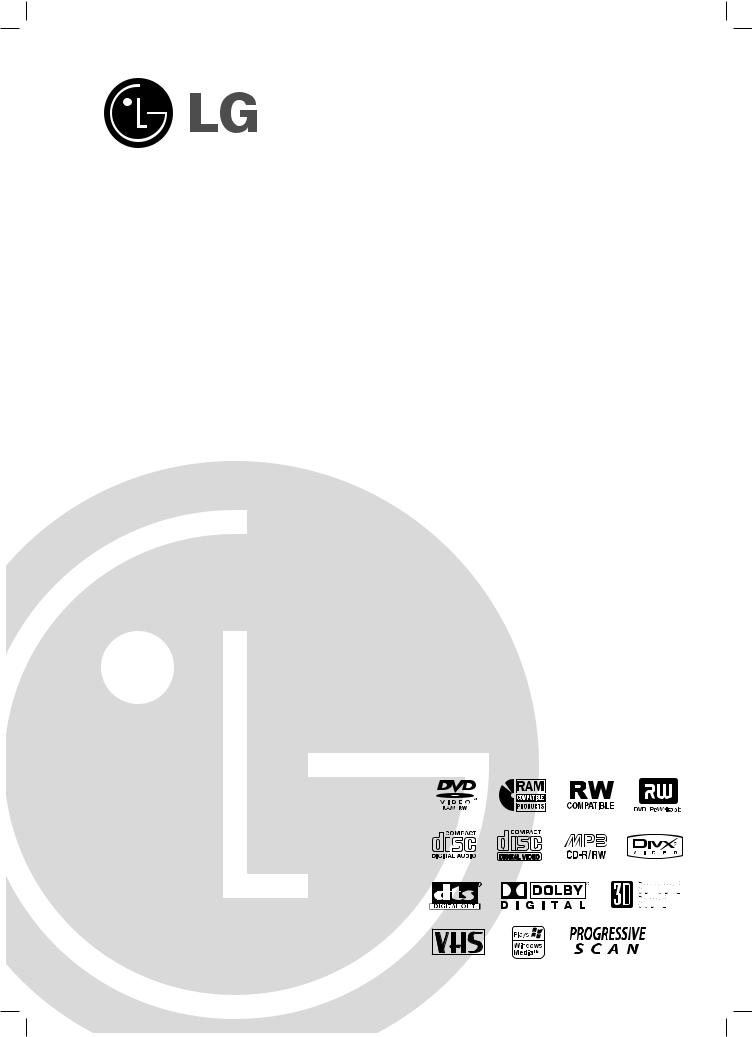
RC199M_EVNT_ENG
DVD RECORDER/ VIDEO CASSETTE RECORDER
OWNER’S MANUAL
MODEL: RC199M
Before connecting, operating or adjusting this product, please read this owner’s manual carefully and completely.
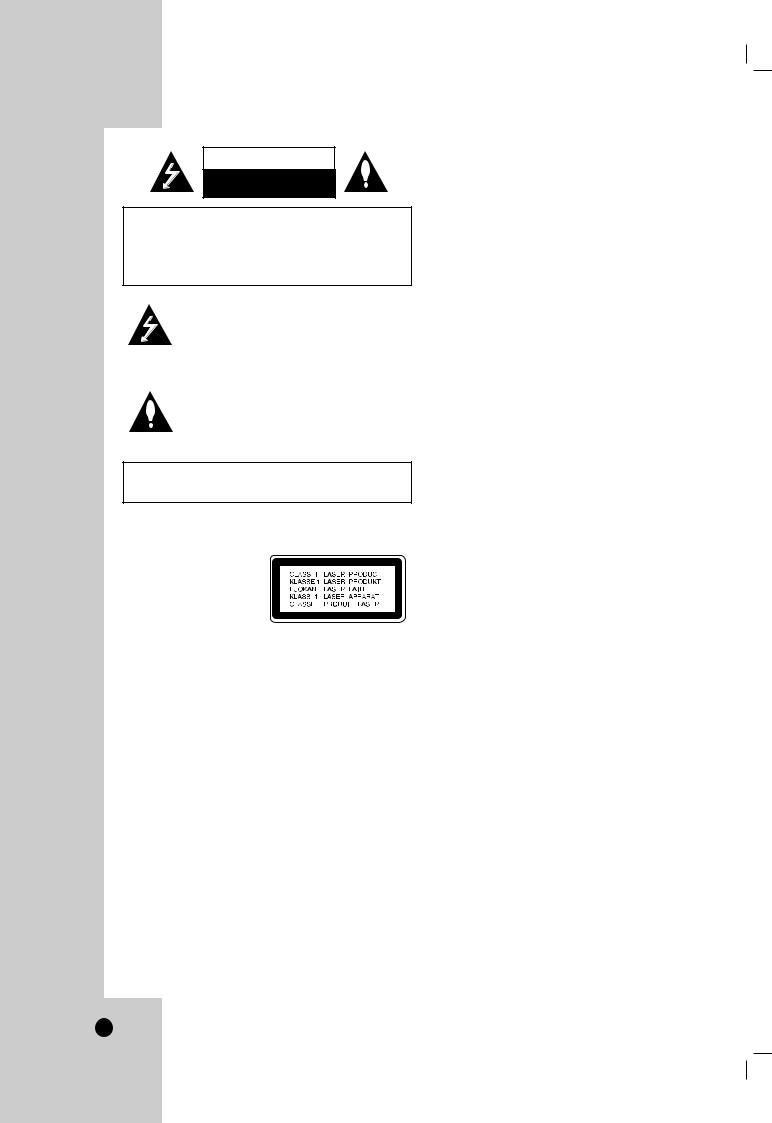
CAUTION
RISK OF ELECTRIC SHOCK
DO NOT OPEN
CAUTION: TO REDUCE THE RISK
OF ELECTRIC SHOCK
DO NOT REMOVE COVER (OR BACK)
NO USER-SERVICEABLE PARTS INSIDE
REFER SERVICING TO QUALIFIED SERVICE
PERSONNEL.
This lightning flash with arrowhead symbol within an equilateral triangle is intended to alert the user to the presence of uninsulated dangerous voltage within the product’s enclosure that may be of sufficient magnitude to constitute a risk of electric shock to persons.
The exclamation point within an equilateral triangle is intended to alert the user to the presence of important operating and maintenance (servicing) instructions in the literature accompanying the product.
WARNING: TO PREVENT FIRE OR ELECTRIC SHOCK HAZARD, DO NOT EXPOSE THIS PRODUCT TO RAIN
OR MOISTURE.
WARNING: Do not install this equipment in a confined space such as a bookcase or similar unit.
CAUTION:
This product employs a Laser System.
To ensure proper use of this product, please read this owner’s manual carefully and retain it for future reference. Should the unit require maintenance, contact an authorized service center.
Performing controls, adjustments, or carrying out procedures other than those specified herein may result in hazardous radiation exposure.
To prevent direct exposure to laser beam, do not try to open the enclosure. Visible laser radiation when open. DO NOT
STARE INTO BEAM.
CAUTION: The apparatus should not be exposed to water (dripping or splashing) and no objects filled with liquids, such as vases, should be placed on the apparatus.
CAUTION: CLASS 2M VISIBLE AND INVISIBLE LASER
RADIATION WHEN OPEN AND INTERLOCKS DEFEATED DO NOT STARE INTO THE BEAM OR VIEW DIRECTLY WITH OPTICAL INSTRUMENTS
FCC WARNING: This equipment may generate or use radio frequency energy. Changes or modifications to this equipment may cause harmful interference unless the modifications are expressly approved in the instruction manual. The user could lose the authority to operate this equipment if an unauthorized change or modification is made.
REGULATORY INFORMATION: FCC Part 15
This epuipment has been tested and found to comply with the limits for a Class B digital device, pursuant to Part 15 of the FCC Rules. These limits are designed to provide reasonable protection against harmful interference when the product is operated in a residential installation. This product generates, uses, and can radiate radio frequency energy and, if not installed and used in accordance with the instruction manual, may cause harmful interference to radio communications. However, there is no guarantee that interference will not occur in a particular installation. If this product does cause harmful interference to radio or television reception, which can be determined by turning the product off and on, the user is encouraged to try to correct the interference by one or more of the following measures:
•Reorient or relocate the receiving antenna.
•Increase the separation between the product and receiver.
•Connect the product into an outlet on a circuit different from that to which the receiver is connected.
•Consult the dealer or an experienced radio/TV technician for help.
FCC COMPLIANCE: The responsible party for this product’s compliance is:
LG Electronics U.S.A., Inc.,1000 Sylvan Avenue, Englewood Cliffs, NJ.
Phone: 1-800-243-0000.
CAUTION concerning the Power Cord
Most appliances recommend they be placed upon a dedicated circuit;
That is, a single outlet circuit which powers only that appliance and has no additional outlets or branch circuits. Check the specification page of this owner's manual to be certain.
Do not overload wall outlets. Overloaded wall outlets, loose or damaged wall outlets, extension cords, frayed power cords, or damaged or cracked wire insulation are dangerous. Any of these conditions could result in electric shock or fire. Periodically examine the cord of your appliance, and if its appearance indicates damage or deterioration, unplug it, discontinue use of the appliance, and have the cord replaced with an exact replacement part by an authorized servicer.
Protect the power cord from physical or mechanical abuse, such as being twisted, kinked, pinched, closed in a door, or walked upon. Pay particular attention to plugs, wall outlets, and the point where the cord exits the appliance.
SERIAL NUMBER:
You can find the serial number on the back of the unit. This number is unique to this unit and not available to others.
You should record requested information here and retain this guide as a permanent record of your purchase.
Model No. ______________________________
Serial No. ______________________________
2

IMPORTANT SAFETY INSTRUCTIONS
CAUTION: PLEASE READ AND OBSERVE ALL WARNINGS AND INSTRUCTIONS IN THIS OWNER’S MANUAL. AND THOSE MARKED ON THE PRODUCT. RETAIN THIS BOOKLET FOR FUTURE REFERENCE.
This product has been designed and manufactured to assure personal safety. Improper use can result in electric shock or fire hazard. The safeguards incorporated in this product will protect you if you observe the following procedures for installation, use, and servicing.
This product does not contain any parts that can be repaired by the user.
DO NOT REMOVE THE CABINET COVER, OR YOU MAY BE EXPOSED TO DANGEROUS VOLTAGE. REFER SERVICING TO QUALIFIED SERVICE PERSONNEL ONLY.
1.Read these instructions. - All these safety and operating instructions should be read before the product is operated.
2.Keep these instructions. - The safety, operating and use instructions should be retained for future reference.
3.Heed all warnings. - All warnings on the product and in the operating instructions should be adhered to.
4.Follow all instructions. - All operating and use instructions should be followed.
5.Do not use this product near water. – For example: near a bath tub, wash bowl, kitchen sink, laundry tub, in a wet basement; or near a swimming pool; and other areas located near water.
6.Clean only with dry cloth. – Unplug this product from the wall outlet before cleaning. Do not use liquid cleaners.
7.Do not block any ventilation openings. Install in accordance with the manufacturer’s instructions. - Slots and openings in the cabinet are provided for ventilation and to ensure reliable operation of the product and to protect it from overheating. The openings should never be blocked by placing the product on a bed, sofa, rug or other similar surface. This product should not be placed in a built-in installation such as a bookcase or rack unless proper ventilation is provided or the manufacturer’s instructions have been adhered to.
8.Do not install near any heat sources such as radiators, heat registers, stoves, or other apparatus (including amplifiers) that produce heat.
9.Do not defeat the safety purpose of the polarized or grounding-type plug. A polarized plug has two blades with one wider than the other. A grounding type plug has two blades and a third grounding prong. The wide blade or the third prong are provided for your safety. If the provided plug does not fit into your outlet, consult an electrician for replacement of the obsolete outlet.
10.Protect the power cord from being walked on or pinched particularly at plugs, convenience receptacles, and the point where they exit from the product.
11.Only use attachments/accessories specified by the manufacturer.
12.Use only with the cart, stand, tripod, bracket, or table specified by the manufacturer, or sold with apparatus. When a cart is used, use caution when moving the cart/product combination to avoid injury from tip-over.
13.Unplug this product during lightning storms or when unused for long periods of time.
14.Refer all servicing to qualified service personnel. Servicing is required when the product has been damaged in any way, such as power-supply cord or plug is damaged, liquid has been spilled or objects have fallen into the product, the product has been exposed to rain or moisture, does not operate normally, or has been dropped.
Dubbing
3

INTRODUCTION
Symbol Used in this Manual . . . . . . . . . . . . . .6 About the  Symbol Display . . . . . . . . . . . . .6 Notes on Discs . . . . . . . . . . . . . . . . . . . . . . . .6 Moisture Condensation . . . . . . . . . . . . . . . . . .6 Recordable and Playable Discs . . . . . . . . . . .7 The recommendable recordable DVD discs . .7 Playable Discs . . . . . . . . . . . . . . . . . . . . . . . . .8 Regional code of the recorder and DVDs . . . .8 Restrictions on video recording . . . . . . . . . . .9 What is ‘CPRM’? . . . . . . . . . . . . . . . . . . . . . . .9 Copyright . . . . . . . . . . . . . . . . . . . . . . . . . . . . .9 Notice for Progressive Scan Use . . . . . . . . . .9 Card useable on this unit . . . . . . . . . . . . . . .10 Using Memory Card . . . . . . . . . . . . . . . . . . . .10 About the Remote Control . . . . . . . . . . . . . .10 Disc-related terms . . . . . . . . . . . . . . . . . . . . .11 Front Panel . . . . . . . . . . . . . . . . . . . . . . . . . .12 Function Display Window . . . . . . . . . . . . . . .13 Remote Control . . . . . . . . . . . . . . . . . . . . . . .14 Rear Panel . . . . . . . . . . . . . . . . . . . . . . . . . . .15
Symbol Display . . . . . . . . . . . . .6 Notes on Discs . . . . . . . . . . . . . . . . . . . . . . . .6 Moisture Condensation . . . . . . . . . . . . . . . . . .6 Recordable and Playable Discs . . . . . . . . . . .7 The recommendable recordable DVD discs . .7 Playable Discs . . . . . . . . . . . . . . . . . . . . . . . . .8 Regional code of the recorder and DVDs . . . .8 Restrictions on video recording . . . . . . . . . . .9 What is ‘CPRM’? . . . . . . . . . . . . . . . . . . . . . . .9 Copyright . . . . . . . . . . . . . . . . . . . . . . . . . . . . .9 Notice for Progressive Scan Use . . . . . . . . . .9 Card useable on this unit . . . . . . . . . . . . . . .10 Using Memory Card . . . . . . . . . . . . . . . . . . . .10 About the Remote Control . . . . . . . . . . . . . .10 Disc-related terms . . . . . . . . . . . . . . . . . . . . .11 Front Panel . . . . . . . . . . . . . . . . . . . . . . . . . .12 Function Display Window . . . . . . . . . . . . . . .13 Remote Control . . . . . . . . . . . . . . . . . . . . . . .14 Rear Panel . . . . . . . . . . . . . . . . . . . . . . . . . . .15
HOOKUP AND SETTINGS |
|
|
Connecting an Antenna or Cable TV . . . |
. . .16 |
|
Connections to your TV . . . . . . . . . . . . . . |
16-17 |
|
Optional TV Connections . . . . . . . . . . . . . |
. .17 |
|
Connection to an Amplifier . . . . . . . . . . . |
17-18 |
|
Initial Settings . . . . . . . . . . . . . . . . . . . . . . |
19-26 |
|
General Operation . . . . . . . . . . . . . . . . . . |
. .19 |
|
General Settings . . . . . . . . . . . . . . . . . . . |
19-21 |
|
• |
Tuning Band Select . . . . . . . . . . . . . . |
. .19 |
• |
Auto Channel Set . . . . . . . . . . . . . . . |
. .19 |
• |
To Add or Erase Channels from |
|
|
Memory . . . . . . . . . . . . . . . . . . . . . . . |
. .20 |
• |
Clock Set . . . . . . . . . . . . . . . . . . . . . . |
. .20 |
• |
TV Aspect . . . . . . . . . . . . . . . . . . . . . |
. .20 |
• |
Progressive Scan . . . . . . . . . . . . . . . |
. .21 |
• Power Save Mode . . . . . . . . . . . . . . . |
. .21 |
|
• |
Factory Setting . . . . . . . . . . . . . . . . . |
. .21 |
Language Settings . . . . . . . . . . . . . . . . . . |
. .21 |
|
• |
Display Menu . . . . . . . . . . . . . . . . . . . |
. .21 |
• |
Disc Menu / Audio / Subtitle . . . . . . . . |
. .21 |
Audio Settings . . . . . . . . . . . . . . . . . . . . . |
. .22 |
|
• |
Dolby Digital / DTS / MPEG . . . . . . . . |
. .22 |
• |
Sampling Freq. (Frequency) . . . . . . . . |
. .22 |
• |
DRC (Dynamic Range Control) . . . . . |
. .22 |
• |
Vocal . . . . . . . . . . . . . . . . . . . . . . . . . |
. .22 |
Lock (Parental Control) Settings . . . . . . . . |
. .23 |
|
• |
Rating . . . . . . . . . . . . . . . . . . . . . . . . |
. .23 |
• |
Set Password . . . . . . . . . . . . . . . . . . |
. .23 |
• Area Code . . . . . . . . . . . . . . . . . . . . . |
. .23 |
|
Recording Settings . . . . . . . . . . . . . . . . . . |
. .24 |
|
• |
Disc Record Mode . . . . . . . . . . . . . . . |
. .24 |
• VCR Record Mode . . . . . . . . . . . . . . |
. .24 |
|
• |
DV Record Audio . . . . . . . . . . . . . . . . |
. .24 |
• |
Auto Chapter . . . . . . . . . . . . . . . . . . . |
. .24 |
Disc Settings . . . . . . . . . . . . . . . . . . . |
. . .24-26 |
|
• |
Initialize . . . . . . . . . . . . . . . . . . . . |
. . . . .24 |
• |
Finalize . . . . . . . . . . . . . . . . . . . . |
. . . . .25 |
• |
Disc Label . . . . . . . . . . . . . . . . . . |
. . . . .25 |
• |
Disc Protect . . . . . . . . . . . . . . . . . . |
. . . .25 |
• PBC . . . . . . . . . . . . . . . . . . . . . . . |
. . . .26 |
|
• |
AutoPlay . . . . . . . . . . . . . . . . . . . . |
. . . .26 |
• |
DivX Registration Code . . . . . . . . . |
. . . .26 |
General Explanation of On-Screen |
|
|
Display . . . . . . . . . . . . . . . . . . . . . . . . . . |
. . . .27 |
|
Displaying Information While Watching TV . .27 |
||
Displaying Disc Information on-screen |
. . . . .27 |
|
PLAYBACK
VCR Tape Playback . . . . . . . . . . . . . . . . .28-29
Basic Instructions . . . . . . . . . . . . . . . . . . . . .28
Auto Tracking . . . . . . . . . . . . . . . . . . . . . . . .28
Manual Tracking . . . . . . . . . . . . . . . . . . . . . .28
Search . . . . . . . . . . . . . . . . . . . . . . . . . . . . .28
Still Picture and Frame-by Frame Playback .28
Slow Motion . . . . . . . . . . . . . . . . . . . . . . . . .28
Counter Memory Function . . . . . . . . . . . . . .29
S-VHS Quasi Playback (SQPB) . . . . . . . . . .29
Playing a DVD or Video CD . . . . . . . . . . |
.29-32 |
|
Playback Setup . . . . . . . . . . . . . . . . . . . . |
29-32 |
|
• |
Moving to another TITLE . . . . . . . . . |
. .29 |
• Moving to another CHAPTER / TRACK .29 |
||
• |
Slow Motion . . . . . . . . . . . . . . . . . . . |
. . .30 |
• |
Search . . . . . . . . . . . . . . . . . . . . . . . |
. . .30 |
• |
Time Search . . . . . . . . . . . . . . . . . . |
. . .30 |
• |
Marker Search . . . . . . . . . . . . . . . . |
. . .30 |
• Random . . . . . . . . . . . . . . . . . . . . . |
. . .30 |
|
• |
Still Picture and Frame-by-Frame |
|
|
Playback . . . . . . . . . . . . . . . . . . . . . |
. . .31 |
• Zoom . . . . . . . . . . . . . . . . . . . . . . . . |
. . .31 |
|
• |
Repeat . . . . . . . . . . . . . . . . . . . . . . |
. . .31 |
• |
Repeat A-B . . . . . . . . . . . . . . . . . . . |
. . .31 |
• |
Title Menu . . . . . . . . . . . . . . . . . . . . |
. . .31 |
• |
Disc Menu . . . . . . . . . . . . . . . . . . . . |
. . .31 |
• Camera Angle . . . . . . . . . . . . . . . . . |
. . .31 |
|
• |
Subtitles . . . . . . . . . . . . . . . . . . . . . |
. . .31 |
• |
Changing the Audio Soundtrack . . . . . |
. .32 |
• |
Changing the Audio Channel . . . . . . . |
. .32 |
• |
3D Surround . . . . . . . . . . . . . . . . . . |
. . .32 |
• |
Last Condition Memory . . . . . . . . . . . |
. .32 |
• |
Finding Locations on a Disc . . . . . . . . |
. .32 |
Playing a DivX Movie File . . . . . . . . . . . . . |
33-34 |
|
Notice for displaying the DivX subtitle . . . . |
. .33 |
|
Movie menu options . . . . . . . . . . . . . . . . |
. . .33 |
|
About DivX movie files . . . . . . . . . . . . . . . |
. .34 |
|
Playing an Audio CD or MP3/WMA files . . |
35-36 |
|
Audio CD and Music menu options . . . . . . |
. .35 |
|
Audio CD and MP3/WMA file Features . . . |
. .35 |
|
• |
Pause . . . . . . . . . . . . . . . . . . . . . . . |
. . .35 |
• |
Moving to another Track . . . . . . . . . . |
. .35 |
• |
Repeat . . . . . . . . . . . . . . . . . . . . . . |
. . .35 |
• |
Changing the Audio Channel . . . . . . . |
. .36 |
• Random . . . . . . . . . . . . . . . . . . . . . |
. . .36 |
|
4
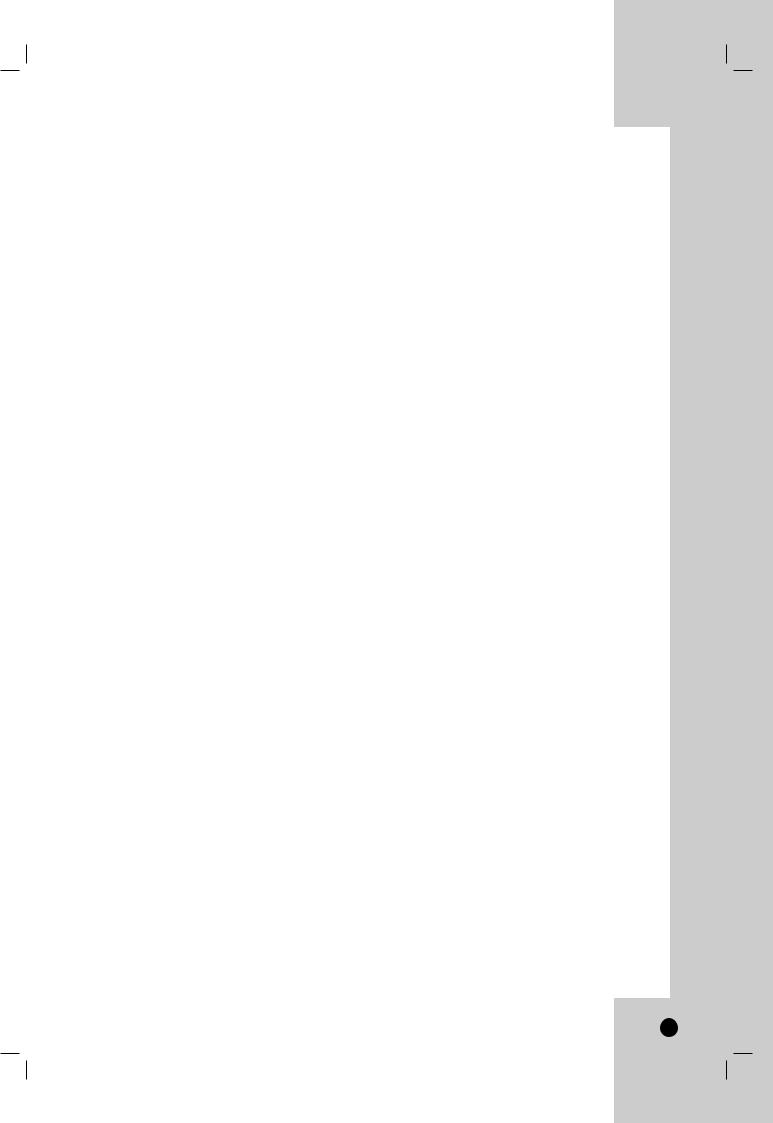
• |
Repeat A-B . . . . . . . . . . . . . . . . . . . |
. . .36 |
• |
Search . . . . . . . . . . . . . . . . . . . . . . . |
. . .36 |
Notes on MP3/WMA Recordings . . . . . . . . |
. . .36 |
|
• |
MP3/WMA disc compatibility with this |
|
|
unit is limited as follows: . . . . . . . . . . |
. .36 |
Program Playback with Audio CD and |
|
|
MP3/WMA files . . . . . . . . . . . . . . . . . . . . . . |
. .37 |
|
Program List menu options . . . . . . . . . . . . |
. .37 |
|
• |
Repeat Programmed Tracks . . . . . . . |
. .37 |
• |
Erasing a Track from the Program List . .37 |
|
• |
Changing Track Order in the |
|
|
Program List . . . . . . . . . . . . . . . . . . . |
. .37 |
Viewing a JPEG files . . . . . . . . . . . . . . . . |
38-39 |
|
Photo menu options . . . . . . . . . . . . . . . . |
38-39 |
|
• |
Still picture . . . . . . . . . . . . . . . . . . . . . |
. .38 |
• |
Skip Images . . . . . . . . . . . . . . . . . . . |
. .38 |
• |
Rotate Images . . . . . . . . . . . . . . . . . . |
. .38 |
• |
View Slide Shows . . . . . . . . . . . . . . . |
. .39 |
About JPEG image files . . . . . . . . . . . . . . |
. .39 |
|
• |
JPEG disc compatibility with this |
|
|
recorder is limited as follows : . . . . . . |
. .39 |
RECORDING
About DVD recording . . . . . . . . . . . . . . . . . .40
Disc types and recording formats, modes, and settings . . . . . . . . . . . . . . . . . . . . . . . . . . . .40
Notes for recording . . . . . . . . . . . . . . . . . . . .40 Basic Recording from a TV . . . . . . . . . . . . . .41 Instant Timer Recording . . . . . . . . . . . . . .41-42
Checking the Recording Time . . . . . . . . . . . .41 To Extend the Recording Time . . . . . . . . . . .41 To Pause the Recording . . . . . . . . . . . . . . . .41 To record one TV program while watching another . . . . . . . . . . . . . . . . . . . . . . . . . . . .42
Timer Recording . . . . . . . . . . . . . . . . . . . .42-43
Checking Timer Recording Details . . . . . . . .42 Canceling a Timer Recording . . . . . . . . . . . .42 Timer Recording Troubleshooting . . . . . . . . .43
Playing while you are recording . . . . . . . . . .43 Dubbing from DVD to VCR . . . . . . . . . . . . . .44 Dubbing from VCR to DVD . . . . . . . . . . . . . .44 Recording from External Components . . . . .45 Additional Information . . . . . . . . . . . . . . . . .45 Recording from DV Input . . . . . . . . . . . . . . .46
Before DV dubbing . . . . . . . . . . . . . . . . . . . .46 Recording from a Digital Camcorder . . . . . . .46 Troubleshooting . . . . . . . . . . . . . . . . . . . . . .46
EDITING
Title List and Chapter List Menu Overview .47 VR Mode: Original and Playlist Editing . . . .48
Titles, Chapters and Parts . . . . . . . . . . . . . .48 Is editing a DVD like editing a video tape? . .48 About word ‘Original’ and ‘Playlist’ . . . . . . . .48
Adding Chapter Markers . . . . . . . . . . . . . . . .48
Changing Title Thumbnails . . . . . . . . . . . . . .48 Making a New Playlist . . . . . . . . . . . . . . . . . .49 Adding Additional Title/Chapters to the Playlist . . . . . . . . . . . . . . . . . . . . . . . . . . . . . .49 Deleting an Original or Playlist Title/
Chapter . . . . . . . . . . . . . . . . . . . . . . . . . . . . .50 Deleting a Part . . . . . . . . . . . . . . . . . . . . . . . .50 Naming a Title . . . . . . . . . . . . . . . . . . . . . . . .51 Time Search . . . . . . . . . . . . . . . . . . . . . . . . . .51 Divide One Titles Into Two . . . . . . . . . . . . . .52 Combining Two Chapters Into One . . . . . . . .52 Moving a Playlist Chapter . . . . . . . . . . . . . . .53 Hide a Chapter/Title . . . . . . . . . . . . . . . . . . . .53 Protect a Title . . . . . . . . . . . . . . . . . . . . . . . .53 Overwriting Recording . . . . . . . . . . . . . . . . .54 Viewing Title List menu displayed on other DVD Recorders or Players . . . . . . . . . . . . . .54 Playing Your Recordings on Other DVD Players (Finalizing a Disc) . . . . . . . . . . . . . . .54
REFERENCE
Controlling Your TV with the Supplied
Remote . . . . . . . . . . . . . . . . . . . . . . . . . . . . . .55 Language Code List . . . . . . . . . . . . . . . . . . .56 Area Codes List . . . . . . . . . . . . . . . . . . . . . . .56 Troubleshooting . . . . . . . . . . . . . . . . . . . .57-59
Reset the Recorder . . . . . . . . . . . . . . . . . . .59
Specifications . . . . . . . . . . . . . . . . . . . . . .60-61
Dubbing
5

Introduction
To ensure proper use of this product, please read this owner’s manual carefully and retain for future reference.
Symbol Used in this Manual
Indicates hazards likely to cause harm to the unit itself or other material damage.
Note: Indicates special notes and operating features.
Tip: Indicates tips and hints for making the task easier.
About the  Symbol Display
Symbol Display
“  ” may appear on your TV display during operation and indicates that the function is not permitted by this unit or the disc.
” may appear on your TV display during operation and indicates that the function is not permitted by this unit or the disc.
Notes on Discs
Handling Discs
Do not touch the playback side of the disc. Hold the disc by the edges so that fingerprints do not get on the surface. Never stick paper or tape on the disc.
A section whose title has one of the following symbols are applicable only to those discs represented by the symbol.
-RWVR DVD-RW with VR recording mode DVD-RW with Video recording mode
-RAM disc DVD+RW disc DVD-R disc DVD+R disc DVD-Video disc DivX files Video CDs Audio CDs MP3 files WMA files
Storing Discs
After playing, store the disc in its case. Do not expose the disc to direct sunlight or sources of heat and never leave it in a parked car exposed to direct sunlight.
Cleaning Discs
Fingerprints and dust on the disc can cause poor picture quality and sound distortion. Before playing, clean the disc with a clean cloth. Wipe the disc from the center out.
Do not use strong solvents such as alcohol, benzine, thinner, commercially available cleaners, or anti-static spray intended for older vinyl records.
Moisture Condensation
Never operate this product immediately after moving it from a cold location to a warm location. Leave it for two or three hours without operating it. If you use this product in such a situation, it may damage discs/tapes and internal parts.
6
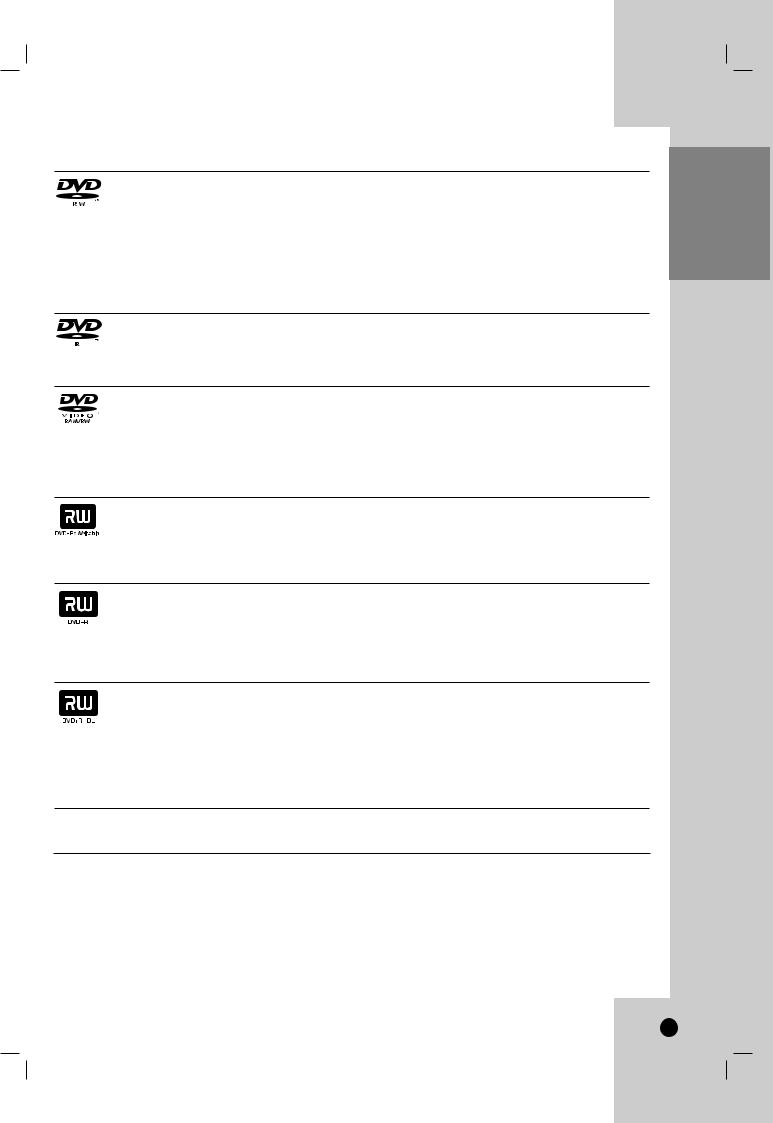
Recordable and Playable Discs
DVD-RW (DVD - ReWritable)
DVD-RW discs can be formatted for VR mode recording or Video mode recording.
These Discs can be recorded on repeatedly. Recordings can be erased, then you can record again on the same Disc.
[VR mode]
Recordings can be extensively edited
Playable only on VR mode compatible players (after finalization)
[Video mode]
Playable on regular DVD players (after finalization) Limited editing features
DVD-R (DVD - Recordable)
These Discs can be recorded only once. After you finalize a DVD-R, you cannot record on it or edit it. DVD-R discs can be only formatted to Video mode.
Playable on regular DVD players (after finalization) Limited editing features
DVD-RAM (DVD - Random Access Memory)
DVD-RAM discs can be formatted for VR mode recording.
These Discs can be recorded on repeatedly. Recordings can be erased, then you can record again on the same Disc.
Playable on DVD-RAM compatible players. Recordings can be extensively edited.
Only DVD-RAM standard Version 2.0, 2.1 and 2.2 discs can be used in this unit. You cannot use the cartridge-type DVD-RAM disc in this unit.
DVD+RW (DVD+ ReWritable)
These Discs can be recorded on repeatedly. Recordings can be erased, then you can record again on the same Disc.
Playable on DVD+RW compatible players (automatically finalization)
The edited contents are playable on DVD+RW compatible players only after finalization. Recordings can be edited the title/chapter
DVD+R (DVD + Recordable)
These Discs can be recorded only once. After you finalize a DVD+R, you cannot record on it or edit it any more.
Playable on DVD+R compatible players (after finalization)
Any edited contents are not be compatible on DVD+R compatible players. (Hide, chapter combine, added chapter mark, etc.)
Limited title/chapter editing features.
DVD+R DL (DVD + Recordable; Double Layer)
These Discs can be recorded only once. After you finalize a DVD+R DL, you cannot record on it or edit it any more.
Storage space is nearly doubled with double layer DVD+R media, allowing consumers to record up to 8.5GB of video on a single DVD+R DL disc.
Playable on DVD+R compatible players (after finalization)
Any edited contents are not be compatible on DVD+R DL compatible players. (Hide, chapter combine, added chapter mark, etc.)
Limited title/chapter editing features.
Recommended recordable DVD discs
DVD-R |
DVD+R |
DVD-RW |
DVD+RW |
DVD+R(DL) |
DVD-RAM |
SONY (8x, 16x) SONY (2.4x, 4x, 8x, 16x) |
Victor (1x, 4x) |
SONY (2.4x) |
Mitsubishi (2.4x) |
Maxell (3x, 5x) |
|
|
|
|
|
|
|
TDK (4x, 8x) |
TDK (4x) |
Maxell (1x, 2x, 4x) |
TDK (2.4x) |
Maxell (2.4x) |
- |
|
|
|
|
|
|
Verbatim (4x, 8x) |
Mitsubishi (4x, 8x) |
VerbatimTDK (2x) |
Philips (4x) |
- |
- |
|
|
|
|
|
|
Panasonic (2x, 4x) |
Ricoh (2x, 4x, 8x) |
Mitsubishi (2x) |
Ricoh (2.4x) |
- |
- |
|
|
|
|
|
|
- |
- |
- |
HP (2.4x, 4x) |
- |
- |
|
|
|
|
|
|
Introduction
7
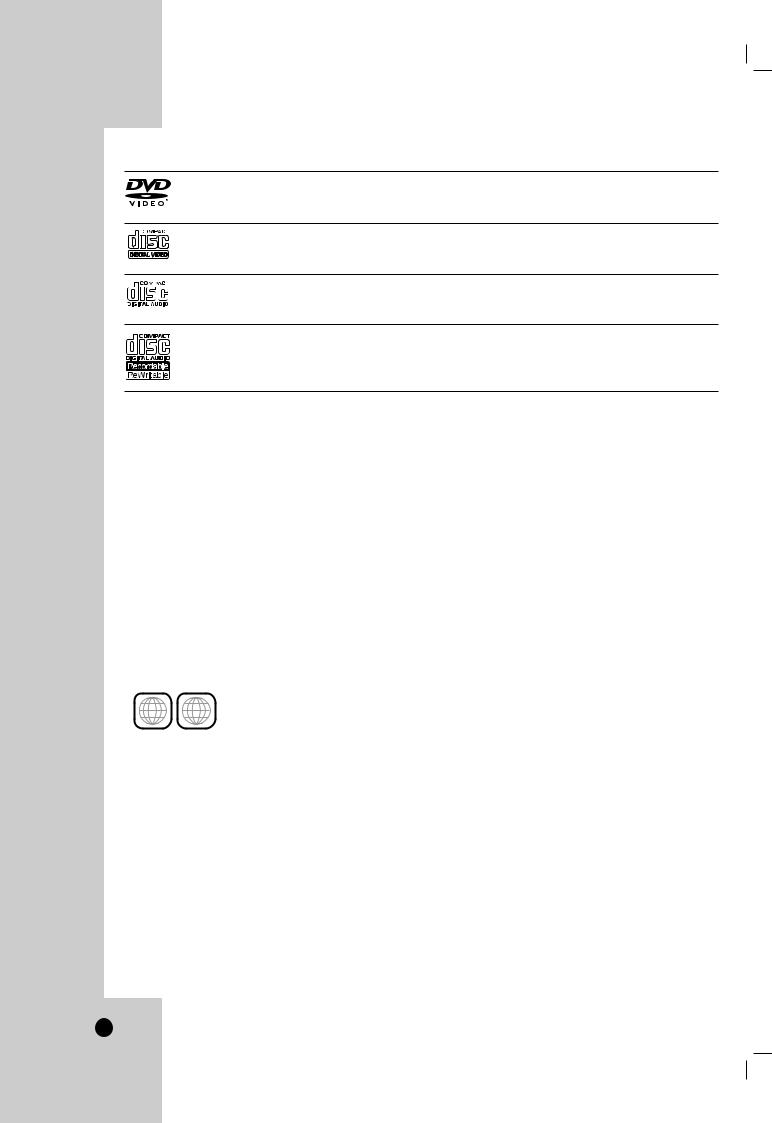
Playable Discs
DVD (8 cm / 12 cm disc)
Discs such as movies that can be purchased or rented
Video CD (VCD) (8 cm / 12 cm disc)
VIDEO CDs or CD-Rs/CD-RWs in VIDEO CD/Super VIDEO CD format
Audio CD (8 cm / 12 cm disc)
Music CDs or CD-Rs/CD-RWs in music CD format that can be purchased
CD-R/CD-RW (8 cm / 12 cm disc)
CD-R/CD-RW discs that contain audio titles, MP3, WMA, JPEG or DivX files.
Notes:
•Depending on the conditions of the recording equipment or the CD-R/RW (or DVD±R/RW) disc itself, some CD-R/RW (or DVD±R/RW) discs cannot be played on the unit.
•Do not attach any seal or label to either side (the labeled side or the recorded side) of a disc.
•Do not use irregularly shaped CDs (e.g., heart-shaped or octagonal). Doing so may result in malfunctions.
•Depending on the recording software & the finalization, some recorded discs (CD-R/RW or DVD±R/RW) may not be playable.
•DVD-R/RW, DVD+R/RW and CD-R/RW discs recorded using a personal computer or a DVD or CD Recorder may not play if the disc is damaged or dirty, or if there is dirt or condensation on the Recorder’s lens.
•If you record a disc using a personal computer, even if it is recorded in a compatible format, there are cases in which it may not play because of the settings of the application software used to create the disc. (Check with the software publisher for more detailed information.)
Region code of the recorder and DVDs
This recorder is designed and manufactured for playback of Region 1 encoded DVD soft- 1 ALL ware. The region code on the labels of some DVD discs indicates which type of the recorder
can play those discs. This unit can play only DVD discs labeled 1 or ALL. If you try to play any other discs, the message “Incorrect region code. Can’t play back” will appear on the TV screen. Some DVD discs may not have a region code label even though their playback is prohibited by area limits.
Notes on DVDs and Video CDs
Some playback operations of DVDs and Video CDs may be intentionally fixed by software manufacturers. As this unit plays DVDs and Video CDs according to disc content designed by the software manufacturer, some playback features of the unit may not be available or other functions may be added.
Refer also to the instructions supplied with the DVDs and Video CDs. Some DVDs made for business purposes may not be played on the unit.
8
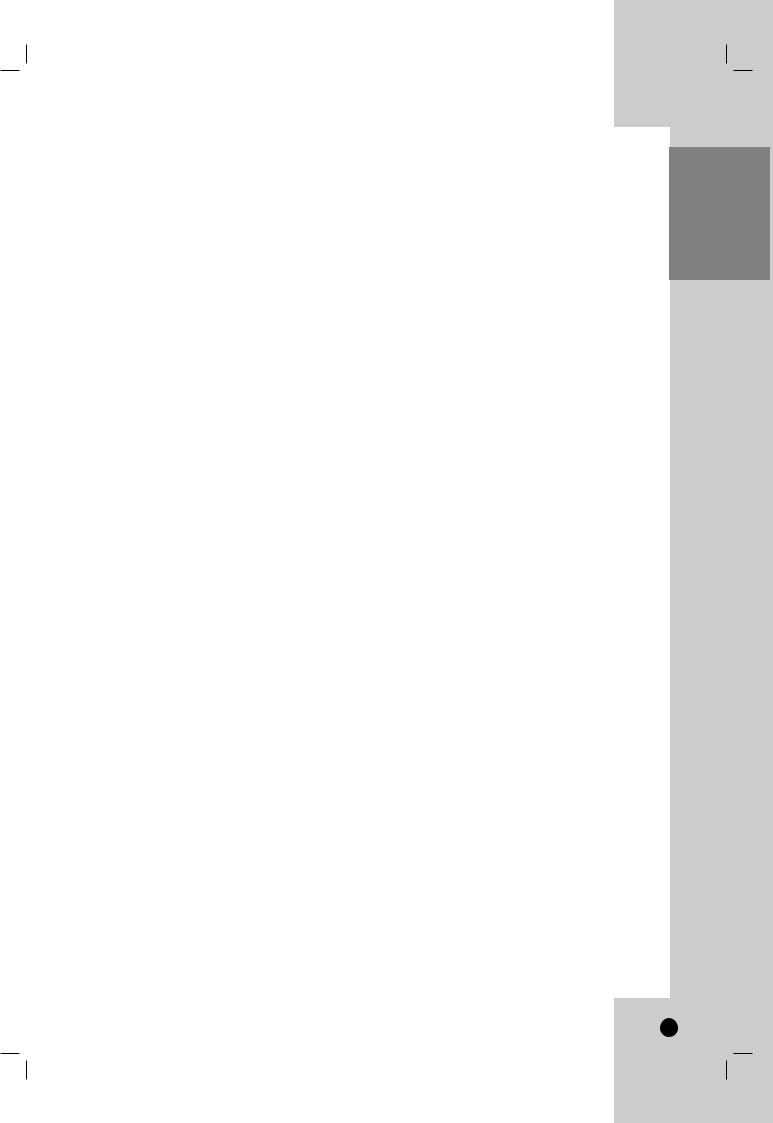
Restrictions on video recording
•You cannot record copy-protected video using this recorder. Copy-protected video includes DVDVideo discs and some satellite broadcasts. If copy-protected material is encountered during a recording, recording will pause or stop automatically and an error message will be displayed onscreen.
•Video that is ‘copy-once only’ can only be recorded using a DVD-RW disc in VR mode or DVDRAM disc with CPRM (see below).
What is ‘CPRM’?
CPRM is a copy protection system (with scramble system) only allowing the recording of ‘copy once’ broadcast programs. CPRM stands for Content Protection for Recordable Media.
This Recorder is CPRM compatible, which means that you can record copy-once broadcast programs, but you cannot then make a copy of those recordings. CPRM recordings can only be made on DVDRW discs formatted in VR mode or DVD-RAM discs, and CPRM recordings can only be played on players that are specifically compatible with CPRM.
Copyright
•Recording equipment should be used only for lawful copying and you are advised to check carefully what is lawful copying in the area in which you are making a copy. Copying of copyright material such as films or music is unlawful unless permitted by a legal exception or consented to by the rights owner.
•This product incorporates copyright protection technology that is protected by method claims of certain U.S. patents and other intellectual property rights owned by Macrovision Corporation and other rights owners. Use of this copyright protection technology must be authorized by Macrovision Corporation, and is intended for home and other limited viewing uses only, unless otherwise authorized by Macrovision corporation. Reverse engineering or disassembly is prohibited.
Notice for Progressive Scan Use
CONSUMERS SHOULD NOTE THAT NOT ALL HIGH DEFINITION TELEVISION SETS ARE FULLY COMPATIBLE WITH THIS PRODUCT AND MAY CAUSE ARTIFACTS TO BE DISPLAYED IN THE PICTURE. IN CASE OF 525 PROGRESSIVE SCAN PICTURE PROBLEMS, IT IS RECOMMENDED THAT THE USER SWITCH THE CONNECTION TO THE ‘STANDARD DEFINITION’ OUTPUT. IF THERE ARE QUESTIONS REGARDING YOUR TV SET COMPATIBILITY WITH THIS MODEL 525p DVD+VCR RECORDER, PLEASE CONTACT OUR CUSTOMER SERVICE CENTER.
Introduction
9

Card useable on this unit |
Using Memory Card |
•Compact Flash Card (CF)
•Micro Drive (MD)
•Secure Digital Card (SD)
•Multi Media Card (MMC)
•SmartMedia Card (SMC)
•xD-Picture Card (xD)
•Memory Stick (MS)
•Memory Stick Pro (MS-Pro)
•Compatible with: FAT 12, FAT 16, or FAT 32
•Only use the memory cards recommended above.
1.Insert a memory card.
2.Press MEMORY on the Remote Control while in the DVD Tuner mode.
The Memory Card slot choice menu appears on the TV screen.
Regarding Write Protect
For cards that have a write protect switch, if the switch is on it will not be possible to write or erase the card.
Inserting/Removing the Memory Card
Insert CF or MD card |
Insert SD, MMC, SMC, |
|
xD, MS, or MS-Pro card |
3.Use v/Vto select the desired Memory Card slot then press ENTER.
The Photo or Music menu appears on the TV screen.
4.Press RETURN to exit the Photo or Music menu for memory card.
Note:
For details on each operation item, refer to relevant pages.
Inserting the card: Insert straight-in until it fits into place.
Removing the card: Withdraw the card carefully.
Notes:
•Keep the memory card out of reach of children. If swallowed, seek medical advice immediately.
•Some memory card may not work in this recorder, depending on the formatting.
•Do not extract the memory card while operating (play, copy, etc.).
About the Remote Control |
Battery installation |
|
Operation Range |
Detach the battery cover on the rear |
|
Point the Remote Control at the remote sensor and |
of the Remote Control, and insert two |
|
(R03/AAA) size batteries with 3 and |
||
press the buttons. |
||
# aligned correctly. |
||
|
||
Distance: About 23 ft (7 m) from the front of the |
Do not mix old and new batteries and never |
|
remote sensor. |
||
Angle: About 30° in each direction of the front of |
mix different types of batteries such as stan- |
|
the remote sensor. |
dard, alkaline, etc. |
10

Disc-related terms
DVD +R (Double Layer)
Double layer recording technology offers two recordable layers on a single DVD disc, providing nearly double the capacity of 4.7GB single layer DVDs. The greatest, most valuable benefit of double layer recording technology is increased capacity. Storage space is nearly doubled with double layer DVD+R media, allowing consumers to burn up to 8.5GB of video on a single DVD+R disc.
DVD ±R / DVD ±RW
DVD -R and DVD +R are two different standards for recordable DVD drives and discs. This format allows information to be recorded onto the DVD disc only once. DVD +RW and DVD -RW are two standards for re-writable media, meaning the DVD content can be erased and re-recorded. Single-sided discs can hold 4.7 GB and double-sided discs hold twice as much.
DVD-RAM
DVD-RAM disc can be formatted in DVD-Video Recording format (VR mode). This type of disc is able to be rewritten and edited.
VCD (Video CD)
A VCD holds up to 74 minutes (650 MB disc) or 80 minutes (700 MB disc) of MPEG-1 full-motion video along with quality stereo sound.
MPEG
MPEG is an international standard for video and audio compression. MPEG-1 is used in encoding video for VCD and provides for multichannel surround sound coding such as PCM, Dolby Digital, DTS and MPEG audio.
MP3
MP3 is a popular compression format used for digital audio files that yields very high near-CD quality.
WMA
Windows media audio file. A type of coding / decoding developed by Microsoft Corp.
JPEG
Joint Pictures Expert Group. JPEG is a compressed file format that allows you to save images with no limit on the number of colors.
DivX
DivX is the name of a revolutionary new video codec which is based on the new MPEG-4 compression standard for video.You will be able to play DivX movies using this recorder.
PBC: Playback Control (Video CD only)
Playback control is available for Video CD (VCD) version 2.0 disc formats. PBC allows you to interact with the system via menus, search functions, or other typical computer-like operations. Moreover, still pictures of high resolution can be played if they are included in the disc. Video CDs not equipped with PBC (Version 1.1) operate in the same way as audio CDs.
Title (DVD video discs only)
A title is generally a distinct section of a DVD disc. For example the main feature could be title 1, a documentary describing how the film was made could be title 2, and cast interviews could be title 3. Each title is assigned a reference number enabling you to locate it easily.
Chapter (DVD video discs only)
A chapter is a segment of a title such as a scene in a film or one interview in a series. Each chapter is assigned a chapter number, enabling you to locate the chapter you want. Depending on the disc, chapters may not be recorded.
Scene (VCD)
On a video CD with PBC (playback control) functions, moving pictures and still pictures are divided into sections called “scenes”. Each scene is displayed in the menu screen and assigned a scene number, enabling you to locate the scene you want. A scene is composed of one or several tracks.
Track
A distinct element of audiovisual information, such as the picture or sound track for a specific language (DVD), or a musical piece on a video or audio CD. Each track is assigned a track number, enabling you to locate the track you want. DVD discs allow one track of video (with multiple angles) and several tracks of audio.
Introduction
11

Front Panel
a b |
c |
f g h
aPOWER button and indicator
Switches the Recorder ON and OFF.
Lights green when the Recorder is turned on.
bDisc Tray (DVD deck)
Insert a disc here.
cZ OPEN/CLOSE
Opens or closes the disc tray.
dCassette Compartment (VCR deck)
Insert a video cassette here.
eZ EJECT
Ejects the tape in the VCR deck.
fAV 2 IN
- VIDEO /AUDIO (Left/Right)
Connect the audio/video output of an external source (Audio system, TV/ Monitor, VCR, Camcorder, etc.).
- S-VIDEO IN
Connect the S-Video output of an external source
(TV/ Monitor, VCR, Camcorder, etc.).
gDV IN
Connect the DV output of a digital camcorder.
hMEMORY CARD Slot
Insert a memory card
(CF, MD, SMC, MMC, SD, MS, MS-Pro or XD-Picture).
d |
e |
ij klmn op q
iDisplay window
Shows the current status of the Recorder.
jRemote Sensor
Point the Recorder Remote Control here.
kDVD/VCR indicator
Indicates the active DVD or VCR deck.
lDVD/VCR
Toggles control between the DVD deck and the VCR deck.
mz (REC)
Starts recording.
Press repeatedly to set the recording time.
nN (PLAY)
To play back a disc or tape.
ox (STOP)
Stops playback.
pCH (v / V)
Scans up or down through memorized channels.
qDUB (DUBBING)
Press to copy DVD to VCR (or VCR to DVD).
LOCK function
The Lock feature disables the front panel buttons to prevent children from tampering with this unit. Simply press LOCK on the remote control to toggle this feature on and off.
12

Function Display Window
Introduction
DVD |
Indicates the type of disc loaded. |
|
|
||
SVCD |
|
|
M.CARD |
Indicates when Memory Card is |
|
activated. |
||
|
A  B Indicates repeat mode.
B Indicates repeat mode.
Indicates when the recorder is in timer recording or a timer recording is programmed.
The recorder is recording.
REC
PRG |
Programmed playback active. |
|
|
TTL |
Indicates current title. |
|
|
|
A disc is inserted in the DVD deck. |
|
A VHS tape is inserted in the VCR |
|
deck. |
Indicates a DVD-RW disc (VR VR mode only) or DVD-RAM disc is
inserted in the DVD deck.
TV
CHP TRK
DUB
Hi-Fi
ST
SAP
Indicates that TV mode is active.
Indicates current chapter or track number
Indicates that a DVD to VCR (or VCR to DVD) dubbing is in progress.
Indicates when the Recorder is Locked.
Indicates when the Recorder is playing
a tape in Hi-Fi.
Indicates a stereo broadcast is being received.
Indicates when a SAP BILINGUAL
broadcast is being received.
Indicates clock, total playing time, elapsed time, remaining time, title number, chapter/track number, channel, etc.
13
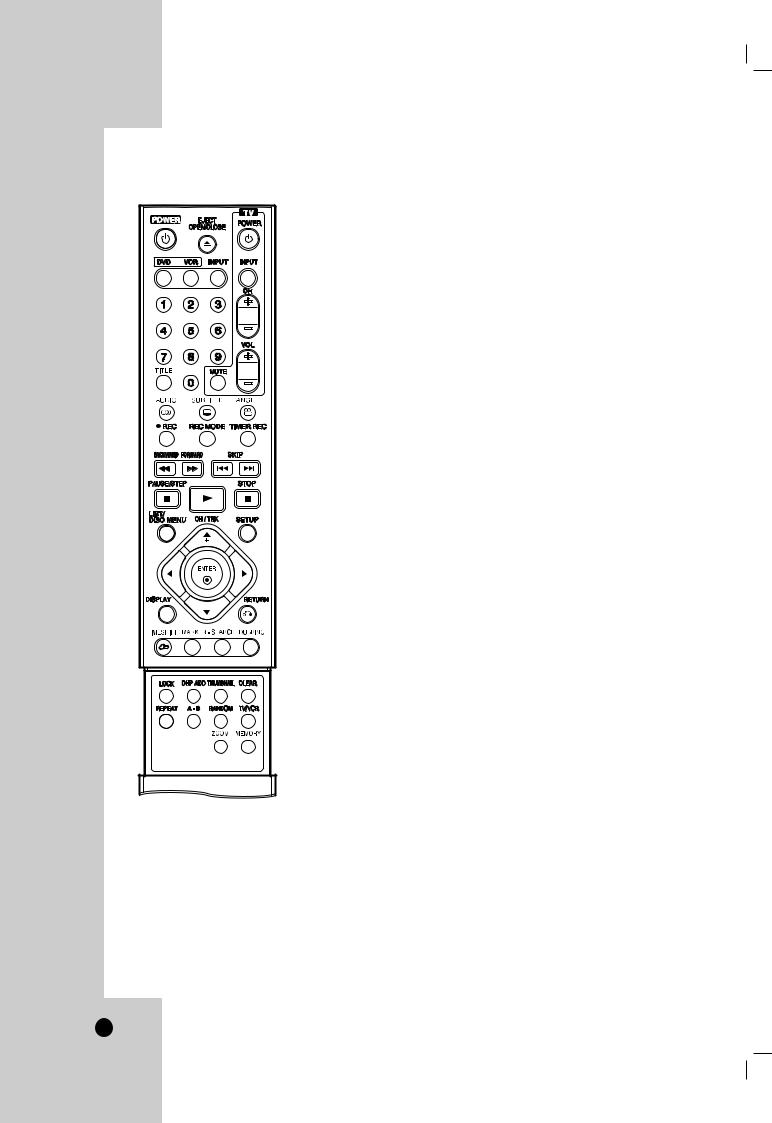
Remote Control
A-B
Repeats sequence between two points (A and B)
ANGLE
Selects a DVD camera angle, if available.
AUDIO
Selects an audio language (DVD) or an audio channel (CD).
BACKWARD / FORWARD (m/M)
-DVD: Search backward or forward.
-VCR: Rewinds/Advances the tape during the STOP mode, for fast reverse/ forward picture search.
CHP ADD
Inserts a chapter marker when playing/ recording.
CH/TRK(v/V): Selects a program. Adjusts manually the tape’s picture onscreen.
CLEAR
Removes a mark on the Marker Search menu.
DISPLAY
Accesses On-Screen Display.
Displays information of current status.
DUBBING
Press to copy DVD to VCR (or VCR to DVD).
DVD
Select the Recorder’s function mode to DVD.
EJECT, OPEN/CLOSE
-Opens and closes the disc tray.
-Ejects the tape in the VCR deck.
ENTER ( )
Confirms menu selections.
INPUT
Changes the input to use for recording (Tuner, AV1, AV2, or DV IN).
LIST/DISC MENU
Accesses menu on a DVD disc, Title
List or Playlist menu.
LOCK
Locks/unlocks front panel buttons.
MARKER
Marks any point during playback.
MEMORY
Accesses the Photo (or Music) menu for memory card.
POWER
Turns Recorder ON and OFF.
PAUSE/STEP (X)
Pause playback or recording temporarily.
Press repeatedly for frame-by-frame playback.
RETURN (O)
-Removes the menu.
-Displays the menu of a video CD with PBC.
REPEAT
Repeat chapter, track, title or all.
RANDOM
Plays tracks in random order.
REC MODE
Selects the recording mode:
-DVD : SP, LP, EP or XP.
-VCR : SP or SLP.
z REC
Starts recording. Press repeatedly to set the recording time.
STOP (x)
Stops playback or recording.
SEARCH
Displays Marker Search menu.
SETUP
Accesses or removes the Setup menu.
SKIP (. / >)
Go to next chapter or track. Returns to beginning of current chapter or track or go to previous chapter or track.
SUBTITLE
Selects a subtitle language.
TITLE
Displays the disc’s Title menu, if available.
THUMBNAIL
Selects a thumbnail picture for the current title for use in the Title List or
Chapter List menu.
TIMER REC
Displays Timer Record menu.
TIME SHIFT
To play the title being recorded and also currently being recorded appears as PIP.
TV Control Buttons
See page 55.
TV/VCR
To view channels selected by the VCR tuner or by the TV tuner.
VCR
Select the Recorder’s function mode to
VCR.
ZOOM
Enlarges DVD video image.
0-9 numerical buttons
-Selects numbered options in a menu.
-Inputs channel numbers.
N (PLAY)
Starts playback.
b B v V (left/right/up/down)
Selects menu options.
14

Rear Panel
a b |
c d ef |
g |
|
|
|
|
|
|
|
|
|
|
|
|
|
|
|
|
|
|
|
|
|
|
|
|
|
|
|
|
|
|
|
|
|
|
|
|
|
|
|
|
|
|
|
|
|
|
|
|
|
|
|
|
|
|
|
|
|
|
|
|
|
|
|
|
|
|
|
|
|
|
|
|
|
|
|
|
|
|
|
|
|
|
|
|
|
|
|
|
|
|
|
|
|
|
|
|
|
|
|
h |
i j |
|
|
|||||||
aANT.IN
Connect the antenna to this terminal.
bAC Power Cord
Plug into the power source.
cAV 1 IN (VIDEO IN /AUDIO IN (Left/Right))
Connect the audio/video output of an external source (Audio system, TV/Monitor, VCR, Camcorder).
dAV OUT (VIDEO OUT/AUDIO OUT (Left/Right))
Connect to a TV with video and audio inputs.
eCOMPONENT/PROGRESSIVE SCAN VIDEO OUT (Y Pb Pr)
Connect to a TV with Y Pb Pr inputs.
k
fAUDIO OUT (Left/Right)
Connect to a TV or other equipment with audio inputs.
gCooling fan
hRF. OUT
Connect to a TV with RF coaxial inputs.
iOPTICAL (DIGITAL AUDIO OUT jack)
Connect to digital (optical) audio equipment.
jS-VIDEO OUT
Connect to a S-Video Input on TV.
kCOAXIAL (DIGITAL AUDIO OUT jack)
Connect to digital (coaxial) audio equipment.
 Caution
Caution
Do not touch the inner pins of the jacks on the rear panel. Electrostatic discharge may cause permanent damage to the unit.
Hookup and Settings
Depending on your TV and other equipment there are various ways you can connect the recorder. Please refer to the manuals of your TV, VCR, Stereo System or other devices as necessary for additional connection information.
Notes:
•Make sure the Recorder is connected directly to the TV and tune the TV to the correct video input channel.
•Do not connect the Recorder’s AUDIO OUT jack to the phono in jack (record deck) of your audio system.
Do not connect the Recorder via another VCR. The DVD image could be distorted by the copy protection system.
•The picture and sound of a nearby TV, VCR, or radio may be distorted during playback. Position the units away from each other or turn off the unit after removing the disc.
Introduction
15
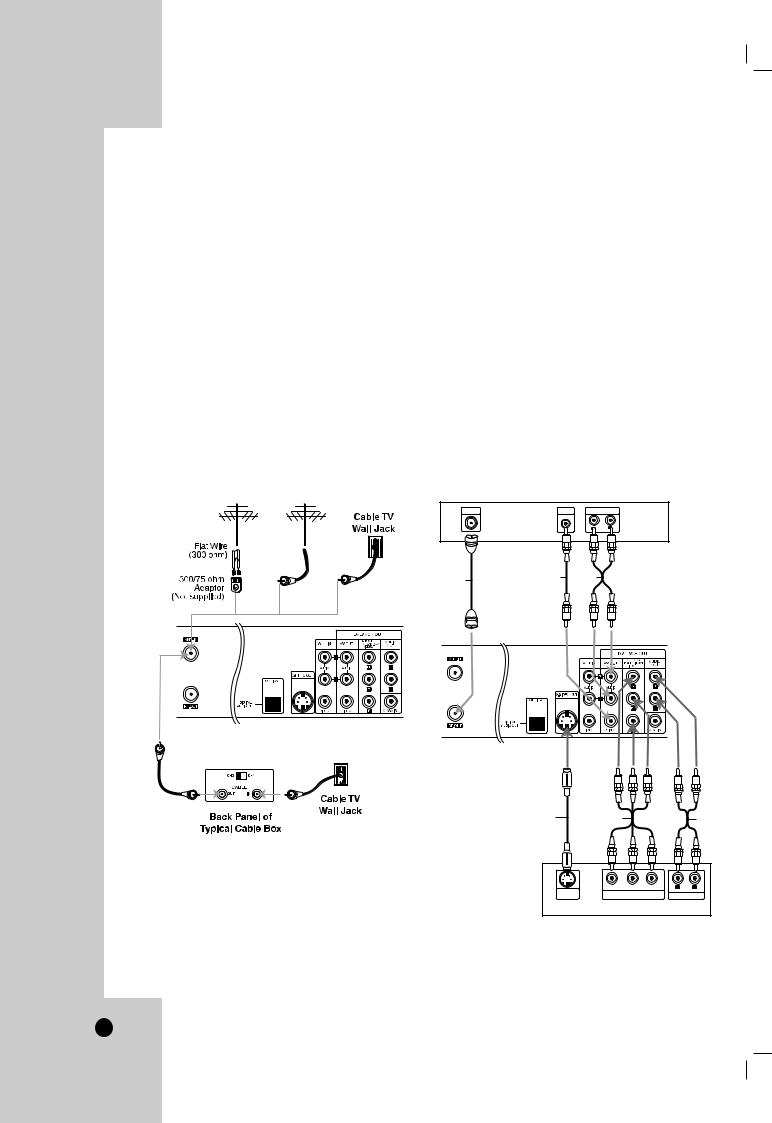
Connecting an Antenna or Cable TV
a Antenna:
Disconnect the antenna from the rear of the TV and identify the antenna cable. If it is a round 75 ohm coaxial cable connect it directly to the jack marked ANT.IN on your Recorder. If your antenna cable is flat connect it to a 300-ohm to 75-ohm antenna adaptor (not supplied) and slip the adaptor over the ANT.IN jack. Don’t attempt to screw it into to the Recorder.
b Cable TV:
If your cable connection has no converter or descrambler, unscrew the cable from your TV and attach it to the ANT.IN jack on the Recorder. If a converter is required connect a coaxial cable from the wall jack to the IN connector on the converter, and a coaxial cable from the OUT connector on the converter to the ANT.IN on your Recorder. This cable hookup permits both TV and Recorder operation.
a |
Antenna |
Antenna |
|
To view or record a CATV channel
1.Tune the TV to the Recorder output channel (CH 3 or 4).
2.Set the Recorder channel selector to the cable output channel. (Example: CH3)
3.Select a channel using the cable converter.
Notes:
•With this connection, you cannot record one program while viewing another.
•If you are using a cable box to tune channels, it is not necessary to do Auto Channel Set.
Connections to your TV
Make one of the following connections, depending on the capabilities of your TV.
Rear of TV
ANTENNA |
VIDEO |
AUDIO INPUT |
INPUT |
INPUT |
|
OR |
OR |
R |
V |
A1 |
|
|
|
Rear of Recorder |
b |
RearofRecorder |
|
S |
C |
A2 |
|
Pr |
Pb |
Y |
R |
L |
S-VIDEO |
COMPONENT/PROGRESSIVE SCAN |
AUDIO INPUT |
|||
INPUT |
|
VIDEO INPUT |
|
||
Rear of TV
16
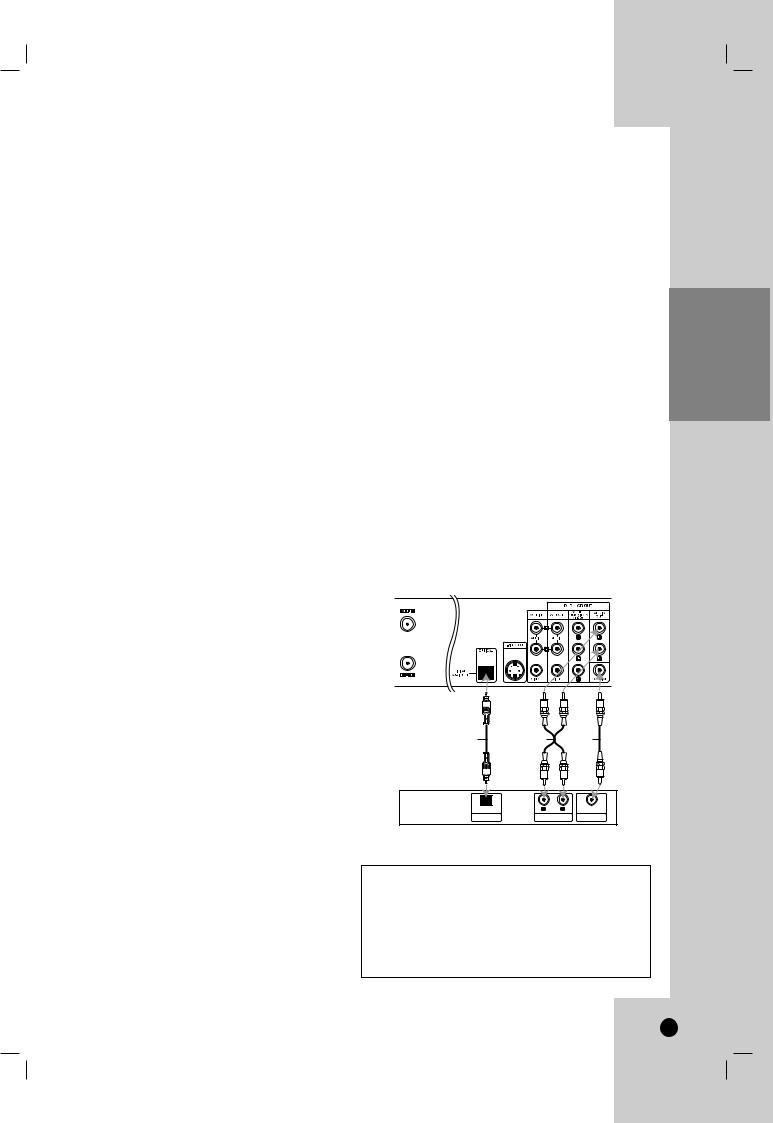
RF coaxial connection
Connect the RF.OUT jack on the Recorder to the antenna in jack on the TV using the supplied 75-ohm Coaxial Cable (R).
How to set the Recorder’s RF output channel
1.When the Recorder is turned off, press and hold CH (V/v) on the front panel for more than five seconds. [RF-03] or [RF-04] appears in the display window.
2.Press CH (V/v) to change the RF output channel (RF-03 or RF-04).
3.Tune the TV to this channel.
Video connection
Connect the DVD/VCR VIDEO OUT jack on the Recorder to the video in jack on the TV using the video cable supplied (V).
Note:
If you use this connection, set the TV’s source selector to VIDEO.
S-Video connection
Connect the S-VIDEO OUT jack on the Recorder to the S-Video in jack on the TV using the optional S- Video cable (S).
Component Video / Progressive Scan connection
If your television is a high-definition or “digital ready” television, you may take advantage of the Recorder’s progressive scan output for the highest video resolution possible.
Connect the COMPONENT/PROGRESSIVE SCAN VIDEO OUT jacks on the Recorder to the corresponding in jacks on the TV using an optional Y Pb Pr cable (C).
Notes:
•Set Progressive Scan option to [ON] in the setup menu, see page 21.
•Progressive Scan does not work with the RF, Audio/Video or S-Video connections.
•If your TV does not accept the Progressive Scan format, the picture will appear scrambled.
•When you use Component Video signal, set the Progressive Scan to [OFF] on the setup menu.
Audio connection
Connect the Left and Right DVD/VCR AUDIO OUT jacks on the Recorder to the audio left/right in jacks on the TV using the supplied audio cables (A1 or A2).
Connection to an Amplifier
Connecting to an amplifier equipped with two channel analog stereo or Dolby Pro Logic II/Pro Logic
Connect the Left and Right AUDIO OUT (or DVD/VCR AUDIO OUT) jacks on the Recorder to the audio left and right in jacks on your amplifier, receiver, or stereo system using the audio cables (A) supplied.
Rear of Recorder
O |
A |
X |
OPTICAL |
L |
R |
COAXIAL |
DIGITAL INPUT |
AUDIO INPUT |
DIGITAL INPUT |
|
Amplifier (Receiver)
Manufactured under license from Dolby Laboratories. “Dolby”, “Pro Logic”, and the double-D symbol are trademarks of Dolby Laboratories.
DTS and DTS Digital Out are trademarks of Digital Theater Systems, Inc.
Settings
Hookup and
17

Connecting to an amplifier equipped with two channel digital stereo (PCM) or to an Audio/Video receiver equipped with a multi-channel decoder (Dolby Digital™, MPEG 2, or DTS)
1.Connect one of the Recorder’s DIGITAL AUDIO OUT jacks (OPTICAL O, COAXIAL X) to the corresponding in jack on your amplifier. Use an optional digital (OPTICAL O, COAXIAL X) audio cable.
2.You will need to activate the Recorder ’s digital output. (See [Audio Settings] on page 22).
Digital Multi-channel sound
A digital multi-channel connection provides the best sound quality. For this you need a multi-channel Audio/Video receiver that supports one or more of the audio formats supported by your Recorder (MPEG 2, Dolby Digital and DTS). Check the receiver manual and the logos on the front of the receiver.
Caution:
Due to the DTS Licensing agreement, the digital output will be in DTS digital out when DTS audio stream is selected.
Notes:
•If the audio format of the digital output does not match the capabilities of your receiver, the receiver will produce a strong, distorted sound or no sound at all.
•Six Channel Digital Surround Sound via digital connection can only be obtained if your receiver is equipped with a Digital Multi-channel decoder.
•To see the audio format of the current DVD in the onscreen display, press AUDIO.
•This Recorder does not perform internal (2 channel) decoding of a DTS sound track. To enjoy DTS multi channel surround, you must connect this Recorder to a
DTS compatible receiver via one of this Recorder’s digital audio outputs.
|
|
|
|
|
|
|
|
|
|
|
|
|
|
|
|
|
|
|
|
|
|
|
|
|
|
|
|
|
|
|
|
|
|
|
|
|
|
|
|
|
|
|
|
|
|
|
|
|
|
|
|
|
|
|
|
|
|
|
|
|
|
|
|
|
|
|
|
|
|
|
|
|
|
|
|
|
|
|
|
|
|
|
|
|
|
|
|
|
|
|
|
|
|
|
|
|
|
|
|
|
|
|
|
|
|
|
|
|
|
|
|
|
|
|
|
|
|
|
|
|
|
|
|
|
|
|
|
|
|
|
|
|
|
|
|
|
|
|
|
|
|
|
|
|
|
|
|
|
|
|
|
|
|
|
|
|
|
|
|
|
|
|
|
|
|
|
|
|
|
|
|
|
|
|
|
|
|
|
|
|
|
|
|
|
|
|
|
|
|
|
|
|
|
|
|
|
|
|
|
|
|
|
|
|
|
|
|
|
|
|
|
|
|
|
|
|
|
|
|
|
|
|
|
|
|
|
|
|
|
|
|
|
|
|
|
|
|
|
|
|
|
|
|
|
|
|
|
|
|
|
|
|
|
|
|
|
|
|
|
|
|
|
|
|
|
|
|
|
|
|
|
|
|
|
|
|
|
|
|
|
|
|
|
|
|
|
|
|
|
|
|
|
|
|
|
|
|
|
|
|
|
|
|
|
|
|
|
|
|
|
|
|
|
|
|
|
|
|
|
|
|
|
|
|
|
|
|
|
|
|
|
|
|
|
|
|
|
|
|
|
|
|
|
|
|
|
|
|
|
|
|
|
|
|
|
|
|
|
|
|
|
|
|
|
|
|
|
|
|
|
|
|
|
|
|
|
|
|
|
|
|
|
|
|
|
|
|
|
|
|
Rear of Recorder |
Front of Recorder |
|||||||||||||||||||||||
|
|
|
|
|
|
|
|
|
|
|
|
|
|
|
|
|
|
|
|
|
|
|
|
|
|
Connecting a Digital Camcorder
Use a DV cable (not supplied) to connect the DV in/out jack of your DV Digital Camcorder to the front panel DV IN jack of this Recorder.
Note:
This jack is for connection to DV equipment only. It is not compatible with digital satellite tuners or D-VHS video decks.
DV Digital Camcorder
DV
IN/OUT
Accessory Audio/Video (A/V) Connections to Recorder
Connect the AV 1 IN or AV 2 IN jacks on the Recorder to the audio/video out jacks on your accessory component, using the optional audio/video cables. (Refer to page 45 for [Recording from External Components].)
Note:
If you use the S-VIDEO IN jack on the front panel, the VIDEO IN jack on the front panel is not available.
Front of Recorder
18

Initial Settings
In this menu system, there are several ways to customize the settings provided. Most menus consist of three levels to set up the options, but some require greater depth for the variety of settings.
General Operation
1.Press SETUP and the Setup menu appears.
2.Use v / V to select the desired option.
3.While the desired item is selected, press B to move to the second level.
4.Use v / V to select the second desired option.
5.Press B to move to the third level.
6.Use v / V to select the desired setting then press ENTER to confirm your selection.
Some items require additional steps.
7.Press SETUP to exit the Setup menu.
Note:
Press b to go back to the previous level.
General Settings
Tuning Band Select
1.Select the [Tuning Band] option then press B .
2.Use v / V to select the tuning band (TV or CATV) option then press ENTER.
TV: If you are using a standard antenna to receive channels.
CATV: If you are using basic cable to receive channels.
Auto Channel Set
Connect the Recorder to the desired type of antenna or cable TV system as shown on page 16.
This Recorder is equipped with a frequency synthesized tuner capable of receiving up to 181 channels. These include VHF channels 2-13, UHF channels 1469 and CATV channels 1-125.
1.Select the [Auto Channel Set] option.
2.Press B to move to the third level. [Start] icon is highlighted.
3.Press ENTER to begin the channel search. The tuner will automatically cycle through all
available channels in the area and place them in the tuner’s memory.
Note:
After the Auto Channel Set proceeding is complete, make sure the Tuning Band is set appropriately (TV or CATV) on tuning band, follow steps 1~2 as shown previous (Tuning Band Select) to choose the correct Tuning Band (TV or CATV).
Settings
Hookup and
19
