LG 84TR3B Owner's Manual
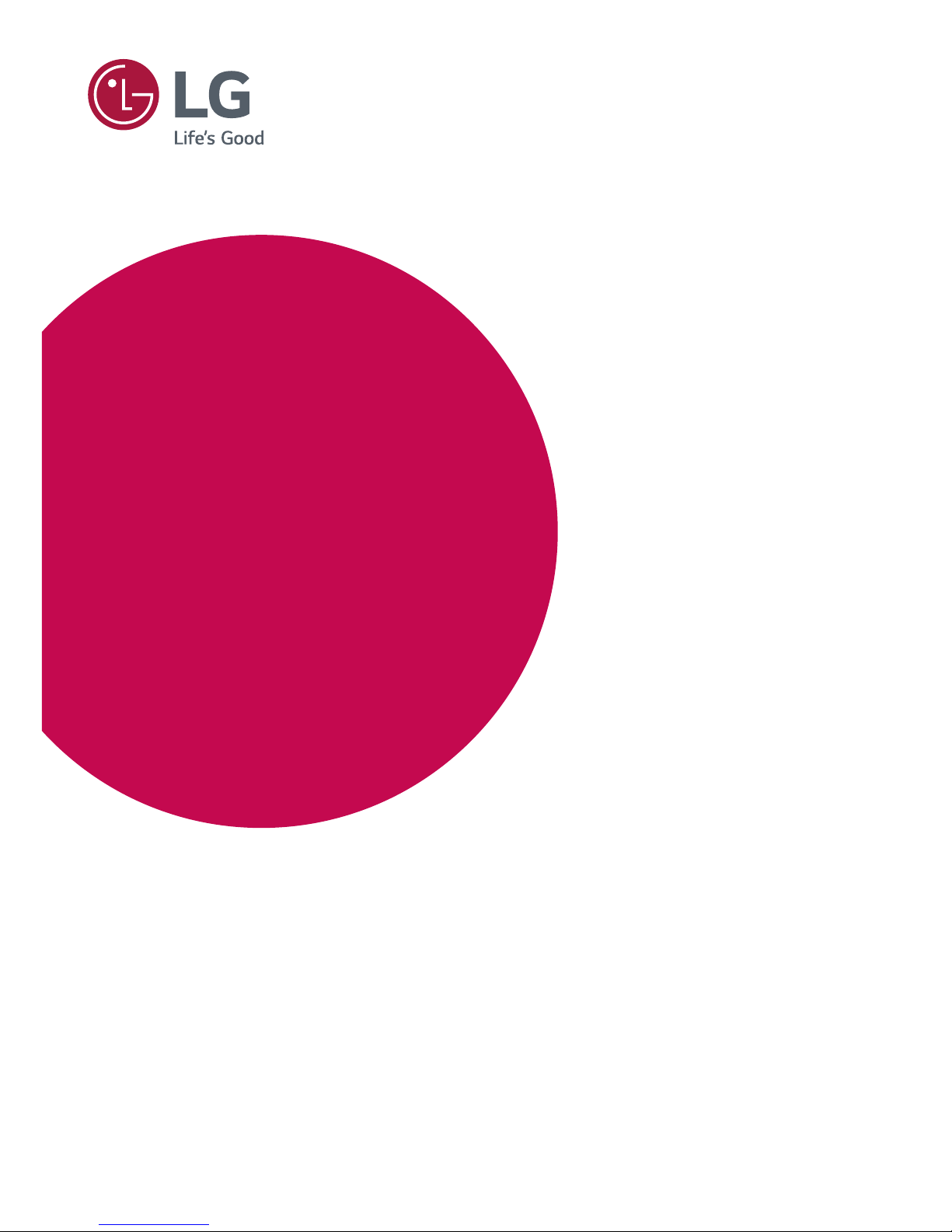
www.lg.com
Please read this manual carefully before operating your set and retain it for future reference.
84TR3B
Owner’s Manual
LG Digital
Signage
(MONITOR SIGNAGE)
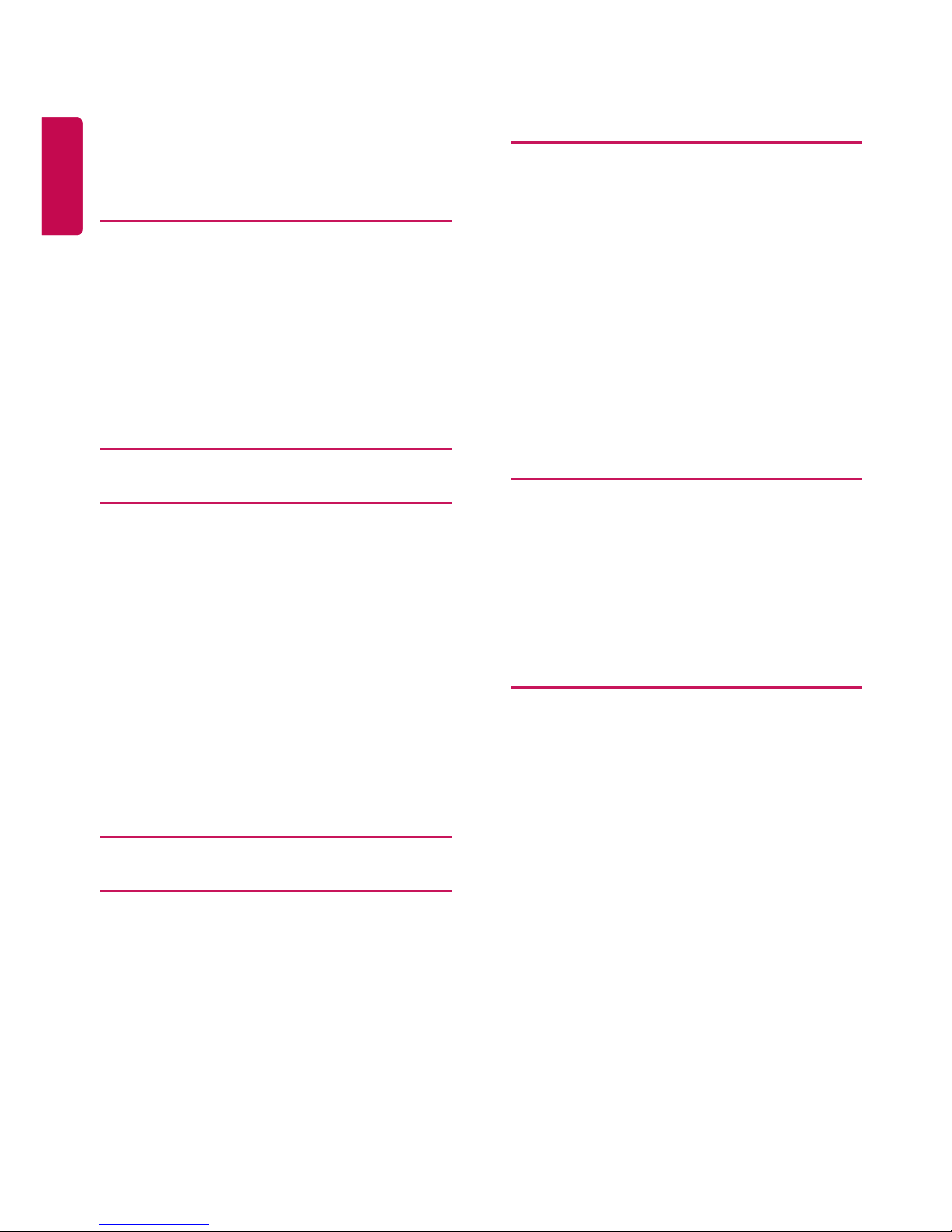
ENGLISH
2
ENGLISH
TABLE OF CONTENTS
4 IMPORTANT PRECAUTIONS
4 Electrical Power Related Precautions
5 Precautions for installing the Product.
6 Precautions for Moving the Product
6 Precautions for Using/Cleaning the
Product
7 On Disposal (Only, Hg lamp used LCD
Monitor)
8 LICENSES
9 ASSEMBLY AND PREPARATION
9 Optional Accessories
11 Parts and Buttons
12 Connecting the Speaker
13 Connecting the PENTRAY Assembly
13 Connecting the PENTRAY CONTROL
cable
14 Connecting the Eye-Bolt Bracket
14 Using the Mounting Cable Tie
15 Connecting IR and Light Sensor
16 Connecting the Media Player
17 Installing on a Wall
19 REMOTE CONTROL
21 USING THE MONITOR
21 Connecting to a PC
24 Using the Input List
24 ENTERTAINMENT
24 Using My Media
24 - Connecting USB storage devices
26 - Files Supported by My Media
29 - Viewing Videos
29 - Viewing Photos
30 Information
30 File Manager
31 - Listening to Music
32 - Settings
33 Screen Share
34 Picture ID Settings
35 USER SETTINGS
35 Main Menu Settings
35 - Quick Settings
36 - Picture Setting
40 - Sound Settings
41 - Network Settings
44 - General Settings
45 USING THE TOUCH SCREEN
45 To Use the Touch Screen on Windows
7 / 8.x
46 Gestures and Settings on Windows 7 /
8.x
46 Precaution When Using the Touch
Screen
46 Precaution When Using the Stylus
47 LG Touch Screen Software
47 - Specifications
47 - Precaution When Using LG Touch
Screen Software
WARNING: This product contains chemicals known to the State of California to cause cancer and birth
defects or other reproductive harm.
Wash hands after handling
.
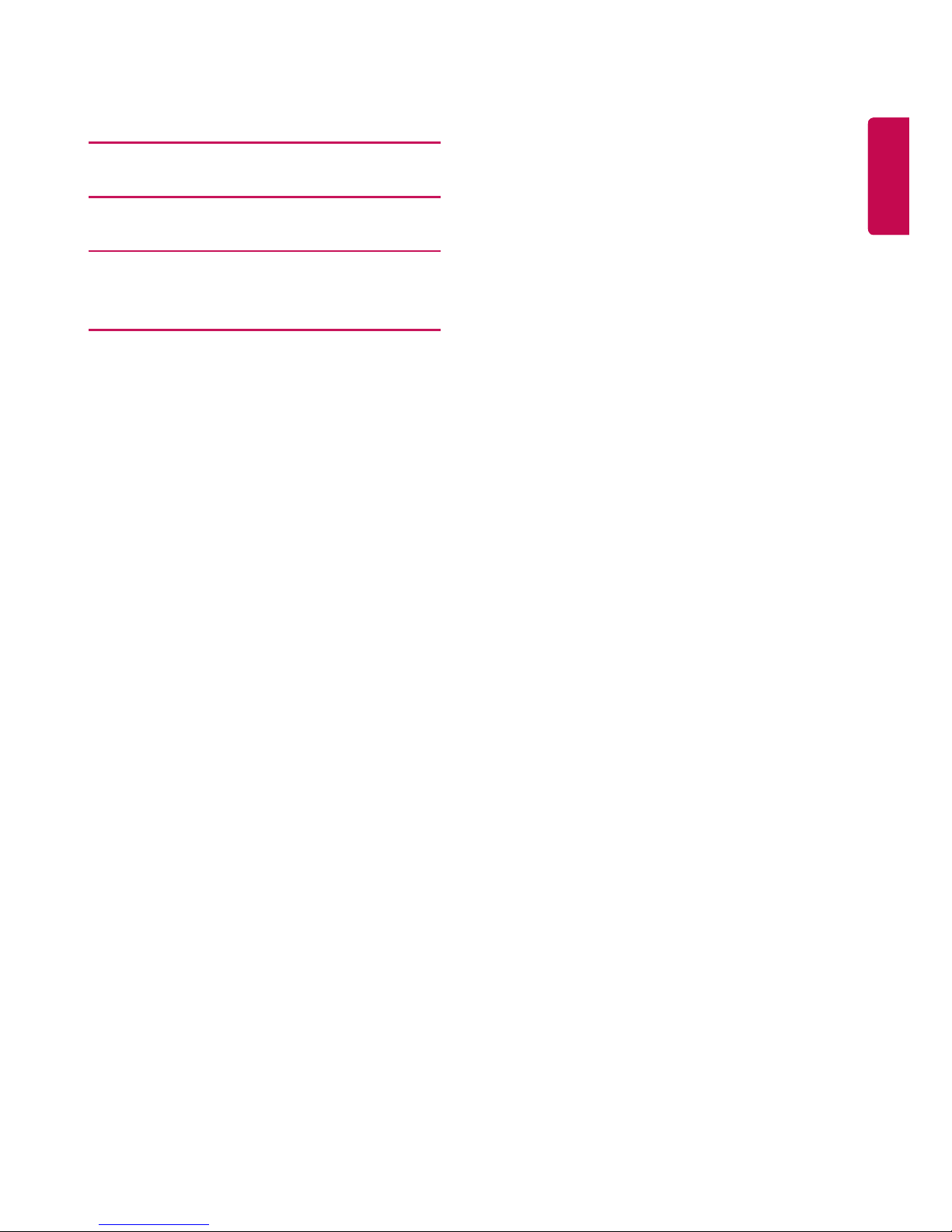
ENGLISH
3
ENGLISH
48 TROUBLESHOOTING
53 SPECIFICATIONS
57 IR CODES
59 TO CONTROL MULTIPLE
PRODUCTS
59 Connecting the cable
59 RS-232C Configurations
59 Communication Parameter
60 Command Reference List
62 Transmission/Reception Protocol
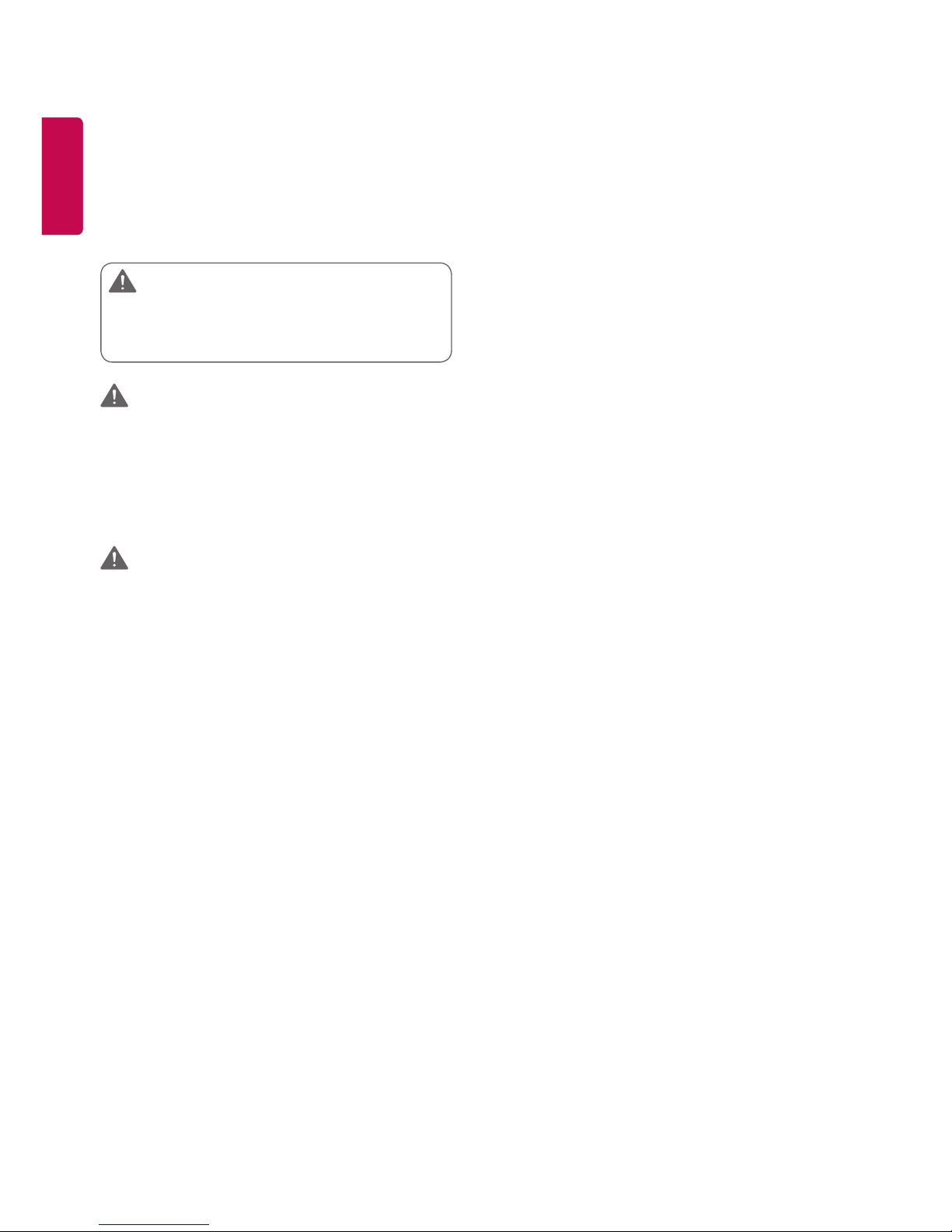
ENGLISH
4
ENGLISH
Important
Precautions
Please read these safety precautions carefully before
using the product.
WARNING
Failure to follow those warnings may result in
death, serious injury or damage to the product or
other property.
WARNING
• Indoor Use Only.
Electrical Power Related
Precautions
WARNING
• Use only the power cord supplied with the unit or
another manufacturer’s authorized cord.
► Failure to do so may result in fire or electrical
shock or damage to the product.
• Use only a properly grounded plug and receptacle.
► If you do not you may be electrocuted or
injured. Or the product might be damaged.
• Do not use a damaged or loose plug.
► This may cause electrical shock or fire.
• Operate the display only from a power source (i.e.
voltage) indicated in the product specification.
► Otherwise the product can be damaged, fire
can occur or you may be electrocuted. If you are
not sure what type of power supply you have,
consult a certified electrician.
• In the presence of thunder and lightning, never
touch the power cord and signal cable because it
can be very dangerous.
► It can cause electric shock.
• Do not connect several extension cords, electrical
appliances or electrical heaters to a single outlet.
Use a power strip with a grounding terminal
designed for exclusive use with the computer.
► A fire can break out due to overheating.
• Do not touch the power plug with wet hands.
Additionally, if the cord pin is wet or covered with
dust, dry the power plug completely or wipe dust
off before plugging in the cord.
► You may be electrocuted due to excess
moisture.
• If you don’t intend to use the product for a long
time, unplug the power cable from the product.
► Covering dust can cause a fire, or insulation
deterioration can cause electric leakage, electric
shock or fire.
• Insert the power plug firmly so it cannot come
loose.
► A loose connection can cause fire.
• Hold the plug when pulling out the power cable.
Do not pull the plug out by the wire. Do not bend
the power cord with excessive force or put heavy
objects on the power cord.
► The power line can be damaged, which may
cause electric shock or fire.
• Do not insert metal or other conductive materials
into the product openings. Additionally, do not
touch the power cable right after plugging into the
wall input terminal.
► You may be electrocuted.
• The appliance coupler is used as the disconnect
device.
• Please make sure the device is installed near the
wall outlet to which it is connected and that the
outlet is easily accessible.
• Do not unplug the power cord while the product
is in use.
► Electrical shock can damage the product.
• As long as this unit is connected to the AC wall
outlet, it is not disconnected from the AC power
source even if the unit is turned off.
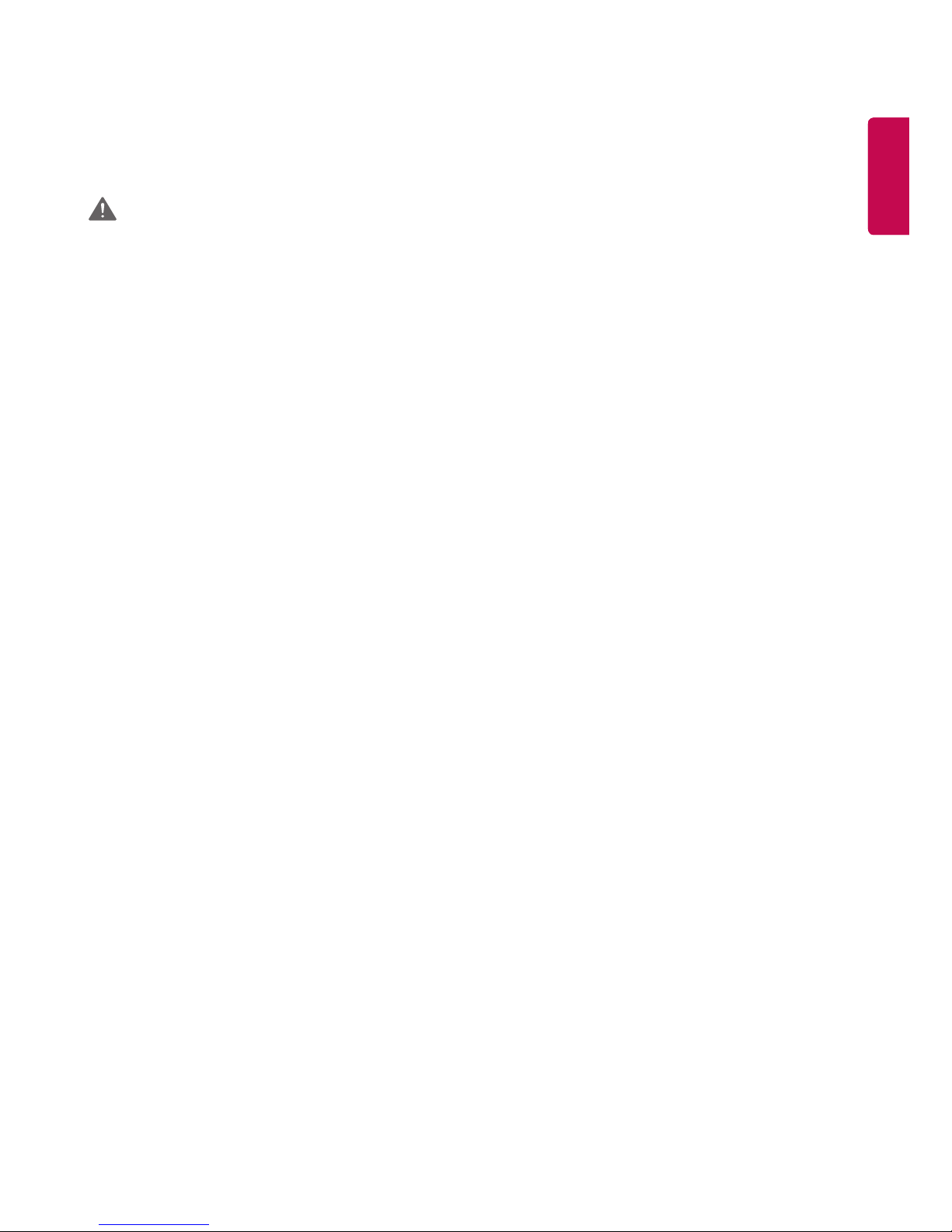
ENGLISH
5
ENGLISH
Precautions for installing the
Product
WARNING
• Keep away from heat sources like heaters or open
flames.
► Electrical shock, fire, malfunction or deformation
may occur.
• Keep the packing anti-moisture material or vinyl
packing out of the reach of children.
► Anti-moisture material is harmful if swallowed. If
swallowed by mistake, force the patient to vomit
and visit the nearest hospital. Additionally, vinyl
packing can cause suffocation. Keep it out of the
reach of children.
• Do not put heavy objects on the product or sit
upon it.
► If the product collapses or is dropped, you
may be injured. Children must pay particular
attention.
• Do not leave the power or signal cable where
someone can trip over it.
► The passerby can falter, which can cause
electrical shock, fire, product breakdown, or
injury.
• Install the product in a neat and dry place. Do not
use near water.
► Dust or moisture can cause electrical shock, fire,
or product damage.
• Do not add accessories that have not been
designed for this display.
• If you smell smoke or other odors or hear a strange
sound from the product unplug the power cord and
contact LG Customer Service.
► If you continue to use without taking proper
measures, electrical shock or fire can occur.
• If you dropped the product or the case is broken,
turn off the product and unplug the power cord.
► If you continue to use without taking proper
measures, electrical shock or fire can occur.
Contact LG Customer Service.
• Do not drop an object on or apply impact to the
product. Do not throw any toys or objects at the
product.
► It can cause injury to humans, problems to the
product and damage the display.
• Keep out of reach of children and do not place toys
near the product.
• Make sure the product ventilation hole is not
blocked. Install the product more than 100 mm (3.9
inches) from the wall.
► If you install the product too close to the wall,
it may be deformed or fire can break out due to
internal heat build-up.
• Do not cover the product with cloth or other
material (e.g., plastic) while plugged in.
► The product can be deformed or fire can break
out due to internal overheating.
• Place the product on a flat and stable surface that is
large enough to support the product.
► If the product is dropped, you may be injured or
the product may be broken.
• Install the product where no electromagnetic
interference occurs.
• Keep the product away from direct sunlight.
► The product can be damaged.
• Do not place the product on the floor.
► Small children and others may trip over it.
• Do not install this product on a wall if it could be
exposed to oil or oil mist.
► This may damage the product and cause it to
fall.
• For displays with glossy bezels the user should
consider the placement of the display as the bezel
may cause disturbing reflections from surrounding
light and bright surfaces.
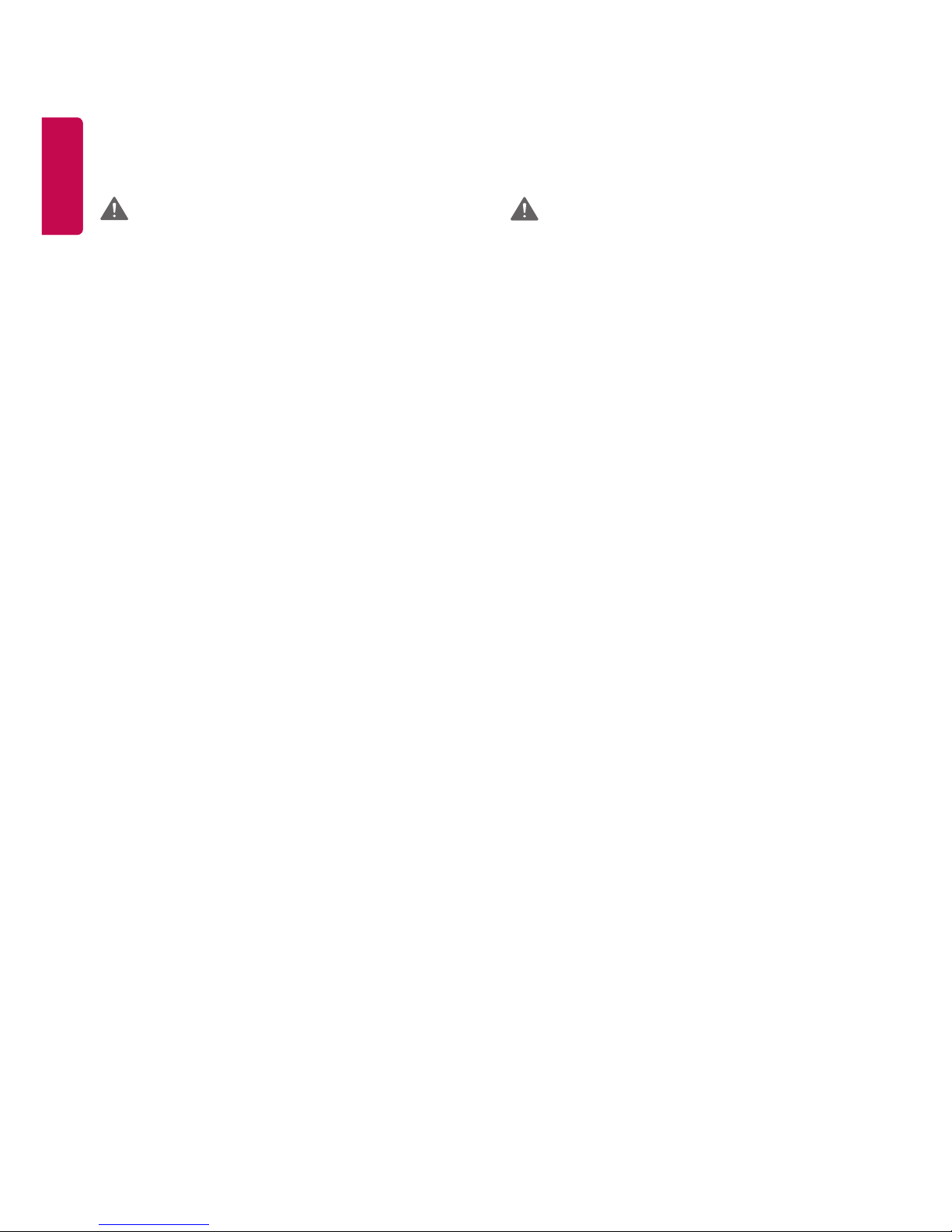
ENGLISH
6
ENGLISH
Precautions for Moving the
Product
WARNING
• Make sure to turn off the product.
► You may be electrocuted or the product can be
damaged.
• Make sure to remove all cables before moving the
product.
► You may be electrocuted or the product can be
damaged.
• When lifting or moving the product, do not hold it
upside down while holding only the stand.
► This may cause the product to fall resulting in
damage or injury.
• Do not shock the product when moving it.
► You may be electrocuted or the product can be
damaged.
• Make sure the panel faces forward and hold it with
both hands to move.
► If you drop the product, the damaged product
can cause electric shock or fire.
• Do not place the product face down.
► This may damage the TFT-LCD screen.
Precautions for Using/Cleaning
the Product
WARNING
• Do not attempt to disassemble, repair or modify the
product yourself.
► Fire or electric shock can occur.
► Contact LG Customer Service for repair.
• When cleaning the product, unplug the power
cord and scrub gently with a soft cloth to prevent
scratching. Do not clean with a wet cloth or spray
water or other liquids directly onto the product.
An electric shock may occur. (Do not use chemicals
such as benzene, paint thinners, or alcohol.)
• Keep the product away from water.
► Fire or electric shock accident can occur.
• Avoid high temperatures and humidity.
• Do not put or store flammable substances near the
product.
► There is a danger of explosion or fire.
• Keep the product clean at all times.
• Take a comfortable and natural position when
working with the product.
• Take a regular break when working with the
product for a long time.
• Do not press on the panel with a hand or sharp
object such as nail, pencil or pen, or make a scratch
on it.
• Keep proper distance from the product and rest
from time-to-time.
► Your vision may be impaired if you look at the
product too closely or for too long.
• Set the appropriate resolution by referring to the
User’s Guide.
• Keep small accessories out of the reach of children.
• Displaying a still image for long time on the
monitor may leave persistent image or stain on the
monitor screen. To avoid this problem, use a screen
saver and power off when this product is not used.
Persistent image or screen burn caused by long
time usage are not covered by the warranty on this
product.
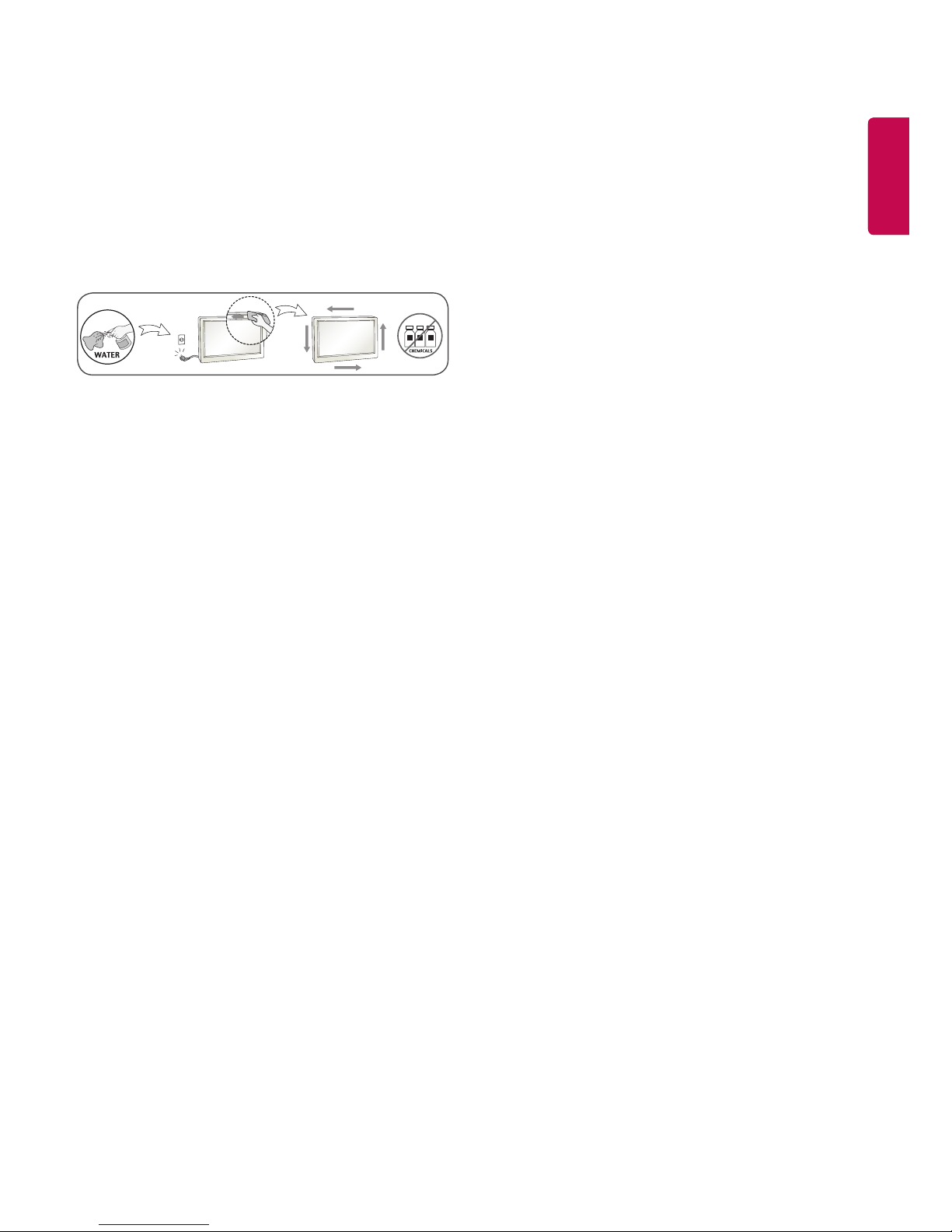
ENGLISH
7
ENGLISH
• Do not use products using high voltage around the
Monitor. (e.g., a bug zapper.)
► Monitor may exhibit signs of incorrect operation
due to electromagnetic pulses from high
voltage devices.
• Spray water onto a soft cloth 2 to 4 times, and use it
to clean the front frame; wipe in one direction only.
Too much moisture may cause staining.
On Disposal (Only, Hg lamp used
LCD Monitor)
• The fluorescent lamp used in this product contains
a small amount of mercury.
• Do not dispose of this product with general
household waste.
• Disposal of this product must be carried out
in accordance to the regulations of your local
authority.
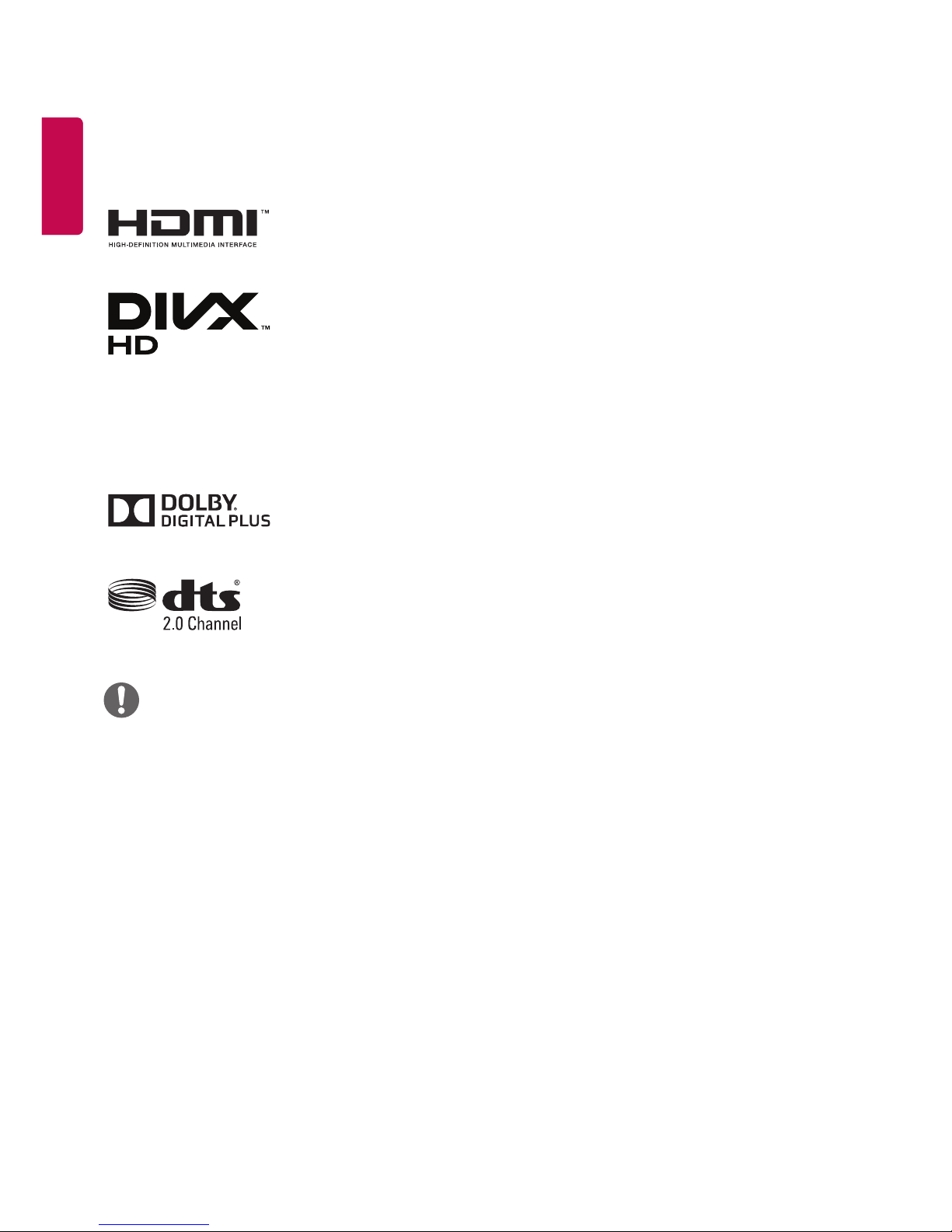
ENGLISH
8
ENGLISH
LICENSES
Supported licenses may differ by model. For more information of the licenses, visit www.lg.com.
The terms HDMI and HDMI High-Definition Multimedia Interface, and the HDMI logo
are trademarks or registered trademarks of HDMI Licensing LLC in the United States
and other countries.
This DivX Certified® device has passed rigorous testing to ensure it plays DivX® video.
To play purchased DivX movies, first register your device at vod.divx.com. Find your
registration code in the DivX VOD section of your device setup menu.
DivX Certified® to play DivX® video up to HD 1080p, including premium content.
DivX®, DivX Certified® and associated logos are trademarks of DivX, LLC and are used
under license.
Covered by one or more of the following U.S. patents: 7,295,673; 7,460,668; 7,515,710;
8,656,183; 8,731,369; RE45,052.
Manufactured under license from Dolby Laboratories. Dolby and the double-D symbol
are trademarks of Dolby Laboratories.
For DTS patents, see http://patents.dts.com. Manufactured under license from DTS
Licensing Limited. DTS, the Symbol, & DTS and the Symbol together are registered
trademarks, and DTS 2.0 Channel is a trademark of DTS, Inc. © DTS, Inc. All Rights
Reserved.
NOTE
• The warranty will not cover any damages caused by using the product in an excessively dusty environment.
• Avoid using the product in a high temperature and high humidity area. Moving the monitor from a environment
like this to an air conditioned area may cause moisture formation inside the glass. This moisture will be dissipate
over time, which may vary depending on the operating environment.
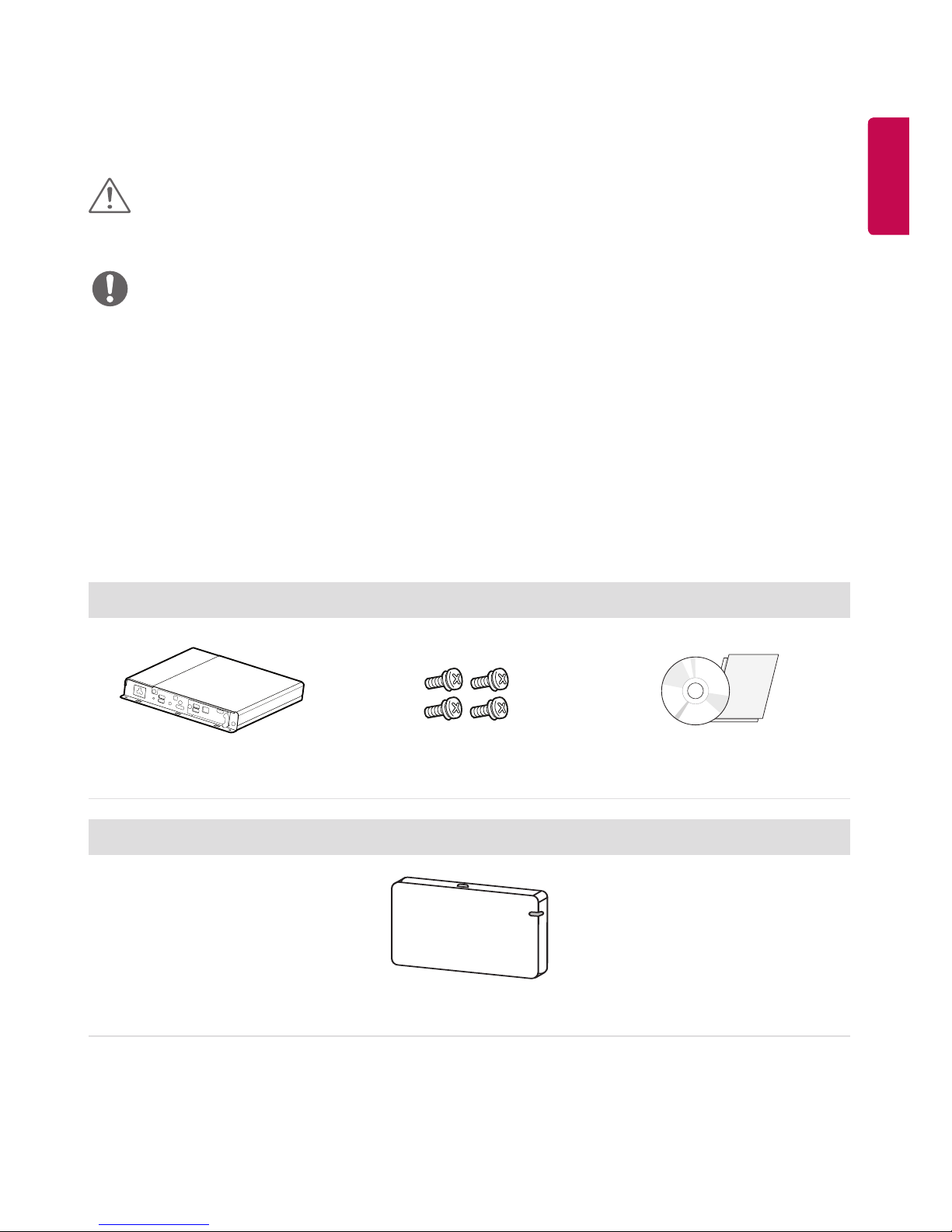
ENGLISH
9
ENGLISH
ASSEMBLY AND PREPARATION
CAUTION
• Do not use any unapproved items to ensure the safety and product life span.
• Any damages or injuries by using unapproved items are not covered by the warranty.
NOTE
• The accessories supplied with your product may vary depending upon the model.
• Product specifications or contents in this manual may be changed without prior notice due to upgrade of product
functions.
• SuperSign Software and Manual
- Downloading from the LG Electronics website.
- Visit the LG Electronics website (www.lgecommercial.com/supersign) and download the latest software for your
model.
Optional Accessories
Without prior notice, optional accessories are subject to change to improve the performance of the product, and
new accessories may be added. The illustrations in this manual may differ from the actual product and accessories.
Media Player Kit
Media Player Screws CD (Owner's Manual) / Card
Wi-Fi Dongle kit
AN-WF500
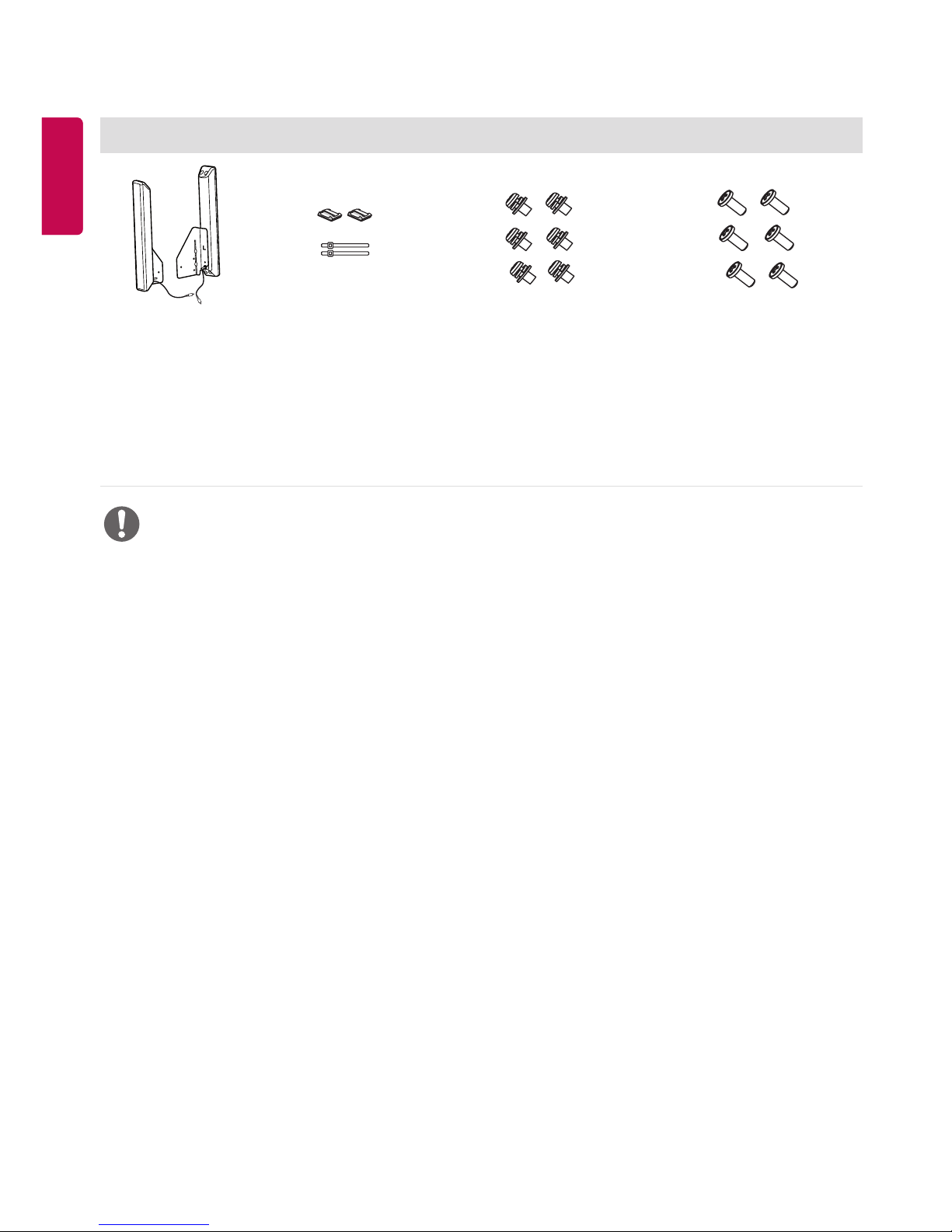
ENGLISH
10
ENGLISH
Speaker kit
Speakers SP-2100
Cable Holders/ Cable
Ties
Screws
Diameter 4.0 mm x
Pitch 0.7 mm x
Length 8 mm
(0.1 inches x 0.02 inches x
0.3 inches)
(including spring washer)
Screws
Diameter 4.0 mm x
Pitch 1.6 mm x
Length 10 mm
(0.1 inches x 0.06 inches x
0.3 inches)
NOTE
• Cable holder/Cable tie may not be available in some areas or for some models.
• Optional accessories are available for some models. If necessary, please purchase them separately.
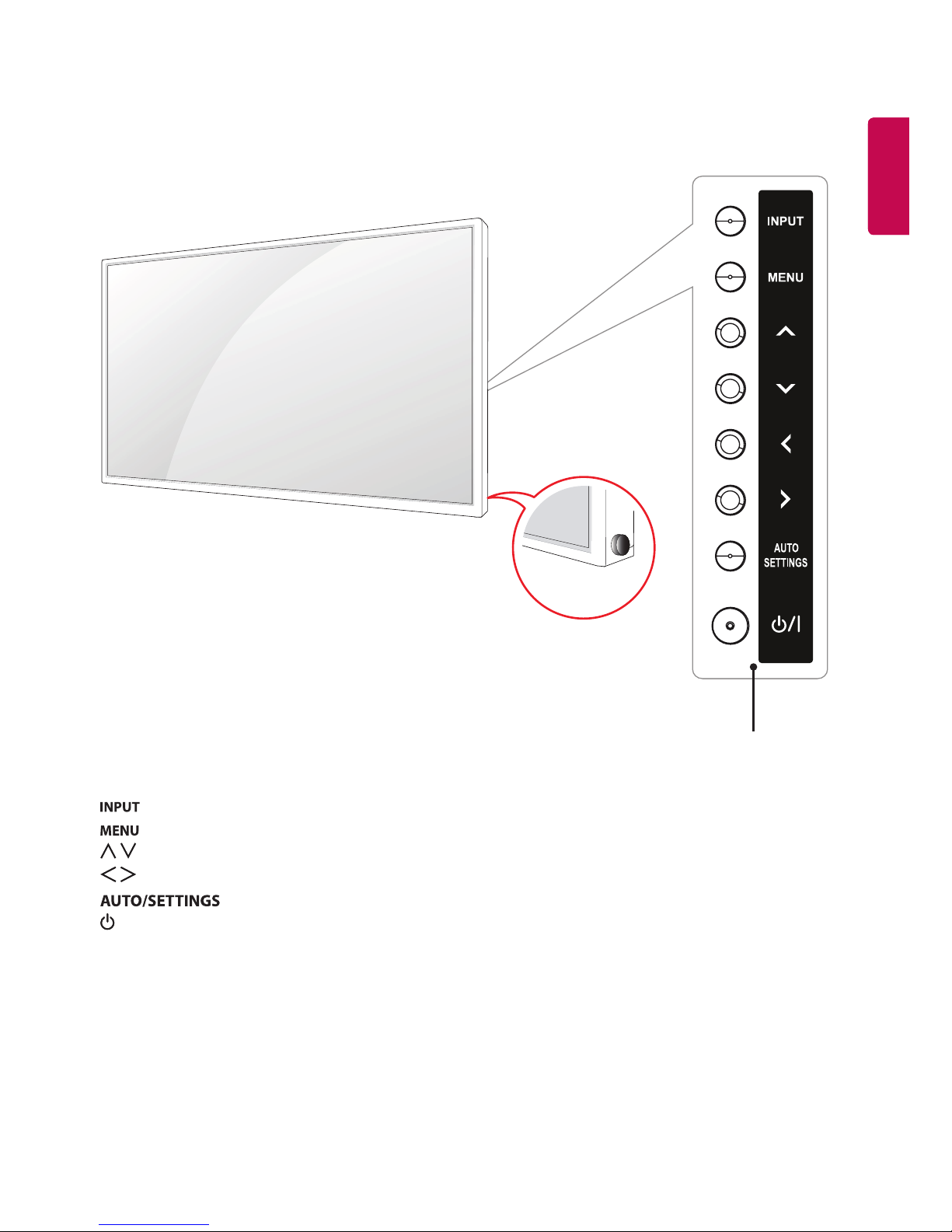
ENGLISH
11
ENGLISH
Parts and Buttons
/
Screen Buttons
• : Changes the input source.
• : Accesses the main menus, or saves your input and exits the menus.
• : Adjust the up and down.
• : Moves left and right.
• : Displays the current signal and mode.
• /I: Turns the power on or off.
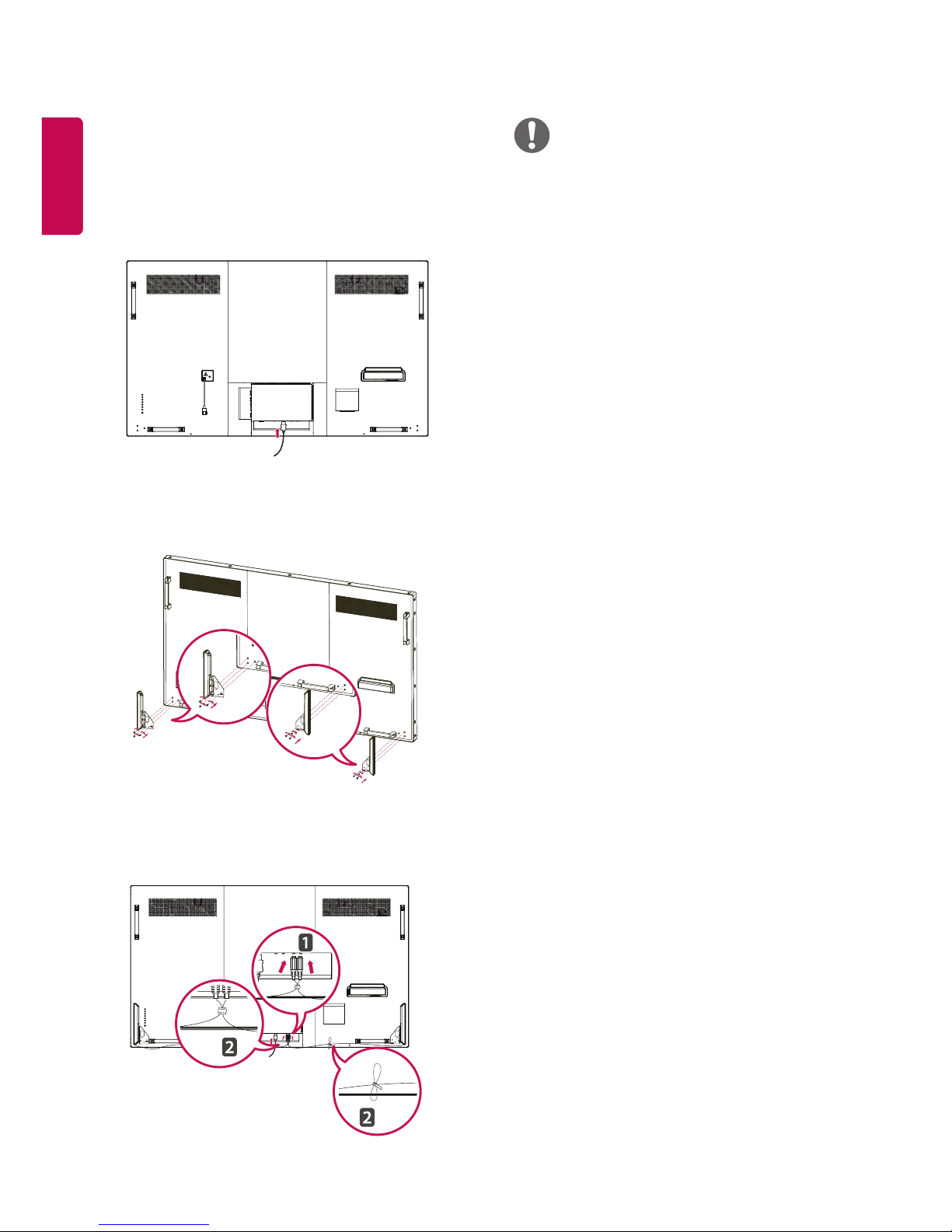
ENGLISH
12
ENGLISH
Connecting the Speaker
- Only on some models.
1 Connect the input signal cable to the monitor
before installing the speakers. Use a cable tie to
organize the cables.
2 Mount the speakers using the screws as shown in
the following image.
3 After installing the speakers, Connect the speaker
cables and use the holders and cable ties to
organize the speaker cables.
NOTE
• Remove or connect the speaker cable while the
power is Off.
• If you remove or connect the speaker cable with the
monitor power On, the sound may not come out.
• This feature is to prevent the set and the speaker
from malfunctioning. If no sound comes out, turn
the power Off and On.
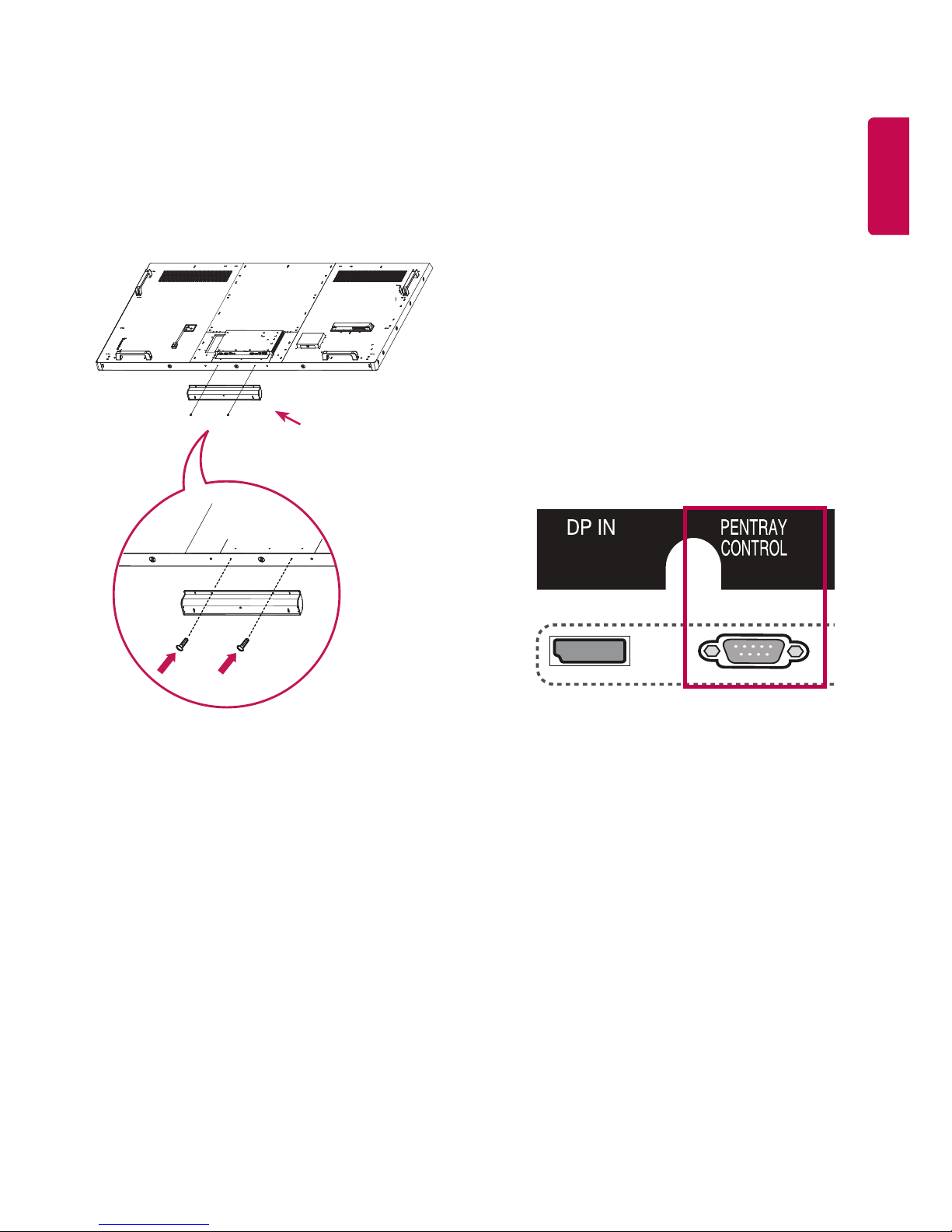
ENGLISH
13
ENGLISH
Connecting the PENTRAY
CONTROL cable
(When connecting KT-WT1)
The PENTRAY CONTROL port is a dedicated port for
use with the PENTRAY model (KT-WT1, purchased
separately).
Do not connect the cable to a product other than
the PENTRAY model (KT-WT1, purchased separately).
When the cable is connected to a product other
than the PENTRAY model, the product may not work
properly.
Connect the PENTRAY CONTROL cable only when
the power is turned off. When the power is on and
the cable is connected, the product may not work
properly.
Connecting the PENTRAY
Assembly
(When assembling the provided PENTRAY)
Use the screws provided to attach the PENTRAY
assembly
PENTRAY Assembly
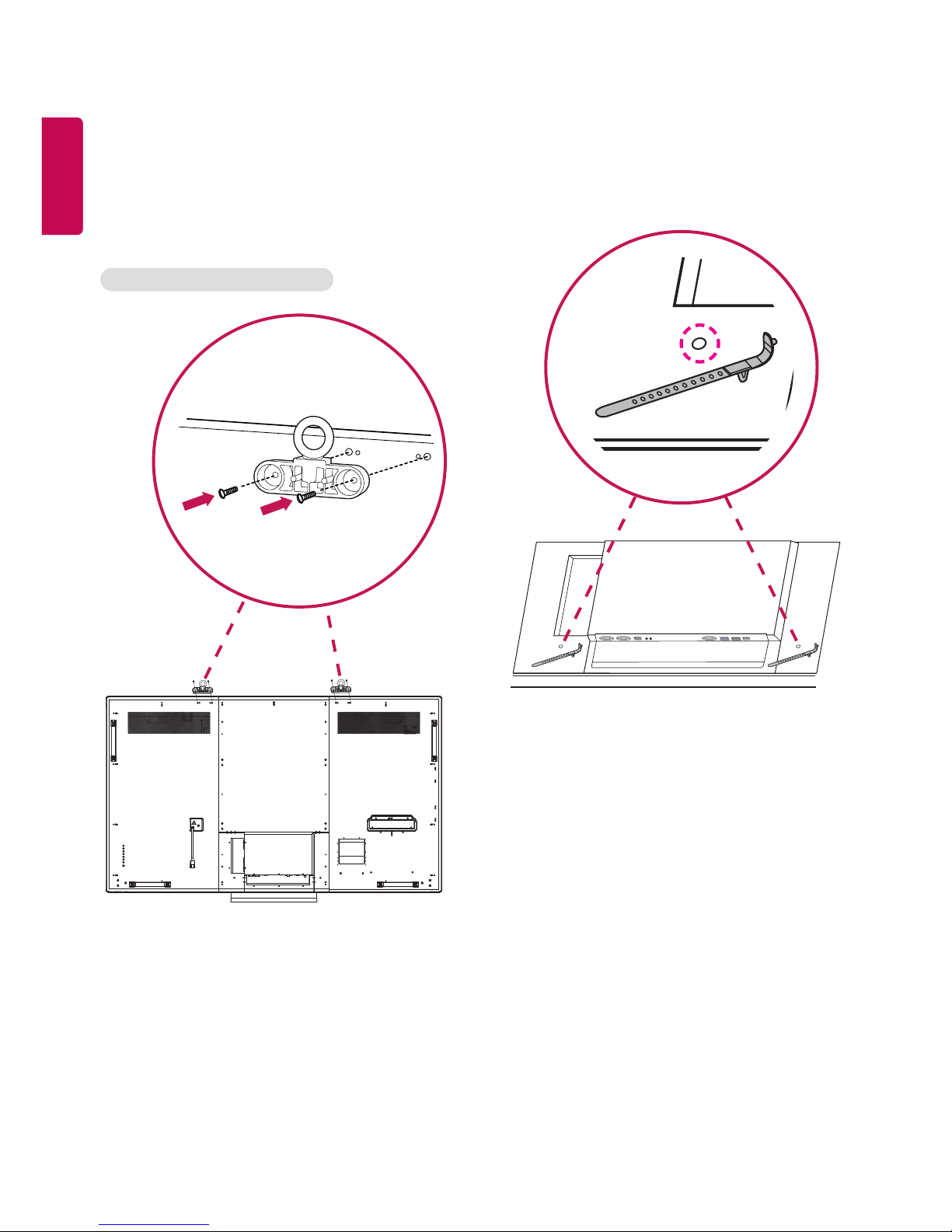
ENGLISH
14
ENGLISH
Connecting the Eye-Bolt Bracket
The eye-bolt bracket is designed to be used to lift the
set up.
Attach the bracket to the product using the two
screws provided.
Installing in Landscape Position
Using the Mounting Cable Tie
Insert the two cable ties into the bottom hole on the
back of the set as shown in the figure to organize
cables.
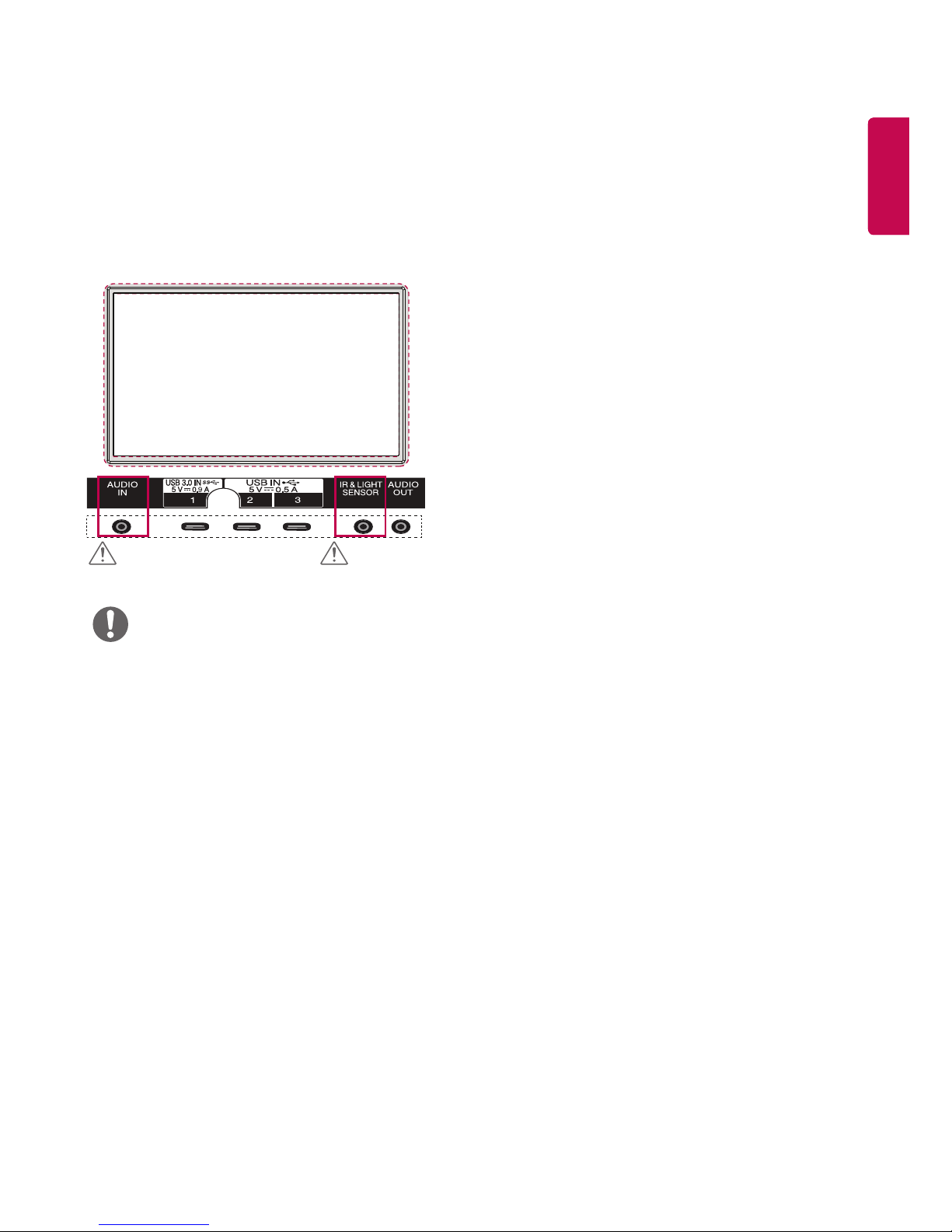
ENGLISH
15
ENGLISH
Connecting IR and Light Sensor
When you connect the cable to the product, the
feature for receiving remote control signals is
activated. The IR & light sensor is magnetic. Attach it
to the side of the product for use.
[Front]
CAUTION CAUTION
NOTE
• Connect the IR & Light sensor to the dedicated
jack properly. If it is connected to a jack other than
the dedicated one, the set or sensor may not work
properly.
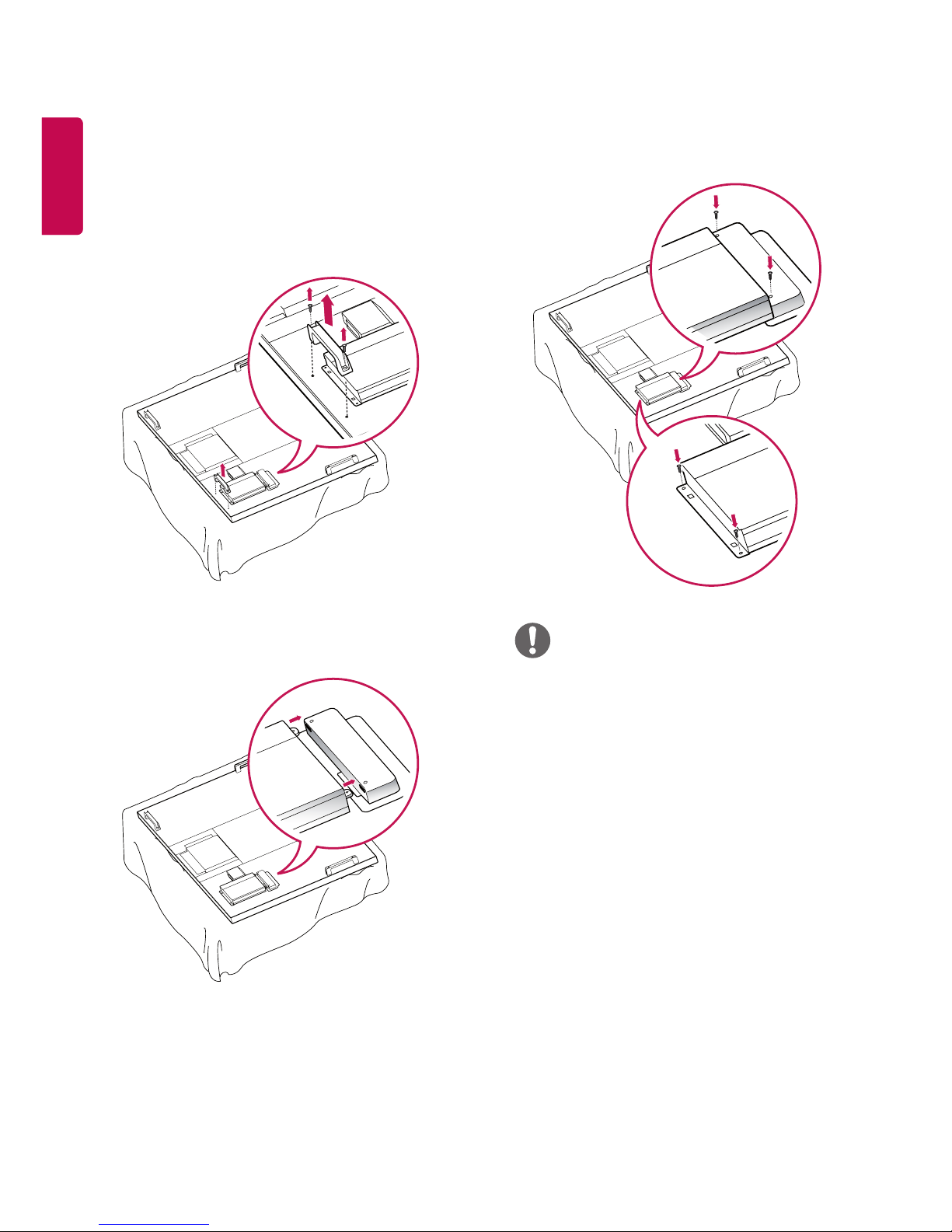
ENGLISH
16
ENGLISH
3 Attach the Media Player using the four provided
screws.
NOTE
• Use the screws provided with the product.
(diameter 3.0 mm x pitch 0.5 mm x length 6.0 mm
(diameter 0.1 inches x pitch 0.01 inches x
length 0.2 inches))
Connecting the Media Player
1 Place a soft cloth on the table and put the set with
the screen facing downward. Remove the handle
at the bottom of the section where the Media
Player is mounted on the set.
2 To mount the Media Player, push it into the special
compartment located on the back of the monitor.
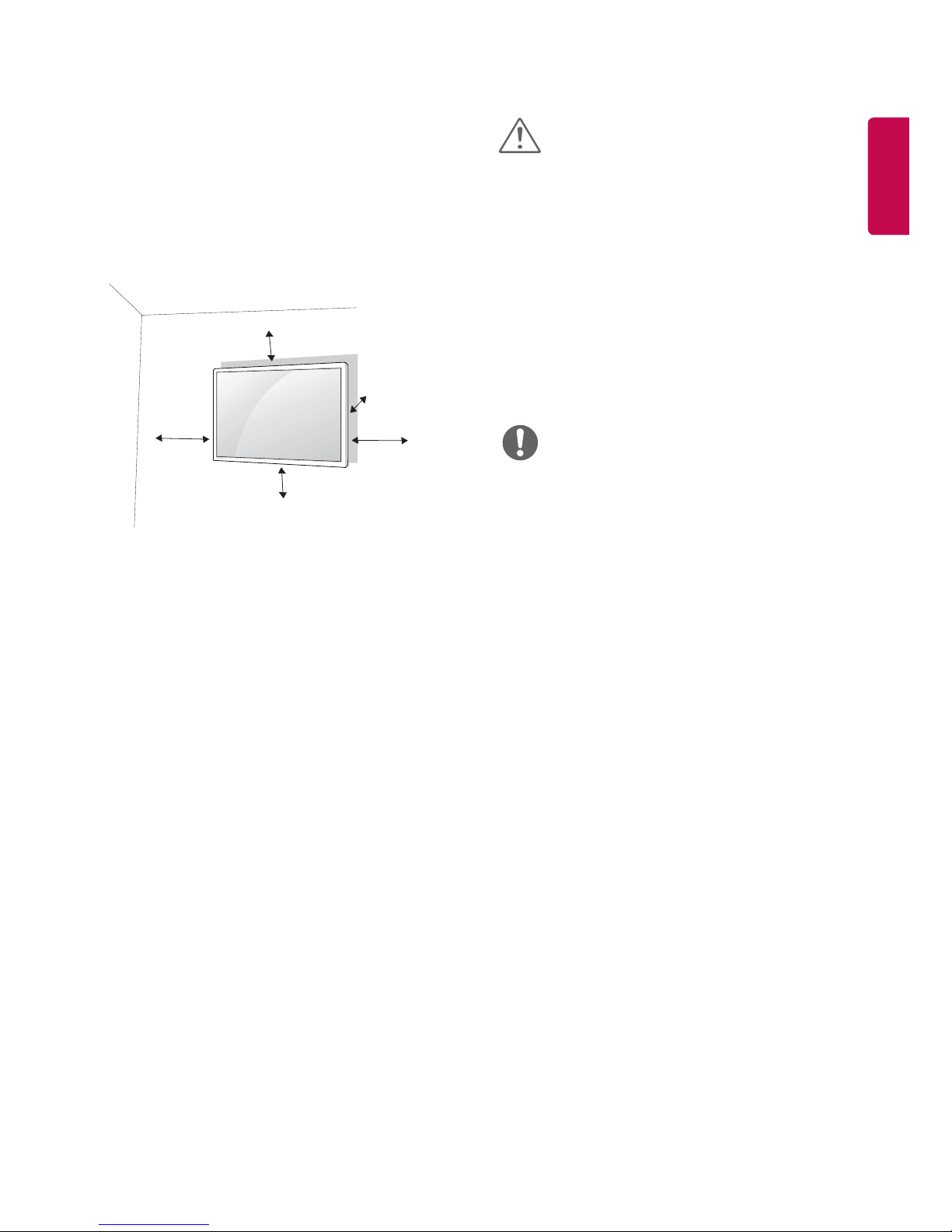
ENGLISH
17
ENGLISH
Installing on a Wall
For proper ventilation, allow a clearance of 100 mm
(3.9 inches) on each side and from the wall. Detailed
installation instructions are available from your
dealer, see the optional Tilt Wall Mounting Bracket
Installation and Setup Guide.
100 mm
100 mm
(3.9 inches)
100 mm
100 mm
100 mm
To install your monitor on a wall, attach a wall
mounting bracket (optional part) to the back of the
monitor.
Make sure that the wall mounting bracket is securely
fixed to the monitor and to the wall.
1 Use only screws and wall mounting brackets that
conform to VESA standards.
2 Screws which are longer than standard length
may damage the inside of the monitor.
3 A non-VESA standard screw may damage
the product and cause the monitor to fall. LG
Electronics is not liable for any accidents related
to the use of non-standard screws.
4 Please use VESA standard as below.
• 785 mm (30.9 inches) and above
* Fixing screws: Diameter 8.0 mm x
Pitch 1.25 mm x Length 16 mm
(Diameter 0.3 inches x Pitch 0.04 inches x
Length 0.6 inches)
* Wall mounting screw spec. (M8 screw)
- Minimum ultimate tensile load : Min. 12,100N
(1,230 kgf)
- Proofing Load : Min. 8,840N (902 kgf)
CAUTION
• Disconnect the power cord before moving or
installing the monitor to avoid risk of electric shock.
• If you install the monitor on a ceiling or slanted wall,
it may fall and result in injury. Use an authorized
LG wall mount and contact your local dealer or
qualified personnel to assist with the installation.
• Do not over tighten the screws as this may damage
the monitor and void your warranty.
• Use only screws and wall mounting brackets that
meet the VESA standard. Any damage or injuries
caused by misuse or use of improper accessories are
not covered by the warranty.
NOTE
• The wall mount kit includes an installation manual
and necessary parts.
• The wall mount bracket is optional. You can obtain
additional accessories from your local dealer.
• The length of screws may differ depending on the
wall mount. Be sure to use the proper length.
• For more information, refer to the instructions
supplied with the wall mount.

ENGLISH
18
ENGLISH
Securing the product to a wall (optional)
(Depending on model)
1 Insert and tighten the eye-bolts, or product
brackets and bolts on the back of the product.
- If there are bolts inserted at the eye-bolts
position, remove the bolts first.
2 Mount the wall brackets with the bolts to the wall.
Match the location of the wall bracket and the
eye-bolts on the rear of the product.
3 Connect the eye-bolts and wall brackets tightly
with a sturdy rope.
4 Make sure to keep the rope horizontal with the
flat surface.
CAUTION
• Make sure that children do not climb on or hang on
the product.
NOTE
• Use a platform or cabinet that is strong and large
enough to support the product securely.
• Brackets, bolts, and ropes are optional. You can
obtain additional accessories from your local dealer.
WARNING
• If a product is not positioned in a sufficiently stable
location, it can be potentially hazardous due to
falling. Many injuries, particularly to children, can be
avoided by taking simple precautions such as:
» Using cabinets or stands recommended by the
manufacturer of the product.
» Only using furniture that can safely support the
product.
» Ensuring the product is not overhanging the
edge of the supporting furniture.
» Not placing the product on tall furniture (for
example, cupboards or bookcases) without
anchoring both the furniture and the product to
a suitable support.
» Not standing the product on cloth or other
materials placed between the product and
supporting furniture.
» Educating children about the dangers of
climbing on furniture to reach the product or
its controls.
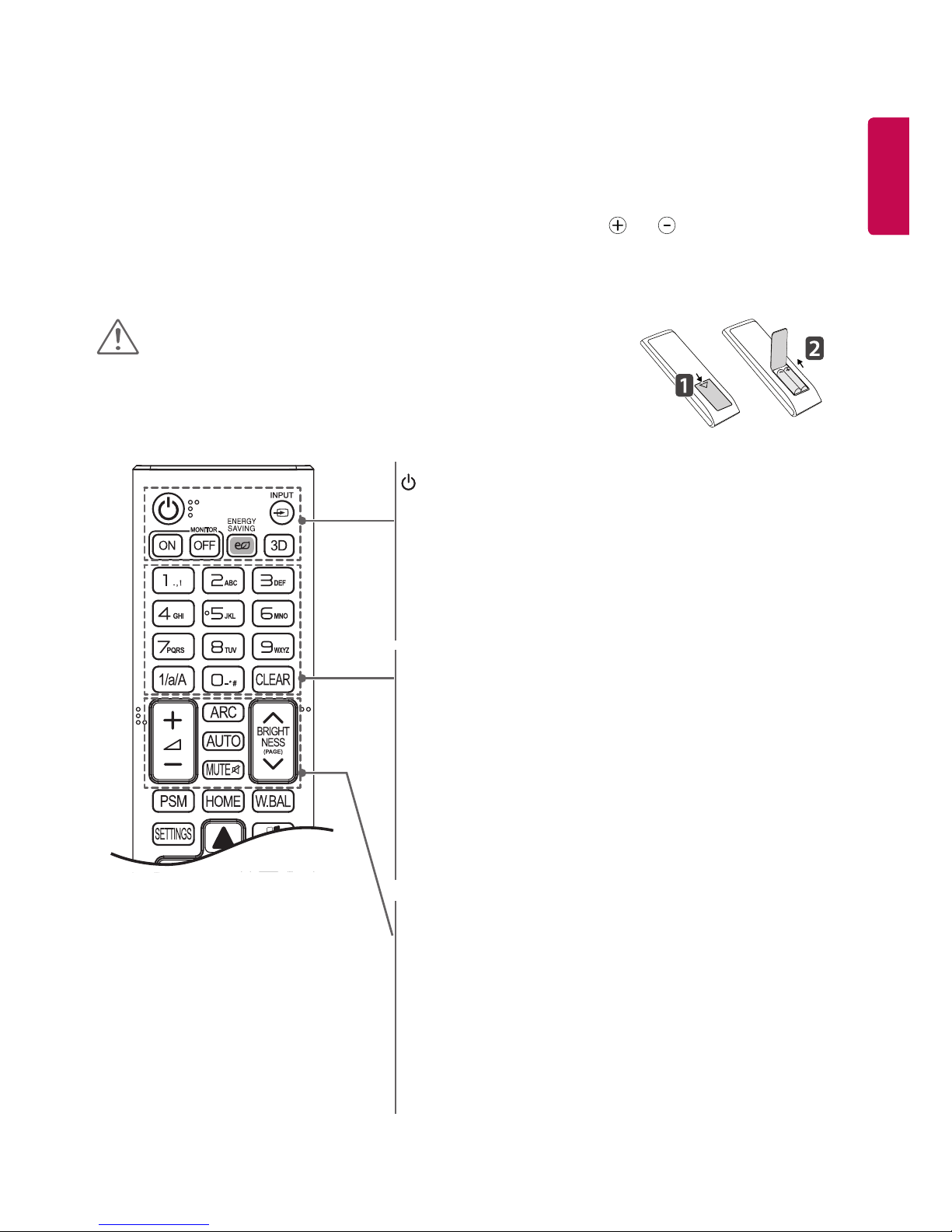
ENGLISH
19
ENGLISH
REMOTE CONTROL
The descriptions in this manual are based on the buttons on the remote control. Please read this manual carefully to
use the monitor correctly.
To install batteries, open the battery cover, place batteries (1.5 V AAA) matching and terminals to the labels
inside the compartment, and close the battery cover.
To remove the batteries, perform the installation actions in reverse. The illustrations may differ from the actual
accessories.
CAUTION
• Do not mix old and new batteries, as this may damage the remote control.
• Be sure to point the remote control toward the remote control sensor on the
monitor.
(POWER) Turns the monitor on or off.
MONITOR ON Turns the monitor on.
MONITOR OFF Turns the monitor off.
ENERGY SAVING Reduces power consumption by adjusting peak
screen brightness.
INPUT Selects the input mode.
3D Used for viewing 3D videos. (This model does not support this.)
1/a/A Toggles between numerical and alphabetical.
(Depending upon the model, this feature may not be
supported.)
Number and Alphabet buttons
Enters numerical or alphabetical characters depending upon the
setting. (Depending upon the model, this feature may not be
supported.)
CLEAR Deletes the entered numerical or alphabetical character.
(Depending upon the model, this feature may not be
supported.)
Volume Up/Down Button Adjusts the volume.
ARC Selects the Aspect Ratio mode.
AUTO Automatically adjusts picture position and minimizes image
instability (available for RGB input only). (Depending upon
the model, this feature may not be supported.)
MUTE Mutes all sounds.
BRIGHTNESS Adjusts the brightness of the display. PAGE function
is not supported in this model. (Depending upon the
model, this feature may not be supported.)
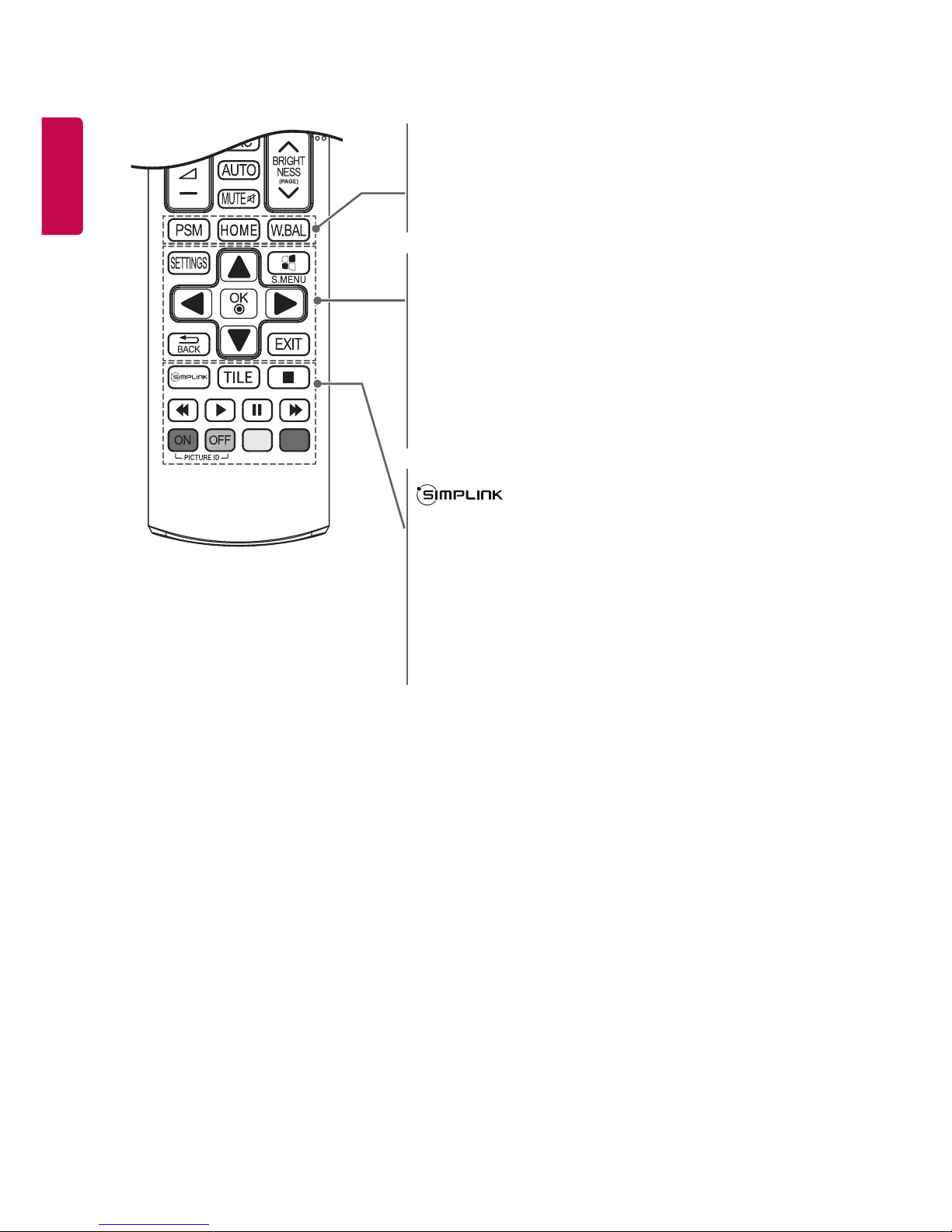
ENGLISH
20
ENGLISH
PSM Selects the Picture Mode.
HOME Activates the Launcher.
W.BAL Enters the White Balance menu. (This model does not
support this.)
SETTINGS Accesses the main menus or saves your input and exit
menus.
S.MENU SuperSign menu key (This model does not support this.)
Navigation Buttons Scrolls through menus or options.
OK Selects menus or options and confirms your input.
BACK Allows you to move back one step in the user interaction
function.
EXIT Quit all OSD tasks and applications.
Allows you to control various multimedia devices to
enjoy multimedia simply by using the remote control
through the SimpLink menu. (Depending upon the
model, this feature may not be supported.)
TILE Selects the TILE Mode. (This model does not support this.)
PICTURE ID ON/OFF When the Picture ID number matches the
Set ID number, you can control whichever
monitor you want in multi-display format.
USB Menu Control Controls media playback.
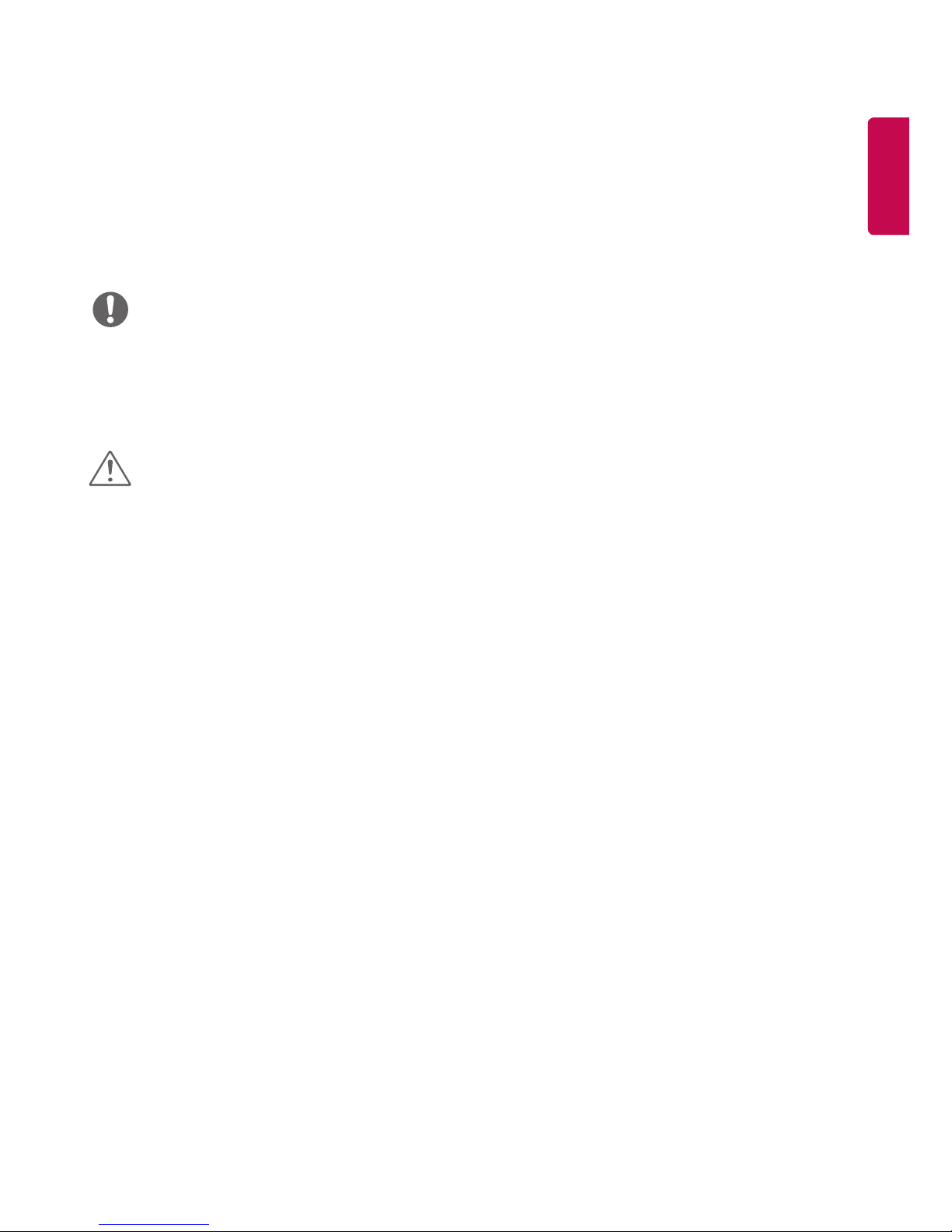
ENGLISH
21
ENGLISH
USING THE MONITOR
Connecting to a PC
Your Monitor supports the Plug & Play* feature.
* Plug & Play: This is the function that allows a PC to use the monitor without installing a driver.
NOTE
• It is recommended you use an HDMI connection for the best image quality.
• To comply with the standard specifications of the product, use a shielded interface cable with a ferrite core.
• If you turn the Monitor on when the set is cold, the screen may flicker. This is normal.
• Some red, green, or blue spots may appear on the screen. This is normal.
• For some graphic cards, the screen may not display properly when you use dual monitors.
CAUTION
• Connect the signal input cable and tighten it by turning the screws clockwise.
• Do not press the screen with your finger for a long time as this may result in temporary distortion on the screen.
• Avoid displaying a fixed image on the screen for a long period of time to prevent image burn. Use a screensaver if
possible.
• A wireless communication device near your monitor can affect the image.
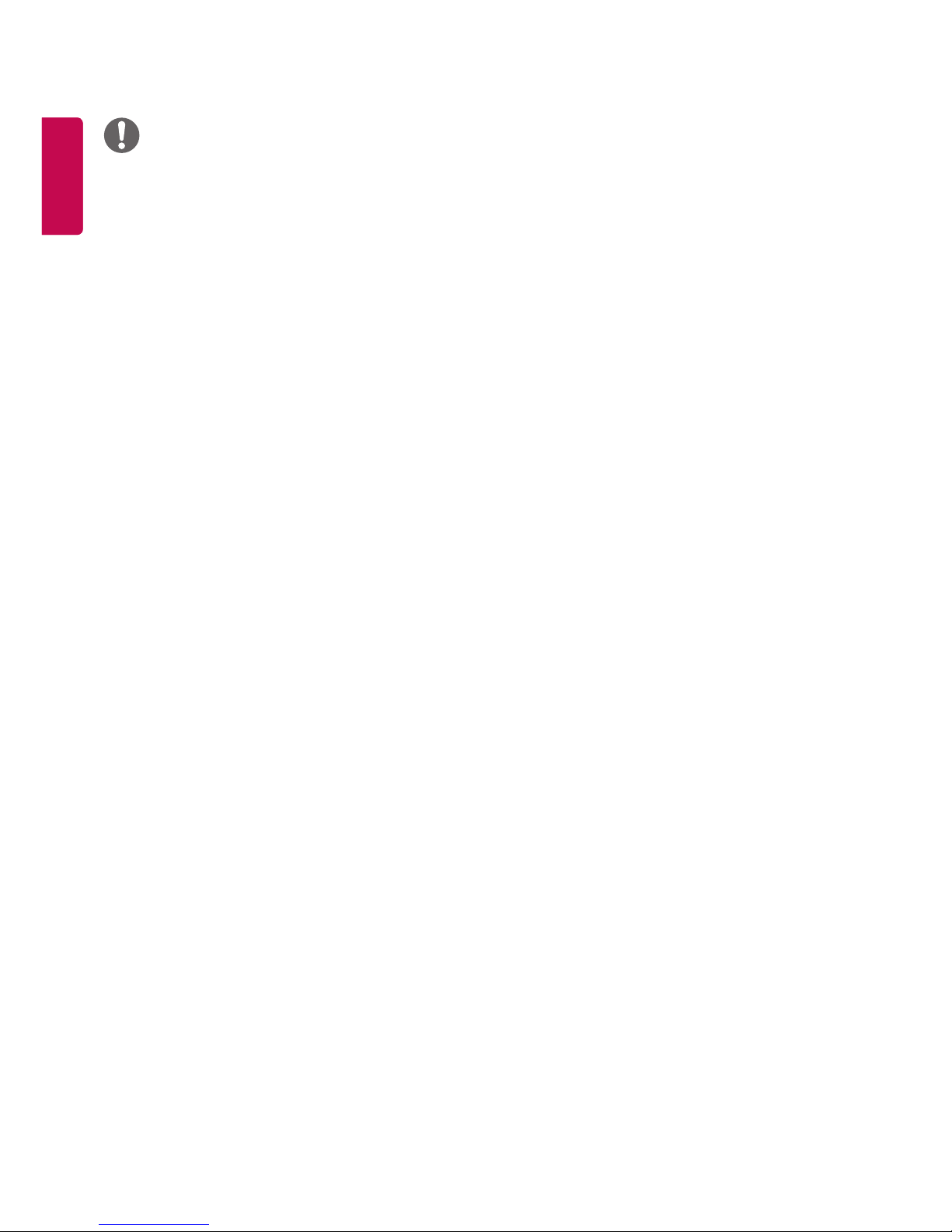
ENGLISH
22
ENGLISH
NOTE
• Use the standard Macintosh adapter since an incompatible adapter is available in the market. (Different signaling
system)
• Apple computers may require an adapter to connect to this monitor. Call or visit their web site for more
information.
• Use a High Speed HDMI®/TM Cable.
• Please check the PC environment if you cannot hear audio in HDMI mode. Some PCs require you to manually
change the default audio output to HDMI.
• If you want to use HDMI PC mode, you must set PC/DTV to PC mode.
• When HDMI PC is used, a compatibility problem might occur.
• Make sure the power cable is disconnected.
• Use a certified cable with the HDMI logo attached. If you do not use a certified HDMI cable, the screen may not
display or a connection error may occur.
• Recommended HDMI cable types
- High-Speed HDMI®/TM cable
- High-Speed HDMI®/TM cable with Ethernet
• It is recommended to use the following specifications to play 3840 x 2160 video seamlessly in HDMI or DP modes.
» Recommended PC specifications - CPU: Intel core i7 or higher, graphic card: NVIDIA GTX TITAN or higher, AMD
HD7000 series or higher.
» Recommended video - For H.264, 140 Mbps or lower data transmission rate.
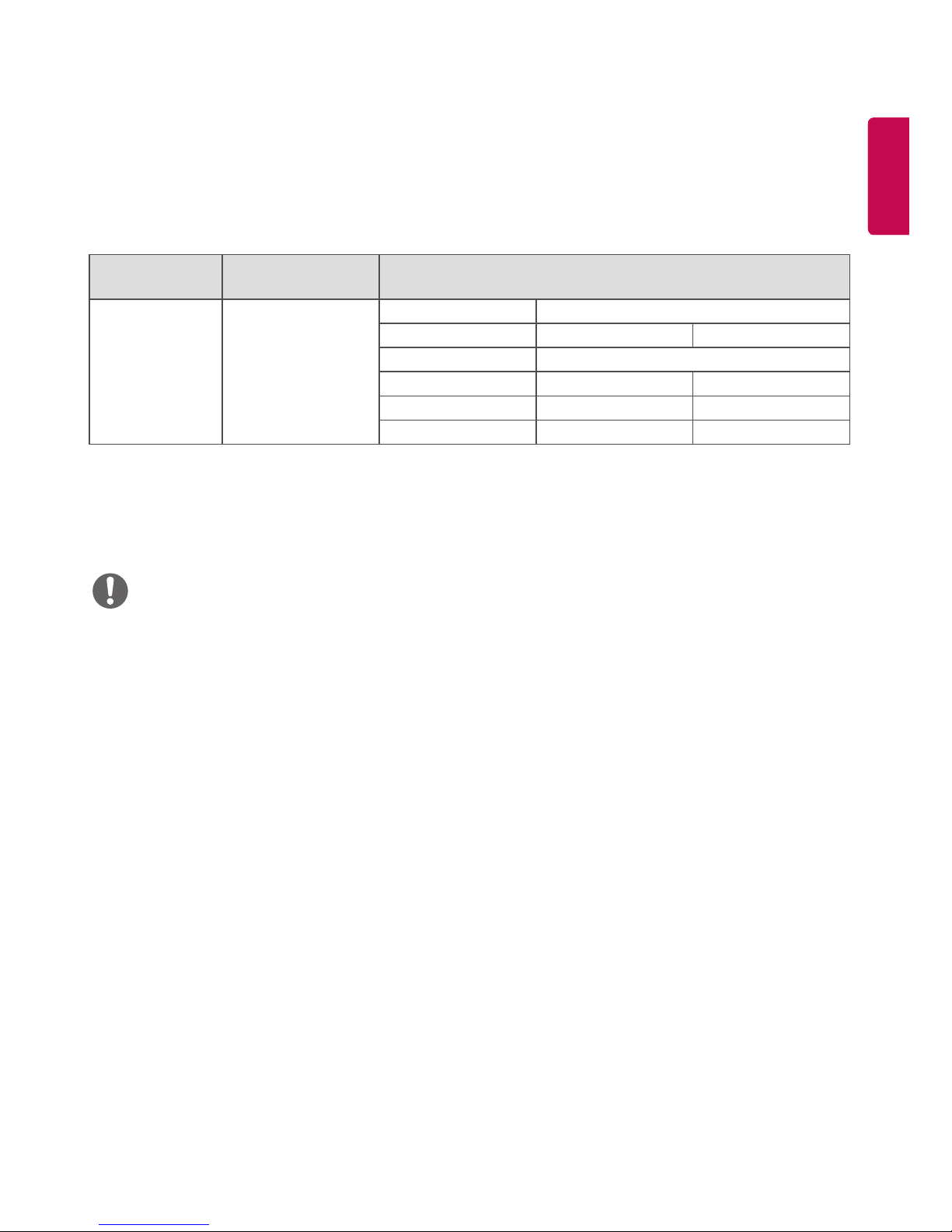
ENGLISH
23
ENGLISH
HDMI (4K @ 60 Hz) input 1 (HDCP2.2), 2 (10 Bit)
HDMI (4K @ 60 Hz) input ports: When using HDMI (4K @ 60 Hz) input port 2 (10-bit), use the provided HDMI cable.
When using an HDMI cable that was not provided, please use a high-speed HDMI cable (shorter than 3 meters).
(Information may vary depending on the model.)
4K @ 60 Hz input supported formats
Resolution
Vertical frequency
(Hz)
Color depth
3840 X 2160p 59.94
60
HDMI1 HDMI2
8 bit 8 bit 10 bit
YCbCr 4:2:0 YCbCr 4:2:0
- YCbCr 4:2:2 -
- YCbCr 4:4:4 -
- RGB 4:4:4 -
• HDMI specifications may vary depending on the input port. Check the specifications of each device before
connecting.
• HDMI input port 2 is best suited for 4K at 60 Hz (4:4:4, 4:2:2) to enjoy high definition video. However, video or audio
may not be supported depending on the specifications of the external devices. In that case, please connect to
another HDMI port.
NOTE
• DisplayPort does not supportDeepColor (YCbCr 4:2:0, YCbCr 4:2:2).
