Page 1
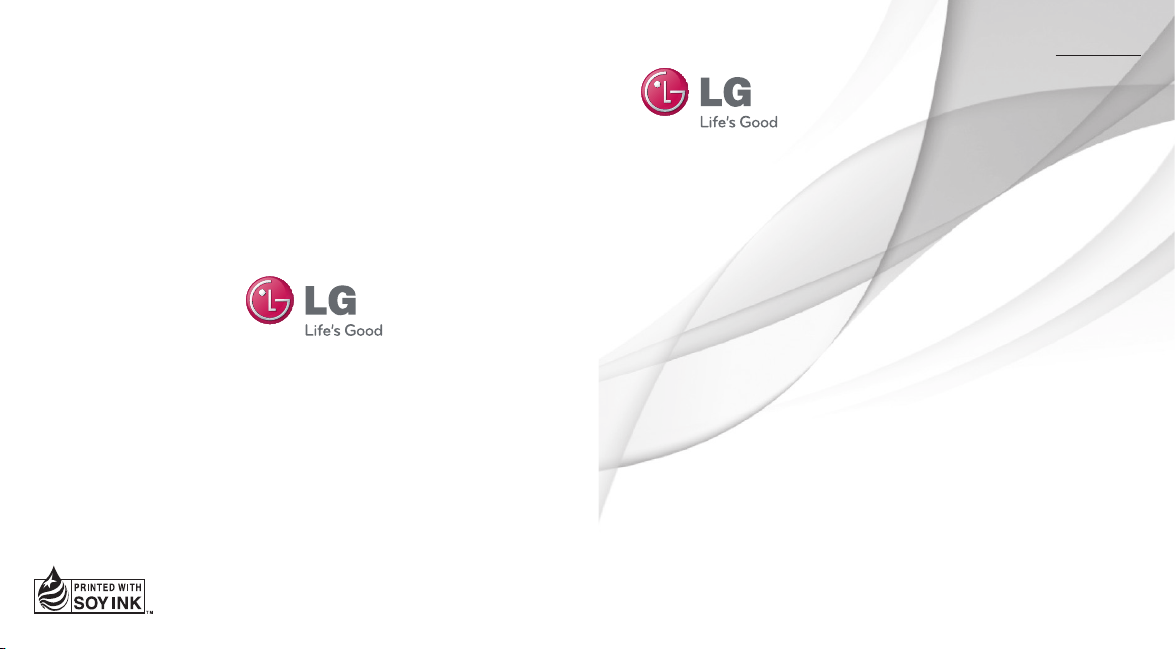
ENGLISH
ESPAÑOL
User Guide
LG 840G
P/NO : MFL67580401(1.0)Printed in China www.lg.com
Page 2
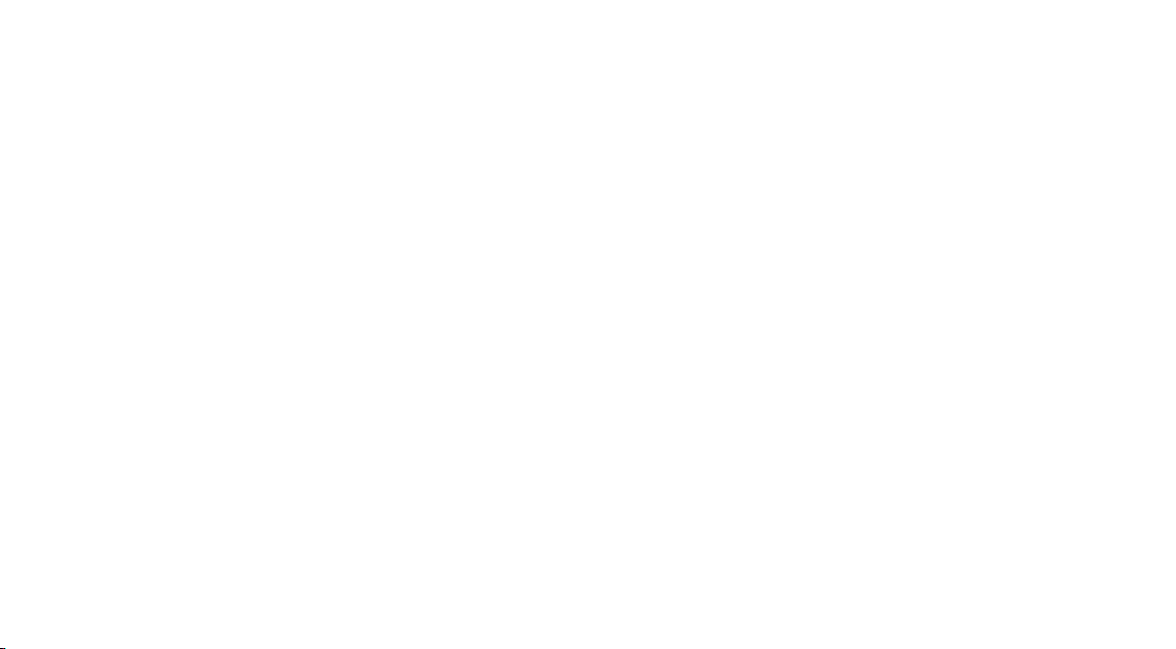
Page 3

Congratulations on your purchase of the advanced and
compact LG 840G phone by LG, designed to operate with the
latest digital mobile communication technology.
Some of the contents in this manual may differ from your phone
depending on the software of the phone or your service provider.
• This handset is not recommended for
the visually impaired because of its
touch-screen keypad.
• Copyright ©2012 LG Electronics, Inc. All
rights reserved. LG and the LG logo are
registered trademarks of LG Group and
its related entities. All other trademarks
are the property of their respective
owners.
• Google™, Google Maps™, Gmail™,
YouTube™, Google Talk™ and Android
Market™ are trademarks of Google, Inc.
Page 4
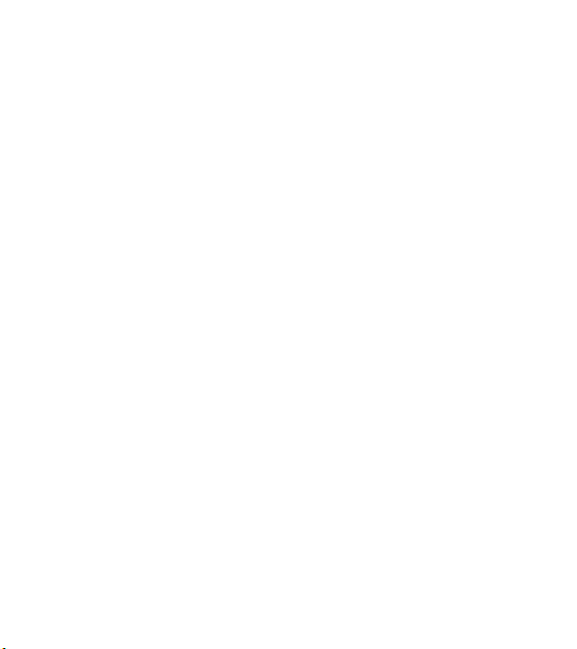
Contents
Getting to know your phone ............4
Installing the SIM Card and Battery .......6
Charging your phone ...................................8
Installing a memory card ..........................10
On-Screen Icons ...........................................11
Menu Tree ........................................ 13
Connecting to Networks and
Devices ............................................18
Connect Wi-Fi.............................................. 18
Connecting to Bluetooth Devices .......... 19
Working With Secure Certificates .......... 19
General Functions ...........................21
Making a Call ............................................... 21
Answering a Call ........................................ 22
Adjusting the Volume ............................... 22
Setting Profiles ........................................... 23
Entering Text................................................ 24
In-Call Menu .................................. 29
During a Call................................................29
Conference Calls ........................................30
Your Standby Screen ..................... 33
Home Screen .............................................. 35
Contacts ......................................... 39
Contact List ................................................. 39
New Contact ................................................ 39
Groups ........................................................... 41
Speed Dial .................................................... 41
SIM Management ...................................... 42
My Business Card ......................................43
Messages ........................................44
Create Message .........................................44
Inbox ..............................................................48
Drafts ............................................................. 49
Outbox .......................................................... 49
Message Settings ......................................50
Email .............................................................. 52
Multimedia ..................................... 55
Games & Apps ...........................................55
SNS ................................................................ 55
Camera ......................................................... 55
Music Player ................................... 60
Music Player ................................................60
Audio ............................................................. 65
Pictures ......................................................... 65
Video.............................................................. 65
Voice Recorder ........................................... 66
Calendar ....................................................... 68
Notepad ........................................................ 69
Tasks .............................................................. 69
Stopwatch .....................................................70
Calculator .......................................................71
Tip Calculator ................................................71
Unit Converter ..............................................71
Alarm ..............................................................72
File Manager.................................................73
Page 5
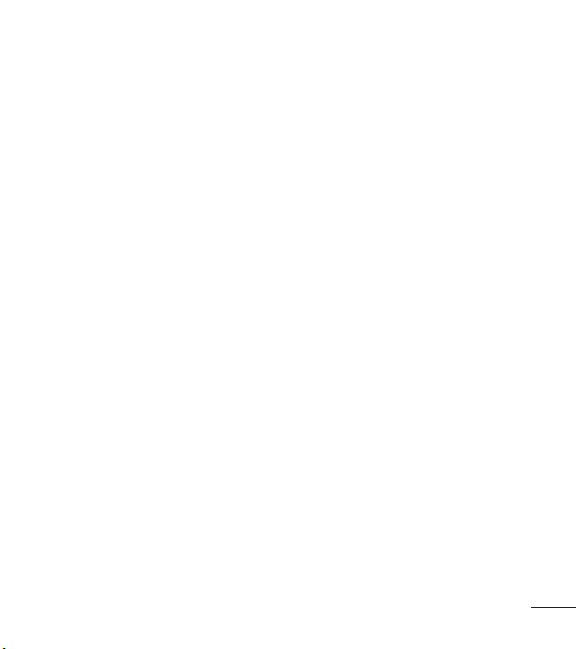
Browser ........................................... 75
Settings ...........................................77
Display ............................................................77
Phone .............................................................77
Call .................................................................. 81
Touch ............................................................. 82
Sound ............................................................ 82
Bluetooth ......................................................84
Accessories .................................... 87
Technical data ................................ 88
For Your Safety ............................... 89
3
Page 6
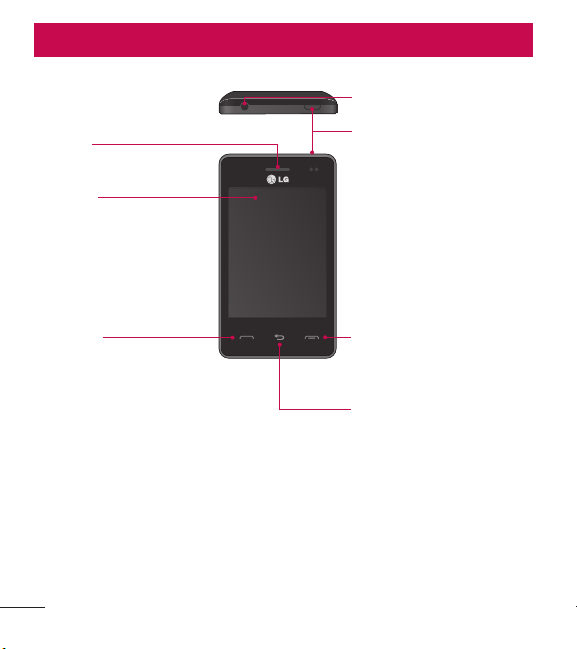
Getting to know your phone
3.5mm Headset Jack
Earpiece
Lets you hear the caller and
automated prompts.
Main LCD
Displays phone status icons,
menu items, web items,
web information, pictures
and more in full color. You
can select menu items by
touching the corresponding
icons on the touchpad.
SEND Key
Press this key in standby
mode to quickly access the
most recent missed, dialed
and received calls.
4 LG840G | User Guide
Power/Lock Key
• Powers your phone on/off by
pressing and holding the key.
• Turns your screen on and off
and locks it.
End Key
Ends or rejects a call. Press
once to return to the standby
screen.
Clear/Back Key
Allows you to return to the
previous screen.
Page 7

Side Volume Keys
• When on the standby screen: Allows you to set
the Ringtone volume. Hold the Down key to
toggle the Vibration Mode On and Off.
• During a call: Allows you to change the Earpiece
volume.
• When playing background music: Allows you to
change the music volume.
microSD™ memory
card slot
External camera
lens
Back Cover
Battery
SIM card slot
5
Page 8
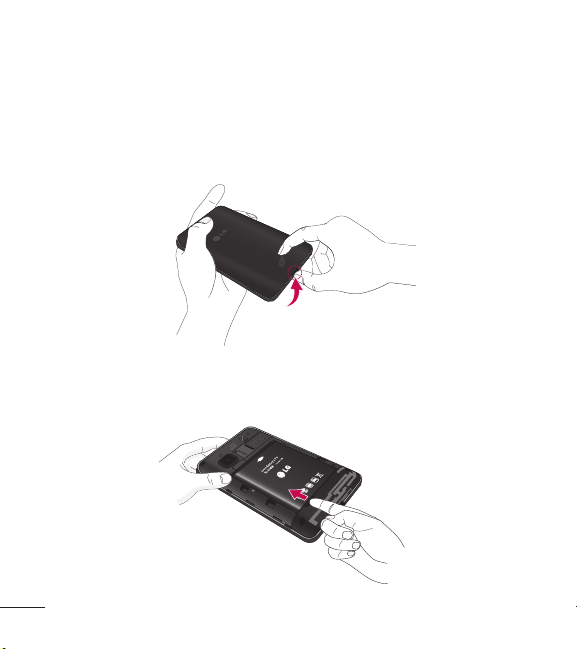
Installing the SIM Card and Battery
1. Remove the battery cover
Hold the phone on your hand firmly. With the other hand, lift the back
cover using the fingertip cutout located on the bottom of the cover and
remove it.
2. Remove the battery
Hold the top edge of the battery and using your fingernail, lift the
battery from the battery compartment.
6 LG840G | User Guide
Page 9
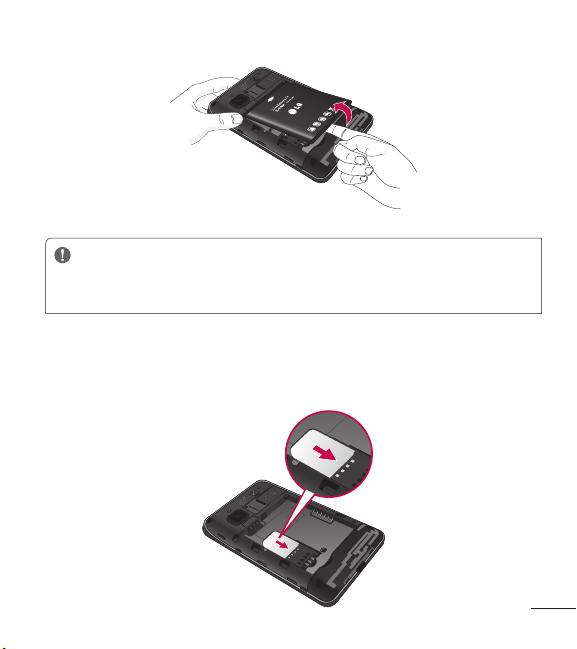
WARNING
Do not remove the battery when the phone is switched on, as this may
damage the phone.
3. Install the SIM card
Slide the SIM card into the SIM card slot. Make sure that the gold
contact area on the card is facing downward. To remove the SIM card,
pull it gently in the opposite direction.
7
Page 10
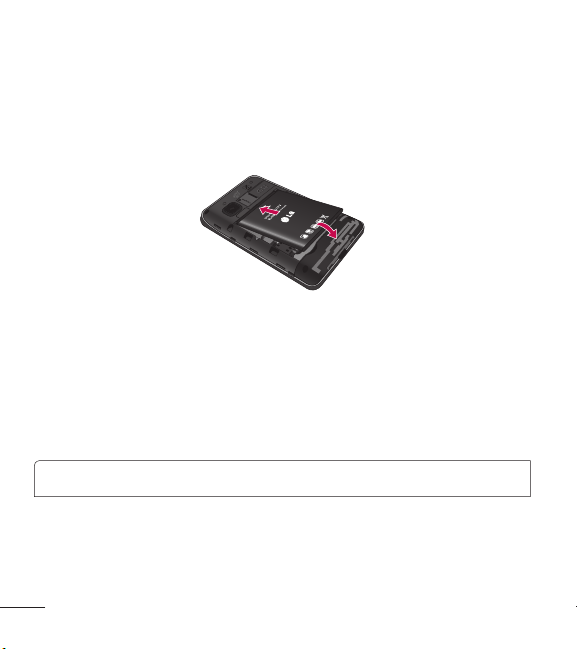
4. Install the battery
Insert the top of the battery first into the top edge of the battery
compartment. Ensure that the battery contacts align with the terminals
on the phone. Press the bottom of the battery down until it clicks into
place.
Charging your phone
Lift the charger port cover on the top side of your LG840G. Insert the
charger connector to the phone (ensure that side ‘B’ of the connector
is facing up) and then plug the other end into the wall socket. Your
LG840G will need to be charged until you receive a ‘Battery Full’
notification.
Important! You should insert the battery before charging.
8 LG840G | User Guide
Page 11
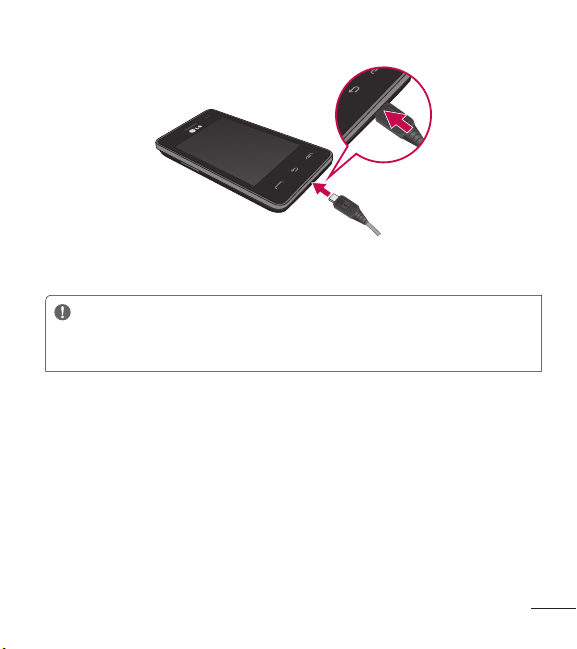
NOTE: Always unplug the charger from the wall socket after the phone is
fully charged to save unnecessary power consumption of the charger.
WARNING
Use of unauthorized accessories could damage your phone and void
your warranty.
9
Page 12
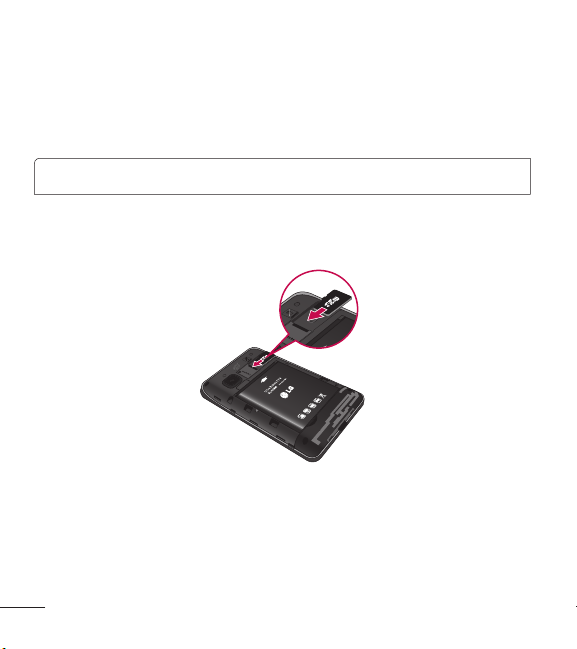
Installing a memory card
You can expand the available memory space on your phone by using a
microSD™ memory card. The LG840G will support up to a 32 GB microSD™
memory card.
Tip! A memory card is an optional accessory.
1. Lift the memory card cover and insert a microSD™ card with the gold
contact area facing the back side of the phone. Close the memory
card cover.
NOTE: If your memory card has existing content it will automatically be
filed in the correct folder. For example, videos will be accessible from the
Videos folder. If your memory card has protected content (i.e. content
such as songs or graphics with Digital Rights Management copywriting
loaded from another device), they will not be accessible. You may need to
reformat the memory card prior to using it with this device.
10 LG840G | User Guide
Page 13
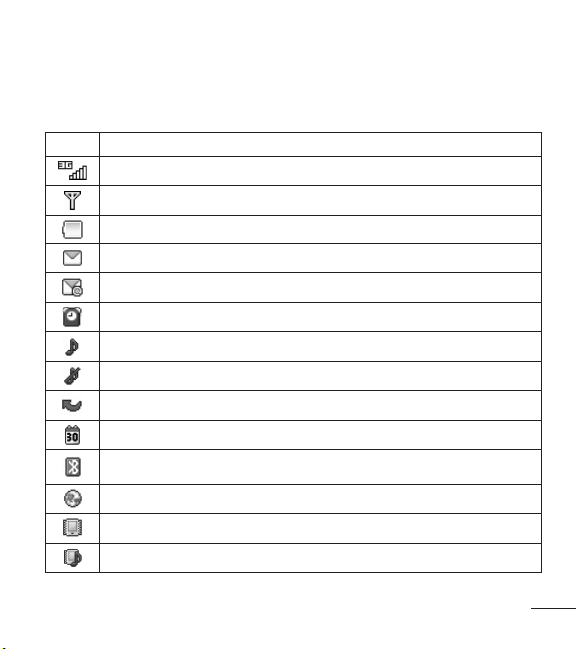
On-Screen Icons
The table below describes various display indicators or icons that appear
on the phone’s display screen.
Icon Description
Network signal strength (number of bars will vary)
No network signal
Battery empty
New text message
New email
An alarm is set
Ring profile in use
Silent profile in use
Call Forward
Calendar event with Alarm is set
Bluetooth is active
The browser is active
Vibration mode
Ring after Vibration mode
11
Page 14
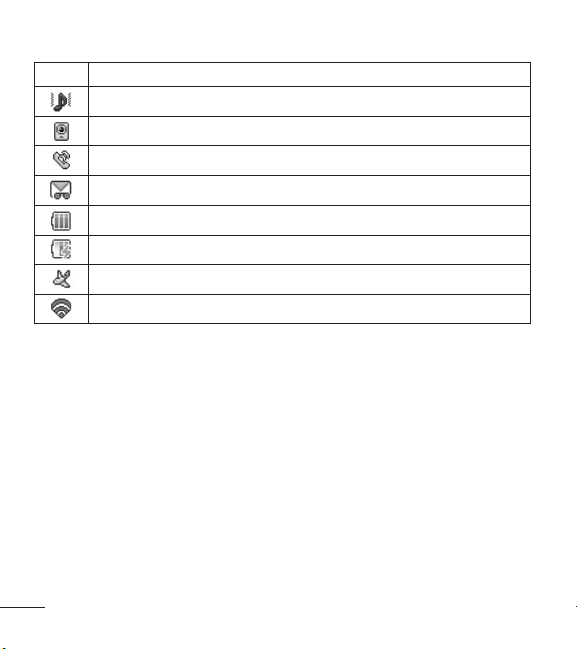
Icon Description
Ring and Vibration mode
Speakerphone
Call in Progress
Voicemail
Battery Full
Battery Charging
Flight Mode
Wi-Fi is connected
12 LG840G | User Guide
Page 15
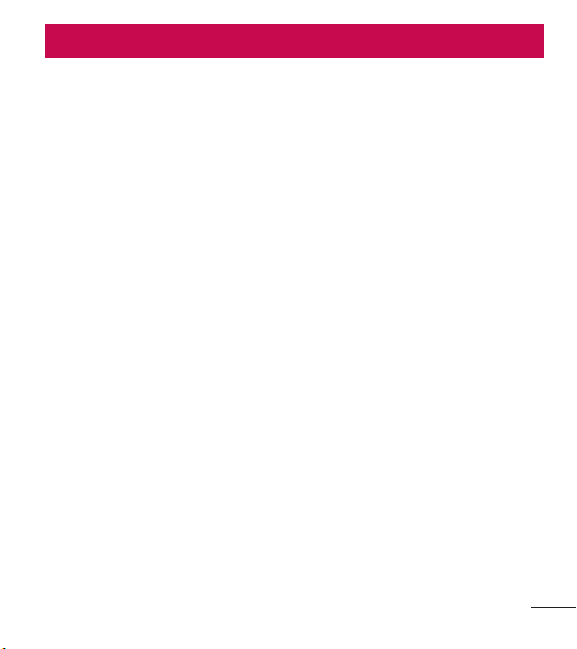
Menu Tree
1.1 Prepaid
[Single Tank -TF / Net 10]
1.1 Add Airtime
1.2 Buy Airtime
1.3 My Phone Number
1.4 My Airtime Info
1.5 Airtime Display
1.6 Serial Number
1.7 SIM Number
1.8 Code Entry Mode
[Single Tank -Straight Talk]
1.1 Add Airtime
1.2 My Phone Number
1.3 Service End Date
1.4 Serial Number
1.5 SIM Number
1.6 Code Entry Mode
[Multi Tank -Straight Talk]
1.1 Add Airtime
1.2 My Phone Number
1.3 My Balance Info
1.4 Serial Number
1.5 SIM Number
1.6 Code Entry Mode
1.2 Contacts
2.1 All Contacts
2.2 New Contact
2.3 Groups
2.4 Speed Dial
2.5 SIM Management
13
Page 16
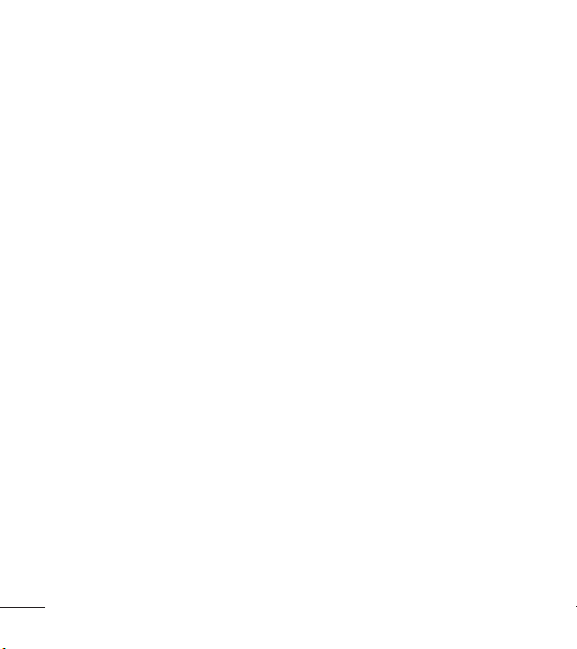
1.3 Messages
3.1 Create Message
3.2 Inbox
3.3 Drafts
3.4 Outbox
3.5 Message Settings
3.5.1 Message Alert
3.5.2 Save To
3.5.3 Signature
3.5.4 Text Message
3.5.5 Multimedia Message
3.5.6 Voicemail Number
3.5.7 Service Message
1.4 Dialing
1.5 Recent Calls
5.1 All Calls
5.2 Missed Calls
5.3 Dialed Calls
5.4 Received Calls
14 LG840G | User Guide
1.6 Games & Apps
6.1 Buy Games
1.7 Calendar
1.8 Camera
1.9 Video Camera
1.10 Alarm
1.11 Browser
Page 17
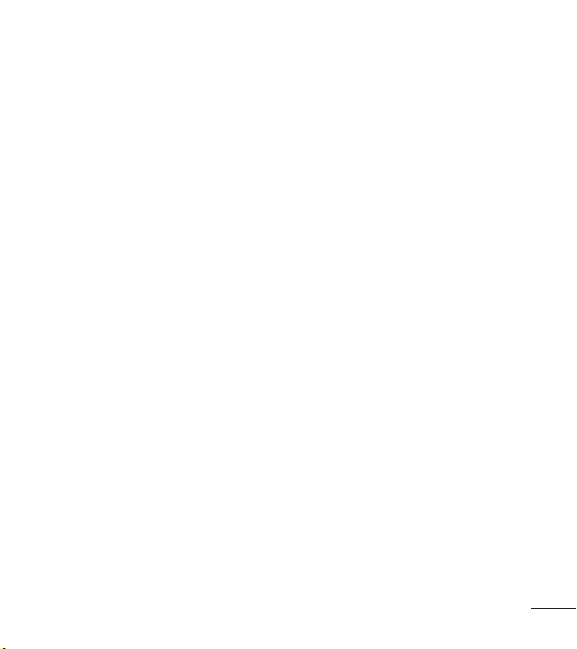
1.12 Settings
12.1 Display
12.2 Phone
12.2.1 Languages
12.2.2 Auto Screen Lock
12.2.3 Set Flight Mode
12.2.4 Security
12.2.5 Memory
12.2.6 Reset Settings
12.2.7 Phone Information
12.3 Call
12.3.1 Send My Number
12.3.2 Answer Mode
12.3.3 Time
12.3.4 Accessibility
12.4 Touch
12.4.1 TouchScreen Feedback
12.4.2 Sound
12.4.3 Sound Type
12.4.4 Volume
2.1 Email
1.1 Write e-mail
2.2 SNS
2.1 Facebook
2.2 Twitter
2.3 MySpace
2.3 Voice Recorder
2.4 File Manager
2.5 Pictures
5.1 Buy Graphics
5.2 Take Picture
15
Page 18
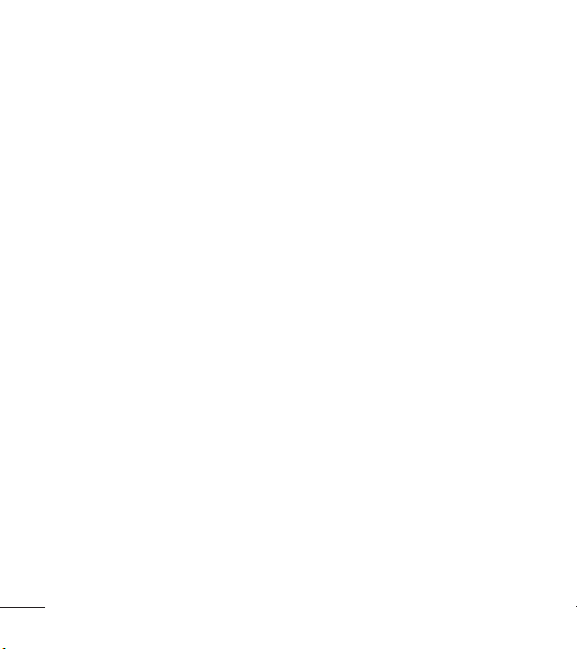
2.6 Music Player
6.1 Now Playing
6.2 All Songs
6.3 Playlists
6.4 Artist
6.5 Album
6.6 Genre
6.7 Shuffle
6.8 Favorites
2.7 Notepad
2.10 Sound Settings
10.1 Ringtone
10.2 Message Tone
10.3 Alert Tone
10.4 Dial Readout
10.5 Keypad Tone
10.6 Multimedia
10.7 Call
2.11 Wi-Fi
11.1 Wi-Fi(Turn On/Off)
2.8 Audio
8.1 Buy Ringtones
8.2 Voice Recorder
2.9 Video
9.1 Record Video
16 LG840G | User Guide
2.12 Bluetooth
12.1 Bluetooth (Turn On / Off)
12.2 Search New Device
12.3 My Devices
12.4 My Bluetooth Info
12.4.1 My Device Visibility
12.4.2 Device Name
12.4.3 Supported Services
12.4.4 My Bluetooth Address
Page 19
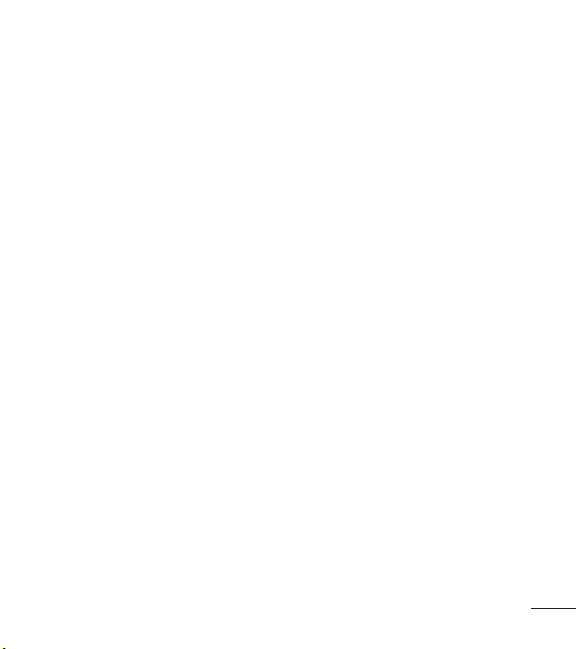
3.1 Calculator
3.2 Tasks
3.3 Stopwatch
3.4 Tip Calculator
3.5 Unit Converter
3.6 SIM Application
17
Page 20
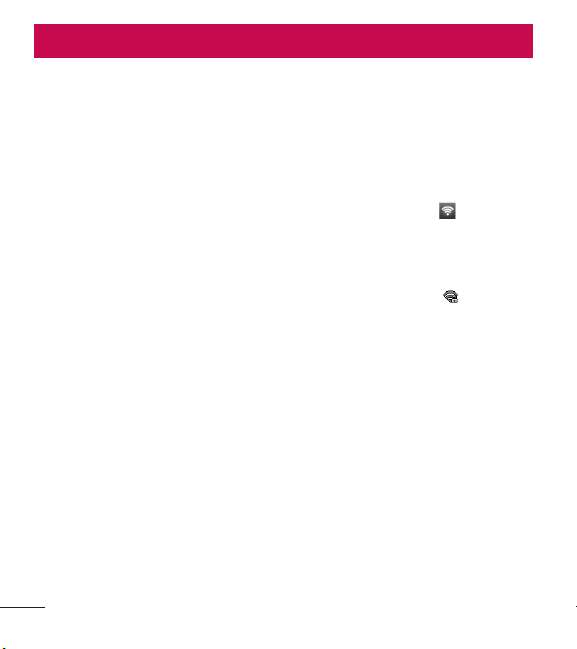
Connecting to Networks and Devices
With Wi-Fi, you can use high-speed Internet access within the coverage
of the wireless access point (AP).
Enjoy wireless Internet using Wi-Fi, without extra charges.
Connect Wi-Fi
In the Home screen, open the notification drawer and touch or you can
also access from the apps screen.
Then drag the round button to the right to turn on Wi-Fi functionality to
connect to available Wi-Fi networks.
Choose the Wi-Fi network you want to connect to. If you see , you need
to enter a password to connect.
NOTE
• If you are outside the Wi-Fi coverage area and choose 3G
connection, additional charges may apply.
• If your phone goes into sleep mode when connected to Wi-Fi, the
Wi-Fi connection is automatically disabled.
• In this case, if your phone has access to 3G data, it may connect to
the 3G network automatically and additional charges may apply.
• The LG 840G supports WEP, WPA/WPA2-PSK and 802.1x EAP
security.
• If your Wi-Fi service provider or network administrator sets encryption
for network security, enter the key into the pop-up window. If
encryption is not set, this pop-up window is not shown. Obtain the
key from your Wi-Fi service provider or network administrator.
18 LG840G | User Guide
Page 21
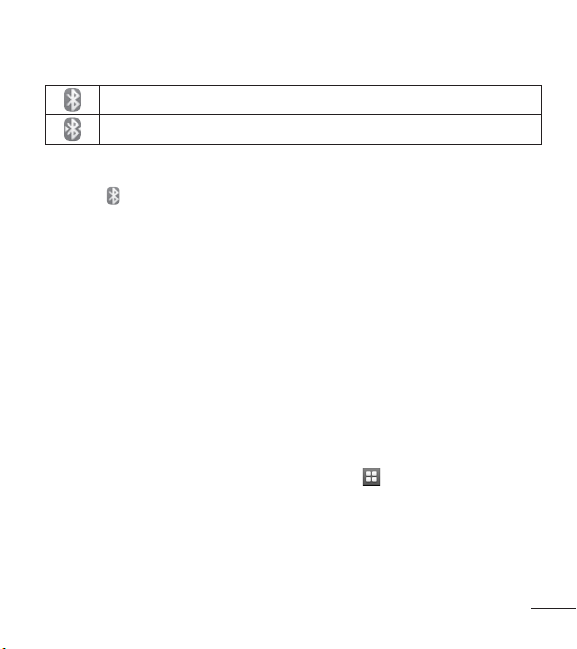
Connecting to Bluetooth Devices
Bluetooth is on
Connected to a Bluetooth device
To turn Bluetooth on or off
1. Touch .
2. Touch Bluetooth to turn the function on or off.
Working With Secure Certificates
If your organization’s VPN or Wi-Fi network relies on secure certificates,
you must obtain the certificates and store them in your phone’s secure
credential storage before you can configure access to that VPN or Wi-Fi
network on your phone.
For specific instructions, contact your network administrator.
To install a secure certificate from the microSD card
1. Copy the certificate from your computer to the root (that is, not in a
folder) of the microSD card.
2. From the Home screen, press the Menu Key .
3. Touch Settings > Location & security.
4. Touch Install from SD card.
19
Page 22
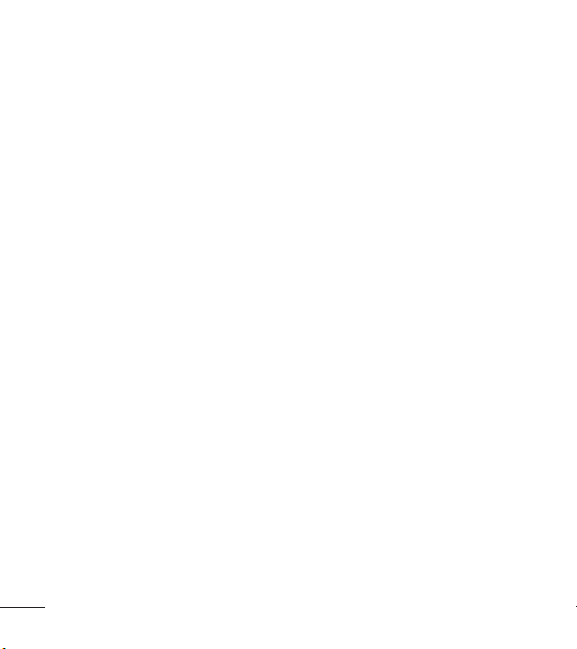
5. Touch the file name of the certificate to install.
Only the names of certificates that you have not already installed on
your phone are displayed.
6. If prompted, enter the certificate’s password and touch OK.
7. Enter a name for the certificate and touch OK.
20 LG840G | User Guide
Page 23
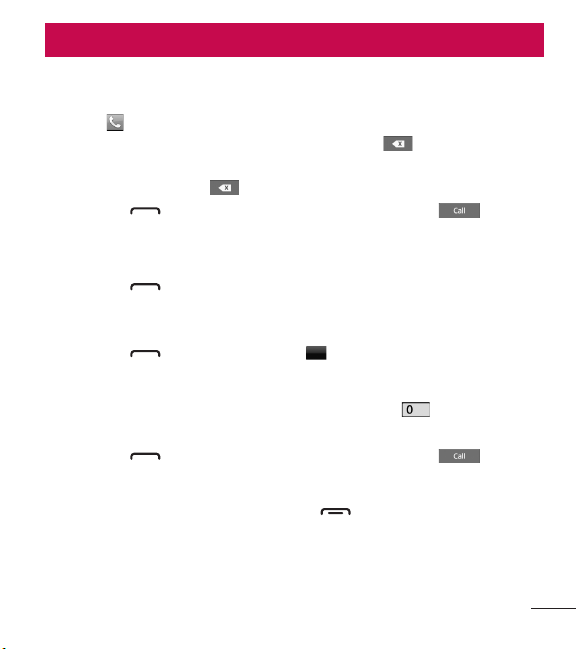
General Functions
Making a Call
1. Make sure your phone is powered on.
2. Touch and enter a phone number using the touch pad. Toedit a
number on the display screen, simply press the key to erase one
digit at a time.
Ƭ
Press and hold the key to erase the entire number.
3. Press the [SEND] key to call the number. Or touch on the
touch pad.
Making International Calls
1. Press the [SEND] key, and the most recent missed, dialed and
received phone calls will be displayed.
2. Select the desired number.
3. Press the [SEND] key or touch
Making a Call with the Send Key
1. When using the touch pad to dial, touch and hold .
2. Enter the country code, area code and the phone number.
3. Press the [SEND] key to call the number. Or touch .
Ending a Call
When you have finished a call, press the [END] key.
Call Back
.
21
Page 24
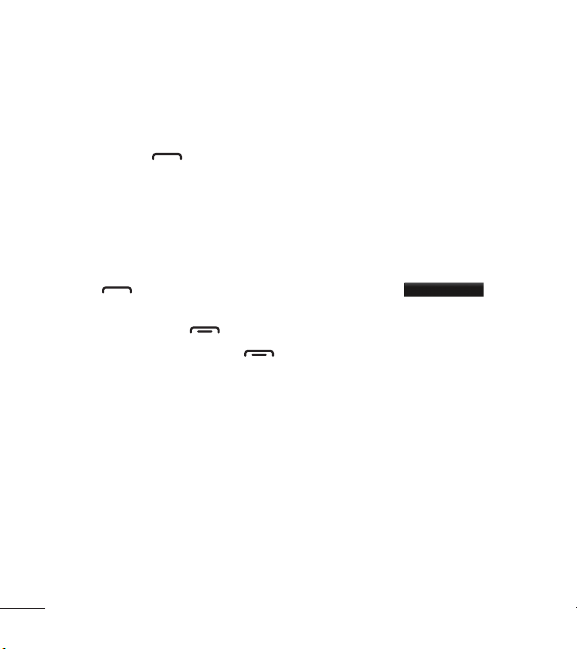
Making a Call from the Contacts
You can store frequently called names and phone numbers in the SIM
card as well as in the phone memory known as the Contacts.
You can dial a number by simply selecting a name in the Contacts List
and pressing the [SEND] key.
Answering a Call
When you receive a call, the phone rings and the phone icon appears on
the screen. If the caller can be identified, the caller’s phone number (or
name if stored in your Address Book) is displayed.
Press the [SEND] or unlock the screen and touch
Accept Call
.
If Any Key has been set as the Answer Mode, any key press will answer
a call except for the [END] key.
4. End the call by pressing the [END] key.
NOTE: You can answer a call while using other functions or features.
Adjusting the Volume
During a call, if you want to adjust the earpiece volume, use the side
volume keys of the phone.
In the standby screen, you can adjust the ring volume using the side
volume keys.
22 LG840G | User Guide
Page 25
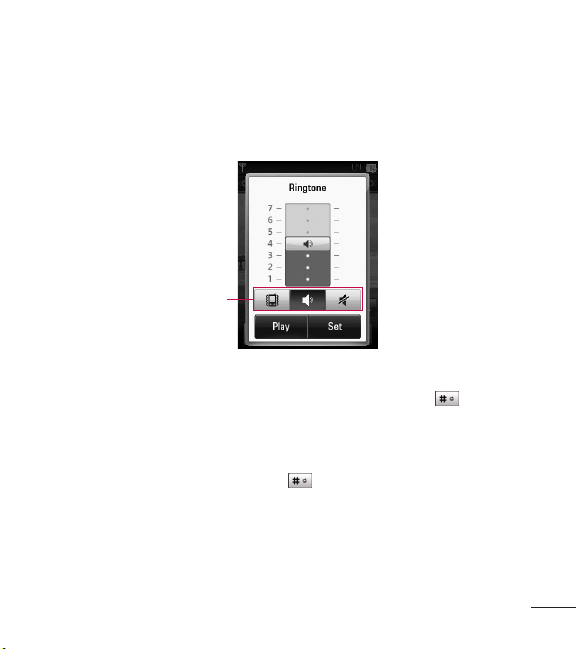
Setting Profiles
Press either of the side volume keys. You can adjust the ringtone volume
from the Ringtone and you can also set your ringtone profile to Ring,
Vibrate All, Silent All.
Profiles
Vibration Mode (Quick)
Vibration Mode can be activated by touching and holding from the
dial pad. You can also set Vibration Mode by pressing and holding down
side volume key as well.
The phone will display ‘Vibrating Mode On’. If you would like to turn
Vibration mode Off, touch and hold again.
Signal Strength
If you are inside a building, being near a window may give you better
reception. You can see the strength of your signal by the signal indicator
on your phone’s display screen.
23
Page 26
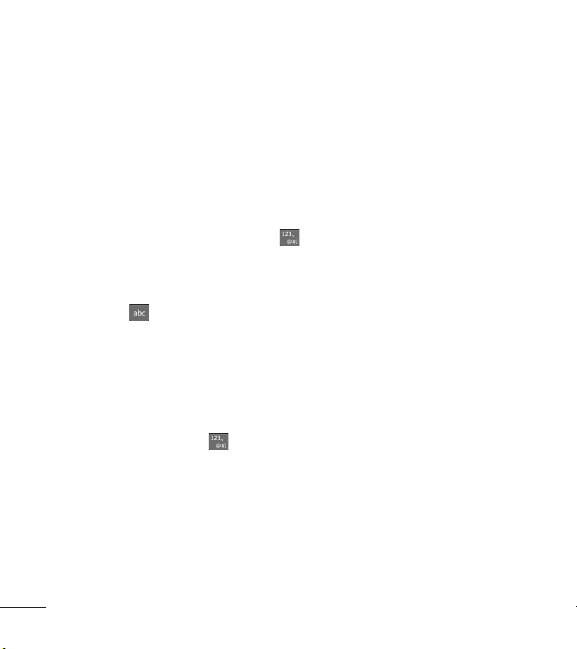
Entering Text
You can enter alphanumeric characters by using the phone’s touch pad.
For example, storing names in the Address Book, writing a message or
scheduling events in the calendar all require text to be entered.
The following text input modes are available on the phone.
Using the Symbol Mode
The Symbol Mode enables you to enter various symbols or special
characters. To enter a symbol, touch . Then select the desired symbol.
Changing between ABC and 123 Mode
You can change the text input mode by touching the Text Input Mode
toggle button on the touch screen.
ABC Mode
This mode allows you to enter letters by touching the key labeled with the
required letter once, twice, three or four times until the letter is displayed.
123 Mode (Numbers Mode)
Type numbers using one key touch per number. To change to 123 mode
in a text entry field, touch .
24 LG840G | User Guide
Page 27
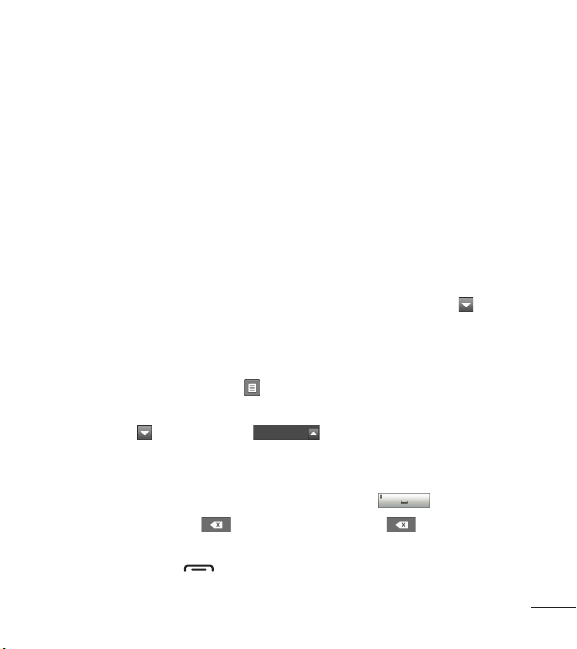
Using the Mode
The predictive text input mode allows you to enter words easily with a
minimum number of key presses. As you touch each key, the phone
begins to display the characters that it thinks you are typing based on a
built-in dictionary. As new letters are added, the word changes to reflect
the most likely candidate from the dictionary.
1. When you are in the predictive text input mode, begin entering a word
by pressing the touch screen keys.
Touch one key per letter.
Ƭ
The word changes as letters are typed- ignore what is displayed on
the screen until the word is typed completely.
Ƭ
If the word is still incorrect after typing completely, touch on the
pop up menu to see the options. Then select the word you want by
touch.
(To display the word candidates, first you need to select the Show
Candidate option. Touch > Text Entry Settings > Show Candidate.)
Ƭ
If the desired word is missing from the word choices list, add it by
pressing and selecting
Add Word
to enter the new word. Then
touch Save to save the word into the built-in dictionary.
2. Enter the whole word before editing or deleting any letters.
3. Complete each word with a space by touching .
To delete letters, touch . Touch and hold down to erase the
entire text entry.
NOTE: Pressing the [END] key will save your unsaved message in the
Drafts folder.
25
Page 28
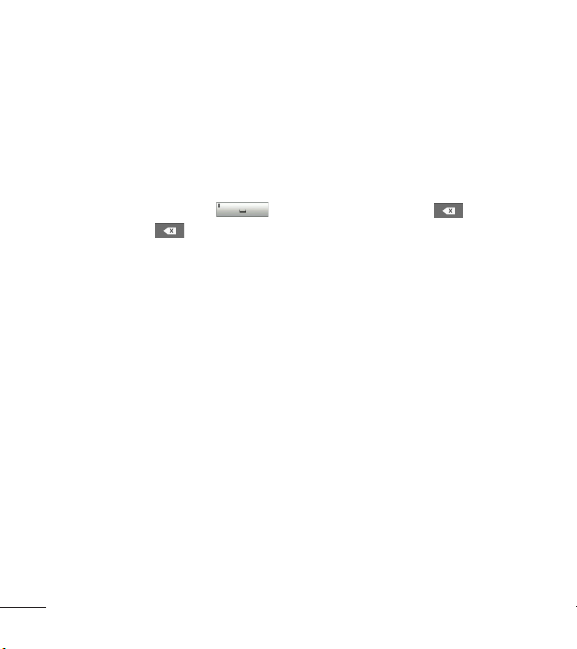
Using the ABC Mode
Use the touch pad keys to enter your text.
1. Touch the touch key labeled with the required letter:
Ƭ
Once for the first letter
Ƭ
Twice for the second letter
Ƭ
And so on
2. To insert a space, touch . To delete letters, touch . Touch
and hold down to erase the entire text entry.
NOTE: Refer to the table below for more information on the characters
available using the keys.
26 LG840G | User Guide
Page 29
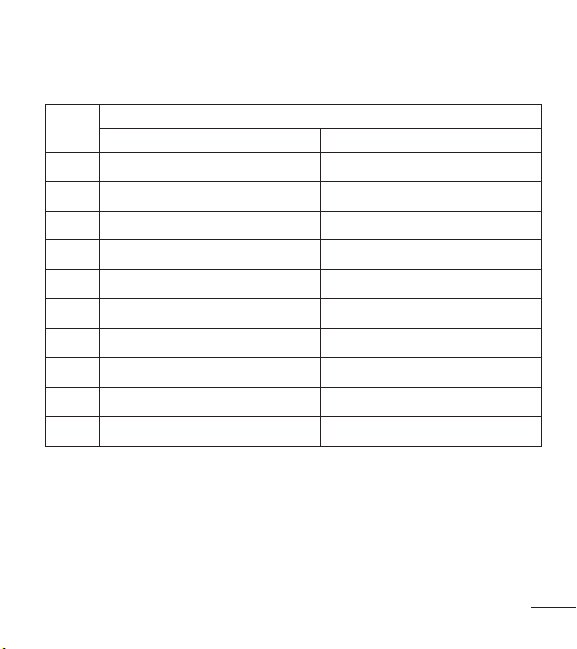
Refer to the table below for more information on the characters available
using the keys.
Key
1 . , ‘ @ ? ! - : / 1 . , ‘ @ ? ! - : / 1
2
3
4
5
6
7
8
9
0
Upper Case Lower Case
A B C 2
D E F 3
G H I 4
J K L 5
M N O 6
P Q R S 7
T U V 8
W X Y Z 9
Space Key, 0 (Long press) Space Key, 0 (Long press)
Description
a b c 2
d e f 3
g h i 4
j k l 5
m n o 6
p q r s 7
t u v 8
w x y z 9
27
Page 30
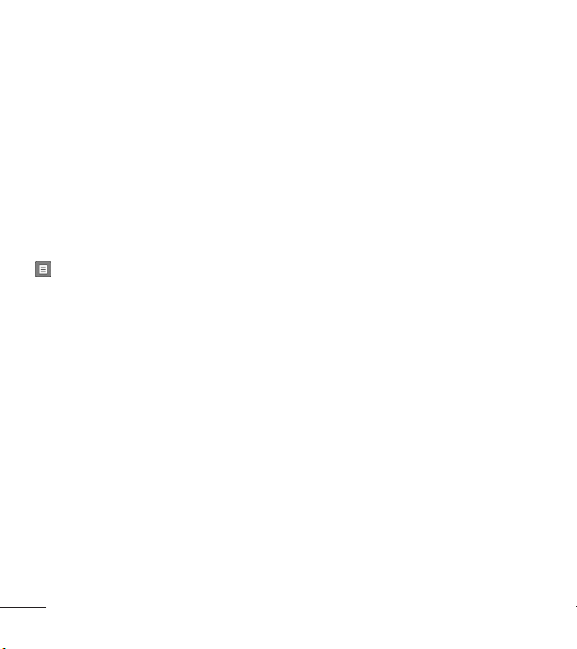
Using the 123 (Numbers) Mode
The 123 Mode enables you to enter numbers in a text message
(a telephone number, for example) more quickly. Touch the keys
corresponding to the required digits before manually switching back to
the appropriate text entry mode.
My Dictionary
The My Dictionary is a feature that allows the user to add any unique or
personal words to the standard language database. The My Dictionary
function can be selected from the Text Entry Settings by using Options
. Within the My Dictionary function, the user can add, modify, delete or
reset personal words.
NOTE: You can select a different language from the same Options menu.
By default, entry modes are set to off.
28 LG840G | User Guide
Page 31

In-Call Menu
Your phone provides a number of control functions that you can use
during a call. To access these functions during a call, touch .
During a Call
Making a Second Call
You can select a number you wish to dial, to make a second call.
Dialpad
Press
Swapping Between Two Calls
Once the second call has been dialed (and answered), you can switch
between the two on-going calls.
Press [SEND] key or touch .
Answering an Incoming Call
To answer an incoming call when the handset is ringing, simply press
the [SEND] key or touch
warn you of an incoming call while you are already on a call. Two tones
will sound in the earpiece, and the display will show that a second call
is waiting. This feature, known as Call Waiting, is only available if your
network supports it.
, enter the 2nd phone number and press
or
Contacts
Press
to select a contact from your Address Book and then press
the Call button .
Accept Call
.
. The handset is also able to
29
Page 32

If Call Waiting is turned on, you can put the first call on hold and answer
the second call by pressing the [SEND] key.
Rejecting an Incoming Call
You can reject an incoming call without answering by simply pressing the
[END] key or touching .
Muting the Microphone
You can mute the microphone during a call by touching . The
handset can be unmuted by touching again. When the handset is
muted, the caller cannot hear you, but you can still hear the caller.
Using the Speakerphone
You can use the integrated Speakerphone during a call by touching .
The loudspeaker is automatically deactivated when you end the call.
WARNING
Due to increased volume levels, do not place the phone near your ear
while the speakerphone is enabled.
Conference Calls
The conference service provides you with the ability to have a
simultaneous conversation with more than one caller. The conference call
feature can be used only if your network service provider supports this
feature.
30 LG840G | User Guide
Page 33

Once a conference call is set up, calls may be added, disconnected or
separated (that is, removed from the conference call but still connected to
you) by the person who set up the conference call. These options are all
available from the In-Call menu.
The maximum number of callers in a conference call is five. Once started,
you are in control of the conference call, and only you can add calls to the
conference call.
Making a Second Call
You can make a second call while currently on a call simply by pressing
, entering the second number and pressing the
When the second call is connected, the first call is automatically placed
on hold. You can swap between calls by pressing the [SEND] key.
.
Setting Up a Conference Call
To set up a conference call, place the first call. Once that is connected,
follow the steps above to make a second call. You can then join the two
separate calls by touching [Options] and select Merge Calls.
Activate the Conference Call on Hold
To activate a conference call on hold, press the key.
Adding Calls to the Conference Call
To add a call to an existing conference call, touching [Options] and
select Merge Calls.
31
Page 34

Private Call in a Conference Call
To have a private call with one caller from a conference call, touch .
When the numbers of the callers are displayed, select the one you wish
to speak in private with. Only the person who initiates the Conference Call
can initiate a Private Call.
Ending a Conference Call
The currently active conference call can be disconnected by pressing the
key.
32 LG840G | User Guide
Page 35

Your Standby Screen
From the standby screen, you can access all menu options, make a quick
call and view the status of your phone - as well as many other things.
Touch Screen Tips
Ƭ
The standby screen is also a great place to get accustomed to the
touch screen.
Ƭ
To select an item, touch the icon accurately. Your LG840G can be set
to vibrate slightly when it recognises you’ve touched an option.
Ƭ
To scroll through lists, touch the last item visible and slide your finger
up the screen. The list will move up so more items are visible.
Ƭ
There’s no need to press hard, the touchscreen is sensitive enough to
pick up on a light yet firm touch.
Ƭ
Use the tip of your finger to touch the option you require. Do not use
your fingernail.
Ƭ
When the screen light is off, press the key on the top side twice
to restore the standby screen.
Ƭ
Don’t cover the phone with a case or cover as the touch screen will not
work with any material covering it.
33
Page 36

The Quick Keys
The quick keys on your standby screen provide easy, one-touch access to
your most used functions.
Touch to bring up the touch
dialpad, to make a call. Input
the number as you would
using a normal key pad and
touch or press the
key.
Touch to open your contacts
and search for the number
you want to call. You can also
create new contacts and edit
existing ones.
Touch to access the
Messaging options menu.
From here you can create a
new outgoing message.
Touch to open the full Main
Menu which is separated into
four sub-menus. Touch the
vertical tabs to view further
options.
34 LG840G | User Guide
Quick Keys
Page 37

Home Screen
LG840G provides three types of Home Screens. To swap between the
Home Screens, just swipe quickly over the display from left to right or
right to left.
Widget
Allows you to use Widgets and even add them to your Home screen.
Ƭ
Touch from the standby screen.
Ƭ
Touch to open widget panel.
Ƭ
Drag a widget from the roll-out menu onto the Widget panel. Touch
again to close the Home Screen.
Ƭ
You can play songs, add memos, check the calendar, play slide show,
set an alarm, set second city or add calendar events directly from the
standby screen using Home Screen.
Widget
35
Page 38

Favorite Contacts
Allows you to easily contact your friends and family by displaying your
favorite contacts on the standby screen.
Ƭ
First, touch from the standby screen. Then touch .
Favorite
Contacts
Select
Add
to register your favorite contacts. You can add up to 30
Ƭ
contacts on the screen.
36 LG840G | User Guide
Page 39

Ƭ
If you want to delete a contact from this screen, touch .
Done
Ƭ
Touch
Ƭ
To access your Contacts, simply touch on their corresponding icon.
to finish editing the Contacts on this screen.
Touch to call, to send a message and to check
messages received from that person. And touch to check call
history.
Ƭ
If you want to view one of the Contacts, touch the picture. It will turn to
the detail view screen.
37
Page 40

Shortcuts
Ƭ
Add your favorite menu on the standby screen.
Ƭ
Touch from the standby screen.
Ƭ
To turn to the Edit Screen, touch .
Add
Ƭ
Touch
application from Shortcuts, touch
to add another application, touch to delete the
Done
38 LG840G | User Guide
Shortcuts
to finish.
Page 41

Contacts
From the standby screen, touch and touch . You will see following
Address Book options.
Contact List
This menu allows you to save and manage contact address information.
The Contact List’s functions allow you to add a new address or search
saved contact addresses by name. To search for a contact, touch and
input the contact person’s name. If you input ‘At’, it will show all contacts
beginning with ‘At’ in their names. From the standby screen, you can
directly search for a contact by touching and .
Ƭ
: Search a contact.
Ƭ
: Allows you to quickly jump to a contact of a specific letter.
New Contact
This menu allows you to add a new contact address. You can enter
contact address information, including: name, phone numbers, email
addresses, group information, pictures, ringtone and a memo.
39
Page 42

Touch here to go back to
previous screen.
Touch here to add a photo
Type in the First name.
Touch here to save.
1. From the standby screen, touch and touch Add New.
2. Touch to set a Picture ID for a contact by using a saved picture
from Pictures or taking a new picture of the contact person. Choose
from No picture, Pictures or Take New Picture. After you take a new
picture of the contact person, touch set as the Contact Picture ID.
Ƭ
Enter the First name, last name or both.
Ƭ
Enter a phone number. Touch so you can set that number as Speed
Dial. For more information, see the “Speed Dial” section.
Ƭ
Enter an email address.
Ƭ
Select a Group for the contact.
Ƭ
Set the ringtone for the contact or leave it as default ringtone.
Ƭ
Add memo if necessary.
Ƭ
Choose whether to save the contact to Phone or SIM Card memory.
3. Touch Save to save the contact.
40 LG840G | User Guide
Page 43

Groups
This menu allows you to manage group information. By default, there are
7 groups: BUSINESS, Colleague, Company, Family, Friends, PERSONAL,
and School. Or you can put a contact in No Group. You can also configure
a ring tone for a group so that the group ring tone sounds when a call
from a specific contact address within that group is received and there is
no ring tone configured for the specific contact address.
1. From the standby screen, touch and touch All Contacts.
2. A drop-down menu will appear, touch Groups.
Speed Dial
You can assign a frequently-called contact to a speed dial list. You can
select a number from 2to 9 as a speed dial. You can configure speed
dial numbers for any of the 8 numbers for a specific contact address.
1. From the standby screen, touch .
2. Touch a contact.
3. Touch > Set Speed Dial.
4. Touch the Speed Dial location from 2 through 9 and touch Save.
Ƭ
Your Voicemail is already set to speed dial 1. This is a default setting
and can not be changed.
Ƭ
To call an assigned speed dial number, touch from the standby
screen. Then touch and hold the assigned number; the call will be
placed to the assigned number automatically.
41
Page 44

To see your Speed Dial entries:
1. From the standby screen, touch and touch All Contacts.
2. A drop-down menu will appear, touch Speed Dial.
SIM Management
This menu allows you to copy information from your SIM card, e.g. name,
handset number, etc. to your handset. If a name is duplicated during the
copying operation, the information is also duplicated.
You can also copy entries from the SIM card to the phone memory and
entries from the handset memory to the SIM card (not all the data will be
copied).
From this menu, you are also able to delete entries in the SIM card and
the Handset.
1. From the standby screen, touch and touch .
2. A drop-down menu will appear, touch SIM Management.
42 LG840G | User Guide
Page 45

My Business Card
This displays your own contact information. You can edit and create the
contact information. Depending on the SIM card, the number of Biz
Cards you can enter can vary.
1. From the standby screen, touch and touch .
2. A drop-down menu will appear, touch My Settings > My Contact Info.
3. Touch an empty field, then enter and save your Biz Card information.
4. If there's a Biz Card stored previously, touch that to view the specific
information and edit it.
43
Page 46

Messages
This section includes functions related to SMS (Short Message Service),
MMS (Multimedia Message Service), Voicemail as well as the network’s
service messages.
Create Message
1. From the standby screen, touch .
2. Touch Create New Message.
Editing a message
The following options are available when editing a Message.
Ƭ
Symbol: You can insert symbols ranging from sentence notes to
emoticons. Touching the twice, and you can select the symbols
you want. You can use Previous and Next to scroll through the various
pages of symbols.
Inserting Multimedia Files
Inserting Multimedia files in outgoing messages is easy. While editing a
message, press and select an option from below:
Ƭ
Picture: You can preview the selected picture. Touch to insert the
selected picture.
Ƭ
Audio: You can insert from your saved Audio files.
Ƭ
Video: You can insert from your saved Video clips.
Ƭ
Slide: You can insert from your saved Slide files.
44 LG840G | User Guide
Page 47

Ƭ
Take New Picture: You can insert a new image taken from the camera
by touching .
Ƭ
Record New Audio: You can record a new audio clip by touching REC.
• Quality: Allows you to select between Normal, Economy or Fine.
• Recording mode: MMS mode will limit the recording length so that it
can be sent by MMS. General mode will record as long as memory
is available.
Ƭ
Record New Video: You can record a new video.
Ƭ
More: Allows you to insert Template, vCard, vCalendar, vNote, vTask or
Contact.
NOTE:
vCard, vCalendar, vNote, vTask and Contact are created by the Address
Book, Calendar, Notepad and Tasks functions. Go to the corresponding sections for
more detailed information.
Using Options
While entering a text message, touch to use the options below.
• Input Method: Allows you to select between keypad and keyboard
type.
• Text Entry Settings
- Languages: Allows you to set the text entry language to English or
Español.
- Turn On Auto Correction: Allows you to turn auto correction
function.
45
Page 48

- Show/Hide Candidate: When in Entry Mode, you can see the word
candidates as you type.
- Show/Hide Next Word
- My Dictionary: Here you can add/delete/reset/modify words to the
My Dictionary.
• Copy & Paste
• Preview: Allows you to preview your message.
• View attachment: Allows you to view the message’s attachment.
• Save to Drafts: Saves the selected message to Drafts.
• Remove Elements: Allows you to remove elements from the
message.
• Slide Settings
- Duration: Allows you to set the duration of the slide presentation.
• Cancel Message: Allows you to exit the Message without saving your
input message.
Sending a Message
After completing a message using Insert/Options, select Send To to
select recipients.
• Enter the recipient(s). With , you can choose an option from below.
- Enter Number: You can input the recipient(s) number using the
Touch keypad.
- Enter Email: You can enter an Email address instead of a phone
number.
46 LG840G | User Guide
Page 49

- Enter Recipient: You can input the recipient(s) using the Touch
keypad.
- Caller Groups: Displays Contact Groups.
- Recent Recipients: Choose a contact from recent messages.
- Recent Calls: Choose a contact from recent calls.
- Delivery Options: Allows you to set Add Cc and Add Bcc.
- Save to Drafts: Saves the selected message to Drafts.
- Text Entry Settings: This menu allows you to set the text entry
Language. It also allows you to Show/Hide Candidate, Show/Hide
Next Word and access the My Dictionary to delete/add/modify
words.
- Cancel Message: Allows you to cancel the message.
Message folders
The folder structure on your LG840G was designed to be fast and easy
to use.
Ƭ
Inbox: All the messsages you receive are placed into your Inbox.
Ƭ
Drafts: If you don’t have time to finish writing a message, you can save
it as a draft.
Ƭ
Outbox: All Sending, Sent messages are placed into your Outbox.
NOTE:
If you see the message “Message box full. Delete old messages.”, then you
should delete some messages from your inbox.
47
Page 50

Inbox
You will be notified when you receive a message. They will be stored in the
Inbox. In the Inbox, you can identify each message by icons. To reach the
Inbox, from the standby screen, touch .
The following Options are available in Inbox folder.
Ƭ
Delete: You can pick a message and delete it.
Ƭ
Sort By: You can sort all messages by Date, From Read/Unread and
Subject.
Ƭ
Message Settings: Allows you to set messaging settings.
Ƭ
Delete All Read Messages: You can delete all read messages.
The following view modes are available for your Inbox.
Standard View
Allows you to view messages individually. When viewing a message, the
following options are available in standard view:
Ƭ
Add to Address Book: You can save the sender’s phone number in the
Contact List.
Ƭ
Select Slide: If the multimedia message has more than one slide, you
can select and move to the desired slide.
Ƭ
Extract Data: You can make a voice call or send a message. You can
save the number As New contact or Updating Existing.
Ƭ
View Attachment: Allows you to view the message’s attachments.
Ƭ
Copy to SIM/Phone: Allows you to copy the message to the SIM card
or the phone.
48 LG840G | User Guide
Page 51

Ƭ
Move to SIM/Phone: Allows you to move the message to the SIM card
or the phone.
Ƭ
Message Details: You can view information about received messages;
message Type, Subject, Sender’s address, and message Time.
Drafts
You can view the messages saved as drafts. To see the Drafts folder, touch
from the standby screen, then touch Inbox and touch Drafts from the
drop-down menu.
Outbox
The Outbox is a place where you can find your sent messages. To see the
Outbox folder, touch from the standby screen, then touch Inbox and
touch Outbox from the drop-down menu.
When you press the [SEND] key, you can make a call to the number
of the recipient number of the selected message.
If a message is not successfully sent, you will receive a Message Sending
Failure notification on the screen. Another attempt will be made to send
the failed message and after two unsuccessful attempts, the message will
no longer be sent automatically. In order to send the message that has
failed, you must touch
Resend
to resend the message.
49
Page 52

The Outbox will display all failed, sent and pending messages in the order
in which they are sent. Touch to use options available from the Outbox.
Ƭ
Delete: Deletes a message you choose.
Ƭ
Sort by: Sorts by Date, To and Subject.
Ƭ
Message Settings: Allows you to set messaging settings.
Ƭ
Delete All: Delete all messages.
The following options are available when you select a message in Outbox
and touch .
Ƭ
View Status: Shows the message status.
Ƭ
Select Slide: If the multimedia message has more than one slide, you
can select and move to the desired slide.
Ƭ
View Attachment: To view the message attachment.
Ƭ
Message Details: Allows you to view the message information.
Message Settings
To configure Messaging settings, touch from the standby screen,
touch , then select Message Settings for the following options.
Message Alert
You can set the Sounds, Volume, and Alert Type here.
Save To
Choose a default save location between Phone and SIM Card.
50 LG840G | User Guide
Page 53

Signature
This feature allows you to create your signature.
Text Message
Ƭ
Text Templates
There are 6 predefined messages in the list. You can view and edit the
template messages or create new ones.
The following options are available when you touch .
- Delete: Allows you to delete the selected template message.
- Delete All: Deletes all text message templates in the folder.
To edit an existing Template, touch it (to open) then touch the
text. The Edit Template screen will automatically open.
Ƭ
Message Center: The details for the Message Center are pre-loaded
onto your handset and should not be changed.
Ƭ
Email Gateway: The details for the Email Gateway are pre-loaded onto
your handset and should not be changed.
Ƭ
Reply via Same Message Center: Allows you to activate or deactivate
the Subject field in an SMS message.
Ƭ
Insert Signature: Insert signature you created.
Multimedia Message
Ƭ
Multimedia Templates: Multimedia templates are available and can be
created here.
Ƭ
Message Center: The details for the Multimedia gateway are pre-loaded
onto your handset and should not be changed.
51
Page 54

Voicemail Number
This menu allows you to set the voicemail center number if this feature
is supported by Tracfone. Please check with Tracfone for details of their
service in order to configure the handset correctly.
Service Message
You can set the Service option to determine whether or not you will
receive service messages.
Email
Email allows you to access your Yahoo! Mail, AOL Mail, AIM Mail, Windows
Live Hotmail, Mail, Gmail and Other Providers accounts on your phone.
So, now you can quickly and easily check your email while you are away
from your computer.
To Set Up Email
Ƭ
Open Email: From the standby screen, touch , and touch .
Ƭ
Sign In
1. Highlight the Email address entry field, touch and then type in your
existing email address.
2. Touch the Password field, to highlight it, and enter your password.
3. Select Save.
52 LG840G | User Guide
Page 55

Sending an email using your new account
To send/receive an email, you should set up an email account.
1. Touch the Menu key, select E-Mail and choose the account you want
to use.
2. From Options choose New Email and a new email window will open.
3. Enter address in To field then Write a subject line and scroll down.
4. Enter your message using the keypad then touch Send to send the
email.
Retrieving your email
1. Touch the Menu key and select E-mail.
2. Select the account you want to use.
3. Select Inbox.
4. From Options choose update and the phone will connect to your email
account and retrieve your new messages.
Message folders
Touch the Menu key and select E-mail.
The folder structure used on your LG 840G should be self-explanatory.
Ƭ
New Email: Create your new message.
Mailboxes
Ƭ
Inbox: All the e-mails you receive are placed into your Inbox. From here
you can reply, forward and more.
53
Page 56

Ƭ
Drafts: If you don’t have time to finish writing a e-mail, you can save
what you have written so far in here.
Ƭ
Outbox: This is a temporary storage folder while e-mail are being sent
or stores the messages that are failed to sent.
Ƭ
Sentbox: Copies of all the e-mail you send are kept into your Sent
folder.
Ƭ
Trash: The e-mail you remove are placed into your Trash. (POP3/Push
account)
Changing your email settings
1. Touch the Menu key, choose E-mail > Options > Mailbox > Accounts.
2. Select Options then Email Settings from options then you can adapt
the following settings:
Ƭ
Email Accounts: You can edit e-mail account settings.
Ƭ
Default Email: Choose which account to compose e-mail by default.
Ƭ
Show Predictive Address List: Choose whether or not to be shown
about Predictive Address List.
Ƭ
New Email Notification: Choose whether or not to be alerted to new
emails.
Ƭ
Signature: Create an email signature and switch this feature on.
54 LG840G | User Guide
Page 57

Multimedia
Games & Apps
Allows you to download and play JAVA games and Java applications to
your enjoyment.
To access Games & Apps from the standby screen, touch , and then
.
SNS
Allows you to access Facebook, Twitter and Myspace.
To access SNS from the standby screen, touch and then .
Camera
From the standby screen, touch , and then to access the Camera
function.
Take Photo
Using the camera module built into your phone, you can take pictures of
people or events while on the move. Additionally, you can send photos to
other people in a picture message.
Press to go to camera mode directly. Or choose from the .
You can also take video by pressing and holding .
55
Page 58

Getting to know the viewfinder
Zoom
Back: Touch here to exit camera mode or return to the previous screen.
Camera mode: Indicates that
camera mode is selected.
Image size
Album: Shows the image taken
previously. When no pictures taken
previously, this would show you the
file list from the album.
Capture: Take the picture
Video camera mode: Toggle
between camera to video camera
mode.
Settings: Touch this icon to open the settings menu. See the Settings Menu
section on page 64 for details.
Brightness
Image Size: Allows you to change the resolution of the image.
NOTE: The shortcut options disappear after a few seconds automatically.
To recall the options, touch the screen again.
56 LG840G | User Guide
Page 59

Settings Menu
Ƭ
White Balance: Choose between Auto, Daylight, Cloudy, Illuminate or
Indoors.
Ƭ
Night Mode: Allows you to set night mode On or Off.
Ƭ
Shot Mode: Choose between Normal or Continuous Shot. This is great
for taking photos of moving objects or at sporting events.
Ƭ
Image Review: If you select On, you can review the image you have
taken previously.
Ƭ
Shutter Tone: Can be set to Tone 1/Tone 2/Tone 3/Off.
Ƭ
Primary Storage: Choose to save a photo to Phone or Memory Card.
Ƭ
Color Effects: Includes options of Off/Mono/Sepia/Negative/Blue.
Ƭ
Timer: Set the Timer can be set to
Off/3 Seconds/5 Seconds/10 Seconds.
Ƭ
View Mode: Choose between Full Image and Full Screen.
Ƭ
Reset Settings: Allows you to set to the default settings.
NOTE: In Take Photo mode, you can adjust the zoom scale by moving the
slider. The maximum zoom levels depend on the resolution as follows.
Resolution Zoom scale
1600*1200 Level 1
1280*960 Level 1
640*480 Level 1 ~ Level 10
320*240 Level 1 ~ Level 10
57
Page 60

Record Video
When recording video, you have many of the same Settings options as
with taking a photo.
Getting to know the viewfinder
Zoom
Back: Touch here to return to the standby screen.
Video mode: Video mode is
selected.
Video Size
Album: Shows the video taken
previously. When no videos taken
previously, this would show you the
file list from the album.
Camera mode: Change from video
camera to camera mode.
Recording start
Settings: Touch this icon to open the settings menu.
Brightness
Duration: Allows you to select one of the recording duration presets between
Normal and MMS.
58 LG840G | User Guide
Page 61

Settings Menu
Ƭ
White Balance: Choose between Auto, Daylight, Cloudy, Illuminate or
Indoors.
Ƭ
Color Effects: Choose between Off, Mono, Sepia, Negative or Blue.
Ƭ
Video Size: Sets the size of video to 320*240 or 176*144. The selected
size appears on the capture screen.
Ƭ
Primary Storage: Choose to save a video clip to Phone or Memory
Card.
Ƭ
Recording Tones: Set Recording Tones On or Off.
Ƭ
Reset Settings: Allows you to set to the default settings.
NOTE: In Video Record mode, you can adjust the zoom scale by moving
the slider. The maximum zoom levels depend on the resolution as follows.
Resolution Zoom scale
320*240 Level 1 ~ Level 10
176*144 Level 1 ~ Level 10
Album
You can view the Album containing your Pictures and Videos.
59
Page 62

Music Player
Music Player
To launch Music Player while in the standby screen, touch , and select
Music Player.
Ƭ
Now playing: Shows the currently playing music screen.
Ƭ
All Songs: You can view all the songs in your music library.
Ƭ
Playlists: You can make your own playlists.
Ƭ
Artist: Shows the list of artists of all the songs in your music library,
and shows all the songs by a chosen artist.
Ƭ
Album: Shows the list of albums of all the songs in your music library,
and shows all the songs on a chosen album.
Ƭ
Genre: Shows the list of genres of all the songs in your music library,
and shows all songs of a specific genre.
Ƭ
Shuffle: Allows you to play all the songs in your music library with
shuffle.
Ƭ
Favorites: Shows the music list set as your favorite music.
NOTE: Copyrights of music files may be protected by copyright and
intellectual property laws. Please ensure that you adhere to the applicable
Terms of Use of materials laws prior to downloading or copying files.
Playing Music
To listen to music in your phone or the external memory, follow these
quick easy steps:
1. From the standby screen, touch , then open the music playlist by
touching .
60 LG840G | User Guide
Page 63

2. You can select from All Songs, Playlists, Artist, Album, Genre, Favorites,
and Shuffle songs to select your Music. The Now Playing menu will be
only available when music is playing.
3. Touch the song you wish to play.
Repeat
Favorite
Volume
Ƭ
Touch to pause the selected song. While playing, touch to
Minimize
Shuffle
Playlist
adjust the volume. Touch and to skip to the next song or
previous song.
Ƭ
Touch to Minimize the music player and access other phone
functions while music is playing.
NOTE: Files under 300kb may not be displayed in this function and may
be categorized as Ringtones.
61
Page 64

Adding Music To Your Handset
Music files can be added to your handset by using one or more of the
following methods:
Ƭ
Download music and ringtones over the network directly to your device
via the Buy Ringtiones link in the Audio.
Ƭ
From your existing digital media collection on your PC via Windows
Explorer.
NOTE: In order to effectively store all your music files on your SD card, it’s
important to ensure that there is enough free space available remaining
on the SD card to support file transfer. If there is not enough free space
on the SD card, this may result in transfer failures or lost data.
(The maximum number of music files that the handset can support is
2000.)
A 512 MB card requires up to 3 MB of free memory.
A 4 GB card requires up to 6 MB of free memory.
A 8 GB card requires up to 15 MB of free memory.
A 16 GB card requires up to 25 MB of free memory.
Purchasing and downloading Music directly to your Device
1. From the standby screen, touch
folder.
2. Select Buy Ringtone.
62 LG840G | User Guide
, and then to access the Audio
Page 65

NOTE: Some sites are data intensive (i.e. previews via streaming) so the
user should be enrolled in an unlimited data plan before using these
services to avoid per-use data charges.
Additional charges may apply when downloading music, ringtones etc.
Drag and Drop Music Using LG840G As A Mass Storage Device
1. Make sure the microSD™ card is inserted properly into the headset.
2. Connect the device to a PC using a LG840G USB data cable.
3. A bubble may appear on the PC, “Found New Hardware LG
USB Modem”.
4. Access My Computer on the PC.
5. The phone’s memory card will be listed under “Devices with
Removable Storage” in the same location as an optical drive.
NOTE: The PC will automatically assign a drive letter.
6. File explore in a new window for desired music files.
7. Drag and drop the desired music content from the PC window to the
“Storage Card” window.
8. Disconnect the device from the USB cable.
9. Access the Music Player on the phone.
63
Page 66

Deleting Music Files
The following are the three options available to delete Music from your
Phone:
1. Delete a file using Mass Storage.
2. Delete a file by directly inserting the microSD™ external memory onto
the PC.
3. Delete a file using delete function on the phone.
NOTE: If you delete a playlist from the phone, the songs in the playlist will
not be removed and remain in All Songs folder.
Do your file operations like Delete, Move and Copy.
Be aware that all of the existing data will be erased on microSD™ card if
you use the below process.
• Use the Memory Card function in the Settings menu (Menu > Settings
> Phone > Reset Settings > Master Clear > Memory Card).
• Format external memory using Mass Storage.
64 LG840G | User Guide
Page 67

Audio
From the standby screen, touch , and then to access the Audio
folder.
Ƭ
Voice Recorder: Allows you to record your own audio by touching
REC
.
Ƭ
Buy Ringtones
Ƭ
You can view the audio files in the list.
Pictures
From the standby screen, touch , and then to access the Pictures
folder.
This allows you to view pictures when browsing.
Ƭ
Take Picture: It starts up camera mode and allows you to take pictures.
Ƭ
Buy Graphics
Ƭ
You can view the graphic files in the list.
Video
From the standby screen, touch , and then to access the Video
folder.
Ƭ
Record Video: You can record your own video.
Ƭ
You can view the video files in the list.
NOTE: DRM sometimes restricts some functions, such as send.
65
Page 68

Voice Recorder
From the standby screen, touch and then to access the Voice
Recorder.
Voice Recorder
Use the Voice Recorder to record voice memos or other sounds.
Ƭ
Settings
• Quality: You can assign the default quality to the Normal, Economy
or Fine.
• Recording Mode: MMS record mode shortens the time so that the
recording can fit in an MMS message and General mode provides
longer recording time.
• Storage: You can assign the default storage to the phone memory or
memory card.
66 LG840G | User Guide
Page 69

Ƭ
Touch
To continue recording, touch
REC
to start recording. Touch
Resume
. To stop recording, touch
The recording will be saved automatically.
Pause
to pause recording.
Stop
.
Ƭ
To start a new recording, touch
Play
Send Via
Message
. To send the recording by Message or Bluetooth, touch
Send Via
or
. To delete the recording, touch
Bluetooth
Record New Audio
. To play the recording, touch
Delete
and confirm Yes.
67
Page 70

Calendar
When you enter this menu, a calendar will be displayed. The blue square
cursor is used to locate a particular day. The bottom bar on the calendar
indicates schedule(s) for that day. This function helps to remind you of
the schedule. The phone will sound an alarm tone if it has been set for a
specific schedule item.
The following options are available when you open the Calendar function
and touch the menu.
Ƭ
New Schedule: Allows you to add a new schedule on the date you
select.
Ƭ
Search: Allows you to search the saved schedule(s).
Ƭ
Set Holiday: Allows you to set your personal holiday for the selected
date.
Ƭ
View All: Allows you to view all saved schedules.
Ƭ
Week View: Allows you to change Calendar view mode from Month
View to Week View and vice versa.
Ƭ
Go to Date: Allows you to jump to a specific date.
Ƭ
Selective Delete: Allows you to delete Old Schedules or All Schedules
selectively.
Ƭ
Settings: Allows you set Default View and Weekly Begin day.
68 LG840G | User Guide
Page 71

Notepad
You can create up to a maximum of 30 memos.
1. From the standby screen, touch , , and choose Notepad.
2. To create a new Note, touch New Note, input the memo and touch
to save.
Tasks
This feature allows you to save and manage a task.
To add a New Task
1. From the standby screen, touch , , and select Tasks.
2. Touch New Task.
3. Input Due Date, Note and Priority for the new Task.
4. Touch Save to save the Task item.
The following options are available by pressing in the main Tasks
menu:
Ƭ
New Task: Allows you to create a new task.
Ƭ
Delete: Allows you to delete any tasks created.
Ƭ
Delete All: Allows you to delete all tasks created.
Ƭ
Send Task Via: Allows you to send tasks via Text Message, Multimedia
Message, Email and Bluetooth.
Ƭ
Sort By: Allows you to sort tasks by Date, Status, and Priority.
69
Page 72

Ƭ
View Calendar: The calendar window will display, from there you will be
able to create New Tasks.
Stopwatch
This menu allows you to record the elapsed time of an event. The
duration of an individual lap time (up to 99 times) and the total time can
also be displayed.
Ƭ
New Time
1. From the standby screen, touch , or , , and
select Stopwatch.
2. Select New Time.
3. To start timing, touch
The running time is displayed as HH.MM.SS.hh (hours, minutes,
seconds, hundredths of a second).
4. During the timing, you can record an individual lap time by touching
Lap
. Up to 99 lap times can be recorded.
5. You can stop timing by touching
Resume
.
6. To reset the stop watch, touch
Ƭ
Saved Times: You can see the saved recorded times.
Ƭ
Show Last: Displays the last time taken with the Stopwatch.
70 LG840G | User Guide
Start
.
Stop
or restart by touching
Reset
.
Page 73

Calculator
The calculator function allows you to calculate simple mathematical
equations.
To access the Calculator
1. From the standby screen, touch , and select Calculator.
Tip Calculator
This feature allows you to quickly and easily calculate the tip amount
based on the total bill as well as the split of the total bill based on the
number of people.
To access Tip Calculator
1. From the standby screen, touch , and select Tip Calculator.
Unit Converter
This function converts any measurement into a unit you want.
There are 6 types of units that can be converted: Area, Length, Weight,
Temperature, Volume and Velocity.
To access Unit Converter
1. From the standby screen, touch , and select Unit Converter.
71
Page 74

Alarm
The alarm function allows you to set up multiple separate alarms. You can
set the time, repetition interval and desired alarm tone.
To set a New Alarm
1. From the standby screen, touch , .
2. Select New Alarm.
3. Configure the following settings:
Ƭ
Time: Input your desired alarm time by specifying the hour and
minutes. If the time is in the 12 hour format, you have to select either
or by touching it. You can also choose a predefined amount
of time (15Minutes Later, 30Minutes Later, 45Minutes Later, 1Hour
Later, Off).
Ƭ
Repeat: Select the desired repeat mode from Once, Daily, Mon ~ Fri,
Sat ~ Sun, Select Weekday, and Except Holiday.
Ƭ
Alarm Tone: Select the desired alarm tone to use for the set alarm.
Ƭ
Alarm Volume: Allows you to adjust the alarm volume.
Ƭ
Alarm Type: Select the desired Ring Alarm Type.
Ƭ
Memo: Input alarm name.
Ƭ
Snooze Interval: You can set the snooze interval at 5Minutes,
15Minutes, 30 Minutes, 45Minutes, 1Hour, or Off.
4. Touch Save to save your alarm.
72 LG840G | User Guide
Page 75

Quick alarm
In the Alarm Clock menu, touch Quick Alarm to set a Quick Alarm.
1. Drag the bar from left to right to set the time; 60 minutes is maximum
set value.
2. Scroll down to configure the options Alarm Tone, Alarm Volume, Alarm
Type, Memo and Snooze Interval.
3. Touch Save to save the alarm.
File Manager
From the standby screen, touch , then to access the File Manager.
This allows you to view all types of contents files in the internal phone
memory and the external memory card.
Touch for the following options:
Ƭ
Send Via: Send the selected file via Bluetooth, Email or MMS.
Ƭ
Delete: Allows you to delete the selected file.
Ƭ
Move: You can move selected files to the Phone Memory or Memory
Card.
Ƭ
Copy: You can copy selected files to the Phone Memory or Memory
Card.
Ƭ
Rename: You can edit the name of the selected file.
Ƭ
New Folder: Allows you to create a new folder manually.
Ƭ
Sort By: You can sort the folders by name, date, and type.
73
Page 76

Ƭ
Delete All: You can delete all files and folders.
NOTE: Limits: System files/folders cannot be listed.
74 LG840G | User Guide
Page 77

Browser
This application connects you to the Internet. By default, the account
connects you to web site.
Browser is one of the services provided by Tracfone and it gives you
access to all the cool things you can do with your wireless phone.
NOTE: Check the availability of WAP services, pricing and tariffs with your
network operator and/or the service provider whose service you wish to
use. Service providers will also give you instructions on how to use their
services.
Please contact your service provider to open an Internet account.
Launch the Browser
To launch the browser from the standby screen, touch , and .
Once connected, the homepage is displayed.
To exit the browser at any time, press the [END] key.
Menus for the Browser
You can surf the Internet using either the phone keys or the Browser
menu.
75
Page 78

Using the WAP Browser Menu
Online menu
Once you are connected to the Internet, the following menu options are
available when you touch [Options]:
Ƭ
Home: Moves to the initial homepage.
Ƭ
Windows: You can have several browser windows to navigate different
web pages at the same time.
Ƭ
Enter URL: Connects to the specific URL after editing.
Ƭ
Bookmarks: You can add or save the current page to Bookmark or view
the list saved under Bookmark.
Ƭ
Landscape View: Allows you to view broad web pages easily.
Ƭ
View Full Screen: View current page in full screen.
Ƭ
Search Text: You can search the text what you want to find.
Ƭ
Recent Pages: Allows you to see a list of recently visited web pages.
Ƭ
Send URL: Allows the current page URL via SMS to another person.
Ƭ
Settings: Allow you to set options such as Cache, Cookie and other
Browser Settings.
Ƭ
Browser Help: Opens Help Overview to help make your browsing
experience easier.
Ƭ
Exit: Exits the browser.
76 LG840G | User Guide
Page 79

Settings
Display
From the standby screen, touch , , and then Display to access the
Display settings menu.
Wallpapers
This menu allows you to set a picture or color as your background. You
may also choose to have no background wallpaper.
Fonts
You can configure the font size and color of the numbers which appear in
the Dialing screen when you make a call. You can also set the font size for
menus and lists.
Brightness
You can set the brightness of the display screen.
Backlight Timer
Use this to set the duration of the touch screen backlight and keypad.
Phone
From the standby screen, touch , , and then Phone to access the
Phone settings menu.
Languages
You can change the language for the display text on your phone. This
change will also affect the Language Input mode.
77
Page 80

Auto Screen Lock
This allows you to set the amount of time before your screen locks
automatically.
Set Flight Mode
This allows you to use only the phone’s features that do not require the
use of the wireless network when you are in an airplane or in places where
the wireless network is prohibited. If you set the flight mode ,
you will be prompted to confirm your selection. After you confirm it by
touching the Flight mode icon will be displayed on the screen
instead of the network signal icon.
78 LG840G | User Guide
Page 81

Ƭ
: You cannot make (or receive) any calls, including emergency calls or
use other features that require network coverage.
Ƭ
: Deactivates Flight Mode and re-establishes your wireless
connections.
Security
Various codes and passwords are used to protect the features and
settings of your phone. They are described in the following sections.
Ƭ
Phone lock: You can use a security code to avoid unauthorized use of
the phone. If you set phone lock to When Power On, the phone will
request a security code whenever you switch the phone on. If you set
the phone lock to Lock Phone Now, your phone will lock immediately.
Ƭ
Change Codes: The Change codes feature allows you to change your
current password to a new one. You must enter the current password
before you can specify a new one. You can change the access codes
for: Security Code
79
Page 82

Memory
Ƭ
Used Space: You are allowed to see the used storage.
Ƭ
Set Storage Default: You are allowed to set the default storage.
Reset Settings
This function allows you to restore factory settings. To do this, you need
the security code.
Ƭ
Master Reset: Restores the settings (e.g.: Audio, Display, Language,
Bluetooth Settings) stored in the handset memory to default values.
Ƭ
Master Clear: Deletes downloaded or user created contents (e.g.:
images, videos) from the phone and the external memory card.
• Phone
- Deletes all downloaded or user Images, Videos & Sounds from the
phone memory.
- Deletes personal information stored in the handset memory (e.g.:
address book, messages, tasks, alarm, Calendar schedules) to
default values.
• Memory Card: Deletes all contents from the external memory card.
80 LG840G | User Guide
Page 83

Phone Information
This menu is used to view My Numbers, Manufacturer, Model Name,
Device ID, Hardware Version, Software Version and Language.
Call
From the standby screen, touch , , and then Call to access the Call
settings menu.
Send My Number
This network service allows you to set your phone number to be displayed
(On) or hidden (Off) from the person you are calling. You can select Set
by Network if you prefer to have different settings for different service
providers.
Answer Mode
This allows you to determine how to answer the phone.
Ƭ
Any Key: You can answer an incoming call by touching any key.
Ƭ
Send Key Only: You can only answer an incoming call by pressing .
Time
You can check Call Duration and Data Counter.
Accessibility
Ƭ
TTY: Select from TTY Full/TTY Talk/TTY Hear/TTY Off.
Ƭ
Hearing Aid: Select from .
81
Page 84

Touch
From the standby screen, touch , , and then Touch to access the
Touch settings menu.
You can customize the Touch settings and change Touchscreen Feedback.
When you set Sound as Touchscreen Feedback type, you can choose your
desired sound type and adjust its volume.
Sound
From the standby screen, touch , and then to access the Sound
Settings menu.
Ringtone
Ƭ
Sounds: Shows and plays ring tones. You can select your preferred
Ringtone by touching the ringtone listed.
Ƭ
Volume: Allows you to adjust your Ringtone volume.
Ƭ
Alert Type: Supports 3 ring alert types: Ring, Ring and Vibration, and
Ring after Vibration.
Ƭ
Increasing Ringtone: Allows you to select an Increasing Ringtone type
which is played when you receive an incoming call.
Message Tone
Ƭ
Sounds: Shows and plays message tones. You can select your preferred
Message tone by touching the message tone listed.
Ƭ
Volume: Allows you to adjust your new message alert tone volume.
82 LG840G | User Guide
Page 85

Ƭ
Alert Type: Supports 4 message alert types: Ring, Ring & Vibrate,
Vibrate and Silent.
Ƭ
Alert Interval: Supports 5 message alert interval: Once, Every 2 Min.,
Every 5 Min., Every 10 Min. and Every 15 Min.
NOTE: Full length music tracks cannot be set as either ringtones or
message tones.
Alert Tone
Ƭ
Sounds: Allows you to select a set of alert tones. Supports 2 alert tone
types:
Alert Tone 1 and Alert Tone 2.
Ƭ
Volume: Allows you to adjust your alert tone volume.
Ƭ
Alert Type: You can select to set Alert Tones to Ring or Silent.
Dial Readout
Select from .
Keypad Tone
This menu option allows you to select a tone that the phone sounds when
a key is pressed.
Ƭ
Sounds: Allows you to select a set of keypad tones. Supports 3 keypad
tone types: Tone 1, Tone 2 and Tone 3.
Ƭ
Volume: Allows you to adjust your keypad tone volume.
Multimedia
This menu allows you to adjust your multimedia volume.
83
Page 86

Call
This menu allows you to adjust your call volume.
Bluetooth
From the standby screen, touch and to access the Bluetooth
function settings menu.
Your phone has built-in Bluetooth® wireless technology, which makes it
possible for you to connect your phone wirelessly to other Bluetooth®
devices such as a hands-free device, PC, PDA, a remote screen or other
phones. The devices registered in your phone can only be connected one
at a time.
You can have a conversation via a cordless Bluetooth® hands-free phone
or browse the Internet, wirelessly connected, via a mobile phone.
You can also exchange, for example, business cards, calendar items and
pictures.
Music playing is supported through a Bluetooth® headset.
Hands-free profile
This icon appears when the hands-free profile is used between
the hands-free device. This allows you to call using a Bluetooth®
connection.
84 LG840G | User Guide
Page 87

A2DP profile
This icon appears when the A2DP profile is used between the stereo
headset device and the phone. This allows you to listen to an audio
clip. A2DP is the Advanced Audio Distribution Profile, which provides
support for streaming either mono or stereo audio using Bluetooth®.
Hands-free + A2DP profile
This icon appears when both profiles of the hands-free and the A2DP
are used between the compatible device and the phone. This allows
you to call and listen to an audio clip using a Bluetooth® connection.
When using each device, see the manual that comes with the device.
NOTE: We recommend that your phone and the Bluetooth® device you
are communicating with should be no more than 10 meters apart. The
connection may be improved if there are no solid objects between your
phone and the other Bluetooth® device.
Ƭ
Bluetooth: This menu allows you to turn Bluetooth On or Off.
Ƭ
Search New Device: This function allows you to search for and add new
devices.
To pair with another device
1. From the standby screen, touch and then .
2. Touch
New Device
to search for the device you wish to pair.
85
Page 88

3. If you want to stop searching, touch
Cancel
.
4. All of the devices found are displayed.
5. Touch the desired device and enter the password. If you would like to
search again, touch
Ƭ
My Devices: This function allows you to view the list of all devices that
Refresh
.
are paired with your phone.
Ƭ
My Bluetooth Info: This menu allows you to configure the profile for
Bluetooth.
- My Device Visibility: Choose from My Handset hidden or Visible
for 3 Min.
- My Device Name: Allows you to change the handset’s name so
other Bluetooth devices trying to pair with you can easily find it.
- Supported Services: Shows you all services that the handset
supports.
- My Bluetooth Address: Shows you the Bluetooth address of your
device.
86 LG840G | User Guide
Page 89

Accessories
There are a variety of accessories available for your mobile phone, some
of which may be sold separately. You can select these options according
to your personal communication requirements. Consult your local dealer
for availability.
Travel Adapter
This adapter allows you to charge the battery.
Battery
Standard battery is available.
NOTE:
•
Always use genuine LG accessories. Failure to do this may invalidate your
warranty.
• Accessories may be different in different regions; please check with our
regional service company or agent for further enquiries.
87
Page 90

Technical data
Ambient Temperatures
Max: +50°C (discharging), +45°C (charging)
Min: -10°C
Battery Standby and Talk Time
Standby and talk times will vary depending on phone usage patterns
and conditions. Battery power consumption depends on factors such as
network configuration, signal strength, operating temperature, features
selected, frequency of calls, and voice, data, and other application usage
patterns.
88 LG840G | User Guide
Page 91

For Your Safety
The highest SAR value for this model phone when tested for use at the
ear is 1.15 W/kg and when worn on the body, as described in this user
guide, is 0.67 W/kg (body-worn measurements differ among phone
models, depending upon available accessories and FCC requirements).
While there may be differences between SAR levels of various phones
and at various positions, they all meet the government requirement for
safe exposure.
The FCC has granted an Equipment Authorization for this model phone
with all reported SAR levels evaluated as in compliance with the FCC RF
emission guidelines. SAR information on this model phone is on file with
the FCC and can be found under the Display Grant section of http://www.
fcc.gov/oet/ea/fccid/ after searching on FCC ID ZNFLG840G.
89
Page 92

Page 93

Felicidades por comprar el teléfono avanzado y compacto LG
840G de LG, diseñado para funcionar con la más reciente
tecnología de comunicación digital móvil.
Parte del contenido de este guía puede no coincidir con el teléfono
dependiendo del software del teléfono o del proveedor de servicios.
• Este teléfono no es recomendado para
los discapacitados visuales debido al
teclado táctil.
• Derechos del autor ©2012 LG
Electronics, Inc. Todos los derechos
reservados. LG y el logotipo de LG
son marcas registradas de LG Group y
sus entidades relacionadas. Todas las
demás marcas son propiedad de sus
respectivos titulares.
• Google™, Google Maps™, Gmail™,
YouTube™, Google Talk™ y Android
Market™ son marcas registradas de
Google, Inc.
Page 94

Contenido
Características del teléfono .............4
Instalación de la tarjeta SIM y la batería 6
Cargar el teléfono .........................................9
Instalación de una tarjeta de memoria 10
Iconos en pantalla ...................................... 12
Árbol de menús .............................. 14
Unión a Redes y Dispositivos ........19
Una Wi-Fi ...................................................... 19
Conectarse a aparatos Bluetooth ......... 20
Usar certificados seguros .......................20
Funciones generales ...................... 22
Hacer una llamada .................................... 22
Responder una llamada ..........................23
Ajuste del volumen ................................... 24
Configuración de perfiles ........................ 24
Introducir texto ...........................................25
Menú En llamada ........................... 30
Durante una llamada ................................30
Llamadas de conferencia ........................32
Pantalla de espera ......................... 34
Pantalla de inicio ........................................ 36
Agenda ...........................................40
Lista de Contactos ....................................40
Nuevo Contacto .........................................40
Grupos .......................................................... 42
Marcado Rápido .........................................42
Administración de la tarjeta SIM ..........44
Mi información de contacto ...................44
Mensajería ...................................... 45
Nuevo mensaje...........................................45
Buzón de Entrada ...................................... 49
Borradores ...................................................50
Buzón de Salida .......................................... 51
Conguración de mensajes ................... 52
E-Mail ............................................................54
Multimedia ..................................... 57
Juegos ...........................................................57
Redes Sociales ............................................57
Cámara ..........................................................57
Reproductor de música ................63
Reproductor de música ...........................63
Audio ............................................................. 68
Imágenes ..................................................... 68
Video..............................................................68
Registrador de Voz .................................... 69
Calendario ......................................................71
Bloc de Notas ..............................................72
Tareas .............................................................72
Cronómetro ..................................................73
Calculadora ...................................................74
Calculadora de Propinas ..........................74
Conversor de Unidad ................................74
Alarma............................................................75
Administrador de archivos .......................76
Page 95

Browser ........................................... 78
Configuraciones .............................80
Pantalla .........................................................80
Teléfono ........................................................ 80
Llamar ........................................................... 85
Táctil ............................................................... 86
Sonido ........................................................... 86
Bluetooth ......................................................88
Accesorios ...................................... 92
Por su seguridad............................ 94
3
Page 96

Características del teléfono
Auricular
Permite escuchar a la persona
que llama e indicaciones
automatizadas.
Pantalla LCD
Muestra los iconos de estado
del teléfono, los elementos
de los menús, los elementos
web, la información web,
fotos y mucho más. Para
seleccionar los elementos
de los menús, toque los
iconos correspondientes en el
teclado táctil.
Tecla ENVIAR
Presione esta tecla en el
modo de espera para acceder
rápidamente a las llamadas
recientes perdidas, realizadas
y recibidas.
4 LG840G | Guía del Usuario
Toma para auriculares de
3,5 mm
Tecla de encendido/bloqueo
• Enciende y apaga el teléfono
al mantenerla presionada.
• Enciende y apaga la pantalla,
y la bloquea.
Llave de Final
Finales o artículos defectuosos
una llamada. Prensa una vez
volver a la pantalla de reserva.
Tecla de finalización
Termina o rechaza una
llamada.
Page 97

Teclas laterales de volumen
• En la pantalla de espera: Permite establecer el
volumen del tono de timbre y del tono táctil.
Mantenga presionada la tecla hacia abajo para
activar o desactivar el modo de vibración.
• Durante una llamada: Permite cambiar el
volumen del auricular.
• Al reproducir música de fondo: Permite cambiar
el volumen de la música.
Tapa de la batería
Ranura para tarjeta de
memoria microSD™
Lente externa de la
cámara
Batería
Ranura para
tarjeta SIM
5
Page 98

Instalación de la tarjeta SIM y la batería
Extraiga la tapa de la batería
Sostenga el teléfono firmemente en una mano. Con la otra mano,
use la abertura de dedo en la parte inferior de la tapa posterior para
levantarla y quitarla.
Extraiga la batería
Sostenga el borde superior de la batería y quite la batería del
compartimiento con la uña.
6 LG840G | Guía del Usuario
Page 99

Advertencia
No extraiga la batería cuando el teléfono está encendido porque puede
dañarlo.
Inserte la tarjeta SIM
Deslice la tarjeta SIM en la ranura para la tarjeta SIM. Asegúrese de
que el área de contactos dorados de la tarjeta esté orientada hacia
abajo. Para extraer la tarjeta SIM, tire suavemente hacia la dirección
contraria.
7
Page 100

Inserte la batería
Primero inserte la parte superior de la batería en el borde superior del
compartimiento de la batería. Asegúrese de que los contactos dorados
de la batería estén alineados con los terminales del teléfono. Presione
la parte inferior de la batería hasta que encaje en su sitio.
8 LG840G | Guía del Usuario
