LG 60PK7 series, 60PK9 series, 50PK9 series, 50PK7 series Owner's Manual

www.lg.com
OWNER’S MANUAL
PLASMA TV
Please read this manual carefully before operating
your set and retain it for future reference.
ENGLISH
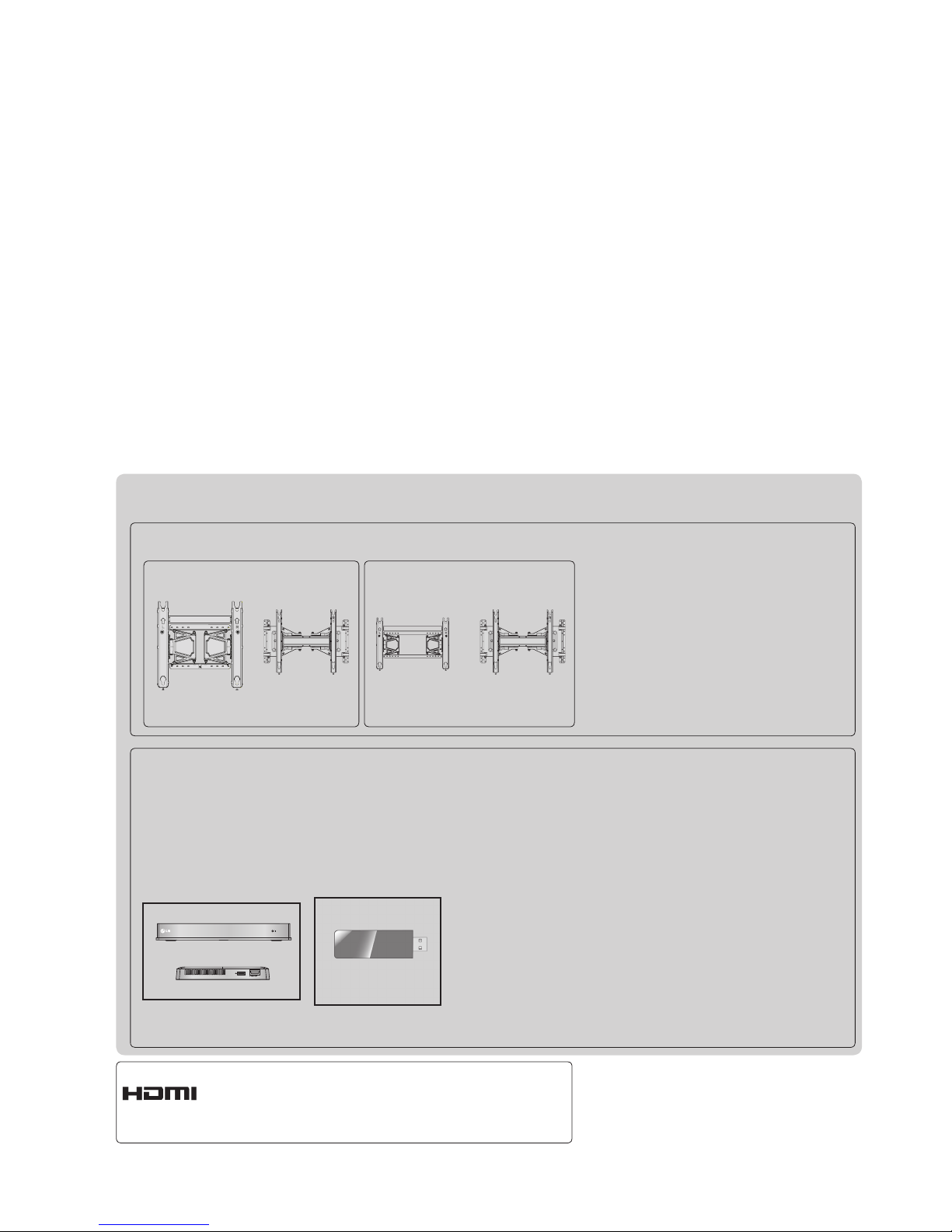
HDMI, the HDMI logo and High-Definition
Multimedia Interface are trademarks or registered trademarks of HDMI Licensing LLC.
Wireless Media Box
Separate purchase
Wireless LAN for
Broadband/
DLNA Adaptor
(Except for
50/60PK950)
Optional extras can be changed or modified for quality improvement without any notification.
Contact your dealer for buying these items.
This device only works with compatible LG Plasma TV.
(50PK7
***
, 50PK9
***
)
AW-50PG60MS
(60PK7
***
, 60PK9
***
)
AW-60PG60MS
AW-50PG60M
or
AW-60PG60M
or
OUT
WIRELESS
CONTROL
AV1
AV2 COM1 COM2 HDMI 1 HDMI 2 HDMI 3 HDMI 4RGB WIRELESS
Wall Mounting Bracket
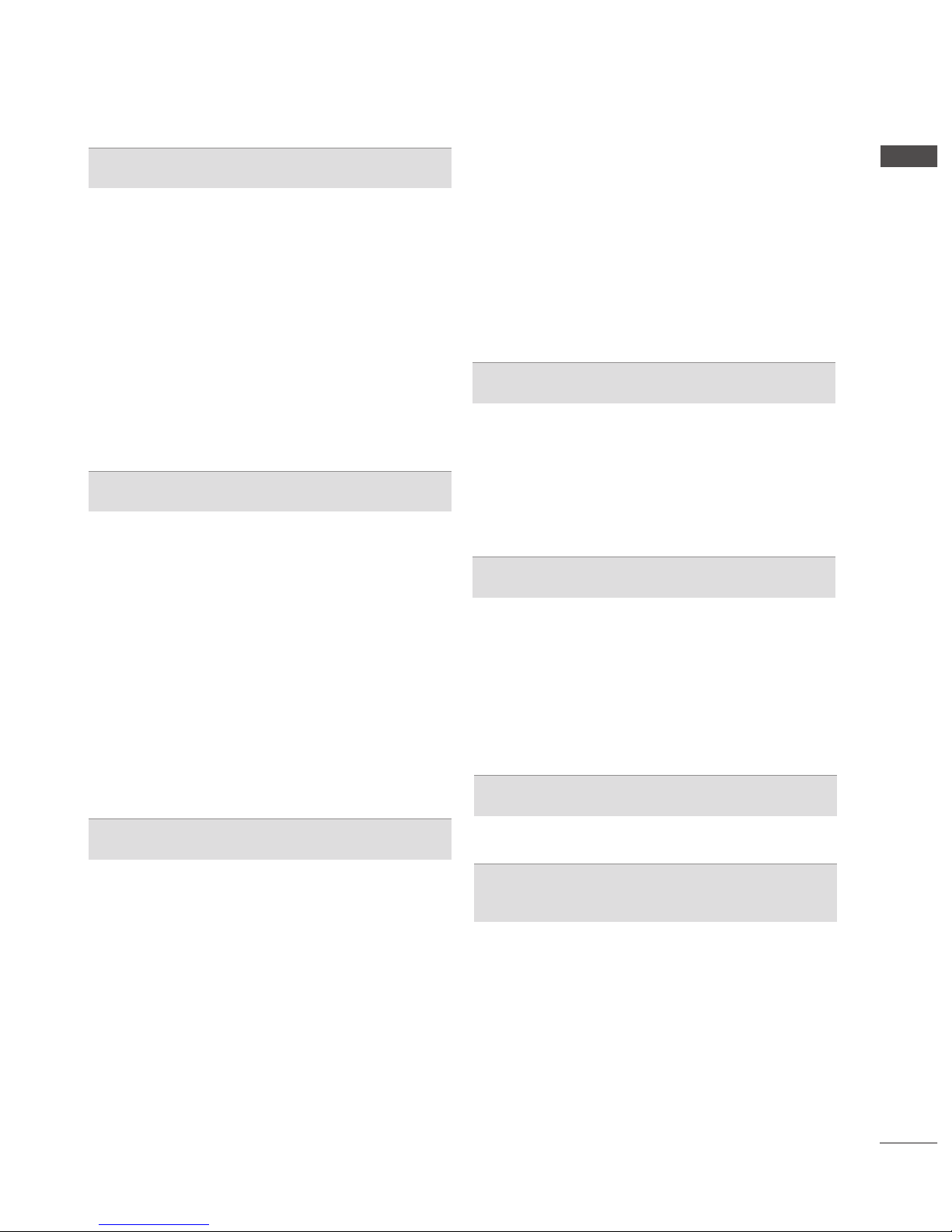
I
CONTENTS
CONTENTS
PREPARATION
Accessories .....................................................A-1
Front Panel Controls .......................................A-2
Back Panel Information ...................................A-3
Stand Installation .............................................A-4
Back Cover for Wire Arrangement ..................A-5
How to remove the Cable Management Clip ..A-5
Not using the Desk-type Stand ......................A-6
Swivel Stand ...................................................A-6
Careful Installation Advice ..............................A-6
Desktop Pedestal Installation ..........................A-7
Wall Mount: Horizontal Installation ..................A-7
Remote Control Key Functions .......................A-8
EXTERNAL EQUIPMENT SETUP
Antenna Connection ............................................1
Connecting with a Component cable ..................2
Connecting with an HDMI cable .........................3
Connecting with an HDMI to DVI cable ..............4
USB
Setup ..........................................................4
Connecting with an RF Cable .............................5
Connecting with
an RCA cable ...........................5
Connecting with a D-sub 15 pin cable ................6
Digital audio out Setup ........................................6
External Equipment Wireless Connection ..........7
Supported Display Resolution .............................8
Screen Setup for PC mode .................................9
Network Setup ...................................................13
WATCHING TV / PROGRAMME CONTROL
Turning on the TV .............................................23
Initializing Setup ...............................................23
Programme Selection ........................................23
Volume Adjustment ...........................................23
Quick Menu .......................................................24
On Screen Menus Selection and Adjustment ...25
Auto Programme Tuning ..................................27
Manual Programme Tuning ...............................28
Programme Edit ...............................................31
Software Update ...............................................35
Picture/Sound Test ............................................37
Diagnostics ........................................................38
Product/Service Information ..............................39
Network Test ......................................................39
Simple Manual ..................................................40
Selecting the Programme List ...........................41
Input List ............................................................43
Input Label ........................................................44
SIMPLINK ..........................................................45
AV Mode ............................................................48
Initializing(Reset to original factory settings) ....49
NETCAST
Legal Notice ......................................................50
Netcast Menu ....................................................52
Bigpond .............................................................53
Movie Online .....................................................56
Weather info ......................................................58
Photo Album ......................................................59
TO USE A USB OR PC DEVICE
When connecting a USB device .......................60
DLNA .................................................................62
Movie
List ..........................................................66
Photo List ..........................................................76
Music List ..........................................................84
DivX Registration
Code .....................................90
Deactivation .......................................................91
GAME
Game .................................................................92
EPG(ELECTRONIC PROGRAMME
GUIDE)(IN DIGITAL MODE)
Switch On/Off EPG ...........................................94
Select a Programme .........................................94
Button Function in NOW/NEXT Guide Mode ...94
Button Function in 8 Day Guide Mode .............95
Button Function in Date Change Mode ............95
Button Function in Extended Description Box ..95
Button Function in Remind Setting Mode .........96
Button Function in Schedule List Mode ............96
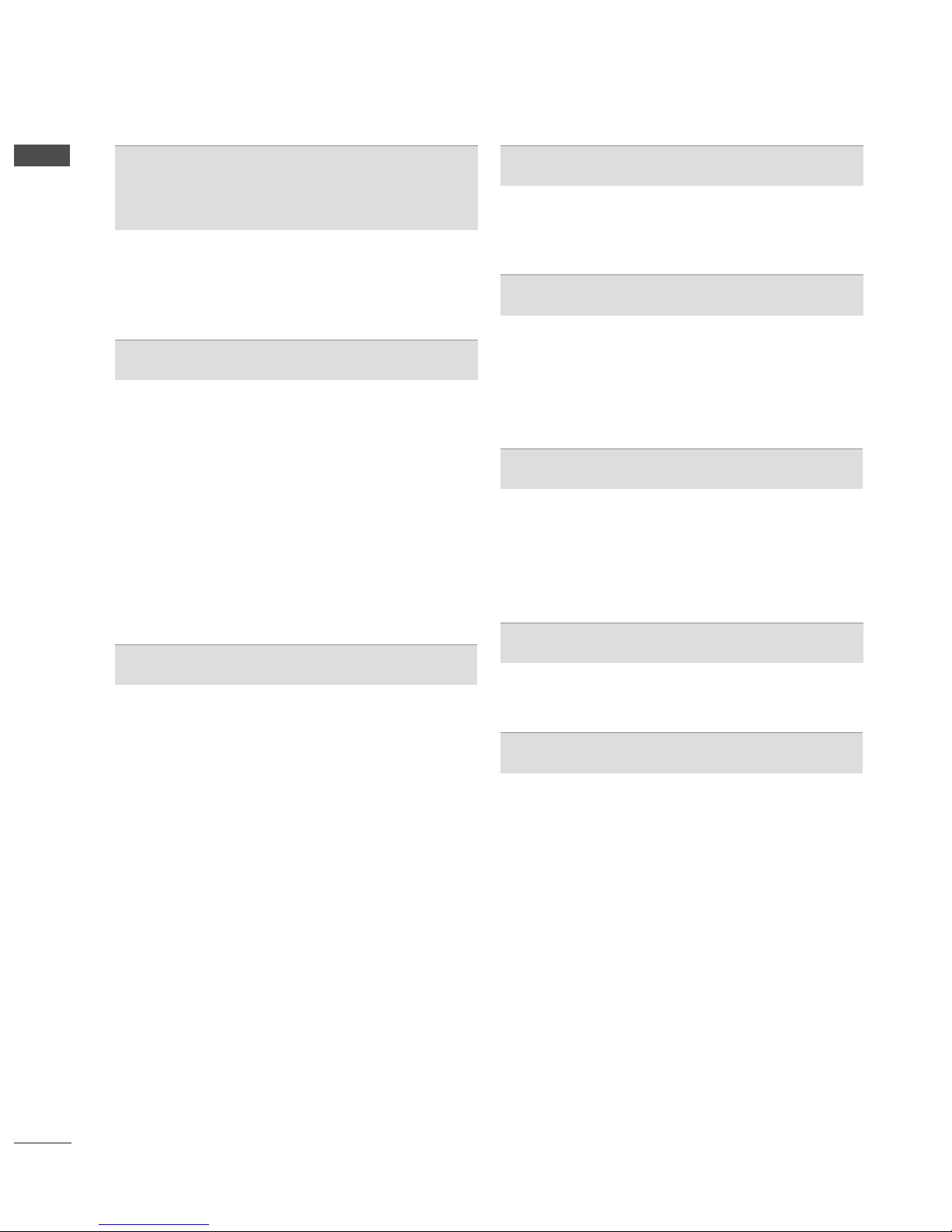
II
CONTENTS
CONTENTS
MHEG (MULTIMEDIA AND
HYPERMEDIA INFORMATION CODING
EXPERT GROUP)(IN DIGITAL MODE)
Switch on MHEG ..............................................97
Select a Programme .........................................97
Button Function in Listing Mode .......................98
Button Function in NOW/NEXT Mode ..............98
PICTURE CONTROL
Picture Size (Aspect Ratio) Control ..................99
Picture Wizard .................................................101
Energy Saving .................................................102
Preset Picture Settings ...................................103
Manual Picture Adjustment .............................105
Picture Improvement Technology ....................106
Expert Picture Control .....................................107
Picture Reset ...................................................110
Image Sticking Minimization (ISM) Method ....111
Mode Setting ...................................................112
Demo Mode .....................................................113
SOUND & LANGUAGE CONTROL
Auto Volume Leveler .......................................114
Clear Voice II ...................................................115
Preset Sound Settings-Sound Mode ..............116
Sound Setting Adjustment -User Mode ..........117
Infinite Sound ..................................................117
Balance ...........................................................118
TV Speakers On/ Off Setup ............................119
DTV Audio Setting (In digital mode only) ........120
Selecting Digital Audio out ..............................121
Audio Reset .....................................................122
I/II
- Stereo/Dual Reception (In analogue mode only) .....123
- NICAM Reception (In analogue mode only) ....... 124
- Speaker Sound Output Selection .................125
Country Selection ............................................126
Language Selection (In digital mode only) .....127
TIME SETTING
Clock Setup .....................................................129
Auto On/Off Time Setting ................................130
Sleep Timer Setting .........................................131
PARENTAL CONTROL / RATINGS
Set Password & Lock System.........................132
Block Programme ............................................133
Parental Control (In digital mode only) ...........134
External Input Blocking ...................................135
Key Lock..........................................................136
TELETEXT
Switch On/Off .................................................137
SIMPLE Text....................................................137
TOP Text..........................................................138
FASTEXT ........................................................138
Special Teletext Functions ..............................139
DIGITAL TELETEXT
Teletext within Digital Service .........................140
Teletext in Digital Service ................................140
APPENDIX
Troubleshooting ...............................................141
Maintenance ....................................................143
Product Specifications ...................................144
IR Codes .........................................................145
External Control Device Setup ........................146
Open source software notice ..........................153
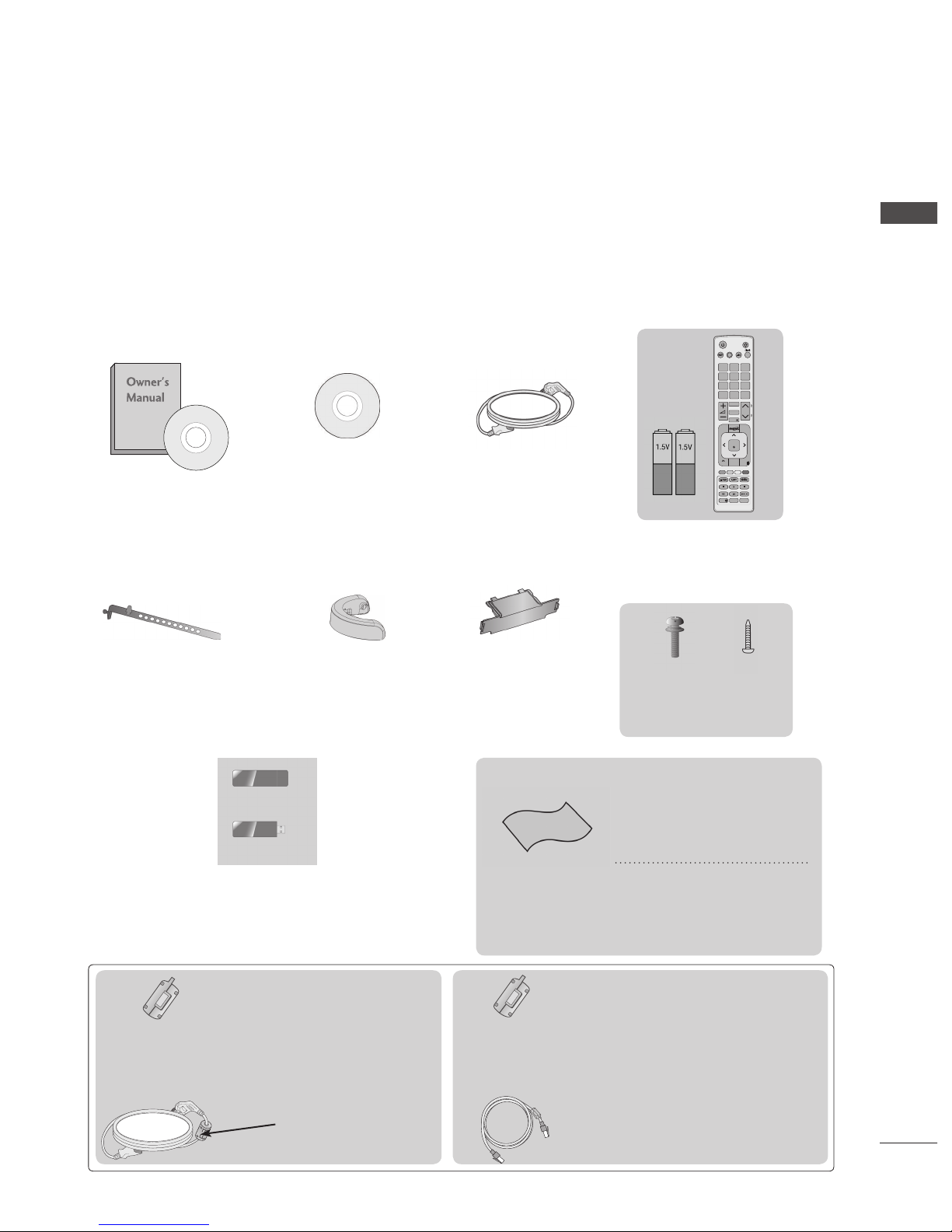
A-1
PREPARATION
PLASMA TV Models : 50/60PK7
***
, 50/60PK9
***
ACCESSORIES
Ensure that the following accessories are included with your TV. If an accessory is missing, please
contact the dealer where you purchased the TV.
■ Image shown may differ from your TV.
Owner’s Manual
Remote Control
Batteries (AAA)
Polishing Cloth
Polishing cloth for
use on the screen.
This item is not included for all models.
* Lightly wipe any stains or
fingerprints on the surface
of the TV with the polishing cloth.
Do not use excessive
force. This may cause
scratching or discolouration.
Power Cord
x 4
x 4
M4x28
M4x14
Bolts for stand assembly
Nero MediaHome
4 Essentials CD
Cable Holder
x 2
Protection
Cover
Cable
Management Clip
Wireless LAN for
Broadband
/DLNA Adaptor
AV MODE
LIGHT
INPUTENERGY
SAVING
1
.,;@2 abc3 def
4
ghi5 jkl6
mno
7
pqrs8 tuv
0
[
9
wxyz
BACK
EXIT
OK
LIST
Q.VIEW
MENU
Q.MENU
GUIDE
AD APP/
*
FREEZE
INFO
P
A
G
E
FAV
RATIO
MUTE
MARK
DELETE
CHAR/NUM
P
TV/
RAD
Ferrite Core
(
This item is not
included for all
models.
)
Ferrite Core
(
This item is not
included for all
models.
)
Ferrite core can be used to
reduce the electromagnetic
wave when connecting the
power plug.
The closer the location of the
ferrite core to the power plug,
the better it is.
Install the power
plug closely.
Ferrite core can be used to
reduce the electromagnetic wave
when connecting the LAN cable.
Place the ferrite core far from
TV and wind the LAN cable in
the ferrite core once.
PREPARATION
(Only for 50/60PK950)
(Only 50PK7
***
, 50PK9
***
)
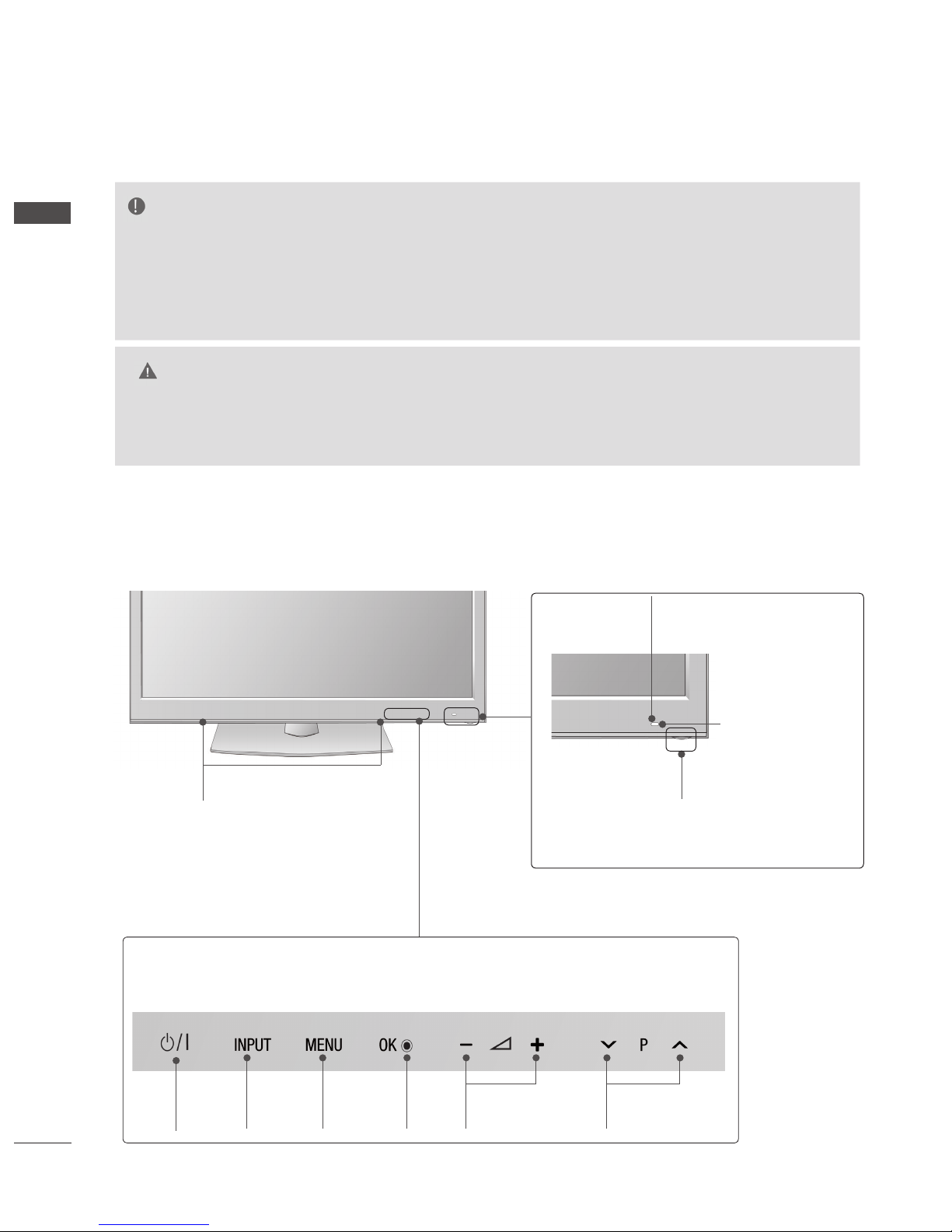
A-2
PREPARATION
PREPARATION
FRONT PANEL CONTROLS
■ Image shown may differ from your TV.
NOTE
►TV can be placed in standby mode in order to reduce the power consumption. And TV should be
switched off using the power switch on the TV if it will not be watched for some time, as this will
reduce energy consumption.
The energy consumed during use can be significantly reduced if the level of
brightness of the picture is reduced, and this will reduce the overall running cost.
CAUTION
► Do not step on the glass stand or subject it to any impact. It may break, causing possible injury from frag-
ments of glass, or the TV may fall.
► Do not drag the TV. The floor or the product may be damaged.
Power/Standby Indicator
•
Illuminates red in standby mode.
• The lighting is off while the TV remains on.
Remote Control
Sensor
Intelligent Sensor
Adjusts picture according
to the
surrounding conditions
INPUT MENU
OK VOLUME
PROGRAMME
POWER
Touch Button
You can use the desired button function by touching.
SPEAKER
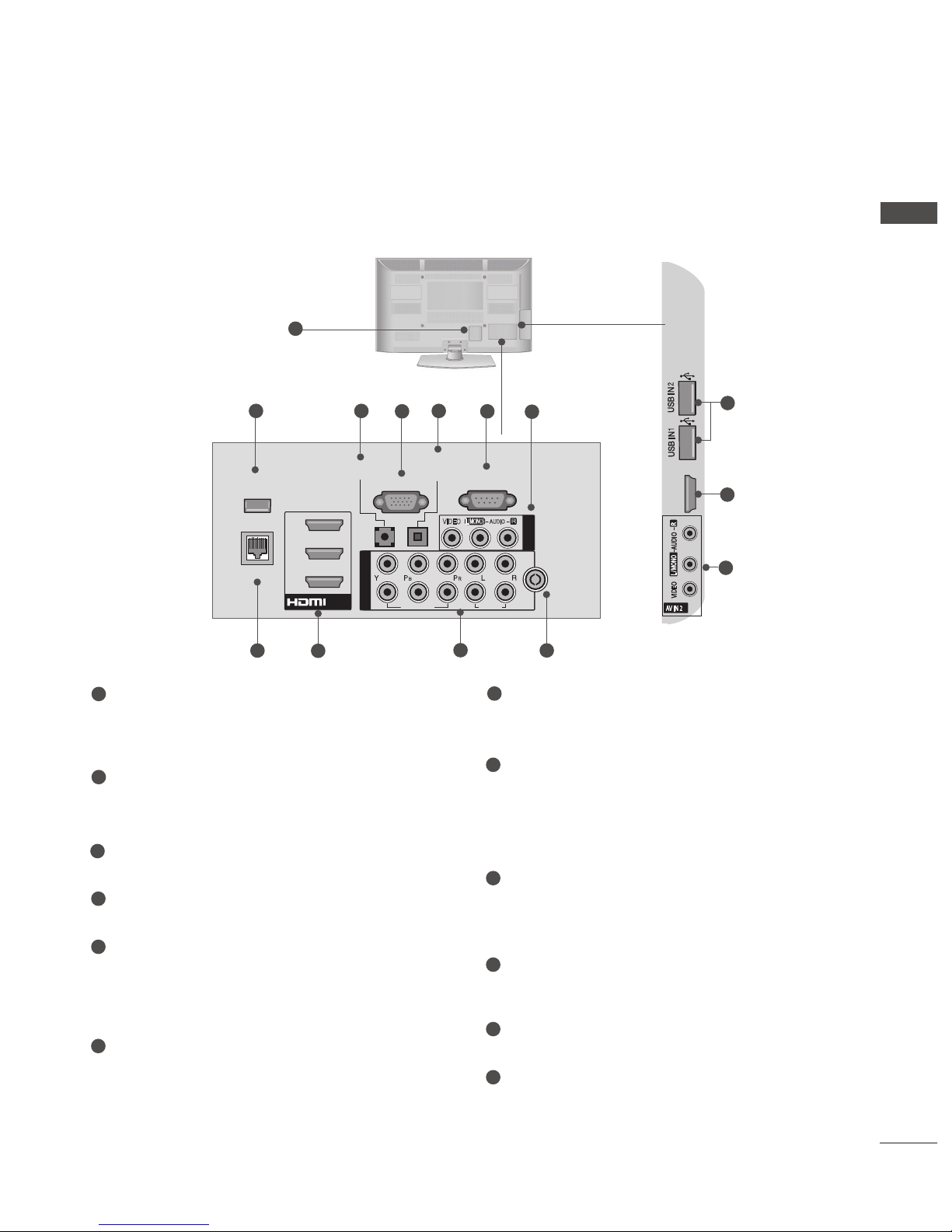
A-3
PREPARATION
BACK PANEL INFORMATION
■ Image shown may differ from your TV.
Power Cord Socket
This TV operates on an AC power.
Caution: Never attempt to operate the TV on
DC power.
WIRELESS Control
Connect the Wireless Ready Dongle to the
TV to control the external input devices con-
nected to Wireless Media Box wirelessly.
RGB/DVI Audio Input
Connect the audio from a PC or DTV.
RGB IN Input
Connect the output from a PC.
OPTICAL DIGITAL AUDIO OUT
Connect digital audio to various types of
equipment.
Connect to a Digital Audio Component.
Use an Optical audio cable.
RS-232C IN (CONTROL & SERVICE) PORT
Connect to the RS-232C port on a PC.
This port is used for Service or Hotel mode.
Audio/Video Input
Connect audio/video output from an external
device to these jacks.
LAN
Network connection for AccuWeather,
Picasa, YouTube, etc.
Also used for video, photo and music files on
a local network.
HDMI/DVI IN Input
Connect an HDMI signal to HDMI IN. Or DVI
(VIDEO) signal to HDMI/DVI port with DVI to
HDMI cable.
Component Input
Connect a component video/audio device to
these jacks.
Antenna Input
Connect antenna or cable to this jack.
USB Input
Connect USB storage device to this jack.
1
2
3
4
5
6
7
8
9
10
11
12
HDMI / DVI IN 4
9
7
RGB IN
(PC)
RS-232C IN
(CONTROL & SERVICE)
WIRELESS
CONTROL
OPTICA L
DIGITAL
AUDIO OUT
1
2
COMPONENT IN
AUDIO
VIDEO
LAN
/DVI IN
1
2
3
AUDIO IN
(RGB/DVI)
R
L(MONO)
AUDIO
VIDEO
AV IN 1
ANTENNA
IN
1
4
532
6
7
8
9
10
11
12
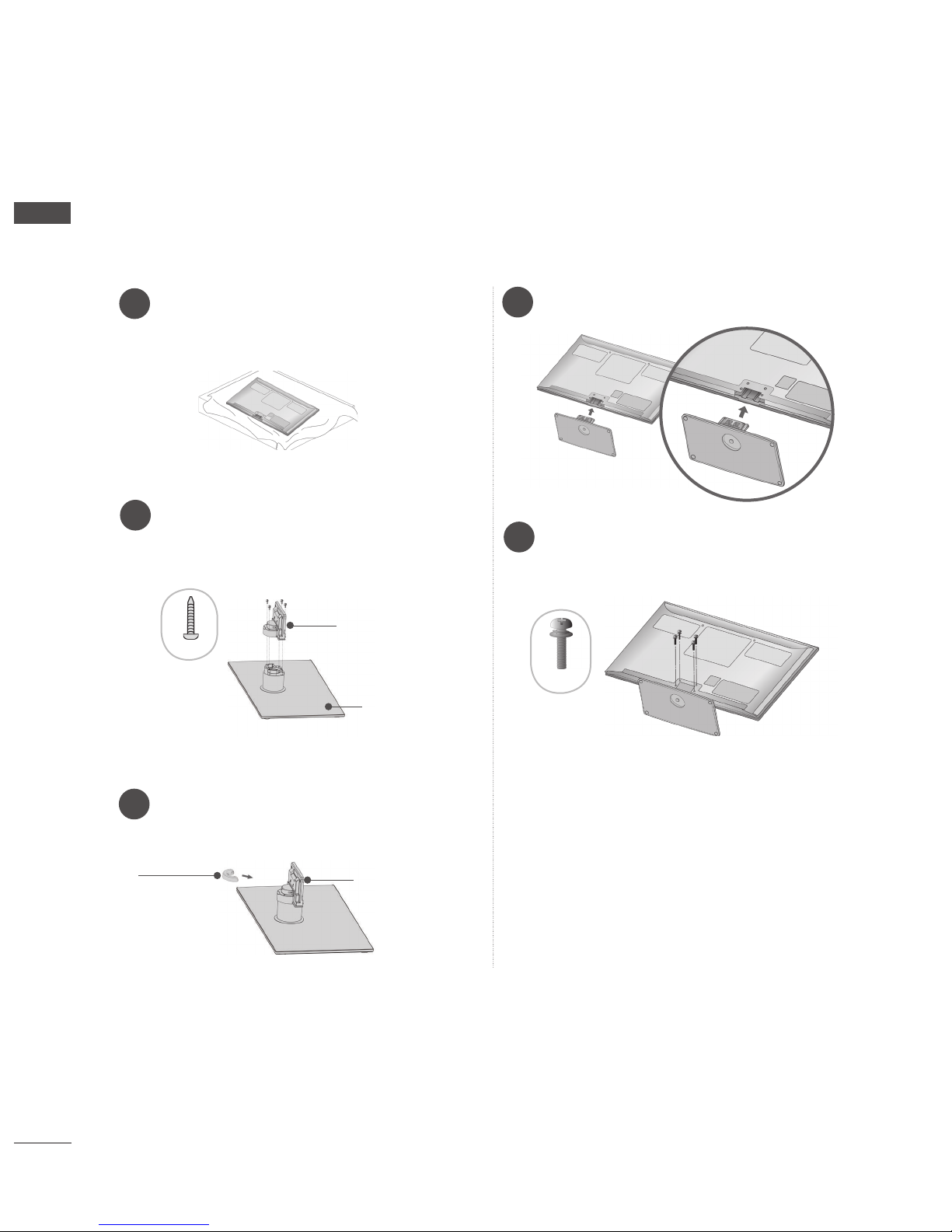
A-4
PREPARATION
PREPARATION
■ Image shown may differ from your TV.
When assembling the desk type stand, check whether the bolt is fully tightened. (If not tightened fully,
the product can tilt forward after the product installation.) If you tighten the bolt with excessive force,
the bolt can deviate from abrasion of the tightening part of the bolt.
1
Carefully place the TV screen side down on
a cushioned surface to protect the screen
from damage.
2
Set the Stand Base on even floor.
Assemble the parts of the Stand Body
with the Stand Base of the TV.
Stand Body
Stand Base
M4x14
STAND INSTALLATION
4
5
Assemble the TV as shown.
Fix the 4 bolts securely using the holes in
the back of the TV.
M4x28
Assemble the parts of the Cable
Management Clip with the Stand Body.
3
Cable
Management
Clip
Stand Body
(only 50PK7***, 50PK9***)
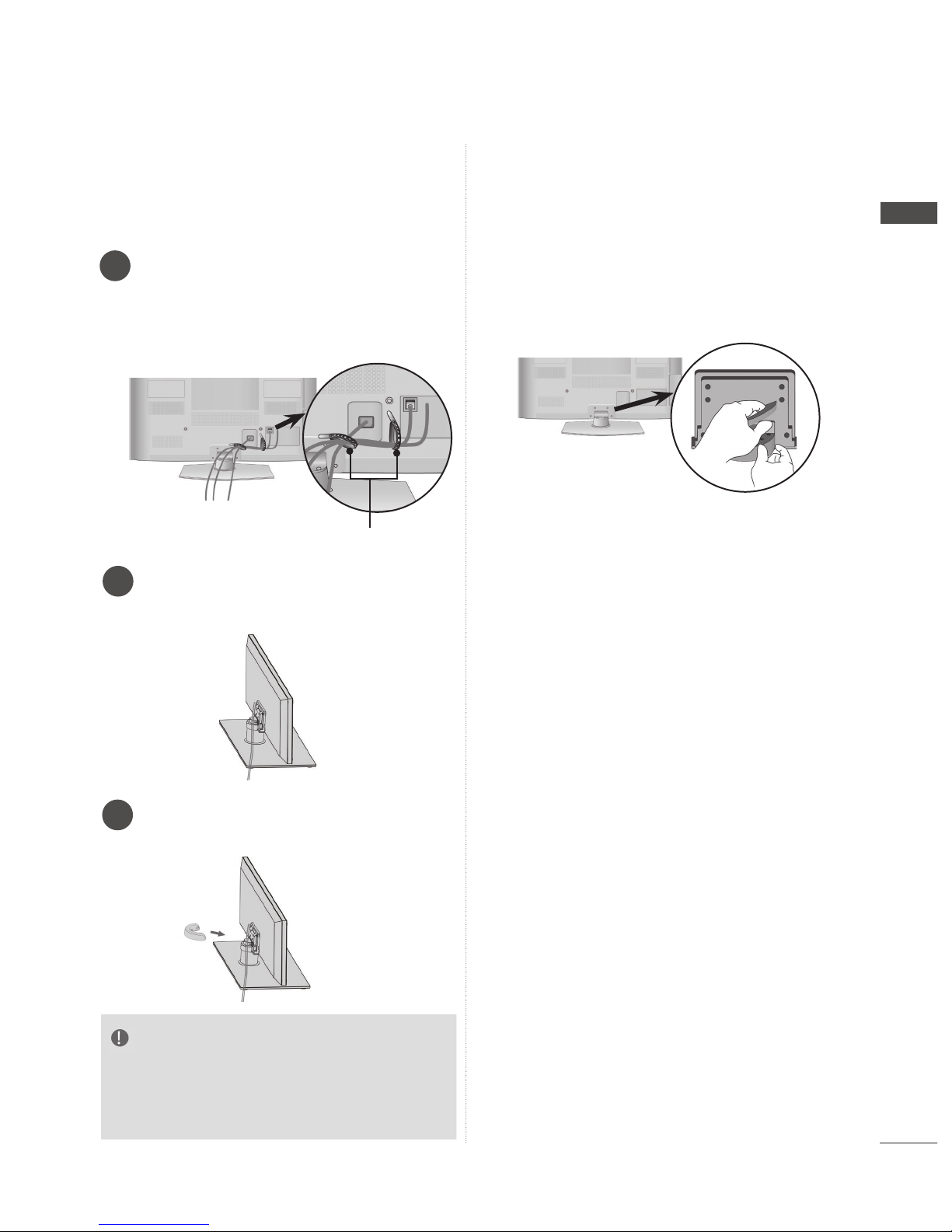
A-5
PREPARATION
3
BACK COVER FOR
WIRE ARRANGEMENT
■ Image shown may differ from your TV.
After connecting the cables as necessary,
install Cable Holder as shown and bundle the cables.
In case of the LAN cable, install as shown
to reduce the electromagnetic wave.
Cable Holder
HOW TO REMOVE THE
CABLE MANAGEMENT
CLIP
1
Connect the cables as necessary. To connect additional equipment, see the
External Equipment Setup section.
2
Install the Cable Management Clip into
the TV until clicking sound.
NOTE
►Do not use the Cable Management Clip to
lift the TV.
- If the TV is dropped, you may be injured or
the TV may be damaged.
■ Image shown may differ from your TV.
Hold the Cable Management Clip with both
hands and pull it backward as shown.

A-6
PREPARATION
PREPARATION
SWIVEL STAND
■ Image shown may differ from your TV.
After installing the TV, you can adjust the TV set
manually to the left or right direction by 20
degrees to suit your viewing position.
■ Image shown may differ from your TV.
When installing the wall-mounted unit, use the
protection cover.
NOT USING THE DESKTYPE STAND
Insert the Protection
Cover into the TV until
clicking sound.
Protection Cover
(Fix a Guide to the Outsides.)
CAREFUL INSTALLATION
ADVICE
■ You should purchase necessary components
to fix the TV safety and secure to the wall on
the market.
■ Position the TV close to the wall to avoid the
possibility of it falling when pushed.
■ The instructions shown below are a safer way
to set up the TV, by fixing it to the wall, avoiding the possibility of it falling forwards if pulled.
This will prevent the TV from falling forward
and causing injury. This will also prevent the
TV from damage. Ensure that children do not
climb or hang from the TV.
3
Use the eye-bolts or TV brackets/bolts to fix the
product to the wall as shown in the picture.
(If your TV has bolts in the eyebolts, loosen then
bolts.)
* Insert the eye-bolts or TV brackets/bolts and
tighten them securely in the upper holes.
Secure the wall brackets with the bolts on the
wall. Match the height of the bracket that is
mounted on the wall.
Use a sturdy rope to tie the product for alignment. It is safer to tie the rope so it becomes
horizontal between the wall and the product.
2
2
1
1
1
2
3
NOTE
► When moving the TV undo the cords first.
► Use a platform or cabinet strong and large
enough to support the size and weight of the TV.
► To use the TV safely make sure that the height of
the bracket on the wall and on the TV is the
same.
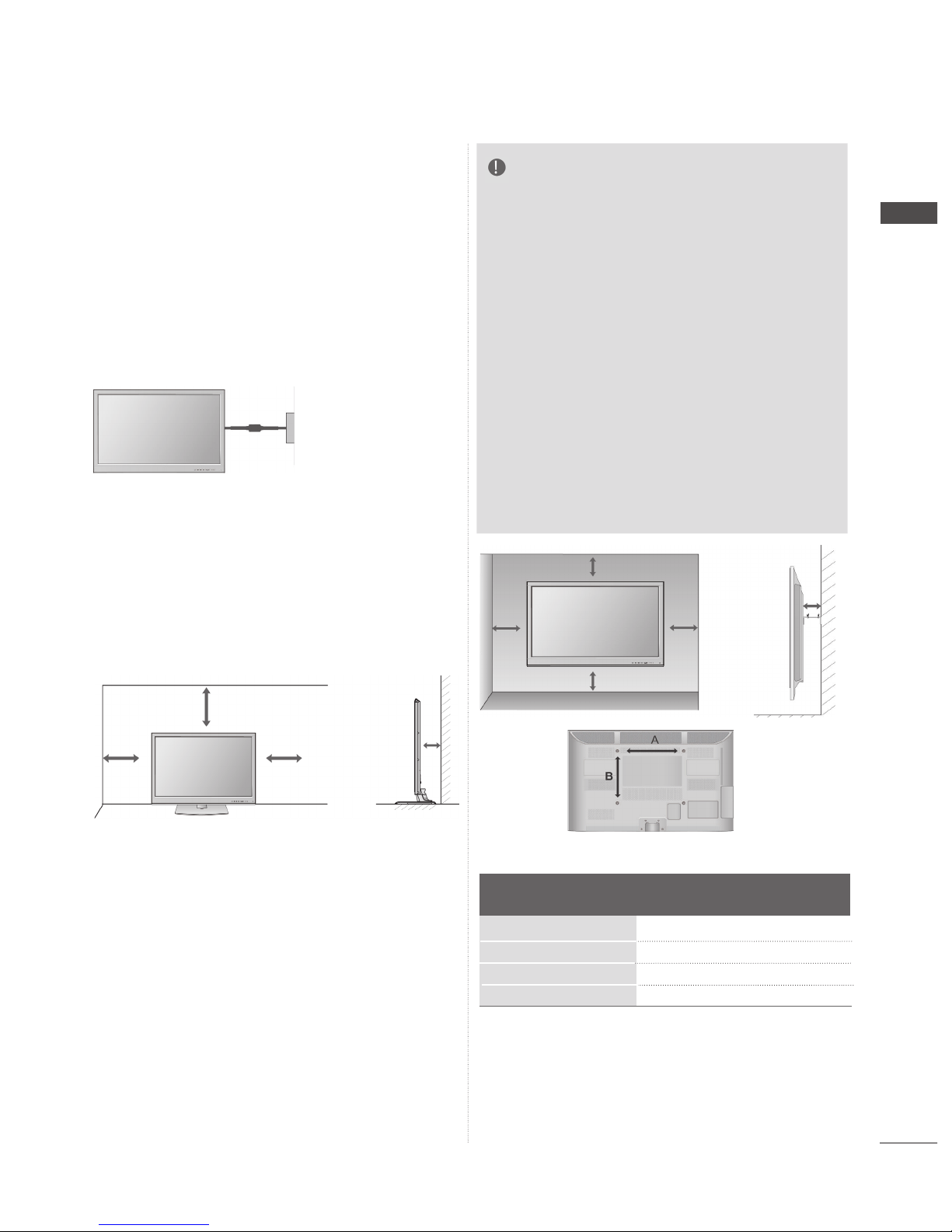
A-7
PREPARATION
■ The TV can be installed in various ways such as
on a wall, or on a desktop etc.
■ The TV is designed to be mounted horizontally.
EARTHING
Ensure that you connect the earth wire to prevent
possible electric shock. If grounding methods are
not possible, have a qualified electrician install a
separate circuit breaker.
Do not try to earth the TV by connecting it to telephone wires, lightening rods or gas pipes.
WALL MOUNT: HORIZONTAL
INSTALLATION
■ We recommend the use of a LG Brand wall
mounting bracket when mounting the TV to a wall.
■ We recommend that you purchase a wall mounting bracket which supports VESA standard.
■ LG recommends that wall mounting be performed by a qualified professional installer.
DESKTOP PEDESTAL
INSTALLATION
NOTE
►Should Install wall mount on a solid wall per-
pendicular to the floor.
►Should use a special wall mount, if you want
to install it to ceiling or slanted wall.
►The surface that wall mount is to be mount-
ed on should be of sufficient strength to support the weight of TV set; e.g. concrete, natural rock, brick and hollow block.
►Installing screw type and length depends on
the wall mount used. Further information,
refer to the instructions included with the
mount.
►LG is not liable for any accidents or damage
to property or TV due to incorrect installation:
- Where a non-compliant VESA wall mount
is used.
- Incorrect fastening of screws to surface
which may cause TV to fall and cause personal injury.
- Not following the recommended Installation
method.
For adequate ventilation allow a clearance of 10
cm all around the TV.
■ Image shown may differ from your TV.
Power Supply
Circuit breaker
Model
VESA
(A * B)
Standard
Screw
Quantity
50PK7
***
60PK7
***
50PK9
***
60PK9
***
400 * 400
600 * 400
400 * 400
600 * 400
M6
M8
M6
M8
4
4
4
4
10 cm
10 cm
10 cm
10 cm
10 cm
10 cm
10 cm
10 cm
10 cm

A-8
PREPARATION
PREPARATION
AV MODE
LIGHT
INPUTENERGY
SAVING
1 2
ABC3 DEF
4
GHI5 JKL6
MNO
7
PQRS8 TUV
0
[
9
XYZ
BACK
EXIT
OK
LIST
Q.VIEW
MENU
Q.MENU
GUIDE
FREEZE
INFO
P
A
G
E
FAV
RATIO
MUTE
MARK
DELETE
CHAR/NUM
P
TV/
RAD
AV MODE INPUT
ENERGY
REMOTE CONTROL KEY FUNCTIONS
When using the remote control, aim it at the remote control sensor on the TV.
Selects a menu.
Clears all on-screen displays and returns to TV
viewing from any menu.(►
p.25)
Select the desired NetCast menu source. (►
p.52)
(Bigpond, Weather info, Movie Online, Photo Album.)
NetCast menu source can differ by country.
Select the desired quick menu source. (Aspect
Ratio, Clear Voice II , Picture Mode, Sound Mode,
Audio Language
, Sleep Timer, Skip Off/On, USB
Device).(►
p.24)
Allows you to navigate the on-screen menus and
adjust the system settings to your preference.
Accepts your selection or displays the current
mode.
Allows the user to move return one step in an interactive application, EPG or other user interaction
function.
Clears all on-screen displays and returns to TV
viewing from any menu.
Shows programme guide.
(
►
p.93)
MENU
NetCast
Q. MENU
THUMBSTICK
(Up/Down/Left/Right)
OK
BACK
EXIT
GUIDE
INFO i
Shows the present screen information.
(POWER)
LIGHT
(Only
50/60PK9***)
ENERGY
SAVING
AV MODE
INPUT
TV/RAD
Switches the TV on from standby or off to standby.
You can turn the light of the remote control button
on or off.
Adjust the Energy Saving mode of the TV.(► p.102)
It helps you select and set images and sounds
when connecting AV devices.(► p.48)
External input mode rotate in regular sequence.
(
►
p.43)
Selects Radio, TV and DTV channel.
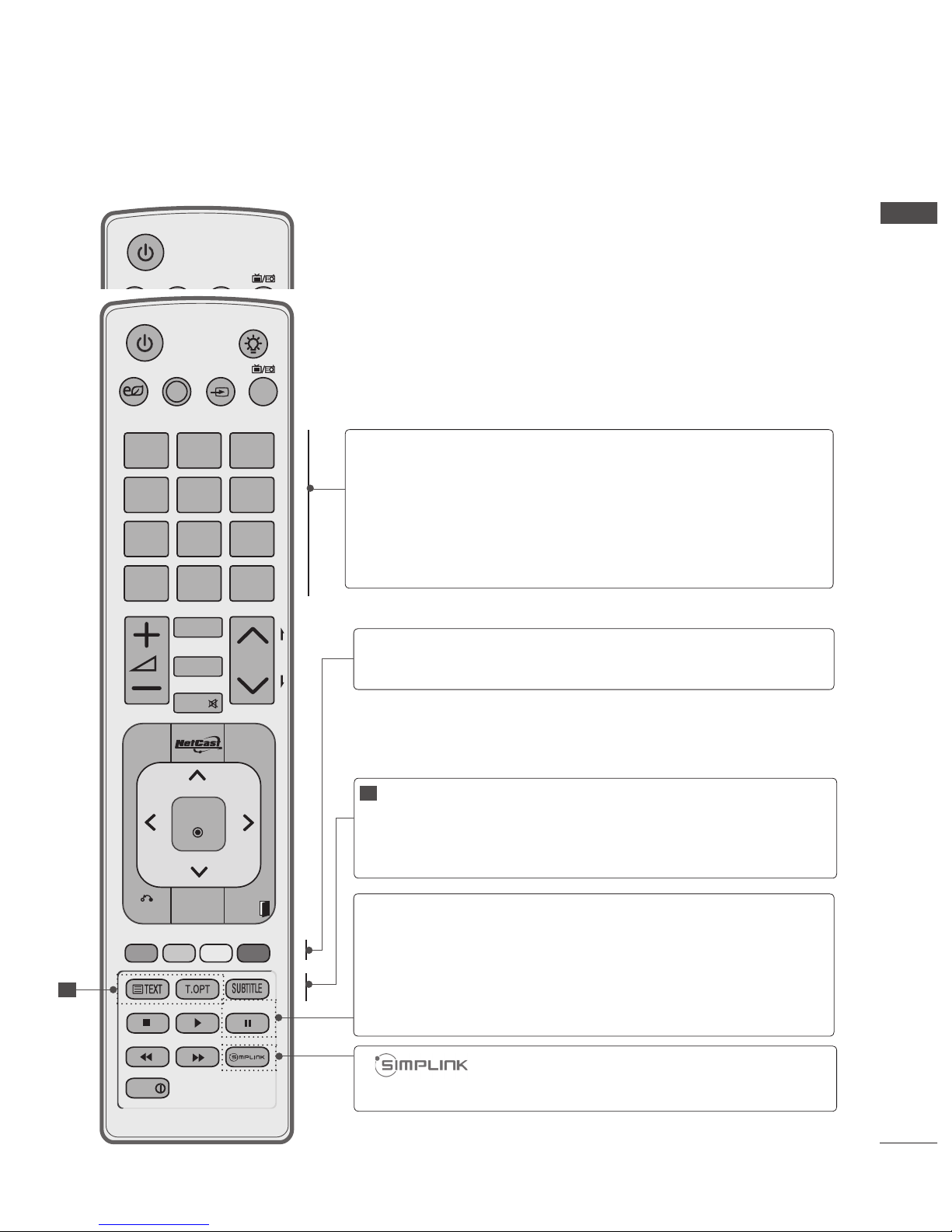
A-9
PREPARATION
AV MODE
LIGHT
INPUTENERGY
SAVING
1 2
ABC3 DEF
4
GHI5 JKL6
MNO
7
PQRS8 TUV
0
[
9
XYZ
BACK
EXIT
OK
LIST
Q.VIEW
MENU
Q.MENU
GUIDE
FREEZE
INFO
P
A
G
E
FAV
RATIO
MUTE
MARK
DELETE
CHAR/NUM
P
TV/
RAD
AV MODE INPUT
ENERGY
TELETEXT
BUTTONS
SUBTITLE
These buttons are used for teletext.
For further details, see the ‘Teletext’ section.(►
p.137)
Recalls your preferred subtitle in digital mode.
1
See a list of AV devices connected to TV.
When you toggle this button, the Simplink menu
appears at the screen.
(► p.45)
Coloured
buttons
These buttons are used for teletext (on TELETEXT
models only), Programme edit.
FREEZE Pause the present picture at the screen. (It doesn't
work at USB Mode and Simplink.)
The TV returns to normal viewing automatically if
no signal is received or no operation is performed
for 5 minutes.
If you keep the screen in Freeze condition, the
residual image can exist.
0 to 9 number
button
(Space)
LIST
Q.VIEW
Selects a programme.
Selects numbered items in a menu.
Opens an empty space on the screen keyboard.
Displays the programme table. (►
p.41)
Returns to the previously viewed programme.
]
1
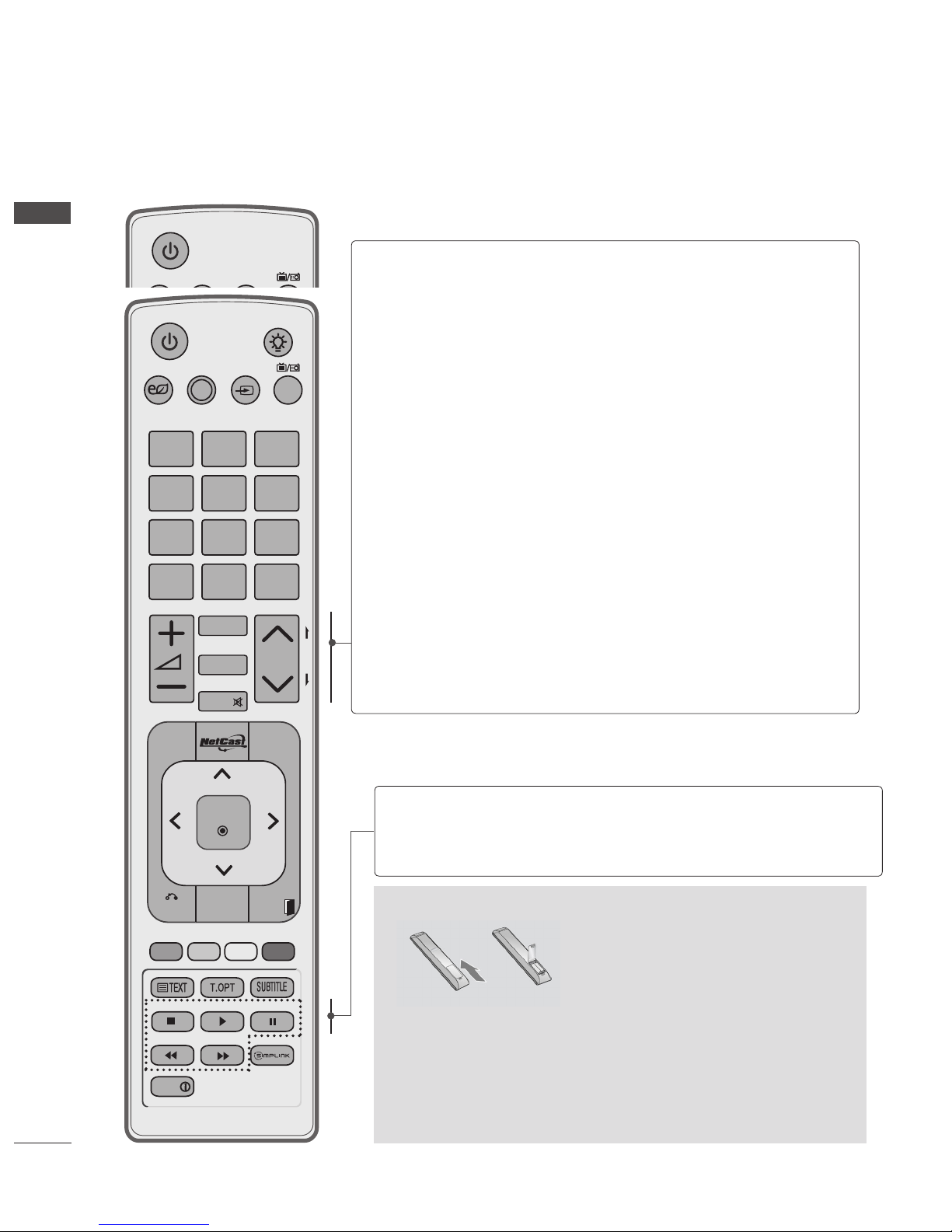
A-10
PREPARATION
PREPARATION
AV MODE
LIGHT
INPUTENERGY
SAVING
1 2
ABC3 DEF
4
GHI5 JKL6
MNO
7
PQRS8 TUV
0
[
9
XYZ
BACK
EXIT
OK
LIST
Q.VIEW
MENU
Q.MENU
GUIDE
FREEZE
INFO
P
A
G
E
FAV
RATIO
MUTE
MARK
DELETE
CHAR/NUM
P
TV/
RAD
AV MODE INPUT
ENERGY
Installing Batteries
■ Open the battery compartment cover on the back and install
the batteries matching correct polarity (+with +,-with -).
■ Install two
1.5 V AAA batteries. Do not mix old or used batter-
ies with new ones.
■ Close cover.
■ To remove the batteries, perform the installation actions in
reverse.
SIMPLINK /
MY MEDIA
Menu
control buttons
Controls SIMPLINK or MY MEDIA menu (Photo List,
Music List and Movie List).
VOLUME UP
/DOWN
MARK
FAV
CHAR/NUM
RATIO
DELETE
MUTE
Programme
UP/DOWN
PAGE UP/
DOWN
Adjusts the volume.
Select the input to apply the Picture Wizard
settings.
Mark and un-mark programmes in the USB menu.
Displays the selected favourite programme.
Shifts the Character or Number for NetCast menu.
Selects your desired Aspect Ratio of picture.
(► p.99)
Deletes the entered character when entering the
character on the screen keyboard.
Switches the sound on or off.
Selects a programme.
Move from one full set of screen information to the
next one.

1
EXTERNAL EQUIPMENT SETUP
EXTERNAL EQUIPMENT SETUP
ANTENNA CONNECTION
■ For optimum picture quality, adjust antenna direction.
■ An antenna cable and converter are not supplied.
■ To prevent damage do not connect to the mains outlet until all connections are made between the
devices.
Multi-family Dwellings/Apartments
(Connect to wall antenna socket)
Single-family Dwellings /Houses
(Connect to wall jack for outdoor antenna)
Outdoor
Antenna
(VHF, UHF)
Wall
Antenna
Socket
RF Coaxial Wire
(75 Ω)
Antenna
UHF
Signal
Amplifier
VHF
■ In poor signal areas, to achieve better picture quality it may be necessary to install a signal amplifier
to the antenna as shown above.
■ If signal needs to be split for two TVs, use an antenna signal splitter for connection.
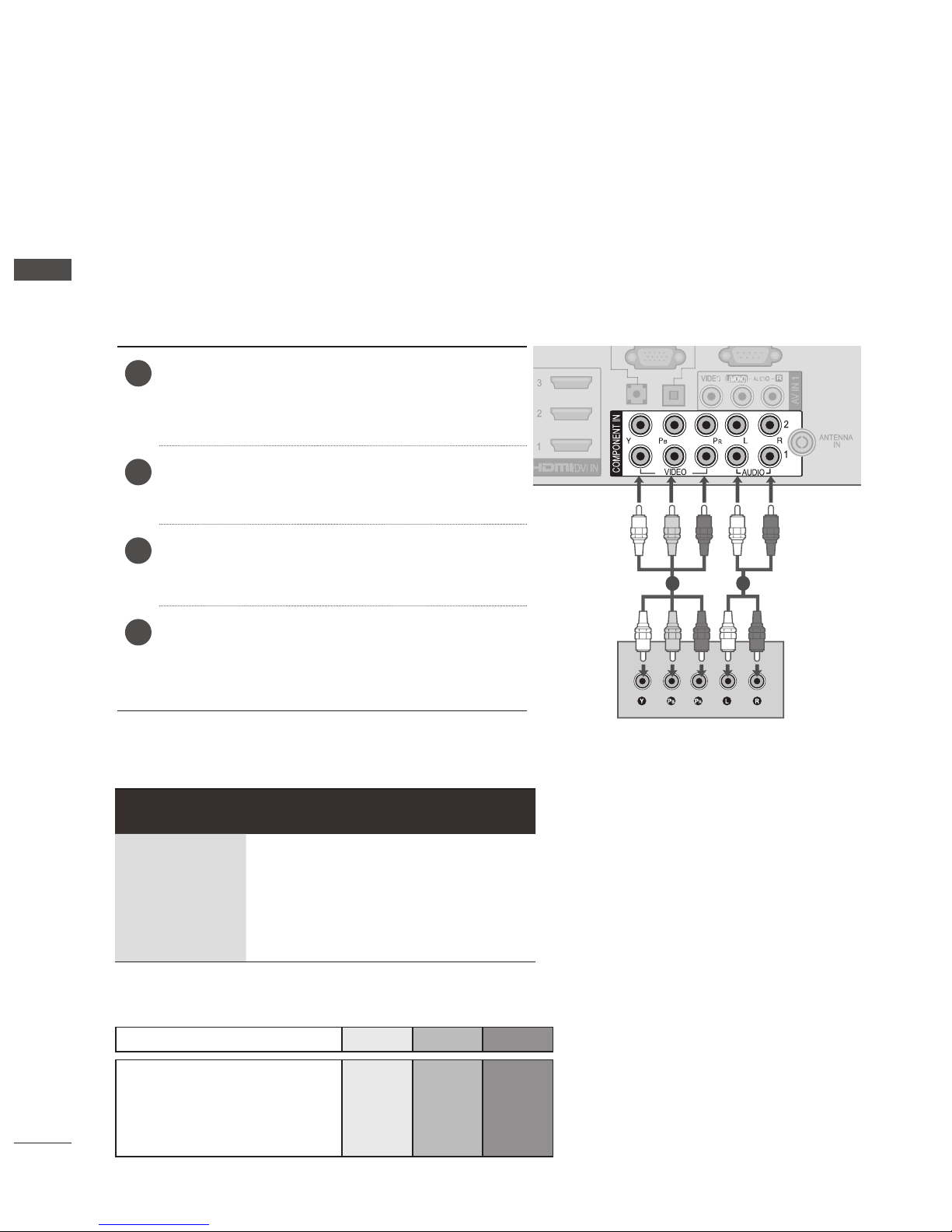
2
EXTERNAL EQUIPMENT SETUP
EXTERNAL EQUIPMENT SETUP
CONNECTING WITH A COMPONENT CABLE
■ To avoid damaging any equipment, never plug in any power cord until you have finished connecting
all equipment.
■ This section on EXTERNAL EQUIPMENT SETUP mainly uses diagrams for the 50/60 PK950.
■ Image shown may differ from your TV.
This TV can receive Digital RF/Cable signals without an external digital set-top box. However, if you do
receive Digital signals from a digital set-top box or other digital external device, refer to the diagram as
shown below.
► HDMI Audio Supported format : Dolby Digital, PCM.
DTS Audio format is not supported.
Component Input ports
To achieve better picture quality, connect a DVD player to the component input ports as shown below.
Signal Component HDMI
480i/576i O X
480p/576p O O
720p/1080i O O
1080p
O
(50 Hz / 60 Hz only)
O
(24 Hz / 30 Hz /
50 Hz / 60 Hz)
Component ports on the TV Y PB PR
Video output ports
on DVD player
Y PB PR
Y B-Y R-Y
Y Cb Cr
Y Pb Pr
1
Connect the video outputs (Y, PB, PR) of the
external equipment (digital set-top box, DVD,
etc.) to the COMPONENT IN VIDEO jacks on
the TV.
2
Connect the audio output of the external equipment (digital set-top box, DVD, etc.) to the
COMPONENT IN AUDIO jacks on the TV.
3
Turn on the external equipment.
(
Refer to the external equipment's manual for
operating instructions.)
4
Select the COMPONENT1 input source using
the INPUT button on the remote control.
If connected to COMPONENT IN 2, select
COMPONENT2 input source.
1
2
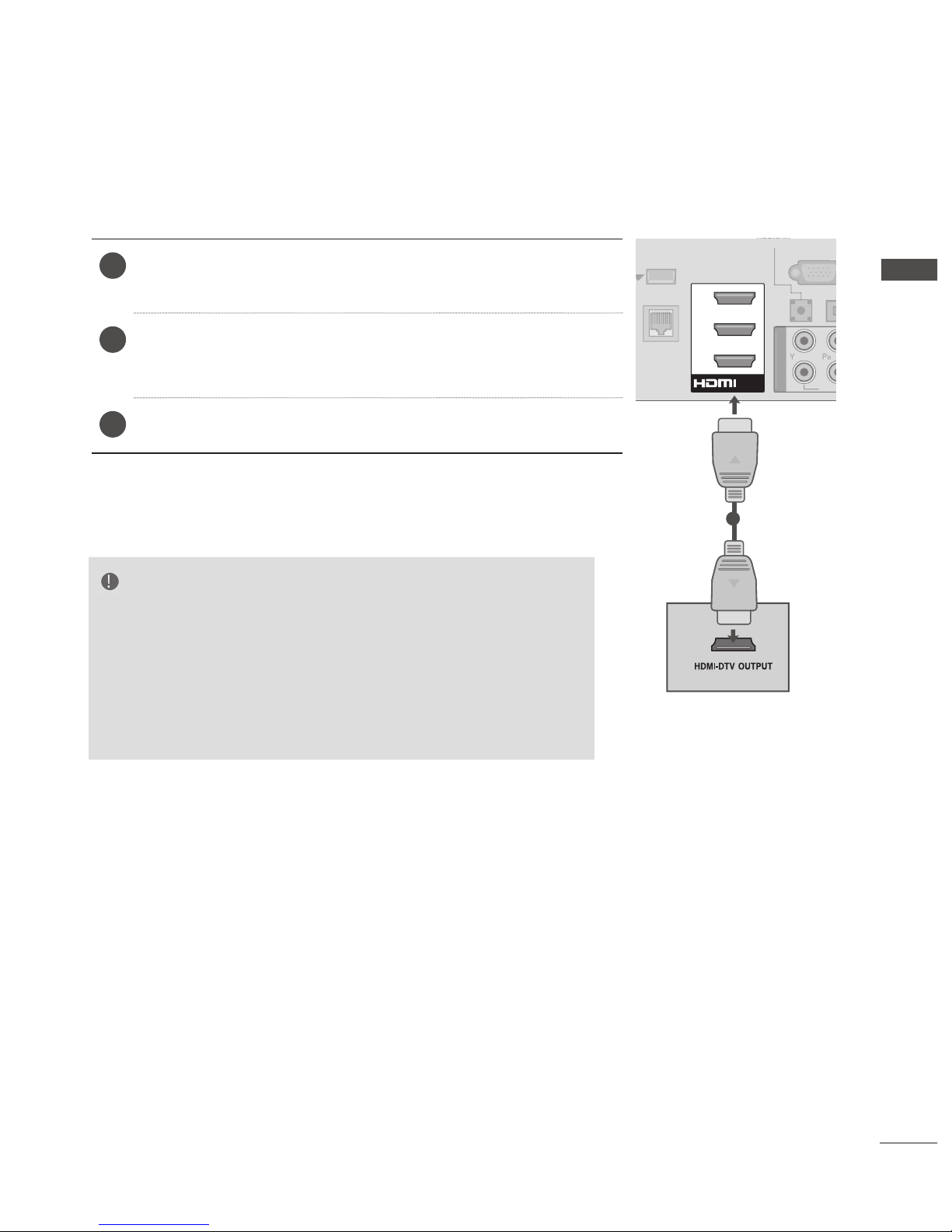
3
EXTERNAL EQUIPMENT SETUP
CONNECTING WITH AN HDMI CABLE
NOTE
► The TV can receive video and audio signals simultaneously when
using an HDMI cable.
► If the DVD does not support Auto HDMI, you must set the output reso-
lution appropriately.
► Check that your HDMI cable is High Speed HDMI Cable. If the HDMI
cables are not High Speed HDMI Cable, flickering or no screen display can result. Please use the High Speed HDMI Cable.
1
Connect the HDMI output of the external equipment (digital settop box, DVD, etc.) to HDMI/DVI IN 1, HDMI/DVI IN 2, HDMI/
DVI IN 3, HDMI/DVI IN 4 jack on the TV.
2
Turn on the external equipment.
(Refer to the external equipment's manual for operating
instructions.)
3
Select HDMI1, HDMI2, HDMI3, HDMI4 input source using the
INPUT button on the remote control.
RG
B IN
(PC)
( )
W
IRELE
SS
CO
NTROL
MP
O
NENT I
N
V
IDE
LA
N
/DVI IN
1
2
3
A
UDIO I
N
(RGB/DVI)
1

4
EXTERNAL EQUIPMENT SETUP
EXTERNAL EQUIPMENT SETUP
CONNECTING WITH AN HDMI TO DVI CABLE
1
Connect the digital set-top box or the DVI output of the PC to HDMI/DVI IN 1, HDMI/DVI IN
2, HDMI/DVI IN 3, HDMI/DVI IN 4 jack on the
TV.
2
Connect the audio output of the digital set-top
box or the PC audio output to the AUDIO IN
(RGB/DVI) jack on the TV.
3
Turn on the digital set-top box or the PC and
the TV.
(
Refer to the digital set-top box or the PC
manual for operating instructions.)
4
Select HDMI1, HDMI2, HDMI3, HDMI4 input
source using the INPUT button on the remote
control.
RG
B IN
(PC)
( )
RS-232C IN
(
CONTROL & SERVICE
)
IRELE
SS
NTROL
O
PTICAL
DIGITA
L
AUDIO OU
T
1
L
AN
/DVI IN
1
2
3
AUDIO IN
(RGB/DVI)
R
AUDIO
VIDEO
A
V IN
1
I
N
1 2
or
USB SETUP
1
Connect the USB device to the USB IN 1 or
USB IN 2 jack on the TV.
2
After connecting the USB IN 1 or USB IN 2
jack, you use the USB function. (► p.60)
HDMI / DVI IN 4
1
or

5
EXTERNAL EQUIPMENT SETUP
CONNECTING WITH AN RF CABLE
To avoid picture noise (interference), allow adequate distance between the VCR and TV.
1
Connect the ANT OUT socket of the VCR to
the ANTENNA IN socket on the TV.
2
Connect the antenna cable to the ANT IN
socket of the VCR.
3
Press the PLAY button on the VCR and match
the appropriate channel between the TV and
VCR for viewing.
A
V IN
1
ANTENNA
IN
Wall Jack
Antenna
1
2
CONNECTING WITH AN RCA CABLE
NOTE
► If you have a mono VCR, connect the audio cable from
the VCR to the AUDIO L/MONO jack of the TV.
1
Connect the AUDIO/VIDEO jacks between TV
and VCR or external equipment. Match the
jack colours. (Video = yellow, Audio Left =
white, and Audio Right = red)
2
Insert a video tape into the VCR and press
PLAY on the VCR. (Refer to the VCR owner’s
manual.)
Or, Operate the corresponding external equipment. (Refer to external equipment operating
guide.)
3
Select AV1, AV2 input source using the INPUT
button on the remote control.
DMI
/
DVI IN
4
1
Camcorder
Video Game Set
or

6
EXTERNAL EQUIPMENT SETUP
EXTERNAL EQUIPMENT SETUP
DIGITAL AUDIO OUT SETUP
Sending the TV’s audio signal to external audio equipment via the Digital Audio Output (Optical) port.
If you want to enjoy digital broadcasting through 5.1-channel speakers, connect the OPTICAL
DIGITAL AUDIO OUT terminal on the back of TV to a Home Theater (or amp).
CAUTION
► Do not look into the optical output port. Looking at the laser
beam may damage your vision.
1
Connect one end of an optical cable to the TV
Digital Audio (Optical) Output port.
2
Connect the other end of the optical cable to
the digital audio (Optical) input on the audio
equipment.
3
Set the “TV Speaker option - Off ” in the
AUDIO menu.
(►p.119). Refer to the external
audio equipment instruction manual for operation.
B IN
RS-232C IN
CONTROL & SERVICE
)
OPTICA L
DIGITAL
AUDIO OUT
AUDIO
V
IDE
O
/DVI IN
A
UDIO I
N
AUDIO
VIDEO
A
V IN
1
1
2
CONNECTING WITH A D-SUB 15 PIN CABLE
This TV provides Plug and Play capability, meaning that the PC adjusts automatically to the TV's settings.
1
Connect the RGB output of the PC to the RGB
IN (PC) jack on the TV.
2
Connect the PC audio output to the AUDIO IN
(RGB/DVI) jack on the TV.
3
Turn on the PC and the TV
4
Select RGB input source using the INPUT button on the remote control.
RGB IN
(PC)
-232C IN
CONTROL & SERVICE
)
WIRELE
SS
NTR
OL
PTICA
L
IGITAL
AUDIO OUT
A
UDI
O
V
IDE
O
/DVI IN
AUDIO IN
(RGB/DVI)
AUDIO
VIDEO
AV IN 1
2
1
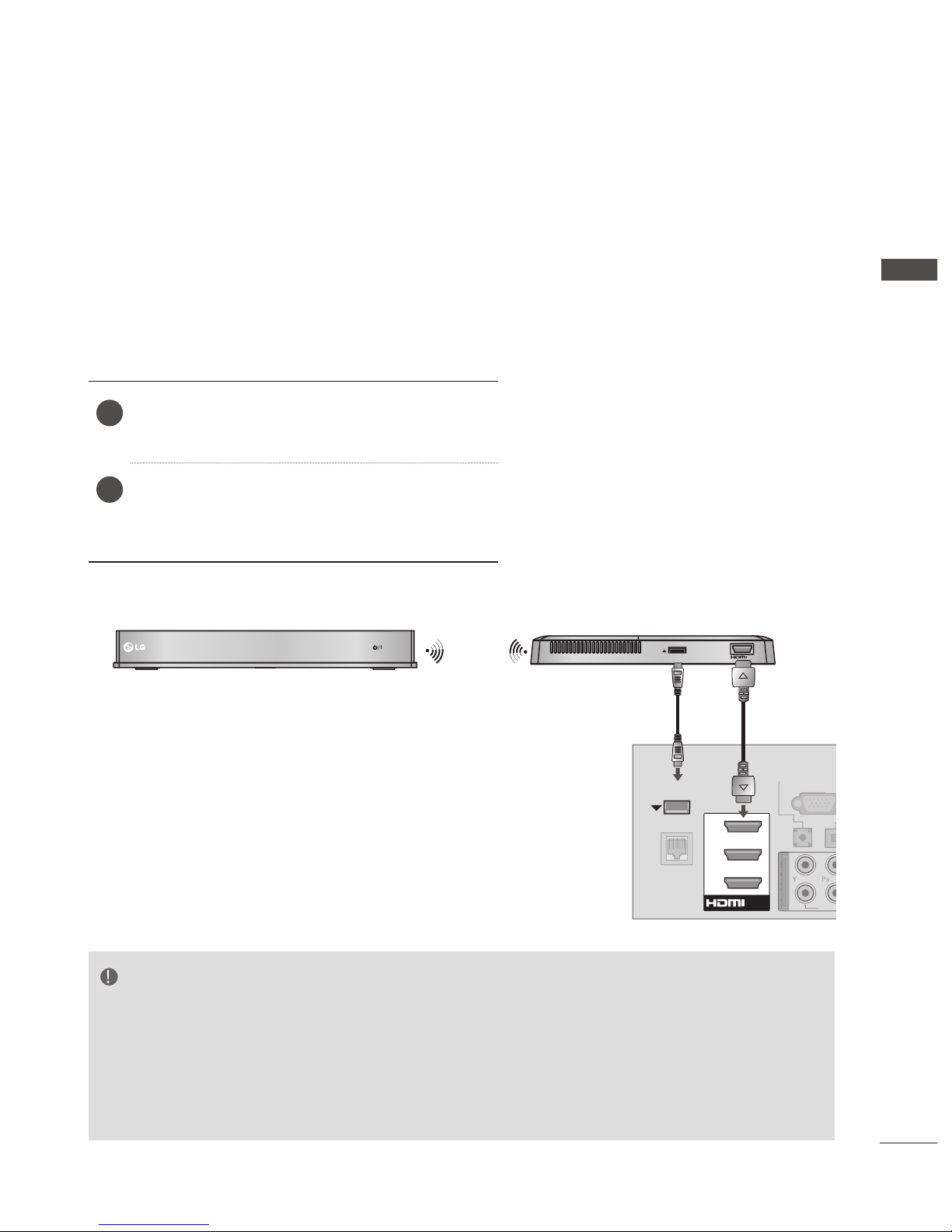
7
EXTERNAL EQUIPMENT SETUP
EXTERNAL EQUIPMENT WIRELESS CONNECTION
LG TVs with a Wireless Control port support the LG Wireless Media Box, which is sold
separately. When you connect the Wireless Ready Dongle (included with the Wireless Media Box) to the
TV, external devices can be connected to the LG Wireless Media Box and video and audio will be sent to
the TV wirelessly.
After the wireless is connected, press the INPUT button to view the wireless input screen.
Refer to the Wireless Media Box manual for operating instructions.
RGB IN
WIRELESS
CONTROL
AUDI
VIDE
L
AN
/DVI IN
1
2
3
AUDIO IN
OUT
WIRELESS
CONTROL
AV1
AV2 COM1 COM2 HDMI 1 HDMI 2 HDMI 3 HDMI 4RGB WIRELESS
LG Wireless Media Box
NOTE
►WIRELESS CONTROL : Wireless Ready Dongle power supply and control usage.
►HDMI : Video/Audio signal is connected in Wireless Ready Dongle.
►When you connect to the Wireless Media Box (Separately sold product), you can watch the external
device connected to the Wireless Media Box through wireless connection.
►When using the external device connected to the Wireless Media Box, some functions of the TV.
►In wireless external output, Real Cinema and Digital Noise Reduction functions are not supported.
1
Connect the WIRELESS CONTROL jack of the
Wireless Ready Dongle to the WIRELESS
CONTROL jack on the TV.
2
Connect HDMI OUT jack of the Wireless
Ready Dongle to the HDMI/DVI IN 1, HDMI/
DVI IN 2, HDMI/DVI IN 3, HDMI/DVI IN 4 jack
on the TV.
LG Wireless Ready Dongle

8
EXTERNAL EQUIPMENT SETUP
EXTERNAL EQUIPMENT SETUP
SUPPORTED DISPLAY RESOLUTION
RGB-PC, HDMI/DVI-PC mode
HDMI/DVI-DTV mode
Resolution
Horizontal
Frequency
(kHz)
Vertical
Frequency (Hz)
720x400 31.469 70.08
640x480 31.469 59.94
800x600 35.156 56.25
800x600 37.879 60.31
1024x768 48.363 60.00
1280x768 47.693 59.992
1360x768 47.712 60.015
1280x1024 63.981 60.020
1920x1080 66.587 59.934
Resolution
Horizontal
Frequency
(kHz)
Vertical
Frequency (Hz)
720x480
31.47
31.47
59.94
60
720x576 31.25 50
1280x720
37.5
44.96
45
50
59.94
60
1920x1080
33.72
33.75
28.125
26.97
27
33.71
33.75
56.25
67.432
67.5
59.94
60
50
23.94
24
29.97
30.00
50
59.939
60
NOTE
► Avoid keeping a fixed image on the set’s screen for
prolonged periods of time. The fixed image may
become permanently imprinted on the screen; use a
screen saver when possible.
► There may be interference relating to resolution, ver-
tical pattern, contrast or brightness in PC mode.
Change the PC mode to another resolution or
change the refresh rate to another rate or adjust the
brightness and contrast on the menu until the picture is clear. If the refresh rate of the PC graphic
card can not be changed, change the PC graphic
card or consult the manufacturer of the PC graphic
card.
► The synchronization input waveform for Horizontal
and Vertical frequencies are separate.
► We recommend using
1920x1080, 60 Hz for the PC
mode, this should provide the best picture quality.
► Connect the signal cable from the monitor output
port of the PC to the RGB (PC) port of the TV or the
signal cable from the HDMI output port of the PC to
the HDMI IN (or HDMI/DVI IN) port on the TV.
► Connect the audio cable from the PC to the Audio
input on the TV. (Audio cables are not included with
the TV).
► If using a sound card, adjust PC sound as required.
► If the graphic card on the PC does not output ana-
logue and digital RGB simultaneously, connect only
one of either RGB or HDMI IN (or HDMI/DVI IN) to
display the PC output on the TV.
► If the graphic card on the PC does output analogue
and digital RGB simultaneously, set the TV to either
RGB or HDMI; (the other mode is set to Plug and
Play automatically by the TV.)
► DOS mode may not work depending on the video
card if you use an HDMI to DVI cable.
► If you use too long an RGB-PC cable, there may be
interference on the screen. We recommend using
under 5m of cable. This provides the best picture
quality.

9
EXTERNAL EQUIPMENT SETUP
SCREEN SETUP FOR PC MODE
Returns Position, Size and Phase to the factory default settings.
This function works in the following mode : RGB[PC].
Screen Reset
• Press the MENU/EXIT button to return to normal TV viewing.
• Press the BACK button to move to the previous menu screen.
1
Select PICTURE.
2
Select Screen.
3
Select Reset.
4
Select Yes.
5
Run Reset.
To Set
Auto Config.
SCREEN
Move
Prev.
Resolution
Position
Size
Phase
Reset
Yes No
OK
Move
PICTURE
• Brightness 50
• Sharpness 65
• Colour 60
• Tint 0
• Colour Temp. 0
• Advanced Control
• Picture Reset
• Screen
R G
W
C
• Screen
►
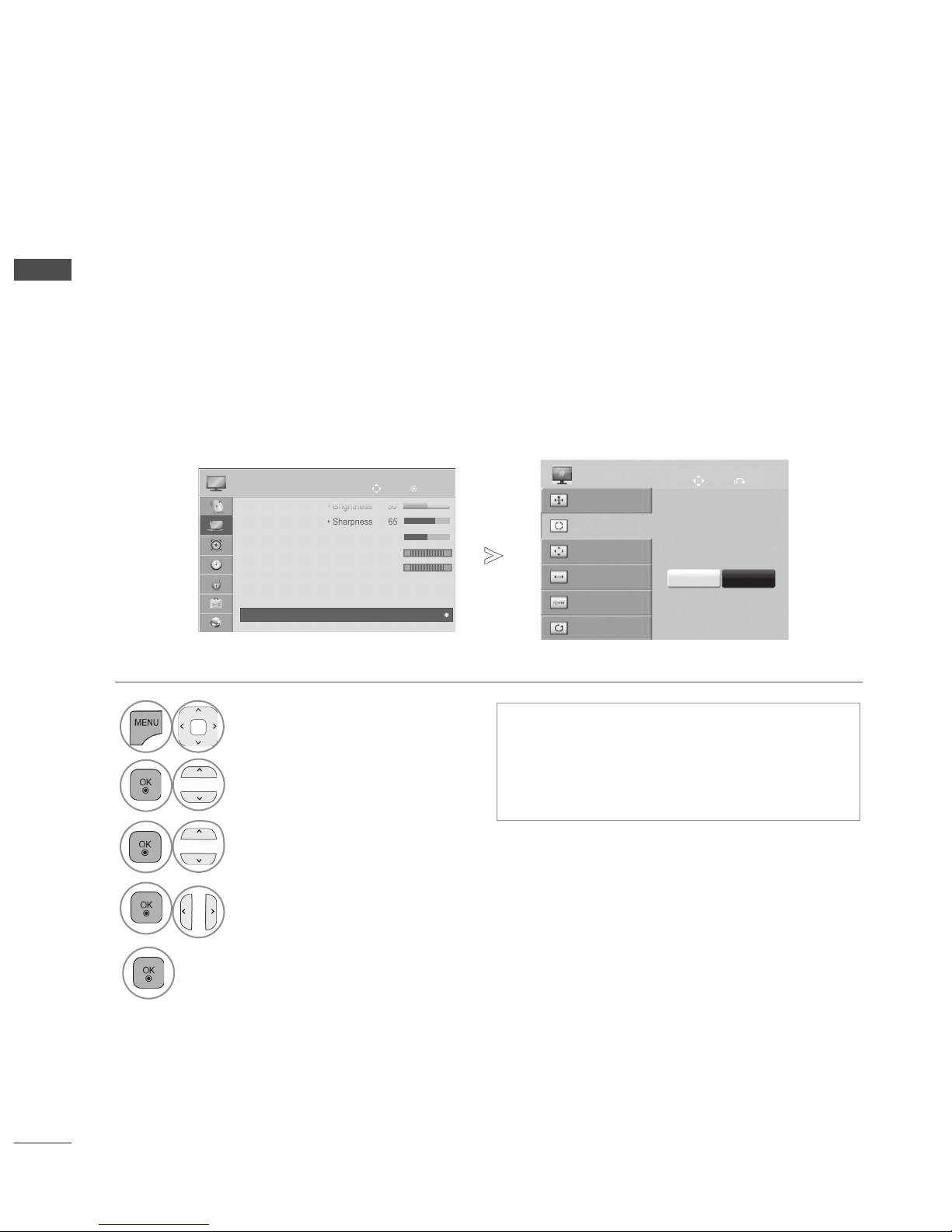
10
EXTERNAL EQUIPMENT SETUP
EXTERNAL EQUIPMENT SETUP
Automatically adjusts the picture position and minimizes image instability. After adjustment, if the
image is still not correct, your TV is functioning properly but needs further adjustment.
Auto configure
This function is for automatic adjustment of the screen position, size, and phase The displayed image
will be unstable for a few seconds while the auto configuration is in progress.
Auto Configure (RGB [PC] mode only)
• Press the MENU/EXIT button to return to normal TV viewing.
• Press the BACK button to move to the previous menu screen.
• If the position of the image is still not correct,
try Auto adjustment again.
•
If picture needs to be adjusted again after
Auto adjustment in RGB (PC), you can adjust
the Position, Size or Phase.
1
Select PICTURE.
2
Select Screen.
3
Select Auto Config.
4
Select Yes.
5
Run Auto Config.
Auto Config.
Auto Config.
SCREEN
Move
Prev.
Resolution
Position
Size
Phase
Reset
Yes No
OK
Move
PICTURE
• Brightness 50
• Sharpness 65
• Colour 60
• Tint 0
• Colour Temp. 0
• Advanced Control
• Picture Reset
• Screen
R G
W
C
• Screen
►

11
EXTERNAL EQUIPMENT SETUP
To view a normal picture, match the resolution of RGB mode and selection of PC mode.
This function works in the following mode: RGB[PC]
Selecting Resolution
• Press the MENU/EXIT button to return to normal TV viewing.
• Press the BACK button to move to the previous menu screen.
1
Select PICTURE.
2
Select Screen.
3
Select Resolution.
4
Select the desired resolution.
5
Auto Config.
SCREEN
Move
Prev.
Resolution
Position
Size
Phase
Reset
1024 x 768
1280 x 768
1360 x 768
OK
Move
PICTURE
• Brightness 50
• Sharpness 65
• Colour 60
• Tint 0
• Colour Temp. 0
• Advanced Control
• Picture Reset
• Screen
R G
W
C
• Screen
►

12
EXTERNAL EQUIPMENT SETUP
EXTERNAL EQUIPMENT SETUP
If the picture is not clear after auto adjustment and especially if characters are still trembling, adjust
the picture position manually.
This function works in the following mode : RGB[PC].
Adjustment for screen Position, Size, Phase
• Press the MENU/EXIT button to return to normal TV viewing.
• Press the BACK button to move to the previous menu screen.
1
Select PICTURE.
2
Select Screen.
3
Select Position, Size or Phase.
4
Make appropriate adjustments.
5
Auto Config.
SCREEN
Resolution
Position
Size
Phase
Reset
Move
Prev.
OK
Move
PICTURE
• Brightness 50
• Sharpness 65
• Colour 60
• Tint 0
• Colour Temp. 0
• Advanced Control
• Picture Reset
• Screen
R G
W
C
• Screen
►
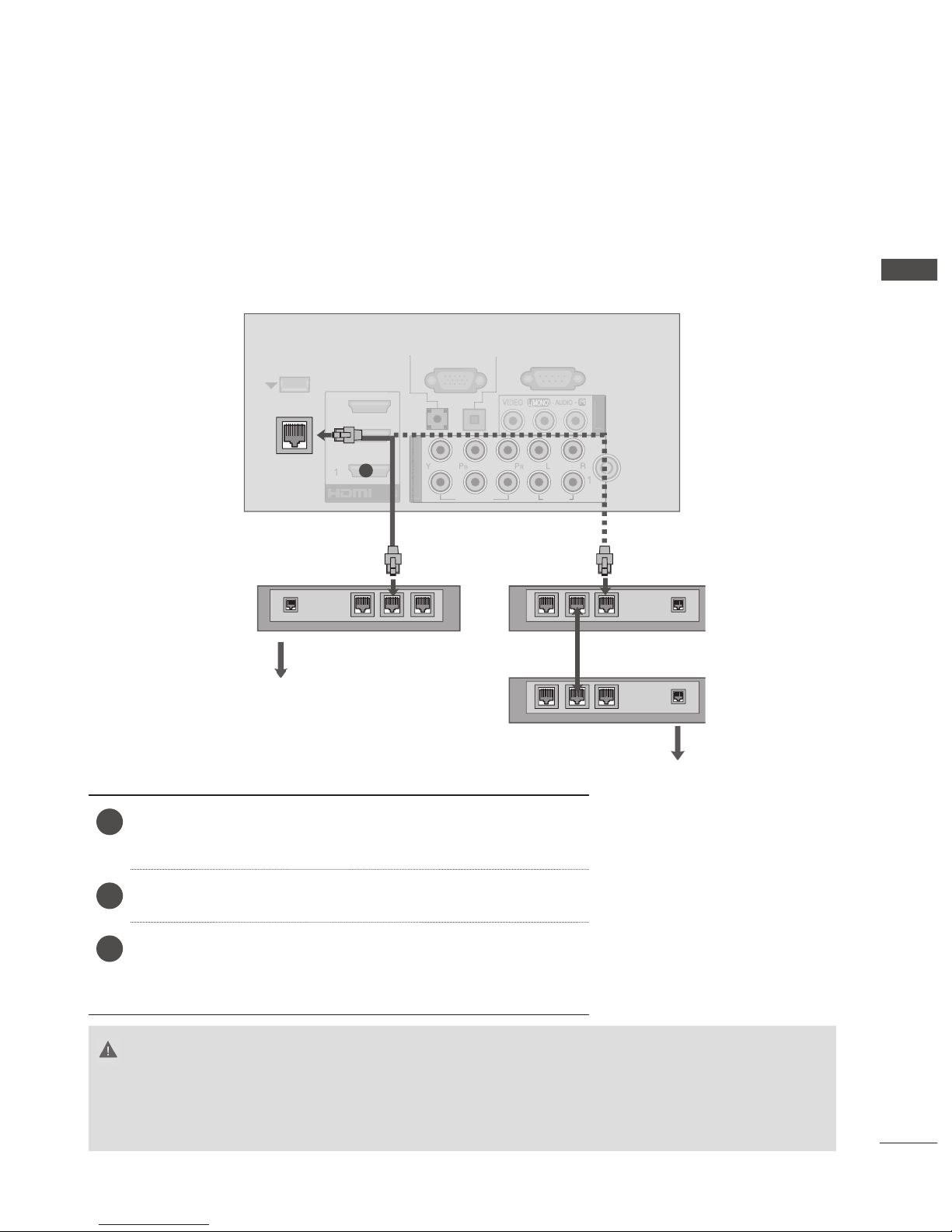
13
EXTERNAL EQUIPMENT SETUP
NETWORK SETUP
This TV can be connected to a local area network (LAN) via the LAN port. After making the physical
connection, the TV needs to be set up for network communication.
CAUTION
►Do not connect a modular phone cable to the LAN port.
►Since there are various connection methods, please follow the specifications of your
telecommunication carrier or internet service provider.
Wired Network Connection
1
Connect the LAN port of the Modem or Router to the LAN
port on the TV.
2
Select “Network Setting” in the NETWORK menu.
3
After connecting the LAN port, use the NetCast menu.
For more information about NetCast setup and trouble-
shooting, visit http://lgknowledgebase.com. Search for
NetCast.
B IN
RS-232C IN
CONTROL & SERVICE
)
IRELE
SS
NTROL
PTICAL
DIGITA
L
A
UDIO OUT
AUDIO
V
IDE
O
LAN
/DVI IN
A
UDIO I
N
AUDIO
VIDEO
A
V IN
1
ANTENNA
A
IN
Broadband Modem
Router
Broadband Modem
Broadband Service
Broadband Service
1
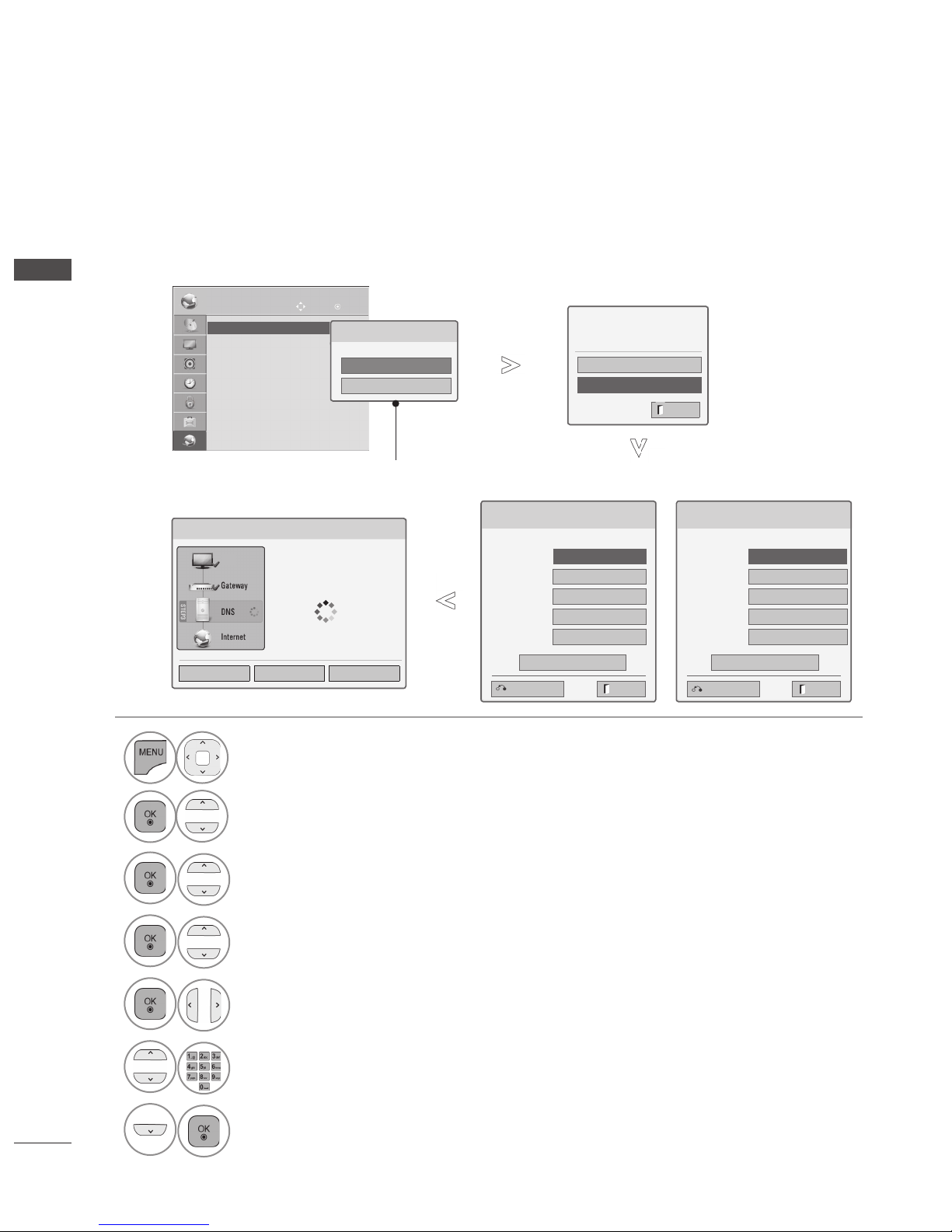
14
EXTERNAL EQUIPMENT SETUP
EXTERNAL EQUIPMENT SETUP
Wired Network Setup
1
Select NETWORK.
2
Select Network Setting.
3
Select Wired.
4
If you already set Network Setting: Select Resetting. The new connection settings
resets the current network settings.
5
Select IP Auto Setting or IP Manual Setting.
When Selecting IP Manual Setting:
IP addresses will need to be input manually.
6
Select OK.
IP Auto Setting
IP Manual Setting
If wired and wireless networks are both available, wired is the preferred method.
After making a physical connection, a small number of home networks may require the TV network
settings to be adjusted.
For detail information, contact your internet provider or router manual.
Network Setting
Insert the IP address.
IP Mode
◄ IP Manual Setting ►
● IP Address 0 . 0 . 0 . 0
● Subnet Mask
255 . 255 . 0 . 0
●
Gateway 0 . 0 . 0 . 0
●
DNS Server 0 . 0 . 0 . 0
OK
Network Setting
Network connecting
Setting Test Close
TV
NETWORK
OK
Move
• Network Setting : Wired
• Network Status : Internet is connected
• Legal Notice
• Network Setting : Wired
►
Network Type
Wired network is recommended
Wired
Wireless
If you already set
the Network Setting
Previous setting value exists. Do
you want to connect with the
previous setting?
OK
Resetting
ꔉ Next
Exit
Exit
Network Setting
Select the IP setting mode.
IP Mode
◄ IP Auto Setting ►
● IP Address 0 . 0 . 0 . 0
● Subnet Mask
255 . 255 . 0 . 0
● Gateway 0 . 0 . 0 . 0
● DNS Server 0 . 0 . 0 . 0
OK
Exit
Previous
Previous
Appeared when
wired and wireless
are simultaneously
connected.
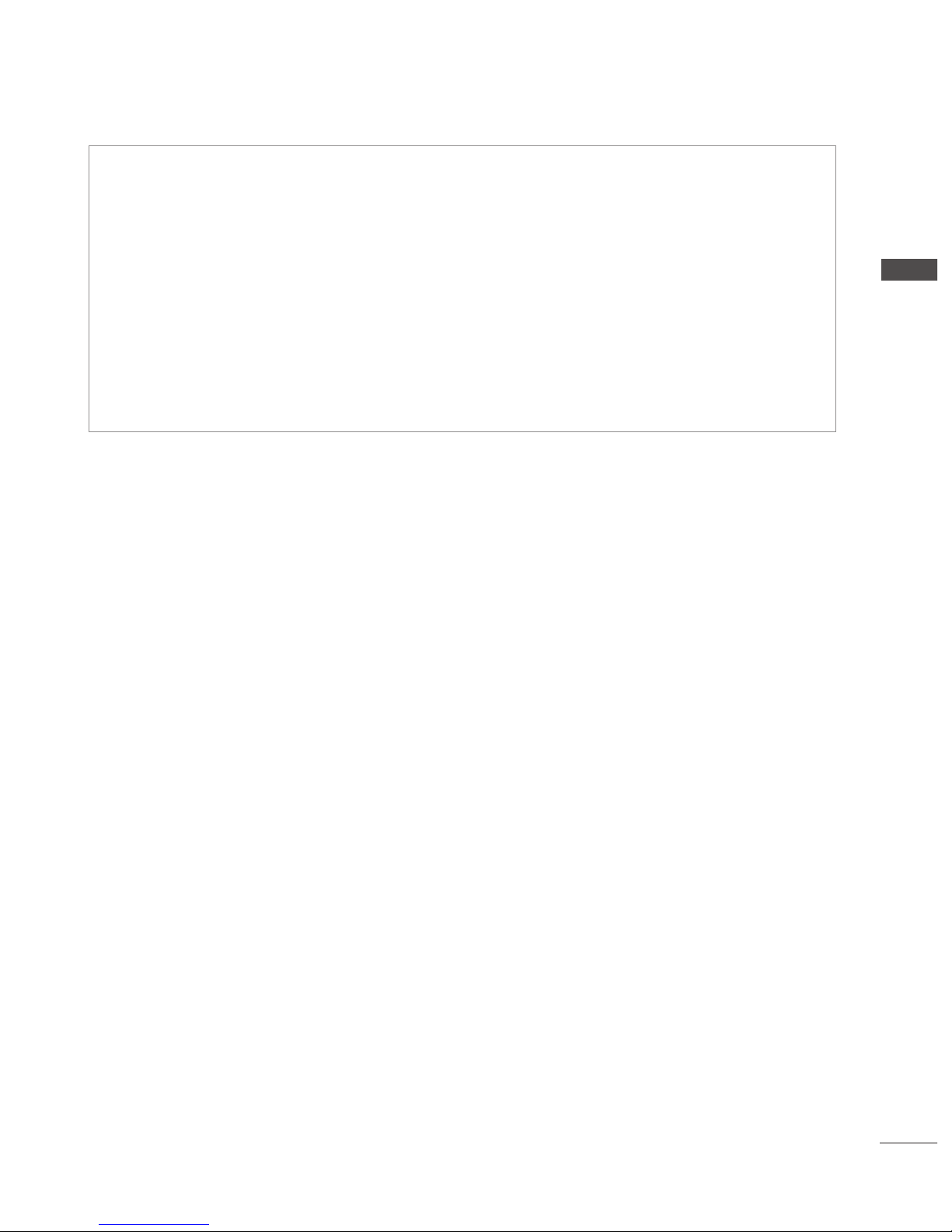
15
EXTERNAL EQUIPMENT SETUP
■ This feature requires an always-on broadband internet connection.
■ You do not need to connect to a PC to use this function.
■ If Network Setting is not working, check your network conditions. Check the LAN cable and
make sure your router has DHCP turned on if you wish to use the Auto Setting.
■ If the Network Setting is not completed, network may not operate normally.
■ IP Auto Setting: Select it if there is a DHCP server on the local area network (LAN) via wired
connection, the TV will automatically be allocated an IP address. If you’re using a broadband
router or broadband modem that has a DHCP (Dynamic Host Configuration Protocol) server
function. The IP address will automatically be determined.
■ IP Manual Setting: Select it if there is no DHCP server on the network and you want to set the IP
address manually.
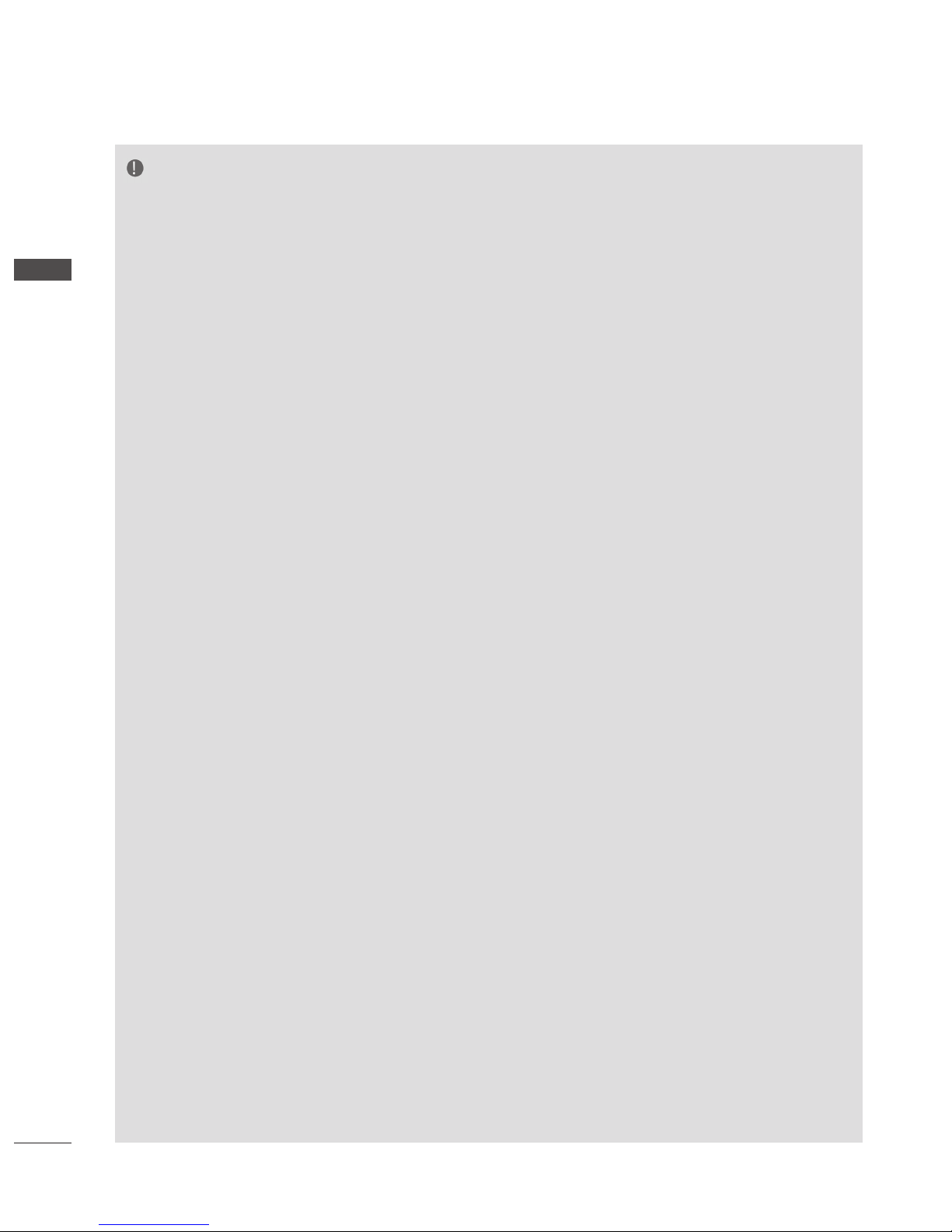
16
EXTERNAL EQUIPMENT SETUP
EXTERNAL EQUIPMENT SETUP
NOTE
► For more information about NetCast setup and
troubleshooting, visit http://lgknowledgebase.
com Search for NetCast.
► Use a standard LAN cable with this TV. Cat5 or
better with a RJ45 connector.
► Many network connection problems during set
up can often be fixed by re-setting the router or
modem. After connecting the player to the home
network, quickly power off and/or disconnect the
power cable of the home network router or cable
modem. Then power on and/or connect the
power cable again.
► Depending on the internet service provider (ISP),
the number of devices that can receive internet
service may be limited by the applicable terms of
service. For details, contact your ISP.
► LG is not responsible for any malfunction of the
TV and/or the internet connection feature due to
communication errors/malfunctions associated
with your broadband internet connection, or other
connected equipment.
► LG is not responsible for problems within your
internet connection.
► Some content available through the network con-
nection may not be compatible with the TV. If you
have questions about such content, please contact the producer of the content.
► You may experience undesired results if the net-
work connection speed does not meet the
requirements of the content being accessed.
► Some internet connection operations may not be
possible due to certain restrictions set by the
Internet service provider (ISP) supplying your
broadband Internet connection.
► Any fees charged by an ISP including, without
limitation, connection charges are your responsibility.
►
A 10 Base-T or 100 Base-TX LAN port is required
for connection to this TV. If your internet service
does not allow for such a connection, you will not
be able to connect the TV.
► A DSL modem is required to use DSL service and
a cable modem is required to use cable modem
service. Depending on the access method of and
subscriber agreement with your ISP, you may not
be able to use the internet connection feature
contained in this TV or you may be limited to the
number of devices you can connect at the same
time. (If your ISP limits sub-scription to one
device, this TV may not be allowed to connect
when a PC is already connected.)
► The use of a “Router” may not be allowed or its
usage may be limited depending on the policies
and restrictions of your ISP. For details, contact
your ISP directly.
► The wireless network operates at 2.4 GHz radio
frequencies that are also used by other household devices such as cordless telephone,
Bluetooth® devices, microwave oven, and can
be affected by interference from them.It can be
interrupted by the device using 5 GHz radio frequencies. It is same device with LG wireless
media box, cordless telephone, other Wi-Fi
device.
► It may decrease the service speed using Wireless
network by surrounding wireless condition.
► Turn off all unused network equipment in your
local home network. Some devices may generate network traffic.
► In some instances, placing the access point or
wireless router higher up away from the floor may
improve the reception.
► The reception quality over wireless depends on
many factors such as type of the access point,
distance between the TV and access point, and
the location of the TV.
► When connecting internet through the wired/
wireless sharing machine, it may interrupt the
connection because of the use limitation and
confirmation of service company.
► To connect wireless AP, an AP that supports
the wireless connection is necessary, and the
wireless connection function of the AP needs
to be activated. Please enquire to the AP
supplier for the possibility of AP wireless con-
nections.
► Please verify the security settings of AP SSID for
wireless AP connection, and enquire to
the AP sup-
plier for the AP SSID security settings.
► The TV can become slower or malfunction
with
wrong settings of network equipments (wired/
wireless router, hub, etc). Please install correctly by referring to the manual of the equipment,
and set the network.
► When AP is set to include 802.11n, and if
Encryption is designated as WEP(64/128bit) or
WPA(TKIP/AES), the connection may not be
possible.
► There may be different connection methods
according to the AP manufacturers.
