LG 60PH6710 Quick Setup Guide
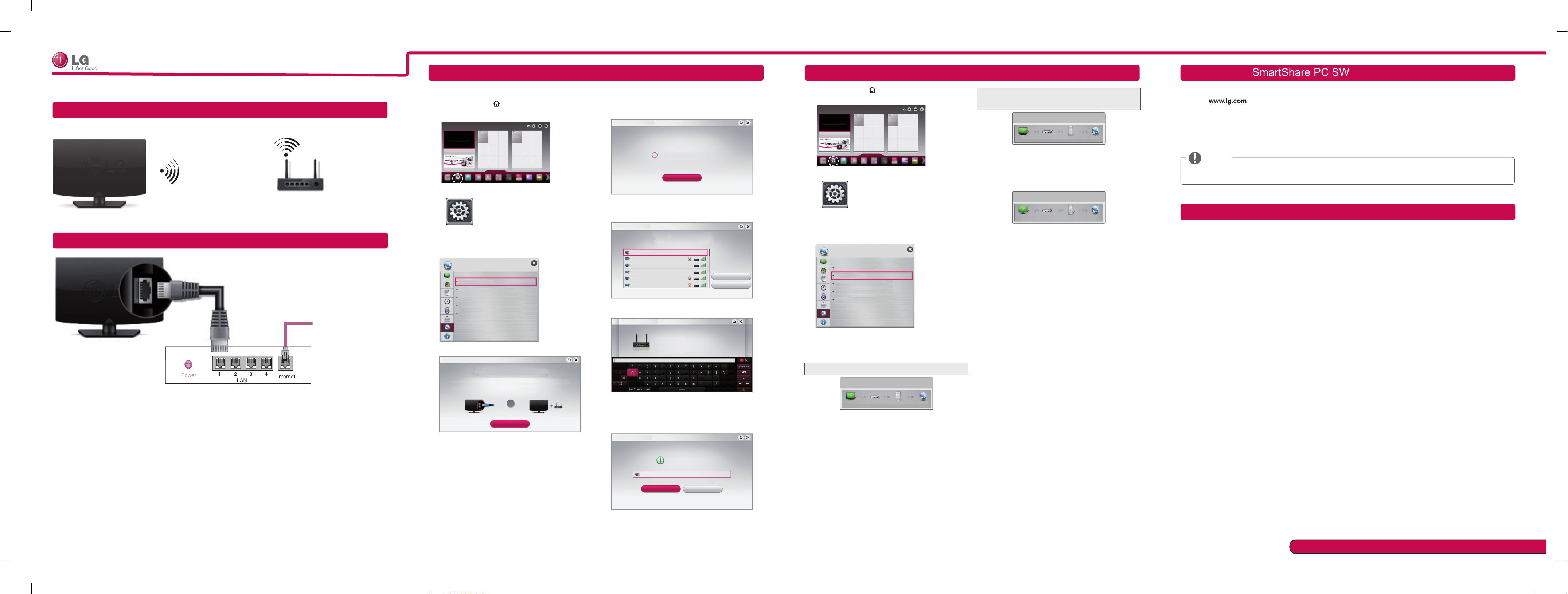
REC
REC
SMART TV Quick Setup Guide
* Image shown may differ from your TV.
* Image shown on a PC or mobile phone may vary depending on the OS(Operating System).
Wireless Network Connection
wireless router
Wired Network Connection
Internet connection
Network Setting Troubleshooting Network Problems
Premium Apps are pre-installed on the TV. These may vary by country.
1 Press the SMART
button to access the Smart
Home menu. Select Settings and press Wheel(OK).
More
More
4 The device automatically tries to connect to the
network available(wired network first).
Network Connection
If you select Cancel or it fails to connect to the
network, the network list available is displayed.
Choose the network you want.
Settings
2 Select the NETWORK → Network Connection
menu.
NETWORK
Network Connection
Network Status
Wi-Fi Direct
TM
/Intel's WiDi
Miracast
My TV Name : 55LA7400-TA
Network Connection
If you want to connect your TV to a wireless router,
select the network you want and enter the password.
Network Connection
Connecting to the network.
Choose the network you want.
Wired Network
Wireless : AAA
Wireless : BBB
Wireless : CCC
Wireless : 11111
Wireless : 22222
Cancel
Manual Setup
Refresh List
Installing & Setting
1 Press the SMART
menu.
Settings
Settings
2 Select the NETWORK → Network Status menu.
NETWORK
Network Connection
Network Status
Wi-Fi Direct
TM
Miracast
My TV Name : 55LA7400-TA
button to access the HOME
More
More
/Intel's WiDi
Check the router or consult your Internet
service provider.
Network Status
TV Gateway DNS Internet
When an ✔ appears TV and Gateway.
Unplug the power cord of the AP, cable modem and
1
try to connect after 5 seconds.
Initialize(Reset) the AP or cable medem.
2
Con
3
tact internet companies or AP companies.
Network Status
TV Gateway DNS Internet
When an ✔ appears TV, Gateway and DNS.
Unplug the power cord of the AP, cable modem and
1
try to connect after 5 seconds.
Initialize
2
Check that the MAC address of the TV/router is
3
Check the router manufacturer’s website to make
4
(Reset) the AP or cable medem.
registered with your Internet service provider. (The
MAC address displayed on the right pane of the
network status window should be registered with
your Internet service provider.)
sure your router has the latest firmware version
installed.
Install the SmartShare PC SW(DLNA) and programme on your PC.
1 Go to
. Then, select your region.
2 Select SUPPORT. Then, Search for your model.
3 Select Drivers & Software or SOFTWARE UPDATE. Then, select SmartShare PC SW(DLNA).
4 You can run the programme when installation is complete.
NOTE
DLNA service is only available if TV and other devices are connected via a single router.
DLNA Connection to Smartphone
1 Check that Wi-Fi is enabled on your smartphone.
2 Install/run the app for sharing content on your smartphone (It's called SmartShare on LG phones).
3 Enable your smartphone to share content files with other devices.
4 Select the file type you want to play (movie, audio or photo).
5 Select a movie, music or photo file to play on the TV.
6 Add the selected file to the playlist.
7 Select a TV model name on which to play the files. (The TV model name is labelled on the rear side of the
panel.)
8 Play the media file to view and enjoy it on your TV.
P/NO : MBM63817831 (1302 -REV01)
Printed in Korea
Wired router
3 Select the Start Connection.
Network Connection
Connect to your wired or wireless network.
Enjoy various Smart TV features through network.
To connect to a wired network:
Connect a LAN cable to the back of TV.
or
Start Connection
To connect to a wireless network:
Requires a wireless router or access point.
Wireless : AAA
Enter security key of network.
Forgot your password? Contact your AP manufacturer.
5 The connected network is displayed.
Select Complete to confirm the network connection.
If you select the Other Network List, the network
list available is displayed.
Network Connection
Network is connected.
Wireless:AAA
Select [Other Network List] to connect to another network.
Complete
Other Network List
Follow the instructions below that correlate to your
network status.
Check the TV or the router.
Network Status
TV Gateway DNS Internet
✔
When an
Check the connection status of TV, AP and cable
1
Power off and power on TV, AP and cable modem.
2
If you are using a static IP, enter IP directly.
3
Contact internet companies or AP companies.
4
appears TV.
modem.
Additional points to check when using a wireless
connection
Check the password for the wireless
1
connection in the router settings window.
Change the router SSID (network name) or the
2
wireless channel.
Please call LG Customer Service if you experience any problems.
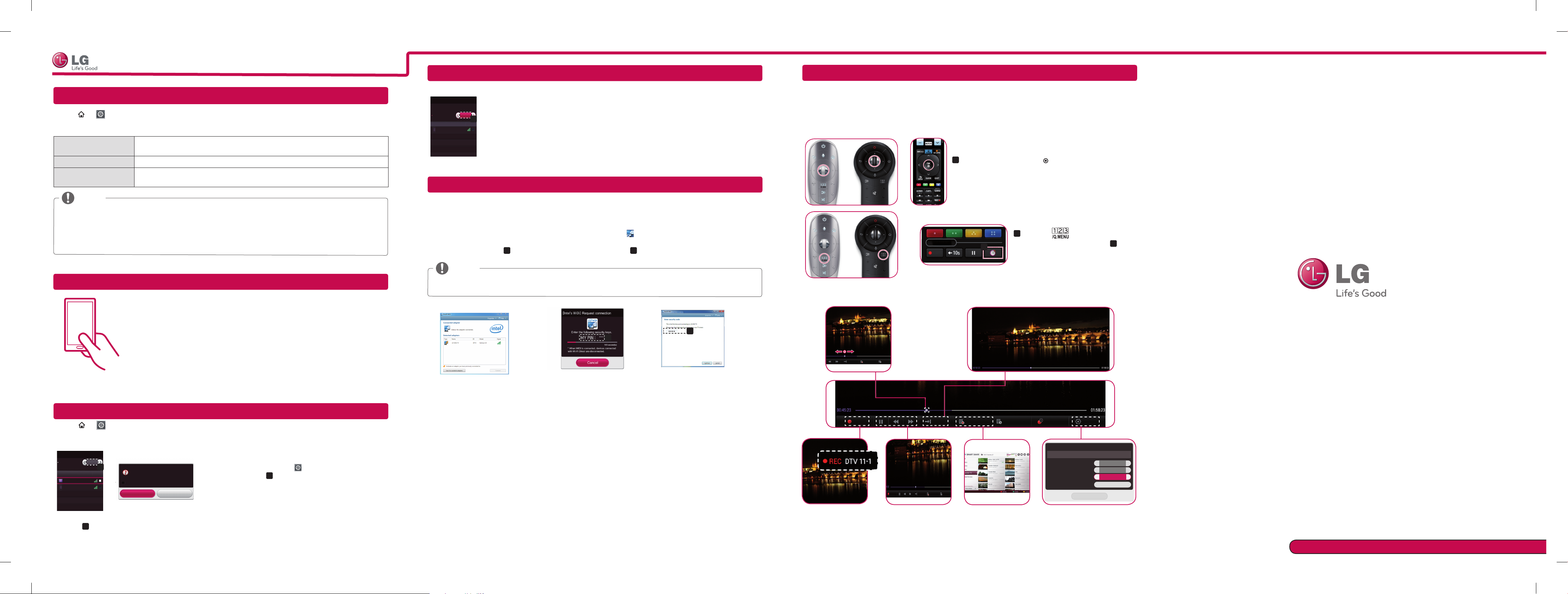
SMART TV Quick Setup Guide
REC
REC
Tag On
Time Machine II
Miracast
TM
Setting
Time Machine II
Updating the TV Firmware
SMART
Uses Software Update to check and obtain the latest version. If not updated, certain functions may not work
properly. It is also possible to check manually for available updates.
Software Update Set it to On.
Automatic update mode If an update is available, the update automatically starts without prompting.
Check Update Version Checks the latest update version installed. When a new update is available, the
When the update starts, the update progress window appears for a short time and disappears.
The latest version can be obtained via the digital broadcast signal or an internet connection.
Changing the programme while downloading the software via a digital broadcast signal interrupts the
If software is not updated, certain functions may not work properly.
→ Settings → SUPPORT → Software Update
If an update is available, a prompt will appear to perform the update.
download process can be performed manually.
NOTE
download process. Returning to the initial programme allows downloading to resume.
Tag On
(This feature is not available for all model.)
MiracastTM allows a portable device to securely send video and sound to TV wirelessly.
TM
Miracast
/ Intel's WiDi
MiracastTM / Intel's WiDi
Device Name
TAAAA
TM
and intel's WiDi
On
Connection
Connection
a
Go to the Network settings to set the Miracast
1. MiracastTM is set to On on your TV or portable device.
TM
.
2. When your portable device is detected, select the device.
The device which is applied Miracast
technology can be shown on the TV.
3. For more information about how to connect the portable device, refer to the portable
device manual.
WiDi (Wireless Display) Setting
WiDi represents Wireless Display. Intel’s WiDi (Wireless Display) technology enables easy and fast connection
without wires or internet network for mirrored and dual monitor display on your TV. You can sit back and experience
your favorite movies, videos, photos, online shows and more in full HD on your TV with great image clarity and
sound.
1
Intel's WiDi
recommended to connect to AP.) Your laptap runs the Intel WiDi(
2 It detects LG Smart TVs available, which supports WiDi. In the list, select the TV you want and click Connect.
Enter the PIN number(
NOTE
When you connect the TV and laptop, you should set up TV mode for “Live TV” and “external input”. If not,
your computer cannot detect LG Smart TV.
is set to On. Connect your laptop to AP. (Without AP, it is possible to this function; it is
) programme.
a
) shown on the screen into the input field(b) on your laptop and then click Continue.
Take Control of Time with Time Machine
With your external USB storage devices, Timeshift allows you to stop and rewind live TV, and record or set the
timer for your favourite TV programmes.
* Time Machine II can record any programme in analogue and digital format, and can also record AV input.
Other services are also available
*
while recording a TV programme.
1
Press the wheel (OK) or OK( ) button
or
on the Remote Control while watching TV.
The progress bar appears and you can use Time Machine’s
various functions.
Press the
2
a
Control while watching TV. Press
The progress bar appears and you can
on the Magic Remote
a
use Time Machine’s various functions.
You can select and move
the point you want to play.
You can return to a live TV programme when using
the Timeshift function.
.
Tag On is a data transmission technology that can be used on smartphones with NFC
(Near Field Communication).
Simply by tapping your smartphone to a Tag On sticker, you can share content between
your smartphone and TV.
To connect your smartphone to the TV using Tag On, they must be connected on the
same Wi-Fi network or Miracast™/Intel’s WiDi of the smart TV is set to On.
Wi-Fi Direct Setting
SMART
The Wi-Fi Direct function supports wireless connection technology. With SmartShare
screens of devices connected to Wi-Fi Direct.
Wi-Fi Direct
Wi-Fi Direct
TAAAA
BBBB
*
If you are not using Wi-Fi Direct to minimize the interference between Wi-Fi devices, it is recommended to set Wi-
Fi Direct
→ Settings → NETWORK →
On
a
Device Name
Connection
a
)
(
to Off. You can only use devices that support Wi-Fi Direct.
[TAAAA]
Do you want to request a connection?
Automatically connect without asking
Yes No
Wi-Fi Direct
1
If Wi-Fi Direct is set to On, a list of available devices
appears.
»
When you are prompted to request connection, select Yes.
2
Wi-Fi Direct is now connected to your TV.
To use
set
Wi-Fi Direct
Wi-Fi Direct, go to
a
) to
(
On
TM
, you can share files or
Settings → NETWORK and
.
a
b
TV Screen Notebook Screen
3 The wireless environment may affect the screen display. If the connection is poor, the Intel WiDi connection may
be lost.
* LG TV is not need to register.
* For more information on Intel WiDi, visit http://intel.com/go/widi
* A list of Intel's WiDi devices does not appear on the TV screen. Please check the list on your laptop.
Live
REC
The REC icon appears
at the top right of the
screen when recording
starts.
Recorded TV
Schedule
REC Live
Recorded TV
You can use these
buttons to go to the
time/location position
you want to playback.
Live
Schedule Li
Recorded TV
Schedule List Schedule
You can view a
list of recorded TV
programmes.
Option
Option
* You may obtain space by deleting old videos for more space.
Close
Original
<
On
<
Off
Initialize
Recording Quality
Timeshift
Auto deleting
USB device initialization
You can change the Time
Machine settings.
><
>
>
Please call LG Customer Service if you experience any problems.
