Page 1
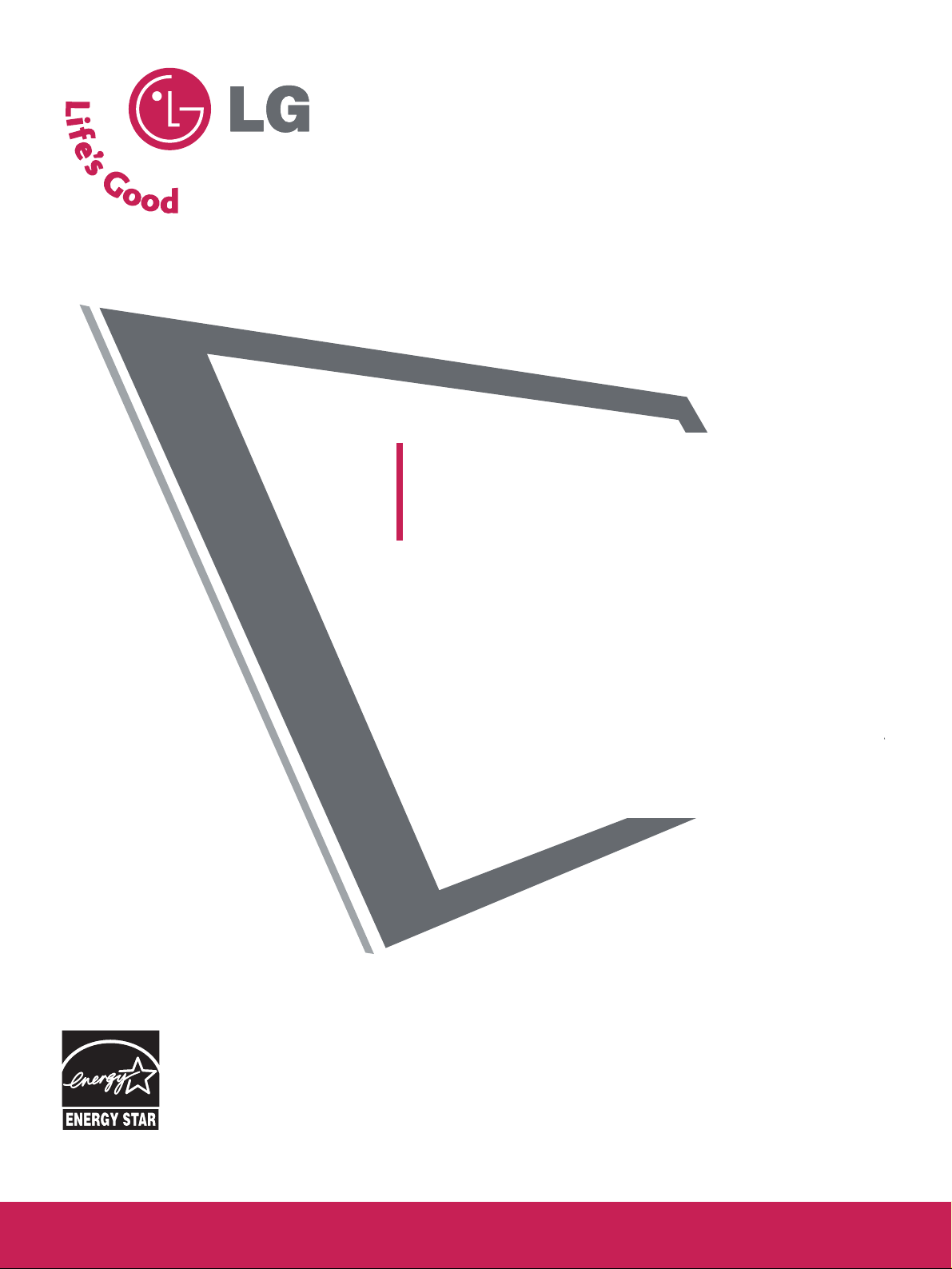
As an E N E R G Y STAR
Partner LGE U . S . A . ,
Inc. has d e t e r m i n e d
that this p r o d u c t
meets the E N E R G Y
STAR guidelines f o r
energy efficiency.
ENERGY STAR i s a set o f power-savi n g
guidelines issued b y the U.S.
Environ m e n t a l Protection Agency(EPA).
www.lgusa .com / www.lg.ca
PLASMA TV
42PB4D 50PB4D
60PB4D
OWNER’S MANUAL
MODELS :
Please read this manual carefully before operating your set.
Retain it for future reference.
Record model number and serial number of the set.
See the label attached on the back cover and quote this
information to your dealer when you require service.
Page 2
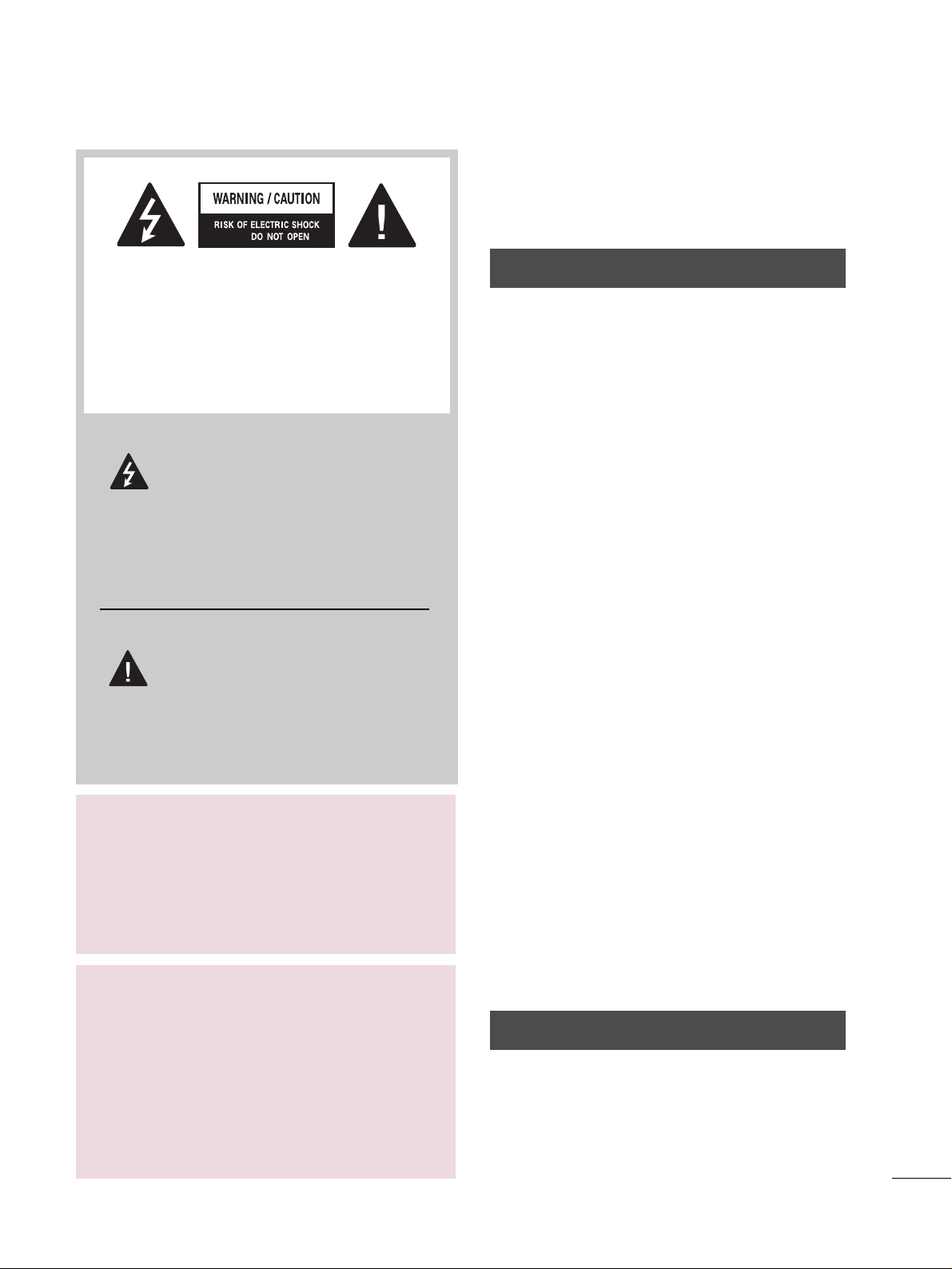
TO REDUCE THE RISK OF ELECTRIC SHOCK
DO NOT REMOVE COVER (OR BACK). NO
USER SERVICEABLE PARTS INSIDE. REFER TO
QUALIFIED SERVICE PERSONNEL.
The lightning flash with arrowhead
symbol, within an equilateral triangle,
is intended to alert the user to the
presence of uninsulated “dangerous voltage”
within the product’s enclosure that may be of
sufficient magnitude to constitute a risk of electric shock to persons.
The exclamation point within an equi-
lateral triangle is intended to alert the
user to the presence of important
operating and maintenance (servicing) instructions in the literature accompanying the
appliance.
WARNING/CAUTION
WARNING / CAUTION
WARNING / CAUTION
To prevent fire or shock hazards, do not expose
this product to rain or moisture.
FCC NOTICE
Class B digital device
This equipment has been tested and found to comply with the limits for a Class B digital device, pursuant to Part 15 of the FCC Rules. These limits are
designed to provide reasonable protection against
harmful interference in a residential installation. This
equipment generates, uses and can radiate radio frequency energy and, if not installed and used in
accordance with the instructions, may cause harmful
interference to radio communications. However,
there is no guarantee that interference will not
occur in a particular installation. If this equipment
does cause harmful interference to radio or television reception, which can be determined by turning
the equipment off and on, the user is encouraged to
try to correct the interference by one or more of
the following measures:
- Reorient or relocate the receiving antenna.
- Increase the separation between the equipment
and receiver.
- Connect the equipment to an outlet on a circuit
different from that to which the receiver is connected.
- Consult the dealer or an experienced radio/TV
technician for help.
TO REDUCE THE RISK OF FIRE AND ELECTRIC SHOCK, DO NOT EXPOSE THIS PRO-
DUCT TO RAIN OR MOISTURE.
NOTE TO CABLE/TV INSTALLER
This reminder is provided to call the CATV system installer’s attention to Article 820-40 of the
National Electric Code (U.S.A.). The code provides guidelines for proper grounding and, in
particular, specifies that the cable ground shall
be connected to the grounding system of the
building, as close to the point of the cable
as practical.
entry
Any changes or modifications not expressly
approved by the party responsible for compliance
could void the user’s authority to operate the
equipment.
CAUTION
Do not attempt to modify this product in any way
without written authorization from LG Electronics.
Unauthorized modification could void the user’s
authority to operate this product
1
Page 3
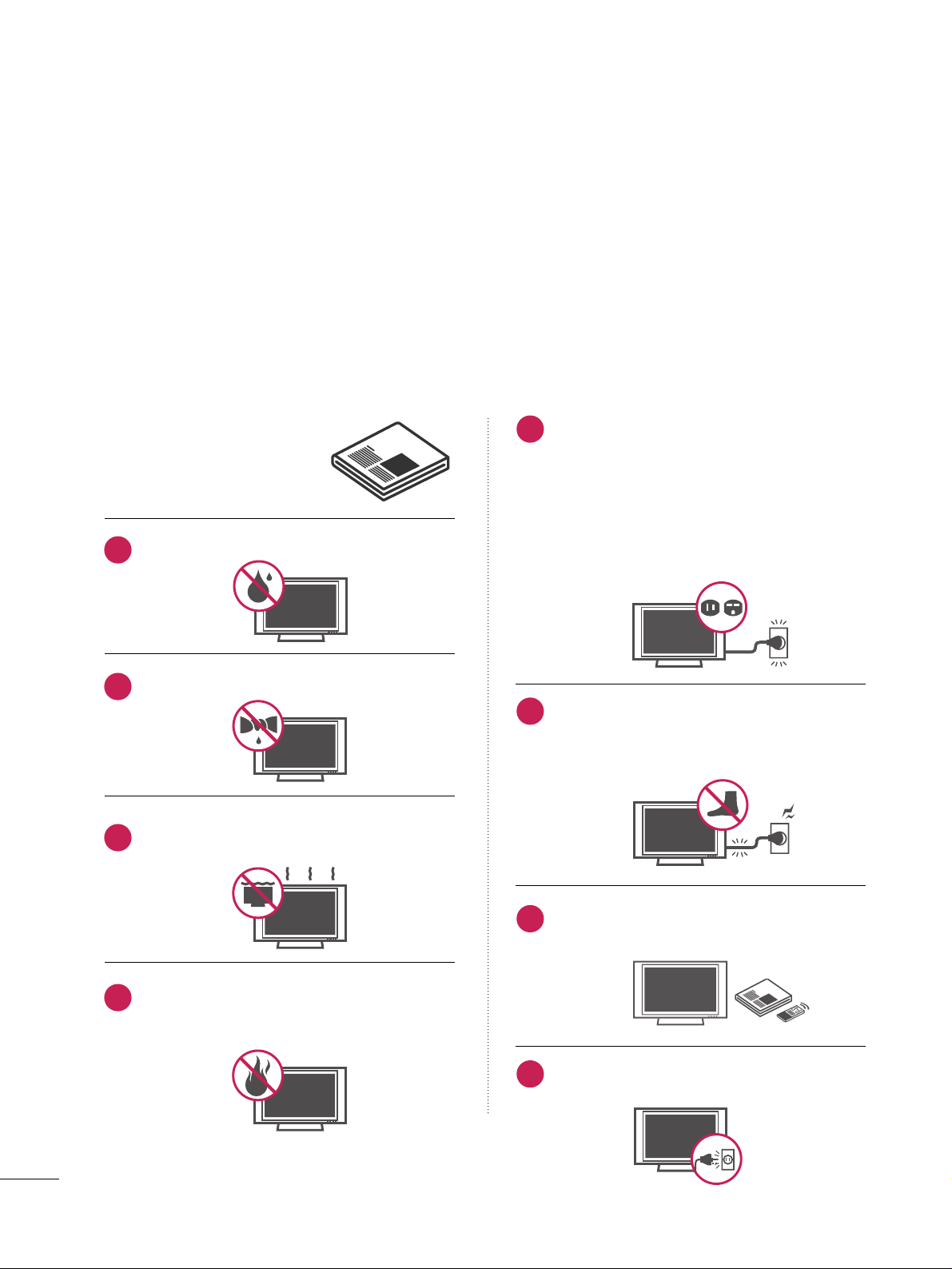
SAFETY INSTRUCTION
IMPORTANT SAFETY INSTRUCTIONS
Important safety instructions shall be provided with each apparatus. This information shall be given in a separate
booklet or sheet, or be located before any operating instructions in an instruction for installation for use and
supplied with the apparatus.
This information shall be given in a language acceptable to the country where the apparatus is intended to be used.
The important safety instructions shall be entitled “Important Safety Instructions”. The following safety
instructions shall be included where applicable, and, when used, shall be verbatim as follows. Additional safety
information may be included by adding statements after the end of the following safety instruction list. At the
manufacturer’s option, a picture or drawing that illustrates the intent of a specific safety instruction may be
placed immediately adjacent to that safety instruction:
Read these instructions.
Keep these instructions.
Heed all warnings.
Follow all instructions.
Do not use this apparatus near water.
1
Clean only with dry cloth.
2
Do not block any ventilation openings. Install in
3
accordance with the manufacturer’s instructions.
Do not defeat the safety purpose of the polarized
5
or grounding-type plug. A polarized plug has
two blades with one wider than the other. A
grounding type plug has two blades and a third
grounding prong, The wide blade or the third
prong are provided for your safety. If the provided
plug does not fit into your outlet, consult an
electrician for replacement of the obsolete outlet.
Protect the power cord from being walked on
6
or pinched particularly at plugs, convenience
receptacles, and the point where they exit from
the apparatus.
Only use attachments/accessories specified by
7
the manufacturer.
Do not install near any heat sources such as
4
radiators, heat registers, stoves, or other apparatus
(including amplifiers)that produce heat.
Unplug this apparatus when unused for long
8
periods of time.
2
Page 4
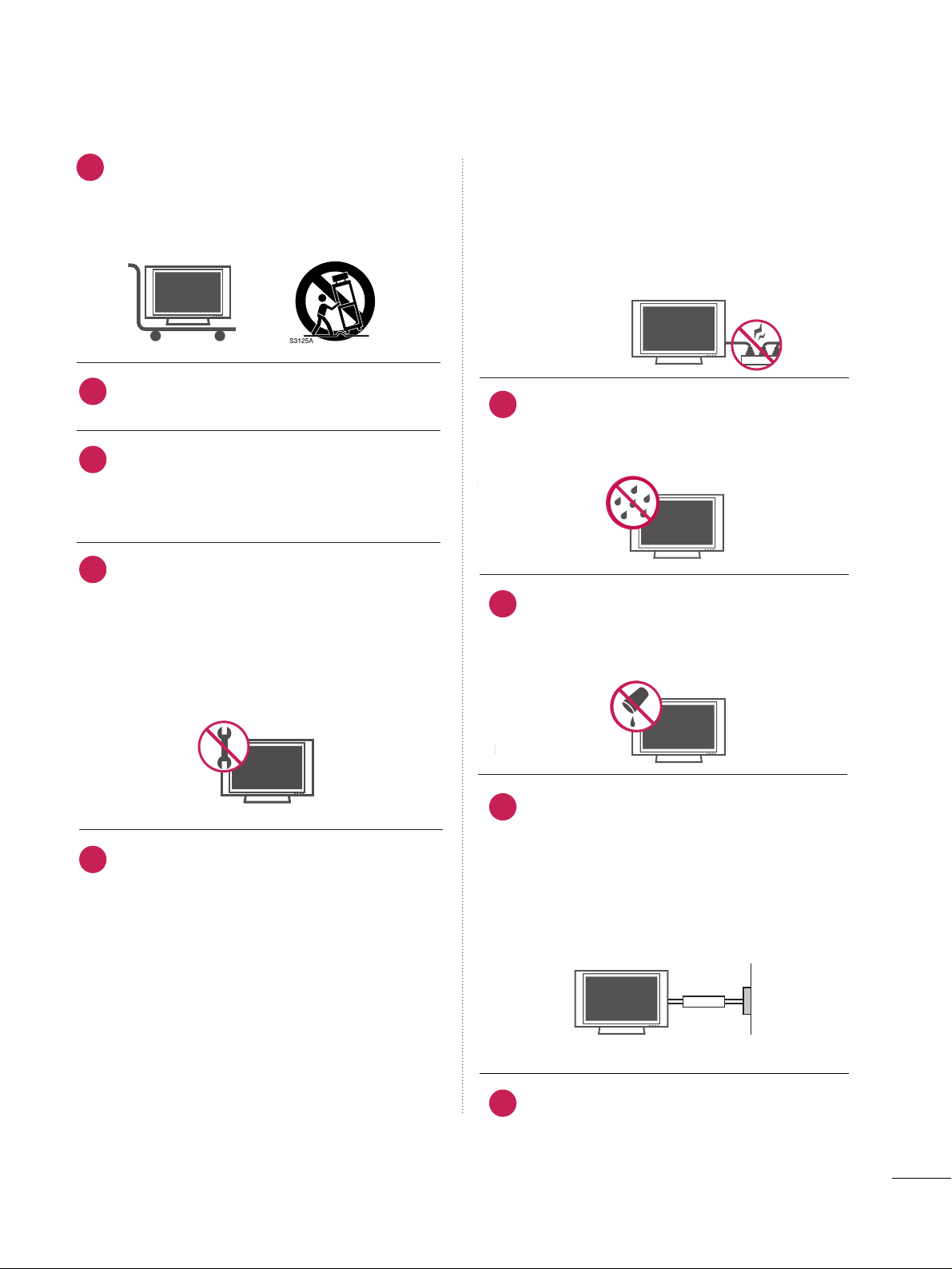
Use only with the cart, stand, tripod, bracket,
GROU N DIN G
DISCO N NECTI N G D EVIC E F R OM MAINS
9
or table specified by the manufacturer, or sold
with the apparatus. When a cart is used, use
caution when moving the cart/apparatus
combination to avoid injury from tip-over.
Never touch this apparatus or antenna during
10
a thunder or lighting storm.
Do not allow a impact shock or any objects to
11
fall into the product, and do not drop onto the
screen with something. (You may be injured or
the product can be damaged.)
Refer all servicing to qualified service personnel.
12
Servicing is required when the apparatus has
been damaged in any way, such as power-supply
cord or plug is damaged, liquid has been
spilled or objects have fallen into the apparatus,
the apparatus has exposed to rain or moisture,
does not operate normally, or has been
dropped.
with an exact replacement part by an authorized
servicer. Protect the power cord from physical
or mechanical abuse, such as being twisted,
kinked, pinched, closed in a door, or walked
upon. Pay particular attention to plugs, wall
outlets, and the point where the cord exits the
appliance.
Outdoor use marking :
14
WARNING - To reduce the risk of fire or electric shock, do not expose this appliance to rain
or moisture.
Wet Location Marking : Apparatus shall not be
15
exposed to dripping or splashing and no
objects filled with liquids, such as vases, shall
be placed on or over apparatus.
CAUTION concerning the Power Cord :
13
Most appliances recommend they be placed
upon a dedicated circuit; that is, a single outlet
circuit which powers only that appliance and
has no additional outlets or branch circuits.
Check the specification page of this owner's
manual to be certain.
Do not overload wall outlets. Overloaded wall
outlets, loose or damaged wall outlets, extension
cords, frayed power cords, or damaged or
cracked wire insulation are dangerous. Any of
these conditions could result in electric shock
or fire. Periodically examine the cord of your
appliance, and if its appearance indicates damage or deterioration, unplug it, discontinue use
of the appliance, and have the cord replaced
16
Ensure that you connect the earth ground wire
to prevent possible electric shock. If grounding
methods are not possible, have a qualified
electrician install a separate circuit breaker.
Do not try to ground the unit by connecting it
to telephone wires, lightening rods, or gas pipes.
Short-circuit
Breaker
17
Mains plug is the disconnecting device. The
plug must remain readily operable.
Power
Supply
3
Page 5
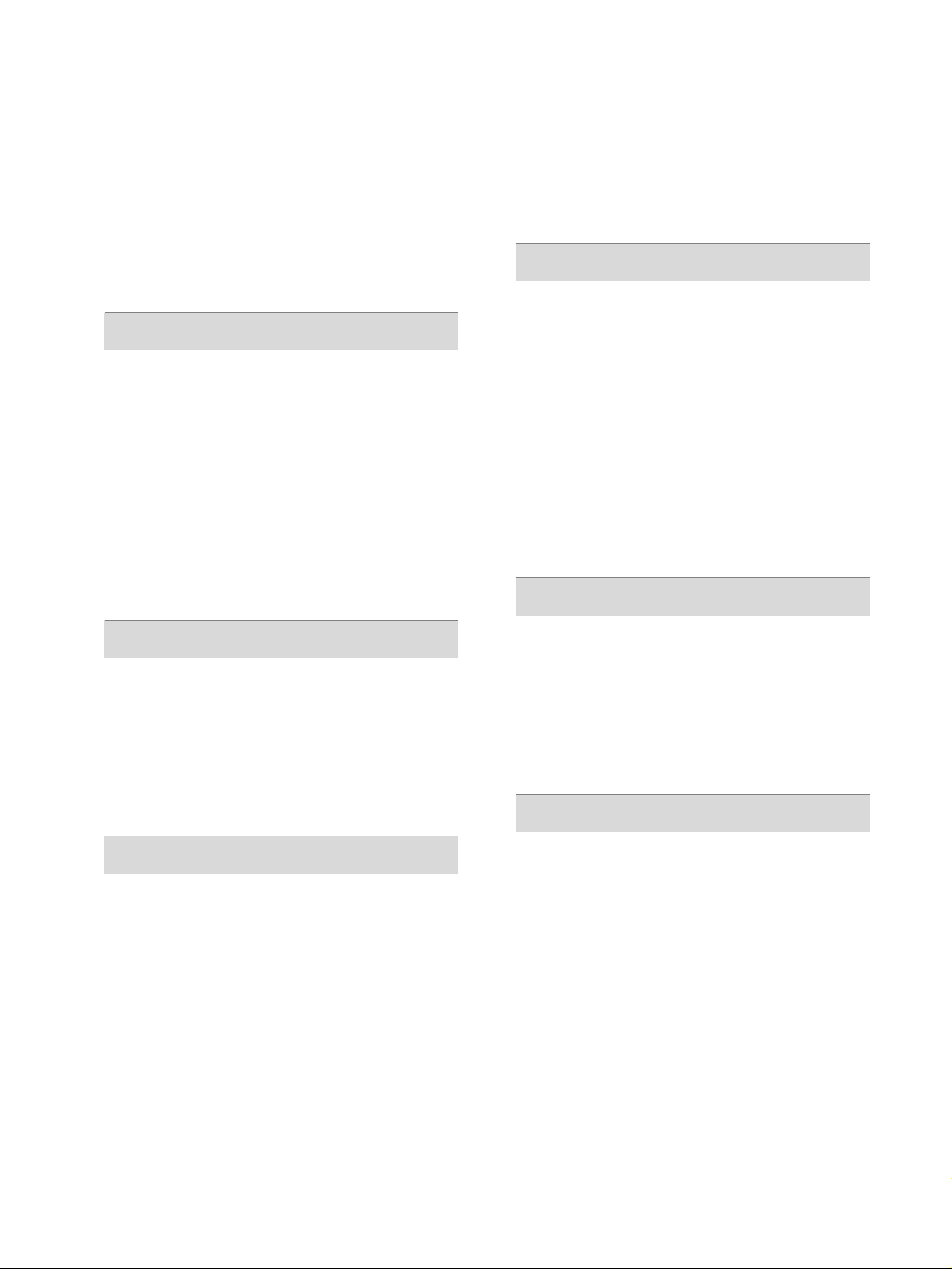
CONTENTS
WARNING / CAUTION
SAFETY INSTRUCTION
. . . . . . . . . . . . . . . . . . . . . . . . . . .
. . . . . . . . . . . . . . . . . . . . . . . . . . . . 2
TV GUIDE ON SCREENTMNOTICES FOR
U.S.A/ DIGITAL CABLE COMPATIBILITY
. . . 6
FEATURES OF THIS TV . . . . . . . . . . . . . . . . . 7
PREPARATION
Accessories . . . . . . . . . . . . . . . . . . . . . . . . . . . . . . 8
Home Menu . . . . . . . . . . . . . . . . . . . . . . . . . . . . . 9
Front Panel Controls . . . . . . . . . . . . . . . . . . . . . 10
Back Panel Information . . . . . . . . . . . . . . . . . . . 11
Attaching the TV to a Wall . . . . . . . . . . . . . . . . . 12
Back Cover for Wire Arrangement . . . . . . . . . . . 13
Vesa Wall Mounting . . . . . . . . . . . . . . . . . . . . . . . 14
Desktop Pedestal Installation . . . . . . . . . . . . . . . 15
Antenna or Cable Connection . . . . . . . . . . . . . . 16
CableCARD
TM
. . . . . . . . . . . . . . . . . . . . . . . . . . . . 17
1
SimpLink . . . . . . . . . . . . . . . . . . . . . . . . . . . . . . . 47
Input Label . . . . . . . . . . . . . . . . . . . . . . . . . . . . . 49
DTV Signal Strength . . . . . . . . . . . . . . . . . . . . . . 50
TV GUIDE ON SCREENTMSYSTEM
Setup of TV Guide On ScreenTM . . . . . . . . . . . . 51
Functions of TV Guide On ScreenTM . . . . . . . . . 55
-Overview . . . . . . . . . . . . . . . . . . . . . . . . . . . 55
Screen Components/Panel Menu
-
Listings
-
-
Search
-
Recorded program list
Schedule
-
-
Change Setup
Record
-
-
Remind
. . . . . . . . . . . . . . . . . . . . . . . . . . . . . 58
. . . . . . . . . . . . . . . . . . . . . . . . . . . . . . 59
. . . . . . . . . . . . . . . . . 63
. . . . . . . . . . . . . . . . . . . . . . . . . . . . 65
. . . . . . . . . . . . . . . . . . . . . . . . 66
. . . . . . . . . . . . . . . . . . . . . . . . . . . . . . 70
. . . . . . . . . . . . . . . . . . . . . . . . . . . . . . 73
DVR (Digital Video Recording)
. . . . . . . . 56
EXTERNAL EQUIPMENT SETUP
HD Receiver Setup . . . . . . . . . . . . . . . . . . . . . . . . . . . . . . . . . . . . . . . . . 22
DVD Setup . . . . . . . . . . . . . . . . . . . . . . . . . . . . . . . . . . . . . . . . . . . . . . . . . . . . . 25
VCR Setup . . . . . . . . . . . . . . . . . . . . . . . . . . . . . . . . . . . . . . . . . . . . . . . . . . . . . . 27
Other A/V Source Setup
PC Setup . . . . . . . . . . . . . . . . . . . . . . . . . . . . . . . . . . . . . . . . . . . . . . . . . . . . . . . . 30
Audio Out Setup
. . . . . . . . . . . . . . . . . . . . . . . . . . . . . . . . . . . . . . . . . . . . . 35
. . . . . . . . . . . . . . . . . . . . . . . . . . . . . . . . . 29
WATCHING TV / CHANNEL CONTROL
Remote Control Functions . . . . . . . . . . . . . . . . . .36
Turning on TV . . . . . . . . . . . . . . . . . . . . . . . . . . . 38
Channel Selection . . . . . . . . . . . . . . . . . . . . . . . 39
Volume Adjustment . . . . . . . . . . . . . . . . . . . . . . 39
On-Screen Menus Selection . . . . . . . . . . . . . . . 40
Channel Setup
-Auto Scan ( EZ Scan) . . . . . . . . . . . . . . . . . . 41
- Add / Delete Channel ( Manual Scan) . . . . 42
- Channel Editing . . . . . . . . . . . . . . . . . . . . . . .43
Brief Info. . . . . . . . . . . . . . . . . . . . . . . . . . . . . . . . 44
Input Source Selection. . . . . . . . . . . . . . . . . . . . 45
Auto Link . . . . . . . . . . . . . . . . . . . . . . . . . . . . . . . 46
Timeshift ( Pause & Replay of Live TV) . . . . . . . 76
Instant Recording . . . . . . . . . . . . . . . . . . . . . . . . 79
Programmed Recording . . . . . . . . . . . . . . . . . . . 82
Recorded TV Program List . . . . . . . . . . . . . . . . . 83
Format Hard Disc . . . . . . . . . . . . . . . . . . . . . . . . 89
PICTURE CONTROL
Watching PIP ( Picture-in-Picture)/
POP( Picture-out-of-Picture)/Twin Picture . . . .90
Picture Size (Aspect Ratio) Control . . . . . . . . . .94
Preset Picture Settings
- EZ Picture - Preset . . . . . . . . . . . . . . . . . . 95
- Adaptive Picture Mode (APM). . . . . . . . . .96
- Color Tone - Preset . . . . . . . . . . . . . . . . . . .97
Manual Picture Adjustment
- EZ Picture - User Mode . . . . . . . . . . . . . . 98
- Color Tone - User Mode. . . . . . . . . . . . . . .99
XD - Picture Improvement Technology . . . . . . . . . 100
4
Page 6
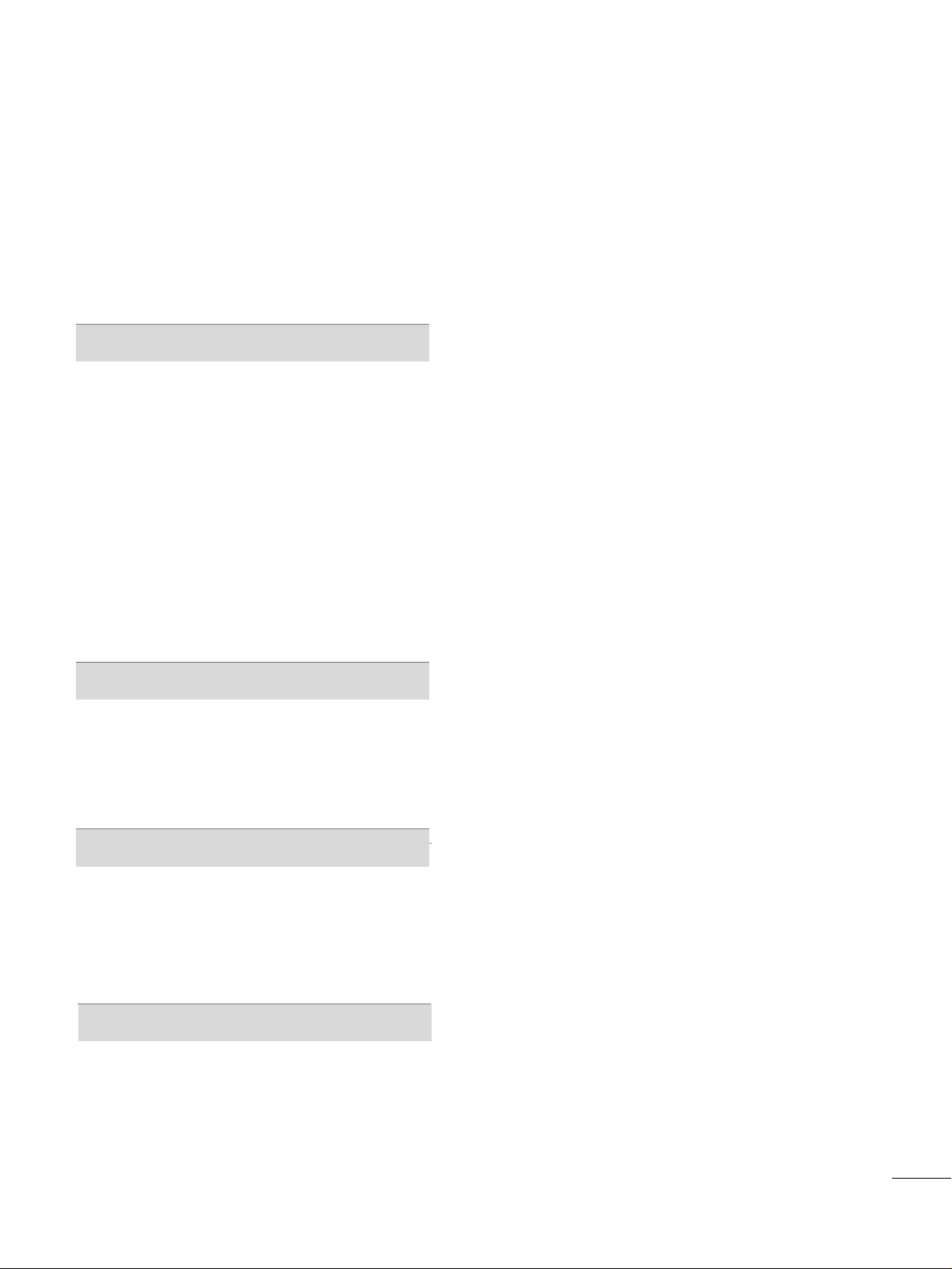
Advanced - Cinema 3:2 Pulldown Mode . . . . . 101
Advanced - Black( Darkness) Level . . . . . . . . . 102
Picture Reset . . . . . . . . . . . . . . . . . . . . . . . . . . . 103
Image Sticking Minimization( ISM) Method . . . . . . 104
Low-Power Picture Mode . . . . . . . . . . . . . . . . . 105
SOUND & LANGUAGE CONTROL
Auto Volume Leveler ( EZ SoundRite) . . . . . . . 106
Preset Sound Settings( EZ Sound) . . . . . . . . . 107
Sound Setting Adjustment - User Mode . . . . . . . 108
Balance . . . . . . . . . . . . . . . . . . . . . . . . . . . . . . . .110
BBE - Sound Improvement Technology . . . . . . 111
Stereo / SAP Broadcast Setup . . . . . . . . . . . . . 112
TV Speakers On/ Off Setup . . . . . . . . . . . . . . . 113
Audio Language . . . . . . . . . . . . . . . . . . . . . . . . . 114
On-Screen Menus Lanaguage Selection . . . . . . 115
Caption / Text . . . . . . . . . . . . . . . . . . . . . . . . . . 116
Caption Option . . . . . . . . . . . . . . . . . . . . . . . . . .118
Programming the Remote Control . . . . . . . . . 137
IR Codes . . . . . . . . . . . . . . . . . . . . . . . . . . . . . . 141
External Control through RS-232C . . . . . . . . . 143
TIME SETTING
Clock Setting . . . . . . . . . . . . . . . . . . . . . . . . . . . 119
Auto On/ Off Timer Setting . . . . . . . . . . . . . . . .121
Sleep Timer Setting . . . . . . . . . . . . . . . . . . . . . .122
Auto Shut-off Setting . . . . . . . . . . . . . . . . . . . . 123
PARENTAL CONTROL / RATINGS
Set Password & Lock System . . . . . . . . . . . . . . 124
Channel Blocking . . . . . . . . . . . . . . . . . . . . . . . 127
Movie & TV Rating . . . . . . . . . . . . . . . . . . . . . . 128
External Input Blocking . . . . . . . . . . . . . . . . . . . 131
APPENDIX
Troubleshooting . . . . . . . . . . . . . . . . . . . . . . . . .132
Maintenance . . . . . . . . . . . . . . . . . . . . . . . . . . .135
Product Specifications . . . . . . . . . . . . . . . . . . . 136
5
Page 7
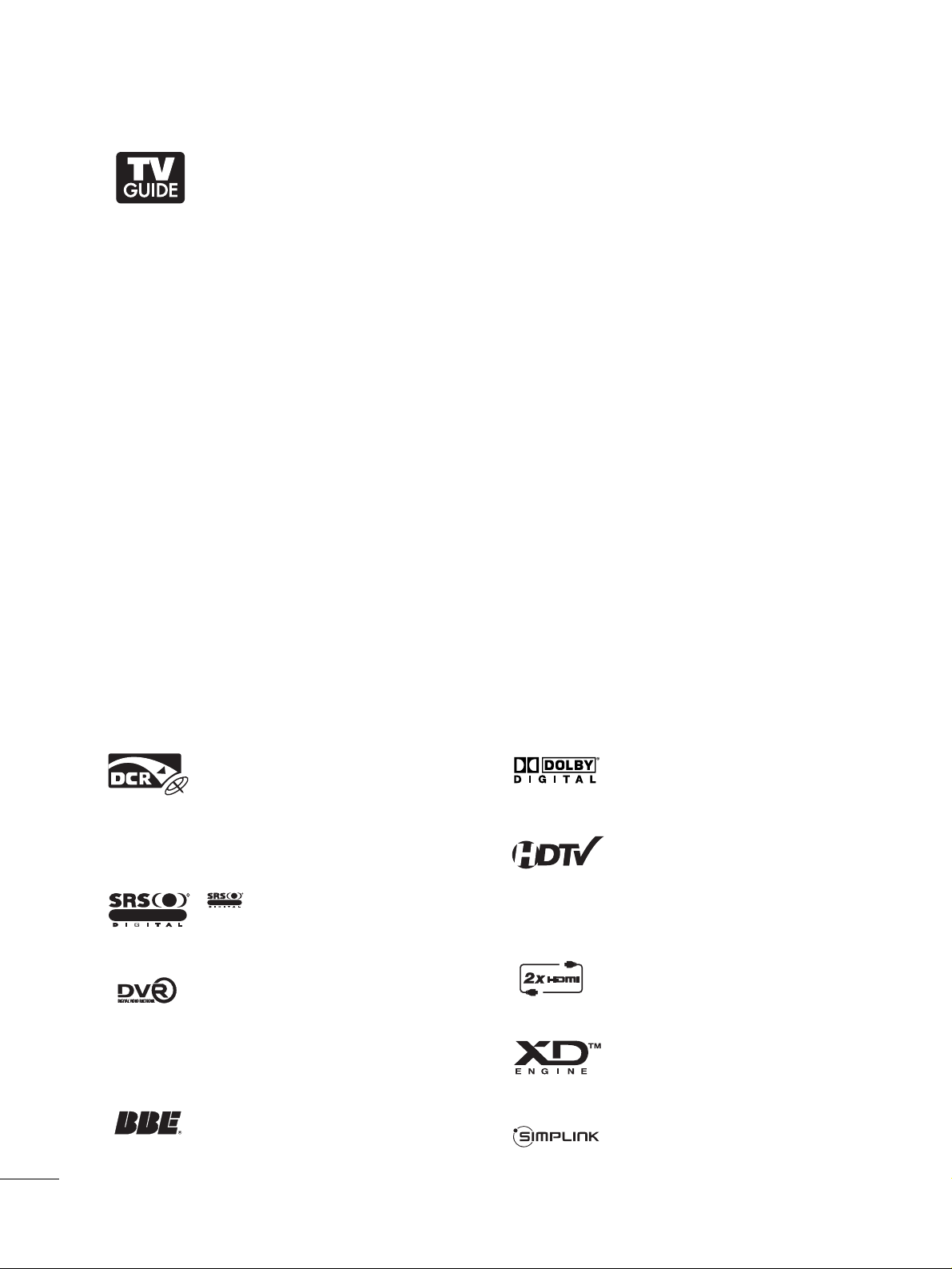
R
R
TruSurround XT
R
R
TruSurround XT
R
R
TV GUIDE ON SCREEN
R
TM
Trademark Notice
TM
In the United States, TV GUIDE and other related marks are registered marks of Gemstar-TV Guide
International, Inc. and/or one of its affiliates. In Canada, TV GUIDE is a registered mark of
Transcontinental Inc., and is used under license by Gemstar-TV Guide International, Inc.
License Notice
The TV Guide On ScreenTMsystem is manufactured under license from Gemstar-TV Guide
International, Inc. and/or one of its affiliates.
Patent Notice
The TV Guide On ScreenTMsystem is protected by one or more of the following issued United
States patents 6,498,895, 6,418,556, 6,331,877; 6,239,794; 6,154,203; 5,940,073; 4,908,713;
4,751,578; 4,706,121.
TM
Use of the CableCARD
TM
“CableCARD
is a trademark of Cable Television Laboratories, Inc.”
TradeMark.
NOTICES FOR U.S.A.
DIGITAL CABLE COMPATIBILITY
This digital television is capable of receiving basic analog, digital basic and digital premium cable
television programming by direct connection to a cable system providing such programming. A
security card provided by your cable operator is required to view encrypted digital programming.
Cable operator enhanced program (For example, electronic program guide provided by the cable
operator), and data enhanced television service may require the use of a set top box. For more
information contact your local cable operator.
Official term for an HDTV that conforms to the plugand-play digital cable TV standard using POD (Point
of Deployment) access cards, also called
CableCARDs, that allow users to plug the cable
directly into an HDTV set and enjoy HDTV and digital cable without having to use a separate set-top
box.
is a trademark of SRS Labs, Inc.
TruSurround XT technology is incorporated under
license from SRS Labs, Inc.
A Digital Video Recorder (DVR) is a device that
empowers you to control what you watch, when you
watch it. It allows you to store and access TV programs - functioning like a VCR, but with no videotape. With a DVR, you can also pause live TV and
choose the shows you want to record through an
electronic program guide.
Manufactured under license from Dolby Laboratories.
“
Dolby
“and the double-D symbol are trademarks of
Dolby Laboratories.
High-definition television. High-resolution digital
television broadcast and playback system composed
of roughly a million or more pixels, 16:9 aspect-ratio
screens, and AC3 digital audio. A subset of digital
television, HDTV formats include 1080i and 720p
resolutions.
It has two HDMI ports that connect audio and video
devices with one cable and produces the highest
quality digital images and sound.
LG's own special digital image generator, consisting
of a full digital image processor, six different main
picture quality factors.
6
Manufactured under license from BBE Sound, Inc.
With HDMI CEC support of LG’s audio/video device
connected to the HDMI (high-definition multimedia
interface), LG TV with this logo works easily with one
remote control.
Page 8
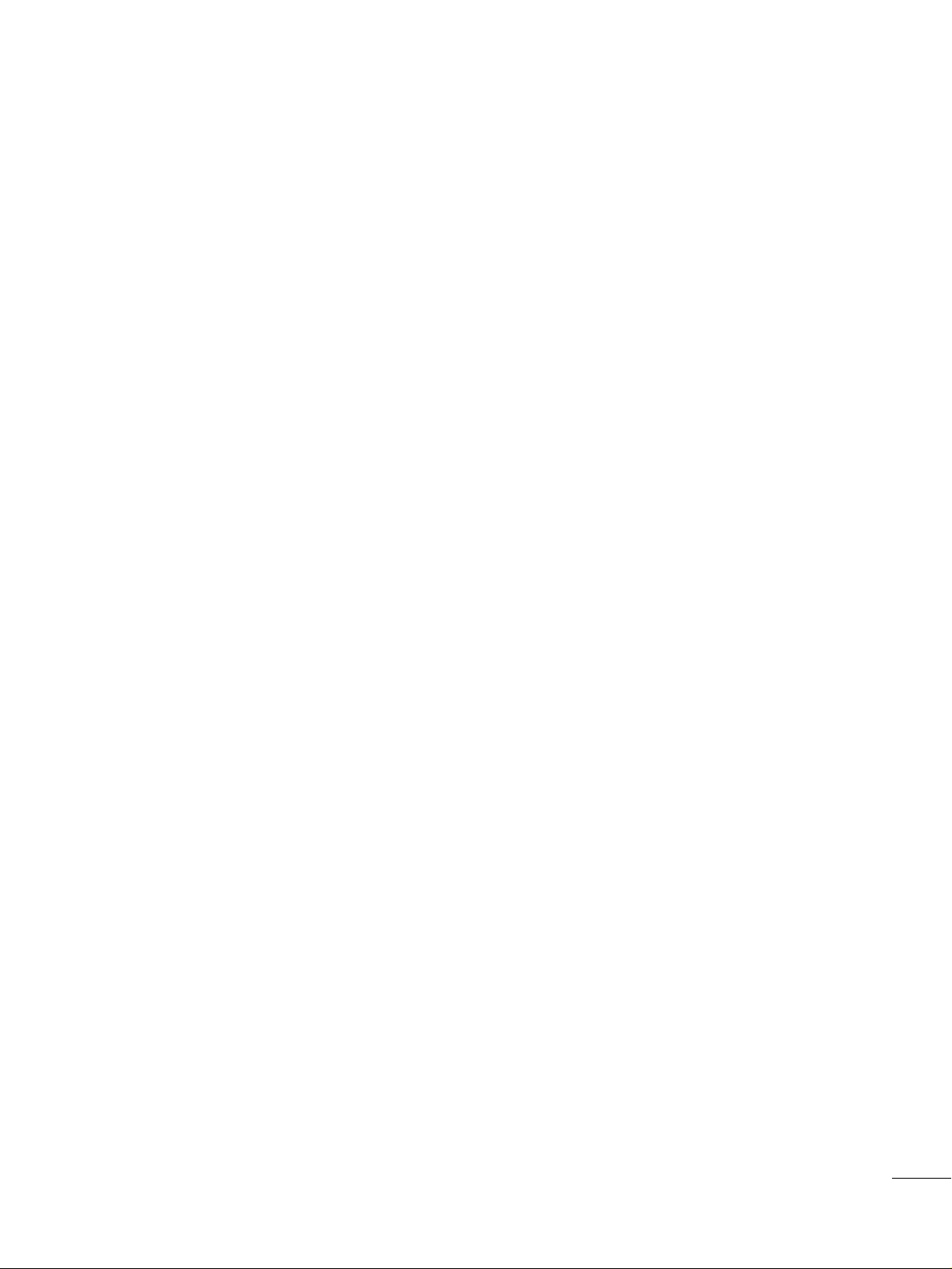
FEATURES OF THIS TV
What is a Plasma TV ?
Using plasma is the best way to achieve flat panel
displays with excellent image quality and large screen
sizes that are easily viewable. The Plasma TV can be
thought of as a descendant of the neon lamp and or
a series of fluorescent lamps.
How does it work?
Plasma TV is an array of cells, known as pixels, which
are comprised of three sub-pixels, corresponding to
the colors red, green, and blue. Gas in a plasma state
is used to react with phosphors in each sub-pixel to
produce colored light (red, green, or blue). These
phosphors are the same types used in Cathode Ray
Tube (CRT) devices such as televisions and common
computer monitors.
Plasma TV offers a rich, dynamic display because
each sub-pixel is individually controlled by advanced
electronics to produce over 16 million different colors. This means that you get perfect images that are
easily viewable in a display that is fewer than five
inches thick.
160° - Wide angle range of vision
Your flat panel plasma screen offers an exceptionally
broad viewing angle of over 160 degrees. This means
that the display is clear and visible to viewers anywhere in the room.
Wide Screen
The wide screen offers a theater-like experience in
your own home.
Multimedia
Connect your plasma display to a PC and use it for
conferencing, games, and Internet browsing. The
Picture-in-Picture feature allows you to view your PC
and video images simultaneously.
Versatile
The light weight and thin size makes it easy to install
your plasma display in a variety of locations where
conventional TVs do not fit.
The Plasma TV Manufacturing Process: a few
minute colored dots may be present on the
Plasma TV screen
The Plasma TV is composed of 0.9
cells. A few cell defects will normally occur in the
Plasma TV manufacturing process. Several tiny,
minute colored dots visible on the screen should be
acceptable. This also occurs in other Plasma TV
manufacturers' products. The tiny dots appearing
does not mean that this Plasma TV is defective. Thus
a few cell defects are not sufficient cause for the
Plasma TV to be exchanged or returned. Our production technology minimizes these cell defects during the manufacture and operation of this product.
to 2.2 million
Cooling Fan Noise (This feature is not available for all models.)
In the same way that a fan is used in a PC computer
to keep the CPU (Central Processing Unit) cool, the
Plasma TV is equipped with cooling fans to cool the
Monitor and improve its reliability. Therefore, a certain level of noise could occur while the fans are
operating and cooling the Plasma TV.
The fan noise doesn't have any negative effect on
the Plasma TV's efficiency or reliability. The noise
from these fans is normal during the operation of
this product. We hope you understand that a certain
level of noise from the cooling fans is acceptable and
is not sufficient cause for the Plasma TV to be
exchanged or returned.
7
Page 9
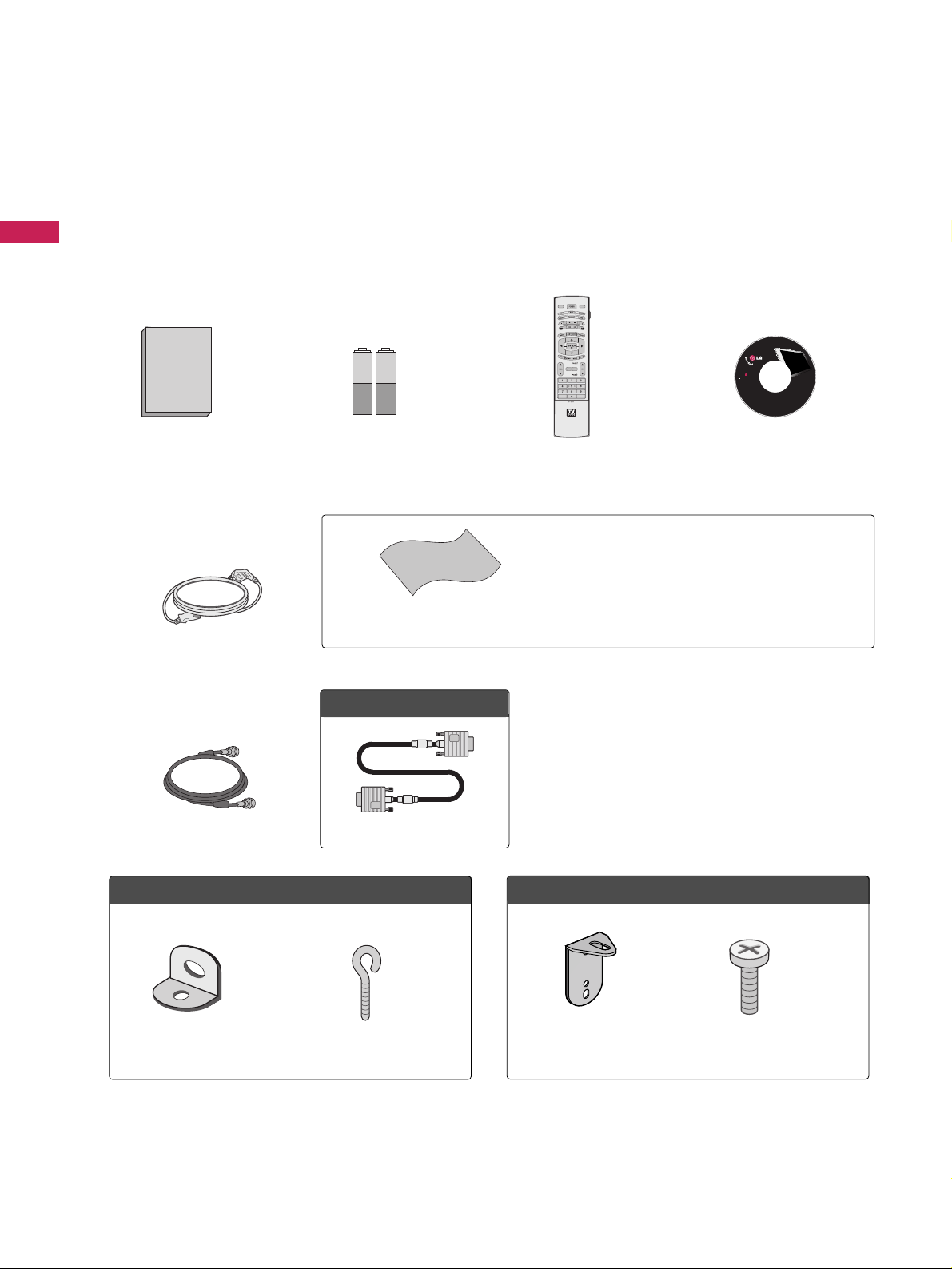
MODE
DAY
-
D
A
Y
+
FLASHBK
APM
CC
AUTO DEMO
M/C EJECT
TV INPUT
TV/VIDEO
Owner's Manual
1.5V
1.5V
PREPARATION
For 60PB4D
For 42/50PB4D
LCD TV PLASMA TV
Owner's Manual
http://www.lgusa.com
www.lg.ca
Copyright© 2007 LGE,
All Rights Reserved.
Option Extras
ACCESSORIES
Ensure that the following accessories are included with your plasma display. If an accessory is missing, please
PREPARATION
contact the dealer where you purchased the product.
User must use shielded signal interface cables(D-sub 15 pin cable) with ferrite cores to maintain standard
compliance for the product.
Owner’s Manual Batteries
Power Cord
75 Ω Round Cable
D-sub 15 pin Cable
Polishing Cloth
Remote Control
■
Slightly wipe stained spot on the exterior only with the polishing
CD Manual
cloth for the product exterior if there is stain or fingerprint on
surface of the exterior.
■
Do not wipe roughly when removing stain. Please be cautions of
that excessive power may cause scratch or discoloration.
F
8
This feature is not available for all models.
2- Wall brackets
2- eye-bolts
This feature is not available for all models.
2- Wall brackets
2- TV brackets
2- TV Bracket Bolts
Page 10

HOME MENU
MODE
LIVE TV
DAY -
DAY +
INPUT
SIMPLINK
p.51
p.76
This menu is a contents guide.
In HOME Menu, you can enter the recorded list of DVR, TV Guide,
Schedule of the TV Guide, Manual Record of DVR or TV Menu.
PREPARATION
DVR
TV Guide
9
Page 11
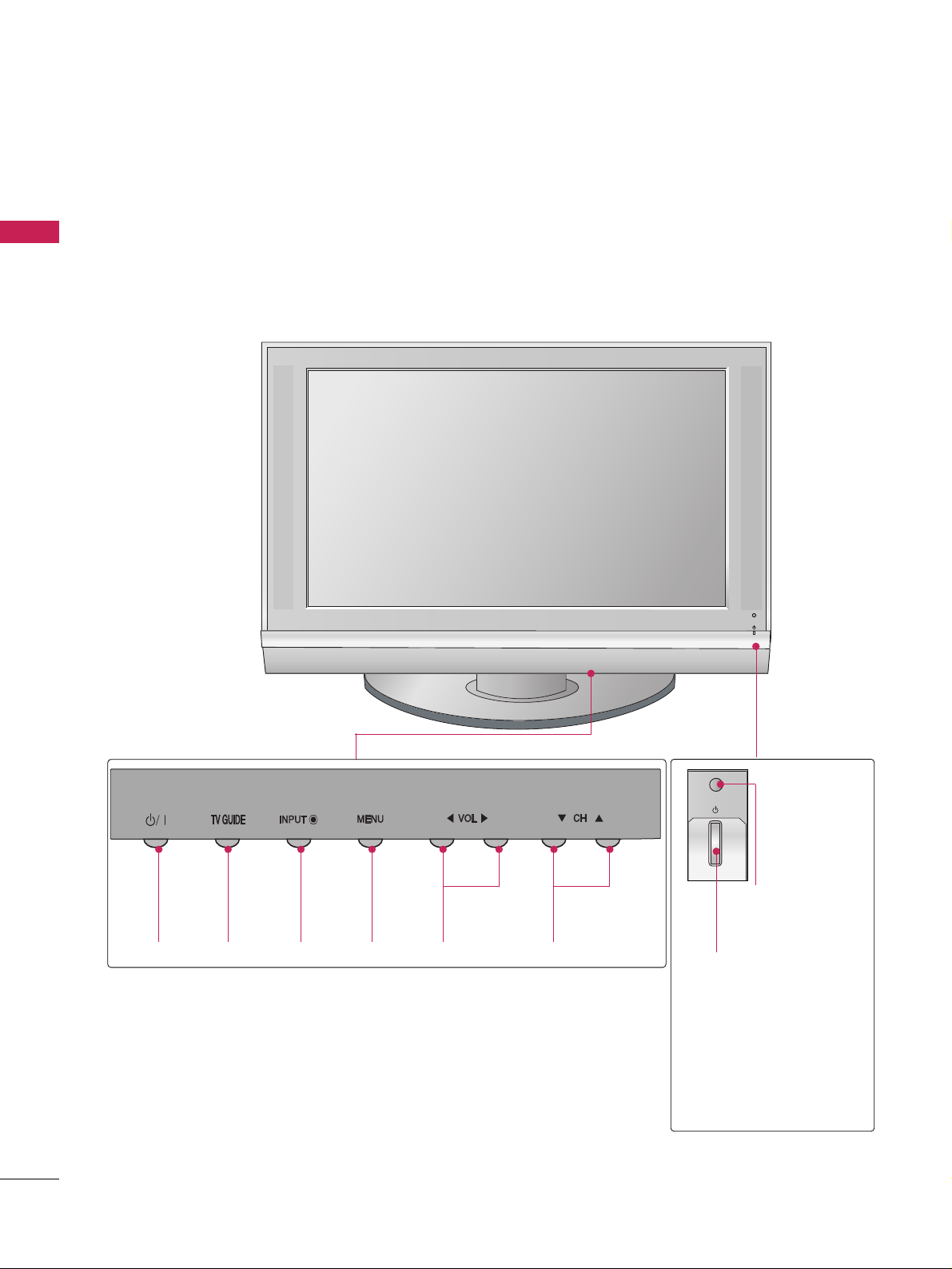
PREPARATION
F , G
FRONT PANEL CONTROLS
■
Here shown may be somewhat different from your TV.
■
PREPARATION
If your product has a protection tape attached, remove the tape. And then wipe the product with a cloth (If a
polishing cloth is included with your product, use it).
10
POWER
Button
TV
GUIDE
Button
INPUT
Button
MENU
Button
VOLUME
)Buttons
(
Remote
Control Sensor
CHANNEL
(E, D)Buttons
Power/Standby Indicator
Illuminates red in standby
mode.
When the TV is turned on,
the indicator blinks white
and then illuminates white
before the picture is displayed.
Page 12
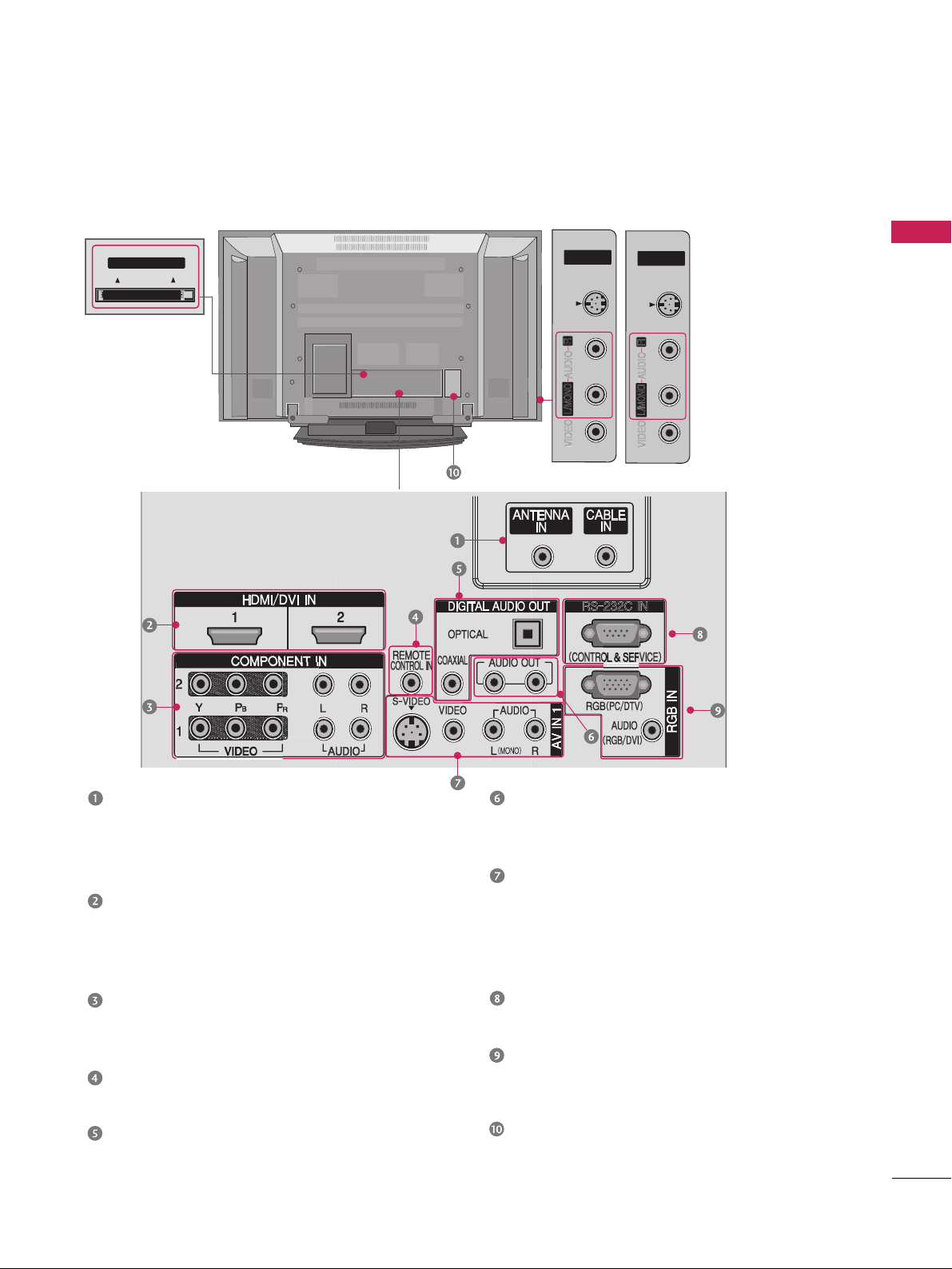
BACK PANEL INFORMATION
AV IN 2
S-VIDEO
AV IN 2
S-VIDEO
AV IN 2AV I N 2
S-VIDEOS-VIDEO
AV IN 2
S-VIDEO
AV IN 2
S-VIDEO
Cable CARD
Cable CARD
AV IN 2
S-VIDEO
AV IN 2
S-VIDEO
CableCARD
™
Used for
CableCARD
™
Cable Service
Provider.
42/50PB4D
AV IN 2
S-VIDEO
60PB4D
S-VIDEO Input
Provides better picture
quality than the video
input.
AUDIO Input
Connections are available
for listening to stereo
sound from an external
device.
VIDEO Input
Connects the video signal
from a video device.
PREPARATION
ANTENNA IN
Connect over-the air signals to this jack.
CABLE IN
Connect cable signals to this jack.
HDMI/DVI IN
Connect a HDMI signal to 1 or 2.
Or DVI(VIDEO)signal to the 1 or 2 port
with a DVI to HDMI cable.
COMPONENT IN
Connect a component video/audio device to
these jacks.
REMOTE CONTROL IN
Connect your wired remote control.
DIGITAL AUDIO OUT
Connect digital audio from various types of
equipment.
Note: In standby mode, these ports do not work.
AUDIO OUT
Connect analog audio to various types of
equipment.
AV (Audio/Video) IN 1
Connect audio/video output from an external
device to these jacks.
S-VIDEO
Connect S-Video out from an S-VIDEO device.
RS-232C IN (CONTROL & SERVICE) PORT
Connect to the RS-232C port on a PC.
RGB IN
Connect the monitor output from a PC to the
appropriate input port.
Power Cord Socket
For operation with AC power.
Caution :
Never attempt to operate the TV on DC power.
11
Page 13
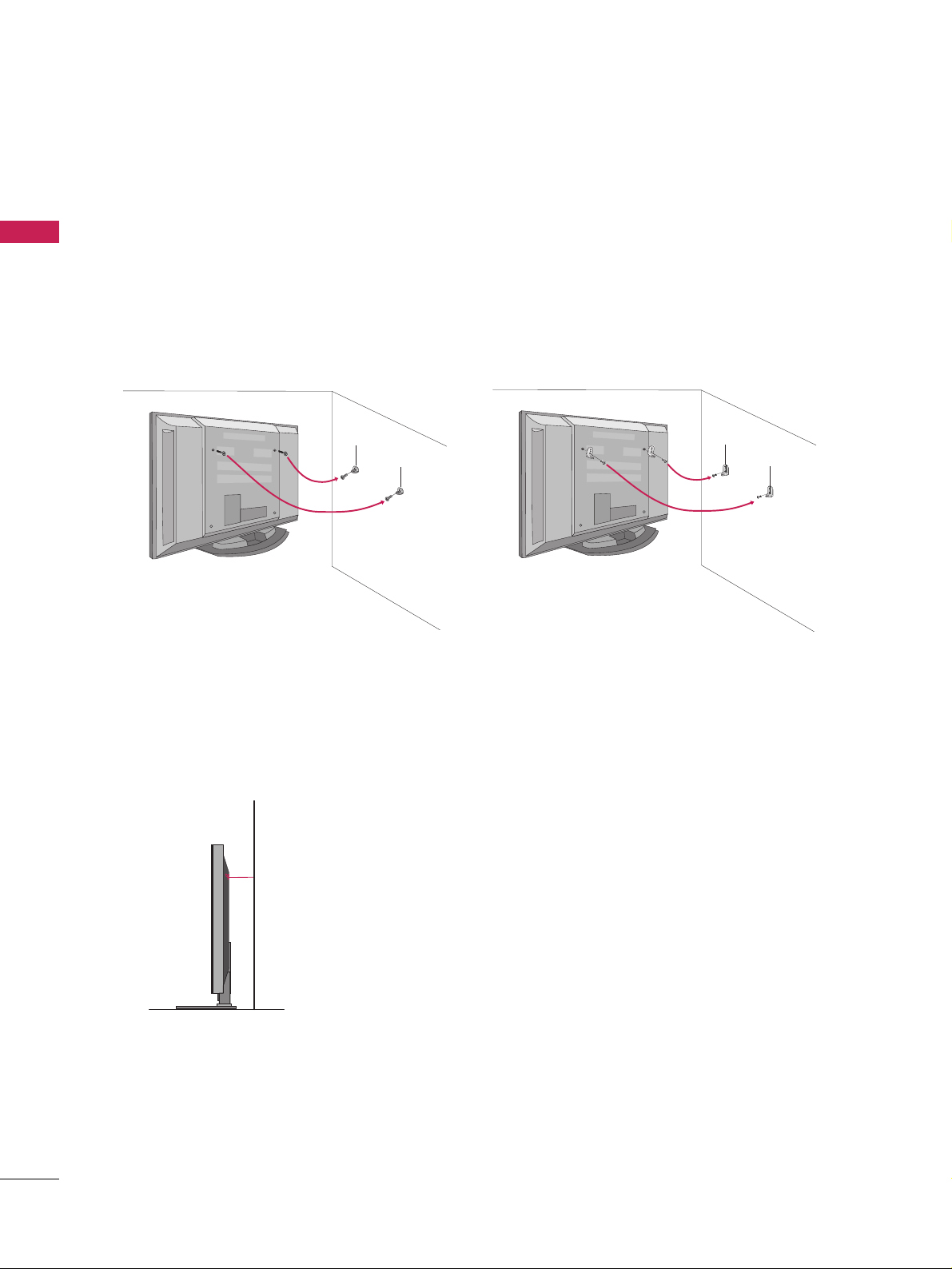
PREPARATION
ATTACHING THE TV TO A WALL
■
This feature is not available for all models.
PREPARATION
We recommend that you set up the TV close to a wall so it cannot fall over if pushed backwards.
Additionally, we recommend that the TV be attached to a wall so it cannot be pulled in a forward direction, potentially causing injury or damaging the product.
Caution: Please make sure that children don’t climb on or hang from the TV.
42/50PB4D
■
Insert the eye-bolts (or TV brackets and bolts) to tighten the product to the wall as shown in the picture.
*Insert the eye-bolts and tighten them securely in the upper holes.
Secure the wall brackets with the bolts (not provided as parts of the product, must purchase separately )
on the wall. Match the height of the bracket that is mounted on the wall to the holes in the product.
Ensure the eye-bolts or brackets are tightened securely.
60PB4D
12
■
Use a sturdy rope (not provided as parts of the product, must purchase separately) to tie the product. It is safer to tie the rope so it becomes horizontal
between the wall and the product.
Page 14
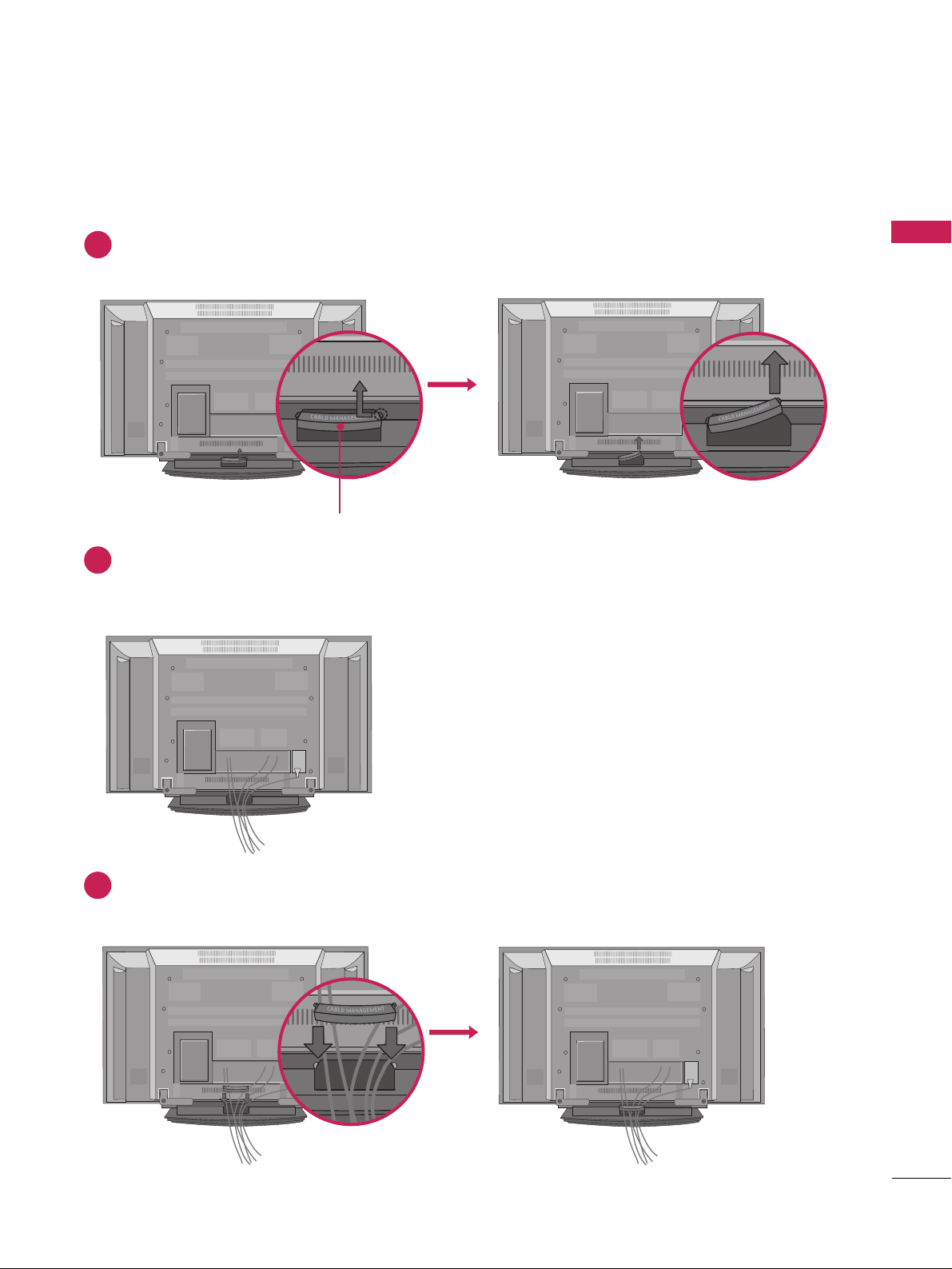
BACK COVER FOR WIRE ARRANGEMENT
Hold the CABLE MANAGEMENT with both hands and pull it backward as shown.
1
CABLE MANAGEMENT
Connect the cables as necessary.
2
To connect an additional equipment, see the External equipment Connections section.
PREPARATION
Install the CABLE MANAGEMENT as shown.
3
13
Page 15
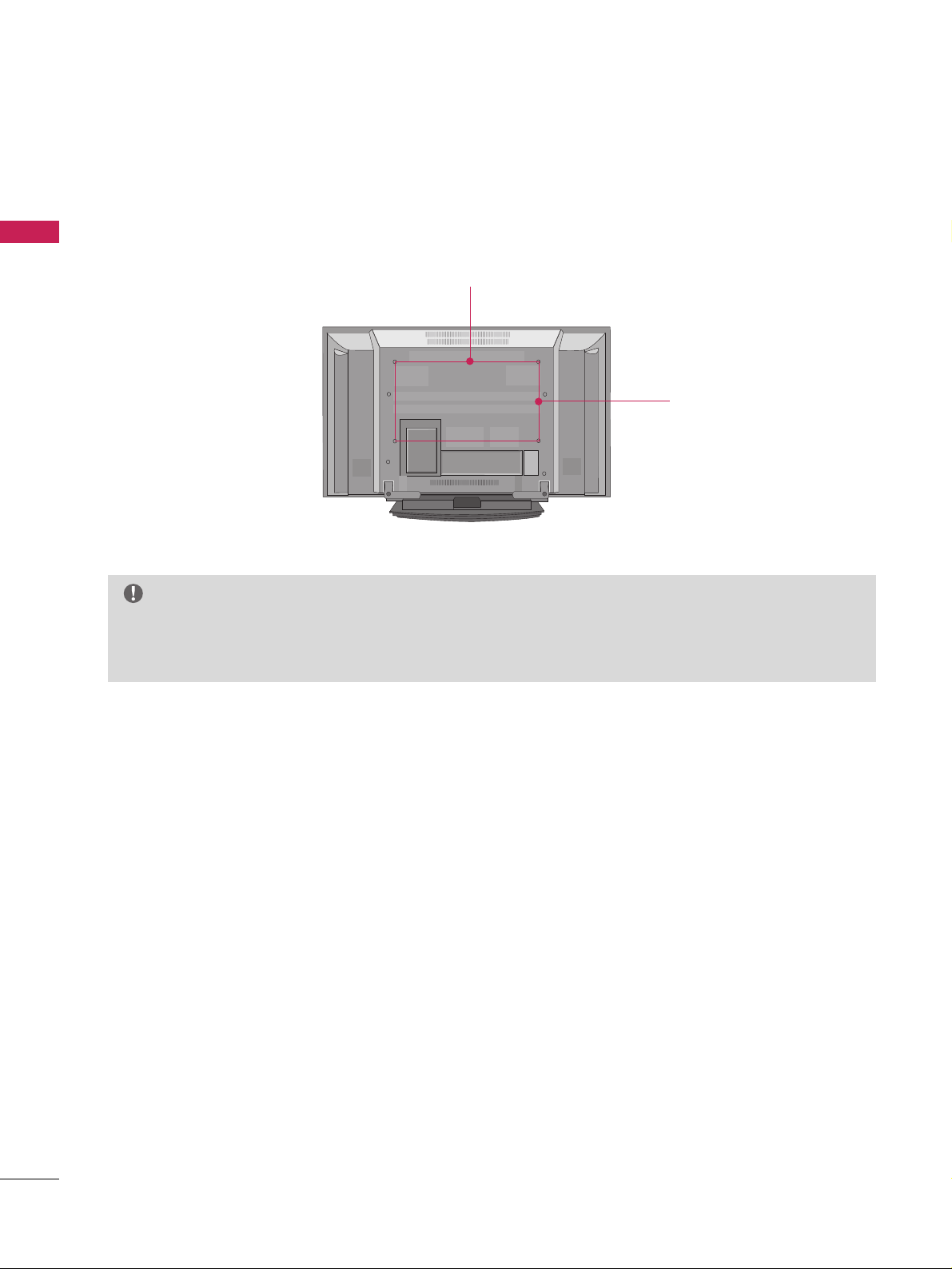
PREPARATION
G
VESA WALL MOUNTING
This product accepts a VESA-compliant mounting interface pad. (optional)
PREPARATION
There 4 threaded holes are available for attaching the bracket.
600mm
400mm
NOTE
Screw length needed depends on the wall mount used. For further information, refer to the VESA
Wall Mounting Instruction Guide.
14
Page 16
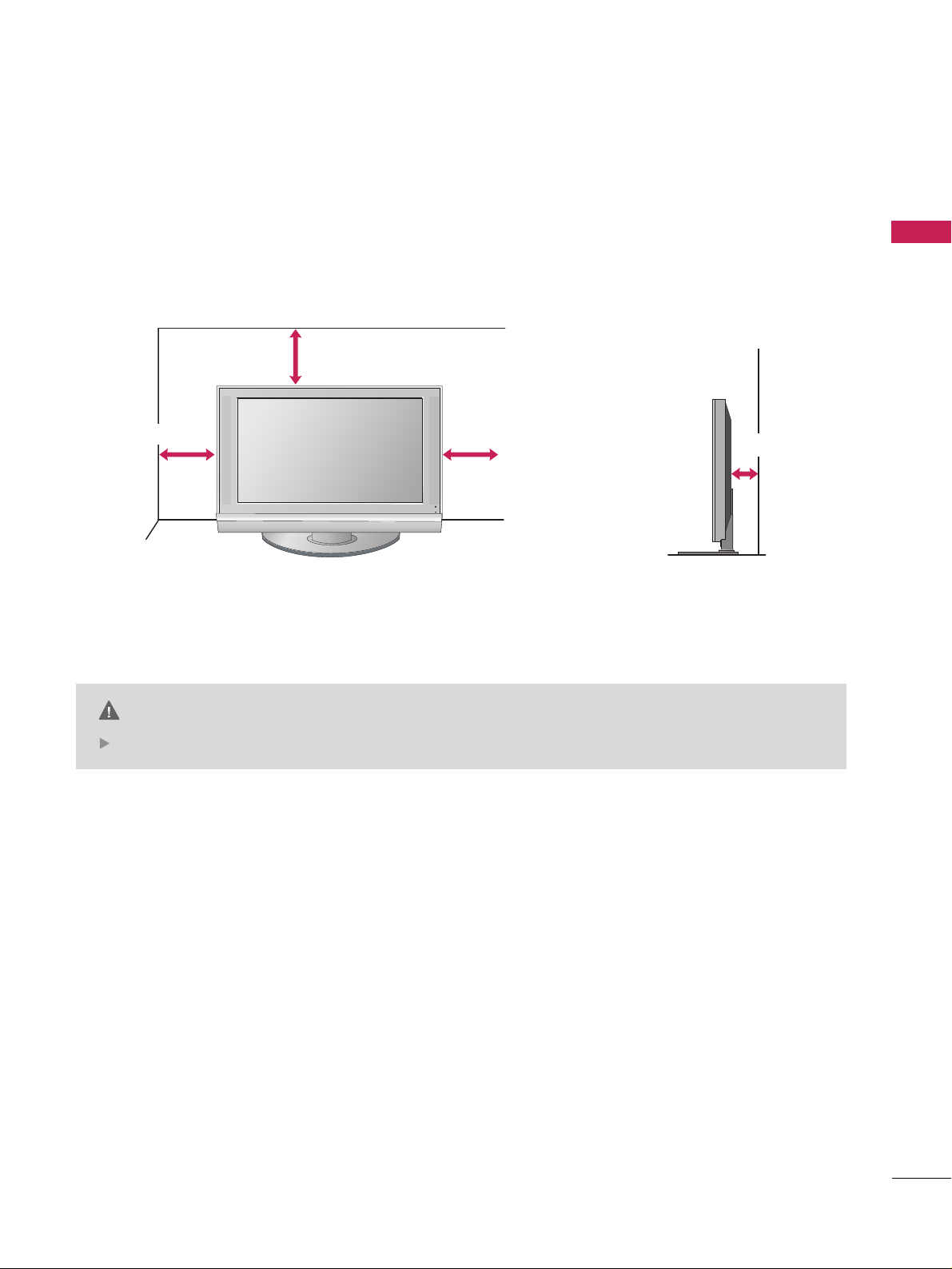
DESKTOP PEDESTAL INSTALLATION
For proper ventilation, allow a clearance of 4inches on all four sides from the wall.
4 inches
4 inches
4 inches
PREPARATION
4 inches
CAUTION
Ensure adequate ventilation by following the clearance recommendations.
15
Page 17
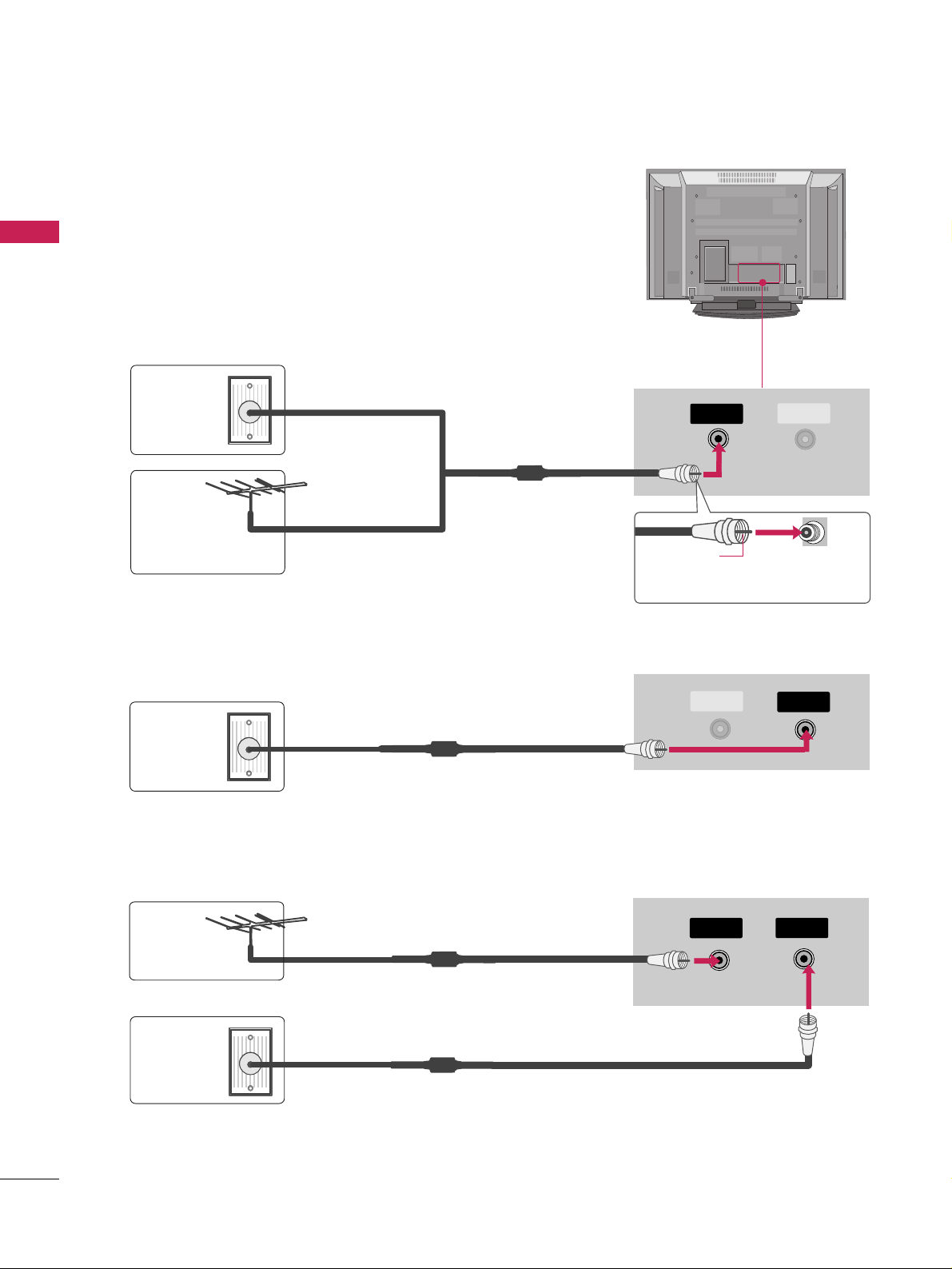
PREPARATION
ANTENNA
IN
CABLECABLE
IN
CABLE
IN
ANTENNA
IN
CABLE
IN
CABLE
IN
ANTENNA
IN
CABLE
IN
ANTENNA OR CABLE CONNECTION
1. Antenna (analog or digital)
PREPARATION
Wall Antenna Socket or Outdoor Antenna without a Cable Box
Connections. For optimum picture quality, adjust antenna direction
if needed.
Wall
Antenna
Socket
Outdoor
Antenna
(VHF, UHF)
2. Cable
Cable TV
Wall Jack
Multi-family Dwellings/Apartments
(Connect to wall antenna socket)
RF Coaxial Wire (75 ohm)
Single-family Dwellings /Houses
(Connect to wall jack for outdoor antenna)
RF Coaxial Wire (75 ohm)
Bronze Wire
Be careful not to bend the bronze
wire when connecting the antenna.
16
3. Using both cable and antenna
Antenna
RF Coaxial Wire (75 ohm)
Cable TV
Wall Jack
RF Coaxial Wire (75 ohm)
Page 18
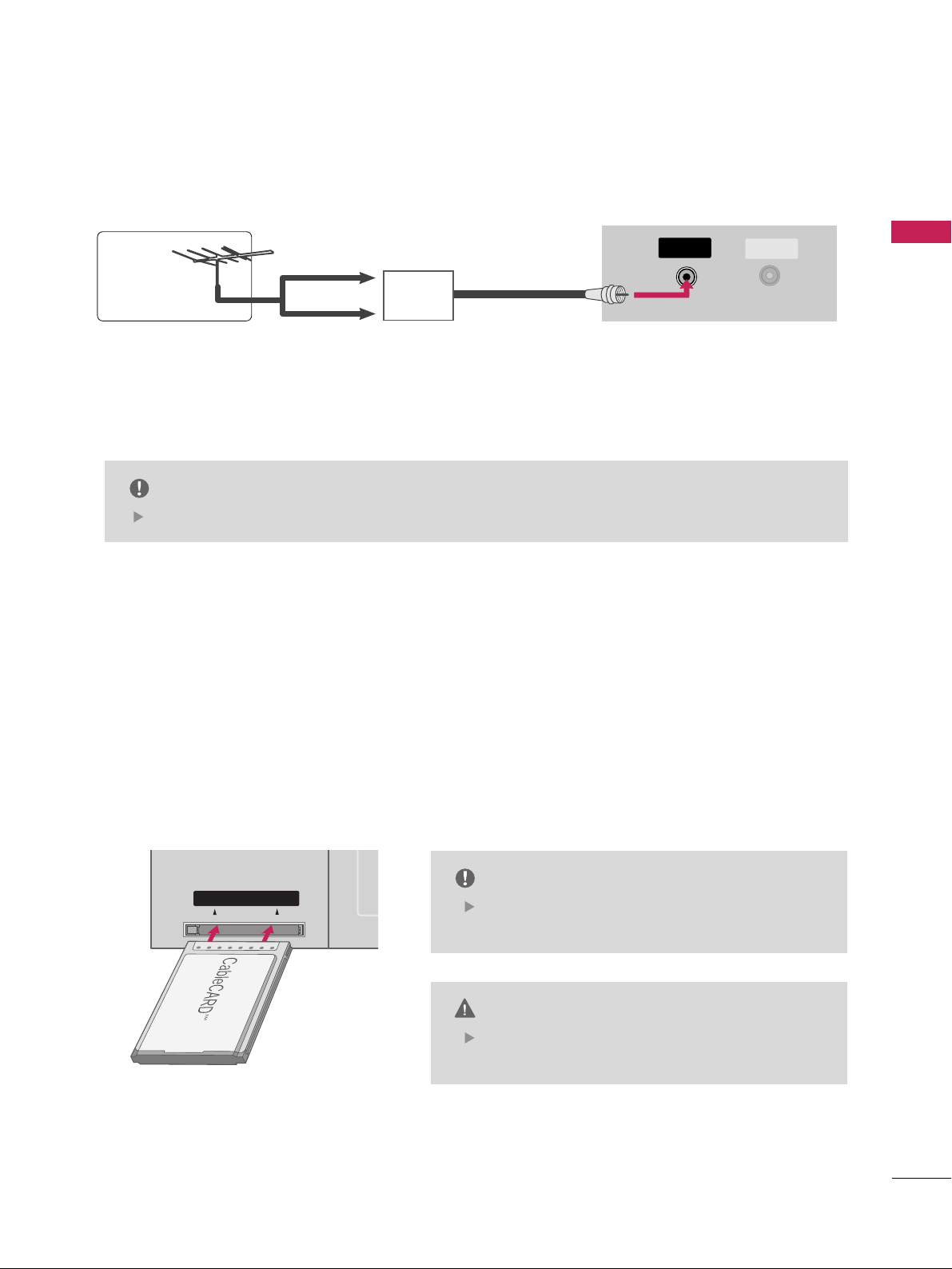
CABLE
IN
ANTENNA
IN
CABLECABLE
IN
Cable CARD
Antenna
■
To improve the picture quality in a poor signal area, please purchase a signal amplifier and install properly.
■
If the antenna needs to be split for two TV’s, install a 2-Way Signal Splitter.
■
If the antenna is not installed properly, contact your dealer for assistance.
UHF
VHF
Signal
Amplifier
NOTE
The TV will let you know when the analog, cable, and digital channel scans are complete.
PREPARATION
CABLECARD
TM
CableCARDTMSetup
How to use
Insert the CableCARDTMfrom your cable service provider into the CableCARDTMslot on the back of your TV.
If pairing information about this TV and the CableCARD is displayed on the screen, contact your cable ser-
vice provider.
NOTE
This TV supports CableCARDTMtechnology from
Motorola, Scientific Atlanta, and SCM.
CAUTION
When removing, do not drop it as this may cause
damage to the CableCARD
TM
.
17
Page 19
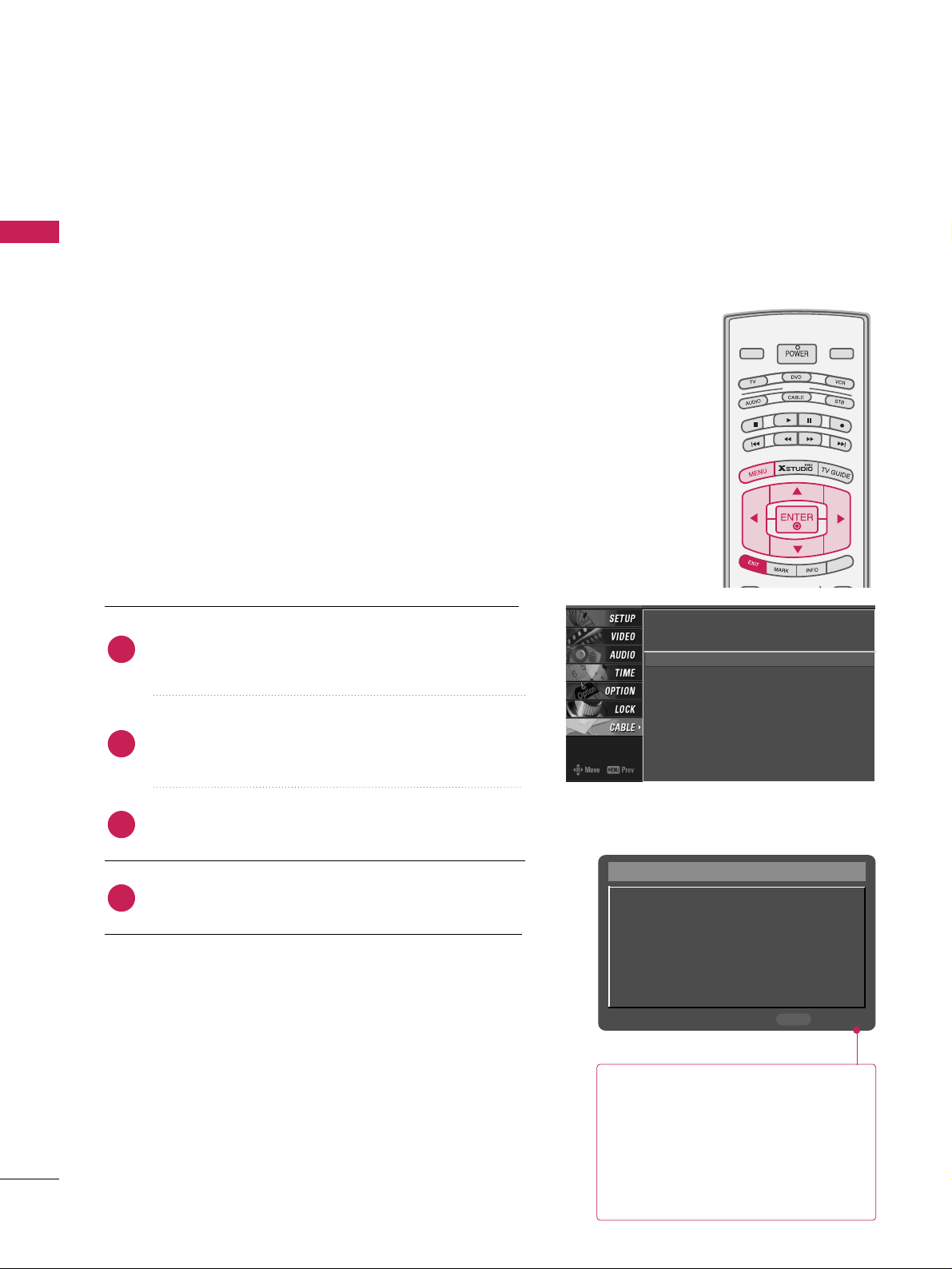
PREPARATION
MENU
D
CABLE
G
G
EXIT
MODE
LIVE TV
INPUT
DAY -
DAY +
SIMPLINK
PREPARATION
CableCARD
TM
Function
In this manual, the OSD (On Screen Display) may be different from your TV’s because it is just
example to help the TV operation.
Cable menu options
The Cable sub menu displays when inserting the CableCARD
to the TV.
TM
The CableCARD
type is Motorola, Scientific Atlanta (SA), or
SCM etc. The OSD (On screen display) is different from your
TV according to your CableCARD
Press the
1
to select the
button and then use
menu.
TM
type.
or Ebutton
TM
SA CableCARD CP Screen
SA CableCARD Diag Screen
SA CableCARD Host ID Screen
G
18
Press the
2
select your desired item.
Press the
3
Press
4
button and then useDor Ebutton to
button.
button to return to TV viewing.
In case of Scientific Atlanta CableCARD
CableCARD(tm) Message
In order to start service for
this device, please contact
customer service at
Ph#: 1-866-303-0422
CableCARD(tm): 0-010-405-698-001
HOST ID: 0-080-000-000-226
Exit
EXIT
™
CableCARD™/ Host ID Screen
As shown, the pairing number means
your TV and CableCARDTM ID. For
further information regarding cable
TV service, contact your local cable
TV service provider(s).
Page 20

LIVE TV
Pl ease c all yo ur op erat or an d r epo rt an in val id Cab leC ARDTM.
INPUT
Scrambled channel
Insert the CableCARDTM. It takes about 1 minute to
1
exchange data between the TV and the CableCARD
screen displays information as shown to the right.
Let your cable TV service provider know the CableCARD
2
ID and Host ID.
If your cable TV service provider registers the
3
CableCARD
high value channel. If you are subscribed to them.
TM
ID and Host ID, you can watch premium or
TM
. The
TM
DAY -
CableCARD™ Message
In order to start service for
this device, please contact
customer service at
Ph#: 1-866-303-0422
CableCARD(tm): 0-010-405-698-001
HOST ID: 0-080-000-000-226
EXIT
MODE
DAY +
SIMPLINK
Exit
PREPARATION
If you registered with the cable TV service provider, you can
4
watch premium or high value channel without a message.
If the certificates don’t match between the TV and the
5
CableCARD
TM
, the OSD (On screen display)displays as
shown right.
P
19
Page 21
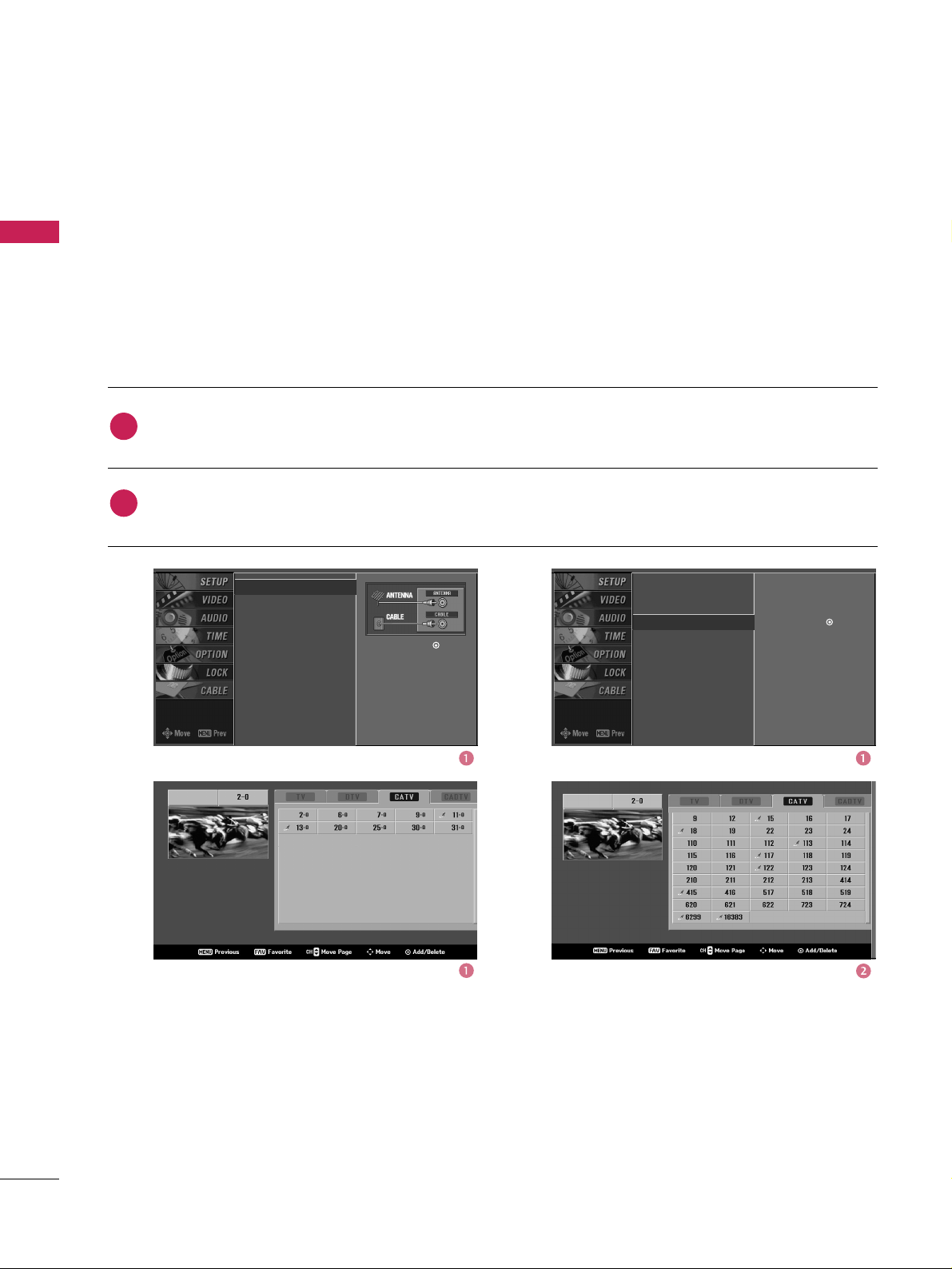
PREPARATION
Channel Edit
PREPARATION
Cable Channel List
If you select
1
as in the picture below.
Insert the CableCARD
2
(
Occasionally more time will be needed)
TM
. After a few minutes(about 2~3 minutes), the TV receives a new cable channel list .
EZ Scan
Manual Scan
Channel Edit
DTV Signal
Main Input
Sub Input
Input Label
Set ID
after running the EZ Scan without a CableCARDTM, the cable channel list displays,
G
Selection (Gor )
leads you to the EZ
scan screen.
EZ Scan
Manual Scan
Channel Edit
DTV Signal
Main Input
Sub Input
Input Label
Set ID
Selection ( Gor ) leads
G
you to the channel edit
screen.
20
Page 22
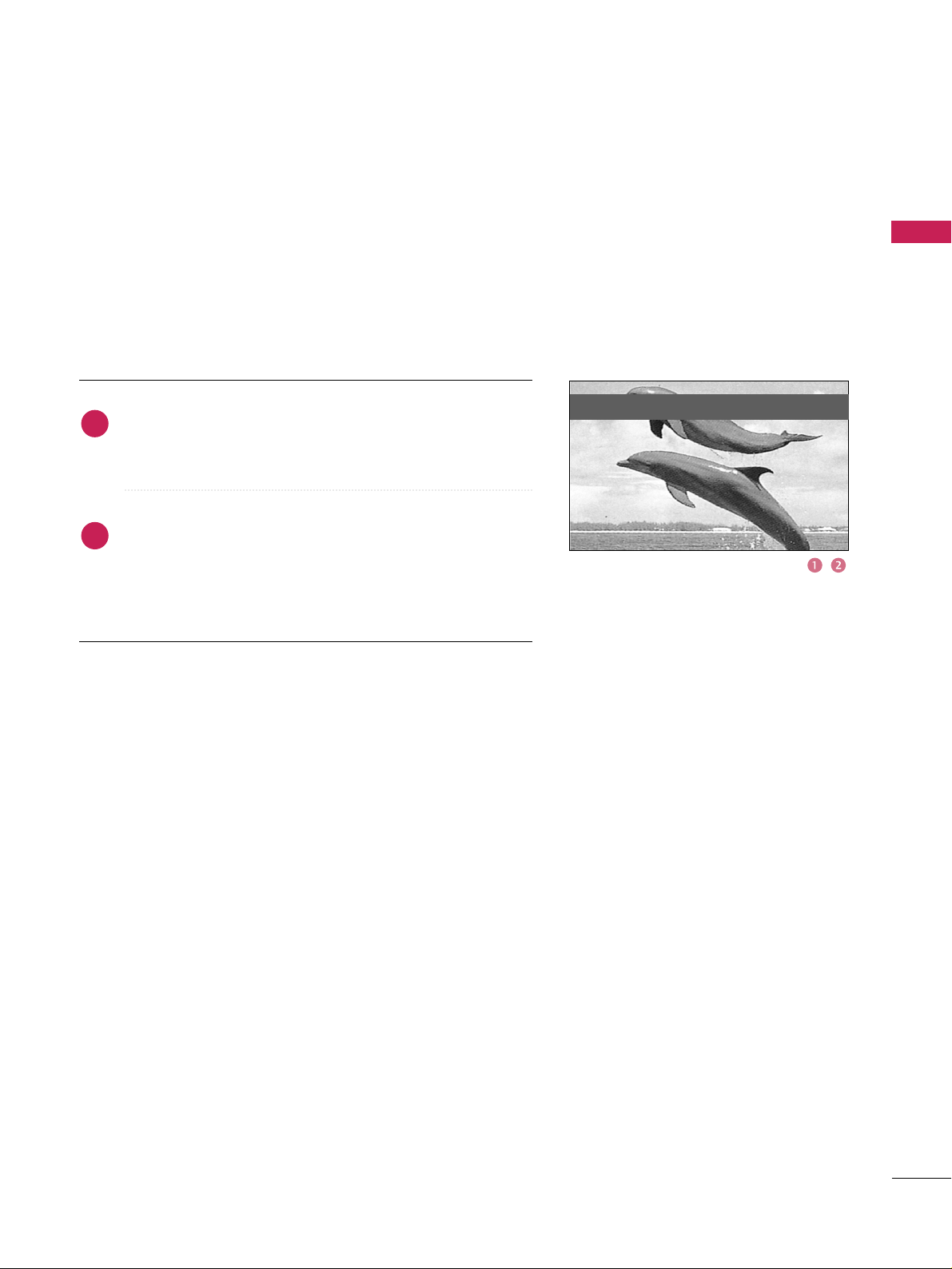
Emergency Message Alert
Em erg enc y A cti on Not ifi cat ion
Hu rri can e w ill be c omi ng! !!
PREPARATION
If an emergency situation occurs while you are watching
1
the TV/DTV/CATV/CADTV, you may receive a message
from your cable TV service provider(s).
When receiving an emergency message, the message is
2
displayed on the screen as shown or the channel is
changed to one that maintains the emergency message.
When the broadcast is complete the TV returns to the
channel you were viewing.
21
Page 23
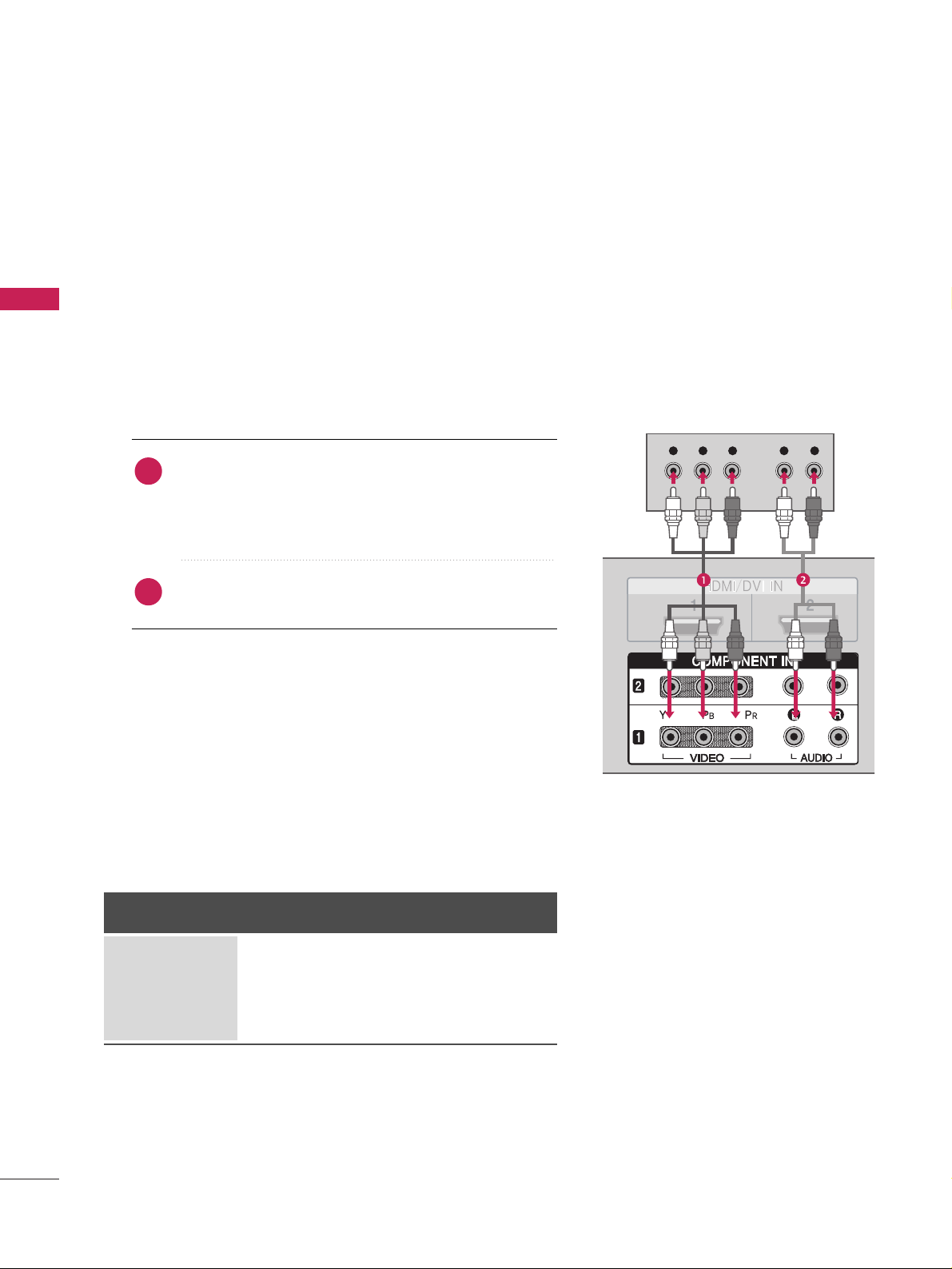
EXTERNAL EQUIPMENT SETUP
Y L RPB PR
COMPONENT IN VIDEO 1
COMPONENT IN AUDIO 1
COMPONENT 1
INPUT
COMPONENT IN 2
COMPO-
NENT 2
HD RECEIVER SETUP
This TV can receive Digital Over-the-air/Cable signals without an external digital set-top box. However, if you
do receive digital signals from a digital set-top box or other digital external device, refer to the figure as
shown below.
This TV supports HDCP (High-bandwidth Digital Contents Protection)protocol for Digital Contents.
EXTERNAL EQUIPMENT SETUP
When connecting Component cable
1. How to connect
)
Connect the video outputs (Y, PB, PR
1
top box to the
the set. Match the jack colors
(Y = green, P
B = blue, and PR = red).
of the digital set
jacks on
2
2. How to use
■
Turn on the digital set-top box.
(
■
Select
button on the remote control.
■
If connected to
Connect the audio output of the digital set-top box to
the
Refer to the owner’s manual for the digital set-top box.
Signal
480i
480p
720p
10 8 0 i
input source.
Component 1/2
input source with using the
Yes
Yes
Yes
Yes
jacks on the set.
input, select
HDMI1/DVI, HDMI2
RGB-DTV,
No
Yes
Yes
Yes
)
22
Page 24
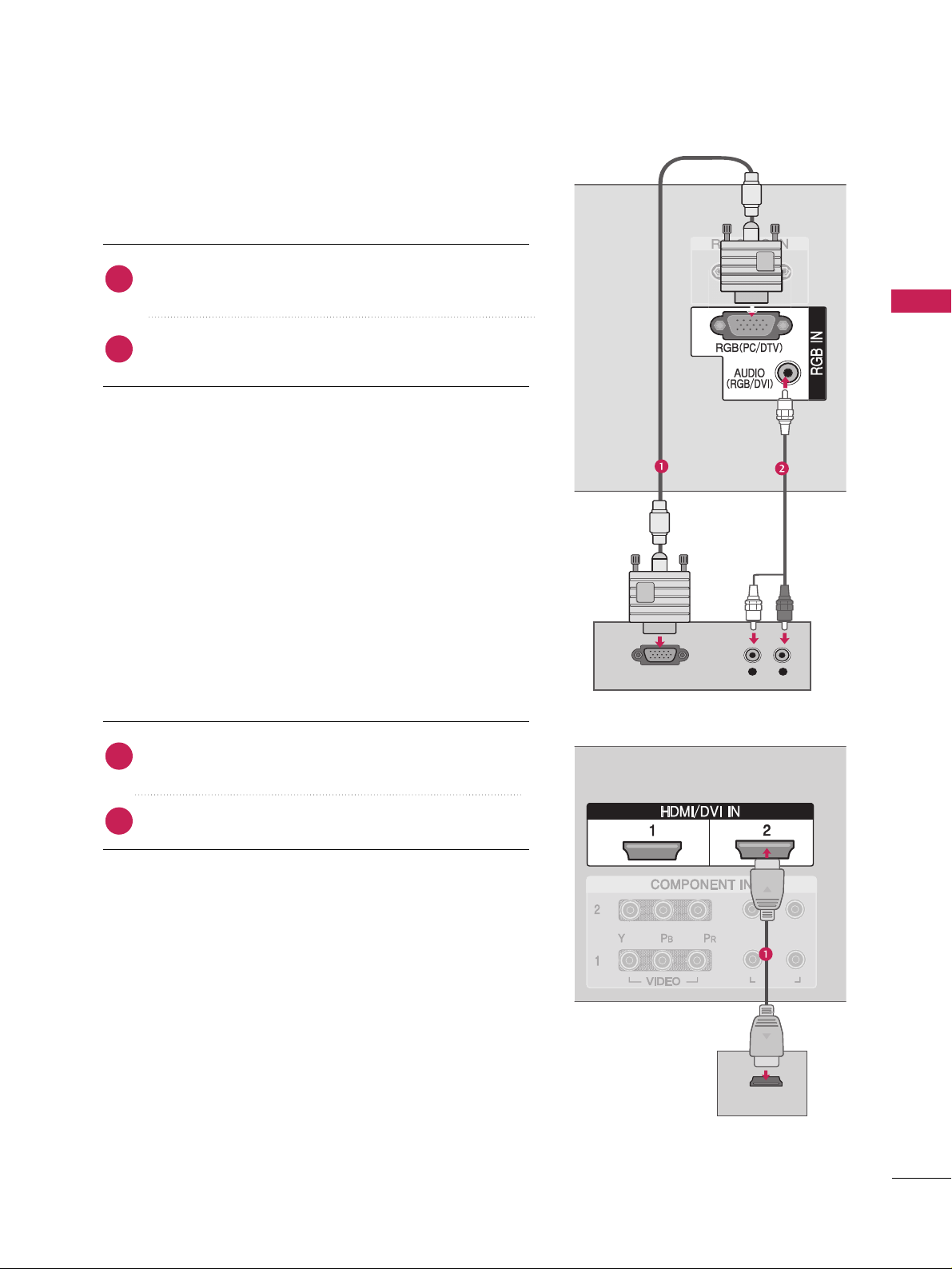
When connecting D-sub 15pin cable
L R
RGB OUTPUT
HDMI-DTV OUTPUT
AUDIOAUDIO
L
R
RGB (PC/DTV
)
AUDIO (RGB/DVI
)
RGB-DTV
INPUT
HDMI/D V I IN 1
2
HDMI1/DVIorHDMI2
INPUT
1. How to connect
Connect the RGB output of the digital set-top box to
1
2
the
Connect the audio outputs of the set-top box to the
2. How to use
■
Turn on the digital set-top box.
(
Refer to the owner’s manual for the digital set-top box.
jack on the set.
jack on the set.
EXTERNAL EQUIPMENT SETUP
)
■
Select
on the remote control.
input source with using the
When connecting HDMI cable
1. How to connect
Connect the digital set-top box to
1
2
or
jack on the set.
No separated audio connection is necessary.
2. How to use
■
Turn on the digital set-top box.
(
Refer to the owner’s manual for the digital set-top box.
■
Select
button on the remote control.
input source with using the
button
)
23
Page 25
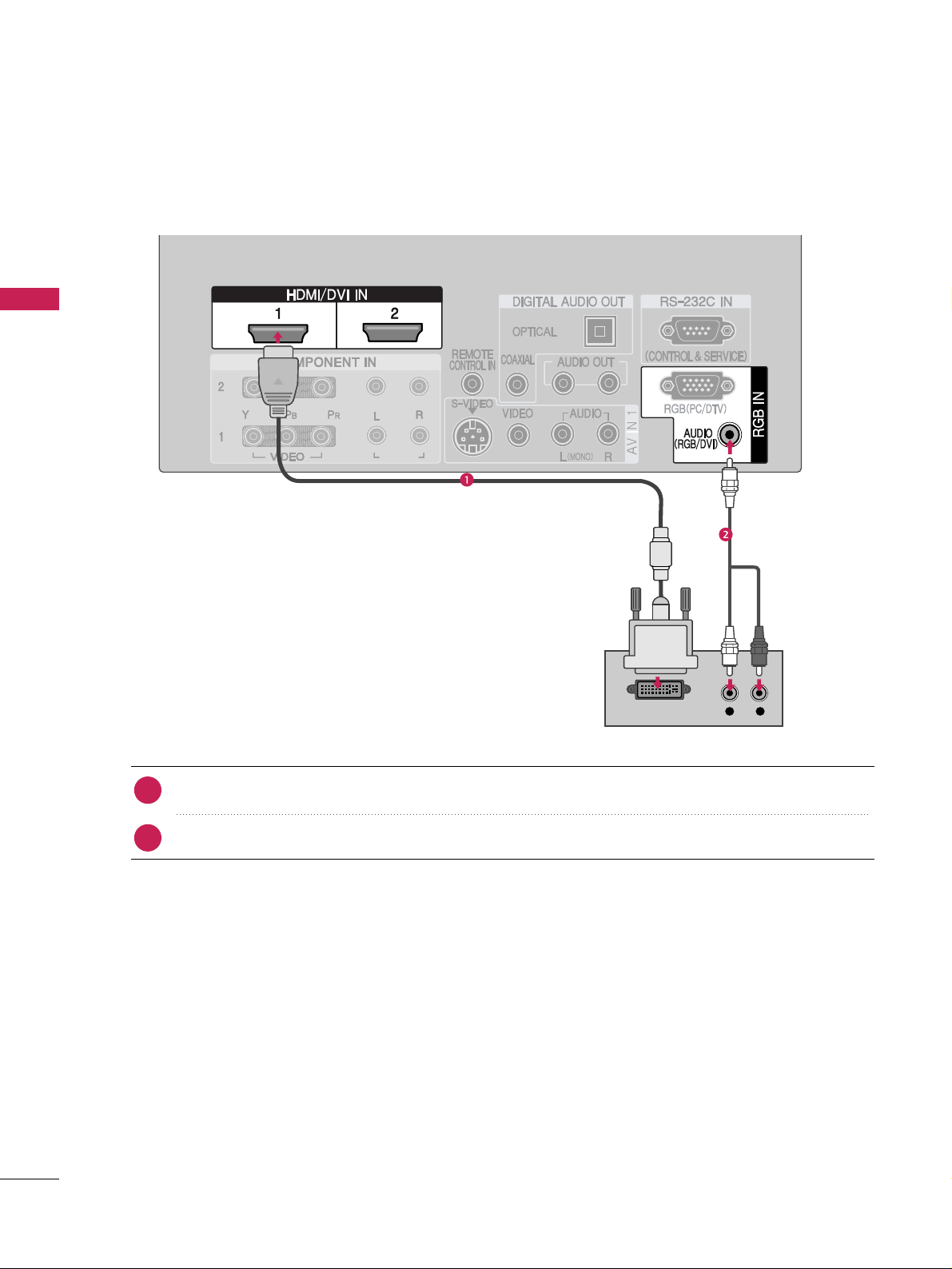
EXTERNAL EQUIPMENT SETUP
AUDIOUDIO
L R
DVI-DTV OUTPUT
HDMI/ D VI IN 1
AUDIO(RGB/DVI
)
HDMI1/DVI
INPUT
When connecting HDMI to DVI cable
EXTERNAL EQUIPMENT SETUP
1. How to connect
Connect the DVI output of the digital set-top box to the
1
Connect the audio output of the digital set-top box to the
2
2. How to use
■
Turn on the digital set-top box. (Refer to the owner’s manual for the digital set-top box.
■
Select
input source with using the
button on the remote control.
jack on the set.
jack on the set.
)
24
Page 26
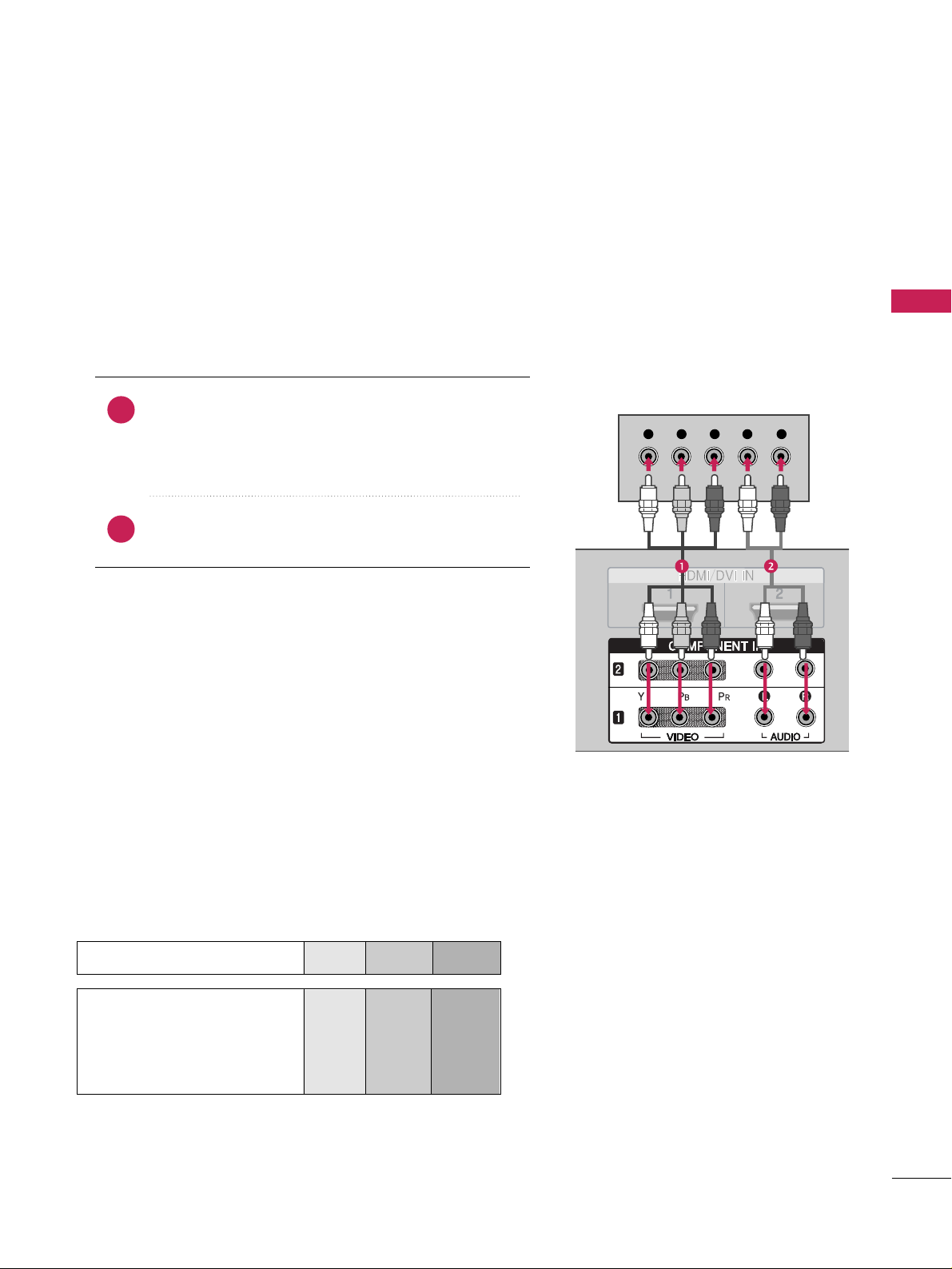
DVD SETUP
Y L RPB PR
COMPONE N T I N VI D EO1
COMPONE N T I N AU D IO1
COMPONENT 1
INPUT
COMPONENT IN 2
COM-
PONENT 2
When connecting Component cable
1. How to connect
)
Connect the video outputs (Y, PB, PR
1
the
Match the jack colors
(
Y = green, P
B = blue, and PR = red
Connect the audio outputs of the DVD to the
2
2. How to use
■
Turn on the DVD player, insert a DVD.
■
■
Select
button on the remote control.
If connected to
input source.
jacks on the set.
input source with using the
of the DVD to
jacks on the set.
)
.
input, select
EXTERNAL EQUIPMENT SETUP
■
Refer to the DVD player's manual for operating instructions.
Component Input ports
To get better picture quality, connect a DVD player to the component input ports as shown below.
Component ports on the TV
Video output ports
on DVD player
YPB PR
B
Y
Y
Y
Y
P
Pb
B-Y
Cb
PR
Pr
R-Y
Cr
25
Page 27
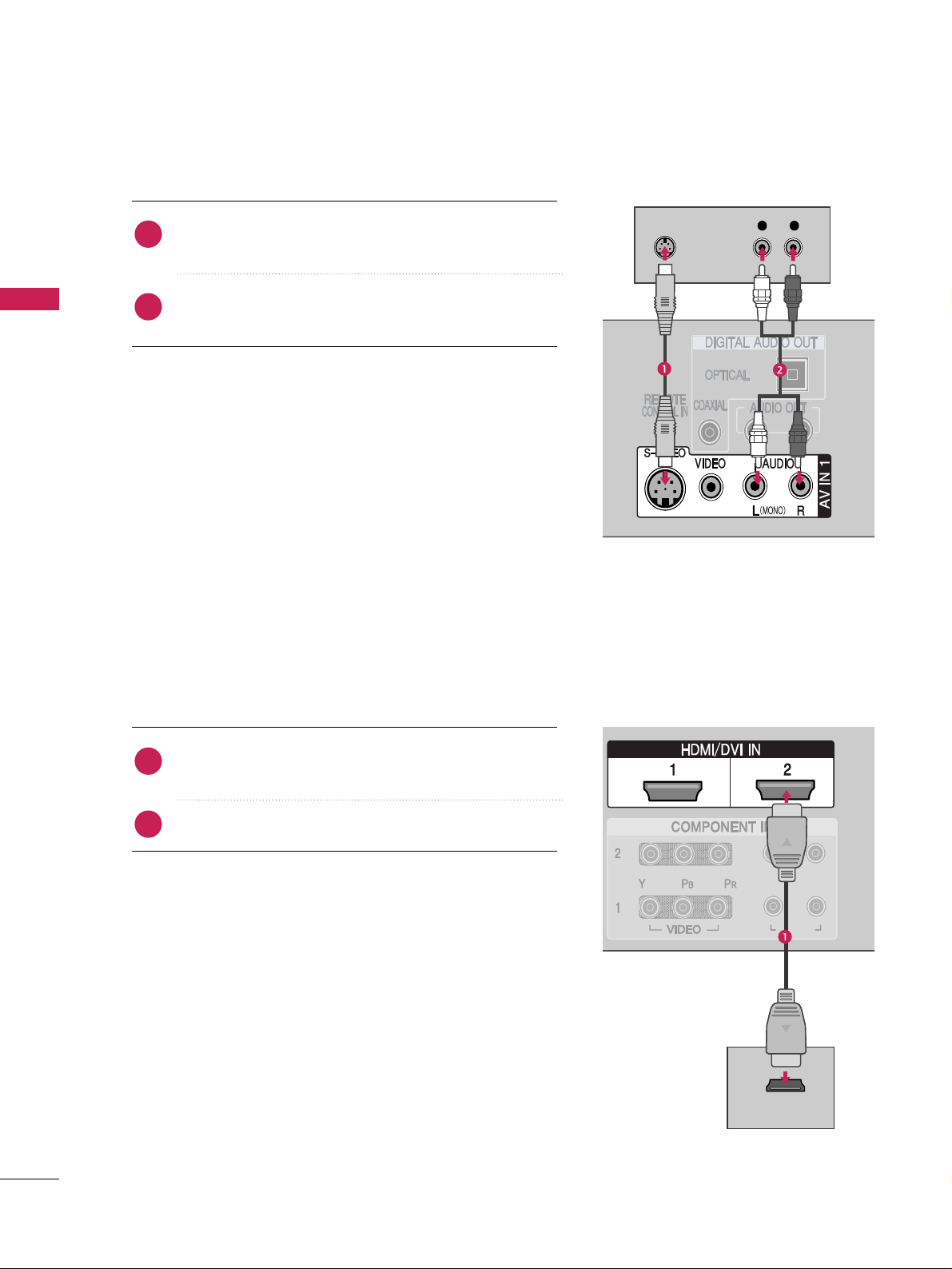
EXTERNAL EQUIPMENT SETUP
AUDIOUDIO
L
R
HDMI-DVD OUTPUT
L R
S-VIDEO
AUDIO
AUDIO
S-VIDEO
AUDIO
AV 1
INPU T
AV IN 2
AV 2
HDMI/D V I I N 1 or2
HDMI1/DVIorHDMI2
INPUT
When connecting with an S-Video cable
1. How to connect
Connect the S-VIDEO output of the DVD to the
1
input on the set.
Connect the audio outputs of the DVD to the
EXTERNAL EQUIPMENT SETUP
2
input jacks on the set.
2. How to use
■
Turn on the DVD player, insert a DVD.
■
Select
the remote control.
■
If connected to
■
Refer to the DVD player's manual for operating instructions.
When connecting HDMI cable
1. How to connect
Connect the HDMI output of the DVD to the
1
input source with using the
, select
input source.
jack on the set.
button on
26
No separated audio connection is necessary.
2
2. How to use
■
Select
■
Refer to the DVD player's manual for operating instructions.
button on the remote control.
input source with using the
Page 28
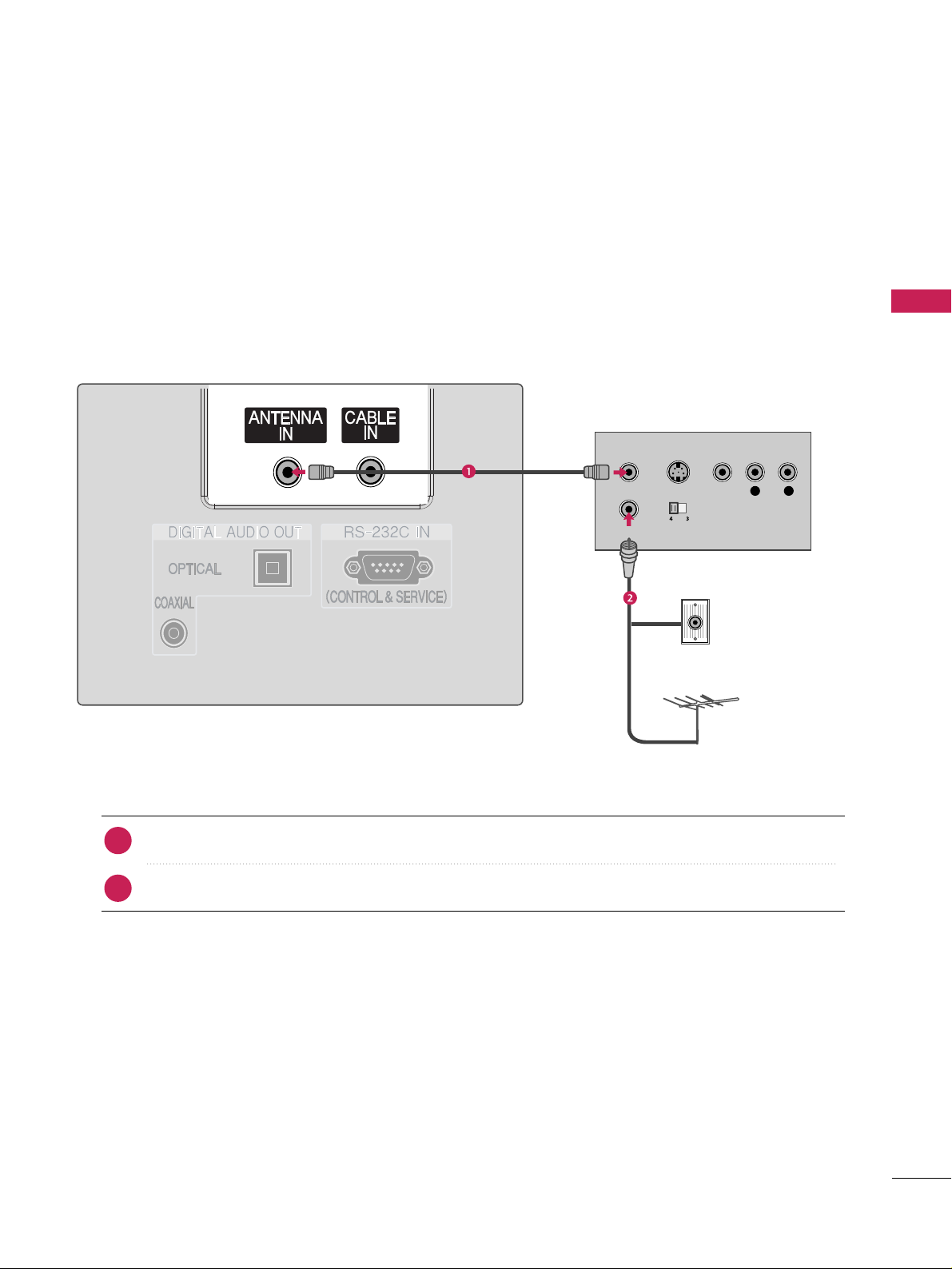
VCR SETUP
L R
S-VIDEO VIDEO
OUTPUT
SWITCH
ANT IN
ANT OUT
Antenna
■
To avoid picture noise (interference), leave an adequate distance between the VCR and TV
■
Use the ISM feature in the Option menu to avoid having a fixed image remain on the screen for a long period of time. If the 4:3 picture format is used; the fixed images on the sides of the screen may remain visible
on the screen.
When connecting with an antenna
Wall Jack
EXTERNAL EQUIPMENT SETUP
Antenna
1. How to connect
Connect the RF antenna out socket of the VCR to the
1
Connect the antenna cable to the RF antenna in socket of the VCR.
2
socket on the set.
2. How to use
■
Set VCR output switch to 3 or 4 and then tune TV to the same channel number.
■
Insert a video tape into the VCR and press PLAY on the VCR. (Refer to the VCR owner’s manual.
)
27
Page 29
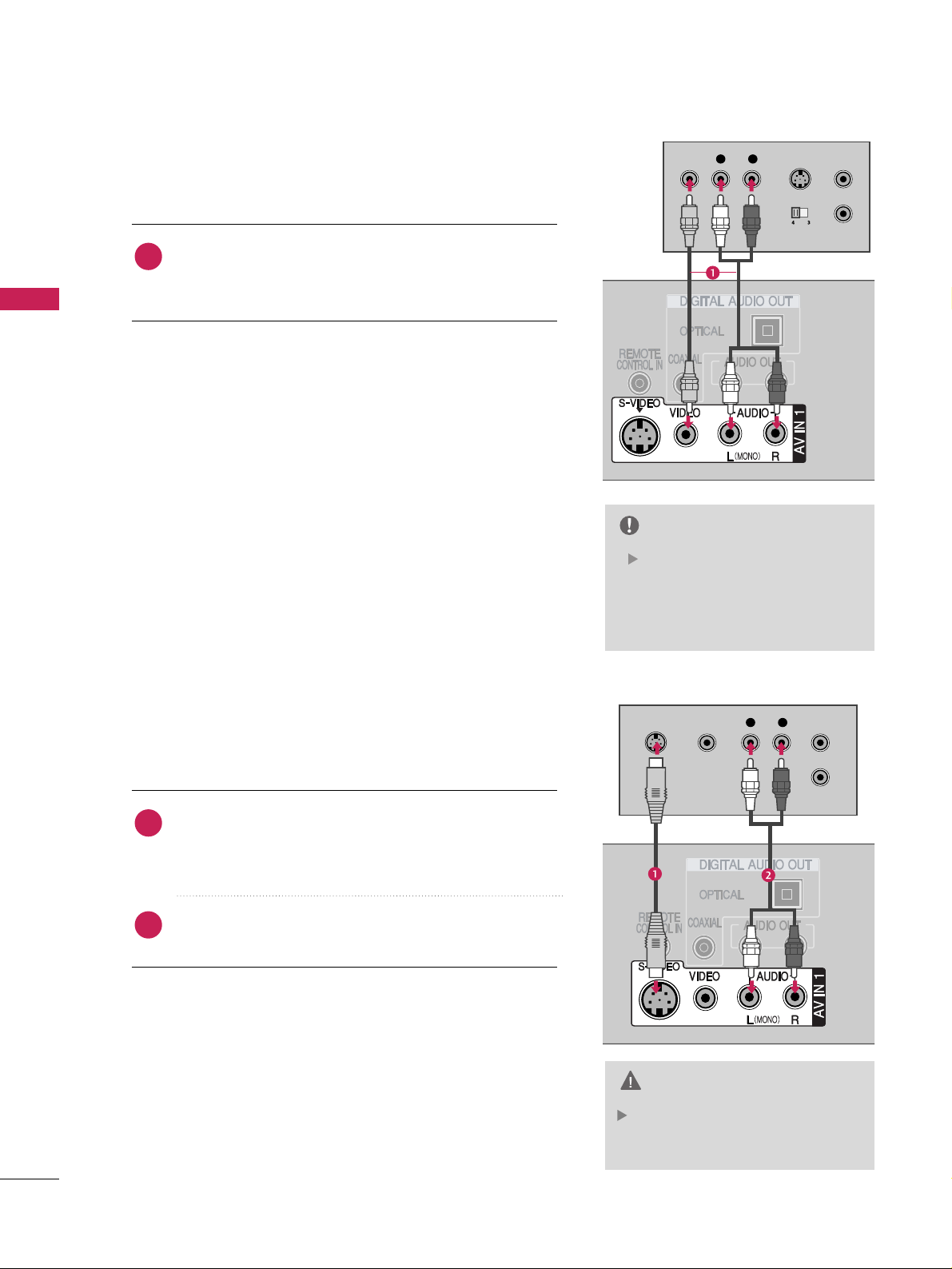
EXTERNAL EQUIPMENT SETUP
L R
S-VIDEOVIDEO
OUTPUT
SWITCH
ANT IN
ANT OUT
L R
S-VIDEO VIDEO
OUTPUT
SWITCH
ANT IN
ANT OUT
AUDIO/VIDEO
AV 1
INPU T
AV IN 2
AV 2
AUDI O
L/MO NO
S -
VI DE O
AUDIO
AV1
INPUT
AV IN 2
AV2
When connecting with a RCA cable
1. How to connect
Connect the
1
VCR. Match the jack colors(Video = yellow, Audio Left =
white,and Audio Right = red)
EXTERNAL EQUIPMENT SETUP
2. How to use
■
Insert a video tape into the VCR and press PLAY on the
VCR. (Refer to the VCR owner’s manual.
■
Select
the remote control.
■
If connected to
input source with using the
, select
jacks between TV and
)
input source.
button on
NOTE
If you have a mono VCR, connect the audio cable from the
VCR to the
jack of the set.
When connecting with an S-Video
1. How to connect
Connect the S-VIDEO output of the VCR to the
1
improved; compared to normal composite (RCA cable
input.
Connect the audio outputs of the VCR to the
2
input jacks on the set.
2. How to use
■
■
■
Insert a video tape into the VCR and press PLAY on the VCR.
(
Refer to the VCR owner’s manual.
Select
remote control.
If connected to
input on the set. The picture quality is
)
input source.
input source with using the
, select
button on the
)
CAUTION
In the event that you connect both
Video and the S-Video cables, only
the S-Video will work.
28
Page 30
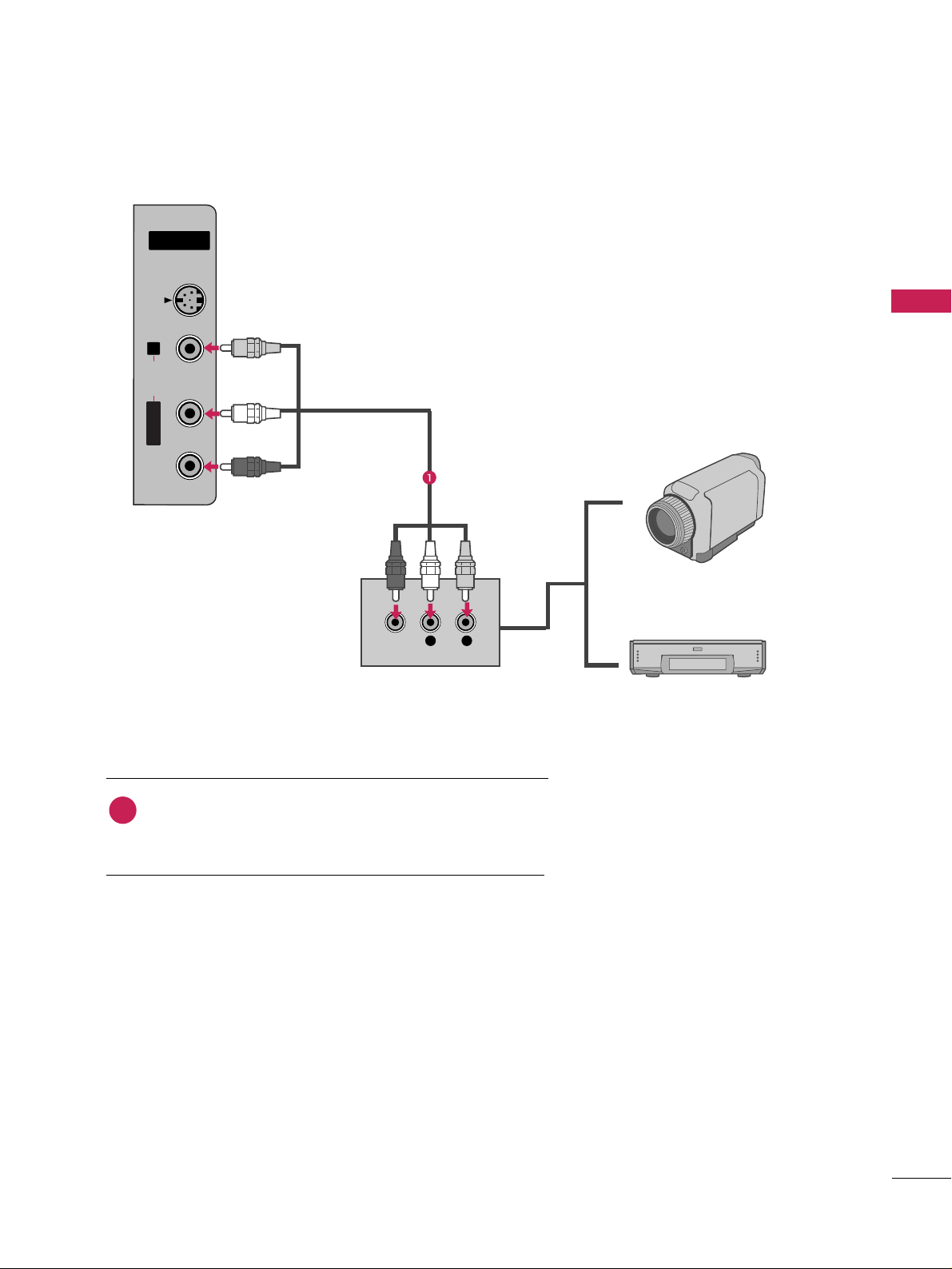
OTHER A/V SOURCE SETUP
AUDIO/VIDEO
AV1
INPUT
AV IN 2
AV2
AV IN 2
L/L/MONOMONO
R
AUDIOAUDIO
VIDEOVIDEO
S-VIDEO
L R
VIDEO
i.e) 42/50PB4D
EXTERNAL EQUIPMENT SETUP
Camcorder
1. How to connect
2. How to use
Connect the
1
external equipment. Match the jack colors
(
Video = yellow, Audio Left = white, and Audio Right = red
■
Select
the remote control.
■
If connected to
■
Operate the corresponding external equipment.
input source with using the
input, select
jacks between TV and
.
button on
input source.
Video Game Set
)
29
Page 31

EXTERNAL EQUIPMENT SETUP
AUDIO
AUDIO
RGB OUTPUT
RGB
(
PC/DTV
)
AUDIO
(
RGB/DVI
)
RGB-PC
p.45
RGB-PC
SETUP
INPUT
PC SETUP
This TV provides Plug and Play capability, meaning that the PC adjusts automatically to the TV's settings.
The TV perceives 640x480, 60Hz as DTV 480p based on the PC graphic card. If necessary, change the
screen scanning rate for the graphic card accordingly.
When connecting D-sub 15 pin cable
EXTERNAL EQUIPMENT SETUP
1. How to connect
Connect the RGB output of the PC to the
1
Connect the PC audio output to the
2
jack on the set.
jack on the set.
2. How to use
■
Turn on the PC and the set.
■
■
Select
menu.(
Once you select
menu,
input source in main input option of SETUP
)
button is also available for this purpose.
in main input option of
NOTE
Check the image on your TV. There may be noise associated with the resolution, vertical pattern, contrast or
brightness in PC mode. If noise is present, change the PC
output to another resolution, change the refresh rate to
another rate or adjust the brightness and contrast on the
VIDEO menu until the picture is clear. If the refresh rate
of the PC graphic card can not be changed, change the
PC graphic card or consult the manufacturer of the PC
graphic card.
30
Page 32

When connecting HDMI to DVI cable
AUDIOUDIO
DVI-PC OUTPUT
AUDIO
HDMI/DVI IN 1
AUDIO(RGB/DVI
)
HDMI1/DVI
INPUT
EXTERNAL EQUIPMENT SETUP
1. How to connect
Connect the DVI output of the PC to the
1
Connect the PC audio output to the
2
2. How to use
■
Turn on the PC and the set
■
Select
input source with using the
NOTE
HDMI2 source does not support DVI source.
If the PC has a DVI output and no HDMI output, a separated audio connection is necessary.
button on the remote control.
jack on the set.
jack on the set.
31
Page 33

EXTERNAL EQUIPMENT SETUP
NOTES
EXTERNAL EQUIPMENT SETUP
To get the the best picture quality, adjust the PC
graphics card to 1024x768, 60Hz.
Depending on the graphics card, DOS mode may
not work if a HDMI to DVI Cable is in use.
When Source Devices are connected with
HDMI/DVI Input, the output PC Resolution(VGA,
SVGA, XGA), Position and Size may not fit on the
Screen. As shown in the picture, press the
ADJUST button to adjust the screen Position of
the TV SET and contact a PC graphics card service center.
When Source Devices connected with HDMI/DVI
Input, output TV SET Resolution (480p, 720p,
1080i) and TV SET Display fit EIA/CEA-861-B
Specification to Screen. If not, refer to the
Manual of HDMI/DVI Source Devices or contact
your service center.
If the HDMI/DVI Source Device is not connected
to the Cable or if there is a poor cable connection, "No signal" is displayed in the HDMI/DVI
Input. In this case, that Video Resolution is not
supported. If "Invalid Format" is displayed, refer
to the Source Device manual or contact your service center.
Avoid keeping a fixed image on the screen for a
long period of time. The fixed image may become
permanently imprinted on the screen.
The synchronization input form for Horizontal
and Vertical frequencies is separate.
32
Page 34

Supported Display Specifications (RGB/HDMI-PC
)
Supported Display Specifications (RGB/HDMI-DTV
)
Resolution
640x350
720x400
640x480
800x600
1024x768
1280x768
1360x768
Horizontal Vertical
Frequency(KHz)Frequency(Hz
31.468 70.09
31.469 70.08
31.469 59.94
37.861 72.80
37.500 75.00
35.156 56.25
37.879 60.31
48.077 72.18
46.875 75.00
48.363 60.00
56.476 70.06
60.023 75.02
47.776 59.870
47.720 59.799
)
Resolution
Horizontal Vertical
Frequency(KHz)Frequency(Hz
)
EXTERNAL EQUIPMENT SETUP
720x480p
1280x720p
1920x1080i
31.47 60
31.47 59.94
45.00 60.00
44.96 59.94
33.75 60.00
33.72 59.94
* RGB-PC mode only: 640x350, 720X400
33
Page 35

EXTERNAL EQUIPMENT SETUP
G
G
FLASHBK
APM
CC
Position
Size
Phase
ADJUST
Position, Size
Phase
ENTER
D / E
F / G
Phase
-16~+16
Size
-30~+30
ENTER
ADJUST
Reset
ENTER
F
Yes
ENTER
Screen Setup for PC mode
Overview
When RGB connect to PC output and select the RGB-PC in Main
Input, this function is used.
EXTERNAL EQUIPMENT SETUP
When HDMI IN 1(DVI) connect to PC output and select
HDMI1/DVI input, this function is used.
In RGB-DTV mode, SIZE and PHASE is not available.
Adjustment for screen Position, Size, Phase, Reset
1
Press the
select
button and then use Dor Ebutton to
, or
.
Position
Size
Phase
Press the
2
button to make appropriate adjustments.
■
The
■
The
Press the
3
adjustment range is
button and then use
adjustment range is
button.
or
.
.
Initializing (Reset to original factory values
To initialize the adjusted values.
1
Press the
select
button and then use Dor Ebutton to
.
Reset
Adjust Close
)
This function is to adjust picture
to left/right and up/down as you
prefer.
This function is to minimize any
vertical bars or stripes visible on
the screen background. And the
horizontal screen size will also
change.
This function allows you to
remove any horizontal noise and
clear or sharpen the image of characters. In HDMI/DVI-PC mode,
PHASE is not available.
Position
Size
Phase
Initialize Settings
Yes
No
34
2
3
Press the
select
Press the
.
button and then use
button.
or Gbutton to
Reset
Adjust Previous Move Select
Page 36

AUDIO OUT SETUP
p.113
L R
S-VIDEO
AUDIO OUT
G
p.113
OPTIC A L
COAXIAL
DIGITAL AUDIO
OUT
G
p.113
Anal ogue
Digi tal
Send the TV’s audio to external audio equipment via the Audio Output (Optical)port.
1. How to connect
port of
Connect audio outputs to the TV’s
1
Set the “TV Speaker option - Off” in the AUDIO menu.
2
1
(
manual for operation.
Connect one end of the optical or coaxial cable to the
TV’s
). See the external audio equipment instruction
.
or
EXTERNAL EQUIPMENT SETUP
jacks.
Connect the other end of the optical or coaxial cable
2
to the digital audio input on the audio equipment.
3
Set the “TV Speaker option - Off” in the AUDIO menu.
(
tion manual for operation.
). See the external audio equipment instruc-
NOTE
When connecting with external audio equipment, such as
amplifers or speakers, please turn the TV speakers off.
(
)
CAUTION
Do not look into the optical output port. Looking at the
laser beam may damage your vision.
35
Page 37

WATCHING TV /CHANNEL CONTROL
APM
CC
AUTO DEMO
M/C EJECT
p.78, 86
DV R
p .51
p.84
p.44
p.39
REMOTE CONTROL FUNCTIONS
When using the remote control, aim it at the remote control sensor on the TV.
WATCHING TV / CHANNEL CONTROL
MODE
mode control
buttons
VCR/DVD
buttons
DAY+/DAY-
MENU
TV GUIDE
THUMBSTICK
(Up/Down/Left
Right/ENTER)
EXIT
Select the remote operating mode: TV, DVD, VCR,
AUDIO, CABLE or STB.
■
Use for DVR record or trick play.
■
Controls the mode.
■
For further details, see the
p
section.
Control video cassette recorders or DVD players.
Move the Listings Grid forward or backward in 24 hour
increments.
Displays the main menu. Enters or exits a Panel Menu
in the TV Guide On Screen system.
Displays the TV Guide On Screen system.
Enter to the mode.
Navigate the on-screen menus and adjust the system
settings to your preference.
Clear all on-screen displays and return to TV viewing from
any menu.
SIM
PLINK
36
VOLUME UP
PAGE DOWN
NUMBER button
MARK
INFO
SIMPLINK
/DOWN
MUTE
FAV
CHANNEL
UP/DOWN
PAGE UP/
FLASHBK
— (DASH)
Enter the selected functions.
Enter the selected functions.
See a list of AV devices connected to TV.
When you toggle this button, the Simplink menu appears
at the screen.
Increase/decrease the sound level.
Switch the sound on or off.
Scroll through the programmed Favorite channels.
Select available channels.
Move from one full set of screen information
to the next one.
Tune to the last channel viewed.
Used to enter a program number for multiple
program channels such as 2-1, 2-2, etc.
Page 38

APM
CC
FLASHBK
POWER
p. 90
p. 91
p. 91
p. 92
p. 96
p. 116
p. 117
p.122
p.94
p.34
Turns your TV or any other programmed equipment on or off, depending on the mode.
LIVE TV
INPUT
In AV 1-2, Component 1-2, RGB-DTV (or RGB-PC), HDMI1/DVI, and HDMI2 input sources,
screen returns to the last TV channel.
External input modes rotate in regular sequence: Antenna, Cable, AV1-2, Component 1-2, RGBDTV (or RGB-PC), HDMI1/DVI and HDMI2. (AV 1-2, Component 1-2, RGB-DTV (or RGB-PC),
HDMI1/DVI, and HDMI2 input sources are linked automatically, only if these are connected ).
Inside the Sliding Cover
TIMER
Select the amount of time
before your TV turns off
automatically.
PIP
PIPCH-/PIPCH+
PIP INPUT
SWAP
SAP
EZ PIC
APM
Switches the sub picture PIP, POP, Twin picture or off mode.
Changes the PIP channel.
Select the connected input source for the
sub-picture.
Exchange the main/sub images.
Select MTS sound: Mono, Stereo, and SAP
analog mode. Change the audio language
DTV mode.
Adjust the factory preset picture depend
on the viewing environment.
Compare the Daylight, Normal, Night Time
and User1(or2) on the screen.
WATCHING TV / CHANNEL CONTROL
RATIO
Change the aspect ratio.
Adjust the screen
ADJUST
position,size,and phase
in PC mode.
Installing Batteries
■
Open the battery compartment cover on the
back side and install the batteries matching correct polarity (+with +,-with -).
■
Install two 1.5V AA batteries. Don’t mix old or
used batteries with new ones.
■
Close cover.
EZ SOUND
Select the appropriate type of sound for
type of program.
Select closed caption.
CC
(*In DTV/CADTV modes
Remote control effective range
LIVE TV
INPUT
MODE
D
-
A
Y
Y
A
+
D
■
Use a remote control up to 7 meters distance and 30
degree (left/right) within the receiving unit scope.
■
Dispose of used batteries in a recycle bin to preserve environment.
)
37
Page 39

WATCHING TV /CHANNEL CONTROL
INPUT
CH
(
D
E
)
POWER, INPUT, LIVE TV, CH
(
D
E
)
Number (0~9
)
INPUT
POWER
WATCHING TV / CHANNEL CONTROL
TURNING ON TV
First, connect power cord correctly.
1
At this moment, the TV switches to standby mode.
■
In standby mode, press the
,
button on the remote control.
Select the viewing source by using the
2
the remote control.
■
This TV is programmed to remember which mode it was
last set to, even if you turn the TV off.
button on the TV or press the
or
(
or ON/OFF),
,
or
button on
LIVE TV
DAY -
CC
INPUT
MODE
DAY
+
SIMPLINK
FLASHBK
APM
38
When finished using the TV, press the
3
the remote control. The TV reverts to standby mode.
NOTE
If you intend to be away on vacation, disconnect
the power plug from the wall power outlet.
button on
After turning on the TV, it could take up to a
week for the TV Guide On Screen system to
receive full listings data.
Page 40

CHANNEL SELECTION
CH
D
NUMBER
VOL
D
MUTE
MUTE
VOL
D
APM
CC
FLASHBK
SIMPLINK
MODE
LIVE TV
DAY
-
DAY +
INPUT
SIMPLINK
Press the
1
channel number.
or E or
buttons to select a
VOLUME ADJUSTMENT
Adjust the volume to suit your personal preference.
1
Press the
or E button to adjust the volume.
WATCHING TV / CHANNEL CONTROL
but-
or
39
If you want to switch the sound off, press the
2
ton.
You can cancel the Mute function by pressing the
3
or E button.
Page 41

WATCHING TV /CHANNEL CONTROL
MENU
G
D E F G
ON-SCREEN MENUS SELECTION
Your TV's OSD (On Screen Display)may differ slightly from what is shown in this manual.
WATCHING TV / CHANNEL CONTROL
1
2
Press the
Press the
button and then use Dor Ebutton to select each menu.
button and then use
SETUP VIDEO
EZ Scan
Manual Scan
Channel Edit
DTV Signal
Main Input
Sub Input
Input Label
Set ID
CABLE
SA CableCARD CP Screen
SA CableCARD Diag Screen
SA CableCARD Host ID Screen
G
button to display the available menus.
AUDIO
EZ Picture
Color Temperature
XD
Advanced
Video Reset
TIME
Audio Language
Audio Language
EZ SoundRite
EZ SoundRite
EZ Sound
EZ Sound
Balance 0
Balance
TV Speaker
TV Speaker
BBE
BBE
Auto Clock
Manual Clock
Off Timer
On Timer
Sleep Timer
Auto Off
40
In case of Scientific Atlanta CableCARD™
For USA For Canada
Lock System
Set Password
Block Channel
Movie Rating
TV Rating-Children
TV Rating-General
Downloadable Rating
Input Block
Lock System
Set Password
Block Channel
TV Rating-English
TV Rating-French
Downloadable Rating
Input Block
OPTIONLOCK
Timeshift Mode
Aspect Ratio
Caption/Text
Caption Option
Language
ISM Method
Low Power
HDD Format
SimpLink
Page 42

AUTO SCAN (EZ SCAN)
MODE
LIVE TV
INPUT
DAY -
DAY +
SIMPLINK
MENU
SETUP
G
EZ Scan
ENTER
EZ Scan
ANTENNA
CABLE
!
Automatically finds all channels available through antenna or
cable inputs, and stores them in memory on the channel list.
Run EZ Scan again after any Antenna/Cable connection
changes.
A password is required to gain access to EZ Scan menu if the
Lock System is turned on.
WATCHING TV / CHANNEL CONTROL
Press the
1
ton to select the
Press the
2
select
Press the
3
search. Allow
search cycle for
NOTE
button and then use Dor Ebut-
menu.
button and then use Dor Ebutton to
.
button to begin the channel
to complete the channel
and
Analog TV signal
Digital DTV signal
Analog CATV signal
EZ Scan
.
Manual Scan
Channel Edit
DTV Signal
Main Input
Sub Input
Input Label
Set ID
EZ Scan
Manual Scan
Channel Edit
DTV Signal
Main Input
Sub Input
Input Label
Set ID
Digital CADTV signal
EZ Scan
Manual Scan
Channel Edit
DTV Signal
Main Input
Sub Input
Input Label
Set ID
G
Selection (Gor )
leads you to the EZ
scan screen.
Selection (Gor )
leads you to the EZ
scan screen.
Processing EZ scan...
ANTENNA Ch.20
3channel(s) found
Press to stop the
current scan and start
CABLE channel scan.
MENU Previous
Next
41
Page 43

WATCHING TV /CHANNEL CONTROL
MENU
D
SETUP
G
Manual Scan
G
ENTER
EXIT
MENU
MODE
LIVE TV
INPUT
DAY -
DAY +
SIMPLINK
G
D
E
WATCHING TV / CHANNEL CONTROL
ADD/DELETE CHANNEL (MANUAL SCAN
A password is required to gain access to Manual Scan
menu if the Lock System is turned on.
TM
While using the CableCARD
ing in Manual Scan.
Press the
1
to select the
Press the
2
select
button and then use Dor Ebutton to
, CATV, CADTV is not work-
button and then use
menu.
.
or Ebutton
)
EZ Scan
Manual Scan
Channel Edit
DTV Signal
Main Input
Sub Input
Input Label
Set ID
Press the G button and then use Dor Ebutton to
3
select TV, DTV, CATV, and CADTV.
Press the
4
select channel number you want to add or delete.
Press the
5
channel number.
Press
6
button and then use Dor Ebutton to
button to add or delete for the
button to return to TV viewing or press
button to return to the previous menu.
EZ Scan
Manual Scan
Channel Edit
DTV Signal
Main Input
Sub Input
Input Label
Set ID
EZ Scan
Manual Scan
Channel Edit
DTV Signal
Main Input
Sub Input
Input Label
Set ID
Select channel type and
G
RF-channel number.
TV 2
Select channel type and
RF-channel number.
TV
TV 2-0
Press to delete the
channel
2
NOTE
This digital channel number is a physical channel
number, which is different from the normal channel
number shown in Channel Edit.
42
Page 44

CHANNEL EDITING
MENU
SETUP
G
Chann el E dit
G
ENTER
FAV
EXIT
MENU
MODE
LIVE TV
INPUT
DAY -
DAY +
SIMPLINK
FAV
From the default channel list created from the EZ Scan channel search, you can
create two different types of channel lists in memory: “custom list” and “favorite
channel list”.
A custom list can be created by toggling each channel on or off with ENTER button. The channels in the Custom List are displayed in black and the channels
deleted from the Custom List are displayed in gray. Once a channel is highlighted
you can add or delete the channel by referring to the small window at the topleft corner of the screen.
You can create your own Favorite List. Use the
when a channel is highlighted and then add or delete the channel to/from your
Favorite List.
Press the
1
to select the
Press the
2
select
button and then use Dor Ebutton
menu.
button and then use Dor Ebutton to
.
button on the remote control
WATCHING TV / CHANNEL CONTROL
EZ Scan
Manual Scan
Channel Edit
DTV Signal
Main Input
Sub Input
Input Label
Set ID
Press the
3
with channel numbers and a preview picture.
Use button to select a channel and
4
then use the
Press
List. The surfing icon will appear in front of that
channel number.
Press
5
button. You will now see a screen filled
button to add the channel to the Favorite
button to return to TV viewing or press
button to add or delete it.
button to return to the previous menu.
EZ Scan
Manual Scan
Channel Edit
DTV Signal
Main Input
Sub Input
Input Label
Set ID
Selection ( Gor ) leads
G
you to the channel edit
screen.
43
Page 45

WATCHING TV /CHANNEL CONTROL
INFO
INFO
INFO
EXIT
Multilingual
Caption
MODE
LIVE TV
DAY -
DAY
+
INPUT
SI
M
PLINK
BRIEF INFO.
What is Brief Info.?
: Brief Info shows the present screen information.
: On Watching with the upper Input signal, press the
How To Use?
WATCHING TV / CHANNEL CONTROL
button.
1. Press the
2. Press the
button to show the Brief Info on the screen.
button or
No description is available
button to exit.
: Press the SAP button to select your choice.
Program title
Day, Month, Year
44
CC
4:3
16:9
480i
480p
720p
10 8 0 i
:Press the CC button to select wanted Closed caption.
Screen Ratio of Input Signal 4:3
Screen Ratio of Input Signal 16:9
Resolution of Input Signal 720x480i
Resolution of Input Signal 720x480p
Resolution of Input Signal 1280x720p
Resolution of Input Signal 1920x1080i
Program progress bar
Program finish time
Present time
Program information
Banner information
Input Signal have rating information. Refer to the <Lock Menu>.
Program start time
D(Dialogue), L(Language), S(Sex), V(Violence), FV(Fantasy Violence
)
Page 46

INPUT SOURCE SELECTION
MENU
D
SETUP
G
Main Input.
G
EXIT
MENU
Sub Input
SETUP
PIP INPUT
MODE
LIVE TV
INPUT
DAY -
DAY +
SIMPLINK
Changes the picture source so you can watch your off-air TV,
cable TV, VCR, DVD, or any other devices that are connected to
your TV.
WATCHING TV / CHANNEL CONTROL
Press the
1
to select the
Press the
2
select
Press the G button and then useDor E button to
3
select the source: Antenna, Cable, AV1, AV2,
button and then use
menu.
button and then useDor E button to
Component1, Component2, RGB-DTV (or RGB-PC),
HDMI1/DVI, HDMI2.
■
To toggle RGB-DTV and RGB-PC, select RGB-
4
DTV(or RGB-PC) and press
Press
button to return to TV viewing or press
button to return to the previous menu.
button.
or E button
EZ Scan
Manual Scan
Channel Edit
DTV Signal
Main Input
Sub Input
Input Label
Set ID
EZ Scan
Manual Scan
Channel Edit
DTV Signal
Main Input
Sub Input
Input Label
Set ID
G
Antenna
Cable
AV1
AV2
Component1
Component2
RGB-PC
HDMI1/DVI
HDMI2
Sub Picture Source Selection
Select sources for the
menu.
in the
See Page 91 for selecting the input
source for the sub picture by pressing
the
button.
45
Page 47

WATCHING TV /CHANNEL CONTROL
Antenna
Cable
AV 1, AV 2
Component 1-2
RGB-PC /RGB-DTV
HDMI1 /DVI, HDMI2
E
INPUT
ENTER
D
MODE
LIVE TV
DAY -
DAY +
INPUT
SIMPLINK
Main Input
Setup
Antenna
Cable
Antenna Cable
AV1
Antenna Cable AV2
AV2 Component1
HDMI2 HDMI1/DVI RGB-DTV (or RGB-PC) Component2
AUTO LINK
WATCHING TV / CHANNEL CONTROL
Press the
button and then displays the connected
external equipment list on the screen.
Press the
active external equipment. Use the
button to change the main input to the
or E button to
select the main input source.
When every external equipment is connected:
1
When any external equipment is not connected:
2
AV 2
Auto Link
Antenna
Cable
AV 1
AV 2
Component1
46
When some External Equipment is connected:
3
(ex: When connected only to AV 2)
■
You can also select
: Select it when watching the TV/DTV.
: Select it when watching the CATV/CADTV.
: Select it when watching the VCR or external equipment.
in the
menu.
: Select it when using the DVD or the Digital set-top box depend on connector.
: Select it when using PC or Digital set-top box depend on connector.
: Select it when using DVD, PC or Digital set-top box depend on connector.
Page 48

This operates only for the devices with the
MODE
LIVE TV
DAY -
DAY +
INPUT
SIMPLINK
MENU
D
OPTION
G
Simp Link
G
On
EXIT
MENU
G
G
G
G
logo. Please check the logo.
This allows you to control and play other AV devices
connected to the display through HDMI cable without
additional cables and settings.
■
While simplink function is using, Timeshift function is not
operated in HDMI1/DVI or HDMI2 mode.
SimpLink Preparations
Connect the HDMI/DVI IN 1or 2 terminal of the TV
1
to the rear terminal (HDMI output) of the Simplink
device with the HDMI cable.
After connecting the HDMI jack for the home theater
with simplink function in the above method, connect
the DIGITAL AUDIO OUT OPTICAL on the back of
the TV to the DIGITAL AUDIO IN terminal on the
back of the simplink device with the Optical cable.
M
Press the
2
to select the
Press the
3
select
Press the
4
select
button and then use
menu.
button and then use Dor Ebutton to
.
button and then useDor Ebutton to
.
or Ebutton
Timeshift Mode
Aspect Ratio
Caption/Text
Caption Option
Language
ISM Method
Low Power
HDD Format
SimpLink
Timeshift Mode
Aspect Ratio
Caption/Text
Caption Option
Language
ISM Method
Low Power
HDD Format
SimpLink
Off
G
On
WATCHING TV / CHANNEL CONTROL
Press
5
NOTE
When operating the external device with Simplink, press the TV button among the MODE button on the
remote control.
When you switch the Input source with the INPUT button on the remote control, you can stop the
button to return to TV viewing or press
button to return to the previous menu.
operation of device worked by Simplink.
When you select or operate the media device with home theater function, the speaker automatically
switches to home theater speaker (HT speaker).
When you execute ‘Recorded TV’ function during DVD playback included in home theater, DVD play-
back stops and the applicable function is executed after switching the input to TV.
47
Page 49

WATCHING TV /CHANNEL CONTROL
Direct Pl a y
Select AV devi c e
Disc playb a ck
DE
F G
ENTE R
Power off all devices
Switch audi o -out
DISC playb a ck
VCR playb a ck
HDD R ecordin g s pl a yback
Audio Out to HT s p eaker/A u dio
Out to TV
TV viewin g
G
G
G
MODE
LIVE TV
DAY -
DAY +
INPUT
SIMPLINKSIMPLINK
T V
SIMP LINK
D E F G
ENTER
DE
F G
ENTE R
SimpLink Functions
After connecting AV devices to TV, you can directly control the devices and play media
without additional settings.
Enables you to select one of AV devices connected to TV and play it.
, , , , , ,
WATCHING TV / CHANNEL CONTROL
Control connected AV devices by pressing the
,
buttons and buttons for play, pause, stop, fast reverse, fast forward,
chapter skip.
When you power off TV, all connected devices are turned off.
Offers an easy way to switch audio-out.
(A device, which is connected to TV through HDMI cable but does not support
Simplink, does not provide this function)
Note: To operate SIMPLINK, the HDMI cable over 1.2 Version with *CEC function should be used.
(*CEC: Consumer Electronics Control). Version 1.2 is the cable connected to No. 13 Pin and
is the line to exchange information between units.
,
After selecting the
1
press the
Use
2
3
the
Control connected AV devices by pressing the
,,,
SimpLink Menu
1
channel regardless of the current mode.
2
When multiple discs are available, the
titles of the discs are conveniently displayed at the bottom of the screen.
3
connected VCR.
4
control recordings stored in HDD.
5
speaker for Audio Out.
button of the MODE on the remote control,
button.
button to select the desired device and then press
button.
, , ,
,
buttons.
,
: Switch to the previous TV
: Select and play discs.
1
2
3
: Play and control the
4
: Play and
5
: Select HT speaker or TV
Selected Device
When no device is
connected (displayed in gray)
When a device is
connected (displayed in
bright color)
48
Page 50

INPUT LABEL
MENU
D
SETUP
Input Label
G
D
EXIT
MENU
MODE
LIVE TV
INPUT
DAY -
DAY +
SIMPLINK
Sets a label to each input source which is not in use when you
press INPUT button.
WATCHING TV / CHANNEL CONTROL
Press the
1
ton to select the
Press the G button and then useDor Ebutton to
2
select
Press the
3
select the source: AV1, AV2, Component1,
button and then use
menu.
.
button and then useDor Ebutton to
Component2, RGB, HDMI1/DVI or HDMI2.
4
5
Press the
Press
or Ebutton to select the label.
button to return to TV viewing or press
button to return to the previous menu.
or Ebut-
EZ Scan
Manual Scan
Channel Edit
DTV Signal
Main Input
Sub Input
Input Label
Set ID
EZ Scan
Manual Scan
Channel Edit
DTV Signal
Main Input
Sub Input
Input Label
Set ID
AV1 Cable Box
AV2 VCR
Component1 DVD
Component2 Set Top Box
RGB PC
HDMI1/DVI Game
HDMI2 Satellite
G
49
Page 51

WATCHING TV /CHANNEL CONTROL
MENU
D
SETUP
G
DTV Signal.
EXIT
MENU
MODE
LIVE TV
INPUT
DAY -
DAY +
SIMPLINK
DTV SIGNAL STRENGTH
This feature displays the DTV signal levels being received
and indicates whether you need to adjust your antenna or
digital cable input. The higher the signal strength, the less
likely you are to experience picture degradation.
DTV Signal: This function is only available when the input
signal is DTV or CADTV.
WATCHING TV / CHANNEL CONTROL
1
2
Press the
ton
Press the
select
to select the
button and then use Dor E button
button and then use
menu.
or E but-
EZ Scan
Manual Scan
Channel Edit
DTV Signal
Main Input
Sub Input
Input Label
Set ID
View the on-screen signal strength monitor to see
3
the quality of the signal being received.
Press
4
button to return to TV viewing or press
button to return to the previous menu.
EZ Scan
Manual Scan
Channel Edit
DTV Signal
Main Input
Sub Input
Input Label
Set ID
Bad Normal Good
50
Page 52

TV GUIDE ON SCREENTMSYSTEM
SETUP OF TV GUIDE ON SCREEN
The TV Guide On Screen system uses Setup information to provide you with show listings and lineups in your
area—which are updated several times a day.
Once you set up the TV according to manufacturer’s instructions, you are ready to set up the TV Guide On
Screen system.
TM
NOTE
The TV Guide On Screen system provides listings for cable-ready, and digital cable services as well as
over-the-air broadcast. It does not provide listings for satellite services.
TV GUIDE ON SCREEN
TM
SYSTEM
51
Page 53

TV GUIDE ON SCREENTMSYSTEM
D
ENTER
ENTER
TV G u ide
ENTER
Ready to setup
Welcome Screen
TV GUIDE ON SCREEN
1
The TV Guide On Screen system's Welcome Screen
appears:
■
By pressing the
■
When you power On your TV if you previously skipped
"Set up TV Guide On Screen now" on the Reminder
Screen.
button
TM
SYSTEM
The Welcome Screen highlights features of the TV Guide
On Screen system.
Press
Reminder Screen
2
to begin Setup.
The TV Guide On Screen system's Reminder Screen
appears:
■
After initial TV set up.
■
If you power Off the TV and then power it back On.
To make a selection, use the
an option, and press
■
"Set up TV Guide On Screen now", displays the
Welcome Screen. Press
■
"Remind me to set up later" returns you to watching TV.
■
"Don't remind me again" returns you to watching TV
or E button to highlight
.
button to begin Setup.
and stops the reminder screen from appearing upon
power On.
52
Page 54

Using TV Guide
ENTER
Optio n 1
D
F
ENTER
Optio n 2
F
ENTER
Screen 1: Country
1
■
This screen asks you the location of your TV.
■
Use the Dor E button to highlight a country.
■
Screen 2: Enter ZIP or Postal Code
2
■
■
■
Press
button to display Screen 2.
If you selected USA in Screen 1, you see the ZIP Code
screen.
You input numbers by either pressing the number keys on
the remote or using the
ber, and then the
or Gbutton to move to another
field.
Press
button to display Screen 3.
TV GUIDE ON SCREEN
or E button to display a num-
TM
SYSTEM
■
If you selected Canada in Screen 1, you can see the
Postal Code screen.
■
You input characters by using the Dor E button, and
then the
■
Press
Screen 3: Do you have Cable Service connected?
3
■
If you select Yes, you see Screen 4.
■
If you select No, you see Screen 4.
or Gbutton to move to another field.
button to display Screen 3.
53
Page 55

TV GUIDE ON SCREENTMSYSTEM
ENT E R
ENT E R
Screen 4: Do you have an antenna connected?
4
■
If you select Yes, you see Screen 5.
■
If you select No, you see Screen 5.
NOTE
If you selected No in Screen 3 then you must select Yes
in this screen to receive a channel lineup and listings.
Screen 5: Are your basic settings correct?
TV GUIDE ON SCREEN
5
■
If you select Yes, you see Screen 6.
■
If you select No, you see Screen 1.
TM
SYSTEM
Screen 6: Congratulations
6
■
Screen 7: Helpful Information
7
Press
■
This screen tells you valuable information on using your
Guide.
■
Press
button to display Screen 7.
button to watch TV.
NOTE
The TV Guide On Screen system receives program
listings data through your cable or over-the-air
video signal. In order to receive regular program listings, please remember to do the following:
1. Turn OFF your TV when it is not in use. (Do not
unplug the power cord.
2. If you have more than one Cable system in your
area, you may be prompted to select which Cable
system’s program data to download. If so prompted, please follow the on-screen instructions.
Program listings are updated several times a day. It
may take up to 24 hours to begin to receive any TV
program listings. It may take up to one week to
receive all eight days of TV program listings.
)
54
Page 56

FUNCTIONS OF TV GUIDE ON SCREEN
TM
Overview
Your new TV contains the TV Guide On Screen Interactive Program Guide.
The TV Guide On Screen system has features that help you get the most out of your viewing experience.
TV Guide On Screen Overview
The TV Guide On Screen system has the following features:
■
Eight days of show listings (today plus seven days).
■
Icons that indicate show rating, stereo, HDTV, new episode, etc.
■
Intuitive up/down/left/right navigation using your remote control.
■
Set shows to Record.
■
Schedule show Reminders.
■
Search shows by category (e.g., Movies, Sports, Children, etc.).
■
Search for shows based on keywords or alphabetically by title.
■
Direct tuning to a channel.
■
Streamlined System Setup and default setting options.
■
Channel lineup customization.
■
Help screens while in the TV Guide On Screen system.
TV GUIDE ON SCREEN
TM
SYSTEM
55
Page 57

TV GUIDE ON SCREENTMSYSTEM
Screen Components
The screens displayed in the TV Guide On Screen system share many of the same components, as shown in
the following figure:
TV Guide logo Current Service Label Service bar
Video
Window
Time slot
Tile
TV GUIDE ON SCREEN
Panel Ad
and
Panel
Menu Entry
TM
SYSTEM
Video Window - Displays TV video while The TV
Guide On Screen system is displayed.
Service Bar - Provides access to the 5 main
Guide Services.
Current Service Label - Indented to indicate current Service displayed.
Tile - Displays show title.
Highlight - Indicates an active tile.
INFO button
INFO box
Remind icon
Record iconHighlightChannel logo
INFO Button - Indicates you can cycle through
the various Info Box sizes.
Channel Logo - Identifies network.
Record/Remind Icons - Indicates a show is set to
Record or set as a Reminder.
Panel Ad - Location where show- or product-specific information appears (and also where Panel
Menu appears).
56
INFO Box - Provides information for a highlighted item.
Page 58

Panel Menu
MEN U
ENT ER
INF O
ENT ER
ENT ER
ENT ER
MEN U
TV GUIDE ON SCREEN
■
A Panel Menu appears when the
available. It also appears when you press
■
When a Panel Menu appears, the highlighted tile changes color to indicate the Panel Menu relates to this
button is pressed on a highlighted tile and additional options are
button on a show starting in the future.
tile.
■
The Panel Menu displays below the Video Window.
■
Help is available for a displayed Panel Menu by pressing the
■
The D or E button move between the options within the Panel Menu.
■
The left and right arrows move to adjacent options unless the highlight is on an odometer, where these
button.
arrows change the odometer choice.
■
Pressing
button from an odometer or number entry box moves the highlight to the default com-
mand button of that Panel Menu, for example, Schedule Recording.
■
Pressing
button from a highlighted command button executes the action and closes the Panel
Menu (e.g., Schedule Recording, Cancel).
■
Select Cancel to cancel any changes and press
■
Pressing Menu is a shortcut to Cancel. Press
■
If a Panel Menu contains more menu options than can be displayed on a single screen, the more E text
button to close the menu.
button to cancel any changes and close the menu.
appears at the bottom of the menu. Simply scroll down to access additional options.
TM
SYSTEM
57
Page 59

TV GUIDE ON SCREENTMSYSTEM
D E F G
Main Services
Listings
Access Listings by pressing the TV GUIDE button on your remote
or on the front panel of your TV.
Listings is always the first Service displayed in the Guide.
With Listings highlighted, press the INFO button to display a Help
screen. Press the INFO button again to close the screen.
TV GUIDE ON SCREEN
TM
SYSTEM
Use the
1
Listings to:
■
View 8 days of show listings
■
Read show descriptions
■
Tune directly to a show currently airing
■
Set a show to Remind
■
Set a show to Record
■
Lock and Unlock the Video Window
■
Access Panel and Channel Ads
button to move the highlight within
58
NOTE
There may be times when the TV Guide On Screen system
could display partial or no program listings. The reasons
for this include:
■
Program schedule information was not provided to TV
Guide On Screen.
■
The transmission of the program listings was interrupted.
■
The phrase “No Listings” will be replaced with program
information during the next transmission, which should
occur within the next 24 hours.
■
Please remember to turn off your TV when not in use in
order to receive program listings.
Page 60

Search
Search lets you find shows alphabetically, by category (Movies,
Sports, Children, Educational, News, Variety, Series, HDTV) or
by Keyword.
With Search highlighted, press the INFO button to display a
Help screen. Press the INFO button again to close the screen.
Category Search Example: Movies
From Search, use the E button to highlight Movies.
1
TV GUIDE ON SCREEN
TM
SYSTEM
59
Page 61

TV GUIDE ON SCREENTMSYSTEM
ENTER
ENTER
MEN U
Use the E button to highlight a subcategory (for exam-
2
ple, All).
Press
3
nized by date and time.
TV GUIDE ON SCREEN
Highlight a show and press
4
now)or the
Options menu.
button to display a list of all Movies, orga-
button to display the Episode
button to watch (if on
TM
SYSTEM
You can choose to set a recording, a reminder, or tune to
5
the channel.
Go to Service Bar - Closes the menu, changes no information, and returns to the Search Service Bar.
Tune to Channel - Exits the Guide and tunes to the
channel of the highlighted show (show airs in the
future).
NOTE
This option reads Watch Now if the show is currently
airing.
Set Recording - Displays the Record Options menu,
from which you can set frequency, start and end time,
etc.
Set Reminder - Displays the Remind Options menu, from
which you can set frequency, when, automatically power
On, and auto-tune the TV.
Cancel - Closes the menu, changes no information, and
returns to the highlighted show.
60
Page 62

Keyword Search
ENTER
ENTER
F
E
ENTER
D E F G
ENTER
ENTER
Keyword search lets you enter a word(s) to look for a particular
show by category or for every show title that matches.
Highlight the Keyword navigation label, and press
1
button to display the Keyword Search menu.
Highlight New Search, and press
2
The Search Options menu is displayed.
3
Highlight Category, and use the
4
category to search (e.g. All, HDTV, Children, Sports, etc.).
When finished, use the
Keyword.
Highlight Enter Keyword, and press
5
The keyboard is displayed.
button to highlight Enter
button.
or G button to select a
button.
TV GUIDE ON SCREEN
TM
SYSTEM
Use the
6
press
light Done and press
button to display it. When complete, high-
button to highlight a character, and
button.
61
Page 63

TV GUIDE ON SCREENTMSYSTEM
ENTER
ENTER
MENU
MENU
A list of all matching shows for that keyword is displayed.
7
You can highlight a show, and press
play all airings. You can then highlight a specific listing and
press
display the Episode Options menu.
TV GUIDE ON SCREEN
TM
From the Episode Options menu, choose to set a recording, a reminder, or tune to the channel, as previously
described.
The TV Guide On Screen system stores all the keywords
you create. To edit or delete a keyword, highlight the keyword and press the
is displayed.
SYSTEM
Go to Service Bar - Closes the menu, changes no information, and returns to the Search Service Bar.
Edit Search - Displays the keyboard, where you can
change the keyword.
Delete Search - A Confirm menu is displayed.
■
Yes - Deletes the Search.
■
No - Closes the panel menu.
Cancel - Closes the menu, changes no information, and
returns to the highlighted show.
to watch (if On now)or the
button. A Search Options menu
button to dis-
button to
62
Page 64

Recorded program list
INFO
INFO
MENU
D
ENTER
ENTER
Recordings displays a list of previously recorded or currently recording shows on a
DVR.
With Recordings highlighted, press the
1
display a Help screen. Press the
button again to
close the screen.
Choose the way Recordings are displayed by highlighting
2
Recordings on the Service Bar and then press the
button to display the Recordings Options menu. Use the
or E buttons to choose between the following:
■
In View As, use the For G buttons to choose between
Group - Recorded shows are listed without listing
every recorded episode (see example in Screen A).
List - Displays a complete list of every recorded
episode for a show(see example in Screen B).
■
In Sort By, use the For G buttons to choose between
Title - Shows are displayed in alphabetical order (see
example in Screen A).
Date - Shows are displayed by date and time, with
most recent date and time first (see example in
Screen B).
button to
TV GUIDE ON SCREEN
TM
SYSTEM
Screen A
When finished, press
3
Press
button again to close the menu and display
the Recordings with the selected options.
button to highlight Done.
Screen B
63
Page 65

TV GUIDE ON SCREENTMSYSTEM
MEN U
ENTER
ENTER
MENU
ENTER
In List View, highlight an episode and an Info box provides
4
show information. Press the
Episode Options menu.
button to display the
TV GUIDE ON SCREEN
TM
SYSTEM
In Group View, highlight a show and press
5
to view a summary for the all the recorded shows along
with the episode list (Press
lapse the episode list).
Highlight a specific episode and press the
6
to display the Episode Options menu.
To view an episode, you can do one of the following:
■
Highlight an episode, and press
now.
Go to Service Bar - Close the menu, changes no information, and returns to the Recordings Service Bar.
Play from beginning - View the episode from the beginning in TV Mode.
Delete Episode - Deletes the episode from the
Recordings, A Confirm menu is displayed.
■
Yes - Deletes the episode.
■
No - Closes the panel menu.
Cancel - Closes the menu, changes no information, and
returns to the highlighted show.
button again to col-
button to view it
button
button
64
Page 66

Schedule
MEN U
Schedule lets you review, edit, or delete Record and Remind events that you set
previously.
With Schedule highlighted, press the INFO button to display a Help screen. Press
the INFO button again to close the screen.
An icon identifies the event type:
Record
Once - Records the show one time.
Regularly - Records the show every time the show airs on the
same channel and starts at the same time.
Weekly - Records the show each time the show airs on the
same day of the week, on the same channel and starts at the
same time.
Off - Keeps the show in the list but will not record the show
until the frequency is changed.
Remind
Once - Sets a show reminder one time.
Regularly - Sets a show reminder every time the show airs on
the same channel and starts at the same time.
Weekly - Sets a show reminder each time the show airs on the
same day of the week, on the same channel and starts at the
same time.
Off - Keeps the show in the list but will not remind the show
until the frequency is changed.
Highlight an event, and press the
(Note options vary depending on the type of event you select.)
Go to Service Bar - Closes the menu, changes no information,
and returns to the Schedule Service Bar.
Tune to channel - Exits the TV Guide On Screen system and
tunes to the highlighted show.
Set Recording- Opens a menu from which you can set a recording
for the show. (Remind is not cancelled)
Set Reminder- Opens a menu from which you can set a Reminder
for the show. (Record is not cancelled)
Delete Recording- Removes the recording from the Schedule after
a Confirm screen.
Delete Reminder- Removes the reminder from the Schedule after
a Confirm screen.
Edit Recording- Opens a menu from which you can change existing recording information.
Edit Reminder- Opens a menu from which you can change existing reminder information.
Cancel- Closes the menu, changes no information, and returns to
the highlighted show.
button for options.
TV GUIDE ON SCREEN
TM
SYSTEM
65
Page 67

TV GUIDE ON SCREENTMSYSTEM
ENTER
INF O
INF O
ENTER
ENTER
Change Setup
After you initially complete Guide Setup, you can make changes
to Guide settings in the following areas:
■
Change System Settings
■
Change Channel Display
■
Change Default Options
Highlight a choice, press
1
on-screen instructions.
TV GUIDE ON SCREEN
With Setup highlighted, press the
2
a Help screen. Press the
screen.
Change System Settings
TM
SYSTEM
This option appears after you have completed the initial
3
Guide Setup process.
Press
Settings screen. You can see your current settings.
Choose one of the options, press
4
low the on-screen instructions.
button to display the Confirming Your
button, and follow the
button to display
button again to close the
button, and fol-
66
Page 68

ENTER
MENU
ENTER
Change Channel Display
Change Channel Display lets you edit channel information
1
that appears in Listings. With Change Channel Display
you can :
■
Re-order the position of the channel in Listings.
■
Change the tune channel number.
■
Switch a channel.
On - The channel is always displayed.
Off - The channel is never displayed.
Auto-Hide - The channel is only displayed when
program information is available.
Press
2
Then, highlight a channel and press
Options menu is displayed.
Highlight Go Back to Setup to close the menu, change no
information, and return to the Setup Service Bar.
button to display the Channel Editor screen.
TV GUIDE ON SCREEN
TM
SYSTEM
button. A Grid
Or make changes and when finished, press
button
to highlight Done. Press ENTER button again to close the
menu and accept the changes.
Highlight Cancel to close the menu, change no information, and return to the highlighted channel.
67
Page 69

TV GUIDE ON SCREENTMSYSTEM
General Default Options
INFO
MEN U
ENTER
ENTER
ENTER
Change Default Options
Change Default Options lets you change default settings in the
following categories:
■
General Defaults
■
Record Defaults
■
Remind Defaults
Highlight Change Default Options, and press
TV GUIDE ON SCREEN
1
General Defaults lets you set defaults for the following:
button.
TM
SYSTEM
■
The initial Info Box size when the TV Guide On Screen
system is entered.
Choices are No, Small, Large, and Last Used. (Default =
Last Used
■
The Info Box size rotation when the
)
button is
pressed while in the TV Guide On Screen system.
Choices are No only, Small only, Large only, No & Small,
No & Large, Small & Large, All.(Default = All
■
Automatic entry into the TV Guide On Screen system
(
Auto-Guide)when the TV is powered On. Choices are
)
On and Off.(Default = Off)
Highlight General Defaults, and press the
button
to display the General Defaults menu.
Highlight Go to Service Bar to close the menu, change no
information, and return to the Setup Service Bar.
When finished, press
Press
button again to close the menu and accept
button to highlight Done.
the changes.
68
Highlight Cancel to close the menu, change no information, and return to the highlighted option.
Page 70

Record Defaults
MENU
Remind Defaults
MENU
ENTER
ENTER
2
Record Defaults lets you set defaults for the following:
■
When to start the record event. Choices are 120 minutes
early to 120 minutes late, to On time. (Default = On time
■
When to end the record event. Choices are 120 minutes
early to 120 minutes late, to On time. (Default = On time
■
Recorder choice: Please choose HDD only. This TV does
not support other recording devices.
)
)
TV GUIDE ON SCREEN
Highlight Record Defaults, and press the
display the Record Defaults menu.
Highlight Go to Service Bar to close the menu, change no
information, and return to the Setup Service Bar.
3
Remind Defaults lets you set defaults for the following:
■
Power On the TV, if Off, when a Reminder is scheduled.
Choices are Yes and No. (Default = No
■
Automatically tune the TV to the channel (TV must be
)
On), when a Reminder is scheduled. Choices are Yes and
No. (Default = No
■
When to display the reminder screen, choices are 30 se-
)
conds to 15 minutes early, to 30 seconds to 15 minutes
■
late, to On time. (Default = 1 min early
Highlight Remind Defaults, and press the
)
display the Remind Defaults menu.
button to
TM
SYSTEM
button to
Highlight Go to Service Bar to close the menu, change no
information, and return to the Setup Service Bar.
When finished, press
Press
button again to close the menu and accept
button to highlight Done.
the changes.
Highlight Cancel to close the menu, change no information,
and return to the highlighted option.
69
Page 71

TV GUIDE ON SCREENTMSYSTEM
Record
Record
Record
MEN U
ENTER
Record And Remind Features
Record
You can set a show to Record in Listings, Search, and Schedule
or change Record settings for a show in Schedule.
There are 3 ways to set a show to Record:
Using the Record Button on the Remote
■
Press the
Once with current default settings (Start and End recording On
TV GUIDE ON SCREEN
Time). Each time you press the
the record frequency (but not the default settings) among Once
(default), Regularly, Weekly and then Cancel.
button on the remote to record the show
NOTE
The proper Record icon appears on the show tile, as
the
TM
SYSTEM
Once - Records the show one time.
Regularly - Records the show every time the show airs
on the same channel and starts at the same time.
Weekly - Records the show each time the show airs on
the same day of the week, on the same channel and
starts at the same time.
Cancel (no icon displayed) - Does not record.
button is pressed.
button, you can change
SIMPLINK
70
From a Panel Menu
Highlight a show, and press
1
Episode Options menu.
Highlight Set Recording, and press
2
play the Record Options menu.
M
button to display the
button to dis-
Page 72

Highlight the Frequency option, and use the left and right
ENTER
ENTER
MEN U
ENTER
D E F G
D E F G
PI P
3
arrows to choose among Once, Regularly, Weekly, and Off,
as previously described.
Recorder choice: Please choose HDD only. This TV does
not support other recording devices.
When finished, press
4
Recording.
Press
a Record icon for the selected frequency next to the show
title.
Highlight Cancel to close the menu, change no information, and return to the highlighted show.
button again to close the menu. You can see
button to highlight Schedule
NOTE
In Listings, use the
tus of the Video Window (locked or unlocked) .
Manual Recording
Highlight the Schedule Service label, and press
1
button to display the Schedule Options menu.
Highlight New Manual Recording and press
2
ton to display the Record Options menu.
button to change the sta-
TV GUIDE ON SCREEN
TM
SYSTEM
but-
Current information (i.e., date, start and end times, chan-
3
nel, input) is displayed.
Use the
4
Use the number or the
information, as necessary.
Recorder choice: Please choose HDD only. This TV does
5
not support other recording devices.
button to move through the options.
button to change the
71
Page 73

TV GUIDE ON SCREENTMSYSTEM
F
ENTER
ENTER
Highlight the Frequency option, and use the
6
choose between Once, Daily, Weekly, and Off, as follows :
Once - Records the time, channel, input, recorder combination one time.
Daily - Records the time, channel, input, recorder combination Monday through Friday.
Weekly - Records the time, channel, input, recorder combination once a week on this selected day of the week.
Off (not cancel) - Keeps the time, channel, input,
recorder combination in the list without recording until
the frequency is changed.
TV GUIDE ON SCREEN
When finished, press
7
Recording.
Press
a Record icon for the selected frequency next to the
input and channel number.
Highlight Cancel to close the menu, change no informa-
TM
tion, and return to the highlighted show.
SYSTEM
or Gbutton to
button again to close the menu. You can see
button to highlight Schedule
Before a recording begins, a notification screen appears if
8
your TV is On. At that time, you can choose to start or
cancel recording. If the TV is not On, the recording occurs
as scheduled. If there is no activity for 3 minutes, the notification screen automatically closes and completes the
highlighted item.
Record Conflict
A conflict message appears for the following reasons:
■
A show set to Record overlaps with any part of another
show previously set to Record.
■
A show set to Record overlaps with a show previously set
to auto tune.
Select one of these options:
■
Record anyway - This show will override an existing show
set to Record or auto-tune.
■
Don't record this show - Cancel the Recording.
72
Page 74

ENTER
ENTER
ENTER
Remind
You can set a show Reminder in Listings, Search, and Schedule
or change Reminder settings for a show in Schedule.
There are 2 ways to set a show Reminder:
From a Panel Menu
Highlight a show, and press Menu button to display the
1
Episode Options menu.
Highlight Set Reminder, and press
2
the Remind Options menu.
Highlight the Frequency option, and use the left and right
3
arrows to choose between:
Once - Sets a show reminder one time.
Regularly - Sets a show reminder every time the
show airs on the same channel and starts at the
same time.
Weekly - Sets a show reminder each time the show
airs on the same day of the week, on the same
channel and starts at the same time.
Off - Keeps the show in the list but will not remind
until the frequency is changed.
Power On the TV, if Off, when a Reminder is scheduled.
4
Choices are Yes and No. (Default = No
Automatically tune the TV to the channel (TV must be
5
On), when a Reminder is scheduled. Choices are Yes and
No. (Default =No
)
)
button to display
TV GUIDE ON SCREEN
TM
SYSTEM
When to display the reminder screen. Choices are 30 se-
6
conds to 15 minutes early, to 30 seconds to 15 minutes
late, to On time. (Default = 1 min early
When finished, press
7
Reminder. Press
You can see a Remind icon for the selected frequency next
to the show title. Highlight Cancel to close the menu,
change no information, and return to the highlighted show.
button to highlight Schedule
button again to close the menu.
)
73
Page 75

TV GUIDE ON SCREENTMSYSTEM
MEN U
ENTER
D E F G
D E F G
F
Manual Reminder
Highlight the Schedule Service label, and press
1
button to display the Schedule Options menu.
Highlight New Manual Reminder and press
2
to display the Remind Options menu.
Current information (i.e., date, start and end times, chan-
3
nel, input) is displayed.
TV GUIDE ON SCREEN
TM
Use the
4
Use the number or the
information, as necessary.
Highlight the Frequency option, and use the
5
ton to choose among Once, Daily, Weekly, and Off, as follows :
SYSTEM
Once - Sets a show reminder for the time, channel,
input combination one time.
Daily - Reminds for the time, channel, input combination Monday through Friday.
Weekly - Sets a show reminder for the time, channel, input combination once a week on this selected
day of the week.
Off (not cancel) - Keeps the time, channel, input
combination in the list without reminding until the
frequency is changed.
button to move through the options.
button to change the
or Gbut-
button
74
Power On the TV, if the TV is Off, when a Reminder is
6
scheduled. Choices are Yes and No.(Default =No)
Automatically tune the TV to the channel (TV must be
7
On), when a Reminder is scheduled. Choices are Yes and
No.(Default = No)
Page 76

‘
ENTER
ENTER
D
ENTER
When finished, press
8
Reminder. Press
You can see a Remind icon for the selected frequency next
to the input and channel number.
Highlight Cancel to close the menu, change no information,
and return to the highlighted show.
Based on your option settings, a notification screen will
9
appear, if your TV is On at the reminder time. Then you can
choose to hide the reminder, or highlight the show, and
press
activity for 3 minutes, the notification screen automatically
closes and completes the highlighted item (hide reminders).
If you choose Hide Reminders, the window closes for the
show or shows, but does not affect other Reminders you set.
button to tune to the show. If there is no
button to highlight Schedule
button again to close the menu.
NOTE
TV GUIDE ON SCREEN
TM
SYSTEM
If more than 2 reminders are set for the same
time, arrows appear on the Reminder screen. Use
the
or Ebutton to view the shows.
Remind Conflict
10
A conflict message appears for the following reasons:
■
A show set with an Auto-Tune Reminder has the same start
time as an existing Auto-Tune Reminder.
■
A show set with an Auto-Tune Reminder overlaps with a
Recording already scheduled.
Select one of these options:
■
Auto-tune anyway - This show will override an existing
show set to auto-tune.
■
Proceed, no auto-tune - Set the show as a Reminder but
do not auto-tune.
■
Don't set this reminder - Cancel the Reminder.
75
Page 77

DVR (DIGITAL VIDEO RECORDING)
MENU
D
OPTION
G
Timeshift Mode
G
Off
MODE
DAY -
DAY +
LIVE TV
INPUT
SIMPLINKSIMPLINK
TIMESHIFT (PAUSE &REPLAY OF LIVE TV)
This function allows the unit to automatically record live
TV and make it available for reviewing at any time.
With Timeshift turned on, you may pause and rewind normal TV viewing at any time without missing any of the live
broadcast.
■
While simplink function is using, Timeshift function is not
operated in HDMI1/DVI or HDMI2 mode.
Press the
1
to select the
DVR (DIGITAL VIDEO RECORDER)
Press the
2
select the
button and then use
menu.
or Ebutton
button and then use Dor Ebutton to
.
Timeshift Mode
Aspect Ratio
Caption/Text
Caption Option
Language
ISM Method
Low Power
HDD Format
SimpLink
Press the
3
select Onor
button and then use Dor Ebutton to
.
Timeshift Mode
Aspect Ratio
Caption/Text
Caption Option
Language
ISM Method
Low Power
HDD Format
SimpLink
Off
G
On
When timeshift mode is
on, DVR will automatically
buffer current TV program
up to 1 hour.
76
Page 78

Progressing the Timeshift function
Timeshift Mode On
ENTER
EXIT
ENTER
Timeshift Mode Off
The ‘Progress Bar’?
After selecting the
1
button.
■
As soon as Timeshift starts, a progress bar indicating the
current recording status is displayed in the bottom of the
screen.
■
Press the
the
■
This function is preserved even change a channel on progressing the Timeshift.
, press the
button to hide the ‘Progress Bar’ or press
button to display the 'Progress Bar'.
This function indicates a possible DVR reshowing
section, a current on-screen and real on-broad-
casting position, a section of section-recording.
DVR (DIGITAL VIDEO RECORDER)
Status of current displayed video.
Current save time.
15 minute intervals from Timeshift start time.
(Total - one hour).
Indicates current Timeshift position.
When finishing the Timeshift function, enter the option
2
menu and turn
.
NOTE
DVR (Digital Video Recorder): A device which
records and plays broadcast program contents
onto a hard disk in TV or SET TOP BOX.
If available hard-disk space is low when Timeshift
is initiated, the oldest information is deleted.
In order to save hard-disk space, nothing is saved
when there is no signal.
The total storage space of the hard-disk is 160
GB. 10GB minimum is reserved for Timeshift.
When turning power on, it may take up to 3 mi-
nutes to initialize the HDD.
The Timeshift function will not initiate for a copyprotected program.
Because an analog broadcast is transferred to a
digital signal, video that contains rapid movement
may show "cross stripes". This happens when the
analog signal is compressed and then restored in
the digital signal. The unit will attempt to reduce
this excessive picture noise.
When using the PIP/POP mode, Timeshift is
stopped.
Timeshift is available in AV1, AV2, Antenna, Cable
mode.
Timeshift is available in Component1,2, HDMI1,
2 mode.
Timeshift is not available for Audio only channels.
The timeshift may not work properly in some
audio streams.
77
Page 79

DVR (DIGITAL VIDEO RECORDING)
REW( ) or FF( )
Pause( )
Pause( )
Pause( )
FF( )
PLAY( )
LIVE TV
Progressing the Timeshift function, play
On progressing Timeshift, It can do a diversified playing.
Indicates that the current broadcast and displayed video differ.
Forth and Back +/- Directly View Stop Play
DVR (DIGITAL VIDEO RECORDER)
Using the remote control
You can shift playback to any point within playing the recorded program.
LIVE TV
MODE
Frame by
Frame
When playing, press the
■
Press -> -> -> to speed up.
■
Pressing these buttons repeatedly increases the fast forward/reverse speed.
Pause
Slow motion
button.
SI
INPUT
MPLINK
LIVE TV
Press the or button to move back and forth within the current program.
■
Press the button to jump about 20 seconds forward.
■
Pressing the button to jump about 8 seconds backward.
During playback, press the
■
Still screen is displayed.
■
Repeatedly press the
■
Press the
button.
button to advance frame by frame.
button and then the
button for slow motion
(as showing the . )
■
When using the F or G button during playback the cursor can be viewed on
the screen.
Press the
If you want to return to the live broadcast, press the
button to return to normal playback.
button.
78
Page 80

F
F
INSTANT RECORDING
+10m in-> +20m in-> +30m in-> +40m in-> +50m in-> +1h r
-10m in-> -20m in-> -30m in-> -40m in-> -50m in-> -1h r
No Cha n ge
Reache d p o ssibl e m i nimum rec ording du r ation .
Use this function to record the program you are watching on the main screen
(Analog or Digital broadcast.)
Instant Record
This function records the currently displayed channel.
Select the desired channel to record and then press the button.
1
During recording is displayed. Use this feature to record up to 2
hours of programming.
If you want to stop recording, press the button. And then recording will
2
stop.
■
While recording, if you press the button fewer than
10 seconds, this message is displayed.
DVR (DIGITAL VIDEO RECORDER)
■
If you press the button more than 10 seconds, this
message is displayed.
You can add/subtract recording time by pressing the button while record-
3
ing. Press the
Each time you press
below.
■
Do not subtract more than the current recorded time or you will receive
the following error message.
( For example, if you have recorded for 35 minutes, you cannot subtract
40 minutes. )
or Gbutton repeatedly to add/subtract to the recording time.
or Gbutton the recording duration changes as shown
79
Page 81

DVR (DIGITAL VIDEO RECORDING)
OK
EXIT
ENTER
The extra recording time added to the existing setting
equals the final recording time.
After adjusting the recording time, select
4
bar will be displayed.
DVR (DIGITAL VIDEO RECORDER)
■
Press the
Recording stops when the selected duration is reached or
5
when you press the button.
Note: Although recording has stopped, the Timeshift fea-
ture remains active.
button to display the progress bar.
NOTE
When recording, if the available storage space
becomes low, the recording will be automatically
stopped.
. The progress
Total recording duration
Elapsed recording time
button to hide the Progress Bar. Press the
The recording can not be used with copy-protected programs on progressing Timeshift .
80
Recordings of less than 10 seconds will not be
saved.
To save disk space while recording analog or di-
gital broadcasts, no data is saved if there is no
signal.
The recording function will not initiate for a
copy-protected program.
The displayed time slightly differ from the actual
time.
In no signal or film source, the displayed time
slightly differ from the actual time.
If you press Record while watching a broadcast
(with content-protected program) using the
Timeshift function, recording begins from that
point.
If you record for a long time, in a state of the
Analog signal is weak, remained recording time
may be short.
Page 82

Watching & Record
PIP
SWAP
FLASHBK
APM
CC
While recording, you can change channels or inputs without disturbing the recording. The broadcast being recorded can be
shown in the lower-right corner of the main screen.
After starting an Instant Record or Reserved Record,
1
change the channel or input.
■
You can check the show being recorded in the lower-right
corner the main screen (as shown below).
■
Press the
recorded.
■
Press the
recorded in Watch & Record.
■
When changing to the channel being recorded in Watch &
Record, the screen is changed to Instant Record state or
Reserved Record state.
NOTE
When a digital broadcast is being recorded, another
digital broadcast cannot be watched.
CAUTION
if you turn the power off on recording, this message is
displayed as shown below.
button to cancel or show the program being
button to return to the program being
screen being recorded
Record
Watch
Digital X 0 0 0
Analog 0 0 0 0
AV1 0 0 0 0
AV2 0 0 0 0
Component1 0 0 0 0
Component2 0 0 0 0
RGB-PC/DTV 0 0 0 0
HDMI1/DVI 0 0 0 0
HDMI2 0 0 0 0
Watch
Digital X X
Analog X X
AV1 X X
AV2 X X
Component1 X X
Component2 X X
RGB-PC/DTV X X
HDMI1/DVI X X
HDMI2 X X
Digital Analog AV1 AV2
Record
Component1 Component2
DVR (DIGITAL VIDEO RECORDER)
If you selects Yes, recording stops and then power is off.
Watch & Record Input
If you selects No, recording continues and the power is
turned off.
81
Page 83

DVR (DIGITAL VIDEO RECORDING)
MODE
LIVE TV
INPUT
DAY -
D
AY +
SIMPLINK
HOME
D
Manual Rec
ENTER
G
Manual Rec
D E F G
Input,Channel
Date,Start Time,End Time,Frequency
Manual Rec
ENTER
Inpu t
Chann el
Dat e
Start Time /End Ti m e
Frequ e ncy
PROGRAMMED RECORDING
This function is easy to register to reserved recording.
- In order to use this feature, you must first setup the TV Guide
On Screen system.
Press the button to display
1
or Ebutton to select the
or
DVR (DIGITAL VIDEO RECORDER)
2
Use the
(TV, DTV, CATV, CADTV, AV1, AV2, Component1,2).
Note: If the TV Guide On Screen is Setup only for antenna :
CATV and CADTV are not available, and if the TV Guide On
Screen is Setup only for cable : TV and DTV are not available.
channel.
future.
correctly.
: Select the input source from the available options
: Select either the current channel or a scanned
: You can select a date up to one month in the
: Choose among Once, Daily and Weekly.
menu. Use the
and then use the
button.
screen is displayed as shown below.
button to set the
.
: Ensure you have set AM or PM
,
NOTE
82
You can see scheduled detail
information on the SCHEDULE
menu of the TV Guide On
After setting the
3
, press the
button.
Screen.
• You can also set the manual
recording in the Schedule Options
panel menu of the SCHEDULE.
p.65)
(
Page 84

RECORDED TV PROGRAM LIST
HOME
D
Recorded TV
ENTER
G
LIVE TV
INPUT
You can watch the recorded program list at a glance.
Press the button to display
1
Use the
use the
or E button to select the
or
button.
menu.
and then
DAY -
MODE
DAY +
MPLINK
SI
DVR (DIGITAL VIDEO RECORDER)
Screen Components
Usable HDD
Folder List
Current page/Total pages
Marked thumbnail photo
number
Direct Buttons
83
Page 85

DVR (DIGITAL VIDEO RECORDING)
ENTER
CH
D
D E F G
ENTER
ENTER
Folder List
Select a desired folder in the folder list and then press the
button to view the detailed menu.
Create: Create new folder.
Delete: Delete folder (except ‘My TV’).
Rename: Edit folder name (except ‘My TV’).
Use the
D
name.
Move the cursor to OK and press the
save.
Cancel: Close the detailed menu.
DVR (DIGITAL VIDEO RECORDER)
Recorded program Selection and PopUp Menu
and
button to edit folder
button to
DAY -
D
AY +
The thumbnail recorded list is shown above.
Use the
1
Use the button to move or delete from the list. A
2
is displayed next to the thumbnail photo if an item is
or E button for page up/down navigation.
marked.
PLINK
SIM
84
Page 86

Yes
Yes
Use
D E F G
ENTER
EXIT
HOME
Play
Mark All
Unmark All
Move
Delete
Rename
Cancel
3
nail photo, then press the
up menu.
: Begin playback of selected recorded program.
: mark all recorded programs on the screen.
unmarked recorded programs.
: Move recorded program saved in HDD to a dif-
ferent folder.
: Delete the selected recorded programs.
: Edit recorded program title.
: Close the Pop-up menu.
button to navigate the appropriate thumb-
button to open the pop-
: Change marked recorded programs to
DVR (DIGITAL VIDEO RECORDER)
Repeatedly, press
4
press button to return to the
■
If the HDD has a problem performing a function
(Recording) related to the DVR, select
tialize HDD.
If you select
, the Recorded List (Recording) will be
deleted. If you select No, the DVR may not function pro-
perly.
■
If the temperature is below zero (0°), a warning message
is displayed and you need to initialize the HDD.
button to return to TV viewing or
menu.
or Noto ini-
85
Page 87

DVR (DIGITAL VIDEO RECORDING)
ENTER
EXIT
The ‘Progress Bar’?
REW( ) or FF( )
Pause( )
Pause( )
Pause( )
FF( )
PLAY( )
LIVE TV
STOP( )
Playing recorded programs
You can play the selected program in the recorded program list.
Play a recorded program.
1
While playing, You can see a diversified playback screen as shown below.
2
■
At first, an icon showing current playback mode is displayed as marking
. Then press the
■
To stop displaying the recorded programs icon, press the
DVR (DIGITAL VIDEO RECORDER)
Using the remote control
You can shift playback to any point within the recorded program.
When playing, press the
■
Press -> -> -> to speed up.
button to display the progress bar.
button.
button.
This function indicates a possible DVR
reshowing section, a current on-screen
and real on-broadcasting position, a
section of section-recording.
Indicates movement of recorded
program.
Indicates status of recorded program.
Indicates elapsed playback time.
Indicates total playback time.
Indicates a quarter of program runtime.
Indicates current playback position.
LIVE TV
■
Pressing these buttons repeatedly increases the fast forward/reverse speed.
Press the or button to move back and forth within the current program.
■
Press the button to jump about 20 seconds forward.
■
Pressing the button to jump about 8 seconds backward.
During playback, press the
■
Still screen is displayed.
■
Repeatedly press the
■
Press the
button.
button to advance frame by frame.
button and then the
button for slow motion
(as showing the ).
■
After using G to rewind while playing, press the F button to return to the
prior screen.
Press the
■
If you want to return to the live broadcast, press the
■
If you press the
button to return to a normal playback.
button, you can watch TV.
button.
86
Page 88

STOP
( )
MODE
LIVE TV
INPUT
SI
MPLINK
Editing a section
Undo
Cancel
Save
You can save the desired screen in the recorded program list after editing the
recorded program.
At the point you wish to start editing, press the button.
1
■
The progress bar will show the edited section as red.
■
It is possible to search ( or ), and pause while editing the section.
When you wish to stop, press the button.
2
■
Stop editing the section.
If you repeat steps 1,2, it is possible to edit more programs.
3
DVR (DIGITAL VIDEO RECORDER)
If you press the button to stop the recorded program playback, this
4
message is displayed as shown below.
: Save contents of the edited
section and finish the playback of
the recorded program.
: Don't save contents of the edited section and finish the
playback of the recorded program.
: The screen returns to playback.
NOTE
It is possible to play the recording / reserved
recording.
You may hear noise from the hard-disk during
playback of the recorded program. This is normal
and does not indicate a problem.
When saving the content of the edited section,
delete the portion not selected.
When power fails during editing, the program
may not be saved or edited. Press the
You can edit up to 10 programs.
You must select at least 10 seconds for the edited portion to be saved.
button after checking the recording list.
87
Page 89

DVR (DIGITAL VIDEO RECORDING)
MODE
LIVE TV
INPUT
SI
MPLINK
On playing the recorded program, repeat a section
You can set the recording to repeat the same section.
At the point you wish to start, press the button.
1
■
The following symbol will appear: .
DVR (DIGITAL VIDEO RECORDER)
At the point you wish to finish, press the button.
2
■
The following symbol appears: .
■
Repeatedly play the marked section.
■
You can not make sections of less than 5 seconds.
■
The progress bar for the repeated section will be shown in blue.
Press the button to stop playing the repeat section.
3
NOTE
It is possible to search using ( / ).
Pause to edit a section while repeating.
88
Page 90

FORMAT HARD DISC
MENU
D
OPTION
G
HDD Format
ENTER
G
Yes
No
EXIT
MENU
MODE
LIVE TV
INPUT
DAY -
DAY +
SI
MPLINK
Yes
Yes
Erases all programs and initializes the hard drive.
Press the
1
to select the
Press the
2
select
button and then use
menu.
button and then useDor Ebutton to
.
or Ebutton
Timeshift Mode
Aspect Ratio
Caption/Text
Caption Option
Language
ISM Method
Low Power
HDD Format
SimpLink
DVR (DIGITAL VIDEO RECORDER)
3
4
Press the
Select
- If you select
be deleted. Even if you selects
or
button.
or
to format HDD as shown below.
, the Recorded List (Recording) will
, the DVR may not
function if there are problems with the hard drive.
Press
button to return to TV viewing or press
button to return to the previous menu.
Timeshift Mode
Aspect Ratio
Caption/Text
Caption Option
Language
ISM Method
Low Power
HDD Format
SimpLink
Selection ( Gor ) leads
you to delete all programs
from list and initialize
G
HDD.
89
Page 91

PICTURE CONTROL
APM
CC
WATCHING PIP (PICTURE-IN-PICTURE)/ POP(PICTURE-OUT-OF-PICTURE)/TWIN PICTURE
PIP lets you view 2 different inputs (sources) on your TV screen
at the same time. One source will be large, and the other
source will show a smaller inset image.
Twin Picture mode splits the screen into two images, allowing
two picture sources to be shown on the TV screen at the same
time. Each source is given half the screen.
Watching PIP/POP/Twin Picture
PICTURE CONTROL
Press the PIP button to access the sub picture.
Each press of PIP changes the PIP options as shown below.
TV 2-0
TV 4-0
TV 6-0
PIP Mode POP Mode
PIP Off
Twin picture Mode
90
Page 92

Selecting an Input Signal Source for PIP/Twin Picture
PIP INPU T
PIP INPUT
Sub Input
SETUP
PIP
PIP INPUT
PIPCH+/ PIPCH-
D E F G
Use the
changes the PIP source. You can also select sources for the
Main Picture Source Available Sub Picture Sources
DTV/CADTV Analog(TV/CATV), AV1, and AV2
TV/CATV, AV1, AV2, Component1,
Component2, RGB-PC/RGB-DTV, DTV/CADTV, Analog(TV/CATV), AV1, and AV2
HDMI1/DVI, HDMI2
button to select the input source for the sub picture. Each press of
in the
menu.
TV Program selection for PIP
Press the
1
Select the Antenna or Cable option on the Sub input menu
2
or with the
Use the
the sub picture.
(You can’t select DTV for main and sub picture simulta-
neously).
button.
button.
button to select a channel for
button
PICTURE CONTROL
Moving the PIP sub picture
In PIP mode, press the
1
picture to a different location on the screen.
button to move the sub
91
Page 93

PICTURE CONTROL
SWAP
D E F G
Swapping the PIP/Twin Picture
PICTURE CONTROL
Repeatedly, use the
1
■
Component 1, Component 2, RGB-PC (or RGB-DTV), HDMI1/DVI, HDMI2 input sources for the main
picture can’t be used to swap the main and sub pictures.
PIP
Twin
Picture
button to switch the main and sub pictures.
Main Picture Sub Picture
SWAP
SWAP
92
Main Picture Sub Picture
Adjusting Main and Sub Picture Sizes for Twin Picture
Use the
1
sizes in Twin Picture mode.
■
If screen is adjusted to the maximum size, the large screen
is filled with entire screen vertically as shown.
button to change main and sub picture
Page 94

POP (Picture-out-of-Picture : Channel Scan)
PIP
POP mode
PIP
mode.
Channel sel e ction
PIP select i on
POP
EXIT
Use POP to search the programs of all the memorized channels
one-by-one on the 3 PIP screen display, (while the main picture
source remains the current channel). The pictures of all the
programmed channels are searched with the 3 POP screens.
TV 2-0
1
Press the
button to activate the
■
: Use Fbutton to Enlarge the
selected channel being searched on the PIP screen to
shift it for viewing on the Main screen.
■
PIP screen pictures in
■
When watching TV/CATV, TV/DTV or CATV/CADTV Sub
: UseDor Ebutton to select one of 3
mode.
pictures are scanned. However, when watching
DTV/CADTV , only TV/CATV Sub pictures are scanned.
2
Press the
button to cancel POP mode.
NOTE
Run EZ Scan channel search before using POP mode.
When Sub pictures are changed from the TV/DTV to
CATV/CADTV in POP mode, you may hear a noise from
the Tuner switch.
while in
TV 4-0
TV 6-0
PICTURE CONTROL
93
Page 95

PICTURE CONTROL
FLASHBK
APM
CC
RATIO
Aspect Ratio
OPTION
PICTURE SIZE (ASPECT RATIO)CONTROL
This feature lets you choose the way an analog picture with a 4:3 aspect ratio is displayed on your TV. When you receive an analog picture with a 4:3 aspect ratio on
your 16:9 TV, you need to specify how the picture is to be displayed.
■
RGB-PC/DVI-PC input source use 4:3 or 16:9 aspect ratio.
PICTURE CONTROL
Press the
1
You can also adjust
button repeatedly to select the desired picture format.
Set by program
Selects the proper picture proportion to match
the source’s image.
(4:3 4:3)
Set By Program
(16:9 16:9)
Set By Program
4:3
Choose 4:3 when you want to view a picture
with an original 4:3 aspect ratio.
4:3
in the
menu.
Zoom 1
Choose Zoom 1 when you want to view the
picture without any alteration. However, the top
and bottom portions of the picture will be
cropped.
Zoom 1
Zoom 2
Choose Zoom 2 when you want the picture to
be altered, both vertically extended and
cropped. The picture taking a halfway trade off
between alteration and screen coverage.
94
16:9
Adjust the picture horizontally, in a linear proportion to fill the entire screen.
16:9
Horizon
The screen size is, more enlarged at both sides,
to create a spectacular view.
Horizon
Zoom 2
Cinema Zoom
Choose Cinema Zoom when you want to
enlarge the picture in correct proportion. Note:
When enlarging or reducing the picture, the
image may become distorted.
Cinema Zoom D1
■
The adjustment range is 1-16.
Page 96

EZ PIC
Daylight,Normal,Night Time,User1
User2
EXIT
FLASHBK
APM
CC
Daylight,Normal,Night Time
Use r 1
Use r 2
VIDEO
PRESET PICTURE SETTINGS
EZ Picture - Preset
EZ Picture adjusts the TV for the best picture appearance.
Select the preset value in the EZ Picture menu based on the
program category.
picture quality at the factory and are not adjustable.
In the
, and
adjust the contrast, brightness, color, sharpness, tint.
Settings are preset for optimum
modes only, user can directly
Press the
1
appearance setup option as shown below :
own settings).
Press the
2
■
You can also use the
button to save and return to TV viewing.
EZ Picture
Color Temperature
XD
Advanced
Video Reset
button repeatedly to select the picture
, and
(your
menu to adjust EZ Picture.
EZ Picture
Color Temperature
XD
Advanced
Video Reset
G
PICTURE CONTROL
Daylight
Normal
Night Time
User 1
user 2
95
Page 97

PICTURE CONTROL
APM
D E F G
ENTER
APM
D E F G
ENTER
APM, ENTER, EXIT, VOLUME
MUTE
PICTURE CONTROL
Adaptive Picture Mode(APM
)
Allows you to select your preferred picture mode after comparing the four different picture (Daylight , Normal , Night Time ,
User 1 and User 2) settings.
Press the
1
is divided to 4-split.
Use the
2
By pressing the
button at once. As shown below, the screen
button to navigate 4 EZ Pictures.
button, you can select the desired
mode.
FLASHBK
APM
CC
Daylight Normal
Night Time
Navigate Select Exit
EXIT
User 1
Press the
3
displayed. You can easily compare with 4 modes.
Use the
4
By pressing the
button twice times. The 4-same screens are
button to navigate 4 EZ Pictures.
button, you can select the desired
mode.
NOTE
While operating the 4-split, any button except
button on the remote control are not usable.
Daylight Normal
Navigate Select Exit
or ,
EXIT
User 1Night Time
or
96
Page 98

Color Tone -Preset
Color Temperature
Color Temperature
MENU
D
VIDEO
Color Temperature
G
Cool, Medium, Warm
User
EXIT
MENU
MODE
LIVE TV
INPUT
DAY -
DAY +
S
IMPL
IN
K
Choose one of three automatic color adjustments. Set to warm
to enhance hotter colors such as red, or set to cool to see less
intense colors with more blue.
When selecting EZ Picture options (Daylight, Normal and Night
Time),
When selecting EZ Picture options (User 1 and User 2), you
can choose the
Press the
1
to select the
Press the G button and then useDor Ebutton to
2
select
is automatically change.
.
button and then use
menu.
.
or Ebutton
EZ Picture
Color Temperature
XD
Advanced
Video Reset
PICTURE CONTROL
3
4
Press the
select either
Press
button to return to the previous menu.
button and then useDor Ebutton to
or
.
button to return to TV viewing or press
EZ Picture
Color Temperature
XD
Advanced
Video Reset
Cool
G
Medium
Warm
User
97
Page 99

PICTURE CONTROL
MENU
VIDEO
G
EZ Picture
G
User 1
User 2
(
Contrast,
Brightness, Color, Sharpness, or Tint
)
G
EXIT
MENU
MODE
LIVE TV
INPUT
DAY -
DAY +
S
IMPL
IN
K
E
MANUAL PICTURE ADJUSTMENT
EZ Picture -User Mode
Adjust the picture appearance to suit your preference and
viewing situations.
PICTURE CONTROL
Press the
1
to select the
Press the
2
select
Press the
3
select
button and then useDor Ebutton
menu.
button and then useDor Ebutton to
.
button and then useDor Ebutton to
or
.
Press the G button and then useDor Ebutton to
4
select the desired picture option
Press the
5
make appropriate adjustments.
Press
6
button and then useForGbutton to
button to return to TV viewing or press
button to return to the previous menu.
EZ Picture
Color Temperature
XD
Advanced
Video Reset
EZ Picture
Color Temperature
XD
Advanced
Video Reset
.
User1
Contrast 85
Brightness 50
Color 50
Sharpness 50
Tint 0
Daylight
Normal
Night Time
User 1
User 2
Selection ( Gor ) leads you
to the detailed setting
screen.
R G
G
G
98
Press to confirm.
MENU
Contrast 85
Page 100

User
MENU
VIDEO
G
Color Temperature
User
G
Red, Green
Blue
G
Re d, Gree n
Blu e
EXIT
MENU
MODE
LIVE TV
INPUT
DAY -
DAY +
S
IMPL
IN
K
E
Color Tone -User Mode
You can also adjust the detailed settings(Red, Green, Blue)
by selecting the
Press the
1
to select the
menu.
button and then useDor Ebutton
menu.
EZ Picture
Color Temperature
XD
Advanced
Video Reset
2
Press the
select
button and then useDor Ebutton to
.
Press the G button and then useDor Ebutton to
3
4
5
select
Press the
select
Press the
.
button and then useDor Ebutton to
button and then useForGbutton to
, or
.
make appropriate adjustments.
■
The adjustment range of
is -20~ +20.
6
Press
button to return to TV viewing or press
button to return to the previous menu.
, or
EZ Picture
Color Temperature
XD
Advanced
Video Reset
User
Red 0
Green 0
Blue 0
Press to confirm.
MENU
Cool
Medium
Warm
User
Selection ( Gor ) leads you
to the detailed setting
screen.
G
PICTURE CONTROL
G
Red 0
99
