Page 1
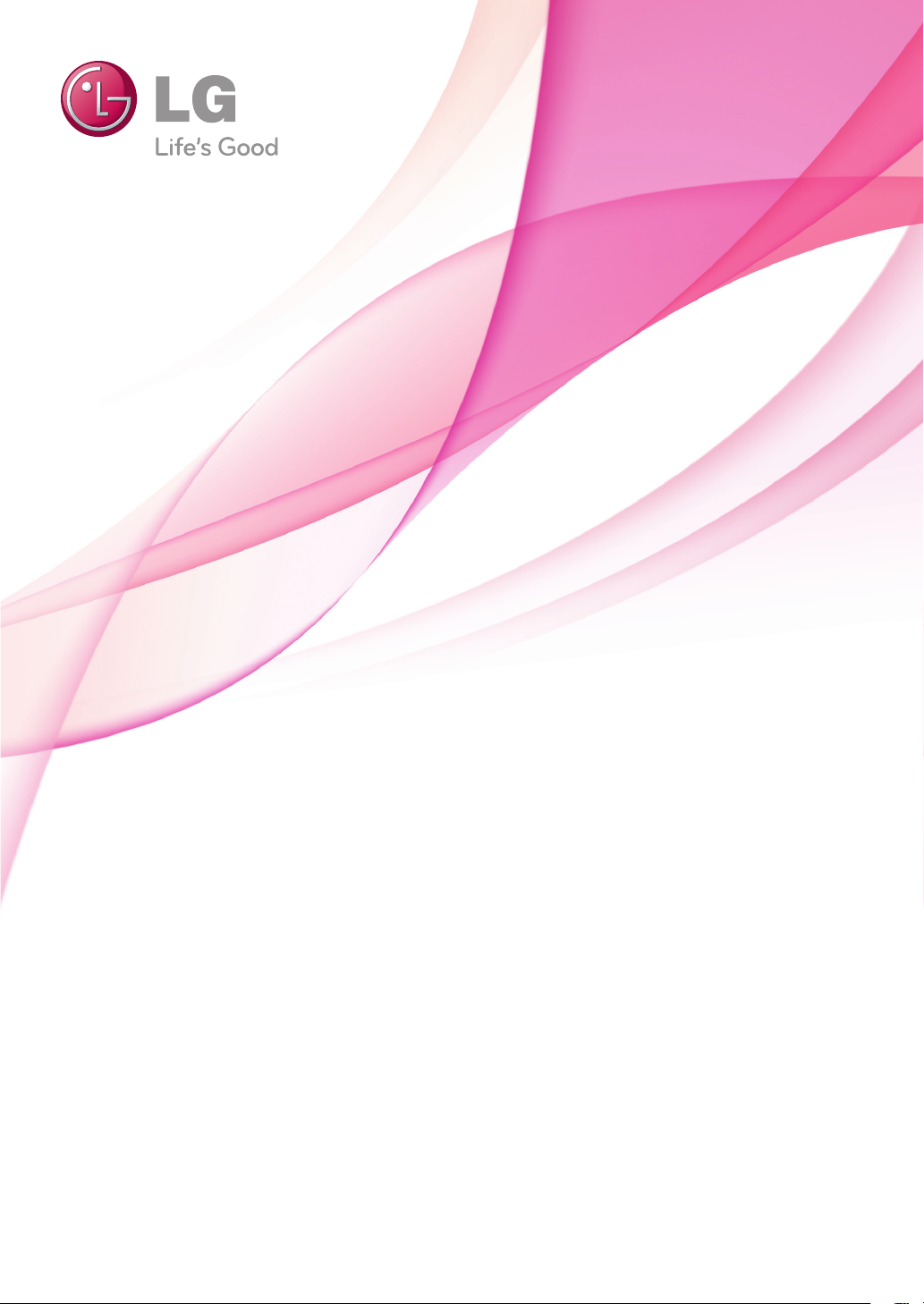
OWNER’S MANUAL
PLASMA TV
Please read this manual carefully before operating the
set and retain it for future reference.
PA45**
PA49**
PA55**
PA65**
www.lg.com
Page 2
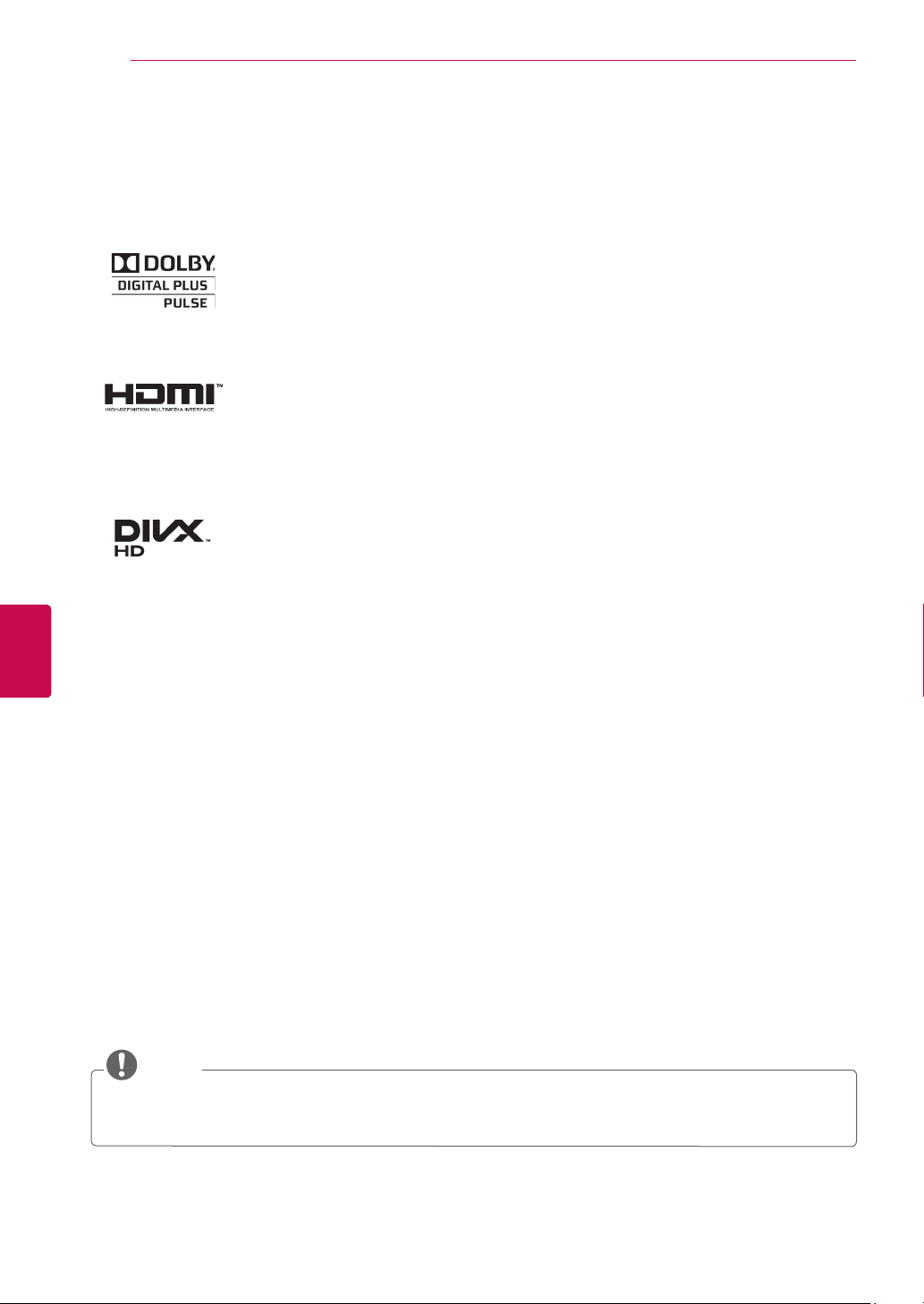
LICENSES
2
LICENSES
ENGLISH
ENGLISH
ENG
ENG
Supported licenses may differ by model. For more information about licenses, visit
Manufactured under license from Dolby Laboratories. “Dolby” and the double-D
symbol are trademarks of Dolby Laboratories.
HDMI, the HDMI logo and High-Definition Multimedia Interface are trademarks or
registered trademarks of HDMI Licensing LLC.
ABOUT DIVX VIDEO: DivX® is a digital video format created by DivX, LLC, a
subsidiary of Rovi Corporation. This is an official DivX Certified® device that plays
DivX video. Visit divx.com for more information and software tools to convert your
files into DivX video.
ABOUT DIVX VIDEO-ON-DEMAND: This DivX Certified® device must be registered
in order to play purchased DivX Video-on-Demand (VOD) movies. To obtain your
registration code, locate the DivX VOD section in your device setup menu. Go to
vod.divx.com for more information on how to complete your registration.
“DivX Certified® to play DivX® video up to HD 1080p, including premium content.”
“DivX®, DivX Certified® and associated logos are trademarks of Rovi Corporation
or its subsidiaries and are used under license.”
Covered by one or more of the following U.S. patents :
7,295,673; 7,460,668; 7,515,710; 7,519,274
www.lg.com.
NOTE
Image shown may differ from your TV.
Your TV's OSD (On Screen Display) may differ slightly from that shown in this manual.
Page 3
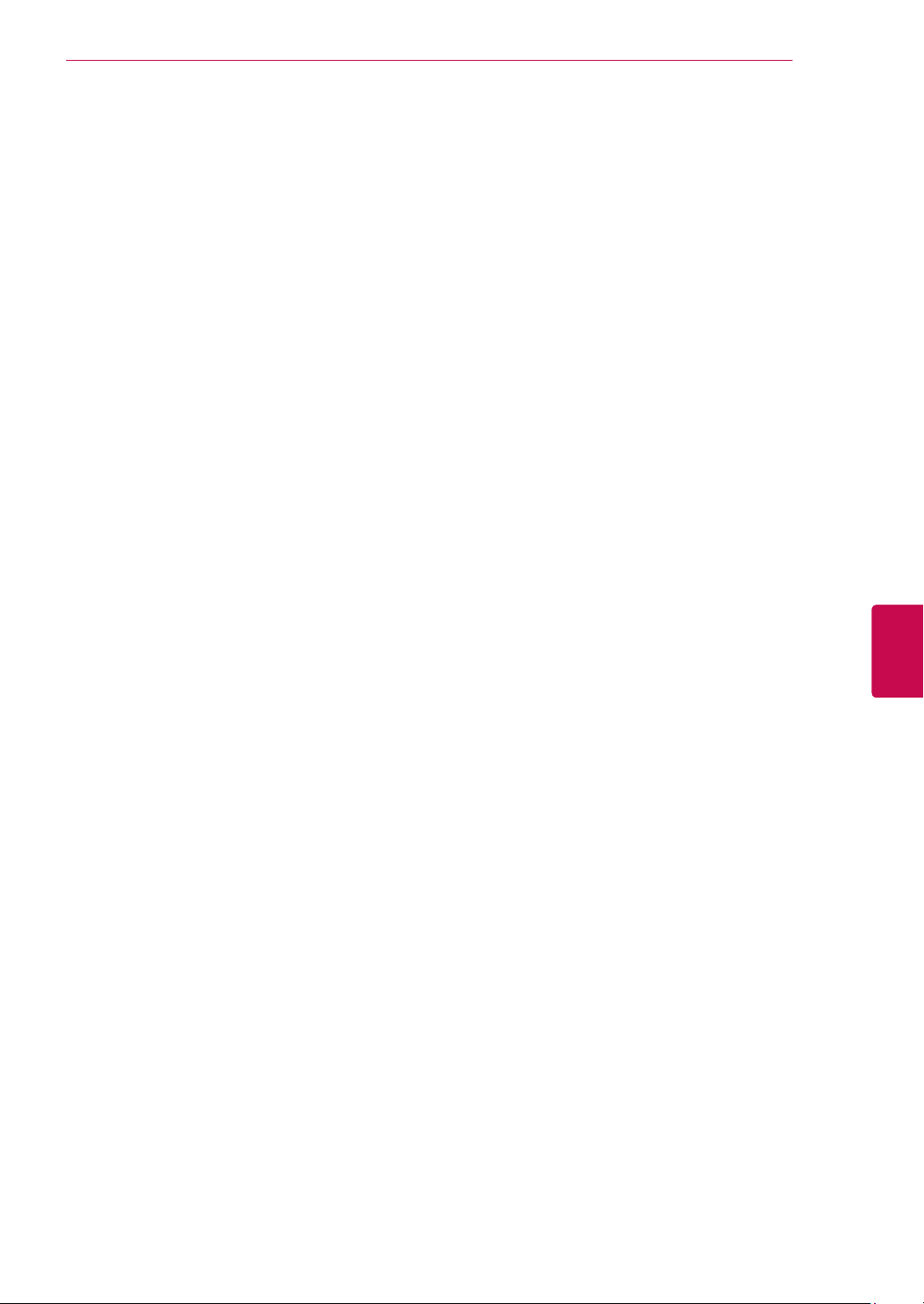
LICENSES
3
ENGENGLISH
Page 4
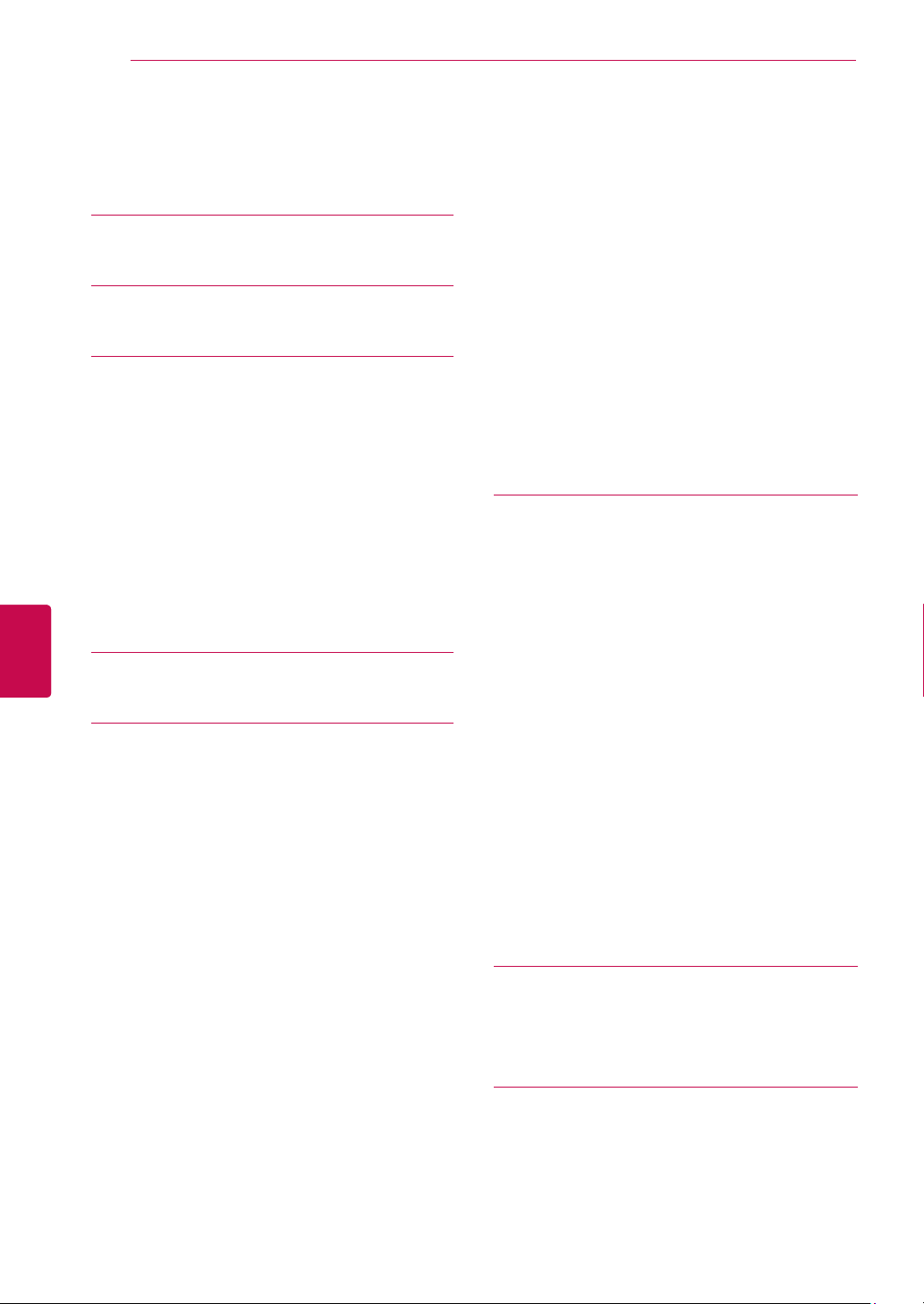
TABLE OF CONTENTS
4
ENGLISH
ENG
TABLE OF CONTENTS
2 LICENSES
6 INSTALLATION PROCEDURE
6 ASSEMBLING AND PREPARING
6 Unpacking
9 Separate purchase
9 Parts and buttons
12 Lifting and moving the TV
13 Setting up the TV
13 - Attaching the stand
15 - Mounting on a table
16 - Mounting on a wall
17 - Tidying cables
18 REMOTE CONTROL
20 WATCHING TV
20 Connecting an antenna
20 Turning the TV on for the first time
21 Watching TV
21 Managing programmes
21 - Automatically setting up programme
23 - Cable DTV Setting (In Cable mode only)
23 - Manually setting up programme (In
digital mode)
24 - Manually setting up programme (In
analogue mode)
25 - Editing your programme list
27 - CI [Common interface] Information
28 - Selecting the programme list
29 EPG (Electronic Programme Guide) (In
digital mode)
29 - Switch on/off EPG
29 - Select a programme
30 - NOW/NEXT Guide Mode
30 - 8 Day Guide Mode
30 - Date Change Mode
30 - Extended Description Box
30 - Remind Setting Mode
31 - Schedule List Mode
31 Using additional options
31 - Adjusting aspect ratio
33 - Changing AV modes
33 - Using the input list
34 - Locking the buttons on the TV (Child Lock)
35 Using the quick menu
36 Using the customer support
36 - Testing Software Update
37 - Testing the Picture / Sound
37 - Using Signal Test
37 - Using the product or service information
38 PENTOUCH
38 Using Pentouch
39 - Step of using the Pentouch program
39 - System Requirements
39 - Installing the Pentouch Program
40 - Removing the Pentouch Program
40 - Pairing between Touch Pen and Dongle
44 - Using the Pentouch Function
44 - Display Resolution Settings for Pentouch
46 Checking the Pentouch Functions
47 - Using Toolbar
48 - Using Sketchbook
50 - Using Photo Editor
52 - Using Family Diary
52 - Using Gallery
53 - Using Internet
54 - Using the My Office function
55 NETWORK SETTING
55 - Connecting to a wired network
56 - Network Status
57 ENTERTAINMENT
57 - Connecting USB storage devices
58 - Browsing files
59 - Viewing movies
62 - Viewing photos
64 - Listening to music
66 - DivX® VOD Guide
Page 5
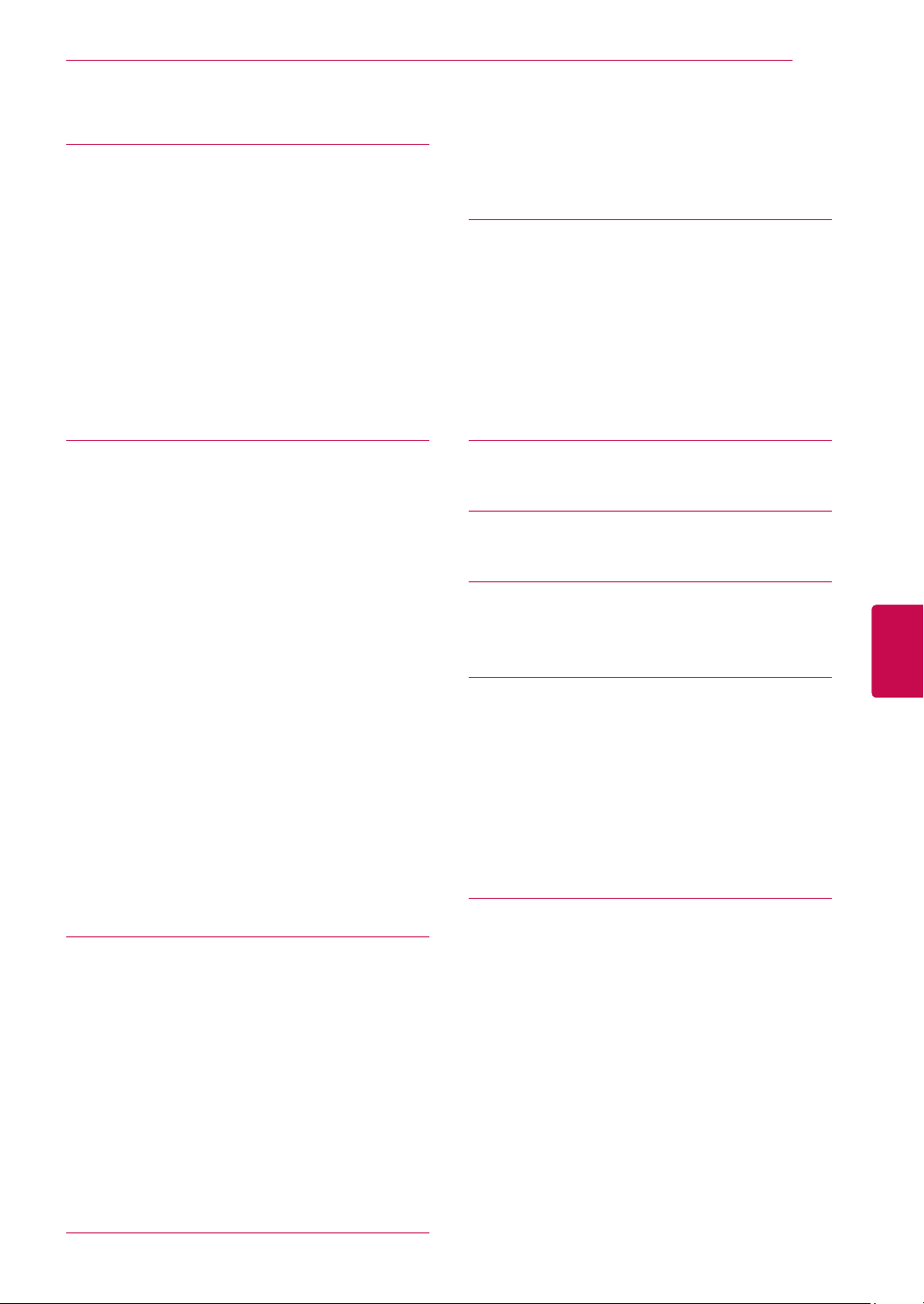
TABLE OF CONTENTS
5
67 CUSTOMIZING TV SETTING
67 Accessing main menus
68 Customizing settings
68 - PICTURE settings
73 - AUDIO settings
76 - SETUP settings
77 - TIME settings
78 - LOCK settings
79 - OPTION settings
81 - NETWORK Settings
82 MAKING CONNECTIONS
83 Connection overview
84 Connecting to a HD receiver, DVD, or
VCR player
84 - HDMI Connection
85 - DVI to HDMI Connection
86 - Component Connection
87 - Euro Scart connection
88 - Composite Connection
89 Connecting to a PC
89 - HDMI Connection, DVI to HDMI Con-
nection or RGB Connection
91 Connecting to an Audio System
91 - Digital Optical Audio Connection
92 Connecting to a USB
92 Connecting to a CI Module
93 SIMPLINK connection
93 - Activating the SIMPLINK feature
96 Teletext within digital service
96 Teletext in digital service
97 MAINTENANCE
97 Cleaning your TV
97 - Screen and frame
97 - Cabinet and stand
97 - Power cord
98 Preventing “Image burn” or “Burn-in” on
your TV screen
99 TROUBLESHOOTING
101SPECIFICATIONS
104 IR CODES
ENGENGLISH
105EXTERNAL CONTROL DEVICE
SETUP
105 RS-232C Setup
105 Type of connector; D-Sub 9-Pin Male
105 RS-232C Configurations
106 Communication Parameters
106 Command reference list
107 Transmission / Receiving Protocol
112 OPEN SOURCE LICENSE
94 TELETEXT
94 Switch On/Off
94 Simple Text
94 - Page selection
94 Top Text
94 - Block / Group / Page Selection
94 - Direct Page Selection
95 Fastext
95 - Page selection
95 Special Teletext Function
96 DIGITAL TELETEXT
112 Open source software notice
Page 6
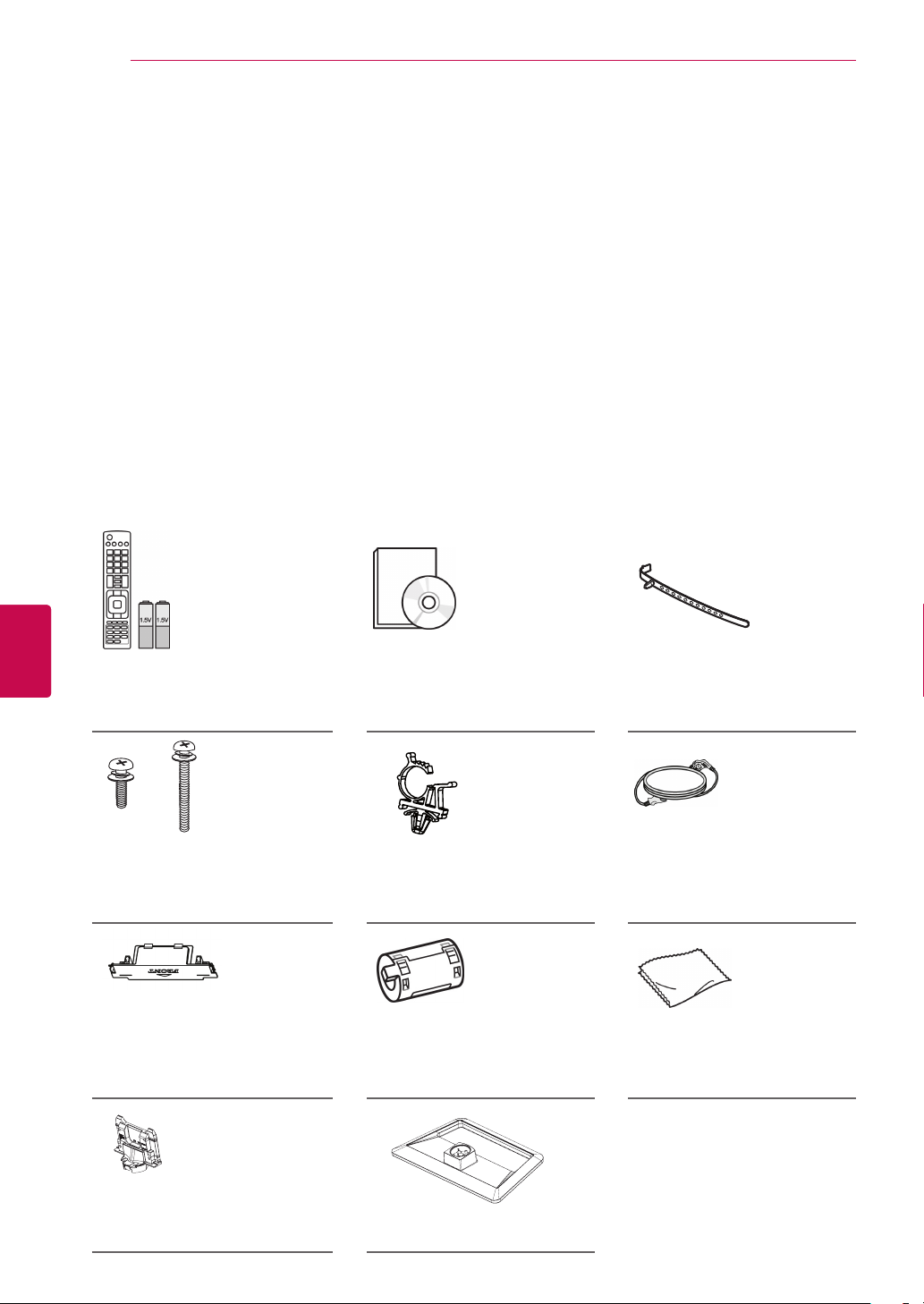
INSTALLATION PROCEDURE / ASSEMBLING AND PREPARING
6
INSTALLATION PROCEDURE
1 Open the package and make sure all the accessories are included.
2 Attach the stand to the TV set.
3 Connect an external device to the TV set.
ASSEMBLING AND PREPARING
Unpacking
Check your product box for the following items. If there are any missing accessories, contact the local
dealer where you purchased your product. The illustrations in this manual may differ from the actual product
and item.
Only 42/50PA45**, 50/60PA55**, 50/60PA65**
ENGLISH
ENG
Remote control,
Batteries (AAA)(See p.18)
x 3 x 4
M5 x 16 M4 x 30
Screw for assembly
(See p.13, See p.14)
Protection Cover(See p.14) Ferrite core
Owner’s manual,
CD manual
Power Cord Holder(See p.17) Power Cord
(Depending on model)
Cable Holder(See p.17)
Polishing cloth
(Depending on model)
Gently wipe the spots on the
cabinet with the polishing cloth.
Stand Body(See p.13) Stand Base(See p.13)
Page 7
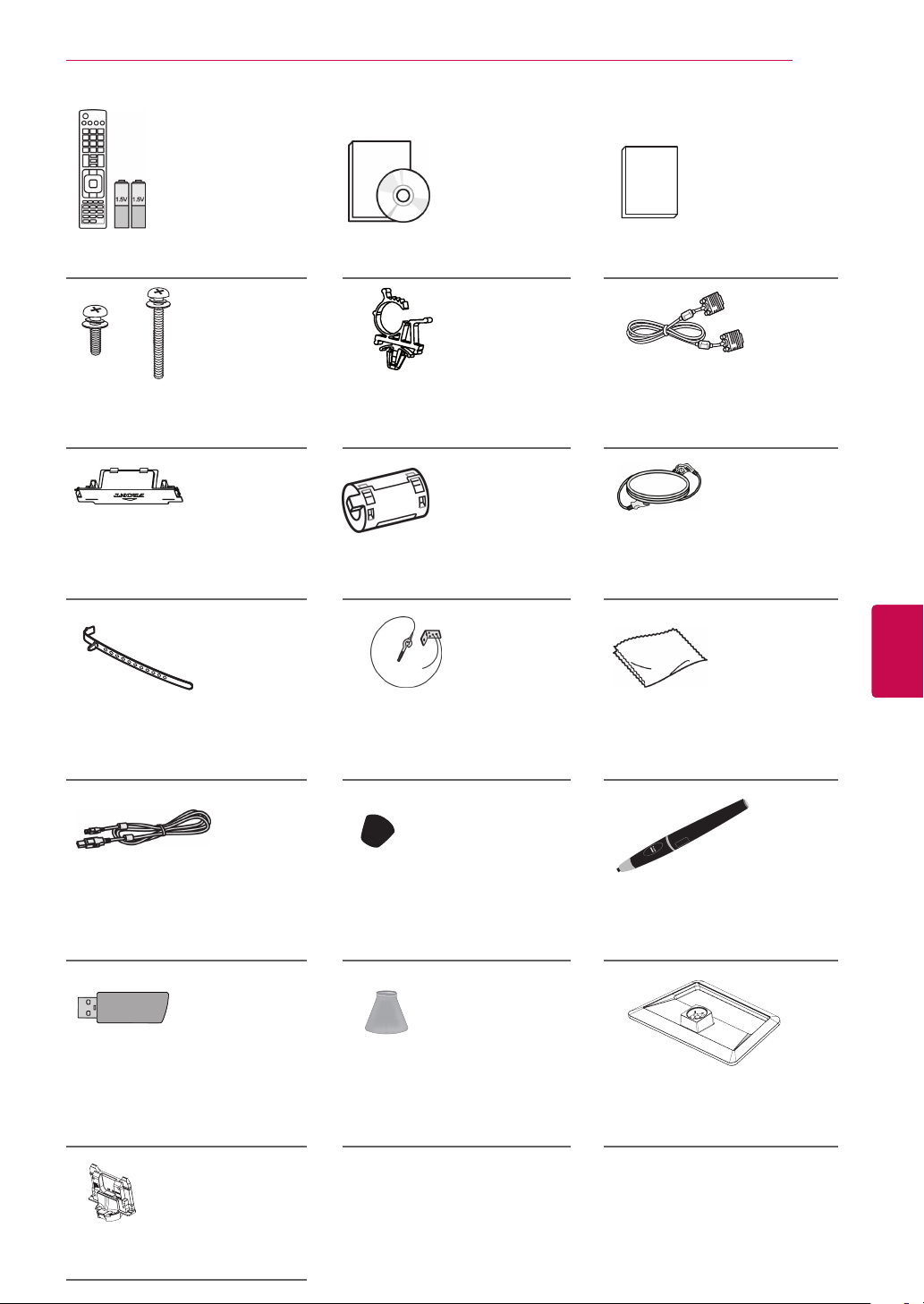
Only 42/50PA49**
ASSEMBLING AND PREPARING
7
Remote control,
Batteries (AAA)(See p.18)
x 3 x 4
M5 x 16 M4 x 30
Screw for assembly
(See p.13, See p.14)
Protection Cover(See p.14) Ferrite core
Owner’s manual,
CD manual
Power Cord Holder(See p.17) D-sub 15 pin signal cable
(Depending on model)
Cable Holder(See p.17) Eye-bolt , Wall bracket
(See p.15)
x 2
Pentouch Caution Guidelines
Power Cord
ENGENGLISH
Polishing cloth
(Depending on model)
Gently wipe the spots on the
cabinet with the polishing cloth.
Charging Cable(See p.43) Tip(See p.43)
Touch Pen Dongle
(AN-TD200)(See p.41)
Stand Body (See p.13)
The number of tip may differ
depending on the model.
Cradle(See p.41) Stand Base (See p.13)
Touch Pen (AN-TP300)
The number of touch pen
may differ depending on the
(See p.41)
model.
Page 8
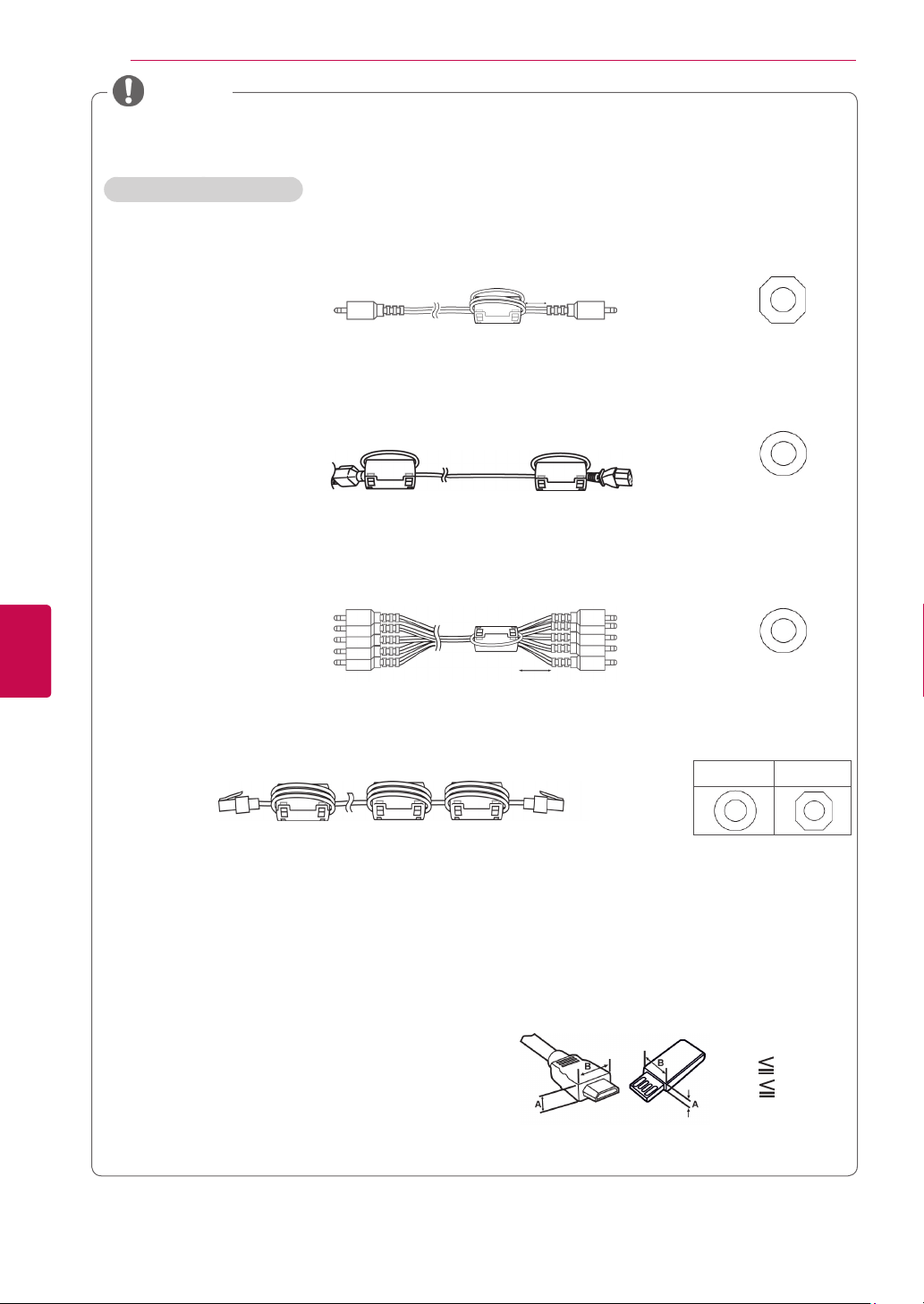
ASSEMBLING AND PREPARING
8
NOTE
The items supplied with your product may vary depending on the model.
Product specifications or contents of this manual may be changed without prior notice due to
upgrade of product functions.
How to use the ferrite core
1 Use the ferrite core to reduce the electromagnetic interference in the PC audio cable.
Wind the PC audio cable on the ferrite core thrice. Place the ferrite core close to the TV.
ENGLISH
ENG
[to an External device]
[Figure 1]
10 mm(+ / - 5 mm)
[to the TV]
(Gray)
[Cross Section of
Ferrite Core]
2 Use the ferrite core to reduce the electromagnetic interference in the power cable.
Wind the power cable on the ferrite core once. Place the ferrite core close to the TV and a wall plug.
[to a wall plug]
[Figure 2]
[to the TV]
(Black)
[Cross Section of
Ferrite Core]
3 Use the ferrite core to reduce the electromagnetic interference in the component Y, Pb, Pr, L,
R cable.
Place the ferrite core close to the TV.
[to an External device]
Wind the
component Y, Pb, Pr, L, R cable
[Figure 3]
on the ferrite core once.
[to the TV]
10 mm(+ / - 5 mm)
(Black)
[Cross Section of
Ferrite Core]
4 Use the ferrite core to reduce the electromagnetic interference in the LAN cable. Wind the
LAN cable thrice on the ferrite core. Place the ferrite core close to the TV and an External device.
A (Gray) B (Gray)
[to the TV]
B A A
[Figure 4]
[to an External
device]
[Cross Section of
Ferrite Core]
- If there is one ferrite core, follow as shown in Figure 1.
- If there are three ferrite cores, follow as shown in Figures 1 and 2.
- If there are four ferrite cores, follow as shown in Figures 1, 2 and 3.
- If there is LAN port, additionally follow as shown in Figure 4.
For an optimal connection, HDMI cables and USB de-
vices should have bezels less than 10 mm thick and
18 mm width. Use an extension cable that supports
USB 2.0 if the USB cable or USB memory stick does
not fit into your TV’s USB port.
*A 10 mm
*B
18 mm
Page 9
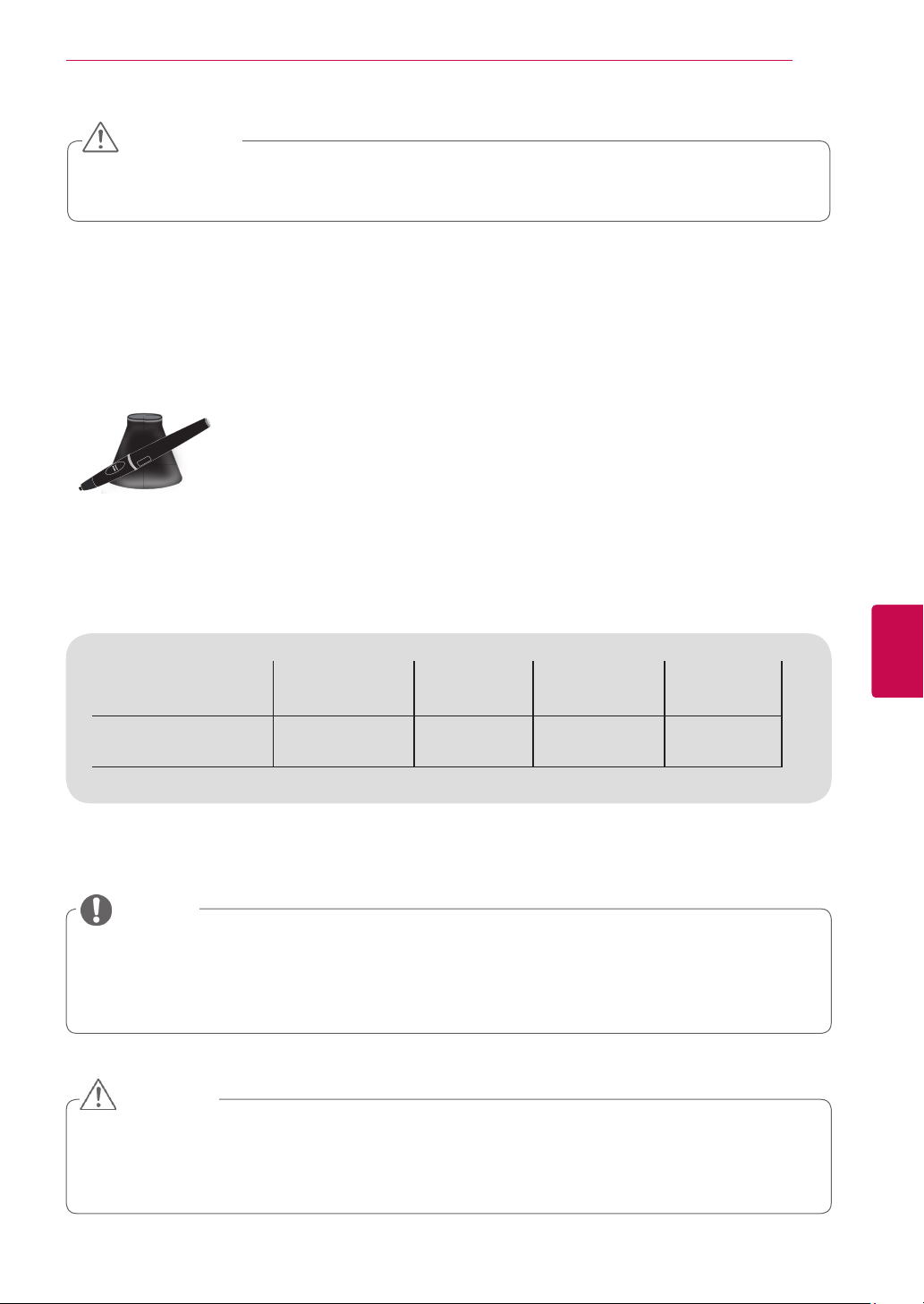
ASSEMBLING AND PREPARING
CAUTION
Do not use any pirated items to ensure the safety and product life span.
Any damages or injuries by using pirated items are not covered by the warranty.
Separate purchase
Separate purchase items can be changed or modified for quality improvement without any notification.
Contact your dealer for buying these items.
This device only works with compatible LG Plasma TV.
AN-TP300
Touch Pen, Cradle
The number of touch pen and
cradle may differ depending on
the model.
9
ENGENGLISH
Compatibility
AN-TP300
Touch Pen, Cradle
42/50PA45** 50/60PA55** 50/60PA65** 42/50PA49**
•
Parts and buttons
NOTE
TV can be placed in standby mode in order to reduce the power consumption. And TV should be
turned off if it will not be watched for some time, as this will reduce energy consumption.
The energy consumed during use can be significantly reduced if the level of brightness of the
picture is reduced, and this will reduce the overall running cost.
CAUTION
Do not step on the glass stand or subject it to any impact. It may break, causing possible injury
from fragments of glass, or the TV may fall.
Do not drag the TV. The floor or the product may be damaged.
Some models have a thin film attached on to the screen and this must not be removed.
Page 10
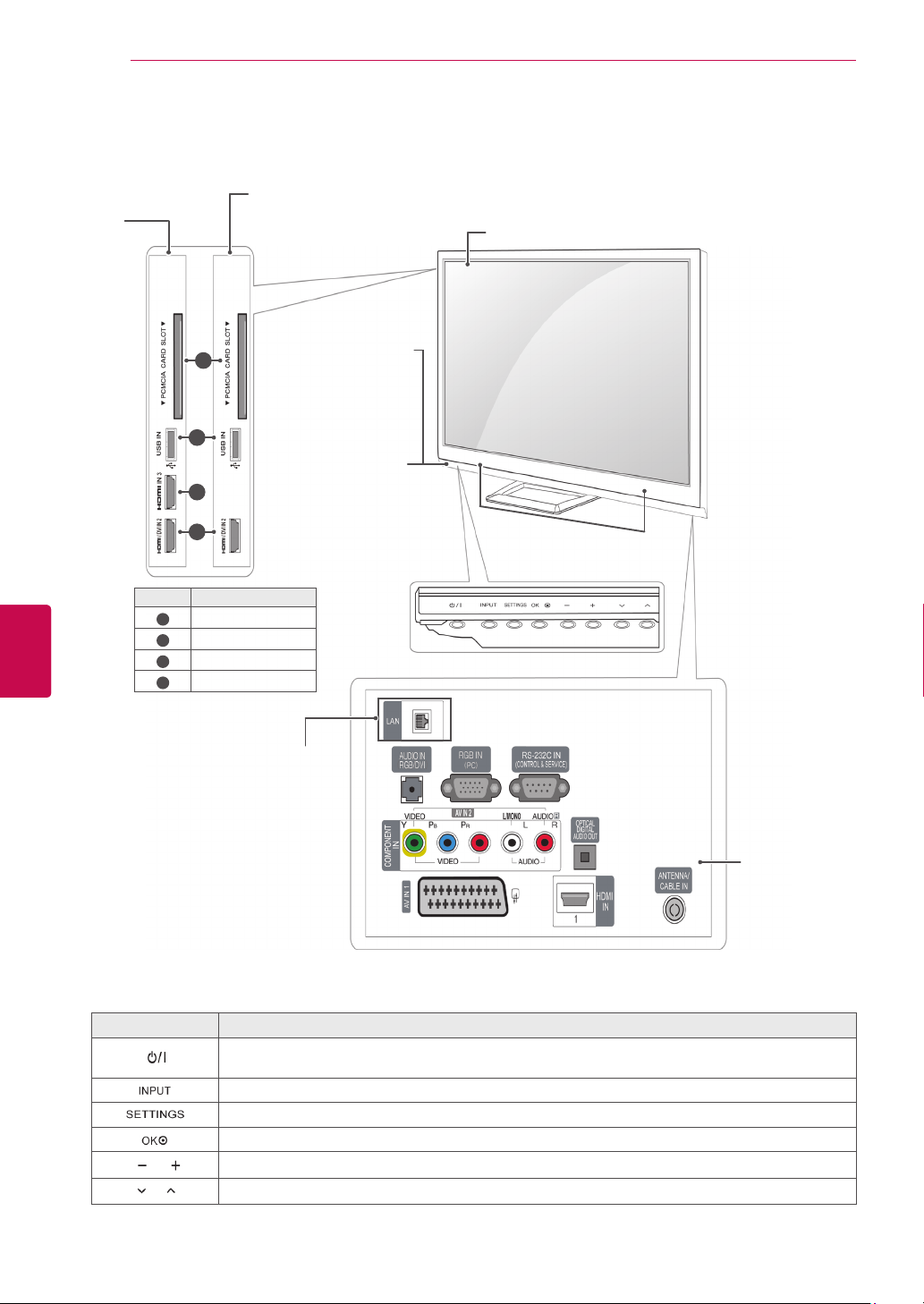
10
Only 42/50PA45**-ZA~F, 42/50PA49**-ZA~F, 50/60PA55**-ZA~F, 50/60PA65**-ZA~F
Only
42/50PA49**,
50/60PA65**
ASSEMBLING AND PREPARING
Image shown may differ from your TV.
Only
42/50PA45**,
50/60PA55**
Screen
ENGLISH
ENG
1
2
Remote control and
intelligent
Power Indicator
3
4
Menu Description
PCMCIA Card Slot
1
USB input
2
HDMI IN 3
3
HDMI / DVI IN 2
4
(Only LAN PORT
1
sensors
Red – In Standby
mode
Off – TV turns on
model)
Speakers
Connection panel
(See p.82)
Button Description
Turns the power on or off
Changes the input source
Accesses the main menus, or saves your input and exits the menus
Selects the highlighted menu option or confirms an input
Adjusts the volume level
Scrolls through the saved programmes
1 Intelligent sensor - Adjusts the image quality corresponding to the surrounding environment.
Page 11
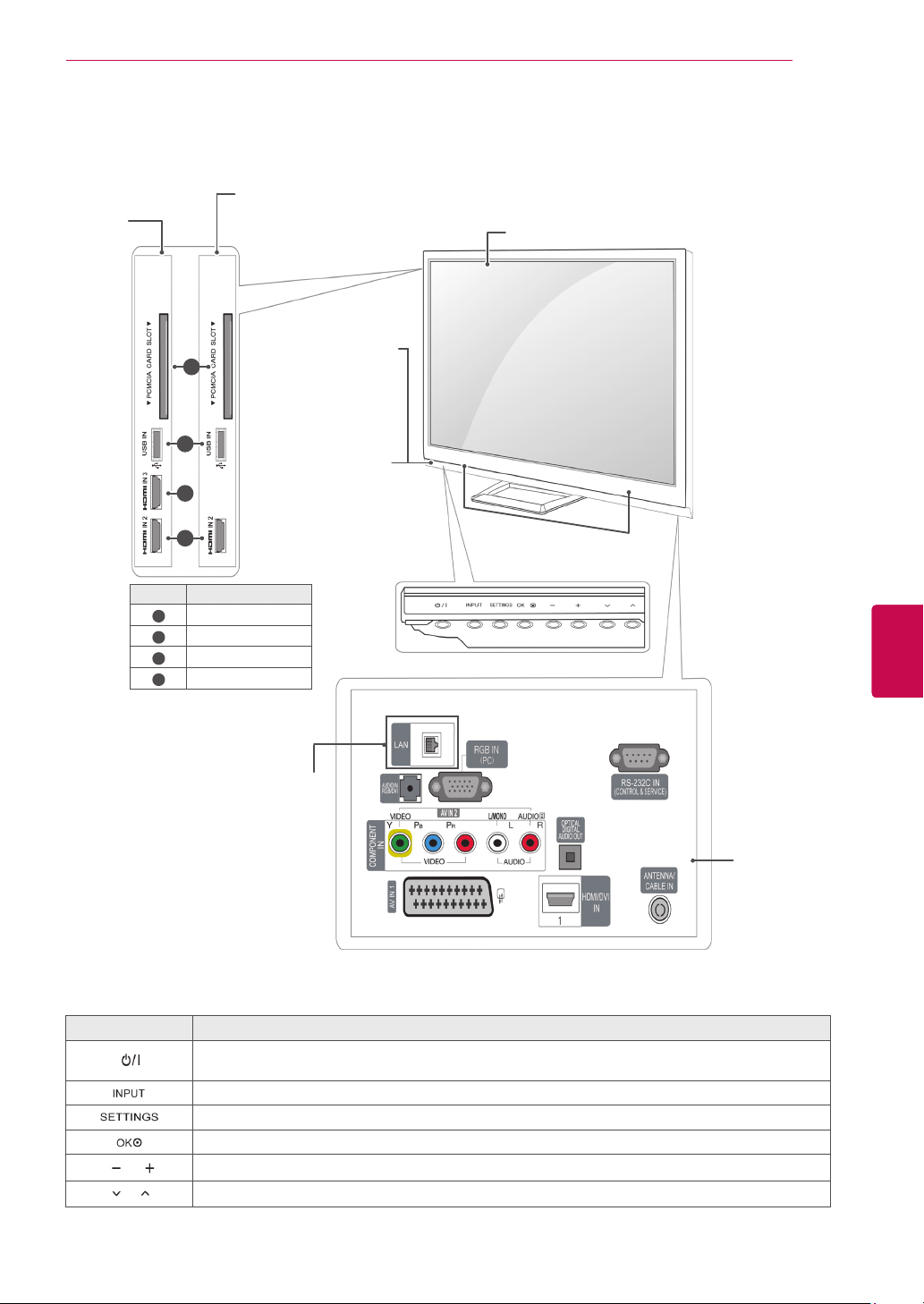
ASSEMBLING AND PREPARING
Only 42/50PA45**-ZG~M, 42/50PA49**-ZG~M, 50/60PA55**-ZG~M, 50/60PA65**-ZG~M
Image shown may differ from your TV.
Only
42/50PA45**,
Only
42/50PA49**,
50/60PA55**
Screen
50/60PA65**
11
1
2
intelligent
Power Indicator
Remote control and
Red – In Standby
3
4
Menu Description
PCMCIA Card Slot
1
USB input
2
HDMI IN 3
3
HDMI IN 2
4
mode
Off – TV turns on
(Only LAN PORT
model)
1
sensors
Speakers
ENGENGLISH
Connection panel
(See p.82)
Button Description
Turns the power on or off
Changes the input source
Accesses the main menus, or saves your input and exits the menus
Selects the highlighted menu option or confirms an input
Adjusts the volume level
Scrolls through the saved programmes
1 Intelligent sensor - Adjusts the image quality corresponding to the surrounding environment.
Page 12
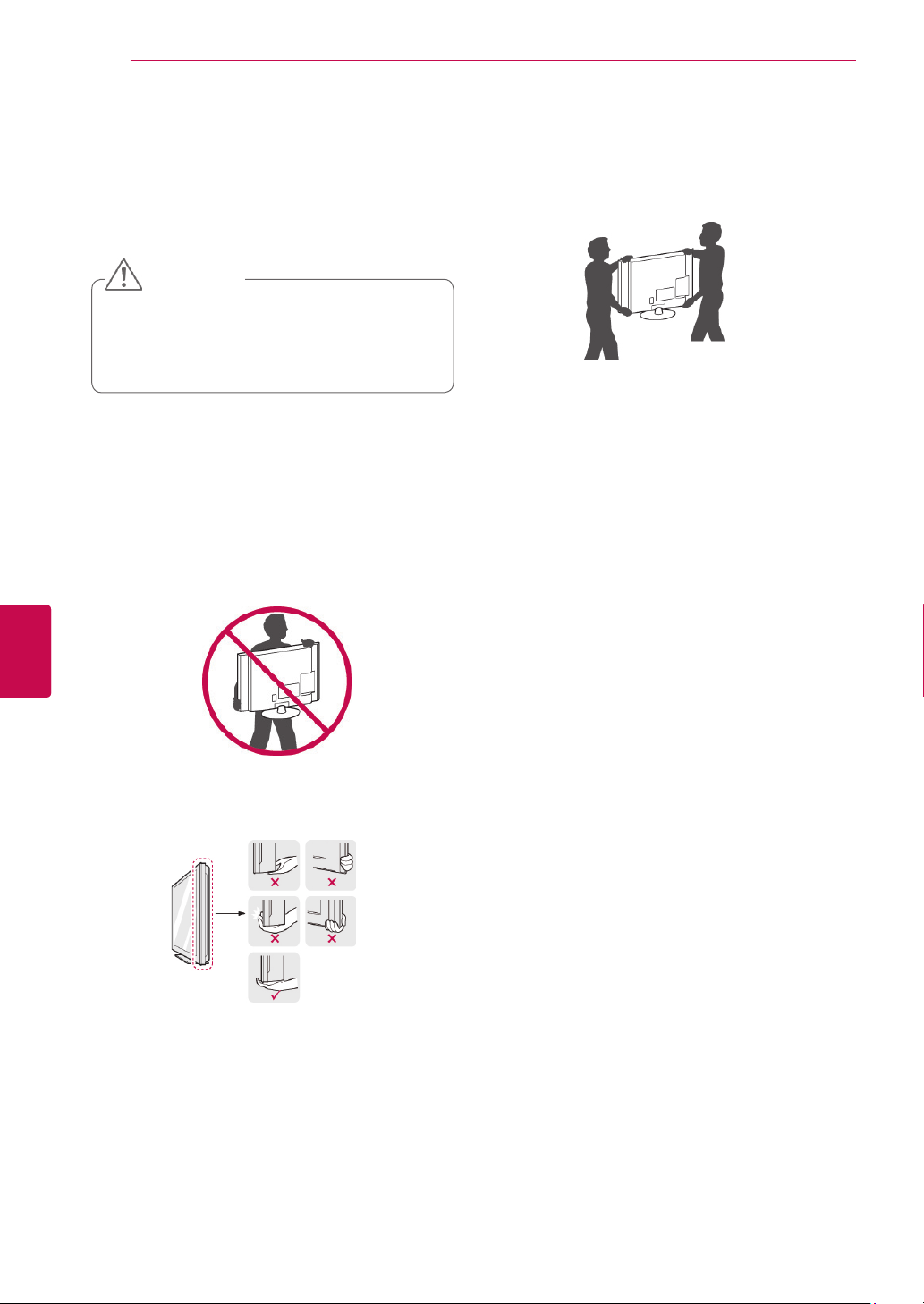
ENGLISH
ENG
ASSEMBLING AND PREPARING
12
Lifting and moving the TV
When moving or lifting the TV, read the following to
prevent the TV from being scratched or damaged
and for safe transportation regardless of its type
and size.
CAUTION
Avoid touching the screen at all times, as
this may result in damage on the screen
or some of the pixels used to create
images.
It is recommended to move the TV in the box
or packing material that the TV originally came
in.
Before moving or lifting the TV, disconnect the
power cord and all cables.
When holding the TV, the screen should face
away from you to prevent the screen from
scratches.
When transporting a large TV, there should be
at least 2 people.
When transporting the TV by hand, hold the
TV as shown in the following illustration.
When transporting the TV, do not expose the
TV to jolts or excessive vibration.
When transporting the TV, keep the TV
upright, never turn the TV on its side or tilt
towards the left or right.
Hold the top and bottom of the TV frame firmly.
Make sure not to hold the transparent part,
speaker, or speaker grill area.
Page 13
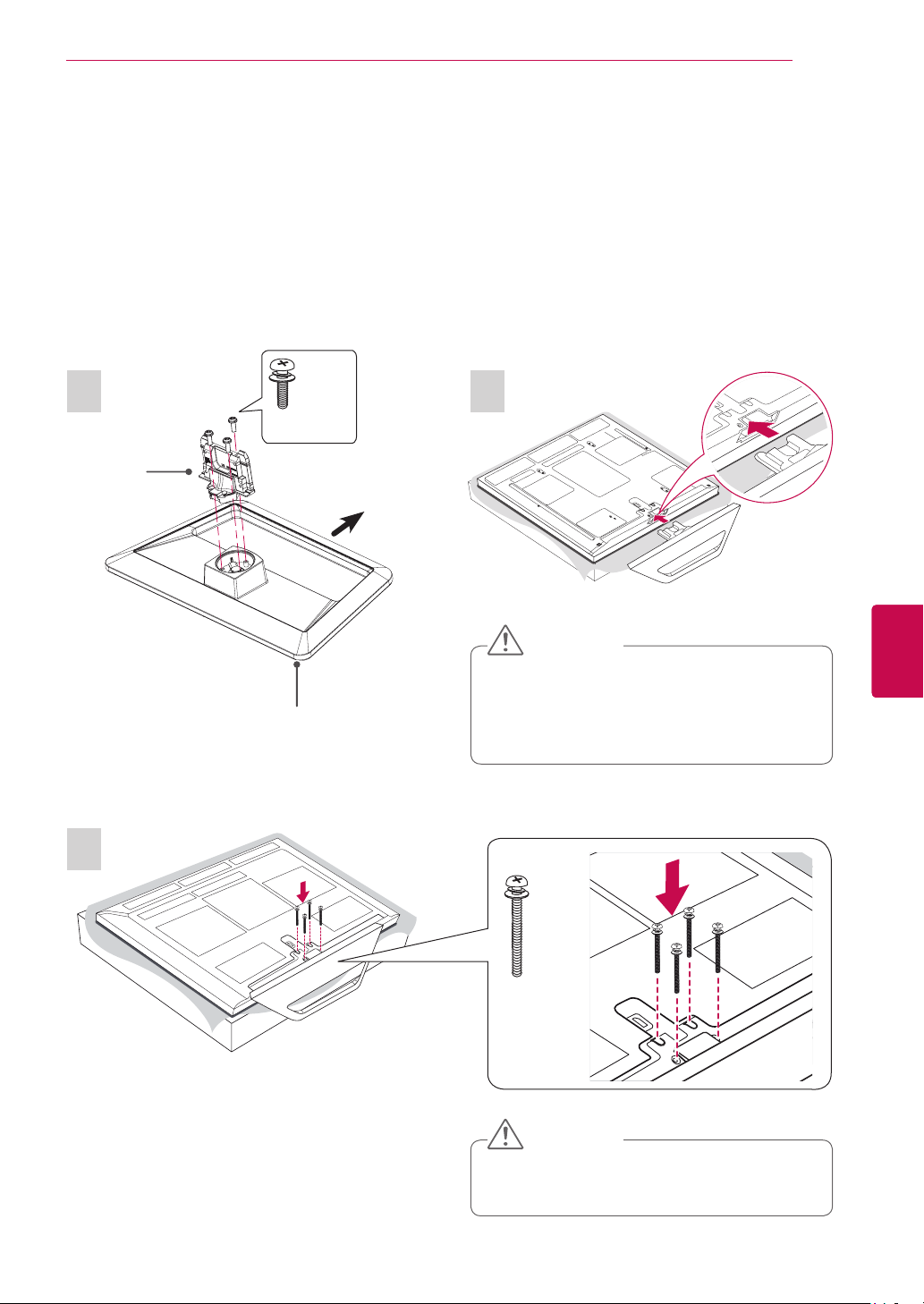
ASSEMBLING AND PREPARING
Setting up the TV
Image shown may differ from your TV.
Put your TV on a pedestal stand and mount the TV on a table or wall.
Attaching the stand
If you are not mounting the TV to a wall, use the following instructions to attach the stand.
Only 42/50PA45**, 42/50PA49**, 50/60PA55**, 50/60PA65**
13
1 2
Stand Body
Stand Base
3 EA
M5 x 16
Front
3
CAUTION
When attaching the stand to the TV
set, place the screen facing down on a
cushioned table or flat surface to protect
the screen from scratches.
ENGENGLISH
4 EA
M4 x 30
CAUTION
Tighten the screws firmly to prevent the TV
from tilting forward. Do not over tighten.
Page 14
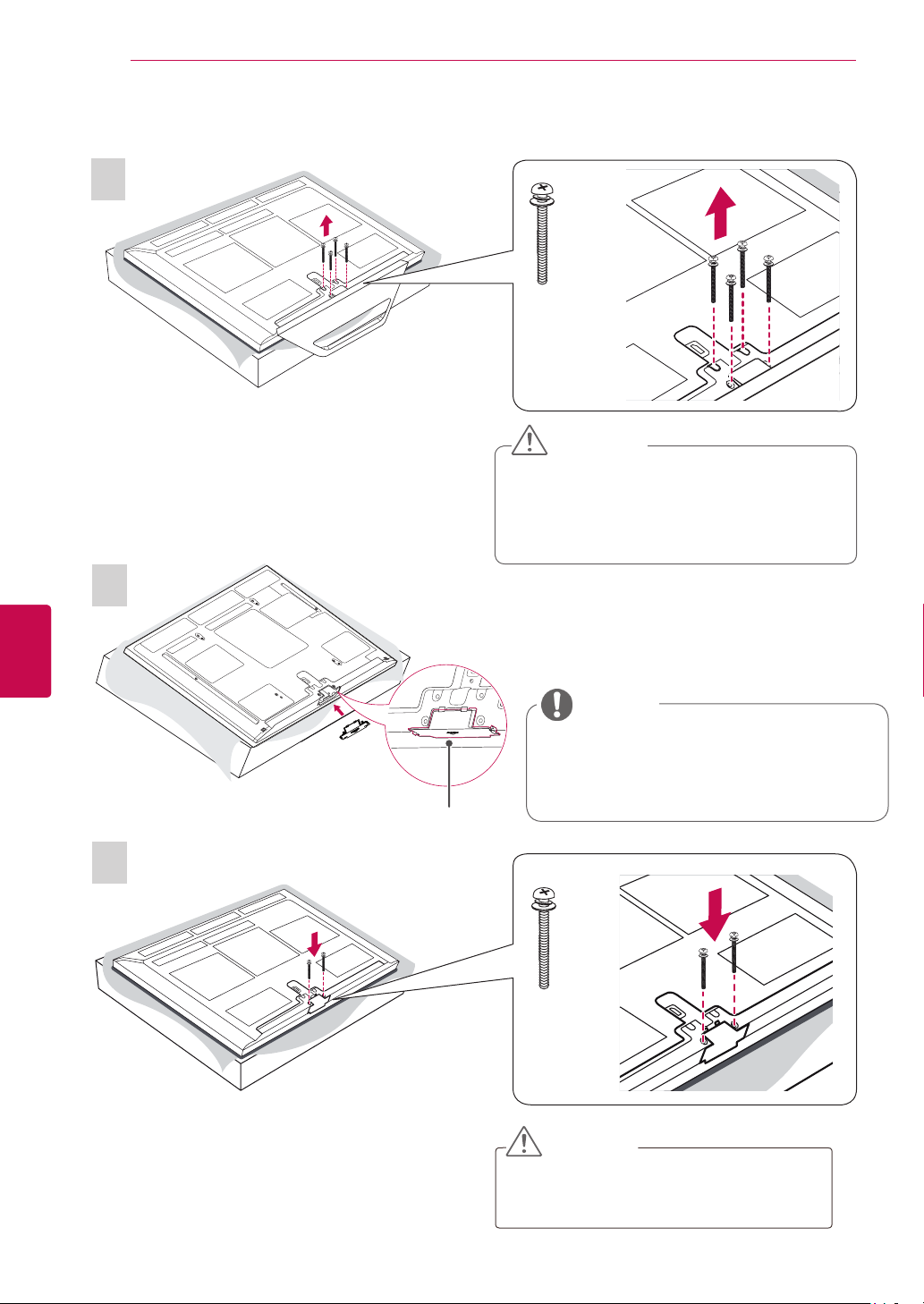
ASSEMBLING AND PREPARING
14
To detach the stand,
1
4 EA
M4 x 30
CAUTION
When attaching the stand to the TV
set, place the screen facing down on a
cushioned table or flat surface to protect
the screen from scratches.
ENGLISH
ENG
2
NOTE
This will protect the opening from accu-
mulating dust and dirt.
When installing the wall mounting brack-
Protection Cover
et, use the Protection cover.
3
2 EA
M4 x 30
CAUTION
Tighten the screws firmly to prevent the TV
from tilting forward. Do not over tighten.
Page 15
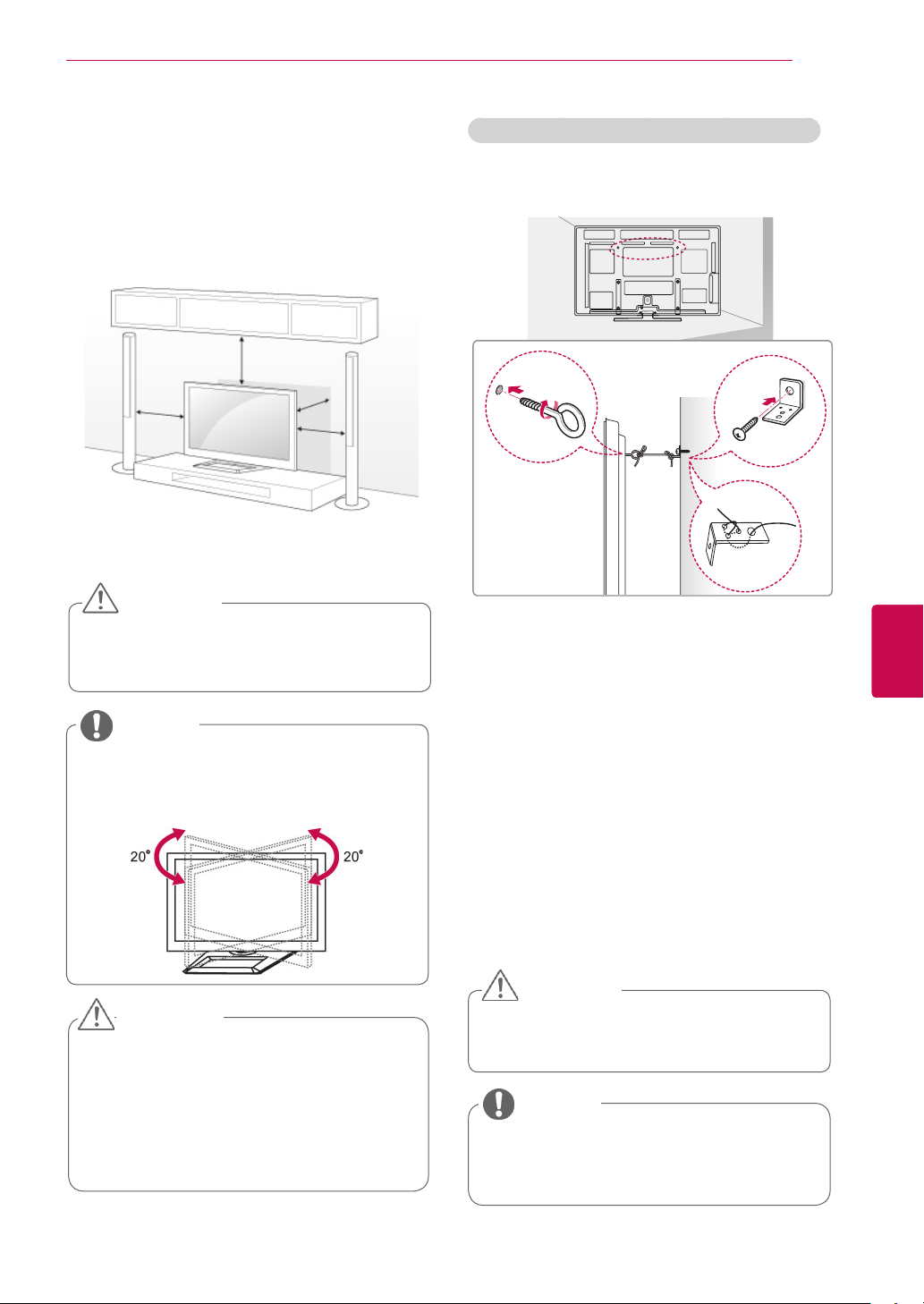
ASSEMBLING AND PREPARING
15
Mounting on a table
Image shown may differ from your TV.
Lift and tilt the TV into its upright position on a table.
1
- Leave a 10 cm (minimum) space from the wall for
proper ventilation.
10 cm
10 cm
Connect the power cord to a wall outlet.
2
CAUTION
Do not place the TV near or on sources
of heat, as this may result in fire or other
damage.
NOTE
Swivel 20 degrees to the left or right and
adjust the angle of the TV to suit your
view.
10 cm
10 cm
Securing the TV to a wall (Depending on model)
Image shown may differ from your TV.
Insert and tighten the eye-bolts, or TV brackets
1
and bolts on the back of the TV.
- If there are bolts inserted at the eye-bolts
position, remove the bolts first.
Mount the wall brackets with the bolts to the
2
wall.
Match the location of the wall bracket and the
eye-bolts on the rear of the TV.
Connect the eye-bolts and wall brackets tightly
3
with a sturdy rope.
Make sure to keep the rope horizontal with the
flat surface.
ENGENGLISH
CAUTION
When adjusting the angle of the product,
watch out for your fingers.
- Personal injury may occur if hands or fingers are pinched. If the product is tilted
too much, it may fall, causing damage or
injury.
CAUTION
Make sure that children do not climb on
or hang on the TV.
NOTE
Use a platform or cabinet that is strong
and large enough to support the TV
securely.
Page 16
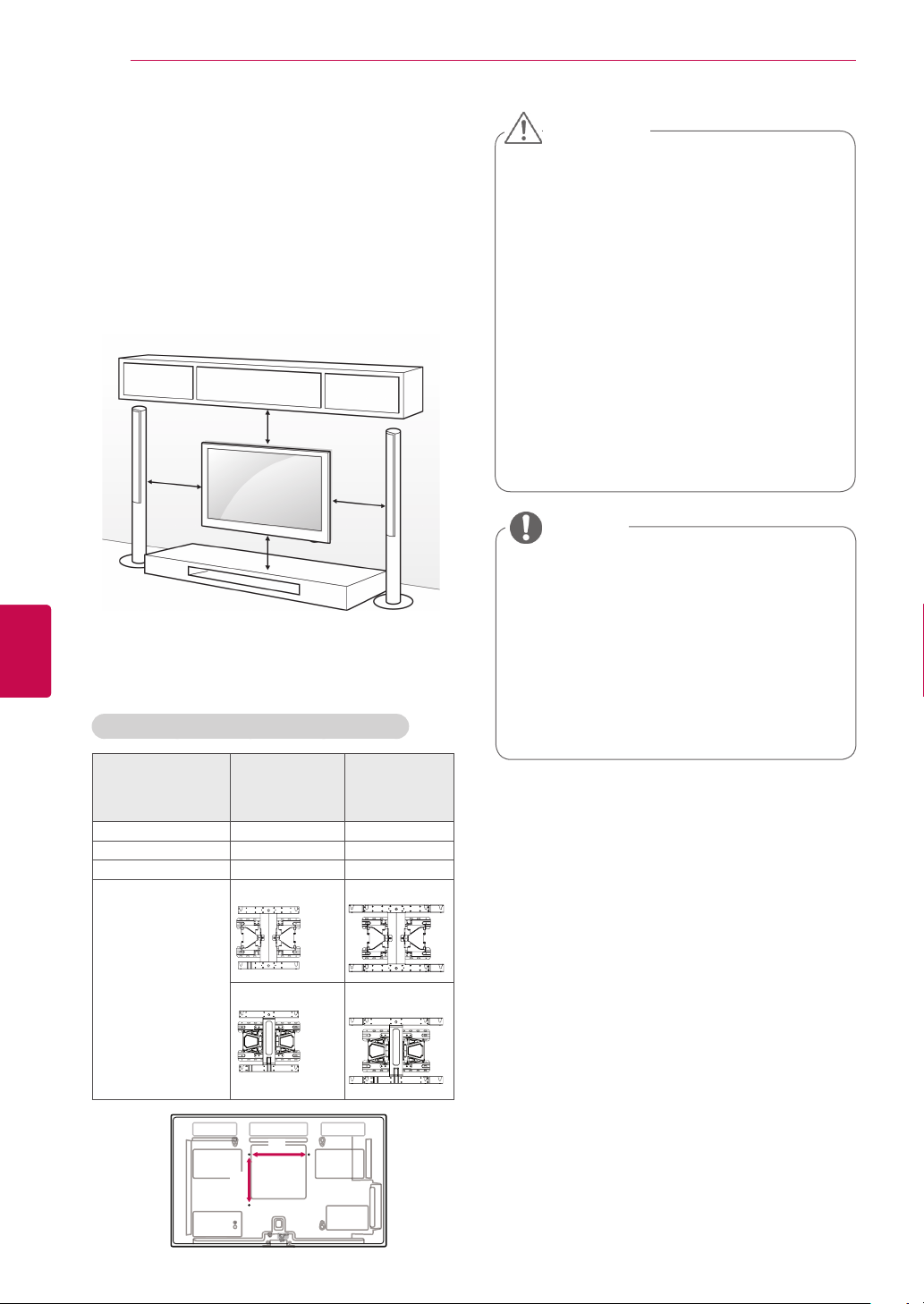
ASSEMBLING AND PREPARING
A
B
16
ENGLISH
ENG
Mounting on a wall
Attach a wall mount bracket at the rear of the TV
carefully and install the wall mount bracket on a
solid wall perpendicular to the floor. When you
attach the TV to other building materials, please
contact qualified personnel.
LG recommends that wall mounting be performed
by a qualified professional installer.
10 cm
10 cm
10 cm
10 cm
Make sure to use screws and wall mount
bracket that meet the VESA standard. Standard
dimensions for the wall mount kits are described in
the following table.
Separate purchase(Wall Mounting Bracket)
CAUTION
Disconnect the power first, and then move
or install the TV. Otherwise electric shock
may occur.
If you install the TV on a ceiling or slanted
wall, it may fall and result in injury. Use
an authorized LG wall mount bracket
and contact the local dealer or qualified
personnel.
Do not over tighten the screws as this may
cause damage to the TV and void your
warranty.
Use the screws and wall mount bracket that
meet the VESA standard. Any damages
or injuries by misuse or using an improper
accessory are not covered by the warranty.
NOTE
Use the screws that are listed on the
VESA standard screw specifications.
The wall mount kit includes an installation
manual and necessary parts.
The length of screws may differ
depending on the wall mount. Make sure
to use the proper length.
For more information, refer to the manual
supplied with the wall mount bracket.
Model 42/50PA45**
42/50PA49**
50PA55**
50PA65**
VESA (A x B) 400 x 400 600 x 400
Standard screw M6 M8
Number of screws 4 4
Wall mount bracket PSW400B
PSW420BX PSW620BX
60PA55**
60PA65**
PSW600B
Page 17
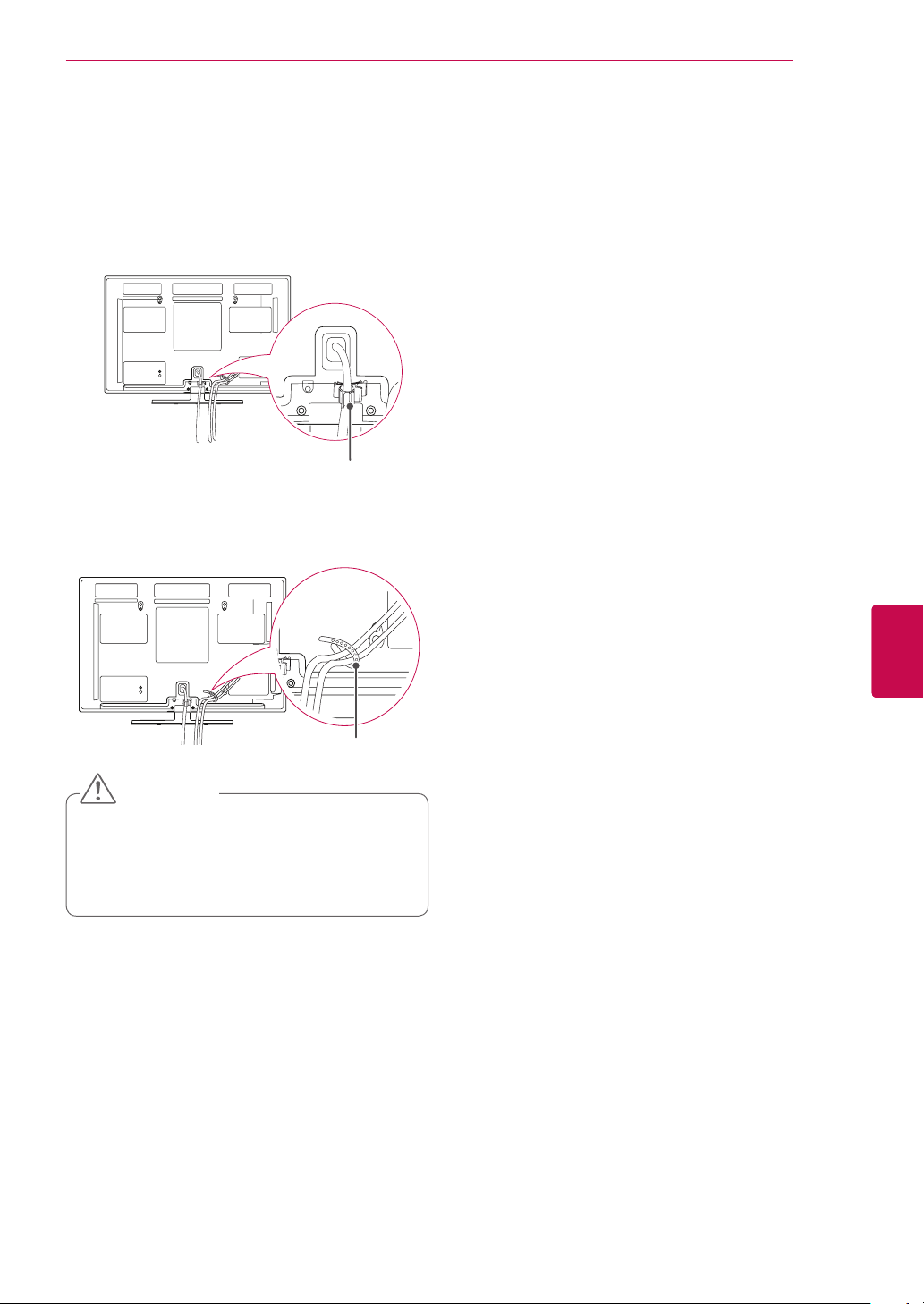
Tidying cables
Image shown may differ from your TV.
1 Install the Power Cord Holder and Power
Cord. It will help prevent the power cable from
being removed by accident.
Power Cord Holder
2 Gather and bind the cables with the Cable
Holder.
ASSEMBLING AND PREPARING
17
Cable Holder
CAUTION
Do not move the TV by holding the Cable
Holder & Power Cord Holder, as the
Cable holders may break, and injuries
and damage to the TV may occur.
ENGENGLISH
Page 18
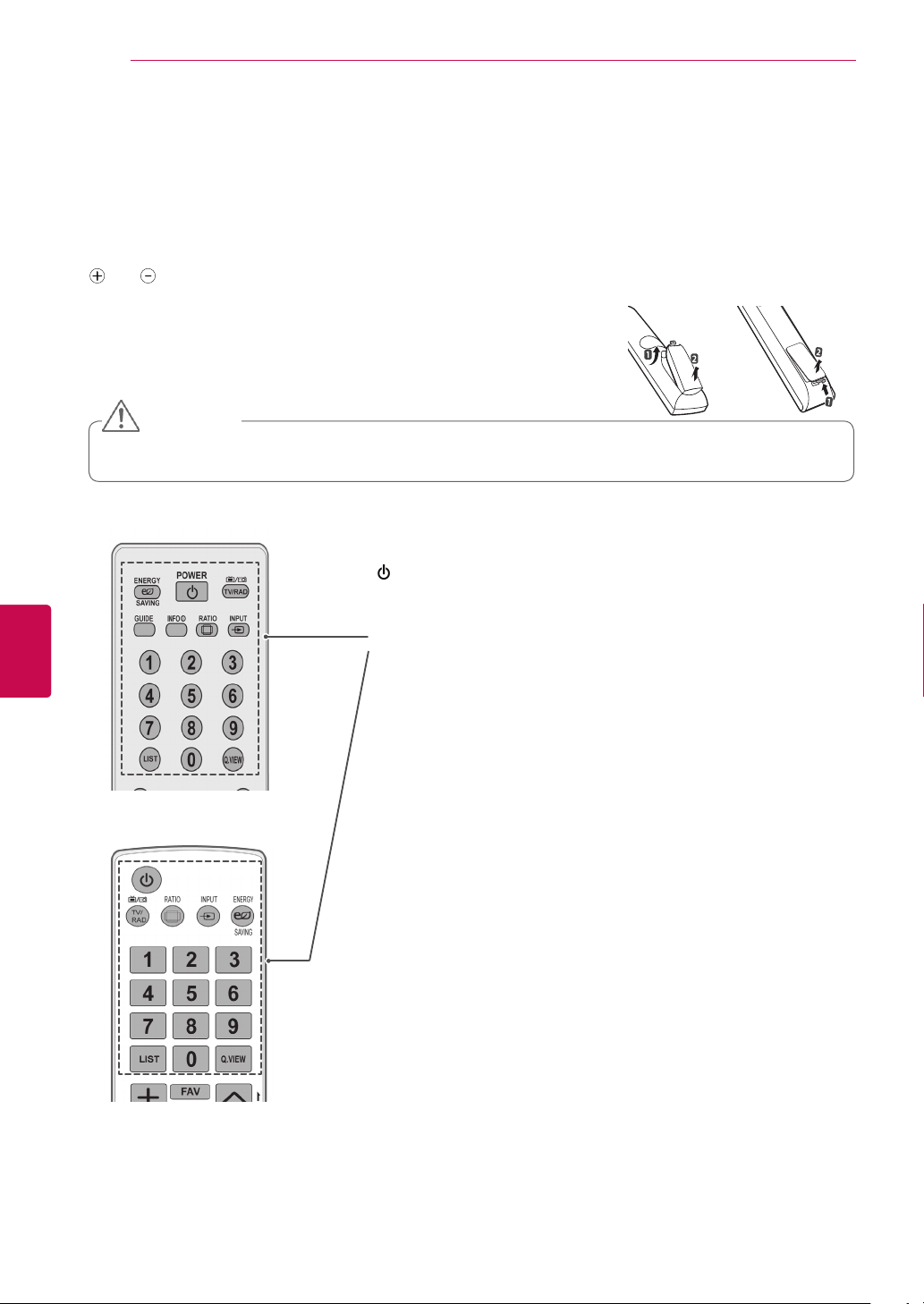
REMOTE CONTROL
18
REMOTE CONTROL
The descriptions in this manual are based on the buttons on the remote control.
Please read this manual carefully and use the TV correctly.
To replace batteries, open the battery cover, replace batteries (1.5 V AAA) matching
and ends to the label inside the compartment, and close the battery cover. Be
sure to point the remote control to the remote control sensor on the TV.
To remove the batteries, perform the installation actions in reverse.
CAUTION
Do not mix old and new batteries, as this may damage the remote control.
Image shown may differ from your TV.
or
ENGLISH
ENG
(POWER)
Turns the TV on or off.
ENERGY SAVING (See p.68)
Adjusts the brightness of the screen to reduce energy consumption.
TV/RAD
Selects Radio, TV and DTV programme.
GUIDE
Shows programme guide.
INFO (See p.29)
Views the information of the current programme and screen.
RATIO (See p.31)
Resizes an image.
INPUT (See p.33)
Changes the input source; Turns the TV on.
Number buttons
Enters numbers.
LIST (See p.28)
Accesses the saved programme list.
Q.VIEW
Returns to the previously viewed programme.
Page 19
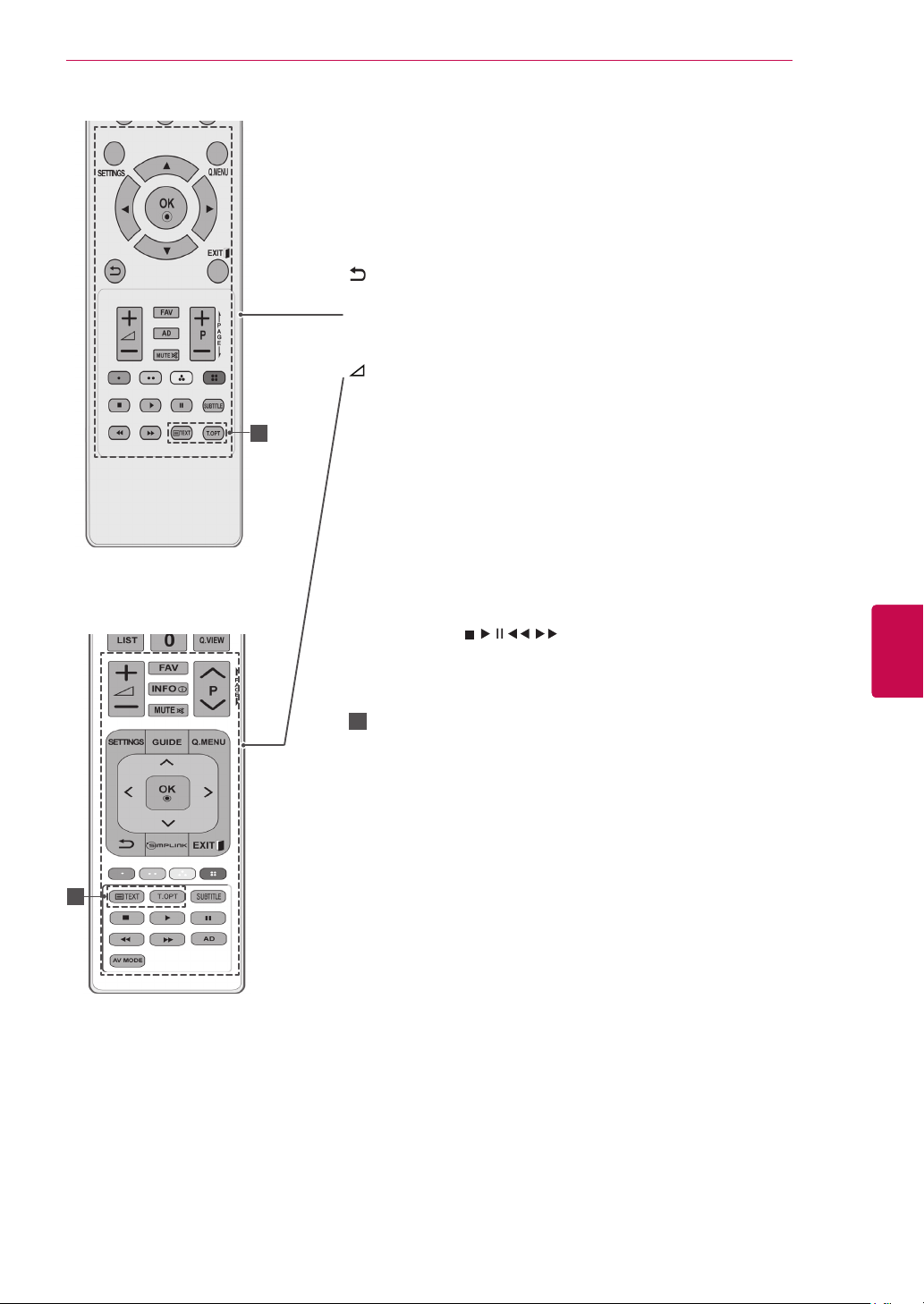
REMOTE CONTROL
SETTINGS
Accesses the main menus, or saves your input and exit the menus.
Q. MENU (See p.35)
Accesses the quick menus.
Navigation buttons (up/down/left/right)
Scrolls through menus or options.
OK
Selects menus or options and confirms your input.
Returns to the previous level.
EXIT
Clears all on-screen displays and return to TV viewing.
+ -
Adjusts the volume level.
FAV (See p.28)
1
1
Accesses your favourite programme list.
AD
Switches the Audio Description On or Off.
MUTE
Mutes all sounds.
(P + -)
∧∨
P
Scrolls through the saved programmes.
PAGE
Moves to the previous or next screen.
Coloured buttons
These buttons are used for teletext (on TELETEXT models only),
Programme edit.
Control buttons(
Controls the MY MEDIA menus, or the SIMPLINK compatible devices
(USB,SIMPLINK).
SUBTITLE
Recalls your preferred subtitle in digital mode.
TELETEXT BUTTONS (See p.94)
1
These buttons are used for teletext.
For further details, see the ‘Teletext’ section.
INFO (See p.29)
Views the information of the current programme and screen.
GUIDE
Shows programme guide.
SIMPLINK (See p.93) (Depending on model)
Accesses the AV devices connected with the HDMI cable
through HDMI-CEC.
Opens the SIMPLINK menu.
AV MODE (See p.33)(Depending on model)
Selects an AV mode
, , , , )
19
ENGENGLISH
Page 20
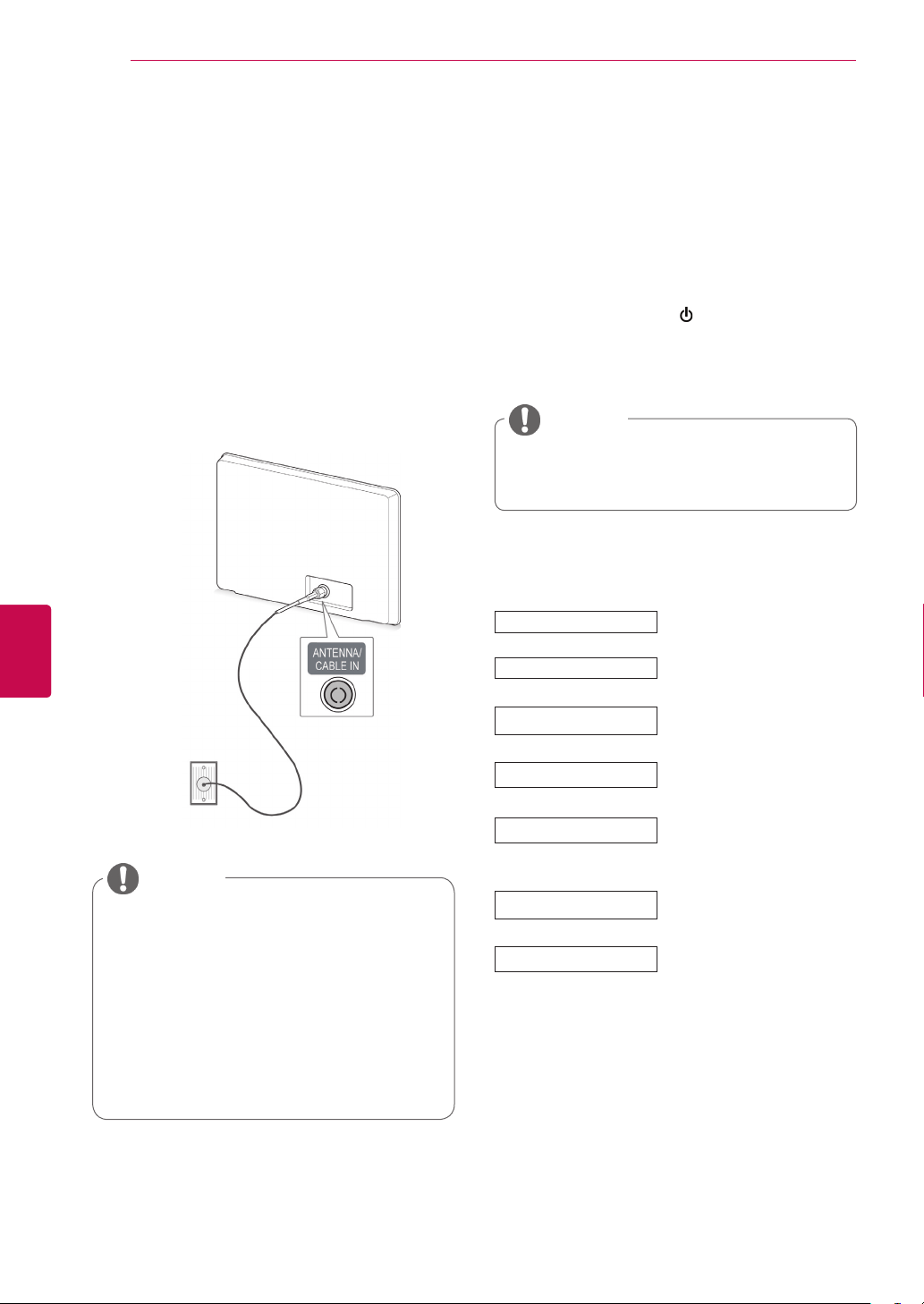
WATCHING TV
20
ENGLISH
ENG
WATCHING TV
Connecting an antenna
Connect an antenna to watch TV while referring to
the following.
To prevent damage do not connect to the mains
outlet until all connections are made between the
devices.
Connect the TV to a wall antenna socket with an
RF cable (75 Ω).
Wall Antenna
Socket
NOTE
For optimum picture quality, adjust
antenna direction.
In poor signal areas, to achieve better
picture quality it may be necessary to
install a signal amplifier to the antenna.
If the image quality is poor with an
antenna connected, aim the antenna to
the correct direction.
An antenna cable and converter are not
supplied.
Turning the TV on for the first time
When you turn the TV on for the first time, the
Initial setting screen appears. Select a language
and customize the basic settings.
Connect the power cord to a power outlet.
1
In Standby mode, press (POWER) to turn the TV
2
on.
The Initial setting screen appears if you turn
the TV on for the first time.
NOTE
You can also access Factory Reset by
accessing OPTION in the main menus.
Follow the on-screen instructions to customize
3
your TV settings according to your preferences.
Language
Mode Setting
Country
Set Password
Time Zone
Network Setting
Auto Tuning
Selects a language to display.
Selects Home Use for the
home environment.
Selects a country to display.
(Depending on model)
Set the password.
(When France or Italy is
selected for Country)
Selects the time zone and
daylight saving.
(When Russia is selected for
Country)
(If there is LAN port) selects
Network Setting to display.
Scans and saves
available programmes
automatically.
Page 21
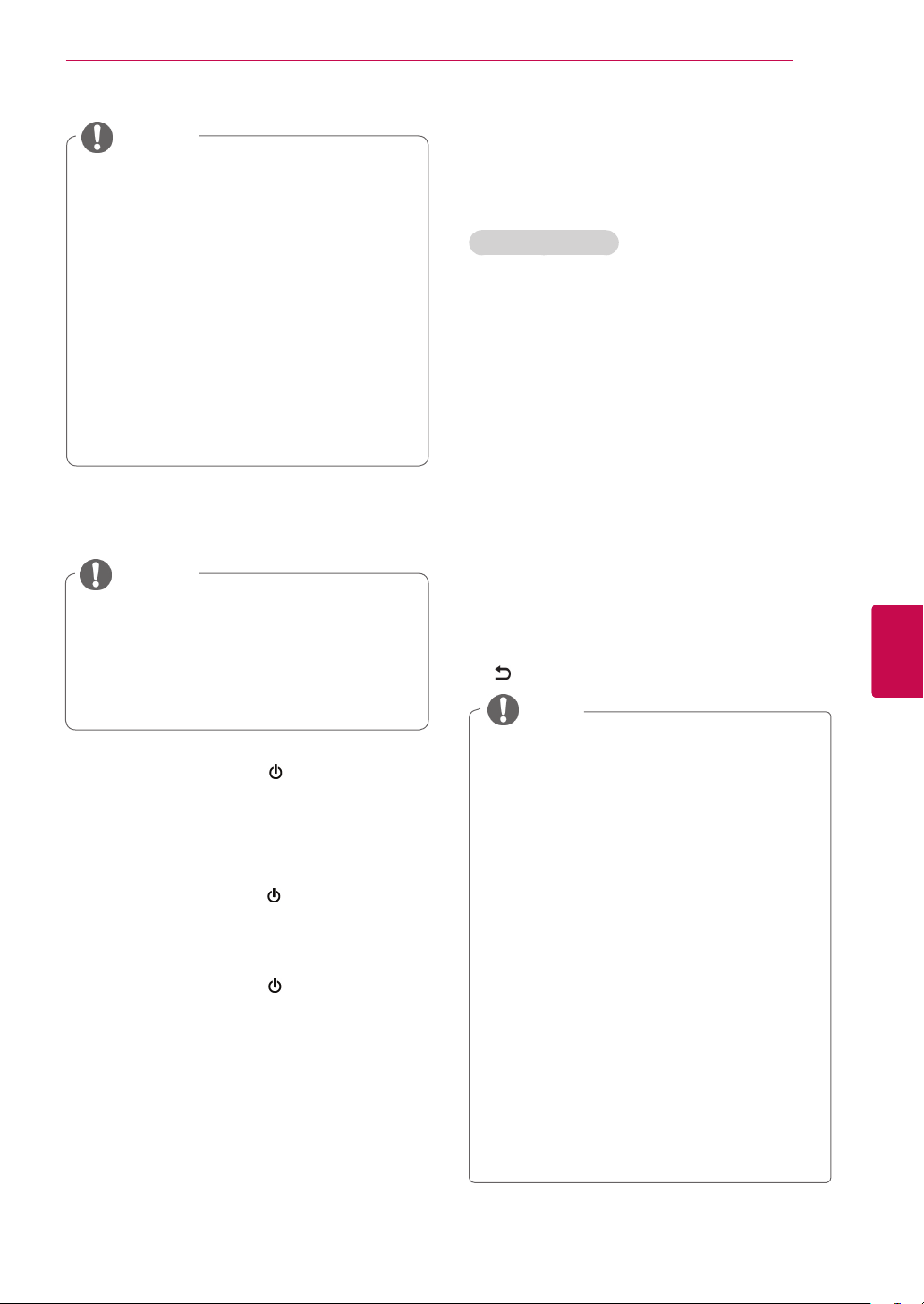
WATCHING TV
21
NOTE
For those countries without confirmed DTV
broadcasting standards, some DTV features
might not work, depending on the DTV
broadcasting environment.
When France is selected for Country,
password is not ‘0’, ‘0’, ‘0’, ‘0’ but ‘1’, ‘2’, ‘3’,
‘4’.
To display images in the best quality for your
home environment, select Home Use.
Store Demo is suitable for the retail
environment.
If you select Store Demo, any customized
settings will switch back to the default
settings of Store Demo in 5 minutes.
4 When the basic settings are complete,
press OK.
NOTE
If you do not complete the Initial setting, it
will appear whenever the TV turns on.
Disconnect the power cord from the
power outlet when you do not use the TV
for a long period of time.
Managing programmes
Automatically setting up programme
Selecting Antenna,
Use this to automatically find and store all available programmes.
When you start auto programming, all previously
stored service information will be deleted.
1 Press SETTINGS to access the main menus.
2 Press the Navigation buttons to scroll to
SETUP and press OK.
3 Press the Navigation buttons to scroll to
Auto Tuning and press OK.
4 Press the Navigation buttons to scroll to
Antenna and press OK.
5 Select Start to start automatic tuning.
The TV scans and saves available programmes automatically.
6 When you are finished, press EXIT.
When you return to the previous menu, press
.
NOTE
ENGENGLISH
5 To turn the TV off, press
(POWER)
Watching TV
In Standby mode, press
1
TV on.
Press INPUT and select Antenna.
2
To turn the TV off, press
3
The TV switches to Standby mode.
(POWER)
(POWER)
.
to turn the
.
If the TV scans a blocked programme, you
will be prompted to enter your password to
keep the programme scanned.
You can store up to 1,800 programmes. The
number of programmes that you can store
differs depending on the broadcasting signal
environment.
When select Italy in the Country menu, if the
pop up is displayed when the conflicted programme after Auto Tuning, select a broadcaster for conflicting programme number to
solve.
When select UK in the Country menu, if the
pop up is displayed when the conflicted programme after Auto Tuning, select a regions,
country for conflicting programme number to
solve.
When selected Norway in the Country menu,If
Network name is recognized more than two
after Auto Tuning, you can select your desired
one. Programme lists are arranged based
on the selected Network name. (Only Nordic
models)
Page 22
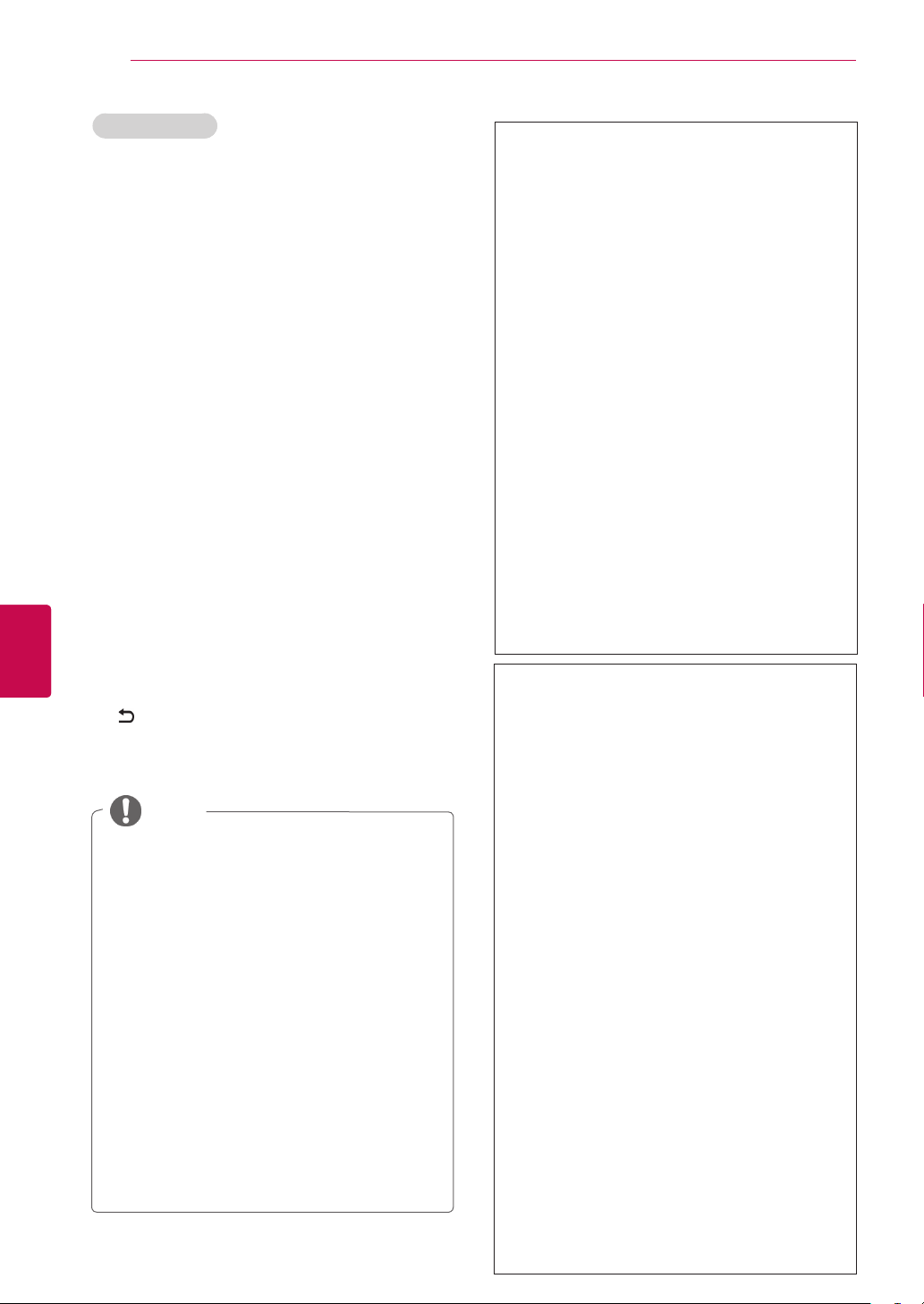
WATCHING TV
22
ENGLISH
ENG
Selecting Cable
1 Press SETTINGS to access the main menus.
2 Press the Navigation buttons to scroll to
SETUP and press OK.
3 Press the Navigation buttons to scroll to
Auto Tuning and press OK.
4 Press the Navigation buttons to scroll to
Cable and press OK.
5 Press the Navigation buttons to scroll to
Major Operator or Other Operators and
press OK.
6 Press the Navigation buttons to scroll to
Quick or Full and press OK.
7 Press the Navigation buttons or Number but-
tons to scroll make appropriate adjustments
(Except for Full mode) and press OK.
8 Select Start to start automatic tuning.
The TV scans and saves available programmes automatically.
Acquired certification SO :
Sweden(Comhem, Canal Digital),
Denmark(YouSee, Canal Digital, Stofa),
Norway(Canal Digital), Netherlands(Ziggo,
UPC Digitaal), Ukraine(VoliaCable), Germany(KDG, Unity Media), Switzerland(CableCom, UPC),
Austria(UPC Digital), Hungary(UPC
Digital), Ireland(UPC Digital), Poland(UPC
Digital), Romania(UPC Digital),
Russia(TVOE TV(St.Petersburg),TVOE
(Ekaterinburg),Dom.ru,AKADO, OnLime)
(The acquired certification SO can be
added.)
If there are not any Service Operator
that you want, select Other Operators.
If you select “Other Operators”, or the
selected country supports “Other Operators” only, it may take some time to
search all the programmes, or it may not
search some of the programmes.
If some of the programmes do not ap-
pear, follow the steps below:
1. SETUP -> Auto Tuning -> Cable -> Set-
ting
2. Input additional values such as the frequency, symbol rate, modulation, and network ID.
(You can ask your cable service provider for
the above information.)
9 When you are finished, press EXIT.
When you return to the previous menu, press
.
NOTE
If the TV scans a blocked programme, you
will be prompted to enter your password to
keep the programme scanned.
When you select the Cable, the Cable
Service Operator selection screen can differ
or not exist by the Cable situation of the applicable country.
The popup window to select Service Opera-
tor is only shown initially for the 3 cases
when you accessing the Initial Setting
menu, when you change from Antenna to
Cable or when you access the menu after
changing the Country.
When you want to select Service Operator
aside from the above 3 cases, you can do so
by selecting Setup->Cable DTV Setting->
Service Operator.
The following values are needed in order to
search all available programmes quickly and
correctly.
The commonly used values are provided as
"default".
However, for correct settings, please inquire
of the cable service provider.
When running Auto Tuning in DVB cable
mode, selecting Full will search through all
frequencies to find available programmes.
In the case when the programme is not
searched by selecting the Default, perform the
searching by selecting the Full.
However, in the case when the programme is
searched by selecting the Full, the Auto Tuning time can be taken too much.
If some programmes are not detected when
Full is selected, select the In detail checkbox
and then try tuning again.
•
Frequency : Enter a user-defined fre-
quency.
• Symbol rate : Enter a user-defined symbol
rate (Symbol rate: Speed at which a
device such as modem sends symbols to
a channel).
• Modulation : Enter a user-defined modula-
tion. (Modulation: Loading of audio or
video signals onto carrier).
• Network ID : Unique identifier allocated for
each user.
• Start Frequency : Enter a user-defined
start frequency range.
• End Frequency : Enter a user-defined end
frequency range.
Page 23
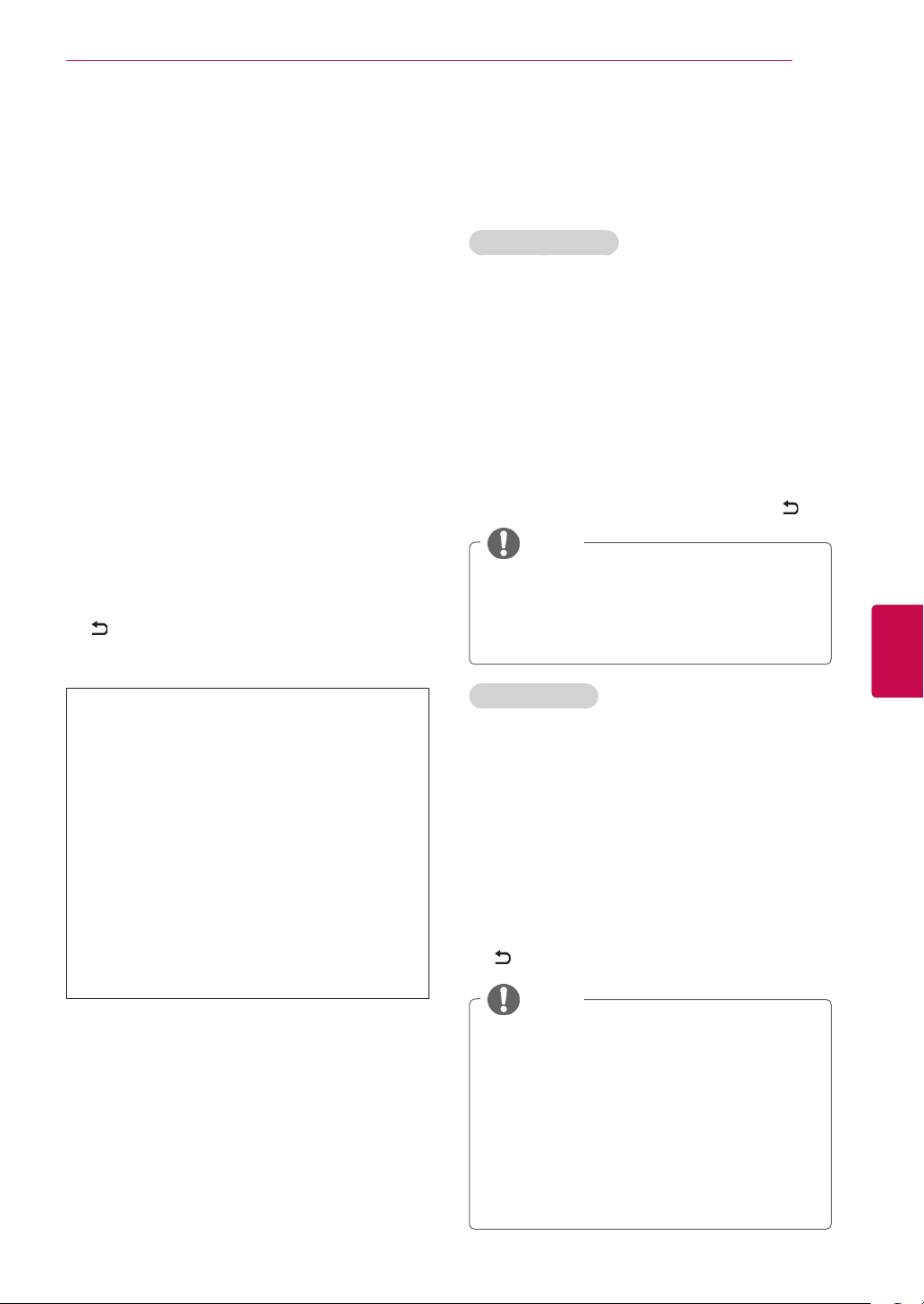
WATCHING TV
23
Cable DTV Setting (In Cable mode only)
The range that a user can select from the Service
Operator menu differs depending on number of
Service Operator supported by each country, and
if number of supported Service Operator for each
country is 1, corresponding function becomes nonactivation.
1 Press SETTINGS to access the main menus.
2 Press the Navigation buttons to scroll to
SETUP and press OK.
3 Press the Navigation buttons to scroll to Cable
DTV Setting and press OK.
4 Press the Navigation buttons to scroll to Serv-
ice Operator or Channel Auto update and
press OK.
5 Select your desired Source.
6 When you are finished, press EXIT.
When you return to the previous menu, press
.
Manually setting up programme (In digital mode)
Manual Tuning lets you manually add a programme to your programme list.
Selecting Antenna,
1 Press SETTINGS to access the main menus.
2 Press the Navigation buttons to scroll to
SETUP and press OK.
3 Press the Navigation buttons to scroll to
Manual Tuning and press OK.
4 Press the Navigation buttons to scroll to DTV
and press OK.
5 Scroll through the programme types, and then
add or delete programmes.
6 When you are finished, press EXIT.
When you return to the previous menu, press .
NOTE
If the TV scans a blocked programme, you
will be prompted to enter your password to
keep the programme scanned.
You can select SBAND when the country is
set to "Norway, Latvia."
ENGENGLISH
If you select Cable, you can see Cable
DTV Setting menu.
When Channel Auto Update is On, you
can update information for all the programmes that can be updated, including
the programme currently being watched.
When Channel Auto Update is Off,
you can only update information for the
programme currently being watched.
You can not select the Cable DTV Set-
ting when the service operator is set to
"Ziggo".
Selecting Cable,
1 Press SETTINGS to access the main menus.
2 Press the Navigation buttons to scroll to
SETUP and press OK.
3 Press the Navigation buttons to scroll to
Manual Tuning and press OK.
4 Press the Navigation buttons to scroll to Cable
DTV and press OK.
5 Make appropriate adjustments.
6 When you are finished, press EXIT.
When you return to the previous menu, press
.
NOTE
If the TV scans a blocked programme, you will be
prompted to enter your password to keep the programme scanned.
Symbol rate : Enter a user-defined symbol rate (Sym-
bol rate: Speed at which a device such as modem
sends symbols to a channel).
Modulation : Enter a user-defined modulation. (Modu-
lation: Loading of audio or video signals onto carrier).
You can not select the Cable DTV when the service
operator is set to "Ziggo" or "Other Operators" of
Netherlands.
Page 24
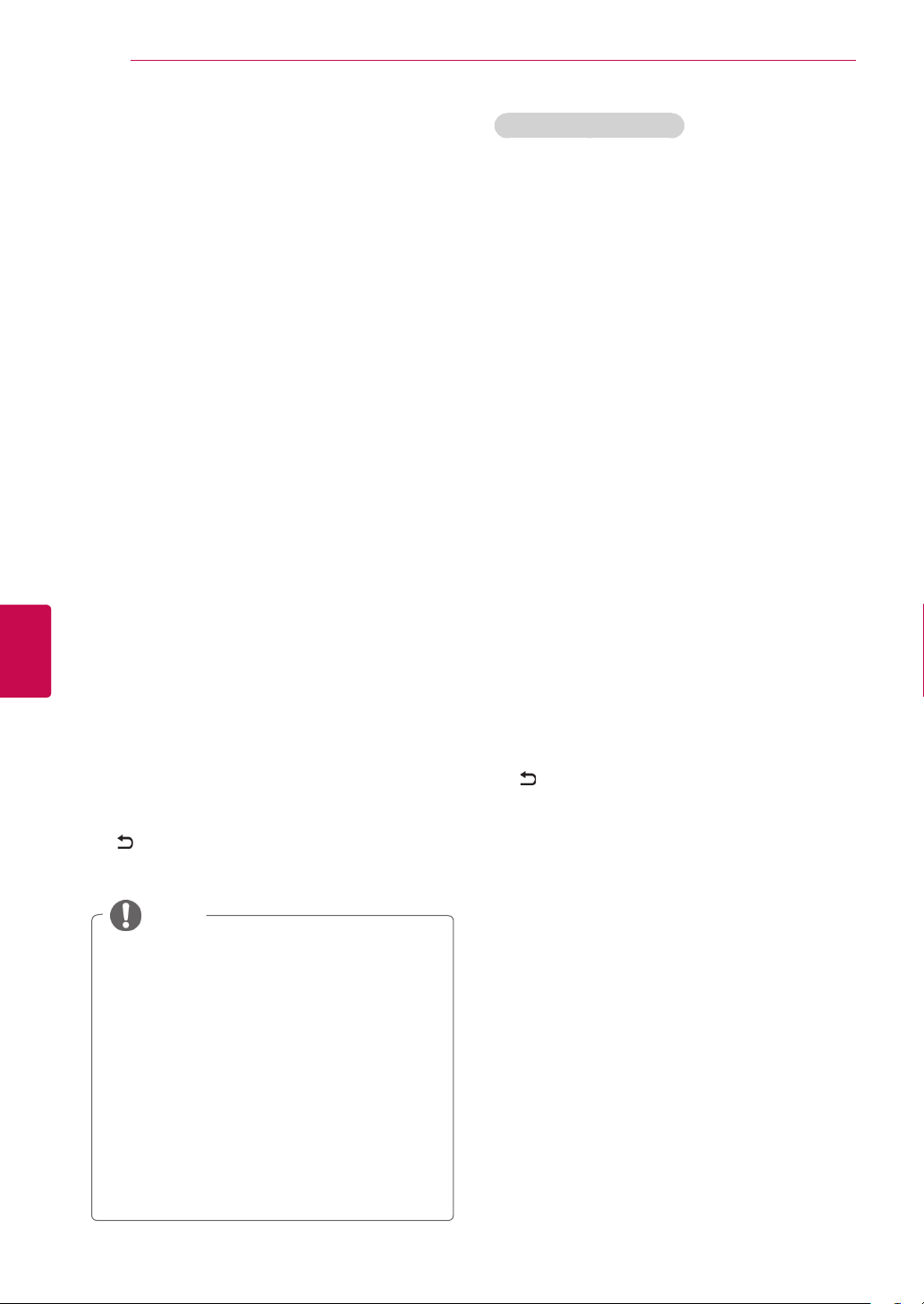
WATCHING TV
24
ENGLISH
ENG
Manually setting up programme (In analogue mode)
Manual Tuning lets you manually tune and arrange
the stations in whatever order you desire.
1 Press SETTINGS to access the main menus.
2 Press the Navigation buttons to scroll to
SETUP and press OK.
3 Press the Navigation buttons to scroll to
Manual Tuning and press OK.
4 Press the Navigation buttons to scroll to
TV or Cable TV and press OK.
5 Scroll through the programme types, and then
add or delete programmes.
6 Press the Navigation buttons to scroll to
TV System.
7 Press the Navigation buttons to scroll to
V/UHF or Cable.
8 Press the Navigation buttons or Number but-
tons to scroll to the desired channel number.
9 Press the Navigation buttons to scroll to
commence searching.
10 Press the Navigation buttons to scroll to
Store and press OK.
11 When you are finished, press EXIT.
When you return to the previous menu, press
.
Assigning a station name
You can assign a station name with five characters
to each programme number.
1 Press SETTINGS to access the main menus.
2 Press the Navigation buttons to scroll to
SETUP and press OK.
3 Press the Navigation buttons to scroll to
Manual Tuning and press OK.
4 Press the Navigation buttons to scroll to
TV or Cable TV.
5 Press the Navigation buttons to scroll to
Name and press OK.
6 Press the Navigation buttons to scroll Select
the position and make your choice of the second character, and so on. You can use an the
alphabet A to Z, the number 0 to 9, +/ -, and
blank and press OK.
7 Press the Navigation buttons to scroll to
Close and press OK.
8 Press the Navigation buttons to scroll to
Store and press OK
9 When you are finished, press EXIT.
When you return to the previous menu, press
.
NOTE
If the TV scans a blocked programme, you
will be prompted to enter your password to
keep the programme scanned.
L : SECAM L/L’ (France)
BG : PAL B/G, SECAM B/G (Europe / East
Europe / Asia / New Zealand / M.East /
Africa)
I : PAL I (U.K. / Ireland / Hong Kong / South
Africa)
DK : PAL D/K, SECAM D/K (East Europe /
China / Africa / CIS)
To store another channel, repeat steps 5 to
10.
Page 25
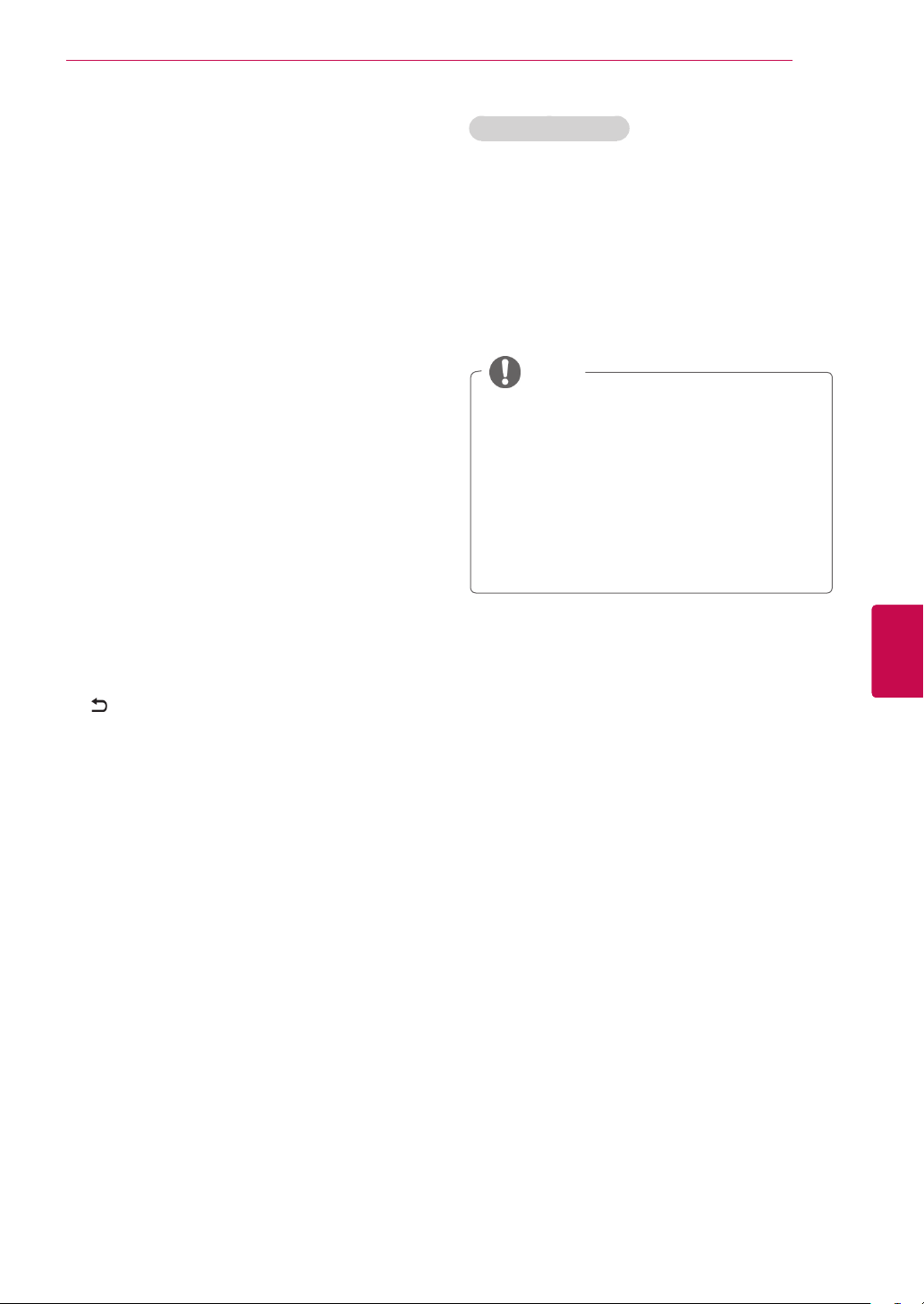
WATCHING TV
25
Editing your programme list
When a programme number is skipped, it means
that you will be unable to select it using P
-)
button during TV viewing.
If you wish to select the skipped programme,
directly enter the programme number with the
NUMBER buttons or select it in the Programme
edit menu.
This function enables you to skip the stored programmes.
You can change the programme number using
“Move”function, if “Automatic Numbering” is unchecked when you start Auto Tuning.
Press SETTINGS to access the main menus.
1
Press the Navigation buttons to scroll to
2
SETUP and press OK.
Press the Navigation buttons to scroll to
3
Programme Edit and press OK.
Press the Navigation buttons to select a
4
programme to be stored or skipped.
∧∨
(P +
In DTV/RADIO mode
Skipping a programme number
1 Press the Navigation buttons to scroll to select
a programme number to be skipped.
2 Press Blue button to turn the programme
number.
3 Press Blue button to release.
NOTE
When programmes are to be skipped, the
skipped programme shows in blue and these
programmes will not be selected by the P
(P +) or P∨ (P -) buttons during TV viewing.
If you wish to select a skipped programme,
directly enter the programme number with
the NUMBER buttons or select it in the programme edit or EPG.
∧
ENGENGLISH
When you are finished, press EXIT.
5
When you return to the previous menu, press
.
Page 26
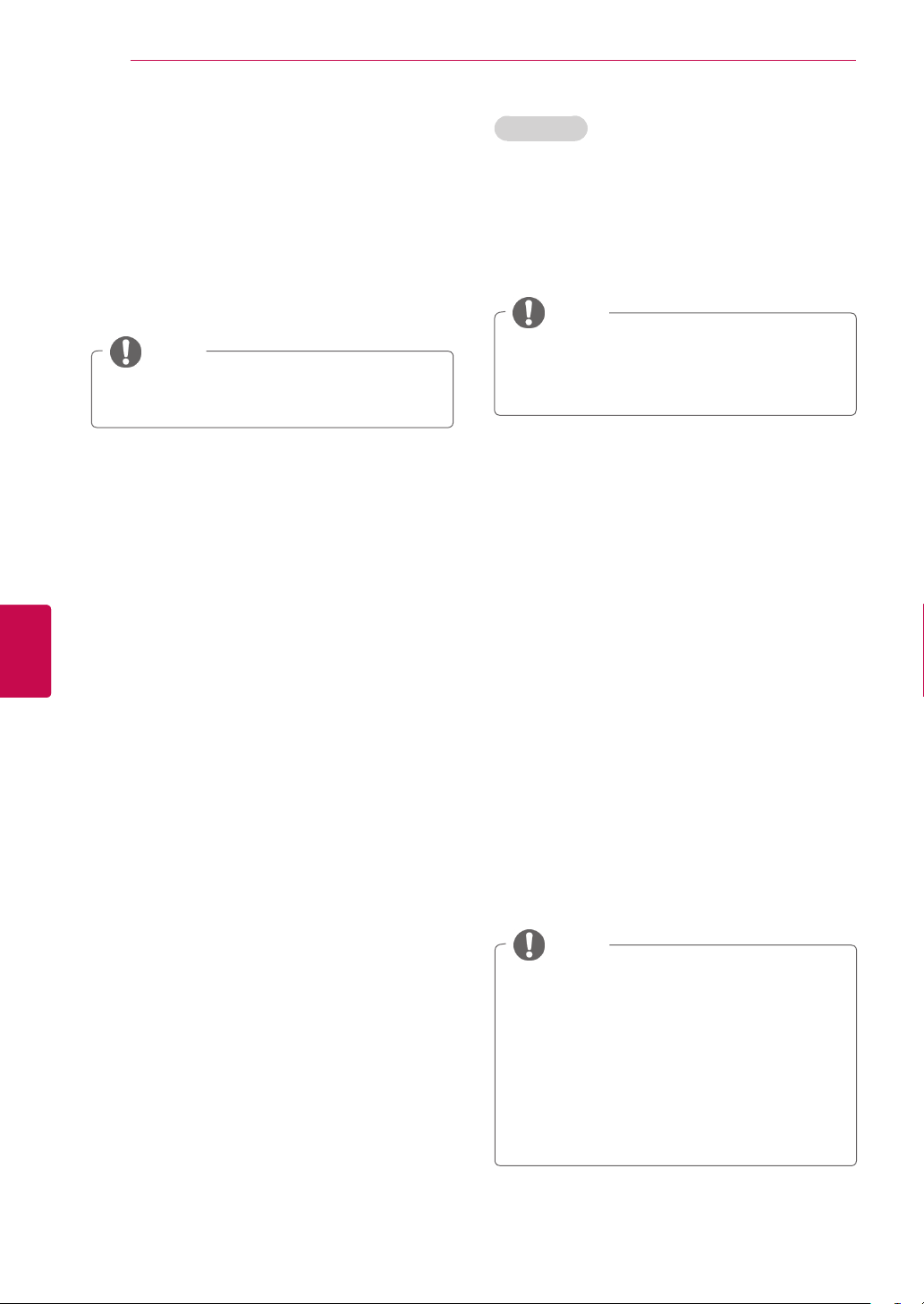
WATCHING TV
26
ENGLISH
ENG
Locking a programme number
1 Press the Navigation buttons to scroll to select
a programme number to be locked.
2 Press
3 Press
number.
Yellow button
Yellow button
to
turn the programme
to release.
NOTE
It can be registered as Lock programme
even when Lock System is turned Off.
Editing a programme number
1 Press the Navigation buttons to scroll to select
a programme number to be edited.
2 Press Green button to turn the programme
number.
In TV mode
Deleting a programme
1 Press the Navigation buttons to scroll to select
a programme number to be deleted.
2 Press Red button to turn the programme
number.
NOTE
The selected programme is deleted, all the
following programmes are shifted up one.
Moving a programme
1 Press the Navigation buttons to scroll to select
a programme number to be moved.
2 Press the Green button to turn the programme
number and press the Navigation buttons.
3 Press Green button to release.
3 Press the Navigation buttons to scroll to select
your desired programme number.
4 Press Yellow button to release.
Skipping a programme number
1 Press the Navigation buttons to scroll to select
a programme number to be skipped.
2 Press Blue button to turn the programme
number.
3 Press Blue button to release.
NOTE
When programmes are to be skipped, the
skipped programme shows in blue and these
programmes will not be selected by the
P∧∨ (P + -) buttons during TV viewing.
If you wish to select a skipped programme,
directly enter the programme number with
the NUMBER buttons or select it in the programme edit.
Page 27
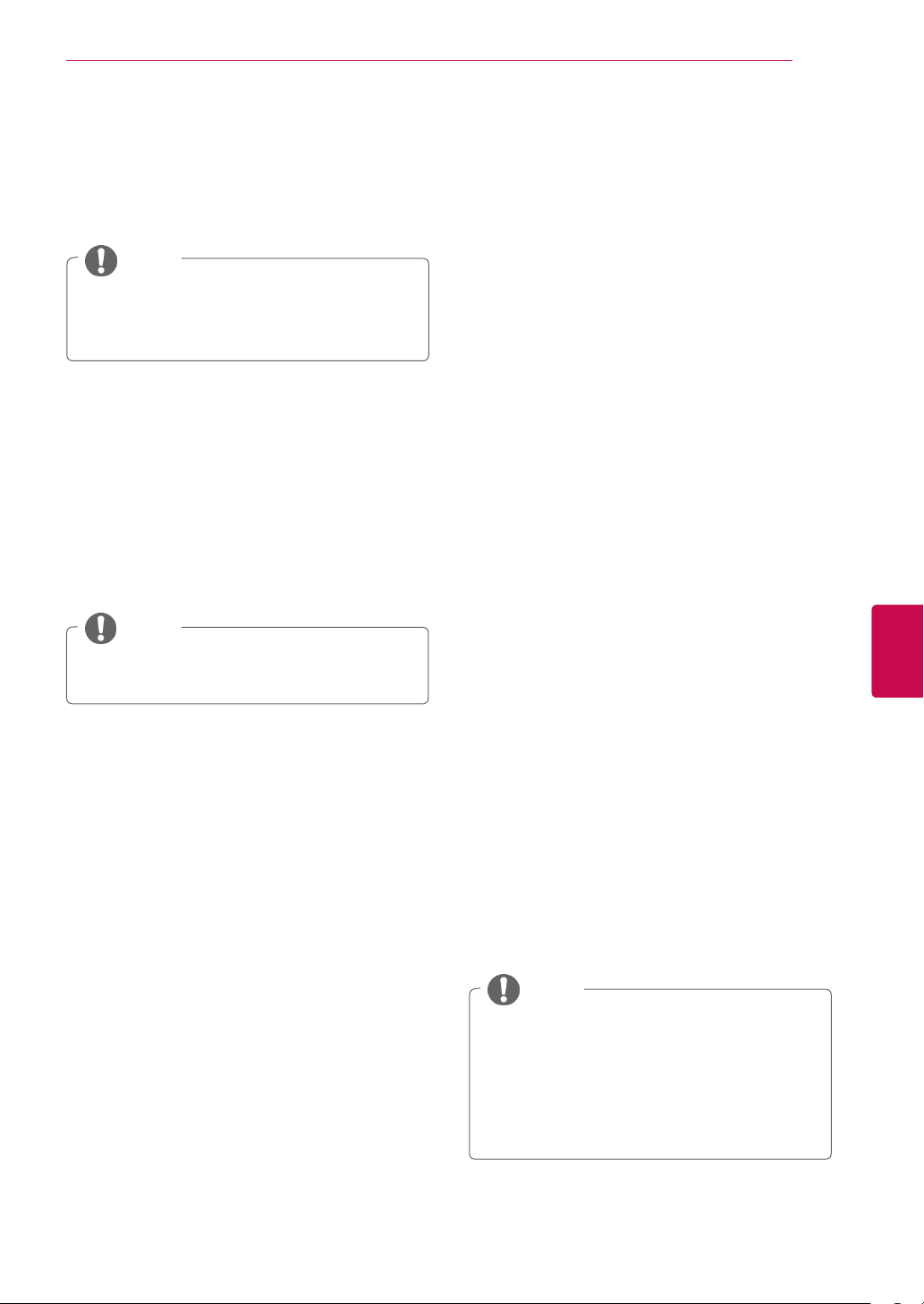
WATCHING TV
27
Auto Sort
1 Press the Navigation buttons to start Auto Sort
and press OK.
NOTE
After activating Auto Sort once, you can no
longer edit programmes.
Locking a programme number
1 Press the Navigation buttons to scroll to select
a programme number to be locked.
2 Press
3 Press
number.
NOTE
Yellow button
Yellow button
to
turn the programme
to release.
CI [Common interface] Information
This feature is not available in all countries.
This function enables you to watch some encrypted services (pay services). If you remove the CI
Module, you cannot watch pay services.
When the module is inserted into the CI slot, you
can access the module menu.
To purchase a module and smart card, contact
your dealer. Do not repeatedly insert or remove a
CI module from the TV. This may cause a malfunction. When the TV is turned on after inserting a CI
Module, you may not have any sound output.
This may be incompatible with the CI module and
smart card.
CI (Common Interface) functions may not be possible depending upon the country broadcasting
circumstances.
When using a CAM(Conditional Access Module),
please make sure it meets fully the requirements
of either DVB-CI or CI plus.
ENGENGLISH
It can be registered as Lock programme
even when Lock System is turned Off.
Selecting favourite programme
1 Press the Navigation buttons to scroll to select
your desired programme.
2
Press the FAV to add corresponding
programme to Favourite list of current Favourite
group.
3
Press FAV
Selecting favourite programme group
to release.
1 Press the Navigation buttons to scroll to select
your desired programme.
2
Press the Q.MENU to
where Favourite group can be changed.
display a pop-up window
1 Press SETTINGS to access the main menus.
2 Press the Navigation buttons to scroll to
SETUP and press OK.
3 Press the Navigation buttons to scroll to CI
Information and press OK.
4 Select the desired item: Module information,
smart card information, language, or software
download etc and press OK.
5 When you are finished, press EXIT.
NOTE
This OSD is only for illustration and the menu
options and screen format will vary according
to the Digital pay services provider.
It is possible for you to change CI (Common
Interface) menu screen and service by
consulting your dealer.
3 Press the Navigation buttons to scroll to select
a Favourite group and press OK.
Page 28
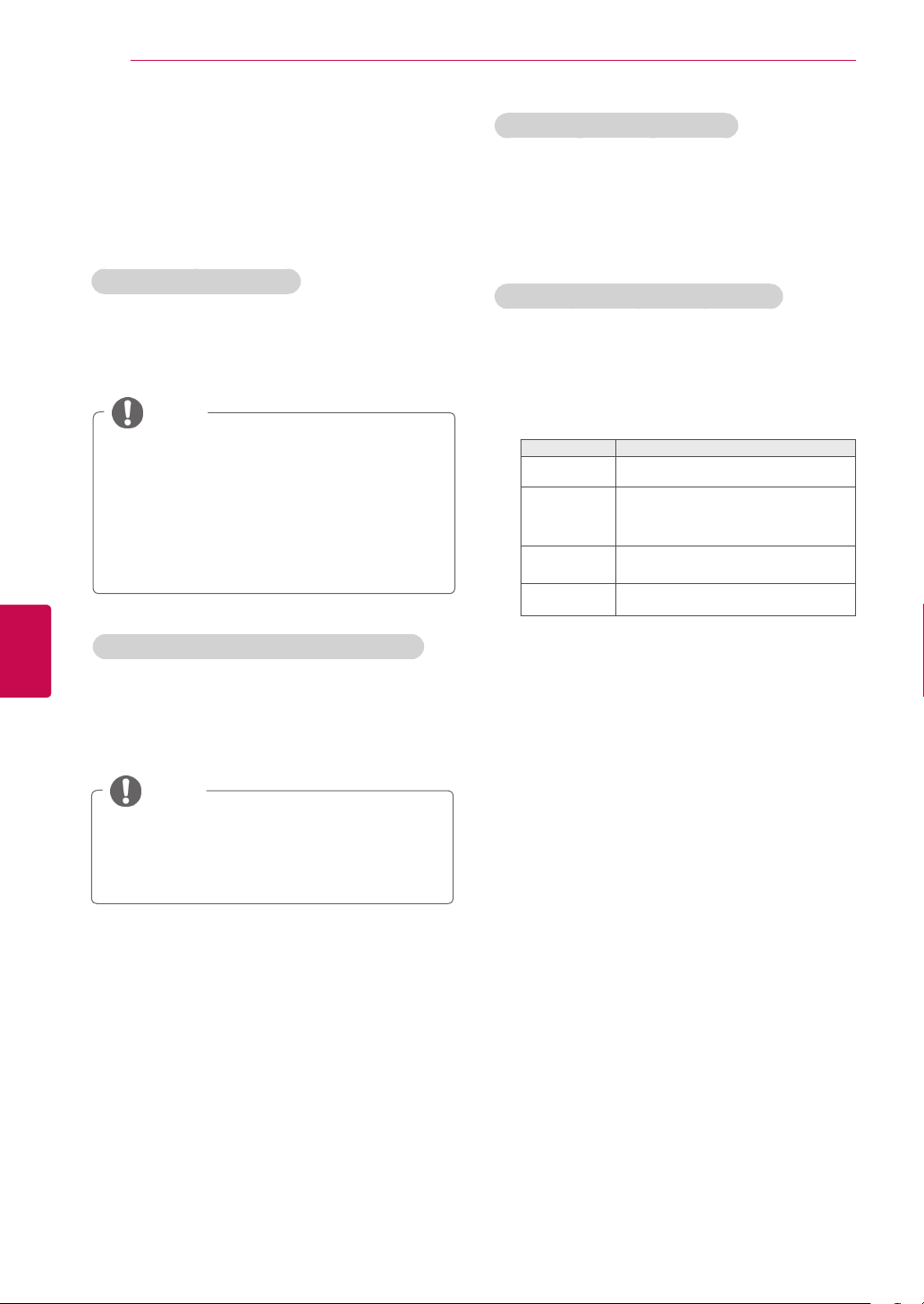
WATCHING TV
28
ENGLISH
ENG
Selecting the programme list
You can check which programmes are stored in
the memory by displaying the programme list.
Displaying programme LIST
1 Press LIST to access the Programme List.
2 Press Blue button to turn the programme edit.
NOTE
You may find some blue programmes. These
have been set up to be skipped by auto programming or in the programme edit mode.
Some programmes with the channel number
shown in the programme LIST indicate there
is no station name assigned.
Selecting a programme in the programme list
1 Press Navigation buttons to select pro-
gramme.
Paging through a programme list
1 Press the P
pages.
∧∨
(P + -) buttons to turn the
2 Press LIST to return normal TV viewing.
Displaying the favourite programme list
1 Press FAV to access the Favourite Programme
List.
2 When you are finished, press EXIT.
Button Description
Blue button
Yellow
button
OK Selects a programme to view
<
or
>
Turn the programme edit.
Current channel is registered/
cancelled as preferred channel on
currently selected Group.
Favourite group is changed.
2 Press OK to switch to the chosen programme
number.
NOTE
Press TV/RAD. (The mode will be switched
between TV, DTV, and Radio from the
programme you are currently watching.)
Page 29
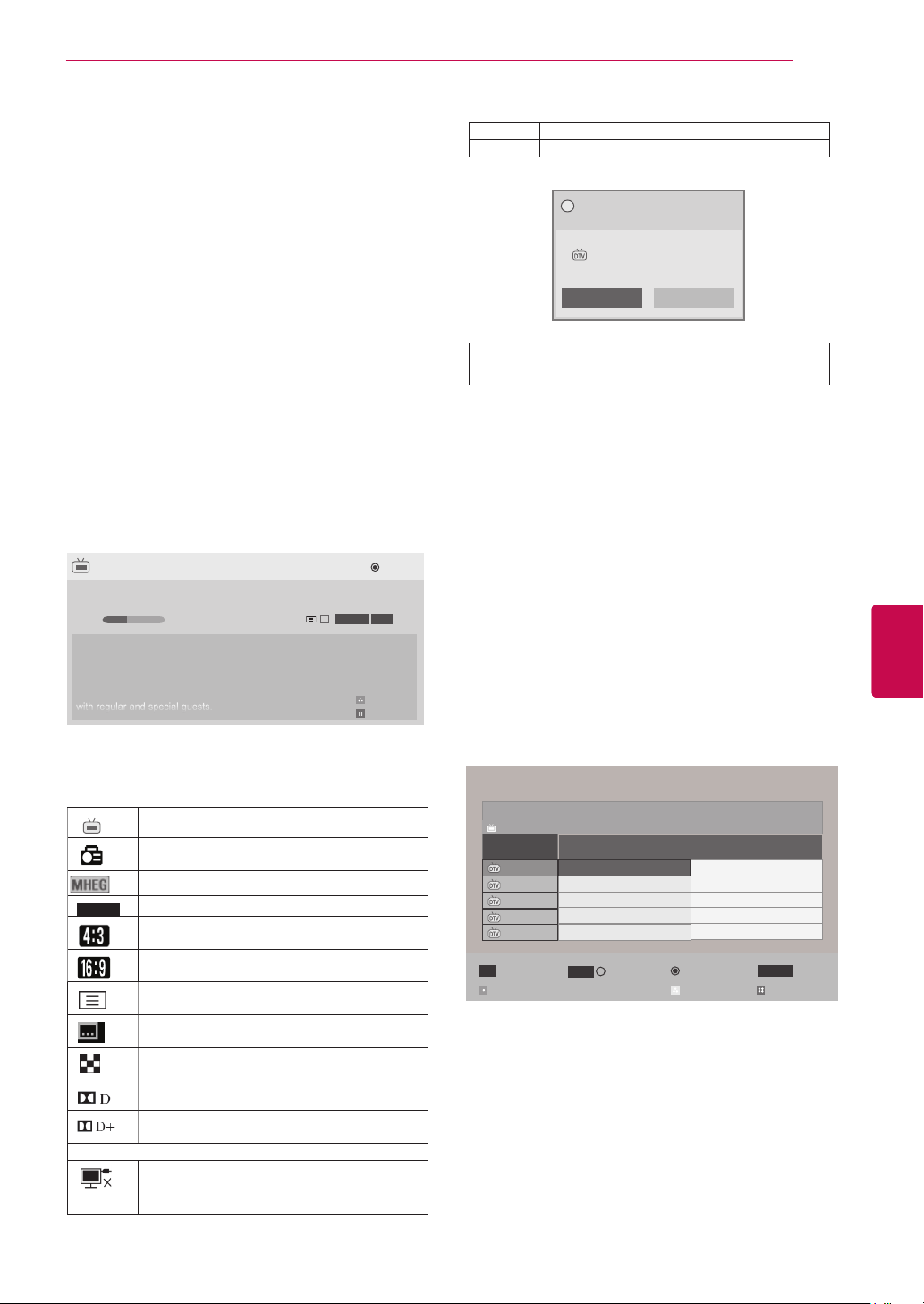
WATCHING TV
29
EPG (Electronic Programme Guide) (In digital mode)
This system has an Electronic Programme Guide
(EPG) to help your navigation through all the possible viewing options.
The EPG supplies information such as programme
listings, start and end times for all available services.
In addition, detailed information about the programme is often available in the EPG (the availability
and amount of these programme details will vary,
depending on the particular broadcaster).
This function can be used only when the EPG
information
You must set the Clock in the Time menu, before
using EPG function.
The EPG displays the programme details for 8
days.
Good Morning
21:00 00:00 Show/Game Show
Sarah Bradley, Steve Gray and Brendon Pongia present the
latest in fashion, the arts, entertainment, lifestyle and cooking,
with regular and special guests.
Sarah Bradley, Steve Gray and Brendon Pongia present the
latest in fashion, the arts, entertainment, lifestyle and cooking,
with regular and special guests.
is broadcast by broadcasting companies.
►
►
DTV 1 TV ONE
▼
Pr. Change
► Next
...
HE-AAC
16:9
Up
Down
Watch
720p
> Shows next programme information.
ꕍ or ꕌ Shows other programme information.
Do you want to set a reminder for the
?
selected programme?
Bob The Builder Special
DTV 1 ABC TV Sydney
28 Sep. 2008 21:00~00:00
Yes No
OK A pop-up window for remind settings appear.
< > Select Timer Remind setting mode.
Switch on/off EPG
1 Press GUIDE to switch on or off EPG.
Select a programme
(NOW / NEXT Guide Mode)
1 Press Navigation buttons or P
select desired programme.
∧∨
(P + -) to
ENGENGLISH
Press INFO to show current programme
information.
Displayed with a TV or DTV Programme.
Displayed with a Radio Programme.
Displayed with a MHEG Programme.
HE-AAC
576i/p, 720p, 1080i/p : Resolution of broadcasting programme
Displayed with a HE-AAC Programme.
C
Aspect ratio of broadcasting programme.
Aspect ratio of broadcasting programme.
Displayed with a Teletext Programme.
Displayed with a Subtitle Programme.
Displayed with a Scramble Programme.
Displayed with a Dolby Digital Programme.
Displayed with a Dolby Digital Plus Programme.
Broadcasted programme with the icon may
not be displayed in Monitor Out depending
on the information of the programme.
Programme Guide
That ’70s show
DTV 1 YLE TV1 25 Nov. 2008 09:45~10:15
ALL
FAV
Mode
1 YLE TV1
2 YLE TV2
4 TV..
5 YLE FST
6 CNN
Favourite
That ’70s show
Your World Today
Legenen om Den....
Naturtimmen
Lyssna
i Information
INFO
NOW
▲
▼
Tue. 25 Nov. 2008 10:05
Keno
World Business
Fantomen
Kritiskt
ABC
Manual Timer Schedule List
NEXT
TV/RAD
RADIOWatch/Schedule
Page 30
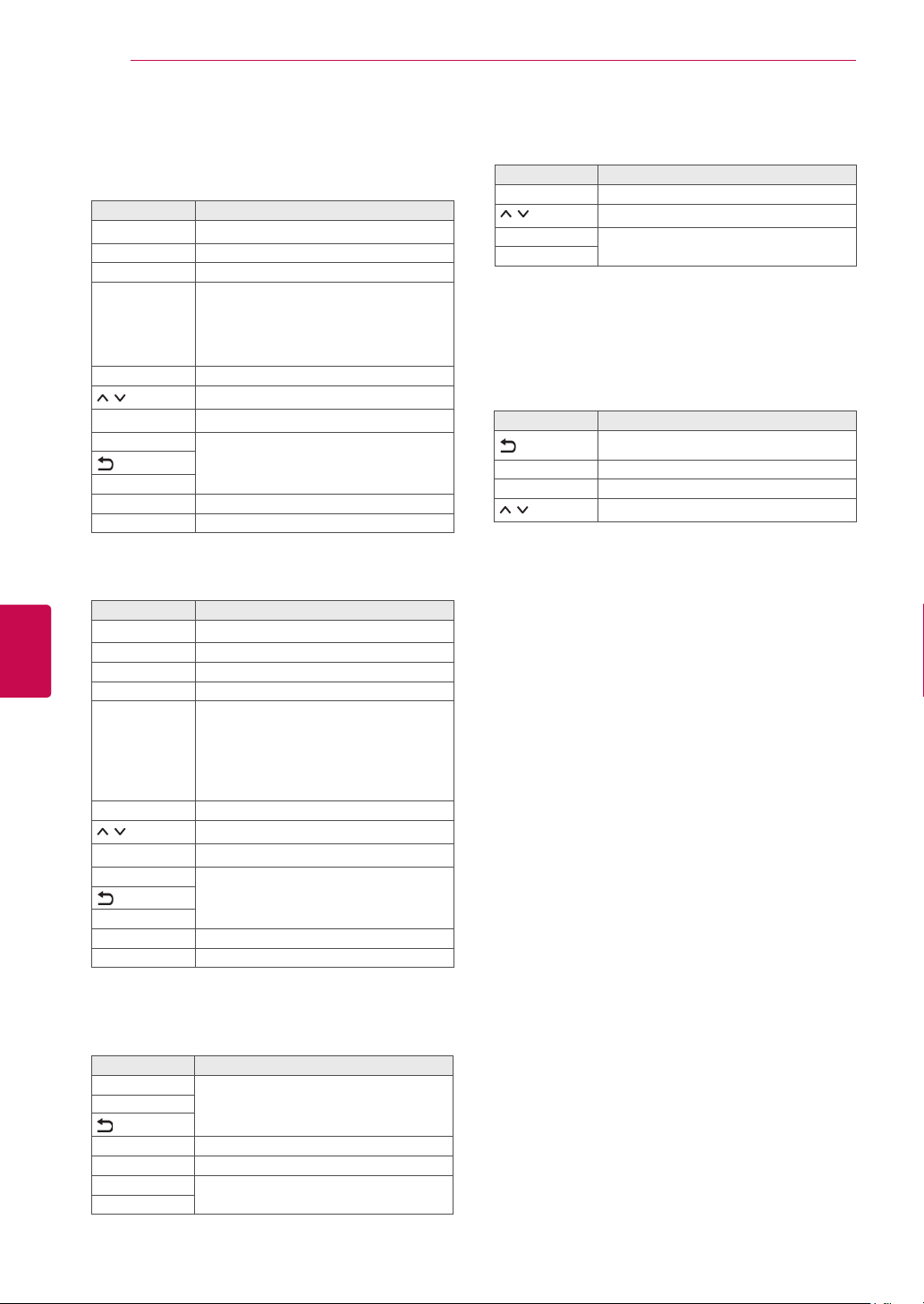
WATCHING TV
30
ENGLISH
ENG
NOW/NEXT Guide Mode
You can view a programme being broadcasted and
one scheduled to follow.
Button Description
Red button Change EPG mode.
Yellow button Enter Manual Timer mode.
Blue button Enter Schedule List mode.
When ‘Now’ is selected, it is moved to
OK
< > Select NOW or NEXT Programme.
(P + -)
∧∨
P
GUIDE
EXIT
TV/RAD Select DTV or RADIO Programme.
INFO Detail information on or off.
selected programme and EPG disappears
When ‘Next’ is selected, a reservation
pop-up window appears.
Select the Broadcast Programme.
Page Up/Down.
Switch off EPG.
8 Day Guide Mode
Button Description
Red button Change EPG mode.
Green button Enter Date setting mode.
Yellow button Enter Manual Timer mode.
Blue button Enter Schedule List mode.
When ‘Currently broadcasting programme is selected, it is moved to se-
OK
< > Select Programme.
(P + -)
∧∨
P
GUIDE
EXIT
TV/RAD Select DTV or RADIO Programme.
INFO Detail information on or off.
lected programme and EPG disappears
When ‘Future broadcasting programme
is selected, a reservation pop-up window
appears.
Select the Broadcast Programme.
Page Up/Down.
Switch off EPG.
Extended Description Box
Button Description
INFO The detail information on or off.
Text Up/Down.
GUIDE
EXIT
Switch off EPG.
Remind Setting Mode
Button Description
Switch off Manual Timer mode.
OK Save Timer Remind.
< > Select Start Time or Programme.
Select Remind function setting.
Date Change Mode
Button Description
Green button
ꕍ
OK Change to the selected date.
< > Select a date.
GUIDE
EXIT
Switch off Date setting mode.
Switch off EPG.
Page 31

WATCHING TV
31
Schedule List Mode
If you’ve created a schedule list, a scheduled programme
is displayed at the scheduled time even when you are
watching a different programme at the time.
Button Description
Yellow button Change to Manual Timer mode.
Blue button
GUIDE
OK
(P + -)
∧∨
P
Change to Guide mode.
Select your desired Option (Modify/
Delete/Delete All).
Select programme.
Page Up/Down.
Switch off Schedule List.
Using additional options
Adjusting aspect ratio
Resize an image to view at its optimal size by
pressing RATIO while you are watching TV.
- 16:9: Resizes images to fit the screen width.
- Just Scan: Displays video images in the origi-
nal size without removing parts at the edge of
the image.
Just Scan
ENGENGLISH
NOTE
If you select Just Scan, you may see
image noises at the edge of the original
signal.
NOTE
You can also change the image size by
pressing Q. MENU or accessing Aspect
Ratio in the Picture menus.
For Zoom Setting, select 14:9, Zoom and
Cinema Zoom in Ratio Menu. After completing Zoom Setting, the display goes
back to Q.Menu.
You can only select 4:3, 16:9 (Wide),
14:9, Zoom/Cinema Zoom in Component mode.
You can only select 4:3, Original, 16:9
(Wide), 14:9, Zoom/Cinema Zoom in
HDMI mode.
You can only select 4:3, 16:9 (Wide) in
RGB-PC, HDMI-PC mode only.
In DTV/HDMI/Component (over 720p)
mode, Just Scan is available.
In Analogue/DTV/AV/Scart mode, Full
Wide is available.
Original: When your TV receives a wide
-
screen signal it will automatically change to the
picture format broadcasted.
Original
Page 32

WATCHING TV
32
Full Wide: When TV receives the wide
-
screen signal, it will let you adjust the picture
horizontally or vertically, in a linear proportion,to
fill the entire screen fully.
4:3 and 14:9 video is supported in full screen
without any video distortion through DTV input.
- Zoom(Depending on model): Enlarges an
image to fit the screen width. The top and bottom of the image may not appear.
ENGLISH
ENG
Full Wide
- 4:3: Resizes images to the previous standard
4:3.
14:9 : You can view a picture format of 14:9
-
or a general TV programme in the 14:9 mode.
The 14:9 screen is viewed in the same way as
in 4:3, but is moved to the up and down.
NOTE
If you access, Aspect Ratio in the quick
menus,
- Press the Navigation buttons to stretch
an image vertically.
- Press the Navigation buttons to move
the zoom focus up or down.
- Cinema Zoom: Enlarges an image in the cin-
emascope ratio, 2.35:1.
To change the ratio of the cinema zoom,
press the Navigation buttons and its range is
from 1 to 16.
To move the zoom focus up or down, press
the Navigation buttons.
NOTE
If you enlarge or reduce an image, the
image may be distorted.
Page 33

WATCHING TV
33
Changing AV modes
(Depending on model)
Each AV mode has the optimized image and sound
settings.
Press AV MODE repeatedly to select an appropriate
mode.
Mode Description
Off Changes to the previously customized
settings
Cinema Use the optimized image and sound
settings for the cinematic look
Game Use the optimized image and sound
settings for fast gaming
When playing a video game using
PlayStation or Xbox, it is recommended
to use the Game mode.
When in Game mode, functions related
to picture quality will be optimized
for playing games.
Using the input list
Selecting an input source
Press INPUT to access the input sources.
1
- The connected device displays on each input
source.
NOTE
You can also access the input source list
by selecting INPUT in the main menus.
Press Navigation buttons to scroll to one of the
2
input sources and press OK.
Image shown may differ from your TV.
Input List
Antenna USB AV1
TOUCH
RGB
HDMI1
HDMI1
▲
AV2
TOUCH
HDMI2
▼
Input LabelSIMPLINK
Component
HDMI2
Move
OK
TOUCH
RGB
TOUCH
HDMI3
Exit
ENGENGLISH
NOTE
If you select Off in AV mode, the picture
and image which you initially set will be
selected.
Input source Description
Antenna or
Cable
Select it when watching the DTV/RADIO/
TV.
USB Select it when using USB depends
on connector.
AV Select it when watching the VCR or
external equipment.
Component Select it when using the DVD or
the Digital set-top box depends on
connector.
RGB
(TOUCH)
Select it when using PC depends on
connector.(For Pentouch TV)
RGB Select it when using PC depends on
connector.
HDMI
(TOUCH)
Select it when using DVD, PC or
Digital set-top box depend on connector.
(For Pentouch TV)
HDMI Select it when using DVD, PC or
Digital set-top box depend on connector.
The connected input sources display in black
and the disconnected input sources in grey.
- To add an input label, press the Blue button.
You can easily identify a device connected to
each input source.
Page 34

WATCHING TV
34
ENGLISH
ENG
Adding an Input label
Add a label to an input source so that you can
easily identify a device connected to each input
source.
Image shown may differ from your TV.
Input Label
AV1
AV2
Component
RGB
HDMI1
◄ ►
◄ ►
◄ ►
◄ ►
◄ ►
▼
Close
1 Press INPUT to access the input sources.
2 Press the Blue button.
3 Press the Navigation buttons to scroll to one of
the input sources.
4 Press the Navigation buttons to scroll to one of
the input labels.
When you are finished, press EXIT.
5
When you return to the previous menu, press
.
Locking the buttons on the TV (Child Lock)
Lock the buttons on the TV to prevent any
unwanted operations or accidents by children.
Press SETTINGS to access the main menus.
1
Press the Navigation buttons to scroll to LOCK
2
and press OK.
Press Navigation buttons to scroll to
3
Key Lock and press OK.
Select On to activate the Key lock feature.
4
- To deactivate the Key lock feature, select Off.
When you are finished, press EXIT.
5
When you return to the previous menu, press
.
NOTE
The TV is programmed to remember the
last setting after you turn the TV off.
If you turn the TV off with the Key Lock
feature activated, press the , INPUT,
(P + -)
∧∨
P
remote control.
If you press any button on the TV with
the Key lock feature activated, Key
Lock appears on the screen.
or Number buttons on the
NOTE
This function is not supported in Pentouch
mode.
Page 35

WATCHING TV
35
Using the quick menu
Customize the frequently used menus.
Press Q. MENU to access the quick menus.
1
Press Navigation buttons to scroll through the
2
following menus and press OK.
Image shown may differ from your TV.
Aspect Ratio
8
7
6
5
16:9
Exit
NOTE
The available menus and options may
differ from the input source that you are
using.
Press Navigation buttons to scroll to the option
3
you want.
When you are finished, press Q. MENU.
4
1
2
3
4
ENGENGLISH
Menu Description
Aspect Ratio Changes the image size (16:9,
1
Clear Voice II By differentiating the human
2
Picture Mode
3
(Depending on
model)
Sound Mode Changes the sound mode
4
Audio or
5
Audio Language
Sleep Timer Sets the length of time until
6
Skip Off/On Sets the Skip Off/On.
7
USB Device Ejects a USB device when a
8
Just Scan, Original, Full Wide,
4:3, 14:9, Zoom, Cinema
Zoom)(Dependin on model)
sound range from others, it
helps users listen
to human voices better.
Changes the image mode
(Vivid, Standard, APS,
Cinema, Game, Expert1,
Expert2)
(Standard, Music, Cinema,
Sport, Game)
Changes the sound output.
the TV to turns off
USB device is connected
Page 36

WATCHING TV
36
ENGLISH
ENG
Using the customer support
Testing Software Update
To download software through the digital terrestrial
broadcasting system.
1 Press SETTINGS to access the main menus.
2 Press the Red button to scroll Customer Sup-
port.
3 Press the Navigation buttons to scroll Soft-
ware Update.
4 Press the Navigation buttons to scroll to On
and press OK.
- If you select On, a user confirm message box
will be displayed to notify that new software is
found.
5 When you are finished, press EXIT.
When you return to the previous menu, press
.
- Download starts when "Yes" is selected. At
this time, progressing pop-up window does
not display.
- Download progress status can be checked
from Software Update menu.
Software Update
Software downloading progress.
Ver.03.00.00 ► Ver.03.01.00
◄ On ►
4%
Close
- TV is restarted when download is
completed.
Rebooting now.
When setting “Software Update”
- Occasionally, a transmission of updated
digital software information will result in the
following menu on the TV screen.
Software update is available .
?
Would you like to dow nload now?
Yes
No
- Simple Update : for current update stream
A new software update is available at
?
00/00/0 00:00.
Do you want to update the software when
available?
Yes
No
- Schedule Update : for scheduled update
stream
- When the Software Update menu is “Off”,
the message to change it to “On” appears.
NOTE
During Progress of a Software Update,
please note the following:
- Power to the TV must not be interrupted.
- The antenna must not be disconnected.
- After Software Update, you can confirm
the updated software version in Software
Update menu.
- It may take hours to download the software,
so make sure that the power stays on
during the download.
- The software is downloaded only in
Standby mode or in MUX with Software
Update Service, and stops when the power
cord is unplugged or when viewing MUX
without Software Update Service.
- When you return to Standby mode or
MUX with Software Update Service, the
software download will resume from where
it stopped.
Page 37

WATCHING TV
37
Testing the Picture / Sound
To execute picture and sound tests.
1 Press SETTINGS to access the main menus.
2 Press the Red button to scroll Customer Sup-
port.
3 Press the Navigation buttons to scroll Picture
Test or Sound Test.
4 Press the Navigation buttons to scroll to Yes
and press OK.
When you are finished, press EXIT.
5
When you return to the previous menu, press
.
Using Signal Test
To view information on the Manufacturer, Model/
Type, Serial Number and Software Version.
1 Press SETTINGS to access the main menus.
Using the product or service information
To check the product or service information
1 Press SETTINGS to access the main menus.
2 Press the Red button to scroll Customer Sup-
port.
3 Press the Navigation buttons to scroll Product/
Service Info..
You can check the various product/Service
information based on your model.
When you are finished, press EXIT.
4
When you return to the previous menu, press
.
ENGENGLISH
2 Press the Red button to scroll Customer Sup-
port.
3 Press the Navigation buttons to scroll Signal
Test.
4 Press OK.
- Manufacturer, Model/Type, Serial Number,
Software Version and information of Channel.
When you are finished, press EXIT.
5
When you return to the previous menu, press
.
NOTE
This displays the information and signal
strength of the tuned *MUX.
This displays the signal information and
service name of the selected MUX.
(*MUX: A higher directory of channels in digital
broadcasting (a single MUX contains multiple
channels.))
Page 38

ENGLISH
ENG
PENTOUCH
38
PENTOUCH
(Only PENTOUCH TV)
Using Pentouch
Pentouch allows you to use touch pen supported
features like Sketchbook, Photo Editor, Family
Diary, Gallery, Internet and My Office.
WARNING
Do not drop or throw the touch pen and
cradle.Do not swing the touch pen and cradle
with the charging cable connected to it. This
can damage the product or cause personal
injury.
For people using pacemakers, the distance
between the touch pen and the pacemaker
should be at least 30 cm. Never use it where
wireless communication is prohibited. Protect
it from extreme vibrations or magnetic
objects.Wireless communications can cause
malfunctions or failures.
Do not use or store the touch pen and cradle
in direct sunlight, near a hot object (e.g.,
a heater or fireplace), or in dusty or highhumidity environments.This can result in
product deformation, malfunction, failure, or
fire.
If abnormal sound, smoke, or odor is
detected, immediately remove the charging
cable and stop using the product. Contact a
service center. This can cause failures or fire.
If fluid leaks from the touch pen and cradle,
do not touch the fluid with bare hands. If fluid
comes into contact with eyes, immediately
rinse eyes with abundant tap water, then
consult a doctor. The fluid can cause
blindness. If the fluid comes into contact with
skin or clothing, immediately wash it off with
tap water. If the fluid causes skin inflammation
or injury, consult a doctor.
Do not allow the fluid to come into contact with
fire. Do not heat the product in a microwave
or convection oven.
Use the specified USB cable when charging
the battery.
Keep the touch pen and cradle out of reach
of children and away from unstable locations.
Do not let children or pets put the touch pen
and cradle in their mouths or lick the touch
pen and cradle. Playing with or swallowing it
may cause serious injury.
Do not use the touch pen and cradle with
wet hands. Do not let foreign substances
(e.g., soft drinks or water) enter the touch pen
and cradle; if this happens, do not use the
touch pen and cradle. Do not touch the optic
receiver of the touch pen and cradle with a
sharp object. This can result in electrical shock
or damage the product.
Do not use the product under extreme
temperature conditions. Do not use the
product immediately after going from the cold
outdoors to the warm indoors. This can cause
condensation in the pen. * This can result in
damaging the product. Turn off the power
and wait several hours until the moisture
evaporates before using the product.
Never disassemble or modify the touch
pen and cradle. * The product warranty
does not cover damage or injury caused by
unauthorized disassembly. This can result in
electrical shock or damage the product.
If fluid leaks from the touch pen and cradle, the
use of fire in the vicinity is strictly prohibited.
The leaked fluid or gas can ignite a fire or
cause damage.
Avoid extreme shocks or impacts to the
product, for example, placing a heavy object
on it or pressing it.
Do not display fixed characters or images on
the screen for extended periods of time. This
can cause image sticking.
Do not connect the charging cable to
peripheral devices or disks that are not
specified. This can cause malfunctions or
failures.
Do not leave the touch pen and cradle on the
floor. Stepping on it can damage the product
or cause personal injury.
Be careful when disposing of the product. The
touch pen and cradle consists of a lithiumpolymer battery and plastic material. Burning
can be dangerous, so dispose of it according
to local regulations.
Do not remove the charging cable using
excessive force. This could damage the
charging port and PC.
Do not handle the touch pen and cradle with
excessive force. If you use the touch pen and
cradle with excessive force, you may leave
foreign substances on the screen. Clean
the product with the product cleaning cloth
provided.
Page 39

When multiple people use the touch pen and
cradle, make sure that sufficient space is
available. Collisions can cause injury or failures.
Step of using the Pentouch program
Follow the steps below to use the Pentouch function.
1 Check the system requirements before
installation.
2 Install the Pentouch program from the
installation CD.
3 Pair the pen and the dongle.
4 Connect the PC and the TV.
5 Configure the PC screen.
PENTOUCH
Recommended System Requirements for
Pentouch
CPU: Dual-Core 2GHz or better
Memory: 1GB or more
HDD: 500MB or more
Display: Graphics card with 1024x768 via an
RGB or HDMI output port
Windows 7 is recommend due to its support
of multi-touch.
NOTE
You must log in as an administrator to
install or remove the included software.
Make sure to install the drivers found on
the CD provided.
You can also download this program
from the LG Electronics website.
Make sure to close all running
applications before installing the drivers.
Remove old version of the Pentouch
program installed on your PC before reinstalling or installing new version.
39
ENGENGLISH
6 Activate the Pentouch mode on the TV.
7 Start the Pentouch program.
System Requirements
Make sure that the drivers are installed properly to
allow proper operation of the touch pen.
Windows 7 Starter Edition is not supported.
Supported Operating System
Windows XP 32 bit
Windows Vista
Windows 7
32 bit
64 bit
Installing the Pentouch Program
Follow the steps described in this manual to install
the program.
Prepare your computer and start it.
1
After the computer starts, insert the CD
2
provided. The installation screen appears
automatically.
(If the installation screen is not displayed
automatically, access My computer and then
click LG and index.htm to view the installation
screen.)
Click [Install the Pentouch Program] in the
3
installation window.
The default folder is used for installation.
A window appears to indicate that the installation was completed successfully.
In Windows XP, the [Found New Hardware
4
Wizard] installs your driver automatically.
5 Restart your computer after the installation.
NOTE
Disconnect the USB dongle first to install
the program.
Page 40

40
PENTOUCH
ENGLISH
ENG
Removing the Pentouch Program
If there is a problem with the Pentouch program or
if an error occurs while using the program, follow
the steps below to remove the program, and then
reinstall them.
1 On your computer, select [Start] → [Control
Panel] → [Add/Remove Programs] to remove
the Pentouch program.
- The installed Pentouch program: LG Pentouch TV
2 Click [Yes]. A window appears telling you that
the program/driver has been removed.
3 Please reboot your PC after removing the
program.
Pairing between Touch Pen and
Dongle
What is Pairing?
You need to pair the touch pen and the dongle
before using the touch pen.
Once paired, you do not need to pair them again
unless you:
Bought a new pen
Replaced the old pen with a new one
Attempt to pair a new touch pen for using two
pens simultaneously
Things to Know Before Pairing
This program allows pairing of up to two
pens and one dongle.
If you want to use two pens simultaneously,
they must be paired with your dongle one at
a time.
Pairing is not possible if a paired pen is
currently in use.
If you pair a new touch pen when two pens
have already been paired with your dongle,
all the previous pairing data is deleted.
Pairing
Page 41

Touch Pen
No. Description
1
2
3
4
Cradle
Power button / LED indicator
USB charging port
Touch Home button
Touch pen tip switch
PENTOUCH
41
1
2
3
4
USB charging port
Dongle
1
Indicator LED
NOTE
For more information, please refer to the
user manual(Touch Pen,Dongle).
Touch pens, dongles and cradle are sold
separately at LG Electronics stores.
When you leave your touch pen unused
for a certain period of time (10 minutes),
the pen automatically powers off.
ENGENGLISH
Page 42

42
PENTOUCH
ENGLISH
ENG
Pairing for the First Time
Check that the LED indicator on the dongle
1
connected to the computer is red.
2 Keep the touch pen within 30 cm of the dongle.
3 Press the (Power) button on the touch pen
once.
4 The LED indicator on the touch pen will red for
2 seconds and blinks green 3 times when pairing is complete.
5 If the LED indicator is red for 4 ~ 5 seconds
and blinks red 3 times, pairing is not successful. Please try pairing again.
6 Once a pen is paired, the red LED blinks once
when you press the Touch Home button.
When Pairing Fails
1 Pairing fails if the dongle driver is not installed
on the computer.
2 Pairing fails if the LED indicator on the dongle
is not red.
3 Remove the dongle from the PC, reinsert it and
try pairing.
Touch pen Operation
Once paired, you can use the touch pen in the
following ways.
1 Powering on
- Press the (Power) button once. The red
and green LEDs will remain lit to indicate that
the power is on.
2 Powering off
- Press the (Power) button for more than 3
seconds and release it. The red LED will blink
3 times and the pen will be turned off.
3 Pressing the Touch Home button while using
the touch pen
- In the Pentouch program: Shows or hides
the toolbar of the feature.
- In Windows: Works in the same way as the
right-click function.
Point the touch pen at an object you want to
right-click, then press the button.
4 The double-click function may not work as
intended in Windows XP or Windows Vista.
If this is the case, use the Touch Home button
(right-click) instead.
The touch pen works in the same way as the
5
mouse in Windows.
Unpairing (Resetting touch pen)
1 Press the Touch Home button on the touch pen
and check that the red LED blinks once.
2 Press the Touch Home button and the (Pow-
er) button together, regardless of sequence, for
more than 4 seconds.
3 If you release the buttons after 4 seconds, the
pen will be reset. The red LED will blink three
times and the pen will be turned off.
Caution When Unpairing
1 Be careful not to unpair the pen by mistake. If
unpaired, try pairing it again.
2 If you unpair and pair a normally functioning
touch pen, the other paired pen may not work.
In this case, unpair the nonfunctioning touch
pen and pair it again by following the steps described in the Pairing for the First Time section.
Page 43

PENTOUCH
43
Tip replacement
1 Detach the Tip Holder and the tip to be re-
placed from the pen.
Tip Holder
Tip
2 Insert a new tip into the detached Tip Holder
and assemble the Tip Holder with the pen.
Tip
Tip Holder
Charging the touch pen
1 Charging on the cradle
NOTE
After an hour 30 minutes of a continu-
ous charge, you can use the touch pen for
about 2 hours.
Pentouch operation may not be normal
while charging.
Green LED will be turned on during using
touch pen. If you don’t use touch pen, it will
be automatically turned off after 10 minute.
Touch pen LED indicator for battery status
- Charging: Red LED
- Charging complete: Green LED
- No battery power: Red LED blinks every
second and powers off automatically.
- LED ON Sleep mode: If no switch (tip switch,
function key, power key) is pressed for 10
seconds, the device enters sleep mode but
the LED stays green.
- LED OFF Sleep mode: If there is no input
for one minute after entering LED ON Sleep
mode, the LED is turned off and the device
enters LED OFF Sleep mode.
- Power off mode: The device is powered off if
there is no input for nine minutes after it has
been in sleep mode for one minute.
If the cradle is connected to the TV, the pen
can be charged when the TV is switched on
or is on standby.
If the pen is connected directly to the TV
through the charging cable, the pen cannot
be charged when the TV is on standby.
ENGENGLISH
2 Charging directly
or
or
Page 44

44
PENTOUCH
ENGLISH
ENG
Using the Pentouch Function
Image shown may differ from your TV.
You need the following items to use the Pentouch
functions:
- Computer with RGB or HDMI output
- RGB or HDMI cable
1 After connecting the TV and the PC with an
RGB cable or an HDMI cable, use the INPUT
button on the remote controller and select the
input connected to the PC.
2 Configure your PC screen by referring to the
Display Resolution Setting for Pentouch section.
If your PC is a notebook computer, you should
configure the video to be displayed only on the
TV and not on the PC screen.
Enter the Pentouch mode on your TV.
3
- Press INPUT to access the input sources.
Or press SETTINGS to access the main
menus. Then press the navigation buttons to
scroll to Pentouch and press OK.
Select the correct computer input connection to
4
enter the Pentouch mode.
Select external input connected to PC which installed Pentouch program.
Display Resolution Settings for Pentouch
On a Desktop Computer
In Windows XP
Right-click the desktop and select [Properties]. In
the [Display Properties] window, set the screen
resolution to 1024 x 768 under the [Settings] tab.
In Windows Vista
Right-click the desktop and select [Personalize]
and [Display Settings]. Set the screen resolution to
1024 x 768 in the [Resolution] section.
In Windows 7
Right-click the desktop and select [Screen Resolution]. Set the screen resolution to 1024 x 768 in the
[Resolution] section.
On a Laptop Computer
Method 1:
On your laptop, press the "Fn + switch screen" key
on the keyboard to display the computer screen on
your TV screen, then set the computer’s display
resolution to 1024 x 768.
* Note: The switch screen key of the laptop may be
subject to change by the manufacturer.
5 Use the touch pen or the mouse to start the
Pentouch program. Pressing the Touch Home
button on the touch pen works in the same way
as right-clicking the mouse.
NOTE
If you turn off the TV and turn it back on
while using the Pentouch function, the last
screen on which you were working appears.
To switch from Pentouch mode to others
mode, either press the INPUT button on the
remote control to select the desired input
or press the TV button to return to the TV
viewing screen.
LG Samsung HP Toshiba
Fn+F7 Fn+F4 Fn+F5 Fn+F5
Sony Acer Dell Lenovo
Fn+F7 Fn+ F5 Fn + F8 Fn + F7
Method 2:
Open the control panel for the graphics card on
your computer.
Set [Display Mode] to the [Single Display] mode,
then select [LG TV] as the display to use.
* Set the computer’s display resolution to
1024 x 768.
Page 45

NOTE
The method of changing display resolution
settings may vary according to the
computer’s configuration.
Pentouch does not support dual monitor
mode or duplicate (mirror) monitor mode.
Check that the PC screen is set to only be
displayed on the TV.
The switch screen key of the laptop may be
subject to change by the manufacturer.
CAUTION
The double-click function may not work
as intended in Windows XP and Vista
because these operating systems do not
use touch drivers.
The Pentouch operation may become
slow depending on the computer's
performance.
The screen size may change if you
disconnect the computer's output port
and connect it again. If this happens, set
the computer resolution again.
If nothing is shown on the TV and the
laptop screen when you press the switch
screen key (Fn + manufacturer-specified
key), try pressing the key again.
The TV screen size may become smaller
when you press the switch screen key
(Fn + manufacturer-specified key). If this
happens, adjust the resolution again.
Changing the desktop icon properties
in Windows 7 may affect the Pentouch
program.
It is recommended not to run other
applications while using the Pentouch
program.
If the point you touch on the TV screen
using the touch pen and the point
indicated as touched on the computer
screen do not match when the computer
and TV are connected by a PC signal
(RGB) cable, use the TV remote control
to select [SETTINGS] → [PICTURE]
→ [SCREEN] (RGB), then select [Auto
Configure] to adjust the screen.
If the PC and TV are only connected by
a PC (RGB) signal cable, there will be no
sound from the TV. Please connect the
PC and the TV with a PC audio cable as
well.
PENTOUCH
The Play Video function in Photo Editor may
not work as intended, depending on the
codecs installed on your computer.
Eraser function could be slower if drawing
objects are overlapped exceed program
performance depends on PC environment.
If you want to open programs with a single
click in Window XP or Vista, On your PC, go
to Start →Control Panel → Folder Options
and select “Single-click to open an item (point
to select).”
If your PC is running Windows XP, the virtual
keyboard will only support English.
When changing to the Pentouch mode, or
when changing the resolution in Pentouch
mode for RGB input signals, images may not
be displayed properly for a while due to auto
adjustment.
Make sure that there are not many metal
obstacles between a pen and dongle. Otherwise, the function may not work properly.
The Pentouch function may not work nor-
mally where the TV screen is too bright due
to the light from other light source.
For Windows 7, if the multi-touch gesture
option is disabled, the second pen may not
work properly.
45
ENGENGLISH
Page 46

46
PENTOUCH
ENGLISH
ENG
Checking the Pentouch Functions
Image shown may differ from your TV.
You see the home screen shown below when you
start the Pentouch program.
Press INPUT button on the remote control
1
or SETTINGS to access the main menus.
Then press the navigation buttons to scroll to
Pentouch and press OK.
NOTE
You can also access the pentouch func-
tions by selecting Pentouch in the main
menus.
Touch the screen with the touch pen to select
2
Sketchbook, Photo Editor,Family Diary ,
Gallery, Internet or My Office.
No. Description
Sketchbook
Select the background you want, then draw
1
pictures on it.
Photo Editor
2
Draw or edit pictures on photos and videos.
Family Diary
A journal of photos, videos, notes, and sketches
3
for family events by date.
Gallery
A collection of pictures drawn and saved in
4
Sketchbook ,Photo Editor, internet and My Office.
Internet
Launch the web browser to capture the web
5
contents, then draw or write on it.
My Office
Execute files in Microsoft Office or PDF, then
6
draw or write on it.
Touch pen battery level
7
Saving and opening folder location, screen saver
8
and language settings
Quit the Pentouch program.
9
When you select the Setting,
7 8 9
Pentouch
Sketchbook Photo Editor InternetGalleryFamily Diary My Office
1 2 3 4 5 6
Setting
Select Setting from the Pentouch Home
1
screen with the touch pen.
Select the desired option.
Exit
2
Option Description
Open Folder Select a folder from which you will
open photos or video files.
Save Folder Select a folder to which you want
to save images.
Screensaver
Language Select and change the language
Select the standby time for the
screensaver.
you wish to work in.
Page 47

PENTOUCH
47
Using Toolbar
You can use the draw toolbar on all menu screens.
Display the toolbar by pointing the touch pen at the
bottom of the screen.
There are two types of toolbars: fixed and
specialized.
The fixed toolbar provides the functions used for
all menus.
The specialized toolbar provides the functions
used for a specific menu.
Fixed Toolbar Functions
6
3
1
2
No. Description
Reset: Remove the background and all the drawings.
1
Undo: Undo up to 5 recent actions.
2
Drawing tools: Ink pen, highlighter pen, magic
3
pen.
Select the thickness of the current drawing tool.
4
Paint bucket: Fill a closed area with the selected
5
colour.
Eraser
6
Colour selector: Select a colour for the current
7
drawing tool.
Free colour selector: Select any colour from the
8
colour wheel.
Save
9
Print
Set the printer, print range and number of copies.
:
Preview is also available.
5
4
7
8
9
:
ENGENGLISH
* Descriptions for the specialized toolbar functions
are provided in the menu function description
section.
Page 48

48
PENTOUCH
ENGLISH
ENG
Using Sketchbook
You can select the background you want, then draw
pictures on it.
Touch the screen with the touch pen to select
1
Sketchbook.
Touch the screen with the touch pen to select
2
the desired option or use the toolbar to draw a
picture.
4
Sketchbook
152
Gallery
Home
3
Specialized toolbar functions
1
2
4
Menu Description
Select image for background.
1
Insert basic figures.
Select the desired icon, then short tap to create a
default size gure.
3
5 6
No. Description
1
2
3
4
5
Enter Gallery.
Enter the Pentouch Home menu.
Select them to go to the previous page or
next page.
You can move up to 3 pages.
Current page position
Toolbar functions
2
Insert text.
If you select an area to enter the text, a keyboard will be displayed on the screen.
For some operating systems, two virtual
keyboards may be displayed.
3
Page 49

PENTOUCH
49
When dragging a line, pen or shape, you can
only move or resize a single object at a time.
If you short tap an object and drag, the area of
the selected object will be displayed.
Move
You can move an object by dragging the area
of the selected object.
Expansion / Reduction
You can expand or reduce an object by
dragging one of the 8 corners of the selected
object. The object will be resized based on the
corresponding corner/edge.
4
↔
Rotation
Drag in rotation to rotate the selected object.
Delete object from the screen.
6
ENGENGLISH
Cut the range and Move / Expansion / Reduction / Rotation.
5
Page 50

PENTOUCH
50
Using Photo Editor
Select the photo or video you wish to decorate.
3
You can decorate the photo with the toolbar.
ENGLISH
ENG
You can draw or edit image on photos and video
capture images.
Touch the screen with the touch pen to select
1
Photo Editor.
Touch the screen with the touch pen to select
2
the desired option.
214
Gallery
Photo Editor
Home
3
6
5
No. Description
Enter Gallery.
1
Enter the Pentouch Home menu.
2
Select them to go to the previous page or
3
next page.
Select photo list view option.
4
( Scattered view /Sorted view )
Page navigation scrollbar
5
Only one video can be played at a time;
6
the previously playing video is paused.
3
Photo Editor
1
Gallery
4
No. Description
Enter
1
2
3
4
NOTE
When working with a video, you can use the
pause button and extract the image of the
paused frame to use it in Photo Editor.
You can edit the photos or videos stored in
the Photo List.
The TV may not properly play the video files
in the Pentouch mode depending on your
computer.
Gallery.
Open Photo list
Previews of all photos and videos in the
folder are shown here. (from new to old)
Toolbar functions
2
Photo List
Page 51

PENTOUCH
51
Specialized toolbar functions
1
No. Description
Frame for image.
1
Cut from the image.
3
32
After select area to cut, you can change
it’s size.
ENGENGLISH
2
Move an object.
If you select an object, a mini pop-up window will display.
Bring to Front.
Send to Back.
Delete.
Page 52

52
PENTOUCH
ENGLISH
ENG
Using Family Diary
You can keep a journal of photos, videos, notes,
and sketches for family events by date.
Touch the screen with the touch pen to select
1
Family Diary.
Select the desired date with the touch pen.
2
12
Family Diary
Use the toolbar to create and decorate the
3
Jun.
2012
family diary.
Jun. 13. 2012
Home
456
Family Diary
3
Using Gallery
This is the gallery of the images you made and
saved using Sketchbook, Photo Editor, Internet and
My office.
Touch the screen with the touch pen to select
1
Gallery.
Touch the screen with the touch pen to select
2
the desired option, and enjoy the Gallery
screen.
12
Gallery
My Gallery
Gallery
4
Home
3
5
Gallery List
6
No. Description
Enter the Pentouch Home menu.
1
Select date.
2
Dates with images are shown with icons.
3
Select a date with images to see the screen.
Open the Family diary screen.
4
Select Preview or Full Screen.
5
Draw or write here.
6
No. Description
Enter the Pentouch Home menu
1
Start slideshow from the first image on the
current page.
To stop the slide show, touch the screen
2
while the slide show is playing with the touch
pen. This will take you back to the previous
screen.
Page button: Select them to go to the
3
previous page or next page.
Page navigation scrollbar
4
Enter the Gallery List
5
When selected, the current image is deleted
6
and the next image is displayed.
Page 53

Using Internet
PENTOUCH
53
You can capture web contents to draw or write on it.
Touch the screen with the touch pen to select
1
Internet.
Touch the screen with the touch pen to select
2
the desired option or use the toolbar.
3
2
1
Home
No. Description
Enter the Pentouch Home menu.
1
If you select a pen icon on your TV, the drawing mode will be activated.
2
When in drawing mode, the virtual keyboard
will be hidden.
Virtual keyboard tab : Insert text.
Select the virtual keyboard tab to display the
keyboard on the screen.
3
For some operating systems, two virtual
keyboards may be displayed.
Returns to the previous level.
Drawings will be cleared when you exit the
4
drawing mode.
4
ENGENGLISH
Page 54

54
PENTOUCH
ENGLISH
ENG
Using the My Office function
You can draw or write in Microsoft Office or PDF
files.
Applications that support Microsoft Office and
PDF files must be installed on your computer.
Folders and formats supported are displayed
in a window.
Supported file format
Type Supported file format
Office
Files
PDF
Files
Touch the screen with the touch pen to select
1
2003 version ppt, doc, xls
2007 version pptx, docx, xlsx
All Microsoft PowerPoint files (*.ppt, .pptx)
All Microsoft Word files (*.doc, .docx)
All Microsoft Excel files (*.xls, .xlsx)
Outlook data files (*.msg, *.eml)
Adobe PDF files (*.pdf)
My Office.
3
2
1
Home
4
Touch the screen with the touch pen, then in
2
the Open popup window, select the file to open.
Touch the screen with the touch pen to select
3
the desired option or use the toolbar.
No. Description
Enter the Pentouch Home menu.
1
If you select a pen icon on your TV, the drawing mode will be activated.
2
When in drawing mode, the virtual keyboard
will be hidden.
Virtual keyboard tab : Insert text.
Select the virtual keyboard tab to display the
keyboard on the screen.
3
For some operating systems, two virtual
keyboards may be displayed.
If you select a mouse icon on your TV, the
click mode will be activated.
4
Drawings will be cleared when you exit the
drawing mode.
Page 55

NETWORK SETTING
NETWORK SETTING
55
Connecting to a wired network
*LAN is available only in countries supporting HD
MHEG.
Connect the TV to a local area network (LAN) via
the LAN port as shown on the following illustration
and set up the network settings.
After making a physical connection, a small
number of home networks may require the TV
network settings to be adjusted. For most home
networks, the TV will connect to automatically
without any adjustments.
For detail information, contact your internet provider or router manual.
Internet
(See p.81).
To set up the network seetings: (Even if your TV
has already connected automatically, running
setup again will not harm anything),
1 Press SETTINGS to access the main menus.
2 Press the Navigation buttons to scroll to
SETUP and press OK.
3 Press the Navigation buttons to scroll to NET-
WORK and press OK.
4 Press the Navigation buttons to select Net-
work Setting and press OK.
5 If wired and wireless are simultaneously con-
nected, press the Navigation buttons to select
Wired and press OK.
6 If you already set Network Setting, select
Resetting. The new connection settings resets
the current network settings.
ENGENGLISH
7 Select IP Auto Setting or IP Manual Setting.
- If selecting IP Manual Setting, press the
Navigation and Number buttons. IP addresses will need to be input manually.
- IP Auto Setting: Select this if there is a
DHCP server (Router) on the local area
network (LAN) via wired connection, the TV
will automatically be allocated an IP address.
If you’re using a broadband router or broadband modem that has a DHCP (Dynamic
Host Configuration Protocol) server function.
The IP address will automatically be determined.
CAUTION
Do not connect a modular phone cable to
the LAN port.
Since there are various connection meth-
ods, please follow the specifications of
your telecommunication carrier or internet
service provider.
8 When you are finished, press EXIT.
Page 56

NETWORK SETTING
56
ENGLISH
ENG
NOTE
If you want to access the Internet directly
on your TV, the broadband internet connection should always be on.
If you cannot access the Internet, check
the network conditions from a PC on your
network.
When you use Network Setting, check
the LAN cable or check if DHCP in the
router is turned on.
If you do not complete the network set-
tings, the network may not work properly.
Tips for Network setting
Use a standard LAN cable with this TV. Cat5 or
better with a RJ45 connector.
Many network connection problems during set
up can often be fixed by re-setting the router or
modem. After connecting the player to the home
network, quickly power off and/or disconnect the
power cable of the home network router or cable
modem. Then power on and/or connect the
power cable again.
Depending on the internet service provider
(ISP), the number of devices that can receive
internet service may be limited by the applicable
terms of service. For details, contact your ISP.
LG is not responsible for any malfunction of the
TV and/or the internet connection feature due
to communication errors/malfunctions associated with your broadband internet connection, or
other connected equipment.
LG is not responsible for problems within your
internet connection.
Some content available through the network
connection may not be compatible with the TV. If
you have questions about such content, please
contact the producer of the content.
You may experience undesired results if the
network connection speed does not meet the
requirements of the content being accessed.
Some internet connection operations may not
be possible due to certain restrictions set by the
Internet service provider (ISP) supplying your
broadband Internet connection.
Any fees charged by an ISP including, without
limitation, connection charges are your responsibility.
A 10 Base-T or 100 Base-TX LAN port is re-
quired when using a wired connection to this TV.
If your internet service does not allow for such a
connection, you will not be able to connect the
TV.
A DSL modem is required to use DSL service
and a cable modem is required to use cable modem service. Depending on the access method
of and subscriber agreement with your ISP, you
may not be able to use the internet connection
feature contained in this TV or you may be limited to the number of devices you can connect at
the same time. (If your ISP limits sub-scription to
one device, this TV may not be allowed to connect when a PC is already connected.)
The use of a “Router” may not be allowed or its
usage may be limited depending on the policies
and restrictions of your ISP. For details, contact
your ISP directly.
Network Status
1 Press SETTINGS to access the main menus.
2 Press the Navigation buttons to scroll to NET-
WORK and press OK.
3 Press the Navigation buttons to select Net-
work Status.
4 Press OK to check the network status.
5 When you are finished, press EXIT.
Option Description
Setting Return to the network setting menu.
Test
Close Return to the previous menu.
Test the current network status after
setting the network.
Page 57

ENTERTAINMENT
57
ENTERTAINMENT
Connecting USB storage devices
Connect USB storage devices such as a USB
flash memory, external hard drive to the TV and
use multimedia features (See “Browsing files”on
p.58).
Connect a USB flash memory or USB memory
card reader to the TV as shown on the following
illustration. The My media screen appears.
or
To disconnect a USB storage device,
make sure to end the connection properly to prevent damages to the TV or files.
1 Press Q.MENU to access the quick menus.
2 Press the Navigation buttons to scroll to USB
Device and press OK.
3 Press the Navigation buttons to scroll to Eject
and press OK.
4 Disconnect the USB storage device only when
the message says that it is safe to remove.
CAUTION
Do not turn the TV off or remove a USB
storage device while the USB storage
device is connected to the TV, as this
could result in loss of files or damage to
the USB storage device.
Back up your files saved on a USB stor-
age device frequently, as you may lose
or damage the files and this may be not
covered by the warranty.
Tips for using USB storage devices
Only a USB storage device is recognizable.
If the USB storage device is connected
through a USB hub, the device is not recognizable.
A USB storage device using an automatic
recognition program may not be recognized.
A USB storage device which uses its own
driver may not be recognized.
The recognition speed of a USB storage
device may depend on each device.
Please do not turn off the TV or unplug the
USB device when the connected USB storage device is working. When such device is
suddenly separated or unplugged, the stored
files or the USB storage device may be damaged.
Please do not connect the USB storage
device which was artificially maneuvered on
the PC. The device may cause the product to
malfunction or fail to be played. Never forget
to use only a USB storage device which has
normal music files, image files or movie files.
Please use only a USB storage device which
was formatted as a FAT32 file system, NTFS
file system provided with the Windows operating system. In case of a storage device
formatted as a different utility program which
is not supported by Windows, it may not be
recognized.
Please connect power to a USB storage
device(over 0.5 A) which requires an external
power supply. If not, the device may not be
recognized.
Please connect a USB storage device with
the cable offered by the device maker.
Some USB storage devices may not be sup-
ported or operated smoothly.
File alignment method of USB storage
device is similar to Window XP and filename
can recognize up to 100 English characters.
Be sure to back up important files since data
stored in a USB memory device may be
damaged. We will not be responsible for any
data loss.
If the USB HDD does not have an external
power source, the USB device may not be
detected. So be sure to connect the external
power source.
- Please use a power adaptor for an external
power source. We do not guarantee an USB
cable for an external power source.
ENGENGLISH
Page 58

ENTERTAINMENT
58
ENGLISH
ENG
If your USB memory device has multiple
partitions, or if you use a USB multi-card
reader, you can use up to 4 partitions or USB
memory devices.
If a USB memory device is connected to a
USB multi-card reader, its volume data may
not be detected.
If the USB memory device does not work
properly, disconnect and reconnect it.
How fast a USB memory device is detected
differs from device to device.
If the USB is connected in Standby Mode,
specific hard disk will automatically be
loaded when the TV is turned on.
The recommended capacity is 1 TB or less
for a USB external hard disk and 32 GB or
less for USB memory.
Any device with more than the recommended
capacity may not work properly.
If a USB external hard disk with a “Energy
Saving” function does not work, turn the
hard disk off and on again to make it work
properly.
USB storage devices below USB 2.0 are
supported as well. But they may not work
properly in the movie list.
Maximum of 999 folders or files can be rec-
ognized under one folder.
If there are too many folders and files in one
folder, it may not operate properly.
Browsing files
Access the photo, music, or movie lists and browse
files.
Connect a USB storage device.
1
Press SETTINGS to scroll to main menus.
2
Press the Navigation buttons to scroll to My
3
Media and press OK.
Press Navigation buttons to scroll to Photo
4
List, Music List, or Movie List and press OK.
USB External
Photo List
USB External
001
010 011 012 013 014 015
Movie List Music ListPhoto List
11
Drive1
002 003 004 005 006 007
2
Page 1/1
Page 1/1
4
008
009
5
Move
View
Page
Change
P
To Music List
Change Numbers
Mark Mode
3
No. Description
Moves to upper level folder
1
Current page/Total pages
2
Corresponding buttons on the
3
remote control
Current page/ total pages of
contents under the folder
4
focused on
Contents under the folder
5
focused on
1
1
Button Description
Repeatedly, press the GREEN button to
Green
button
converted to Photo List->Music List,
Music List->Movie List or Movie List-
>Photo List.
Yellow
button
button
A method to view in 5 large thumbnail or
simple list.
Blue
Convert to Mark Mode.
Mark
FAV
Exit
Page 59

ENTERTAINMENT
59
Supported file format
Type Supported file format
Movie
Photo
Music
DAT,MPG,MPEG,VOB,AVI,DIVX,MP4,MKV,
TS,TRP,TP,ASF,WMV,FLV)
Movie(*.mpg/*.mpeg/*.ts/*.trp/*.tp/*.vob/*.
mp4/*.mov/*.mkv/*.divx/*.avi/*.asf/*.wmv/*.
flv/*.avi(motion-jpeg)/*.
mp4(motion-jpeg)/*.mkv(motion-jpeg))supporting file
Video format : DivX3.11, DivX4.12,
DivX5.x, DivX6, Xvid1.00, Xvid1.01,
Xvid1.02, Xvid1.03, Xvid1.10 beta-1/beta-2,
Mpeg-1, Mpeg-2, Mpeg-4, H.264/AVC, VC1,
JPEG, Sorenson H.263
Audio format : Dolby Digital, AAC, Mpeg,
MP3, LPCM, HE-AAC, ADPCM
Bit rate : within 32 kbps to 320 kbps(MP3)
External Subtitle format : *.smi/*.srt/*.sub
(MicroDVD,Subviewer1.0/2.0)/*.ass/*.ssa/*.
txt(TMPlayer)/*.psb(PowerDivX)
Internal Subtitle format : only, XSUB (It is
the subtitle format used in DivX6 files)
JPEG
Baseline : 64 x 64 to 15360 x 8640
Progressive : 64 x 64 to 1920 x 1440
You can play JPEG files only.
Non-supported files are displayed in the
form of predefined icon.
MP3
Bit rate 32 to 320
Sampling rate MPEG1 Layer3 : 32 kHz,
44.1 kHz, 48 kHz
Sampling rate MPEG2 Layer3 : 16 kHz,
22.05 kHz, 24 kHz
Sampling rate MPEG2.5 Layer3 : 8 kHz,
11.025 kHz, 12 kHz
Viewing movies
Play video files on the TV. Your TV displays all of
the video files saved in a USB storage device or
shared folder on a PC.
1 Press SETTINGS to access the main menus.
2 Press the Navigation buttons to scroll to My
Media and press OK.
3 Press the Navigation buttons to scroll to Movie
List and press OK.
4 Select Drive1 to access the connected USB
storage device.
5 Press the Navigation buttons to scroll to a
folder you want and press OK.
6 Press the Navigation buttons to scroll to a file
you want and press OK.
Move
003
Play
Mark Mode
Page 1/1
P
Page
Change
Page 1/1
004
Mark
FAV
Exit
Movie List
USB External
001 002
005 006
To Photo List
Drive1
Change Numbers
ENGENGLISH
Move
003
051. Apple_ ......
02:30:25
Mark
Page 1/1
P
Exit Mark Mode
Page
004
Change
Movie List
Mark Mode
USB External
001 002
005 006
Play Marked
Mark All
Drive1
Unmark All
Menu Description
Play the selected movie file.
Play Marked
Once a movie file finishes playing,
the next selected one will be played
automatically.
Mark All Mark all movie files on the screen.
Unmark All Deselect all marked movie files.
Exit Mark Mode Exit the Mark Mode.
Page 1/1
Mark
FAV
Exit
Page 60

ENTERTAINMENT
60
ENGLISH
ENG
7 Play a movie.
NOTE
Non-supported files are displayed the
preview image by icon only .
Abnormal files are displayed in the form of
bitmap .
8 Control playback by using the following
buttons.
◄►
►
■
Button Description
◄◄
►
II
r
s
t
v
w
t and w
Q.MENU Show the Option menu.
EXIT Return to Movie List.
< or >
ENERGY
SAVING
AV MODE
(Depending
on model)
01:02:30 / 02:30:25
Q.MENU
►►
Option
Hide Exit
Stops the playback
Plays a video
Pauses or resumes the playback
Scans backward in a file
Scans forward in a file
Plays videos in slow motion.
Hide the menu on the full-sized
screen.
Skips to specific points in a file
during playback. The time of a
specific point will appear on the
status bar. In some files, this
function may not work properly.
Press the ENERGY SAVING
button repeatedly to increase the
brightness of your screen.
Press the AV MODE button
repeatedly to select the desired
source.
Tips for using playing video files
Some user-created subtitles may not work
properly.
Some special characters are not supported in
subtitles.
HTML tags are not supported in subtitles.
Subtitles in languages other than the sup-
ported languages are not available.
The screen may suffer temporary interrup-
tions (image stoppage, faster playback, etc.)
when the audio language is changed.
A damaged movie file may not be played
correctly, or some player functions may not be
usable.
Movie files produced with some encoders
may not be played correctly.
If the video and audio structure of recorded
file is not interleaved, either video or audio is
outputted.
HD videos with a maximum of
1920x1080@25/30P or 1280x720@50/60P
are supported, depending on the frame.
Videos with resolutions higher than
1920X1080@25/30P or 1280x720@50/60P
may not work properly depending on the
frame.
Movie files other than the specified types and
formats may not work properly.
Max bitrate of playable movie file is 20 Mbps.
(only, Motion JPEG : 10 Mbps)
We do not guarantee smooth playback of
profiles encoded level 4.1 or higher in H.264/
AVC.
DTS Audio codec is not supported.
A movie file more than 30 GB in file size is not
supported for playback. The file size limit is
dependent on the encoding environment.
A DivX movie file and its subtitle file must be
located in the same folder.
A video file name and its subtitle file name
must be identical for it to be displayed.
Playing a video via a USB connection that
doesn’t support high speed may not work
properly.
Files encoded with GMC(Global Motion Com-
pensation) may not be played.
When you are watching the movie by Movie
List function, you can adjust an image by
Energy Saving and AV Mode(Depending on
model) button on the remote control. User
setup for each image mode does not operate.
Video file names that contain special charac-
ters may not be playable.
Page 61

ENTERTAINMENT
61
Video options
1 Press Q. MENU to access the Pop-Up menus.
2 Press the Navigation buttons to scroll to Set
Video Play., Set Video. or Set Audio. and
press OK.
NOTE
Option values changed in Movie List does
not affect Photo List and Music List.
Option value changed in Photo List and Mu-
sic List are changed likewise in Photo List
and Music List excluding Movie List.
When replaying the video file after stopping,
you can play from where it stopped previously.
When you select the Set Video Play.
1 Press the Navigation buttons to scroll to show
the Picture Size, Audio Language, Subtitle
Language or Repeat.
2 Press the Navigation buttons to scroll to make
appropriate adjustments.
Menu Description
Picture Size Selects your desired picture
format during movie play.
Audio Language
Subtitle
Language
Language Activated for SMI subtitle and
Code Page Can select the font for subtitle.
Changes the Language Group of
the audio during movie play. Files
with a single audio track cannot
be selected.
Turn on/off the subtitle.
can select the language within the
subtitle.
When set to default, same font as
general menu will be used.
Sync Adjusts the time synchronisation
of the subtitle from -10 secs to
+10 secs by steps of 0.5 secs
during movie play.
Position Changes the position of the
subtitle either up or down during
movie play.
Size Selects your desired Subtitle size
during movie play.
Repeat Turn on/off repeat function of
movie playback. When turned
on, the file within the folder will
be played back repeatedly. Even
when the repeated playback
is turned off, it can run the playback if the file name is similar to
the previous file.
Subtitle
Language
Latin1 English, Spanish, French, Ger-
Latin2 Bosnian, Polish, Croatian, Czech,
Latin4 Estonian, Latvian, Lithuanian
Cyrillic Bulgarian, Macedonian, Russian,
Greek Greek
Turkish Turkish
Support Language
man, Italian, Swedish, Finnish,
Dutch, Portuguese, Danish,
Romanian,
Norwegian, Albanian, Gaelic,
Welsh, Irish, Catalan,Valencian
Slovak, Slovenian, Serbian,
Hungarian
Ukrainian, Kazakh
NOTE
Only 10,000 of sync blocks can be supported
within the subtitle file.
When playing a video, you can adjust the
Picture Size by pressing the RATIO button.
ENGENGLISH
Page 62

ENTERTAINMENT
62
ENGLISH
ENG
When you select the Set Video.
1 Press the Navigation buttons to scroll to make
appropriate adjustments. (See p.68)
When you select the Set Audio.
1 Press the Navigation buttons to scroll to show
the Sound Mode, Auto Volume, Clear Voice
II or Balance.
2 Press the Navigation buttons to scroll to make
appropriate adjustments. (See p.73)
Viewing photos
View
Mark Mode
Mark
Page 1/1
Page
P
Page 1/1
Page
P
Exit Mark Mode
008
Change
Exit
008
Change
Photo List
USB External
001
002 003 004 005 006 007
010 011 012 013 014 015
To Music List
Photo List
Mark Mode
USB External
001
002 003 004 005 006 007
010 011 012 013 014 015
View Marked
Mark All
Drive1
Move
Change Numbers
Drive1
Move
Unmark All
Menu Description
View Marked Display the selected photo file.
Mark All Mark all photo files on the screen.
Unmark All Deselect all marked photo files.
Exit Mark Mode Exit the Mark Mode.
Page 1/1
009
Mark
FAV
Page 1/1
009
Mark
FAV
Exit
View image files saved in a USB storage device
or shared folder on a PC through the network
connection. The displays on the screen may differ
from the model.
1 Press SETTINGS to access the main menus.
2 Press the Navigation buttons to scroll to My
Media and press OK.
3 Press the Navigation buttons to scroll to Photo
List and press OK.
4 Press the Navigation buttons to select Drive1
to access the connected USB storage device.
5 Press the Navigation buttons to scroll to a
folder you want and press OK.
6 Press the Navigation buttons to scroll to a file
you want and press OK.
7 View photos.
NOTE
Non-supported files are displayed the pre-
view image by icon only .
Abnormal files are displayed in the form of
bitmap .
Page 63

ENTERTAINMENT
63
Using photo options
Use the following options while viewing photos.
01_a.jpg
2008/12/10
1920 x 1080
479 KB
◄
◄ ►
2/13
Slideshow►BGM
■
Number of selected photosOptions
Option Description
Slideshow Starts or stops a slideshow with
selected photos.
If there are no selected photos, all
photos saved in the current folder
display during a slideshow.
To set a slideshow speed, select
Option.
BGM Turns the background music on or
off. To set the background music
folder, select Option.
You can adjust Option by Q.MENU
or SETTINGS button on the remote
control.
Q.MENU
Option
Hide
Option
Slide Speed: Selects a slideshow
speed (Fast, Medium, Slow).
BGM: Selects a music folder for the
background music.
NOTE
You cannot change the music
folder while the background
music is playing.
You can only select the MP3
folder saved on the device
that currently displays the
◄
photo.
Hide Hides the option window.
To display the options, press OK.
EXIT Return to Photo List.
Exit
Photo options
1 Press Q. MENU or SETTINGS to show the Op-
ENGENGLISH
tion menus.
2 Press the Navigation buttons to scroll to Set
Photo View., Set Video. or Set Audio. and
press OK.
NOTE
(Rotate)
ꔦ
ENERGY
SAVING
Rotates photos clockwise (90°,
180°, 270°, 360°).
NOTE
The supported photo size is
limited. You cannot rotate a
photo if the resolution of the
rotated width is larger than
the supported resolution size.
View the photo by zoom in 2, 4
times.
Press the ENERGY SAVING button
repeatedly to change the brightness
of your screen.
Option values changed in Movie List does
not affect Photo List and Music List.
Option value changed in Photo List and Mu-
sic List are changed likewise in Photo List
and Music List excluding Movie List.
When you select the Set Photo View,
1 Press the Navigation buttons to scroll to select
Slide Speed or BGM.
2 Press the Navigation buttons to scroll to make
appropriate adjustments.
Page 64

ENTERTAINMENT
64
ENGLISH
ENG
When you select the Set Video.
1 Press the Navigation buttons to scroll to make
appropriate adjustments. (See p.68)
When you select the Set Audio.
1 Press the Navigation buttons to scroll to show
the Sound Mode, Auto Volume, Clear Voice
II or Balance.
2 Press the Navigation buttons to scroll to make
appropriate adjustments. (See p.73)
Listening to music
1 Press SETTINGS to access the main menus.
2 Press the Navigation buttons to scroll to My
Media and press OK.
3 Press the Navigation buttons to scroll to Music
List and press OK.
4 Press the Navigation buttons to select Drive1
to access the connected USB storage device.
5 Press the Navigation buttons to scroll to a
folder you want and press OK.
6 Press the Navigation buttons to scroll to a file
you want and press OK.
Music List
USB External
To Movie List
USB External
Play Marked
001. - B01.mp3
00:00
005. - B05.mp3
00:00
Music List
Mark Mode
001. - B01.mp3
00:00
005. - B05.mp3
00:00
002. -B02.mp3
00:00
Change Numbers
002. -B02.mp3
00:00
Mark All
Menu Description
Play Marked Display the selected music file.
Mark All Mark all music files on the screen.
Unmark All Deselect all marked music files.
Drive1
Move
Drive1
Move
Unmark All
Play
Mark
Page 1/1
003. B03.mp3
00:00
P
Mark Mode
Page 1/1
003. B03.mp3
00:00
P
Page
Change
Page
Change
Exit Mark Mode
004. - B04.mp3
00:00
FAV
Exit
004. - B04.mp3
00:00
FAV
Page 1/1
Page 1/1
Mark
Mark
Exit
7 Play music.
8 Control playback by using the following
buttons.
Music List
3 le(s) Marked
Drive1 Page 1/1
►
004. - B04.mp3
00:00
005. - B05.mp3
■
►
005. - B05.mp3
00:00
◄◄
►►
II
►
Play with Photo
006. - B06.mp3
00:00
◄►
Button Description
r
s
t
w
v
v or w
Stops playback
Plays a music file
Pauses or resumes playback
Skips to the next file
Skips to the previous file
When playing,
When you press the v button,
the previous music file will be
played.
When you press the w button,
the next music file will be played.
Green
button
Start playing the selected music
files and then move to the Photo
List.
ENERGY
SAVING
Press the ENERGY SAVING
button repeatedly to change the
brightness of your screen.
Q.MENU Show the Option menu.
Hides the option window.
To display the options, press OK.
When you press the EXIT button
while the Music player is displayed, only the music will be
stopped and the player will not
EXIT
return to normal TV viewing.
When you press the EXIT button
while the music is stopped or
while the music player is hidden,
the player will return to normal TV
viewing.
When using the < or > button dur-
< or >
ing playback a cursor indicating
the position can be played.
Tips for playing music files
This unit cannot support the ID3 Tag
embedded MP3 files.
Page 1/1
007. - B07.mp3
00:00
02:30 / 03:25
Q.MENU
Option
008. - B08.mp3
00:00
Hide Exit
Exit Mark Mode Exit the Mark Mode.
Page 65

ENTERTAINMENT
65
NOTE
Non-supported files are displayed the pre-
view image by icon only .
Abnormal files are displayed in the form of
bitmap .
A damaged or corrupted music does not play
but displays 00:00 in playtime.
A music downloaded from a paid service with
copyright protection does not start but displays inappropriate information in playtime.
If you press OK, r buttons, screen saver
is stopped.
The PLAY(s), Pause(t), r , w, v
buttons on the remote control are also available in this mode.
You can use the w button to select the
next music and the v button to select the
previous music.
file name
0 02 . B 0 2 . m p 3
► 0 0 : 31 /0 4: 0 4
Time elapsed /Duration
Music options
1 Press Q. MENU to access the Pop-Up menus.
2 Press the Navigation buttons to scroll to Set
Audio Play. or Set Audio. and press OK.
NOTE
Option values changed in Movie List does
not affect Photo List and Music List.
Option value changed in Photo List and Mu-
sic List are changed likewise in Photo List
and Music List excluding Movie List.
When you select the Set Audio Play.
ENGENGLISH
1 Press the Navigation buttons to scroll to select
the Repeat or Random.
2 Press the Navigation buttons to scroll to make
appropriate adjustments.
When you select the Set Audio.
1 Press the Navigation buttons to scroll to select
the Sound Mode, Auto Volume, Clear Voice
II or Balance.
2 Press the Navigation buttons to scroll to make
appropriate adjustments.(See p.73)
Page 66

ENTERTAINMENT
66
DivX® VOD Guide
ENGLISH
ENG
DivX® VOD Registration
In order to play purchased or rented DivX® VOD
contents, you should register your device with 10
digit DivX registration code from your device at
www.divx.com/vod.
1 Press SETTINGS to access the main menus.
2 Press the Navigation buttons to scroll to MY
MEDIA and press OK.
3 Press the Blue button.
4 Press the Navigation buttons to scroll to DivX
VOD Registration and press OK.
5 View the registration code of your TV.
You must register your device to
play DivX protected videos.
Registration code : **********
Register at http://vod.divx.com
Close
6 When you are finished, press EXIT.
When you return to the previous menu, press
.
DivX® VOD Deregistration
You should deregister your device with 8 digit DivX
deregistration code from your device at
www.divx.com/vod.
1 Press SETTINGS to access the main menus.
2 Press the Navigation buttons to scroll to MY
MEDIA and press OK.
3 Press the Blue button.
4 Press the Navigation buttons to scroll to DivX
Deregistration and press OK.
5 Press the Navigation buttons to select Yes to
confirm.
Deregistration code :
Deregister at http://vod.divx.com
********
Continue with registration?
Yes No
6 When you are finished, press EXIT.
When you return to the previous menu, press
.
NOTE
Movie files are supported as follows
Resolution : under 1920x1080 WxH pixels
Frame rate : under 30 frames/
sec(1920x1080), under 60 frames/
sec(under 1280x720)
Video Codec : MPEG 1, MPEG 2, MPEG
4, H.264/AVC, DivX 3.11, DivX 4.12,
DivX 5.x, DivX 6, Xvid 1.00, Xvid 1.01,
Xvid 1.02, Xvid 1.03, Xvid 1.10-beta1,
Xvid 1.10-beta2, JPEG, VC1, Sorenson
H.263/H.264.
NOTE
Once the deregistration is executed, you
must register your device again to see
DivX® VOD contents.
Page 67

CUSTOMIZING SETTINGS
CUSTOMIZING TV SETTING
Image shown may differ from your TV.
Accessing main menus
Press SETTINGS to access the main menus.
1
Press the Navigation buttons to scroll to one of the following menus and press OK.
2
Press Navigation buttons to scroll to the setting or option you want and press OK.
3
When you are finished, press EXIT.
4
67
AUDIO (See p.73)
Adjusts the sound
quality, effect, or volume
level
PICTURE (See p.68)
Adjusts the image size,
quality, or effect
OPTION (See p.79)
Customizes
the general settings
NETWORK(Depending
on model) (See p.81)
Sets up the network
setting.
SETUP (See p.76)
Sets up and edit programmes
AUDIOPICTURE
OPTION
NETWORK
INPUT(Depending on
model) (See p.33)
Views the input sources
with their labels
SETUP
INPUT
TIME (See p.77)
Sets the time, date,
or Timer feature
TIME
Pentouch(Depending
on model) (See p.38)
Pentouch allows you to
use various functions
with touch pen on the
TV.
LOCK
MY MEDIAPentouch
LOCK (See p.78)
Locks or unlocks
channels and
programmes
MY MEDIA (See p.57)
Display and play
movie, photo and
music content stored
on your USB
ENGENGLISH
Page 68

ENGLISH
ENG
CUSTOMIZING SETTINGS
68
Image shown may differ from your TV.
Customizing settings
PICTURE settings
1 Press SETTINGS to access the main menus.
2 Press the Navigation buttons to scroll to PICTURE and press OK.
3 Press the Navigation buttons to scroll to the setting or option you
want and press OK.
- To return to the previous level, press .
4 When you are finished, press EXIT.
The available picture settings are described in the following.
Setting Description
Energy Saving Reduces the power consumption by adjusting the screen brightness.
Option
Intelligent sensor *This feature is not available for all models.
Off The Energy Saving is off.
Minimum/Medium/
Maximum
Screen off The screen turns off in 3 seconds.
The most suitable brightness is automatically adjusted according to the surrounding conditions.
Selects the brightness level.
PICTURE
● Energy Saving : Intelligent Sensor
● Picture Mode :
● Contrast 100
● Brightness 50
● Sharpness 50
● Colour 60
● Tint 0
● Colour Temp. 0
● Advanced Control
● Picture Resest
● Picture Wizard II
● Aspect Ratio : 16:9
● Screen
Move
OK
G
R
C
W
NOTE
When you select Screen Off, the screen will be turned off in 3 seconds and Screen Off
will start.
If you adjust “Energy Saving-Intelligent Sensor”, Sharpness, Colour, Colour
Temperature feature will not work.
Picture Mode Selects one of the preset image or customizes options in each mode for the best TV screen perform-
ance. You are also able to customize advanced options of each mode.
The available preset picture modes vary depending on the TV.
Mode
Vivid Adjusts the video image for the retail environment by enhancing the contrast,
brightness, colour, and sharpness.
Standard Adjusts the image for the normal environment.
Optimizes power consumption.
Cinema Optimizes the video image for a cinematic look to enjoy movies as if you are in
a movie theater.
Game Optimizes the video image for a fast gaming screen such as PCs or games.
Expert1,2
Adjusts the detailed video image settings for video experts as well as general
viewers.
Page 69

Setting Description
NOTE
Picture Mode adjusts the TV for the best picture appearance. Select the preset value in
the Picture Mode menu based on the programme category.
When the Intelligent sensor function is on, the most suitable picture is automatically
adjusted according to the surrounding conditions.
You can also adjust Picture Mode in the Q. Menu.
(Auto Power Saving) : Maximize reducing the power consumption without hurting
the picture quality.
If you adjust “Picture Mode-“Energy Saving-Intelligent Sensor, Minimum, Medium,
Maximum” feature will not work.
If you adjust “Picture Mode- ”, “Energy Saving-Off, Minimum, Medium, Maximum”
feature will not work.
CUSTOMIZING SETTINGS
69
Picture Wizard II Adjusts the image quality and calibrates the screen by following the on-screen instructions.
The customized options will be saved as Expert1 in the Picture Mode.
Standard
Preferred
Mode to set standard picture quality.
(
Black Level, White Level, Tint, Colour, Horizontal Sharpness, Vertical
Sharpness)
Mode to set user preferred picture quality rather than standard picture.
(
Black Level, White Level, Tint, Sharpness, Dynamic Contrast, Colour
Temperature)
NOTE
If you stop the setting before the final stage, the changes will not be applied.
If you use Picture Wizard II, the Energy saving feature will turn off automatically.
To reset changes made by Picture Wizard II, operate Picture Reset when Picture Mode is
on Expert1.
In RGB-PC/HDMI-PC/DVI-PC mode, the changed Colour, Tint and H/V Sharpness values
are not applied.
Aspect Ratio Changes the image size to view images at its optimal size (See p.31).
SCREEN Customizes the PC display options.
Option
Resolution Selects a proper resolution when your PC uses.
Auto Configure Sets the TV to optimize the options automatically for the TV display.
Position Locates the image at the proper position.
Size Adjusts the image size.
Phase Eliminates horizontal streaking.
Reset Restores the options to the default setting.
ENGENGLISH
Page 70

CUSTOMIZING SETTINGS
70
Basic image options
Setting Description
Contrast Increases or decreases the gradient of the video signal. You may use Contrast when the
Brightness Adjusts the base level of the signal in the picture.
Sharpness Adjusts the level of crispness in the edges between the light and dark areas of the picture.
Colour Adjusts intensity of all colours.
Tint Adjusts the balance between red and green levels.
Colour Temp. Set to warm to enhance hotter colours such as red, or set to cool to enhance cooler colours
Advanced Control or
Expert Control
Picture Reset Restores the options of each mode to the factory default
bright part of the picture is saturated.
The lower the level, the softer the image.
such as blue.
Customizes the advanced options
NOTE
You cannot adjust colour, sharpness and tint in the RGB-PC/HDMI-PC mode.
ENGLISH
ENG
Page 71

CUSTOMIZING SETTINGS
71
Advanced image options
Setting Description
Dynamic Contrast Adjusts the contrast to keep it at the best level according to the brightness of the screen. The
Noise Reduction Reduces screen noise without compromising video quality.
Gamma You can adjust brightness of dark area and middle gray level area of the picture.
Black Level Sets black level of the screen to proper level. This function is available in the following modes:
Film Mode Makes video clips recorded in film look more natural by eliminating judder effect.
Colour Gamut Advanced Control
Edge Enhancer Shows clearer and distinctive yet natural edges of the video.
XVYCC
(available in Cinema
and Expert modes)
Expert Pattern
(available in Cinema
and Expert modes)
Colour Filter This is the function to filter the specific colours of the video.
picture is improved by making bright parts brighter and dark parts darker.
»
Low: Make the dark and middle gray level areas brighter.
»
Medium: Express the original picture level.
»
High: Make the dark and middle gray level area darker.
AV (NTSC-M), HDMI, Component or USB
»
Low: The reflection of the screen gets darker.
»
High: The reflection of the screen gets brighter.
»
Auto : Sets black level of the screen to High or Low automatically according to the input
signal level.
DVD and Blu-ray movies are filmed at 24 frames per second (fps).
Maximizess the utilization of colour to increase colour quality.
»
Standard: Displays standard set of colours.
»
Wide: Increase number of colours used.
Expert Control
Displays colour domain of the signal.
»
Standard: Displays standard set of colours.
»
Wide: Increase number of colours used.
*This feature is not available for all models.
This is the function to express richer colours.
This feature represents rich colours as much as a conventional video signal.
This function is enabled in “Picture Mode - Cinema, Expert” when xvYCC signal is inputted
through HDMI.
This is the pattern necessary for expert adjustment.
This function is enabled in “Picture Mode - Cinema, Expert” when you watch DTV.
You can use the RGB filter to set colour saturation and hue accurately.
ENGENGLISH
Page 72

CUSTOMIZING SETTINGS
72
Advanced image options
Setting Description
Colour Temperature Adjusts the overall color of the screen by changing the white baseline.
Colour Management
System
a. Method : 2 Points
Pattern: Inner, Outer
Point : High/Low
Red/Green/Blue: The adjustment range
is -50 to +50.
As the tool used by the experts to make adjustments by using the test patterns, this does not
affect other colours but can be used to selectively adjust the 6 colour areas (Red/Green/Blue/
Cyan/Magenta/Yellow).
Colour difference may not be distinctive even when you make the adjustments for the general
video.
Adjusts Red/Green/Blue/Yellow/Cyan, Magenta.
Red/Green/Blue/Yellow/Cyan, Magenta Colour: The adjustment range is -30 to +30.
Red/Green/Blue/Yellow/Cyan, Magenta Tint: The adjustment range is -30 to +30.
This feature is disable in RGB-PC and HDMI-PC mode.
b. Method : 20 Point IRE
IRE (Institute of Radio Engineers) is the unit
to display the size of the video signal and can
be set among 5, 10, 15 to 100 Plasma TV.
You can adjust Red, Green or Blue according
to each setting.
Red/Green/Blue: The adjustment range is -50
to +50.
c. Apply to all inputs
ENGLISH
ENG
Page 73

CUSTOMIZING SETTINGS
73
AUDIO settings
Press SETTINGS to access the main menus.
1
Press the Navigation buttons to scroll to AUDIO and press OK.
2
Press the Navigation buttons to scroll to the setting or option you want
3
and press OK.
- To return to the previous level, press .
When you are finished, press EXIT.
4
Image shown may differ from your TV.
AUDIO
● Auto Volume : Off
● Clear Voice II : Off 3
● Balance 0
● Sound Mode : Standard
• Virtual Surround : Off
• Treble 50
• Bass 50
• Reset
● Digital Audio Out : PCM
● TV Speaker : On
● DTV Audio Setting : Auto
Move
L
The available audio settings are described in the following.
(Depending on model)
Setting Description
Auto Volume Activates the Auto Volume feature to keep the volume level consistent whenever you change
channels. The volume level may not be consistent due to different signal conditions of broadcasting
stations.
Clear Voice Sets whether to enhance human voice clarity. You can adjust the level of clarity when you set this
feature on.
NOTE
OK
R
ENGENGLISH
If you select “On” for Clear Voice II, Virtual Surround feature will not work.
Select levels from ‘-6’ to ’+6’.
Balance Adjust balance between the left and right speakers according to your room environment.
Sound Mode Selects one of the preset sound modes or customizes options in each mode.
Mode
Standard Select when you want standard-quality sound.
Music Select when you listen to music.
Cinema Select when you watch movies.
Sport Select when you watch sports events.
Game Select when you play games.
Option
Virtual Surround Virtual Surround is a patented LG proprietary sound processing technology that
strives immersive 5.1 surround sound impression with front two loudspeakers.
Treble Controls the dominant sounds in the output. When you turn up the treble, it will
increase the output to the higher frequency range.
Bass Controls the softer sounds in the output. When you turn up the bass, it will
increase the output to the lower frequency range.
Reset Resets the sound mode to the default setting.
Page 74

CUSTOMIZING SETTINGS
74
Setting Description
Digital Audio
Out
TV Speaker Turns on the internal speaker of the TV when using an external Hi-Fi system. You can use the TV
This function allows you to select your preferred Digital Audio Output.
When Dolby Digital is available, selecting Auto in the Digital Audio Out menu will set SPDIF(Sony
Philips Digital InterFace) output to Dolby Digital.
If Auto is selected in the digital audio out menu when Dolby Digital is not available, SPDIF output will
be PCM(Pulse-code modulation).
Even if both Dolby Digital and Audio language have been set in a channel which broadcast Dolby
Digital Audio, only Dolby Digital will be played.
Item Audio Input Digital Audio output
Auto
PCM
speaker as an audio output device even if there is no video input.
MPEG
Dolby Digital
Dolby Digital Plus Pulse
HE-AAC
All PCM
PCM
Dolby Digital
Dolby Digital
Dolby Digital
NOTE
When the TV speaker is turned off while the Simplink home theater is operating, the sound
output automatically switches to the Home theater speaker, but when the TV speaker is
turned on, the sound output the TV speaker.
Some menus in AUDIO are disabled when TV Speaker is set to Off.
ENGLISH
ENG
DTV Audio
Setting(In Dig-
ital Mode only)
When different audio types exist in an input signal, this function allows you to select the audio type
you want.
Mode
Auto Automatically outputs in the order HE-AAC > Dolby Digital+ > Dolby Digital >
HE-AAC, Dolby
Digital+, Dolby
Digital, MPEG
MPEG.(Except for Denmark,Finland,Hungary,Italy,Latvia,Lithuania,Norway,Swed
en)
Automatically outputs in the order HE-AAC > Dolby Digital+ > MPEG > Dolby
Digital.(Only Italy,Latvia,Lithuania)
Automatically outputs in the order Dolby Digital+ > Dolby Digital > HE-AAC >
MPEG.(Only Hungary)
If Digital Audio Out is set to PCM, automatically outputs in the order MPEG > HE-
AAC > Dolby Digital+ > Dolby Digital.(Only Denmark,Finland,Norway,Sweden)
If Digital Audio Out is set to Auto, automatically outputs in the order Dolby
Digital+ > Dolby Digital > HE-AAC > MPEG.(Only Denmark,Finland,Norway,
Sweden)
Allows users to select the audio type they want.
ex) If MPEG is selected, MPEG is always outputted.
If MPEG is not supported, another audio type is set in that order.
See p.79 (Audio Language Selection)
Page 75

CUSTOMIZING SETTINGS
Stereo/Dual Reception (In Analogue Mode Only)
When a programme is selected, the sound information for the station appears with the programme
number and station name.
1 Press Q. MENU and press the Navigation to access the Audio or Audio Language and press OK.
2 Press the Navigation button to scroll to the sound output and press OK.
Broadcast On Screen Display
Mono
Stereo
Dual
Mono sound selection
If the stereo signal is weak in stereo reception, you can switch to mono. In mono reception, the clarityof
sound is improved.
Language selection for dual language broadcast
If a programme can be received in two languages (dual language), you can switch to DUAL I,
DUAL II or DUAL I+II.
MONO
STEREO
DUAL I , DUAL II , DUAL I + II
75
DUAL I Sends the primary broadcast language to the loudspeakers.
DUAL I I Sends the secondary broadcast language to the loudspeakers.
DUAL I+I I Sends a separate language to each loudspeaker.
Nicam Reception (In Analogue Mode Only)
If the TV is equipped with a receiver for NICAM reception, high quality NICAM (Near Instantaneous
Companding Audio Multiplex) digital sound can be received.
Sound output can be selected according to the type of broadcast received.
1 When NICAM mono is received, you can select NICAM MONO or FM MONO.
2 When NICAM stereo is received, you can select NICAM STEREO or FM MONO.
If the stereo signal is weak, switch to FM MONO.
3 When NICAM dual is received, you can select NICAM DUAL I, NICAM DUAL II or NICAM DUAL I+II or
FM MONO.
Speaker Sound Output Selection
In AV, Component, RGB and HDMI mode, you can select output sound for the left and right loudspeakers.
Select the sound output.
ENGENGLISH
L+R: Audio signal from audio L input is sent to the left loudspeaker and audio signal from audio R input is
sent to the right loudspeaker.
L+L: Audio signal from audio L input is sent to left and right loudspeakers.
R+R: Audio signal from audio R input is sent to left and right loudspeakers.
Page 76

ENGLISH
ENG
CUSTOMIZING SETTINGS
76
Image shown may differ from your TV.
SETUP settings
1 Press SETTINGS to access the main menus.
2 Press the Navigation buttons to scroll to SETUP and press OK.
SETUP
● Auto Tuning
● Manual Tuning
● Programme Edit
● CI Information
3 Press the Navigation buttons to scroll to the setting or option you
want and press OK.
- To return to the previous level, press .
4 When you are finished, press EXIT.
The available Programme settings are described in the following:
Setting Description
Auto Tuning Tunes and stores all available programmes through antennas or cable inputs (See p.21).
Manual Tuning Tunes and stores the programmes you want manually (See p.23).
Programme Edit Edits programmes. (See p.25).
CI information Enables you to watch some encrypted services (pay services).(See p.27).
Cable DTV Setting
(In Cable mode
only)
The range that a user can select from the Service Operator menu differs depending on number
of Service Operator supported by each country, and if number of supported Service Operator
for each country is 1, corresponding function becomes non-activation.
After changing Service Operator, a warning window saying that channel map will be deleted
when OK button is pressed or Close is selected, and a Auto-tuning pop-up window appears when
‘YES’ is selected.(See p.23).
Move
OK
Page 77

TIME settings
CUSTOMIZING SETTINGS
Image shown may differ from your TV.
77
1 Press SETTINGS to access the main menus.
2 Press the Navigation buttons to scroll to TIME and press OK.
3 Press the Navigation buttons to scroll to the setting or option you want
and press OK.
- To return to the previous level, press .
4 When you are finished, press EXIT.
The available time settings are described in the following.
Setting Description
Clock Sets the time, date, time zone, and daylight-saving time feature.
The time will be set automatically according to a digital channel signal which includes time
information provided by the broadcasting station. If not, set the time and date manually.
NOTE
The TV time is set by the time offset information based on Time Zone and GMT (Greenwich
Mean Time) which is received with the broadcast signal and the time is set automatically by
a digital signal.
When if the city name in Time Zone is changed into offset, you can change time by 1 hour.
Time Zone menu can be changed in Auto mode.
TIME
● Clock
● Off Time : Off
● On Time : Off
● Sleep Timer : Off
● Automatic Standby : 4 hours
Move
OK
ENGENGLISH
Time Zone
Magadan, Kamchatka
Vladivostok
Yakutsk
Irkutsk
Krasnoyarsk
Omsk
Yekaterinburg
Moscow, Samara
Kaliningrad
This Table means the Time Zone table of 9 area of Russia,
and when the user selects the Time Zone for his or her
area, it automatically sets the time for the corresponding
area.
However, even though the user selected his or her area, if
the broadcasting station’s local time offset is not offered, or
if the region information does not match, then the user may
select the Offset from the Time Zone to set the correct time.
Page 78

CUSTOMIZING SETTINGS
78
Setting Description
Off Time/On
Time
Sets the time to turn on or off the TV automatically. To use this function, you should set the current
time and date in advance.
NOTE
If you do not press any button within 2 hours after the TV turns on by the On Time feature,
the TV enters the Standby mode automatically.
If you set both Off time and On time features to the same time, the Off time feature
overrides the On time feature.
ENGLISH
ENG
Sleep Timer Sets the length of time until the TV to turns off. When you turn the TV off and turn it on again, the
Sleep timer feature will be set to off.
Automatic
Standby
If you do not press any button when Automatic Standby function is on, the TV automatically
switches to the standby mode.
(Depending on
model)
NOTE
This function does not work on Store Demo mode or while software update.
Image shown may differ from your TV.
LOCK settings
1 Press SETTINGS to access the main menus.
2 Press the Navigation buttons to scroll to LOCK and press OK.
3 Press the Navigation buttons to scroll to the setting or option you
want and press OK.
- To return to the previous level, press .
LOCK
● Set Password
● Lock System : Off
● Block Programme
●
● Input Block
● Key Lock : Off
Move
Parental Guidance : Blocking Off
4 When you are finished, press EXIT.
The available lock settings are described in the following.
OK
Setting Description
Set Password Changes the 4-digit password. The default PIN is “0 0 0 0”.
When France is selected for Country, password is not ‘0’,‘0’,‘0’,‘0’ but ‘1’,’2’,’3’,’4’.
When France is selected for Country, password cannot be set as ‘0’,‘0’,‘0’,‘0’ .
If you forget your password, press ‘0’, ‘3’,‘2’, ‘5’ on the remote control handset.
Lock System Activates or deactivates the lock system.
Block
Programme
Blocks the programmes that contain inappropriate contents for children by pressing the Green
button. The Lock icon appears in front of the blocked programmes. The programmes can be selected
but the screen blank and the audio is muted.
To watch a locked channel, enter the password.
It is available to use this function in Lock System ”On”
Parental
Guidance
(In Digital Mode
only)
This function operates according to information from the broadcasting station. Therefore if the signal
has incorrect information, this function does not operate.
A password is required to gain access to this menu.
This set is programmed to remember which option it was last set to even if you switch the set off.
Prevents children from watching certain adult’s TV programmes, according to the ratings limit set.
Enter a password to watch a blocked programme.
Rating differs by country.
Input Block Block the input sources.
It is available to use this function in Lock System ”On”
Key Lock Locks or unlocks the buttons on the TV.
Page 79

OPTION settings
1 Press SETTINGS to access the main menus.
2 Press the Navigation buttons to scroll to OPTION and press OK.
3 Press the Navigation buttons to scroll to the setting or option you
want and press OK.
- To return to the previous level, press .
4 When you are finished, press EXIT.
The available general settings are described in the following.
(Depending on model)
Setting Description
Language Selects a language for the display or audio.
Option
Menu Language Select your desired language.
Audio Language
(In Digital mode Only)
The Audio function allows selection of a preferred language.
If audio data in a selected language is not broadcast, the default language audio will be played.
Audio Language OSD Information
Display Status
N.A Not Available
MPEG Audio
HE-AAC
Dolby Digital Audio
Dolby Digital Plus Audio
Audio for “Visual Impaired”
Audio for “Hearing Impaired”
HE-AAC Audio
CUSTOMIZING SETTINGS
Image shown may differ from your TV.
OPTION
● Language(Language)
● Country : UK
● Disability Assistance
● ISM Method : Normal
● Factory Reset
● Set ID : 1
● Mode Setting : Home Use
Move
OK
79
ENGENGLISH
Subtitle Language
(In Digital mode Only)
Use the Subtitle function when two or more subtitle languages are
broadcast. If subtitle data in a selected language is not broadcast, the
default language subtitle will be displayed.
Subtitle Language OSD Information
Display Status
N.A Not Available
Teletext Subtitle
Subtitle for “Hard of Hearing”
Text Language
(In Digital mode Only)
In Digital mode, use the Text language function when two or more Text
languages are broadcast. If teletext data in a selected language is not
broadcast, the default Text language page will be displayed.
NOTE
When the languages you selected as the primary for Audio Language and Subtitle Language
and Text Language are not supported, you can select language in secondary category.
The audio/subtitles can be displayed in a simpler form with 1 to 3 characters broadcast by
the service provider.
When you select supplementary Audio (Audio for “Visual/Hearing Impaired”) the TV may
output a part of the Main audio.
Page 80

CUSTOMIZING SETTINGS
80
Setting Description
Country Selects a desired country.
NOTE
ENGLISH
ENG
If you do not finish the set-up Installation Guide by pressing
the OSD (On Screen Display) the installation menu will continuously appear until the set
up is completed whenever the TV is switched on.
If you select the wrong local country, teletext may not appear correctly on the screen
and some problems may occur during teletext operation.
The CI (Common Interface) function may not be applied based on country broadcasting
circumstances.
DTV mode control buttons may not function based on country broadcasting
circumstances.
In country that Digital broadcasting regulation isn’t fixed, some DTV function may not
work depending on digital broadcasting circumstances.
The Country Setting “UK” should only be activated in UK.
If the country setting is set to “--”, European terrestrial digital standard broadcasting
programmes are available, but some DTV functions may not work properly.
Disabled Assistance (In Digital
Mode only)
ISM Method A frozen or still picture displayed on the screen for prolonged periods will result in a ghost image
Data Service
(only in Ireland.)
Factory Reset This function initializes all settings.
Option
Hard of Hearing This function is for the hearing impaired.
Audio Description This function is for the blind, and provides explanatory audio describ-
ing the current situation in a TV programme in addition to the basic
audio.
When Audio Description On is selected, basic audio and Audio
Description are provided only for those programmes that have Audio
Description included.
Volume Changes the Audio Description volume
Beep Beeps when a programme with Audio Description
information is selected
remaining even when you change the image. Avoid allowing a fixed image to remain on the
screen for prolonged periods.
Option
Normal Sets it if image sticking is never a problem.
Orbiter Orbiter may help prevent ghost images. However, it is best not to al-
low any fixed image to remain
on the screen. To avoid a permanent image on the screen, the screen
will move every 2 minutes.
Colour Wash The colour block with the screen moved a little and the white pat-
tern are alternately displayed. It is difficult to sense the afterimage
occurred while the temporary afterimage is removed and the colour
pattern is operating.
This function allow users to choose between MHEG (Digital Teletext) and Teletext if both exist at
the same time.
or if you time out on
NOTE
In Lock System “On”, if you forget your password, press ‘0’, ‘3’, ‘2’, ‘5’ on the remote
control handset.
Set ID Adds an ID to the connected devices
Page 81

CUSTOMIZING SETTINGS
Setting Description
Mode Setting Default selection is “Home Use”. We recommend setting the TV to “Home Use” mode for the
best picture in your home environment.
Option
Home Use Selects it for the home environment.
Store Demo Selects it for the retail environment.
Demo Mode Sets to show special features of the TV. You can cancel the demo
mode by pressing any buttons except the Volume and Mute buttons.
NOTE
It is not possible to use Demo Mode in Home Use mode.
In Store Demo, Demo Mode is automatically set to On.
Once Demo Mode is set to Off in Store Demo, Demo Mode
does not run and only the screen is reset.
The screen is reset automatically after 5 minutes in Demo
Mode.
81
NETWORK Settings
(Depending on model)
1 Press SETTINGS to access the main menus.
2 Press the Navigation buttons to scroll to NETWORK and
press OK.
3 Press the Navigation buttons to scroll to the setting or op-
tion you want and press OK.
- To return to the previous level, press .
4 When you are finished, press EXIT.
The available network settings are described in the following.
Setting Description
Network Setting Configure the network settings (See p.55).
Network Status Display the network status (See p.56).
Image shown may differ from your TV.
NETWORK
● Network Setting : Wired
● Network Status : Internet is connected
Move
ENGENGLISH
OK
Page 82

MAKING CONNECTIONS
82
MAKING CONNECTIONS
Connect various external devices to the TV and switch input modes to select an external device. For more
information of external device’s connection, refer to the manual provided with each device.
Available external devices are: HD receivers, DVD players, VCRs, audio systems, USB storage devices,
PC, gaming devices, and other external devices.
NOTE
The external device connection may differ from the model.
Connect external devices to the TV regardless of the order of the TV port.
ENGLISH
ENG
Page 83

MAKING CONNECTIONS
Connection overview
Connect various external devices to the ports on the TV back panel.
Find an external device you want to connect to your TV as shown on the following illustration.
1
Check the connection type of the external device.
2
Go to the appropriate illustration and check the connection details.
3
(Depending on model)
HD Receiver DVD VCR
83
Speaker
PC
NOTE
If you connect a gaming device to the TV, use the cable supplied with the gaming device.
Refer to the external equipment’s manual for operating instructions.
Gaming device
ENGENGLISH
USB
Page 84

MAKING CONNECTIONS
HDMI
IN
1
/DVI IN 2
IN 3
84
This part of MAKING CONNECTIONS mainly uses picture for 50/60PA6500-ZA
Connecting to a HD receiver, DVD, or VCR player
Connect a HD receiver, DVD, or VCR player to the TV and select an appropriate input mode.
HDMI Connection
HDMI is the best way to connect a device.
Transmits the digital video and audio signals from an external device to the TV. Connect the external device
and the TV with the HDMI cable as shown in the following illustration.
NOTE
Use the latest High Speed HDMI™ Cable with CEC (Customer Electronics Control) function.
High Speed HDMI™ Cables are tested to carry an HD signal up to 1080p and higher.
Choose any HDMI input port to connect.
It does not matter which port you use.
ENGLISH
ENG
(*Not Provided)
DVD/ Blu-Ray / HD Cable Box / HD STB
Page 85

MAKING CONNECTIONS
DVI to HDMI Connection
Transmits the digital video signal from an external device to the TV. Connect the external device and the
TV with the DVI-HDMI cable as shown in the following illustration. To transmit an audio signal, connect an
audio cable.
(*Not Provided)
(*Not Provided)
85
DVD/ Blu-Ray / HD Cable Box
ENGENGLISH
Page 86

MAKING CONNECTIONS
86
Component Connection
Transmits the analog video and audio signals from an external device to the TV. Connect the external device and the TV with the component cable as shown in the following illustration.
NOTE
If cables are installed incorrectly, it could case the image to display in black and white or with distorted
colour.
Check to ensure the cable are matched with the corresponding colour connection.
ENGLISH
ENG
BLUE
GREEN
(*Not Provided)
GREEN
BLUE
RED
RED
RED
WHITE
(*Not Provided)
WHITE
RED
DVD/ Blu-Ray / HD Cable Box
Page 87

MAKING CONNECTIONS
87
Euro Scart connection
Transmits the video and audio signals from an external device to the TV set. Connect the external device
and the TV set with the Euro Scart cable as shown on the following illustration. To display images by using
progressive scan, make sure to use the Euro Scart cable.
NOTE
Any Euro scart cable used must be signal shielded.
Output
Type
Current
input model
Digital TV O
Analogue TV, AV Analogue TV
Component / RGB Analogue TV
HDMI Analogue TV
1 TV Out : Outputs Analogue TV or Digital TV signals.
AV1
(TV Out
1
)
ENGENGLISH
VCR / DVD/ Blu-Ray / HD Cable Box
Page 88

MAKING CONNECTIONS
88
Composite Connection
Transmits the analog video and audio signals from an external device to the TV. Connect the external device and the TV with the composite cable as shown in the following illustration.
NOTE
If you have a mono VCR, connect the audio cable from the VCR to the AUDIO L/MONO jack of the TV.
ENGLISH
ENG
YELLOW
VCR / DVD/ Blu-Ray / HD Cable Box
WHITE
(*Not Provided)
YELLOW
WHITE
RED
RED
Page 89

MAKING CONNECTIONS
Connecting to a PC
NOTE
Avoid keeping a fixed image on the set’s screen for prolonged periods of time. The fixed image may become
permanently imprinted on the screen; use a screen saver when possible.
There may be interference relating to resolution, vertical pattern, contrast or brightness in PC mode. Change the
PC mode to another resolution or change the refresh rate to another rate or adjust the brightness and contrast
on the menu until the picture is clear. If the refresh rate of the PC graphic card can not be changed, change the
PC graphic card or consult the manufacturer of the PC graphic card.
The synchronization input waveform for Horizontal and Vertical frequencies are separate.
We recommend using 1920x1080 for the PC mode, this should provide the best picture quality.
Connect the signal cable from the monitor output port of the PC to the RGB (PC) port of the TV or the signal
cable from the HDMI output port of the PC to the HDMI IN (or HDMI/DVI IN) port on the TV.
Connect the audio cable from the PC to the Audio input on the TV. (Audio cables are not included with the TV).
If using a sound card, adjust PC sound as required.
If the graphic card on the PC does not output analogue and digital RGB simultaneously, connect only one of
either RGB or HDMI IN (or HDMI/DVI IN) to display the PC output on the TV.
DOS mode may not work depending on the video card if you use an HDMI to DVI cable.
If you use too long an RGB-PC cable, there may be interference on the screen. We recommend using under
5m of cable. This provides the best picture quality.
89
HDMI Connection, DVI to HDMI Connection or RGB Connection
Choose method A, B, or C to make connection.
Method A: HDMI Connection
Choose any HDMI input port to connect.
It does not matter which port you use.
PC
(*Not Provided)
ENGENGLISH
Page 90

MAKING CONNECTIONS
90
Method B: DVI to HDMI Connection
(*Not Provided)
(*Not Provided)
ENGLISH
ENG
Method C: RGB Connection
(*Not Provided)
PC
(*Not Provided)
PC
Page 91

MAKING CONNECTIONS
Connecting to an Audio System
Use an optional external audio system instead of the built-in speaker.
NOTE
If you use an optional external audio device instead of the built-in speaker, set the TV speaker feature
to off.
Digital Optical Audio Connection
Transmits the digital audio signal from the TV to an external device. Connect the external device and the
TV with the optical audio cable as shown in the following illustration.
NOTE
Do not look into the optical output port. Looking at the laser beam may damage your vision.
Audio with ACP (Audio Copy Protection) function may block digital audio output.
91
Digital Audio System
OPTICAL
ENGENGLISH
(*Not Provided)
AUDIO IN
Page 92

MAKING CONNECTIONS
92
Connecting to a USB
Connect a USB storage device such as a USB flash memory, external hard drive, or a USB memory card
reader to the TV and access the Smart Share menu to use various multimedia files.
(*Not Provided)
USB
USB IN
or
ENGLISH
ENG
Connecting to a CI Module
View the encrypted (pay) services in digital TV mode.
NOTE
Check if the CI module is inserted into the PCMCIA card slotin the right direction. If the module is
not inserted properly, this can cause damage to the TV and the PCMCIA card slot.
Check this point as shown
and insert the CI Module.
Page 93

MAKING CONNECTIONS
93
SIMPLINK connection
Use the TV remote control to play and control the
AV device connected with the HDMI cable through
HDMI-CEC. Your TV only works with the devices
that support HDMI-CEC.
Connect one end of the HDMI cable to the HDMI/
DVI IN or HDMI IN terminal on the rear of the TV
and the other end to the SIMPLINK device.
In wireless external output, SIMPLINK function is
not supported.
NOTE
If the connected device does not support
HDMI-CEC, the SIMPLINK feature is
unavailable.
To operate SIMPLINK, an High Speed
HDMI Cable with *CEC function should
be used. (*CEC: Consumer Electronics
Control).
Activating the SIMPLINK feature
Press INPUT to access the input sources.
1
Press Red button to access the SIMPLINK
2
menus.
Press the Navigation buttons to scroll to On.
3
No. Description
Displays the previously viewed TV channel.
1
Plays discs. When multiple discs are available,
the title of the disc appears at the bottom of the
2
screen.
Controls the connected VCR.
3
HDD recordings playback: Controls the recording
4
stored in HDD.
Audio out to home theater speaker or Audio out
to TV: Changes the audio output between Home
5
theater speaker and TV speaker.
- A check mark appears in front of the selected
device.
- Available devices display in a bright colour.
- Unavailable devices display in grey.
Control the selected AV device.
5
- Direct Play: After connecting AV devices to the
TV, you can directly control the devices and play
media without additional settings.
- Select AV device: Enables you to select one of
the AV devices connected to the TV.
- Disc playback: Control connected AV de-
vices by pressing the Navigation buttons,
and
buttons.
- Power off all devices: When you power off the
TV, all connected devices are turned off.
- Switch audio-out: Offers an easy way to switch
audio-out.
- Sync Power on: When the equipment with SIM-
PLINK function connected HDMI terminal starts
to play, The TV will automatically turn on.
OK,
ENGENGLISH
Press the Navigation buttons to scroll to one of
4
the devices and press OK.
Image shown may differ from your TV.
Exit
OK
◄ On ►
1
2
3
4
5
Watch TV
DISC
VCR
HDD Recorder
VCR
Speaker
◄ ►
TV Speaker
Selected Device
When a device is
connected (displayed
in bright colour)
When device is
not connected
(displayed in gray)
NOTE
If you change the input source by
pressing INPUT, the progressing function
of the SIMPLINK device will stop.
If you select a device that has the
home theater feature, the sound output
automatically switches to the home
theater speaker and the TV speaker turns
off.
If a connected SIMPLINK home theater
system does not play the audio from the
TV, connect the DIGITAL AUDIO OUT
terminal on the rear of the TV to the
DIGITAL AUDIO IN terminal on the back
of the SIMPLINK device with an optical
cable.
Page 94

94
TELETEXT
ENGLISH
ENG
TELETEXT
This feature is not available in all countries.
Teletext is a free service broadcast by most TV
stations which gives up-to-theminute information
on news, weather, television programmes, share
prices and many other topics.
The teletext decoder of this TV can support the
SIMPLE, TOP and FASTEXT systems. SIMPLE
(standard teletext) consists of a number of pages
which are selected by directly entering the corresponding page number. TOP and FASTEXT are
more modern methods allowing quick and easy
selection of teletext information.
Switch On/Off
Press the TEXT button to switch to teletext. The
initial page or last page viewed appears on the
screen.
Two page numbers, TV station name, date and
time are displayed on the screen headline. The
first page number indicates your selection, while
the second shows the current page displayed.
Press the TEXT button to switch off teletext. The
previous mode reappears.
Top Text
The user guide displays four fields-red, green,
yellow and blue at the bottom of the screen. The
yellow field denotes the next group and the blue
field indicates the next block.
Block / Group / Page Selection
1 With the blue button you can progress from
block to block.
2 Use the yellow button to proceed to the next
group with automatic overflow to the next
block.
3 With the green button you can proceed to the
next existing page with automatic overflow to
the next group..
4 Alternatively the P
The red button returns to the previous selection. Alternatively the
used.
Direct Page Selection
As with SIMPLE teletext mode, you can select a
page by entering it as a three digit number using
the NUMBER buttons in TOP mode.
∧
(P + )button can be used.
(P -)
∨
P
button can be
Simple Text
Page selection
1 Enter the desired page number as a three digit
number with the NUMBER buttons. If during
selection you press a wrong number, you must
complete the three digit number and then reenter the correct page number.
2 The P
∧∨
(P + -) button can be used to select
the preceding or following page.
Page 95

TELETEXT
95
Fastext
The teletext pages are colour coded along the bottom of the screen and are selected by pressing the
corresponding coloured button.
Page selection
1 Press the T.OPT button and then use Naviga-
tion buttons to select menu. Display the
index page.
2 You can select the pages which are colour
coded along the bottom line with corresponding
coloured buttons.
3 AS with SIMPLE teletext mode, you can select
a page by entering its three digit page number
with the NUMBER buttons in FASTEXT mode.
4 The P
∧∨
(P + -) button can be used to select
the preceding or following page.
Special Teletext Function
Press the T. OPT button and then use Navigation
buttons to select the Text Option menu.
ꔾ Time
When viewing a TV programme, select this
menu to display the time at the top right hand
corner of the screen.
In the teletext mode, press this button to select
a sub page number. The sub page number is
displayed at the bottom of the screen. To hold
or change the sub page, press the Red/Green,
< > or NUMBER buttons.
ꕀ Hold
Stops the automatic page change which will
occur if a teletext page consists of 2 or more
sub pages.
The number of sub pages and the sub page
displayed is, usually, shown on the screen
below the time. When this menu is selected the
stop symbol is displayed at the top left-hand
corner of the screen and the automatic page
change is inactive.
ENGENGLISH
ꔽ Reveal
Select this menu to display concealed information, such as solutions to riddles or puzzles.
Text Option
Index
Time
Hold
Reveal
Update
Language
Close
ꔻ Index
Select the each index page.
ꔼ Update
Displays the TV picture on the screen while
waiting for a new teletext page. The display
will appear at the top left hand corner of the
screen. When the updated page is available
then display will change to the page number.
Select this menu again to view the updated
teletext page.
Language(depending on model)
In digital mode, Display the currently available
language information and you can change the
desired Teletext language.
NOTE
In UK(In digital mode), T. OPT button does
not work.
Page 96

DIGITAL TELETEXT
96
DIGITAL TELETEXT
ENGLISH
ENG
This function works in UK, Ireland only.
The TV gives you access to digital teletext which is
greatly improved in various aspects such as text,
graphics etc. This digital teletext can access special digital teletext services and specific services
which broadcast digital teletext.
Teletext within digital service
1 Press the numeric or P
select a digital service which broadcasts digital
teletext.
2 Follow the indications on digital teletext and
move onto the next step by pressing TEXT,
OK, Navigation button, Red, Green, Yellow,
Blue or NUMBER buttons and etc.
3 To change digital teletext service, select a dif-
ferent service by the numeric or P
button.
∧∨
(P + -) button to
∧∨
(P + -)
Teletext in digital service
1 Press the numeric or P
lect a certain service which broadcasts digital
teletext.
2 Press the TEXT or coloured button to switch on
teletext.
3 Follow the indications on digital teletext and
move onto the next step by pressing OK, Navi-
gation button, Red, Green, Yellow, Blue or
NUMBER buttons and so on.
4 Press the TEXT or colour button to switch off
digital teletext and return to TV viewing.
Some services may allow you to access text
services by pressing the Red button.
∧∨
(P + -) button to se-
Page 97

MAINTENANCE
97
MAINTENANCE
Update and clean your TV regularly to keep the best performance and to extend the product lifespan.
Cleaning your TV
CAUTION
Make sure to turn the power off and disconnect the power cord and all other cables first.
When the TV is left unattended and unused for a long time, disconnect the power cord from the wall
outlet to prevent possible damage from lightning or power surges.
Screen and frame
To remove dust or light dirt, wipe the surface with a dry, clean, and soft cloth.
To remove major dirt, wipe the surface with a soft cloth dampened in clean water or a diluted mild detergent.
Then wipe immediately with a dry cloth.
CAUTION
Do not push, rub, or hit the surface with your fingernail or a sharp object, as this may result in
scratches on the screen and image distortions.
Do not use any chemicals, such as waxes, benzene, alcohol, thinners, insecticides, air fresheners,
lubricants, as these may damage the screen’s finish and cause discolourations.
Cabinet and stand
To remove dust or light dirt, wipe the cabinet with a dry, clean, and soft cloth.
To remove major dirt, wipe the cabinet with a soft cloth dampened in a clean water or water containing a
small amount of mild detergent. Then wipe immediately with a dry cloth.
CAUTION
Do not spray liquid onto the surface. If water enters the TV, it may result in fire, electric shock, or
malfunction.
Do not use any chemicals as this may deteriorate the surface.
Power cord
Remove the accumulated dust or dirt on the power cord regularly.
ENGENGLISH
Page 98

MAINTENANCE
98
Preventing “Image burn” or “Burn-in” on your TV screen
If a fixed image displays on the TV screen for a long period of time, it will be imprinted and become
a permanent disfigurement on the screen. This is “image burn” or “burn-in” and not covered by the
warranty.
If the aspect ratio of the TV is set to 4:3 for a long period of time, image burn may occur on the
letterboxed area of the screen.
Avoid displaying a fixed image on the TV screen for a long period of time (2 or more hours for LCD,
1 or more hours for the Plasma TV) to prevent image burn.
ENGLISH
ENG
Page 99

TROUBLESHOOTING
General
Problem Solution
Cannot control the TV with the
remote control.
No image display and no sound is
produced.
Image appears slowly when the TV
turns on.
Cannot connect external devices.
The TV turns off suddenly.
Check the remote control sensor on the product and try again.
Check if there is any obstacle between the product and the remote control.
Check if the batteries are still working and properly installed ( to , to ).
Check if the product is turned on.
Check if the power cord is connected to a wall outlet.
Check if there is a problem in the wall outlet by connecting other products.
The image is muted during the product startup process. This is normal. If the
image does not appear in a few minutes, unplug the TV for 30 seconds and try
again. If the image still does not appear, contact the authorized service center
in your local area.
Refer to the “Connection overview” and connect an external device.
Check the power control settings. The power supply may be interrupted.
Check if the Auto sleep feature is activated in the Time settings.
Refer to the “Sleep Timer”.
If there is no signal while the TV is on, the TV will turn off automatically after 15
minutes of inactivity.
TROUBLESHOOTING
99
Audio
Problem Solution
No sound is produced while images
are displaying.
One of the speakers produce noises
or does not produce sound.
Press + or - button.
Check if the sound is muted by pressing MUTE.
Scroll to other channels. There may a problem with the broadcast.
Check if the audio cables are connected properly.
A change in ambient humidity or temperature may result in an unusual noise
when the product turns on or off.
There is no problem with your product.
ENGENGLISH
Page 100

TROUBLESHOOTING
100
Video
Problem Solution
An image displays in black and
white or the colour quality is poor.
Horizontal or vertical bars appears
or images blur
Lines or streaks appear on images
Afterimages (ghosts) appear when
the product turns off
The power is on but the screen
appears extremely dark.
“No Signal” appears on the screen.Check if the signal cable is connected between the TV and products properly.
Adjust the colour setting in the PICTURE menu.
Keep a sufficient distance between this product and other electronic products.
Scroll to other channels. There may a problem with the broadcast.
Check if there are local interferences such as an electrical appliance or power
tool.
Check the antenna or aim the antenna to the proper direction.
Pixels may have been damaged from a fixed image displayed for a long time
(image burn). Use a screen saver to prevent the pixel damage on the screen.
Adjust the brightness and contrast in the PICTURE menu.
Check the selected input source by pressing INPUT.
ENGLISH
ENG
The display offset is wrong.
Thin lines appear in the background
of the screen.
Horizontal noises appear or
characters blur.
The reception on some channels is
poor
Pentouch
Problem Solution
The touch pen does not work.
The TV screen doesn’t look normal
when using Pentouch.
The touch pen is touched on wrong
positions.
The touch pen movement is not
smooth.
Adjust the position setting in the PICTURE menu.
Check if the video card resolution and frequency are supported by the product.
If the frequency is out of range, set to the recommended resolution using the
display settings on the external device.
Check the video cable connections.
Adjust the Phase setting in the PICTURE menu. Refer to the “SCREEN”.
Scroll to other channels. There may a problem with the broadcast.
The station signal may be weak. Aim the antenna to the proper direction.
Check if there is local interference such as an electrical appliance or power
tool.
Check that you used the remote control to enter Pentouch mode.
Check that the Pentouch dongle is connected to the computer and the red LED
is on.
Press the button on the touch pen to check that it is powered on.
Check that the touch pen is paired for use. (The touch pen is correctly paired
if the red LED is on once when you press the Touch Home button on the touch
pen.)
Set the computer screen to display only on the TV.
A Check that the computer is correctly connected to the TV.
A Check that you are using the optimal resolution.
Set the aspect ratio on the TV to Just Scan.
Set the computer screen to display only on the TV.
If the point you touch on the TV screen using the touch pen and the point
indicated as touched on the computer screen do not match when the computer
and the TV are connected by a PC signal (RGB) cable, use the TV remote
control to select [Home] → [PICTURE] → [SCREEN] (RGB) , then select [Auto
Configure] to adjust the screen.
Check whether the computer and the TV are too far from each other. Check
whether there are too many obstructions between the computer and the TV.
A Check whether many other applications are running on the computer. (Please
avoid running other applications while using the Pentouch program.)
