
User Quick Guide

* Image shown may differ from your TV.
* Image shown on a PC or mobile phone may vary depending on the Operating System (OS).

Network Connection
This section uses illustrations of the 55EA9800.
Wireless Network Connection
Wireless AP
(Router)
SMART TV Quick Setup Guide
Wired Network Connection
Wired router
Internet
connection

Network Setting
REC
Press the SMART
1
access the Smart Home menu.
Select Settings and press Wheel
(OK).
Settings
button to
Select the NETWORK
2
Network Connection
menu.
NETWORK
Network Connection
Network Status
Wi-Fi Direct
TM
Miracast
/Intel's WiDi
My TV Name :55EA9800-CA
Select the Start Connection.
3
Network Connection
To use network, prepare the following items.
To connect to a wired network:
Connect a LAN cable to the back of TV.
To connect to a wireless network:
Requires a wireless router or access point.
or
Start Connection
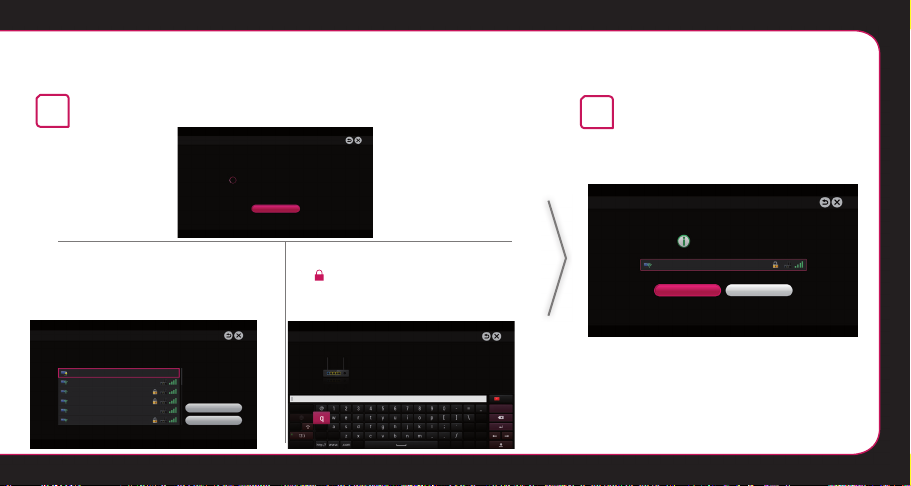
SMART TV Quick Setup Guide
The device automatically tries to connect to the network available (wired
4
network first).
If you select Cancel or it fails to
connect to the network, the network list
available is displayed.
Network Connection
Connecting to the network.
Cancel
For wireless AP (Router) that have
the symbol, you need to enter the
security key.
Choose the network you wish to use.
Network Connection
Choose the network you want.
Wired Network
Wireless : AAA
Wireless : BBB
Wireless : CCC
Wireless : 11111
Wireless : 22222
Manual Setup
Refresh List
Network Connection
Wireless : AAA
Enter security key of network.
Forgot your password? Contact your AP manufacturer.
The connected network is displayed.
5
Select Complete to confirm the network
connection.
If you select the Other Network List, the
available network list is displayed again.
Network Connection
Network is connected.
Wireless:AAA
Select [Other Network List] to connect to another network.
Complete
Other Network
List

Troubleshooting Network Problems
REC
Press the SMART
1
access the Smart Home menu.
Select Settings and press Wheel
(OK).
Settings
button to
Select the NETWORK
2
Network Status menu.
NETWORK
Network Connection
Network Status
Wi-Fi Direct
TM
/Intel's WiDi
Miracast
My TV Name :55EA9800-CA
Follow the instructions below that correlate
to your network status.
Check the TV or the router.
Network Status
TV Gateway DNS Internet
When an appears on TV, but an X on
Gateway.
Check the connection status of the TV,
1
AP (Router) and cable modem.
Power off and power on the TV,
2
AP (Router) and cable modem.
If you are using a static IP, enter the IP
3
directly.
Contact internet companies or AP (Router)
4
companies.

SMART TV Quick Setup Guide
Quick Setup Guide
SMART TV Quick Setup Guide
Additional points to check when using a wireless connection
Check the password for the wireless connection in the
1
AP (Router) settings window.
Change the AP (Router) SSID (network name) or the
2
wireless channel.
Check the router or consult your Internet
service provider.
Network Status
TV Gateway DNS Internet
When an app ears on TV and Gateway, but an X on DNS.
Unplug the power cord of the AP (Router), cable modem
1
and try to connect after 5 seconds.
Initialize (Reset) the AP (Router) or cable modem.
2
Contact internet companies or AP (Router) companies.
3
Network Status
TV Gateway DNS Internet
When an appears on TV, Gateway and DNS,
but an X on Internet.
Unplug the power cord of the AP (Router), cable modem
1
and try to connect after 5 seconds.
Initialize (Reset) the AP (Router) or cable modem.
2
Check that the MAC address of the TV/AP (Router) is
3
registered with your Internet service provider. (The MAC
address displayed on the right pane of the network status
window should be registered with your Internet service
provider.)
Check the AP (Router) manufacturer’s website to make
4
sure your router has the latest firmware version installed.

SmartShare PC SW Installation & Setting
Install the SmartShare PC SW(DLNA).
1
Go to www.lg.com. Then, select your region.
2
Select SUPPORT. Then, search for your model.
3
Select SmartShare PC SW(DLNA).
4
You can run the program when installation is complete.
DLNA service is only available if TV and other devices are connected via a single router.
NOTE

DLNA Connection to Smartphone
1
Check that Wi-Fi is enabled on your smartphone. To use DLNA, both devices must on the same local network.
2
Install/run the app for sharing content on your smartphone (It’s called SmartShare on LG phones).
3
Enable your smartphone to share content files with other devices.
4
Select the file type you want to play (movie, audio or photo).
5
Select a movie, music or photo file to play on the TV.
6
Add the selected file to the playlist.
7
Select a TV model name on which to play the files.
(The TV model name is on a label on the side of the TV and in the customer support menu.)
8
Play the media file to view and enjoy it on your T V.
SMART TV Quick Setup Guide

WiDi (Wireless Display) Setting
WiDi represents Wireless Display. It is a system that received AV stream that can be played back on the laptop supporting Intel WiDi.
It can be used only for Live TV and external input (Composite/Component/HDMI). Other than these modes, your computer cannot
detect LG Smart TV.
When you connect the TV and laptop, you should set up TV mode for Live TV and external input.
NOTE
If not, your computer cannot detect LG Smart TV.
Intel’s WiDi is set to On. Connect your laptop to AP.
1
(Without AP, it is possible to use this function; it is
recommended to connect to AP.) Your laptop runs the
Intel WiDi(
) program.
It detects LG Smart TVs available, which supports WiDi.
2
In the list, select the TV you want and click Connect. Enter
the number (
) on your laptop and then click Continue.
(
(4-digit number: under WiDi 3.1.29, 8-digit number:
above WiDi 3.5)
) shown on the screen into the input field

[Intel Notebook] Request connection
Enter the following Security keys.
PIN****
Remain: 92 second(s)
Cancel
TV Screen
The TV screen appears on the laptop screen. The wireless environment may affect the screen display.
3
If the connection is poor, the Intel WiDi connection may be lost.
* LG TVs do not need to register.
* TV sound setting for Digital Sound Out is set to PCM.
* For more information on Intel WiDi, visit http://intel.com/go/widi.
* On the Intel’s WiDi, WiDi device is not searched. Close the Intel’s WiDi, then search WiDi.
* You can control your PC using the Magic Remote Control.
* Intel’s WiDi laptop is not appeared in the Miracast
TM
/WiDi menu in TV network menu.
SMART TV Quick Setup Guide
Notebook Screen

Timemachine II
Take Control of Time with Time Machine
With your removable USB storage devices , Timeshift allows you to stop and rewind live TV, and record or set the timer for your
favourite TV programmes.
* You don’t need a removable USB storage devices to record a TV program.
* Time Machine II can record any programme in analogue and digital format, and can also record AV input.
* You can still use other services while recording a TV program.
Press the wheel (OK) button on the Magic
Remote Control while watching TV.
or
The progress bar appears and you can use
Time Machine’s various functions.

SMART TV Quick Setup Guide
You can select the point you want to play. You can return to a live TV program when using the Timeshift function.
Live
Schedule
Recorded TV
REC
REC
The REC icon appears at
the top right of the screen
when recording starts.
Live
Recorded TV
REC
Schedule Li
Live
You can use these
buttons to go to the
time you want to play.
Recorded TV
You can view a list
of recorded TV
programs.
Schedule List
Schedule
Option
* You may obtain space by deleting old videos for more space.
Recording Quality
Timeshift
Auto deleting
USB device initialization
You can click Option
to change the Time
Machine settings.
Option
Close
Normal Quality
<
<
<
Initialize
>
On
>
>
On

Updating the TV Firmware
REC
SMART
By default, the TV will notify you of new software updates.
You can use the Soft ware Update menu to manually check for available updates.
Settings SUPPORT Software Update
Software Update
Automatic Update Mode If an update is available, the update automatically starts without prompting.
Check Update Version
Set it to On.
When an updated file is detected, the file is downloaded automatically.
Checks the latest update version installed.
When a new update is available, the download process can be performed manually.

Wi-Fi Direct Setting
REC
SMART TV Quick Setup Guide
SMART
Settings NETWORK Wi-Fi Direct
If a local network is not available, you can connect a portable device directly to the TV using Wi-Fi Direct.
With Smart Share, you can share files or screens of devices connected to Wi-Fi Direct.
Wi-Fi Direct
Wi-Fi Direct
Device Name
TAAAA
BBBB
On
Connection
��
[TAAAA]
Do you want to request a connection?
Automatically connect without asking
Yes No
If Wi-Fi Direct is set to On, a list of available devices
1
appears.
To use Wi-Fi Direct, go to
set Wi-Fi Direct (
When you are prompted to request connection, select Yes.
2
Wi-Fi Direct is now connected to your TV.
) to On.
* If you are not using Wi-Fi Direct to minimize the interference between Wi-Fi devices,
it is recommended to set Wi-Fi Direct (
) to Off. You can use only devices that support Wi-Fi Direct.
Settings NETWORK and

MiracastTM Setting
MiracastTM allows a portable device to securely send video and sound to the TV wirelessly.
MiracastTM/Intel's WiDi
The device which is applied MiracastTM and intel's WiDi
technology can be shown on the TV.
MiracastTM / Intel's WiDi
Device Name
TAAAA
On
Connection
MiracastTM should be set to ON ( ) on your mobile device And TV.
1
Go to the Network settings to set the Miracast
��
When your TV or portable device is detected, select the device.
2
TM
.


P/NO: MBM63822537 (1309-REV00)
