LG 55EA8800 Quick Setup Guide

User Quick Guide
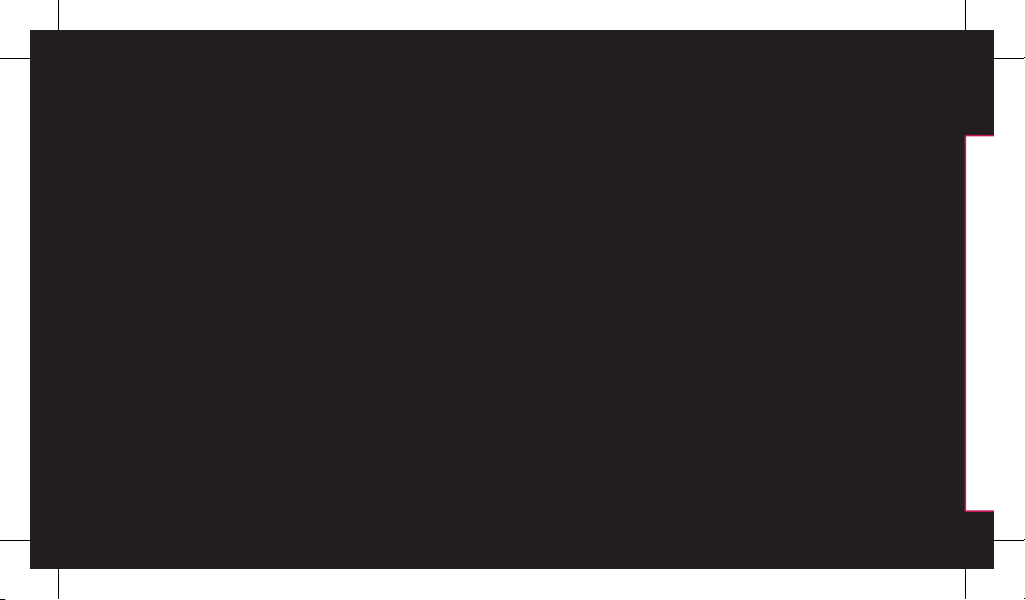
* Image shown may differ from your TV.
* Image shown on a PC or mobile phone may vary depending on the Operating System (OS).
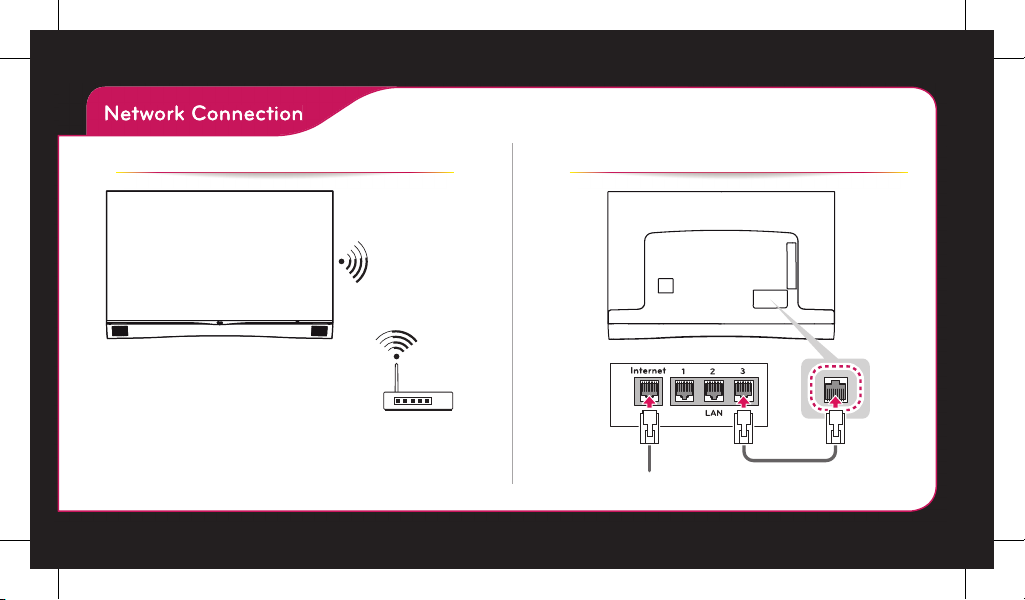
Network Connection
SMART TV Quick Setup Guide
Wireless Network Connection
Wired Network Connection
Wired router
Wireless AP
(Router)
Internet connection
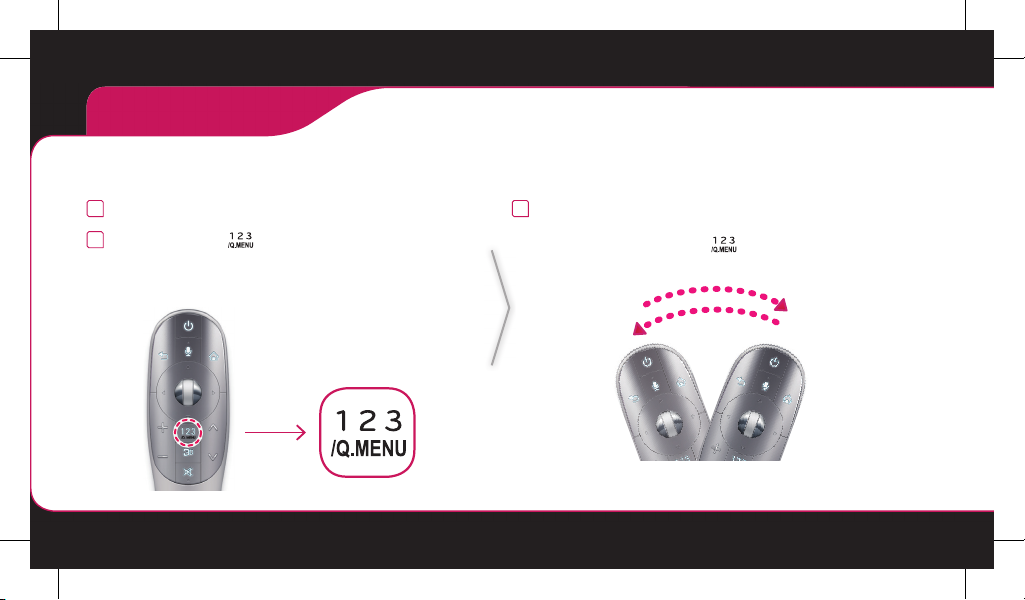
On-Screen Remote
To use the Universal Control function (It may not be available depending upon the country/model.)
With the Magic Remote Control, you can easily control your set-top box, Blu-ray player, home theater system, and Sound Bar.
1
Check if the device is connected to the TV.
2
After pressing the ‘ ’ button on the Magic Remote
Control, select the device you want to control in the Change
Device tab.
The Screen Remote that can control the device appears.
3
You can control external devices using the Screen Remote
on the screen.
(This may not work with the ‘ ’ button for some models.)
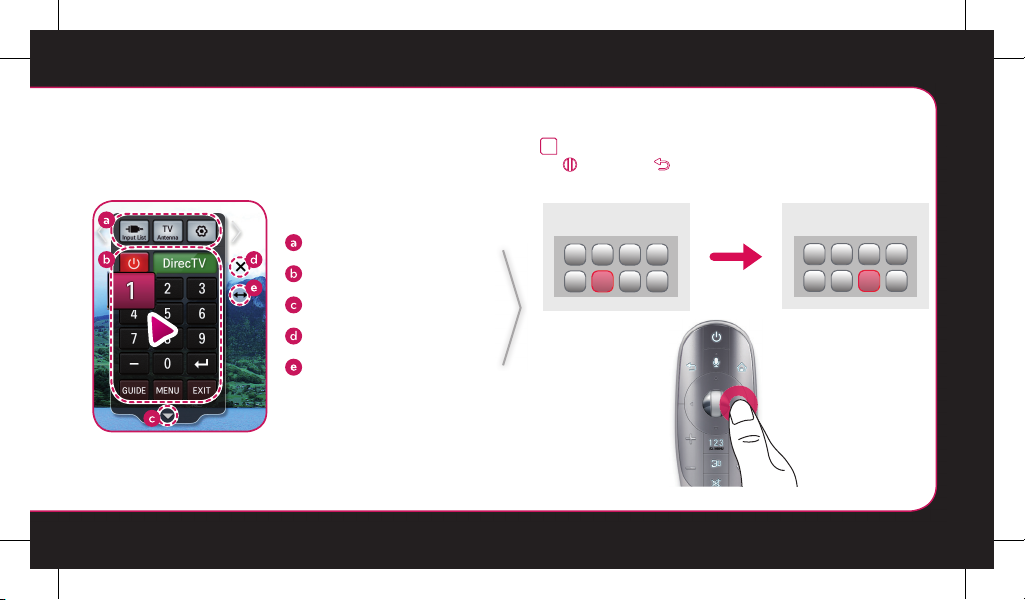
Change Device tab
Device control buttons
Expand the ScreenRemote
Exits the Screen Remote
Moves the position of the
Screen Remote to left or
right
SMART TV Quick Setup Guide
4
Control external devices using the navigation keys,
(Wheel), or (Back) button on the Magic Remote
Control.
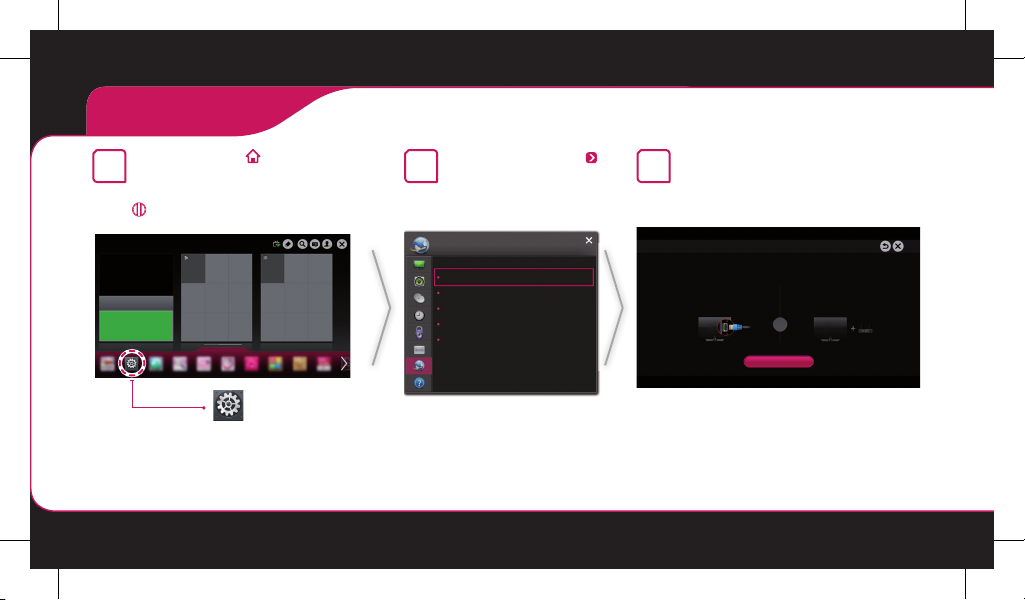
Network Setting
Press the SMART button to
1
access the Smart HOME menu.
Select Settings and press
(Wheel).
Settings
Select the NETWORK
2
Network Connection
menu.
NETWORK
Network Connection
Network Status
Wi-Fi Direct
Miracast™
/ Intel’s WiDi
My TV Name : NETCAST4
Select the Start Connection.
3
Network Connection
Connect to your wired or wireless network.
Enjoy various Smart TV features through network.
To connect to a wired network:
Connect a LAN cable to the back of TV.
or
Start Connection
To connect to a wireless network:
Requires a wireless router or access point.
