LG 50PZ950B Owner's Manual

OWNER’S MANUAL
LED LCD TV / PLASMA TV
Please read this manual carefully before operating the set and retain it for future reference.
LED LCD TV MODELS |
|
PLASMA TV MODELS |
|
32LV3700 |
32LV5500 |
32LW5700 |
50PZ570B |
42LV3700 |
42LV5500 |
42LW5700 |
60PZ570B |
47LV3700 |
47LV5500 |
47LW5700 |
50PZ950B |
|
55LV5500 |
55LW5700 |
60PZ950B |
|
|
47LW9800 |
|
|
|
55LW9800 |
|
P/NO : SAC34134227 (1106-REV03) |
www.lg.com |
||

<![endif]>ENGLISH
2 LICENSES
LICENSES
Supported licenses may differ by model. For more information about licenses, visit www.lg.com.
Manufactured under license from Dolby Laboratories. “Dolby” and the double-D symbol are trademarks of Dolby Laboratories.
HDMI, the HDMI logo and High-Definition Multimedia Interface are trademarks or registered trademarks of HDMI Licensing LLC.
ABOUT DIVX VIDEO: DivX® is a digital video format created by DivX, Inc. This is an official DivX Certified® device that plays DivX video. Visit www.divx.com for more information and software tools to convert your files into DivX video.
ABOUT DIVX VIDEO-ON-DEMAND: This DivX Certified® device must be registered in order to play purchased DivX Video-on-Demand (VOD) movies. To obtain your registration code, locate the DivX VOD section in your device setup menu. Go to vod.divx.com for more information on how to complete your registration.
“DivX Certified® to play DivX® and DivX Plus ™ HD (H.264/MKV) video up to 1080p HD including premium content.”
“DivX®, DivX Certified® and associated logos are trademarks of DivX, Inc. and are used under license.”
“Covered by one or more of the following U.S. patents : 7,295,673; 7,460,668; 7,515,710; 7,519,274”
 NOTE
NOTE
yyPlasma : Plasma TV |
LCD : LED LCD TV, LCD TV |
yyImage shown may differ from your TV. |
|
yyYour TV’s OSD (On Screen Display) may differ slightly from that shown in this manual.
yyThe available menus and options may differ from the input source or product model that you are using.

IMPORTANT SAFETY INSTRUCTIONS 3
IMPORTANT SAFETY INSTRUCTIONS
Always comply with the following precautions to avoid dangerous situations and ensure peak performance of your product.
TO REDUCE THE RISK OF ELECTRIC SHOCK DO NOT REMOVE COVER (OR BACK). NO USER SERVICEABLE PARTS INSIDE. REFER TO QUALIFIED SERVICE PERSONNEL.
The lightning flash with arrowhead symbol, within an equilateral triangle, is intended to alert the user to the
presence of uninsulated “dangerous voltage” within the product’s enclosure that may be of sufficient magnitude to constitute a risk of electric shock to persons.
The exclamation point within an
equilateral triangle is intended to alert the user to the presence of important
operating and maintenance (servicing) instructions in the literature accompanying the appliance.
WARNING/CAUTION
-TO REDUCE THE RISK OF FIRE AND ELECTRIC SHOCK, DO NOT EXPOSE THIS PRODUCT TO RAIN OR MOISTURE.
Read these instructions.
Keep these instructions.
Heed all warnings.
Follow all instructions.
yyDo not use this apparatus near water.
yyClean only with a dry cloth.
yyDo not block any ventilation openings. Install in accordance with the manufacturer’s instructions.
yyDo not install near any heat sources such as radiators, heat registers, stoves, or other apparatus (including amplifiers) that produce heat.
yyDo not defeat the safety purpose of the polarized or grounding-type plug. A polarized plug has two blades with one wider than the other. A grounding type plug has two blades and a third grounding prong. The wide blade or the third prong are provided for your safety. If the provided plug does not fit into your outlet, consult an electrician for replacement of the obsolete outlet (Can differ by country).
<![endif]>ENGLISH
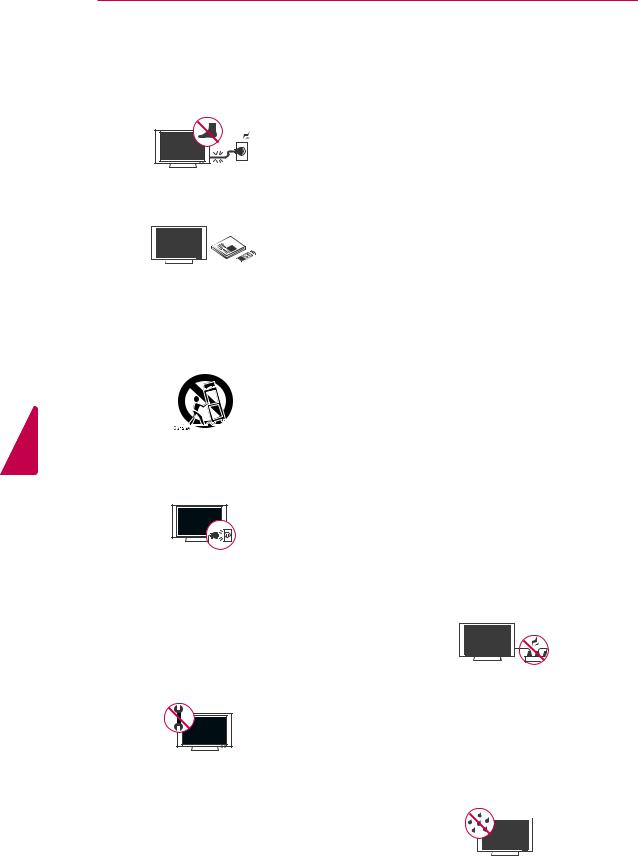
<![endif]>ENGLISH
4 IMPORTANT SAFETY INSTRUCTIONS
yyProtect the power cord from being walked on or pinched particularly at plugs, convenience receptacles, and the point where they exit from the apparatus.
yyOnly use attachments/accessories specified by the manufacturer.
yyUse only with a cart, stand, tripod, bracket, or table specified by the manufacturer, or sold with the apparatus. When a cart is used, use caution when moving the cart/apparatus combination to avoid injury from tip-over.
yyUnplug this apparatus during lightning storms or when unused for long periods of time.
yyRefer all servicing to qualified service personnel. Servicing is required when the apparatus has been damaged in any way, such as power-supply cord or plug is
damaged, liquid has been spilled or objects have fallen into the apparatus, the apparatus has been exposed to rain or moisture, does not operate normally, or has been dropped.
yyNever touch this apparatus or antenna during a thunder or lightning storm.
yyWhen mounting a TV on the wall, make sure not to install the TV by hanging the power and signal cables on the back of the TV.
yyDo not allow an impact shock or any objects to fall into the product, and do not drop anything onto the screen.
yyCAUTION concerning the Power Cord (Can differ by country):
It is recommended that appliances be placed upon a dedicated circuit; that is, a single outlet circuit which powers only that appliance and has no additional outlets or branch circuits. Check the specification page of this owner’s manual to be certain. Do not connect too many appliances to the same AC power outlet as this could result in fire or electric shock. Do not overload wall outlets. Overloaded wall outlets, loose or damaged wall outlets, extension cords, frayed power cords, or damaged or cracked wire insulation are dangerous. Any of these conditions could result in electric shock or fire. Periodically examine the cord of your appliance, and
if its appearance indicates damage or deterioration, unplug it, discontinue use of the appliance, and have the cord replaced with an exact replacement part by an authorized service. Protect the power cord from physical or mechanical abuse, such as being twisted, kinked, pinched, closed in a door, or walked upon. Pay particular attention to plugs, wall outlets, and the point where the cord exits the appliance. Do not move the TV with the power cord plugged in. Do not use a damaged or loose power cord. Be sure do grasp the plug when unplugging the power cord. Do not pull on the power cord to unplug the TV.
yyWarning - To reduce the risk of fire or electrical shock, do not expose this product to rain, moisture or other liquids. Do not touch the TV with wet hands. Do not install this product near flammable objects such as gasoline or candles, or expose the TV to direct air conditioning.

|
|
|
|
|
|
|
|
|
|
|
|
|
IMPORTANT SAFETY INSTRUCTIONS 5 |
||||||||||||||||
yyDo not expose to dripping or splashing and |
the National Electrical Code (NEC) in the |
|
|||||||||||||||||||||||||||
do not place objects filled with liquids, such |
U.S.A. provides information with respect to |
||||||||||||||||||||||||||||
as vases, cups, etc. on or over the apparatus |
proper grounding of the mast and supporting |
||||||||||||||||||||||||||||
(e.g. on shelves above the unit). |
structure, grounding of the lead-in wire to |
||||||||||||||||||||||||||||
|
|
|
|
|
|
|
|
|
|
an antenna discharge unit, size of grounding |
|||||||||||||||||||
|
|
|
|
|
|
|
|
|
|
conductors, location of antenna discharge |
|||||||||||||||||||
|
|
|
|
|
|
|
|
|
|
||||||||||||||||||||
|
|
|
|
|
|
|
|
|
|
unit, connection to grounding electrodes and |
|||||||||||||||||||
|
|
|
|
|
|
|
|
|
|
requirements for the grounding electrode. |
|||||||||||||||||||
|
|
|
|
|
|
|
|
|
|
||||||||||||||||||||
yyGrounding |
Antenna grounding according to the National |
||||||||||||||||||||||||||||
Electrical Code, ANSI/NFPA 70 |
|
|
|||||||||||||||||||||||||||
Ensure that you connect the earth ground |
|
|
|||||||||||||||||||||||||||
|
|
|
|
|
|
|
|
|
|
|
|
|
|
|
|
|
|
|
|||||||||||
wire to prevent possible electric shock |
|
|
|
|
|
|
|
|
|
|
|
|
|
|
|
|
|
Antenna Lead in Wire |
|||||||||||
(i.e. a TV with a three-prong grounded AC |
|
|
|
|
|
|
|
|
|
|
|
|
|
|
|
|
|
||||||||||||
|
|
|
|
|
|
|
|
|
|
|
|
|
|
|
|
|
|||||||||||||
|
|
|
|
|
|
|
|
|
|
|
|
|
|
|
|
|
|
|
|||||||||||
plug must be connected to a three-prong |
Ground Clamp |
|
|
|
|
|
|
|
|
|
|
|
|
|
|
|
|
||||||||||||
grounded AC outlet). If grounding methods |
|
|
|
|
|
|
Antenna Discharge Unit |
||||||||||||||||||||||
|
|
|
|
|
|
|
|
|
|
|
|
|
|
|
|
|
|||||||||||||
Electric Service |
|
|
|
|
|
|
|
|
|
|
|
|
|
|
|
|
(NEC Section 810-20) |
||||||||||||
are not possible, have a qualified electrician |
Equipment |
|
|
|
|
|
|
|
|
|
|
|
|
|
Grounding Conductor |
||||||||||||||
install a separate circuit breaker. Do not try to |
Ground Clamp |
|
|
|
|
|
|
|
|
|
|
|
|
|
|
|
(NEC Section 810-21) |
||||||||||||
|
|
|
|
|
|
|
|
|
Power Service Grounding |
||||||||||||||||||||
|
|
|
|
|
|
|
|
|
|
|
|
|
|
|
|
|
|||||||||||||
|
|
|
|
|
|
|
|
|
|
|
|
|
|
|
|
|
|||||||||||||
ground the unit by connecting it to telephone |
|
|
|
|
|
|
|
|
|
|
|
|
|
|
|
|
|
Electrode System |
|||||||||||
NEC: National Electrical Code |
(NEC Art 250, Part H) |
||||||||||||||||||||||||||||
wires, lightening rods, or gas pipes. |
|
|
|||||||||||||||||||||||||||
|
|
|
|
|
|
|
|
|
|
|
|
|
|
|
|
|
|
|
|||||||||||
|
|
|
|
|
|
|
|
|
|
yyCleaning |
|
|
|||||||||||||||||
|
|
|
|
|
|
|
|
|
|
When cleaning, unplug the power cord and |
|||||||||||||||||||
|
|
|
|
|
|
|
|
|
|
||||||||||||||||||||
|
|
|
|
|
|
|
|
|
|
||||||||||||||||||||
|
|
|
|
|
|
|
|
|
Power Supp |
wipe gently with a soft cloth to prevent |
|||||||||||||||||||
|
|
|
|
|
|
|
|
|
|
scratching. Do not spray water or other |
|||||||||||||||||||
|
|
|
|
|
|
|
|
|
|
||||||||||||||||||||
|
|
Short-circuit Breaker |
|||||||||||||||||||||||||||
|
|
liquids directly on the TV as electric shock |
|||||||||||||||||||||||||||
|
|
|
|
|
|
|
|
|
|
||||||||||||||||||||
|
|
|
|
|
|
|
|
|
|
may occur. Do not clean with chemicals |
|||||||||||||||||||
yyDISCONNECTING DEVICE FROM THE MAIN |
such as alcohol, thinners or benzine. |
||||||||||||||||||||||||||||
POWER |
yyMoving |
|
|
||||||||||||||||||||||||||
The power outlet must remain readily |
Make sure the product is turned off, |
||||||||||||||||||||||||||||
accessed in the event the device needs to |
unplugged and all cables have been |
||||||||||||||||||||||||||||
be unplugged. |
removed. It may take 2 or more people to |
||||||||||||||||||||||||||||
yyAs long as this unit is connected to the AC |
carry larger TVs. Do not press or put stress |
||||||||||||||||||||||||||||
wall outlet, it is not disconnected from the |
on the front panel of the TV. |
|
|
||||||||||||||||||||||||||
AC power source even if the unit is turned |
yyVentilation |
|
|
||||||||||||||||||||||||||
off. |
Install your TV where there is proper |
||||||||||||||||||||||||||||
yyDo not attempt to modify this product in any |
ventilation. Do not install in a confined |
||||||||||||||||||||||||||||
way without written authorization from LG |
space such as a bookcase. Do not cover the |
||||||||||||||||||||||||||||
Electronics. Unauthorized modification could |
product with cloth or other materials while |
||||||||||||||||||||||||||||
void the user’s authority to operate this |
plugged. Do not install in excessively dusty |
||||||||||||||||||||||||||||
product. |
places. |
|
|
||||||||||||||||||||||||||
yyANTENNAS Outdoor antenna grounding |
yyIf you smell smoke or other odours coming |
||||||||||||||||||||||||||||
(Can differ by country): |
from the TV, unplug the power cord contact |
||||||||||||||||||||||||||||
If an outdoor antenna is installed, follow |
an authorized service center. |
|
|
||||||||||||||||||||||||||
the precautions below. An outdoor antenna |
yyDo not press strongly upon the panel with |
||||||||||||||||||||||||||||
system should not be located in the vicinity |
hand or sharp object such as nail, pencil or |
||||||||||||||||||||||||||||
of overhead power lines or other electric light |
pen, or make a scratch on it. |
|
|
||||||||||||||||||||||||||
or power circuits, or where it can come in |
yyKeep the product away from direct sunlight. |
||||||||||||||||||||||||||||
contact with such power lines or circuits as |
|||||||||||||||||||||||||||||
|
|
|
|
|
|
|
|
|
|
|
|
|
|
|
|
|
|
|
|||||||||||
death or serious injury can occur. Be sure the |
|
|
|
|
|
|
|
|
|
|
|
|
|
|
|
|
|
|
|
||||||||||
antenna system is grounded so as to provide |
|
|
|
|
|
|
|
|
|
|
|
|
|
|
|
|
|
|
|
||||||||||
some protection against voltage surges |
|
|
|
|
|
|
|
|
|
|
|
|
|
|
|
|
|
|
|
||||||||||
|
|
|
|
|
|
|
|
|
|
|
|
|
|
|
|
|
|
|
|||||||||||
|
|
|
|
|
|
|
|
|
|
|
|
|
|
|
|
|
|
|
|||||||||||
and built-up static charges. Section 810 of |
|
|
|
|
|
|
|
|
|
|
|
|
|
|
|
|
|
|
|
||||||||||
<![endif]>ENGLISH

<![endif]>ENGLISH
6 IMPORTANT SAFETY INSTRUCTIONS
yyDot Defect
The Plasma or LCD panel is a high technology product with resolution of two million to six million pixels. In a very few cases, you could see fine dots on the screen while you’re viewing the TV. Those dots are deactivated pixels and do not affect the performance and reliability of the TV.
yyGenerated Sound
“Cracking” noise: A cracking noise that occurs when watching or turning off the TV is generated by plastic thermal contraction due to temperature and humidity. This noise is common for products where thermal deformation is required.
Electrical circuit humming/panel buzzing: A low level noise is generated from a highspeed switching circuit, which supplies a large amount of current to operate a product. It varies depending on the product.
This generated sound does not affect the performance and reliability of the product.
yyTake care not to touch the ventilation openings. When watching the TV for a long period, the ventilation openings may become hot. This does not affect the performance of the product or cause defects in the product.
yyViewing 3D Imaging (For 3D TV)
-If you watch the 3D imaging too closely or for a long period of time, it may harm your eyesight.
-Watching the TV or playing video games that incorporate 3D imaging with the 3D glasses for a long period of time can cause drowsiness, headaches or fatigue to you and/or your eyes. If you have a headache, or otherwise feel fatigued or drowsy, stop watching the TV and have a rest.
-Pregnant woman, seniors, persons with heart problems or persons who experience frequent drowsiness should refrain from watching 3D TV.
-Some 3D imaging may cause you to duck or dodge the image displayed in the video. Therefore, it is best if you do not watch 3D TV near fragile objects or near any objects that can be knocked over easily.
-Please prevent children under the age of 5 from watching 3D TV. It may affect their vision development.
-Warning for photosensitization seizure: Some
viewers may experience a seizure or epilepsy when exposed to certain factors, including flashing lights or images in TV or video games. If you or anybody from your family has a history of epilepsy or seizure, please consult with your doctor before watching 3D TV.
Also certain symptoms can occur in unspecified conditions without any previous history. If you experience any of the following symptoms, immediately stop watching the 3D imaging and consult a doctor: dizziness or light-headedness, visual transition or altered vision, visual or facial instability, such as eye or muscle twitching, unconscious action, convulsion, loss of conscience, confusion or disorientation, loss of directional sense, cramps, or nausea. Parents should monitor their children, including teenagers, for these symptoms as they may be more sensitive to the effects of watching 3D TV.
Risk of photosensitization seizure can be reduced with the following actions.
-Take frequent breaks from watching 3D TV.
-For those who have vision that is different in each eye, they should watch the TV after taking vision correction measures.
-Watch the TV so that your eyes are on the same level as the 3D screen and refrain from sitting too closely to the TV.
-Do not watch the 3D imaging when tired or sick, and avoid watching the 3D imaging for a long period of time.
-Do not wear the 3D glasses for any other purpose than viewing 3D imaging on a 3D TV.
-Some viewers may feel disoriented after watching 3D TV. Therefore, after you watch 3D TV, take a moment to regain awareness of your situation before moving.
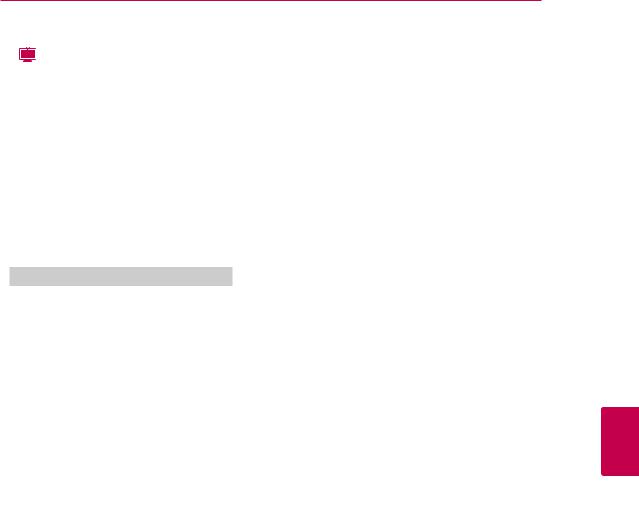
IMPORTANT SAFETY INSTRUCTIONS 7
LCD
If the TV feels cold to the touch, there may be a small “flicker” when it is turned on. This is normal, there is nothing wrong with TV. Some minute dot defects may be visible on the screen, appearing as tiny red, green, or blue spots. However, they have no adverse effect on the TV’s performance. Avoid touching the LCD screen or holding your finger(s) against it for long periods of time. Doing so may produce some temporary distortion effects on the screen.
DISPOSAL (Hg lamp only used in LCD TVs)
The fluorescent lamp used in this product contains a small amount of mercury. Do not dispose of this product with general household waste. Disposal of this product must be carried out in accordance to the regulations of your local authority.
<![if ! IE]><![endif]>ENGLISH
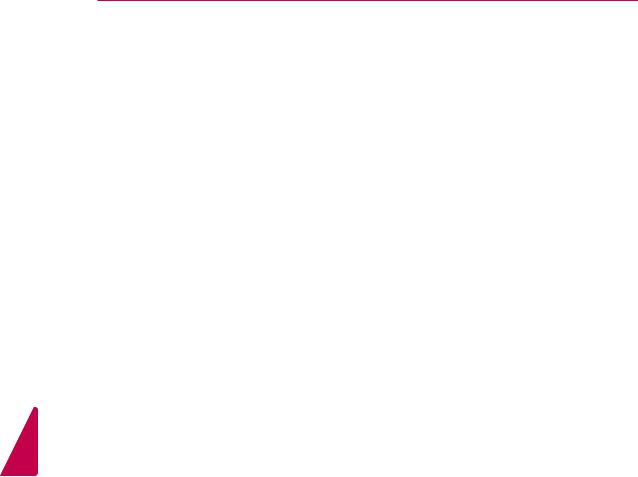
<![endif]>ENGLISH
8 TABLE OF CONTENTS
TABLE OF CONTENTS
|
|
38 |
- Checking current program info |
||
2 |
LICENSES |
39 |
Using additional options |
||
39 |
- Adjusting aspect ratio |
||||
|
|
||||
|
|
40 |
- Changing AV modes |
||
3 |
IMPORTANT SAFETY IN- |
40 |
- Using the input list |
||
|
STRUCTIONS |
41 |
Using the quick menu |
||
8 |
TABLE OF CONTENTS |
|
42 |
ENTERTAINMENT |
|
42 |
Network Connection |
||||
|
|
||||
10 |
ASSEMBLING AND PREPARING |
42 |
- Connecting to a wired network |
||
43 |
- Connecting to a wireless network |
||||
10 |
Unpacking |
44 |
- When a security code is already set |
||
|
|
|
|||
13 |
Optional Extras |
47 |
- Network Status |
||
|
|
|
|||
14 |
Parts and buttons |
48 |
Premium Account Function |
||
|
|
|
|||
19 |
Lifting and moving the TV |
48 |
- Notice |
||
|
|
|
|||
19 |
Setting up the TV |
50 |
LG Apps function |
||
|
|
|
|||
19 |
- Attaching the stand |
50 |
- Registration LG Apps |
||
|
|
|
|||
23 |
- Mounting on a table |
50 |
- Sign in with LG Apps account |
||
|
|
|
|||
25 |
- Mounting on a wall |
51 |
- Using LG Apps |
||
|
|
|
|||
26 |
- Tidying cables |
52 |
- Using My Apps |
||
|
|
|
|||
|
|
53 |
Web Browser Function |
||
27 |
REMOTE CONTROL |
53 |
- Using Web Browser |
||
54 |
- Browsing Favorite Websites |
||||
30 |
Magic Motion Remote Control Functions |
||||
54 |
- Browsing Websites by Directly Entering |
||||
31 |
- Registering Magic Motion Remote |
|
|
Address |
|
|
Control |
55 |
- Viewing Visited Website List |
||
31 |
- How to use Magic Motion Remote |
56 |
Smart Share Function |
||
|
Control |
56 |
- Connecting USB storage devices |
||
31 |
- Precautions to Take when Using the |
57 |
- Connecting DLNA DMP (Digital Living |
||
|
Magic Motion Remote Control |
|
|
Network Alliance, Digital Media Player) |
|
|
|
60 |
- Connecting DLNA DMR (Digital Living |
||
32 |
WATCHING TV |
|
|
Network Alliance, Digital Media Render) |
|
61 |
- Browsing files |
||||
32 |
Connecting to an antenna or cable |
||||
62 |
- Viewing Videos |
||||
32 |
- Connecting an antenna or basic cable |
||||
65 |
- DivX registration code |
||||
33 |
Turning the TV on for the first time |
||||
66 |
- Viewing Photos |
||||
34 |
Watching TV |
||||
68 |
- Listening to music |
||||
35 |
Accessing Home Menu |
||||
70 |
Media Link Function |
||||
36 |
Managing channels |
||||
70 |
- Media Link Connection |
||||
36 |
- Setting up channels |
||||
71 |
- Using Media Link |
||||
37 |
- Using favorite channels |
||||
71 |
- Viewing Movies |
||||
|
|
||||
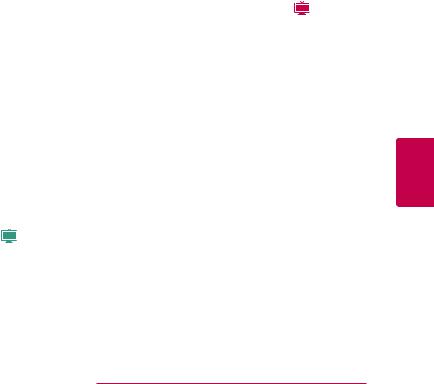
|
|
|
|
TABLE OF CONTENTS 9 |
||
|
|
|
|
|
||
72 |
- Using Music Section |
108 |
Connecting to a HD receiver, DVD, or |
|||
72 |
- Using TV Program Section |
|
|
VCR player |
||
73 |
- Installing Plug-Ins |
108 |
- HDMI Connection |
|||
74 |
Time Machine Function |
109 |
- DVI to HDMI Connection |
|||
74 |
- Precautions when using the USB De- |
110 |
- Component Connection |
|||
|
vice |
111 |
- Composite Connection |
|||
75 |
- Time Machine (Pause & Replay of Live |
112 |
Connecting to a PC |
|||
|
TV) |
112 |
- HDMI Connection |
|||
78 |
- Recording |
113 |
- DVI to HDMI Connection |
|||
79 |
- Schedule |
114 |
- RGB Connection |
|||
82 |
- Recorded TV |
115 |
Connecting to an Audio System |
|||
85 |
EPG (Electronic Program Guide) Function |
115 |
- Digital Optical Audio Connection |
|||
|
(In digital mode) |
116 |
Connecting to a USB |
|||
85 |
- Switch on/off EPG |
116 |
Connecting to a Headphone ( LCD ) |
|||
85 |
- Select a program |
117 |
Connecting the Wireless Media Box |
|||
85 |
- NOW/NEXT Guide Mode |
118 |
SIMPLINK Connection |
|||
85 |
- 8 Day Guide Mode |
118 |
- Activating and Using the SIMPLINK |
|||
86 |
- Date Setting Mode |
|
|
menus |
||
86 |
- Detailed Information Box |
|
|
|
|
|
87 3D IMAGING (FOR 3D TV) |
119 |
MAINTENANCE |
||||
|
|
|
|
|||
119 |
Updating the TV Firmware |
|||||
|
|
|||||
87 |
3D Technology |
120 |
Cleaning Your TV |
|||
87 |
- When watching 3D imaging |
120 |
- Screen and frame |
|||
87 |
- When using 3D Glasses |
120 |
- Cabinet and stand |
|||
87 |
- 3D Imaging Viewing Range (Plasma ) |
120 |
- Power cord |
|||
88 |
Viewing 3D Imaging |
120 |
Preventing “Image burn” or “Burn-in” on |
|||
88 |
- Setting 3D Imaging |
|
|
your TV screen |
||
90 |
CUSTOMIZING TV SETTINGS |
121 |
TROUBLESHOOTING |
|||
90 |
The SETUP Menu |
|
|
|
|
|
91 |
Customizing Settings |
123 SPECIFICATIONS |
||||
|
|
|||||
91- CHANNEL Settings
92- PICTURE Settings
97 |
- AUDIO Settings |
130 |
IR CODES |
|
99 |
- TIME Settings |
|
|
|
100 |
- LOCK Settings |
131 |
EXTERNAL CONTROL DEVICE |
|
101 |
- OPTION Settings |
|||
104 |
- NETWORK Settings |
|
|
SETUP |
105 |
- SUPPORT Settings |
|
|
|
106 MAKING CONNECTIONS |
139 |
OPEN SOURCE LICENSE |
||
|
|
|
||
<![endif]>ENGLISH
107 Connection Overview
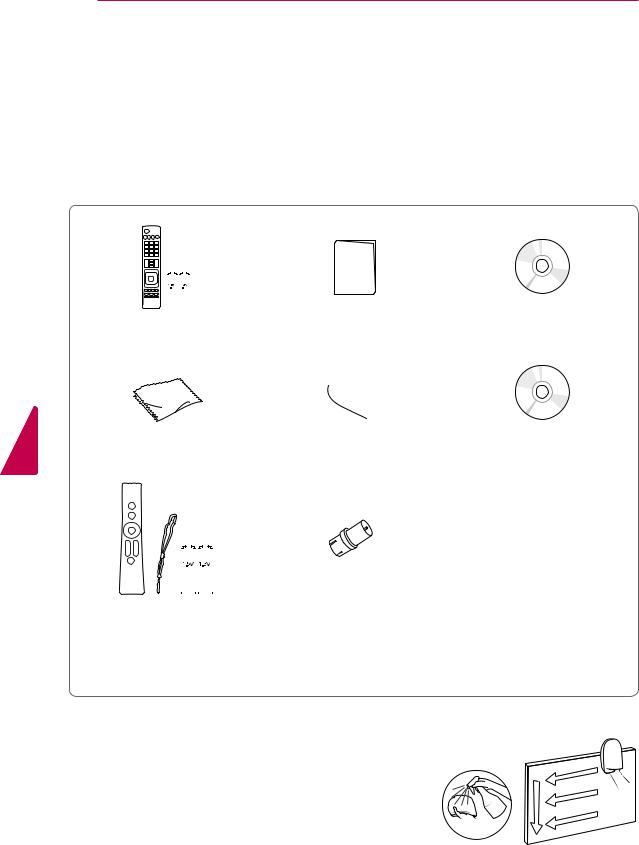
10 ASSEMBLING AND PREPARING
ASSEMBLING AND PREPARING
Unpacking
Check your product box for the following items. If there are any missing accessories, contact the local dealer where you purchased your product. The illustrations in this manual may differ from the actual product and item.
<![endif]>ENGLISH
|
|
|
|
|
|
|
|
|
|
|
|
|
|
|
|
|
|
|
|
|
|
|
|
|
|
|
|
|
|
|
|
|
Remote control, |
Owner’s manual |
CD manual |
||||||||
Batteries (AAA) |
|
|
|
|
||||||
|
|
|
|
|
Polishing cloth1 |
Cleansing Cloths (Mitt)2 |
Nero MediaHome 4 Essentials |
||
(Depending on model) |
(Depending on model) |
CD |
||
|
|
|
|
|
|
|
|
|
|
|
|
|
|
|
|
|
|
Magic Motion Remote Control3, |
RF Adapter4 |
||||
Strap, |
(Depending on model) |
||||
Batteries (AA) |
|
||||
(Except LV3700, LV5500, LW5700, |
|
||||
PZ570B series) |
|
||||
1 Gently wipe the spots on the cabinet with the polishing cloth.
2Wipe spots on the exterior only with the cleansing cloths.
Do not wipe roughly when removing stains. Excessive pressure |
|
may cause scratches or discoloration. |
|
For cleaning front frame, please slowly wipe in one direction |
|
after spraying water 1-2 times on cleansing cloths. Please |
|
remove excessive moisture after cleaning. Excessive moisture |
|
may cause water stains on the frame. |
Water |
3 Sold seperately for LV3700, LV5500, LW5700, PZ570B series. |
|
4Connect it to the antenna wire after fixing in Antenna Input. This adapter is for supplied in Argentina.

ASSEMBLING AND PREPARING 11
PZ570B, PZ950B series |
|
|
|
|
|
x 4 |
x 3 |
x 4 |
x 3 |
x 4 |
x 4 |
M4 x 26 |
M5 x 14.5 |
M4 x 28 |
M5 x 24 |
M4 x 28 |
M5 x 14.5 |
Screw for assembly |
Screw for assembly |
Screw for assembly |
|||
(50PZ570B, 50PZ950B) |
(60PZ570B) |
(60PZ950B) |
|||
Cable holder |
Power cord holder |
Protection cover, |
|
|
Tape |
Power cord |
Wireless LAN for Broadband |
3D Glasses1 |
|
|
/DLNA Adaptor |
(AG-S250) |
|
|
(AN-WF100) |
|
|
|
(PZ950B series) |
|
|
LV3700, LV5500, LW5700, LW9800 series |
|
|
|
x 8 |
x 8 |
|
|
M4 x 12 |
M4 x 16 |
|
|
Screw for assembly |
Screw for assembly |
Cable holder |
Screw for fixing |
(LV3700, LV5500, LW5700 |
(LW9800 series) |
(Depending on model) |
(32LV3700, 32LV5500, |
series) |
|
|
32LW5700) |
Composite gender cable |
Component gender cable |
FPR 3D Glasses1 |
(Except LV3700) |
(Except LV3700) |
(LW5700, LW9800 series) |
<![endif]>ENGLISH
1The number of 3D glasses may differ depending on the model or country.

12 ASSEMBLING AND PREPARING
 CAUTION
CAUTION
yyDo not use any unapproved items to ensure the safety and product life span.
yyAny damages or injuries by using unapproved items are not covered by the warranty. yyIn case of some model, the thin film on screen is a part of TV, So don’t take it off.
 NOTE
NOTE
yyThe items supplied with your product may vary depending on the model.
yyProduct specifications or contents of this manual may be changed without prior notice due to upgrade of product functions.
yyNew features may be added to this TV in the future.
yy( LCD ) For an optimal connection, HDMI cables and USB devices should have bezels less than 10 mm thick and 18 mm width.
A


 A
A
*A  10 mm *B
10 mm *B  18 mm
18 mm
<![endif]>ENGLISH
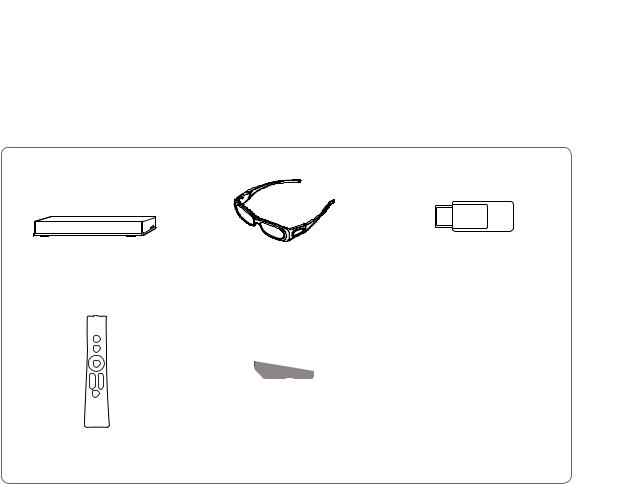
ASSEMBLING AND PREPARING 13
Optional Extras
Optional extras can be changed or modified for quality improvement without any notification. Contact your dealer for buying these items.
These device only works with compatible LG LED LCD TV or Plasma TV.
Wireless Media Box1 |
3D Glasses2 |
Wireless LAN for Broadband |
(AN-WL100W) |
(AG-S230, AG-S250, AG-S270) |
/DLNA Adaptor3 |
|
|
(AN-WF100) |
Magic Motion Remote |
FPR 3D Glasses4 |
(AN-MR200) |
(AG-F2**) |
1 Supports for LV5500, LW5700, LW9800, PZ570B, PZ950B series
2 Supports for PZ570B, PZ950B series
3Unnecessary for LW9800 series
4Supports for LW5700, LW9800 series
The model name or design may be changed depending on the upgrade of product functions, manufacturer’s circumstances or policies.
<![endif]>ENGLISH

<![endif]>ENGLISH
14 ASSEMBLING AND PREPARING
Parts and buttons
PZ570B, PZ950B series
 Screen
Screen
Remote control and intelligent1 sensors
Power indicator |
Speakers
INPUT HOME ENTER |
VOL |
CH |
Touch buttons2 |
|
AUDIO IN |
|
OPTICAL |
|
|
|
|
|
DIGITAL |
|
|
|
||
(RGB/DVI) |
RGB IN (PC) |
AUDIO OUT |
RS-232C IN |
|
||
WIRELESS |
(CONTROL&SERVICE) |
|
||||
CONTROL |
|
|
|
|
|
|
LAN |
|
VIDEO |
L/MONO |
AUDIO R |
<![if ! IE]> <![endif]>AV IN1 |
|
|
|
|
|
|
||
2 |
|
|
|
|
<![if ! IE]> <![endif]>IN |
|
Y |
PB |
PR |
L |
R |
<![if ! IE]> <![endif]>ENT |
|
| <![if ! IE]> <![endif]>COMPON |
||||||
1 |
VIDEO |
|
AUDIO |
|||
|
|
|
||||
ANTENNA IN CABLE IN
| <![if ! IE]> <![endif]>USB IN 2/USB Apps |
|
|
| <![if ! IE]> <![endif]>USB IN 1 |
|
|
| <![if ! IE]> <![endif]>Machine |
|
|
| <![if ! IE]> <![endif]>Time Ready |
|
|
| <![if ! IE]> <![endif]>4 |
|
|
| <![if ! IE]> <![endif]>3 |
|
|
| <![if ! IE]> <![endif]>2 |
|
|
| <![if ! IE]> <![endif]>1 (ARC) |
|
|
/DVI IN |
|
|
AV IN2 |
|
|
| <![if ! IE]> <![endif]>R |
|
|
| <![if ! IE]> <![endif]>AUDIO |
Rear Connection |
|
| <![if ! IE]> <![endif]>L/MONO |
||
panel (See p.106) |
||
| <![if ! IE]> <![endif]>VIDEO |
||
|
Touch button2 |
Description |
/ I |
Turns the power on or off. |
|
|
INPUT |
Changes the input source. |
|
|
HOME |
Accesses the Home menu, or saves your input and exits the menus. |
|
|
ENTER |
Selects the highlighted menu option or confirms an input |
|
|
- VOL + |
Adjusts the volume level. |
|
|
v CH ^ |
Scrolls through the saved channels. |
1Intelligent sensor - Adjusts the image quality and brightness based on the surrounding environment.
2All of the buttons are touch sensitive and can be operated through simple touch with your finger.
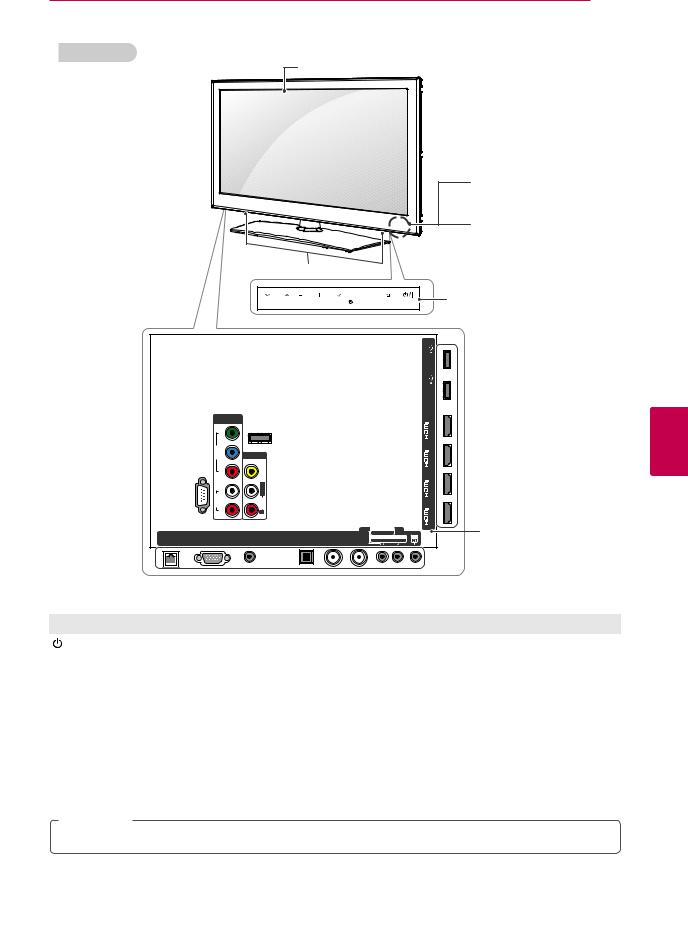
ASSEMBLING AND PREPARING 15
LV5500 series
Screen
Remote control and intelligent1 sensors
Power indicator |
Speakers
|
|
CH |
|
|
|
H |
|
Touch buttons |
2 |
|
|
VOL |
ENTER |
HOME INPUT |
|
|
|||
|
|
|
|
|
|
|
|
<![if ! IE]> <![endif]>USB Apps USB IN 2 |
|
|
|
|
|
|
|
|
|
<![if ! IE]> <![endif]>Time Machine Ready USB IN 1 |
|
|
COMPONENT |
|
|
|
|
|
<![if ! IE]> <![endif]>/DVI |
|
|
|
IN1 |
WIRELESS |
|
|
|
|
|
<![if ! IE]> <![endif]>4 |
|
|
|
|
|
|
|
|
<![if ! IE]> <![endif]>IN |
|
|
|
|
CONTROL |
|
|
|
|
|
|
|
|
<![if ! IE]> <![endif]>Y |
|
|
|
|
|
|
|
|
|
<![if ! IE]> <![endif]>O |
|
|
|
|
|
|
<![if ! IE]> <![endif]>/DVI |
|
|
<![if ! IE]> <![endif]>VIDE |
<![if ! IE]> <![endif]>O |
|
|
|
|
|
|
|
|
|
|
|
|
|
<![if ! IE]> <![endif]>IN3 |
|
||
|
<![if ! IE]> <![endif]>PB |
AV IN1 |
|
|
|
|
|
|
|
|
|
|
|
|
|
|
|
|
|
| <![if ! IE]> <![endif]>(CONTROL&SERVICE)IN 232C-RS |
<![if ! IE]> <![endif]>RP |
<![if ! IE]> <![endif]>RAUDIL/MONOO VIDE |
|
|
|
|
|
<![if ! IE]> <![endif]>/DVI |
|
| <![if ! IE]> <![endif]>O |
|
|
|
|
|
<![if ! IE]> <![endif]>IN 2 |
|
||
| <![if ! IE]> <![endif]>R |
|
|
|
|
|
<![if ! IE]> <![endif]>(ARC)1 |
|
||
|
<![if ! IE]> <![endif]>L |
|
|
|
|
|
|
|
|
|
<![if ! IE]> <![endif]>AUDI |
|
|
|
|
|
|
<![if ! IE]> <![endif]>/DVI |
|
|
|
AUDIO IN |
OPTICALDIGITAL |
ANTENNA |
CABLE |
COMPONENT IN 2 |
H/P |
<![if ! IE]> <![endif]>IN |
|
|
|
Rear Connection panel |
|||||||
|
|
|
|
|
|
AV IN 2 |
|
|
|
LAN |
RGB IN (PC) |
|
|
|
|
AUDIO / VIDEO |
|
|
|
(RGB/DVI) |
AUDIO OUT |
IN |
IN |
AUDIO / Y PB PR |
|
(See p.106) |
|||
|
|
|
|
|
|
|
|
||
|
|
|
|
|
|
|
|
|
|
|
|
|
|
|
|
Touch button2 |
|
|
Description |
||||
/ I |
Turns the power on or off. |
||||||
|
|
|
|
|
|
|
|
INPUT |
Changes the input source. |
||||||
|
|
|
|
|
|
|
|
HOME |
Accesses the Home menu, or saves your input and exits the menus. |
||||||
|
|
|
|
|
|
|
|
ENTER |
Selects the highlighted menu option or confirms an input |
||||||
|
|
|
|
|
|
|
|
- VOL + |
Adjusts the volume level. |
||||||
|
|
|
|
|
|
|
|
v CH ^ |
Scrolls through the saved channels. |
||||||
1Intelligent sensor - Adjusts the image quality and brightness based on the surrounding environment.
2All of the buttons are touch sensitive and can be operated through simple touch with your finger.
 NOTE
NOTE
<![endif]>ENGLISH
yyYou can set the power indicator light to on or off by selecting OPTION in the Home menu - SETUP.
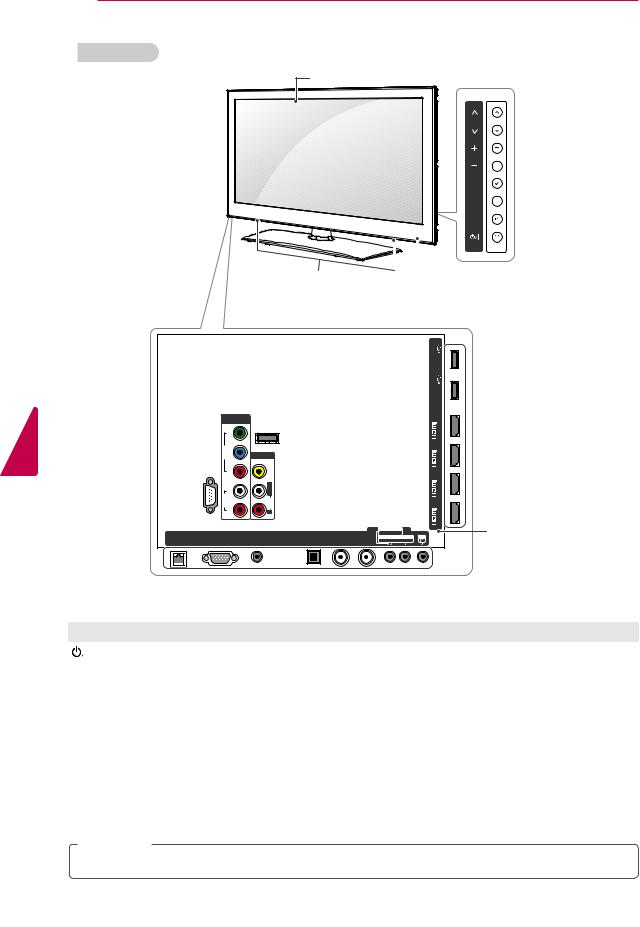
<![endif]>ENGLISH
16 ASSEMBLING AND PREPARING
LW5700 series
Screen
CH
 Buttons
Buttons
VOL
ENTER
HOME H
INPUT
Speakers |
|
|
Remote control and intelligent1 sensors, |
|
|
||
|
|
||
|
|
|
Power indicator |
|
|
|
|
|
|
|
|
<![if ! IE]> <![endif]>USB Apps USB IN 2 |
|
|
|
|
|
|
|
|
<![if ! IE]> <![endif]>Time Machine Ready USB IN 1 |
|
COMPONENT |
|
|
|
|
|
<![if ! IE]> <![endif]>/DVI |
|
|
IN1 |
WIRELESS |
|
|
|
|
|
<![if ! IE]> <![endif]>4 |
|
|
|
|
|
|
|
<![if ! IE]> <![endif]>IN |
|
|
|
CONTROL |
|
|
|
|
|
|
|
<![if ! IE]> <![endif]>Y |
|
|
|
|
|
|
|
|
<![if ! IE]> <![endif]>O |
|
|
|
|
|
<![if ! IE]> <![endif]>/DVI |
|
|
<![if ! IE]> <![endif]>VIDE |
<![if ! IE]> <![endif]>O |
|
|
|
|
|
|
|
|
|
|
|
|
<![if ! IE]> <![endif]>IN3 |
||
|
<![if ! IE]> <![endif]>PB |
AV IN1 |
|
|
|
|
|
|
|
|
|
|
|
|
|
|
|
| <![if ! IE]> <![endif]>(CONTROL&SERVICE)IN 232C-RS |
<![if ! IE]> <![endif]>RP |
<![if ! IE]> <![endif]>RAUDIL/MONOO VIDE |
|
|
|
|
|
<![if ! IE]> <![endif]>/DVI |
| <![if ! IE]> <![endif]>O |
|
|
|
|
|
<![if ! IE]> <![endif]>IN 2 |
||
| <![if ! IE]> <![endif]>R |
|
|
|
|
|
<![if ! IE]> <![endif]>(ARC)1 |
||
|
<![if ! IE]> <![endif]>L |
|
|
|
|
|
|
|
|
<![if ! IE]> <![endif]>AUDI |
|
|
|
|
|
|
<![if ! IE]> <![endif]>/DVI |
|
|
AUDIO IN |
OPTICALDIGITAL |
ANTENNA |
CABLE |
COMPONENT IN 2 |
H/P |
<![if ! IE]> <![endif]>IN |
|
|
Rear Connection panel |
||||||
|
|
|
|
|
|
AV IN 2 |
|
|
LAN |
RGB IN (PC) |
|
|
|
|
AUDIO / VIDEO |
|
|
(RGB/DVI) |
AUDIO OUT |
IN |
IN |
AUDIO / Y PB PR |
|
(See p.106) |
||
|
|
|
|
|
|
|
|
|
|
|
|
|
|
|
|
|
|
|
|
|
|
|
|
|
Button |
|
|
Description |
||||
|
|
|
|
|
|
|
|
/ I |
Turns the power on or off. |
||||||
|
|
|
|
|
|
|
|
INPUT |
Changes the input source. |
||||||
|
|
|
|
|
|
|
|
HOME |
Accesses the Home menu, or saves your input and exits the menus. |
||||||
|
|
|
|
|
|
|
|
ENTER |
Selects the highlighted menu option or confirms an input |
||||||
|
|
|
|
|
|
|
|
- VOL + |
Adjusts the volume level. |
||||||
|
|
|
|
|
|
|
|
v CH ^ |
Scrolls through the saved channels. |
||||||
1Intelligent sensor - Adjusts the image quality and brightness based on the surrounding environment.
 NOTE
NOTE
yyYou can set the power indicator light to on or off by selecting OPTION in the Home menu - SETUP.
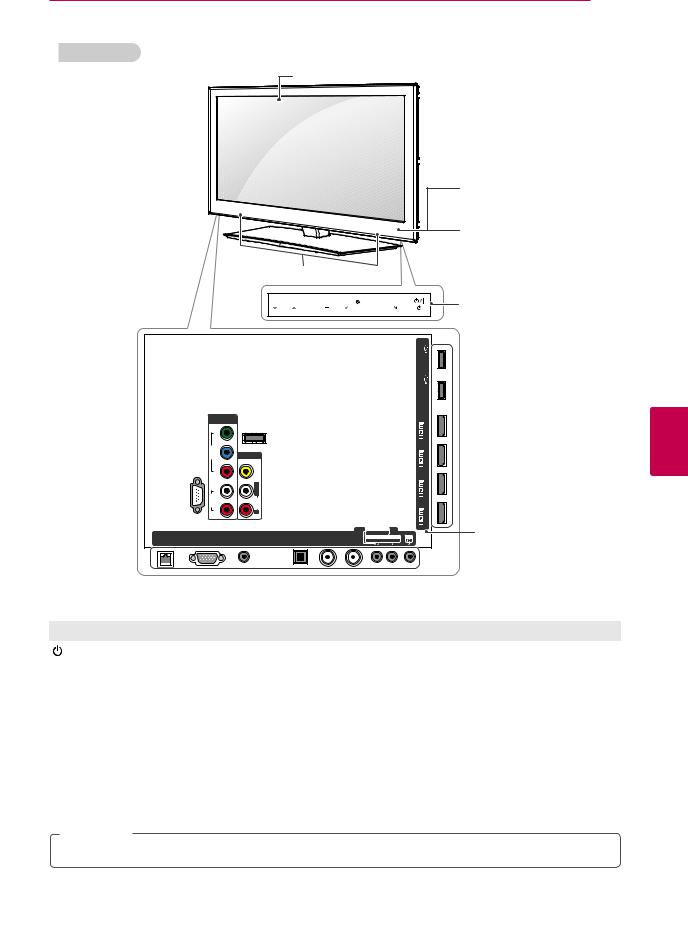
ASSEMBLING AND PREPARING 17
LW9800 series
Screen
Remote control and intelligent1 sensors
Power indicator |
|
|
Speakers |
|
|
|
|
|
||
|
|
CH |
|
VOL |
ENTER |
H |
|
Touch buttons |
2 |
|
|
|
HOME INPUT |
|
|
||||
|
|
|
|
|
|
|
|
<![if ! IE]> <![endif]>USB Apps USB IN 2 |
|
|
|
|
|
|
|
|
|
<![if ! IE]> <![endif]>Time Machine Ready USB IN 1 |
|
|
COMPONENT |
|
|
|
|
|
<![if ! IE]> <![endif]>/DVI |
|
|
|
IN1 |
WIRELESS |
|
|
|
|
|
<![if ! IE]> <![endif]>4 |
|
|
|
|
|
|
|
|
<![if ! IE]> <![endif]>IN |
|
|
|
|
CONTROL |
|
|
|
|
|
|
|
|
<![if ! IE]> <![endif]>Y |
|
|
|
|
|
|
|
|
|
<![if ! IE]> <![endif]>O |
|
|
|
|
|
|
<![if ! IE]> <![endif]>/DVI |
|
|
<![if ! IE]> <![endif]>VIDE |
<![if ! IE]> <![endif]>O |
|
|
|
|
|
|
|
|
|
|
|
|
|
<![if ! IE]> <![endif]>IN3 |
|
||
|
<![if ! IE]> <![endif]>PB |
AV IN1 |
|
|
|
|
|
|
|
|
|
|
|
|
|
|
|
|
|
| <![if ! IE]> <![endif]>(CONTROL&SERVICE)IN 232C-RS |
<![if ! IE]> <![endif]>RP |
<![if ! IE]> <![endif]>RAUDIL/MONOO VIDE |
|
|
|
|
|
<![if ! IE]> <![endif]>/DVI |
|
| <![if ! IE]> <![endif]>O |
|
|
|
|
|
<![if ! IE]> <![endif]>IN 2 |
|
||
| <![if ! IE]> <![endif]>R |
|
|
|
|
|
<![if ! IE]> <![endif]>(ARC)1 |
|
||
|
<![if ! IE]> <![endif]>L |
|
|
|
|
|
|
|
|
|
<![if ! IE]> <![endif]>AUDI |
|
|
|
|
|
|
<![if ! IE]> <![endif]>/DVI |
|
|
|
AUDIO IN |
OPTICALDIGITAL |
ANTENNA |
CABLE |
COMPONENT IN 2 |
H/P |
<![if ! IE]> <![endif]>IN |
|
|
|
Rear Connection panel |
|||||||
|
|
|
|
|
|
AV IN 2 |
|
|
|
LAN |
RGB IN (PC) |
|
|
|
|
AUDIO / VIDEO |
|
|
|
(RGB/DVI) |
AUDIO OUT |
IN |
IN |
AUDIO / Y PB PR |
|
(See p.106) |
|||
|
|
|
|
|
|
|
|
||
<![endif]>ENGLISH
|
|
|
|
|
|
|
|
|
|
|
|
|
|
|
|
Touch button2 |
|
|
Description |
||||
/ I |
Turns the power on or off. |
||||||
|
|
|
|
|
|
|
|
INPUT |
Changes the input source. |
||||||
|
|
|
|
|
|
|
|
HOME |
Accesses the Home menu, or saves your input and exits the menus. |
||||||
|
|
|
|
|
|
|
|
ENTER |
Selects the highlighted menu option or confirms an input |
||||||
|
|
|
|
|
|
|
|
- VOL + |
Adjusts the volume level. |
||||||
|
|
|
|
|
|
|
|
v CH ^ |
Scrolls through the saved channels. |
||||||
1Intelligent sensor - Adjusts the image quality and brightness based on the surrounding environment.
2All of the buttons are touch sensitive and can be operated through simple touch with your finger.
 NOTE
NOTE
yyYou can set the power indicator light to on or off by selecting OPTION in the Home menu - SETUP.
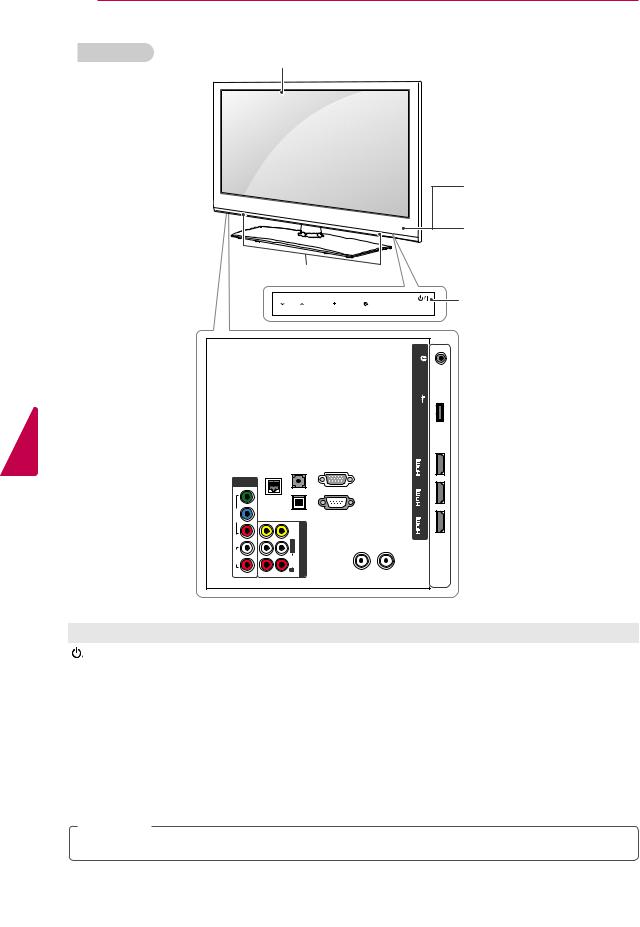
<![endif]>ENGLISH
18 ASSEMBLING AND PREPARING
LV3700 series
 Screen
Screen
|
|
Remote control and |
|
|
intelligent1 sensors |
|
|
Power indicator |
Speakers |
|
|
CH |
VOL ENTER HOME INPUT |
Touch buttons2 |
|
|
LAN |
AUDIO IN (RGB/DVI) |
|
COMPONENT |
|
|
|
|
|
IN |
|
|
RGB IN (PC) |
|
<![if ! IE]> <![endif]>Y |
|
OPTICALDIGITAL |
|
| <![if ! IE]> <![endif]>O |
<![if ! IE]> <![endif]>BP |
|
|
|
| <![if ! IE]> <![endif]>VIDE |
|
<![if ! IE]> <![endif]>O |
|
|
|
|
|
||
|
|
|
AUDIO OUT RS-232C IN (CONTROL&SERVICE) |
|
|
<![if ! IE]> <![endif]>RP |
|
<![if ! IE]> <![endif]>VIDE |
|
| <![if ! IE]> <![endif]>AUDI O |
<![if ! IE]> <![endif]>L |
|
<![if ! IE]> <![endif]>IN AV AUDIL/MONOO |
ANTENNA |
|
|
|
|
IN |
|
<![if ! IE]> <![endif]>R |
2 |
<![if ! IE]> <![endif]>R |
|
|
|
1 |
|
|
<![endif]>/DVI /DVI /DVI USB Apps H/P IN 1 (ARC) IN 2 IN 3 USB IN
CABLE
IN
 Rear Connection panel (See p.106)
Rear Connection panel (See p.106)
Touch button2 |
Description |
/ I |
Turns the power on or off. |
|
|
INPUT |
Changes the input source. |
|
|
HOME |
Accesses the Home menu, or saves your input and exits the menus. |
|
|
ENTER |
Selects the highlighted menu option or confirms an input |
|
|
- VOL + |
Adjusts the volume level. |
|
|
v CH ^ |
Scrolls through the saved channels. |
1Intelligent sensor - Adjusts the image quality and brightness based on the surrounding environment.
2All of the buttons are touch sensitive and can be operated through simple touch with your finger.
 NOTE
NOTE
yyYou can set the power indicator light to on or off by selecting OPTION in the Home menu - SETUP.
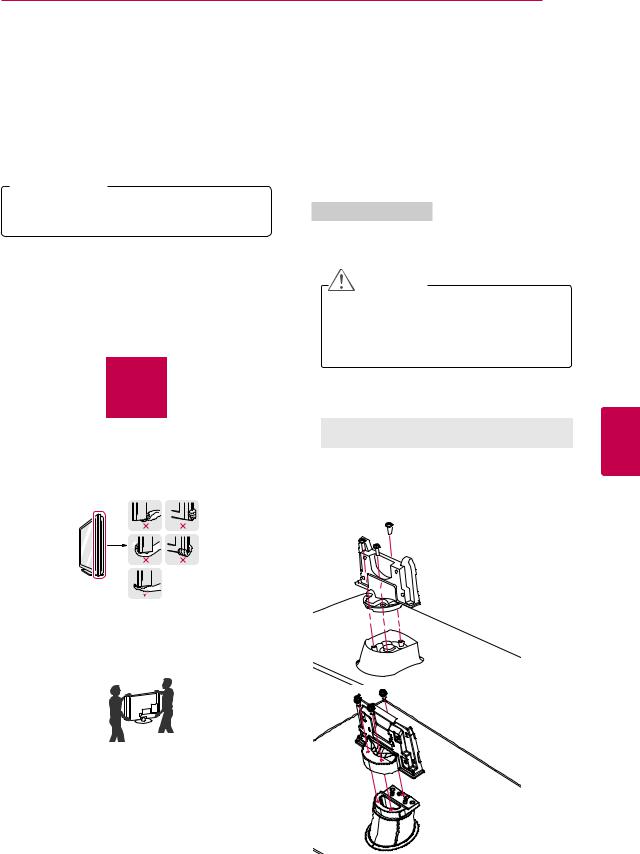
ASSEMBLING AND PREPARING 19
Lifting and moving the TV
When moving or lifting the TV, read the following to prevent the TV from being scratched or damaged and for safe transportation regardless of its type and size.
 CAUTION
CAUTION
yyAvoid touching the screen at all times, as this may result in damage to the screen.
yyIt is recommended to move the TV in the box or packing material that the TV originally came in.
yyBefore moving or lifting the TV, disconnect the power cord and all cables.
yyWhen holding the TV, the screen should face away from you to avoid damage.
yyHold the top and bottom of the TV frame firmly. Make sure not to hold the transparent part, speaker, or speaker grill area.
Setting up the TV
Put your TV on a pedestal stand and mount the TV on a table or wall.
Attaching the stand
If you are not mounting the TV to a wall, use the following instructions to attach the stand.
PZ570B, PZ950B series
1Lay the TV with the screen side down on a flat surface.
CAUTION
yyLay a foam mat or soft protective cloth on the surface to protect the screen from damage. Make sure no objects press against the screen.
2Assemble the parts of the stand body with the stand base of the TV.
Model |
Screw for |
Number of |
|
assembly |
screws |
50PZ570B |
M5 x 14.5 |
3 |
50PZ950B |
|
|
60PZ570B |
M5 x 24 |
3 |
60PZ950B |
M5 x 14.5 |
4 |
yyWhen transporting a large TV, there should be at least 2 people.
yyWhen transporting the TV by hand, hold the TV as shown in the following illustration.
yyWhen transporting the TV, do not expose the TV to jolts or excessive vibration.
yyWhen transporting the TV, keep the TV upright, never turn the TV on its side or tilt towards the left or right.
 Stand Body
Stand Body
 Stand Base
Stand Base


 Stand Body
Stand Body
 Stand Base
Stand Base
<![endif]>ENGLISH
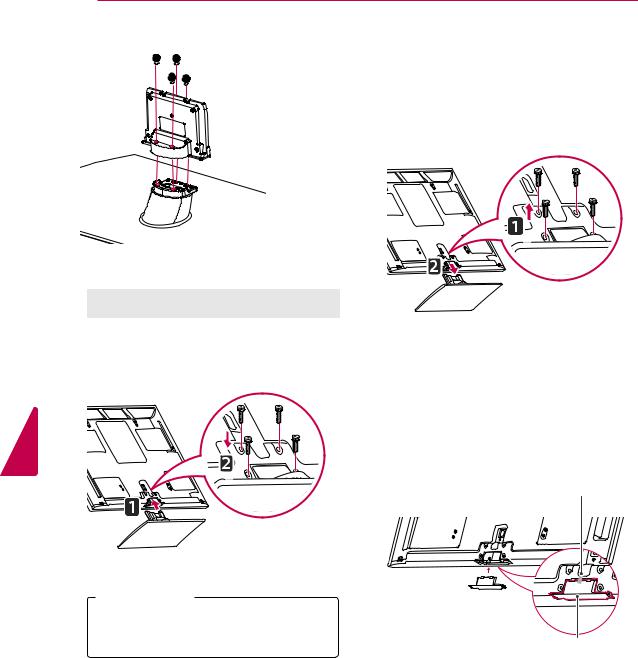
<![endif]>ENGLISH
20 ASSEMBLING AND PREPARING
To detach the stand,
 Stand Body
Stand Body
 Stand Base
Stand Base
3Secure the TV and the stand with the 4 screws.
1Lay the TV with the screen side down on a flat surface.
2Remove the 4 screws and pull the stand away from the TV.
Model |
Screw for |
Number of |
|
assembly |
screws |
50PZ570B |
M4 x 26 |
4 |
50PZ950B |
|
|
60PZ570B |
M4 x 28 |
4 |
60PZ950B |
|
|
 CAUTION
CAUTION
yyTighten the screws firmly to prevent the TV from tilting forward. Do not over tighten.
3Push the supplied protection cover into the opening at the bottom of the TV until it locks in place.
Attach the protection cover tape.
-This will protect the opening from accumulating dust and dirt.
-When installing the wall mounting bracket, use the protection cover.
Protection cover tape
Protection cover
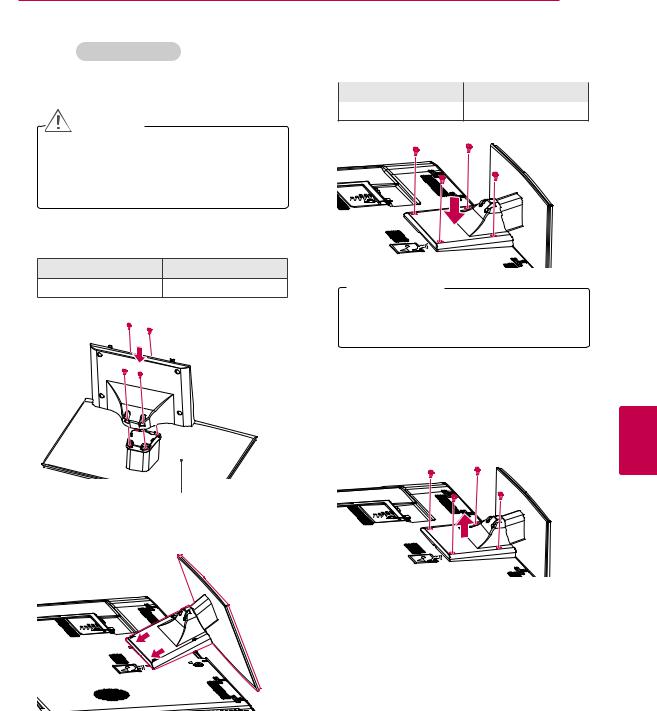
ASSEMBLING AND PREPARING 21
|
LV3700, LV5500, LW5700 series |
|
4 Secure the TV and the stand with the 4 |
||
1 Lay the TV with the screen side down on a flat |
|
screws. |
|
||
|
|
|
|||
|
Screw for assembly |
Number of screws |
|||
|
surface. |
|
|||
|
|
|
|
||
|
|
|
|
M4 x 12 |
4 |
CAUTION
yyLay a foam mat or soft protective cloth on the surface to protect the screen from damage. Make sure no objects press against the screen.
2Assemble the parts of the stand body with the stand base of the TV.
Screw for assembly |
Number of screws |
M4 x 12 |
4 |
 Stand Body
Stand Body
Stand Base
3 Assemble the TV as shown.
 CAUTION
CAUTION
yyTighten the screws firmly to prevent the TV from tilting forward. Do not over tighten.
To detach the stand,
1Lay the TV with the screen side down on a flat surface.
2Remove the 4 screws and pull the stand away from the TV.
<![endif]>ENGLISH

<![endif]>ENGLISH
22 ASSEMBLING AND PREPARING
LW9800 series
1Lay the TV with the screen side down on a flat surface.
CAUTION
4Secure the TV and the stand with the 4 screws.
Screw for assembly |
Number of screws |
M4 x 16 |
4 |
yyLay a foam mat or soft protective cloth on the surface to protect the screen from damage. Make sure no objects press against the screen.
2Assemble the parts of the stand body with the stand base of the TV.
Screw for assembly |
Number of screws |
|
|
M4 x 16 |
4 |
|
|

 Stand Body
Stand Body
Stand Base
3Assemble the parts of the stand rear cover with the TV.
Stand Rear Cover
 CAUTION
CAUTION
yyTighten the screws firmly to prevent the TV from tilting forward. Do not over tighten.
To detach the stand,
1Lay the TV with the screen side down on a flat surface.
2Remove the 4 screws and pull the stand away from the TV.

ASSEMBLING AND PREPARING 23
Mounting on a table |
Securing the TV to a table |
|
1Lift and tilt the TV into its upright position on a table.
-Leave a 10 cm (minimum) space from the wall for proper ventilation.
|
10 cm |
|
10 cm |
10 |
cm |
|
||
|
|
|
|
10 cm |
|
(For 32LV3700, 32LV5500, 32LW5700) Fix the TV to a table to prevent from tilting forward, damage, and potential injury.
Mount the TV on a table, and then insert and tighten the supplied screw on the rear of the stand.
2 Connect the power cord to a wall outlet.
 CAUTION
CAUTION
yyDo not place the TV near or on sources of heat, as this may result in fire or other damage.
 NOTE
NOTE
yySwivel 20 degrees to the left or right and adjust the angle of the TV to suit your view.
20 |
20 |
 WARNING
WARNING
yyTo prevent TV from falling over, the TV should be securely attached to the floor/wall per installation instructions. Tipping, shaking, or rocking the TV may cause injury.
<![endif]>ENGLISH

<![endif]>ENGLISH
24 ASSEMBLING AND PREPARING
Securing the TV to a wall (optional)
1Insert and tighten the eye-bolts, or TV brackets and bolts on the back of the TV.
-If there are bolts inserted at the eye-bolts position, remove the bolts first.
2Mount the wall brackets with the bolts to the wall.
Match the location of the wall bracket and the eye-bolts on the rear of the TV.
3Connect the eye-bolts and wall brackets tightly with a sturdy rope.
Make sure to keep the rope horizontal with the flat surface.
CAUTION
Using the Kensington security system (optional)
The Kensington security system connector is located at the rear of the TV. For more information of installation and using, refer to the manual provided with the Kensington security system or visit http://www.kensington.com.
Connect the Kensington security system cable between the TV
NOTE
yyThe Kensington security system is optional. You can obtain additional accessories from your local dealer.
yyMake sure that children do not climb on or hang on the TV.
NOTE
yyUse a platform or cabinet that is strong and large enough to support the TV securely. yyBrackets, bolts and ropes are optional. You can obtain additional accessories from your
local dealer.
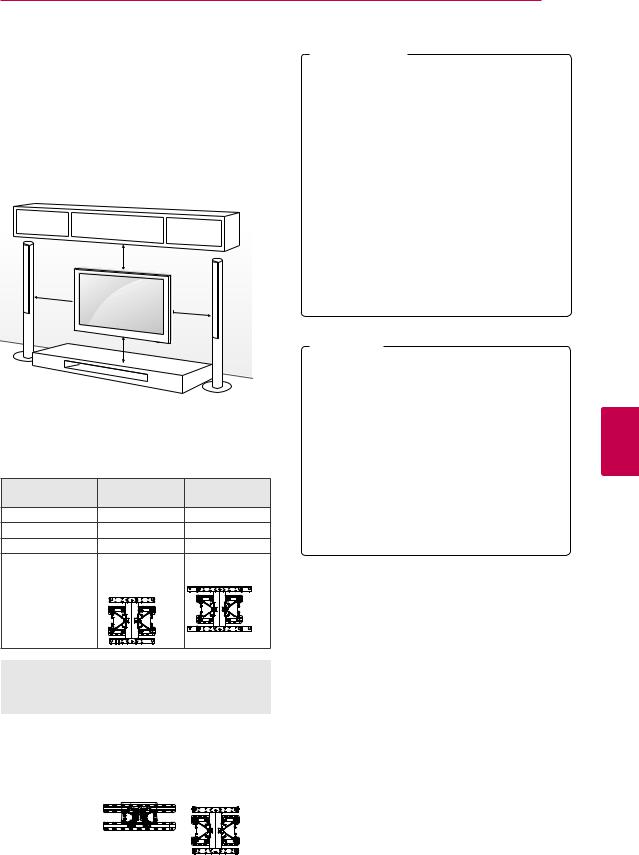
Mounting on a wall
Attach an optional wall mount bracket at the rear of the TV carefully and install the wall mount bracket on a solid wall perpendicular to the floor. When you attach the TV to other building materials, please contact qualified personnel.
LG recommends that wall mounting be performed by a qualified professional installer.
10 cm
10 cm  10 cm
10 cm
10 cm
Make sure to use screws and wall mount bracket that meet the VESA standard. Standard dimensions for the wall mount kits are described in the following table.
Model |
50PZ570B |
60PZ570B |
|
50PZ950B |
60PZ950B |
VESA |
400 x 400 |
600 x 400 |
Standard screw |
M6 |
M8 |
Number of screws |
4 |
4 |
Wall mount bracket PSW400B, |
PSW600B, |
|
(optional) |
PSW400BG, |
PSW600BG |
|
DSW400BG |
|
Model |
32LV3700 |
42/47LV3700 |
|
32LV5500 |
42/47/55LV5500 |
|
32LW5700 |
42/47/55LW5700 |
|
|
47/55LW9800 |
|
|
|
VESA |
200 x 100 |
400 x 400 |
Standard screw |
M4 |
M6 |
Number of screws |
4 |
4 |
Wall mount bracket |
LSW100B, |
LSW400B, |
(optional) |
LSW100BG |
LSW400BG, |
|
|
DSW400BG |
|
|
|
ASSEMBLING AND PREPARING 25
 CAUTION
CAUTION
yyDisconnect the power first, and then move or install the TV. Otherwise electric shock may occur.
yyIf you install the TV on a ceiling or slanted wall, it may fall and result in severe injury. Use an authorized LG wall mount bracket and contact the local dealer or qualified personnel.
yyDo not over tighten the screws as this may cause damage to the TV and void your warranty.
yyUse the screws and wall mount bracket that meet the VESA standard. Any damages or injuries by misuse or using an improper accessory are not covered by the warranty.
 NOTE
NOTE
yyUse the screws that are listed on the VESA standard screw specifications.
yyThe wall mount kit includes an installation manual and necessary parts.
yyThe wall mount bracket is optional. You can obtain additional accessories from your local dealer.
yyThe length of screws may differ depending on the wall mount. Make sure to use the proper length.
yyFor more information, refer to the manual supplied with the wall mount bracket.
<![endif]>ENGLISH
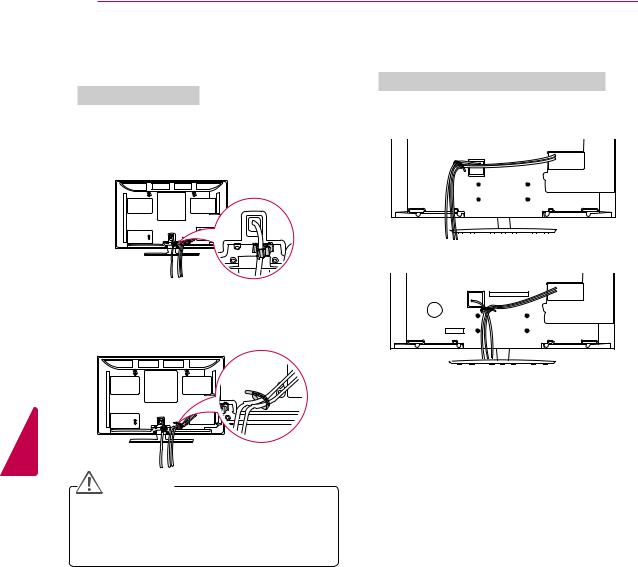
26 ASSEMBLING AND PREPARING
Tidying cables
PZ570B, PZ950B series
1Install the power cord holder and power cord.
-It will help prevent the power cable from being removed by accident.
2Gather and bind the cables with the cable holder.
LV3700, LV5500, LW5700, LW9800 series
1Gather and bind the cables with the cable holder on
or
<![endif]>ENGLISH
CAUTION
yyDo not move the TV by holding the cable holder and power cord holder, as the cable holders may break, and injuries and damage to the TV may occur.
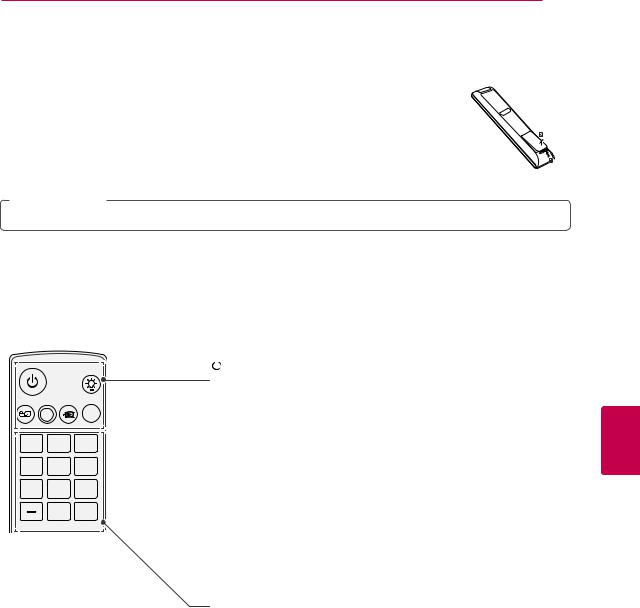
ASSEMBLING AND PREPARING 27
REMOTE CONTROL
The descriptions in this manual are based on the buttons on the remote control. Please read this manual carefully and use the TV correctly.
To replace batteries, open the battery cover, replace batteries (1.5 V AAA) matching the  and
and  ends to the label inside the compartment, and close the battery cover. To remove the batteries, perform the installation actions in reverse.
ends to the label inside the compartment, and close the battery cover. To remove the batteries, perform the installation actions in reverse.
 CAUTION
CAUTION
yyDo not mix old and new batteries, as this may damage the remote control.
Make sure to point the remote control toward the remote control sensor on the TV.
|
|
LIGHT |
ENERGY AV MODE INPUT |
||
|
|
TV |
SAVING |
|
|
1 |
2ABC |
3DEF |
4GHI |
5JKL |
6MNO |
7PQRS 8TUV 9WXYZ
0 Q.VIEW
LIST
MARK

 (POWER)
(POWER)
Turns the TV on or off.
LIGHT (Depending on model)
Illuminates the remote control buttons.
ENERGY SAVING (See p.92)
Adjusts the brightness of the screen to reduce energy consumption.
AV MODE (See p.40)
Selects an AV mode.
INPUT (See p.40)
Changes the input source; Turns the TV on.
TV
Returns to the last TV channel.
Alphanumeric buttons
Enters letters and numbers.
LIST (See p.37)
Accesses the saved channel list.
- (Dash)
Inserts a dash between numbers such as 2-1 and 2-2.
Q.VIEW
Alternates between the two last channels selected (pressing repeatedly).
<![endif]>ENGLISH
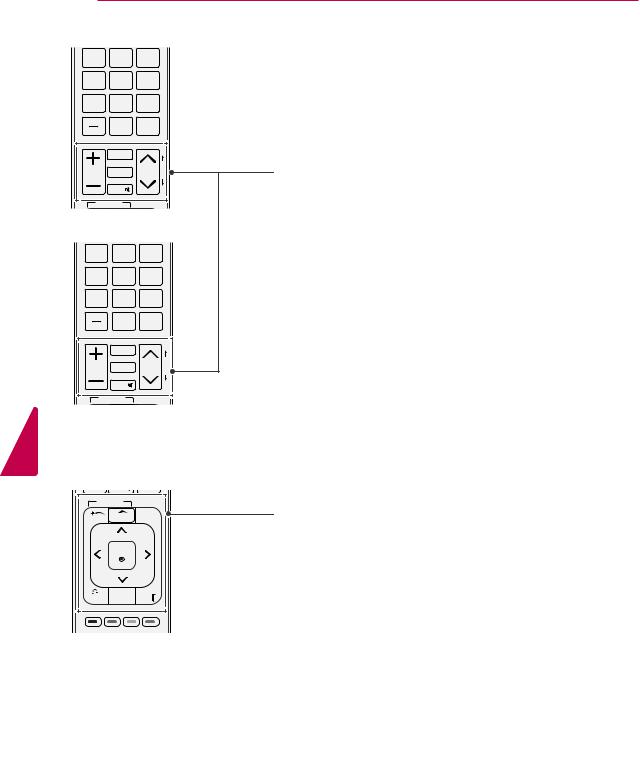
28 REMOTE CONTROL
1 2ABC 3DEF
4GHI 5JKL 6MNO
7PQRS 8TUV 9WXYZ
|
0 |
Q.VIEW |
|
LIST |
|
|
|
MARK |
|
|
|
|
|
|
|
|
FAV |
|
|
VOL |
CHAR/NUM |
CH |
P |
RATIO |
|
||
|
DELETE |
|
|
|
MUTE |
|
|
SMART TV |
|
|
|
1 |
2ABC |
3DEF |
|
4GHI |
5JKL |
6MNO |
|
7PQRS |
8TUV |
9WXYZ |
|
|
0 |
Q.VIEW |
|
LIST |
|
|
|
MARK |
|
|
|
|
|
|
|
|
FAV |
|
|
VOL |
CHAR/NUM |
CH |
P |
3D |
A |
||
|
DELETE |
|
|
|
MUTE |
|
|
SMART TV |
3D OPTION |
|
|
|
|
|
|
VOL
Adjusts the volume level.
MARK
Selects a menu or option. FAV (See p.37)
Accesses your favorite channel list.
CHAR/NUM
Switches between Letter and Number input modes.
RATIO (See p.39)
Resizes an image.
3D (for 3D TV) (See p.88) Uses for viewing 3D video.
MUTE
Mutes all sounds.
DELETE
Deletes letters and numbers.
CH
Scrolls through the saved channels.
PAGE
Moves to the previous or next screen.
<![endif]>ENGLISH
SMART TV |
3D OPTION |
|
|
|
|
Premium |
Home |
Q.MENU |
|
ENTER |
|
BACK |
GUIDE |
EXIT |
Premium
Accesses the Premium menus.
Home (See p.35)
Accesses the Home menu.
Q. MENU (See p.41) Accesses the quick menu. 3D OPTION (for 3D TV) Used for viewing 3D video.
Navigation buttons (up/down/left/right) Scrolls through menus or options.
ENTER
Selects menus or options and confirms your input.
BACK
Returns to the previous level.
GUIDE
Displays the program event according to time scheduler.
EXIT
Clears all on-screen displays and returns to TV viewing.
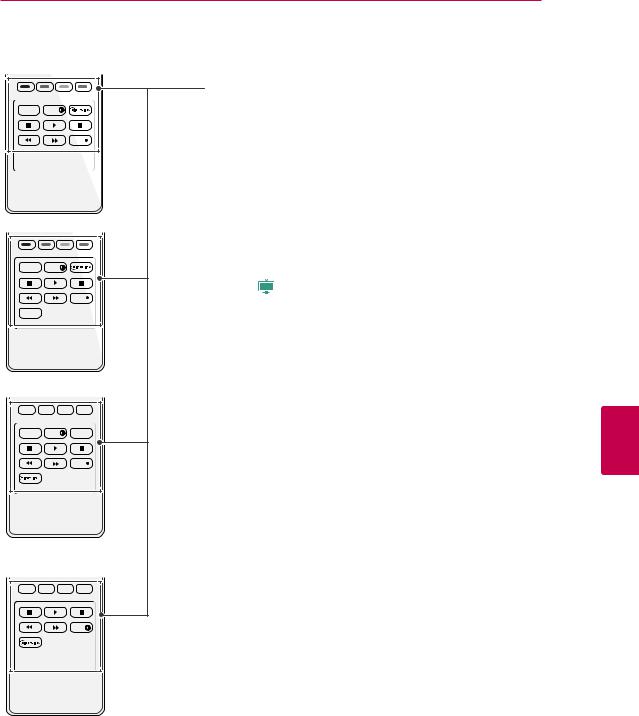
REMOTE CONTROL 29
|
Color buttons |
LIVE TV INFO |
These access special functions in some menus. |
|
|
FREEZE |
LIVE TV |
|
|
REC |
Returns to the LIVE TV. |
|
|
|
INFO |
|
Views the information of the current program and screen. |
SIMPLINK (See p.118)
Accesses the AV devices connected to the TV;
Opens the SIMPLINK menu.
|
|
|
Control buttons |
|
|
|
Controls the Premium contents, Smart Share menus, Time Machine, or |
LIVE TV |
INFO |
|
the SIMPLINK compatible devices (USB, SIMPLINK, or Time Machine). |
|
|
||
|
|
FREEZE |
|
|
|
|
FREEZE ( Plasma ) |
|
|
REC |
Freezes the current frame (Not supported when using USB Mode and |
RATIO |
|
|
Simplink.) |
|
|
|
REC |
|
|
|
Adjusts Time machine mode. |
|
|
|
RATIO (See p.39) |
|
|
|
Resizes an image. |
LIVE TV |
INFO |
RATIO |
<![if ! IE]> <![endif]>ENGLISH |
|
|||
|
|
FREEZE |
|
|
|
REC |
|
INFO |
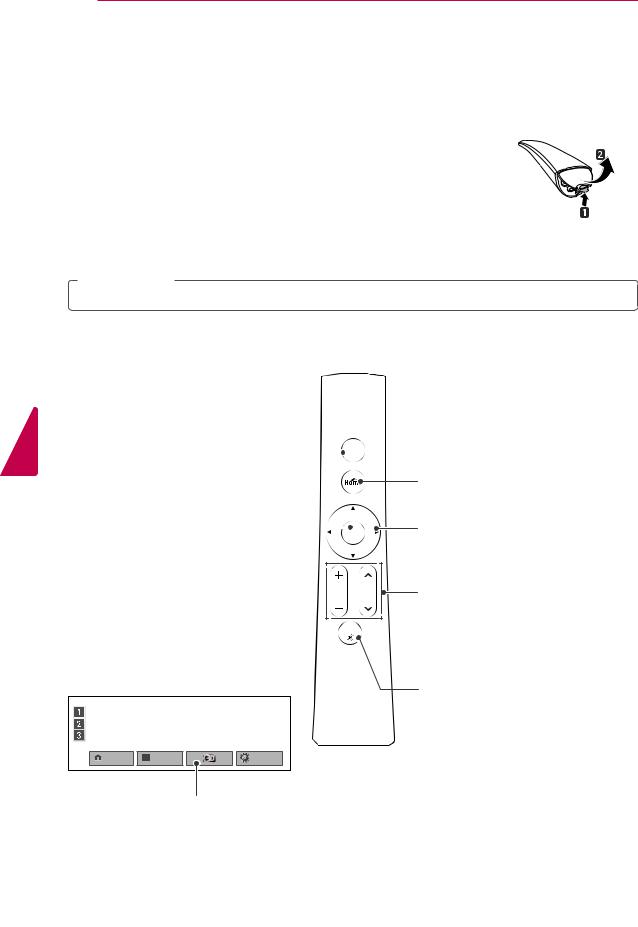
<![endif]>ENGLISH
30 REMOTE CONTROL
Magic Motion Remote Control Functions
LV3700, LV5500, LW5700, PZ570B series: Supports the Magic Motion remote control, which is sold separately. Refer to the Magic Motion Remote Control manual for operating instructions.
Please read this manual carefully and use the TV correctly.
When the message "Magic motion remote control battery is low. Change the battery." is displayed, replace the battery.
To replace batteries, open the battery cover, replace batteries (1.5 V AA) matching  and
and  ends to the label inside the compartment, and close the battery cover. Be sure to point the remote control at the remote control sensor on the TV.
ends to the label inside the compartment, and close the battery cover. Be sure to point the remote control at the remote control sensor on the TV.
To remove the batteries, perform the installation actions in reverse.
 CAUTION
CAUTION
yyDo not mix old and new batteries, as this may damage the remote control.
Make sure to point the remote control at the remote control sensor on the TV.
 Pointer (RF transmitter)
Pointer (RF transmitter)
Blinks the light when operating.
 (POWER)
(POWER) 

Turns the TV on or off.
Home
Accesses the Home menu.
ENTER
Selects menus or options and confirms your input.
Press this button to display the pointer when it disappears from the screen.
If you press the navigation button while moving the pointer on the screen, the pointer disappears, and the Magic Motion remote control works as a regular remote control. To display the pointer again, shake the Magic Motion remote control from side to side within 2 minutes after it disappeared. (If 2 minutes have passed, press the Enter button to display the pointer.)
|
|
R |
VOL |
CH |
|
MUTE |
|
|
Home menu |
Channel List |
Quick Menu |
Navigation buttons (up/down/left/right) Scrolls through menus or options.
VOL
Adjusts the volume level.
CH
Scrolls through the saved channels.
MUTE
Mutes all sounds.
For 3D TV
