LG 50PT490U Owner's Manual

OWNER’S MANUAL
PLASMA TV
Please read this manual carefully before operating the set and retain it for future reference.
50PV490 50PZ850 60PV490 60PZ850
50PT490
50PT490U
50PT490R
P/NO : SAC34134232 (1109-REV01) |
www.lg.com |
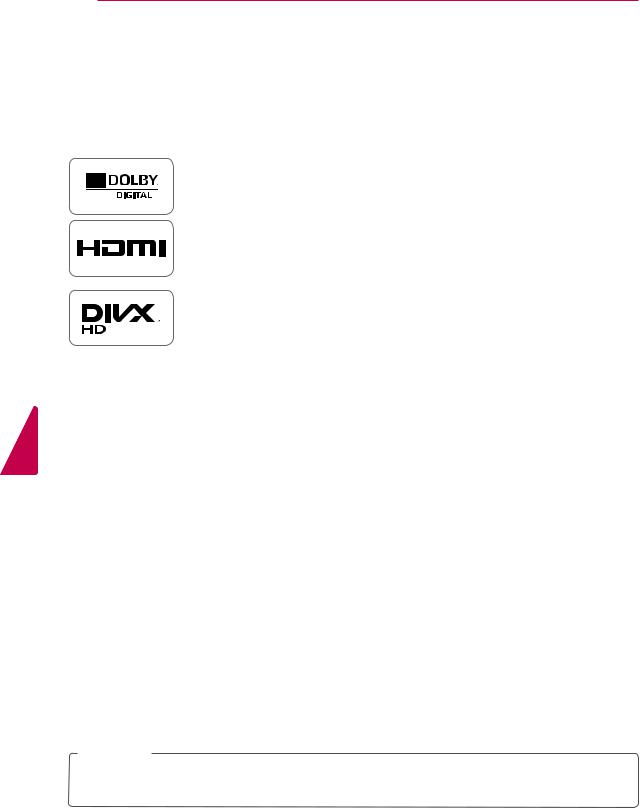
<![endif]>ENGLISH
2 LICENSES
LICENSES
Supported licenses may differ by model. For more information about licenses, visit www.lg.com.
Manufactured under license from Dolby Laboratories. “Dolby” and the double-D symbol are trademarks of Dolby Laboratories.
HDMI, the HDMI logo and High-Definition Multimedia Interface are trademarks or registered trademarks of HDMI Licensing LLC.
ABOUT DIVX VIDEO: DivX® is a digital video format created by DivX, Inc. This is an official DivX Certified® device that plays DivX video. Visit www.divx.com for more information and software tools to convert your files into DivX video.
ABOUT DIVX VIDEO-ON-DEMAND: This DivX Certified® device must be registered in order to play purchased DivX Video-on-Demand (VOD) movies. To obtain your registration code, locate the DivX VOD section in your device setup menu. Go to vod.divx.com for more information on how to complete your registration.
“DivX Certified® to play DivX® video up to HD 1080p, including premium content.”
“DivX®, DivX Certified® and associated logos are registered trademarks of DivX, Inc. and are used under license.”
“Covered by one or more of the following U.S. patents: 7,295,673; 7,460,668; 7,515,710; 7,519,274”
 NOTE
NOTE
yyImage shown may differ from your TV.
yyYour TV's OSD (On Screen Display) may differ slightly from that shown in this manual.

IMPORTANT SAFETY INSTRUCTIONS 3
IMPORTANT SAFETY INSTRUCTIONS
Always comply with the following precautions to avoid dangerous situations and ensure peak performance of your product.
TO REDUCE THE RISK OF ELECTRIC SHOCK DO NOT REMOVE COVER (OR BACK). NO USER SERVICEABLE PARTS INSIDE. REFER TO QUALIFIED SERVICE PERSONNEL.
The lightning flash with arrowhead symbol, within an equilateral triangle, is intended to alert the user to the
presence of uninsulated “dangerous voltage” within the product’s enclosure that may be of sufficient magnitude to constitute a risk of electric shock to persons.
The exclamation point within an
equilateral triangle is intended to alert the user to the presence of important
operating and maintenance (servicing) instructions in the literature accompanying the appliance.
WARNING/CAUTION
-TO REDUCE THE RISK OF FIRE AND ELECTRIC SHOCK, DO NOT EXPOSE THIS PRODUCT TO RAIN OR MOISTURE.
Read these instructions.
Keep these instructions.
Heed all warning.
Follow all instruction.
yyDo not use this apparatus near water.
yyClean only with dry cloth.
yyDo not block any ventilation openings. Install in accordance with the manufacturer’s instructions.
yyDo not install near any heat sources such as radiators, heat registers, stoves, or other apparatus (including amplifiers) that produce heat.
yyDo not defeat the safety purpose of the polarized or grounding-type plug. A polarized plug has two blades with one wider than the other. A grounding-type plug has two blades and a third grounding prong. The wide blade or the third prong are provided for your safety. If the provided plug does not fit into your outlet, consult an electrician for replacement of the obsolete outlet. (Can differ by country)
<![endif]>ENGLISH

<![endif]>ENGLISH
4 IMPORTANT SAFETY INSTRUCTIONS
yyProtect the power cord from being walked on or pinched particularly at plugs, convenience receptacles, and the point where they exit from the apparatus.
yyOnly use attachments/accessories specified by the manufacturer.
yyUse only with a cart, stand, tripod, bracket, or table specified by the manufacturer, or sold with the apparatus. When a cart is used, use caution when moving the cart/apparatus combination to avoid injury from tip-over.
yyUnplug this apparatus during lightning storms or when unused for long periods of time.
yyRefer all servicing to qualified service personnel. Servicing is required when the apparatus has been damaged in any way, such as power-supply cord or plug is
damaged, liquid has been spilled or objects have fallen into the apparatus, the apparatus has been exposed to rain or moisture, does not operate normally, or has been dropped.
yyNever touch this apparatus or antenna during a thunder or lightning storm.
yyWhen mounting a TV on the wall, make sure not to install the TV by hanging the power and signal cables on the back of the TV.
yyDo not allow an impact shock or any objects to fall into the product, and do not drop anything onto the screen.
yyCAUTION concerning the Power Cord: It is recommended that appliances be placed upon a dedicated circuit; that is, a
single outlet circuit which powers only that appliance and has no additional outlets or branch circuits. Check the specification page of this owner’s manual to be certain. Do not connect too many appliances to the same AC power outlet as this could result in fire or electric shock. Do not overload wall outlets. Overloaded wall outlets, loose or damaged wall outlets, extension cords, frayed power cords, or damaged or cracked wire insulation are dangerous. Any of these conditions could result in electric shock or fire. Periodically examine the cord of your appliance, and
if its appearance indicates damage or deterioration, unplug it, discontinue use of the appliance, and have the cord replaced with an exact replacement part by an authorized service. Protect the power cord from physical or mechanical abuse, such as being twisted, kinked, pinched, closed in a door, or walked upon. Pay particular attention to plugs, wall outlets, and the point where the cord exits the appliance. Do not move the TV with the power cord plugged in. Do not use a damaged or loose power cord. Be sure do grasp the plug when unplugging the power cord. Do not pull on the power cord to unplug the TV.
yyWarning - To reduce the risk of fire or electrical shock, do not expose this product to rain, moisture or other liquids. Do not touch the TV with wet hands. Do not install this product near flammable objects such as gasoline or candles, or expose the TV to direct air conditioning.

|
|
|
|
|
|
|
|
|
|
|
|
|
|
IMPORTANT SAFETY INSTRUCTIONS 5 |
||||||||||||||||
|
|
|
|
|
|
|
|
|
|
|
|
|
|
|
|
|
|
|
|
|
|
|
|
|
|
|
|
|
|
|
yyDo not expose to dripping or splashing and |
U.S.A. provides information with respect to |
|||||||||||||||||||||||||||||
do not place objects filled with liquids, such |
proper grounding of the mast and supporting |
|||||||||||||||||||||||||||||
as vases, cups, etc. on or over the apparatus |
structure, grounding of the lead-in wire to |
|||||||||||||||||||||||||||||
(e.g. on shelves above the unit). |
an antenna discharge unit, size of grounding |
|||||||||||||||||||||||||||||
|
|
|
|
|
|
|
|
|
|
|
conductors, location of antenna discharge |
|||||||||||||||||||
|
|
|
|
|
|
|
|
|
|
|
unit, connection to grounding electrodes and |
|||||||||||||||||||
|
|
|
|
|
|
|
|
|
|
|
||||||||||||||||||||
|
|
|
|
|
|
|
|
|
|
|
requirements for the grounding electrode. |
|||||||||||||||||||
|
|
|
|
|
|
|
|
|
|
|
Antenna grounding according to the National |
|||||||||||||||||||
|
|
|
|
|
|
|
|
|
|
|
||||||||||||||||||||
yyGrounding |
Electrical Code, ANSI/NFPA 70 |
|
|
|||||||||||||||||||||||||||
|
|
|
|
|
|
|
|
|
|
|
|
|
|
|
|
|
|
|
||||||||||||
Ensure that you connect the earth ground |
|
|
|
|
|
|
|
|
|
|
|
|
|
|
|
|
|
Antenna Lead in Wire |
||||||||||||
wire to prevent possible electric shock |
|
|
|
|
|
|
|
|
|
|
|
|
|
|
|
|
|
|||||||||||||
|
|
|
|
|
|
|
|
|
|
|
|
|
|
|
|
|
||||||||||||||
|
|
|
|
|
|
|
|
|
|
|
|
|
|
|
|
|
|
|
||||||||||||
(i.e. a TV with a three-prong grounded AC |
Ground Clamp |
|
|
|
|
|
|
|
|
|
|
|
|
|
|
|
|
|||||||||||||
plug must be connected to a three-prong |
|
|
|
|
|
|
Antenna Discharge Unit |
|||||||||||||||||||||||
|
|
|
|
|
|
|
|
|
|
|
|
|
|
|
|
|
||||||||||||||
Electric Service |
|
|
|
|
|
|
|
|
|
|
|
|
|
|
|
|
(NEC Section 810-20) |
|||||||||||||
grounded AC outlet). If grounding methods |
Equipment |
|
|
|
|
|
|
|
|
|
|
|
|
|
Grounding Conductor |
|||||||||||||||
are not possible, have a qualified electrician |
Ground Clamp |
|
|
|
|
|
|
|
|
|
|
|
|
|
|
|
(NEC Section 810-21) |
|||||||||||||
|
|
|
|
|
|
|
|
|
Power Service Grounding |
|||||||||||||||||||||
|
|
|
|
|
|
|
|
|
|
|
|
|
|
|
|
|
||||||||||||||
|
|
|
|
|
|
|
|
|
|
|
|
|
|
|
|
|
||||||||||||||
install a separate circuit breaker. Do not try to |
|
|
|
|
|
|
|
|
|
|
|
|
|
|
|
|
|
Electrode System |
||||||||||||
NEC: National Electrical Code |
(NEC Art 250, Part H) |
|||||||||||||||||||||||||||||
ground the unit by connecting it to telephone |
|
|
||||||||||||||||||||||||||||
|
|
|
|
|
|
|
|
|
|
|
|
|
|
|
|
|
|
|
||||||||||||
wires, lightening rods, or gas pipes. |
yyCleaning |
|
|
|||||||||||||||||||||||||||
|
|
|
|
|
|
|
|
|
|
|
When cleaning, unplug the power cord and |
|||||||||||||||||||
|
|
|
|
|
|
|
|
|
|
|
wipe gently with a soft cloth to prevent |
|||||||||||||||||||
|
|
|
|
|
|
|
|
|
|
|
||||||||||||||||||||
|
|
|
|
|
|
|
|
|
|
|
||||||||||||||||||||
|
|
|
|
|
|
|
|
|
|
Power Supply |
scratching. Do not spray water or other |
|||||||||||||||||||
|
|
|
|
|
|
|
|
|
|
|
liquids directly on the TV as electric shock |
|||||||||||||||||||
|
|
|
|
|
|
|
|
|
|
|
||||||||||||||||||||
|
|
Short-circuit Breaker |
||||||||||||||||||||||||||||
|
|
may occur. Do not clean with chemicals |
||||||||||||||||||||||||||||
|
|
|
|
|
|
|
|
|
|
|
||||||||||||||||||||
yyDISCONNECTING DEVICE FROM THE MAIN |
such as alcohol, thinners or benzine. |
|||||||||||||||||||||||||||||
yyMoving |
|
|
||||||||||||||||||||||||||||
POWER |
|
|
||||||||||||||||||||||||||||
The power outlet must remain readily |
Make sure the product is turned off, |
|||||||||||||||||||||||||||||
accessed in the event the device needs to |
unplugged and all cables have been |
|||||||||||||||||||||||||||||
be unplugged. |
removed. It may take 2 or more people to |
|||||||||||||||||||||||||||||
yyAs long as this unit is connected to the AC |
carry larger TVs. Do not press or put stress |
|||||||||||||||||||||||||||||
on the front panel of the TV. |
|
|
||||||||||||||||||||||||||||
wall outlet, it is not disconnected from the |
|
|
||||||||||||||||||||||||||||
yyVentilation |
|
|
||||||||||||||||||||||||||||
AC power source even if the unit is turned |
|
|
||||||||||||||||||||||||||||
off. |
Install your TV where there is proper |
|||||||||||||||||||||||||||||
yyDo not attempt to modify this product in any |
ventilation. Do not install in a confined |
|||||||||||||||||||||||||||||
space such as a bookcase. Do not cover the |
||||||||||||||||||||||||||||||
way without written authorization from LG |
||||||||||||||||||||||||||||||
product with cloth or other materials while |
||||||||||||||||||||||||||||||
Electronics. Unauthorized modification could |
||||||||||||||||||||||||||||||
plugged. Do not install in excessively dusty |
||||||||||||||||||||||||||||||
void the user’s authority to operate this |
||||||||||||||||||||||||||||||
places. |
|
|
||||||||||||||||||||||||||||
product. |
|
|
||||||||||||||||||||||||||||
yyIf you smell smoke or other odors coming |
||||||||||||||||||||||||||||||
yyANTENNAS Outdoor antenna grounding |
||||||||||||||||||||||||||||||
from the TV, unplug the power cord contact |
||||||||||||||||||||||||||||||
(Can differ by country): |
||||||||||||||||||||||||||||||
an authorized service center. |
|
|
||||||||||||||||||||||||||||
If an outdoor antenna is installed, follow |
|
|
||||||||||||||||||||||||||||
yyDo not press strongly upon the panel with |
||||||||||||||||||||||||||||||
the precautions below. An outdoor antenna |
||||||||||||||||||||||||||||||
system should not be located in the vicinity |
hand or sharp object such as nail, pencil or |
|||||||||||||||||||||||||||||
of overhead power lines or other electric light |
pen, or make a scratch on it. |
|
|
|||||||||||||||||||||||||||
or power circuits, or where it can come in |
yyKeep the product away from direct sunlight. |
|||||||||||||||||||||||||||||
contact with such power lines or circuits as |
|
|
|
|
|
|
|
|
|
|
|
|
|
|
|
|
|
|
|
|||||||||||
death or serious injury can occur. Be sure the |
|
|
|
|
|
|
|
|
|
|
|
|
|
|
|
|
|
|
|
|||||||||||
antenna system is grounded so as to provide |
|
|
|
|
|
|
|
|
|
|
|
|
|
|
|
|
|
|
|
|||||||||||
|
|
|
|
|
|
|
|
|
|
|
|
|
|
|
|
|
|
|
||||||||||||
some protection against voltage surges |
|
|
|
|
|
|
|
|
|
|
|
|
|
|
|
|
|
|
|
|||||||||||
|
|
|
|
|
|
|
|
|
|
|
|
|
|
|
|
|
|
|
||||||||||||
and built-up static charges. Section 810 of |
|
|
|
|
|
|
|
|
|
|
|
|
|
|
|
|
|
|
|
|||||||||||
the National Electrical Code (NEC) in the |
|
|
|
|
|
|
|
|
|
|
|
|
|
|
|
|
|
|
|
|||||||||||
<![endif]>ENGLISH
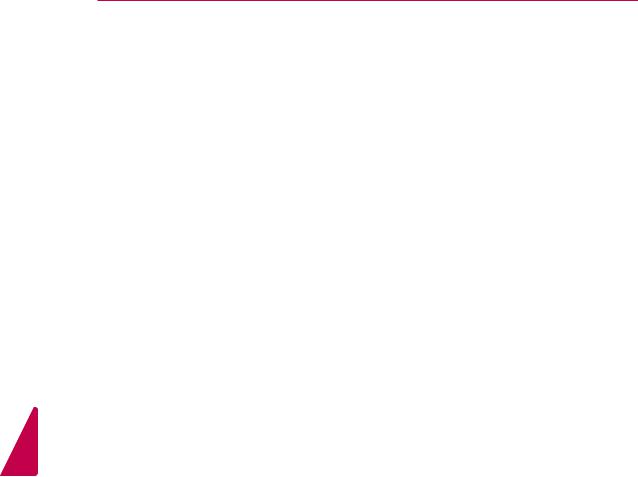
<![endif]>ENGLISH
6 IMPORTANT SAFETY INSTRUCTIONS
yyDot Defect
The Plasma panel is a high technology product with resolution of two million to six million pixels. In a very few cases, you could see fine dots on the screen while you’re viewing the TV. Those dots are deactivated pixels and do not affect the performance and reliability of the TV.
yyGenerated Sound
“Cracking” noise: A cracking noise that occurs when watching or turning off the TV is generated by plastic thermal contraction due to temperature and humidity. This noise is common for products where thermal deformation is required.
Electrical circuit humming/panel buzzing: A low level noise is generated from a highspeed switching circuit, which supplies a large amount of current to operate a product. It varies depending on the product.
This generated sound does not affect the performance and reliability of the product.
yyTake care not to touch the ventilation openings. When watching the TV for a long period, the ventilation openings may become hot. This does not affect the performance of the product or cause defects in the product.
yyViewing 3D Imaging (For 3D TV)
-When viewing 3D imaging, watch the TV from an effective viewing angle and within the appropriate distance. If you exceed this viewing angle or distance, you may not be able to view the 3D imaging. Furthermore, the 3D imaging may not display if it is viewed while you are lying down.
-If you watch the 3D imaging too closely or for a long period of time, it may harm your eyesight.
-Watching the TV or playing video games that incorporate 3D imaging with the 3D glasses for a long period of time can cause drowsiness, headaches or fatigue to you and/or your eyes. If you have a headache, or otherwise feel fatigued or drowsy, stop watching the TV and take a rest.
-Pregnant woman, seniors, persons with heart problems or persons who experience frequent drowsiness should refrain from watching 3D TV.
-Some 3D imaging may cause you to duck or dodge the image displayed in the video.
Therefore, it is best if you do not watch 3D TV near fragile objects or near any objects that can be knocked over easily.
-Please prevent children under the age of 5 from watching 3D TV. It may affect their vision development.
-Warning for photosensitization seizure: Some viewers may experience a seizure or epilepsy when exposed to certain factors, including flashing lights or images in TV or video games. If you or anybody from your family has a history of epilepsy or seizure, please consult with your doctor before watching 3D TV.
Also certain symptoms can occur in unspecified conditions without any previous history. If you experience any of the following symptoms, immediately stop watching the 3D imaging and consult a doctor: dizziness or lightheadedness, visual transition or altered vision, visual or facial instability, such as eye or muscle twitching, unconscious action, convulsion, loss of conscience, confusion or disorientation, loss of directional sense, cramps, or nausea. Parents should monitor their children, including teenagers, for these symptoms as they may be more sensitive to the effects of watching 3D TV.
Risk of photosensitization seizure can be reduced with the following actions.
-Take frequent breaks from watching 3D TV.
-For those who have vision that is different in each eye, they should watch the TV after taking vision correction measures.
-Watch the TV so that your eyes are on the same level as the 3D screen and refrain from sitting too closely to the TV.
-Do not watch the 3D imaging when tired or sick, and avoid watching the 3D imaging for a long period of time.
-Do not wear the 3D glasses for any other purpose than viewing 3D imaging on a 3D TV.
-Some viewers may feel disoriented after watching 3D TV. Therefore, after you watch 3D TV, take a moment to regain awareness of your situation before moving.

For USA and Canada
FCC NOTICE
This equipment has been tested and found to comply with the limits for a Class B digital device, pursuant to Part 15 of the FCC Rules. These limits are designed to provide reasonable protection against harmful interference in a residential installation.
This equipment generates, uses and can radiate radio frequency energy and, if not installed and used in accordance with the instructions, may cause harmful interference to radio communications. However, there is no guarantee that interference will not occur in a particular installation. If this equipment does cause harmful interference to radio or television reception, which can be determined by turning the equipment off and on, the user is encouraged to try to correct the interference by one or more of the following measures:
-Reorient or relocate the receiving antenna.
-Increase the separation between the equipment and the receiver.
-Connect the equipment to an outlet on a circuit different from that to which the receiver is connected.
-Consult the dealer or an experienced radio/ TV technician for help.
This device complies with part 15 of the FCC Rules. Operation is subject to the following two conditions: (1) this device may not cause harmful interference and (2) this device must accept any interference received, including interference that may cause undesired operation of the device.
Any changes or modifications in construction of this device which are not expressly approved by the party responsible for compliance
could void the user’s authority to operate the equipment.
NOTE TO CABLE/TV INSTALLER
This reminder is provided to call the CATV system installer’s attention to Article 820-40 of the National Electric Code (U.S.A.). The code provides guidelines for proper grounding and, in particular, specifies that the cable ground shall be connected to the grounding system of the building, as close to the point of the cable entry as practical.
IMPORTANT SAFETY INSTRUCTIONS 7
<![if ! IE]><![endif]>ENGLISH

<![endif]>ENGLISH
8 TABLE OF CONTENTS
TABLE OF CONTENTS
2 |
LICENSES |
31 |
- Locking the buttons on the TV (Child |
||
|
|
|
|
Lock) |
|
3 |
IMPORTANT SAFETY IN- |
31 |
Using the quick menu |
||
32 |
Using the customer support |
||||
|
STRUCTIONS |
32 |
- Testing the Picture / Sound |
||
|
|
32 |
- Using the product or service informa- |
||
8 |
TABLE OF CONTENTS |
|
|
tion |
|
|
|
|
|||
10 |
ASSEMBLING AND PREPARING |
|
33 3D IMAGING (FOR 3D TV) |
||
33 |
3D Technology |
||||
|
|
||||
10 |
Unpacking |
33 |
- When watching 3D imaging |
||
|
|
||||
11 |
Additional accessories |
33 |
- When using 3D Glasses |
||
|
|
||||
13 |
Optional Extras |
33 |
- 3D Imaging Viewing Range |
||
|
|
||||
14 |
Parts and buttons |
34 |
Viewing 3D Imaging |
||
|
|
||||
15 |
Lifting and moving the TV |
|
|
|
|
15 |
Setting up the TV |
|
36 |
PENTOUCH |
|
15 |
- Attaching the stand |
||||
36 |
Using Pentouch |
||||
17 |
- Mounting on a table |
||||
18 |
- Mounting on a wall |
37 |
- Step of Using the Pentouch Program |
||
19 |
- Tidying cables |
37 |
- System Requirements |
||
19 |
- Attaching Pen Holder Bracket |
37 |
- Installing the Pentouch Program |
||
|
|
37 |
- Installing the USB Dongle Driver |
||
20 |
REMOTE CONTROL |
38 |
- Removing the Pentouch Program and |
||
|
|
Driver |
|||
|
|
|
|
||
|
|
38 |
- Pairing between Touch Pen and Dongle |
||
23 |
WATCHING TV |
40 |
- Using the Pentouch Function |
||
23 |
Connecting to an antenna or cable |
40 |
- Display Resolution Settings for Pen- |
||
|
|
touch |
|||
23 |
- Connecting an antenna or basic cable |
|
|
||
42 |
Checking the Pentouch Functions |
||||
23 |
- Connecting a cable box |
||||
43 |
- Using Toolbar |
||||
24 |
Turning the TV on for the first time |
||||
44 |
- Using Sketchbook |
||||
25 |
Watching TV |
||||
46 |
- Using Photo Editor |
||||
25 |
Managing channels |
||||
48 |
- Using Family Diary |
||||
25 |
- Setting up channels |
||||
48 |
- Using Gallery |
||||
26 |
- Using favorite channels |
||||
49 |
- Using Internet |
||||
27 |
- Checking current program info |
||||
50 |
- Using My Office |
||||
29 |
Using additional options |
||||
|
|
|
|||
29 |
- Adjusting aspect ratio |
|
|
|
|
30 |
- Changing AV modes |
|
|
|
|
30 |
- Using the input list |
|
|
|
|

TABLE OF CONTENTS 9
51 |
ENTERTAINMENT |
80 |
MAINTENANCE |
|
|
|
|
|
|
51 |
- Connecting USB storage devices |
80 |
Cleaning Your TV |
|
52 |
- Browsing files |
80 |
- Screen and frame |
|
54 |
- Viewing Videos |
80 |
- Cabinet and stand |
|
57 |
- DivX registration code |
80 |
- Power cord |
|
58 |
- Viewing Photos |
80 |
Preventing “Image burn” or “Burn-in” on |
|
60 |
- Listening to music |
|
|
your TV screen |
62 |
CUSTOMIZING TV SETTINGS |
81 |
TROUBLESHOOTING |
|
62 |
The Main Menus |
|
|
|
63 |
Customizing Settings |
84 |
SPECIFICATIONS |
|
|
|
|||
63- CHANNEL Settings
64- PICTURE Settings
68 - AUDIO Settings |
88 IR CODES |
69- TIME Settings
70- LOCK Settings
72 |
- OPTION Settings |
90 |
EXTERNAL CONTROL DEVICE |
|
|
|
|
|
SETUP |
74 |
MAKING CONNECTIONS |
|
|
|
75 |
Connection Overview |
|
98 |
OPEN SOURCE LICENSE |
76Connecting to a HD receiver, DVD or VCR player
76 - HDMI Connection
76- DVI to HDMI Connection
76- Component Connection
76- Composite Connection
77Connecting to a PC
77 - HDMI Connection
77- DVI to HDMI Connection
77- RGB Connection
78Connecting to an Audio System
78- Digital optical audio connection
78Connecting to a USB
79SIMPLINK Connection
79- Activating and Using the SIMPLINK menus
<![endif]>ENGLISH

10 ASSEMBLING AND PREPARING
ASSEMBLING AND PREPARING
Unpacking
Check your product box for the following items. If there are any missing accessories, contact the local dealer where you purchased your product. The illustrations in this manual may differ from the actual product and item.
<![endif]>ENGLISH
|
|
|
|
|
|
|
|
|
|
|
|
|
|
|
|
|
|
|
|
|
|
|
|
|
|
|
|
|
|
|
|
|
Remote control and batteries (AAA) |
Owner’s manual |
CD manual |
||||||||
|
|
|
|
|
|
|
|
|
|
(Included Pentouch Software) |
Polishing cloth1 (Depending on model)
1Gently wipe the spots on the cabinet with the polishing cloth.

ASSEMBLING AND PREPARING 11
PV490, PT490, PT490U, PT490R, PZ850 series |
|
|
|||
(For 50PV490, 50PT490, |
|
|
|
||
50PT490U, 50PT490R, 50PZ850) |
(For 60PV490, 60PZ850) |
||||
x 8 |
x 2 |
x 4 |
x 8 |
x 2 |
x 4 |
M5 x 18 |
M6 x 28 |
M4 x 22 |
M5 x 18 M8 x 35 |
M5 x 18 |
|
|
|
Screw for assembly |
|
Power Cord holder |
|
|
|
|
|
|
|
Power Cord |
Protection cover, Tape |
Ferrite core |
Cable holder |
||
|
|
(Depending on model) |
|
||
|
x 2 |
|
Pen Holder Bracket1 |
D-sub 15 pin signal cable Eye-bolt & Wall bracket |
3D Glasses2 |
|
|
(Depending on model) |
1You can attach the pen holder bracket in a position that is convenient for you. The number of pen holder bracket may differ depending on the model.
2The number of 3D glasses may differ depending on the model or country.
Additional accessories
<![endif]>ENGLISH
Touch Pen Dongle |
Charging Cable |
Touch Pen1 |
||||
(AN-TD200) |
|
|
|
(AN-TP200) |
||
|
|
|
|
|
|
|
|
|
|
|
|
|
|
|
|
|
|
|
|
|
Pentouch Caution Guidelines |
Owner’s manual |
1The number of touch pen may differ depending on the model.

<![endif]>ENGLISH
12 ASSEMBLING AND PREPARING
 CAUTION
CAUTION
yyDo not use any unapproved items to ensure the safety and product life span.
yyAny damages or injuries by using unapproved items are not covered by the warranty. yyIn case of some model, the thin film on screen is a part of TV, So don’t take it off.
 NOTE
NOTE
yyThe items supplied with your product may vary depending on the model.
yyProduct specifications or contents of this manual may be changed without prior notice due to upgrade of product functions.
yy(How to use the ferrite core
1 Use the ferrite core to reduce the electromagnetic interference in the power cable. Wind the power cable on the ferrite core once. Place the ferrite core close to a wall plug.
[to a wall plug] |
|
[to the TV] |
|
[Figure 1] |
[Cross Section of |
|
Ferrite Core] |
|
|
|
2 Use the ferrite core to reduce the electromagnetic interference in the power cable.
Wind the power cable on the ferrite core once. Place the ferrite core close to the TV and a wall plug.
[to a wall plug] |
|
[to the TV] |
|
[Figure 2] |
[Cross Section of |
|
Ferrite Core] |
|
|
|
3 Use the ferrite core to reduce the electromagnetic interference in the PC audio cable.
Wind the PC audio cable on the ferrite core thrice. Place the ferrite core close to the TV. Then Wind the PC audio cable on the ferrite core once. Place the ferrite core close to an external device.
|
|
10 mm (+/-5 mm) |
[to an External device] |
|
[to the TV] |
[Cross Section of |
[Figure 3] |
[Cross Section of |
Ferrite Core] |
|
Ferrite Core] |
-If there is one ferrite core, follow as shown in Figure 1.
-If there are four ferrite cores, follow as shown in Figures 2 and 3.

ASSEMBLING AND PREPARING 13
Optional Extras
Optional extras can be changed or modified for quality improvement without any notification. Contact your dealer for buying these items.
This device only works with compatible LG Plasma TV.
3D Glasses1 |
D-sub 15 pin signal cable2 |
|
|
|
|
Touch Pen |
Touch Pen Dongle |
||||
(AG-S230, AG-S250, AG-S270) |
|
(AN-TP200) |
|
(AN-TD200) |
|
1Supports PZ850 series
2When using the VGA (D-sub 15 pin signal cable) PC connection, use the shielded signal interface cable with a ferrite core to maintain standards compliance for the product.
<![if ! IE]><![endif]>ENGLISH
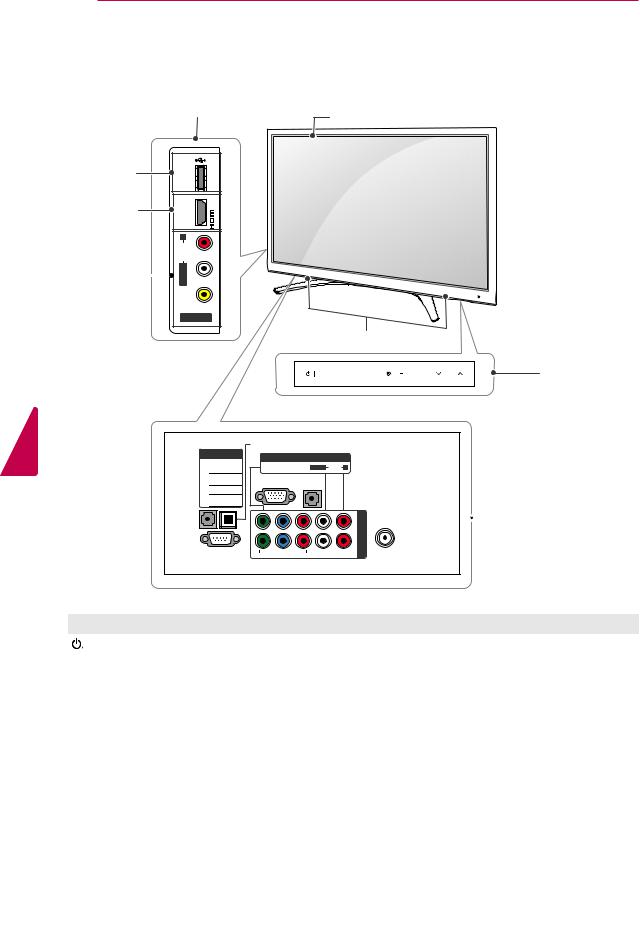
<![endif]>ENGLISH
14 ASSEMBLING AND PREPARING
Parts and buttons
|
Side Connection panel |
Screen |
|
|
|
USB input |
<![if ! IE]> <![endif]>IN |
|
|
<![if ! IE]> <![endif]>USB |
|
HDMI input |
<![if ! IE]> <![endif]>IN 3 |
|
|
|
|
|
<![if ! IE]> <![endif]>R |
|
AV (Audio and Video) input
<![endif]> VIDEO L/MONO AUDIO
VIDEO L/MONO AUDIO
AV IN 2
 Remote control and intelligent1 sensors
Remote control and intelligent1 sensors
Speakers
INPUT HOME ENTER |
VOL |
CH |
Touch buttons |
2 |
|

 /DVI IN
/DVI IN
2 
1 
REMOTE
CONTROLIN
RS-232C IN
(CONTROL&SERVICE)
OPTICAL |
|
|
|
DIGITAL |
|
|
|
AUDIO OUT |
|
|
|
|
AV IN 1 |
|
|
VIDEO |
L(MONO) |
AUDIO |
R |
RGB IN (PC) |
AUDIO IN |
|
|
(RGB/DVI) |
|
|
|
|
|
2 |
<![if ! IE]> <![endif]>IN |
|
VIDEO |
AUDIO |
<![if ! IE]> <![endif]>COMPONENT |
|
Y |
|
|||
PB |
PR L |
R |
|
|
|
|
|
1 |
|
ANTENNA /CABLE IN
 Rear Connection
Rear Connection
panel (See p.74)
Touch button2 |
Description |
/ I |
Turns the power on or off. |
|
|
INPUT |
Changes the input source. |
|
|
HOME |
Accesses the main menus, or saves your input and exits the menus. |
|
|
ENTER |
Selects the highlighted menu option or confirms an input. |
|
|
- VOL + |
Adjusts the volume level. |
|
|
v CH ^ |
Scrolls through the saved channels. |
1Intelligent sensor - Adjusts the image quality and brightness based on the surrounding environment.
2All of the buttons are touch sensitive and can be operated through simple touch with your finger.

ASSEMBLING AND PREPARING 15
Lifting and moving the TV
When moving or lifting the TV, read the following to prevent the TV from being scratched or damaged and for save transportation regardless of its type and size.
 CAUTION
CAUTION
yyAvoid touching the screen at all times, as this may result in damage to the screen.
yyIt is recommended to move the TV in the box or packing material that the TV originally came in.
yyBefore moving or lifting the TV, disconnect the power cord and all cables.
yyWhen holding the TV, the screen should face away from you to prevent damage.
yyHold the top and bottom of the TV frame firmly. Make sure not to hold the transparent part, speaker, or speaker grill area.
Setting up the TV
Put your TV on a pedestal stand and mount the TV on a table or wall.
Attaching the stand
If you are not mounting the TV to a wall, use the following instructions to attach the stand.
1Lay the TV with the screen side down on a flat surface.
 CAUTION
CAUTION
yyLay a foam mat or soft protective cloth on the surface to protect the screen from damage. Make sure no objects press against the screen.
2Push the supplied protection cover into the opening at the bottom of the TV until it locks in place.
Attach the protection cover tape.
-This will protect the opening from accumulating dust and dirt.
-When installing the wall mounting bracket, use the Protection cover.
yyWhen transporting a large TV, there should be at least 2 people.
yyWhen transporting the TV by hand, hold the TV as shown in the following illustration.
yyWhen transporting the TV, do not expose the TV to jolts or excessive vibration.
yyWhen transporting the TV, keep the TV upright, never turn the TV on its side or tilt towards the left or right.
Protection |
cover tape |
Protection cover
<![endif]>ENGLISH

16 ASSEMBLING AND PREPARING
3Assemble the parts of the STAND POLE with the TV.
Model |
Screw for |
Number of |
|
assembly |
screws |
50PV490, |
M6 x 28 |
2 |
50PT490, |
|
|
50PT490U, |
|
|
50PT490R, |
|
|
50PZ850 |
|
|
60PV490, |
M8 x 35 |
2 |
60PZ850 |
|
|
4Secure the TV and the STAND BASE with the 8 screws.
Screw for assembly |
Number of screws |
|
|
M5 x 18 |
8 |
<![endif]>ENGLISH
|
Stand Pole |
|
|
|
|
Model |
Screw for |
Number of |
|
assembly |
screws |
50PV490, |
M4 x 22 |
4 |
50PT490, |
|
|
50PT490U, |
|
|
50PT490R, |
|
|
50PZ850 |
|
|
60PV490, |
M5 x 18 |
4 |
60PZ850 |
|
|
Stand Base
CAUTION
yyTighten the screws firmly to prevent the TV from tilting forward. Do not over tighten.
To detach the stand,
1Lay the TV with the screen side down on a flat surface.
2Remove the 6 screws and pull the stand away from the TV.

ASSEMBLING AND PREPARING 17
Mounting on a table |
Securing the TV to a wall |
1 Lift and tilt the TV into its upright position on a table.
- Leave a 10 cm (4 inches) (minimum) space from the wall for proper ventilation.
|
10 cm (4 inches) |
|
10 cm |
10 |
cm |
|
||
|
|
|
|
10 cm |
|
2 Connect the power cord to a wall outlet.
 CAUTION
CAUTION
yyDo not place the TV near or on sources of heat, as this may result in fire or other
damage.
1Insert and tighten the eye-bolts on the back of the TV.
-If there are bolts inserted at the eye-bolts position, remove the bolts first.
2Mount the wall brackets with the bolts to the wall.
Match the location of the wall bracket and the eye-bolts on the rear of the TV.
3Connect the eye-bolts and wall brackets tightly with a sturdy rope.
Make sure to keep the rope horizontal with the flat surface.
 CAUTION
CAUTION
yyMake sure that children do not climb on or hang on the TV.
 NOTE
NOTE
<![endif]>ENGLISH
yyUse a platform or cabinet that is strong and large enough to support the TV securely.

18 ASSEMBLING AND PREPARING
Mounting on a wall
Attach an optional wall mount bracket at the rear of the TV carefully and install the wall mount bracket on a solid wall perpendicular to the floor. When you attach the TV to other building materials, please contact qualified personnel. We recommend that you use an LG brand wall mount when mounting the TV to a wall.
10 cm (4 inches)
10 cm  10 cm
10 cm
10 cm
| <![if ! IE]> <![endif]>ENGLISH |
Make sure to use screws and wall mounts that |
|||
meet the VESA standard. Standard dimensions for |
||||
|
||||
|
the wall mount kits are described in the following |
|||
|
table. |
|
|
|
|
|
|
|
|
|
|
50PV490 |
60PV490 |
|
|
Model |
50PT490 |
60PZ850 |
|
|
50PT490U |
|
||
|
|
50PT490R |
|
|
|
|
50PZ850 |
|
|
|
VESA |
400 x 400 |
600 x 400 |
|
|
Standard screw |
M6 |
M8 |
|
|
Number of screws |
4 |
4 |
|
|
Wall mount bracket |
PSW400B, |
PSW600B |
|
|
(optional) |
PSW400BG |
PSW600BG |
|
|
|
|
|
|
 CAUTION
CAUTION
yyDisconnect the power first, and then move or install the TV. Otherwise electric shock may occur.
yyIf you install the TV on a ceiling or slanted wall, it may fall and result in severe injury. Use an authorized LG wall mount and contact the local dealer or qualified personnel.
yyDo not over tighten the screws as this may cause damage to the TV and void your warranty.
yyUse the screws and wall mounts that meet the VESA standard. Any damages or injuries by misuse or using an improper accessory are not covered by the warranty.
 NOTE
NOTE
yyUse the screws that are listed on the VESA standard screw specifications.
yyThe wall mount kit includes an installation manual and necessary parts.
yyThe wall mount bracket is optional. You can obtain additional accessories from your local dealer.
yyThe length of screws may differ depending on the wall mount. Make sure to use the proper length.
yyFor more information, refer to the manual supplied with the wall mount.

|
ASSEMBLING AND PREPARING 19 |
|
Tidying cables |
Attaching Pen Holder Bracket |
|
1Install the power cord holder and power cord. It will help prevent the power cable from being removed by accident.
You can attach the pen holder bracket in a convenient position for use as below.
Power cord holder
2Gather and bind the cables with the cable holder.
Cable holder
 CAUTION
CAUTION
yyDo not move the TV by holding the cable holder and power cord holder, as the cable holders may break, and injuries and damage to the TV may occur.
 NOTE
NOTE
yyDo not attach it to the intelligent sensors, or remote control's signal receiver.
 Remote control and intelligent sensors
Remote control and intelligent sensors
<![endif]>ENGLISH

<![endif]>ENGLISH
20 REMOTE CONTROL
REMOTE CONTROL
The descriptions in this manual are based on the buttons on the remote control. Please read this manual carefully and use the TV correctly.
To replace batteries, open the battery cover, replace batteries (1.5 V AAA) matching the  and
and  ends to the label inside the compartment, and close the battery cover. To remove the batteries, perform the installation actions in reverse.
ends to the label inside the compartment, and close the battery cover. To remove the batteries, perform the installation actions in reverse.
 CAUTION
CAUTION
yyDo not mix old and new batteries, as this may damage the remote control.
Make sure to point the remote control toward at the remote control sensor on the TV.
LIGHT
ENERGY INPUT
3D  TV
TV
SAVING
1 2 3
4 5 6
LIGHT
ENERGY AV MODE INPUT
TV
SAVING
1 2 3
4 5 6
ENERGY AV MODE INPUT
TV
SAVING
1 2 3
4 5 6

 (POWER)
(POWER)
Turns the TV on or off.
LIGHT (Depending on model) Illuminates the remote control buttons.
ENERGY SAVING (See p.64) Adjusts the Energy Saving settings.
3D (For 3D TV) (See p.33) Used for viewing 3D video.
AV MODE (See p.30)
Selects an AV mode.
INPUT (See p.30) Rotates through inputs.
Also switches the TV on from standby.
TV
Returns to the last TV channel.

REMOTE CONTROL 21
1 |
2 |
3 |
Number button |
|
Enters numbers. |
||||
4 |
5 |
6 |
LIST (See p.26) |
|
7 |
8 |
9 |
Accesses the saved channel list. |
|
- (Dash) |
||||
|
0 |
FLASHBK |
Inserts a dash between numbers such as 2-1 and 2-2. |
|
LIST |
FLASHBK |
|||
MARK |
|
|||
|
|
Alternates between the two last channels selected (pressing repeatedly). |
||
|
FAV |
|
||
|
|
|
||
|
|
|
P |
|
|
|
|
A |
1 |
2 |
3 |
Number button |
|
Enters numbers. |
||||
4 |
5 |
6 |
LIST (See p.26) |
|
7 |
8 |
9 |
Accesses the saved channel list. |
|
QVIEW |
||||
|
0 |
|
||
LIST |
Q.VIEW |
Alternates between the two last channels selected (pressing repeatedly). |
||
|
MARK
FAV
P
A
MARK
FAV
P
VOL TOUCH CH A
G
E
MUTE
INFO Home Q.MENU
Home Q.MENU
ENTER
VOL
Adjusts the volume level.
MARK
Selects a menu or option. FAV (See p.26)
Accesses your favorite channel list.
TOUCH (See p.36)
Enters Pentouch mode.
MUTE
Mutes all sounds.
CH
Scrolls through the saved channels.
PAGE
Moves to the previous or next screen.
<![endif]>ENGLISH

<![endif]>ENGLISH
22 REMOTE CONTROL
INFO Home |
Q.MENU |
INFO (See p.27) |
|
Views the information of the current program and screen. |
|||
|
|
||
|
|
Home |
|
ENTER |
|
Accesses the main menus, or saves your input and exit the menus. |
|
|
|
Q. MENU (See p.31) |
|
|
|
Accesses the quick menu. |
|
BACK |
EXIT |
Navigation buttons (up/down/left/right) |
|
|
|
Scrolls through menus or options. |
|
|
|
BACK |
|
|
|
Allows the user to move back one step in an interactive application or |
|
|
|
other user interaction function. |
|
|
|
SIMPLINK (See p.79) |
|
|
|
Accesses the AV devices connected to the TV; |
|
|
|
Opens the SIMPLINK menu. |
|
|
|
EXIT |
|
|
|
Clears all on-screen displays and returns to TV viewing. |
3D SETTING |
Colored buttons |
|
These access special functions in some menus. |
3D SETTING (For 3D TV) (See p.34) Used for viewing 3D video.
FREEZE |
Control buttons |
|
|
Controls the SIMPLINK compatible devices (USB,SIMPLINK). |
|
RATIO |
FREEZE |
|
AV MODE |
||
Freezes the current frame (Not supported when using USB Mode and |
||
|
||
|
Simplink.). |
|
|
RATIO (See p.29) |
|
|
Resizes an image. |
|
FREEZE |
AV MODE (See p.30) |
|
Selects an AV mode. |
||
|
||
RATIO |
|

WATCHING TV 23
WATCHING TV
Connecting to an antenna or cable
Connect an antenna, cable, or cable box to watch TV while referring to the following. The illustrations may differ from the actual items and a RF cable is optional.
Connecting an antenna or basic cable
Connect the TV to a wall antenna socket with an RF cable (75 Ω).
Connecting a cable box
Connect the TV to a cable box and the cable box to a wall antenna socket with 2 RF cables (75 Ω).
<![endif]>ENGLISH
|
CAUTION |
|
yyMake sure not to bend the copper wire of |
|
the RF cable. |
NOTE |
|
yyUse a signal splitter to use more than 2 TVs. |
Copper wire |
yyVisit http://lgknowledgebase.com for more |
|
information about the antenna and cable |
|
connection. Search for antenna. |
yyComplete all connections between devices, |
|
and then connect the power cord to the |
|
power outlet to prevent damage to your TV. |
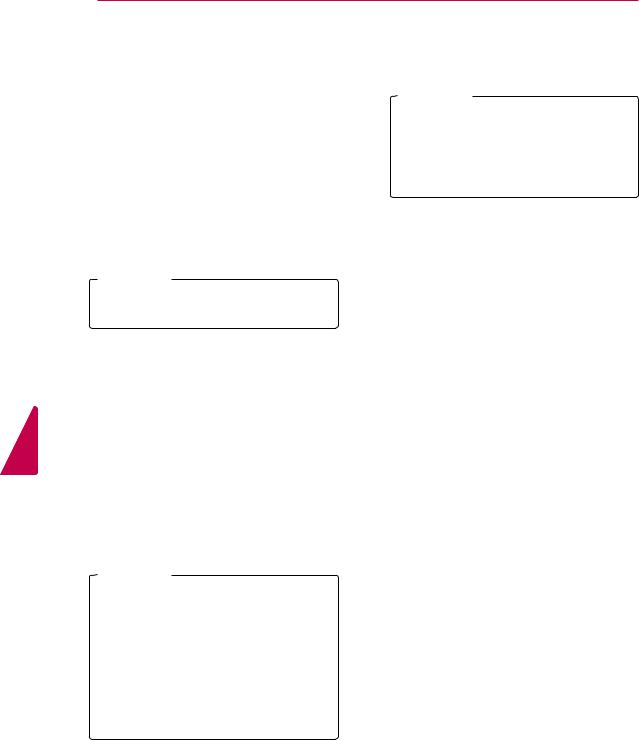
<![endif]>ENGLISH
24 WATCHING TV
Turning the TV on for the first time
When you turn the TV on for the first time, the Initial setting screen appears. Select a language and customize the basic settings.
1Connect the power cord to a power outlet.
2In Standby mode, press the power button on the remote control to turn the TV on.
The Initial setting screen appears if you turn the TV on for the first time.
 NOTE
NOTE
yyYou can also access Initial Setting by accessing OPTION in the main menu.
3Follow the on-screen instructions to customize your TV settings according to your preferences.
Language |
Selects a language to |
|
display. |
||
|
||
|
|
|
|
Selects Home Use for |
|
Mode Setting |
||
the home environment. |
||
|
||
|
|
|
|
Selects the time zone |
|
Time Zone |
||
and daylight saving. |
||
|
||
|
|
|
|
Scans and saves available |
|
Auto Tuning |
||
channels automatically. |
||
|
||
|
 NOTE
NOTE
yyTo display images in the best quality for your home environment, select Home Use.
yyStore Demo is suitable for the retail environment.
4When the basic settings are complete, press ENTER.
 NOTE
NOTE
yyIf you do not complete the Initial setting, it will appear whenever the TV turns on. yyDisconnect the power cord from the power outlet when you do not use the TV for a long period of time.
5To turn the TV off, press the power button on the remote control.
yyIf you select Store Demo, any customized settings will switch back to the default settings of Store Demo in 5 minutes.

WATCHING TV 25
Watching TV
1In Standby mode, press the power button on the remote control to turn the TV on.
2Press INPUT and select TV.
3Control the TV using the following buttons while you are watching TV.
Button |
Description |
|
CH (^, v) |
Scrolls through saved channels. |
|
LIST1 |
Selects a channel on the saved |
|
|
channel list. |
|
0 - 9 |
Selects a channel by entering |
|
numbers. |
||
|
||
|
|
|
VOL (+, -) |
Adjusts the volume level. |
|
|
|
|
MUTE |
Mutes all sounds. |
|
|
|
|
AV MODE2 |
Selects an AV mode (See p.30). |
|
Q.MENU |
Accesses the quick menus |
|
(See p.31). |
||
|
||
|
|
|
FLASHBK or |
Alternates between the last two |
|
Q.VIEW |
channels selected. |
|
RATIO |
Resizes an image (See p.29). |
|
|
|
|
FREEZE |
Freezes the current frame while you |
|
are watching TV. |
||
|
||
|
|
1The Lock icon ( ) appears in front of a channel blocked with parental control.
2Each AV mode has the optimized image and sound settings. If you select Off, the image and sound settings will be restored to the previously customized settings.
4To turn the TV off, press the power button on the remote control.
The TV switches to Standby mode.
Managing channels
*The Digital broadcasting (DTV, Cable DTV) is not available for Philippines.
Setting up channels
Storing channels
To store channels automatically,
1Press Home to access the main menus.
2Press the Navigation buttons to scroll to
CHANNEL and press ENTER.
3Press the Navigation buttons to scroll to Auto Tuning and press ENTER.
4Select Start to start automatic tuning. The TV scans and saves available channels automatically.
NOTE
yyIf the TV scans and saves channels, the previously saved channels will be overwritten.
5When you are finished, press EXIT.
When you return to the previous menu, press
BACK.
To store channels manually,
1Press Home to access the main menus.
2Press the Navigation buttons to scroll
CHANNEL and press ENTER.
3Press the Navigation buttons to scroll to
Manual Tuning and press ENTER.
4Scroll through the channel types, and then add or delete channels.
5When you are finished, press EXIT.
When you return to the previous menu, press
BACK.
NOTE
yyIf the TV scans a blocked channel, you will be prompted to enter your password to keep the channel scanned.
yyYou can store up to 1000 channels. The number of channels that you can store differs depending on the broadcasting signal environment.
yyThe channels are stored in the order of DTV,
TV, Cable DTV and Cable TV.
<![endif]>ENGLISH

<![endif]>ENGLISH
26 WATCHING TV
Editing your channel list
1Press Home to access the main menus.
2Press the Navigation buttons to scroll to
CHANNEL and press ENTER.
Using favorite channels
Add the channels that you watch frequently to the favorite list.
Setting up your favorite list
3Press the Navigation buttons to scroll to
Channel Edit and press ENTER.
4Edit channels using the following buttons.
Button Description
^Highlights the channel type.
^, v, < , > |
Scrolls through channel types or |
|
|
channels. |
|
ENTER |
Selects the highlighted channel to |
|
|
view. |
|
CH (^, v) |
Moves to the previous or next |
|
|
page. |
|
Blue button |
Adds or deletes a channel. |
|
The deleted channel displays in |
||
|
blue. |
|
|
|
|
FAV |
Registers or cancels the current |
|
channel in favorite channel list. |
||
|
||
|
|
|
Q.MENU |
Selects your desired favorite |
|
channel group. |
||
|
||
|
|
|
Yellow |
Blocks or unblocks a channel. |
|
button |
||
|
5When you are finished, press EXIT.
When you return to the previous menu, press
BACK.
Selecting a channel on the channel list
1Press LIST to access the channel list.
-To move to the previous or next page, press
CH (^, v).
-To tune to the “CHANNEL menu - Channel Edit”, press Blue button.
2Select a channel you want and press ENTER.
 NOTE
NOTE
yyThe Lock icon ( ) appears in front of a channel blocked with parental control.
yyIf you select the blocked channel, you will be prompted to enter your password.
1Select a channel to add to the favorite list.
2Press FAV.
3Press the Navigation buttons to select your desired favorite channel group.
4Press the Yellow button to register or cancel the current channel in favorite channel list. Press the Blue button to move to Channel Edit.
5Press the Navigation buttons to scroll to
Favorite.
6Press ENTER to add the selected channel to the favorite list.
7When you are finished, press EXIT.
NOTE
yyYou can also setup Favorite List in the
CHANNEL menu - Channel Edit.
Selecting a channel on the favorite list
1Press FAV to access the favorite list.
-To move to the previous or next page, press
CH (^, v).
2Select a channel you want and press ENTER.

WATCHING TV 27
Checking current program info
Press ENTER to view the information of the currently program while you are watching. The following information appears at the top of the screen.
Banner information Program title |
End time |
Current time |
DTV |
CNN
8-1 |
Brief Info Title Test... |
Sun, Feb 21, |
10: 40 AM |
|
|
10:10 AM |
11:40 AM |
Multilingual Caption 1080i |
TV-PG D L S V |
Next - 11:40 AM |
News |
|
|
|
|
Start time |
Progress bar |
|
|
|
|
|
Icon |
Description |
|
|
|
|
|
Multilingual |
|
|
The program contains two or more audio language services. You can change the |
|
audio language using the quick menu. |
||
|
|
|
|
|
|
|
|
Dolby Digital |
|
|
The program contains a Dolby Digital audio signal in TV and HDMI input sources. |
|
|
|
|
Caption |
|
|
The program contains one or more language caption services. You can change the |
|
caption language using the quick menu. |
||
|
|
|
|
|
|
|
|
Aspect ratio |
|
|
The original aspect ratio of the video is 4:3. |
|
|
The original aspect ratio of the video is 16:9 (wide). |
|
|
|
||
|
|
480i |
The video resolution is 720 x 480i. |
|
|
480p |
|
|
|
The video resolution is 720 x 480p. |
|
Resolution |
|
720p |
The video resolution is 1280 x 720p. |
|
|
1080i |
The video resolution is 1920 x 1080i. |
|
|
1080p |
The video resolution is 1920 x 1080p. |
|
|
|
|
Rating |
|
|
The program contains Rating information. |
|
See "LOCK Settings" on p.70. |
||
|
|
|
|
|
|
|
|
<![endif]>ENGLISH
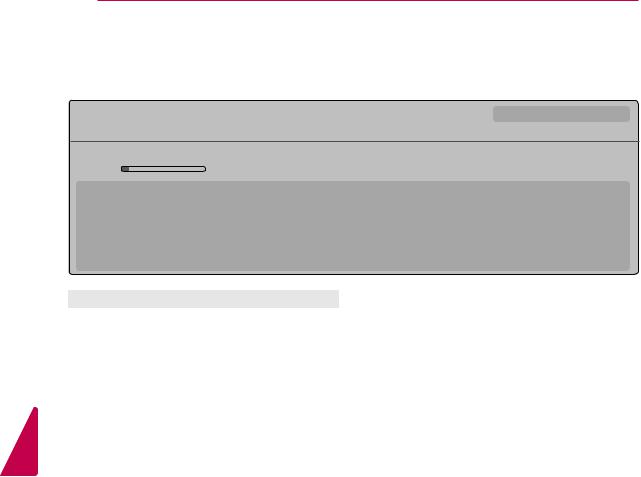
28 WATCHING TV
DTV 8-1 CNN
Ch. Change |
Next Watch |
Brief Info Title Test...
10:10 AM |
11:40 AM Multilingual Caption 1080i |
14 TV-PG D L S V |
|
|
No information |
|
|
|
|
Sarah Bradley, Steve Gray and Brendon Pongia present the latest in fashion, the arts, entertainment, lifestyle and cooking, |
|
|||
with regular and special guests. |
|
Up |
||
Sarah Bradley, Steve Gray and Brendon Pongia present the latest in fashion, the arts, entertainment, lifestyle and cooking, |
Down |
|||
|
|
|
|
|
|
|
|
|
|
Button |
Description |
|
|
|
INFO |
Shows current channel information. |
|
|
|
|
|
|
|
|
< or > |
Shows previous or next channel |
|
|
|
information. |
|
|
|
|
|
|
|
|
|
|
|
|
|
|
^ or v |
Changes a channel. |
|
|
|
|
|
|
|
|
<![endif]>ENGLISH

WATCHING TV 29
Using additional options
Adjusting aspect ratio
Resize an image t at its optimal size by pressing RATIO while you are watching TV.
 NOTE
NOTE
yyYou can also change the image size by pressing Q. MENU or accessing Aspect Ratio in the PICTURE menu.
yyThe available ratio varies depending on the input source.
-The input sources: HDMI-PC and RGB-PC support 4:3 and 16:9.
-The input sources: HDMI-PC 1920 X 1080 supports all of the aspect ratios.
-16:9: Resizes images to fit the screen width.
-Just Scan: Displays video images in the original size without cutting off the edges.
Just Scan
 NOTE
NOTE
yyIf you select Just Scan, you may see image noises at the edge or edges of the screen.
yyThe input sources: DTV, Component, HDMI-DTV, and DVI-DTV (720p/1080i/1080p) support Just Scan.
-4:3: Resizes images to the previous standard 4:3.
-Set By Program: Displays images in the same aspect ratio as the original image.
(4:3  4:3 )
4:3 )
Set By Program
(16:9  16:9 )
16:9 )
Set By Program
-Zoom: Formats an image to fit the screen width. The top and bottom of the image may not appear.
 NOTE
NOTE
If you access, Aspect Ratio in the Quick menus,
yyPress < or > to stretch an image vertically.
yyPress ^ or v to move the zoom focus up or down.
-Cinema Zoom: Formats an image to the cinemascope ratio, 2.35:1.
yyTo change the ratio of the cinema zoom, press < or > and its range is from 1 to 16.
yyTo move the zoom focus up or down, press ^ or v.
 NOTE
NOTE
<![endif]>ENGLISH
yyIf you enlarge or reduce an image, the image may be distorted.

<![endif]>ENGLISH
30 WATCHING TV
Changing AV modes |
|
|
|
|
|
|
|
|
|
|||||||
|
RGB-PC |
|
|
Use the TV as a computer monitor. |
||||||||||||
|
|
|
|
|
|
|
|
|
|
|
|
|
|
|||
Each AV mode has optimized image and sound |
|
HDMI |
|
|
Watches video from a HTS or other |
|||||||||||
|
|
|
|
|
high definition devices. |
|
|
|||||||||
settings. |
|
|
|
|
|
|
|
|
|
|
|
|
|
|
|
|
|
|
|
|
|
|
|
|
|
|
|
|
|
|
|
||
Press AV MODE repeatedly to select an |
|
|
The disconnected input sources will be gray. |
|||||||||||||
appropriate mode. |
|
|
||||||||||||||
|
|
- To add an input label, press the Blue button. |
||||||||||||||
|
|
|
|
|
|
|
||||||||||
|
Mode |
|
|
Description |
||||||||||||
|
|
|
|
|
You can easily identify a device connected to |
|||||||||||
Off |
|
Changes to the previously customized |
|
|
||||||||||||
|
|
|
each input source. |
|
|
|
|
|||||||||
|
|
|
settings. |
|
|
|
|
|
|
|||||||
|
|
|
|
|
- To access the Pentouch, press the TOUCH |
|||||||||||
Cinema |
|
Uses the optimized image and sound |
|
|
||||||||||||
|
|
|
button. Various Pentouch functions are |
|||||||||||||
|
|
|
settings for a cinematic look. |
|
|
|||||||||||
Sport |
|
Uses the optimized image and sound |
|
|
available on the TV. |
|
|
|
|
|||||||
|
|
|
settings for dynamic action sports. |
|
|
|
|
|
|
|
|
|
|
|
|
|
Game |
|
Uses the optimized image and sound |
|
|
|
|
|
|
|
|
|
|
|
|
||
|
|
|
settings for fast gaming. |
|
|
Adding an Input label |
|
|
|
|
|
|
||||
|
|
|
When playing a video game using |
|
|
|
|
|
|
|
|
|
|
|
|
|
|
|
|
|
|
|
|
|
|
|
|
|
|
|
|
||
|
|
|
PlayStation or Xbox. it is recommended |
|
Add a label to an input source so that you can |
|||||||||||
|
|
|
to use the Game mode. |
|
easily identify a device connected to each input |
|||||||||||
|
|
|
When in Game mode, functions related |
|
||||||||||||
|
|
|
|
source. |
|
|
|
|
|
|
|
|
|
|||
|
|
|
to picture quality will be optimized for |
|
|
|
|
|
|
|
|
|
|
|||
|
|
|
playing games. |
|
|
|
Input Label |
|
|
|
|
|||||
Using the input list |
|
|
|
|
|
|
|
|||||||||
|
|
|
|
|
|
|
|
|
|
|
||||||
|
|
|
|
|
|
|
|
|
|
AV1 |
|
|
VCR |
|
|
|
|
|
|
|
|
|
|
|
|
|
|
|
|
|
|
|
|
|
|
|
|
|
|
|
|
|
|
AV2 |
|
|
|
|
|
|
|
Selecting an input source |
|
|
|
|
|||||||||||
|
|
|
|
|
|
|
|
|
|
|
|
|
|
|||
|
|
|
|
|
|
|
|
|
|
|
|
|
|
|
||
1 Press INPUT to access the input sources. |
|
|
|
|
|
Component1 |
|
|
|
|
|
|||||
|
|
|
|
|
|
|
|
|
|
|
|
|||||
|
- The connected device displays on each input |
|
|
|
|
|
Component2 |
|
|
|
|
|
||||
|
source. |
|
|
|
|
|
|
|
|
|
|
|
|
|||
|
|
|
|
|
|
|
|
|
|
|
|
|
||||
|
|
|
|
|
|
RGB-PC |
|
|
|
|
|
|||||
|
|
NOTE |
|
|
|
|
|
|
|
|
||||||
|
|
|
|
|
|
|
|
|
|
|
|
|
|
|||
|
yyYou can also access the input source list |
|
|
|
|
|
|
|
|
|
|
|
|
|||
|
|
|
|
|
|
|
Close |
|
|
|
|
|||||
|
by selecting INPUT in the Home menu. |
|
|
|
|
|
|
|
|
|
|
|
|
|||
|
|
|
|
|
|
|
|
|
|
|
|
|
||||
|
(Depending on model) |
|
1 Press INPUT to access the input sources. |
|||||||||||||
|
|
|
|
|
|
|||||||||||
2 Press the Navigation buttons to scroll to one of |
|
2 Press the Navigation buttons to scroll to one of |
||||||||||||||
|
|
the input sources. |
|
|
|
|
||||||||||
|
the input sources and press ENTER. |
|
|
|
|
|
|
|||||||||
|
|
3 Press the Blue button. |
|
|
|
|
||||||||||
Input List |
|
|
Move Enter |
|
|
|
|
|
||||||||
|
|
|
|
|
|
|
|
|
|
|
|
|
|
|||
4 Press the Navigation buttons to scroll to one of the input labels and press ENTER.
TV |
USB |
AV1 |
AV2 |
Component1 |
Component2 |
RGB-PC |
HDMI1 |
HDMI2 |
HDMI3 |
|
|
Press TOUCH button to use Pentouch functions.
TOUCH |
Pentouch |
|
Input Label |
|
Exit |
|
|
|
|
|
|
Input source |
Description |
|
|
TV |
Watch TV over the air, cable, and |
|
digital cable broadcast. |
|
|
USB |
Play media files from a thumb drive. |
|
|
AV |
Watch video from a VCR or other |
|
external devices. |
|
|
Component |
Watch video from a DVD or other |
|
external devices, or through a digital |
|
set-top box. |
|
|
5When you are finished, press EXIT.
When you return to the previous menu, press
BACK.
 NOTE
NOTE
yyThis function is not supported in Pentouch mode.
