LG 50PT250R Owner's Manual

OWNER’S MANUAL
PLASMA TV
Please read this manual carefully before operating
your set and retain it for future reference.
42PJ250R
50PJ250R
42PJ260R
50PJ260R
42PJ350R
50PJ350R
P/NO : SAC34173305 (1104-REV03)
50PK550R
60PK550R
42PT250R
50PT250R
www.lg.com
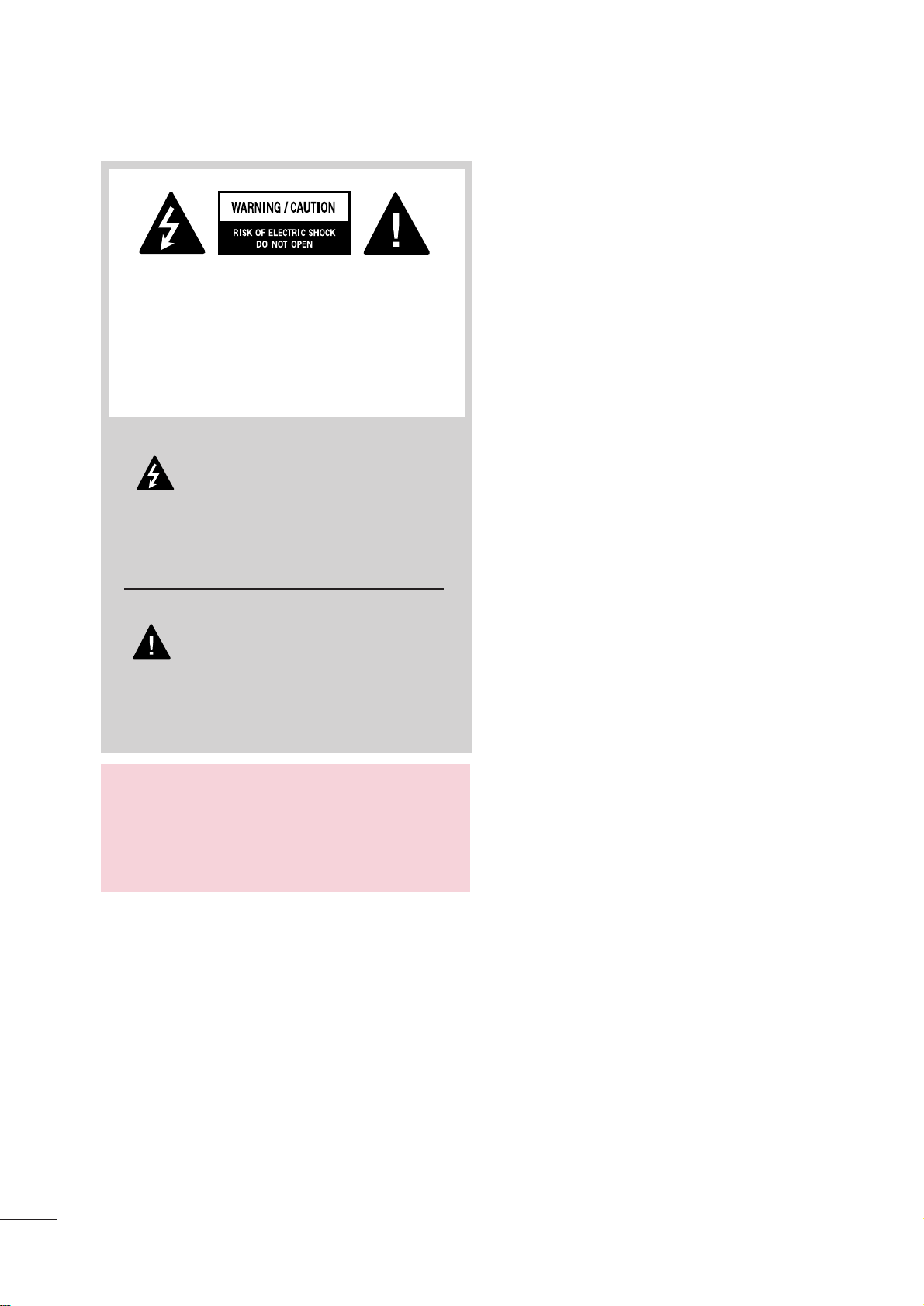
2
WARNING / CAUTION
The lightning flash with arrowhead
symbol, within an equilateral triangle, is
intended to alert the user to the presence
of uninsulated “dangerous voltage” within the
product’s enclosure that may be of sufficient
magnitude to constitute a risk of electric shock to
persons.
The exclamation point within an equilateral
triangle is intended to alert the user to
the presence of important operating and
maintenance (servicing) instructions in the literature accompanying the appliance.
TO REDUCE THE RISK OF ELECTRIC SHOCK
DO NOT REMOVE COVER (OR BACK). NO
USER SERVICEABLE PARTS INSIDE. REFER TO
QUALIFIED SERVICE PERSONNEL.
WARNING/CAUTION
TO REDUCE THE RISK OF FIRE AND ELECTRIC
SHOCK, DO NOT EXPOSE THIS PRODUCT TO
RAIN OR MOISTURE.

3
IMPORTANT SAFETY INSTRUCTIONS
SAFETY INSTRUCTIONS
Read these instructions.
Keep these instructions.
Heed all warnings.
Follow all instructions.
Do not use this apparatus near water.
Clean only with soft dry cloth.
Do not block any ventilation openings. Install in
accordance with the manufacturer’s instructions.
Do not install near any heat sources such as
radiators, heat registers, stoves, or other
apparatus (including amplifiers)that produce
heat.
Do not defeat the safety purpose of the polarized
or grounding-type plug. A polarized plug has
two blades with one wider than the other. A
grounding type plug has two blades and a
third grounding prong, The wide blade or the
third prong are provided for your safety. If the
provided plug does not fit into your outlet,
consult an electrician for replacement of the
obsolete outlet.
Protect the power cord from being walked on
or pinched particularly at plugs, convenience
receptacles, and the point where they exit from
the apparatus.
Only use attachments/accessories specified by
the manufacturer.
Use only with the cart, stand, tripod, bracket,
or table specified by the manufacturer, or sold
with the apparatus. When a cart is used, use
caution when moving the cart/apparatus combination to avoid injury from tip-over.
Unplug this apparatus during lighting storms
or when unused for long periods of time.
Refer all servicing to qualified service personnel.
Servicing is required when the apparatus has
been damaged in any way, such as powersupply cord or plug is damaged, liquid has
been spilled or objects have fallen into the
apparatus, the apparatus has been exposed to
rain or moisture, does not operate normally, or
has been dropped.
1
2
3
4
5
7
8
6
9
10
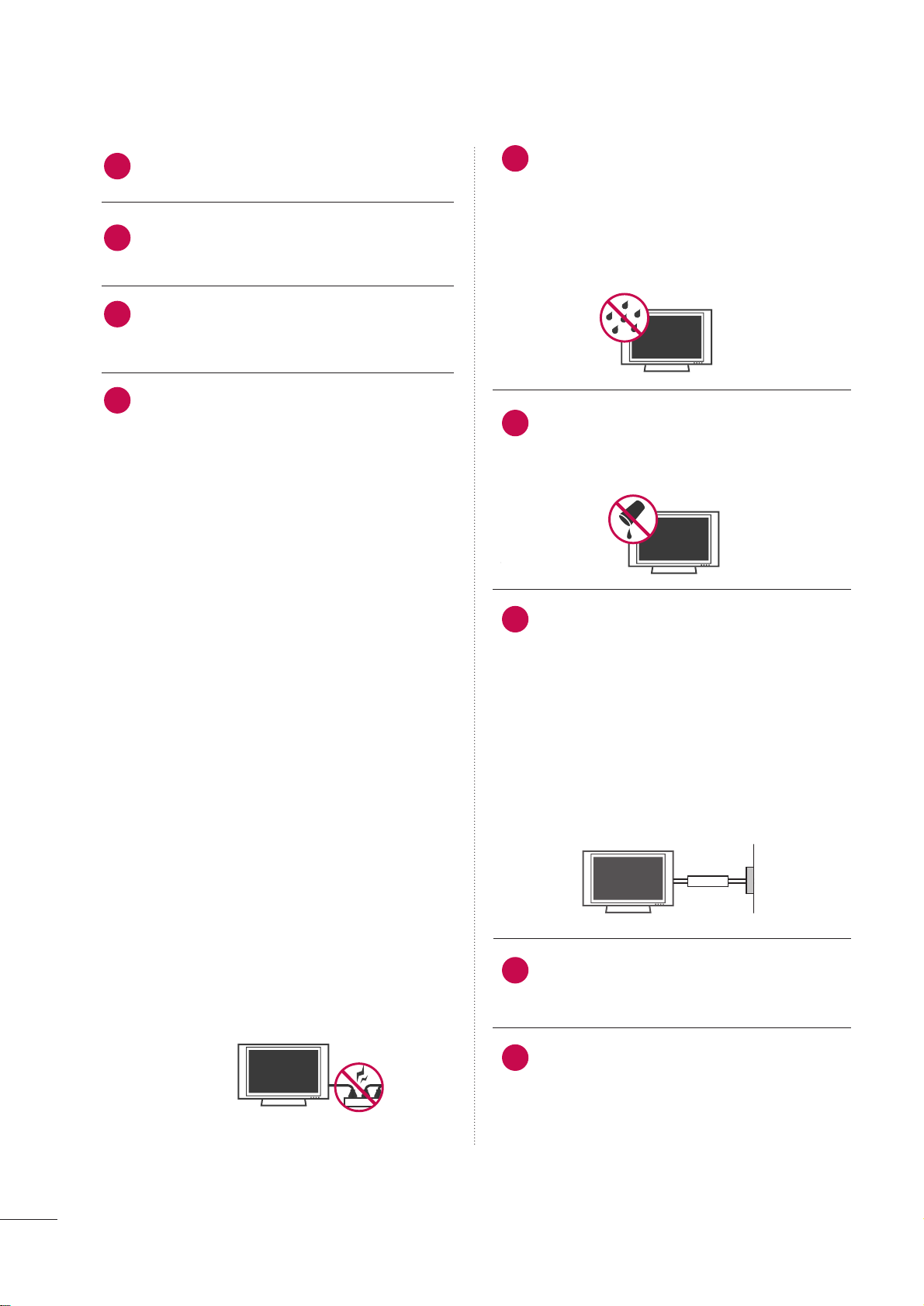
4
SAFETY INSTRUCTIONS
Never touch this apparatus or antenna during
a thunder or lighting storm.
When mounting a TV on the wall, make sure
not to install the TV by the hanging power and
signal cables on the back of the TV.
Do not allow an impact shock or any objects to
fall into the product, and do not drop onto the
screen with something.
CAUTION concerning the Power Cord:
It is recommend that appliances be placed
upon a dedicated circuit; that is, a single
outlet circuit which powers only that appliance
and has no additional outlets or branch
circuits. Check the specification page of this
owner's manual to be certain.
Do not connect too many appliances to the
same AC power outlet as this could result in
fire or electric shock.
Do not overload wall outlets. Overloaded wall
outlets, loose or damaged wall outlets, extension
cords, frayed power cords, or damaged or
cracked wire insulation are dangerous. Any of
these conditions could result in electric shock
or fire. Periodically examine the cord of your
appliance, and if its appearance indicates damage
or deterioration, unplug it, discontinue use of
the appliance, and have the cord replaced with
an exact replacement part by an authorized
servicer. Protect the power cord from physical
or mechanical abuse, such as being twisted,
kinked, pinched, closed in a door, or walked
upon. Pay particular attention to plugs, wall
outlets, and the point where the cord exits the
appliance.
Do not make the TV with the power cord
plugged in. Do not use a damaged or loose
power cord. Be sure do grasp the plug when
unplugging the power cord. Do not pull on the
power cord to unplug the TV.
WARNING - To reduce the risk of fire or electrical
shock, do not expose this product to rain,
moisture or other liquids. Do not touch the TV
with wet hands. Do not install this product
near flammable objects such as gasoline or
candles or expose the TV to direct air
conditioning.
Do not expose to dripping or splashing and do
not place objects filled with liquids, such as
vases, cups, etc. on or over the apparatus (e.g.
on shelves above the unit).
GGRROOUUNNDDIINNGG
Ensure that you connect the earth ground wire
to prevent possible electric shock (i.e. a TV
with a three-prong grounded AC plug must be
connected to a three-prong grounded AC outlet). If grounding methods are not possible,
have a qualified electrician install a separate
circuit breaker.
Do not try to ground the unit by connecting it
to telephone wires, lightening rods, or gas
pipes.
DDIISSCCOONNNNEECCTTIINNGG DDEEVVIICCEE FFRROOMM MMAAIINNSS
Mains plug is the disconnecting device. The
plug must remain readily operable.
As long as this unit is connected to the AC wall
outlet, it is not disconnected from the AC power
source even if you turn off this unit by SWITCH.
12
11
14
13
16
17
18
19
Power
Supply
Short-circuit
Breaker
15

5
CClleeaanniinngg
When cleaning, unplug the power cord and
scrub gently with a soft cloth to prevent
scratching. Do not spray water or other liquids
directly on the TV as electric shock may occur.
Do not clean with chemicals such as alcohol,
thinners or benzene.
MMoovviinngg
Make sure the product is turned off,
unplugged and all cables have been removed. It
may take 2 or more people to carry larger TVs.
Do not press against or put stress on the front
panel of the TV.
VVeenn ttiillaattiioonn
Install your TV where there is proper ventila-
tion. Do not install in a confined space such as
a bookcase. Do not cover the product with
cloth or other materials (e.g.) plastic while
plugged in. Do not install in excessively dusty
places.
If you smell smoke or other odors coming from
the TV or hear strange sounds, unplug the power
cord contact an authorized service center.
Do not press strongly upon the panel with
hand or sharp object such as nail, pencil or
pen, or make a scratch on it.
Keep the product away from direct sunlight.
20
23
24
25
21
22
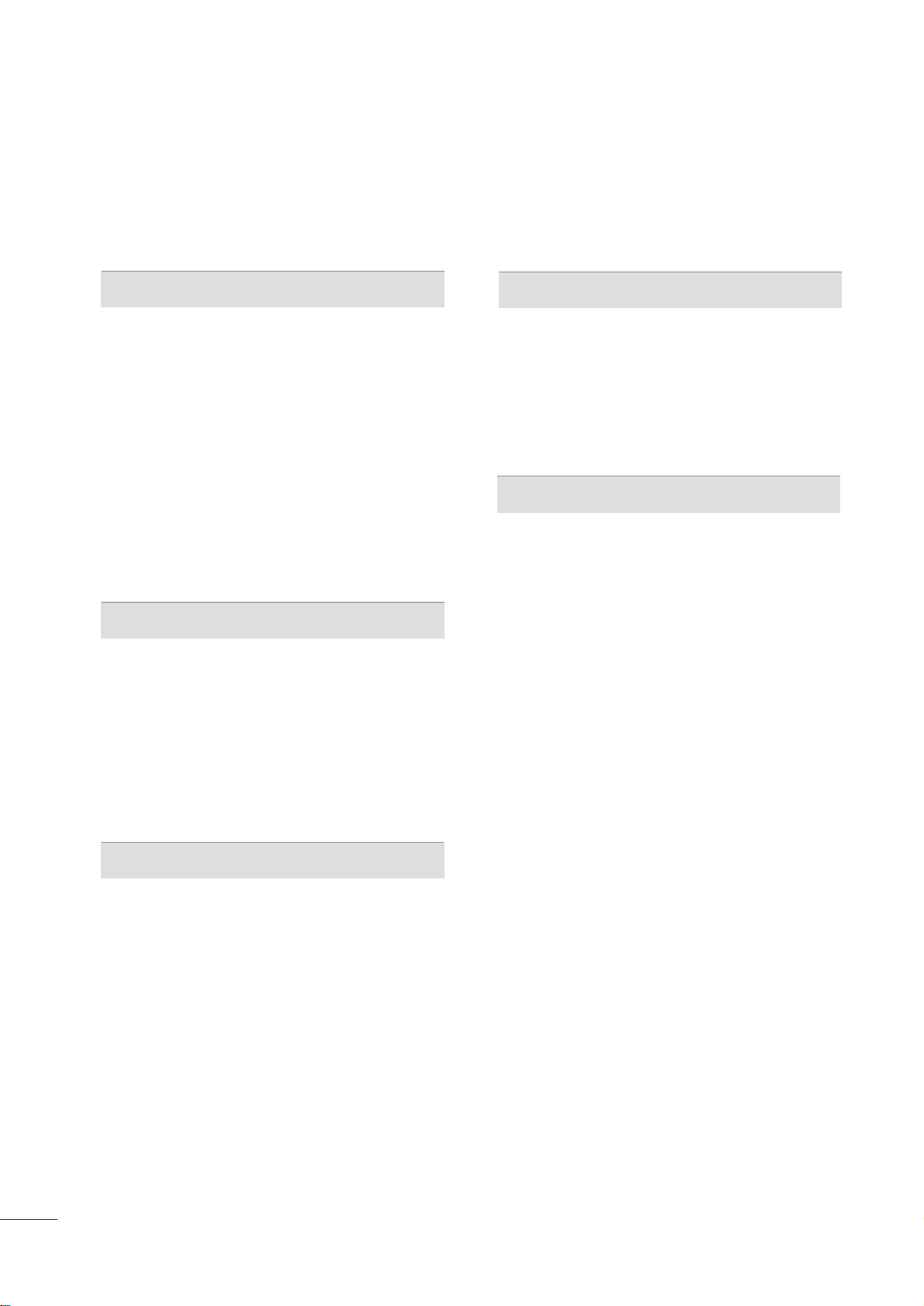
6
CONTENTS
WARNING / CAUTION
. . . . . . . . . . . . . . . . . . . . . . . . . . . . 2
SAFETY INSTRUCTIONS
. . . . . . . . . . . . . . . . . . . . . . . . . . 3
FEATURE OF THIS TV
. . . . . . . . . . . . . . . . . . . . . . . . . . . . . . . 8
PREPARATION
Accessories
. . . . . . . . . . . . . . . . . . . . . . . . . . . . . . . . . . . . . . . . . . . . . . . . . . . . . . 9
Front Panel Information
. . . . . . . . . . . . . . . . . . . . . . . . . . . . . . . . . . . . 11
Back Panel Information
. . . . . . . . . . . . . . . . . . . . . . . . . . . . . . . . . . . .
14
Stand Instruction
. . . . . . . . . . . . . . . . . . . . . . . . . . . . . . . . . . . . . . . . . . . . . 16
VESA Wall Mounting . . . . . . . . . . . . . . . . . . . . . . . . . . . . . . . . . . . . . . . . 20
Cable Arrangement
. . . . . . . . . . . . . . . . . . . . . . . . . . . . . . . . . . . . . . . . . . 21
Desktop Pedestal Installation . . . . . . . . . . . . . . . . . . . . . . . . . . . 22
Swivel Stand . . . . . . . . . . . . . . . . . . . . . . . . . . . . . . . . . . . . . . . . . . . . . . . . . . . 22
Securing the TV to the wall to prevent falling when
the TV is used on a stand
. . . . . . . . . . . . . . . . . . . . . . . . . . . . . . . . 23
Antenna or Cable Connection . . . . . . . . . . . . . . . . . . . . . . . . . . 24
EXTERNAL EQUIPMENT SETUP
HD Receiver Setup . . . . . . . . . . . . . . . . . . . . . . . . . . . . . . . . . . . . . . . . . 25
DVD Setup
. . . . . . . . . . . . . . . . . . . . . . . . . . . . . . . . . . . . . . . . . . . . . . . . . . . . . 28
VCR Setup
. . . . . . . . . . . . . . . . . . . . . . . . . . . . . . . . . . . . . . . . . . . . . . . . . . . . .30
Other A/V Source Setup . . . . . . . . . . . . . . . . . . . . . . . . . . . . . . . . . 31
USB Connection
. . . . . . . . . . . . . . . . . . . . . . . . . . . . . . . . . . . . . . . . . . . . . 32
PC Setup
. . . . . . . . . . . . . . . . . . . . . . . . . . . . . . . . . . . . . . . . . . . . . . . . . . . . . . . . 33
Variable Audio Out
. . . . . . . . . . . . . . . . . . . . . . . . . . . . . . . . . . . . . . . . . . 39
WATCHING TV / CHANNEL CONTROL
Remote Control Functions . . . . . . . . . . . . . . . . . . . . . . . . . . . . . . . 40
Turning On TV . . . . . . . . . . . . . . . . . . . . . . . . . . . . . . . . . . . . . . . . . . . . . . . . 46
Channel Selection . . . . . . . . . . . . . . . . . . . . . . . . . . . . . . . . . . . . . . . . . . . 47
Volume Adjustment
. . . . . . . . . . . . . . . . . . . . . . . . . . . . . . . . . . . . . . . . . 47
Initializing Setup (Mode Setting) . . . . . . . . . . . . . . . . . . . . . . 48
On-Screen Menus Selection
. . . . . . . . . . . . . . . . . . . . . . . . . . . . 49
Quick Menu
. . . . . . . . . . . . . . . . . . . . . . . . . . . . . . . . . . . . . . . . . . . . . . . . . . . . 51
Channel Setup
- Auto Scan (Auto Tuning)
. . . . . . . . . . . . . . . . . . . . . . . . . . . 52
- Add / Delete Channel (Manual Tuning) . . . . . . 53
- Channel Editing
. . . . . . . . . . . . . . . . . . . . . . . . . . . . . . . . . . . . . . . . 54
Input List . . . . . . . . . . . . . . . . . . . . . . . . . . . . . . . . . . . . . . . . . . . . . . . . . . . . . . . . 55
Input Label
. . . . . . . . . . . . . . . . . . . . . . . . . . . . . . . . . . . . . . . . . . . . . . . . . . . . . 56
Channel List . . . . . . . . . . . . . . . . . . . . . . . . . . . . . . . . . . . . . . . . . . . . . . . . . . . . 57
Favorite Channel Setup
. . . . . . . . . . . . . . . . . . . . . . . . . . . . . . . . . . . . 58
Favorite Channel List
. . . . . . . . . . . . . . . . . . . . . . . . . . . . . . . . . . . . . . . 59
AV Mode
. . . . . . . . . . . . . . . . . . . . . . . . . . . . . . . . . . . . . . . . . . . . . . . . . . . . . . . . 60
Key Lock
. . . . . . . . . . . . . . . . . . . . . . . . . . . . . . . . . . . . . . . . . . . . . . . . . . . . . . . . .
61
SIMPLINK
. . . . . . . . . . . . . . . . . . . . . . . . . . . . . . . . . . . . . . . . . . . . . . . . . . . . . . . 62
USB
Entry Modes
. . . . . . . . . . . . . . . . . . . . . . . . . . . . . . . . . . . . . . . . . . . . . . . . . . . 64
Photo List
. . . . . . . . . . . . . . . . . . . . . . . . . . . . . . . . . . . . . . . . . . . . . . . . . . . . . . . 66
Music List
. . . . . . . . . . . . . . . . . . . . . . . . . . . . . . . . . . . . . . . . . . . . . . . . . . . . . . . 72
Movie List
. . . . . . . . . . . . . . . . . . . . . . . . . . . . . . . . . . . . . . . . . . . . . . . . . . . . . . . 75
DivX Registration Code
. . . . . . . . . . . . . . . . . . . . . . . . . . . . . . . . . . . 81
Deactivation
. . . . . . . . . . . . . . . . . . . . . . . . . . . . . . . . . . . . . . . . . . . . . . . . . . . 83
PICTURE CONTROL
Picture Size (Aspect Ratio) Control . . . . . . . . . . . . . . . . . . 84
Preset Picture Settings (Picture Mode)
. . . . . . . . . . . . . 86
Manual Picture Adjustment (User Mode)
. . . . . . . . . . 87
Picture Improvement Technology
. . . . . . . . . . . . . . . . . . . . . .88
Energy Saving
. . . . . . . . . . . . . . . . . . . . . . . . . . . . . . . . . . . . . . . . . . . . . . . . . 90
Picture Reset
. . . . . . . . . . . . . . . . . . . . . . . . . . . . . . . . . . . . . . . . . . . . . . . . . . . 91
Image Sticking Minimization (ISM) Method
. . . . . . 92
Demo Mode
. . . . . . . . . . . . . . . . . . . . . . . . . . . . . . . . . . . . . . . . . . . . . . . . . . . 93
Initial Setting (Factory Reset)
. . . . . . . . . . . . . . . . . . . . . . . . . . . 94
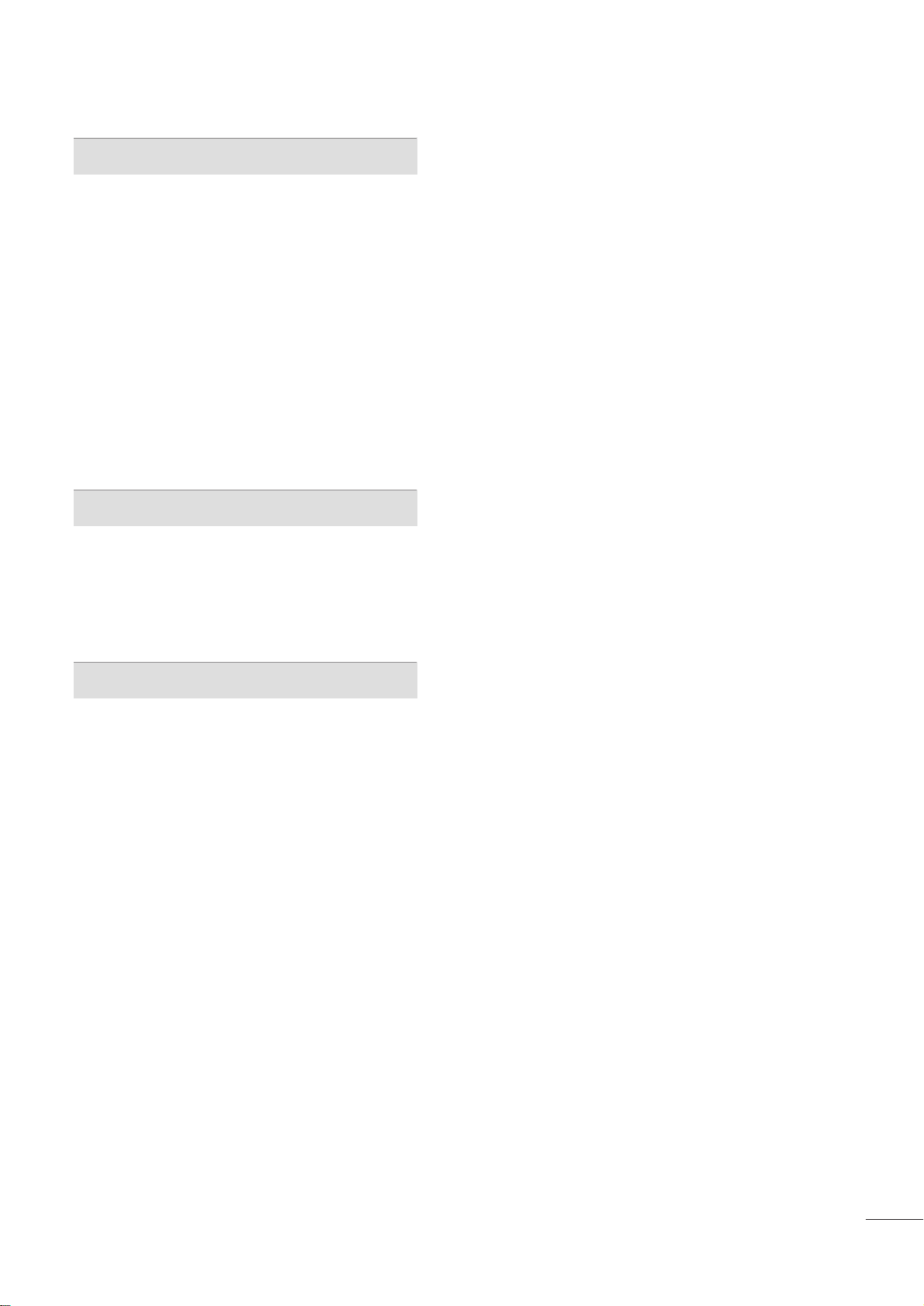
7
SOUND & LANGUAGE CONTROL
Auto Volume Leveler (Auto Volume) . . . . . . . . . . . . . . . . . 95
Clear Voice ll
. . . . . . . . . . . . . . . . . . . . . . . . . . . . . . . . . . . . . . . . . . . . . . . . . . 96
Preset Sound Setting (Sound Mode)
. . . . . . . . . . . . . . . . 97
Sound Setting Adjustment - User Mode
. . . . . . . . . . . 98
- Infinite Sound/Infinite Surround
. . . . . . . . . . . . . . . . 99
Balance
. . . . . . . . . . . . . . . . . . . . . . . . . . . . . . . . . . . . . . . . . . . . . . . . . . . . . . . . . 10 0
TV Speakers On/Off Setup
. . . . . . . . . . . . . . . . . . . . . . . . . . . . 101
Audio Reset
. . . . . . . . . . . . . . . . . . . . . . . . . . . . . . . . . . . . . . . . . . . . . . . . . 10 2
Stereo/SAP Broadcast Setup
. . . . . . . . . . . . . . . . . . . . . . . . . . 10 3
On-Screen Menus Language Selection
. . . . . . . . . . . . 10 4
Closed Captions
. . . . . . . . . . . . . . . . . . . . . . . . . . . . . . . . . . . . . . . . . . . . 10 5
TIME SETTING
Clock Setting
- Clock Setup
. . . . . . . . . . . . . . . . . . . . . . . . . . . . . . . . . . . . . . . . . . . 10 6
On/Off Time Setting . . . . . . . . . . . . . . . . . . . . . . . . . . . . . . . . . . . . . 10 7
Sleep Timer Setting
. . . . . . . . . . . . . . . . . . . . . . . . . . . . . . . . . . . . . . . 10 8
APPENDIX
Troubleshooting
. . . . . . . . . . . . . . . . . . . . . . . . . . . . . . . . . . . . . . . . . . . . 10 9
Maintenance . . . . . . . . . . . . . . . . . . . . . . . . . . . . . . . . . . . . . . . . . . . . . . . . . . 111
Product Specifications
. . . . . . . . . . . . . . . . . . . . . . . . . . . . . . . . . . . .112
IR Codes
. . . . . . . . . . . . . . . . . . . . . . . . . . . . . . . . . . . . . . . . . . . . . . . . . . . . . .114
External Control Through RS-232C . . . . . . . . . . . . . . . . .116

8
FEATURE OF THIS TV
Manufactured under license from Dolby Laboratories.
“
Dolby
“and the double-D symbol are trademarks of
Dolby Laboratories.
■
When a fixed image (e.g. logos, screen menus, video game, and computer display) is displayed on the TV
for an extended period, it can become permanently imprinted on the screen. This phenomenon is known
as “image burn” or “burn-in.” Image burn is not covered under the manufacturer’s warranty.
■
In order to prevent image burn, avoid displaying a fixed image on your TV screen for a prolonged period
(2 or more hours for LCD, 1 or more hours for Plasma).
■
Image burn can also occur on the letterboxed
areas of your TV if you use the 4:3 aspect
ratio setting for an extended period.
IMPORTANT INFORMATION TO PREVENT “IMAGE BURN
/ BURN-IN” ON YOUR TV SCREEN
■
This feature is not available for all models.
HDMI, the HDMI logo and High-Definition Multimedia
Interface are trademarks or registered trademarks of
HDMI Licensing LLC."
ABOUT DIVX VIDEO: DivX® is a digital video format created by DivX,Inc. This is an official DivX
Certified® device that plays DivX video. Visit
www.divx.com for more information and software
tools to convert your files into DivX video.
ABOUT DIVX VIDEO-ON-DEMAND: This DivX
Certified® device must be registered in order to
play purchased DivX Video-on-Demand (VOD)
movies. To obtain your registration code, locate the
DivX VOD section in your device setup menu. Go to
vod.divx.com for more information on how to complete your registration.
“DivX Certified® to play DivX® video, including
premium content”
“DivX®, DivX Certified® and associated logos are
registered trademarks of DivX, Inc. and are used
under license.”
“Covered by one or more of the following U.S,
patents: 7,295,673; 7,460,688; 7,515,710;
7,519,274”

PREPARATION
9
PREPARATION
ACCESSORIES
Ensure that the following accessories are included with your TV. If an accessory is missing, please contact the
dealer where you purchased the TV.
The accessories included may differ from the images below.
1.5V 1.5V
Owner’s Manual
Power Cord
Remote Control
ENERGY
CHVOL
123
45
0
6
789
LIST
FREEZE
SAVING
TV
AV MODE
INPUT
FAV
RATIO
MUTE
Q.VIEW
P
A
G
E
MENU
Q.MENU
BACK
EXIT
ENTER
CLEAR
VOICE ll
Bolts for stand assembly
(Refer to P.16)
x 4
Cable Holder
(Refer to P.21)
Protection Cover
(Refer to P.17, 19)
Batteries
(Some models)
RF Adapter
(Some models)
You must connect it to the antenna
wire after fixing in Antenna Input.
This adapter is only supplied in
AA rrggeennttiinnaa
.
x 2
ENERGY
CHVOL
123
45
0
6
789
LIST
FREEZE
SAVING
TV
AV MODE
INPUT
FAV
RATIO
MUTE
MENU
Q.MENU
EXIT
ENTER
Q.VIEW
BACK
P
A
G
E
MARK
or
M4x28
(Except 60PK550R)
x 3
M5x14
CD Manual
4422//5500PPJJ225500RR,, 4422//5500PPJJ226600RR,, 4422//5500PPJJ335500RR,, 5500//6600PPKK555500RR
* Wipe spots on the exterior only with
the polishing cloth.
* Do not wipe roughly when removing
stain. Excessive pressure may cause
scratch or discoloration.
Polishing Cloth
(Not included with all models.)
Ferrite Core
(Black)
(This feature is not
available for all
models.)
close to the wall plug.
Ferrite core can be used to
reduce the electromagnetic waves
that may interfere with the TV.
Install the Ferrite core on the
power cable close to the wall
plug.
The ferrite core can be used to reduce the electromagnetic waves in the PC Audio cable.
Wind the PC Audio cable on the ferrite core twice, and
then plug the cables into the TV as shown in the following picture.
Place the ferrite core close to AUDIO IN(RGB/DVI) jack
on the display.
Place the ferrite core close to
AUDIO IN(RGB/DVI) jack on the display.
Ferrite Core
(Gray)
(This feature is not
available for all
models.)
AUDIO IN
(RGB/DVI)
Ferrite Core
(Gray)
(This feature is
available only
42PJ*** models.)
Ferrite core can be used to reduce
RF noise when connecting the RF
cable.
The closer the location of the ferrite core to the “ANTENNA IN”, the
better it is.
TV
Wa ll
Tie Band
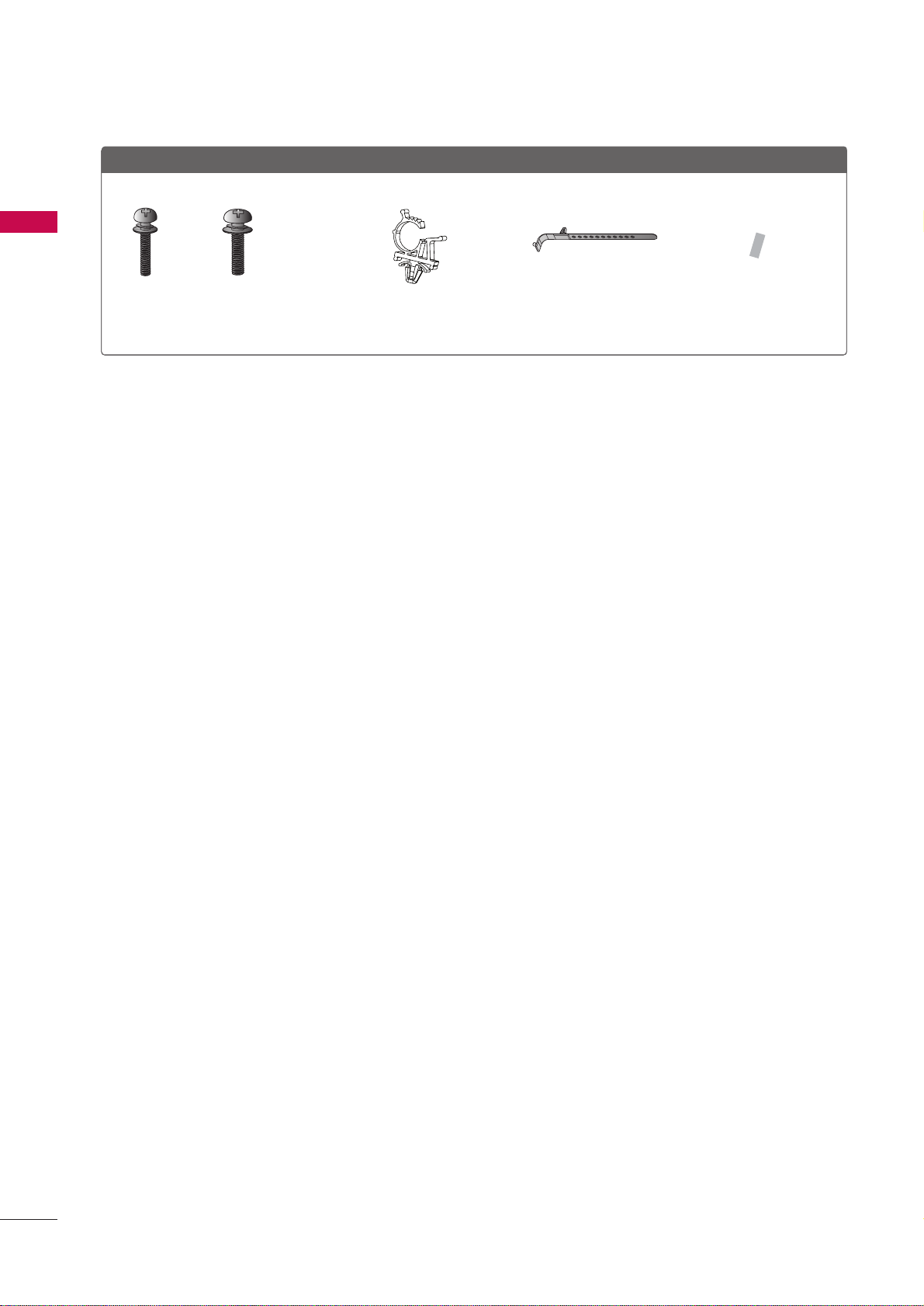
PREPARATION
10
PREPARATION
4422//5500PPTT225500RR
Bolts for stand assembly
(Refer to P.18)
x 4
M4x26
x 3
M5x14.5
Cable Holder
(Refer to P.21)
Protection cover tape
(Refer to P.19)
Power cord horder
(Refer to P.21)

PREPARATION
11
FRONT PANEL INFORMATION
■
Image shown may differ from your TV.
GG
Do not step on the glass stand or subject it to any impact. It may break, causing possible injury from fragments of glass, or the TV may fall.
GG
Do not drag the TV. The floor or the product may be damaged.
CAUTION
42/50PT250R
Power/Standby Indicator
Illuminates red in standby mode.
The LED is off while the TV remains on.
Remote Control
Sensor
You can operate the button just by touching the button lightly with your finger.
Intelligent Sensor
Adjusts picture according to the surrounding
conditions.
POWER
Button
CHANNEL
( , )Buttons
INPUT
Button
HOME
Button
ENTER
Button
VOLUME
(-, +) Buttons

PREPARATION
12
FRONT PANEL INFORMATION
PREPARATION
■
Image shown may differ from your TV.
GG
Do not step on the glass stand or subject it to any impact. It may break, causing possible injury from fragments of glass, or the TV may fall.
GG
Do not drag the TV. The floor or the product may be damaged.
CAUTION
42/50PJ250R, 42/50PJ260R
POWER
Button
CHANNEL
( , )Buttons
INPUT
Button
MENU
Button
ENTER
Button
VOLUME
(-, +) Buttons
Intelligent Sensor
Adjusts picture according to the surrounding
conditions.
Power/Standby Indicator
Illuminates red in standby mode.
The LED is off while the TV remains on.
Remote Control Sensor
You can operate the button just by touching the button lightly with your finger.
ENTER
CHVOL
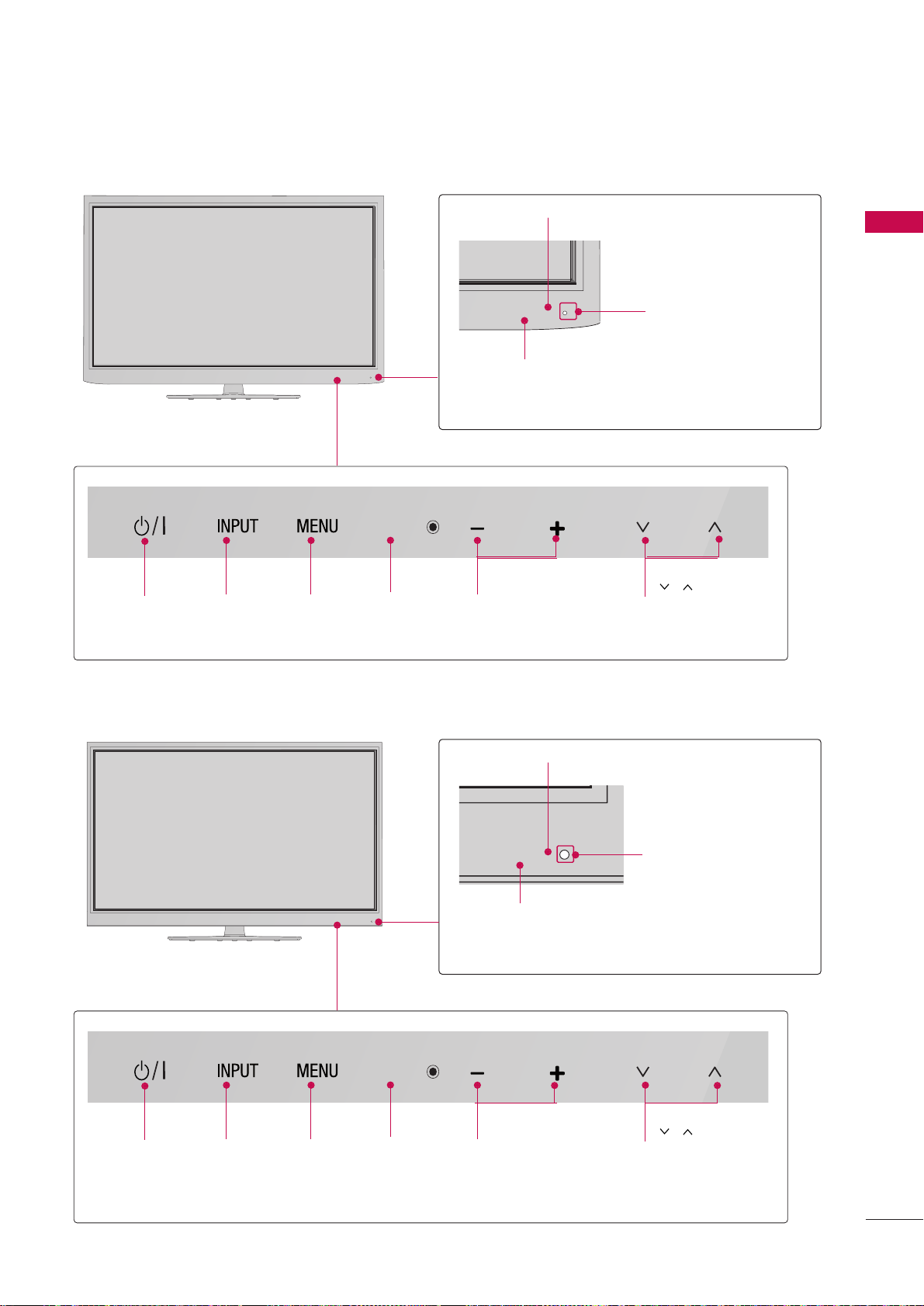
PREPARATION
13
42/50PJ350R
Intelligent Sensor
Adjusts picture according to the surrounding
conditions.
Power/Standby Indicator
Illuminates red in standby mode.
The LED is off while the TV remains on.
Remote Control Sensor
POWER
Button
CHANNEL
( , )Buttons
INPUT
Button
MENU
Button
ENTER
Button
VOLUME
(-, +) Buttons
Intelligent Sensor
Adjusts picture according to the surrounding
conditions.
Power/Standby Indicator
Illuminates red in standby mode.
The LED is off while the TV remains on.
Remote Control Sensor
POWER
Button
CHANNEL
( , )Buttons
INPUT
Button
MENU
Button
ENTER
Button
VOLUME
(-, +) Buttons
50/60PK550R
You can operate the button just by touching the button lightly with your finger.
You can operate the button just by touching the button lightly with your finger.
ENTER
CHVOL
ENTER
CHVOL
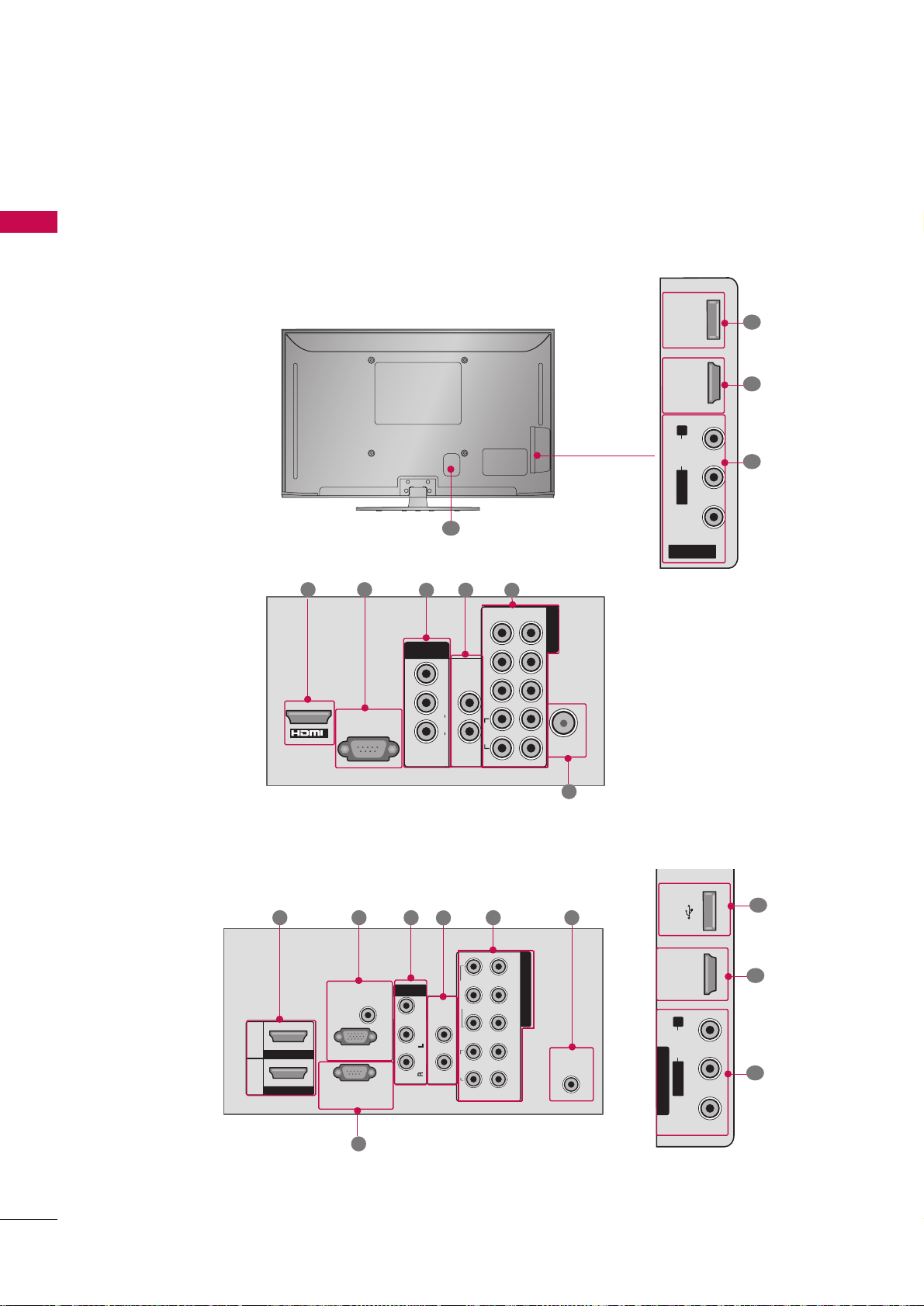
R
R
ANTENNA
IN
RGB IN(PC)
AUDIO IN
(RGB/DVI)
RL YP
B
P
R
VIDEO
VIDEO
AUDIO
R
IN1
VARIABLE AUDIO OUTVARIABLE AUDIO OUT
2
1
COMPONENT IN
1
2
RS-232C IN
(CONTROL&SERVICE)
HDMI/DVI IN
HDMI IN
MONO
( )
AUDIO
-
-
AV
L
R
VARIABLE AUDIO OU
T
VIDE
O
AUDI
O
R
L(MONO
)
VARIABLE AUDIO OUT
VIDEOAUDIOR L(MONO)
L/MONO
R
AUDIO
VIDEO
SERVICE
ONLY
HDMI IN 2
VARIABLE AUDIO OUT
VIDEOAUDIOR L(MONO)
AV IN 2
PREPARATION
14
BACK PANEL INFORMATION
PREPARATION
■
Image shown may differ from your TV.
For 42/50PJ250R
1 2
3
7
1
3
4
5
6
VARIABLE AUDIO OUT
VIDEOAUDIOR L(MONO)
8
R
1
2
9
3 5 6
3
1
7
4
For 42/50PJ260R, 42/50PJ350R, 50/60PK550R
RS-232C IN
(
CONTROL&SERVICE)
1
AV
O
VIDE
T
)
L(MONO
O
AUDI
VARIABLE AUDIO OU
R
IN1
YPBPRR
COMPONENT IN
VIDEO
LR
L
AUDIO
ANTENNA
1
IN
2
USB IN HDMI IN 3
R
AUDIO
L/ MONO
AV IN 2
VIDEO
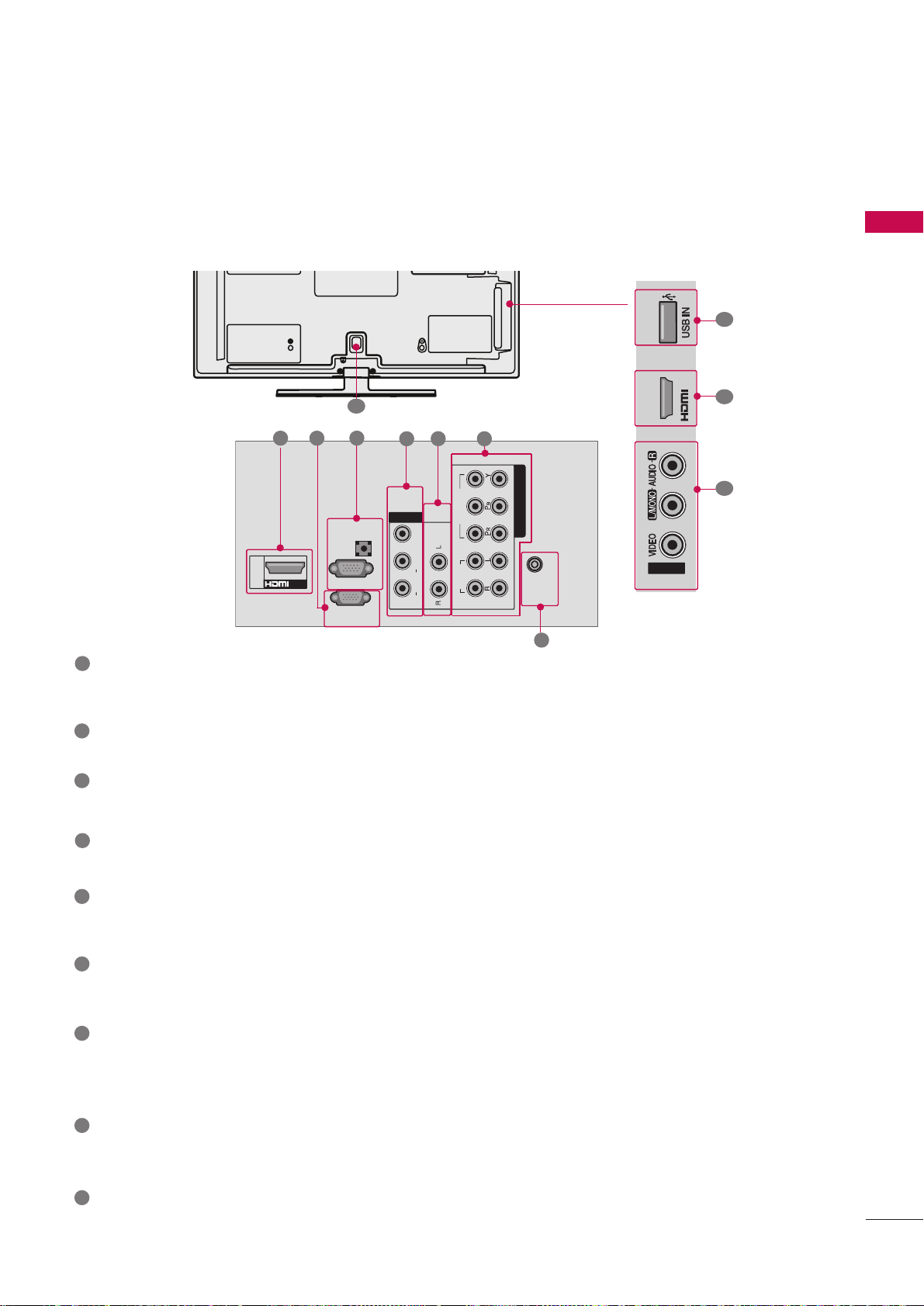
/DVI IN
RS-232C IN
(CONTROL&SERVICE)
ANTENNA
IN
COMPONENT IN
AV IN 1
AUDIO
VIDEO
L(L (MONO)MONO)
R
AUDIOAUDIO
VIDEOVIDEO
11
11
22
VARIABLE AUDIO OUTVARIABLE AUDIO OUT
AUDIO IN
(RGB/DVI)
RGB IN
(PC)
AV IN2
IN 2
PREPARATION
15
HDMI/DVI IN
Digital Connection. Supports HD video and Digital audio.
Accepts DVI video using an adapter or HDMI to DVI cable (not included)
RS-232C IN (CONTROL & SERVICE) PORT
Used by third party devices.
AV (Audio/Video) IN
Analog composite connection. Supports standard definition video only (480i).
VARIABLE AUDIO OUT
Analog audio output for use with amps and home theater systems.
COMPONENT IN
Analog Connection. Supports SD/HD.
Uses a red, green, and blue cable for video & red and white for audio.
ANTENNA IN
Connect over-the air signals to this jack.
Connect cable signals to this jack.
USB IN(Except 42/50PJ250R)
Used for photo, music and movie.
USB IN SERVICE ONLY (For 42/50PJ250R)
Used for software updates.
Power Cord Socket
For operation with AC power.
Caution: Never attempt to operate the TV on DC power.
RGB (PC) (Except 42/50PJ250R)
Analog PC Connection. Uses a D-sub 15 pin cable (VGA cable).
AUDIO IN (RGB/DVI) (Except 42/50PJ250R)
1/8" (0.32 cm) headphone jack for analog PC audio input.
1
2
3
4
6
7
5
8
9
■
Image shown may differ from your TV.
For 42/50PT250R
1 2
3
7
1
3
4
5
6
8
9

PREPARATION
16
PREPARATION
STAND INSTRUCTION
(FOR 42/50PJ250R, 42/50PJ260R, 42/50PJ350R, 50/60PK550R)
■
Image shown may differ from your TV.
GG
When assembling the stand, make sure to distinguish and assemble the front and rear side of the stand correctly.
GG
When assembling the desk type stand, check whether the bolt is fully tightened. (If not tightened fully, the
product can tilt forward after the product installation). If you tighten the bolt with excessive force, the bolt
can deviate from abrasion of the tightening part of the bolt.
NOTE
!
Carefully place the TV screen side down on a
cushioned surface to protect the screen from
damage.
Assemble the parts of the
SSttaanndd BBooddyy
with
the
SSttaanndd BBaassee
of the TV.
1
2
Assemble the TV as shown.
3
Installation
(Except 60PK550R)
Assemble the TV as shown and fix the 4 bolts
securely using the holes in the back of the TV.
4
Stand Body
Stand Base
M4x28
M5x14
x 3
x 4
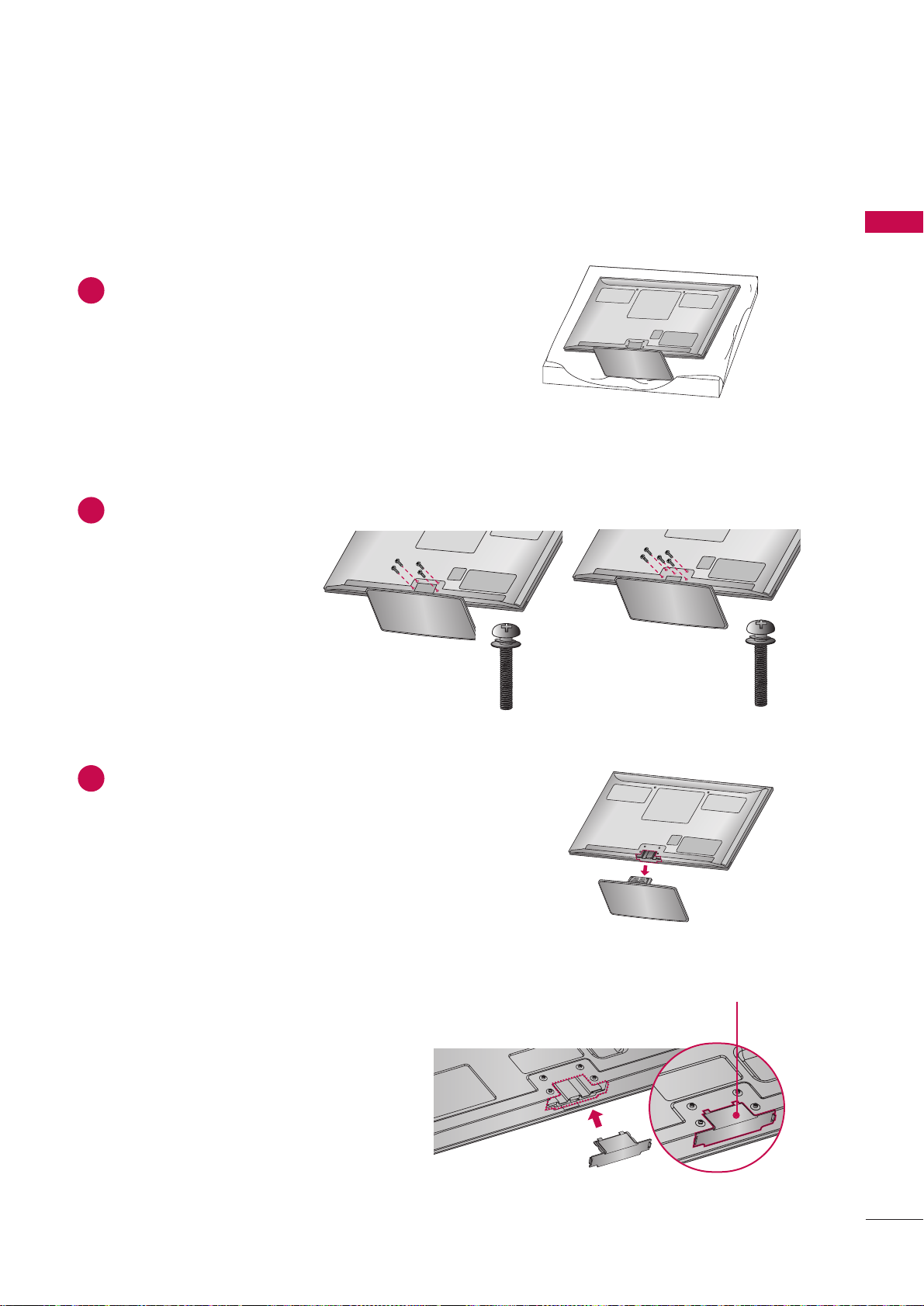
PREPARATION
17
Carefully place the TV screen side down on a
cushioned surface to protect the screen from
damage.
1
Loose the bolts from TV.
2
Detach the stand from TV.
3
After removing the stand, install the included
pprrootteeccttiioo nn ccoovveerr
over the hole for the stand.
Press the
PPRROOTTEECCTTIIOONN CCOOVVEERR
into the TV
until you hear it click.
PROTECTION COVER
Detachment
PROTECTION COVER
(Fix a Guide to the Outsides.)
M4x28
x 4
M4x30
x 4
(60PK550R)
(42/50PJ250R, 42/50PJ350R,
42/50PJ260R, 50PK550R)
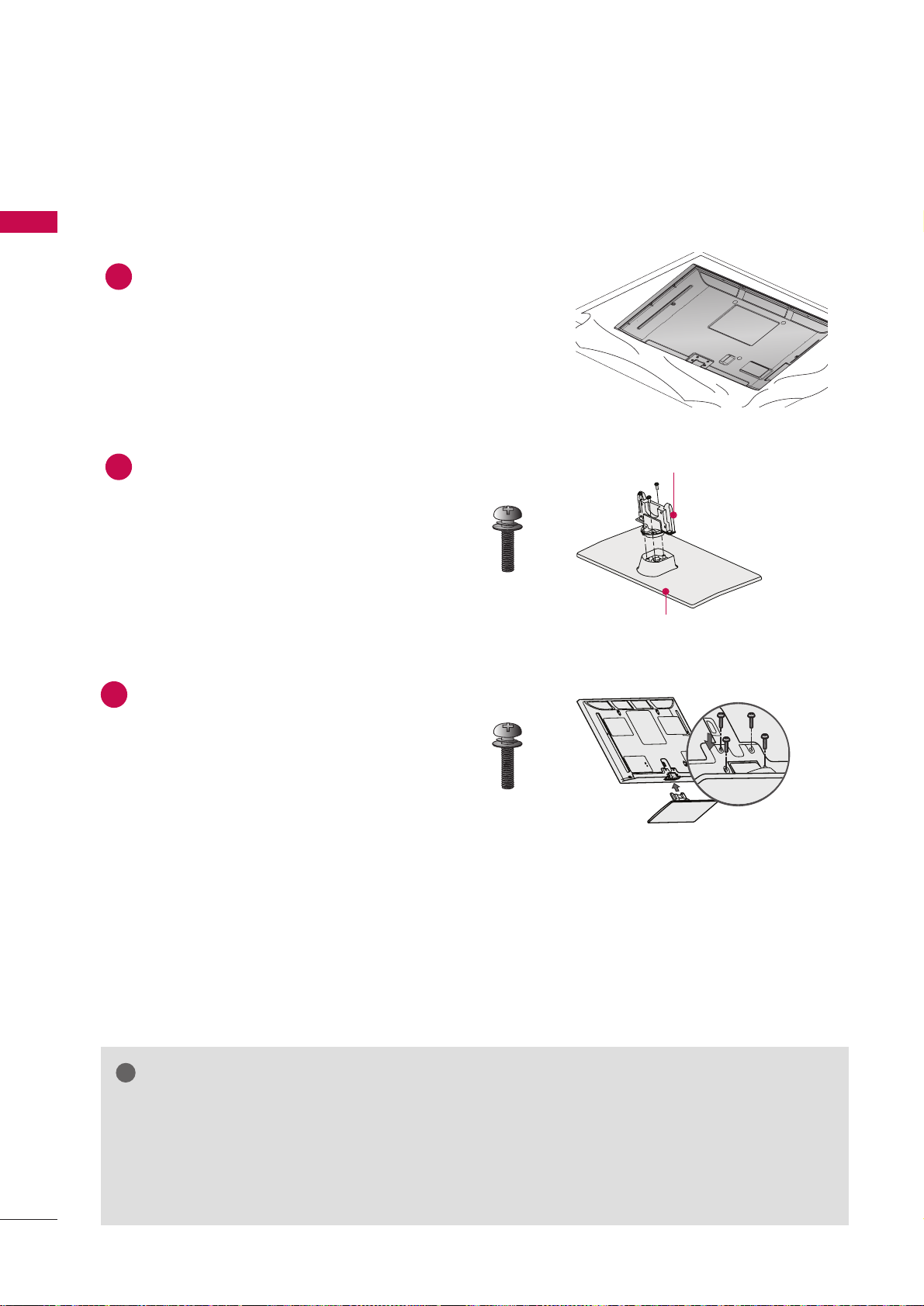
PREPARATION
18
PREPARATION
STAND INSTRUCTION
(FOR 42/50PT250R)
■
Image shown may differ from your TV.
GG
When assembling the stand, make sure to distinguish and assemble the front and rear side of the stand correctly.
GG
When assembling the desk type stand, check whether the bolt is fully tightened. (If not tightened fully, the
product can tilt forward after the product installation). If you tighten the bolt with excessive force, the bolt
can deviate from abrasion of the tightening part of the bolt.
NOTE
!
Carefully place the TV screen side down on a
cushioned surface to protect the screen from
damage.
Assemble the parts of the
SSttaanndd BBooddyy
with
the
SSttaanndd BBaassee
of the TV.
1
2
Assemble the TV as shown.
Fix the 4 bolts securely using the holes in the
back of the TV.
3
Installation
Stand Body
Stand Base
M5x14.5
x 3
M4x26
x 4

PREPARATION
19
Carefully place the TV screen side down on a
cushioned surface to protect the screen from
damage.
1
Loose the bolts from TV.
2
Detach the stand from TV.
3
Detachment
PROTECTION COVER TAPE
M4x26
x 4
PROTECTION COVER
(Fix a Guide to the Outsides.)
Push the supplied protection cover into the opening at the bottom of the TV until it locks in place,
Attach the protection cover tape.
- This woll protect the opening from accumulating
dust and dirt.
- When installing the wall mounting bracket, use
the Protection cover.
4
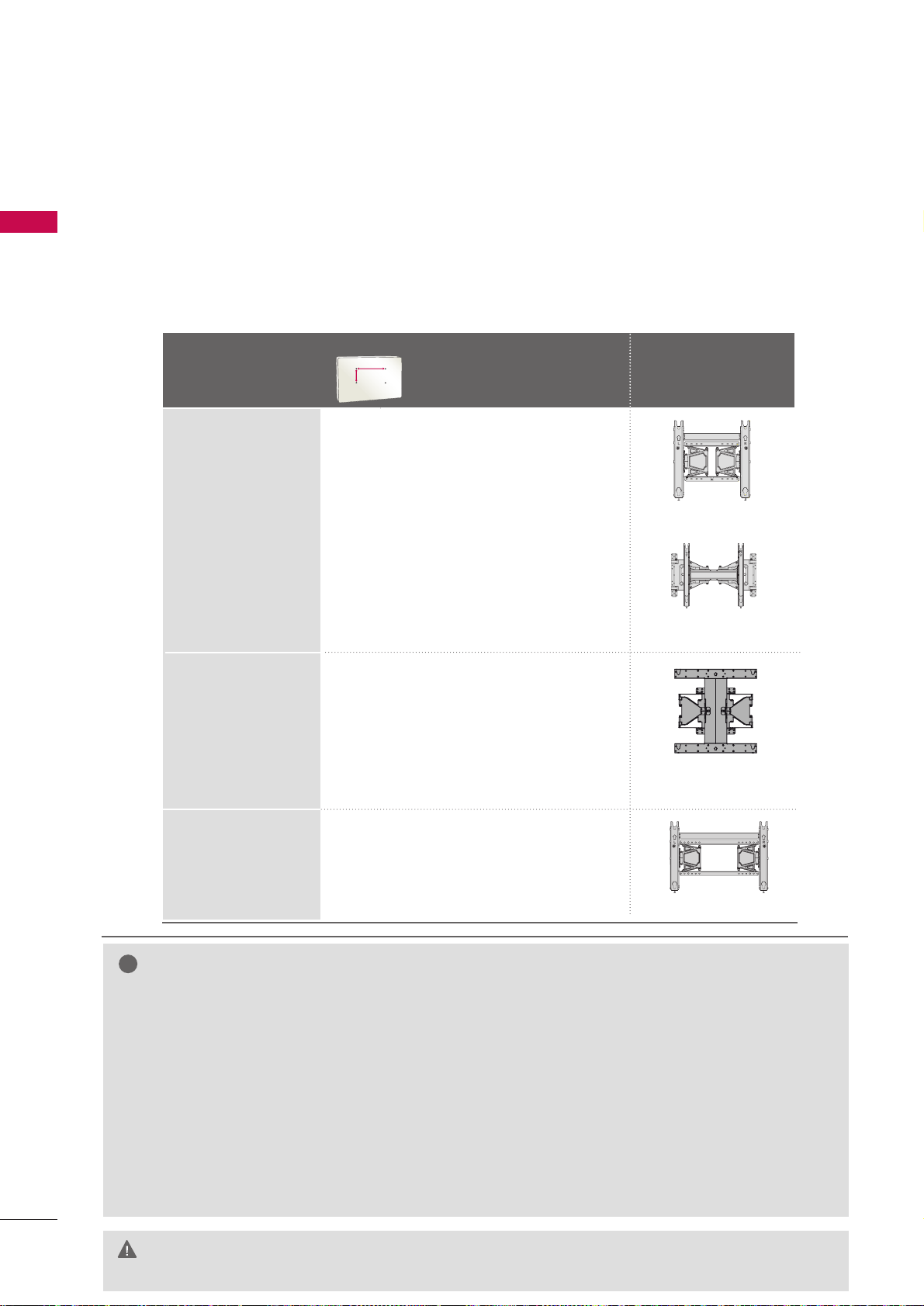
PREPARATION
20
VESA WALL MOUNTING
PREPARATION
Install your wall mount on a solid wall perpendicular to the floor. When attaching to other building materials, please
contact your nearest installer.
If installed on a ceiling or slanted wall, it may fall and result in severe personal injury.
We recommend that you use an LG brand wall mount when mounting the TV to a wall.
LG recommends that wall mounting be performed by a qualified professional installer.
GG
Do not install your wall mount kit while your TV is turned on. It may result in personal
injury due to electric shock.
CAUTION
GG
Screw length needed depends on the wall mount
used. For further information, refer to the instructions included with the mount.
GG
Standard dimensions for wall mount kits are shown
in the table.
GG
When purchasing our wall mount kit, a detailed
installation manual and all parts necessary for
assembly are provided.
GG
Do not use screws longer then the standard dimension, as they may cause damage to the inside to
the TV.
GG
For wall mounts that do not comply with the VESA
standard screw specifications, the length of the
screws may differ depending on their specifications.
GG
Do not use screws that do not comply with the
VESA standard screw specifications.
Do not use fasten the screws too strongly, this may
damage the TV or cause the TV to a fall, leading to
personal injury. LG is not liable for these kinds of
accidents.
GG
LG is not liable for TV damage or personal injury
when a non-VESA or non specified wall mount is
used or the consumer fails to follow the TV installation instructions.
NOTE
!
Model
VESA (A *B)
Standard Screw Quantity
Wall Mounting
bracket
(sold separately)
42/50PJ250R
42/50PJ260R
50PK550R,
42/50PJ350R
400* 400 M6 4
AW-50PG60MS
AW-50PG60M
60PK550R
600* 400 M8 4
AW-60PG60MS
Wall Mounting
bracket
(sold separately)
PSW400BG
PSW400B
DSW400BG
42/50PT250R
400* 400 M6 4
AA
BB

PREPARATION
21
CABLE ARRANGEMENT
■
Image shown may differ from your TV.
After connecting the cables as necessary, install CABLE HOLDER as shown and bundle the cables.
To connect additional equipment, see EXTERNAL EQUIPMENT SETUP section.
CABLE HOLDER
For 42/50PJ250R, 42/50PJ260R, 42/50PJ350R, 50/60PK550
For 42/50PT250R
Install the Power Cord Holder and Power Cord.
It will help prevent the power cable from being
removed by accident.
1
Gather and bind the cables with the Cable
Holder.
2
Power Cord Holder
Cable Holder
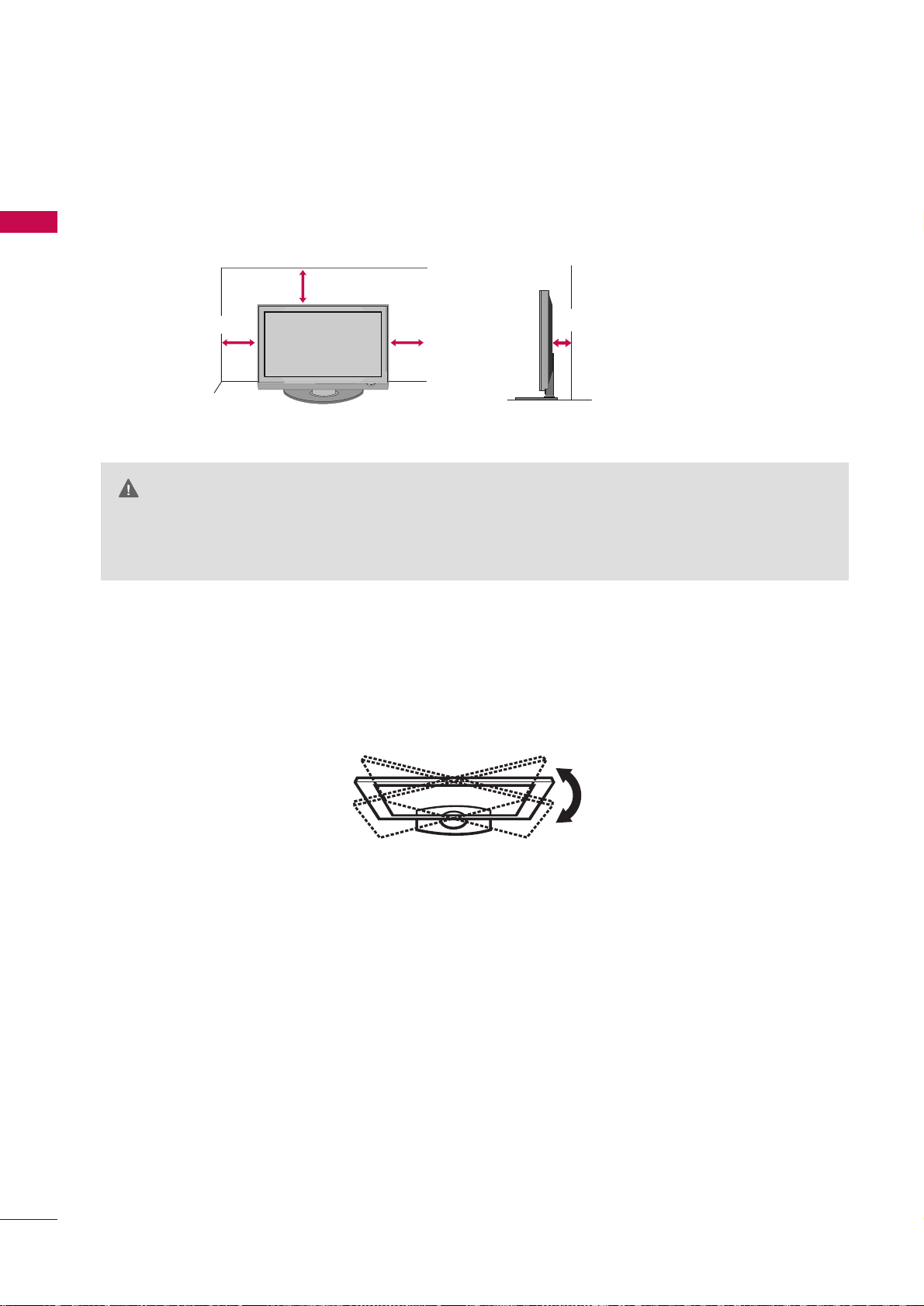
PREPARATION
22
PREPARATION
DESKTOP PEDESTAL INSTALLATION
For proper ventilation, allow a clearance of 4 inches on all four sides from the wall.
■
Image shown may differ from your TV.
4 inches
4 inches
4 inches
4 inches
SWIVEL STAND
After installing the TV, you can adjust the TV manually to the left or right direction by 20 degrees to suit your
viewing position.
(This feature is not available for all models.)
GG
Ensure adequate ventilation by following the clearance recommendations.
GG
Do not mount near or above any type of heat source.
CAUTION
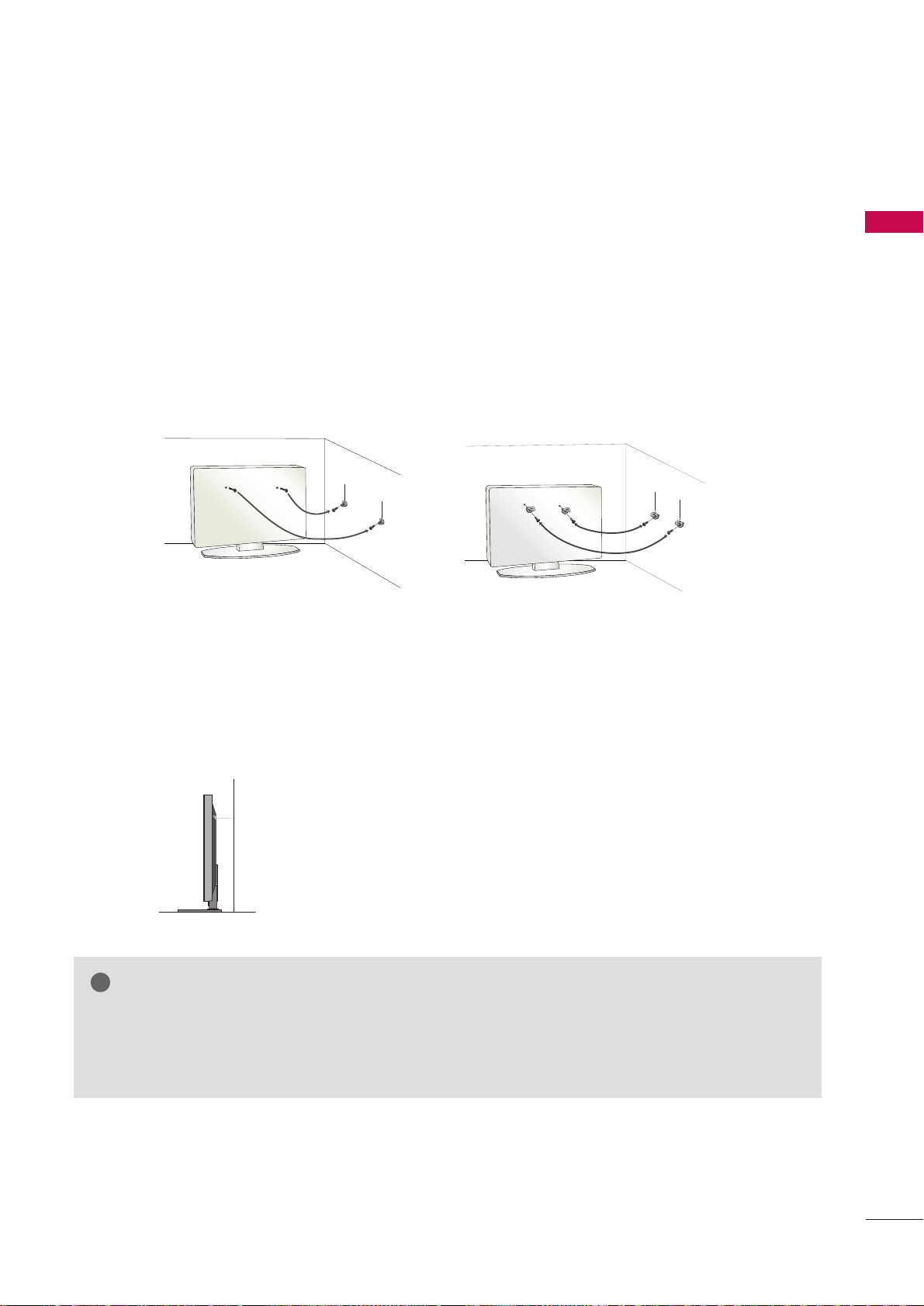
PREPARATION
23
SECURING THE TV TO THE WALL TO PREVENT FALLING WHEN THE TV IS USED ON A STAND
We recommend that you set up the TV close to a wall so it cannot fall over if pushed backwards.
Additionally, we recommend that the TV be attached to a wall so it cannot be pulled in a forward direction,
potentially causing injury or damaging the product.
Caution: Please make sure that children don’t climb on or hang from the TV.
■
Insert the eye-bolts (or TV brackets and bolts) to tighten the product to the wall as shown in the picture.
*If your product has the bolts in the eye-bolts position before inserting the eye-bolts, loosen the bolts.
* Insert the eye-bolts or TV brackets/bolts and tighten them securely in the upper holes.
Secure the wall brackets with the bolts (sold separately) to the wall. Match the height of the bracket that is
mounted on the wall to the holes in the product.
Ensure the eye-bolts or brackets are tightened securely.
■
Use a sturdy rope (sold separately) to tie the product. It is safer to tie
the rope so it becomes horizontal between the wall and the product.
■
You should purchase necessary components to prevent the TV from tipping over (when not using a wall mount).
■
Image shown may differ from your TV.
GG
Use a platform or cabinet strong enough and large enough to support the size and weight of the TV.
GG
To use the TV safely make sure that the height of the bracket on the wall and the one on the TV are the same.
NOTE
!
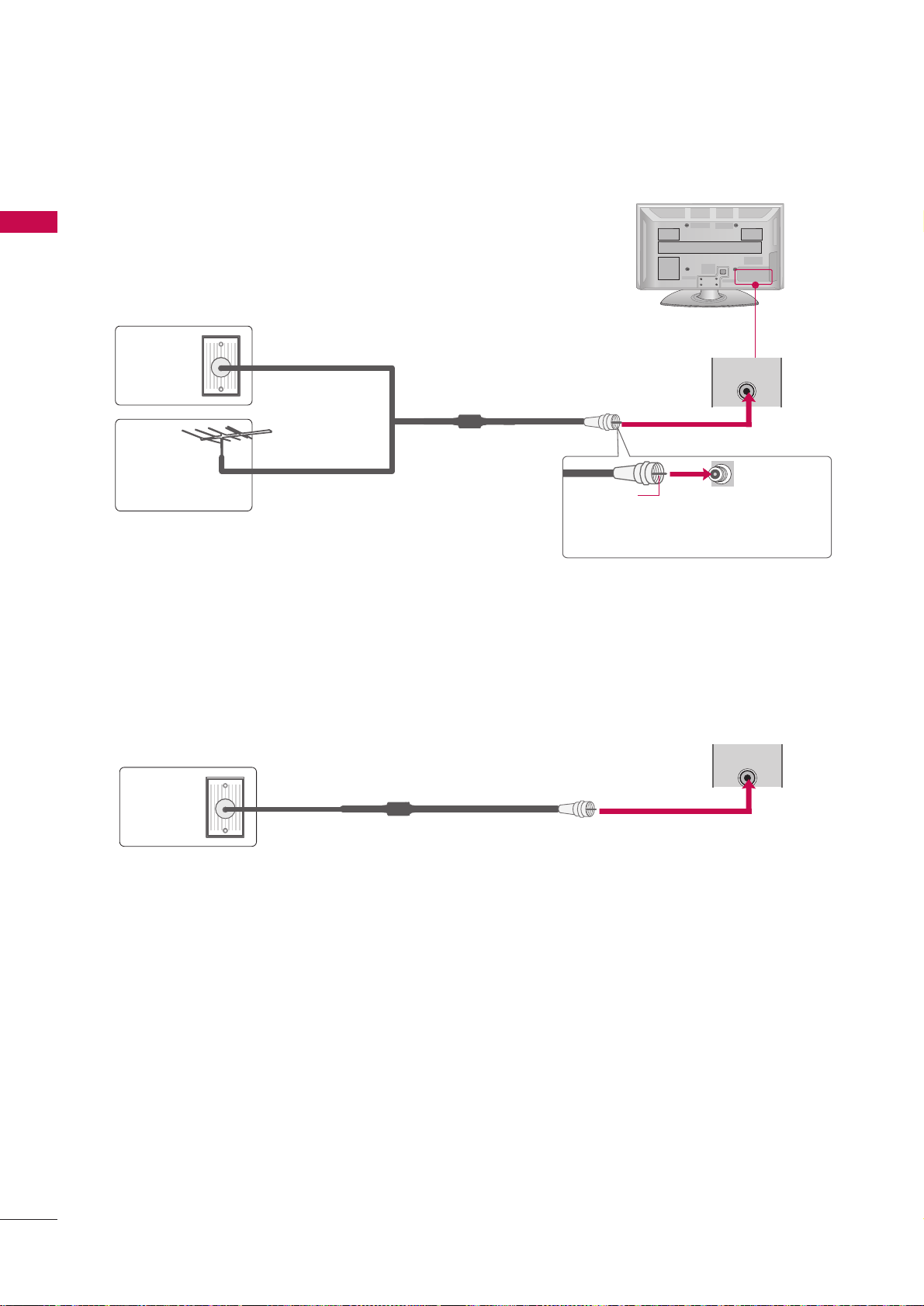
PREPARATION
24
ANTENNA OR CABLE CONNECTION
PREPARATION
■
To prevent damage do not connect to the power outlet until all connections are made between the devices.
1. Antenna (Analog)
Wall Antenna Socket or Outdoor Antenna without a Cable Box
Connection.
For optimum picture quality, adjust antenna direction if needed.
2. Cable
Wall
Antenna
Socket
Outdoor
Antenna
(VHF, UHF)
Cable TV
Wall Jack
Multi-family Dwellings/Apartments
(Connect to wall antenna socket)
RF Coaxial Wire (75 ohm)
RF Coaxial Wire (75 ohm)
Single-family Dwellings /Houses
(Connect to wall jack for outdoor antenna)
Be careful not to bend the copper wire
when connecting the antenna.
Copper Wire
( )
(
)
ANTENNA
IN
( )
(
)
■
To improve the picture quality in a poor signal area, please purchase a signal amplifier and install properly.
■
If the antenna needs to be split for two TV’s, install a 2-Way Signal Splitter.
■
If the antenna is not installed properly, contact your dealer for assistance.
ANTENNA
IN

EXTERNAL EQUIPMENT SETUP
25
EXTERNAL EQUIPMENT SETUP
HD RECEIVER SETUP
Component Connection
1. How to connect
Connect the video outputs (Y, PB, PR
)
of the digital set-
top box to the
CCOOMMPPOONNEENNTT IINN VVIIDDEEOO 11
jacks on
the TV. Match the jack colors (Y = green, P
B = blue, and
P
R = red).
Connect the audio output of the digital set-top box to
the
CCOOMMPPOONNEENNTT IINN AAUUDDIIOO 11
jacks on the TV.
2
1
2. How to use
■
Turn on the digital set-top box.
(
Refer to the owner’s manual for the digital set-top box.
operation
)
■
Select the
CCoommppoonneenntt 11
input source on the TV
using the
II NN PPUUTT
button on the remote control.
■
If connected to
CCOOMM PPOONNEENNTT IINN 22
input,
select the
CCoommppoonneenntt 22
input source on the TV.
■
To prevent the equipment damage, never plug in any power cords until you have finished connecting all equipment.
■
Image shown may differ from your TV.
ANTEN
IN
LR
IN1
AV
VARIABLE AUDIO OUT
VIDEOAUDIOR L(MONO)
RS-232C IN
(
CONTROL&SERVICE)
AUDIO IN
(RGB/DVI)
1
2
HDMI/DVI IN
HDMI IN
RGB (PC)
VIDEO
AUDIO
LYP
B
P
R
R
1
2
COMPONENT IN
Y L RPB PR
1
2
Y, C
B/PB, CR/PR
Supported Resolutions
Horizontal Vertical
Frequency(KHz)Frequency(Hz
)
15.73 59.94
15.75 60.00
31.47 59.94
31.50 60.00
15.625 50.00
31.25 50.00
44.96 59.94
45.00 60.00
37.50 50.00
33.72 59.94
33.75 60.00
28.125 50.00
56.25 50.00
67.432 59.94
67.50 60.00
Resolution
720x480i
720x480p
1280x720p
1920x1080i
1920x1080p
Signal
480i
480p
576i
576p
720p
10 8 0 i
10 8 0 p
Component
Yes
Yes
Yes
Yes
Yes
Yes
Yes
HDMI
No
Yes
No
Yes
Yes
Yes
Yes
720x576i
720x576p

EXTERNAL EQUIPMENT SETUP
26
EXTERNAL EQUIPMENT SETUP
HDMI Connection
Connect the digital set-top box to
HHDDMMII IINN 11
*,
HHDDMMII//DDVVII IINN 11
*,
HHDDMMII IINN 22
*or
HHDDMMII 33
* jack on
the TV.
No separate audio connection is necessary.
HDMI supports both audio and video.
1. How to connect
2. How to use
■
Turn on the digital set-top box.
(
Refer to the owner’s manual for the digital set-top box.
)
■
Select the
HHDDMMII11*,HHDDMMII22
* or
HHDDMMII33
* input source
on the TV using the
IINNPPUUTT
button on the remote control.
2
1
HDMI-DTV
VIDEO
AUDIO
LR
IN1
1
AV
VARIABLE AUDIO OUT
VIDEOAUDIOR L(MONO)
RS-232C IN
(
CONTROL&SERVICE)
AUDIO IN
(RGB/DVI)
RGB (PC)
1
2
HDMI/DVI IN
HDMI IN
HDMI OUTPUT
1
GG
If an HDMI cable doesn’t support high Speed
HDMI, it can cause flickers or no screen display.
In this case use the latest cables that support
high Speed HDMI.
GG
HDMI mode supports PCM audio format only.
GG
If the Audio setting is set to Dolby/DTS/Bitstream
in some DVDP/STB, make sure to change the setting to PCM.
NOTE
!
*
HHDDMMII IINN 11,, HHDDMMII IINN 22
: For 42/50PJ250R
*
HHDDMMII//DDVVII IINN 11, HHDDMMII IINN 22,, HHDDMMII 33
: For
42/50PJ260R, 42/50PJ350R, 50/60PK550R
*
HHDDMMII//DDVVII IINN 11, HHDDMMII IINN 22::
For 42/50PT250R
Horizontal Vertical
Frequency(KHz)Frequency(Hz
)
15.73 59.94
15.75 60.00
31.47 59.94
31.50 60.00
15.625 50.00
31.25 50.00
44.96 59.94
45.00 60.00
37.50 50.00
33.72 59.94
33.75 60.00
28.125 50.00
56.25 50.00
67.432 59.94
67.50 60.00
27.00 24.00
33.75 30.00
Resolution
720x480i
720x480p
1280x720p
1920x1080i
1920x1080p
720x576i
720x576p
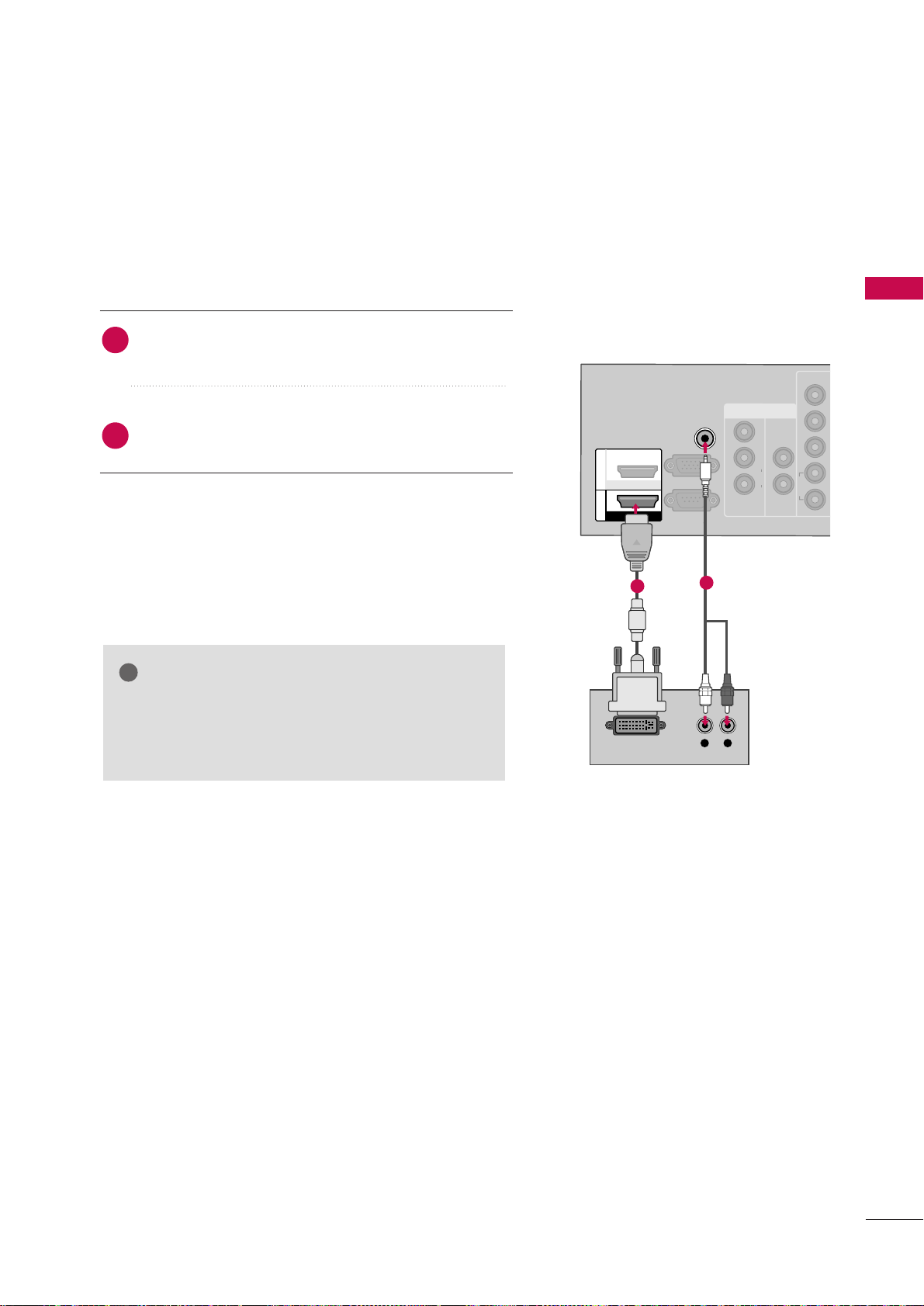
EXTERNAL EQUIPMENT SETUP
27
DVI to HDMI Connection
-
Except 42/50PJ250R
VIDEO
AUDIO
L
LR
IN1
YP
B
P
R
R
1
AV
VARIABLE AUDIO OUT
VIDEOAUDIOR L(MONO)
RS-232C IN
(
CONTROL&SERVICE)
AUDIO IN
(RGB/DVI)
RGB (PC)
1
2
HDMI/DVI IN
HDMI IN
L R
DVI-DTV OUTPUT
1
2
GG
A DVI to HDMI cable or adapter is required for this
connection. DVI doesn't support audio, so a separate
audio connection is necessary.
NOTE
!
Connect the DVI output of the digital set-top box to the
HHDDMMII//DDVVII IINN 11
jack on the TV.
Connect the audio output of the digital set-top box to
the
AAUUDDIIOO IINN ((RRGGBB// DDVVII ))
jack on the TV.
1. How to connect
2. How to use
■
Turn on the digital set-top box. (Refer to the owner’s manual for the digital set-top box.
)
■
Select the
HHDDMMII11
input source on the TV using the
IINNPPUUTT
button on the remote control.
2
1
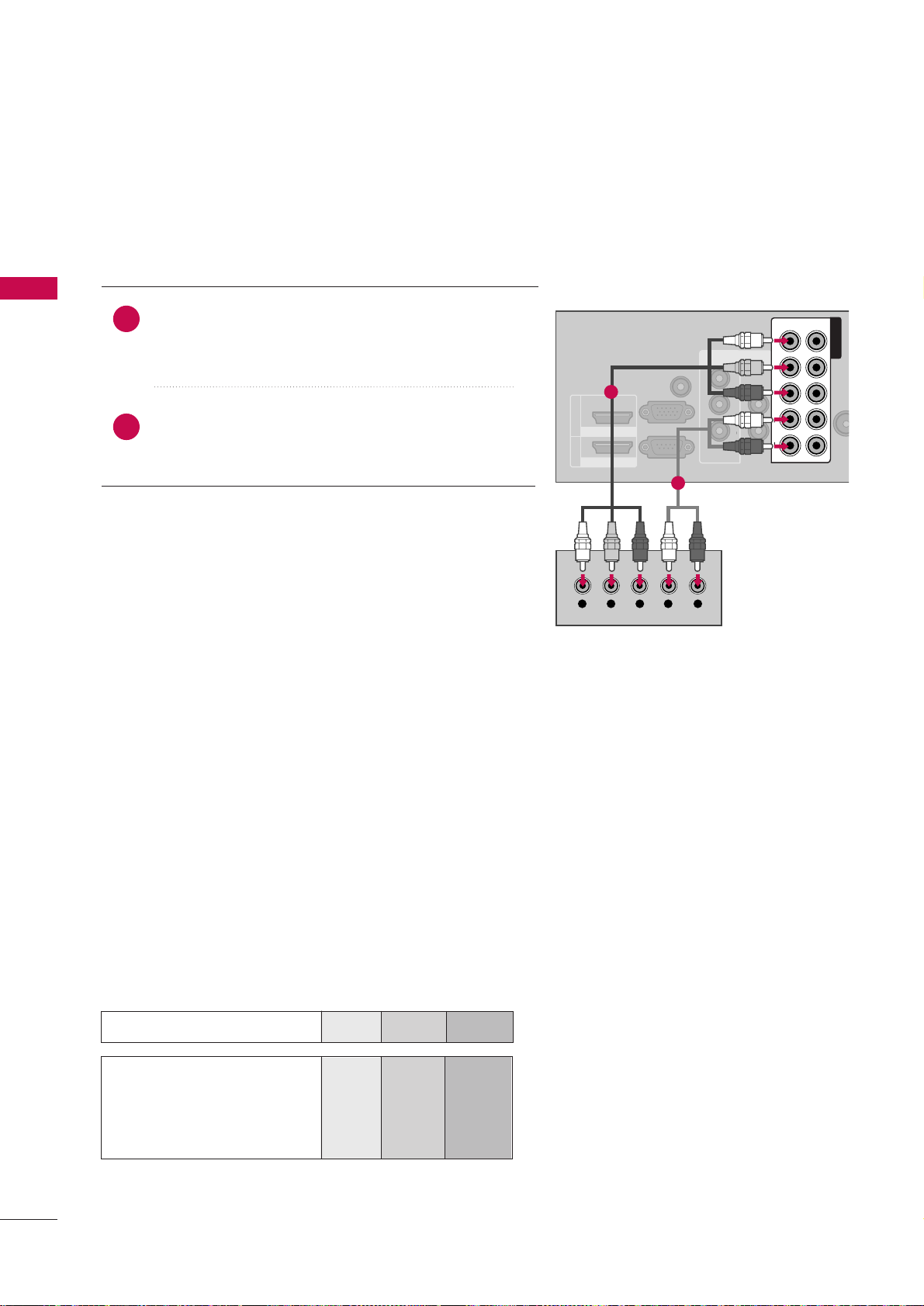
EXTERNAL EQUIPMENT SETUP
28
DVD SETUP
EXTERNAL EQUIPMENT SETUP
Component Connection
Component Input ports
To get better picture quality, connect a DVD player to the component input ports as shown below.
Component ports on the TV
YPB PR
Video output ports
on DVD player
Y
Y
Y
Y
PB
B-Y
Cb
Pb
P
R
R-Y
Cr
Pr
Connect the video outputs (Y, PB
, PR
)
of the DVD to the
CCOOMMPPOONNEENNTT IINN VVIIDDEEOO 11
* jacks on the TV.
Match the jack colors (Y = green, P
B = blue, and PR = red
)
.
Connect the audio outputs of the DVD to the
CCOOMMPPOO--
NNEENNTT IINN AAUUDDIIOO 11
* jacks on the TV.
1. How to connect
2. How to use
■
Turn on the DVD player, insert a DVD.
■
Select the
CCoommppoonneenntt 11
* input source on the TV using the
II NN PPUUTT
button on the remote control.
■
If connected to
CCOOMM PPOONNEENNTT IINN 22
input, select the
CCoommppoonneenntt 22
input source on the TV.
■
Refer to the DVD player's manual for operating instructions.
2
1
ANTE
IN
LR
IN1
AV
VARIABLE AUDIO OUT
VIDEOAUDIOR L(MONO)
RS-232C IN
(
CONTROL&SERVICE)
AUDIO IN
(RGB/DVI)
1
2
HDMI/DVI IN
HDMI IN
RGB (PC)
VIDEO
AUDIO
LYP
B
P
R
R
1
2
COMPONENT IN
Y L RPB PR
1
2
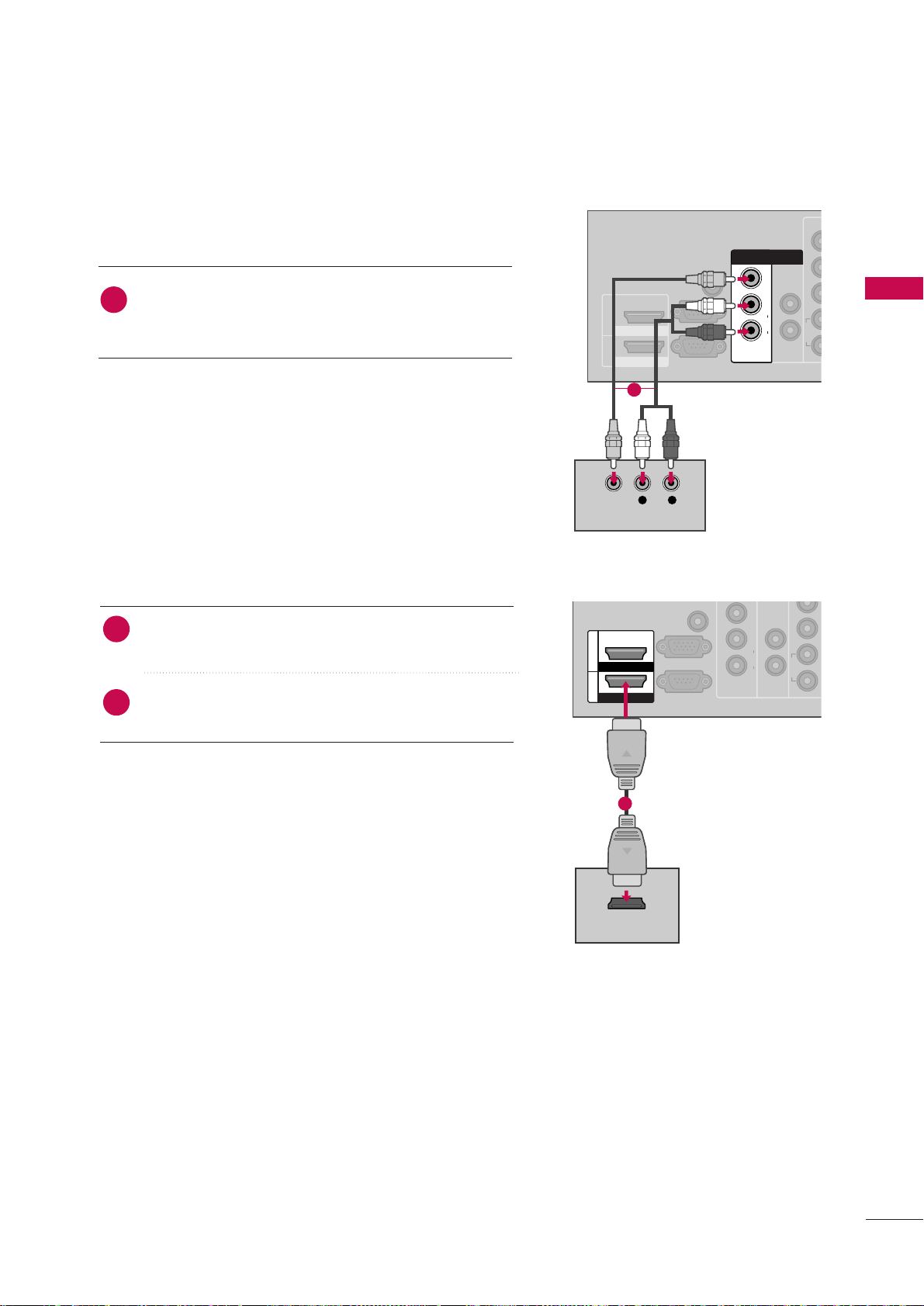
EXTERNAL EQUIPMENT SETUP
29
HDMI Connection
Connect the HDMI output of the DVD to the
HHDDMMII IINN 11
*,
HHDDMMII//DDVVII IINN 11
*,
HHDDMMII IINN 22
*or
HHDDMMII 33
* jack on
the TV.
No separate audio connection is necessary.
HDMI supports both audio and video.
1. How to connect
2. How to use
■
Select the
HHDDMMII11*,HHDDMMII22
* or
HHDDMMII33
* input source
on the TV using the
IINNPPUUTT
button on the remote control.
■
Refer to the DVD player's manual for operating instructions.
2
1
VIDEOAUDIOR L(MONO)
VID
AUDIO
L
LR
IN1
P
R
R
1
VARIABLE AUDIO OUT
VIDEOAUDIOR L(MONO)
RS-232C IN
(
CONTROL&SERVICE)
(RGB/DVI)
RGB (PC)
1
2
HDMI/DVI IN
HDMI IN
HDMI OUTPUT
1
Composite (RCA) Connection
VIDEO
AUDIO
LR
IN1
1
AV
VARIABLE AUDIO OUT
VIDEOAUDIOR L(MONO)
RS-232C IN
(
CONTROL&SERVICE)
AUDIO IN
(RGB/DVI)
1
2
HDMI/DVI IN
HDMI IN
RGB (PC)
IN1
VIDEOVIDEOAUDIOAUDIORR L(MONO)L(MONO)
AV
L R
VIDEO
AUDIO
Connect the
AAUUDDIIOO/VVII DDEEOO
jacks between TV and
DVD. Match the jack colors (Video = yellow, Audio Left
= white, and Audio Right = red)
1. How to connect
2. How to use
■
Turn on the DVD player, insert a DVD.
■
Select the
AAVV11
or
AAVV22
input source on the TV using the
II NN PPUUTT
button on the remote control.
■
Refer to the DVD player's manual for operating instructions.
1
1
*
HHDDMMII IINN 11,, HHDDMMII IINN 22
: For 42/50PJ250R
*
HHDDMMII//DDVVII IINN 11, HHDDMMII IINN 22,, HHDDMMII 33
:
For 42/50PJ260R, 42/50PJ350R, 50/60PK550R
*
HHDDMMII//DDVVII IINN 11, HHDDMMII IINN 22::
For 42/50PT250R

EXTERNAL EQUIPMENT SETUP
30
VCR SETUP
EXTERNAL EQUIPMENT SETUP
Antenna Connection
L P
R
R
2
C
ANTENNA
IN
L R
S-VIDEO VIDEO
OUTPUT
SWITCH
ANT IN
ANT OUT
VIDEOAUDIOR L(MONO)
Wall Jack
Antenna
1
2
Connect the RF antenna out socket of the
VCR to the
AANNTTEENNNNAA IINN
socket on the
TV.
Connect the antenna cable to the RF
antenna in socket of the VCR.
1. How to connect
2. How to use
■
Set VCR output switch to 3 or 4 and then
tune TV to the same channel number.
■
Insert a video tape into the VCR and press
PLAY on the VCR. (Refer to the VCR owner’s
manual.
)
2
1
Composite (RCA) Connection
Connect the
AAUUDDIIOO/VVII DDEEOO
jacks between TV and
VCR. Match the jack colors (Video = yellow, Audio Left
= white, and Audio Right = red)
1. How to connect
2. How to use
■
Insert a video tape into the VCR and press PLAY on the
VCR. (Refer to the VCR owner’s manual.
)
■
Select the
AAVV11
input source on the TV using the
II NN PPUUTT
button on the remote control.
■
If connected to
AAVV IINN 22
, select
AAVV22
input source on the TV.
1
GG
If you have a mono VCR, connect the audio cable
from the VCR to the
AAUUDDIIOO--LL((MMoonnoo ))
jack of the
TV.
NOTE
!
L R
S-VIDEO VIDEO
AUDIO
OUTPUT
SWITCH
ANT IN
ANT OUT
IN1
AV
VARIABLE AUDIO OUT
VIDEOAUDIOR L(MONO)
RS-232C IN
(
CONTROL&SERVICE)
AUDIO IN
(RGB/DVI)
1
2
HDMI/DVI IN
HDMI IN
RGB (PC)
IN1
VIDEOVIDEOAUDIOAUDIORR L(MONO)L(MONO)
AV
1
