LG 49UX960H Owner’s Manual

LED TV
UX96**
www.lg.com
AV MODE
INPUT
ENERGY
TV
SAVING
123
456
7809
FLASHBK
LIST
MARK
FAV
P
A
G
3D
CHVOL
E
MUTE
INFO
MENU
Q.MENU
ENTER
EXIT
BACK
L/R SELECT
FREEZE
RATIO
AAA
X 8
a
(M4 X L14)
b

i
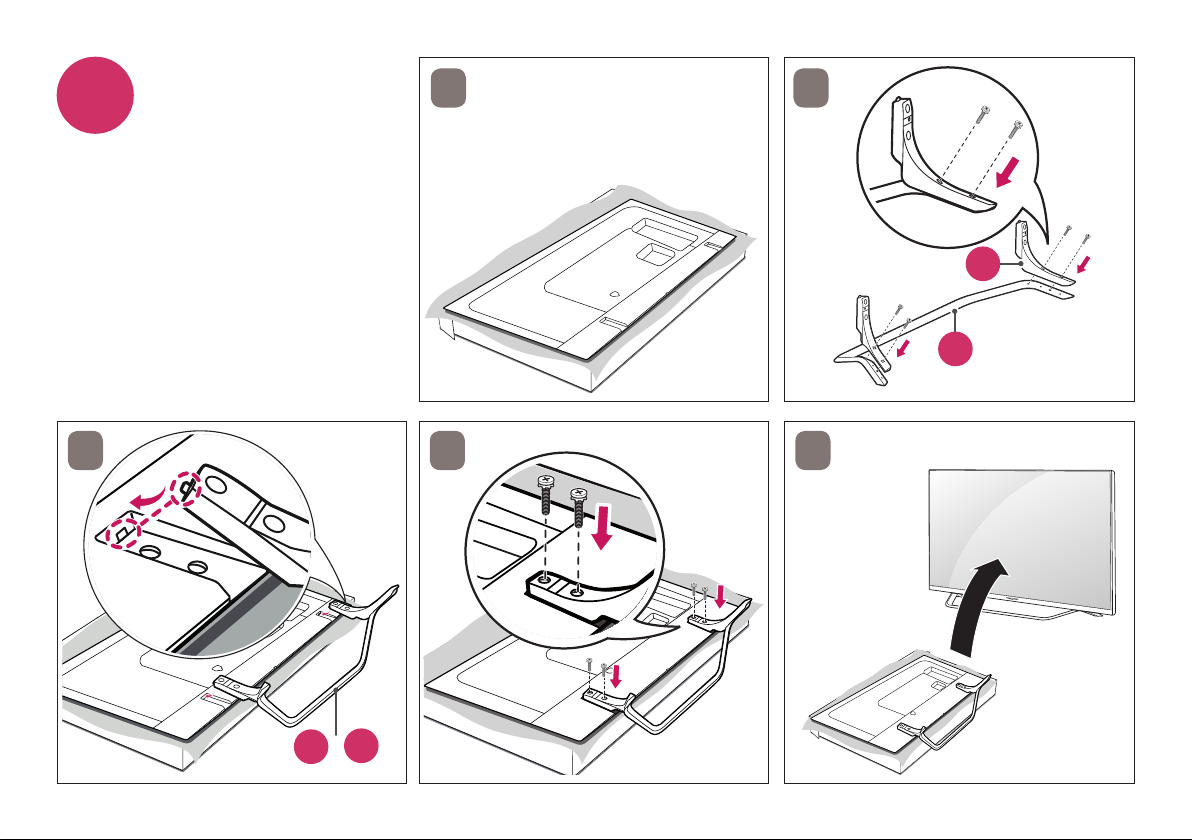
1
1
2
3 4 5
b
a
+
a
b
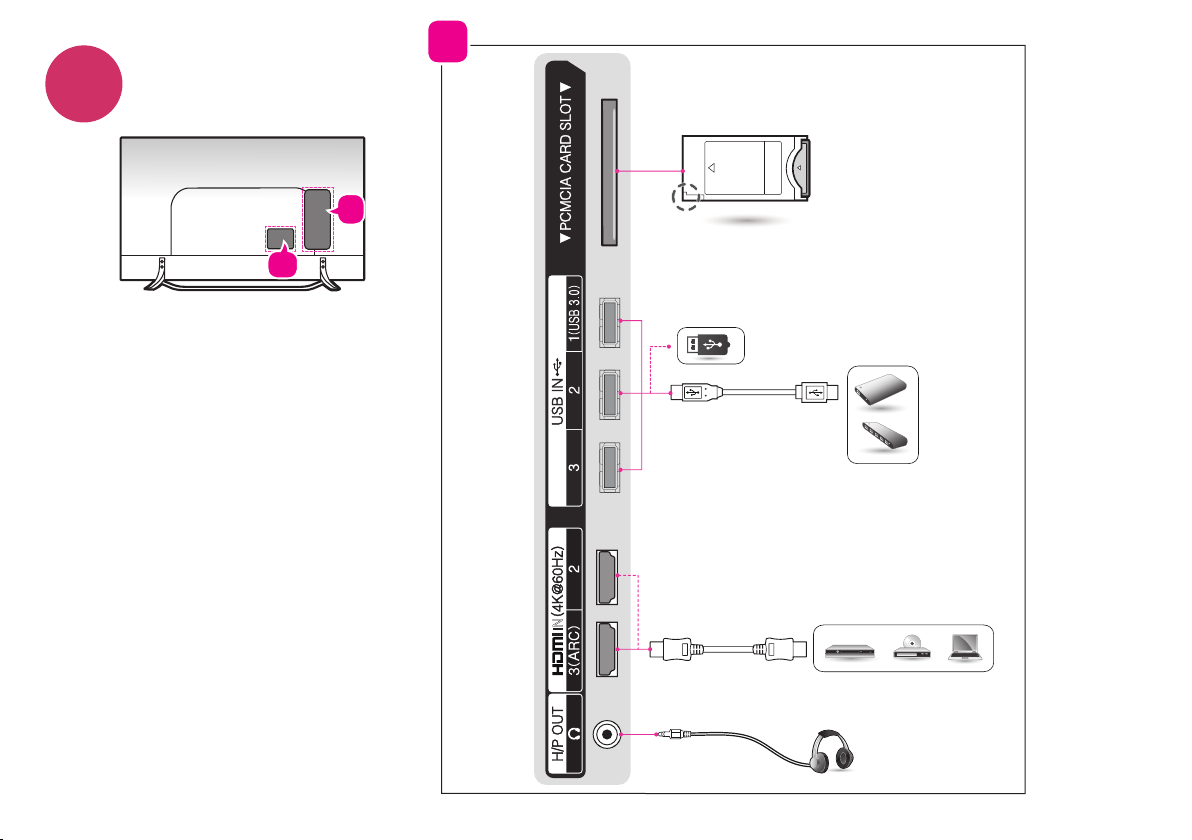
2
A
A
B
IN

B
RS-232C IN
(CONTROL & SERVICE)
UP ( )
+
-
Control port for Speaker out
( )
UP
DOWN
DOWN ( )
GND
RIGHT ( )
OPTICAL
DIGITAL
AUDIO OUT
IN 1
ANTENNA/
CABLE IN
LEFT ( )
GND

3 5
4
AV MODE
ENERGY
SAVING
123
456
7809
LIST
MENU
BACK
1
INPUT
TV
FLASHBK
MARK
FAV
P
A
G
3D
CHVOL
E
MUTE
INFO
Q.MENU
ENTER
EXIT
L/R SELECT
FREEZE
RATIO
3
2
AV MODE
INPUT
ENERGY
TV
SAVING
1 2 3
4 5 6
7 809
FLASHBK
LIST
MARK
FAV
P
A
G
3D
CHVOL
E
4
MUTE
INFO
MENU
Q.MENU
ENTER
EXIT
BACK
L/R SELECT

x B x C (mm)
A
A
F
BE
G
D
C
49UX960H-GA 55UX960H-GA 60UX960H-GA
1095.1 X 699 X 260.6
1234.8 X 781.6 X 260.6 1342.6 X 840.3 X 273.0
x E x F (mm)
A
1095.1 X 649.5 X 51.3
17.3
16.2
1234.8 X 727.3 X 50.8 1342.6 X 788 X 51.0
20.4 25.4
19.3 24.3
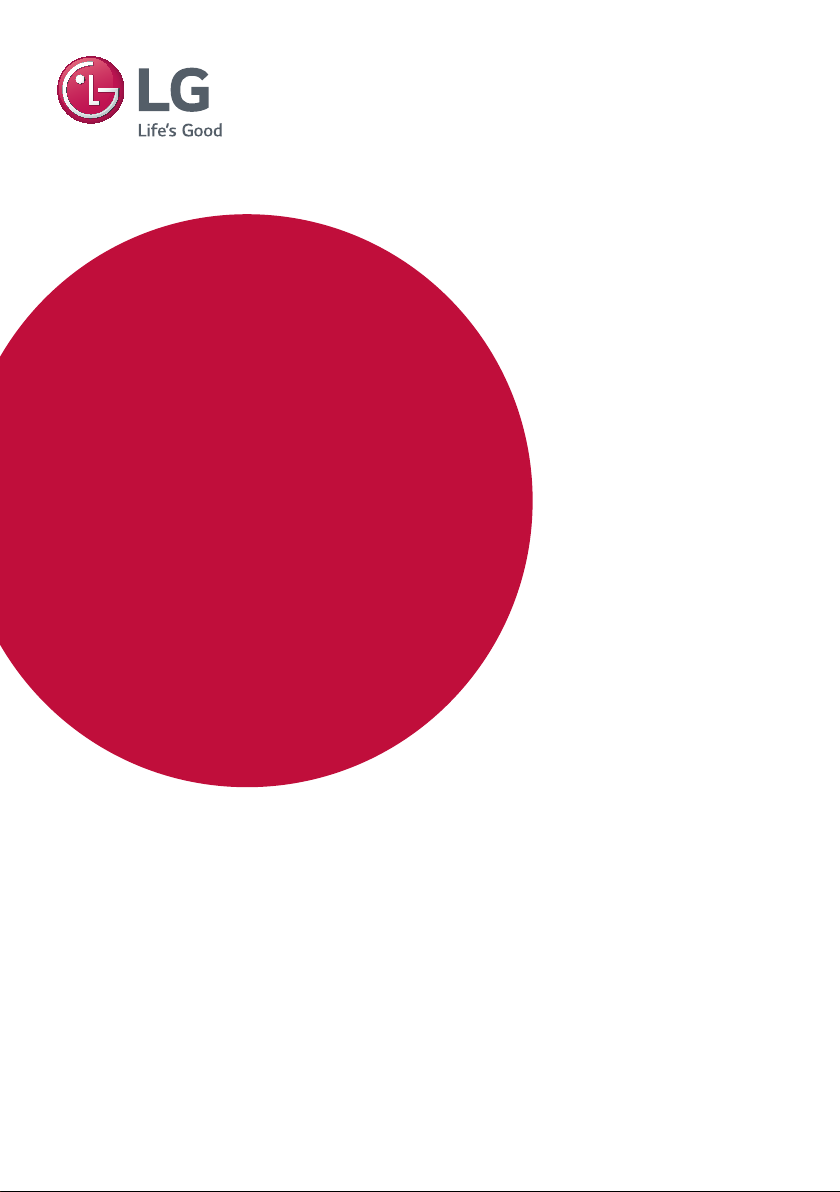
OWNER’S MANUAL
Safety and Reference
LED TV*
* LG LED TV applies LCD screen with LED backlights.
Please read this manual carefully before operating your set and
retain it for future reference.
www.lg.com

Safety instructions
Please read these safety precautions carefully before
using the product.
ENGLISH
WARNING
Do not place the TV and/or remote control in the following
environments:
• A location exposed to direct sunlight
• An area with high humidity such as a bathroom
• Near any heat source such as stoves and other devices that
produce heat
• Near kitchen counters or humidiers where they can easily be
exposed to steam or oil
• An area exposed to rain or wind
• Near containers of water such as vases
Otherwise, this may result in re, electric shock, malfunction or product
deformation.
Do not place the product where it might be exposed to dust. This may
cause a re hazard.
Make sure to connect Mains cable to compliant AC mains socket with
Grounded earth pin. (Except for devices which are not grounded on
earth.) Otherwise possibility you may be electrocuted or injured.
Insert power cable plug completely into wall socket otherwise if not
secured completely into socket, re ignition may break out.
Ensure the power cord does not come into contact with hot objects
such as a heater. This may cause a re or an electric shock hazard.
Do not place a heavy object, or the product itself, on power cables.
Otherwise, this may result in re or electric shock.
Mains Plug is the TV connecting/disconnecting device to AC mains
electric supply. This plug must remain readily attached and operable
when TV is in use.
Do not touch the power plug with wet hands. Additionally, if the cord
pin is wet or covered with dust, dry the power plug completely or wipe
dust o. You may be electrocuted due to excess moisture.
2
Bend antenna cable between inside and outside building to prevent
rain from owing in. This may cause water damaged inside the Product
and could give an electric shock.
When mounting TV onto wall make sure to neatly install and isolate
cabling from rear of TV as to not create possibility of electric shock /
re hazard.
Do not plug too many electrical devices into a single multiple electrical
outlet. Otherwise, this may result in re due to over-heating.
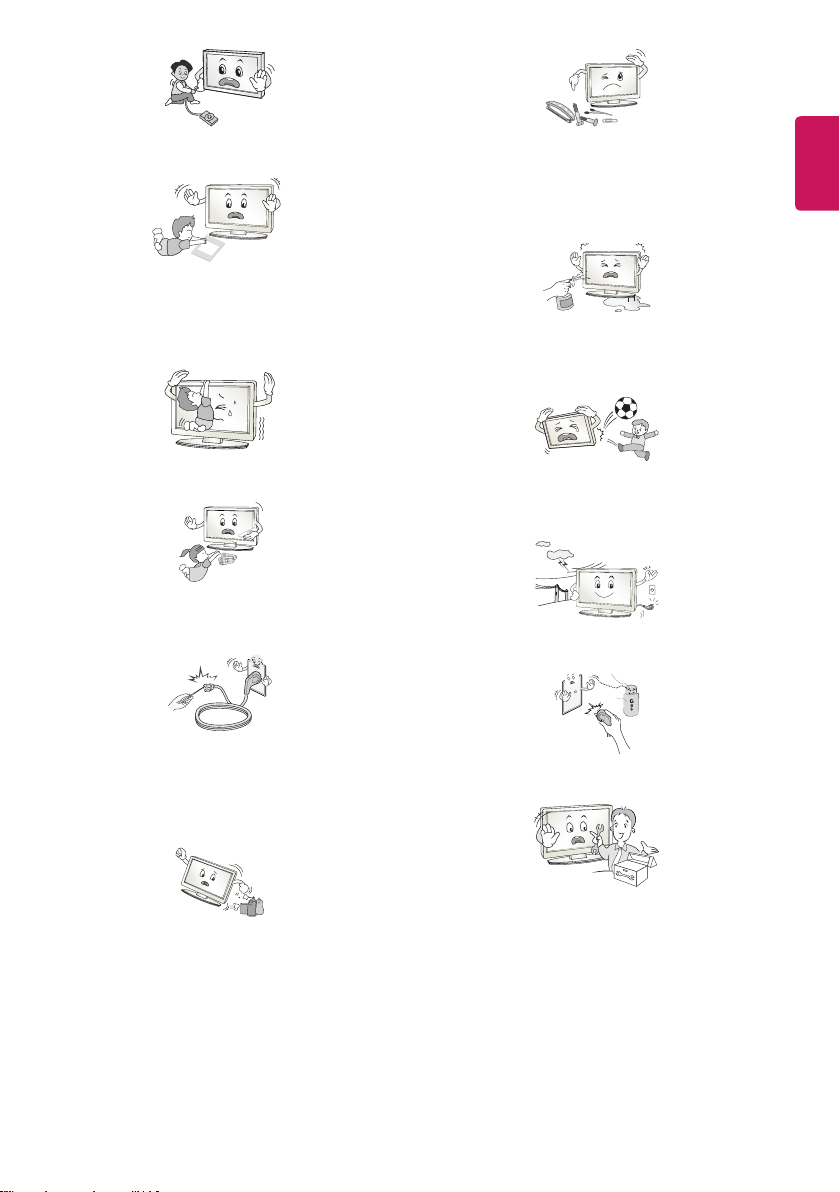
Do not drop the product or let it fall over when connecting external
Desiccant
devices. Otherwise, this may result in injury or damage to the product.
Keep the anti-moisture packing material or vinyl packing out of the
reach of children. Anti-moisture material is harmful if swallowed. If
swallowed by mistake, force the patient to vomit and visit the nearest
hospital. Additionally, vinyl packing can cause suocation. Keep it out
of the reach of children.
Do not drop metallic objects such as coins, hair pins, chopsticks or wire
ENGLISH
into the product, or inammable objects such as paper and matches.
Children must pay particular attention. Electrical shock, re or injury
can occur. If a foreign object is dropped into the product, unplug the
power cord and contact the service centre.
Do not spray water on the product or scrub with an inammable
substance (thinner or benzene). Fire or electric shock accident can
occur.
Do not let your children climb or cling onto the TV.
Otherwise, the TV may fall over, which may cause serious injury.
Dispose of used batteries carefully to ensure that a small child does not
consume them. Please seek Doctor- Medical Attention immediately if
child consumes batteries.
Do not insert any metal objects/conductors (like a metal chopstick/
cutlery/screwdriver) between power cable plug and input Wall Socket
while it is connected to the input terminal on the wall. Additionally,
do not touch the power cable right after plugging into the wall input
terminal. You may be electrocuted. (Depending on model)
Do not put or store inammable substances near the product. There is a
danger of combustion/explosion or re due to careless handling of the
inammable substances.
Do not allow any impact, shock or any objects to fall into the unit,
and do not drop anything onto the screen. You may be injured or the
product can be damaged.
Never touch this product or antenna during a thunder or lighting storm.
You may be electrocuted.
Never touch the wall outlet when there is leakage of gas, open the
windows and ventilate. It may cause a re or a burn by a spark.
Do not disassemble, repair or modify the product at your own
discretion. Fire or electric shock accident can occur.
Contact the service centre for check, calibration or repair.
3
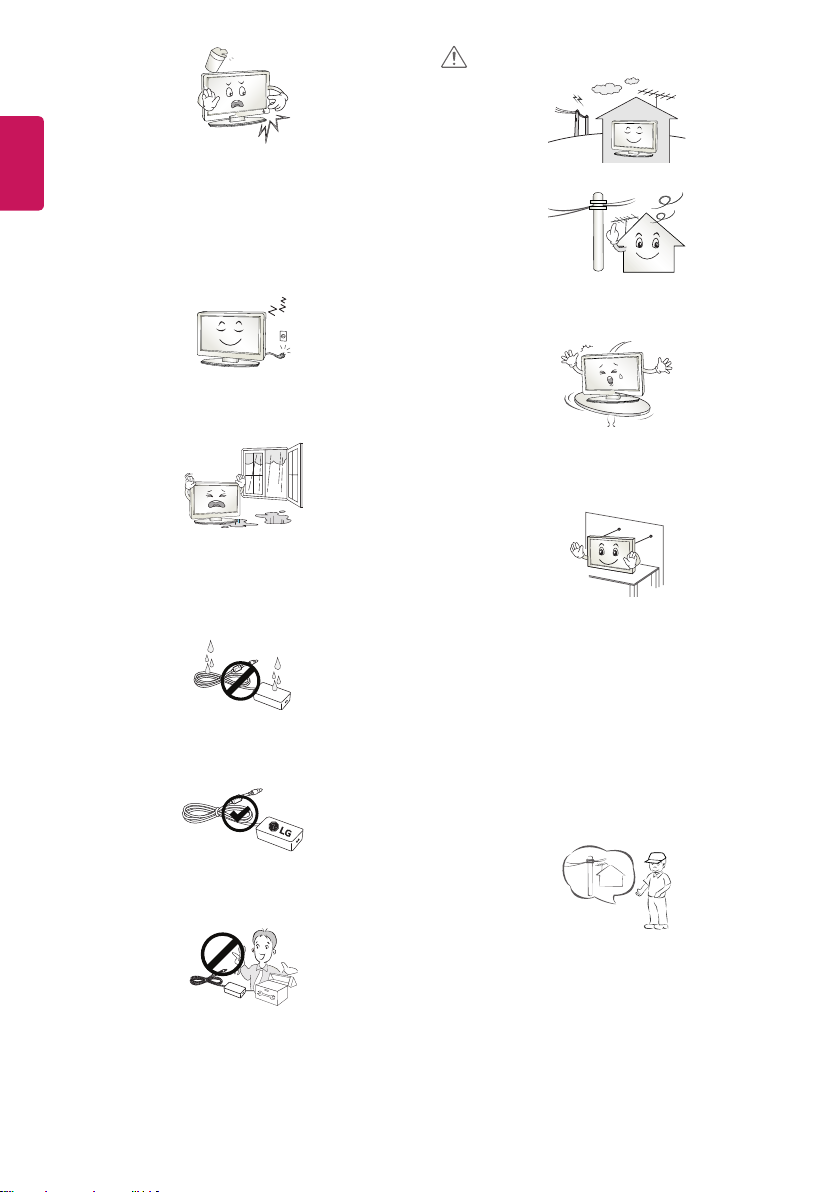
ENGLISH
If any of the following occur, unplug the product immediately and
contact your local service centre.
• The product has been impacted by shock
• The product has been damaged
• Foreign objects have entered the product
• The product produced smoke or a strange smell
This may result in re or electric shock.
Unplug the TV from AC mains wall socket if you do not intend to use the
TV for a long period of time. Accumulated dust can cause re hazard
and insulation deterioration can cause electric leakage/shock/re.
Apparatus shall not be exposed to dripping or splashing and no objects
lled with liquids, such as vases, shall be placed on the apparatus.
CAUTION
Install the product where no radio wave occurs.
There should be enough distance between an outside antenna and
power lines to keep the former from touching the latter even when the
antenna falls. This may cause an electric shock.
Do not install the product on places such as unstable shelves or inclined
surfaces. Also avoid places where there is vibration or where the
product cannot be fully supported. Otherwise, the product may fall or
ip over, which may cause injury or damage to the product.
Do not install this product on a wall if it could be exposed to oil or oil
mist. This may damage the product and cause it to fall.
If water enters or comes into contact with TV, AC adapter or power
cord please disconnect the power cord and contact service centre
immediately. Otherwise, this may result in electric shock or re.
Only use an authorized AC adapter and power cord approved by
LG Electronics. Otherwise, this may result in re, electric shock,
malfunction or product deformation.
Never Disassemble the AC adapter or power cord. This may result in re
or electric shock.
4
If you install the TV on a stand, you need to take actions to prevent the
product from overturning. Otherwise, the product may fall over, which
may cause injury.
If you intend to mount the product to a wall, attach VESA standard
mounting interface (optional parts) to the back of the product. When
you install the set to use the wall mounting bracket (optional parts), x
it carefully so as not to drop.
Only use the attachments / accessories specied by the manufacturer.
When installing the antenna, consult with a qualied service
technician. If not installed by a qualied technician, this may create a
re hazard or an electric shock hazard.
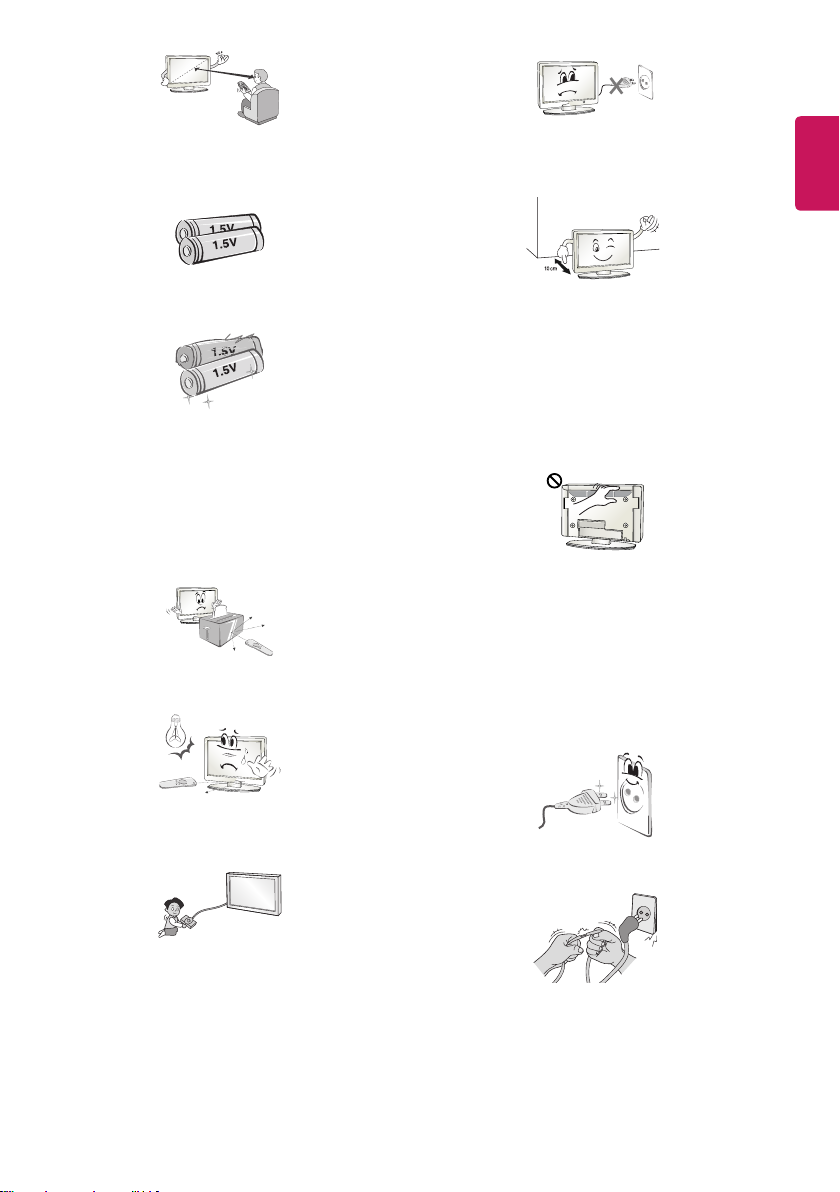
We recommend that you maintain a distance of at least 2 to 7 times
the diagonal screen size when watching TV. If you watch TV for a long
period of time, this may cause blurred vision.
Do not turn the product On/O by plugging-in or unplugging the power
ENGLISH
plug to the wall outlet. (Do not use the power plug for switch.) It may
cause mechanical failure or could give an electric shock.
Only use the specied type of battery. This could cause damage to the
remote control.
Do not mix new batteries with old batteries. This may cause the
batteries to overheat and leak.
Batteries should not be exposed to excessive heat. For example, keep
away from direct Sunlight , open replace and electric heaters.
Do not place non-rechargeable batteries in charging device.
Make sure there are no objects between the remote control and its
sensor.
Signal from Remote Control can be interrupted due to external/internal
lighting eg Sunlight, uorescent lighting. If this occurs turn o lighting
or darken viewing area.
Please follow the installation instructions below to prevent the product
from overheating.
• The distance between the product and the wall should be more
than 10cm.
• Do not install the product in a place with no ventilation (e.g., on a
bookshelf or in a cupboard).
• Do not install the product on a carpet or cushion.
• Make sure the air vent is not blocked by a tablecloth or curtain.
Otherwise, this may result in re.
Take care not to touch the ventilation openings when watching the TV
for long periods as the ventilation openings may become hot. This does
not aect the operation or performance of the product.
Periodically examine the cord of your appliance, and if its appearance
indicates damage or deterioration, unplug it, discontinue use of the
appliance, and have the cord replaced with an exact replacement part
by an authorized servicer.
Prevent dust collecting on the power plug pins or outlet. This may cause
a re hazard.
When connecting external devices such as video game consoles, make
sure the connecting cables are long enough. Otherwise, the product
may fall over, which may cause injury or damage the product.
Protect the power cord from physical or mechanical abuse, such as
being twisted, kinked, pinched, closed in a door, or walked upon. Pay
particular attention to plugs, wall outlets, and the point where the cord
exits the appliance.
5

ENGLISH
Do not press strongly upon the panel with a hand or sharp object such
as nail, pencil or pen, or make a scratch on it, as it may causedamage
to screen.
When moving or unpacking the product, work in pairs because the
product is heavy. Otherwise, this may result in injury.
Avoid touching the screen or holding your nger(s) against it for long
periods of time. Doing so may produce some temporary or permanent
distortion/damage to screen.
When cleaning the product and its components, unplug the power
rst and wipe it with a soft cloth. Applying excessive force may cause
scratches or discolouration. Do not spray with water or wipe with a wet
cloth. Never use glass cleaner, car or industrial shiner, abrasives or wax,
benzene, alcohol etc., which can damage the product and its panel.
Otherwise, this may result in re, electric shock or product damage
(deformation, corrosion or breakage).
As long as this unit is connected to the AC wall outlet, it is not
disconnected from the AC power source even if you turn o this unit
by SWITCH.
When unplugging the cable, grab the plug and unplug it, by pulling at
the plug.
Don’t pull at the cord to unplug the power cord from the power board,
as this could be hazardous.
Contact the service centre once a year to clean the internal parts of the
product.
Accumulated dust can cause mechanical failure.
Refer all servicing to qualied service personnel. Servicing is required
when the apparatus has been damaged in any way, such as power
supply cord or plug is damaged, liquid has been spilled or objects have
fallen into the apparatus, the apparatus has been exposed to rain or
moisture, does not operate normally, or has been dropped.
If the product feels cold to the touch, there may be a small “icker”
when it is turned on. This is normal, there is nothing wrong with
product.
The panel is a high technology display product with resolution of two
million to six million pixels. You may see tiny black dots and/or brightly
coloured dots (red, blue or green) at a size of 1ppm on the panel. This
does not indicate a malfunction and does not aect the performance
and reliability of the product.
This phenomenon also occurs in third-party products and is not subject
to exchange or refund.
When moving the product, make sure you turn the power o rst. Then,
unplug the power cables, antenna cables and all connecting cables.
The TV set or power cord may be damaged, which may create a re
hazard or cause electric shock.
6

Viewing 3D imaging (Only 3D
models)
You may nd dierent brightness and color of the panel depending on
your viewing position(left/right/top/down).
This phenomenon occurs due to the characteristic of the panel. It is not
related with the product performance, and it is not malfunction.
Displaying a still image for a prolonged period of time may cause image
sticking. Avoid displaying a xed image on the TV screen for a long
period of time.
Generated Sound
“Cracking” noise: A cracking noise that occurs when watching or turning
o the TV is generated by plastic thermal contraction due to temperature and humidity. This noise is common for products where thermal
deformation is required. Electrical circuit humming/panel buzzing:
A low level noise is generated from a high-speed switching circuit,
which supplies a large amount of current to operate a product. It varies
depending on the product.
This generated sound does not aect the performance and reliability
of the product.
Do not use high voltage electrical goods near the TV (e.g. electric
mosquito-swatter). This may result in product malfunction.
WARNING
Viewing environment
• Viewing Time
-- When watching 3D contents, take 5 - 15 minute breaks every
hour. Viewing 3D contents for a long period of time may cause
headache, dizziness, fatigue or eye strain.
Those that have a photosensitive seizure or
chronic illness
• Some users may experience a seizure or other abnormal symptoms
when they are exposed to a ashing light or particular pattern
from 3D contents.
• Do not watch 3D videos if you feel nausea, are pregnant and/ or
have a chronic illness such as epilepsy, cardiac disorder, or blood
pressure disease, etc.
• 3D Contents are not recommended to those who suer from stereo
blindness or stereo anomaly. Double images or discomfort in
viewing may be experienced.
• If you have strabismus (cross-eyed), amblyopia (weak eyesight) or
astigmatism, you may have trouble sensing depth and easily feel
fatigue due to double images. It is advised to take frequent breaks
than the average adult.
• If your eyesight varies between your right and left eye, revise your
eyesight prior to watching 3D contents.
Symptoms which require discontinuation or
refraining from watching 3D contents
• Do not watch 3D contents when you feel fatigue from lack of sleep,
overwork or drinking.
• When these symptoms are experienced, stop using/watching 3D
contents and get enough rest until the symptom subsides.
- Consult your doctor when the symptoms persist. Symptoms may
include headache, eyeball pain, dizziness, nausea, palpitation,
blurriness, discomfort, double image, visual inconvenience or
fatigue.
ENGLISH
7
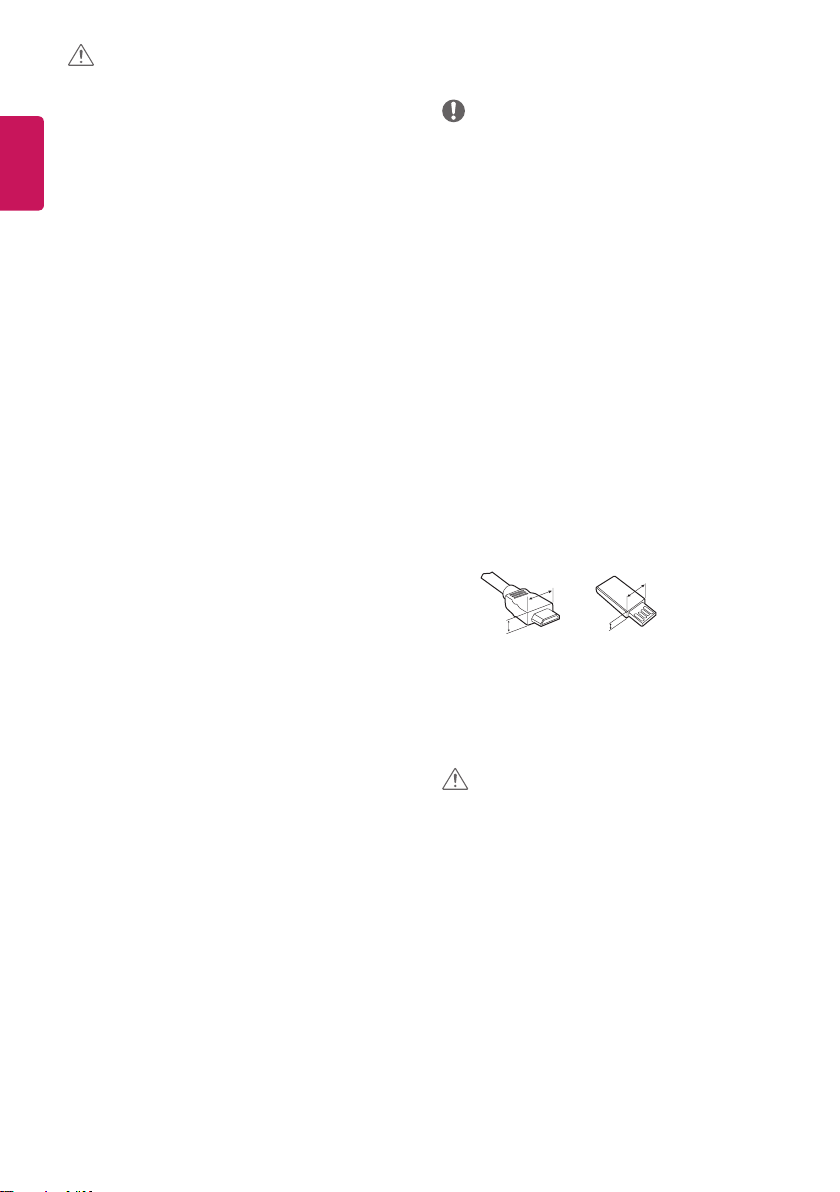
CAUTION
<
Preparing
Viewing environment
ENGLISH
• Viewing Distance
-- Maintain a distance of at least twice the screen diagonal
length when watching 3D contents. If you feel discomfort in
viewing 3D contents, move further away from the TV.
Viewing age
• Infants/Children
- Usage/ Viewing 3D contents for children under the age of 6 are
prohibited.
- Children under the age of 10 may overreact and become overly
excited because their vision is in development (for example:
trying to touch the screen or trying to jump into it). Special
monitoring and extra attention is required for children watching
3D contents.
- Children have greater binocular disparity of 3D presentations
than adults because the distance between the eyes is
shorter than that of adults. Therefore they will perceive more
stereoscopic depth compared to adults for the same 3D image.
• Teenagers
- Teenagers under the age of 19 may react with sensitivity due
to stimulation from light in 3D contents. Advise them to refrain
from watching 3D
• Elderly
- The elderly may perceive less 3D eect compared to the young.
Do not sit closer to the TV than the recommended distance.
Cautions when using the 3D glasses
• Make sure to use LG 3D glasses. Otherwise, you may not be able to
view 3D videos properly.
• Do not use 3D glasses instead of your normal glasses, sunglasses or
protective goggles.
• Using modied 3D glasses may cause eye strain or image
distortion.
• Do not keep your 3D glasses in extremely high or low
temperatures. It will cause deformation.
• The 3D glasses are fragile and are easily scratched. Always use a
soft, clean piece of cloth when wiping the lenses. Do not scratch
the lenses of the 3D glasses with sharp objects or clean/wipe them
with chemicals.
contents
for a long time when they are tired.
NOTE
• If the TV is turned on for the rst time after it was shipped from the
factory, initialization of the TV may take a few minutes.
• Image shown may dier from your TV.
• Your TV’s OSD (On Screen Display) may dier slightly from that
shown in this manual.
• The available menus and options may dier from the input source
or product model that you are using.
• New features may be added to this TV in the future.
• The TV can be placed in standby mode in order to reduce the power
consumption. And the TV should be turned o if it will not be
watched for some time, as this will reduce energy consumption.
• The energy consumed during use can be signicantly reduced if the
level of brightness of the picture is reduced, and this will reduce
the overall running cost.
• The items supplied with your product may vary depending on the
model.
• Product specications or contents of this manual may be changed
without prior notice due to upgrade of product functions.
• For an optimal connection, HDMI cables and USB devices should
have bezels less than 10 mm thick and 18 mm width. Use an
extension cable that supports USB 2.0 if the USB cable or USB
memory stick does not t into your TV’s USB port.
B
A
B
*A < 10 mm
18 mm
A
*B
• Use a certied cable with the HDMI logo attached.
• If you do not use a certied HDMI cable, the screen may not display
or a connection error may occur. (Recommended HDMI Cable Types)
- High-Speed HDMI®/TM Cable (3 m or less)
- High-Speed HDMI®/TM Cable with Ethernet (3 m or less)
CAUTION
• Do not use any unapproved items to ensure the safety and product
life span.
• Any damage or injuries caused by using unapproved items are not
covered by the manufacturer’s warranty.
• Some models have a thin lm attached on to the screen and this
must not be removed.
• When attaching the stand to the TV set, place the screen facing
down on a cushioned table or at surface to protect the screen
from scratches.
• Make sure that the screws are inserted correctly and fastened
securely. (If they are not fastened securely enough, the TV may tilt
forward after being installed.) Do not use too much force and over
tighten the screws; otherwise screw may be damaged and not
tighten correctly.
8

Separate purchase
Lifting and moving the TV
Separate purchase items can be changed or modied for quality
improvement without any notication. Contact your dealer to buy these
items. These devices only work with certain models.
The model name or design may be changed depending on the upgrade
of product functions, manufacturer’s circumstances or policies.
(Depending on model)
AG-F***
Cinema 3D Glasses
LG Audio Device
AN-MR600
Magic Remote
Maintenance
Cleaning your TV
Clean your TV regularly to keep the best performance and to extend the
product lifespan.
• Make sure to turn the power o and disconnect the power cord and
all other cables rst.
• When the TV is left unattended and unused for a long time,
disconnect the power cord from the wall outlet to prevent possible
damage from lightning or power surges.
Screen, frame, cabinet and stand
To remove dust or light dirt, wipe the surface with a dry, clean, and
soft cloth.
To remove major dirt, wipe the surface with a soft cloth dampened in
clean water or a diluted mild detergent. Then wipe immediately with
a dry cloth.
• Avoid touching the screen at all times, as this may result in damage
to the screen.
• Do not push, rub, or hit the screen surface with your ngernail or a
sharp object, as this may result in scratches and image distortions.
• Do not use any chemicals as this may damage the product.
• Do not spray liquid onto the surface. If water enters the TV, it may
result in re, electric shock, or malfunction.
Power cord
Remove the accumulated dust or dirt on the power cord regularly.
Please note the following advice to prevent the TV from being scratched
or damaged and for safe transportation regardless of its type and size.
• It is recommended to move the TV in the box or packing material
that the TV originally came in.
• Before moving or lifting the TV, disconnect the power cord and
all cables.
• When holding the TV, the screen should face away from you to
avoid damage.
• Hold the top and bottom of the TV frame rmly. Make sure not to
hold the transparent part, speaker, or speaker grill area.
• When transporting a large TV, there should be at least 2 people.
• When transporting the TV by hand, hold the TV as shown in the
following illustration.
• When transporting the TV, do not expose the TV to jolts or
excessive vibration.
• When transporting the TV, keep the TV upright, never turn the TV
on its side or tilt towards the left or right.
• Do not apply excessive pressure to cause exing /bending of frame
chassis as it may damage screen.
• When handling the TV, be careful not to damage the protruding
joystick button.
CAUTION
• Avoid touching the screen at all times, as this may result in damage
to the screen.
• Do not move the TV by holding the cable holders, as the cable
holders may break, and injuries and damage to the TV may occur.
ENGLISH
9

Using the joystick button
(Image shown may dier from your TV.)
ENGLISH
You can simply operate the TV functions, pressing or moving the joystick
button up, down, left or right.
Joystick Button
Basic functions
Power On
Power O
Volume
Control
Programmes
Control
When the TV is turned o, place your
nger on the joystick button and
press it once and release it.
When the TV is turned on, place
your nger on the joystick button
and press it once for a few seconds
and release it. All running apps will
close, and any recording in progress
will stop.
If you place your nger over the
joystick button and move it left or
right, you can adjust the volume level
you want.
If you place your nger over the
joystick button and move it up or
down, you can scrolls through the
saved programmes you want.
Adjusting the menu
When the TV is turned on, press the joystick button one time. You can
adjust the Menu items moving the joystick button up, down, left or
right.
Turns the power o.
Clears on-screen displays and returns to TV viewing.
Changes the input source.
Accesses the Quick Settings.
NOTE
• When your nger over the joystick button and push it to the up,
down, left or right, be careful not to press the joystick button. If you
press the joystick button rst, you may not be able to adjust the
volume level and saved programmes.
Mounting on a table
(Image shown may dier from your TV.)
1 Lift and tilt the TV into its upright position on a table.
• Leave a 10 cm (minimum) space from the wall for proper
ventilation.
10 cm
10 cm
10 cm
10 cm
10 cm
10
2 Connect the power cord to a wall outlet.
CAUTION
• Do not place the TV near or on sources of heat, as this may result in
re or other damage.

Using the kensington security
system
(This feature is not available for all models.)
• Image shown may dier from your TV.
The Kensington security system connector is located at the rear of the
TV. For more information of installation and using, refer to the manual
provided with the Kensington security system or visit http://www.
kensington.com. Connect the Kensington security system cable between
the TV and a table.
Mounting on a wall
Attach an optional wall mount bracket at the rear of the TV carefully
and install the wall mount bracket on a solid wall perpendicular to
the oor. When you attach the TV to other building materials, please
contact qualied personnel. LG recommends that wall mounting be
performed by a qualied professional installer. We recommend the use
of LG’s wall mount bracket. LG’s wall mount bracket is easy to move with
cables connected. When you do not use LG’s wall mount bracket, please
use a wall mount bracket where the device is adequately secured to the
wall with enough space to allow connectivity to external devices. It is
advised to connect all the cables before installing xed wall mounts.
10 cm
10 cm
10 cm
ENGLISH
Securing the TV to a wall
(This feature is not available for all models.)
1 Insert and tighten the eye-bolts, or TV brackets and bolts on the back
of the TV.
• If there are bolts inserted at the eye-bolts position, remove the
bolts rst.
2 Mount the wall brackets with the bolts to the wall.
Match the location of the wall bracket and the eye-bolts on the rear
of the TV.
3 Connect the eye-bolts and wall brackets tightly with a sturdy rope.
Make sure to keep the rope horizontal with the at surface.
CAUTION
• Make sure that children do not climb on or hang on the TV.
NOTE
• Use a platform or cabinet that is strong and large enough to
support the TV securely.
• Brackets, bolts and ropes are not provided. You can obtain
additional accessories from your local dealer.
10 cm
Make sure to use screws and wall mount bracket that meet the VESA
standard. Standard dimensions for the wall mount kits are described in
the following table.
Separate purchase (Wall mounting bracket)
Model 49/55UX96** 60UX96**
VESA (mm) (A x B) 300 x 300 300 x 300
Standard screw M6 M6
Number of screws 4 4
Wall mount bracket
Model 79UX96**
VESA (mm) (A x B) 600 x 400
Standard screw M8
Number of screws 4
Wall mount bracket LSW640B
LSW350B
MSW240
LSW350B
11

ENGLISH
A
B
CAUTION
• Disconnect the power rst, and then move or install the TV.
Otherwise electric shock may occur.
• Remove the stand before installing the TV on a wall mount by
performing the stand attachment in reverse.
• If you install the TV on a ceiling or slanted wall, it may fall and
result in severe injury. Use an authorised LG wall mount and
contact the local dealer or qualied personnel.
• Do not over tighten the screws as this may cause damage to the TV
and void your warranty.
• Use the screws and wall mounts that meet the VESA standard. Any
damages or injuries by misuse or using an improper accessory are
not covered by the manufacturer’s warranty.
NOTE
• Use the screws that are listed on the VESA standard screw
specications.
• The wall mount kit includes an installation manual and necessary
parts.
• The wall mount bracket is not provided. You can obtain additional
accessories from your local dealer.
• The length of screws may dier depending on the wall mount.
Make sure to use the proper length.
• For more information, refer to the manual supplied with the wall
mount.
• Depending on the shape of the stand, use a at tool to remove
the stand cover as illustrated below. (e.g., a at screwdriver) (Only
when the item of the following form is provided)
Flat tool
Flat tool
Connections (notications)
Connect various external devices to the TV and switch input modes to
select an external device. For more information of external device’s
connection, refer to the manual provided with each device.
Available external devices are: HD receivers, DVD players, VCRs, audio
systems, USB storage devices, PC, gaming devices, and other external
devices.
NOTE
• The external device connection may dier from the model.
• Connect external devices to the TV regardless of the order of the
TV port.
• If you record a TV program on a DVD recorder or VCR, make sure to
connect the TV signal input cable to the TV through a DVD recorder
or VCR. For more information of recording, refer to the manual
provided with the connected device.
• Refer to the external equipment’s manual for operating
instructions.
• If you connect a gaming device to the TV, use the cable supplied
with the gaming device.
• In PC mode, there may be noise associated with the resolution,
vertical pattern, contrast or brightness. If noise is present, change
the PC output to another resolution, change the refresh rate to
another rate or adjust the brightness and contrast on the PICTURE
menu until the picture is clear.
• In PC mode, some resolution settings may not work properly
depending on the graphics card.
• Only a USB storage device is recognizable.
• If ULTRA HD content is played on your PC, video or audio may
become disrupted intermittently depending on your PC’s
performance. (Depending on model)
Antenna connection
Connect the TV to a wall antenna socket with an RF cable (75 Ω).
• Use a signal splitter to use more than 2 TVs.
• If the image quality is poor, install a signal amplier properly to
improve the image quality.
• If the image quality is poor with an antenna connected, try to
realign the antenna in the correct direction.
• An antenna cable and converter are not supplied.
• Supported DTV Audio: MPEG, Dolby Digital, Dolby Digital Plus,
HE-AAC
• For a location that is not supported with ULTRA HD broadcasting,
this TV cannot receive ULTRA HD broadcasts directly. This TV cannot
receive ULTRA HD (3840 x 2160 pixels) broadcasts directly because
the related standards have not been conrmed. (Depending on
model)
12

Satellite dish connection
(Only satellite models)
Connect the TV to a satellite dish to a satellite socket with a satellite RF
cable (75 Ω).
CI module connection
(Depending on model)
View the encrypted (pay) services in digital TV mode.
• Check if the CI module is inserted into the PCMCIA card slot in the
right direction. If the module is not inserted properly, this can
cause damage to the TV and the PCMCIA card slot.
• If the TV does not display any video and audio when CI+ CAM is
connected, please contact to the Terrestrial/Cable/Satellite Service
Operator.
USB connection
(Depending on model)
Some USB Hubs may not work. If a USB device connected through a USB
Hub is not detected, connect it directly to the USB port on the TV.
Speaker output setup
Control port for Speaker out
+
-
UP
DOWN
GND
RIGHT
ENGLISH
LEFT
GND
NOTE
• Do not connect your headphones or earphones to the port for
connecting an external speaker.
• Use only with the 3 Pole 3.5mm Stereo Jack.
Method of volume control port
* Cable Spec.
Each Up/ Down pin is pulled to 3.3V
with CPU GPIO.
GND / UP / Down
CPU detects transition from 3.3V
to GND level for volume control.
13

Network setup
Wired network connection
ENGLISH
This TV can be connected to a Pro:Centric server via the LAN port. After
making the physical connection, the TV needs to be set up for network
communication.
Connect the LAN port of the Modem or Router from Pro:Centric server
to the LAN port on the TV.
LANAUX LAN
Other connections
Connect your TV to external devices. For the best picture and audio
quality, connect the external device and the TV with the HDMI cable.
Some separate cable is not provided.
• Picture HDMI ULTRA HD Deep
Colour
- On : Support 4K @ 50/60 Hz (4:4:4, 4:2:2, 4:2:0)
- Off : Support 4K @ 50/60 Hz (4:2:0)
If the device connected to Input Port also supports ULTRA HD Deep
Colour, your picture may be clearer. However, if the device doesn’t
support it, it may not work properly. In that case, connect the device
to a dierent HDMI port or change the TV’s HDMI ULTRA HD Deep
Colour setting to Off.
(This feature is available on certain models which are supported
ULTRA HD Deep Colour only.)
2
Pro:Centric Server
Connect the LAN port of the Modem or Router to the LAN port
1
on the TV.
Connect the LAN port of the PC to the AUX LAN port on the TV.
2
CAUTION
• Do not connect a modular phone cable to the LAN port.
• Since there are various connection methods, please follow the
specications of your telecommunication carrier or internet service
provider.
Broadband Modem
1
Router
Broadband Modem
Pro:Centric Server
NOTE
• Supported HDMI Audio format :
Dolby Digital (32 kHz, 44.1 kHz, 48 kHz),
DTS (44.1 kHz, 48 kHz),
PCM (32 kHz, 44.1 kHz, 48 kHz, 96 kHz, 192 kHz) (Depending on
model)
Remote control
The descriptions in this manual are based on the buttons on the remote
control. Please read this manual carefully and use the TV correctly.
To replace batteries, open the battery cover, replace batteries (1.5
V AAA) matching the and ends to the label inside the
compartment, and close the battery cover. To remove the batteries,
perform the installation actions in reverse.
CAUTION
• Do not mix old and new batteries, as this may damage the remote
control.
• The remote control will not be included for all sales market.
Make sure to point the remote control toward the remote control sensor
on the TV.
(Depending on model)
14
