LG 49UW761H INSTALLATION MANUAL
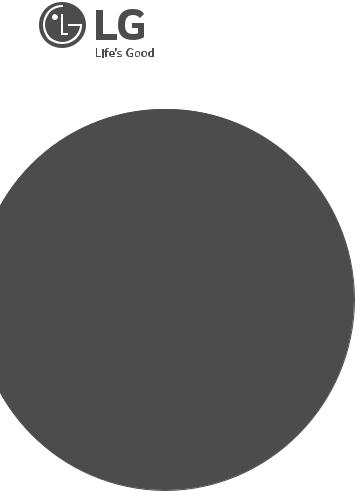
INSTALLATION MANUAL
LED TV*
Please read this manual carefully before operating your set and retain it for future reference.
UW76**
UW96**
LV75**
UV34**
www.lg.com
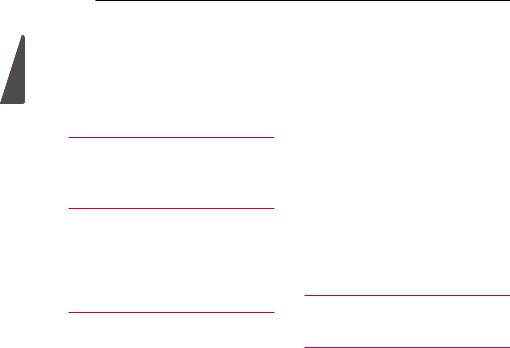
<![endif]>ENGLISH
2 TABLE OF CONTENTS
TABLE OF CONTENTS
3LOCATION AND FUNCTION OF CONTROLS
3 |
Parts and Button |
3Basic functions
4LED Clock Connection
5EZMANAGER
5 INTRODUCTION
5EZ-MANAGER WIZARD
6LANGUAGE & COUNTRY SELECTION
8 |
- |
Automatically for Setup |
11 |
- |
Manually for Setup |
15 |
- USB LG Smart Install Utility |
|
18 INSTALLATION MENU
18INTRODUCTION
19LG HOTEL MODE
19 |
- Hotel Mode Operation |
19- Power On Status
20- Volume
20- Key Management
21- Limited Mode
21- DTV Programme Update
22- Power On Default
22 |
- |
Aux Source Setting |
22 |
- |
Power Management |
22 |
- |
Radio Video Blank |
22- Factory Reset
23NETWORK
23 |
- MAC Address |
23- Network Setting
24- IP Stream Control
24- Wake On LAN
25PRO:CENTRIC
25 |
- |
Mode |
25 |
- |
WORF |
25- Media Type
26- Receive Data
26 |
- Native EPG |
26- Room Number Setting
27GENERAL
27 |
- |
Configuration Setup |
31 |
- |
External Speaker |
31 |
- |
Set ID Setup |
31- Power Saving
32- HCEC Setup
33- Clock Setup
34- Password Change
34 |
- |
PreLoaded App |
34 |
- |
Lock Mode |
34- Crestron
35MEDIA SHARE
35- SmartShare
35 |
- Screen Share |
35- Media Renderer
36- Bluetooth Sound Sync
36 |
- |
Alljoyn |
36 |
- |
DIAL |
36 |
- |
TV Name |
36- SoftAP
37TV MANAGER
37 |
- USB Download Menu |
45IR CODES
46EXTERNAL CONTROL DEVICE SETUP
46 |
RS-232C Setup |
46 |
Phone jack Type |
46Type of Connector : D-Sub 9-Pin Male
47RS-232C Configurations
48IR OUT Using Guide
49Command Reference List
50Transmission / Receiving Protocol

LOCATION AND FUNCTION OF CONTROLS |
3 |
LOCATION AND FUNCTION OF CONTROLS
Parts and Button
or
Basic functions
<A type>
Power On (Press)
Power Off (Press and hold)1
Volume Control
Programmes Control
1 All running apps will close, and any recording in progress will stop. <B type>
Power On (Press)
Power Off 1 (Press and Hold)
Menu Control (Press 2)
Menu Selection (Press and Hold 3)
1If the Menu button is on the screen, pressing and holding the button will let you exit the Menu.
2You can access and adjust the menu by pressing the button when TV is on.
3You can use the function when you access menu control.
<![endif]>ENGLISH
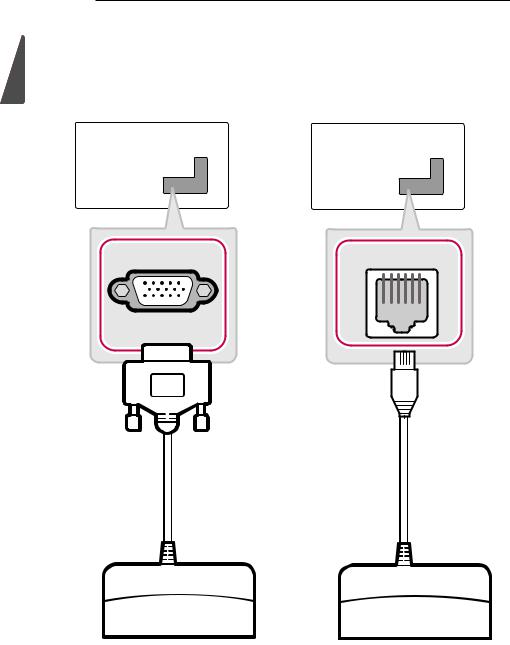
<![endif]>ENGLISH
4 LOCATION AND FUNCTION OF CONTROLS
LED Clock Connection
(Except for UV34**)
•• Image shown may differ from your TV.
This TV can be connected to a LED Clock via the CLOCK port.
CLOCK
CLOCK
LED Clock |
LED Clock |
(*Not Provided) |
(*Not Provided) |

EZMANAGER 5
EZMANAGER
•• Image shown may differ from your TV.
INTRODUCTION
(Except for UV34**)
The Pro:Centric Platform enables you to simply install, manage and use guest-centric solutions. The default Domain “procentric.local” and IP Server Address are needed to be registered in DNS TV will contact the IP Server using the default Domain “procentric.local” via IP on server search page. If TV doesn’t contact the Server, TV will search the pre-defined channel earlier than all channels. (Only DVB-C)
The frequencies of pre-defined channels are below.
Germany: ‘51000, 858000, 778000, 698000, 618000, 538000, 458000, 378000, 298000, 218000, 138000 khz’. Philippines 6Mhz: ‘57000, 651000, 591000, 531000, 471000, 411000, 351000, 291000, 231000, 171000, 111000 khz’. Other Country: ‘50000, 842000, 762000, 682000, 602000, 522000, 442000, 362000, 282000, 202000, 122000 khz’.
EZ-MANAGER WIZARD
(Except for UV34**)
<![endif]>ENGLISH
-- If you are using Pro:Centric, this setup wizard till help you easily set up the TV. Select ‘NEXT’ to continue. -- Otherwise, if you will not be installing a Pro:Centric Server, select ‘EXIT’ to quit.

<![endif]>ENGLISH
6 EZMANAGER
LANGUAGE & COUNTRY SELECTION
(Except for Iran)
-- Please select the Language and Country. Some countries need to select the Time Zone. (Only Iran)
-- Please select the Language.
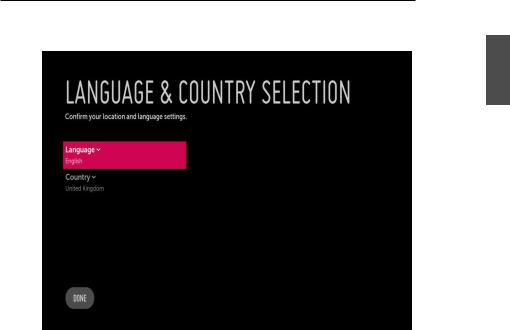
EZMANAGER 7
(Only UV34**)
<![if ! IE]><![endif]>ENGLISH
-- Please select the Language and Country. Some countries need to select the Time Zone.
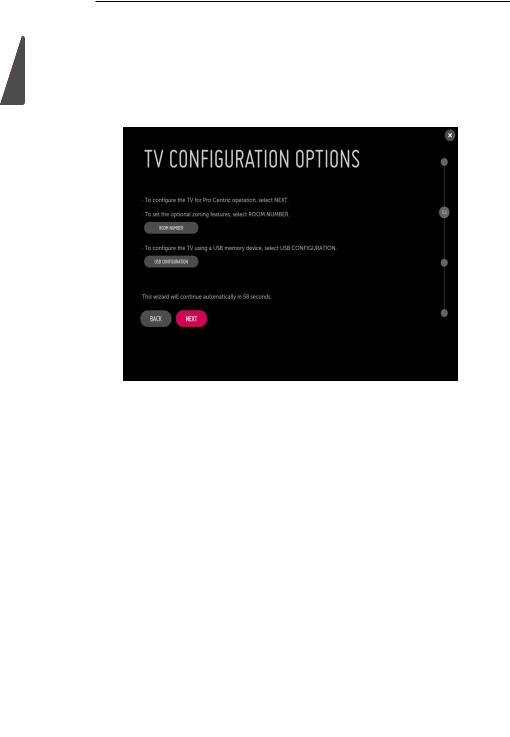
<![endif]>ENGLISH
8 EZMANAGER
Automatically for Setup
(Except for UV34**)
1From the TV Configuration Options screen, you can choose how to proceed with the configuration of this TV. Whether you will configure the TV for Pro:Centric operation via the wizard or use a USB memory device to configure the TV, you may first wish to set the Room Number on the TV.
-- If you intend to set Room Number as part of the TV configuration, use the Room Number option to assign the Room # for this TV before you continue with additional configuration.
-- In the Label field, use the Left/Right arrow keys to specify a North, South, East, or West designation for this TV.
-- In the Room Number field, you can use the number keys on the Installer Remote to direct enter a room number or use the virtual keyboard on the TV screen.
-- To continue, move and select ‘NEXT’.
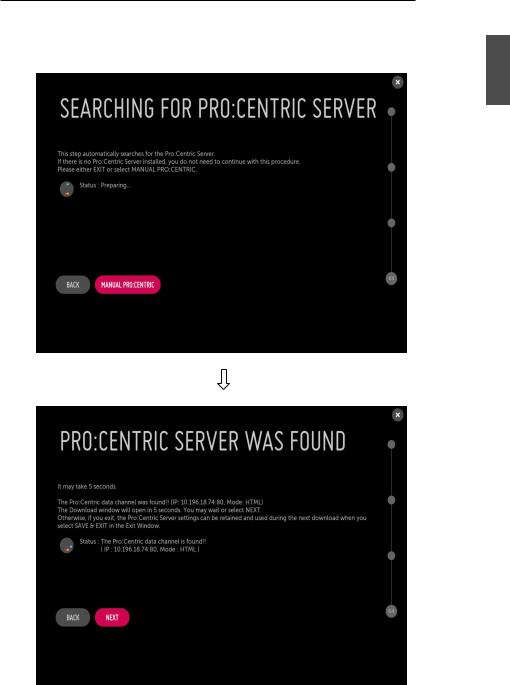
EZMANAGER 9
2 This step automatically searches for the Pro:Centric Server. If was found the Pro:Centric data channel, select the ‘NEXT’.
<![endif]>ENGLISH
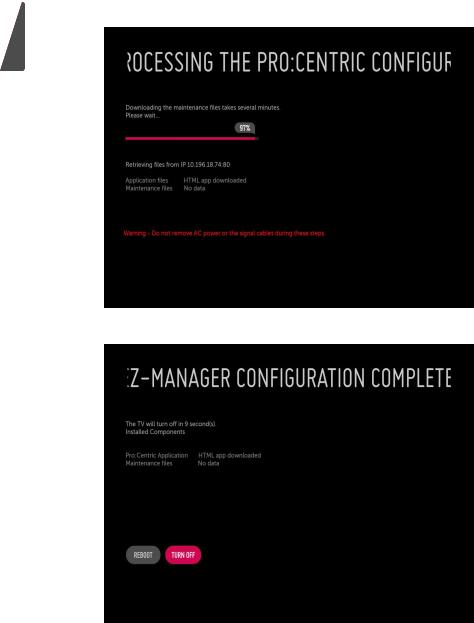
10 |
|
EZMANAGER |
3 |
Downloading the Pro:Centric application files takes few minutes. |
|
<![endif]>ENGLISH
4 After the installation is completed, the following screen will be displayed.

EZMANAGER 11
Manually for Setup
(Except for UV34**)
1Select a Label and/or enter the Room Number using the numeric keypad on the remotes or using the virtual keyboard on the TV screen. To continue, move and select ‘NEXT’.
2 Please select the ‘MANUAL PRO:CENTRIC’.
<![endif]>ENGLISH
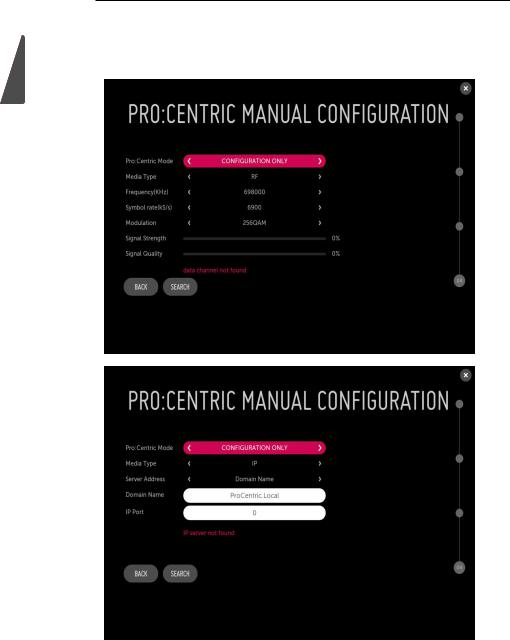
<![endif]>ENGLISH
12 EZMANAGER
3 Configure the appropriate Pro:Centric settings in the TV.
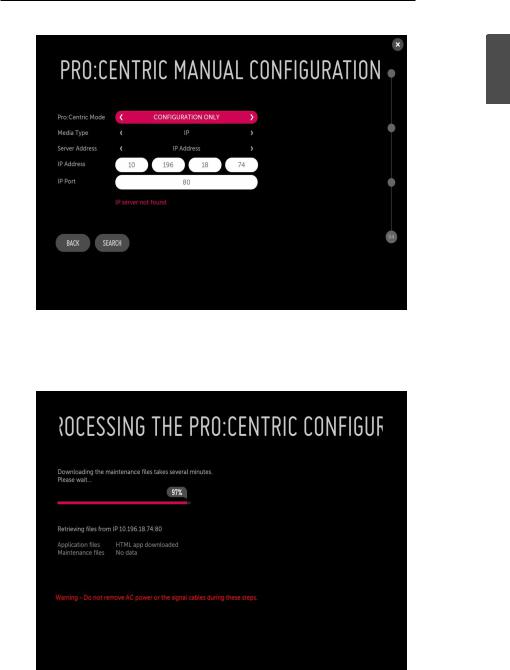
EZMANAGER 13
<![if ! IE]><![endif]>ENGLISH
4 Downloading the Pro:Centric application files takes few minutes.
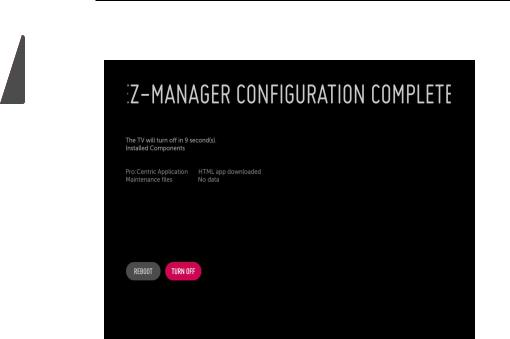
14 EZMANAGER
5 After the installation is completed, the following screen will be displayed.
<![if ! IE]><![endif]>ENGLISH
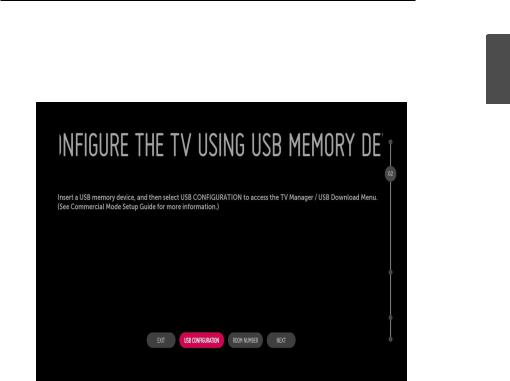
USB LG Smart Install Utility
(Except for UV34**)
1 Select the ‘USB CONFIGURATION’ →‘TV MANAGER’.
EZMANAGER 15
<![if ! IE]><![endif]>ENGLISH
-- If you have USB Memory for “LG_DTV” or “lg_dtv” folder, this step shows the USB file list for downloading the items.

16 EZMANAGER
<![if ! IE]><![endif]>ENGLISH
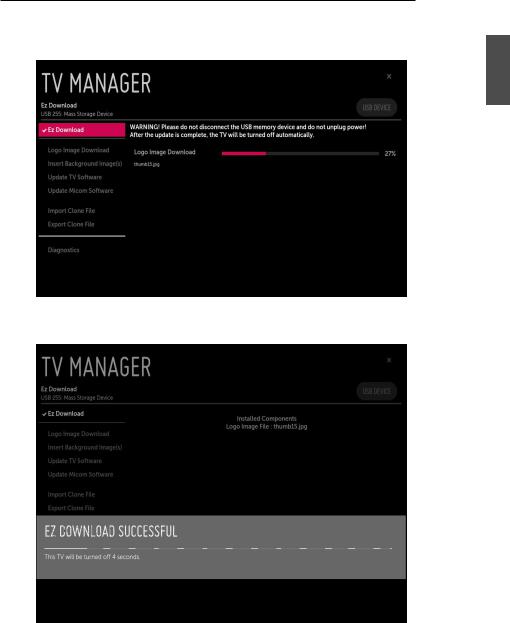
EZMANAGER 17
2 Downloading the Pro:Centric application files takes few minutes.
<![if ! IE]><![endif]>ENGLISH
3 After the installation is completed, the following screen will be displayed.
