LG 49UT670H0UA Owner's Manual [es]
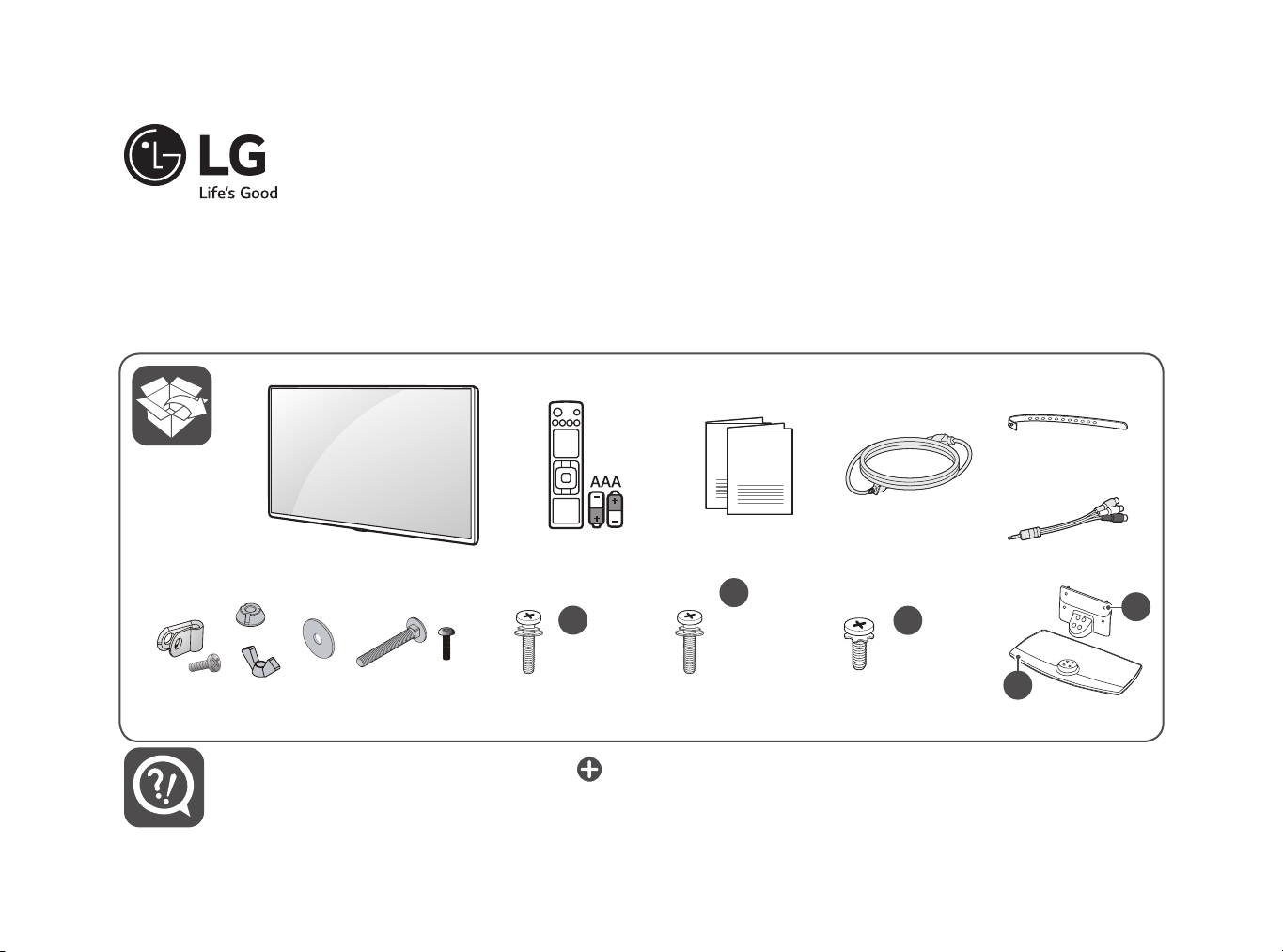
AAA AAA
ENGLISH Easy Setup Guide
Please read this manual carefully before operating your set and retain it for future reference.
ESPAÑOL Guía Rápida de Configuración
Lea atentamente este manual antes de poner en marcha el equipo y consérvelo para futuras consultas.
FRANÇAIS Guide de configuration rapide
Avant d’utiliser l’appareil, veuillez lire attentivement ce manuel et le conserver pour pouvoir vous y reporter
ultérieurement.
LED TV
43UT570H0UA
49UT570H0UA
55UT570H0UA
43UT670H0UA
49UT670H0UA
55UT670H0UA
49UT770H0UA
55UT770H0UA
X 2
www.lg.com
X 2
X 2
X 2
c X 4
(M4 X L20)
Depending upon model / Según el modelo / Selon le modèle
c X 4
(M4 X L20)
UT570H*
UT670H*
d X 4
(M4 x L12)
UT770H*
a
b
Printed in Korea
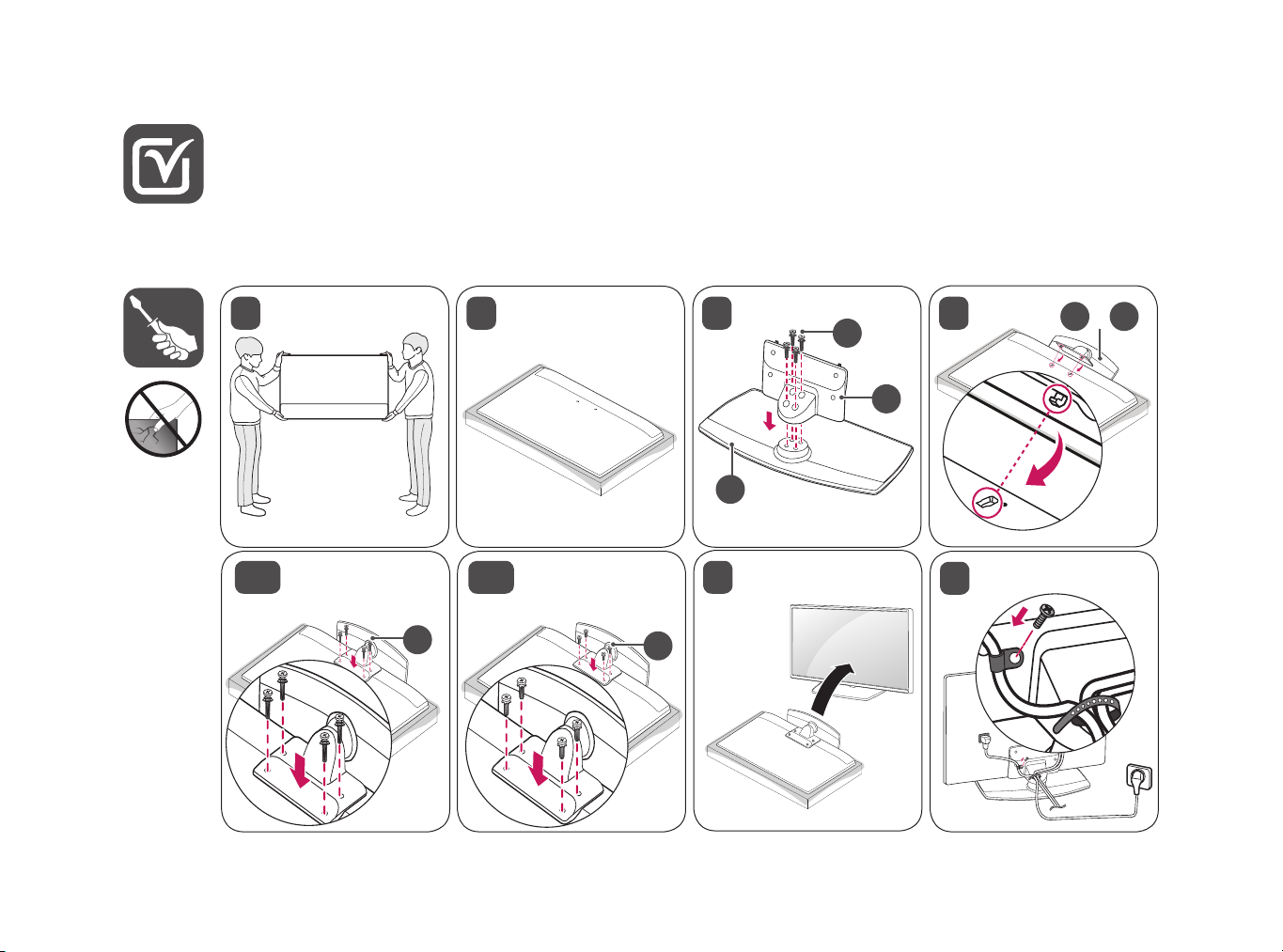
ENGLISH Read Safety and Reference.
ESPAÑOL Leer Seguridad y Consultas.
FRANÇAIS Lisez Sécurité et références.
WARNING : To prevent injury, this apparatus must be securely attached to the desk/wall in accordance with the Safety and Reference.
ADVERTENCIA : Para prevenir daños, este aparato debe ser instalado a la mesa/pared de acuerdo a la guía de Seguridad y Consultas.
AVERTISSEMENT : Pour éviter les blessures, cet appareil doit être solidement xé au bureau ou au mur, conformément aux directives du
manuel Sécurité et références.
UT570H*
UT670H*
21
3
4
a
+
b
c
a
b
UT770H*
c
d
65-A 5-B
7
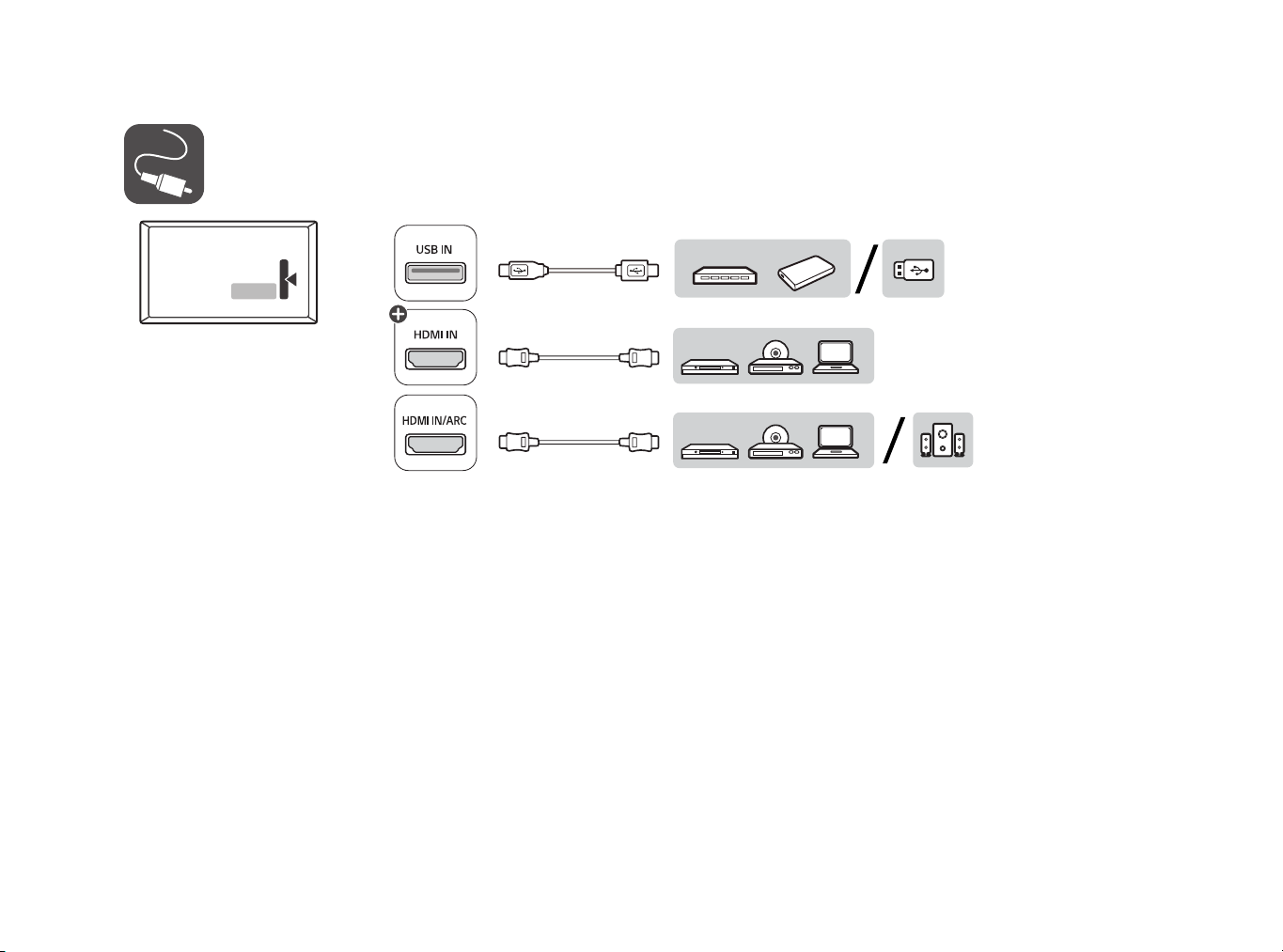
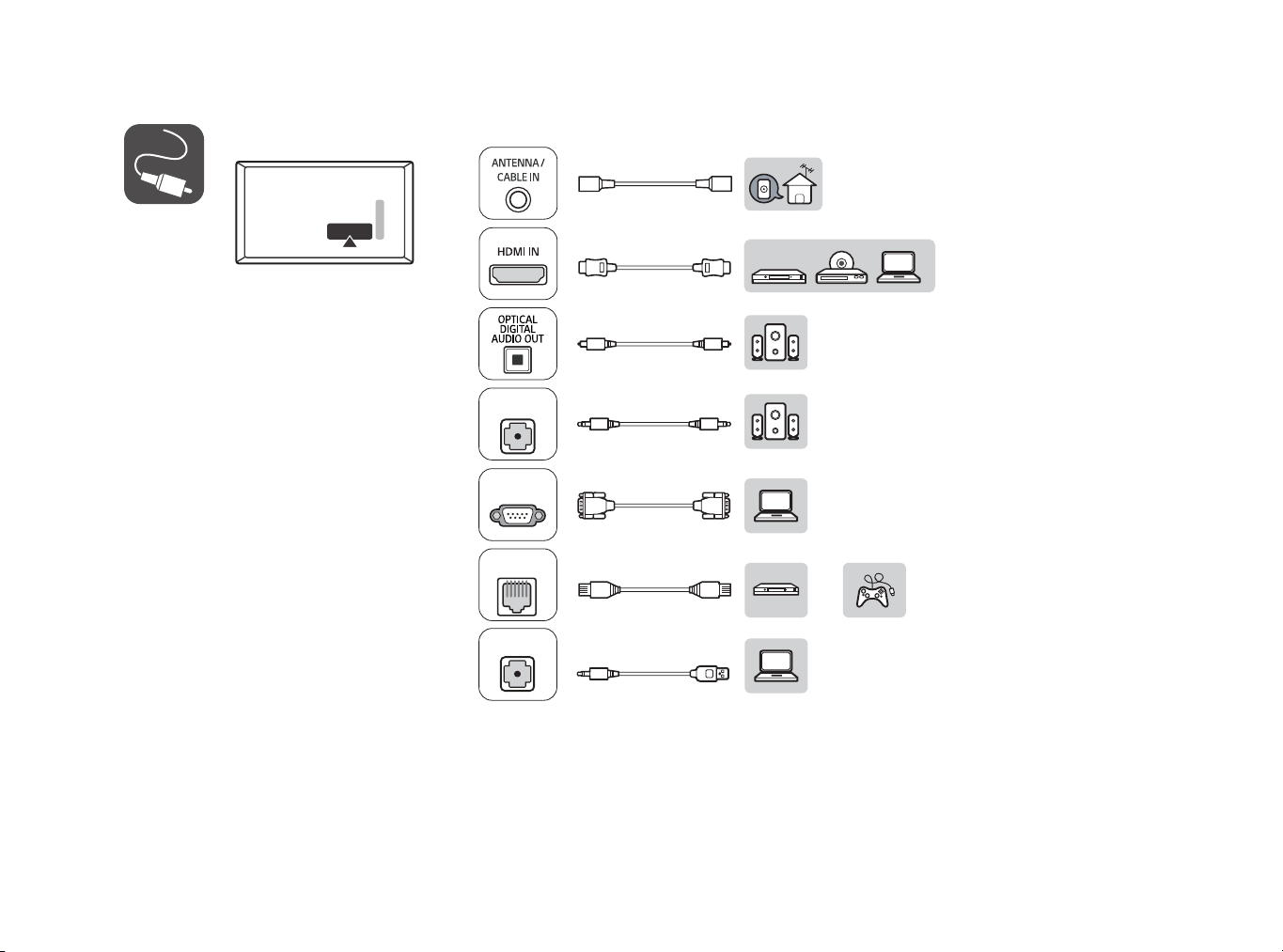
SPEKER OUT
LINE OUT
RS-232C IN
(CONTROL&SERVICE)
GAME CONTROL
/ M.P.I.
TV-LINK CFG
/
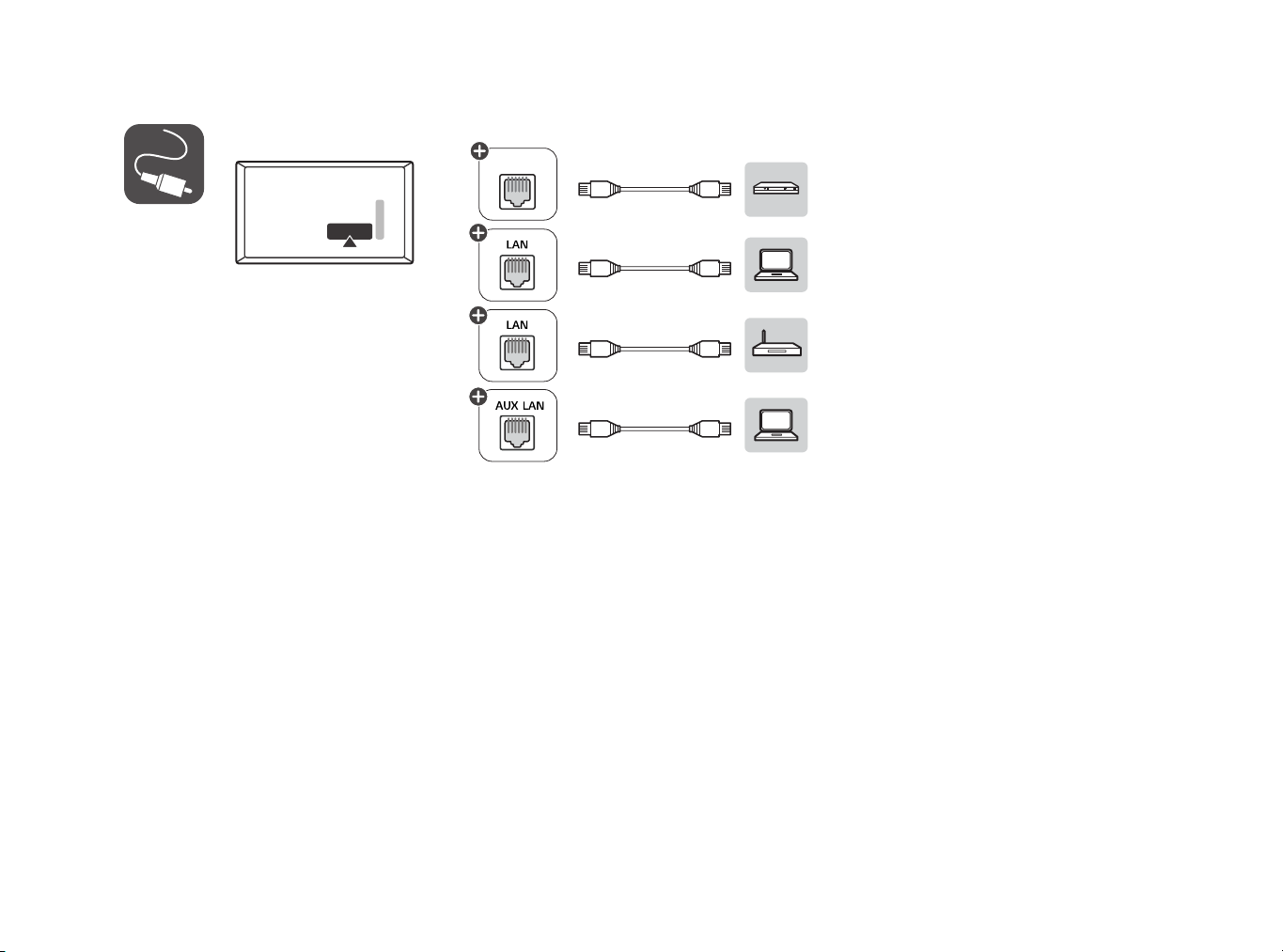
GAME CONTROL
SPEKER OUT
LINE OUT
/ M.P.I.
/
TV-LINK CFG
RS-232C IN
(CONTROL&SERVICE)
RJP Use Only
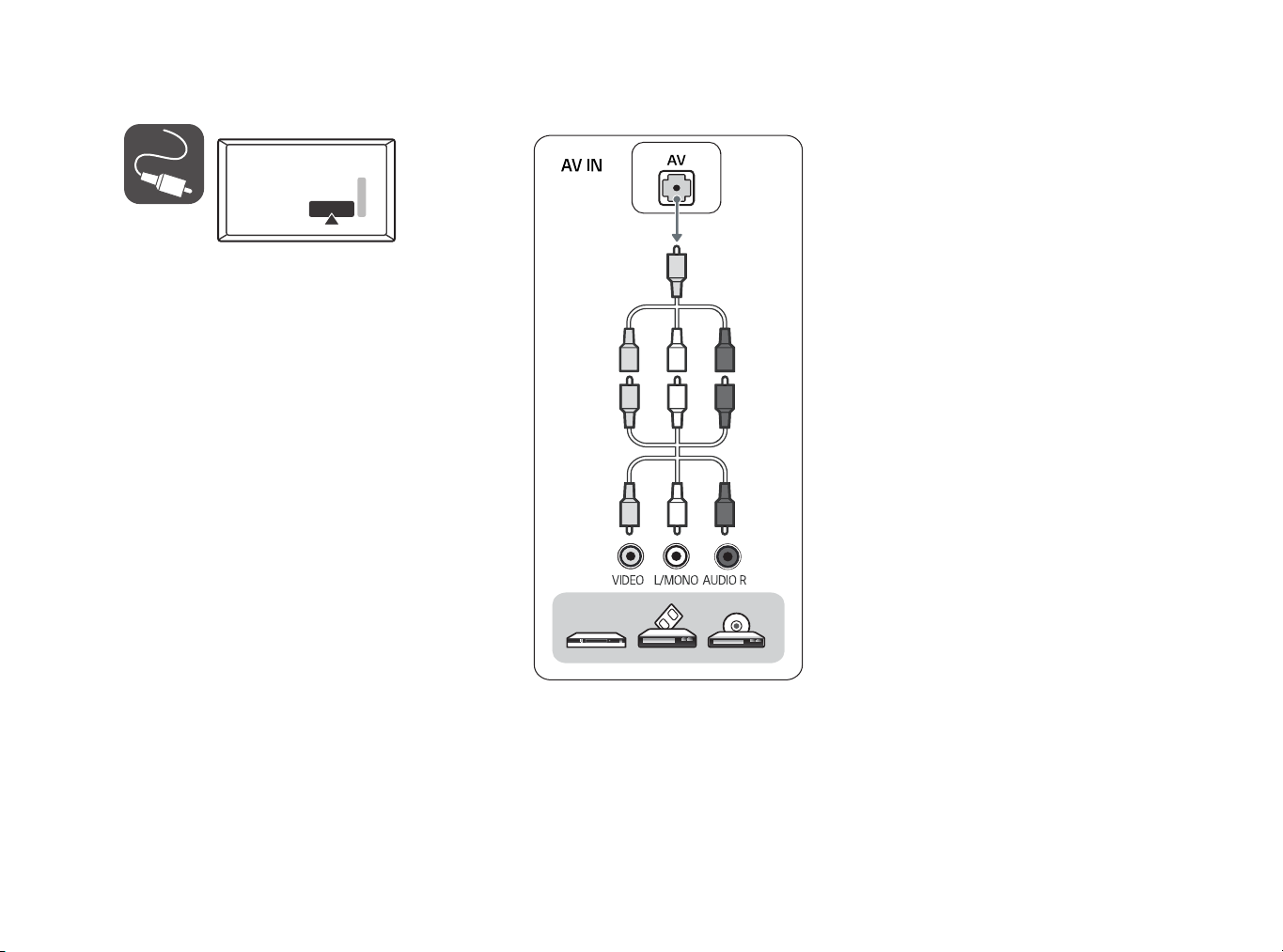
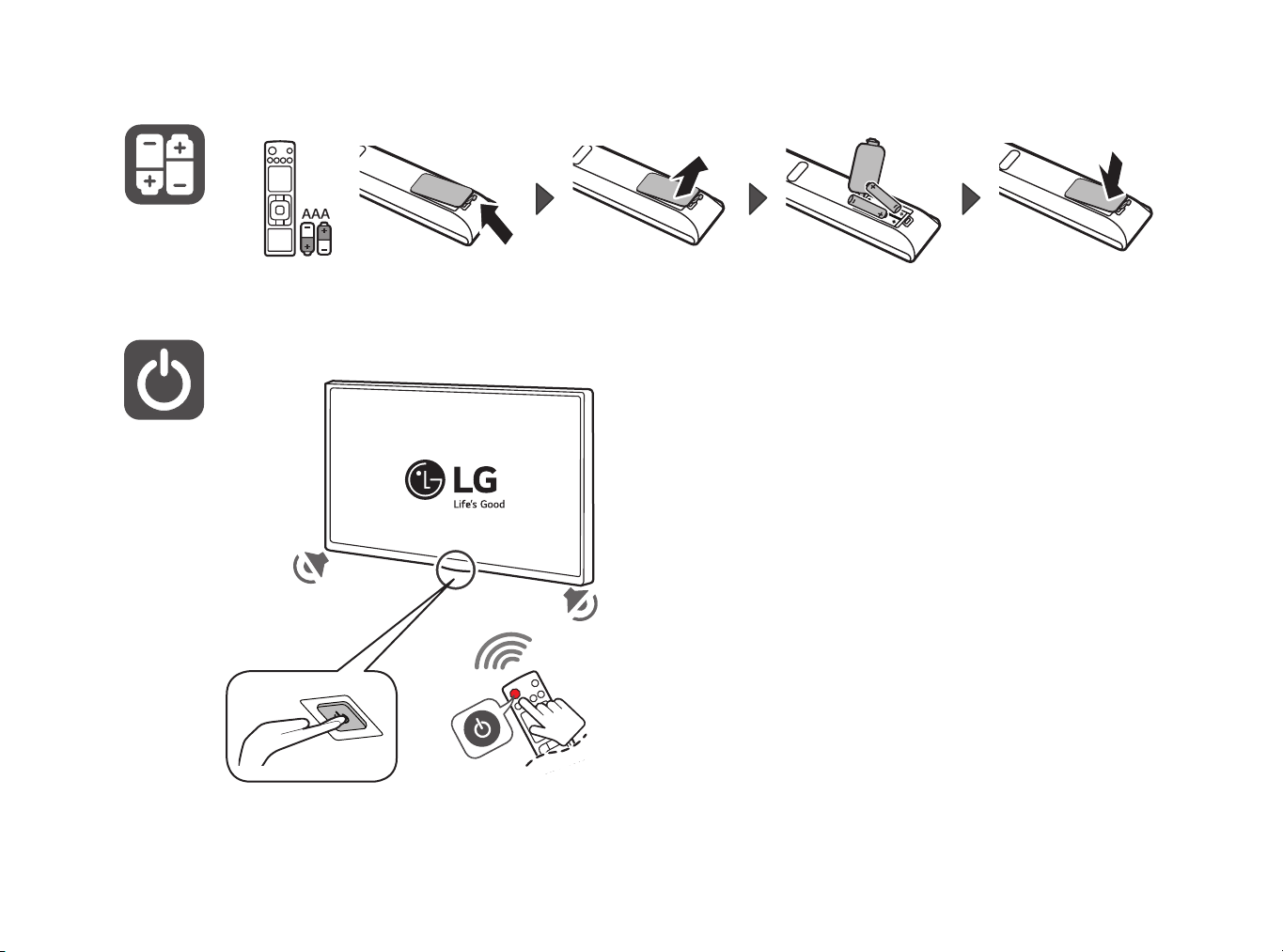
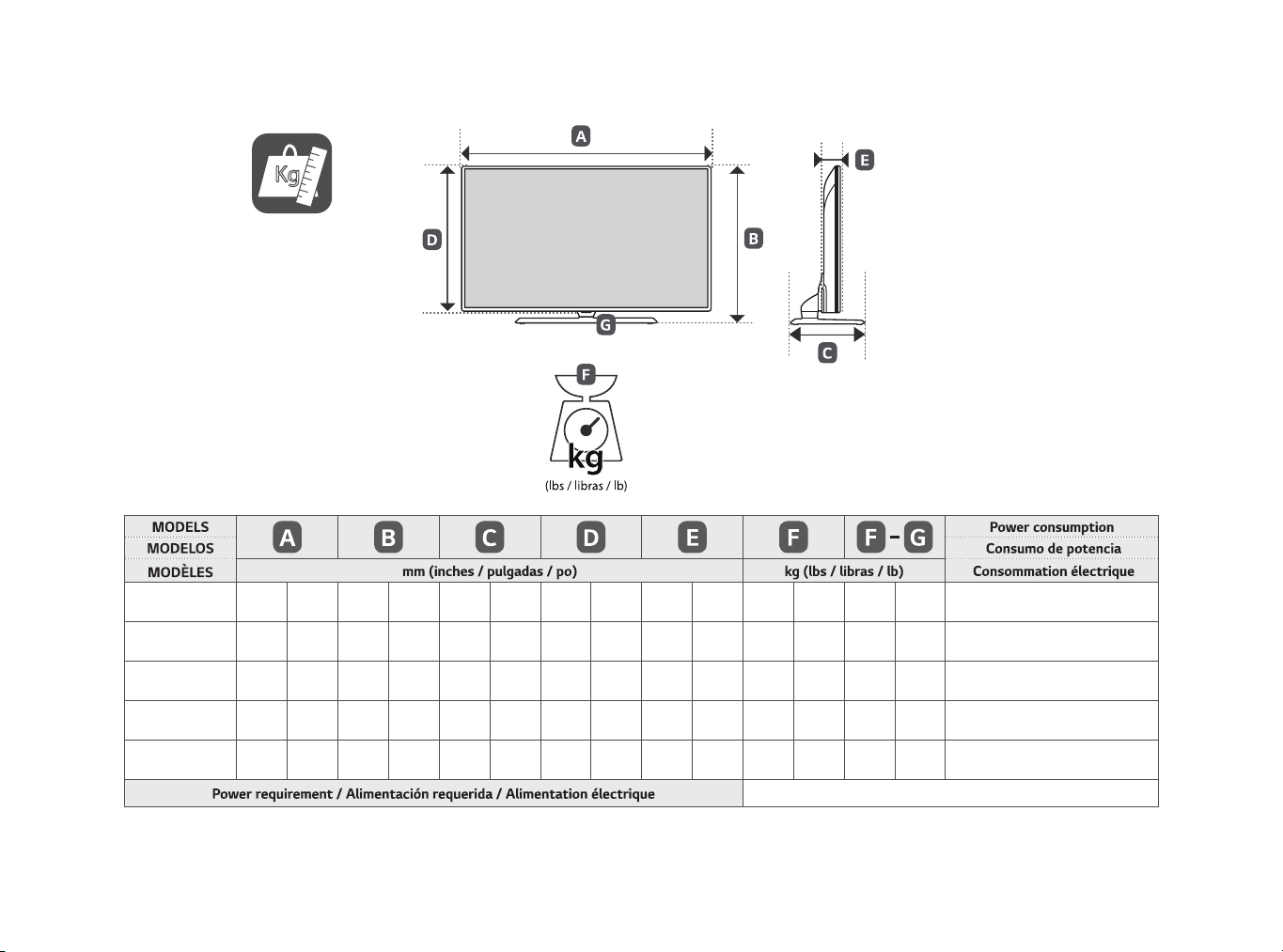
*MFL71382512*
Kg
(1905-REV01)
43UT570H0UA
43UT670H0UA
49UT570H0UA
49UT670H0UA
55UT570H0UA
55UT670H0UA
49UT770H0UA
55UT770H0UA
973
(38.3)
1,110
(43.7)
1,244
(48.9)
1,096
(43.1)
1,232
(48.5)
973
(38,3)
1 110
(43,7)
1 244
(48,9)
1 096
(43,1)
1 232
(48,5)
626
(24.6)
705
(27.7)
780
(30.7)
697
(27.4)
773
(30.4)
626
(24,6)
705
(27,7)
780
(30,7)
697
(27,4)
773
(30,4)
303
(11.9)
303
(11.9)
303
(11.9)
303
(11.9)
303
(11.9)
303
(11,9)
303
(11,9)
303
(11,9)
303
(11,9)
303
(11,9)
572
(22.5)
650
(25.5)
726
(28.5)
640
(25.1)
716
(28.1)
572
(22,5)
650
(25,5)
726
(28,5)
640
(25,1)
716
(28,1)
85.0
(3.3)
81.1
(3.1)
87.1
(3.4)
63.6
(2.5)
63.6
(2.5)
85,0
(3,3)
81,1
(3,1)
87,1
(3,4)
63,6
(2,5)
63,6
(2,5)
11.2
(24.6)
14.3
(31.5)
17.5
(38.5)
17.2
(37.9)
20.4
(44.9)
11,2
(24,6)
14,3
(31,5)
17,5
(38,5)
17,2
(37,9)
20,4
(44,9)
8.0
(17.6)
(24.4)
(31.5)
(30.8)
(37.9)
8,0
(17,6)
11.1
11,1
(24,4)
14.3
14,3
(31,5)
14.0
14,0
(30,8)
17.2
17,2
(37,9)
AC 120 V ~ 50 / 60 Hz
120 W
120 W
160 W
135 W
155 W
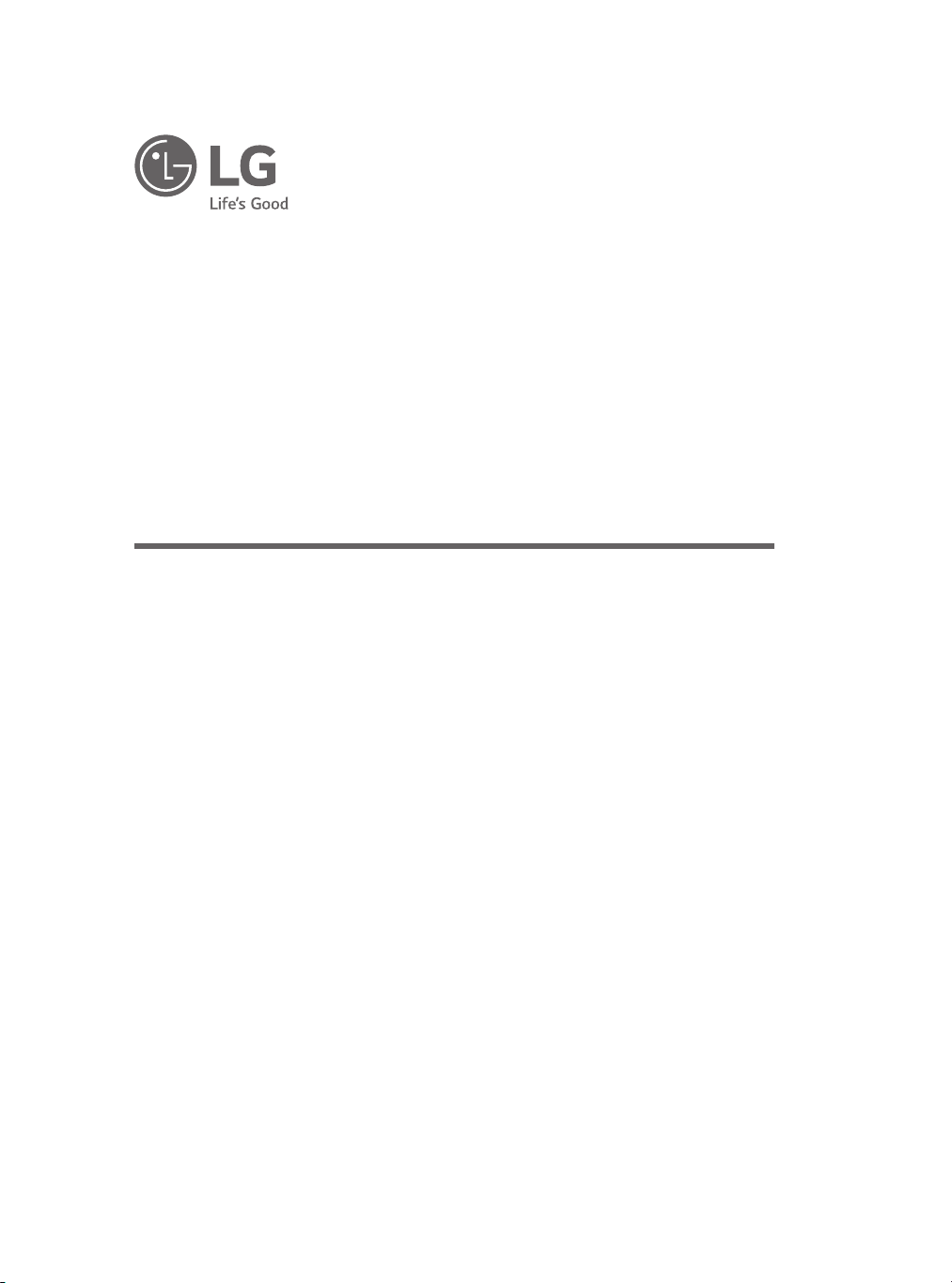
OWNER’S MANUAL
Safety and Reference
LED TV*
* LG LED TV applies LCD screen with LED backlights.
Please read this manual carefully before operating your set and retain it for future
reference.
43UT570H0UA
49UT570H0UA
55UT570H0UA
65UT570H0UB
43UT670H0UA
49UT670H0UA
55UT670H0UA
*MFL71402014*
(1911-REV04)
49UT770H0UA
55UT770H0UA
65UT770H0UB
75UT770H0UA
www.lg.com
Copyright © 2019 LG Electronics Inc. All Rights Reserved.
Printed in Korea
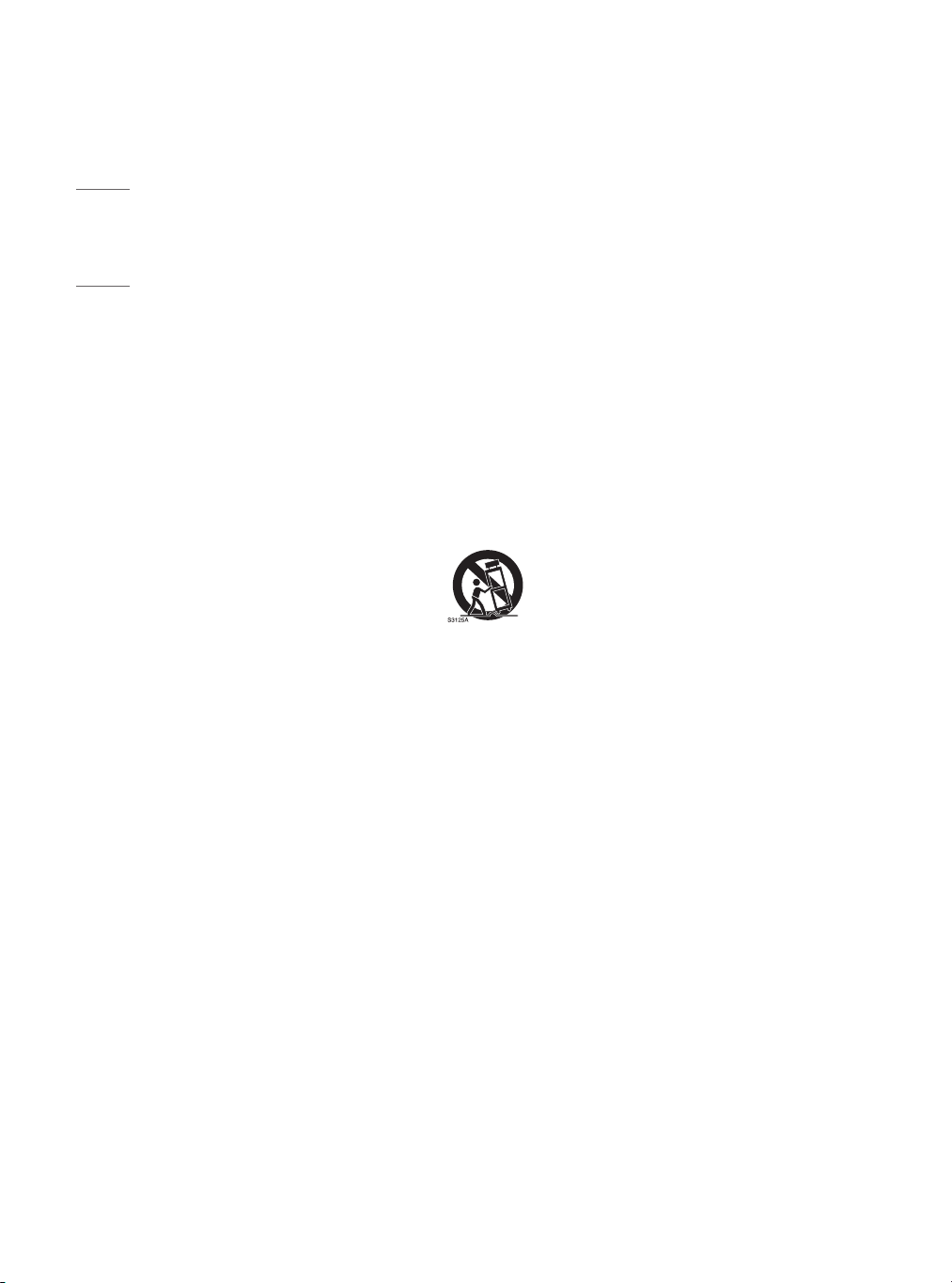
ENGLISH
Important Safety Instruction
• Read these instructions.
• Keep these instructions.
• Heed all warnings.
• Follow all instructions.
• Do not use this apparatus near water.
• Clean only with dry cloth.
• Do not block any ventilation openings. Install in accordance with the manufacturer’s instructions.
• Do not install near any heat sources such as radiators, heat registers, stoves, or other apparatus (including
amplifiers) that produce heat.
• Do not defeat the safety purpose of the polarized or grounding-type plug. A polarized plug has two blades with
one wider than the other. A grounding type plug has two blades and a third grounding prong. The wide blade
or the third prong are provided for your safety. If the provided plug does not fit into your outlet, consult an
electrician for replacement of the obsolete outlet.
• Protect the power cord from being walked on or pinched particularly at plugs, convenience receptacles, and the
point where they exit from the apparatus.
• Only use attachments/accessories specified by the manufacturer.
• Use only with the cart, stand, tripod, bracket, or table specified by the manufacturer, or sold with the apparatus.
When a cart is used, use caution when moving the cart/apparatus combination to avoid injury from tip-over.
• Unplug this apparatus during lightning storms or when unused for long periods of time.
• Refer all servicing to qualified service personnel. Servicing is required when the apparatus has been damaged in
any way, such as power-supply cord or plug is damaged, liquid has been spilled or objects have fallen into the
apparatus, the apparatus has been exposed to rain or moisture, does not operate normally, or has been dropped.
2
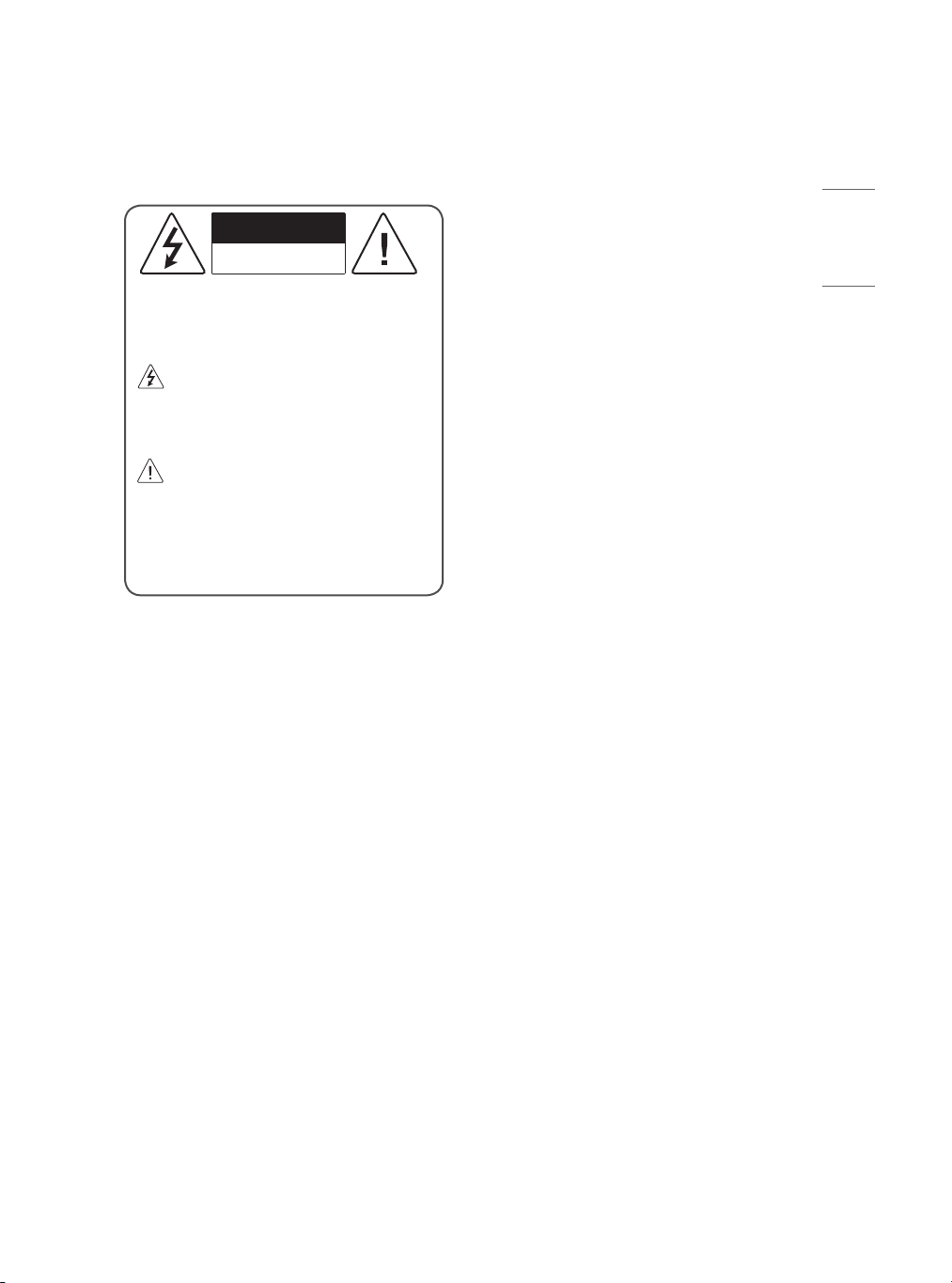
ENGLISH
Warning! Safety instructions
CAUTION
RISK OF ELECTRIC SHOCK
DO NOT OPEN
CAUTION : TO REDUCE THE RISK OF ELECTRIC
SHOCK DO NOT REMOVE COVER (OR BACK).
NO USER SERVICEABLE PARTS INSIDE. REFER TO
QUALIFIED SERVICE PERSONNEL.
The symbol is intended to alert the user to
the presence of uninsulated dangerous
voltage within the product’s enclosure that may
be of sufficient magnitude to constitute a risk of
electric shock to persons.
The symbol is intended to alert the user to
the presence of important operating and
maintenance (servicing) instructions in the
literature accompanying the device.
WARNING : TO REDUCE THE RISK OF FIRE
AND ELECTRIC SHOCK, DO NOT EXPOSE THIS
PRODUCT TO RAIN OR MOISTURE.
• TO PREVENT THE SPREAD OF FIRE, KEEP CANDLES
OR OTHER ITEMS WITH OPEN FLAMES AWAY FROM
THIS PRODUCT AT ALL TIMES.
• Do not place the TV and/or remote control in the
following environments:
- Keep the product away from direct sunlight.
- An area with high humidity such as a bathroom
- Near any heat source such as stoves and other
devices that produce heat.
- Near kitchen counters or humidifiers where they
can easily be exposed to steam or oil.
- An area exposed to rain or wind.
- Do not expose to dripping or splashing and
do not place objects filled with liquids, such as
vases, cups, etc. on or over the apparatus (e.g., on
shelves above the unit).
- Near flammable objects such as gasoline
or candles, or expose the TV to direct air
conditioning.
- Do not install in excessively dusty places.
Otherwise, this may result in fire, electric shock,
combustion/ explosion, malfunction or product
deformation.
• Ventilation
- Install your TV where there is proper ventilation.
Do not install in a confined space such as a
bookcase.
- Do not install the product on a carpet or cushion.
- Do not block or cover the product with cloth or
other materials while unit is plugged in.
• Take care not to touch the ventilation openings.
When watching the TV for a long period, the
ventilation openings may become hot.
• Protect the power cord from physical or mechanical
abuse, such as being twisted, kinked, pinched,
closed in a door, or walked upon. Pay particular
attention to plugs, wall outlets, and the point where
the cord exits the device.
• Do not move the TV whilst the Power cord is
plugged in.
• Do not use a damaged or loosely fitting power cord.
• Be sure do grasp the plug when unplugging the
power cord. Do not pull on the power cord to
unplug the TV.
• Do not connect too many devices to the same AC
power outlet as this could result in fire or electric
shock.
• Disconnecting the Device from the Main Power
- The power plug is the disconnecting device.
In case of an emergency, the power plug must
remain readily accessible.
• Do not let your children climb or cling onto the TV.
Otherwise, the TV may fall over, which may cause
serious injury.
3
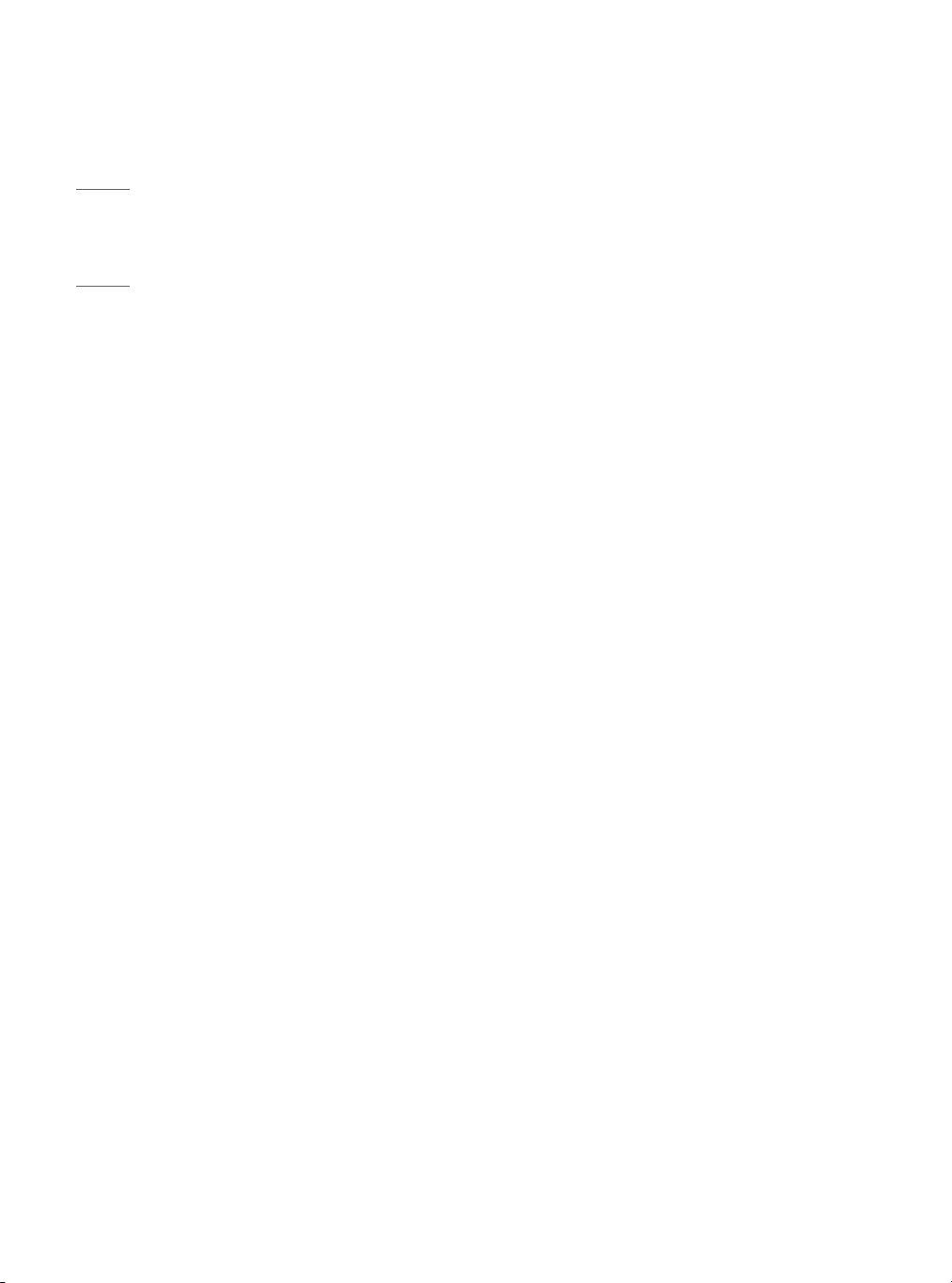
ENGLISH
• Outdoor Antenna Grounding (Can differ by
country):
- If an outdoor antenna is installed, follow the
precautions below. An outdoor antenna system
should not be located in the vicinity of overhead
power lines or other electric light or power
circuits, or where it can come in contact with
such power lines or circuits as death or serious
injury can occur. Be sure the antenna system is
grounded to provide some protection against
voltage surges and built-up static charges Section
810 of the National Electrical Code (NEC) in the
U.S.A. provides information with respect to proper
grounding of the mast and supporting structure,
grounding of the lead-in wire to an antenna
discharge unit, size of grounding conductors,
location of antenna discharge unit, connection
to grounding electrodes and requirements for
the grounding electrode. Antenna grounding
according to the National Electrical Code, ANSI/
NFPA 70
• Grounding (Except for devices which are not
grounded.)
- TV with a three-prong grounded AC plug must be
connected to a three-prong grounded AC outlet.
Ensure that you connect the earth ground wire to
prevent possible electric shock.
• Never touch this apparatus or antenna during a
lightning storm. You may be electrocuted.
• Make sure the power cord is connected securely to
the TV and wall socket if not secured damage to the
Plug and socket may occur and in extreme cases a
fire may break out.
• Do not insert metallic or inflammable objects into
the product. If a foreign object is dropped into the
product, unplug the power cord and contact the
customer service.
• Do not touch the end of the power cord while it is
plugged in. You may be electrocuted.
• If any of the following occur, unplug the product
immediately and contact your local customer
service.
- The product has been damaged.
- If water or another substance enters the product
(like an AC adapter, power cord, or TV).
- If you smell smoke or other odors coming from
the TV.
- When lightning storms or when unused for long
periods of time.
Even the TV is turned off by remote control or
button, AC power source is connected to the unit if
not unplugged in.
• Do not use high voltage electrical equipment
near the TV (e.g., a bug zapper). This may result in
product malfunction.
• Do not attempt to modify this product in any way
without written authorization from LG Electronics.
Accidental fire or electric shock can occur. Contact
your local customer service for service or repair.
Unauthorized modification could void the user’s
authority to operate this product.
• Use only an authorized attachments / accessories
approved by LG Electronics. Otherwise, this may
result in fire, electric shock, malfunction, or product
damage.
• Never disassemble the AC adapter or power cord.
This may result in fire or electric shock.
• Handle the adapter carefully to avoid dropping or
striking it. An impact could damage the adapter.
• To reduce the risk of fire or electrical shock, do not
touch the TV with wet hands. If the power cord
prongs are wet or covered with dust, dry the power
plug completely or wipe dust off.
• Batteries
- Store the accessories (battery, etc.) in a safe
location out of the reach of children.
- Do not short circuit, disassemble, or allow the
batteries to overheat. Do not dispose of batteries
in a fire. Batteries should not be exposed to
excessive heat.
4
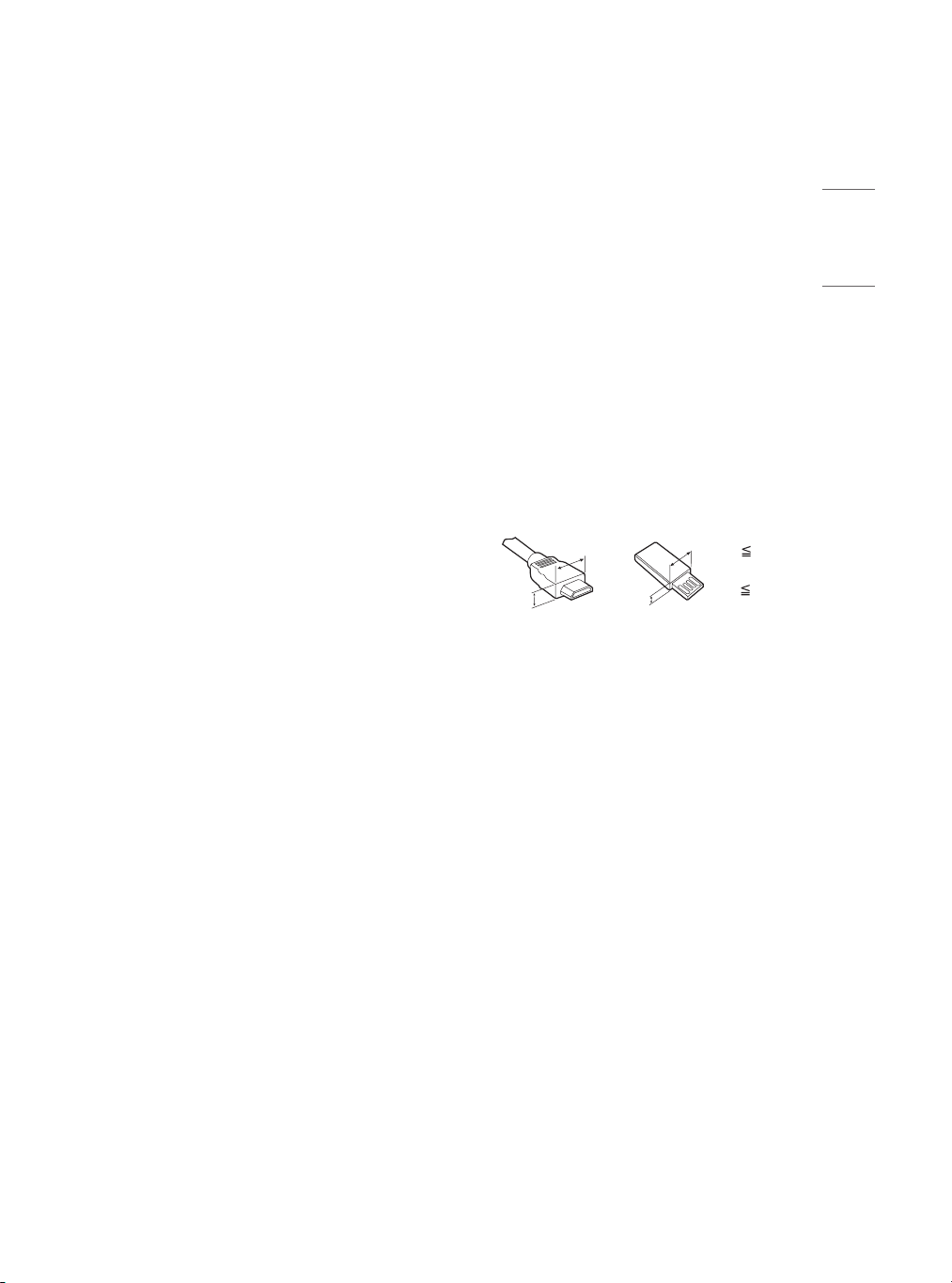
ENGLISH
• Moving
- When moving, make sure the product is turned
off, unplugged, and all cables have been removed.
It may take 2 or more people to carry larger TVs.
Do not press or put stress on the front panel of
the TV. Otherwise, this may result in product
damage, fire hazard or injury.
• Keep the packing anti-moisture material or vinyl
packing out of the reach of children.
• Do not allow an impact shock, any objects to fall
into the product, and do not drop anything onto
the screen.
• Do not press strongly upon the panel with a hand
or a sharp object such as a nail, pencil, or pen,
or make a scratch on it. It may cause damage to
screen.
• Cleaning
- When cleaning, unplug the power cord and wipe
gently with a soft/dry cloth. Do not spray water or
other liquids directly on the TV. Do not clean your
TV with chemicals including glass cleaner, any
type of air freshener, insecticide, lubricants, wax
(car, industrial), abrasive, thinner, benzene, alcohol
etc., which can damage the product and/or its
panel. Otherwise, this may result in electric shock
or product damage.
Preparing
• When the TV is turned on for the first time after
being shipped from the factory, initialization of the
TV may take approximately one minute.
• Image shown may differ from your TV.
• Your TV’s OSD (On Screen Display) may differ
slightly from that shown in this manual.
• The available menus and options may differ from
the input source or product model that you are
using.
• New features may be added to this TV in the future.
• The device must be easily accessed to a location
outlet near the access. Some devices are not made
by turning on / off button, turning off the device
and unplugging the power cord.
• The items supplied with your product may vary
depending upon the model.
• Product specifications or contents of this manual
may be changed without prior notice due to
upgrade of product functions.
• For an optimal connection, HDMI cables and USB
devices should have bezels less than 10 mm (0.39
inches) thick and 18 mm (0.7 inches) width.
• Use an extension cable that supports USB 2.0 if the
USB cable or USB flash drive does not fit into your
TV’s USB port.
• Use a certified cable with the HDMI logo attached.
• If you do not use a certified HDMI cable, the screen
may not display or a connection error may occur.
(Recommended HDMI cable types)
- Ultra High-Speed HDMI®/™ cable (3 m (9.84 feet)
or less)
B
B
A
• Do not use any unapproved items to ensure the
safety and lifespan of the product.
• Any damages or injuries by using unapproved items
are not covered by the warranty.
A
* A 10 mm
* B 18 mm
(0.39 inches)
(0.7 inches)
5
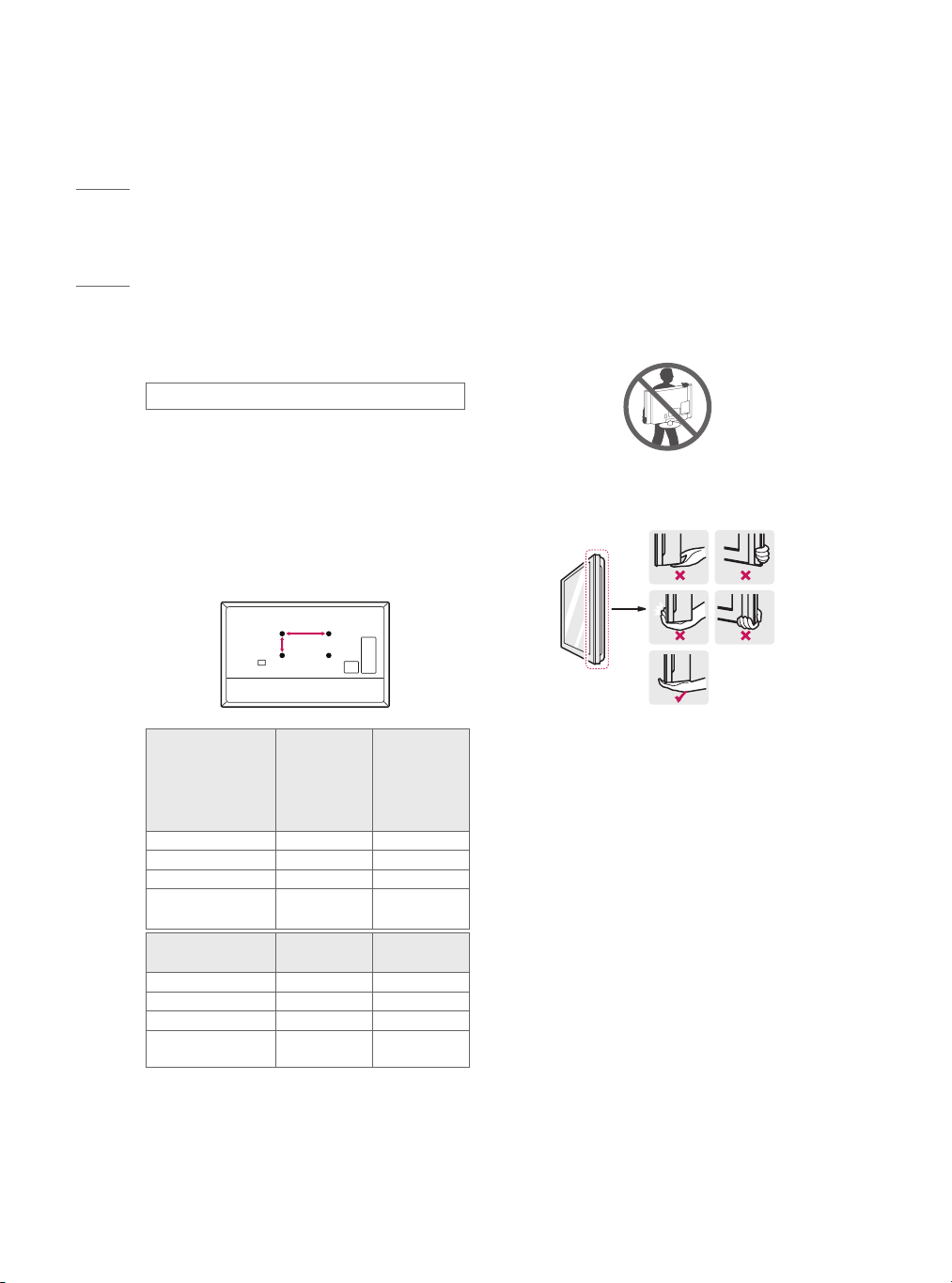
ENGLISH
Optional Extras
Lifting and Moving the TV
Optional extras can be changed or modified for
quality improvement without any notification.
Contact your dealer for buying these items.
These devices work only with certain models.
The model name or design may be changed due to
the manufacturer’s circumstances or policies.
(Depending upon model)
Magic Remote Control
AN-MR18HA
Check whether your TV model supports Bluetooth in
the Wireless Module Specification to verify whether it
can be used with the Magic Remote.
Wall Mounting Bracket
Make sure to use screws and wall mounts that meet
the VESA standard. Standard dimensions for the wall
mount kits are described in the following table.
A
B
49UT570H0UA
43UT570H0UA
Model
VESA (A x B) 200 x 200 300 x 300
Standard screw M6 M6
Number of screws 4 4
Wall mount bracket
(optional)
Model
VESA (A x B) 300 x 300 600 x 400
Standard screw M6 M8
Number of screws 4 4
Wall mount bracket
(optional)
43UT670H0UA
49UT770H0UA
LSW240B
MSW240
65UT570H0UB
65UT770H0UB
OLW480B LSW640B
55UT570H0UA
49UT670H0UA
55UT670H0UA
55UT770H0UA
OLW480B
MSW240
75UT770H0UA
When moving or lifting the TV, read the following to
prevent the TV from being scratched or damaged and
for safe transportation regardless of its type and size.
• It is recommended to move the TV in the box or
packing material that the TV originally came in.
• Before moving or lifting the TV, disconnect the
power cord and all cables.
• When holding the TV, the screen should face away
from you to avoid damage.
• Hold the top and bottom of the TV frame firmly.
Make sure not to hold the transparent part, speaker,
or speaker grille area.
• Use at least two people to move a large TV.
6
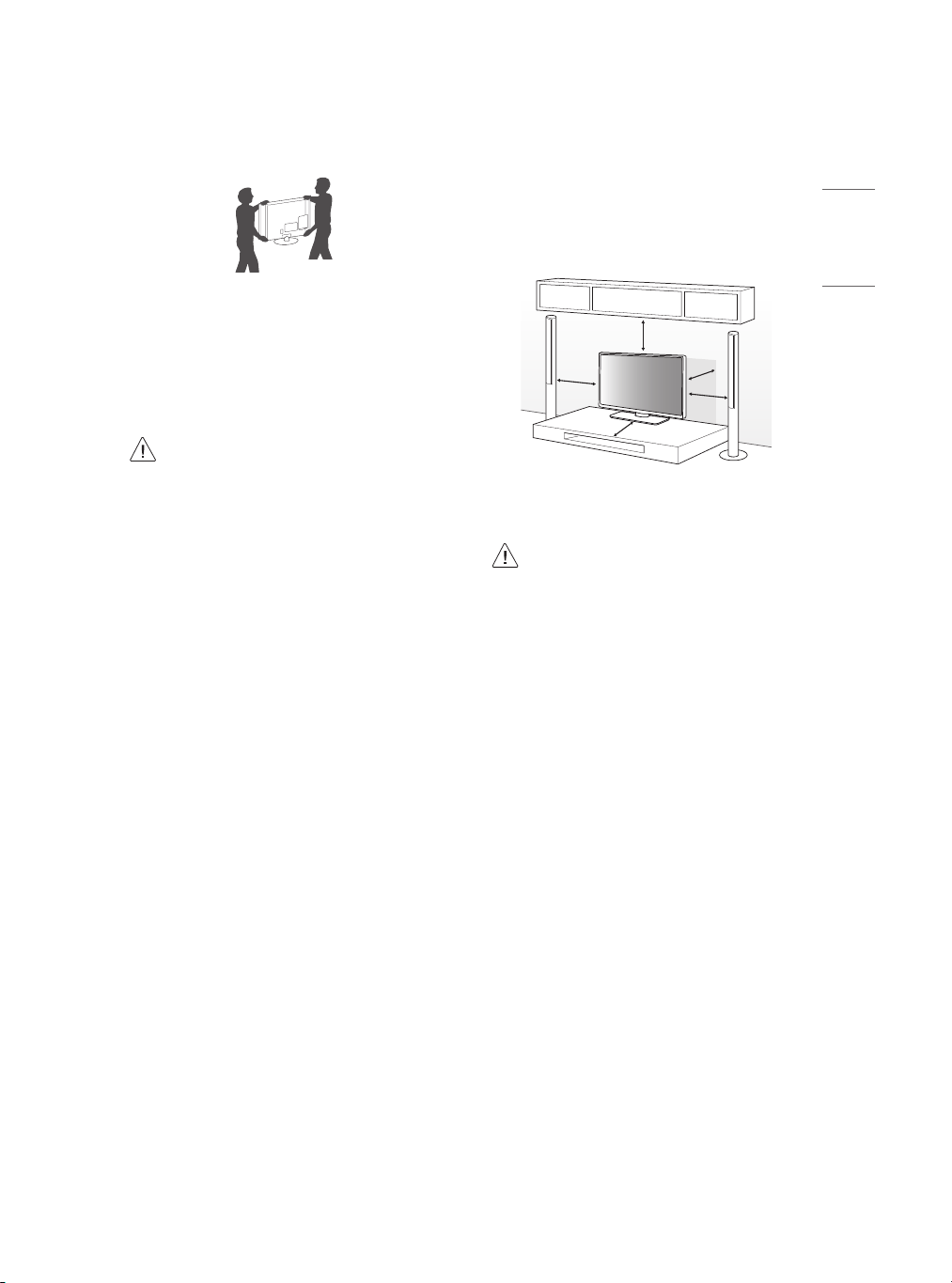
ENGLISH
• When transporting the TV by hand, hold the TV as
(4 inches)
shown in the following illustration.
• When transporting the TV, do not expose the TV to
jolts or excessive vibration.
• When transporting the TV, keep the TV upright;
never turn the TV on its side or tilt towards the left
or right.
• When handling the TV, be careful not to damage
the protruding buttons.
• Avoid touching the screen at all times, as
this may result in damage to the screen.
• Do not place the product on the floor with
its front facing down without padding.
Failure to do so may result in damage to
the screen.
• Do not move the TV by holding the cable
holders, as the cable holders may break,
and injuries and damage to the TV may
occur. (Depending upon model)
• When attaching the stand to the TV
set, place the screen facing down on a
cushioned table or flat surface to protect
the screen from scratches.
Mounting on a Table
1 Lift and tilt the TV into its upright position on a
table.
- Leave a 10 cm (4 inches) (minimum) space from
the wall for proper ventilation.
10 cm
10 cm
10 cm
(Depending upon model)
2 Connect the power cord to a wall outlet.
• Do not apply foreign substances (oils,
lubricants, etc.) to the screw parts when
assembling the product. (Doing so may
damage the product.)
• If you install the TV on a stand, you need to
take actions to prevent the product from
overturning. Otherwise, the product may
fall over, which may cause injury.
• Do not use any unapproved items to ensure
the safety and product life span.
• Any damage or injuries caused by using
unapproved items are not covered by the
warranty.
• Make sure that the screws are fastened
tightly. (If they are not fastened securely
enough, the TV may tilt forward after being
installed.)
• Do not fasten the screws with excessive
force otherwise they may be worn out and
become loose.
10 cm
10 cm
7
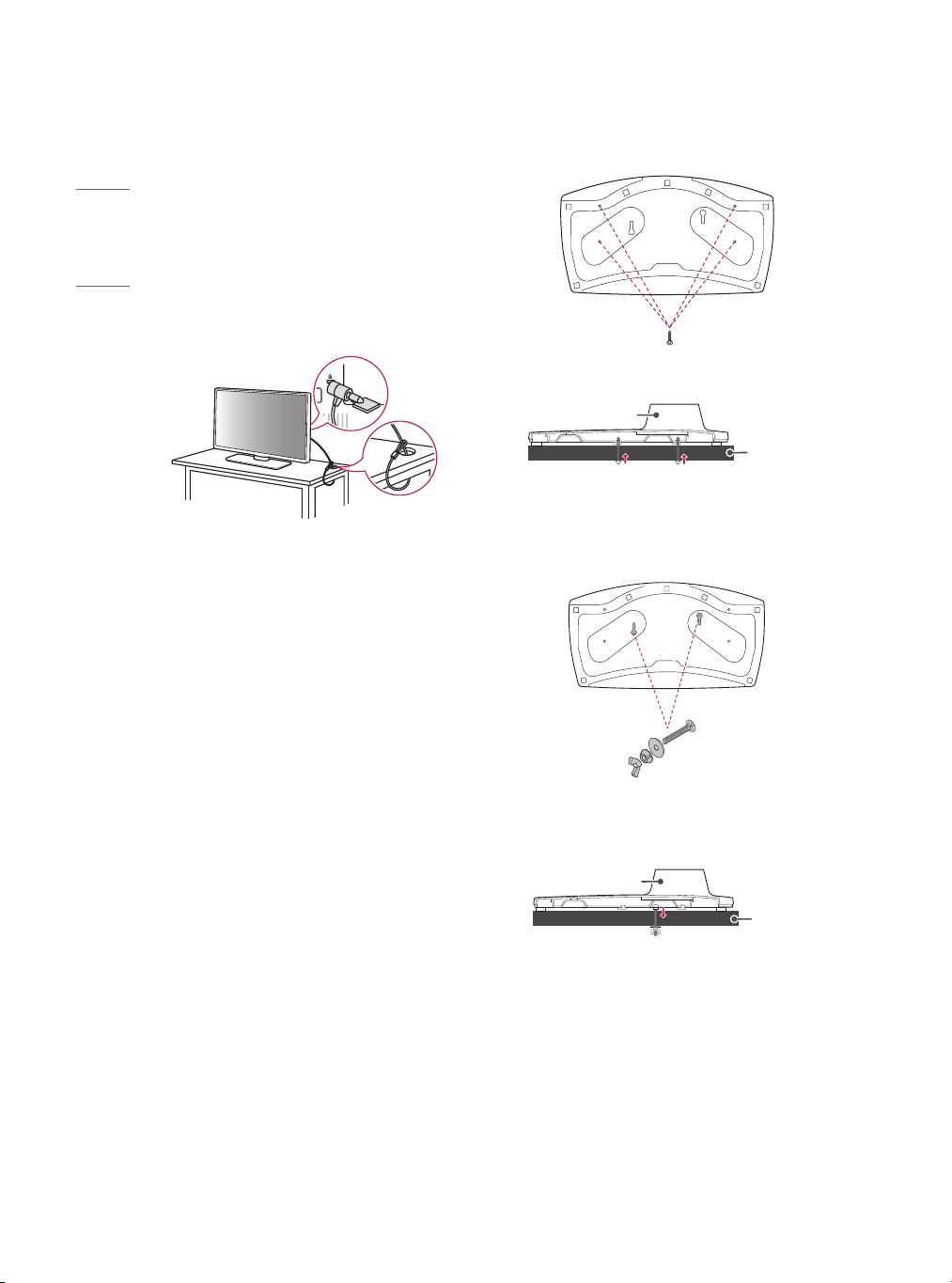
ENGLISH
Using the Kensington Security
System (optional)
(Depending upon model)
The Kensington security system connector is located
at the rear of the TV. For more information of
installation and using, refer to the manual provided
with the Kensington security system or visit http://
www.kensington.com. Connect the Kensington
security system cable between the TV and a table.
(TYPE A)
4-Screws
(Not supplied with TV)
Stand
Desk
• Screw : M5 x L (*L: Table depth + 8~10 mm)
ex) Table depth: 15 mm, Screw: M5 x L25
• The Kensington security system is optional. You can
obtain additional accessories from your local dealer.
Attaching the TV to a Desk
(Depending upon model)
The TV should be attached to a desk so it cannot be
pulled in a forward/backward direction, potentially
causing injury or damaging the product.
(TYPE B)
2-Screws for Stand Fixing,
2-Washers for Stand Fixing,
2-Nuts for Stand Fixing
(Supplied with TV )
Stand
Desk
8
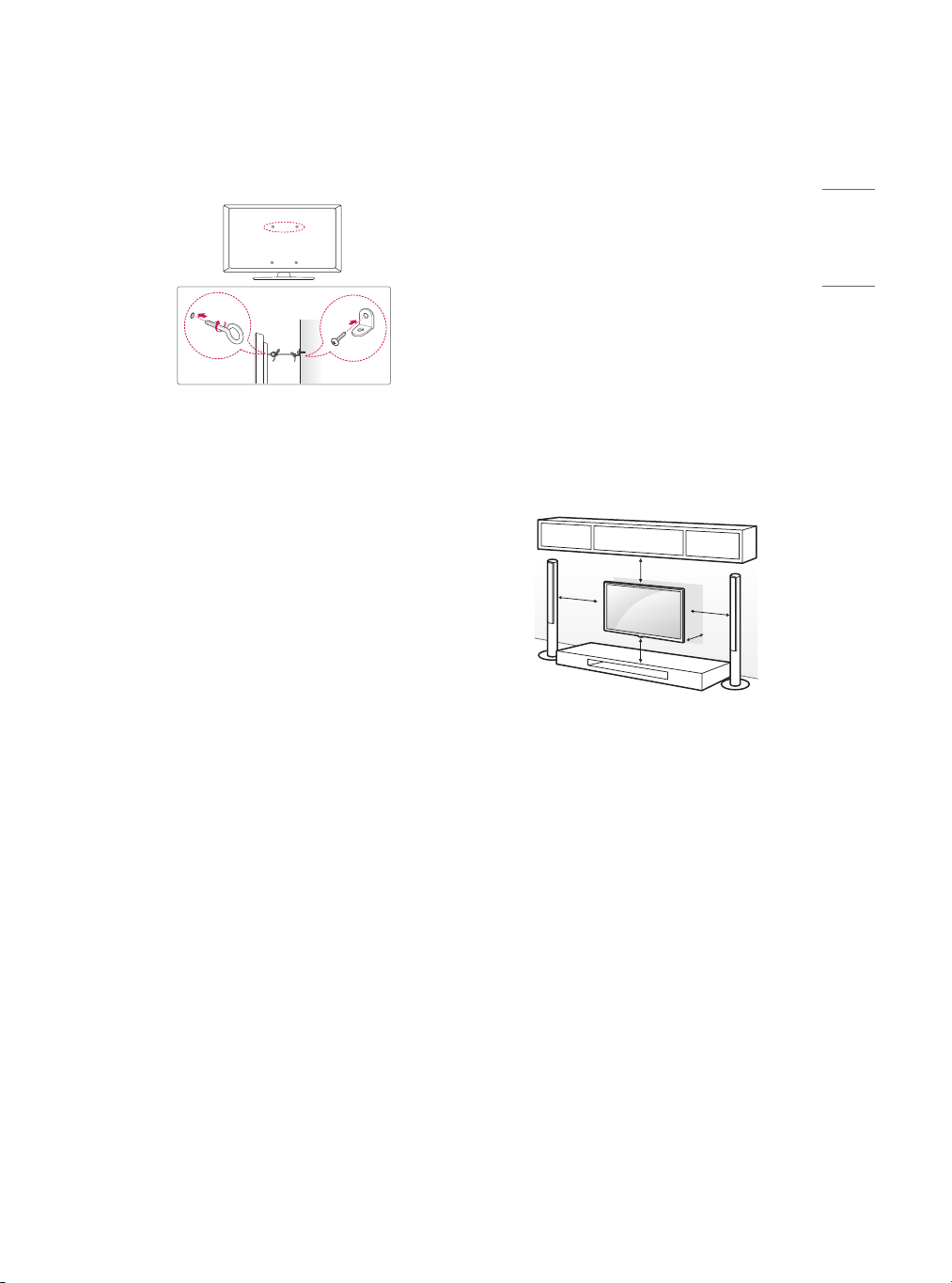
ENGLISH
Securing TV to the Wall
(4 inches)
(Depending upon model)
1 Insert and tighten the eye-bolts or TV brackets and
bolts on the back of the TV.
- If there are bolts inserted at the eye-bolts
position, remove the bolts first.
2 Mount the wall brackets with the bolts to the wall.
Match the location of the wall bracket and the eyebolts on the rear of the TV.
3 Connect the eye-bolts and wall brackets tightly
with a sturdy rope or cable. Make sure to keep the
rope parallel to the flat surface.
• Use a platform or cabinet that is strong and large
enough to support the TV securely.
• Brackets, bolts, and ropes are optional. You can
obtain additional accessories from your local dealer.
Mounting on a Wall
An optional wall mount can be used with your LG
Television. Consult with your local dealer for a wall
mount that supports the VESA standard used by your
TV model. Carefully attach the wall mount bracket
at the rear of the TV. Install the wall mount bracket
on a solid wall perpendicular to the floor. If you are
attaching the TV to other building materials, please
contact qualified personnel to install the wall mount.
Detailed instructions will be included with the wall
mount. We recommend that you use an LG brand
wall mount. The LG wall mount is easy to adjust or to
connect the cables. When you do not use LG’s wall
mount bracket, use a wall mount bracket where the
device is adequately secured to the wall with enough
space to allow connectivity to external devices. If you
are using a non-adjustable mount, attach the mount
to the wall. Attach the cables to the TV first, then
attach the TV to the mount.
10 cm
10 cm
(Depending upon model)
10 cm
10 cm
10 cm
9
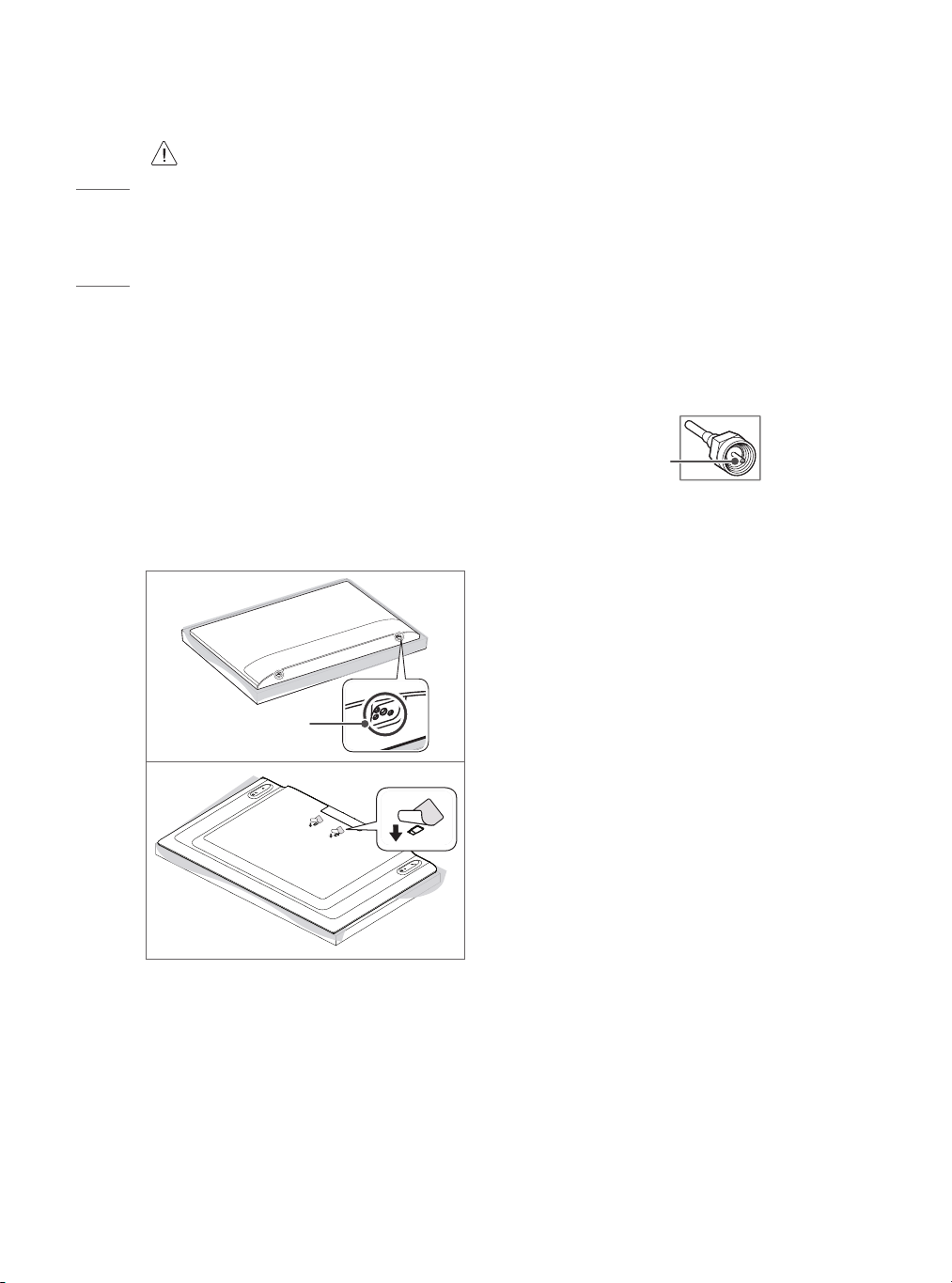
ENGLISH
• Remove the stand before installing the TV
on a wall mount by performing the stand
attachment in reverse.
• For more information of screws and wall
mount bracket, refer to the Separate
purchase.
• If you intend to mount the product to a wall,
attach VESA standard mounting interface
(optional parts) to the back of the product.
When you install the set to use the wall
mounting bracket (optional parts), fix it
carefully so as not to drop.
• When mounting a TV on the wall, make sure
not to install the TV by hanging the power
and signal cables on the back of the TV.
• Do not install this product on a wall if it
could be exposed to oil or oil mist. This may
damage the product and cause it to fall.
Connections
You can connect various external devices to the TV.
For more information on external device’s connection,
refer to the manual provided with each device.
Antenna/Cable
Connect an antenna, cable, or cable box to watch
TV while referring to the following. The illustrations
may differ from the actual items and an RF cable is
optional.
• Make sure not to bend the copper wire of the RF
cable.
Copper wire
• When installing the wall mounting bracket, it is
recommended to cover the stand hole using tape,
in order to prevent the influx of dust and insects.
(Depending upon model)
Stand hole
• Complete all connections between devices, and
then connect the power cord to the power outlet to
prevent damage to your TV.
• Use a signal splitter to use 2 TVs or more.
• This TV cannot receive ULTRA HD (3840 x 2160
pixels) broadcasts directly because the related
standards have not been confirmed.
(Depending upon model)
10
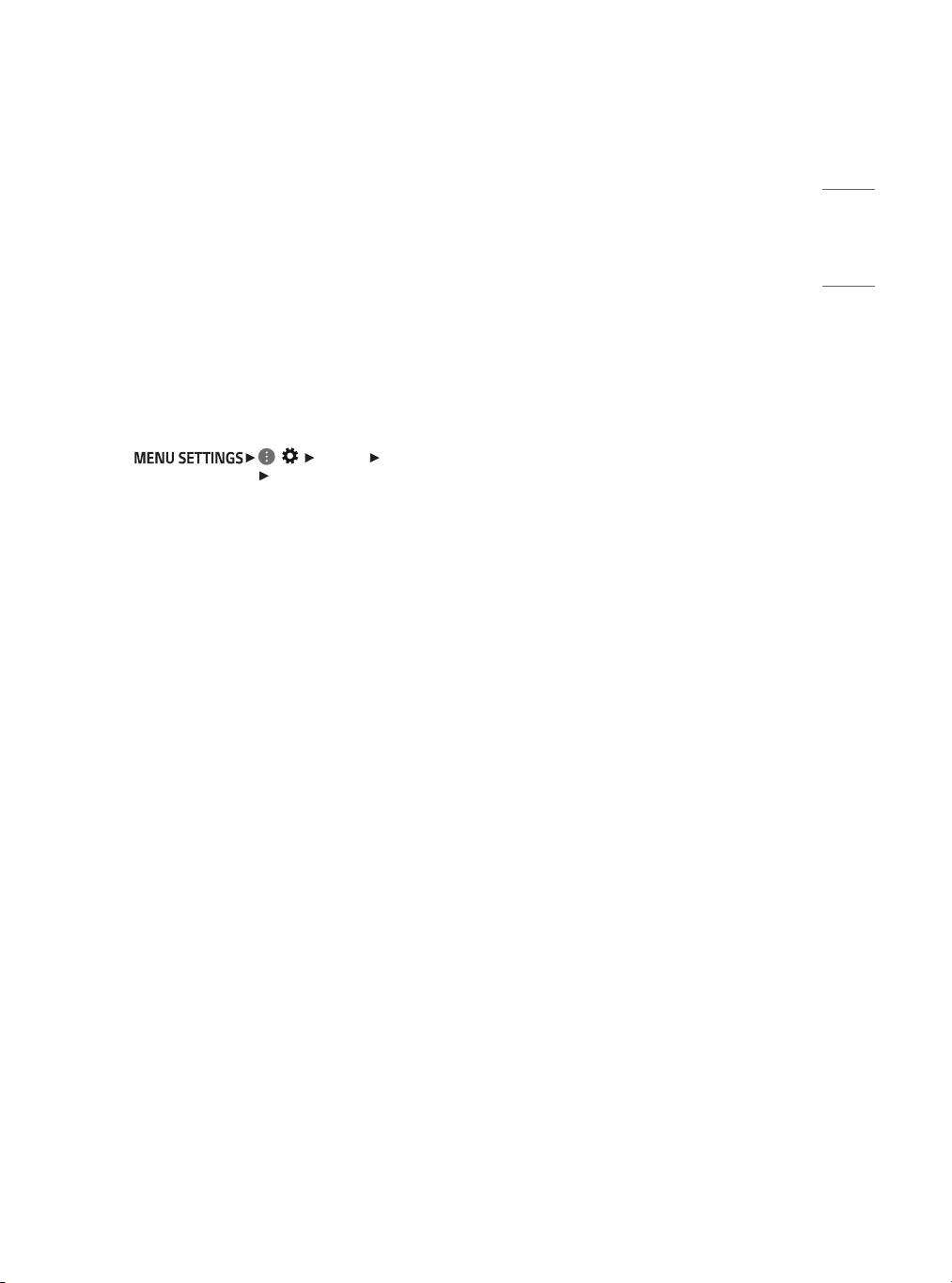
ENGLISH
Other connections
Connect your TV to external devices. For the best
picture and audio quality, connect the external device
and the TV with the HDMI cable.
HDMI
• Supported HDMI Audio format :
(Depending upon model)
DTS (44.1 kHz / 48 kHz / 88.2 kHz / 96 kHz),
DTS HD (44.1 kHz / 48 kHz / 88.2 kHz / 96 kHz / 176.4
kHz / 192 kHz),
Dolby Digital / Dolby Digital Plus (32 kHz / 44.1 kHz
/ 48 kHz),
PCM (32 kHz / 44.1 kHz / 48 kHz / 96 kHz / 192 kHz)
• DTV Audio Supported Codec: MPEG, Dolby Digital
• ( ) [Picture]
[Additional Settings] [HDMI ULTRA HD Deep
Color]
- On : Support 4K @ 60 Hz (4:4:4, 4:2:2, 4:2:0)
- Off : Support 4K @ 60 Hz 8 bit (4:2:0)
If the device connected to Input Port also supports
ULTRA HD Deep Color, your picture may be clearer.
However, if the device doesn’t support it, it may not
work properly. In that case, change the TV’s [HDMI
ULTRA HD Deep Color] setting to off.
- This feature is available only on certain models
which support HDMI ULTRA HD Deep Color.
External Devices
Supported external devices are: Blu-ray player, HD
receivers, DVD players, VCRs, audio systems, USB
storage devices, PC, gaming devices, and other
external devices.
• The external device connections shown may differ
slightly from illustrations in a manual.
• Connect external devices to the TV regardless about
the order of the TV port.
• If you connect a gaming device to the TV, use the
cable supplied with the gaming device.
• Refer to the external equipment’s manual for
operating instructions.
• In PC mode, there may be noise associated with the
resolution, vertical pattern, contrast or brightness.
If noise is present, change the PC output to another
resolution, change the refresh rate to another
rate or adjust the brightness and contrast on the
[Picture] menu until the picture is clear. Depending
upon the graphics card, some resolution settings
may not allow the image to be positioned on the
screen properly.
• When connecting via a wired LAN, it is
recommended to use a CAT 7 cable.
USB
• Some USB Hubs may not work. If a USB device
connected through a USB Hub is not detected,
connect it directly to the USB port on the TV.
• It is recommended that you use a USB hub or USB
HDD with a power supply. (If the power supplied is
not sufficient, the USB storage device may not be
detected properly.)
• It is recommended that you use an external USB
HDD with a rated voltage of 5 V of less and a rated
current of 500 mA or less.
11
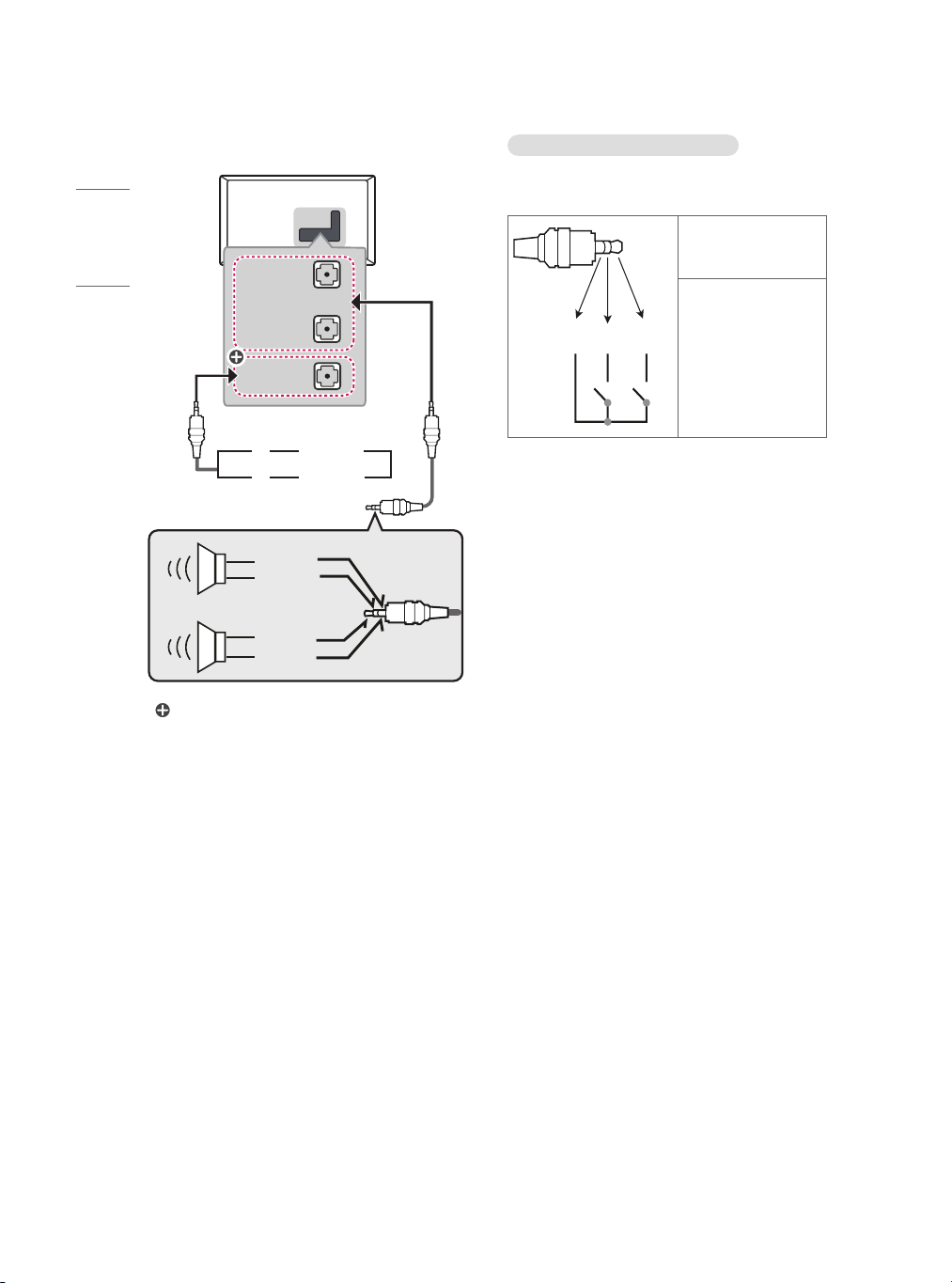
ENGLISH
VOLUME CONTROL
+
-
External Speakers
EXTERNAL
SPEAKER OUT
SPEAKER OUT
LINE OUT
VOLUME
CONTROL
Control port for Speaker out
+
-
or
GND
RIGHT
UP
DOWN
Method of volume control port
(Depending upon model)
• Cable Spec.
Each Up / Down pin
is pulled to 3.3 V with
CPU GPIO.
GND / UP / DOWN
CPU detects transition
from 3.3 V to GND
level for volume
control.
LEFT
GND
: Depending upon model
• Use only with the 3 pole 3.5 mm stereo jack.
• Do not connect your headphones or earphones to
the port for connecting an external speaker.
12
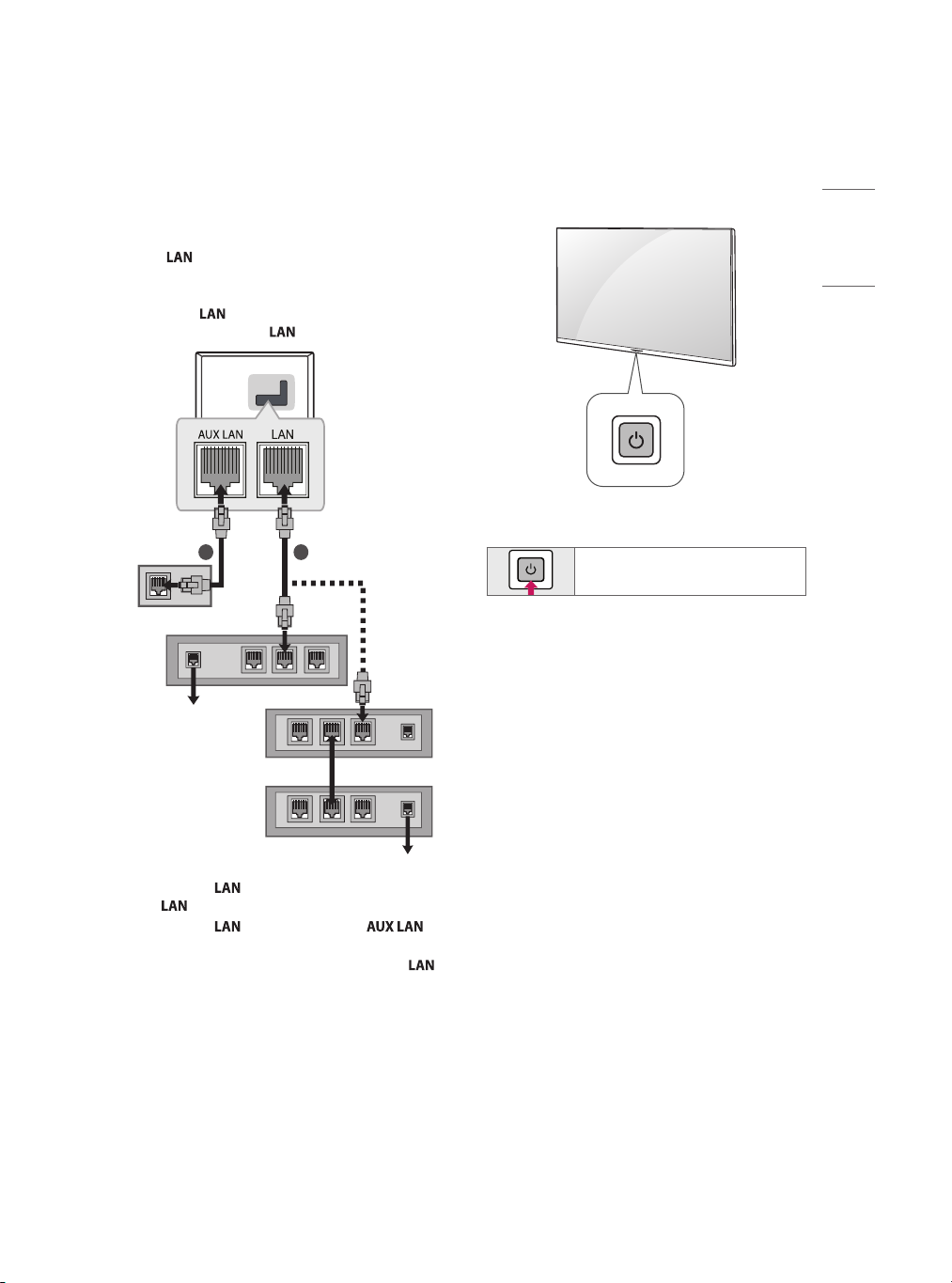
ENGLISH
Network setup
2 1
(Depending upon model)
Wired network connection
This TV can be connected to a Pro:Centric server
via the port. After making the physical
connection, the TV needs to be set up for network
communication.
Connect the
Pro:Centric server to the port on the TV.
port of the Modem or Router from
Using the Button
You can simply operate the TV functions, using the
button.
Basic Functions
Broadband Modem
Pro:Centric Server
1 Connect the port of the Modem or Router to
the port on the TV.
2 Connect the port of the PC to the
port on the TV. (Depending upon model)
• Do not connect a modular phone cable to the
port.
• Since there are various connection methods, please
follow the specifications of your telecommunication
carrier or internet service provider.
Broadband Modem
Router
Broadband Modem
Pro:Centric Server
Power On (Press)
Power Off
1 All running apps will close.
1
(Press)
13
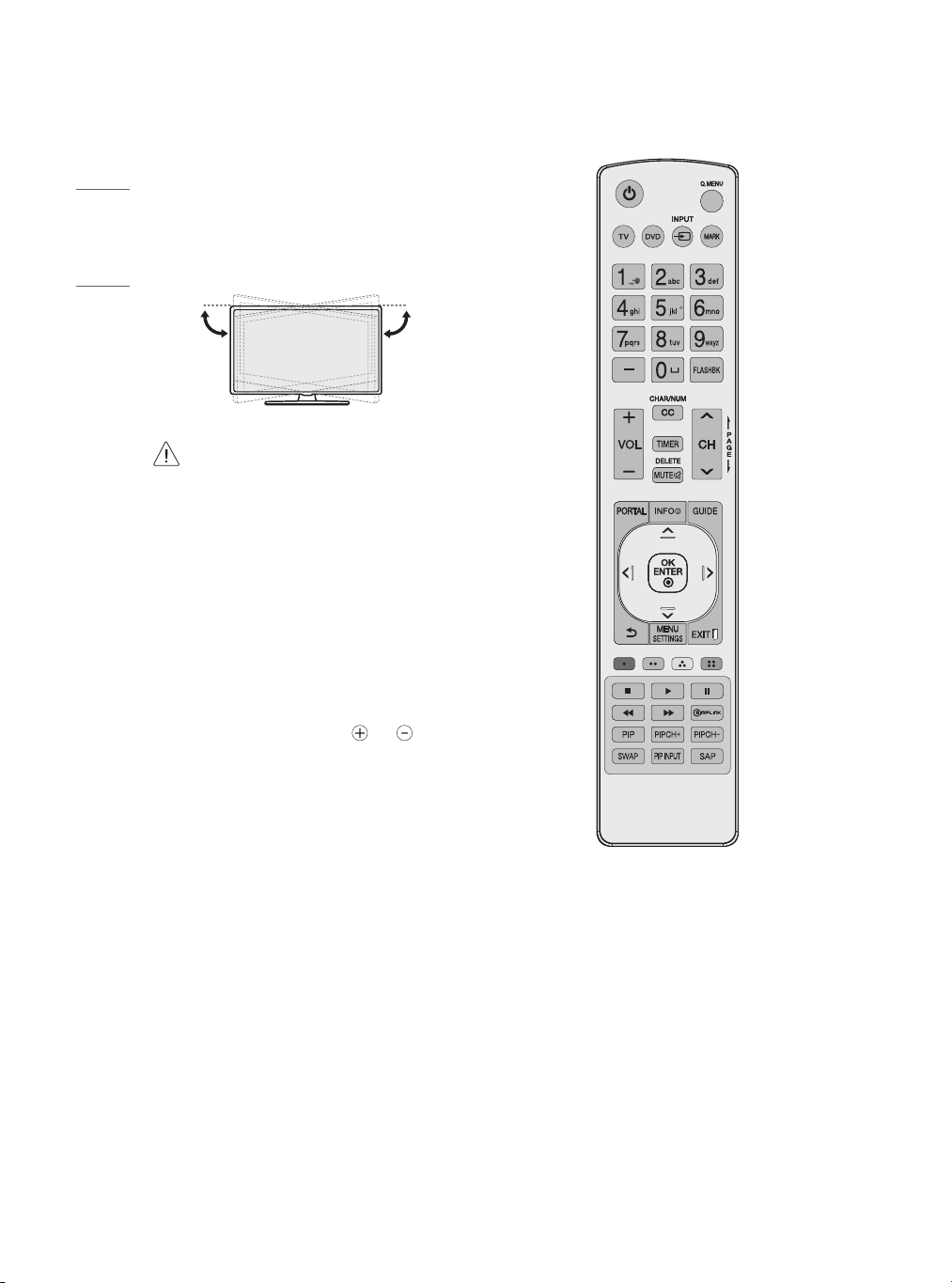
ENGLISH
Adjusting the Angle of the
TV to suit view
(Depending on model)
Swivel 20 degrees to the left or right and adjust the
angle of the TV to suit your view.
(TYPE A)
20˚
• When adjusting the angle of the product,
watch out for your fingers.
- Personal injury may occur if hands or
fingers are pinched. If the product is tilted
too much, it may fall, causing damage or
injury.
20˚
Using Remote Control
The descriptions in this manual are based on the
buttons on the remote control. Please read this
manual carefully and use the TV correctly.
To install batteries, open the battery cover, replace
batteries(1.5VAAA)matching the
to the label inside the compartment, and close the
battery cover.
To remove the batteries, perform the installation
actions in reverse. This remote uses infrared light.
When in use, it should be pointed in the direction of
the TV’s remote sensor.
and ends
(Some buttons and services may not be provided
depending upon models or regions.)
14
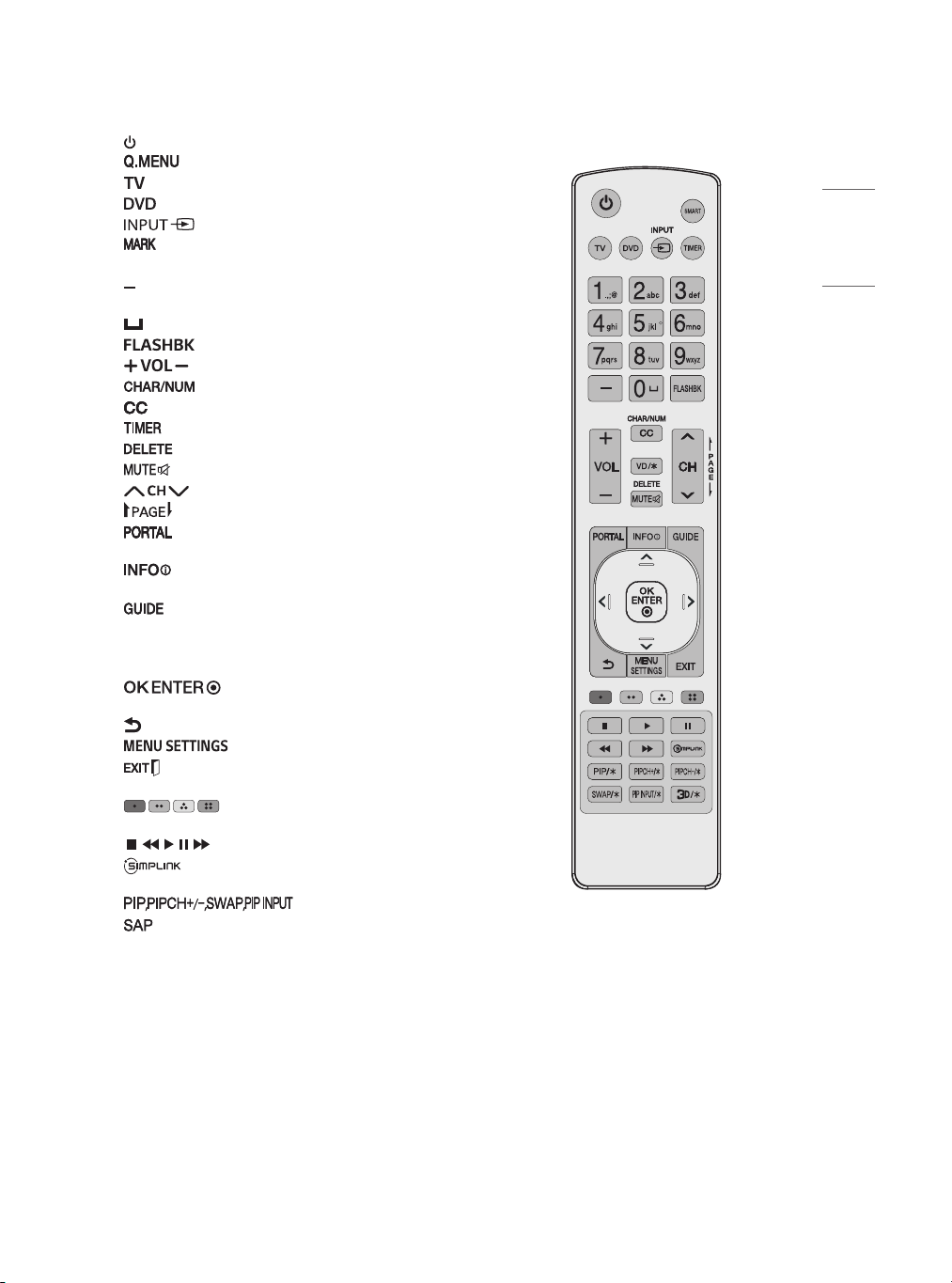
ENGLISH
(Power) Turns the TV on or off.
Not functional.
Selects the remote’s operating mode: TV.
Selects the remote’s operating mode: DVD.
Changes the input source.
Not functional.
Number button Enters numbers.
(Dash) Inserts a dash between numbers such as
2-1 and 2-2.
(Space) Not functional.
Tunes to the last channel or input viewed.
Adjusts the volume level.
Not functional.
Selects a closed caption.
Turns the TV off in a set amount of time.
Not functional.
Mutes all sounds.
Scrolls through the saved channels.
Moves to the previous or next screen.
Displays and removes Pro:Centric
Application.
Shows the information of the current
program.
Displays and removes the electronic program
guide of Pro:Centric Application.
Navigation button (up / down / left / right) Scrolls
through menus or options.
Selects menus or options and
confirms your input.
(Back) Returns to the previous screen.
Accesses the quick settings.
Clears all on-screen displays and returns to TV
viewing.
some menus.
, , , , Control buttons for media contents
TV; Opens the SIMPLINK menu.
Analog mode: Selects MTS sound (Mono, Stereo
or SAP) DTV mode: Changes the audio language.
These access special functions in
Accesses the AV devices connected to the
Not functional.
(TYPE B)
(Some buttons and services may not be provided
depending upon models or regions.)
15
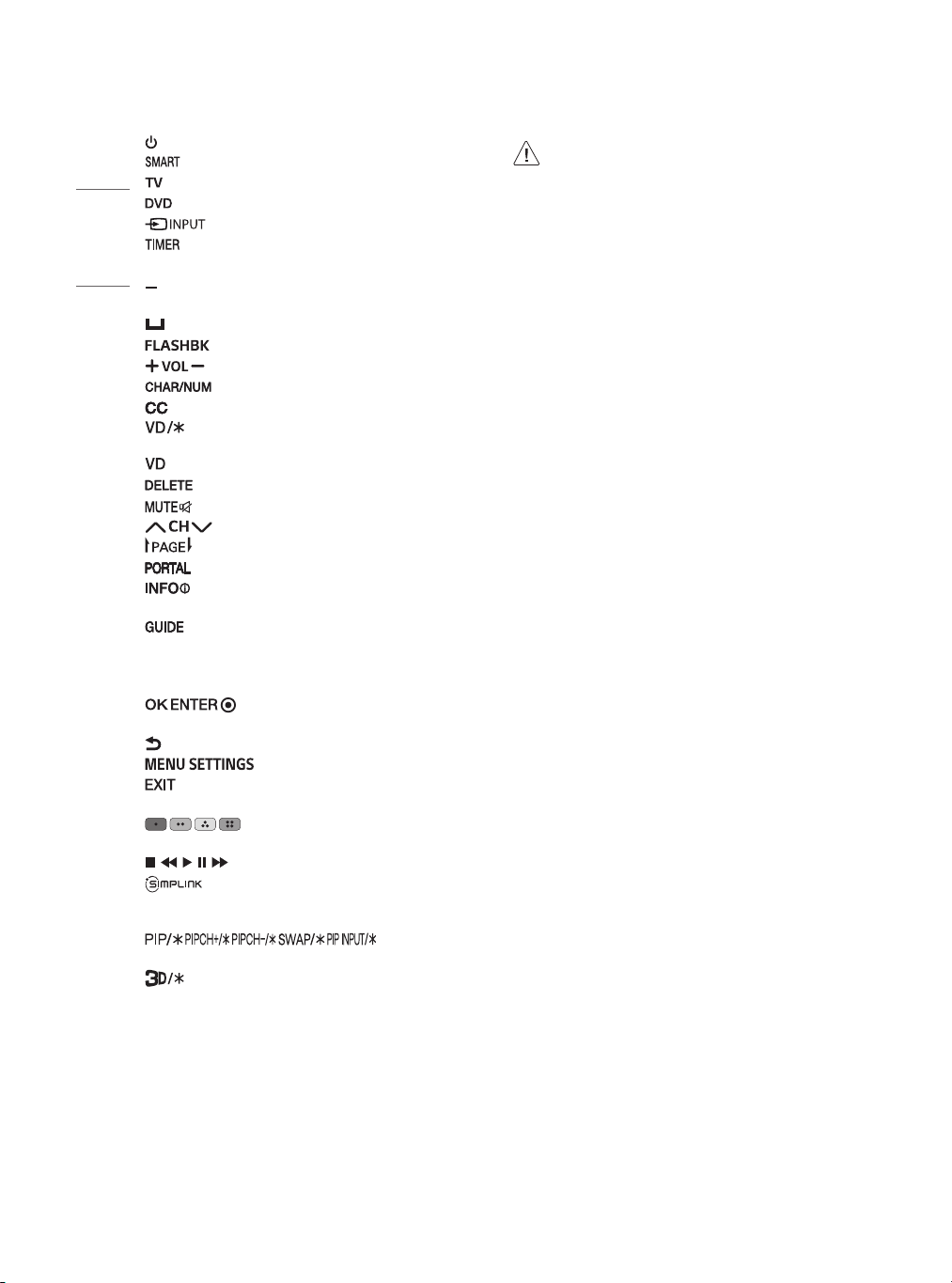
ENGLISH
(Power) Turns the TV on or off.
Accesses the Smart menu.
Selects the remote’s operating mode: TV.
Selects the remote’s operating mode: DVD.
Changes the input source.
Turns the TV off in a set amount of time.
Number button Enters numbers.
(Dash) Inserts a dash between numbers such as
2-1 and 2-2.
(Space) Not functional.
Tunes to the last channel or input viewed.
Adjusts the volume level.
Not functional.
Selects a closed caption.
Enables VD function. SAP (Secondary Audio
Program) feature can also be enabled by pressing the
key.
Not functional.
Mutes all sounds.
Scrolls through the saved channels.
Moves to the previous or next screen.
Displays and removes Pro:Centric Application.
Shows the information of the current
program.
Displays and removes the electronic program
guide of Pro:Centric Application.
Navigation button (up / down / left / right) Scrolls
through menus or options.
Selects menus or options and
confirms your input.
(Back) Returns to the previous screen.
Accesses the quick settings.
Clears all on-screen displays and returns to TV
viewing.
These access special functions in
some menus.
, , , , Control buttons for media contents
Feature can only be enabled or disabled by
installer menu settings. Configuration of this feature
is not supported on TV remote control.
, , , , Not
functional.
Used for viewing 3D video. (For 3D models)
• Do not mix new batteries with old batteries.
This may cause the batteries to overheat
and leak.
• Failure to match the correct polarities of
the battery may cause the battery to burst
or leak, resulting in fire, personal injury, or
ambient pollution.
• This apparatus uses batteries. In your
community there might be regulations
that require you to dispose of these
batteries properly due to environmental
considerations. Please contact your
local authorities for disposal or recycling
information.
• Batteries inside or inside the product shall
not be exposed to excessive heat such as
sunshine, fire or the like.
Troubleshooting
The software may be updated for improvement in
performance. The customer is responsible to ensure
the compatibility of their equipment with any LG
Electronics software. If needed, please consult with
LG Electronics and update new software versions
according to the guidance provided by LG Electronics.
• Cannot control the TV with the remote control.
- Check if anything such as tape has been placed
over the receiver.
- Check if there is any obstacle between the
product and the remote control.
- Replace the batteries with new fresh ones.
• No image display and no sound is produced.
- Check if the product is turned on.
- Check if the power cord is connected to a wall
outlet.
- Check if there is a problem in the wall outlet by
connecting other products.
16
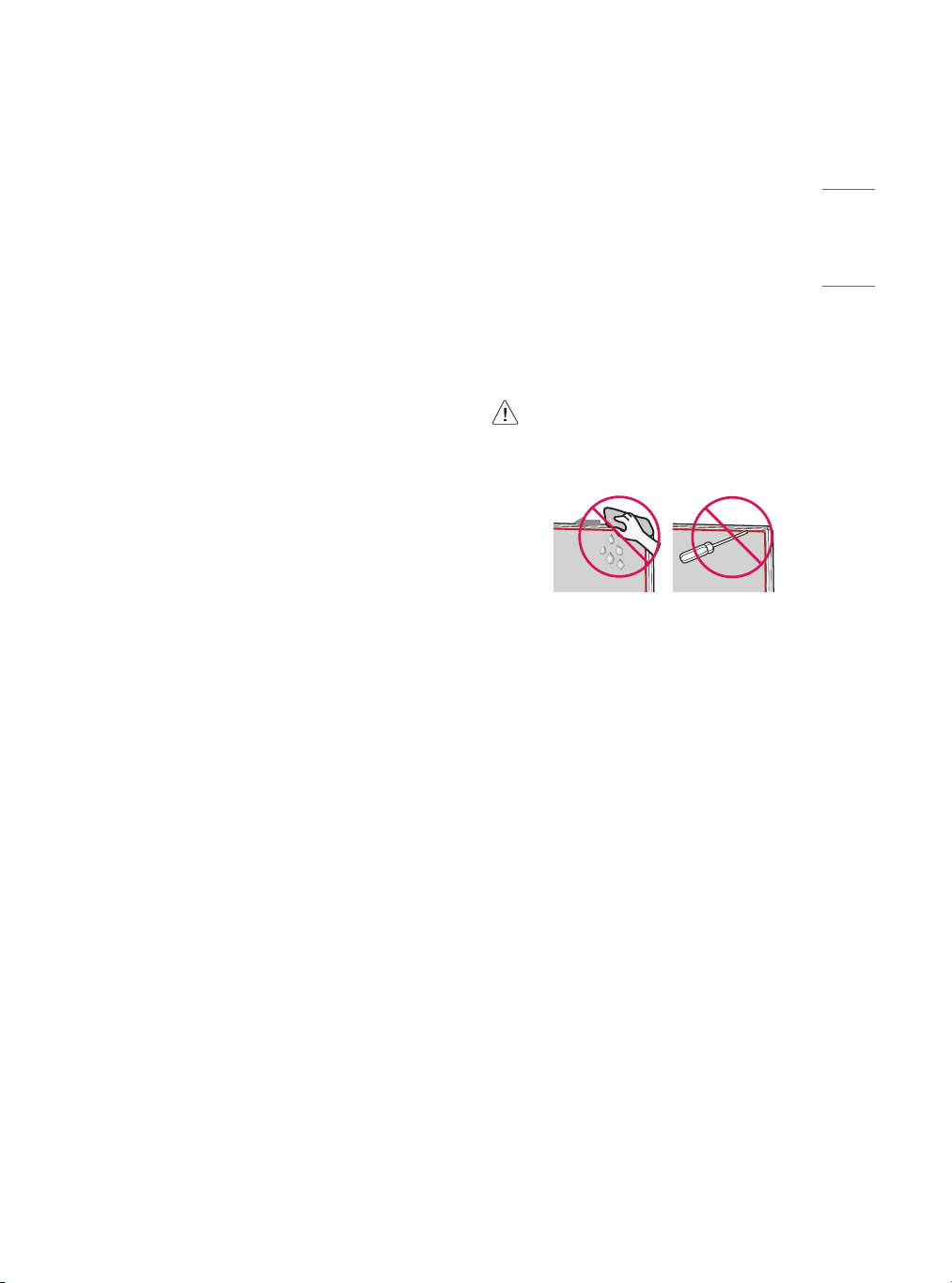
ENGLISH
• The TV turns off suddenly.
- Check the power control settings. The power
supply may be interrupted.
- Check if the auto-off function is activated on the
settings related time.
- If there is no signal while the TV is on, the TV
will turn off automatically after 15 minutes of
inactivity.
• When connecting to the PC (HDMI), no signal is
detected.
- Turn the TV off/on using the remote control.
- Reconnect the HDMI cable.
- Restart the PC with the TV on.
• Abnormal Display
- If the TV feels cold to the touch, there may be a
small flicker when it is turned on. This is normal;
there is nothing wrong with TV. Some minute dot
defects may be visible on the screen, appearing
as tiny red, green, or blue spots. However, they
have no adverse effect on the TV’s performance.
Avoid touching the LCD screen or holding your
finger(s) against it for long periods of time. Doing
so may produce some temporary distortion
effects on the screen.
- This panel is an advanced product that contains
millions of pixels. In a very few cases, you could
see fine dots on the screen while you’re viewing
the TV. Those dots are deactivated pixels and
do not affect the performance and reliability of
the TV.
- Displaying a still image for a prolonged period
of time may cause an image sticking. Avoid
displaying a fixed image on the TV screen for a
extended length of time.
• Generated Sound
- Cracking noise A cracking noise that occurs
when watching or turning off the TV is
generated by plastic thermal contraction due to
temperature and humidity. This noise is common
for products where thermal deformation is
required.
- Electrical circuit humming/panel buzzing
A low level noise is generated from a highspeed switching circuit, which supplies a large
amount of current to operate a product. It varies
depending upon the product. This generated
sound does not affect the performance and
reliability of the product.
• When cleaning the product, be careful not
to allow any liquid or foreign objects to
enter the gap between the upper, left or
right side of the panel and the guide panel.
(Depending upon model)
• Make sure to wring any excess water or
cleaner from the cloth.
• Do not spray water or cleaner directly onto
the TV screen.
• Make sure to spray just enough of water or
cleaner onto a dry cloth to wipe the screen.
17
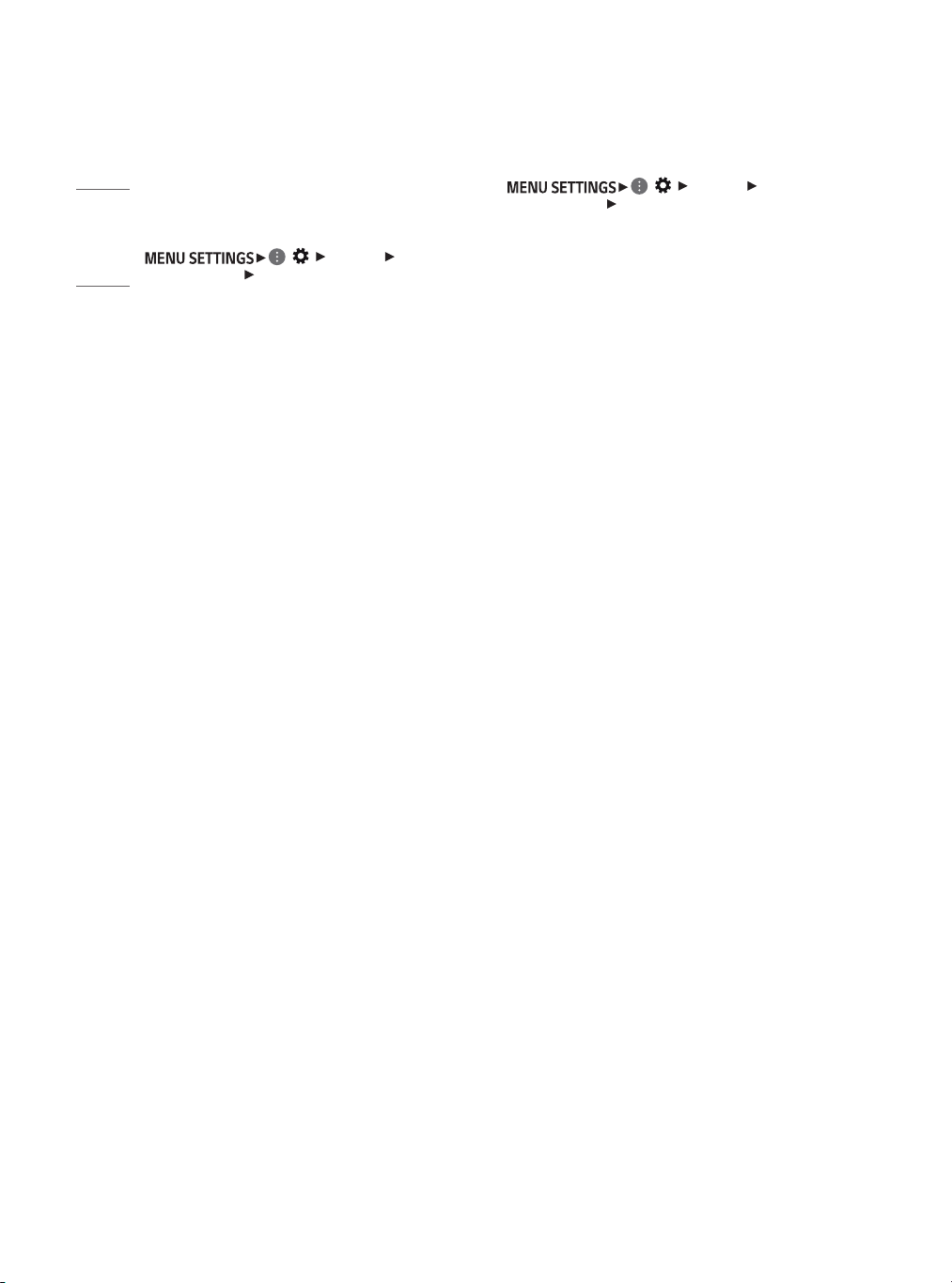
ENGLISH
Settings
To set additional picture options
To select Picture Mode
( ) [Picture] [Picture
Mode Settings] [Picture Mode]
Select the picture mode optimized for the viewing
environment or the program.
• [Vivid] Heightens contrast, brightness and
sharpness to display vivid images.
• [Standard] Displays images in standard levels of
contrast, brightness and sharpness.
• [APS] APS (Auto power saving) mode reduces power
consumption by dimming control.
• [Cinema] / [Game] Displays the optimum picture for
a movie or a game.
• [Sports] Optimized picture mode for sports
matches. The pitch and kits are presented in vibrant
colors, with crystal-clear images even for fast
movements.
• [HDR Effect] This feature lets you enjoy a more
dynamic, clearer image by correcting the light
and dark areas of the display. This feature provides
a realistic image, even when the source image’s
gradation level is high. If you set Picture Mode to
HDR Effect, you will not be able to use some of
Picture Mode Settings.
• [Expert] Menu for adjusting picture quality that
allows experts and amateurs to enjoy the best TV
viewing. This menu for adjustment is provided
for ISF-certified picture tuning professionals. (ISF
logo can be used only on ISF-certified TVs.) ISFccc:
Imaging Science Foundation Certified Calibration
Control
• Depending upon input signal, the available range
of picture modes may differ.
• [Expert] mode is for picture tuning professionals
to control and fine-tune using a specific image. For
normal images, the effects may not be drastic.
• [Picture Mode] change may modify [Motion Eye
Care] settings and it can affect energy consumption.
Mode Settings] [Picture Options]
( ) [Picture] [Picture
Adjusts detailed setting for images.
• [Noise Reduction] Eliminates noise in the picture.
• [MPEG Noise Reduction] Eliminates noise generated
while creating digital picture signals.
• [Smooth Gradation] It removes the contour noise of
the part with gradation to show a softer gradation.
• [Black Level] Adjusts the brightness and contrast of
the screen to suit the black level of the input picture
by using the blackness (black level) of the screen.
• [Real Cinema] Optimizes the screen for movie
viewing.
• [Motion Eye Care] Saves power consumption by
adjusting the brightness corresponding to the
movement of the image on the screen.
• [TruMotion] Corrects- images to display smoother
motion sequences. Auto means juddering and
blurring range that depend on input video status is
controlled by TruMotion mode.
• Depending upon input signal or other picture
settings, the range of detailed items for adjustment
may differ.
18
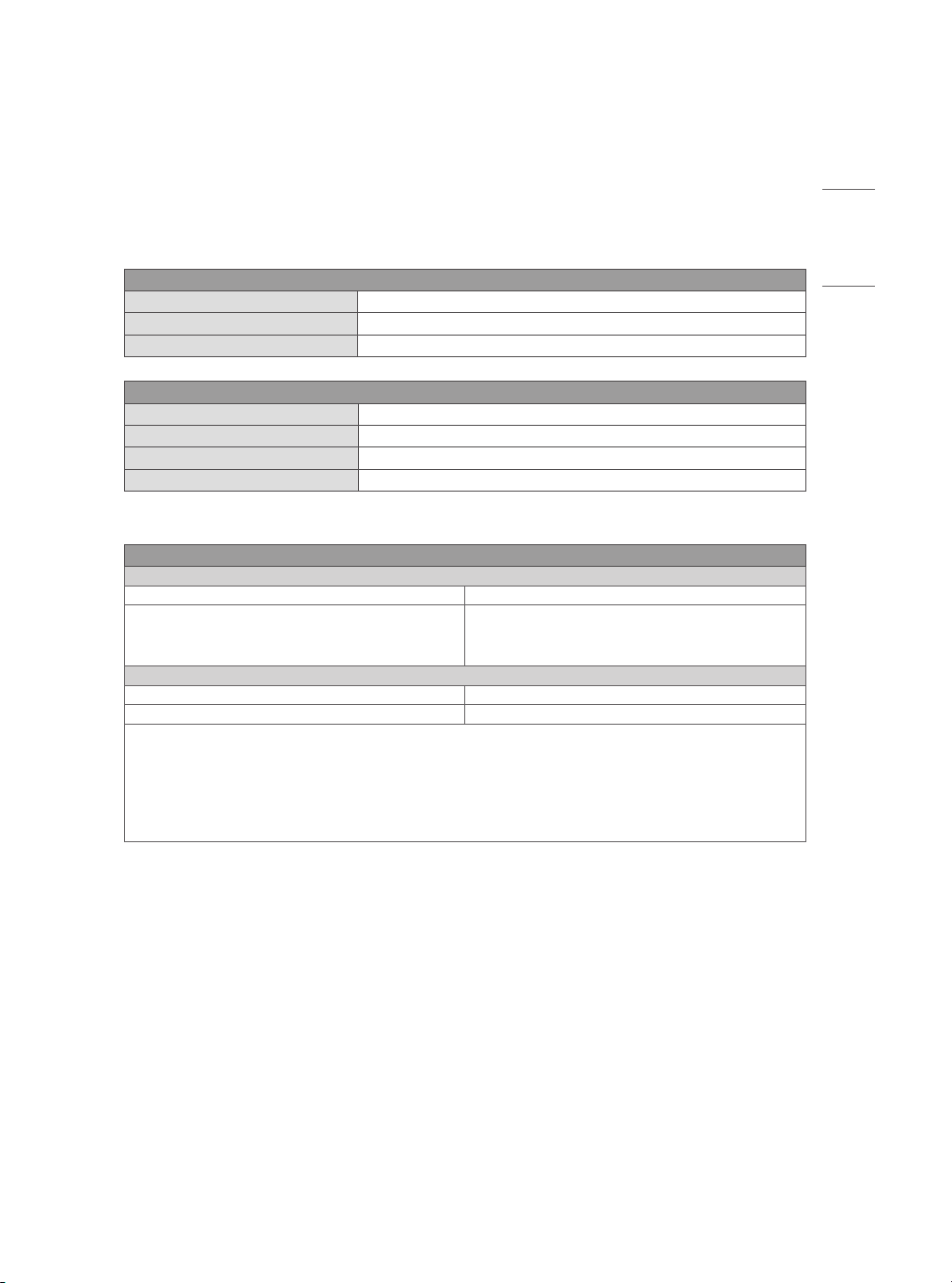
ENGLISH
Specifications
Product specifications may be changed without prior notice due to upgrade of product functions.
Estimated yearly energy consumption indicated on the FTC label is measured in accordance with the Test
Procedures for Television Sets (USA only).
The actual energy consumption depends on the usage environment (The content watched, TV settings, etc.).
Broadcasting Specifications
Television system ATSC, NTSC-M, 64 & 256 QAM
Program coverage (Band) VHF 2-13, UHF 14-69, DTV 2-69, CATV 1-135, CADTV 1-135
External antenna impedance 75 Ω
Environment condition
Operating Temperature 0 °C to 40 °C (32 °F to 104 °F)
Operating Humidity Less than 80 %
Storage Temperature -20 °C to 60 °C (-4 °F to 140 °F)
Storage Humidity Less than 85 %
For UT670H0U, UT770H0U series
Wireless module(LGSBWAC92)Specifications
Wireless LAN (IEEE 802.11a/b/g/n/ac)
Frequency Range Output Power (Max.)
2400 to 2483.5 MHz
5150 to 5725 MHz
5725 to 5850 MHz
Bluetooth
Frequency Range Output Power (Max.)
2400 to 2483.5 MHz 8 dBm
As band channels can vary per country, the user cannot change or adjust the operating frequency. This product is
configured for the regional frequency table.
For consideration of the user, this device should be installed and operated with a minimum distance of
20cm(7.8inches) between the device and the body.
FCC ID: BEJLGSBWAC92
IC: 2703H-LGSBWAC92
18 dBm
18 dBm
18 dBm
19
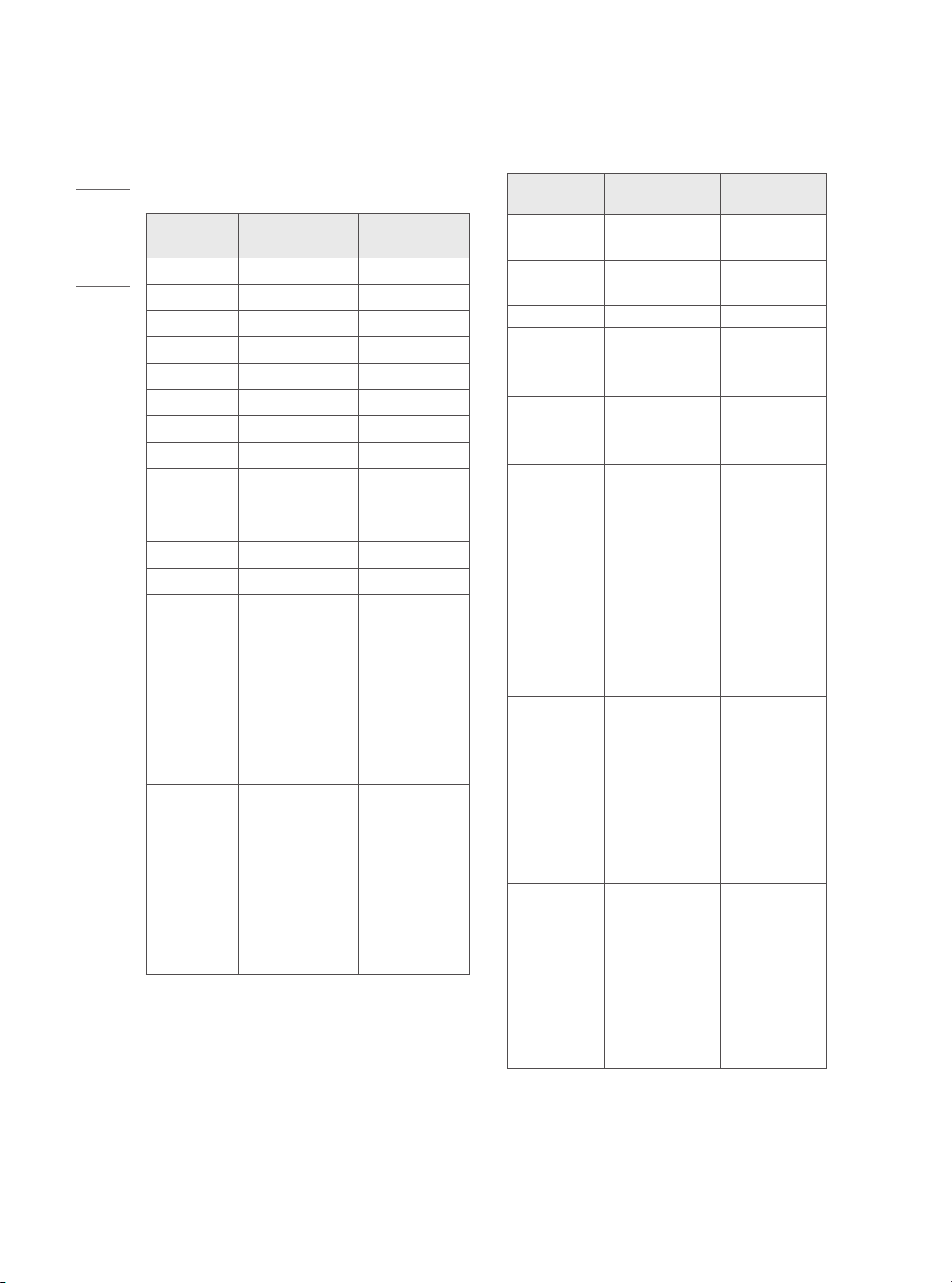
ENGLISH
HDMI (PC) supported mode
• Use HDMI IN 1 for PC mode.
(Dependinguponmodel)
Resolution
640 x 350 31.46 70.09
720 x 400 31.46 70.08
640 x 480 31.46 59.94
800 x 600 37.87 60.31
1024 x 768 48.36 60.00
1360 x 768 47.71 60.01
1152 x 864 54.34 60.05
1280 x 1024 63.98 60.02
1920 x 1080
2560 x 1440 88.78 59.95
2560 x 1440
3840 x 2160
4096 x 2160
1 For 75UT770H0UA
Horizontal
Frequency (kHz)
67.50
134.86
135.00
1
182.99 119.99
53.95
54.00
56.25
61.43
67.50
112.50
134.86
135.00
53.95
54.00
56.25
61.43
67.50
112.50
134.86
135.00
Vertical
Frequency (Hz)
119.88
120.00
60.00
23.98
24.00
25.00
29.97
30.00
50.00
59.94
60.00
23.98
24.00
25.00
29.97
30.00
50.00
59.94
60.00
HDMI (DTV) supported mode
Resolution
640 x 480p
720 x 480p
720 x 576p 31.25 50.00
1280 x 720p
1920 x 1080i
1920 x 1080p
3840 x 2160p
4096 x 2160p
Horizontal
Frequency (kHz)
31.46
31.50
31.47
31.50
44.96
45.00
37.50
28.12
33.72
33.75
26.97
27.00
33.71
33.75
56.25
67.43
67.50
112.50
134.86
135.00
53.95
54.00
56.25
61.43
67.50
112.5
134.86
135.00
53.95
54.00
56.25
61.43
67.50
112.50
134.86
135.00
Frequency (Hz)
Vertical
59.94
60.00
59.94
60.00
59.94
60.00
50.00
50.00
59.94
60.00
23.97
24.00
29.97
30.00
50.00
59.94
60.00
100.00
119.88
120.00
23.98
24.00
25.00
29.97
30.00
50.00
59.94
60.00
23.98
24.00
25.00
29.97
30.00
50.00
59.94
60.00
20
