LG 49UJ6300 user manuals [es]
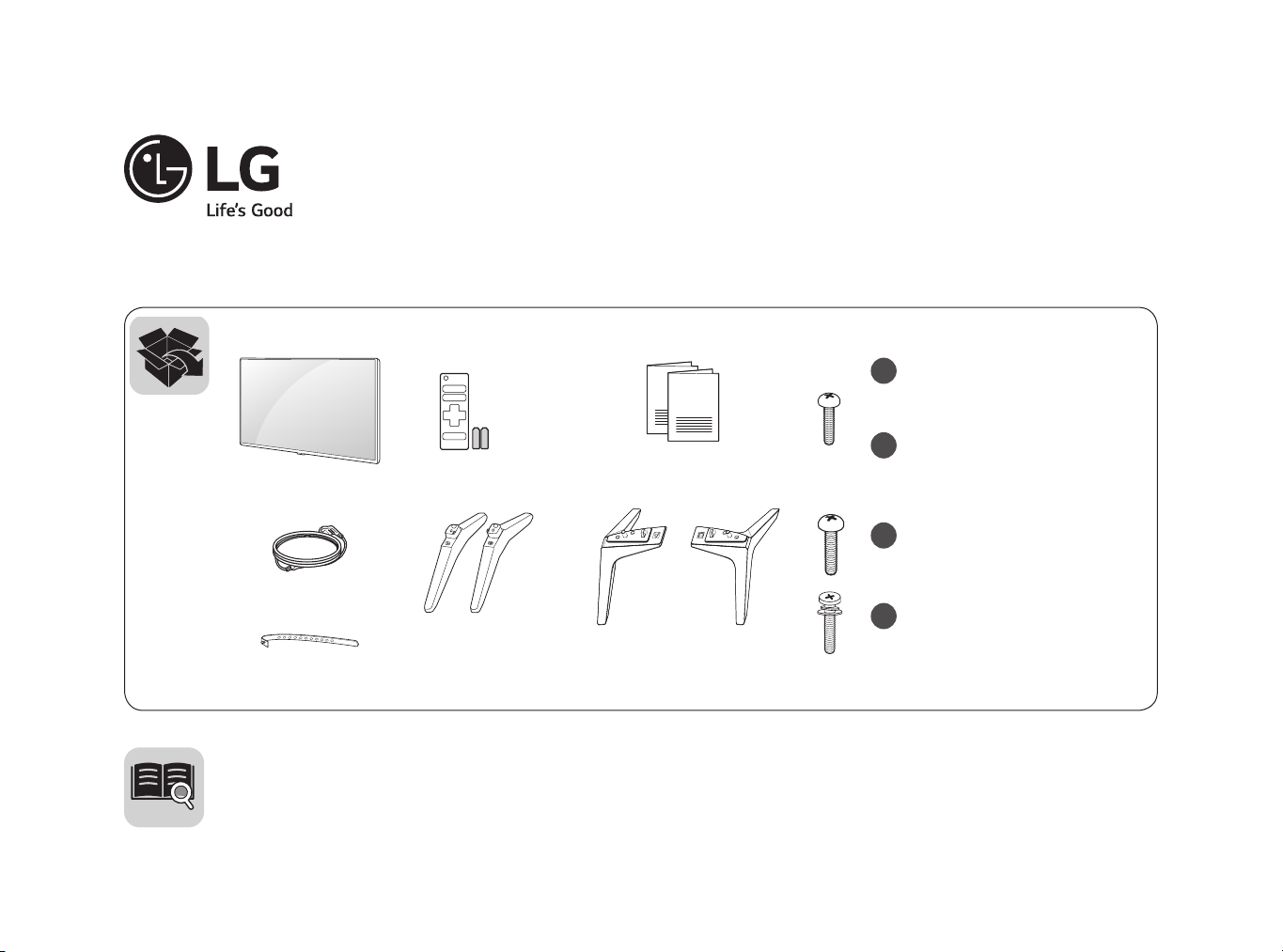
ENGLISH Easy Setup Guide
Please read this manual carefully before operating your set and retain it for future reference.
ESPAÑOL Guía Rápida de Conguración
Lea atentamente este manual antes de poner en marcha el equipo y consérvelo para futuras consultas.
43UJ6300
43UJ630T
43UJ635T
49UJ6300
49UJ630T
49UJ635T
55UJ6300
55UJ630T
55UJ635T
60UJ6300
60UJ630T
LED TV
65UJ6300
65UJ630T
65UJ635T
www.lg.com
AAA
43UJ6300
43UJ630T
43UJ635T
49/55/60/65UJ6300
49/55/60/65UJ630T
49/55/65UJ635T
a
X 2
(M4 X L16)
a
X 4
(M4 X L16)
b
X 4
(M5 X L20)
c
X 6
(M4 X L20)
43UJ6300
43UJ630T
43UJ635T
49UJ6300
49UJ630T
49UJ635T
55UJ6300
55UJ630T
55UJ635T
60/65UJ6300
60/65UJ630T
65UJ635T
P/No: MFL69780002 (1701-REV00)
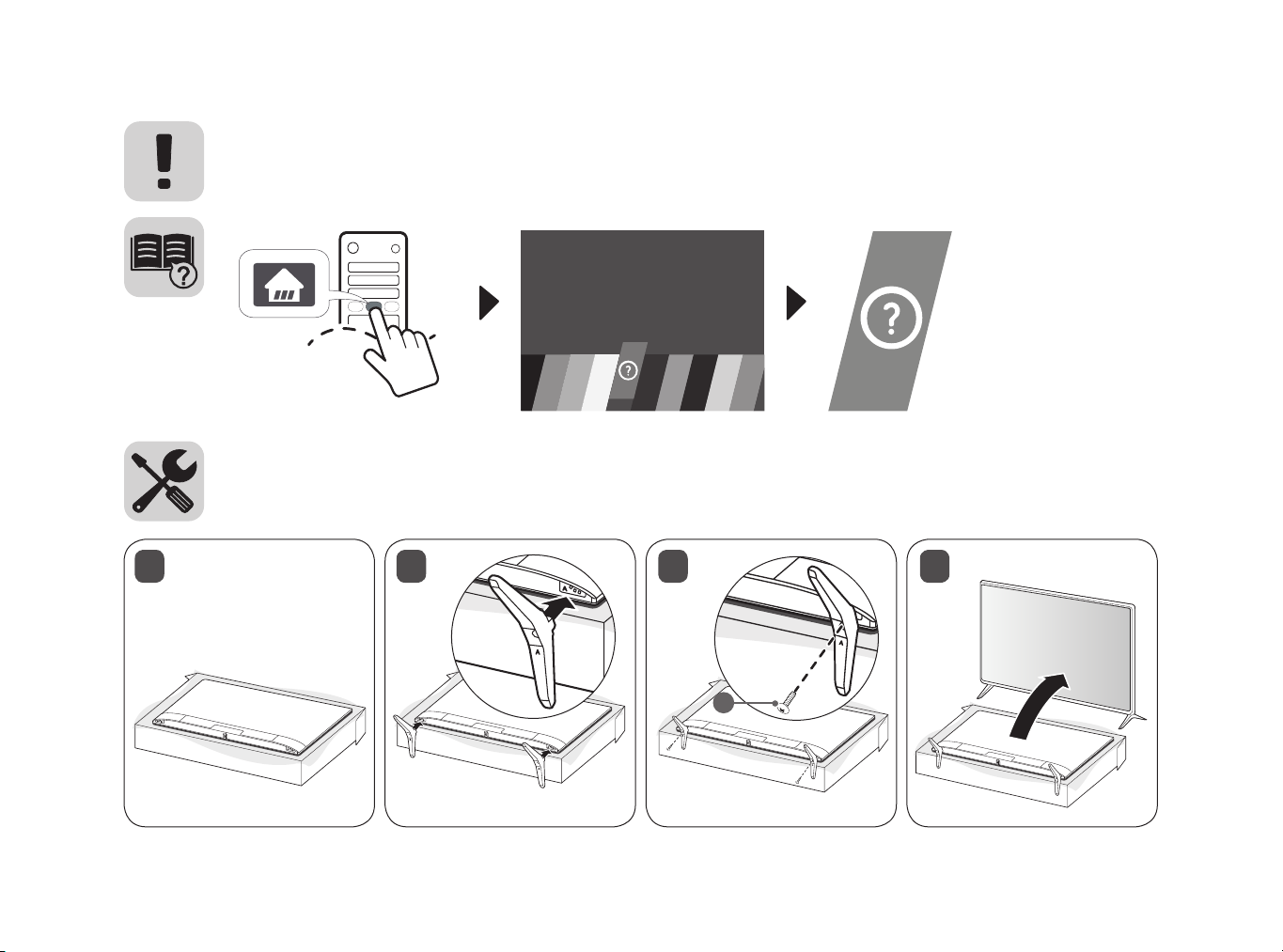
ENGLISH Read Safety and Reference.
A
A
ESPAÑOL Leer Seguridad y Consultas.
43UJ6300
43UJ630T
43UJ635T
2 41
3
a
B
A
A
A
A
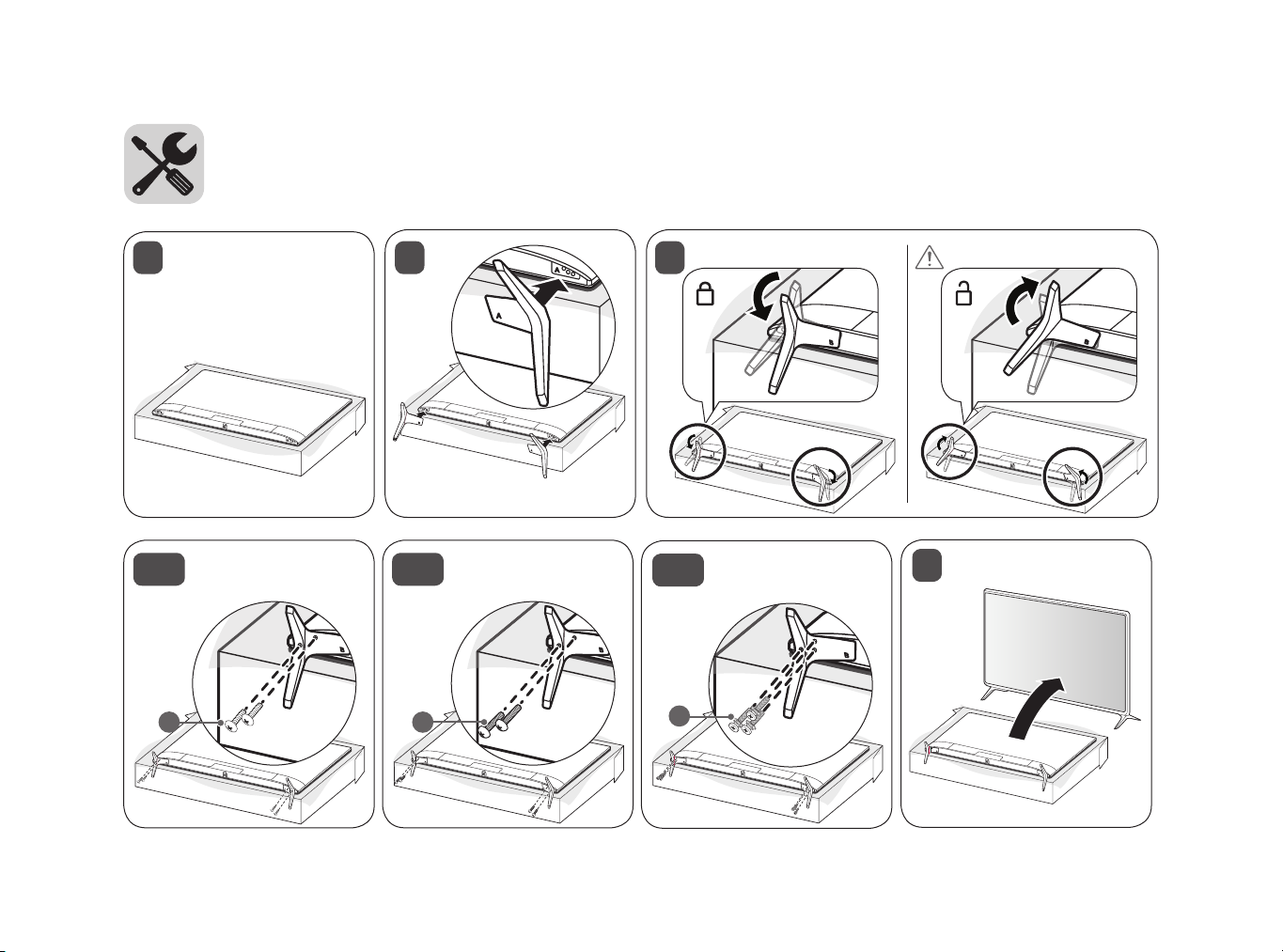
A
A
B
A
B
A
B
A
B
49/55/60/65UJ6300
B
A
B
A
49/55/60/65UJ630T
49/55/65UJ635T
1 32
B
B
A
A
B
A
B
A
49UJ6300, 49UJ630T,
4-A
49UJ635T
a
B
A
55UJ6300, 55UJ630T,
4-B
55UJ635T
b
B
A
60/65UJ6300, 60/65UJ630T,
4-C
65UJ635T
c
B
5
B
A
A
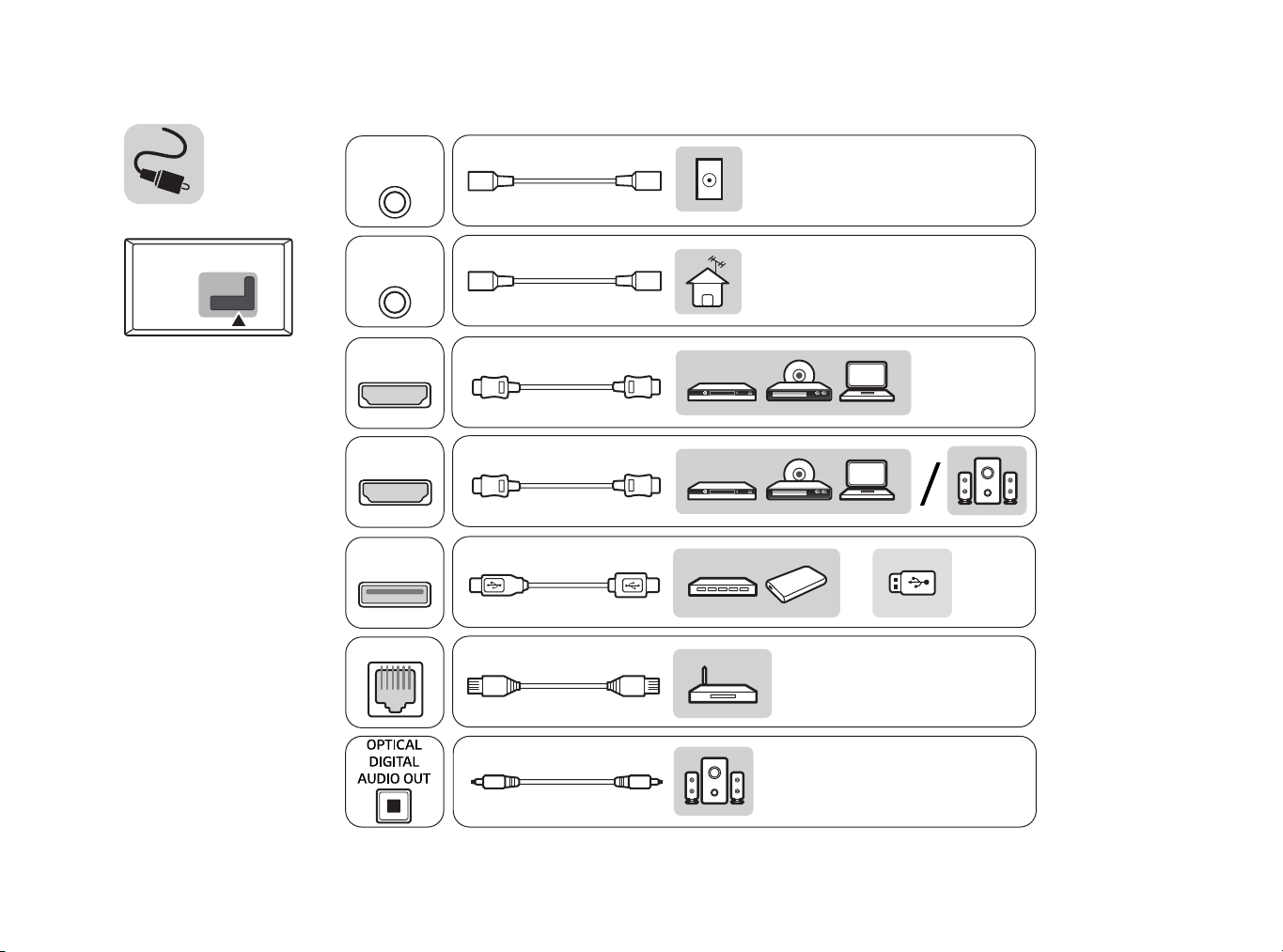
HDMI IN / ARC
HDMI IN
USB IN
LAN
ANTENNA
IN
CABLE
IN
/
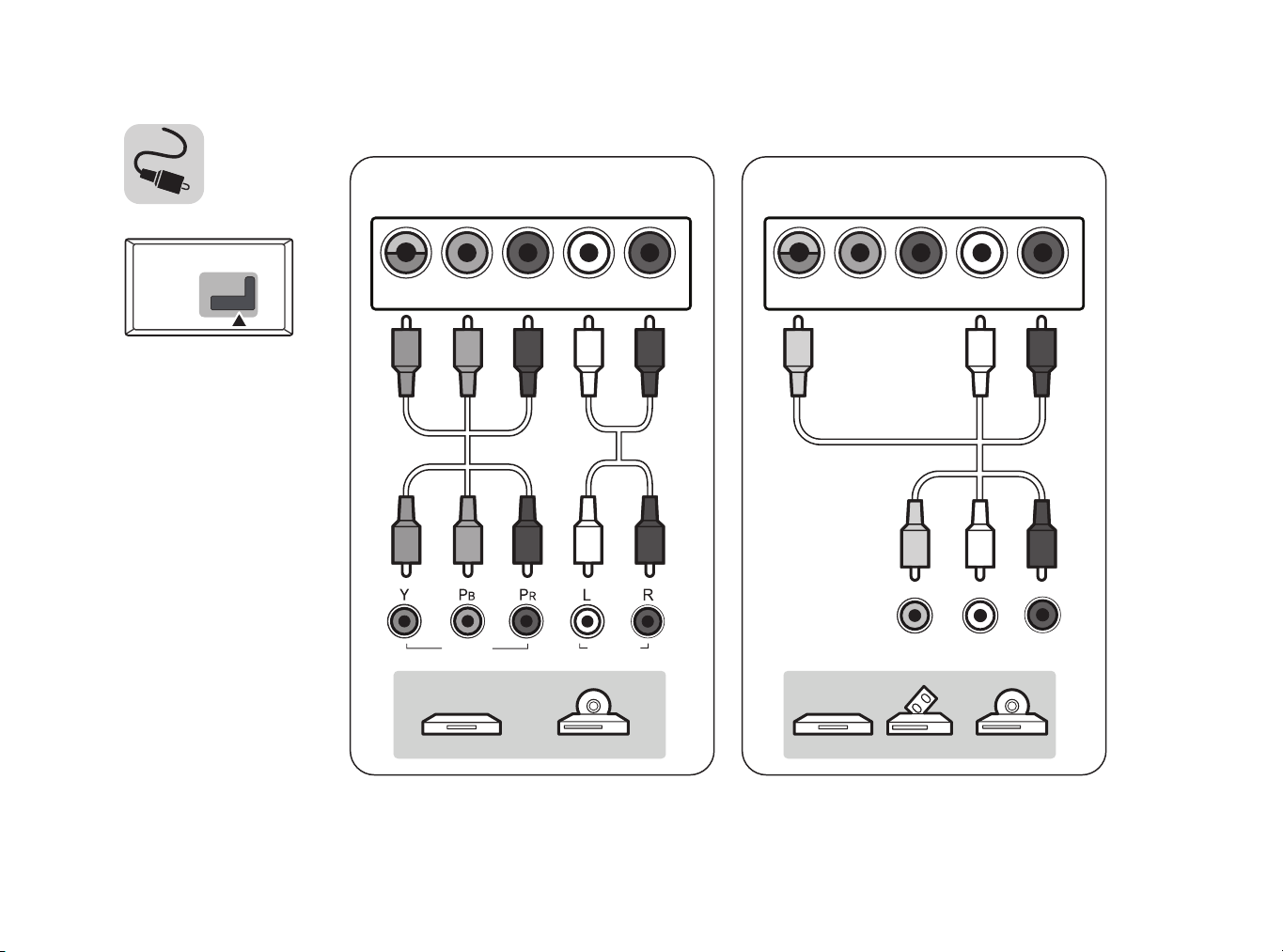
COMPONENT IN AV IN
VIDEO/Y P
VIDEO AUDIO
B
PRL/MONO AUDIOR
VIDEO/Y P
B
PRL/MONO AUDIOR
VIDEO L/MONO AUDIOR
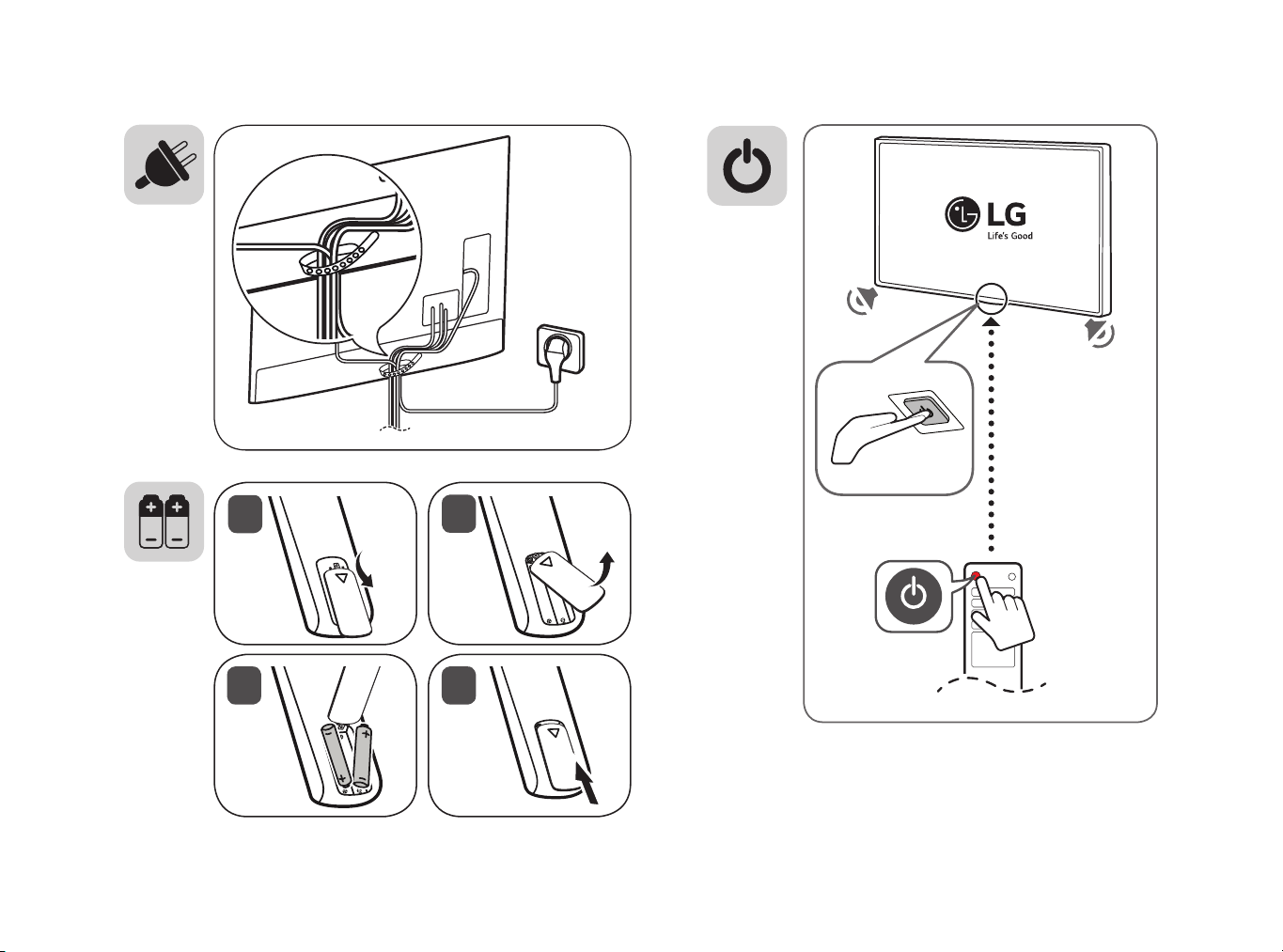
1
2
43
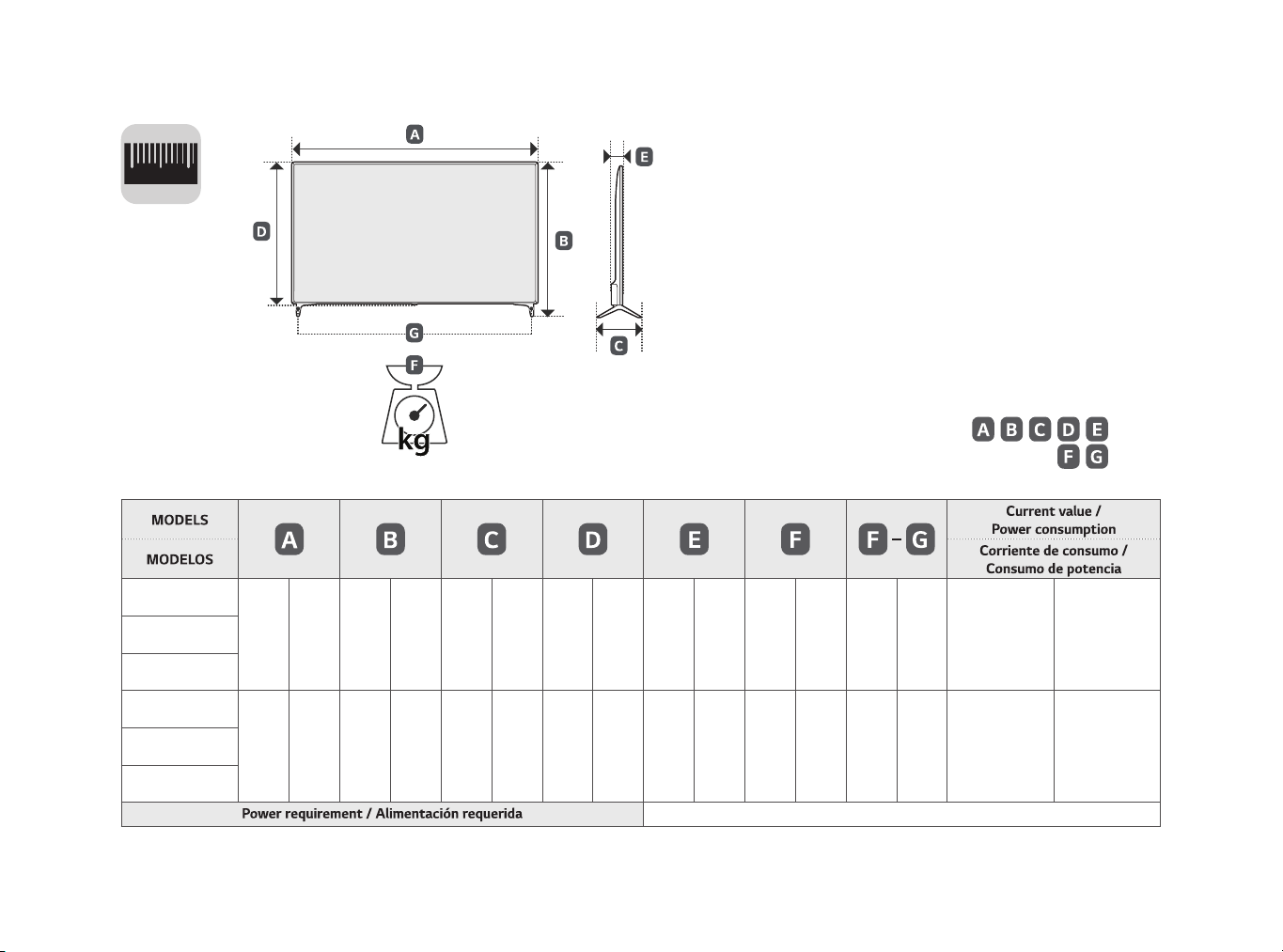
1
2
0
, , , ,
: mm
: kg
,
43UJ6300-SA
977 977 615 615 187 187 575 575 80.8 80,8 8.4 8,4 8.3 8,3 1.0 A / 100 W 1,0 A / 100 W43UJ630T-DA
43UJ635T-DC
49UJ6300-SA
1,110 1 110 705 705 235 235 650 650 81.1 81,1 11.4 11,4 11.3 11,3 1.2 A / 120 W 1,2 A / 120 W49UJ630T-DA
49UJ635T-DC
AC 100-240 V~ 50/60 Hz
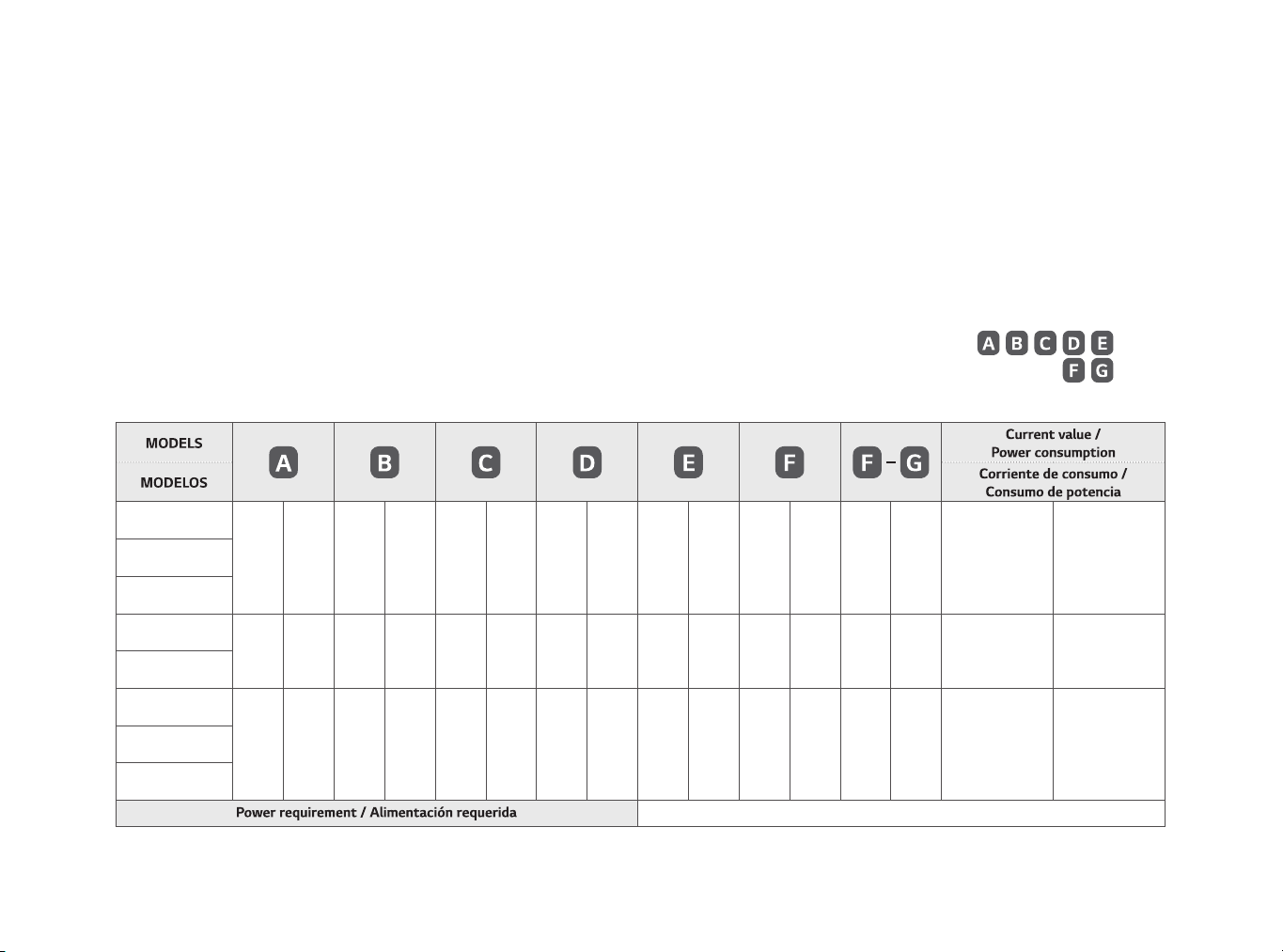
*MFL69780002*
55UJ6300-SA
55UJ635T-DC
60UJ6300-SA
60UJ630T-DA
65UJ6300-SA
65UJ635T-DC
, , , ,
1,249 1 249 785 785 235 235 730 730 83.4 83,4 14.3 14,3 14.2 14,2 1.55 A / 155 W 1,55 A / 155 W55UJ630T-DA
1,359 1 359 852 852 255 255 791 791 82.9 82,9 17.6 17,6 17.4 17,4 1.85 A / 185 W 1,85 A / 185 W
1,471 1 471 915 915 255 255 855 855 83.4 83,4 22.5 22,5 22.3 22,3 2.0 A / 200 W 2,0 A / 200 W65UJ630T-DA
AC 100-240 V~ 50/60 Hz
: mm
: kg
,
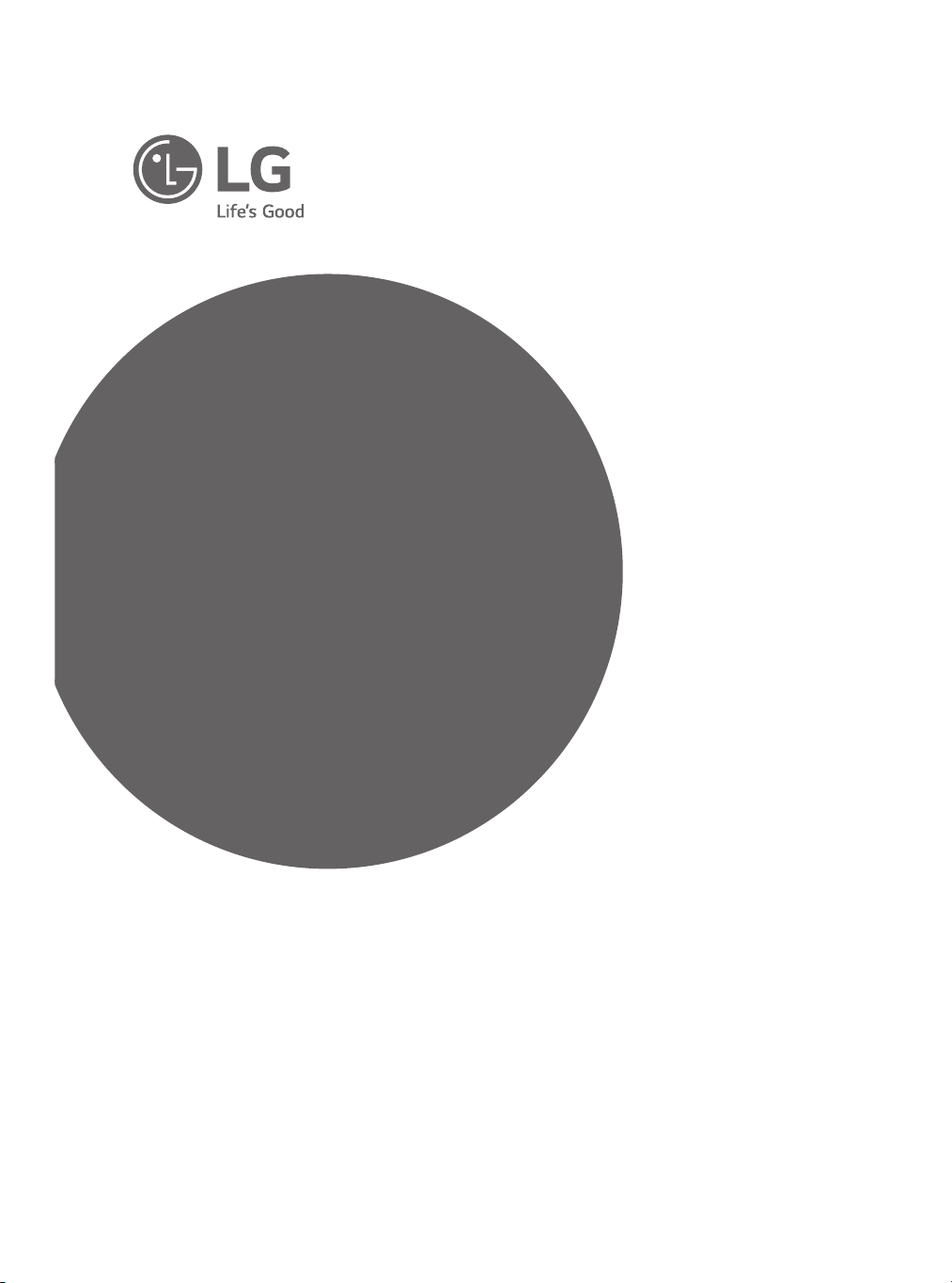
OWNER’S MANUAL
Safety and Reference
LED TV*
* LG LED TVs are LCD TVs with LED backlighting.
Please read this manual carefully before operating your TV and
retain it for future reference.
43UJ6300
43UJ630T
43UJ635T
49UJ6300
49UJ6320
49UJ630T
49UJ635T
*MFL69864602*
55UJ6300
55UJ6320
55UJ630T
55UJ635T
60UJ6300
60UJ6320
60UJ630T
65UJ6300
65UJ6320
65UJ630T
65UJ635T
P/No : MFL69864602 (1706-REV02)
Copyright © 2017 LG Electronics Inc. All Rights Reserved.
www.lg.com
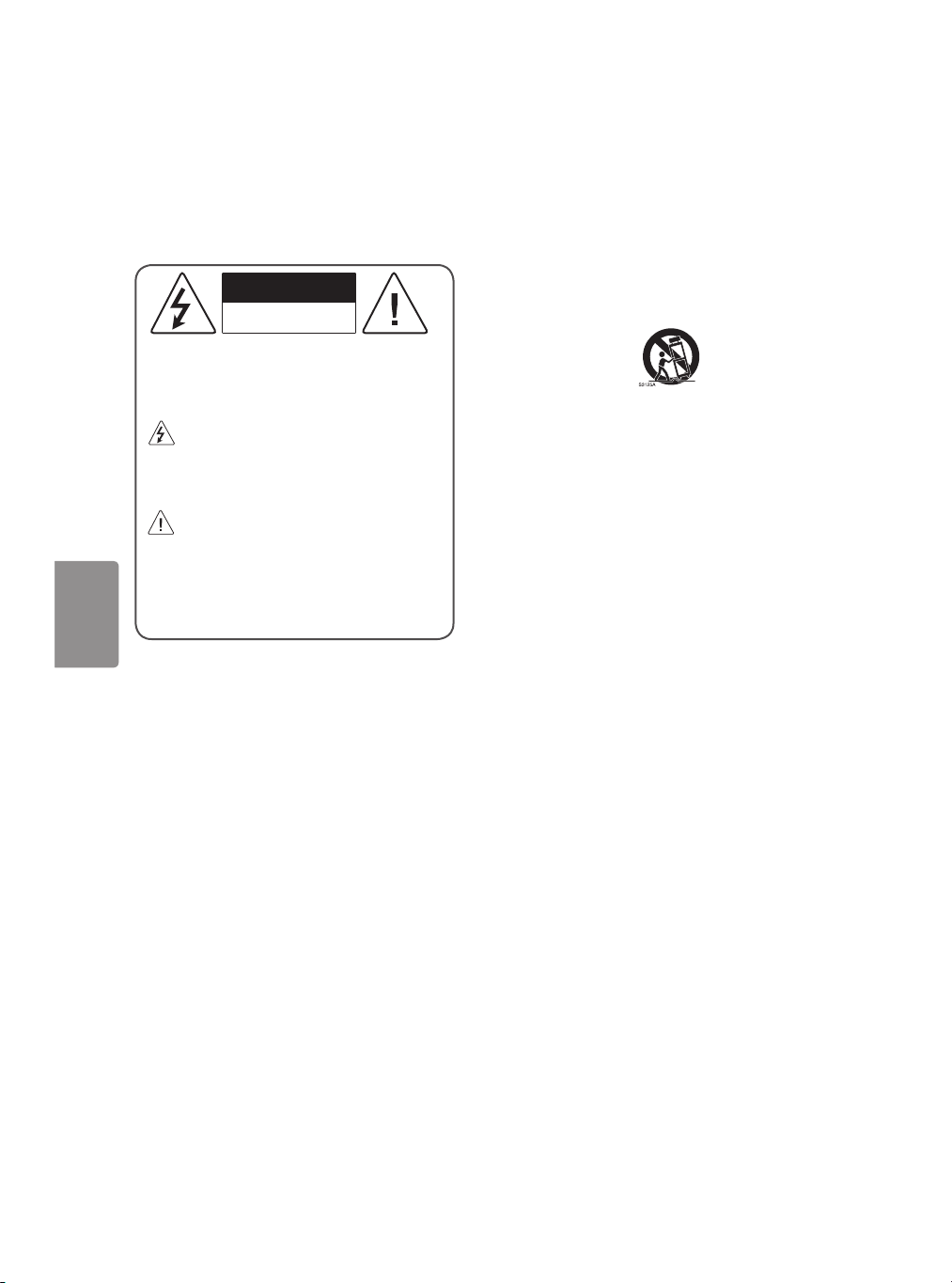
ENGLISH
Warning! Important Safety
instructions
Read these instructions. Keep these instructions.
Heed all warnings. Follow all instructions.
CAUTION
RISK OF ELECTRIC SHOCK
DO NOT OPEN
CAUTION : TO REDUCE THE RISK OF ELECTRIC
SHOCK DO NOT REMOVE COVER (OR BACK).
NO USER SERVICEABLE PARTS INSIDE. REFER
TO QUALIFIED SERVICE PERSONNEL.
The symbol is intended to alert the user
to the presence of uninsulated dangerous
voltage within the product’s enclosure that
may be of sufficient magnitude to constitute a
risk of electric shock to persons.
The symbol is intended to alert the user
to the presence of important operating
and maintenance (servicing) instructions in
the literature accompanying the device.
WARNING : TO REDUCE THE RISK OF FIRE
AND ELECTRIC SHOCK, DO NOT EXPOSE THIS
PRODUCT TO RAIN OR MOISTURE.
• Do not use this apparatus near water.
• Clean only with dry cloth.
• Do not block any ventilation openings. Install in
accordance with the manufacturer’s instructions.
• Do not install near any heat sources such
as radiators, heat registers, stoves, or other
apparatus (including amplifiers) that produce
heat.
• Do not defeat the safety purpose of the
polarized or grounding-type plug. A polarized
plug has two blades with one wider than the
other. A grounding type plug has two blades
and a third grounding prong. The wide blade or
the third prong are provided for your safety. If
the provided plug does not fit into your outlet,
consult an electrician for replacement of the
obsolete outlet.
• Protect the power cord from being walked on
or pinched particularly at plugs, convenience
receptacles, and the point where they exit from
the apparatus.
• Only use attachments/accessories specified by
the manufacturer.
• Use only with the cart, stand, tripod, bracket, or
table specified by the manufacturer, or sold with
the apparatus. When a cart is used, use caution
when moving the cart/apparatus combination to
avoid injury from tip-over.
• Unplug this apparatus during lightning storms
or when unused for long periods of time.
• Refer all servicing to qualified service personnel.
Servicing is required when the apparatus has
been damaged in any way, such as power-supply
cord or plug is damaged, liquid has been spilled
or objects have fallen into the apparatus, the
apparatus has been exposed to rain or moisture,
does not operate normally, or has been dropped.
• Do not press strongly upon the panel with a
hand or a sharp object such as a nail, pencil, or
pen, or make a scratch on it.
• Do not stick metal objects or any other
conductive material into the power cord. Do
not touch the end of the power cord while it is
plugged in.
• Keep the packing anti-moisture material or
vinyl packing out of the reach of children.
Anti-moisture material is harmful if swallowed.
If swallowed, induce vomiting and go to the
nearest hospital. Additionally, vinyl packing can
cause suffocation. Keep it out of the reach of
children.
2
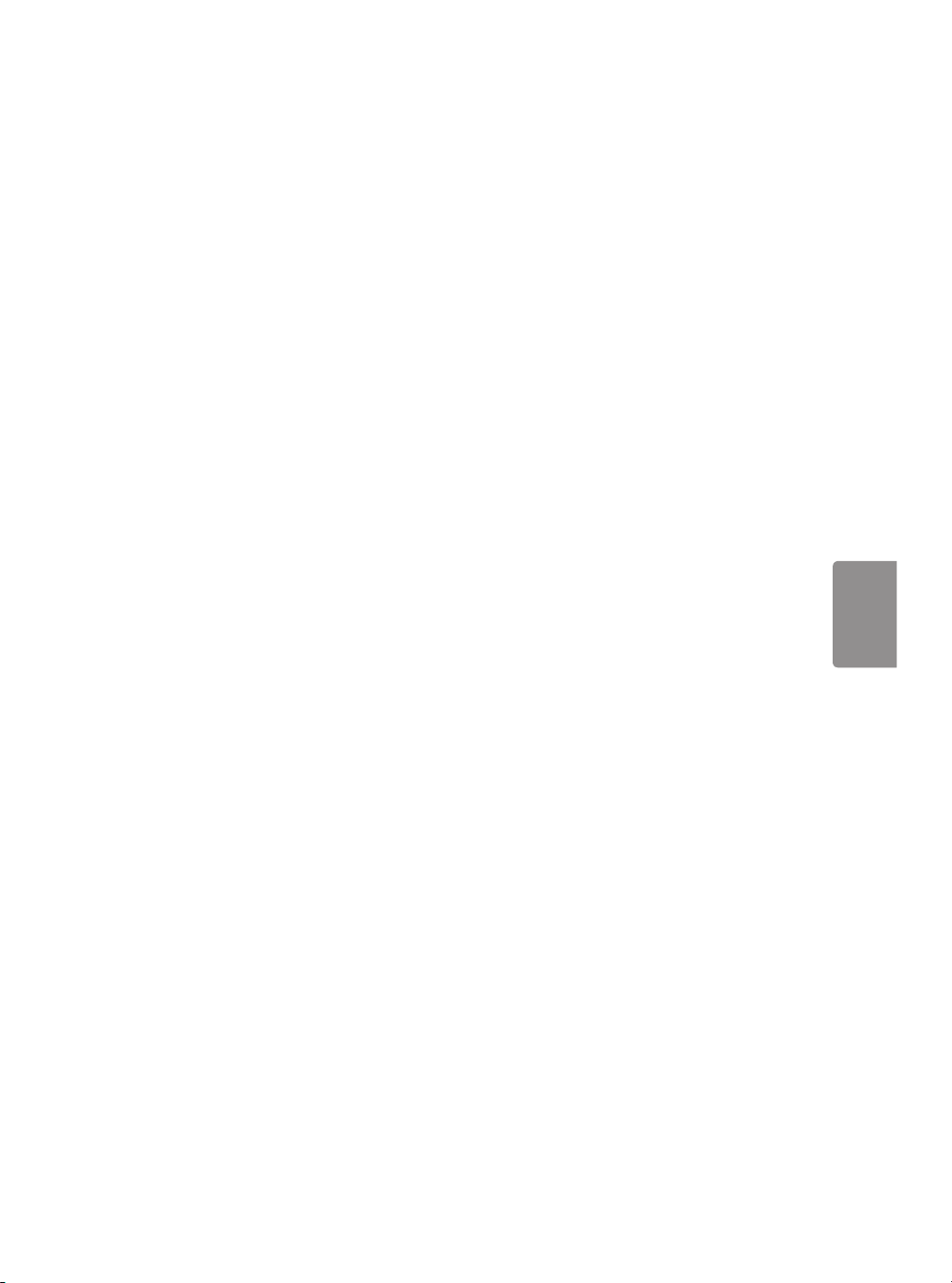
ENGLISH
• Concerning the Power Cord
(Can differ by country):
Check the specification page of this owner’s
manual to be certain concerning current
requirements. Do not connect too many
devices to the same AC power outlet as this
could result in fire or electric shock. Do not
overload wall outlets. Overloaded wall outlets,
loose or damaged wall outlets, extension cords,
frayed power cords, or damaged or cracked
wire insulation are dangerous. Any of these
conditions could result in electric shock or fire.
Periodically examine the cord of your device,
and if its appearance indicates damage or
deterioration, unplug it, discontinue use of
the device, and have the cord replaced with
an exact replacement part by an authorized
servicer. Protect the power cord from physical or
mechanical abuse, such as being twisted, kinked,
pinched, closed in a door, or walked upon. Pay
particular attention to plugs, wall outlets, and
the point where the cord exits the device. Do not
move the TV with the power cord plugged in. Do
not use a damaged or loose power cord. Be sure
do grasp the plug when unplugging the power
cord. Do not pull on the power cord to unplug
the TV.
• To reduce the risk of fire or electrical shock,
do not expose this product to rain, moisture
or other liquids. Do not touch the TV with
wet hands. Do not install this product near
flammable objects such as gasoline or candles,
or expose the TV to direct air conditioning.
• Do not use high voltage electrical equipment
near the TV (e.g., a bug zapper).
This may result in product malfunction.
• Do not expose to dripping or splashing and
do not place objects filled with liquids, such as
vases, cups, etc. on or over the apparatus (e.g.,
on shelves above the unit).
• Grounding
(Except for devices which are not grounded.)
Ensure that you connect the earth ground wire
to prevent possible electric shock (i.e., a TV
with a three-prong grounded AC plug must
be connected to a three-prong grounded AC
outlet). If grounding methods are not possible,
have a qualified electrician install a separate
circuit breaker. Do not try to ground the unit by
connecting it to telephone wires, lightning rods,
or gas pipes.
• As long as this unit is connected to the AC wall
outlet, it is not disconnected from the AC power
source even if the unit is turned off.
• Do not attempt to modify this product in any
way without written authorization from LG
Electronics. Unauthorized modification could
void the user’s authority to operate this product.
• Outdoor Antenna Grounding
(Can differ by country):
If an outdoor antenna is installed, follow the
precautions below. An outdoor antenna system
should not be located in the vicinity of overhead
power lines or other electric light or power
circuits, or where it can come in contact with
such power lines or circuits as death or serious
injury can occur. Be sure the antenna system is
grounded to provide some protection against
voltage surges and built-up static charges.
Section 810 of the National Electrical Code (NEC)
in the U.S.A. provides information with respect
to proper grounding of the mast and supporting
structure, grounding of the lead-in wire to
an antenna discharge unit, size of grounding
conductors, location of antenna discharge
unit, connection to grounding electrodes and
requirements for the grounding electrode.
Antenna grounding according to the National
Electrical Code, ANSI/NFPA 70
• Moving
Make sure the product is turned off, unplugged,
and all cables have been removed. It may take 2
or more people to carry larger TVs. Do not press
or put stress on the front panel of the TV.
• Ventilation
Install your TV where there is proper ventilation.
Do not install in a confined space such as a
bookcase. Do not cover the product with cloth or
other materials while plugged. Do not install in
excessively dusty places.
3
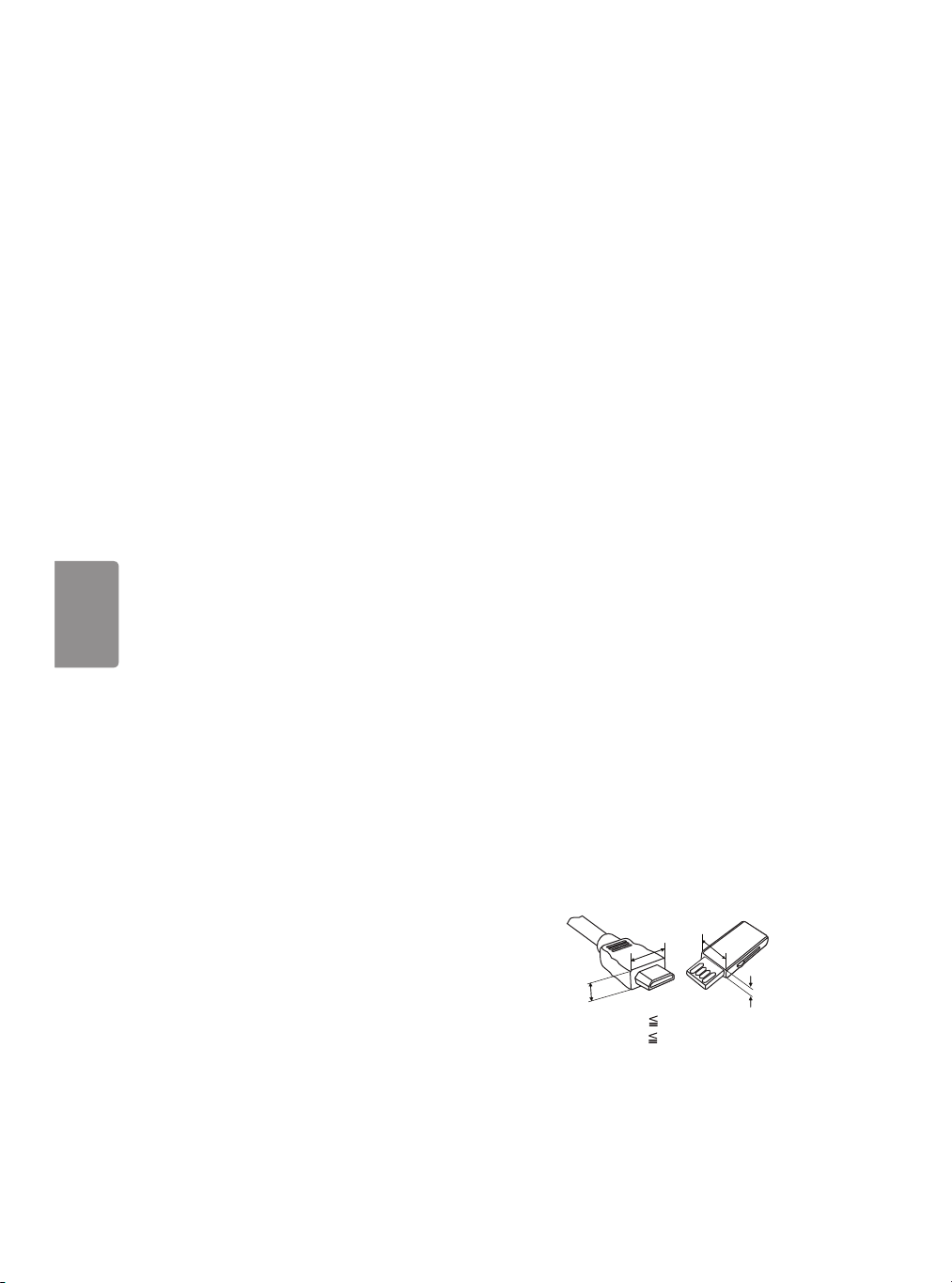
ENGLISH
• Take care not to touch the ventilation openings.
When watching the TV for a long period, the
ventilation openings may become hot. This does
not affect the performance of the product or
cause defects in the product.
• If you smell smoke or other odors coming from
the TV, unplug the power cord and contact an
authorized service center.
• If water or another substance enters the
product (like an AC adapter, power cord, or TV),
disconnect the power cord and contact the
service center immediately. Otherwise, this may
result in fire or electric shock.
• Do not install this product on a wall if it could be
exposed to oil or oil mist. This may damage the
product and cause it to fall.
• Use only an authorized AC adapter and power
cord approved by LG Electronics.
Otherwise, this may result in fire, electric shock,
malfunction, or product deformation.
• Never disassemble the AC adapter or power
cord. This may result in fire or electric shock.
• Handle the adapter carefully to avoid dropping
or striking it. An impact could damage the
adapter.
• Keep the product away from direct sunlight.
• Never touch this apparatus or antenna during a
lightning storm.
• When mounting a TV on the wall, make sure not
to install the TV by hanging the power and signal
cables on the back of the TV.
• Do not allow an impact shock, any objects to fall
into the product, and do not drop anything onto
the screen.
• DISCONNECTING THE DEVICE FROM THE MAIN
POWER
The power plug is the disconnecting device.
In case of an emergency, the power plug must
remain readily accessible.
• Make sure the power cord is connected securely
to the power plug on the TV.
• Batteries
Store the accessories (battery, etc.) in a safe
location out of the reach of children.
• This apparatus uses batteries. In your community
there might be regulations that require you
to dispose of these batteries properly due to
environmental considerations. Please contact
your local authorities for disposal or recycling
information.
• Do not dispose of batteries in a fire.
• Do not short circuit, disassemble, or allow the
batteries to overheat.
• Cleaning
When cleaning, unplug the power cord and wipe
gently with a soft cloth to prevent scratching.
Do not spray water or other liquids directly on
the TV as electric shock may occur. Do not clean
your TV with chemicals including glass cleaner,
any type of air freshener, insecticide, lubricants,
wax (car, industrial), abrasive, thinner, benzene,
alcohol etc., which can damage the product and/
or its panel.
Preparing
• When the TV is turned on for the first time after
being shipped from the factory, initialization of
the TV may take approximately one minute.
• Image shown may differ from your TV.
• Your TV’s OSD (On Screen Display) may differ
slightly from that shown in this manual.
• The available menus and options may differ from
the input source or product model that you are
using.
• New features may be added to this TV in the
future.
• The items supplied with your product may vary
depending upon the model.
• Product specifications or contents of this manual
may be changed without prior notice due to
upgrade of product functions.
• For an optimal connection, HDMI cables and
USB devices should have bezels less than 10 mm
thick and 18 mm width.
• Use an extension cable that supports USB 2.0 if
the USB cable or USB flash drive does not fit into
your TV’s USB port.
• Use a certified cable with the HDMI logo
attached. If you do not use a certified HDMI
cable, the screen may not display or a
connection error may occur.
• Recommended HDMI cable types (3 m or less)
- High-Speed HDMI®/™ cable
- High-Speed HDMI®/™ cable with Ethernet
B
A
*A 10 mm
*B 18 mm
B
A
4
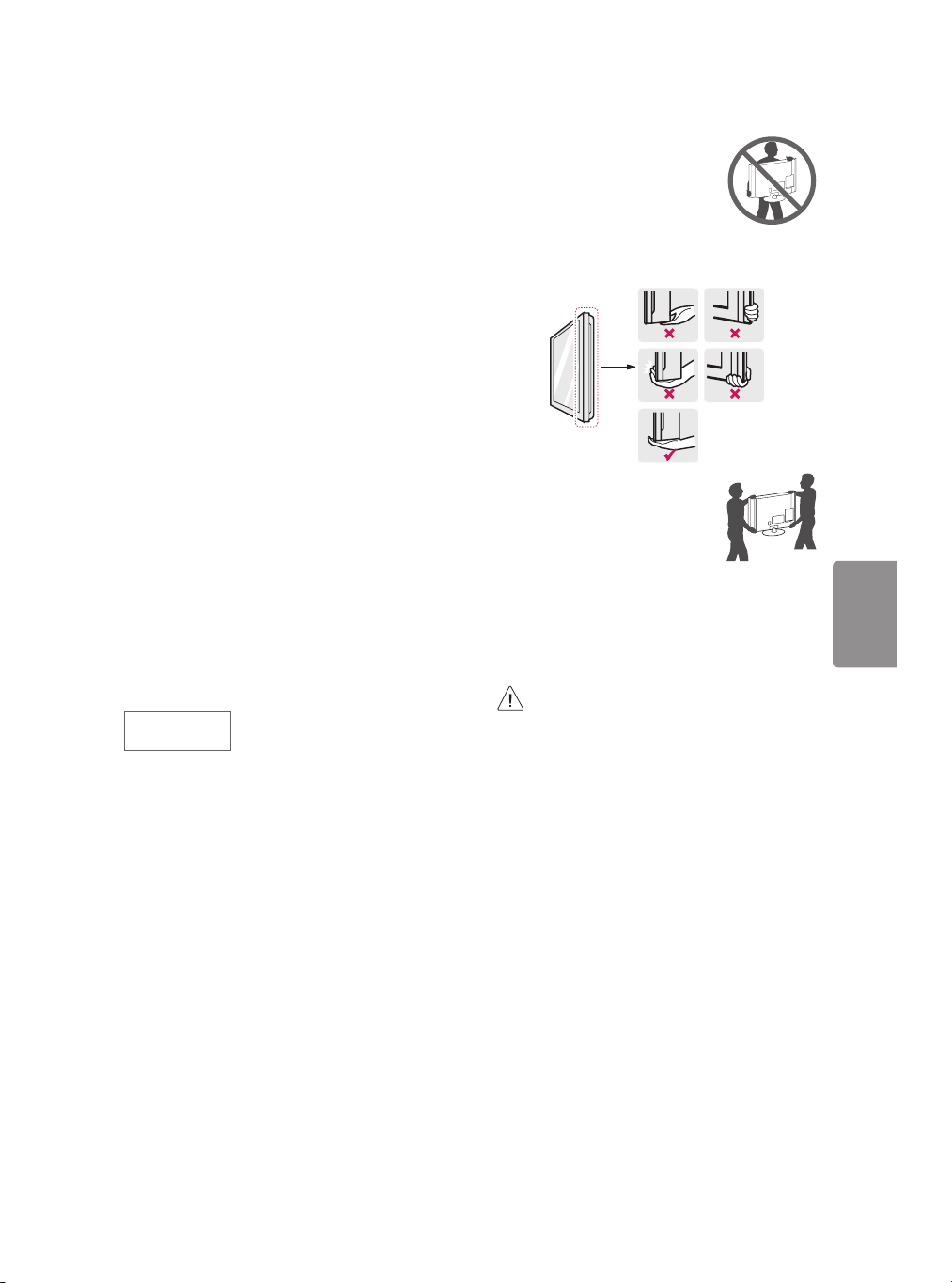
ENGLISH
• Do not use any unapproved items to ensure the
safety and lifespan of the product.
• Any damages or injuries by using unapproved
items are not covered by the warranty.
• Some models appear to have a thin film on the
screen. It is actually part of the screen; do not
remove it.
• When attaching the stand to the TV set, place
the screen facing down on a cushioned table or
flat surface to protect the screen from scratches.
• Make sure that the screws are fastened tightly.
(If they are not fastened securely enough, the TV
may tilt forward after being installed.)
• Do not fasten the screws with excessive force
otherwise they may be worn out and become
loose.
• Make sure to wring any excess water or cleaner
from the cloth.
• Do not spray water or cleaner directly onto the
TV screen.
• Make sure to spray just enough of water or
cleaner onto a dry cloth to wipe the screen.
Optional Extras
Optional extras can be changed or modified for
quality improvement without any notification.
Contact your dealer for buying these items.
These devices work only with certain models.
The model name or design may be changed due
to the manufacturer’s circumstances or policies.
(Depending upon model)
AN-MR650A
Magic Remote
Lifting and Moving the TV
When moving or lifting the TV, read the following
to prevent the TV from being scratched or
damaged and for safe transportation regardless of
its type and size.
• It is recommended to move the TV in the box or
packing material that the TV originally came in.
• Before moving or lifting the TV, disconnect the
power cord and all cables.
• When holding the TV, the screen
should face away from you to
avoid damage.
• Hold the top and bottom of the TV frame firmly.
Make sure not to hold the transparent part,
speaker, or speaker grille area.
• Use at least two people to move
a large TV.
• When transporting the TV by
hand, hold the TV as shown in the
following illustration.
• When transporting the TV, do not expose the TV
to jolts or excessive vibration.
• When transporting the TV, keep the TV upright;
never turn the TV on its side or tilt towards the
left or right.
• When handling the TV, be careful not to damage
the protruding buttons.
• Avoid touching the screen at all times, as
this may result in damage to the screen.
• Do not place the product on the floor with
its front facing down without padding.
Failure to do so may result in damage to the
screen.
• Do not move the TV by holding the cable
holders, as the cable holders may break,
and injuries and damage to the TV may
occur. (Depending upon model)
5
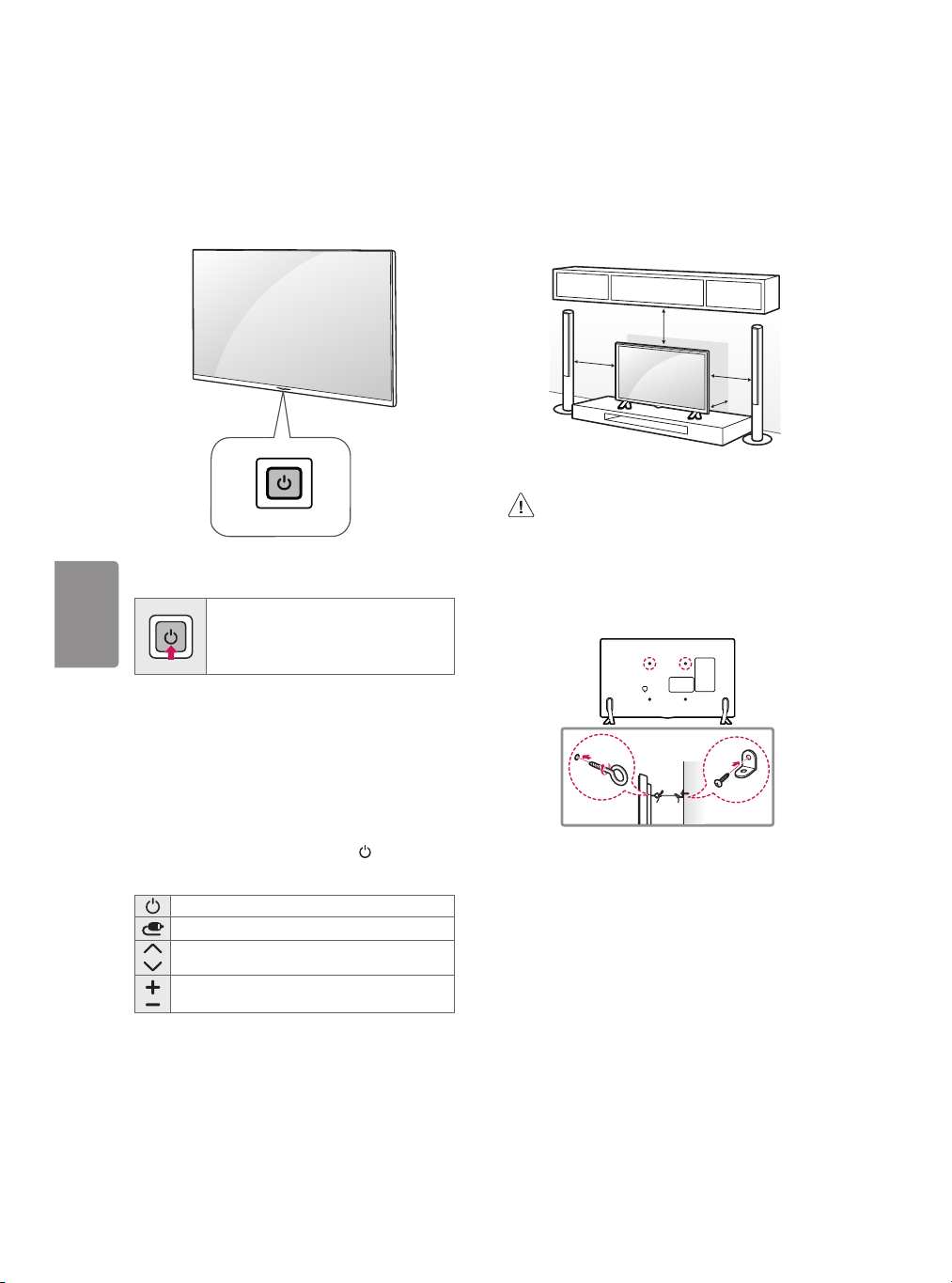
ENGLISH
Using the Button
Mounting on a Table
You can operate the TV functions, using the
button.
Basic Functions
Power On (Press)
Power Off
Menu control (Press 2)
Menu selection (Press and Hold
1 All running apps will close, and any recording in
progress will stop.
2 You can access and adjust the menu by pressing
the button when TV is on.
3 You can use the function when you access menu
control.
1
(Press and Hold)
3
)
1 Lift and tilt the TV into its upright position on a
table.
- Leave a 10 cm (minimum) space from the wall
for proper ventilation.
10 cm
10 cm
2 Connect the power cord to a wall outlet.
• Do not apply foreign substances (oils,
lubricants, etc.) to the screw parts when
assembling the product.
(Doing so may damage the product.)
10 cm
10 cm
Securing the TV to a Wall (optional)
(Depending upon model)
Adjusting the Menu
When the TV is turned on, press the button one
time. You can adjust the Menu items using the
button.
Turns the power off.
Changes the input source.
Scrolls through the saved channels.
Adjusts the volume level.
6
1 Insert and tighten the eye-bolts or TV brackets
and bolts on the back of the TV.
- If there are bolts inserted at the eye-bolts
position, remove the bolts first.
2 Mount the wall brackets with the bolts to the
wall. Match the location of the wall bracket and
the eye-bolts on the rear of the TV.
3 Connect the eye-bolts and wall brackets tightly
with a sturdy rope or cable. Make sure to keep
the rope parallel to the flat surface.
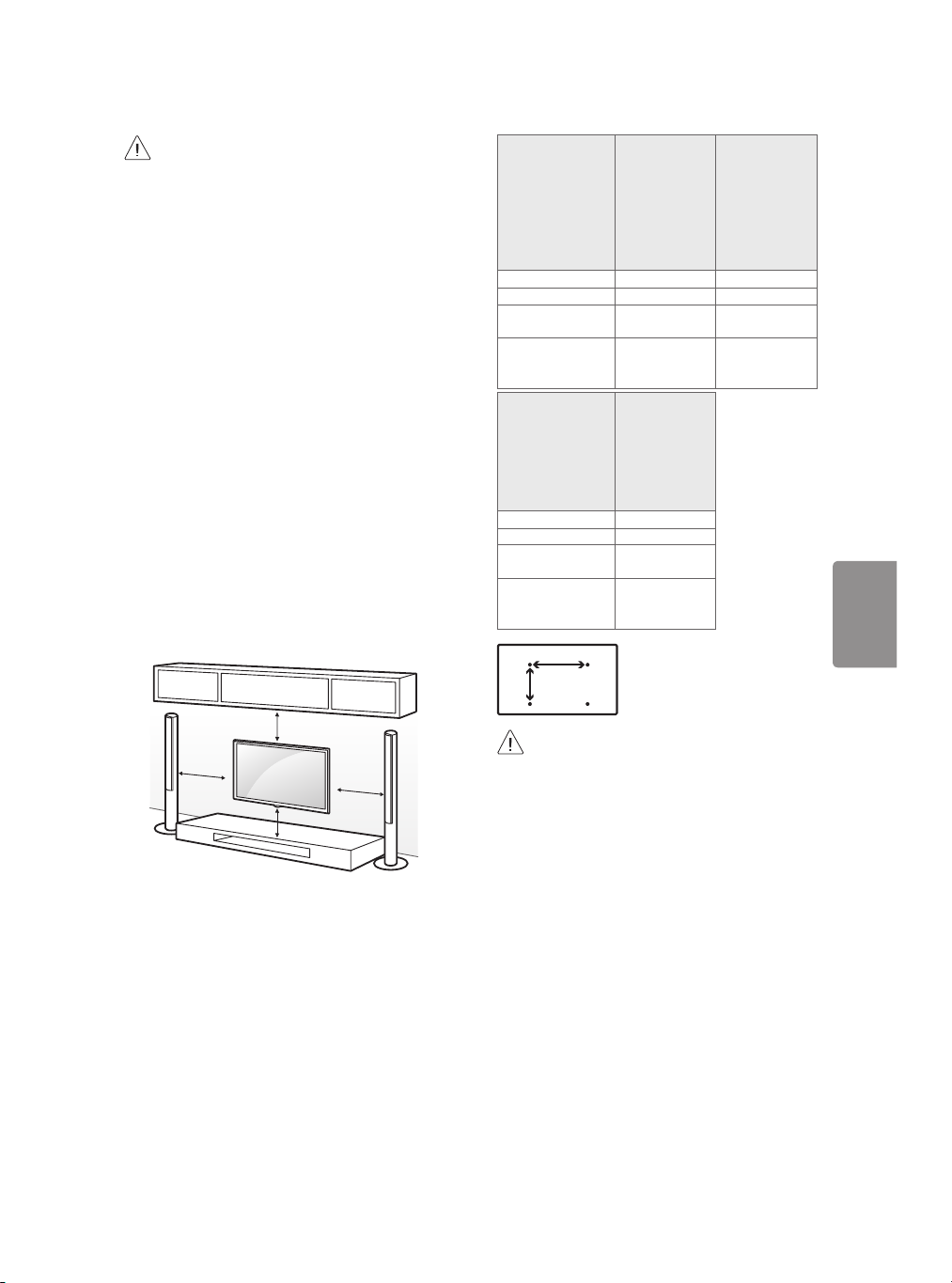
ENGLISH
• Make sure that children do not climb on or
hang on the TV.
• Use a platform or cabinet that is strong and
large enough to support the TV securely.
• Brackets, bolts, and ropes are optional. You
can obtain additional accessories from your
local dealer.
Mounting on a Wall
An optional wall mount can be used with your
LG Television. Consult with your local dealer for
a wall mount that supports the VESA standard
used by your TV model. Carefully attach the wall
mount bracket at the rear of the TV. Install the wall
mount bracket on a solid wall perpendicular to the
floor. If you are attaching the TV to other building
materials, please contact qualified personnel to
install the wall mount. Detailed instructions will
be included with the wall mount. We recommend
that you use an LG brand wall mount. The LG wall
mount is easy to adjust or to connect the cables.
When you do not use LG’s wall mount bracket,
use a wall mount bracket where the device is
adequately secured to the wall with enough space
to allow connectivity to external devices. If you are
using a non-adjustable mount, attach the mount
to the wall. Attach the cables to the TV first, then
attach the TV to the mount.
Model 43UJ6300
VESA (A x B) 200 x 200 300 x 300
Standard screw M6 M6
Number of
screws
Wall mount
bracket
(optional)
Model 60UJ6300
VESA (A x B) 300 x 300
Standard screw M6
Number of
screws
Wall mount
bracket
(optional)
43UJ630T
43UJ635T
4 4
LSW240B
MSW240
60UJ6320
60UJ630T
65UJ6300
65UJ6320
65UJ630T
65UJ635T
4
LSW350B
49UJ6300
49UJ6320
49UJ630T
49UJ635T
55UJ6300
55UJ6320
55UJ630T
55UJ635T
LSW350B
MSW240
A
B
10 cm
10 cm
10 cm
10 cm
Make sure to use screws and wall mounts that
meet the VESA standard. Standard dimensions for
the wall mount kits are described in the following
table.
• Remove the stand before installing the TV
on a wall mount by performing the stand
attachment in reverse.
7
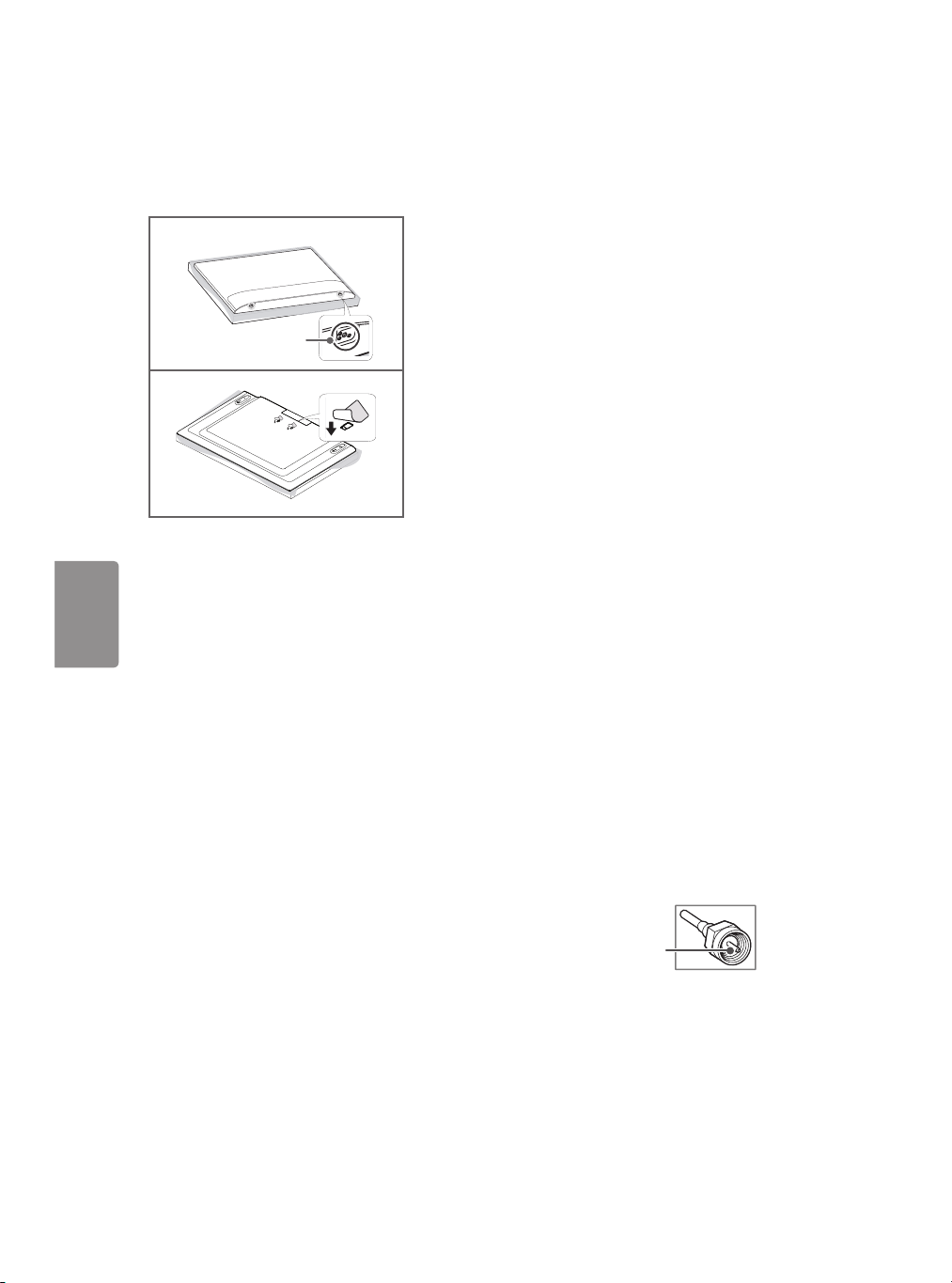
ENGLISH
• When using the wall mount, it is recommended
that you apply a piece of tape over the Stand
holes to prevent dust and bugs from entering
the holes. (Depending upon model)
Stand Hole
Connections (Notifications)
You can connect various external devices to the TV.
Supported external devices are: HD receivers, DVD
players, VCRs, audio systems, USB storage devices,
PC, gaming devices, and other external devices. For
more information on external device’s connection,
refer to the manual provided with each device.
• If you record a TV program on a DVD recorder or
VCR, make sure to connect the TV signal input
cable to the TV through a DVD recorder or VCR.
For more information about recording, refer to
the manual provided with the connected device.
• The external device connections shown may
differ slightly from illustrations in a manual.
• Connect external devices to the TV regardless
about the order of the TV port.
• If you connect a gaming device to the TV, use the
cable supplied with the gaming device.
• Refer to the external equipment’s manual for
operating instructions.
• In PC mode, there may be noise associated
with the resolution, vertical pattern, contrast
or brightness. If noise is present, change the PC
output to another resolution, change the refresh
rate to another rate or adjust the brightness and
contrast on the Picture menu until the picture is
clear. Depending upon the graphics card, some
resolution settings may not allow the image to
be positioned on the screen properly.
• Some USB Hubs may not work. If a USB device
connected through a USB Hub is not detected,
connect it directly to the USB port on the TV.
• When connecting via a wired LAN, it is
recommended to use a CAT 7 cable.
Connecting to an Antenna or Cable
Connect an antenna, cable, or cable box to watch
TV while referring to the following. The illustrations
may differ from the actual items and an RF cable is
optional.
• Make sure not to bend the copper wire of the RF
cable.
Copper wire
8
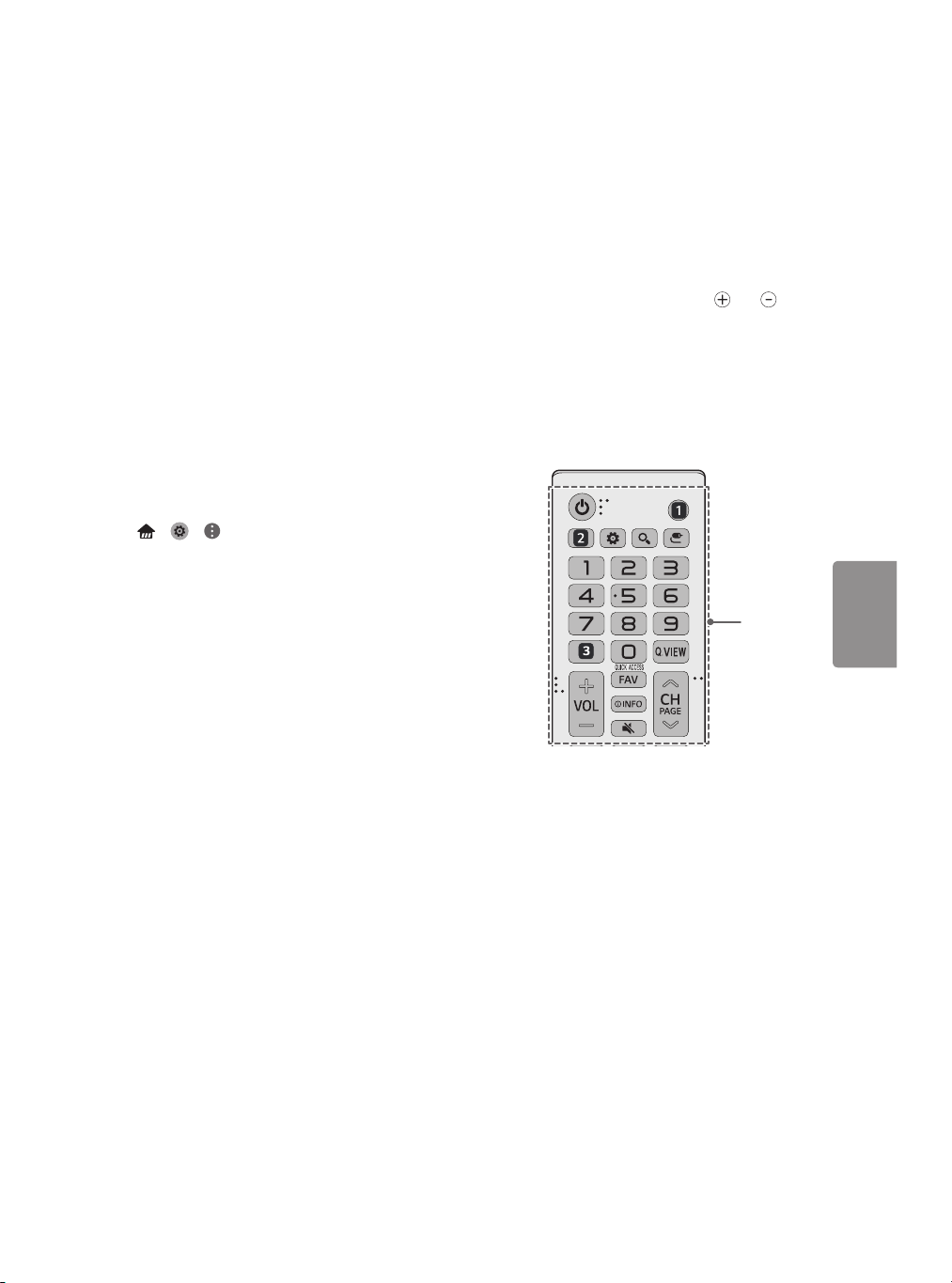
ENGLISH
• Complete all connections between devices, and
then connect the power cord to the power outlet
to prevent damage to your TV.
• To improve the picture quality in a poor signal
area, purchase a signal amplifier.
• Use a signal splitter to use 2 TVs or more.
• If the antenna is not installed properly, contact
your dealer for assistance.
• DTV Audio Supported Codec (Depending upon
country) : MPEG, AAC, HE-AAC, Dolby Digital,
Dolby Digital Plus
• This TV cannot receive ULTRA HD (3840 x 2160
pixels) broadcasts directly because the related
standards have not been confirmed.
(Depending upon model)
Other Connections
Connect your TV to external devices. For the best
picture and audio quality, connect the external
device and the TV with the HDMI cable.
• > > > General > HDMI ULTRA HD
Deep Color:
- On : Support 4K @ 50/60 Hz (4:4:4, 4:2:2, 4:2:0)
- Off : Support 4K @ 50/60 Hz 8bit (4:2:0)
• If the device connected to Input Port also
supports ULTRA HD Deep Color, your picture
may be clearer. However, if the device doesn’t
support it, it may not work properly. In that case,
connect the device to a different HDMI port or
change the TV ’s HDMI ULTRA HD Deep Color
setting to Off.
• HDMI Audio Supported Format:
DTS (44.1 kHz / 48 kHz),
Dolby Digital / Dolby Digital Plus (32 kHz / 44.1
kHz / 48 kHz),
PCM (32 kHz / 44.1 kHz / 48 kHz / 96 kHz / 192
kHz)
(Depending upon model)
Remote Control
(Some buttons and services may not be provided
depending upon models or regions.)
The descriptions in this manual are based on
the buttons on the remote control. Please read
this manual carefully and use the TV correctly. To
install batteries, open the battery cover, replace
batteries (1.5 V AAA) matching the
to the label inside the compartment, and close
the battery cover. Failure to match the correct
polarities of the batteries may cause the battery
to burst or leak, resulting in fire, personal injury,
or ambient pollution. To remove the batteries,
perform the installation actions in reverse. This
remote uses infrared light. When in use, it should
be pointed in the direction of the TV’s remote
sensor.
and ends
A
9
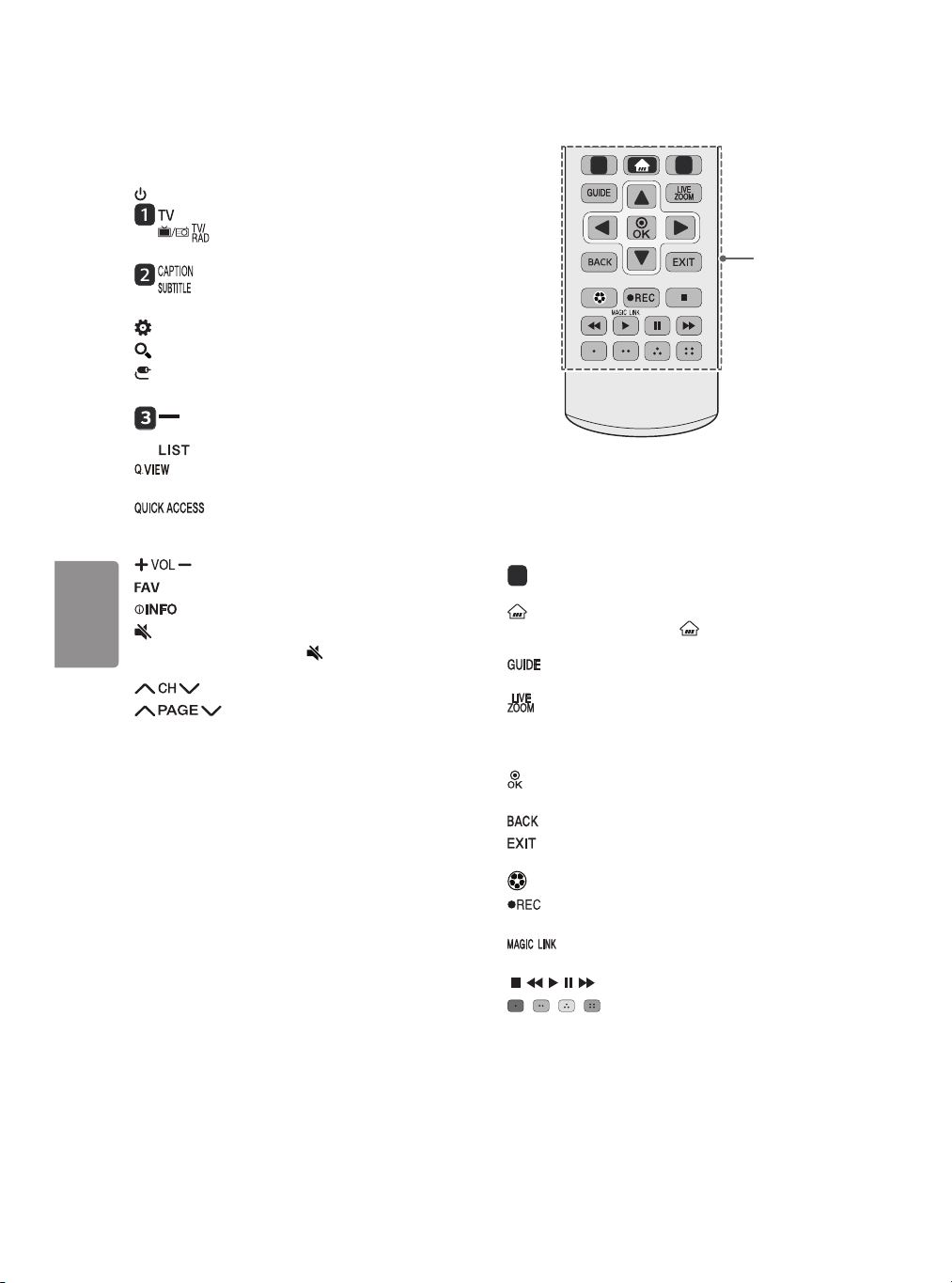
ENGLISH
A
(Power) Turns the TV on or off.
Returns to the last TV channel.
Toggles between Radio, TV, CATV, and
DTV.
Activates or deactivates the subtitles.
Activates your preferred subtitle in digital
mode.
(Q.Settings) Accesses the Quick Settings.
(Search) Shows the search mode.
(Input) Changes the input source.
Number button Enters numbers.
(Dash) Inserts a dash between numbers
such as 2-1 and 2-2.
Accesses the saved channel list.
Alternates between the two last channels
selected (pressing repeatedly).
Live TV channel by using the number buttons as
registered.
• Pressing and holding the (Mute) button
screen.
*
You can access the application or
Adjusts the volume level.
Accesses your favorite channel list.
Shows information on the current program.
(Mute) Mutes all sounds.
displays the Accessibility menu.
Scrolls through the saved channels.
Moves to the previous or next
4
4
B
B
Streaming Service buttons Connects to the
4
Video Streaming Service.
(Home) Accesses the Home menu.
• Pressing and holding the (Home) button
displays the previous history.
Displays the program event according to
time scheduler.
By zooming in on the selected area, you can
view it in full screen.
Navigation button (up / down / left / right)
Scrolls through menus or options.
Selects menus or options and confirms your
input.
Returns to the previous screen.
Clears all on-screen displays and returns to TV
viewing.
Optimizes picture and audio settings for sports.
Starts to record.
(Only Time Machine
*
Provides content related to the program
you are currently watching.
, , , , Control buttons for media contents
, , , These access special functions in
some menus.
* To use the button, press and hold for more than
3 seconds.
Ready
supported model)
10
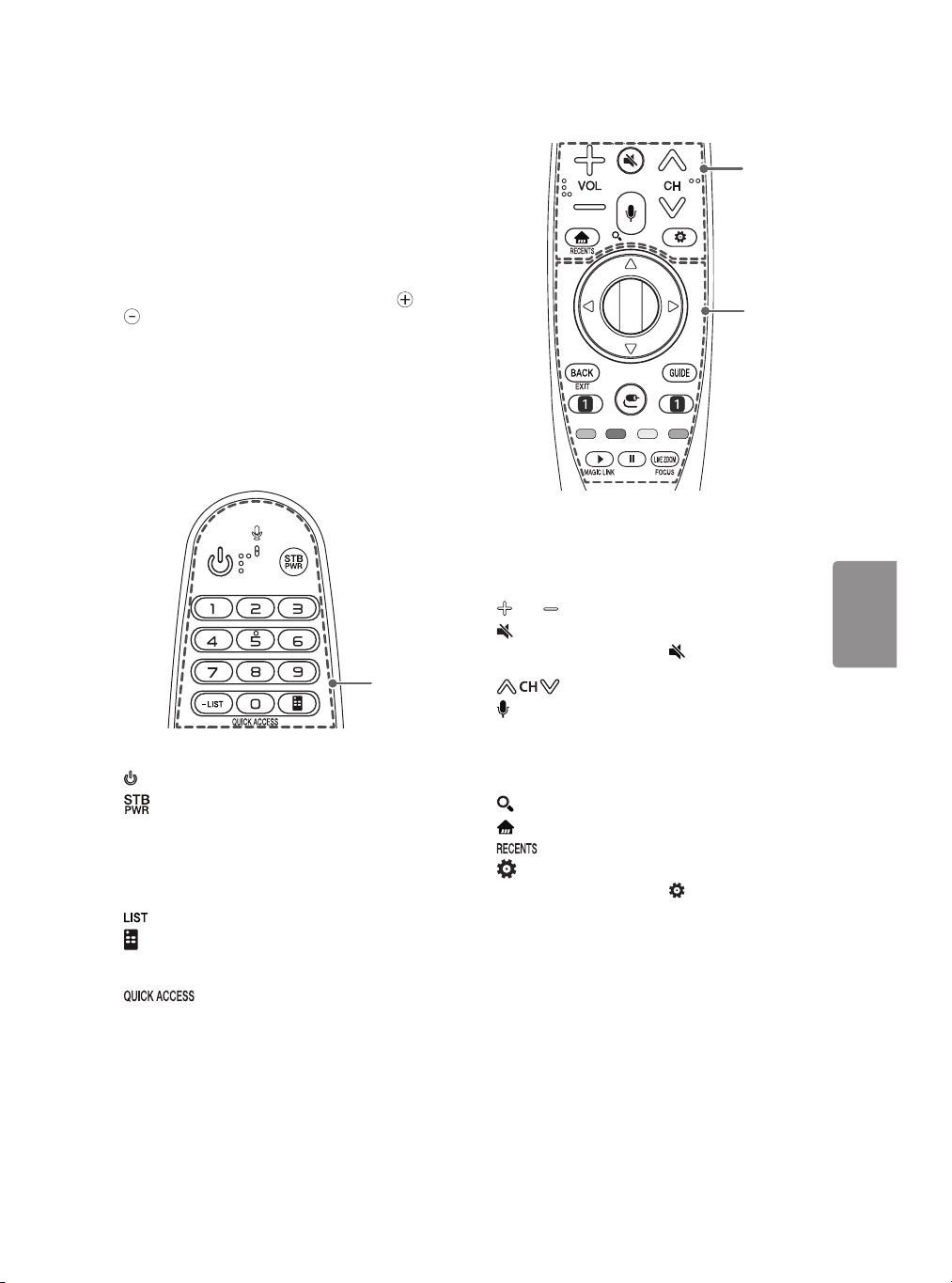
ENGLISH
Magic remote functions
(Some buttons and services may not be provided
depending upon models or regions.)
When the message Magic remote battery is low.
Change the battery. is displayed, replace the
batteries. To install batteries, open the battery
cover, replace batteries (1.5 V AA) matching
ends to the label inside the compartment, and
close the battery cover. Failure to match the correct
polarities of the battery may cause the battery to
burst or leak, resulting in fire, personal injury, or
ambient pollution. Be sure to point the remote
control at the remote control sensor on the TV.
To remove the batteries, perform the installation
actions in reverse. This remote uses infrared light.
When in use, it should be pointed in the direction
of the TV’s remote sensor.
and
A
A
(Power) Turns the TV on or off.
You can turn your set-top box on or off by
adding the set-top box to the universal
remote control for your TV.
Number button Enters numbers.
- (Dash) Inserts a dash between numbers such as
2-1 and 2-2.
Accesses the saved channel list.
(Screen Remote) Displays the Screen Remote.
• Accesses the Universal Control Menu in some
regions.
Live TV channel by using the number buttons as
registered.
*
You can access the application or
B
C
B
VOL Adjusts the volume level.
(Mute) Mutes all sounds.
• Pressing and holding the (Mute) button
displays the Accessibility menu.
Scrolls through the saved channels.
(Voice recognition)
Press the button and speak when the voice display
window appears on the TV screen.
• Network connection is required to use the voice
recognition function.
*
(Search) Shows the search mode.
(Home) Accesses the Home menu.
*
Shows the previous history.
(Q. Settings) Accesses the quick settings.
• Pressing and holding the (Q. Settings) button
displays the All settings menu.
11
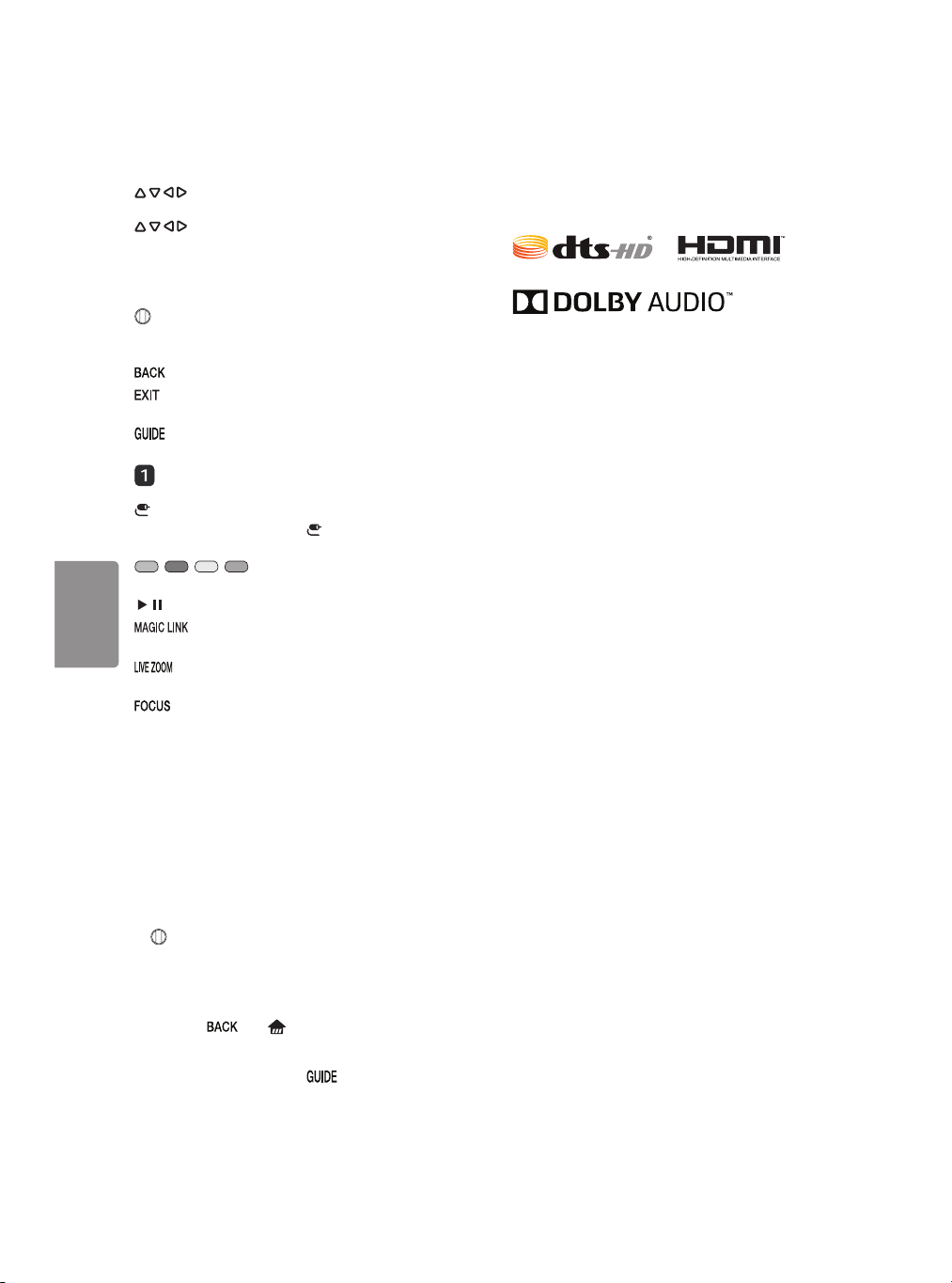
ENGLISH
C
Licenses
(up/down/left/right) Press the up, down,
left or right button to scroll the menu. If you press
buttons while the pointer is in use, the
pointer will disappear from the screen and Magic
Remote will operate like a general remote control.
To display the pointer on the screen again, shake
Magic Remote to the left and right.
Wheel (OK) Press the center of the Wheel
button to select a menu. You can change channels
by using the Wheel button.
Returns to the previous screen.
*
Clears all on-screen displays and returns to
TV viewing.
Displays the program event according to time
scheduler.
Streaming Service buttons Connects to the
Video Streaming Service.
(Input) Changes the input source.
• Pressing and holding the (Input) button
displays all the lists of external inputs.
, , , These access special functions
in some menus.
, Control buttons for media contents
*
you are currently watching.
view it in full screen.
remote control is pointed.
* To use the button, press and hold for more than
Provides content related to the program
By zooming in on the selected area, you can
*
You can zoom in on the area where the
3 seconds.
Registering Magic Remote
Supported licenses may differ by model. For more
information about licenses, visit www.lg.com.
Open Source Software Notice
Information
To obtain the source code under GPL, LGPL, MPL,
and other open source licenses, that is contained in
this product, please visit http://opensource.lge.com.
In addition to the source code, all referred license
terms, warranty disclaimers and copyright notices
are available for download.
LG Electronics will also provide open source code
to you on CD-ROM for a charge covering the cost
of performing such distribution (such as the cost of
media, shipping, and handling) upon email request
to opensource@lge.com. This offer is valid for three
(3) years from the date on which you purchased
the product.
External Control Device Setup
To obtain the external control device setup
information, please visit www.lg.com.
How to Register the Magic Remote
To use the Magic Remote, first pair it with your TV.
1 Put batteries into the Magic Remote and turn
the TV on.
2 Point the Magic Remote at your TV and press the
Wheel (OK) on the remote control.
• If the TV fails to register the Magic Remote, try
again after turning the TV off and back on.
How to Deregister the Magic Remote
• Press the and (Home) buttons at the
same time, for five seconds, to unpair the Magic
Remote with your TV.
• Pressing and holding the button will let you
cancel and re-register Magic Remote at once.
12
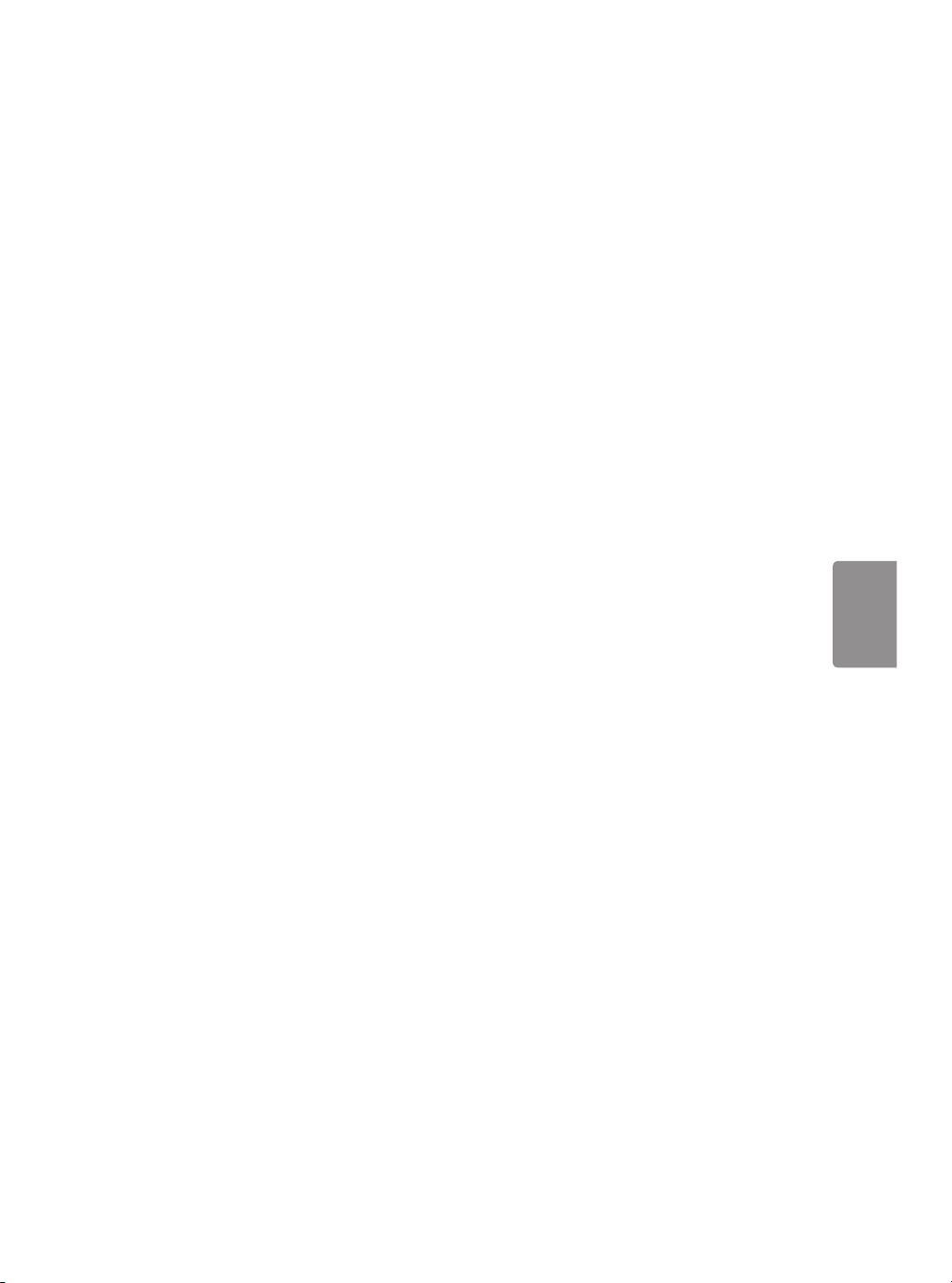
ENGLISH
Troubleshooting
• Cannot control the TV with the remote control.
- Check if anything such as tape has been placed
over the receiver.
- Check if there is any obstacle between the
product and the remote control.
- Replace the batteries with new fresh ones.
• No image display and no sound is produced.
- Check if the product is turned on.
- Check if the power cord is connected to a wall
outlet.
- Check if there is a problem in the wall outlet by
connecting other products.
• The TV turns off suddenly.
- Check the power control settings. The power
supply may be interrupted.
- Check if the Timer Power Off / Sleep Timer
feature is activated in the Timers settings.
- If there is no signal while the TV is on, the TV
will turn off automatically after 15 minutes of
inactivity.
• Abnormal Display
- If the TV feels cold to the touch, there may
be a small flicker when it is turned on. This is
normal; there is nothing wrong with TV. Some
minute dot defects may be visible on the
screen, appearing as tiny red, green, or blue
spots. However, they have no adverse effect on
the TV’s performance. Avoid touching the LCD
screen or holding your finger(s) against it for
long periods of time. Doing so may produce
some temporary distortion effects on the
screen.
- This panel is an advanced product that contains
millions of pixels. In a very few cases, you could
see fine dots on the screen while you’re viewing
the TV. Those dots are deactivated pixels and
do not affect the performance and reliability
of the TV.
- Displaying a still image for a prolonged period
of time may cause an image sticking. Avoid
displaying a fixed image on the TV screen for a
extended length of time.
• Generated Sound
- Cracking noise A cracking noise that occurs
when watching or turning off the TV is
generated by plastic thermal contraction
due to temperature and humidity. This noise
is common for products where thermal
deformation is required.
- Electrical circuit humming/panel buzzing
A low level noise is generated from a highspeed switching circuit, which supplies a
large amount of current to operate a product.
It varies depending upon the product.
This generated sound does not affect the
performance and reliability of the product.
13
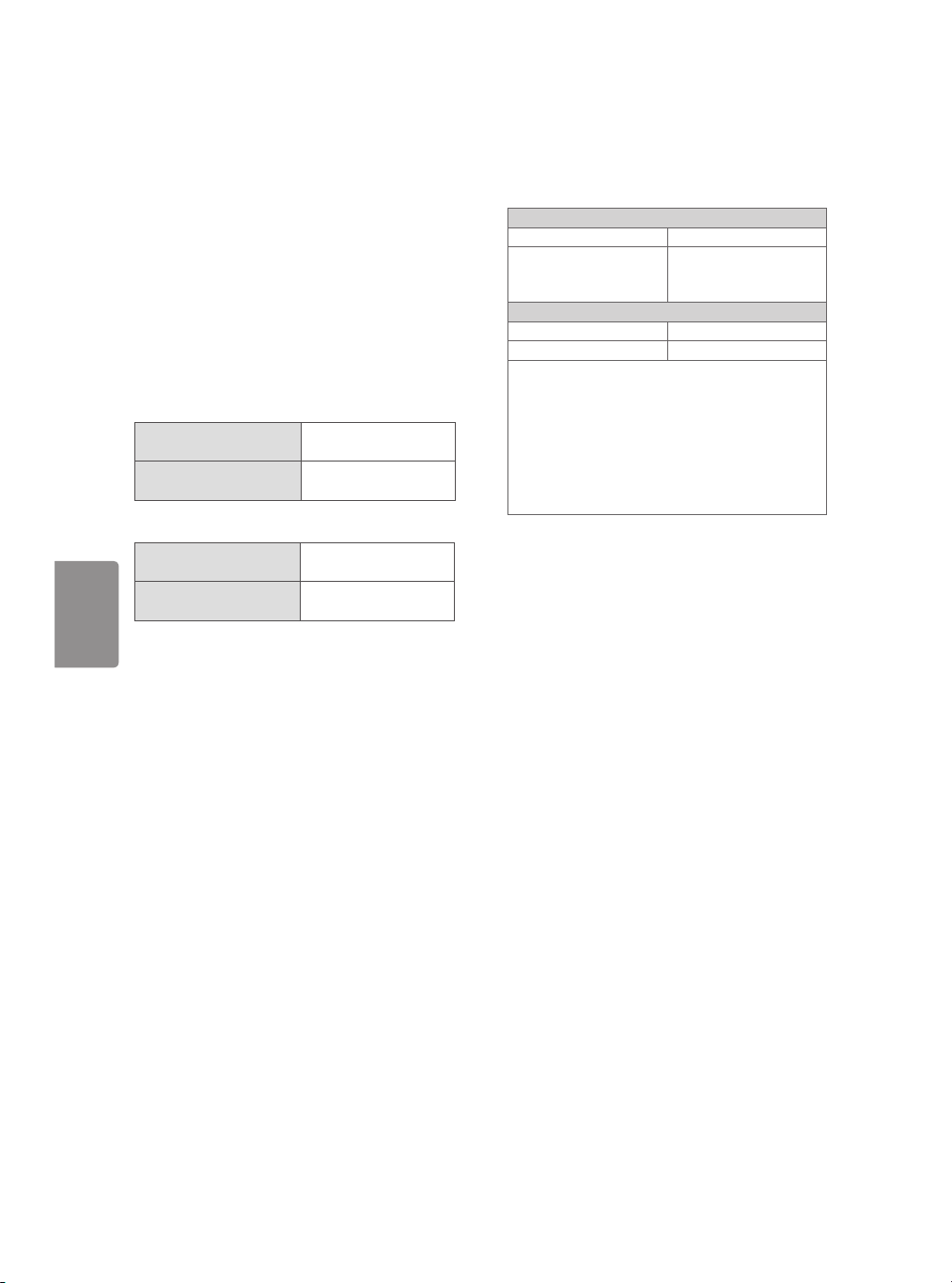
ENGLISH
Specifications
Product specifications may be changed without
prior notice due to upgrade of product functions.
The energy information provided on the product
is shown in accordance with the applicable
regulations of each respective country (Depending
upon the country).
- The Energy consumption was measured in
accordance with IEC 62087.
The actual energy consumption depends on the
usage environment (The content watched, TV
settings, etc.).
Television System
For UJ6300, UJ6320
series
For UJ630T, UJ635T
series
Program Coverage
For UJ6300, UJ6320
series
For UJ630T, UJ635T
series
External Antenna Impedance
75 Ω
NTSC, PAL-M/N, SBTVD
NTSC, PAL-M/N, DVB-T,
DVB-T2
VHF 2-13, UHF 14-69,
DTV 2-69, CATV 1-135
VHF 2-13, UHF 14-69,
DTV 2-69, CATV 1-125
Wireless Module (LGSBWAC72)
Specifications
Wireless LAN (IEEE 802.11a/b/g/n/ac)
Frequency Range Output Power (Max.)
2400 to 2483.5 MHz
5150 to 5725 MHz
5725 to 5850 MHz
Bluetooth
Frequency Range Output Power (Max.)
2400 to 2483.5 MHz 8.5 dBm
• As band channels can vary per country, the
user cannot change or adjust the operating
frequency. This product is configured for the
regional frequency table.
• For consideration of the user, this device should
be installed and operated with a minimum
distance of 20 cm between the device and the
body.
• FCC ID: BEJLGSBWAC72 / IC: 2703H-LGSBWAC72
15 dBm
14.5 dBm
14.5 dBm
Environment condition
• Operating Temperature
0 °C to 40 °C
• Operating Humidity
Less than 80 %
• Storage Temperature
-20 °C to 60 °C
• Storage Humidity
Less than 85 %
14
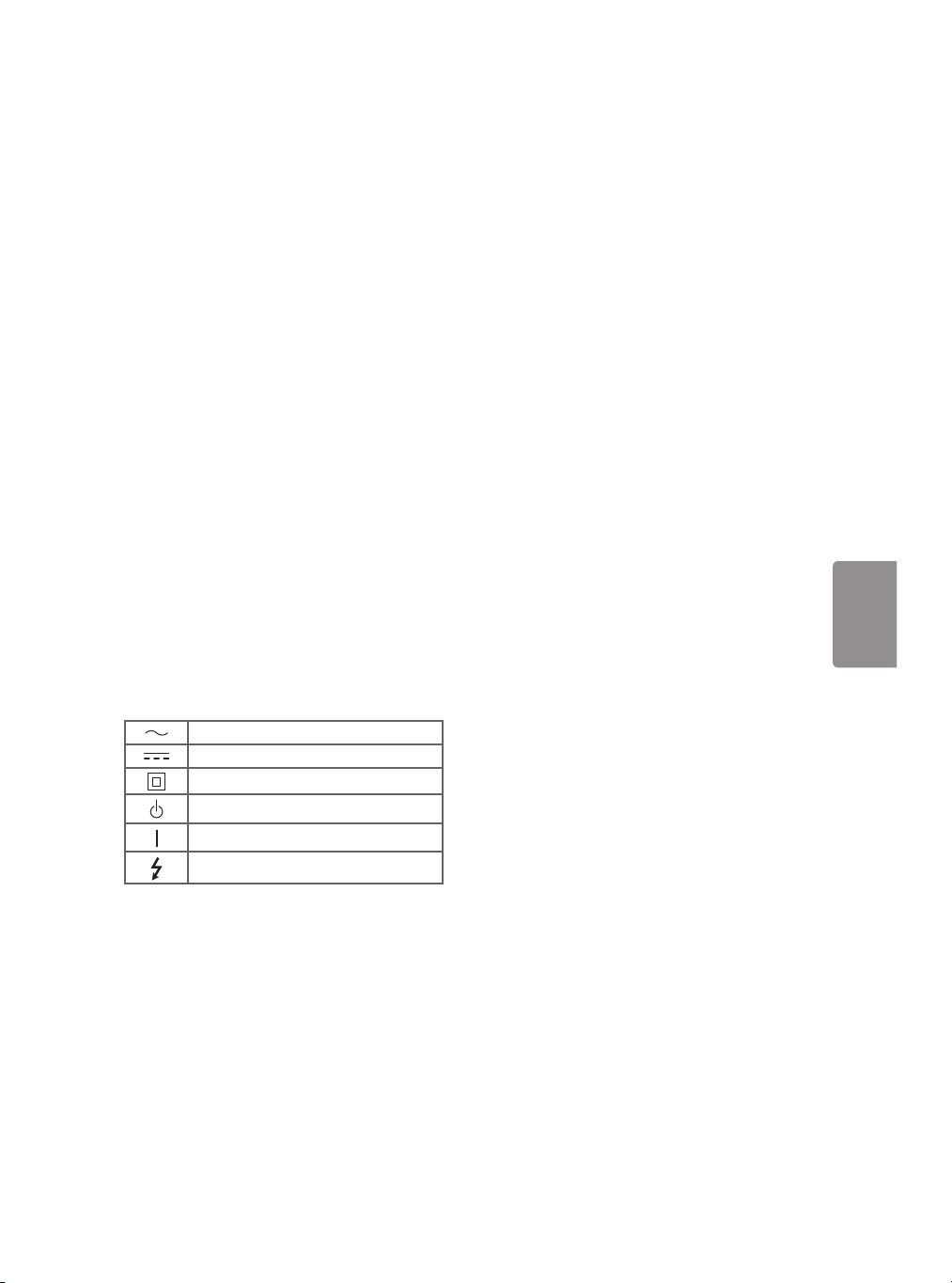
ENGLISH
Regulatory
WARNING!
Never place a television set in an unstable
location. A television set may fall, causing serious
personal injury or death. Many injuries, particularly
to children, can be avoided by taking simple
precautions such as:
• Using cabinets or stands recommended by the
manufacturer of the television set.
• Only using furniture that can safely support the
television set.
• Ensuring the television set is not overhanging
the edge of the supporting furniture.
• Not placing the television set on tall furniture
(for example, cupboards or bookcases) without
anchoring both the furniture and the television
set to a suitable support.
• Not placing the television set on cloth or other
materials that may be located between the
television set and supporting furniture.
• Educating children about the dangers of
climbing on furniture to reach the television set
or its controls.
If your existing television set is being retained
and relocated, the same considerations as above
should be applied.
Symbols
Refers to alternating current (AC).
Refers to direct current (DC).
Refers to class II equipment.
Refers to stand-by.
Refers to “ON” (power).
Refers to dangerous voltage.
15
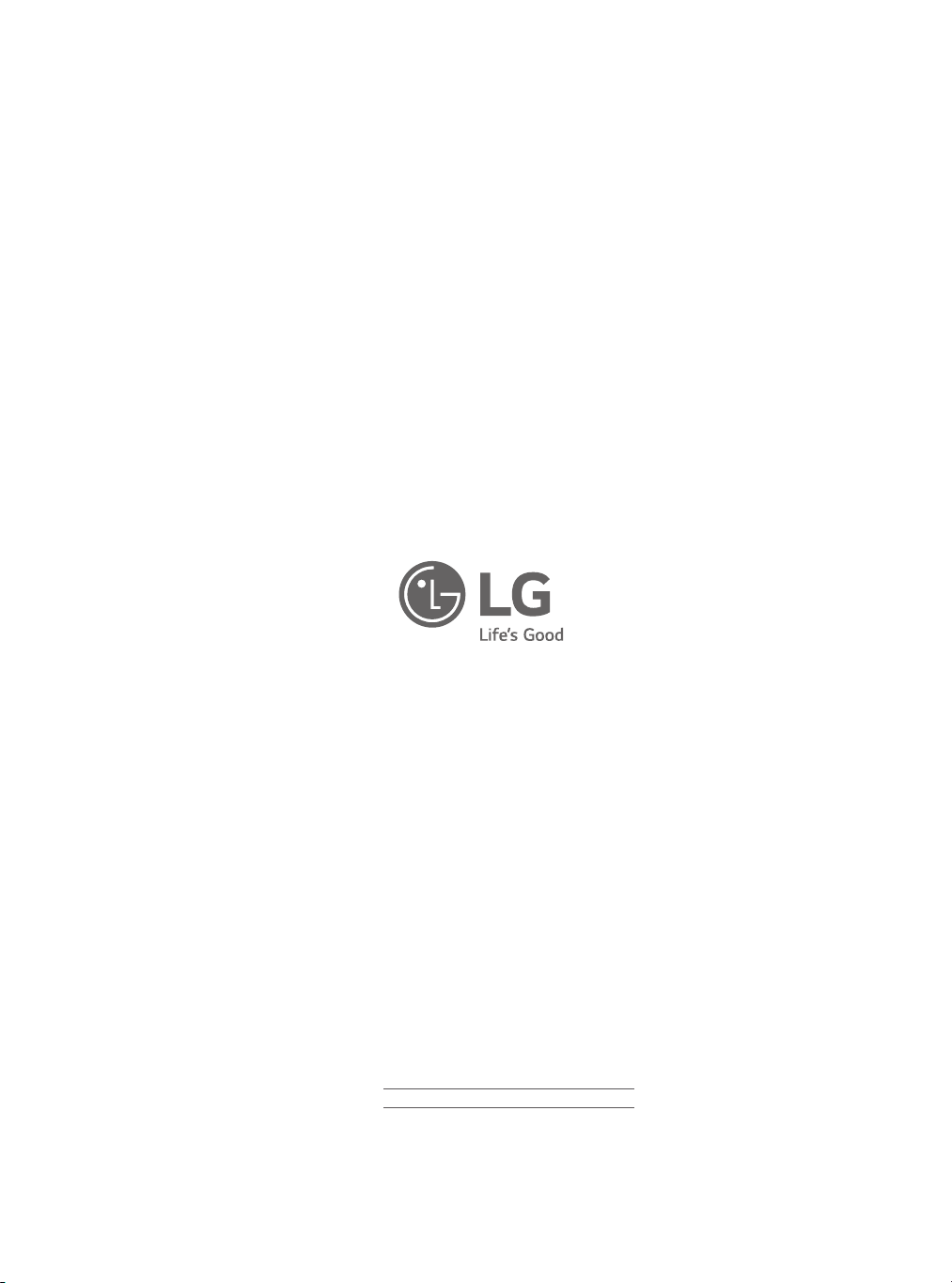
The model and serial numbers of the TV are located
on the back and on one side of the TV. Record them
below should you ever need service.
MODEL
SERIAL
